Page 1
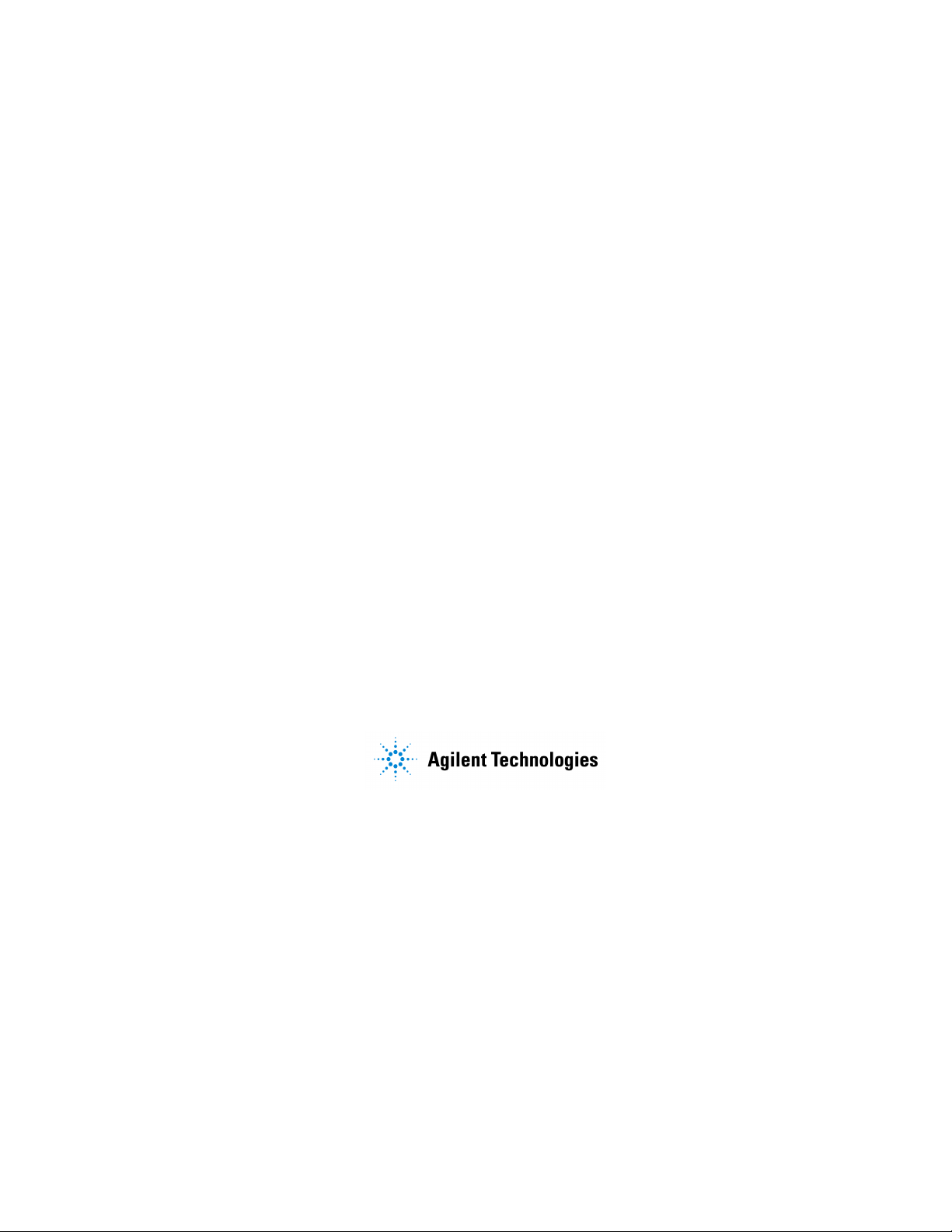
User’s and Programmer’s Reference
Agilent Technologies PSA Spectrum Analyzers
This manual provides documentation for the following instruments:
E4440A (3 Hz – 26.5 GHz)
E4443A (3 Hz – 6.7 GHz)
E4445A (3 Hz – 13.2 GHz)
E4446A (3 Hz – 44.0 GHz)
E4448A (3 Hz – 50.0 GHz)
Manufacturing Part Number: E4440-90189
Supersedes: E4440-90061
Printed in USA
December 2002
© Copyright 2001 Agilent Technologies
Page 2
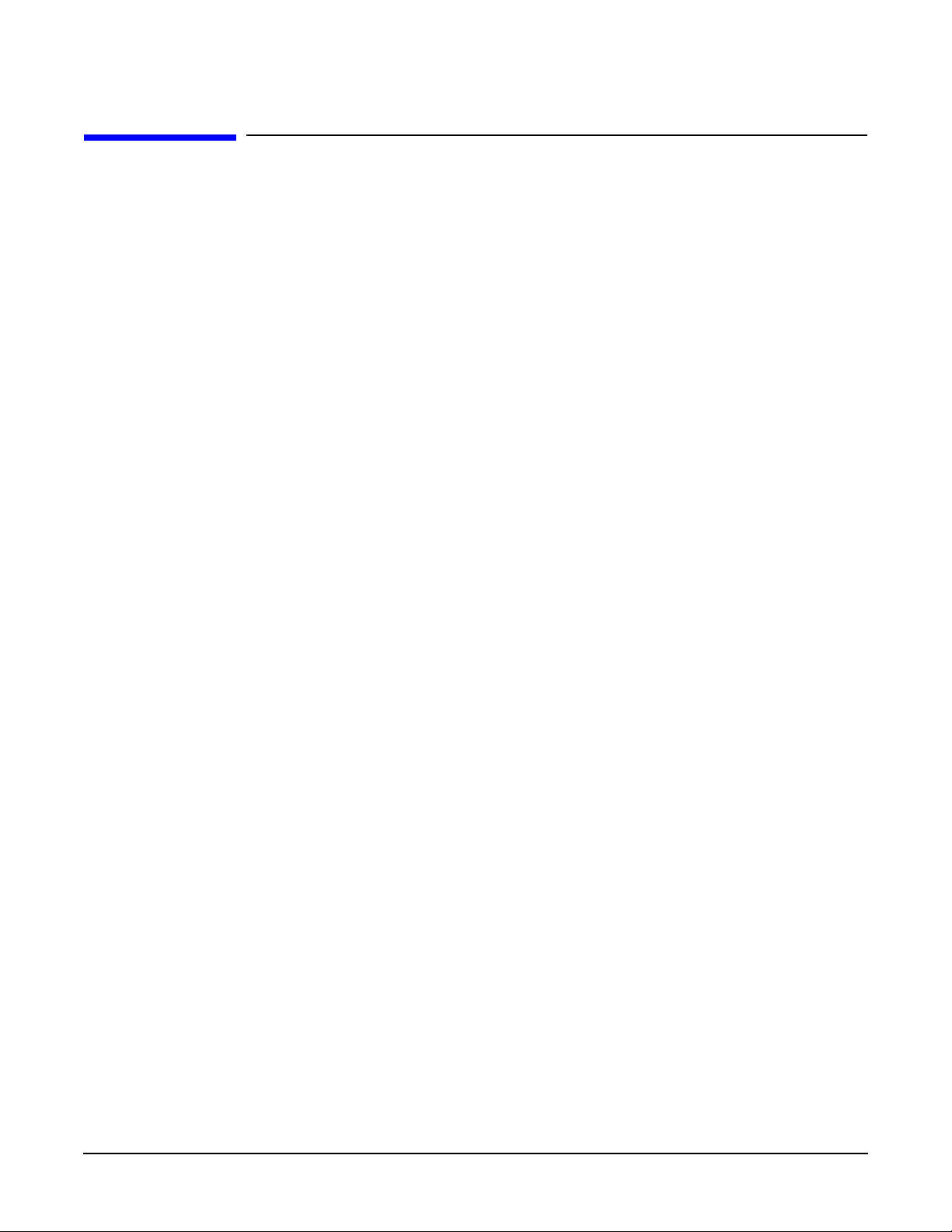
Legal Information
The information contained in this document is subject to change without notice.
Agilent Technologies makes no warranty of any kind with regard to this material, including but not limited
to, the implied warranties of merchantability and fitness for a particular purpose. Agilent Technologies shall
not be liable for errors contained herein or for incidental or consequential damages in connection with the
furnishing, performance, or use of this material.
Where to Find the Latest Information
Documentation is updated periodically. For the latest information about Agilent PSA spectrum analyzers,
including firmware upgrades and application information, see: http//www.agilent.com/find/psa.
2
Page 3
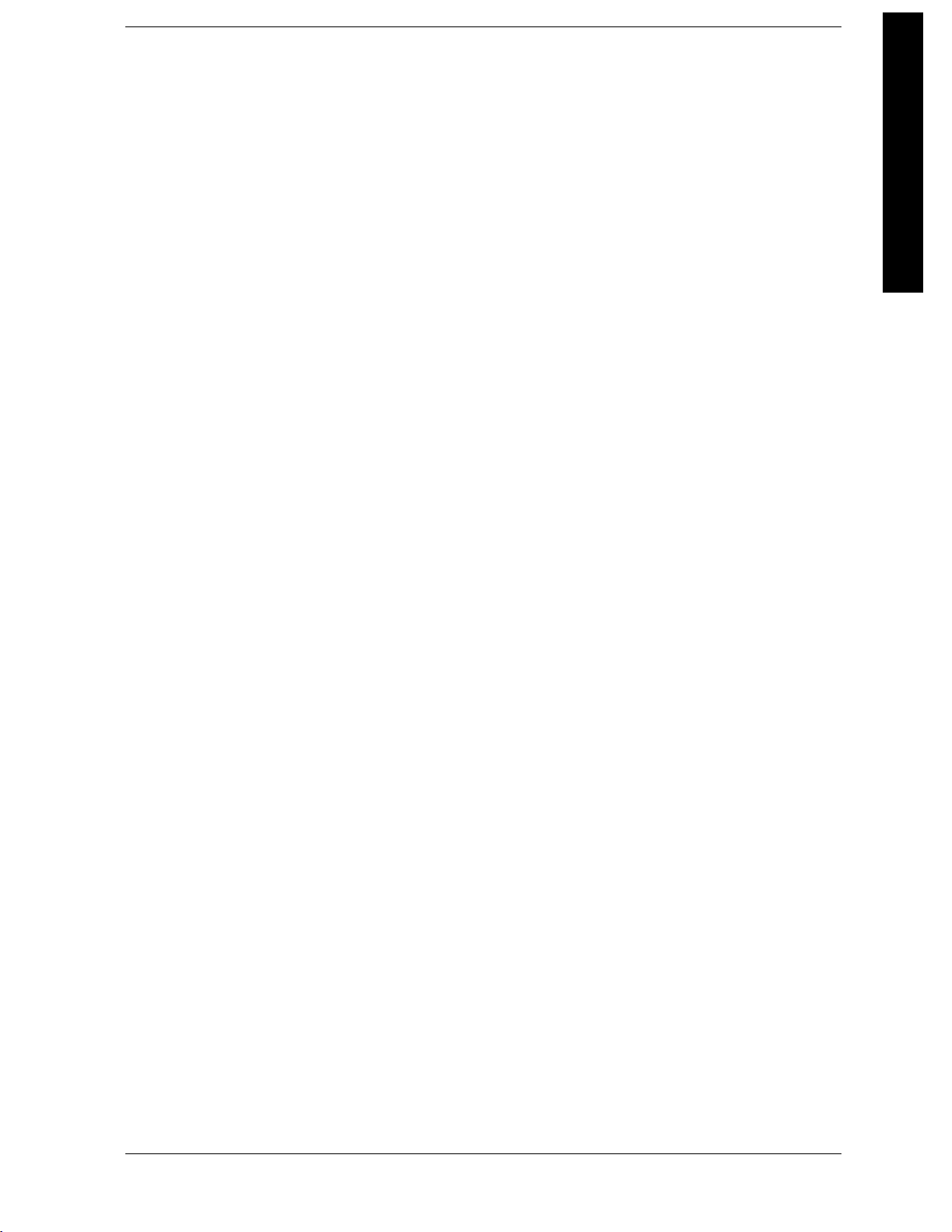
Contents
1. Using This Document
BookOrganization........................................................... 44
WhatisinThisBook........................................................ 44
TermsUsedinThisBook.................................................... 45
2. Instrument Functions: A − L
AMPLITUDE/YScale........................................................49
RefLevel .................................................................49
Attenuation............................................................... 50
Scale/Div .................................................................52
ScaleType................................................................ 52
PreselCenter .............................................................54
PreselAdjust ............................................................. 55
YAxisUnits .............................................................. 56
RefLvlOffset ............................................................. 58
IntPreamp ............................................................... 59
Corrections ............................................................... 59
ExtAmpGain ............................................................. 68
AttenStep................................................................ 68
MaxMixerLvl ............................................................ 69
AutoCouple ................................................................ 71
AutoAll.................................................................. 71
FFT&Sweep .............................................................72
PhNoiseOpt .............................................................. 76
Detector.................................................................. 77
Avg/VBWType ............................................................ 78
ADCDither............................................................... 79
ADCRanging .............................................................80
BW/Avg ...................................................................83
ResBW ..................................................................83
VideoBW ................................................................ 84
VBW/RBW ............................................................... 86
Average ..................................................................87
Avg/VBWType ............................................................ 89
Span/RBW ............................................................... 93
Det/Demod ................................................................. 95
Detector.................................................................. 95
Display ...................................................................103
FullScreen............................................................... 103
DisplayLine ............................................................. 103
DisplayLine ............................................................. 104
ActiveFctnPosition ....................................................... 106
Limits................................................................... 108
Title.................................................................... 122
Preferences .............................................................. 123
DisplayEnable(RemoteCommandOnly) ..................................... 125
File ......................................................................127
Catalog ................................................................. 130
Save....................................................................136
Table of Contents
3
Page 4
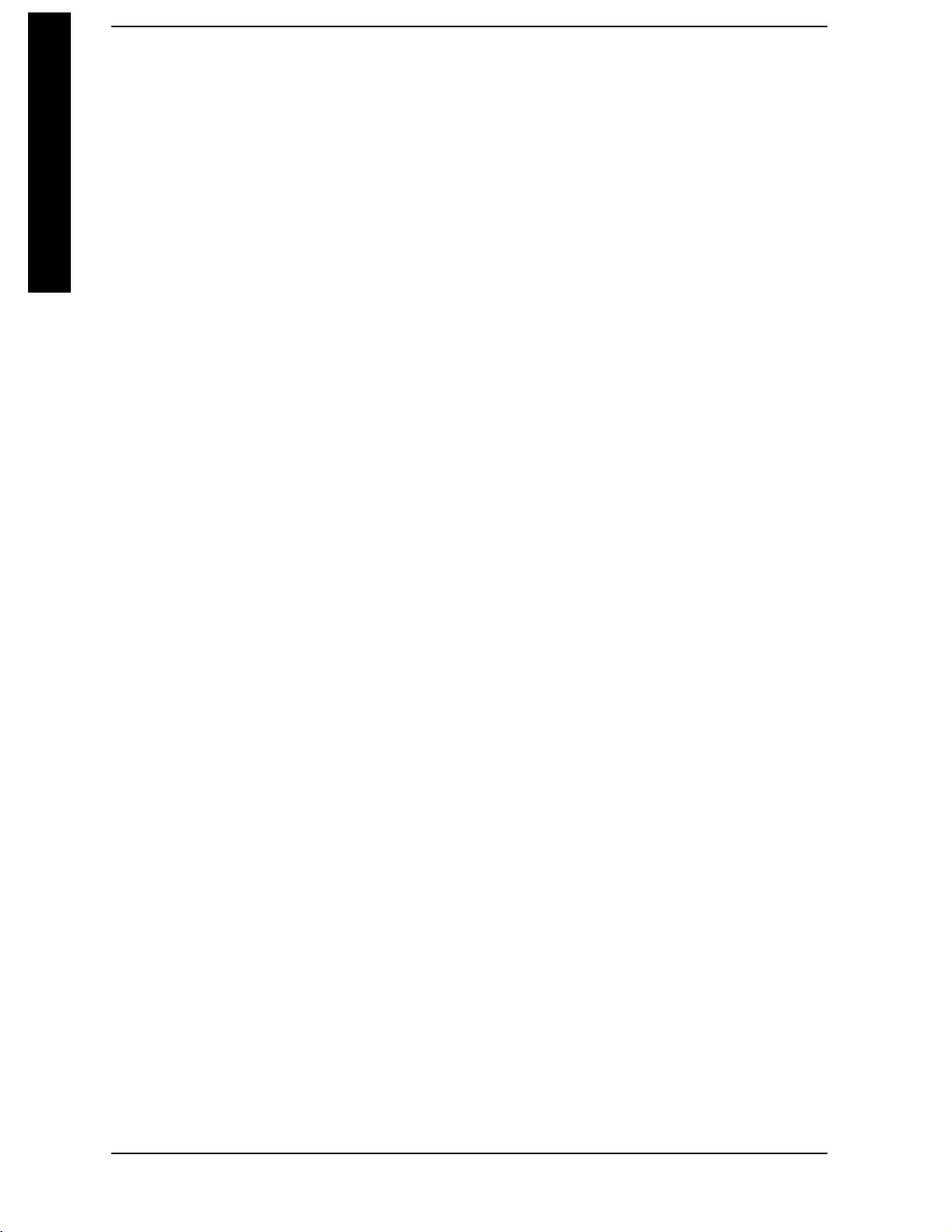
Contents
Table of Contents
3. Instrument Functions: M − O
Load ....................................................................143
Delete ...................................................................147
Copy ....................................................................151
Rename .................................................................153
CreateDir ...............................................................155
DeleteAll ................................................................157
QueryTraceData(RemoteCommandOnly) ....................................158
MoveDatatoaFile(RemoteCommandOnly) ..................................158
SetDataByteOrder(RemoteCommandOnly)..................................160
FormatNumericData(RemoteCommandOnly) ................................160
FREQUENCY/Channel .....................................................163
CenterFreq ..............................................................163
StartFreq ...............................................................164
StopFreq ................................................................165
CFStep .................................................................166
FreqOffset ...............................................................167
SignalTrack..............................................................168
Input/Output...............................................................171
InputPort................................................................171
RFCoupling ..............................................................172
InputZCorr ..............................................................172
TrigInput................................................................173
Marker....................................................................177
SelectMarker ............................................................180
Normal ..................................................................180
Delta....................................................................181
DeltaPair................................................................181
SpanPair ................................................................184
Off......................................................................185
MarkerTrace .............................................................185
Readout .................................................................186
MarkerTable .............................................................189
MarkerAllOff ............................................................189
MarkerFctn ...............................................................191
SelectMarker.............................................................191
MarkerNoise .............................................................191
Band/IntvlPower..........................................................193
FunctionOff ..............................................................194
MarkerCount.............................................................194
Marker-> .................................................................197
Mkr->CF.................................................................197
Mkr->CFStep.............................................................197
Mkr->Start...............................................................197
Mkr->Stop................................................................199
Mkr∆->Span . . . . . . . . . . . . . . . . . . . . . . . . . . . . . . . . . . . . . . . . . . . . . . . . . . . . . . . . . . . . . . . . . . . . . 199
Mkr∆->CF. . . . . . . . . . . . . . . . . . . . . . . . . . . . . . . . . . . . . . . . . . . . . . . . . . . . . . . . . . . . . . . . . . . . . . . 199
Mkr->RefLvl .............................................................200
4
Page 5
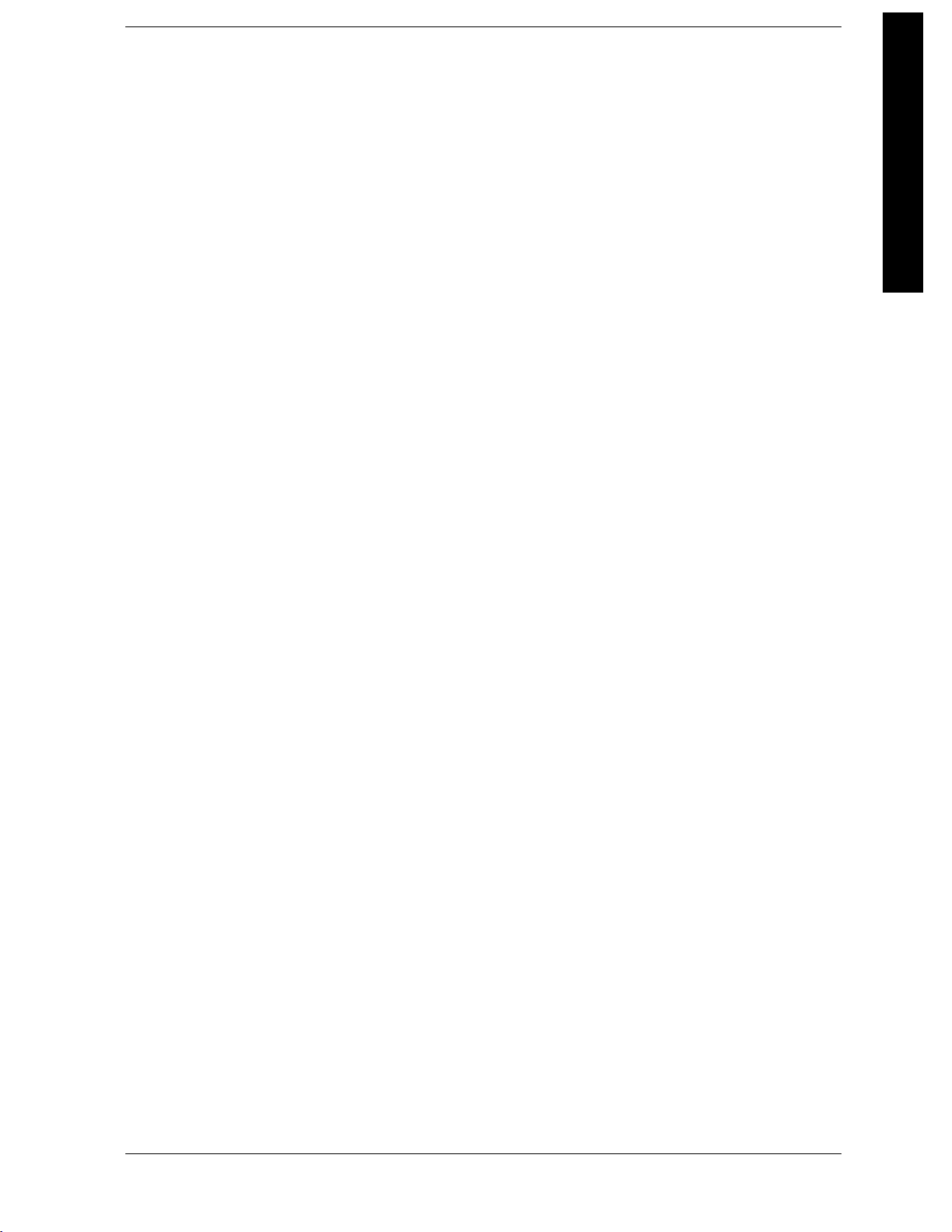
Contents
MeasSetup(SAwithMeasurementsOff)........................................ 201
MeasurementSetup ....................................................... 201
MODE.................................................................... 203
SpectrumAnalysis ........................................................ 204
ApplicationModeNumberSelection(Remotecommandonly) .....................204
ApplicationModeCatalogQuery(Remotecommandonly) ........................ 206
4. Instrument Functions: P − Z
PeakSearch ............................................................... 209
NextPeak ............................................................... 209
NextPkRight ............................................................ 210
NextPkLeft ............................................................. 210
MinSearch .............................................................. 211
Pk-PkSearch ............................................................212
Mkr->CF ................................................................212
ContinuousPk ...........................................................212
NdBPoints.............................................................. 213
SearchParam ............................................................ 215
Preset .................................................................... 221
UserPreset ..............................................................222
ModePreset .............................................................224
FactoryPreset............................................................ 224
SaveUserPreset ......................................................... 225
Print ..................................................................... 227
AbortthePrintout(RemoteCommandOnly)...................................227
PrintSetup................................................................ 229
PrinterSetup ............................................................229
Orientation .............................................................. 231
Prints/Page ..............................................................232
EjectPage ............................................................... 232
PageSize................................................................ 232
Color.................................................................... 234
Save...................................................................... 235
SPAN/XScale............................................................. 237
Span ................................................................... 237
SpanZoom .............................................................. 238
FullSpan ............................................................... 238
ZeroSpan ............................................................... 238
LastSpan ............................................................... 239
SWEEP................................................................... 241
SweepTime ............................................................. 241
Sweep ..................................................................242
AutoSweepTime .........................................................243
Points ..................................................................244
System.................................................................... 247
ShowErrors ............................................................. 247
PowerOn/Preset.......................................................... 248
Time/Date ............................................................... 252
Alignments .............................................................. 255
Table of Contents
5
Page 6
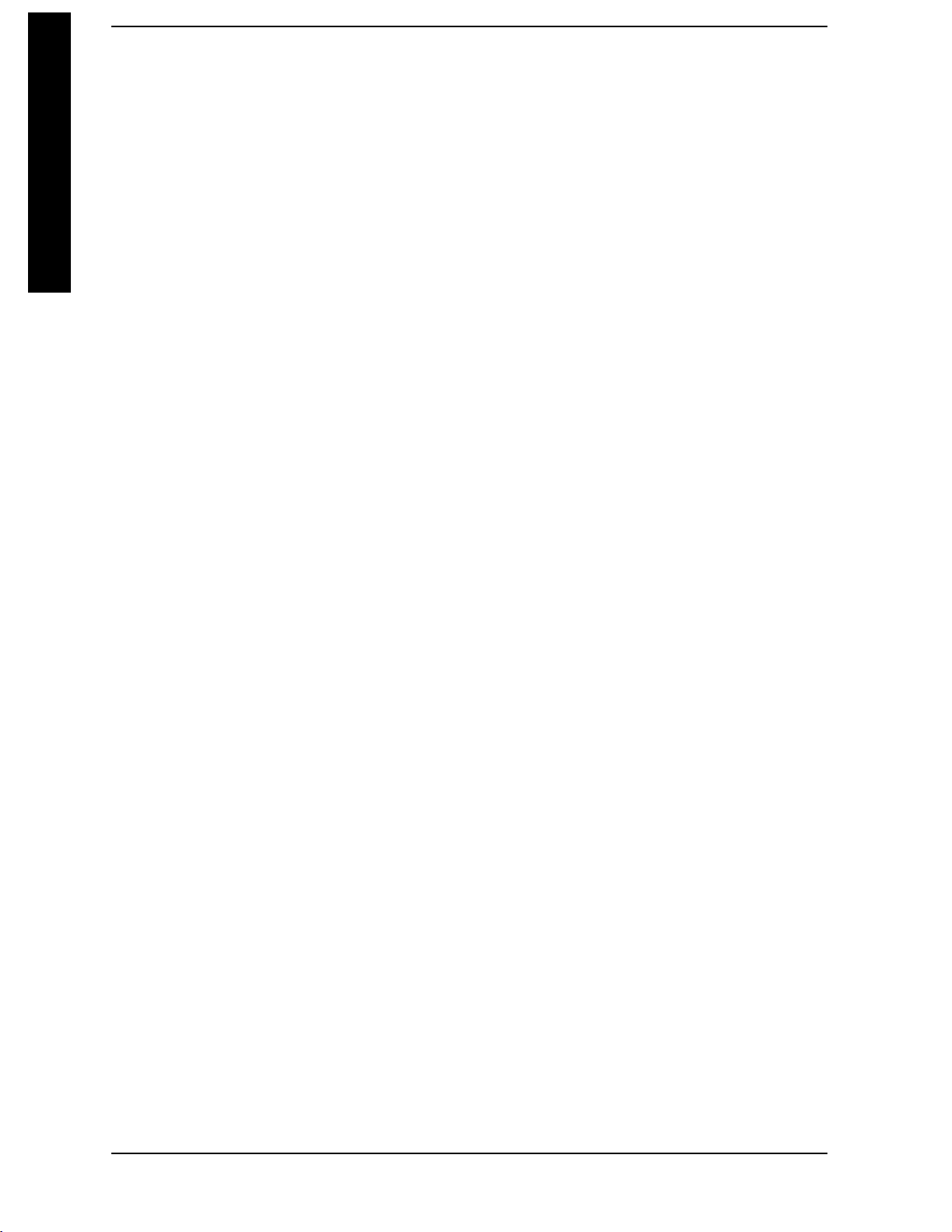
Contents
Table of Contents
ConfigI/O................................................................262
Reference.................................................................268
ShowSystem..............................................................270
ShowHdwr...............................................................271
ColorPalette..............................................................271
Diagnostics...............................................................274
RestoreSysDefaults .......................................................274
Licensing.................................................................276
Personality ...............................................................279
Service...................................................................279
KeyboardLock(RemoteCommandOnly) ......................................280
RemoteMessage ..........................................................280
RemoteMessageTurnedOff.................................................281
PowerOnElapsedTime(RemoteCommandOnly)...............................281
SCPIVersionQuery(RemoteCommandOnly) ..................................281
Trace/View ................................................................283
QueryTraceData(RemoteCommandOnly) ....................................284
Trace....................................................................284
ClearWrite ..............................................................285
MaxHold ................................................................285
MinHold ................................................................285
View ....................................................................286
Blank ...................................................................286
Trig ......................................................................287
FreeRun.................................................................287
Video....................................................................288
Line.....................................................................288
ExtFront.................................................................289
ExtRear .................................................................289
RFBurst(Wideband).......................................................289
TrigSlope................................................................290
TrigDelay ...............................................................290
TrigOffset(RemoteCommandOnly)..........................................291
5. One-Button Measurement Functions
One-ButtonMeasurementFunctions...........................................294
MEASURE(SpectrumAnalysisMode) ..........................................297
Command Interactions: MEASure, CONFigure, FETCh, INITiate and READ .........297
MeasOff .................................................................300
ChannelPower............................................................301
OccupiedBW .............................................................304
AdjacentChannelPower—ACP...............................................305
Multi-CarrierPower .......................................................309
PowerStatCCDF..........................................................312
HarmonicDistortion .......................................................315
BurstPower ..............................................................318
Intermod(TOI)............................................................321
SpuriousEmissions ........................................................322
SpectrumEmissionMask ...................................................322
6
Page 7
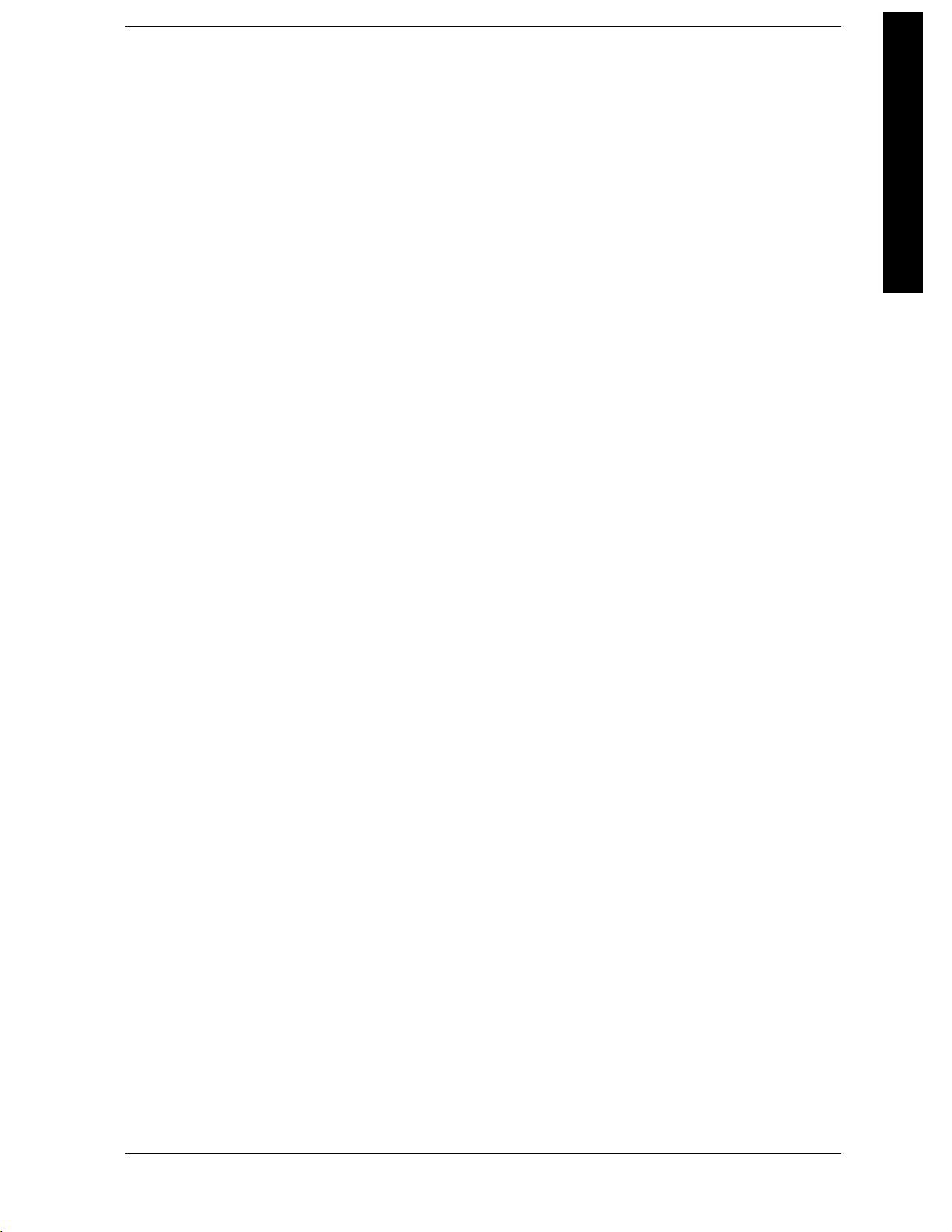
Contents
CurrentMeasurementQuery(RemoteCommandOnly) ..........................328
MeasControl............................................................... 329
Restart ................................................................. 329
Measure................................................................. 329
PauseorResume..........................................................330
TriggeraSweeporMeasurement(RemoteCommandOnly) ...................... 330
AborttheSweeporMeasurement(RemoteCommandOnly) ...................... 331
ModeSetup(SpectrumAnalysisMode) .........................................333
RadioStd................................................................333
RadioStdSetup........................................................... 341
RetainParams............................................................ 342
EnableAllMeasurements .................................................. 344
AutorangeofPowerSetting(Remotecommandonly)............................. 344
Restart ................................................................... 347
Single ....................................................................349
MeasSetup(AdjacentChannelPower—ACP).................................... 351
AvgNumber ............................................................. 351
AvgMode ............................................................... 353
ChanIntegBW........................................................... 353
Offset/Limits............................................................. 354
MeasType............................................................... 359
OptimizeRefLevel ........................................................ 360
Method ................................................................. 360
TotalPwrRef ............................................................ 362
PSDRef................................................................. 362
LimitTest ............................................................... 363
RRCFilter ..............................................................363
FilterAlpha ............................................................. 364
NoiseCorrection .......................................................... 364
Trace/View(ACPMeasurement)............................................... 367
Spectrum................................................................ 367
BarGraph............................................................... 367
Combined................................................................368
CombinedViewUnits...................................................... 368
Trace ................................................................... 368
MeasSetup(BurstPower)....................................................371
AvgNumber..............................................................371
AvgMode................................................................ 372
AverageType............................................................. 372
ThresholdLvl ............................................................ 373
MeasMethod............................................................. 373
BurstWidth.............................................................. 374
OptimizeRefLevel ........................................................ 375
Trace/View(BurstPower) .................................................... 377
RFEnvelope ............................................................. 377
Combined................................................................378
Trace ................................................................... 378
MeasSetup(ComplementaryCumulativeDistributionFunction—CCDF) ............ 381
MeasBW................................................................ 381
Table of Contents
7
Page 8
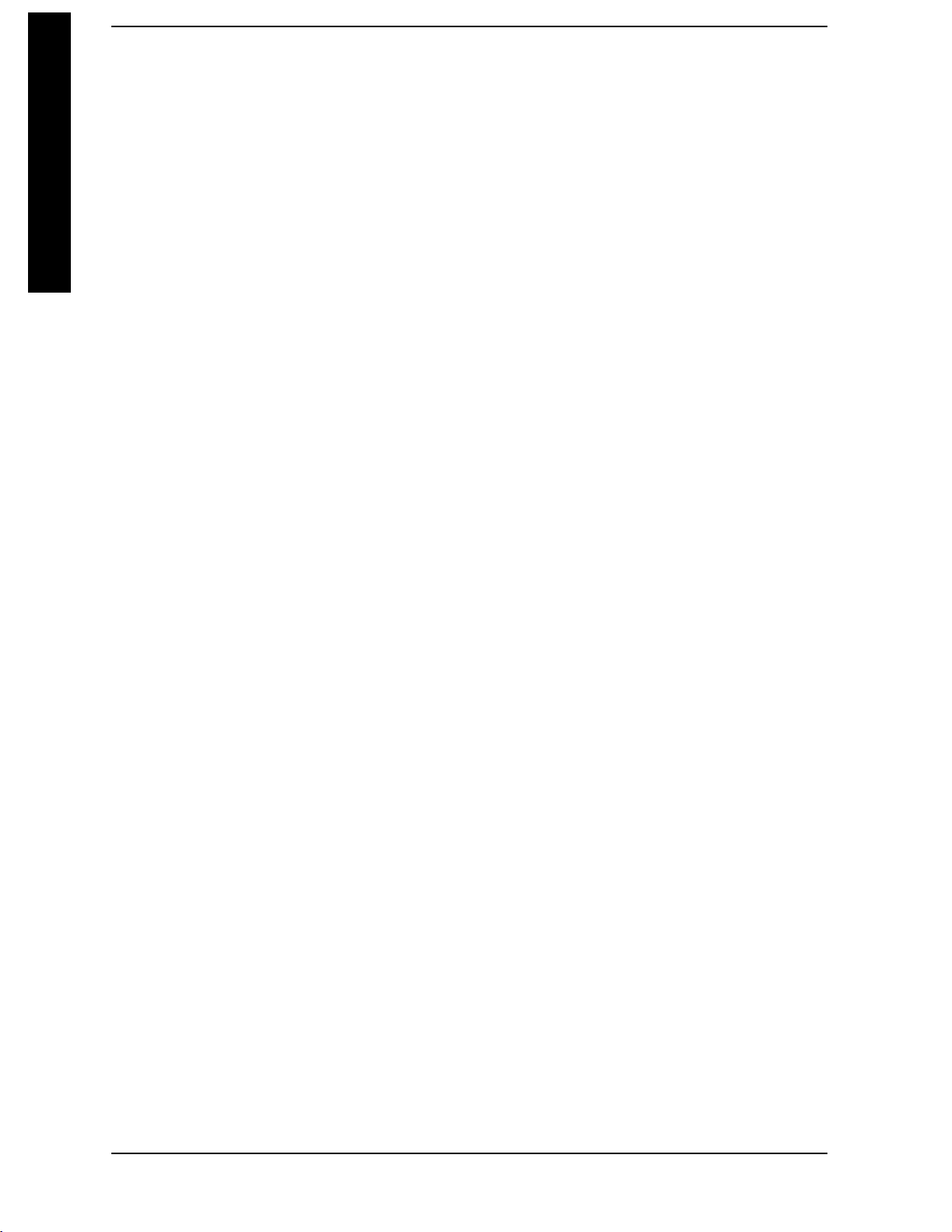
Contents
Table of Contents
Counts ..................................................................382
MeasInterval.............................................................382
OptimizeRefLevel ........................................................383
Display(ComplementaryCumulativeDistributionFunction—CCDF).................385
FullScreen...............................................................385
StoreRefTrace............................................................385
RefTrace.................................................................386
GaussianTrace............................................................386
Preferences...............................................................386
SPANXScale(ComplementaryCumulativeDistributionFunction—CCDF) ...........389
Scale/Div ................................................................389
Marker(ComplementaryCumulativeDistributionFunction—CCDF).................391
SelectMarker ............................................................392
Normal ..................................................................392
Delta....................................................................392
Off......................................................................394
MarkerTrace .............................................................394
MarkerAllOff ............................................................394
MarkerXPosition .........................................................395
MarkerYPosition(RemoteCommandOnly) ...................................396
MarkerMaximumandMinimum(RemoteCommandOnly) .......................397
MeasSetup(ChannelPower—CHP) ............................................399
AvgNumber..............................................................399
AvgMode ................................................................400
IntegBW ................................................................400
ChanPwrSpan ...........................................................401
OptimizeRefLevel ........................................................402
RRCFilter ...............................................................402
FilterAlpha ..............................................................402
Trace/View(ChannelPowerMeasurement).......................................405
Spectrum.................................................................405
Combined ................................................................405
Trace....................................................................405
MeasSetup(HarmonicDistortion) .............................................409
AvgNumber..............................................................409
AvgMode ................................................................409
Harmonics ...............................................................410
ST/Harmonic .............................................................410
RangeTable(On/Off).......................................................412
RangeTable ..............................................................413
OptimizeRefLevel ........................................................419
Trace/View(Harmonics) ......................................................421
Harmonics ...............................................................421
Harmonics&THD.........................................................421
MeasSetup(Intermod(TOI))..................................................423
AvgNumber..............................................................423
AvgMode.................................................................425
TOISpan.................................................................425
MaxMixerLvl ............................................................426
8
Page 9
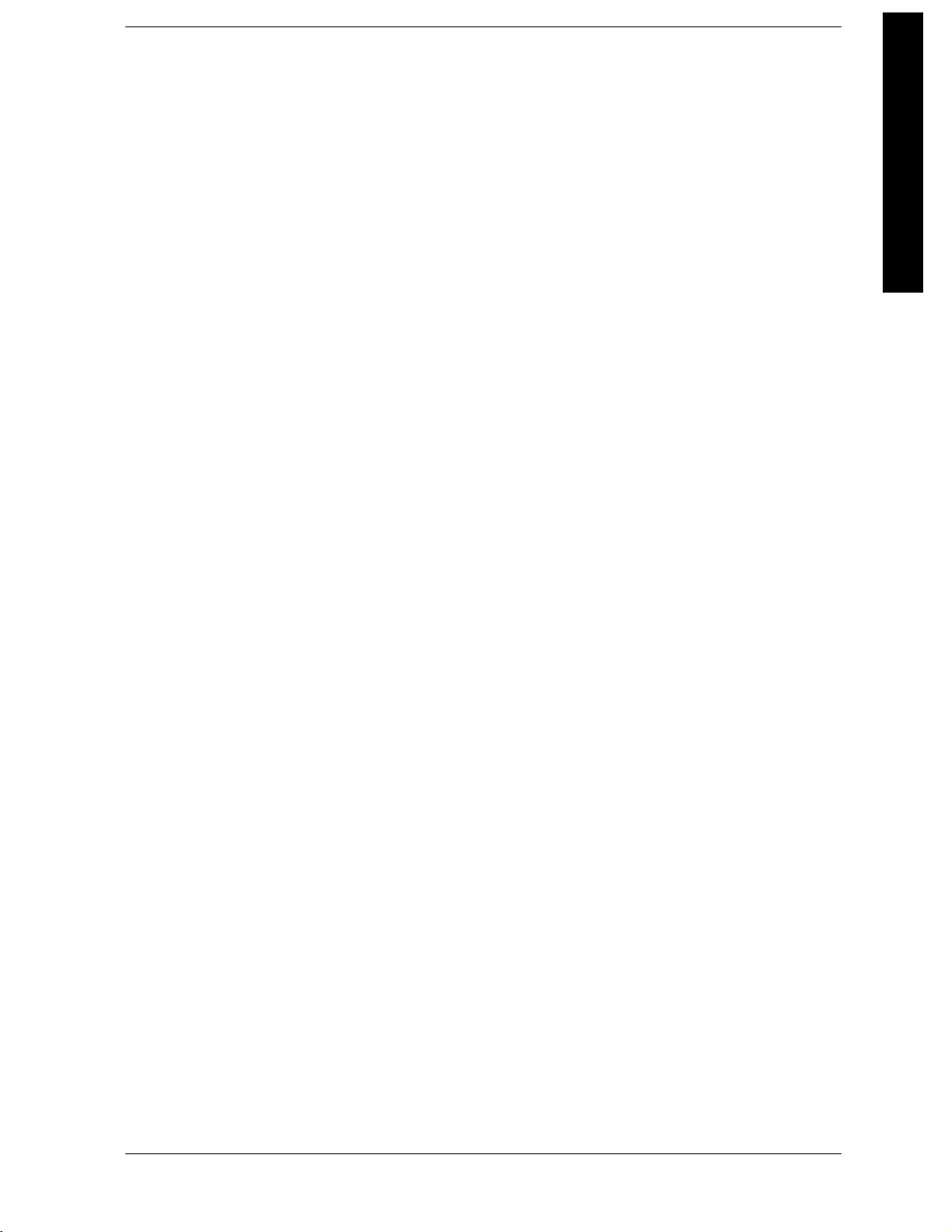
Contents
OptimizeRefLevel ........................................................ 426
MeasSetup(Multi-CarrierPower—MCP) ....................................... 429
AvgNumber..............................................................429
AvgMode................................................................ 430
CarrierSetup............................................................. 430
Offsets/Limits ............................................................ 438
CarrierResult............................................................441
OptimizeRefLevel ........................................................ 441
Method ................................................................. 441
PowerRef ...............................................................442
LimitTest ............................................................... 443
RRCFilter ..............................................................444
FilterAlpha.............................................................. 444
NoiseCorrection .......................................................... 445
Trace/View(Multi-CarrierPowerMeasurement).................................. 447
Spectrum................................................................ 447
Combined................................................................447
CombinedViewUnits...................................................... 448
Trace ................................................................... 448
MeasSetup(OccupiedBandwidth—OBW) ...................................... 451
AvgNumber..............................................................451
AvgMode ............................................................... 452
MaxHold ............................................................... 452
OccBW%Pwr ........................................................... 454
OBWSpan .............................................................. 454
xdB .................................................................... 455
OptimizeRefLevel ........................................................ 456
MeasSetup(SpectrumEmissionsMask—SEM).................................. 457
AvgNumber ............................................................. 457
MeasType............................................................... 458
RefChannel .............................................................458
Offset/Limits............................................................. 462
OptimizeRefLevel ........................................................ 475
RRCFilter ..............................................................475
FilterAlpha ............................................................. 476
Trace/View(SpectrumEmissionsMask) ........................................ 477
AbsPwr&Freq ..........................................................477
RelPwr&Freq........................................................... 477
IntegratedPower..........................................................478
Display(SpectrumEmissionsMask—SEM) ..................................... 479
FullScreen............................................................... 479
LimitDisplay.............................................................479
Preferences .............................................................. 479
SPANXScale(SpectrumEmissionsMask—SEM) ................................481
Scale/Div ................................................................ 481
RefValue................................................................ 481
RefPosition.............................................................. 481
Marker(SpectrumEmissionsMask—SEM) ..................................... 483
SelectMarker ............................................................ 483
Table of Contents
9
Page 10
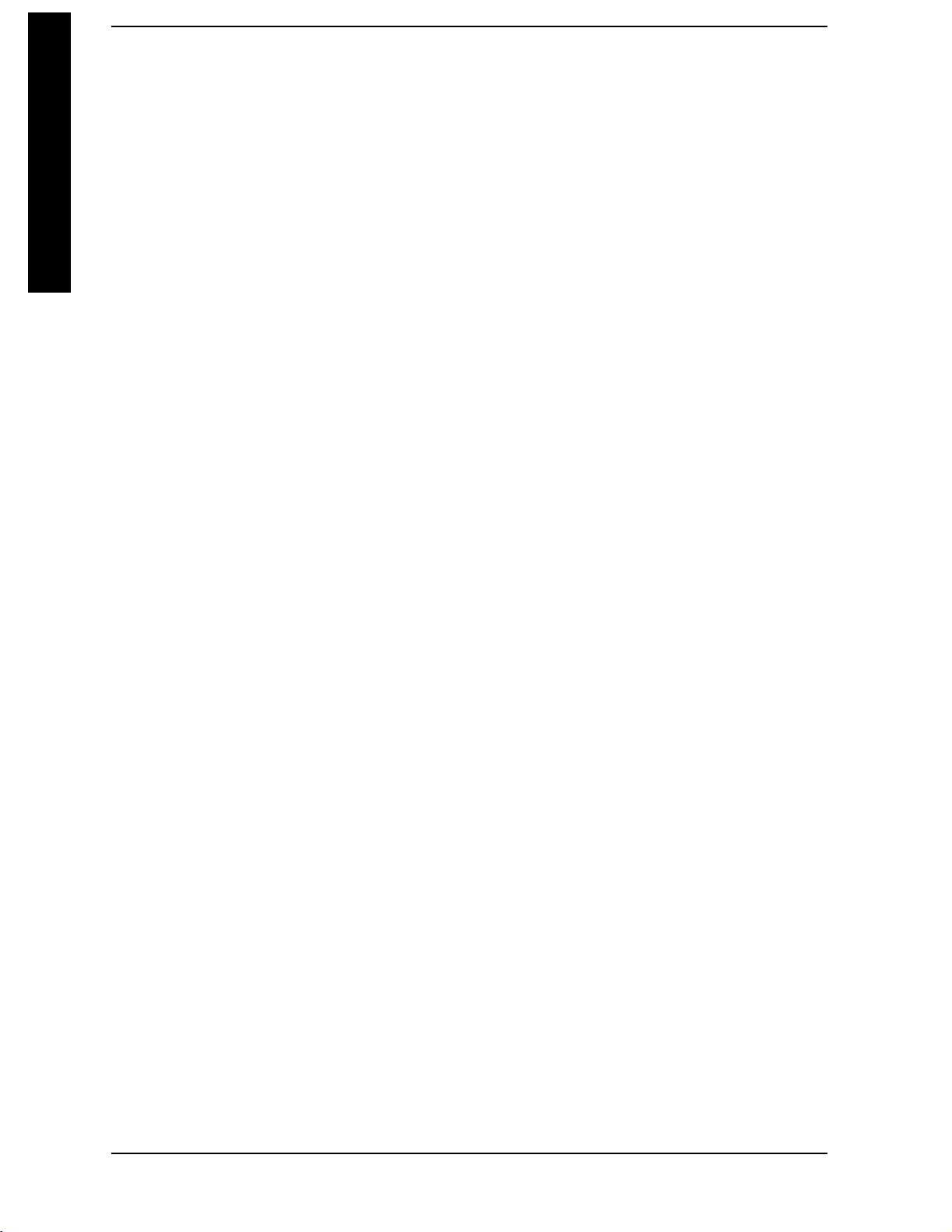
Contents
Table of Contents
6. Programming Fundamentals
Normal ..................................................................484
Off......................................................................484
MeasSetup(SpuriousEmissions) ..............................................485
AvgNumber .............................................................485
AvgMode ................................................................486
RangeTable ..............................................................486
MeasType ...............................................................497
Spur ....................................................................498
RefLevel ................................................................498
FastSpuriousMeas ........................................................499
SCPILanguageBasics .......................................................503
CommandKeywordsandSyntax .............................................503
CreatingValidCommands...................................................504
SpecialCharactersinCommands.............................................505
ParametersinCommands...................................................506
PuttingMultipleCommandsontheSameLine..................................508
ImprovingMeasurementSpeed ................................................511
Turnoffthedisplayupdates..................................................511
UsebinarydataformatinsteadofASCII.......................................512
MinimizethenumberofGPIBtransactions. ....................................512
Avoidunnecessaryuseof*RST................................................513
PutADCRanginginBypassforFFTMeasurements .............................513
MinimizeDUT/instrumentsetupchanges.......................................513
ConsiderusingLANinsteadofGPIB...........................................514
UsinganOptionMode:MinimizethenumberofGPIBtransactions. ................514
UsinganOptionMode:Avoidautomaticattenuatorsetting. .......................515
Using an Option Mode: Optimize your GSM output RF spectrum switching measurement. .
515
UsinganOptionMode:AvoidusingRFBursttriggerforsingleburstsignals. .........515
Using an Option Mode: When making power measurements on multiple bursts or slots, use
CALCulate:DATA<n>:COMPress? ............................................516
Programming Command Compatibility
AcrossModelNumbersandAcrossModes........................................519
AcrossPSAModes:CommandSubsystemSimilarities............................519
AcrossPSAModes:SpecificCommandDifferences...............................521
Using Applications in PSA Series vs. VSA E4406A . ..............................522
UsingtheLANtoControltheInstrument........................................524
UsingftpforFileTransfers..................................................524
UsingTelnettoSendCommands .............................................527
UsingSocketLANtoSendCommands.........................................530
UsingSICLLANtoControltheInstrument ....................................531
UsingHP/AgilentVEEOverSocketLAN.......................................536
UsingaJava™AppletOverSocketLAN.......................................538
UsingaCProgramOverSocketLAN..........................................538
GeneralLANTroubleshooting ...............................................538
ProgramminginCUsingtheVTL..............................................546
TypicalExampleProgramContents...........................................546
10
Page 11
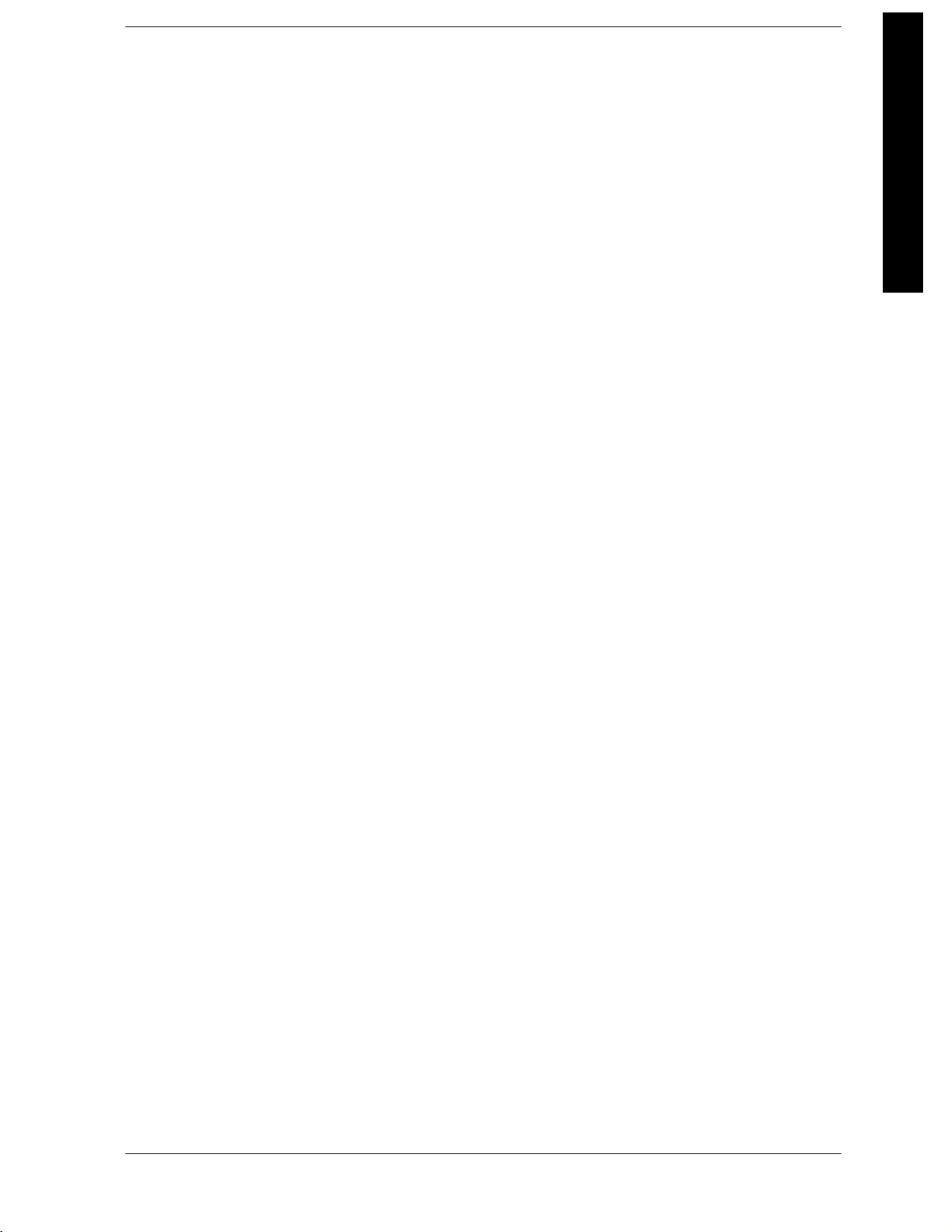
Contents
LinkingtoVTLLibraries................................................... 547
CompilingandLinkingaVTLProgram ....................................... 547
ExampleProgram......................................................... 549
IncludingtheVISADeclarationsFile .........................................549
OpeningaSession......................................................... 549
DeviceSessions...........................................................550
AddressingaSession ......................................................551
ClosingaSession.......................................................... 553
OverviewoftheGPIBBus....................................................554
GPIBCommandStatements ................................................ 554
7. Using the STATus System
StatusSystemCommands.................................................... 559
CommonIEEECommands ...................................................563
CalibrationQuery ........................................................ 563
ClearStatus ............................................................. 563
StandardEventStatusEnable .............................................. 563
StandardEventStatusRegisterQuery ....................................... 564
IdentificationQuery ....................................................... 564
InstrumentStateQuery ................................................... 564
OperationComplete ....................................................... 565
QueryInstrumentOptions ................................................. 565
Power-OnStatusClear .................................................... 566
Recall .................................................................. 566
Reset ................................................................... 566
Save ....................................................................567
ServiceRequestEnable .................................................... 567
ReadStatusByteQuery ................................................... 567
Trigger .................................................................568
SelfTestQuery ........................................................... 568
Wait-to-Continue ......................................................... 568
STATusSubsystem ......................................................... 571
OperationRegister ........................................................ 571
PresettheStatusByte ..................................................... 573
QuestionableRegister ..................................................... 573
QuestionableCalibrationRegister ...........................................575
QuestionableFrequencyRegister ............................................576
QuestionableIntegrityRegister ............................................. 578
QuestionableIntegritySignalRegister .......................................580
QuestionableIntegrityUncalibratedRegister .................................. 582
QuestionablePowerRegister................................................ 583
QuestionableTemperatureRegister .......................................... 585
Table of Contents
8. Menu Maps: Spectrum Analysis
AlphaEditorKeys,1of2 .................................................... 588
AMPLITUDEYScaleKey,1of2(Seepage49)................................... 590
AutoCoupleKey,1of3(Seepage71) .......................................... 592
BW/AvgKey(Seepage83).................................................... 595
11
Page 12
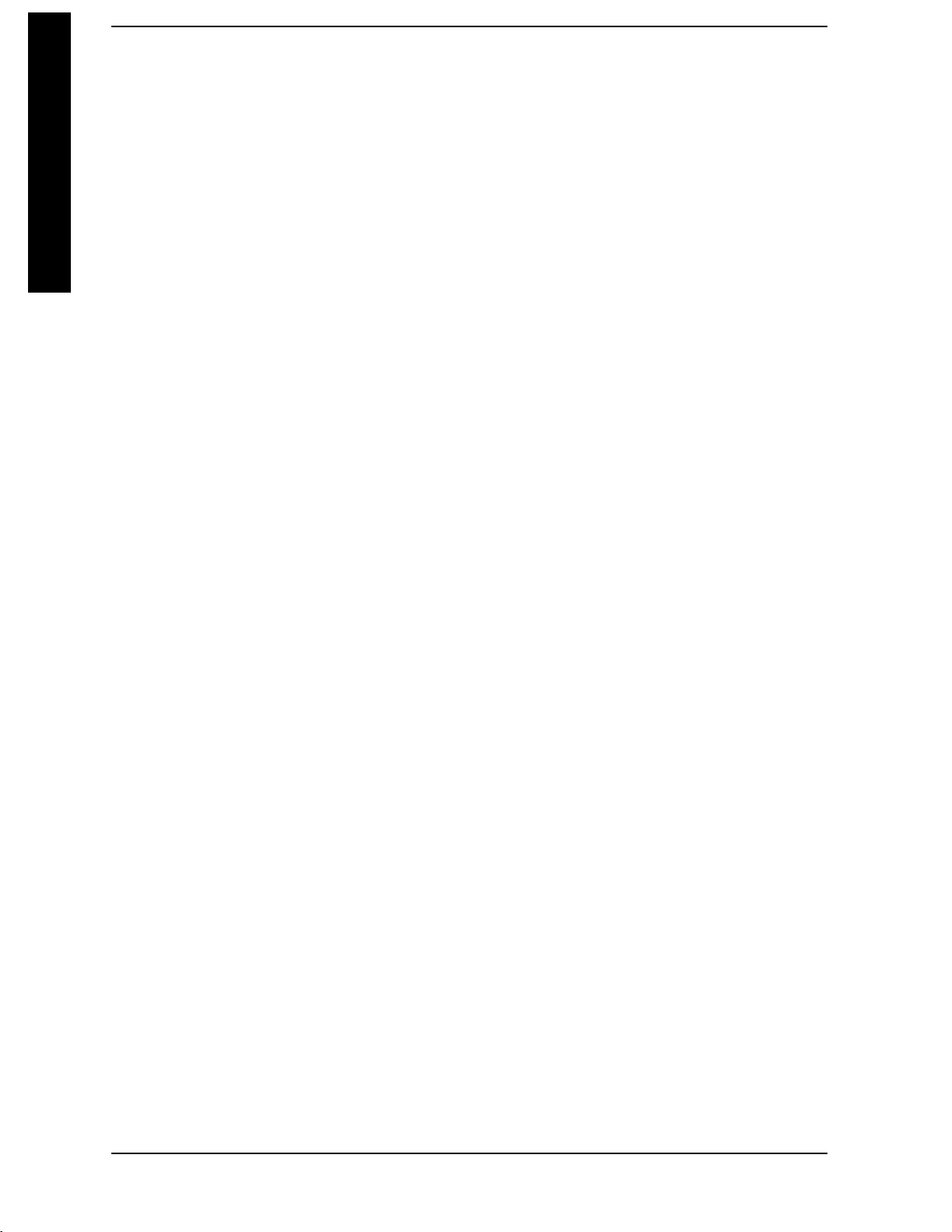
Contents
Table of Contents
Det/DemodKey(Seepage95)..................................................596
DisplayKey,1of2(Seepage103) ..............................................597
FileKey,1of6(Seepage127)..................................................599
FREQUENCYChannelKey(Seepage163) ......................................605
Input/OutputKey(Seepage171)...............................................606
MarkerKey(Seepage177)....................................................607
Marker-->Key(Seepage197).................................................608
MarkerFctnKey(Seepage191) ...............................................609
MODEKey(Seepage203)....................................................610
PeakSearchKey(Seepage209)................................................611
PresetKey(Seepage221).....................................................612
PrintSetupKey(Seepage229) ................................................613
SPANXScaleKey(Seepage237) ..............................................614
SPANXScaleKeyforCCDFMeasurement(Seepage389)..........................615
SweepKey(Seepage241).....................................................616
SystemKey,1of4 (Seepage247)..............................................617
Trace/ViewKey(Seepage283).................................................621
TrigKey(Seepage287) ......................................................622
9. Menu Maps:
One-Button Measurement Functions
One-ButtonMeasurementMenuMaps..........................................624
MEASUREKey ...........................................................625
MeasControlKey .........................................................626
ModeSetupKey...........................................................627
ModeSetupKey(2of2).....................................................628
ACPMeasurement:MeasSetupKey ..........................................629
ACPMeasurement:Trace/ViewKey ..........................................630
BurstPowerMeasurement:MeasSetupKey ...................................631
BurstPowerMeasurement:Trace/ViewKey ....................................632
CCDF(PowerStat)Measurement:MeasSetupKey..............................633
CCDF(PowerStat)Measurement:Trace/ViewKey ..............................634
CCDF(PowerStat)Measurement:DisplayKey .................................635
CCDF(PowerStat)Measurement:SpanXScaleKey.............................636
CCDF(PowerStat)Measurement:MarkerKey..................................637
ChannelPowerMeasurement:MeasSetupKey .................................638
ChannelPowerMeasurement:Trace/ViewKey..................................639
HarmonicDistortionMeasurement:MeasSetupKey.............................640
HarmonicDistortionMeasurement:Trace/ViewKey .............................641
Intermod(TOI):MeasSetupKey .............................................642
Multi-CarrierPowerMeasurement:MeasSetupKey.............................643
Multi-CarrierPowerMeasurement:Trace/ViewKey..............................644
OccupiedBandwidthMeasurement:MeasSetupKey.............................645
SpectrumEmissionMaskMeasurement:MeasSetupKey.........................646
SpectrumEmissionMaskMeasurement:Trace/ViewKey .........................647
SpectrumEmissionMaskMeasurement:DisplayKey ............................648
SpectrumEmissionMaskMeasurement:SpanXScaleKey .......................649
SpectrumEmissionMaskMeasurement:MarkerKey ............................650
SpuriousEmissionsMeasurement:MeasSetupKey..............................651
12
Page 13

List of Commands
*CAL? ......................................................................... 563
*CLS .......................................................................... 248
*CLS .......................................................................... 563
*ESE<number>................................................................. 563
*ESE? .........................................................................563
*ESR? .........................................................................564
*IDN?.......................................................................... 564
*OPC..........................................................................565
*OPC? ......................................................................... 565
*PSC .......................................................................... 566
List of Commands
*PSC?.......................................................................... 566
*RCL<register>................................................................. 566
*RST .......................................................................... 566
*SAV<register> ................................................................. 567
*SRE<integer>.................................................................. 567
*SRE? .........................................................................567
*STB?.......................................................................... 567
*TRG..........................................................................568
*TST?.......................................................................... 257
*TST?.......................................................................... 568
*WAI .......................................................................... 568
:ABORt ........................................................................331
:CALCulate:ACPower:OFFSet:LIST:LIMit:NEGative[:UPPer]:DATA
<rel_power>,<rel_power>,<rel_power>,<rel_power>,<rel_power>,<rel_power> .............. 359
:CALCulate:ACPower:OFFSet:LIST:LIMit:NEGative[:UPPer]:DATA? .....................359
:CALCulate:ACPower:OFFSet:LIST:LIMit:POSitive[:UPPer]:DATA
<rel_power>,<rel_power>,<rel_power>,<rel_power>,<rel_power>,<rel_power> .............. 359
:CALCulate:ACPower:OFFSet:LIST:LIMit:POSitive[:UPPer]:DATA? ...................... 359
:CALCulate:BANDwidth:NDB<dB_value> ........................................... 214
:CALCulate:BANDwidth:NDB?..................................................... 214
:CALCulate:BANDwidth[:STATe]ON|OFF|1|0....................................... 214
:CALCulate:BANDwidth[:STATe]? .................................................. 214
13
Page 14
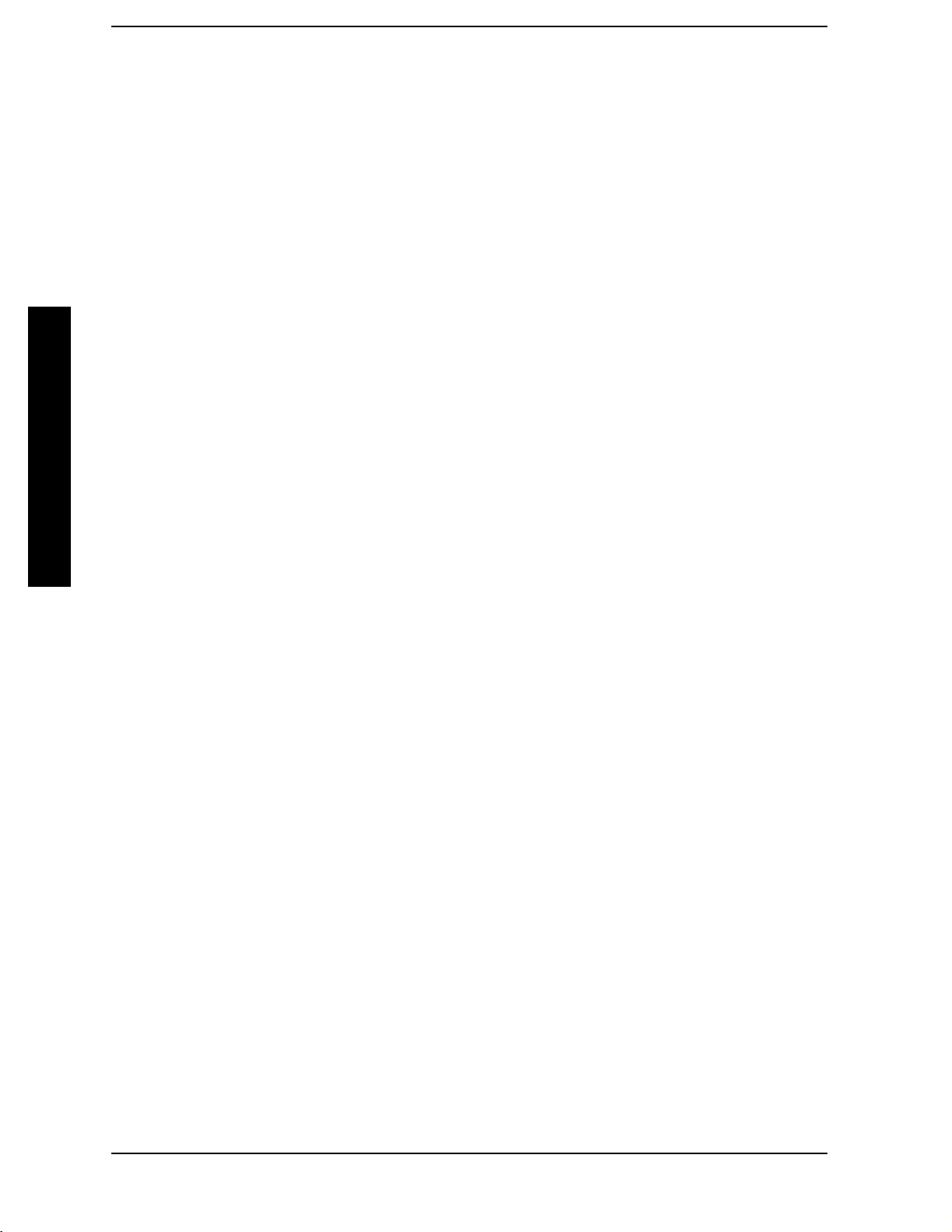
List of Commands
List of Commands
:CALCulate:LLINe:ALL:DELete.....................................................122
:CALCulate:LLINe:CMODeFIXed|RELative..........................................121
:CALCulate:LLINe:CMODe?........................................................121
:CALCulate:LLINe:CONTrol:DOMainFREQuency|TIME ...............................120
:CALCulate:LLINe:CONTrol:DOMain? ...............................................120
:CALCulate:LLINe[1]|2:AMPLitude:INTerpolate:TYPELOGarithmic|LINear ..............119
:CALCulate:LLINe[1]|2:AMPLitude:INTerpolate:TYPE? ................................119
:CALCulate:LLINe[1]|2:CONTrol:INTerpolate:TYPELOGarithmic|LINear ................119
:CALCulate:LLINe[1]|2:CONTrol:INTerpolate:TYPE? ..................................119
:CALCulate:LLINe[1]|2:DATA
<x-axis>,<ampl>,<connected>{,<x-axis>,<ampl>,<connected>} ...........................109
:CALCulate:LLINe[1]|2:DATA:MERGe
<x-axis>,<ampl>,<connected>{,<x-axis>,<ampl>,<connected>} ...........................109
:CALCulate:LLINe[1]|2:DATA?.....................................................109
:CALCulate:LLINe[1]|2:DELete.....................................................116
:CALCulate:LLINe[1]|2:DISPlay....................................................111
:CALCulate:LLINe[1]|2:DISPlay? ...................................................111
:CALCulate:LLINe[1]|2:FAIL?......................................................111
:CALCulate:LLINe[1]|2:MARGin<ampl_rel>..........................................113
:CALCulate:LLINe[1]|2:MARGin:STATeOFF|ON|0|1.................................112
:CALCulate:LLINe[1]|2:MARGin:STATe?.............................................112
:CALCulate:LLINe[1]|2:MARGin?...................................................113
:CALCulate:LLINe[1]|2:STATeOFF|ON|0|1.........................................111
:CALCulate:LLINe[1]|2:STATe?.....................................................111
:CALCulate:LLINe[1]|2:TYPEUPPer|LOWer.........................................110
:CALCulate:LLINe[1]|2:TYPE? .....................................................110
:CALCulate:MARKer:AOFF ........................................................189
:CALCulate:MARKer:FCOunt:GATetime<time> .......................................196
:CALCulate:MARKer:FCOunt:GATetime:AUTOOFF|ON|0|1 ...........................196
:CALCulate:MARKer:FCOunt:GATetime:AUTO?.......................................196
:CALCulate:MARKer:FCOunt:GATetime?.............................................196
:CALCulate:MARKer:PEAK[1]|2|3|4:SEARch:MODE PARameter|MAXimum..............218
14
Page 15
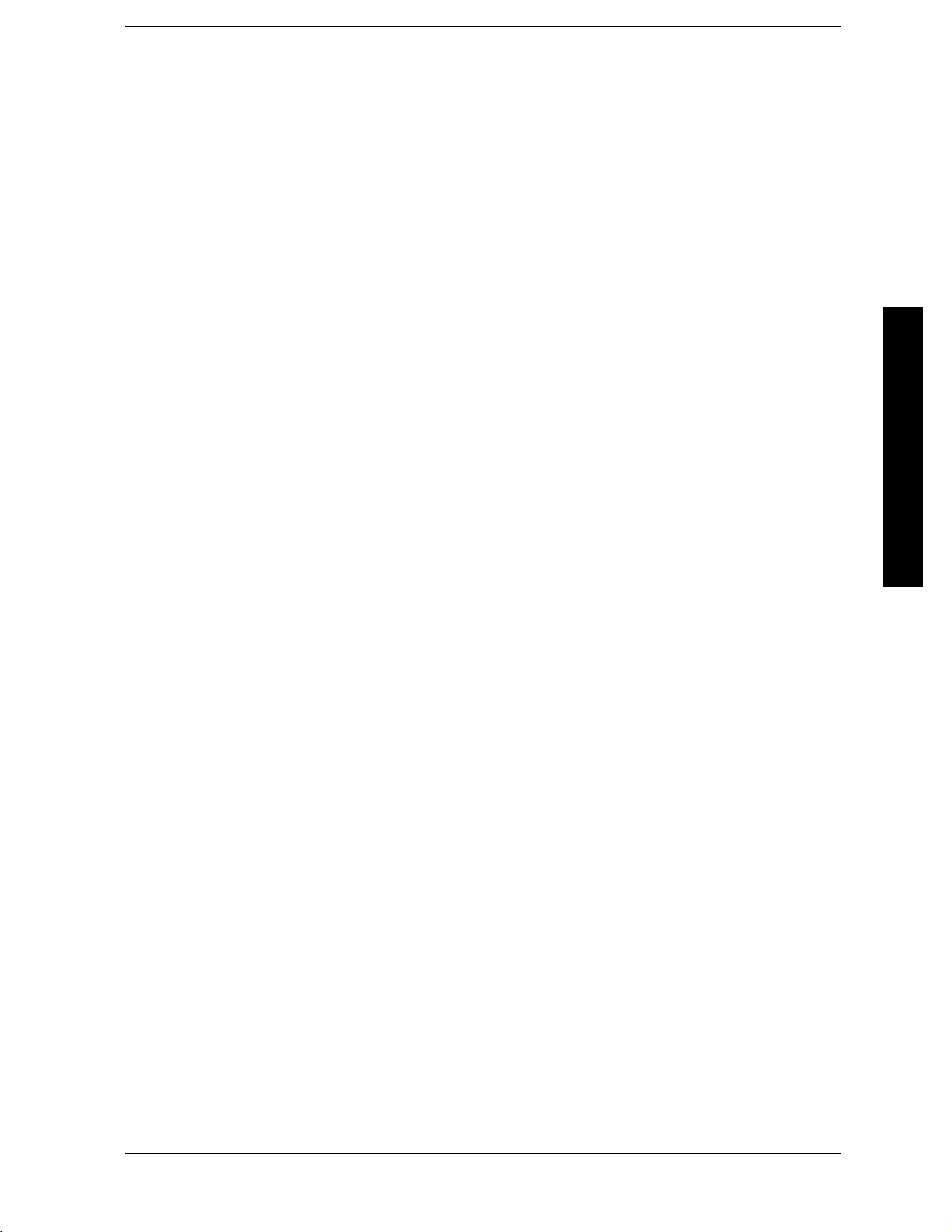
List of Commands
:CALCulate:MARKer:PEAK[1]|2|3|4:SEARch:MODE?. . ...............................218
:CALCulate:MARKer:TABLe:STATeOFF|ON|0|1 .................................... 189
:CALCulate:MARKer:TABLe:STATe?................................................ 189
:CALCulate:MARKer[1]|2|3|4:CPEak[:STATe]OFF|ON|0|1........................... 212
:CALCulate:MARKer[1]|2|3|4:CPEak[:STATe]? ...................................... 213
:CALCulate:MARKer[1]|2|3|4:FCOunt:X?........................................... 195
:CALCulate:MARKer[1]|2|3|4:FCOunt[:STATe]OFF|ON|0|1..........................195
:CALCulate:MARKer[1]|2|3|4:FCOunt[:STATe]? ..................................... 195
:CALCulate:MARKer[1]|2|3|4:FUNCtionBPOWer|NOISe|OFF ........................ 191
:CALCulate:MARKer[1]|2|3|4:FUNCtion?........................................... 191
List of Commands
:CALCulate:MARKer[1]|2|3|4:MAXimum........................................... 209
:CALCulate:MARKer[1]|2|3|4:MAXimum:LEFT...................................... 210
:CALCulate:MARKer[1]|2|3|4:MAXimum:NEXT .....................................210
:CALCulate:MARKer[1]|2|3|4:MAXimum:RIGHt..................................... 210
:CALCulate:MARKer[1]|2|3|4:MINimum ........................................... 211
:CALCulate:MARKer[1]|2|3|4:MODEPOSition|DELTa|BAND|SPAN|OFF.............. 179
:CALCulate:MARKer[1]|2|3|4:MODE?.............................................. 179
:CALCulate:MARKer[1]|2|3|4:PEAK:EXCursion<rel_amplitude>....................... 215
:CALCulate:MARKer[1]|2|3|4:PEAK:EXCursion?..................................... 215
:CALCulate:MARKer[1]|2|3|4:PEAK:THReshold? ....................................216
:CALCulate:MARKer[1]|2|3|4:PTPeak.............................................. 212
:CALCulate:MARKer[1]|2|3|4:STATeOFF|ON|0|1 ..................................180
:CALCulate:MARKer[1]|2|3|4:STATe?.............................................. 180
:CALCulate:MARKer[1]|2|3|4:TRACe1|2|3......................................... 186
:CALCulate:MARKer[1]|2|3|4:TRACe:AUTOOFF|ON|0|1............................ 186
:CALCulate:MARKer[1]|2|3|4:TRACe:AUTO?........................................ 186
:CALCulate:MARKer[1]|2|3|4:TRACe? ............................................. 186
:CALCulate:MARKer[1]|2|3|4:TRCKing[:STATe]OFF|ON|0|1.........................170
:CALCulate:MARKer[1]|2|3|4:TRCKing[:STATe]? .................................... 170
:CALCulate:MARKer[1]|2|3|4:X<param>........................................... 179
:CALCulate:MARKer[1]|2|3|4:X:CENTer<param> ................................... 185
15
Page 16
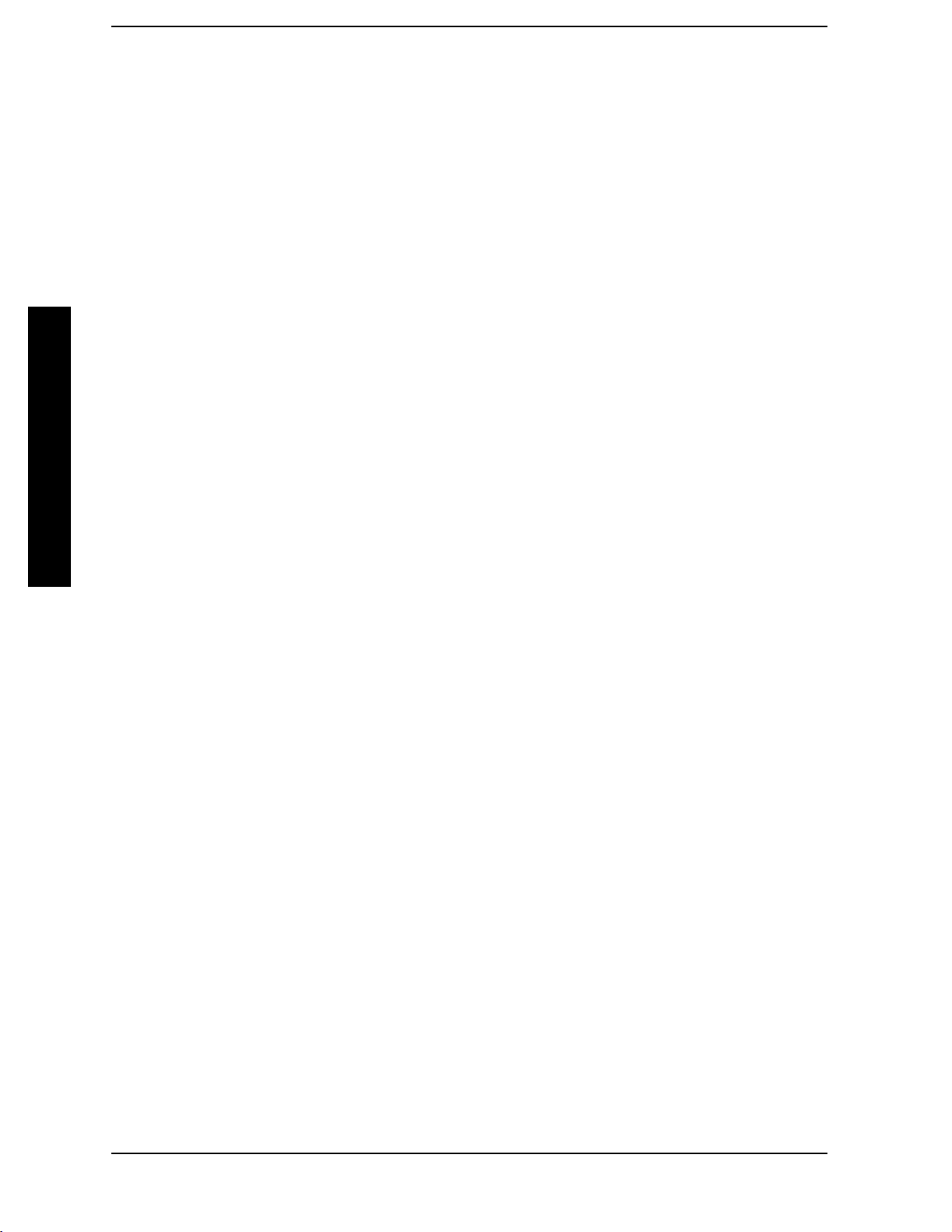
List of Commands
:CALCulate:MARKer[1]|2|3|4:X:CENTer? ...........................................185
:CALCulate:MARKer[1]|2|3|4:X:POSition:CENTer<param>............................184
:CALCulate:MARKer[1]|2|3|4:X:POSition:CENTer? ...................................184
:CALCulate:MARKer[1]|2|3|4:X:POSition:SPAN<param>..............................185
:CALCulate:MARKer[1]|2|3|4:X:POSition:SPAN? .....................................185
:CALCulate:MARKer[1]|2|3|4:X:POSition:STARt<param> .............................182
:CALCulate:MARKer[1]|2|3|4:X:POSition:STARt?.....................................182
:CALCulate:MARKer[1]|2|3|4:X:POSition:STOP<param>..............................182
:CALCulate:MARKer[1]|2|3|4:X:POSition:STOP? .....................................182
:CALCulate:MARKer[1]|2|3|4:X:READout FREQuency|TIME|ITIMe|PERiod . . . ..........186
List of Commands
:CALCulate:MARKer[1]|2|3|4:X:READout? ..........................................187
:CALCulate:MARKer[1]|2|3|4:X:SPAN<param>......................................185
:CALCulate:MARKer[1]|2|3|4:X:SPAN? .............................................185
:CALCulate:MARKer[1]|2|3|4:X?...................................................179
:CALCulate:MARKer[1]|2|3|4:Y?...................................................179
:CALCulate:MARKer[1]|2|3|4[:SET]:CENTer.........................................197
:CALCulate:MARKer[1]|2|3|4[:SET]:DELTa:CENTer ..................................199
:CALCulate:MARKer[1]|2|3|4[:SET]:DELTa:SPAN ....................................199
:CALCulate:MARKer[1]|2|3|4[:SET]:RLEVel .........................................200
:CALCulate:MARKer[1]|2|3|4[:SET]:STARt..........................................197
:CALCulate:MARKer[1]|2|3|4[:SET]:STEP...........................................197
:CALCulate:MARKer[1]|2|3|4[:SET]:STOP...........................................199
:CALCulate:MCPower:OFFSet:LIST:LIMit:NEGative[:UPPer]:DATA<dB>,<dB>,<dB> .......440
:CALCulate:MCPower:OFFSet:LIST:LIMit:NEGative[:UPPer]:DATA?......................440
:CALCulate:MCPower:OFFSet:LIST:LIMit:POSitive[:UPPer]:DATA<dB>,<dB>,<dB> ........440
:CALCulate:MCPower:OFFSet:LIST:LIMit:POSitive[:UPPer]:DATA? ......................440
:CALCulate:PSTatistic:MARKer[1]|2|3|4:MAXimum...................................397
:CALCulate:PSTatistic:MARKer[1]|2|3|4:MINimum...................................397
:CALCulate:PSTatistic:MARKer[1]|2|3|4:MODENORMal|DELTa|OFF ..................391
:CALCulate:PSTatistic:MARKer[1]|2|3|4:MODE? .....................................391
:CALCulate:PSTatistic:MARKer[1]|2|3|4:TRACe MEASured|GAUSsian|REFerence ........394
16
Page 17
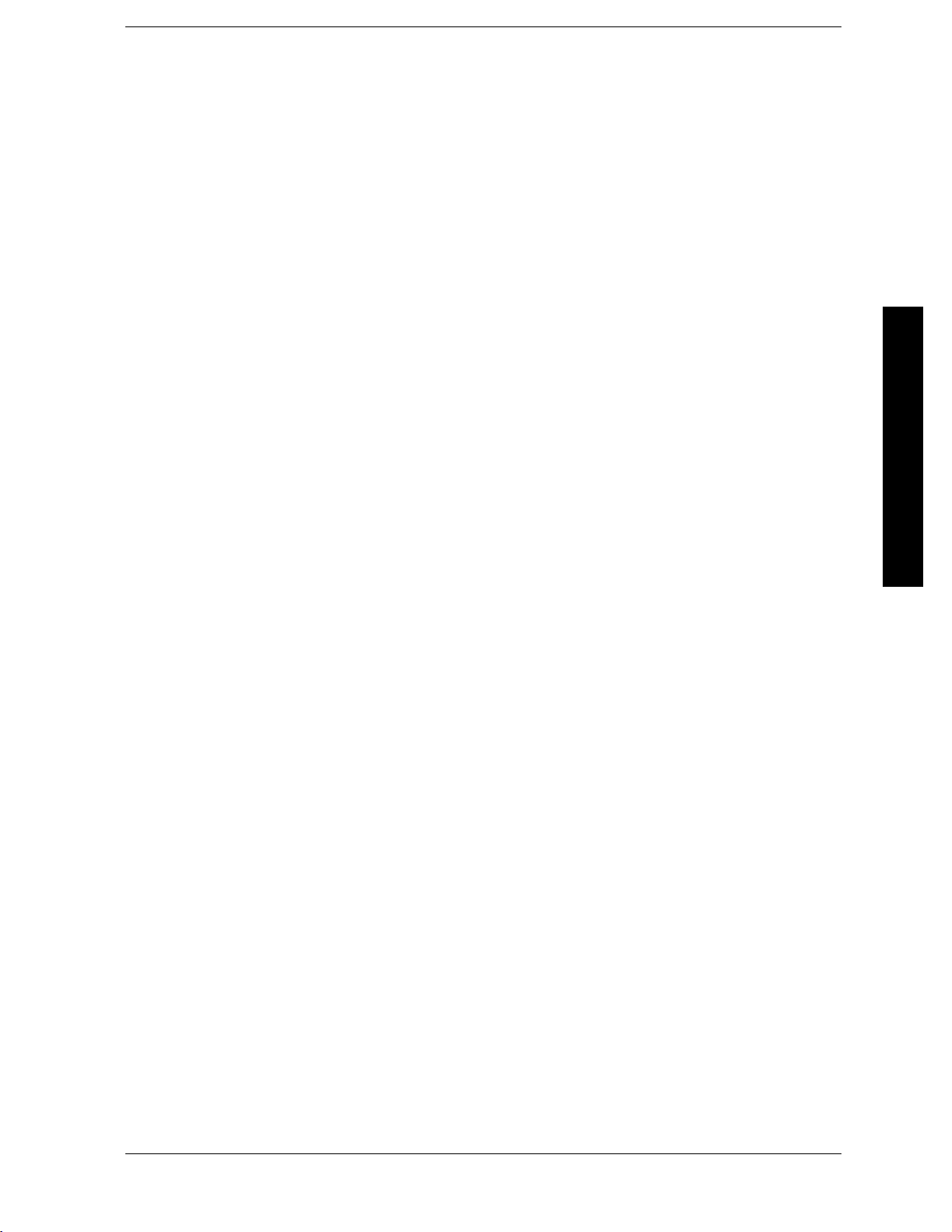
List of Commands
:CALCulate:PSTatistic:MARKer[1]|2|3|4:TRACe? .................................... 394
:CALCulate:PSTatistic:MARKer[1]|2|3|4:X<dB>..................................... 395
:CALCulate:PSTatistic:MARKer[1]|2|3|4:X:POSition<dB>............................. 395
:CALCulate:PSTatistic:MARKer[1]|2|3|4:X:POSition?................................. 395
:CALCulate:PSTatistic:MARKer[1]|2|3|4:X?......................................... 395
:CALCulate:PSTatistic:MARKer[1]|2|3|4:Y?......................................... 397
:CALCulate:PSTatistic:MARKer[1]|2|3|4[:STATe]OFF|ON|0|1........................392
:CALCulate:PSTatistic:MARKer[1]|2|3|4[:STATe]?.................................... 392
:CALCulate:PSTatistic:STORe:REFerence............................................ 385
:CALCulate:SEMask:MARKer[1]|2|3|4:STATeOFF|ON|0|1........................... 483
List of Commands
:CALCulate:SEMask:MARKer[1]|2|3|4:STATe? ...................................... 483
:CALCulate:SPURious[:RANGe][:LIST]:LIMit:ABSolute[:UPPER]:DATA:STARt<integer>....493
:CALCulate:SPURious[:RANGe][:LIST]:LIMit:ABSolute[:UPPER]:DATA:STARt?............ 493
:CALCulate:SPURious[:RANGe][:LIST]:LIMit:ABSolute[:UPPER]:DATA:STOP <integer>,<inte-
ger>........................................................................... 495
:CALCulate:SPURious[:RANGe][:LIST]:LIMit:ABSolute[:UPPER]:DATA:STOP:AUTO
OFF|ON|0|1,OFF|ON|0|1...................................................... 495
:CALCulate:SPURious[:RANGe][:LIST]:LIMit:ABSolute[:UPPER]:DATA:STOP? ............495
:CALibration:ADC................................................................259
:CALibration:ADC?............................................................... 259
:CALibration:AUTOOFF|ON|ALERt............................................... 257
:CALibration:AUTO? ............................................................. 257
:CALibration:DATA:DEFault....................................................... 261
:CALibration:DISPlay:LEVelOFF|LOW|HIGH....................................... 262
:CALibration:DISPlay:LEVel? ......................................................262
:CALibration:FLATness:IF......................................................... 260
:CALibration:FLATness:IF?........................................................ 260
:CALibration:FREQuency[:STATe]OFF|ON|0|1......................................258
:CALibration:FREQuency[:STATe]? ................................................. 258
:CALibration:GAIN:CSYStem ...................................................... 261
:CALibration:GAIN:CSYStem? ..................................................... 261
:CALibration:IF.................................................................. 259
17
Page 18
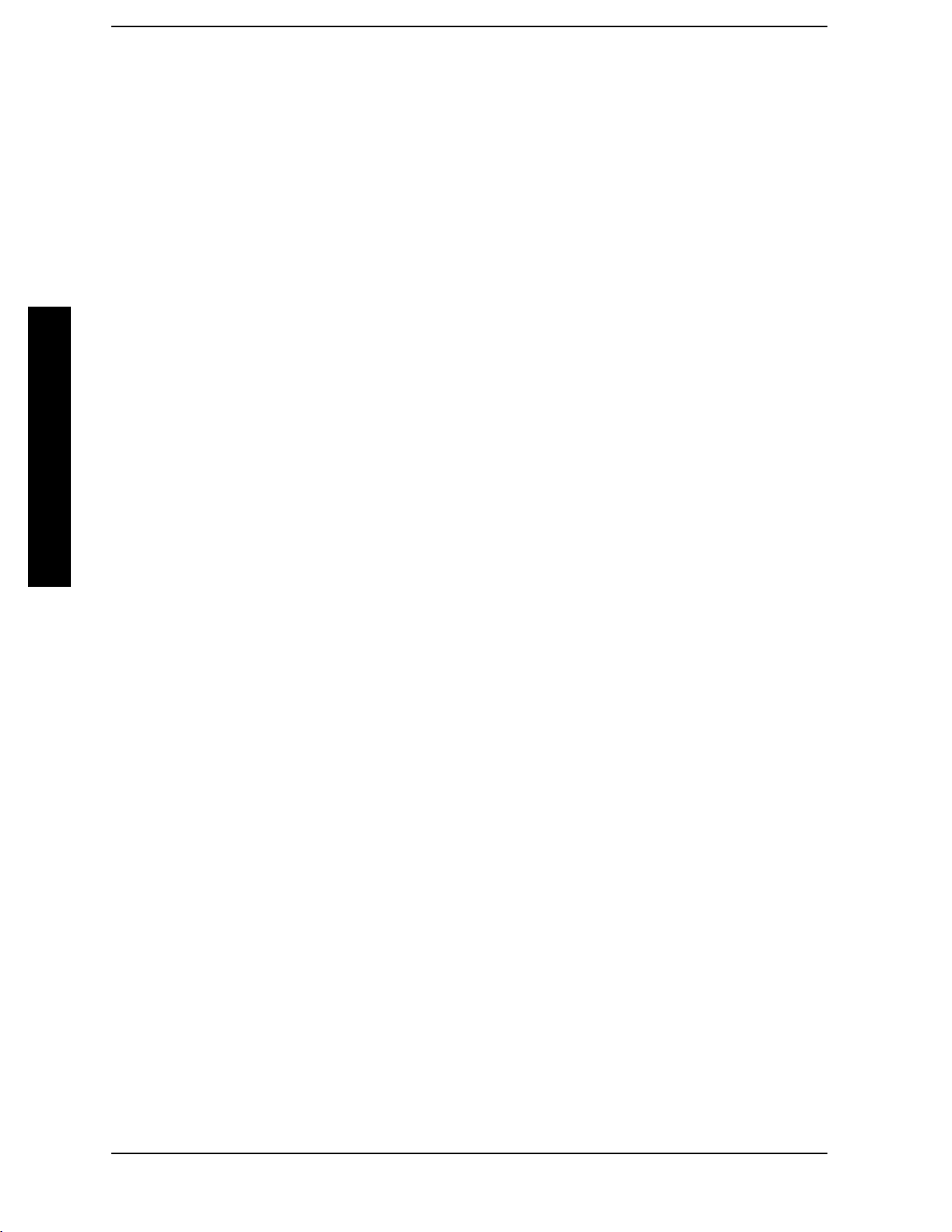
List of Commands
:CALibration:IF? .................................................................259
:CALibration:RF..................................................................258
:CALibration:RF?.................................................................258
:CALibration:TCORrectionsAUTO|ON|OFF..........................................262
:CALibration[:ALL] ...............................................................257
:CALibration[:ALL]? ..............................................................257
:CONFigure:ACPower .............................................................306
:CONFigure:BPOWer..............................................................320
:CONFigure:CHPower.............................................................303
:CONFigure:HARMonics...........................................................316
List of Commands
:CONFigure:MCP.................................................................310
:CONFigure:OBW ................................................................304
:CONFigure:PSTatistic ............................................................314
:CONFigure:SANalyzer............................................................300
:CONFigure:SEMask..............................................................324
:CONFigure:SPURious ............................................................322
:CONFigure:TOIN................................................................321
:CONFigure?.....................................................................328
:COUPleALL|NONE ..............................................................72
:COUPle? ........................................................................72
:DISPlay:AFUNction:POSitionBOTtom ..............................................108
:DISPlay:AFUNction:POSitionBOTtom|CENTer|TOP..................................106
:DISPlay:AFUNction:POSitionCENTer...............................................107
:DISPlay:AFUNction:POSitionTOP..................................................107
:DISPlay:AFUNction:POSition? .....................................................106
:DISPlay:ANNotation:CLOCk:DATE:FORMatMDY|DMY...............................253
:DISPlay:ANNotation:CLOCk:DATE:FORMat? ........................................253
:DISPlay:ANNotation:CLOCk[:STATe]ON|OFF .......................................253
:DISPlay:ANNotation:CLOCk[:STATe]?...............................................253
:DISPlay:ANNotation:TITLe:DATA<string> ..........................................122
:DISPlay:ANNotation:TITLe:DATA? .................................................122
18
Page 19
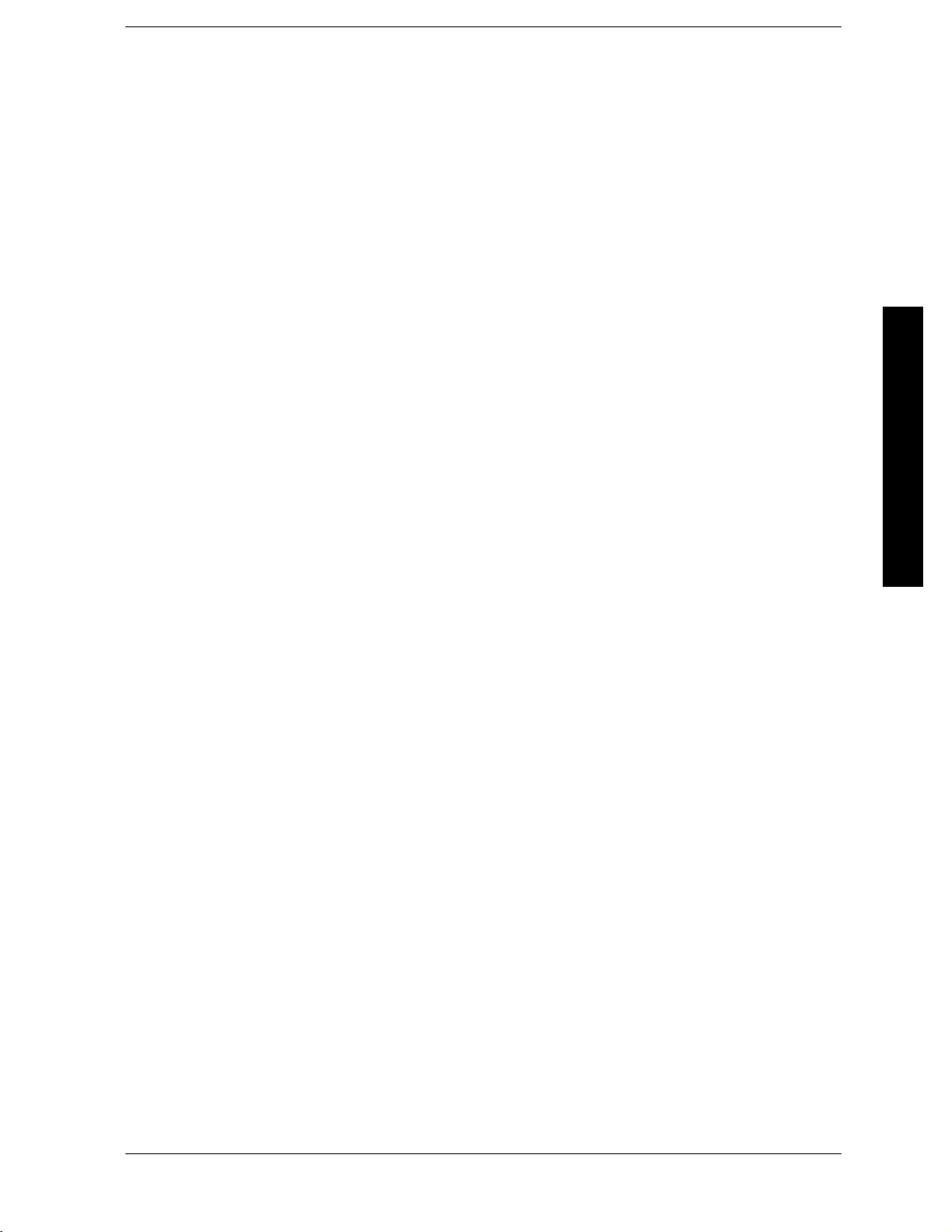
List of Commands
:DISPlay:ENABleOFF|ON|0|1.................................................... 125
:DISPlay:ENABle? ............................................................... 125
:DISPlay:FSCReen[:STATe]OFF|ON|0|1 ........................................... 103
:DISPlay:FSCReen[:STATe]?....................................................... 103
:DISPlay:PSTatistic:GAUSsian[:STATe]OFF|ON|0|1 ................................. 386
:DISPlay:PSTatistic:GAUSsian[:STATe]?............................................. 386
:DISPlay:PSTatistic:REFerence[:STATe]OFF|ON|0|1................................. 386
:DISPlay:PSTatistic:REFerence[:STATe]?............................................. 386
:DISPlay:PSTatistic:XSCale<rel_ampl> .............................................. 389
:DISPlay:PSTatistic:XSCale?....................................................... 389
List of Commands
:DISPlay:WINDow:ANNotation[:ALL]OFF|ON|0|1................................... 125
:DISPlay:WINDow:ANNotation[:ALL]? ..............................................125
:DISPlay:WINDow:TRACe:Y:DLINe <ampl> .......................................... 104
:DISPlay:WINDow:TRACe:Y:DLINe <ampl> .......................................... 104
:DISPlay:WINDow:TRACe:Y:DLINe:STATe OFF|ON|0|1 ..............................104
:DISPlay:WINDow:TRACe:Y:DLINe:STATe OFF|ON|0|1 ..............................104
:DISPlay:WINDow:TRACe:Y:DLINe:STATe? .......................................... 104
:DISPlay:WINDow:TRACe:Y:DLINe:STATe? .......................................... 104
:DISPlay:WINDow:TRACe:Y:DLINe? ................................................ 104
:DISPlay:WINDow:TRACe:Y:DLINe? ................................................ 104
:DISPlay:WINDow[1]:TRACe:Y:[SCALe]:PDIVision <power>.............................. 52
:DISPlay:WINDow[1]:TRACe:Y:[SCALe]:PDIVision?..................................... 52
:DISPlay:WINDow[1]:TRACe:Y:[SCALe]:RLEVel <ampl>. ................................ 49
:DISPlay:WINDow[1]:TRACe:Y:[SCALe]:RLEVel:OFFSet <rel_power>. . . ................... 59
:DISPlay:WINDow[1]:TRACe:Y:[SCALe]:RLEVel:OFFSet?................................ 59
:DISPlay:WINDow[1]:TRACe:Y:[SCALe]:RLEVel? . ...................................... 49
:DISPlay:WINDow[1]:TRACe:Y:[SCALe]:SPACing LINear|LOGarithmic. ...................54
:DISPlay:WINDow[1]:TRACe:Y:[SCALe]:SPACing?...................................... 54
:FETCh:ACPower[n]?............................................................. 306
:FETCh:BPOWer[n]? ............................................................. 320
:FETCh:CHPower:CHPower?....................................................... 303
19
Page 20
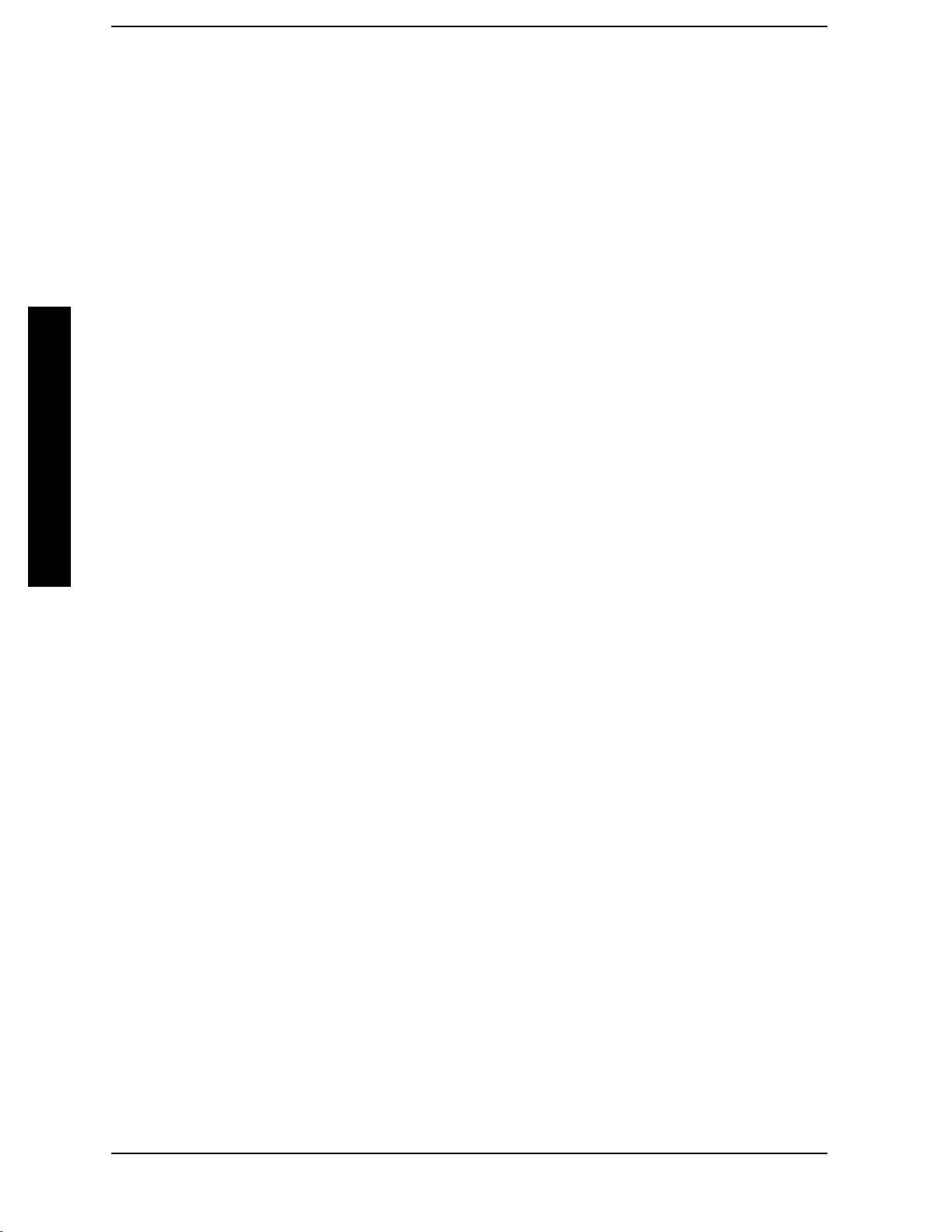
List of Commands
:FETCh:CHPower:DENSity?........................................................303
:FETCh:CHPower?................................................................303
:FETCh:HARMonics:AMPLitude:ALL? ...............................................316
:FETCh:HARMonics:AMPLitude[n]?.................................................316
:FETCh:HARMonics:FREQuency:ALL?...............................................316
:FETCh:HARMonics:FREQuency[n]?.................................................317
:FETCh:HARMonics:FUNDamental?.................................................317
:FETCh:HARMonics[:DISTortion]?...................................................316
:FETCh:HARMonics[n]? ...........................................................317
:FETCh:MCP[n]? .................................................................310
List of Commands
:FETCh:MCPower?................................................................310
:FETCh:MCPower?................................................................311
:FETCh:OBW:FERRor? ............................................................304
:FETCh:OBW:OBWidth?...........................................................304
:FETCh:OBW:XDB?...............................................................304
:FETCh:OBW? ...................................................................304
:FETCh:PSTatistic[n]?.............................................................314
:FETCh:SEMask[n]? ..............................................................324
:FETCh:SPURious[n]?.............................................................322
:FETCh:TOIN:IP2? ...............................................................321
:FETCh:TOIN:IP3? ...............................................................321
:FETCh:TOIN?...................................................................321
:FORMat:BORDerNORMal|SWAPped...............................................160
:FORMat:BORDer? ...............................................................160
:FORMat[:TRACe][:DATA] ASCii|INTeger,32|REAL,32|REAL,64|UINTeger,16 . . ..........161
:FORMat[:TRACe][:DATA]? ........................................................161
:HCOPy:ABORt ..................................................................227
:HCOPy:DEVice:COLorNO|YES....................................................230
:HCOPy:DEVice:COLor?...........................................................230
:HCOPy:DEVice:LANGuagePCL3|PCL5 .............................................230
:HCOPy:DEVice:LANGuage? .......................................................230
20
Page 21
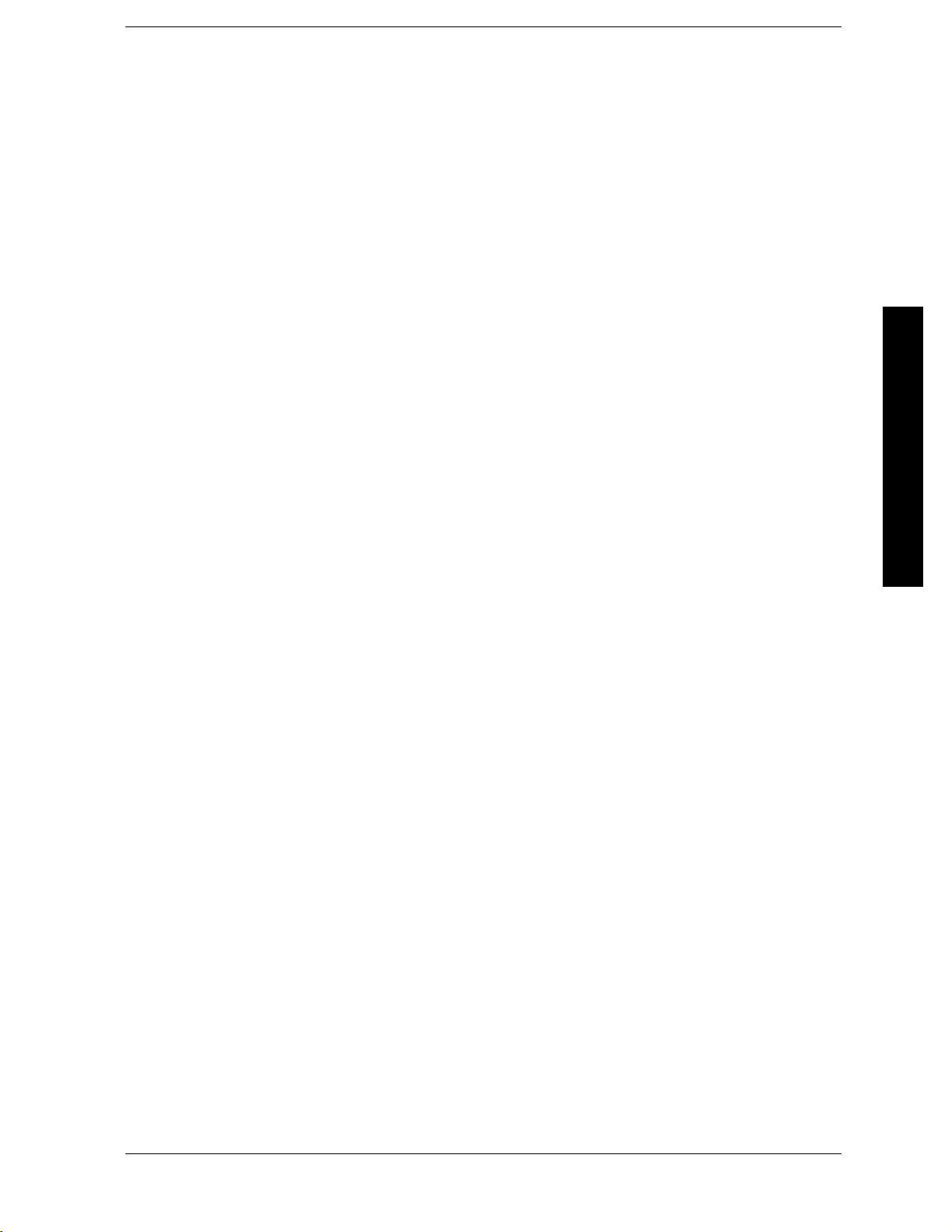
List of Commands
:HCOPy:IMAGe:COLor[:STATe]OFF|ON|0|1........................................ 234
:HCOPy:IMAGe:COLor[:STATe]? ................................................... 234
:HCOPy:ITEM:FFEed[:IMMediate]..................................................232
:HCOPy:PAGE:ORIentationLANDscape|PORTrait.................................... 231
:HCOPy:PAGE:ORIentation?....................................................... 231
:HCOPy:PAGE:PRINts<integer>................................................... 232
:HCOPy:PAGE:PRINts?........................................................... 232
:HCOPy:PAGE:SIZEA|B|A3|A4|LETTer|LEGal|EXECutive|LEDGer.................. 232
:HCOPy:PAGE:SIZE?.............................................................233
:HCOPy[:IMMediate] ............................................................. 227
List of Commands
:INITiate:ACPower............................................................... 306
:INITiate:BPOWer ............................................................... 320
:INITiate:CHPower............................................................... 303
:INITiate:CONTinuousOFF|ON|0|1 ............................................... 242
:INITiate:CONTinuous?........................................................... 242
:INITiate:HARMonics............................................................. 316
:INITiate:OBW ..................................................................304
:INITiate:PAUSe.................................................................330
:INITiate:PSTatistic..............................................................314
:INITiate:RESTart ...............................................................329
:INITiate:RESTart ...............................................................347
:INITiate:RESume ............................................................... 330
:INITiate:SEMask................................................................324
:INITiate:SPURious .............................................................. 322
:INITiate:TOIN.................................................................. 321
:INITiate[:IMMediate] ............................................................331
:INITiate[:IMMediate] ............................................................349
:INPut:COUPlingAC|DC ......................................................... 172
:INPut:COUPling? ............................................................... 172
:INSTrument:CATalog? ........................................................... 206
:INSTrument:NSELect<integer>...................................................205
21
Page 22
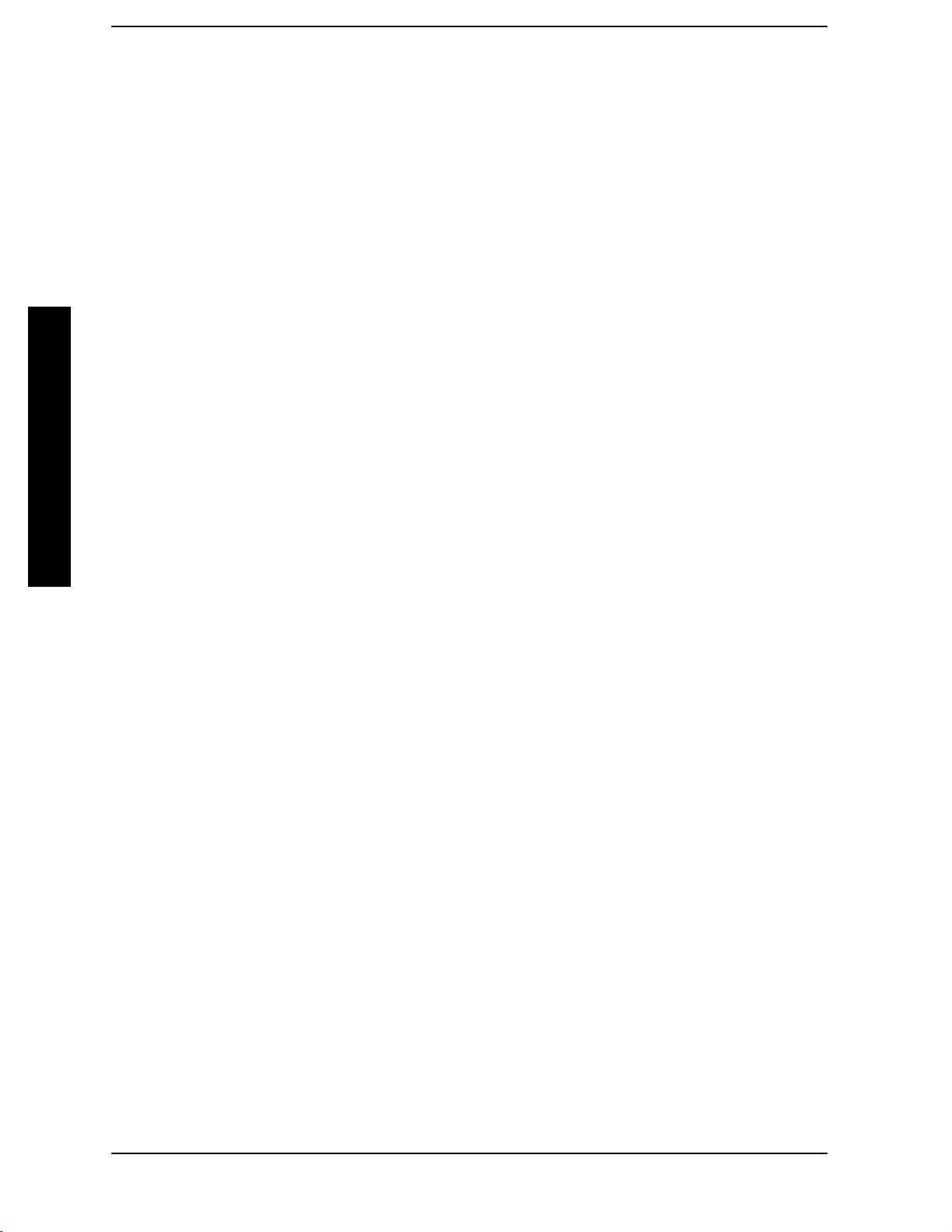
List of Commands
List of Commands
:INSTrument:NSELect?............................................................205
:INSTrument[:SELect] BASIC|CDMA|CDMA1XEV|CDMA2K|EDGEGSM|LINK|NADC|NFIG-
URE|PDC|PNOISE|SA|WCDMA..................................................203
:INSTrument[:SELect]?............................................................203
:MEASure:ACPower[n]? ...........................................................306
:MEASure:BPOWer[n]?............................................................320
:MEASure:CHPower:CHPower? .....................................................303
:MEASure:CHPower:DENSity?......................................................303
:MEASure:CHPower?..............................................................303
:MEASure:HARMonics:AMPLitude:ALL?.............................................316
:MEASure:HARMonics:AMPLitude[n]?...............................................316
:MEASure:HARMonics:FREQuency:ALL?.............................................316
:MEASure:HARMonics:FREQuency[n]?...............................................317
:MEASure:HARMonics:FUNDamental?...............................................317
:MEASure:HARMonics[:DISTortion]?.................................................316
:MEASure:HARMonics[n]? .........................................................317
:MEASure:MCP[n]?...............................................................310
:MEASure:MCPower? .............................................................310
:MEASure:MCPower? .............................................................311
:MEASure:OBW:FERRor? . . . .......................................................304
:MEASure:OBW:OBWidth?.........................................................304
:MEASure:OBW:XDB?.............................................................304
:MEASure:OBW?.................................................................304
:MEASure:PSTatistic[n]?...........................................................314
:MEASure:SEMask[n]? ............................................................324
:MEASure:SPURious[n]?...........................................................322
:MEASure:TOIN:IP2? .............................................................321
:MEASure:TOIN:IP3? .............................................................321
:MEASure:TOIN?.................................................................321
:MMEMory:CATalog?<dir_name>...................................................130
:MMEMory:COPY<‘file_name1’>,<‘file_name2’> .......................................151
22
Page 23
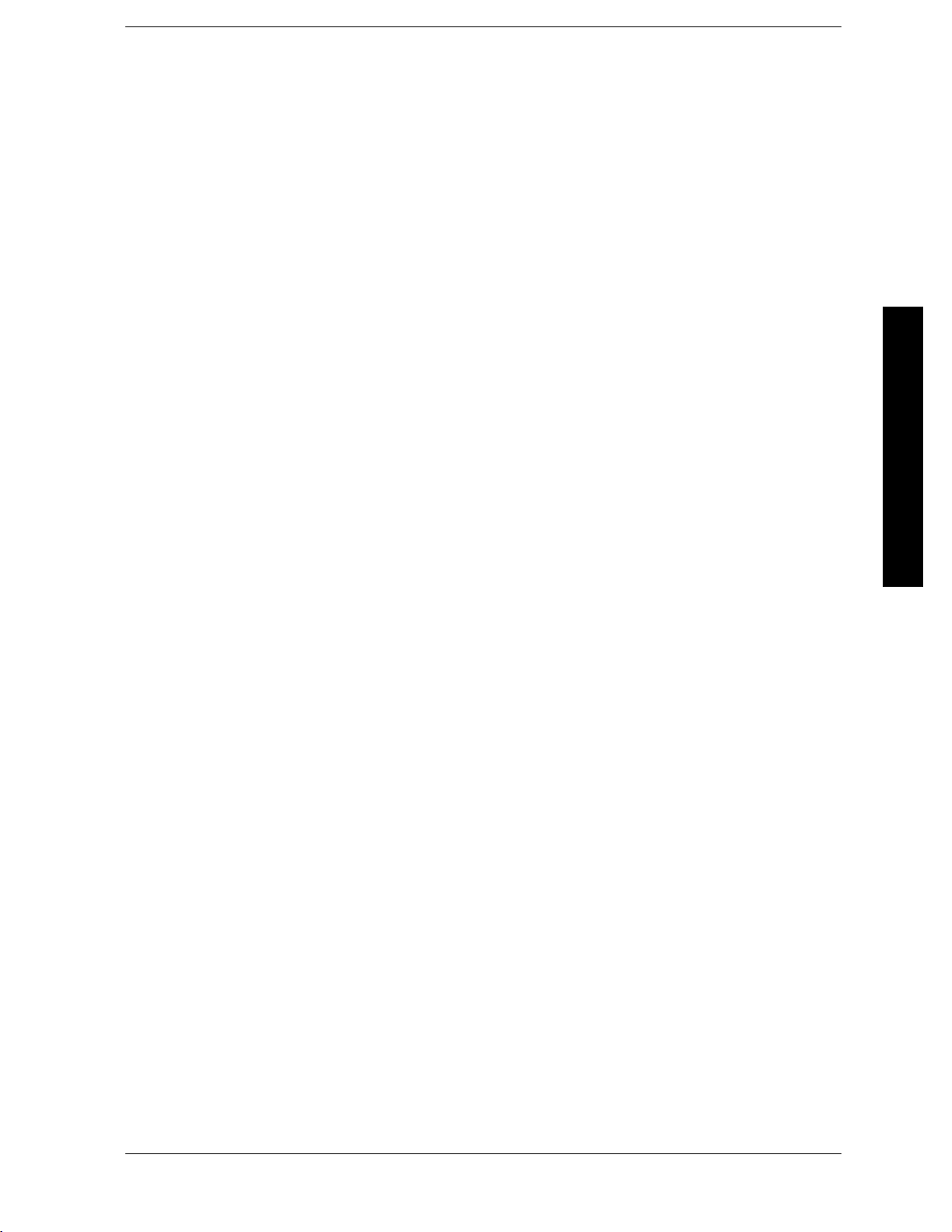
List of Commands
:MMEMory:DATA<‘file_name’>,<definite_length_block>................................ 158
:MMEMory:DATA?<‘file_name’> ...................................................158
:MMEMory:DELete<‘file_name’>...................................................149
:MMEMory:LOAD:CORRectionANTenna|CABLe|OTHer|USER,<‘file_name’>............. 144
:MMEMory:LOAD:LIMitLLINE1|LLINE2,<‘file_name’> ............................... 144
:MMEMory:LOAD:STATe1,<‘file_name’> ............................................ 144
:MMEMory:LOAD:TRACe <label>,<‘file_name’> . . ..................................... 144
:MMEMory:MDIRectory<‘dir_name’> ............................................... 155
:MMEMory:MOVE<‘file_name1’>,<‘file_name2’>...................................... 153
:MMEMory:RDIRectory<‘directory_name’>........................................... 149
List of Commands
:MMEMory:STORe:CORRectionANTenna|CABLe|OTHer|USER,<‘file_name’>............ 138
:MMEMory:STORe:LIMitLLINE1|LLINE2,<‘file_name’>............................... 138
:MMEMory:STORe:RESults<‘file_name’>............................................ 138
:MMEMory:STORe:SCReen<‘file_name’> ............................................ 138
:MMEMory:STORe:STATe1,<‘file_name’>............................................ 138
:MMEMory:STORe:TRACe <label>,<‘file_name’> . ..................................... 138
:READ:ACPower[n]?.............................................................. 306
:READ:BPOWer[n]? ..............................................................320
:READ:CHPower:CHPower? .......................................................303
:READ:CHPower:DENSity? ........................................................ 303
:READ:CHPower? . ...............................................................303
:READ:HARMonics:AMPLitude:ALL? ............................................... 316
:READ:HARMonics:AMPLitude[n]? ................................................. 316
:READ:HARMonics:FREQuency:ALL? ............................................... 316
:READ:HARMonics:FREQuency[n]? ................................................. 317
:READ:HARMonics:FUNDamental? ................................................. 317
:READ:HARMonics[:DISTortion]? . ..................................................316
:READ:HARMonics[n]?............................................................ 317
:READ:MCP[n]? . . ............................................................... 310
:READ:MCPower?. ...............................................................310
:READ:MCPower?. ...............................................................311
23
Page 24
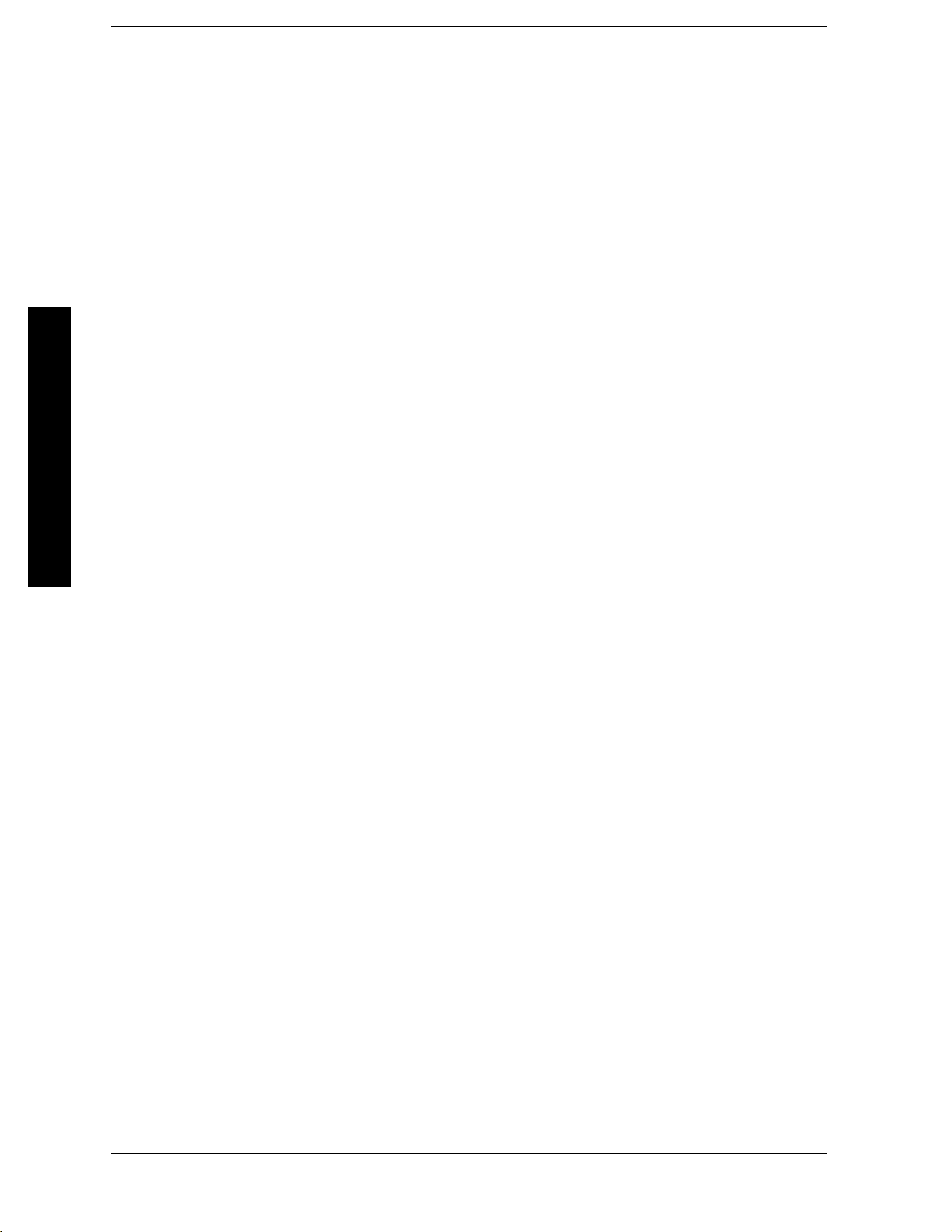
List of Commands
:READ:OBW:FERRor? .............................................................304
:READ:OBW:OBWidth?............................................................304
:READ:OBW:XDB?................................................................304
:READ:OBW?....................................................................304
:READ:PSTatistic[n]?..............................................................314
:READ:SEMask[n]?...............................................................324
:READ:SPURious[n]?..............................................................322
:READ:TOIN:IP2? ................................................................321
:READ:TOIN:IP3? ................................................................321
:READ:TOIN?....................................................................321
List of Commands
:STATus:OPERation:CONDition?....................................................571
:STATus:OPERation:ENABle<integer> ..............................................571
:STATus:OPERation:ENABle? ......................................................571
:STATus:OPERation:NTRansition<integer>...........................................572
:STATus:OPERation:NTRansition? ..................................................572
:STATus:OPERation:PTRansition<integer>...........................................572
:STATus:OPERation:PTRansition?...................................................572
:STATus:OPERation[:EVENt]? ......................................................572
:STATus:PRESet .................................................................573
:STATus:QUEStionable:CALibration:CONDition? ......................................575
:STATus:QUEStionable:CALibration:ENABle<number> ................................575
:STATus:QUEStionable:CALibration:ENABle?.........................................575
:STATus:QUEStionable:CALibration:NTRansition<number>.............................576
:STATus:QUEStionable:CALibration:NTRansition?.....................................576
:STATus:QUEStionable:CALibration:PTRansition<number>.............................576
:STATus:QUEStionable:CALibration:PTRansition? .....................................576
:STATus:QUEStionable:CALibration[:EVENt]? ........................................575
:STATus:QUEStionable:CONDition? .................................................573
:STATus:QUEStionable:ENABle<number> ...........................................573
:STATus:QUEStionable:ENABle?....................................................573
:STATus:QUEStionable:FREQuency:CONDition?.......................................576
24
Page 25
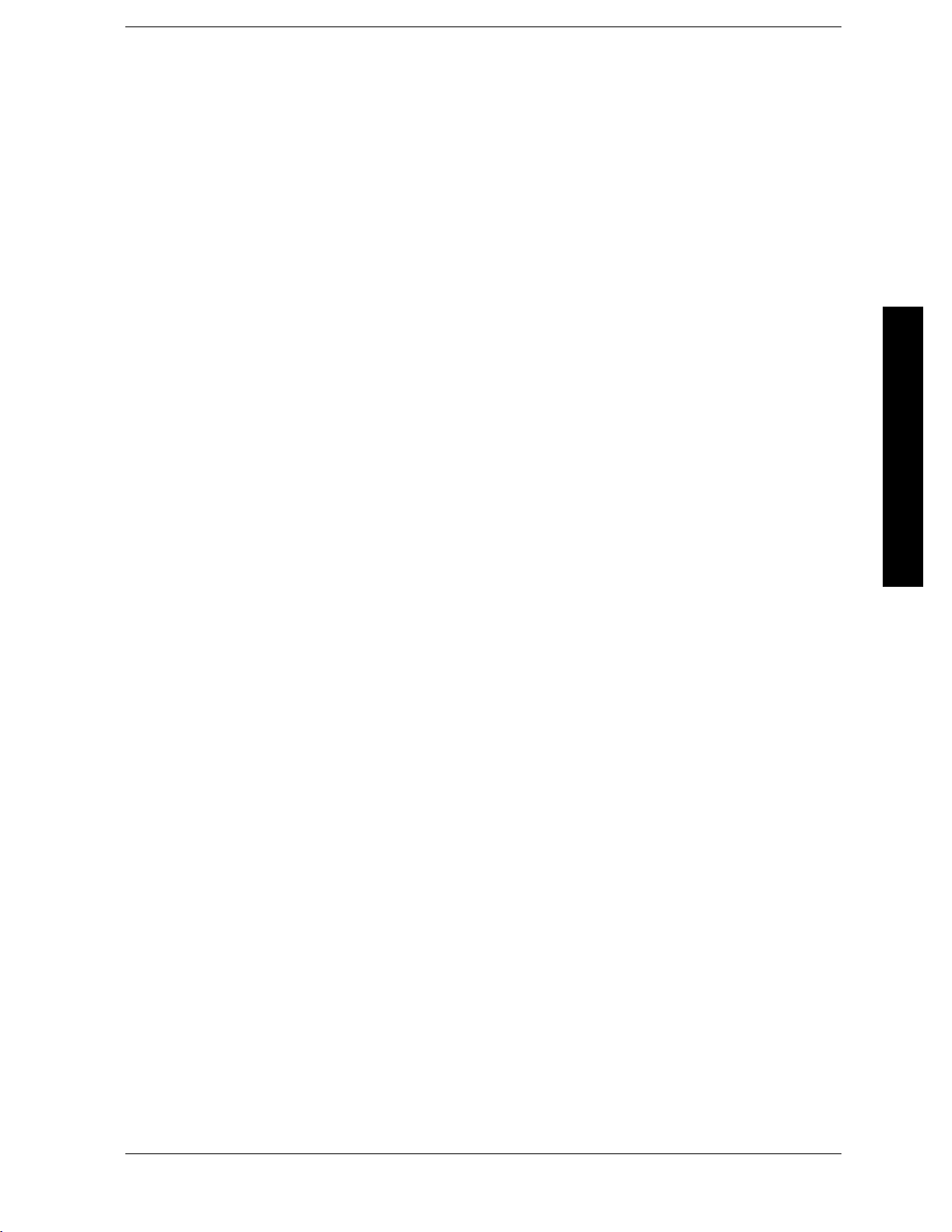
List of Commands
:STATus:QUEStionable:FREQuency:ENABle<number> ................................ 577
:STATus:QUEStionable:FREQuency:ENABle?......................................... 577
:STATus:QUEStionable:FREQuency:NTRansition<number>............................ 577
:STATus:QUEStionable:FREQuency:NTRansition?.....................................577
:STATus:QUEStionable:FREQuency:PTRansition<number>............................. 578
:STATus:QUEStionable:FREQuency:PTRansition?..................................... 578
:STATus:QUEStionable:FREQuency[:EVENt]? . . . ..................................... 577
:STATus:QUEStionable:INTegrity:CONDition?........................................578
:STATus:QUEStionable:INTegrity:ENABle<number>.................................. 578
:STATus:QUEStionable:INTegrity:ENABle? .......................................... 578
List of Commands
:STATus:QUEStionable:INTegrity:NTRansition<number> .............................. 579
:STATus:QUEStionable:INTegrity:NTRansition? ...................................... 579
:STATus:QUEStionable:INTegrity:PTRansition<number> ..............................579
:STATus:QUEStionable:INTegrity:PTRansition?....................................... 579
:STATus:QUEStionable:INTegrity:SIGNal:CONDition?................................. 580
:STATus:QUEStionable:INTegrity:SIGNal:ENABle<number> ........................... 580
:STATus:QUEStionable:INTegrity:SIGNal:ENABle?.................................... 580
:STATus:QUEStionable:INTegrity:SIGNal:NTRansition<number> ....................... 581
:STATus:QUEStionable:INTegrity:SIGNal:NTRansition?................................ 581
:STATus:QUEStionable:INTegrity:SIGNal:PTRansition<number>........................ 581
:STATus:QUEStionable:INTegrity:SIGNal:PTRansition?................................ 581
:STATus:QUEStionable:INTegrity:SIGNal[:EVENt]? ................................... 580
:STATus:QUEStionable:INTegrity:UNCalibrated:CONDition?............................ 582
:STATus:QUEStionable:INTegrity:UNCalibrated:ENABle............................... 582
:STATus:QUEStionable:INTegrity:UNCalibrated:ENABle?.............................. 582
:STATus:QUEStionable:INTegrity:UNCalibrated:NTRansition<number>..................583
:STATus:QUEStionable:INTegrity:UNCalibrated:NTRansition? .......................... 583
:STATus:QUEStionable:INTegrity:UNCalibrated:PTRansition<number>.................. 583
:STATus:QUEStionable:INTegrity:UNCalibrated:PTRansition? .......................... 583
:STATus:QUEStionable:INTegrity:UNCalibrated[:EVENt]?.............................. 582
:STATus:QUEStionable:INTegrity[:EVENt]? .......................................... 579
25
Page 26
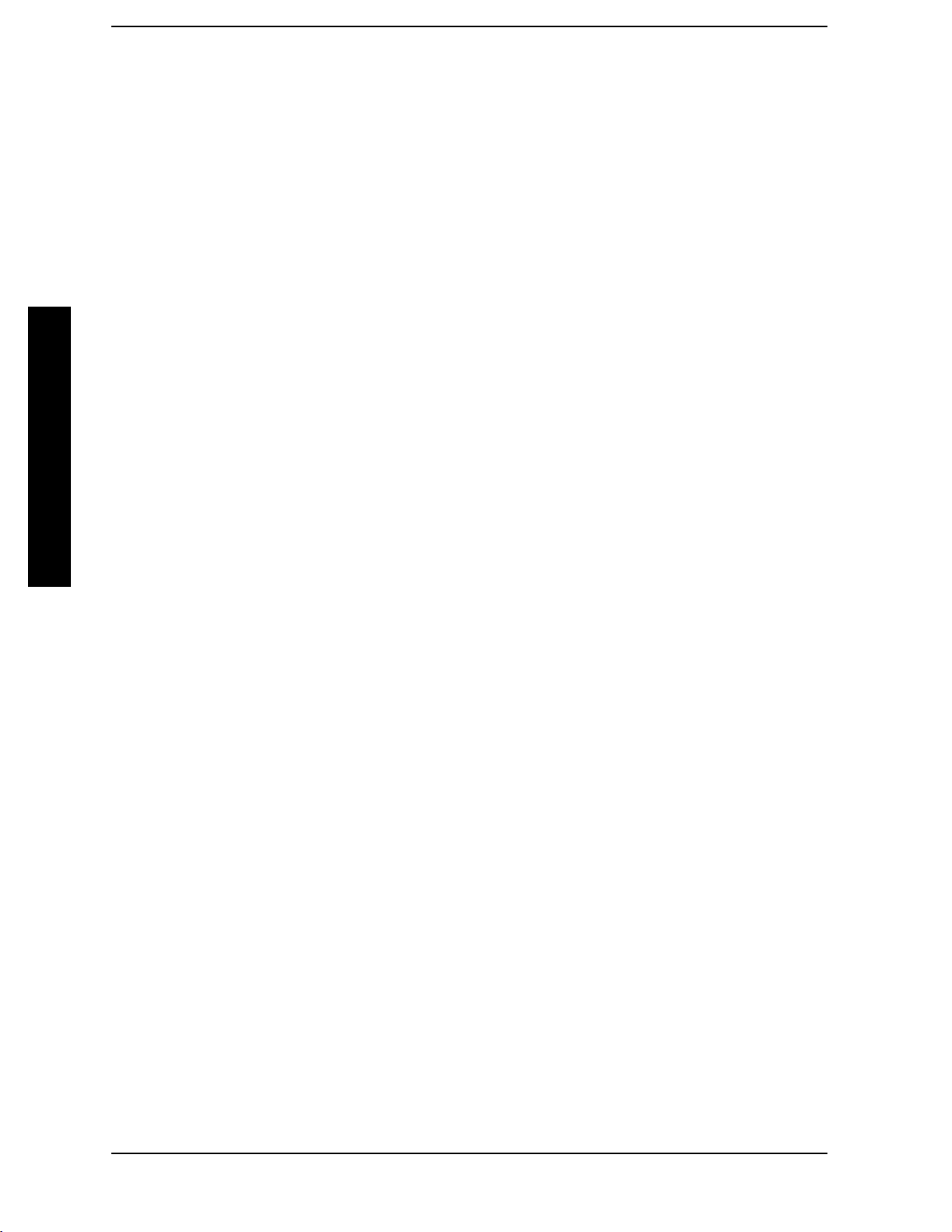
List of Commands
:STATus:QUEStionable:NTRansition<number> .......................................574
:STATus:QUEStionable:NTRansition?................................................574
:STATus:QUEStionable:POWer:CONDition?...........................................583
:STATus:QUEStionable:POWer:ENABle<number>.....................................584
:STATus:QUEStionable:POWer:ENABle? .............................................584
:STATus:QUEStionable:POWer:NTRansition<number>.................................584
:STATus:QUEStionable:POWer:NTRansition? .........................................584
:STATus:QUEStionable:POWer:PTRansition<number> .................................585
:STATus:QUEStionable:POWer:PTRansition?>.........................................585
:STATus:QUEStionable:POWer[:EVENt]?.............................................584
List of Commands
:STATus:QUEStionable:PTRansition<number>........................................574
:STATus:QUEStionable:PTRansition?................................................574
:STATus:QUEStionable:TEMPerature:CONDition?.....................................585
:STATus:QUEStionable:TEMPerature:ENABle<number> ...............................585
:STATus:QUEStionable:TEMPerature:ENABle?........................................585
:STATus:QUEStionable:TEMPerature:NTRansition<number> ...........................586
:STATus:QUEStionable:TEMPerature:NTRansition?....................................586
:STATus:QUEStionable:TEMPerature:PTRansition<number>............................586
:STATus:QUEStionable:TEMPerature:PTRansition?....................................586
:STATus:QUEStionable:TEMPerature[:EVENt]? .......................................586
:STATus:QUEStionable[:EVENt]? . . .................................................574
:SYSTem:COMMunicate:GPIB[:SELF]:ADDRess<integer> ..............................263
:SYSTem:COMMunicate:GPIB[:SELF]:ADDRess? ......................................263
:SYSTem:COMMunicate:LAN:SCPI:SICL:ENABleOFF|ON|0|1 .........................267
:SYSTem:COMMunicate:LAN:SCPI:SICL:ENABle?.....................................267
:SYSTem:COMMunicate:LAN:SCPI:SOCKet:ENABleOFF|ON|0|1.......................266
:SYSTem:COMMunicate:LAN:SCPI:SOCKet:ENABle? ..................................266
:SYSTem:COMMunicate:LAN:SCPI:TELNet:ENABleOFF|ON|0|1.......................266
:SYSTem:COMMunicate:LAN:SCPI:TELNet:ENABle? ..................................266
:SYSTem:COMMunicate:LAN[:SELF]:IP<string>......................................263
:SYSTem:COMMunicate:LAN[:SELF]:IP?.............................................263
26
Page 27
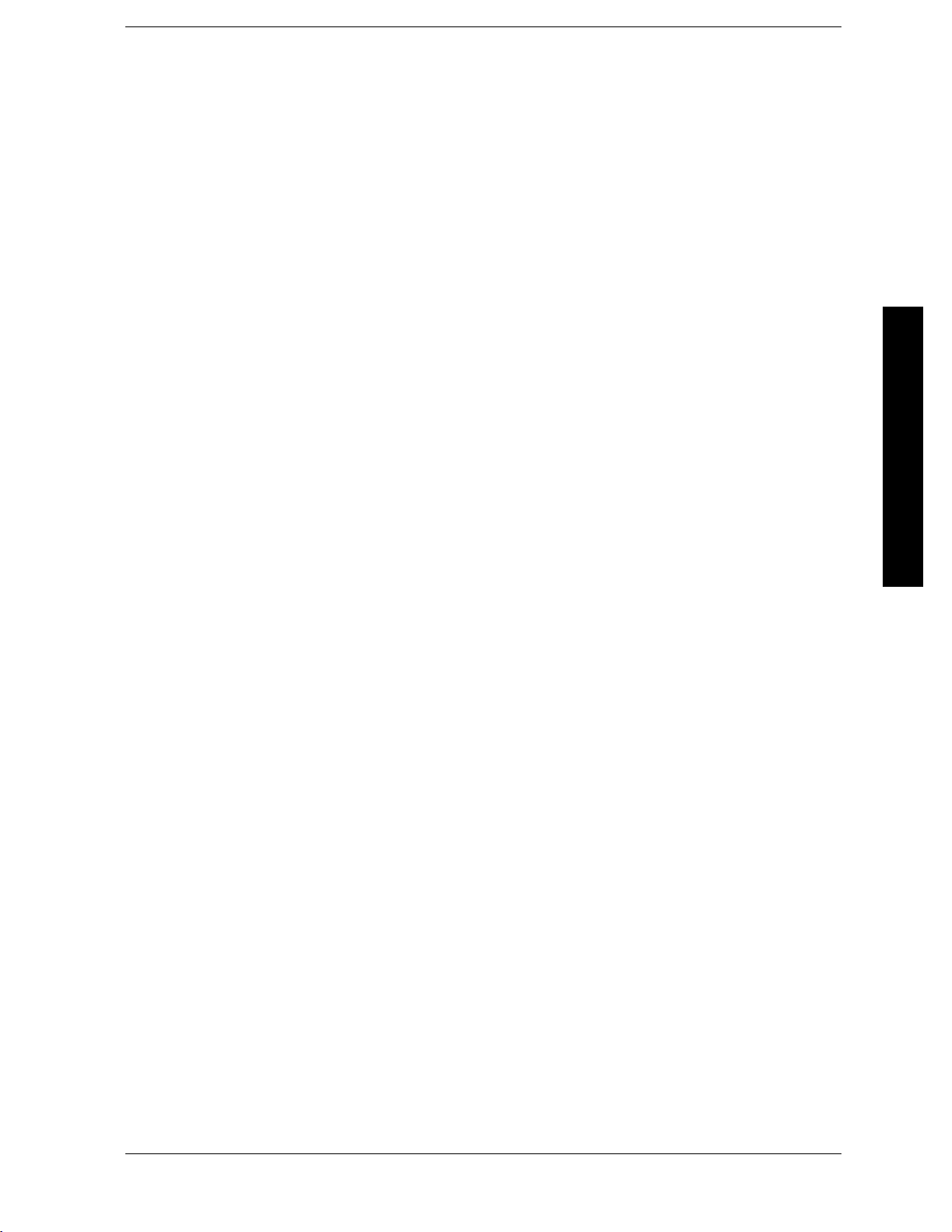
List of Commands
:SYSTem:CONF:HARDON|OFF ................................................... 271
:SYSTem:DATE<year>,<month>,<day>..............................................255
:SYSTem:DATE?................................................................. 255
:SYSTem:ERRor[:NEXT]? . ........................................................ 248
:SYSTem:HID? .................................................................. 264
:SYSTem:KLOCK? ............................................................... 280
:SYSTem:LKEY<“option”>,<“licensekey”>........................................... 277
:SYSTem:LKEY:DELete<‘applicationoption’>,<‘licensekey’>............................ 278
:SYSTem:LKEY?<“option”>........................................................ 277
:SYSTem:MESSage<string>....................................................... 280
List of Commands
:SYSTem:MESSage:OFF .......................................................... 281
:SYSTem:OPTions?............................................................... 270
:SYSTem:PON:ETIMe?............................................................281
:SYSTem:PON:TYPEPRESet|LAST ................................................ 249
:SYSTem:PON:TYPE? ............................................................ 249
:SYSTem:PRESet ................................................................ 222
:SYSTem:PRESet:PERSistent......................................................276
:SYSTem:PRESet:TYPEFACTory|USER|MODE...................................... 250
:SYSTem:PRESet:TYPE?.......................................................... 250
:SYSTem:PRESet[:USER]:SAVE.................................................... 252
:SYSTem:TIME<hour>,<minute>,<second> .......................................... 254
:SYSTem:TIME:ADJust<seconds>.................................................. 254
:SYSTem:TIME?................................................................. 254
:SYSTem:VERSion? .............................................................. 281
:TRACe[:DATA]? <trace_name> . . ..................................................284
:TRACe[:DATA]? TRACE1|TRACE2|TRACE3|LLINE1|LLINE2 ........................ 158
:TRACe[1]|2|3:MODE WRITe|MAXHold|MINHold|VIEW|BLANk...................... 283
:TRACe[1]|2|3:MODE WRITe|MAXHold|MINHold|VIEW|BLANk...................... 369
:TRACe[1]|2|3:MODE WRITe|MAXHold|MINHold|VIEW|BLANk...................... 378
:TRACe[1]|2|3:MODE WRITe|MAXHold|MINHold|VIEW|BLANk...................... 406
:TRACe[1]|2|3:MODE WRITe|MAXHold|MINHold|VIEW|BLANk...................... 448
27
Page 28
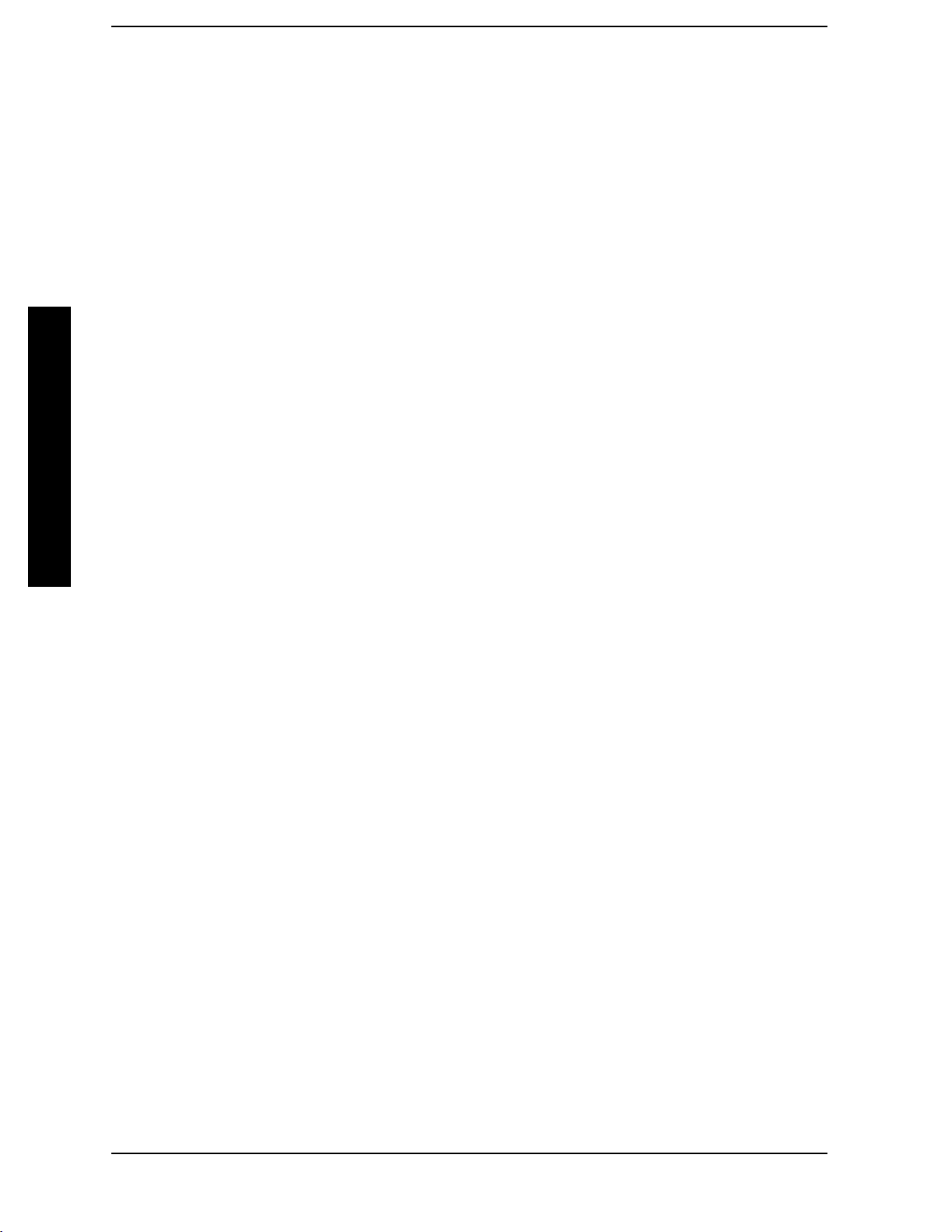
List of Commands
:TRACe[1]|2|3:MODE?............................................................283
:TRACe[1]|2|3:MODE?............................................................369
:TRACe[1]|2|3:MODE?............................................................379
:TRACe[1]|2|3:MODE?............................................................406
:TRACe[1]|2|3:MODE?............................................................448
:TRIGger[:SEQuence]:DELay<time>.................................................290
:TRIGger[:SEQuence]:DELay:STATeOFF|ON|0|1.....................................290
:TRIGger[:SEQuence]:DELay:STATe?................................................290
:TRIGger[:SEQuence]:DELay? ......................................................290
:TRIGger[:SEQuence]:OFFSet<time>................................................291
List of Commands
:TRIGger[:SEQuence]:OFFSet:STATeOFF|ON|0|1....................................291
:TRIGger[:SEQuence]:OFFSet:STATe?................................................291
:TRIGger[:SEQuence]:OFFSet?......................................................291
:TRIGger[:SEQuence]:SLOPePOSitive|NEGative......................................290
:TRIGger[:SEQuence]:SLOPe? ......................................................290
:TRIGger[:SEQuence]:SOURce IMMediate|VIDeo|LINE|EXTernal[1]|EXTernal2|RFBurst . .287
:TRIGger[:SEQuence]:SOURce? .....................................................287
:TRIGger[:SEQuence]:VIDeo:LEVel<ampl> ...........................................288
:TRIGger[:SEQuence]:VIDeo:LEVel:FREQuency<freq>..................................288
:TRIGger[:SEQuence]:VIDeo:LEVel:FREQuency?.......................................288
:TRIGger[:SEQuence]:VIDeo:LEVel? .................................................288
:UNIT:POWerDBM|DBMV|DBUV|V|W .............................................56
:UNIT:POWer?....................................................................56
[:SENCe]:CORRection:IMPedance[:INPut][:MAGNitude]50|75...........................173
[:SENCe]:CORRection:IMPedance[:INPut][:MAGNitude]?................................173
[:SENSe]:ACPower:AVERage:COUNt<integer>........................................351
[:SENSe]:ACPower:AVERage:COUNt?................................................351
[:SENSe]:ACPower:AVERage:TCONrolEXPonential|REPeat.............................353
[:SENSe]:ACPower:AVERage:TCONrol? ..............................................353
[:SENSe]:ACPower:AVERage[:STATe]OFF|ON|0|1....................................351
[:SENSe]:ACPower:AVERage[:STATe]? ...............................................351
28
Page 29
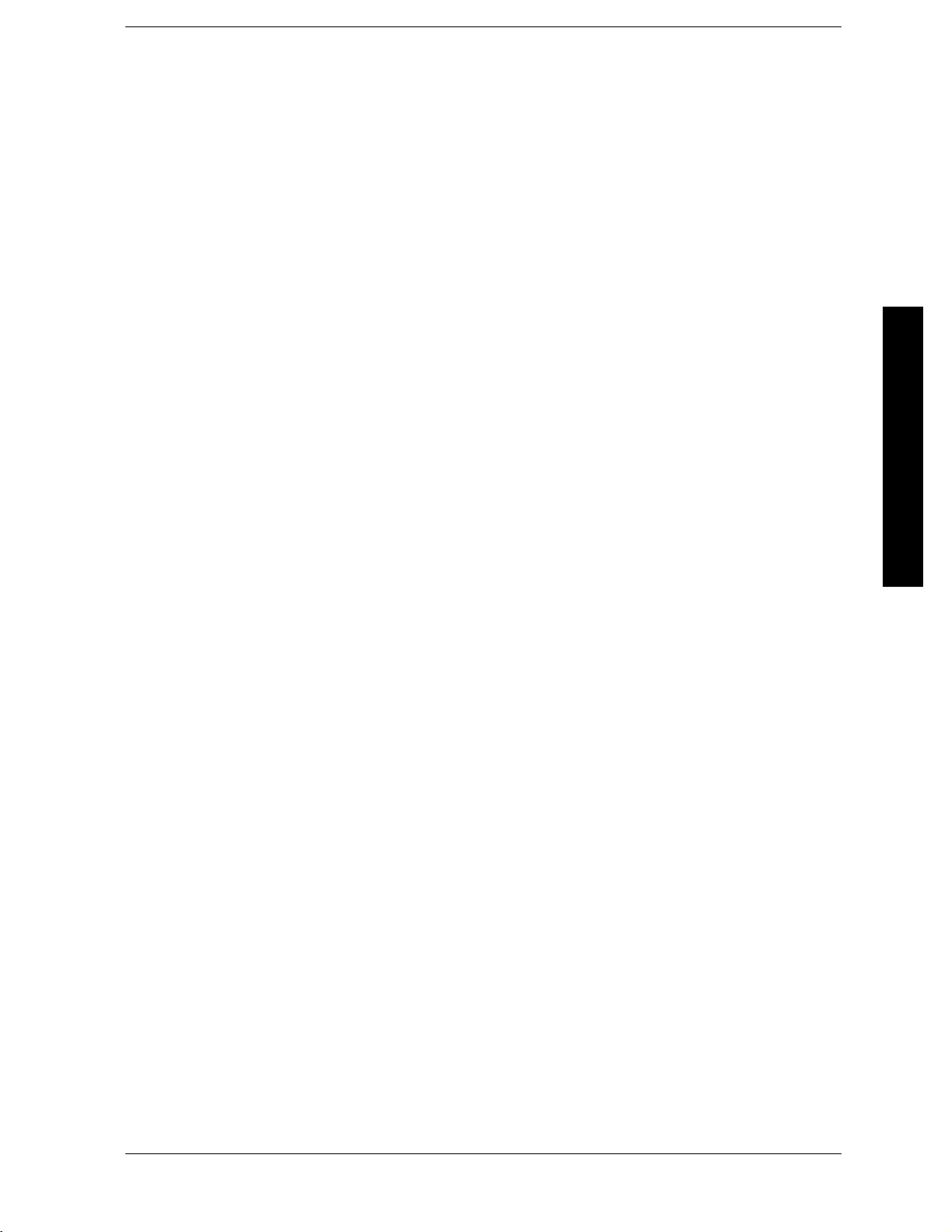
List of Commands
[:SENSe]:ACPower:BANDwidth|BWIDth:INTegration<freq>............................354
[:SENSe]:ACPower:BANDwidth|BWIDth:INTegration?................................. 354
[:SENSe]:ACPower:CARRier:AUTO[:STATe] OFF|ON|0|1.............................. 362
[:SENSe]:ACPower:CARRier:AUTO[:STATe]? ......................................... 362
[:SENSe]:ACPower:CARRier:CPSD <dBm> ........................................... 362
[:SENSe]:ACPower:CARRier:CPSD? ................................................. 362
[:SENSe]:ACPower:CARRier[:POWer] ...............................................362
[:SENSe]:ACPower:CORRection:NOISe[:AUTO]OFF|ON|0|1........................... 365
[:SENSe]:ACPower:CORRection:NOISe[:AUTO]? ...................................... 365
[:SENSe]:ACPower:FILTer[:RRC]:ALPHA <number> ...................................364
List of Commands
[:SENSe]:ACPower:FILTer[:RRC][:STATe]OFF|ON|0|1 ...............................364
[:SENSe]:ACPower:LIMit[:STATe]OFF|ON|0|1...................................... 363
[:SENSe]:ACPower:LIMit[:STATe]?.................................................. 363
[:SENSe]:ACPower:METHodIBW|RBW ............................................. 360
[:SENSe]:ACPower:METHod? ...................................................... 360
[:SENSe]:ACPower:OFFSet:LIST:BANDwidth|BWIDth[:INTegration]
<bw>,<bw>,<bw>,<bw>,<bw>,<bw>................................................. 357
[:SENSe]:ACPower:OFFSet:LIST:BANDwidth|BWIDth[:INTegration]?.................... 357
[:SENSe]:ACPower:OFFSet:LIST:STATE
OFF|ON|0|1, OFF|ON|0|1, OFF|ON|0|1, OFF|ON|0|1, OFF|ON|0|1, OFF|ON|0|1 . . 356
[:SENSe]:ACPower:OFFSet:LIST:STATE?............................................ 356
[:SENSe]:ACPower:OFFSet:LIST[:FREQuency]
<f_offset>,<f_offset>,<f_offset>,<f_offset>,<f_offset>,<f_offset> ........................... 356
[:SENSe]:ACPower:OFFSet:LIST[:FREQuency]?....................................... 356
[:SENSe]:ACPower:TYPEPSDRef|TPRef ............................................ 359
[:SENSe]:ACPower:TYPE?.........................................................360
[:SENSe]:ADC:DITHer[:STATe]OFF|ON|AUTO.......................................79
[:SENSe]:ADC:DITHer[:STATe]?.....................................................79
[:SENSe]:ADC:RANGeAUTO|NONE ................................................ 81
[:SENSe]:ADC:RANGe?............................................................ 81
[:SENSe]:AVERage:CLEar..........................................................89
[:SENSe]:AVERage:COUNt<integer> ................................................ 89
29
Page 30
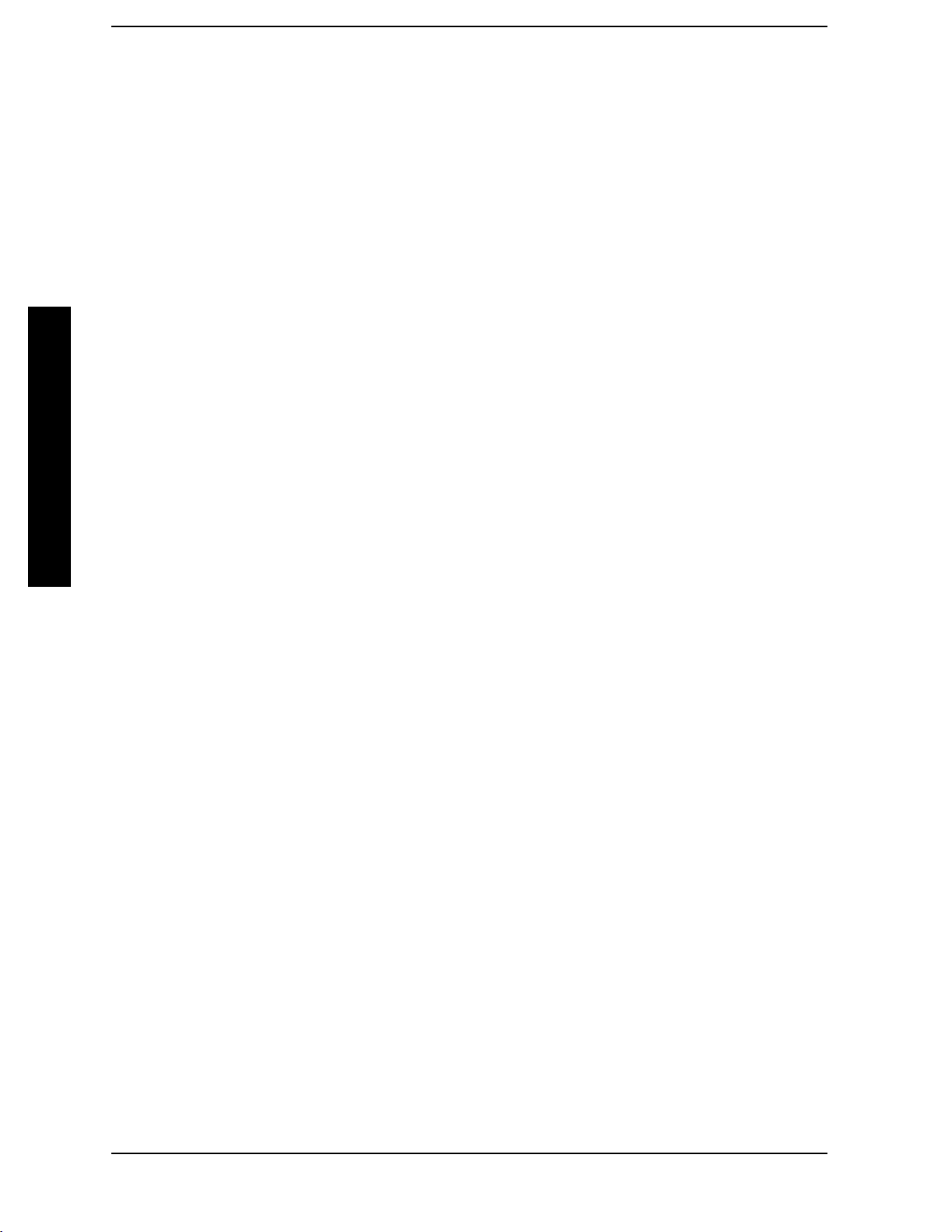
List of Commands
[:SENSe]:AVERage:COUNt? . ........................................................89
[:SENSe]:AVERage:TYPE RMS|LOG|SCALar..........................................90
[:SENSe]:AVERage:TYPE:AUTO OFF|ON|0|1 .........................................90
[:SENSe]:AVERage:TYPE:AUTO? . . ..................................................90
[:SENSe]:AVERage:TYPE? . . ........................................................90
[:SENSe]:AVERage[:STATe] OFF|ON|0|1 . . ...........................................89
[:SENSe]:AVERage[:STATe]? ........................................................89
[:SENSe]:BANDwidth|BWIDth:VIDeo<freq> ..........................................86
[:SENSe]:BANDwidth|BWIDth:VIDeo:AUTOOFF|ON|0|1 ..............................86
[:SENSe]:BANDwidth|BWIDth:VIDeo:AUTO?..........................................86
List of Commands
[:SENSe]:BANDwidth|BWIDth:VIDeo:RATio<number> .................................87
[:SENSe]:BANDwidth|BWIDth:VIDeo:RATio:AUTOOFF|ON|0|1 ........................87
[:SENSe]:BANDwidth|BWIDth:VIDeo:RATio:AUTO?....................................87
[:SENSe]:BANDwidth|BWIDth:VIDeo:RATio?..........................................87
[:SENSe]:BANDwidth|BWIDth:VIDeo?................................................86
[:SENSe]:BANDwidth|BWIDth[:RESolution]<freq>.....................................84
[:SENSe]:BANDwidth|BWIDth[:RESolution]:AUTOOFF|ON|0|1.........................84
[:SENSe]:BANDwidth|BWIDth[:RESolution]:AUTO? ....................................84
[:SENSe]:BANDwidth|BWIDth[:RESolution]?..........................................84
[:SENSe]:BPOWer:AVERage:COUNt<integer> ........................................371
[:SENSe]:BPOWer:AVERage:COUNt?................................................371
[:SENSe]:BPOWer:AVERage:TCONrolEXPonential|REPeat .............................372
[:SENSe]:BPOWer:AVERage:TCONrol?...............................................372
[:SENSe]:BPOWer:AVERage:TYPeLPOWer|POWer....................................372
[:SENSe]:BPOWer:AVERage:TYPe?..................................................373
[:SENSe]:BPOWer:AVERage[:STATe]OFF|ON|0|1....................................371
[:SENSe]:BPOWer:AVERage[:STATe]?................................................371
[:SENSe]:BPOWer:BURSt:AUTOOFF|ON|0|1........................................375
[:SENSe]:BPOWer:BURSt:AUTO? ...................................................375
[:SENSe]:BPOWer:BURSt:WIDTh...................................................375
[:SENSe]:BPOWer:BURSt:WIDTh? ..................................................375
30
Page 31

List of Commands
[:SENSe]:BPOWer:METHodTHReshold|BWIDth...................................... 374
[:SENSe]:BPOWer:METHod?....................................................... 374
[:SENSe]:BPOWer:THReshold<number>............................................. 373
[:SENSe]:BPOWer:THReshold:TYPEABSolute|RELative...............................373
[:SENSe]:BPOWer:THReshold:TYPE? ............................................... 373
[:SENSe]:BPOWer:THReshold?..................................................... 373
[:SENSe]:CHPower:AVERage:COUNt <integer> . . ..................................... 399
[:SENSe]:CHPower:AVERage:COUNt? ...............................................399
[:SENSe]:CHPower:AVERage:TCONrol EXPonential|REPeat ............................ 400
[:SENSe]:CHPower:AVERage:TCONrol?. . . ........................................... 400
List of Commands
[:SENSe]:CHPower:AVERage[:STATe] OFF|ON|0|1 ................................... 399
[:SENSe]:CHPower:AVERage[:STATe]? . . . ........................................... 399
[:SENSe]:CHPower:BANDwidth|BWIDth:INTegration<freq> ........................... 401
[:SENSe]:CHPower:BANDwidth|BWIDth:INTegration?................................. 401
[:SENSe]:CHPower:FILTer[:RRC]:ALPHA <number> ................................... 404
[:SENSe]:CHPower:FILTer[:RRC]:ALPHA? ........................................... 404
[:SENSe]:CHPower:FILTer[:RRC][:STATe]OFF|ON|0|1 ...............................402
[:SENSe]:CHPower:FILTer[:RRC][:STATe]?...........................................402
[:SENSe]:CHPower:FREQuency:SPAN<freq>......................................... 401
[:SENSe]:CHPower:FREQuency:SPAN?.............................................. 401
[:SENSe]:CORRection:CSET:ALL:DELete............................................. 67
[:SENSe]:CORRection:CSET:ALL[:STATe]OFF|ON|0|1 ................................ 61
[:SENSe]:CORRection:CSET:ALL[:STATe]?............................................ 61
[:SENSe]:CORRection:CSET[1]|2|3|4:DATA<freq>,<rel_ampl>{,<freq>,<rel_ampl>}.........62
[:SENSe]:CORRection:CSET[1]|2|3|4:DATA:MERGe <freq>,<rel_ampl>{,<freq>,<rel_ampl>}. . 62
[:SENSe]:CORRection:CSET[1]|2|3|4:DATA? ......................................... 63
[:SENSe]:CORRection:CSET[1]|2|3|4:DELete......................................... 66
[:SENSe]:CORRection:CSET[1]|2|3|4:X:SPACingLINear|LOGarithmic................... 67
[:SENSe]:CORRection:CSET[1]|2|3|4[:STATe]OFF|ON|0|1............................ 62
[:SENSe]:CORRection:CSET[1]|2|3|4[:STATe]?........................................ 62
[:SENSe]:CORRection:OFFSet[:MAGNitude]<relative_power>............................ 68
31
Page 32

List of Commands
[:SENSe]:CORRection:OFFSet[:MAGNitude]? ..........................................68
[:SENSe]:DETector:AUTOOFF|ON|0|1 ..............................................98
[:SENSe]:DETector:AUTO?..........................................................98
[:SENSe]:DETector[:FUNCtion] AVERage|NEGative|NORMal|POSitive|SAMPle|RMS . .....96
[:SENSe]:DETector[:FUNCtion]? .....................................................96
[:SENSe]:FEED RF|AREFerence. . . .................................................171
[:SENSe]:FEED? .................................................................171
[:SENSe]:FREQuency:CENTer<frequency>|UP|DOWN ................................164
[:SENSe]:FREQuency:CENTer:STEP:AUTOOFF|ON|0|1 ..............................167
[:SENSe]:FREQuency:CENTer:STEP:AUTO?..........................................167
List of Commands
[:SENSe]:FREQuency:CENTer:STEP[:INCRement]<freq>...............................167
[:SENSe]:FREQuency:CENTer:STEP[:INCRement]? ....................................167
[:SENSe]:FREQuency:CENTer? .....................................................164
[:SENSe]:FREQuency:OFFSet<freq> ................................................168
[:SENSe]:FREQuency:OFFSet?......................................................168
[:SENSe]:FREQuency:SPAN<freq>..................................................238
[:SENSe]:FREQuency:SPAN:BANDwidth[:RESolution]:RATio<value>......................93
[:SENSe]:FREQuency:SPAN:BANDwidth[:RESolution]:RATio:AUTOOFF|ON|0|1...........93
[:SENSe]:FREQuency:SPAN:BANDwidth[:RESolution]:RATio:AUTO?.......................93
[:SENSe]:FREQuency:SPAN:BANDwidth[:RESolution]:RATio? ............................93
[:SENSe]:FREQuency:SPAN:FULL ..................................................238
[:SENSe]:FREQuency:SPAN:PREVious...............................................239
[:SENSe]:FREQuency:SPAN?.......................................................238
[:SENSe]:FREQuency:STARt<freq> .................................................165
[:SENSe]:FREQuency:STARt? ......................................................165
[:SENSe]:FREQuency:STOP<frequency>.............................................166
[:SENSe]:FREQuency:STOP? .......................................................166
[:SENSe]:FREQuency:SYNThesis1|2|3...............................................76
[:SENSe]:FREQuency:SYNThesis:AUTOOFF|ON|0|1 ..................................76
[:SENSe]:FREQuency:SYNThesis:AUTO?..............................................76
[:SENSe]:FREQuency:SYNThesis?....................................................76
32
Page 33

List of Commands
[:SENSe]:HARMonics:AVERage:COUNt <integer> .....................................409
[:SENSe]:HARMonics:AVERage:COUNt? . . ...........................................409
[:SENSe]:HARMonics:AVERage:TCONrol EXPonential|REPeat . . ........................ 410
[:SENSe]:HARMonics:AVERage:TCONrol? ...........................................410
[:SENSe]:HARMonics:AVERage[:STATe] OFF|ON|0|1 . . ............................... 409
[:SENSe]:HARMonics:AVERage[:STATe]? . ........................................... 409
[:SENSe]:HARMonics:NUMBer<integer>............................................ 410
[:SENSe]:HARMonics:NUMBer?.................................................... 410
[:SENSe]:HARMonics:RANGe[:LIST]:BWIDth|BANDwidth:VIDeo ....................... 418
[:SENSe]:HARMonics:RANGe[:LIST]:BWIDth|BANDwidth:VIDeo:AUTOOFF|ON|0|1..... 418
List of Commands
[:SENSe]:HARMonics:RANGe[:LIST]:BWIDth|BANDwidth:VIDeo:AUTO?................. 418
[:SENSe]:HARMonics:RANGe[:LIST]:BWIDth|BANDwidth:VIDeo?....................... 418
[:SENSe]:HARMonics:RANGe[:LIST]:BWIDth|BANDwidth[:RESolution]:AUTO OFF|ON|0|1 416
[:SENSe]:HARMonics:RANGe[:LIST]:BWIDth|BANDwidth[:RESolution]:AUTO? ...........416
[:SENSe]:HARMonics:RANGe[:LIST]:BWIDth|BANDwidth[:RESolution]<integer>..........416
[:SENSe]:HARMonics:RANGe[:LIST]:BWIDth|BANDwidth[:RESolution]?................. 417
[:SENSe]:HARMonics:RANGe[:LIST]:FREQuency<integer>............................. 415
[:SENSe]:HARMonics:RANGe[:LIST]:FREQuency?..................................... 415
[:SENSe]:HARMonics:RANGe[:LIST]:SPAN .......................................... 416
[:SENSe]:HARMonics:RANGe[:LIST]:SPAN?.......................................... 416
[:SENSe]:HARMonics:RANGe[:LIST]:STATeOFF|ON|0|1 ............................. 415
[:SENSe]:HARMonics:RANGe[:LIST]:STATe? ......................................... 415
[:SENSe]:HARMonics:RANGe[:LIST]:SWEep:TIME:<integer>........................... 419
[:SENSe]:HARMonics:RANGe[:LIST]:SWEep:TIME:AUTOOFF|ON|0|1.................. 419
[:SENSe]:HARMonics:RANGe[:LIST]:SWEep:TIME:AUTO? .............................419
[:SENSe]:HARMonics:RANGe[:LIST]:SWEep:TIME? ................................... 419
[:SENSe]:HARMonics:RTABle:FILL<noquery>....................................... 419
[:SENSe]:HARMonics:RTABle:STATeOFF|ON|0|1 ................................... 412
[:SENSe]:HARMonics:RTABle:STATe?............................................... 412
[:SENSe]:HARMonics:SWEeptime<time>............................................412
[:SENSe]:HARMonics:SWEeptime:STATeOFF|ON|0|1................................412
33
Page 34

List of Commands
[:SENSe]:HARMonics:SWEeptime:STATe? ............................................412
[:SENSe]:HARMonics:SWEeptime? ..................................................412
[:SENSe]:MARKer[1]|2|3|4:X:POSition<param>......................................179
[:SENSe]:MARKer[1]|2|3|4:X:POSition?.............................................179
[:SENSe]:MCPower:AVERage:COUNt <integer> . . . ....................................429
[:SENSe]:MCPower:AVERage:COUNt? ...............................................429
[:SENSe]:MCPower:AVERage:TCONrol EXPonential|REPeat ............................430
[:SENSe]:MCPower:AVERage:TCONrol? ..............................................430
[:SENSe]:MCPower:AVERage[:STATe] OFF|ON|0|1 ...................................429
[:SENSe]:MCPower:AVERage[:STATe]? ...............................................429
List of Commands
[:SENSe]:MCPower:CARRier:AUTO[:STATe] OFF|ON|0|1 ..............................442
[:SENSe]:MCPower:CARRier:AUTO[:STATe]? .........................................442
[:SENSe]:MCPower:CARRier:COUNt<integer> ........................................431
[:SENSe]:MCPower:CARRier:COUNt?................................................431
[:SENSe]:MCPower:CARRier:LIST:BANDwidth|BWIDth:[INTegration]<Hz> ...............438
[:SENSe]:MCPower:CARRier:LIST:BANDwidth|BWIDth:[INTegration]? . . .................438
[:SENSe]:MCPower:CARRier:LIST:PPResent YES|NO ..................................435
[:SENSe]:MCPower:CARRier:LIST:PPResent? .........................................435
[:SENSe]:MCPower:CARRier:LIST:WIDTh <Hz> . . . ....................................437
[:SENSe]:MCPower:CARRier:LIST:WIDTh? . ..........................................437
[:SENSe]:MCPower:CARRier[:POWer]<dBm>..........................................442
[:SENSe]:MCPower:CARRier[:POWer]? ...............................................442
[:SENSe]:MCPower:CORRection:NOISe[:AUTO]OFF|ON|0|1...........................445
[:SENSe]:MCPower:CORRection:NOISe[:AUTO]?.......................................445
[:SENSe]:MCPower:FILTer[:RRC]:ALPHA<number> ...................................445
[:SENSe]:MCPower:FILTer[:RRC]:ALPHA?............................................445
[:SENSe]:MCPower:FILTer[:RRC][:STATe]OFF|ON|0|1................................444
[:SENSe]:MCPower:LIMit[:STATe]OFF|ON|0|1 ......................................444
[:SENSe]:MCPower:LIMit[:STATe]?..................................................444
[:SENSe]:MCPower:METHodIBW|RBW .............................................442
[:SENSe]:MCPower:METHod? ......................................................442
34
Page 35

List of Commands
[:SENSe]:MCPower:OFFSet:LIST:[FREQuency]<Hz>,<Hz>,<Hz>.........................439
[:SENSe]:MCPower:OFFSet:LIST:[FREQuency]? ...................................... 439
[:SENSe]:MCPower:OFFSet:LIST:BANDwidth|BWIDth:[INTegration]<Hz>,<Hz>,<Hz>......439
[:SENSe]:MCPower:RCARrier:AUTO OFF|ON|0|1.................................... 431
[:SENSe]:MCPower:RCARrier:AUTO? ...............................................431
[:SENSe]:MCPower:RCARrier<integer> . . . ........................................... 431
[:SENSe]:MCPower:RCARrier? . . . .................................................. 432
[:SENSe]:MCPower:RCFRequency:AUTOOFF|ON|0|1................................ 433
[:SENSe]:MCPower:RCFRequency:AUTO?............................................433
[:SENSe]:MCPower:RCFRequency<Freq> ............................................ 433
List of Commands
[:SENSe]:MCPower:RCFRequency?.................................................. 433
[:SENSe]:OBW:AVERage:COUNt <integer>...........................................451
[:SENSe]:OBW:AVERage:COUNt? .................................................. 451
[:SENSe]:OBW:AVERage:TCONtrol EXPonential|REPeat ............................... 452
[:SENSe]:OBW:AVERage:TCONtrol? ................................................ 452
[:SENSe]:OBW:AVERage[:STATe] OFF|ON|0|1 . ..................................... 451
[:SENSe]:OBW:AVERage[:STATe]? ..................................................451
[:SENSe]:OBW:FREQuency:SPAN<freq> ............................................ 454
[:SENSe]:OBW:FREQuency:SPAN?.................................................. 454
[:SENSe]:OBW:MAXHoldOFF|ON|0|1 ............................................. 452
[:SENSe]:OBW:MAXHold?.........................................................452
[:SENSe]:OBW:PERCent <percent> ................................................. 454
[:SENSe]:OBW:PERCent? . ........................................................ 454
[:SENSe]:OBWidth:XDB<dBvalue> ................................................ 456
[:SENSe]:OBWidth:XDB?.......................................................... 456
[:SENSe]:POWer[:RF]:ATTenuation<rel_power> ....................................... 50
[:SENSe]:POWer[:RF]:ATTenuation:AUTOOFF|ON|0|1................................50
[:SENSe]:POWer[:RF]:ATTenuation:AUTO?............................................ 50
[:SENSe]:POWer[:RF]:ATTenuation:STEP[:INCRement]<integer>......................... 68
[:SENSe]:POWer[:RF]:ATTenuation:STEP[:INCRement]? ................................68
[:SENSe]:POWer[:RF]:ATTenuation? ................................................. 50
35
Page 36

List of Commands
[:SENSe]:POWer[:RF]:GAIN[:STATe]OFF|ON|0|1 .....................................59
[:SENSe]:POWer[:RF]:GAIN[:STATe]?.................................................59
[:SENSe]:POWer[:RF]:MIXer:RANGe[:UPPer]<power>...................................69
[:SENSe]:POWer[:RF]:MIXer:RANGe[:UPPer]?..........................................69
[:SENSe]:POWer[:RF]:MMW:PADJust<freq>...........................................55
[:SENSe]:POWer[:RF]:MMW:PADJust?................................................56
[:SENSe]:POWer[:RF]:MW:PADJust<freq>.............................................55
[:SENSe]:POWer[:RF]:MW:PADJust?..................................................55
[:SENSe]:POWer[:RF]:PCENter ......................................................54
[:SENSe]:POWer[:RF]:RANGe:AUTOONCE...........................................383
List of Commands
[:SENSe]:PSTatistic:BANDwidth|BWIDth<freq>......................................381
[:SENSe]:PSTatistic:BANDwidth|BWIDth? ...........................................381
[:SENSe]:PSTatistic:COUNts<integer>...............................................382
[:SENSe]:PSTatistic:COUNts? ......................................................382
[:SENSe]:PSTatistic:SWEep:TIME<time> ............................................383
[:SENSe]:PSTatistic:SWEep:TIME?..................................................383
[:SENSe]:RADio:STANdard:BAND:CLASsBC0|BC1....................................342
[:SENSe]:RADio:STANdard:BAND:CLASs?............................................342
[:SENSe]:RADio:STANdard:DEViceBTS|MS..........................................341
[:SENSe]:RADio:STANdard:DEVice?.................................................341
[:SENSe]:RADio:STANdard:EAMeas.................................................344
[:SENSe]:RADio:STANdard:EAMeas.................................................344
[:SENSe]:RADio:STANdard:PACKetDH1|DH3|DH5...................................342
[:SENSe]:RADio:STANdard:PACKet?.................................................342
[:SENSe]:RADio:STANdard:RPARams[:STATe]?........................................344
[:SENSe]:RADio:STANdard:RPARams[:STATe]ON|Off|1|0..............................344
[:SENSe]:RADio:STANdard:SBWidth<freq> ..........................................341
[:SENSe]:RADio:STANdard:SBWidth?................................................341
[:SENSe]:RADio:STANdard[:SELect]NONE|IS95a|JSTD|IS95C|GSM|W3GPP|C2000MC1|C2000DS|C2000MC3|NADC|PDC
|BLUEtooth|TETRa |WL802DOT11A|WL802DOT11B|WL802DOT11G|HIPERLAN2||DVBT-
GPN|DVBTIPN..................................................................333
36
Page 37

List of Commands
[:SENSe]:RADio:STANdard[:SELect]? ............................................... 333
[:SENSe]:ROSCillator:EXTernal:FREQuency<value> ..................................268
[:SENSe]:ROSCillator:EXTernal:FREQuency?......................................... 268
[:SENSe]:ROSCillator:OUTPut[:STATe]OFF|ON|0|1 ................................. 270
[:SENSe]:ROSCillator:OUTPut[:STATe]?............................................. 270
[:SENSe]:ROSCillator:SOURceINTernal|EXTernal.................................... 268
[:SENSe]:ROSCillator:SOURce? ....................................................268
[:SENSe]:SEMask:AVERage:COUNt <integer> . . . .....................................457
[:SENSe]:SEMask:AVERage:COUNt?................................................ 457
[:SENSe]:SEMask:AVERage[:STATe] OFF|ON|0|1....................................457
List of Commands
[:SENSe]:SEMask:AVERage[:STATe]? ............................................... 457
[:SENSe]:SEMask:BANDwidth[n]|BWIDth[n]:INTegration<number> .................... 459
[:SENSe]:SEMask:BANDwidth[n]|BWIDth[n]:INTegration?............................. 459
[:SENSe]:SEMask:BANDwidth|BWIDth[:RESolution]<freq>............................460
[:SENSe]:SEMask:BANDwidth|BWIDth[:RESolution]:AUTOOFF|ON|0|1 ...............460
[:SENSe]:SEMask:BANDwidth|BWIDth[:RESolution]:AUTO?........................... 460
[:SENSe]:SEMask:BANDwidth|BWIDth[:RESolution]?................................. 460
[:SENSe]:SEMask:CARRier:AUTO[:STATe] OFF|ON|0|1 .............................. 462
[:SENSe]:SEMask:CARRier:AUTO[:STATe]? .......................................... 462
[:SENSe]:SEMask:CARRier[:POWer] <ampl> ......................................... 462
[:SENSe]:SEMask:CARRier[:POWer]? ...............................................462
[:SENSe]:SEMask:FILTer[:RRC]:ALPHA<number>.................................... 476
[:SENSe]:SEMask:FILTer[:RRC]:ALPHA?............................................ 476
[:SENSe]:SEMask:FILTer[:RRC][:STATe]OFF|ON|0|1 ................................ 476
[:SENSe]:SEMask:FILTer[:RRC][:STATe]?............................................ 476
[:SENSe]:SEMask:FREQuency:SPAN<number>....................................... 459
[:SENSe]:SEMask:FREQuency:SPAN?............................................... 459
[:SENSe]:SEMask:OFFSet[n]:LIST:BANDwidth|BWIDth:IMULti<integer> ...............468
[:SENSe]:SEMask:OFFSet[n]:LIST:BANDwidth|BWIDth:IMULti? ....................... 468
[:SENSe]:SEMask:OFFSet[n]:LIST:BANDwidth|BWIDth[:RESolution] <freq>...[<freq>] (up to five
values)......................................................................... 466
37
Page 38

List of Commands
List of Commands
[:SENSe]:SEMask:OFFSet[n]:LIST:BANDwidth|BWIDth[:RESolution]:AUTO OFF|ON|0|1 . .466
[:SENSe]:SEMask:OFFSet[n]:LIST:BANDwidth|BWIDth[:RESolution]:AUTO?..............466
[:SENSe]:SEMask:OFFSet[n]:LIST:BANDwidth|BWIDth[:RESolution]? ...................466
[:SENSe]:SEMask:OFFSet[n]:LIST:FREQuency:STARt<freq>,...[<freq>]..................464
[:SENSe]:SEMask:OFFSet[n]:LIST:FREQuency:STARt?.................................464
[:SENSe]:SEMask:OFFSet[n]:LIST:FREQuency:STOP<freq>...[<freq>] ...................465
[:SENSe]:SEMask:OFFSet[n]:LIST:FREQuency:STOP?..................................465
[:SENSe]:SEMask:OFFSet[n]:LIST:STARt:ABSolute<ampl>,...[<ampl>](uptofivevalues) ....469
[:SENSe]:SEMask:OFFSet[n]:LIST:STARt:ABSolute?...................................469
[:SENSe]:SEMask:OFFSet[n]:LIST:STARt:RCARrier <rel_ampl>,... [<rel_ampl>
](uptofivevalues)................................................................471
[:SENSe]:SEMask:OFFSet[n]:LIST:STARt:RCARrier? ...................................471
[:SENSe]:SEMask:OFFSet[n]:LIST:STATeOFF|ON|0|.................................464
[:SENSe]:SEMask:OFFSet[n]:LIST:STATe? ...........................................464
[:SENSe]:SEMask:OFFSet[n]:LIST:STOP:ABSolute<ampl>,...[<ampl>](uptofivevalues).....470
[:SENSe]:SEMask:OFFSet[n]:LIST:STOP:ABSolute:COUPleOFF|ON|0|1.................470
[:SENSe]:SEMask:OFFSet[n]:LIST:STOP:ABSolute:COUPle? ............................470
[:SENSe]:SEMask:OFFSet[n]:LIST:STOP:ABSolute?....................................470
[:SENSe]:SEMask:OFFSet[n]:LIST:STOP:RCARrier <real number>,[<real number>]...........472
[:SENSe]:SEMask:OFFSet[n]:LIST:STOP:RCARrier:COUPle OFF|ON|0|1 ................472
[:SENSe]:SEMask:OFFSet[n]:LIST:STOP:RCARrier:COUPle? ............................472
[:SENSe]:SEMask:OFFSet[n]:LIST:STOP:RCARrier? ...................................472
[:SENSe]:SEMask:OFFSet[n]:LIST:SWEeptime<time>...[<time>]........................465
[:SENSe]:SEMask:OFFSet[n]:LIST:SWEeptime:AUTOOFF|ON|0|1......................466
[:SENSe]:SEMask:OFFSet[n]:LIST:SWEeptime:AUTO? .................................466
[:SENSe]:SEMask:OFFSet[n]:LIST:SWEeptime? .......................................466
[:SENSe]:SEMask:OFFSet[n]:LIST:TEST ABSolute|AND|OR|RELative,ABSo-
lute|AND|OR|RELative,ABSolute|AND|OR|RELative,ABSolute|AND|OR|RELative .....474
[:SENSe]:SEMask:OFFSet[n]:LIST:TEST? ............................................474
[:SENSe]:SEMask:SWEeptime<number>.............................................460
[:SENSe]:SEMask:SWEeptime:AUTOOFF|ON|0|1....................................460
[:SENSe]:SEMask:SWEeptime:AUTO? ...............................................460
38
Page 39

List of Commands
[:SENSe]:SEMask:SWEeptime?..................................................... 460
[:SENSE]:SEMask:TYPETPRef|PSDRef............................................458
[:SENSE]:SEMask:TYPE?......................................................... 458
[:SENSe]:SPURious:AVERage:COUNt <integer> . .....................................485
[:SENSe]:SPURious:AVERage:COUNt? . . . ........................................... 485
[:SENSe]:SPURious:AVERage:TCONrol EXPonential|REPeat . . . ........................ 486
[:SENSe]:SPURious:AVERage:TCONrol? . . ........................................... 486
[:SENSe]:SPURious:AVERage[:STATe] OFF|ON|0|1 . . . ...............................485
[:SENSe]:SPURious:AVERage[:STATe]? . . . ........................................... 485
[:SENSe]:SPURious:FSMeasOFF|ON|0|1........................................... 499
List of Commands
[:SENSe]:SPURious:FSMeas? ......................................................499
[:SENSe]:SPURious:POWer[:RF]:LEVel<integer> .....................................499
[:SENSe]:SPURious:POWer[:RF]:LEVel? ............................................. 499
[:SENSe]:SPURious:POWer[:RF]:RANGe:AUTOOFF|ON|0|1...........................499
[:SENSe]:SPURious:POWer[:RF]:RANGe:AUTO? ...................................... 499
[:SENSe]:SPURious:SPUR......................................................... 498
[:SENSe]:SPURious:SPUR?........................................................ 498
[:SENSe]:SPURious:TYPEEXAMine|FULL.......................................... 498
[:SENSe]:SPURious:TYPE?........................................................ 498
[:SENSe]:SPURious[:RANGe][:LIST]:BANDwidth[:RESolution]:AUTOOFF|ON|0|1........ 490
[:SENSe]:SPURious[:RANGe][:LIST]:BANDwidth[:RESolution]:AUTO?.................... 491
[:SENSe]:SPURious[:RANGe][:LIST]:BANDwidth[:RESolution]<integer> .................. 490
[:SENSe]:SPURious[:RANGe][:LIST]:BANDwidth[:RESolution]? ......................... 491
[:SENSe]:SPURious[:RANGe][:LIST]:BWIDth|BANDwidth:VIDeo........................ 491
[:SENSe]:SPURious[:RANGe][:LIST]:BWIDth|BANDwidth:VIDeo:AUTOOFF|ON|0|1 ..... 491
[:SENSe]:SPURious[:RANGe][:LIST]:BWIDth|BANDwidth:VIDeo:AUTO? ................. 491
[:SENSe]:SPURious[:RANGe][:LIST]:BWIDth|BANDwidth:VIDeo?....................... 491
[:SENSe]:SPURious[:RANGe][:LIST]:FREQuency:STARt<integer>....................... 488
[:SENSe]:SPURious[:RANGe][:LIST]:FREQuency:STARt?...............................489
[:SENSe]:SPURious[:RANGe][:LIST]:FREQuency:STOP<integer>........................ 490
[:SENSe]:SPURious[:RANGe][:LIST]:FREQuency:STOP? ...............................490
39
Page 40

List of Commands
[:SENSe]:SPURious[:RANGe][:LIST]:PEAK:EXCursion..................................496
[:SENSe]:SPURious[:RANGe][:LIST]:PEAK:EXCursion?.................................496
[:SENSe]:SPURious[:RANGe][:LIST]:PEAK:THReshold .................................496
[:SENSe]:SPURious[:RANGe][:LIST]:PEAK:THReshold?.................................497
[:SENSe]:SPURious[:RANGe][:LIST]:STATeOFF|ON|0|1 ..............................488
[:SENSe]:SPURious[:RANGe][:LIST]:STATe?..........................................488
[:SENSe]:SPURious[:RANGe][:LIST]:SWEep:TIME: <time>, <time>,... (up to 20 sweeptimes) . .492
[:SENSe]:SPURious[:RANGe][:LIST]:SWEep:TIME:AUTOOFF|ON|0|1,OFF|ON|0|1......492
[:SENSe]:SPURious[:RANGe][:LIST]:SWEep:TIME:AUTO? ..............................492
[:SENSe]:SPURious[:RANGe][:LIST]:SWEep:TIME?....................................492
List of Commands
[:SENSe]:SWEep:FFT:SPAN:RATio<integer> ..........................................76
[:SENSe]:SWEep:FFT:SPAN:RATio? ..................................................76
[:SENSe]:SWEep:POINts<numberofpoints>..........................................245
[:SENSe]:SWEep:POINts?..........................................................245
[:SENSe]:SWEep:TIME<time> .....................................................242
[:SENSe]:SWEep:TIME:AUTOOFF|ON|0|1..........................................242
[:SENSe]:SWEep:TIME:AUTO:RULes NORMal|ACCuracy ..............................243
[:SENSe]:SWEep:TIME:AUTO:RULes?...............................................243
[:SENSe]:SWEep:TIME:AUTO? .....................................................242
[:SENSe]:SWEep:TIME?...........................................................242
[:SENSe]:SWEep:TYPEAUTO|FFT|SWEep...........................................72
[:SENSe]:SWEep:TYPE:AUTO:RULesSPEed|DRANge ..................................73
[:SENSe]:SWEep:TYPE:AUTO:RULes?................................................73
[:SENSe]:SWEep:TYPE?............................................................72
[:SENSe]:TOIN:AVERage:COUNt <integer> . ..........................................423
[:SENSe]:TOIN:AVERage:COUNt?. . .................................................423
[:SENSe]:TOIN:AVERage:TCONrol EXPonential|REPeat. . ..............................425
[:SENSe]:TOIN:AVERage:TCONrol? .................................................425
[:SENSe]:TOIN:AVERage[:STATe] OFF|ON|0|1 . . ....................................423
[:SENSe]:TOIN:AVERage[:STATe]? . .................................................423
[:SENSe]:TOIN:FREQuency:MIXer:RANGe:AUTOOFF|ON|0|1.........................426
40
Page 41

List of Commands
[:SENSe]:TOIN:FREQuency:MIXer:RANGe:AUTO?.................................... 426
[:SENSe]:TOIN:FREQuency:MIXer:RANGe[:UPPer]<number> .......................... 426
[:SENSe]:TOIN:FREQuency:MIXer:RANGe[:UPPer]?................................... 426
[:SENSe]:TOIN:FREQuency:SPAN<number>......................................... 425
[:SENSe]:TOIN:FREQuency:SPAN?................................................. 425
List of Commands
41
Page 42

List of Commands
List of Commands
42
Page 43

1 Using This Document
This book provides you with descriptions and programming information for your analyzer.
Using This Document
43
Page 44

Using This Document
Book Organization
Book Organization
There are many terms used throughout this book, for example “active function block,” that
are explained in detail in the Getting Started guide. It is recommended that you read the
Getting Started guide first.
NOTE The front- and rear-panel features, along with the numeric keypad and
alpha-numeric softkey fundamentals are illustrated and described, in
your Getting Started guide.
What is in This Book
• Book Organization - describes the organization of this book.
• Instrument Functions - provides information about the front-panel and lower-level
key functions of your analyzer and their associated programming commands. This
information is organized alphabetically by the front-panel key name. For your
convenience, the instrument functions information has been divided into three separate
chapters; Instrument Functions: A-L, Instrument Functions: M-O,andInstrument
Functions: P - Z.
• Programming Fundamentals - provides information on SCPI and C programming
language basics, and on using GPIB and LAN.
• Using the STATus System - provides information about the instruments internal
status monitoring system with information on how to monitor the status using a remote
program and descriptions of all the available commands.
• Menu Maps - illustrates the menu structure of the front-panel and lower-level keys.
Refer to this chapter to identify the lower-level softkeys associated with the front-panel
keys.
Using This Document
44 Chapter1
Page 45

Using This Document
Book Organization
TermsUsedinThisBook
The following terms are used to describe each key. Note that a key description may not use
all the terms.
State Saved: Indicates what happens to a particular function when the instrument
state is saved (either to floppy disk or the internal c:\ drive). It also
indicates whether the current settings of the function are maintained if
the instrument is powered on or preset using
Preset
.
Dependencies/
Couplings: Describes dependencies or interactions to other functions or settings in the
analyzer.
Power On Last State or User
Fact o r y Pres e t: Describes the function settings after a
Factory Preset.
Default
Terminator: Indicates the units that will be attached to the numerical value that you
have entered. This default will be used from the front panel, when you
terminate your entry by pressing the
Enter key, rather then selecting a
units key. This default will be used remotely when you send the command
without specifying any units after your value(s).
Range: Describes the range of the smallest to largest values to which the function
can be set. If you try to set a value below the minimum value, the analyzer
defaults to the minimum value. If you try to set a value above the
maximum value, the analyzer defaults to the maximum value.
History: Describes the firmware revision history. Only applies after first firmware
release.
Remote
Command: Shows the syntax requirements for each SCPI command.
Example: Provides command examples using the indicated remote command syntax.
Using This Document
Chapter 1 45
Page 46

Using This Document
Book Organization
Using This Document
46 Chapter1
Page 47

2 Instrument Functions: A − L
This chapter provides key descriptions and programming information for the front-panel
key functions of your analyzer starting with the letters A through L. The front-panel
functions are listed alphabetically and are described with their associated menu keys. The
lower-level menu keys are arranged and described as they appear in your analyzer.
47
Instrument Functions: A
−
L
Page 48

Instrument Functions: A−L
NOTE The front- and rear-panel features, along with the numeric keypad and
alpha-numeric softkey fundamentals are illustrated and described, in
your Getting Started guide.
L
−
Instrument Functions: A
48 Chapter2
Page 49

Instrument Functions: A - L
AMPLITUDE / Y Scale
AMPLITUDE / Y Scale
Activates the Reference Level function and displays the Amplitude menu keys. These
functions control how data on the vertical (Y) axis is displayed and corrected, and control
instrument settings that affect the vertical axis.
2.0.1 Ref Level
Enables you to adjust the absolute amplitude represented by the top graticule line on the
display (the reference level). Ref in the upper left corner of the display, indicates the
current value. The
change the reference level, use the front-panel step keys, knob, or numeric keypad.
Amplitude, YAxisUnitssetting determines the Reference Level units. To
Key Path:
AMPLITUDE / Y Scale
Dependencies/
Couplings: If you reduce the Attenuation setting, the analyzer may have to lower the
Reference Level to maintain the proper level at the top of the screen. If you
then increase Attenuation, the Reference Level does not increase to its
previous value.
When the input attenuator is auto-coupled,
Attenuation (Auto), its setting
may be affected by changes in the reference level setting. See
“Attenuation” on page 50.
Reference level is affected by: Attenuation, Preamp, Ext Amp Gain,
Reference level offset, Max Mixer Level, Y-Axis Units.
State Saved: Saved in Instrument State
Factory Preset: 0 dBm
Range: Determined by the settings of the input attenuator, reference level offset,
external amplitude gain, and whether the preamp (Option 1DS) is on or
off.
Examples:
−170 dBm to 30 dBm with zero reference level offset
−180 dBm to 20 dBm with 10 dB ext amp gain
−160dBmto40dBmwith10dBreferenceleveloffset
−170 dBm to 0 dBm with preamp on (Option 1DS)
Remote Command:
:DISPlay:WINDow[1]:TRACe:Y:[SCALe]:RLEVel <ampl>
:DISPlay:WINDow[1]:TRACe:Y:[SCALe]:RLEVel?
Example: DISP:WIND:TRAC:Y:RLEV 20 dbm
Sets the reference level to 20 dBm, which displays in the current Y-Axis
Units. For example, if the Y-Axis Units are dBµV, t h e n 1 2 7 d B µVwillbe
displayed.
Chapter 2 49
Instrument Functions: A - L
Page 50

Instrument Functions: A - L
AMPLITUDE / Y Scale
2.0.2 Attenuation
Allows you to adjust the input attenuation. Press Atten Step to set the attenuation step so
that attenuation will change in 2 dB or 10 dB increments. The analyzer input attenuator
reduces the power level of the input signal delivered to the input mixer. If set manually, the
attenuator is recoupled when Attenuation (Auto) is selected. To enter a value below 6 dB,
you must use the front-panel numeric keypad.
Attenuation is coupled to Reference Level, so adjusting the Reference Level may change
the Attenuation. The analyzer selects an Attenuation setting that is as small as possible
while keeping the Ref Level at or below the Max Mixer Lvl setting. The current value is
indicated by Atten at the top of the display. A # appears in front of Atten when
is selected.
(Man)
CAUTION To prevent damage to the input mixer, do not exceed a power level of +30 dBm
at the input.
Attenuation
To prevent signal compression, keep the power at the input mixer below 0
dBm (10 MHz - 200 MHz), below 3 dBm (200 MHz - 6.6 GHz), and below
–2 dBm (6.6 GHz - 50.0 GHz). With the attenuator set to Auto, a signal at or
below the reference level results in a mixer level at or below −10 dBm.
Key Path:
AMPLITUDE / Y Scale
State Saved: Saved in Instrument State
Factory Preset: Auto Coupled, 10 dB (for external amplifier gain of 0 dB)
Resolution/Rounding/
Truncation: The attenuation is resolved to 2 dB increments. Value setting a logarithm:
if value is at least 0.5 dB over a value, then the next higher value is
selected. Therefore, 10.4 selects 10, while 10.5 selects 12.
Range: 0 dB to 70 dB
Remote Command:
[:SENSe]:POWer[:RF]:ATTenuation <rel_power>
[:SENSe]:POWer[:RF]:ATTenuation?
[:SENSe]:POWer[:RF]:ATTenuation:AUTO OFF|ON|0|1
[:SENSe]:POWer[:RF]:ATTenuation:AUTO?
Remote Command Notes: The Reference Level setting may be affected when the
Attenuation is changed. See
Ref Level.
Example: POW:ATT 30
POW:ATT?
Instrument Functions: A - L
POW:ATT:AUTO ON
50 Chapter2
Page 51

POW:ATT:AUTO?
Instrument Functions: A - L
AMPLITUDE / Y Scale
Chapter 2 51
Instrument Functions: A - L
Page 52

Instrument Functions: A - L
AMPLITUDE / Y Scale
2.0.3 Scale/Div
Sets the units per vertical graticule division on the display. This function is only available
when Scale Type (Log) is selected and the vertical scale is power, or Demod View is on and
the vertical scale is hertz. When Scale Type (Lin) is selected, Scale/Div is greyed out.
Key Path:
AMPLITUDE / Y Scale
State Saved: Saved in Instrument State
Factory Preset: 10 dB, in logarithmic scale type
Fundamental
Units: dB; kHz
Terminators: dB; Hz, kHz, MHz, GHz
Default
Terminator: d B; kHz
Range: 0.1 dB to 20 dB
1kHzto240kHz(When
Demod View (On) is selected.)
Remote Command:
:DISPlay:WINDow[1]:TRACe:Y:[SCALe]:PDIVision <power>
:DISPlay:WINDow[1]:TRACe:Y:[SCALe]:PDIVision?
Example: DISP:WIND:TRAC:Y:PDIV 5 DB
2.0.4 Scale Type
Allows you to choose a linear or logarithmic vertical scale for the display and for remote
data readout.
The scale type for display and remote data readout may be different from the scale used for
averaging processes. For information on the scale used for averaging process, “Avg/VBW
Type” on page 89.
When
units. The top line of the graticule is the Reference Level and use the scaling per division,
Scale/Div to assign values to the other locations on the graticule.
When
the reference level value at the top of the display and zero volts at the bottom. Each
vertical division of the graticule represents one-tenth of the Reference Level.
The Y Axis Units used for each type of display are set by pressing
analyzer remembers the settings for both Log and Lin.
Key Path:
State Saved: Saved in Instrument State
Instrument Functions: A - L
Scale Type (Log) is selected, the vertical graticule divisions are scaled in logarithmic
Scale Type (Lin) is selected, the vertical graticule divisions are linearly scaled with
YAxisUnits.The
AMPLITUDE / Y Scale
52 Chapter2
Page 53

Factory Preset: Log
Instrument Functions: A - L
AMPLITUDE / Y Scale
Chapter 2 53
Instrument Functions: A - L
Page 54

Instrument Functions: A - L
AMPLITUDE / Y Scale
Remote Command:
:DISPlay:WINDow[1]:TRACe:Y:[SCALe]:SPACing LINear|LOGarithmic
:DISPlay:WINDow[1]:TRACe:Y:[SCALe]:SPACing?
Example: DISP:WIND:TRAC:Y:SPAC LOG
DISP:WIND:TRAC:Y:SPAC?
2.0.5 Presel Center
Adjusts the centering of the preselector filter to optimize the amplitude accuracy at the
active marker frequency. If no marker is on when Presel Center is pressed, the analyzer
turns on the currently selected marker and places it on the peak signal. If a marker is
already enabled, it must be placed at the signal peak before activating this function. Presel
Center
instrument is in band 1, or higher, when the stop frequency is >3 GHz.)
only functions when measuring signals ≥2.85 GHz in band 1 and higher bands. (The
NOTE If the signal is noise-like, the algorithm will not function properly.
For analyzers with a frequency range greater than 26.5 GHz, there are two preselectors
(microwave band and millimeter bands). To create an adjustment value for both, the user
must setup and request a
Presel Center in a millimeter band.
Input Mixer (Ext) selected and the Mixer Type set to Presel (preselected), Presel Center
With
Presel Center in a microwave band, then set up and request a
adjusts the frequency of the external preselector filter to maximize the amplitude at the
active marker frequency.
Key Path:
AMPLITUDE / Y Scale
Remote Command:
[:SENSe]:POWer[:RF]:PCENter
Remote Command Notes: This command has no effect if it is invoked in a non-preselected
band, or the active marker is less than 3 GHz.
Example: POW:PCEN
Instrument Functions: A - L
54 Chapter2
Page 55

Instrument Functions: A - L
AMPLITUDE / Y Scale
2.0.6 Presel Adjust
Allows you to manually adjust the preselector filter frequency to optimize its response on
the signal of interest. This function is only available when measuring signals ≥2.85 GHz in
band 1 and higher bands.
For analyzers that have both millimeter wave and microwave types of bands (E4448A and
E4446A analyzers) the adjustment is band specific. If the currently active marker, or the
center frequency, is in one of the four lower bands (bands 1 to 4) the preselector adjustment
specified is used for the microwave bands. However, if the active marker or center
frequency is in one of the two upper bands (bands 5 to 6), then the preselector adjustment
is applied for those millimeter bands.
NOTE In the 26.4 to 26.8 GHz range there is an overlap between bands 4 and 5 that
causes the boundary between these two bands to shift dynamically. You must
be aware that the preselector adjustment is applied to the correct band
(either 4 or 5) based on the current settings of the analyzer.
When the preselector adjustment is being changed, the active function area of the display
shows a third line (mm-wave bands preselector,orMW bands preselector)dependent
on the preselector applied. The preselector applied is determined by the analyzer settings
of the start, stop, and marker frequency settings as shown below. Note that applied
preselector will be notated in the active function block of the display.
PSA Frequency Setting Preselector Applied
Start: >26.8 GHz Millimeter
SItop: <26.8 GHz Microwave
Start: >26.4 GHz Millimeter
Start: <26.4 GHz
Marker: <26.8 GHz
Start: <26.4 GHz
Marker: >26.8 GHz
Key Path:
AMPLITUDE / Y Scale
State Saved: Saved in Instrument State
Factory Preset: 0 Hz
Range: –250 MHz to 250 MHz
Remote Command:
[:SENSe]:POWer[:RF]:MW:PADJust <freq>
[:SENSe]:POWer[:RF]:MW:PADJust?
Microwave
Millimeter
Instrument Functions: A - L
[:SENSe]:POWer[:RF]:MMW:PADJust <freq>
Chapter 2 55
Page 56

Instrument Functions: A - L
AMPLITUDE / Y Scale
[:SENSe]:POWer[:RF]:MMW:PADJust?
Example: POW:MW:PADJ 100
POW:MW:PADJ?
2.0.7 Y Axis Units
Displays the menu keys that enable you to change the vertical (Y) axis amplitude units.
The analyzer retains the entered
scale types. For example, if Scale Type has been set to Log,andyousetYAxisUnitsto dBm,
pressing Scale Type (Log) sets the YAxisUnitsto dBm.IfScale Type has been set to Lin and
you set YAxisUnitsto Volt s , pressing Scale Type (Lin) sets the YAxisUnitsto Vo lt s. Pressing
Scale Type (Log) again sets the Y Axis units back to dBm.
This key is unavailable (greyed out) when the FM Demod View is on.
YAxisUnits, in conjunction with the Scale Type, affect how the data is read off the display,
markers, and over the remote interface. When using the remote interface no units are
returned, so you must know what the Y-Axis units are to interpret the results:
YAxisUnitsseparately for both Log and Lin amplitude
Key Path:
AMPLITUDE / Y Scale
State Saved: Saved in Instrument State
Factory Preset: For
Scale Type (Log) =dBm
Scale Type (Lin) =Volts
For
Remote Command:
:UNIT:POWer DBM|DBMV|DBUV|V|W
:UNIT:POWer?
Remote Command Notes: The settings of Y Axis Units and Scale Type, affect how the
data is read over the remote interface. When using the remote interface no
units are returned, so you must know what the Y-Axis units are to
interpret the results:
Example1,setthefollowing:
ScaleType(Log)
YAxisUnits,dBm
Scale/Div, 1 dB
Ref Level, 10 dBm
This sets the top line to 10 dBm with each vertical division representing 1
dB. Thus, if a point on trace 1 is on the fifth graticule line from the top, it
represents 5 dBm and will read out remotely as 5.
Example2,setthefollowing:
ScaleType(Lin)
Y Axis Units, Volts
Ref Level, 100 mV (10 mV/div)
Instrument Functions: A - L
56 Chapter2
Page 57

This sets the top line to 100 mV and the bottom line to 0 V, so each vertical
division represents 10 mV. Thus, if a point on trace 1 is on the fifth
graticule line from the top, it represents 50 mV and will read out remotely
as 50.
Example: UNIT:POW dBmV
UNIT:POW?
2.0.7.1 dBm
Sets the amplitude units to dBm.
Instrument Functions: A - L
AMPLITUDE / Y Scale
Key Path:
AMPLITUDE / Y Scale, More, YAxisUnits
Remote Command:
See “Y Axis Units” on page 56.
Example: UNIT:POW DBM
2.0.7.2 dBmV
Sets the amplitude units to dBmV.
Key Path:
AMPLITUDE / Y Scale, More, YAxisUnits
Remote Command:
See “Y Axis Units” on page 56.
Example: UNIT:POW DBMV
2.0.7.3 dBµV
Sets the amplitude units to dBµV.
Key Path:
AMPLITUDE / Y Scale, More, YAxisUnits
Remote Command:
See “Y Axis Units” on page 56.
Example: UNIT:POW DBUV
2.0.7.4 Volts
Sets the amplitude units to volts.
Key Path:
AMPLITUDE / Y Scale, More, YAxisUnits
Chapter 2 57
Instrument Functions: A - L
Page 58

Instrument Functions: A - L
AMPLITUDE / Y Scale
Remote Command:
See “Y Axis Units” on page 56.
Example: UNIT:POW V
2.0.7.5 Watts
Sets the amplitude units to watts.
Key Path:
AMPLITUDE / Y Scale, More, YAxisUnits
Remote Command:
See “Y Axis Units” on page 56.
Example: UNIT:POW W
2.0.8 Ref Lvl Offset
Allows you to add an offset value to the displayed reference level. The reference level is the
absolute amplitude represented by the top graticule line on the display. Reference-level
offsets are entered by using the numeric keypad or programming commands. The knob and
step keys are not active.
Offsets are used when gain or loss occurs between a device under test and the analyzer
input. Thus, the signal level measured by the analyzer may be thought of as the level at
the input of an external amplitude conversion device. Entering an offset does not affect the
trace position or attenuation value, just the displayed value readouts such as reference
level and marker amplitudes.
The maximum reference level available is dependent on the reference level offset. That is,
Ref Level − Ref Level Offset must be in the range −170 to +30 dBm.
For example, the reference level value range can be initially set to values from −170 dBm
to 30 dBm with no reference level offset. If the reference level is first set to −20 dBm, then
the reference level offset can be set to values of −50 to +150 dB.
If the reference level offset is first set to −30 dB, then the reference level can be set to
values of −200 dBm to 0 dBm. In this case, the reference level is “clamped” at 0 dBm
because the maximum limit of +30 dBm is reached with a reference level setting of 0 dBm
with an offset of −30 dB. If instead, the reference level offset is first set to 30 dB, then the
reference level can be set to values of −140 to +60 dBm.
When a reference level offset is entered, the offset value appears on the left side of the
display under Offst (as opposed to frequency offsets which appear at the bottom of the
display.) To eliminate an offset, press
Key Path:
AMPLITUDE / Y Scale
Ref Lvl Offst, 0,anddB.
Key Notes: Only numeric entries are valid, the knob and step keys are not applicable
to this function.
Annunciation/
Instrument Functions: A - L
58 Chapter2
Page 59

Instrument Functions: A - L
AMPLITUDE / Y Scale
Annotation: The offset is displayed to left of Trace window; third from the top, just
below the scale type.
State Saved: Saved in Instrument State
Factory Preset: 0.0 dB
Range: –327.6 dB to 327.6 dB
Remote Command:
:DISPlay:WINDow[1]:TRACe:Y:[SCALe]:RLEVel:OFFSet <rel_power> (in dB)
:DISPlay:WINDow[1]:TRACe:Y:[SCALe]:RLEVel:OFFSet?
Example: DISP:WIND:TRAC:Y:RLEV:OFFS 12.7 Sets the Ref Level Offset to 12.7 dB.
The only valid suffix is dB. If no suffix is sent, dB will be assumed.
2.0.9 Int Preamp
(Option 1DS only.) Turns the internal preamp on and off. The preamp functions over a
frequency range of 100 kHz to 3 GHz. When the preamp is on, an automatic adjustment
compensates for the gain of the preamp so that displayed amplitude readings still
accurately reflect the value at the analyzer input connector. The preamp is switched off for
frequencies above 3 GHz, and the correction is not applied, even though the PA annotation
remains on screen. For signal frequencies below 100 kHz, the preamp is not automatically
switched out, but signal amplitude roll-off occurs even in the “DC” setting of the RF
Coupling control.
The gain of the preamp is nominally 30 dB (PSA) or 20 dB (ESA).
Key Path:
AMPLITUDE / Y Scale
Dependencies/
Couplings: Reference level, Attenuation
State Saved: Saved in Instrument State
Factory Preset: Off
Remote Command:
[:SENSe]:POWer[:RF]:GAIN[:STATe] OFF|ON|0|1
[:SENSe]:POWer[:RF]:GAIN[:STATe]?
Example: POW:GAIN 1
POW:GAIN?
2.0.10 Corrections
Accesses the Corrections menu keys that allow you to enable the corrections function and to
Instrument Functions: A - L
Chapter 2 59
Page 60

Instrument Functions: A - L
AMPLITUDE / Y Scale
select which set of correction factors you wish to modify. These frequency/amplitude
corrections will be applied to the displayed data to correct for system losses/gains outside
the analyzer. Four different sets of correction data can be stored.
Key Path:
AMPLITUDE / Y Scale, More
Remote Command:
There is no equivalent remote command for this key.
Instrument Functions: A - L
60 Chapter2
Page 61

2.0.10.1 Apply Corrections
Instrument Functions: A - L
AMPLITUDE / Y Scale
Pressing
Apply Corrections (Yes) turns on the amplitude-correction factors. Corrections will
only be applied for the sets of correction factors whose correction state is set to On. To turn
a set of correction factors on, use the
Correction On Off key in the Antenna, Cable, Other, or
User menus.
Key Path:
AMPLITUDE / Y Scale, More, Corrections
Annunciation/
Annotation: When Apply Corrections (Yes) is selected, an A will appear in the screen
annotation on the left edge of the display, whether or not a correction set
has been turned on using the Correction (On) key in the Antenna, Cable,
Other, or User menus.
State Saved: Saved in Instrument State
Factory Preset: No
Remote Command:
[:SENSe]:CORRection:CSET:ALL[:STATe] OFF|ON|0|1
[:SENSe]:CORRection:CSET:ALL[:STATe]?
Remote Command Notes: To turn On or Off an individual correction set, use:
[:SENSe]:CORRection:CSET[1]|2|3|4[:STATe]
Example: CORR:CSET:ALL ON
CORR:CSET:ALL?
2.0.10.2 Antenna, Cable, Other, and User Keys
Pressing
Antenna, Cable, Other,orUser accesses the Correction menu for that type of
correction data. These 4 keys display the status of correction sets. If the key indicates On,
then amplitude corrections for this type have been enabled. To perform the corrections,
both this key and
Apply Corrections must indicate Ye s. The status is toggled in the
correction set menu located under Correction.
Key Path:
AMPLITUDE / Y Scale, More, Corrections
Remote Command:
There is no remote command for this key.
Instrument Functions: A - L
Chapter 2 61
Page 62

Instrument Functions: A - L
AMPLITUDE / Y Scale
2.0.10.2.1 Correction
Turns the amplitude correction function on or off for the specific set of correction data. The
corrections state must be set to
NOTE Antenna, Cable,andOther correction factors are generally entered as positive
On for the correction to be applied.
values. This indicates a loss in the external device. User correction factors are
typically entered as negative values which indicate a gain in the external
device.
Key Path:
AMPLITUDE / Y Scale, More, Corrections, Antenna (Cable, Other,orUser)
State Saved: Saved in Instrument State
Factory Preset: No
Remote Command:
[:SENSe]:CORRection:CSET[1]|2|3|4[:STATe] OFF|ON|0|1
[:SENSe]:CORRection:CSET[1]|2|3|4[:STATe]?
Remote Command Notes: [:SENSe]:CORRection:CSET:ALL[:STATe] must be set to on
for this command to function.
CSET number equivalents to front-panel access definitions are as follows:
CSET or CSET1 is Antenna
CSET2 is Cable
CSET3 is Other
CSET4 is User
Example: CORR:CSET2 ON
CORR:CSET2?
2.0.10.2.2 Edit
Accesses menu keys that allow you to create and edit an amplitude-correction factor set. It
puts the analyzer into a split-screen mode where the correction data is displayed in a table
under the trace data. Pressing
ESC while in this menu will exit the menu and remove the
table from the screen. New points will be applied only after the editor is closed.
Key Path:
AMPLITUDE / Y Scale, More, Corrections, Antenna (Cable, Other,orUser)
Remote Command:
[:SENSe]:CORRection:CSET[1]|2|3|4:DATA
<freq>,<rel_ampl>{,<freq>,<rel_ampl>} Creates an amplitude-correction factor set
[:SENSe]:CORRection:CSET[1]|2|3|4:DATA:MERGe
<freq>,<rel_ampl>{,<freq>,<rel_ampl>} Adds the points with the specified values to
the current amplitude correction data, allowing you to merge correction data. If too much
Instrument Functions: A - L
62 Chapter2
Page 63

Instrument Functions: A - L
AMPLITUDE / Y Scale
data is merged, as many points as possible are merged into the existing data and then an
error is reported.
[:SENSe]:CORRection:CSET[1]|2|3|4:DATA?
Chapter 2 63
Instrument Functions: A - L
Page 64

Instrument Functions: A - L
AMPLITUDE / Y Scale
Remote Command Notes: [:SENSe]:CORRection:CSET:ALL[:STATe] must be set to on
for this command to function.
CSET number equivalents to front-panel access definitions are as follows:
CSET or CSET1 is Antenna
CSET2 is Cable
CSET3 is Other
CSET4 is User
• <freq> is the frequency (in Hz) where the correction should be applied;
no unit is allowed in this parameter
• <rel_ampl> is the amount of relative amplitude correction (in dB)
needed; no unit is allowed in this parameter
Example: :CORR:CSET2:DATA 900E6,0.3,1.0E9,0.35,1.3E9,0.2
2.0.10.2.2.1 Point
Allows you to create or edit an amplitude-correction factor data point. Up to 200 points may be
defined for each set. Enter the point number to be created or edited by using the numeric keypad,
then press
Frequency becomes active.
Enter, or use the knob or step keys to move to an existing point. After selecting a point,
Key Path: AMPLITUDE / Y Scale, More, Corrections, Antenna (Cable, Other,orUser), Edit
State Saved: Not part of instrument state, saved in a corrections file.
Remote Command:
See “Edit” on page 62
2.0.10.2.2.2 Frequency
Allows you to enter the frequency value for an amplitude-correction point. Enter the frequency
value by using the numeric keypad. Change the frequency value by using the step keys or the knob.
After entering a frequency,
A frequency coordinate must always be specified for amplitude-correction factors. Amplitude-correction data is
sorted in the table by frequency. The sorting occurs immediately after you have entered the frequency value via
the front-panel.
Amplitude becomes active.
NOTE The amplitude correction entered for the lowest frequency will be applied to all frequencies less
thanthelowestfrequencyentered.Similarly,theamplitudecorrectionforthehighest
frequency entered will be applied to all frequencies greater than the highest frequency entered.
Key Path: AMPLITUDE / Y Scale
State Saved: Not part of instrument state, saved in a corrections file.
, More, Corrections, Antenna (Cable, Other,orUser), Edit
Remote Command:
See “Edit” on page 62
Instrument Functions: A - L
64 Chapter2
Page 65

Instrument Functions: A - L
AMPLITUDE / Y Scale
Chapter 2 65
Instrument Functions: A - L
Page 66

Instrument Functions: A - L
AMPLITUDE / Y Scale
2.0.10.2.2.3 Amplitude
Allows you to enter the amplitude value for the current amplitude-correction point. After entering
an amplitude, the point number automatically increments and
entry of the frequency of the next point.
Key Path: AMPLITUDE / Y Scale, More, Corrections, Antenna (Cable, Other,orUser), Edit
State Saved: Not part of instrument state, saved in a corrections file.
Remote Command:
See “Edit” on page 62
2.0.10.2.2.4 Delete Point
Allows you to delete the amplitude-correction data for the currently selected point. The prompt “If
you are sure, press key again to delete” will appear on the display. Pressing
again will delete the point and adjust all of the point numbers as appropriate.
Key Path: AMPLITUDE / Y Scale, More, Corrections, Antenna (Cable, Other,orUser), Edit
Frequency becomes active to allow
Delete Point
Remote Command:
See “Edit” on page 62
2.0.10.2.3 Delete Corrections
Allows you to clear all data from the selected amplitude-correction set. The prompt If you
are sure, press key again to delete will appear on the display. Pressing
Delete again
will delete the correction set.
Key Path:
AMPLITUDE / Y Scale, More, Corrections, Antenna (Cable, Other,orUser)
Remote Command:
[:SENSe]:CORRection:CSET[1]|2|3|4:DELete
Remote Command Notes: CSET number equivalents to front-panel access definitions are
as follows:
CSET or CSET1 is Antenna
CSET2 is Cable
CSET3 is Other
CSET4 is User
Example: CORR:CSET4:DEL
Instrument Functions: A - L
66 Chapter2
Page 67

Instrument Functions: A - L
AMPLITUDE / Y Scale
2.0.10.3 Freq Interp
Allows you to determine how trace values are computed between points in a correction
table. If the linear mode is selected, a straight line is used between points in the correction
table (for a linear frequency scale and for a decibel amplitude scale). If the logarithmic
mode is selected, frequency values between points are computed by first taking the
logarithm of both table values and the intermediate value, while using decibel amplitude
values.
Key Path:
AMPLITUDE / Y Scale, More, Corrections
State Saved: Not saved in instrument state
Factory Preset: Not affected by Factory Preset. Will be set to linear by Restore Factory
Defaults.
Remote Command:
[:SENSe]:CORRection:CSET[1]|2|3|4:X:SPACing LINear|LOGarithmic
Example: CORR:CSET4:X:SPAC LOG
2.0.10.4 Delete All Corrections
Allows you to delete all amplitude-correction sets.
Key Path:
AMPLITUDE / Y Scale, More, Corrections
Dependencies/
Couplings: If corrections are on, corrections are turned off.
Remote Command:
[:SENSe]:CORRection:CSET:ALL:DELete
Example: CORR:CSET:ALL:DEL
Chapter 2 67
Instrument Functions: A - L
Page 68

Instrument Functions: A - L
AMPLITUDE / Y Scale
2.0.11 Ext Amp Gain
Compensates for external gain/loss. The function is similar to the Ref Lvl Offset function,
however the value is considered, along with the maximum mixer level setting, to
determine the attenuation required (10 dB of Attenuation is added for every 10 dB of
External Amp Gain). The gain is subtracted from the amplitude readout so that the
displayed signal level represents the signal level at the input of the external device.
Gains may only be entered with the numeric keypad or programming commands, not the
knob or step keys.
Key Path:
AMPLITUDE / Y Scale
State Saved: Saved in Instrument State, and survives Preset and power cycle
Factory
Default: 0 dB
NOTE Ext Amp Gain is not affected by Factory Preset or power cycle. It can be reset
to the factory default by pressing
Defaults.
System, Restore Sys
Range: –81.90 dB to 81.90 dB
Remote Command:
[:SENSe]:CORRection:OFFSet[:MAGNitude] <relative_power> (in dB)
[:SENSe]:CORRection:OFFSet[:MAGNitude]?
Example: CORR:OFFS:MAGN 7.3 DB
Sets the Ext Amp Gain to 7.3 dB. The only valid suffix is dB. If no suffix is
sent, dB is assumed.
2.0.12 Atten Step
Permits the selection of 2 dB (for PSA), 5 dB (for ESA), or 10 dB (for PSA/ESA) step
resolution for input attenuation.
Key Path:
Saved State: Saved in instrument state
Factory Preset: 2 dB, for PSA; 5 dB, for ESA
Remote Command:
[:SENSe]:POWer[:RF]:ATTenuation:STEP[:INCRement] <integer> (in dB)
[:SENSe]:POWer[:RF]:ATTenuation:STEP[:INCRement]?
Example: POW:ATT:STEP 10
Instrument Functions: A - L
AMPLITUDE / Y Scale
68 Chapter2
Page 69

Instrument Functions: A - L
AMPLITUDE / Y Scale
Sets the Attenuation to 10 dB. The only valid suffix is dB. If no suffix is
sent, dB is assumed.
If a value >5 is entered, 10 is used.
If a value ≤5 is entered, 2 is used for PSA, or 5 is used for ESA.
2.0.13 Max Mixer Lvl
Enables you to set the relationship between the highest signal that can be displayed (the
reference level) and the input attenuation. The relationship applies whenever the
Attenuation is set to Auto. The relationship is that the attenuation is given by reference
level minus the max mixer level. For example, as the reference level changes, the input
attenuator changes to ensure that a signal at the reference level does not exceed the Max
Mixer Lvl
setting.
Key Path:
AMPLITUDE / Y Scale
State Saved: Saved in Instrument State
Factory Preset: –10 dBm
Range: –50 dBm to –10 dBm
Remote Command:
[:SENSe]:POWer[:RF]:MIXer:RANGe[:UPPer] <power>
[:SENSe]:POWer[:RF]:MIXer:RANGe[:UPPer]?
Example: POW:MIX:RANG -15 dBm
Chapter 2 69
Instrument Functions: A - L
Page 70

Instrument Functions: A - L
AMPLITUDE / Y Scale
Instrument Functions: A - L
70 Chapter2
Page 71

Instrument Functions: A - L
Auto Couple
2.1 Auto Couple
Coupled functions are functions that are linked/dependent on other functions. Pressing
Auto Couple displays some of the most important coupled analyzer functions.
An example of a coupled function is Res BW (resolution bandwidth). When Res BW is set to
auto, the Res BW is automatically set based on the span setting.
Coupled functions are affected depending on how they are coupled. For example, Video BW
is coupled to Res BW, so changing Res BW affects Video BW, but changing Video BW does
not affect Res BW. Changing Video BW puts it in manual (instead of auto-coupled). When
Video BW is set to
Man it is unaffected by Res BW changes.
When a function is in the
Man state, a # will appear next to its annotation on the display. If
one or more functions are manually set so that the amplitude or frequency measurement
becomes uncalibrated, “Meas Uncal” appears on the top right side of the graticule.
2.1.1 Auto All
Auto-couples all coupled functions. If Auto All is pressed all coupled functions are set to Auto.
Setting any auto coupled function to
changing the coupling of other functions.
Coupled functions are functions that are linked. When
automatically couples all instrument settings that have auto/man choices. In most cases,
these auto settings give the most accurate measurements and optimum dynamic range.
When a function is coupled, it is in the
state.
Key Path:
Auto Couple
Dependencies/
Couplings: When segmented sweep is on, this key is not available (greyed out).
When
• Resolution BW couples to: Span and Span/RBW
• Video BW couples to: Res BW and VBW/RBW
• Sweep Time couples to: Res BW; Video BW; Detector; Span and Center Frequency
• CF Step couples to: Span in swept spans, to Res BW in zero span
• Attenuation couples to: Ref Level; Ext Amp Gain; Atten Step; Max Mixer Lvl;and
• FFT & Sweep couples to: Res BW and Span
• PhNoise Opt (phase noise optimization) couples to: Res BW; Span and FFT &
• Detector couples to: marker functions; Avg /V BW Type; Average On Off; Max
• Average Type couples to: the marker functions; Detector and Scale Type
• ADC Dither couples to: Sweep Type; Span; Res BW; ADC Ranging and FFTs/Span
Auto All is selected:
Int Preamp
Sweep
Hold
sweep type
and Min Hold
Man (manual), uncouples that function without
Auto All is pressed, the analyzer
Auto state. When it is uncoupled it is in the Man
Instrument Functions: A - L
Chapter 2 71
Page 72

Instrument Functions: A - L
Auto Couple
• VBW/RBW ratio is set to 1.0
• Span/RBW ratio is set to Auto
• Auto Sweep Time is set to Normal
• FFT & Sweep is set to Auto: Best Dynamic Range
• ADC Ranging is set to Autorange
• Marker Count, Gate Time is set to Auto
NOTE Marker Trace and Printer have an Auto setting, but are not affected by Auto All.
Remote Command:
:COUPle ALL|NONE
:COUPle?
Remote Command Notes: sets all the functions to the manual (not coupled) mode. There
is no front-panel key equivalent to the COUPle NONE command.
ALL puts all the functions into the auto coupled mode.
Example: COUP ALL
2.1.2 FFT & Sweep
Selects the FFT vs. Sweep key functions.
Key Path:
Remote Command:
[:SENSe]:SWEep:TYPE AUTO|FFT|SWEep changes the sweep type to FFT or swept, or it
lets the analyzer automatically choose the type of analysis to use based on current
instrument settings.
[:SENSe]:SWEep:TYPE?
Example: SWE:TYPE FFT
2.1.2.1 Auto: Best Dynamic Range
This function is automatically activated when
Dynamic Range
goal of optimizing dynamic range. If the dynamic range is very close between swept and
FFT, then it chooses the faster one.
Auto Couple
Auto All is selected. Selecting Auto: Best
tells the analyzer to choose between swept and FFT analysis, with a primary
While
Zero Span is selected, this key is greyed out. The status of the FFT & Swept selection
is saved when entering zero span and is restored when leaving zero span.
Key Path:
Instrument Functions: A - L
Saved State: Saved in instrument state
Auto Couple, FFT & Sweep
72 Chapter2
Page 73

Instrument Functions: A - L
Auto Couple
Remote Command:
[:SENSe]:SWEep:TYPE:AUTO:RULes SPEed|DRANge selects the rules to use when
SWE:TYPE AUTO is selected. This setting, combined with your current analyzer setup, is
used to select either FFT or swept mode.
[:SENSe]:SWEep:TYPE:AUTO:RULes?
Example: SWEep:TYPE AUTO selects the automatic mode.
SWE:TYPE:AUTO:RUL DRAN sets the rules for the auto mode to dynamic
range.
2.1.2.2 Auto: Best Speed
Selecting
Auto: Best Speed tells the analyzer to choose between FFT or swept analysis based
on the fastest analyzer speed. While Zero Span is selected, this key is greyed out. The
auto-couple settings are kept in memory and are restored whenever leaving Zero Span.
Key Path:
Auto Couple, FFT & Sweep
Saved State: Saved in instrument state
Remote Command:
[:SENSe]:SWEep:TYPE:AUTO:RULes SPEed|DRANge selects the rules to use when
SWE:TYPE AUTO is selected. This setting, combined with your current analyzer setup, is
used to select either FFT or swept mode.
See “Auto: Best Dynamic Range” on page 72.
Example: SWEep:TYPE AUTO selects the automatic mode.
SWE:TYPE:AUTO:RUL SPE sets the rules for the auto mode to speed
2.1.2.3 Manual: Swept
Manually selects swept analysis, so it cannot change automatically to FFT.
While
Zero Span is selected, this key is greyed out. The status of the FFT & Swept selection
is saved when entering zero span and is restored when leaving zero span.
Key Path:
Auto Couple, FFT & Sweep
Saved State: Saved in instrument state
Remote Command:
Use [:SENSe]:SWEep:TYPE AUTO|FFT|SWEep
See “FFT & Sweep” on page 72.
Example: SWE:TYPE SWE
Chapter 2 73
Instrument Functions: A - L
Page 74

Instrument Functions: A - L
Auto Couple
2.1.2.4 Manual: FFT
Manually selects FFT analysis, so it cannot change automatically to swept.
While Zero Span is selected, this key is greyed out. The status of the FFT & Swept selection
is saved when entering zero span and is restored when leaving zero span.
TIP Making Gated FFT Measurements With Your PSA
The process of making a spectrum measurement with FFTs is inherently a
“gated” process, in that the spectrum is computed from a time record of short
duration, much like a gate signal in swept-gated analysis.
The duration of the time record is 1.83 divided by the RBW, within a tolerance
of about 3% for bandwidths up through 1 MHz. Therefore, unlike swept gated
analysis, the duration of the analysis is fixed by the RBW, not by the gate
signal. Because FFT analysis is inherently faster than swept analysis, the
gated FFT measurements can have better frequency resolution (a narrower
RBW) than would swept analysis for a given duration of the signal to be
analyzed.
FFT analysis in the PSA usually involves making auto ranged
measurements, and the time required to autorange the FFT can be both long
and inconsistent. The PSA hardware automatically sets the
Bypass when any trigger, except Free Run is selected.
The width of a single FFT measurement can be up to 10 MHz, so gated FFT
measurements can only be made for spans of 10 MHz or less.
To make a gated FFT measurement, set the analyzer as follows.
1. Press Auto Couple, FFT & Sweep to select ManuaL: FFT.
2. Set the resolution bandwidth to 1.83 divided by the required analysis time,
or higher, by pressing BW/Avg, Res BW.
3. Set the trigger source to the desired trigger, by pressing Trig.
4. Set the trigger delay to observe the signal starting at the required time
relative to the trigger. Negative delays are possible, by pressing Tr ig, Tr ig
Delay.
Key Path:
Auto Couple, FFT & Sweep
Remote Command:
Use [:SENSe]:SWEep:TYPE AUTO|FFT|SWEep
ADC Ranging to
See“FFT&Sweep”onpage72.
Example: SWE:TYPE FFT
Instrument Functions: A - L
74 Chapter2
Page 75

Instrument Functions: A - L
Auto Couple
2.1.2.5 FFTs/Span
Displays and controls the number of FFT segments used to measure the entire Span. This
key is inactive (greyed out) unless
Sweep Type has been set to FFT. If Sweep Type is set to
Auto and FFTs are selected, FFTs/Span is still greyed out, and the number of FFTs
automatically selected is shown. If Sweep Type is set to Manual:FFT, FFTs/Span becomes
available. Press FFTs/Span and an integer can be entered. The analyzer will try to use the
number entered, but it may need to use more due to hardware or software limitations.
An FFT can only be performed over a limited span or segment (also known as the FFT
width). Several FFT widths may need to be combined to measure the entire span. The
“FFT Width” is (Span)/(FFTs/Span), and affects the ADC Dither function. (See
Auto Couple).
FFT measurements require that the signal level driving the A/D converter in the IF be
small enough to avoid overloading, and that the gain that controls that signal level remain
fixed during the measurement of an entire FFT segment. This constraint can allow higher
dynamic ranges in swept mode in some cases, but increasing FFTs/Span can restore that
dynamic range to FFT measurements, at the expense of losing some of the speed
advantages of the FFT.
For example, in pulsed-RF measurements such as radar, it is often possible to make high
dynamic range measurements with signal levels approaching the compression threshold of
the analyzer in swept spans (well over 0 dBm), while resolving the spectral components to
levels below the maximum IF drive level (about -8 dBm at the input mixer). But FFT
processing experiences overloads at the maximum IF drive level even if the RBW is small
enough that no single spectral component exceeds the maximum IF drive level. If the user
reduces the width of an FFT using the FFTs/Span function, an analog filter is placed
beforetheADCthatisabout1.3timesaswideastheFFTsegmentwidth.Thisspreadsout
the pulsed RF in time and reduces the maximum signal level seen by the ADC. Therefore,
the input attenuation can be reduced and the dynamic range increased without
overloading the ADC.
Further improvement in dynamic range is possible by changing the ADC gain. In swept
analysis in PSA, the gain is normally auto ranged such that it can track the signal power
as the analyzer sweeps through CW-like signals. Since FFT processing cannot autorange
the gain within the measurement of a single FFT segment, the autoranging advantage is
lost for single FFT measurements. But if the segments are reduced in width by using more
FFTs/Span, then individual FFT segments can use higher gains, improving dynamic
range.
Additional information about selecting FFTs/Span can be found in a product note, "PSA
Series Swept and FFT Analysis," literature number 5980-3081EN, available online
through http://www.agilent.com.
Key Path:
Auto Couple, FFT & Sweep
State Saved: Saved in Instrument State
Factory Preset: 1
Range: 1 to 400000
Chapter 2 75
Instrument Functions: A - L
Page 76

Instrument Functions: A - L
Auto Couple
Remote Command:
[:SENSe]:SWEep:FFT:SPAN:RATio <integer>
[:SENSe]:SWEep:FFT:SPAN:RATio?
Example: SWE:FFT:SPAN:RAT 20
2.1.3 PhNoise Opt
Selects the LO (local oscillator) phase noise behavior for various operating conditions. The
selected value is displayed below the £(f) indicator on the left side of the screen. It is
preceded by # if
PhNoise Opt Auto has been selected.
Key Path:
Auto Couple
State Saved: Saved in instrument state
Factory Preset: Auto
Remote Command:
[:SENSe]:FREQuency:SYNThesis 1|2|3
1, selects optimization of phase noise for frequencies offset <50 kHz from the carrier.
2, selects optimization of phase noise for frequencies offset >50 kHz from the carrier.
3, selects optimization of LO for fast tuning
[:SENSe]:FREQuency:SYNThesis?
[:SENSe]:FREQuency:SYNThesis:AUTO OFF|ON|0|1
[:SENSe]:FREQuency:SYNThesis:AUTO?
Example: FREQ:SYNT:AUTO OFF
FREQ:SYNT 3, selects optimization for fast tuning
2.1.3.1 Auto
Selects the LO phase noise behavior to optimize speed or dynamic range for various
instrument operating conditions.
For PSA: the
>200 kHz. Otherwise, for spans >141.4 kHz, and for Res BWs >9.1 kHz, the
choose
Optimize £(f) for f >50 kHz. All remaining cases choose Optimize £(f) for f <50 kHz.
Key Path:
Auto rules choose Fast Tuning whenever the span ≥10.5 MHz or the Res BW
Auto rules
Auto Couple, PhNoise Opt
Remote Command:
See“PhNoiseOpt”onpage 76.
Example: FREQ:SYNT:AUTO ON
Instrument Functions: A - L
76 Chapter2
Page 77

Instrument Functions: A - L
Auto Couple
2.1.3.2 Optimize £(f) for frequencies < 50 kHz
The LO phase noise is optimized for offsets less than 50 kHz from the carrier, at the
expense of phase noise beyond 50 kHz offset.
Key Path: Auto Couple, PhNoise Opt
Remote Command:
See “PhNoise Opt” on page 76.
Example: FREQ:SYNT 1
2.1.3.3 Optimize £(f) for frequencies > 50 kHz
Optimizes phase noise for offsets above 50 kHz from the carrier, especially those from 70
kHz to 300 kHz. Closer offsets are compromised and the throughput of measurements
(especially remote measurements where the center frequency is changing rapidly), is
reduced. There is a graph of typical phase noise performance in the Specifications Guide.
Key Path:
Auto Couple, PhNoise Opt
Remote Command:
See “PhNoise Opt” on page 76.
Example: FREQ:SYNT 2
2.1.3.4 Optimize LO for Fast Tuning
In this mode, the LO behavior compromises phase noise at all offsets from the carrier
below approximately 2 MHz. This allows rapid measurement throughput when changing
the center frequency or span.
Key Path:
Auto Couple
Remote Command:
See “PhNoise Opt” on page 76.
Example: FREQ:SYNT 3
Instrument Functions: A - L
2.1.4 Detector
See Detector in Det/Demod menu.
Key Path:
Auto Couple
Chapter 2 77
Page 78

Instrument Functions: A - L
Auto Couple
2.1.5 Avg/VBW Type
See Avg/VBW Type in the BW/Avg menu.
Key Path:
Auto Couple
Instrument Functions: A - L
78 Chapter2
Page 79

2.1.6 ADC Dither
Access the menu to set ADC Dither to On, Off,orAuto.
Instrument Functions: A - L
Auto Couple
Key Path:
Auto Couple
Remote Command:
[:SENSe]:ADC:DITHer[:STATe] OFF|ON|AUTO
[:SENSe]:ADC:DITHer[:STATe]?
Example: :ADC:DITH OFF
2.1.6.1 Auto
Turns the ADC dither to automatic. It then chooses on or off according to which is most
likely to be the best selection, based on the other analyzer settings such as span, resolution
BW and sweep type (FFT or swept).
Key Path:
Auto Couple
State Saved: Saved in instrument state
Factory Preset: Auto
Chapter 2 79
Instrument Functions: A - L
Page 80

Instrument Functions: A - L
Auto Couple
Remote Command:
Use [:SENSe]:ADC:DITHer[:STATe] AUTO
Example: ADC:DITH AUTO
2.1.6.2 On
When
ADC Dither is On, the linearity of low-level signals is improved. However, the ADC
dynamic range is reduced to make room for the dither. As a result, the noise floor of the
analyzer is somewhat compromised. So making measurements with ADC dither on gives
you better amplitude linearity, but turning ADC dither off gives you a lower noise floor
(better sensitivity).
Key Path:
Auto Couple
State Saved: Saved in instrument state
Remote Command:
[:SENSe]:ADC:DITHer[:STATe] ON
Example: ADC:DITH ON
2.1.6.3 Off
When
ADC Dither is Off, the instrument noise floor is improved. If ADC dither is on the ADC
dynamic range is reduced to make room for the dither. As a result, the noise floor of the
analyzer is somewhat compromised. So making measurements with ADC dither on gives
you improved amplitude linearity. but turning ADC dither off gives you a lower noise floor
(better sensitivity).
Key Path:
Auto Couple
State Saved: Saved in instrument state
Remote Command:
Use [:SENSe]:ADC:DITHer[:STATe] OFF
Example: :ADC:DITH OFF
2.1.7 ADC Ranging
AccessesthekeystosettheADCrangingtoprovideforthebestsignaltonoiseratio
(Bypass), or for the best FFT speed (Autorange).
Key Path:
State Saved: Saved in Instrument State
Instrument Functions: A - L
Auto Couple
80 Chapter2
Page 81

Instrument Functions: A - L
Auto Couple
Factory Preset: Autorange
Remote Command:
[:SENSe]:ADC:RANGe AUTO|NONE
[:SENSe]:ADC:RANGe?
Example:
ADC:RANG NONE
2.1.7.1 Autorange
Turns the ADC ranging to automatic which provides the best signal to noise ratio. Auto
Couple All sets the ADC ranging to Autorange. Autorange is usually preferred over
Bypass.
Key Path:
Auto Couple
State Saved: Saved in Instrument State
Remote Command:
Example: ADC:RANG AUTO
2.1.7.2 Bypass
Turning the ADC ranging to bypass mode allows higher throughput for FFT
measurements. (It can improve FFT measurement speed by 10% to 50%.) Bypass also
provides better phase noise, though the effect is negligible when using swept analysis or
for offsets below 300 kHz. The £(f) improvement is a few dB in FFT mode at 800 kHz offset.
Bypass allows triggered FFT measurements to occur at the trigger time instead of following
an autoranging time. Therefore, whenever the trigger selected is anything other than Free
,andtheManual:FFT sweep selection is made, the ADC hardware is set to Bypass
Run
regardless of the setting of ADC Ranging. See “Making Gated FFT Measurements With Your
PSA” on page 74
. Another advantage of Bypass is lower IF harmonic distortion, which may
be visible with very high signal levels at the input mixer.
Key Path:
Auto Couple
State Saved: Saved in Instrument State
Remote Command:
Example: ADC:RANG NONE
Chapter 2 81
Instrument Functions: A - L
Page 82

Instrument Functions: A - L
Auto Couple
Instrument Functions: A - L
82 Chapter2
Page 83

Instrument Functions: A - L
BW/Avg
2.2 BW/Avg
Activates the resolution bandwidth function, and displays the menu keys that control both
the bandwidth and averaging functions.
2.2.1 Res BW
Enables you to select the 3.01 dB resolution bandwidth (RBW) of the analyzer in 10% steps
from 1 Hz to 3 MHz, plus bandwidths of 4, 5, 6, or 8 MHz.
If an unavailable bandwidth is entered with the numeric keypad, the closest available
bandwidth is selected.
Sweep time is coupled to RBW. As the RBW changes, the sweep time (if set to
Auto)is
changed to maintain amplitude calibration.
Video bandwidth (VBW) is coupled to RBW. As the resolution bandwidth changes, the
video bandwidth (if set to
WhenResBWissetto
to RBW is set by
Span/RBW (described on page 93). The factory default for this ratio is
Auto) changes to maintain the ratio set by VBW/RBW.
Auto, resolution bandwidth is autocoupled to span. The ratio of span
approximately 106:1 when auto coupled. When Res BW is set to Man, bandwidths are
entered by the user, and these bandwidths are used regardless of other analyzer settings.
NOTE In zero span, the auto/manual function of this key is not applicable. When Res
BW (Auto)
is selected in non-zero span, any changes to Res BW while in zero
span will revert to the Auto value when you return to non-zero span. When
Res BW (Man) is selected in non-zero span, any changes to Res BW while in zero
span will be maintained when you return to non-zero span.
A # mark appears next to Res BW on the bottom of the analyzer display when it is not
coupled. To couple the resolution bandwidth, press
Res BW (Auto) or Auto All.
NOTE For applications that require 6 dB resolution bandwidths, it is possible to use
an equivalent 3 dB resolution bandwidth. Because the analyzer has Gaussian
RBW, the equivalent 6 dB bandwidth of any RBW filter can be determined
using the following formula: 6dBRBW= 3dBRBWx 1.414. For example, if a
6 dB RBW of 100 kHz is required, the equivalent 3 dB RBW Filter would be
100 kHz/1.414 = 70.7 kHz. The closest RBW filter for the analyzer that would
be used is 68 kHz.
Key Path:
BW/Avg
Saved State: Saved in Instrument State
Chapter 2 83
Instrument Functions: A - L
Page 84

Instrument Functions: A - L
BW/Avg
Factory Preset: Auto (3 MHz)
Range: 1 Hz to 8 MHz
Remote Command:
[:SENSe]:BANDwidth|BWIDth[:RESolution] <freq>
[:SENSe]:BANDwidth|BWIDth[:RESolution]?
[:SENSe]:BANDwidth|BWIDth[:RESolution]:AUTO OFF|ON|0|1
[:SENSe]:BANDwidth|BWIDth[:RESolution]:AUTO?
Example: BAND 1 kHz
BAND?
BWID:AUTO On
BWID:AUTO?
2.2.2 Video BW
Enables you to change the analyzer post-detection filter from 1 Hz to 8 MHz in
approximately 10% steps. In addition, a wide-open video filter bandwidth (VBW) may be
chosen by selecting 50 MHz.
filter to the resolution bandwidth filter using the VBW/RBW ratio set by the VBW/RBW key.
NOTE Sweep Time is coupled to Video Bandwidth (VBW). As the VBW is changed,
the sweep time (when set to Auto) is changed to maintain amplitude
calibration. This occurs because of common hardware between the two
circuits, even though the Video BW filter is not actually “in-circuit” when the
detector is set to Average. Because the purpose of the average detector and
the VBW filter are the same, either can be used to reduce the variance of the
result.
Although the VBW filter is not “in-circuit” when using the average detector,
the Video BW key can have an effect on (
In this case, reducing the VBW setting increases the sweep time, which
increases the averaging time, producing a lower-variance trace.
When using the average detector with either
span, the VBW setting has no effect and is disabled (greyed out).
Video BW (Auto) selects automatic coupling of the Video BW
Auto) sweep time, and is not disabled.
Sweep Time set to Man,orinzero
A“#” mark appears next to VBW on the bottom of the analyzer display when it is not
coupled. To couple the video bandwidth, press
Key Path:
BW/Avg
Video BW (Auto) (or press Auto All).
Saved State: Saved in Instrument State
Instrument Functions: A - L
84 Chapter2
Page 85

Factory Preset: Auto (3 MHz)
Range: 1Hzto50MHz
Instrument Functions: A - L
BW/Avg
Chapter 2 85
Instrument Functions: A - L
Page 86

Instrument Functions: A - L
BW/Avg
Remote Command:
[:SENSe]:BANDwidth|BWIDth:VIDeo <freq>
[:SENSe]:BANDwidth|BWIDth:VIDeo?
[:SENSe]:BANDwidth|BWIDth:VIDeo:AUTO OFF|ON|0|1
[:SENSe]:BANDwidth|BWIDth:VIDeo:AUTO?
Example: BAND:VID 1 kHz
BAND:VID?
BWID:VID:AUTO ON
BWID:VID:AUTO?
2.2.3 VBW/RBW
Selects the ratio between the video and resolution bandwidths. Video bandwidth wider
than resolution bandwidth (VBW/RBW ratio > 1.000), provides the best peak
measurements of signals such as wideband radar pulses. VBW narrower than RBW
(VBW/RBW ratio < 1.000) reduces the variance of noise-like signals and makes spectral
components close to the noise floor easier to view. The knob and step keys change the ratio
ina1,3,10sequence.With
Auto All sets the ratio to 1.000 X. When VBW/RBW (Auto) is selected, the ratio is determined as
indicated below.
Preset Type set to Factory, pressing Preset or selecting Auto Couple,
Tabl e 2 -1 V BW/ RBW Ra t io Au t o R ules
Detector Mode Noise
Marker
Peak On 10 Noise response is estimated for wide VBW case
Negative Peak On 10 Don’t care
Average On 0.1 Narrow VBW for low-sigma marker readout
Normal On 0.1 Don’t care (noise marker makes is not valid with
Sample On 0.1 Narrow VBW for low-sigma marker readout
Peak Off 10 Wide VBW for good impulse BW (pulsed RF)
Negative peak Off 10 Don’t care
Average Off 0.1 Narrow VBW for low-sigma trace results
Normal Off 1.0 Swept analysis CW signal setting
Sample Off 1.0 Wide VBW for good impulse BW (pulsed RF)
Ratio Notes
normal detection.)
Instrument Functions: A - L
86 Chapter2
Page 87

Key Path: BW/Avg
Saved State: Saved in Instrument State
Factory Preset: Auto (1.0)
Range: 0.00001 to 3.0e6 (3,000,000)
Remote Command:
[:SENSe]:BANDwidth|BWIDth:VIDeo:RATio <number>
[:SENSe]:BANDwidth|BWIDth:VIDeo:RATio?
[:SENSe]:BANDwidth|BWIDth:VIDeo:RATio:AUTO OFF|ON|0|1
[:SENSe]:BANDwidth|BWIDth:VIDeo:RATio:AUTO?
Example: BAND:VID:RAT 2
BAND:VID:RAT?
BAND:VID:RAT:AUTO 0
Instrument Functions: A - L
BW/Avg
BAND:VID:RAT:AUTO?
2.2.4 Average
Initiates a digital averaging routine that averages the trace points in a number of
successive sweeps, resulting in trace “smoothing.” You can select the number of sweeps
(average number) with the numeric keypad (not the knob or step keys). Increasing the
average number further smooths the trace. To select the type of averaging used, press
BW/Avg, Avg/VBW Type.
Averaging restarts when any of the following occurs:
• a new average number is entered.
• any measurement related parameter (e.g., center frequency) is changed.
• Restart is pressed.
• Single Sweep is pressed.
In single sweep, the specified number of averages is taken, then the sweep stops. In
continuous sweep, the specified number of averages is taken, then the averaging continues,
1
with each new sweep averaged in with a weight of and the old average
Average Number 1–
reduced by multiplying it by .
------------- ----------------- ----------------- ---
Average Number
------------- ----------------- -----------
Average Number
Instrument Functions: A - L
To turn off averaging, press
Key Path:
BW/Avg
Average (Off).
Saved State: Saved in Instrument State
Factory Preset: Off, 100 averages
Chapter 2 87
Page 88

Instrument Functions: A - L
BW/Avg
Range: Count: 1 to 8192
Instrument Functions: A - L
88 Chapter2
Page 89

Instrument Functions: A - L
Remote Commands:
[:SENSe]:AVERage[:STATe] OFF|ON|0|1
[:SENSe]:AVERage[:STATe]?
[:SENSe]:AVERage:COUNt <integer>
[:SENSe]:AVERage:COUNt?
[:SENSe]:AVERage:CLEar
Remote Command Notes: For valid average data, you must re-start the trace at the
beginning of a sweep. To do this remotely, first abort (:ABORT) the sweep
and then initiate a single sweep (:INIT:CONT OFF).
Example: AVER ON
AVER:COUN 100
AVER:CLE clears the current average and restarts the averaging process.
BW/Avg
2.2.5 Avg/VBW Type
Displays the functions that enable you to automatically or manually choose one of the
following averaging scales: log-power (video), power (RMS), or voltage averaging.
NOTE When you select log-power averaging, the measurement results are the
average of the signal level in logarithmic units (decibels). When you select
power average (RMS), all measured results are converted into power units
before averaging and filtering operations, and converted back to decibels for
displaying. Remember: there can be significant differences between the
average of the log of power and the log of the average power.
The following are the averaging processes within a spectrum analyzer, all of which are
affected by this setting:
• Trace averaging (see BW/Avg) averages signal amplitudes on a trace-to-trace basis.
• Average detector (see Detector, Average) averages signal amplitudes during the time or
frequency interval represented by a particular measurement point.
• Noise Marker (see Marker Noise)averagessignalamplitudesacrossmeasurementpoints
to reduce variations for noisy signals.
• VBW filtering adds video filtering which is a form of averaging of the video signal.
Instrument Functions: A - L
When manual is selected, the type is shown on the left side of the display with a #.When
auto is selected, the analyzer chooses the type of averaging. When one of the average types
is selected manually, the analyzer uses that type regardless of other analyzer settings, and
sets
Avg/VBW Type to Man.
Key Path:
BW/Avg or Auto Couple
Chapter 2 89
Page 90

Instrument Functions: A - L
BW/Avg
Saved State: Saved in Instrument State
Factory Preset: Auto (Log-power)
Remote Command:
[:SENSe]:AVERage:TYPE RMS|LOG|SCALar
[:SENSe]:AVERage:TYPE?
[:SENSe]:AVERage:TYPE:AUTO OFF|ON|0|1
[:SENSe]:AVERage:TYPE:AUTO?
Example: AVER:TYPE:RMS Sets Power (RMS) averaging
AVER:TYPE:SCAL Sets Voltage averaging
AVER:TYPE:LOG Sets Log-Power (video) averaging
2.2.5.1 Auto
Chooses the optimum type of averaging for the current instrument measurement settings.
Auto selects Power (RMS) Averaging if Marker Noise is on, Band/Intvl Power is on, or Detector is
set to
Man and Average. It selects Voltage Averaging if Amplitude, Scale Type is set to Lin.For
other conditions, Auto selects Log-Power Average.
Key Path:
BW/Avg, Avg/VBW Type
Remote Command:
“Avg/VBW Type” on page 89
See
Example: AVER:TYPE:AUTO ON
2.2.5.2 Log-Pwr Avg (Video)
Selects the logarithmic (decibel) scale for all filtering and averaging processes. This scale is
sometimes call “Video” because it is the most common display and analysis scale for the
video signal within a spectrum analyzer. This scale is excellent for finding CW signals near
noise, but its response to noise-like signals is 2.506 dB lower than the average power of
those noise signals. This is compensated for in the Marker Noise function. When this type
of averaging is selected, LgAv appears on the left side of the display.
The equation for trace averaging on the log-pwr scale is shown below, where N is the
number of averages accumulated. (In continuous sweep mode, once N has reached the
Average Number, N stays at that value, providing a running average.)
New avg
N 1–()Oldavg Newdata+
------- ------------------- --------------- ---------------- ----------=
N
Assumes all values in decibel scale.
Instrument Functions: A - L
90 Chapter2
Page 91

Instrument Functions: A - L
BW/Avg
Key Path: BW/Avg, Avg/VBW Type
or Auto Couple, Avg/VB W Type
Remote Command:
See
“Avg/VBW Type” on page 89
Example: AVER:TYPE LOG
2.2.5.3 Pwr Avg (RMS)
In this average type, all filtering and averaging processes work on the power (the square of
the magnitude) of the signal, instead of its log or envelope voltage. This scale is best for
measuring the true time power of complex signals. This scale is sometimes called RMS
because the resulting voltage is proportional to the square root of the mean of the square of
the voltage. When this type of averaging is selected, PAvg appears on the left side of the
display.
In the equation for averaging on this scale (below), N is the number of averages
accumulated. (In continuous sweep mode, once N has reached the Average Number, N
staysatthatvalue.)
New Avg 10
Old Avg
æö
N1–()10×
ç÷
--------- ------------------- ---------------- --------------- ---------------- ---
log×=
ç÷
----------- ---------
10
N
+
New data
------------- ---------
10
10
èø
Assumes all values in dB.
Key Path:
Remote Command:
“Avg/VBW Type” on page 89.
See
Example: AVER:TYPE RMS
2.2.5.4 Voltage Avg
In this Average type, all filtering and averaging processes work on the voltage of the
envelope of the signal. This scale is good for observing rise and fall behavior of AM or
pulse-modulated signals such as radar and TDMA transmitters, but its response to
noise-like signals is 1.049 dB lower than the average power of those noise signals. This is
compensated for in the Marker Noise function. When this type of averaging is selected,
VAvg appears on the left side of the display.
BW/Avg, Avg/VBW Type
or Auto Couple, Avg/VB W Type
Instrument Functions: A - L
In the equation for averaging on this scale (below), N is the number of averages
accumulated. (In continuous sweep mode, once N has reached the Average Number, N
staysatthatvalue.)
Chapter 2 91
Page 92

Instrument Functions: A - L
BW/Avg
New Avg 20
log×=
Assumes all values in dB.
Key Path:
BW/Avg, Avg/VBW Type
or Auto Couple, Avg/VBW Type
Remote Command:
“Avg/VBW Type” on page 89.
See
Example: AVER:TYPE SCAL
Old Avg
æö
N1–()10×
ç÷
--------- ------------------ ---------------- --------------- ---------------- ----
ç÷
---------- ----------
20
N
+
New data
------------ ----------
10
20
èø
Instrument Functions: A - L
92 Chapter2
Page 93

Instrument Functions: A - L
BW/Avg
2.2.6 Span/RBW
Selects the ratio between span and resolution bandwidth. A factory preset sets the ratio to
106:1. The ratio can be changed using the front-panel step keys, knob, or numeric keypad.
Key Path:
BW/Avg
Saved State: Saved in Instrument State
Factory Preset: 106:1
Range: 2 to 10,000
History: Added with firmware revision A.02.00
Remote Command:
[:SENSe]:FREQuency:SPAN:BANDwidth[:RESolution]:RATio <value>
[:SENSe]:FREQuency:SPAN:BANDwidth[:RESolution]:RATio?
[:SENSe]:FREQuency:SPAN:BANDwidth[:RESolution]:RATio:AUTO OFF|ON|0|1
[:SENSe]:FREQuency:SPAN:BANDwidth[:RESolution]:RATio:AUTO?
Example: FREQ:SPAN:BAND:RAT 200 sets a ratio of 200:1, and turns off the auto
coupling.
FREQ:SPAN:BAND:RAT:AUTO ON
FREQ:SPAN:BAND:RAT?
Chapter 2 93
Instrument Functions: A - L
Page 94

Instrument Functions: A - L
BW/Avg
Instrument Functions: A - L
94 Chapter2
Page 95

Instrument Functions: A - L
Det/Demod
2.3 Det/Demod
Displays the menu keys that control parameters associated with the detector modes.
2.3.1 Detector
Select a specific type of detector, or choose Auto to let the instrument select the appropriate
detector for a particular measurement.
When discussing detectors, it is important to understand the concept of a trace “bucket.”
For every trace point displayed in swept and zero-span analysis, there is a finite time
during which the data for that point is collected. The analyzer has the ability to look at all
of the data collected during that time and present a single point of trace data based on the
detector mode. We call the interval during which the data for that trace point is being
collected, the “bucket.” Thus, a trace is more than a series of single points. It is actually a
series of trace “buckets.” The data may be sampled many times within each bucket.
In swept analysis, the time interval of data collection for a display bucket also represents a
frequency interval. In FFT analysis, the bucket represents just a frequency interval. The
detector determines the relationship between the spectrum computed by the FFT and the
single data point displayed for the bucket.
When the Detector choice is Auto, the detector selected depends on marker functions, trace
functions, and the trace averaging function.
See
“Auto Rules For Detector Selection” on page 97 for information on the Auto detector
selection.
When you manually selected a detector (instead of selecting
Auto), that detector is used
regardless of other analyzer settings.
The detector choices are:
• The Sample detector displays the instantaneous level of the signal at the center of the
bucket represented by each display point.
• The Normal detector displays the peak of CW-like signals and maximums and minimums
of noise-like signals.
• The Average detector displays the average of the signal within the bucket. The averaging
method depends upon Avg Type selection (voltage, power or log scales).
• The Peak detector displays the maximum of the signal within the bucket.
• The Negative Peak detector displays the minimum of the signal within the bucket.
Instrument Functions: A - L
Chapter 2 95
Page 96

Instrument Functions: A - L
Det/Demod
Because they may not find a spectral component's true peak, neither average nor sample
detectors measure amplitudes of CW signals as accurately as peak or normal, but they do
measure noise without the biases of peak detection.
The detector in use is indicated on the left side of the display. If the detector has been
manually selected, a # appears next to it.
TIP RMS Detection
To measure the average power (RMS voltage) in each display point, set
Detector to Average,andverifythatAv g/VBW Type is set to Pwr Avg (RMS).
Key Path:
Det/Demod
State Saved: Saved in Instrument State
Factory Preset: Normal, Auto Coupled
Remote Command:
[:SENSe]:DETector[:FUNCtion] AVERage|NEGative|NORMal|POSitive|SAMPle|RMS
[:SENSe]:DETector[:FUNCtion]?
The query returns a name that corresponds to the detector mode as shown by the following
terms:
NORM Normal
AVER Average
POS Positive peak
SAMP Sample
NEG Negative peak
Example: DET POS
Instrument Functions: A - L
96 Chapter2
Page 97

Instrument Functions: A - L
Det/Demod
2.3.1.1 Auto
The system selects normal detection as the default, but if a condition arises where a
different type of detection scheme would be better utilized, the system uses the alternate
scheme. For example, when in Auto mode, the Marker Noise function uses Average
detection because the system determines that the average detector has a better
speed/variance trade-off for noise-type signals.
Refer to
Figure 2-1, which shows a decision tree of how detection type is determined.
Figure 2-1 Auto Rules For Detector Selection
Key Path:
Det/Demod, Detector
Factory Preset: On, Normal
Chapter 2 97
Instrument Functions: A - L
Page 98

Instrument Functions: A - L
Det/Demod
Remote Command:
[:SENSe]:DETector:AUTO OFF|ON|0|1
[:SENSe]:DETector:AUTO?
Example: DET:AUTO ON
2.3.1.2 Normal
Displays the peak-detected level in the interval (bucket) being displayed when the signal is
CW-like. If the signal is noise-like (within a bucket the signal both rose and fell), the even
bucket shows the peak (maximum) within a two-bucket interval, and the odd bucket shows
the negative peak (minimum). Gain is increased to compensate for the effects of faster
sweep rates, to keep the displayed value accurate.
When
Key Path:
Normal is selected, Norm appears on the left side of the display.
Det/Demod
Remote Command:
See
“Detector” on page 95
Example: DET NORM
2.3.1.3 Average
For each interval (bucket) in the trace, Average detection displays the average of all
samples within the interval using one of the following averaging methods:
• log (also known as video)
• power (also known as RMS)
• voltage envelope
To explicitly set the averaging method, use the
BW/Avg, Avg/VBW Type key. The combination
of the average detector and the power method is equivalent to what is sometimes referred
to as “RMS detection.” When the method (
Avg/VBW Type)issettoPwr Avg,andDetector is set
to Average, the RMS method is selected.
When
Key Path:
Average is selected, Avg appears on the left side of the display.
Det/Demod, Detector
Dependencies/
Couplings: Use of Average affects the VBW setting. See
BW/Avg, VBW.
When in Average detection, video trigger is not available.
Remote Command:
“Detector” on page 95.
See
Instrument Functions: A - L
98 Chapter2
Page 99

Instrument Functions: A - L
Det/Demod
Example: DET AVER
2.3.1.4 Peak
For each interval (bucket) in the trace, Peak detection displays the highest amplitude
within the interval. Peak detection is used for CW measurements and some pulsed-RF
measurements. For swept analysis, peak detection basically obtains the maximum video
signal between the end of the last bucket and the start of the next one. Gain is increased to
compensate for the effects of faster sweep rates, to keep the displayed value accurate. For
FFT analysis, the highest spectral amplitude is displayed, even if that peak amplitude
falls between samples of the spectrum computed in the FFT process.
When
Key Path:
Peak is selected, Peak appears on the left side of the display.
Det/Demod, Detector
Remote Command:
See
“Detector” on page 95
Example: DET POS
2.3.1.5 RMS (Remote Command Only)
Selects the Average Detector. If
BW/Avg, Avg/VBW Type is set to Auto (or Pwr Avg) this will yield
the RMS voltage (average power) for each trace point. (See 3.4.1.3, Average)
Key Path: There is no key selection for this setting, but you can access it by using
Average Detector (see “Average” on page 98).
Remote Command:
See
“Detector” on page 95.
Example: DET RMS
2.3.1.6 Sample
The sample detector displays the instantaneous level of the signal at the center of the
interval (bucket) represented by each trace point.
Sample detection is primarily used to display noise or noise-like signals.
Sample detection is not best for amplitude measurements of CW-like signals for two
reasons. First, the peak response to a signal can occur between samples, so unless the
Span to RBW ratio is lower than usual, the highest sample can be well below the peak
signal amplitude. Second, for the high sweep rates normally used, the peak response of the
RBW filters is up to –0.5 dB. This sweeping error is compensated when using the peak and
normal detectors by changing the overall gain. But the gain is not changed when in the
sample detector, because to do so would cause errors in the response to noise.
Chapter 2 99
Instrument Functions: A - L
Page 100

Instrument Functions: A - L
Det/Demod
When Sample is selected, Samp appears on the left side of the display.
Key Path:
Det/Demod, Detector
Instrument Functions: A - L
100 Chapter2
