Advantech USB-4716 User guide
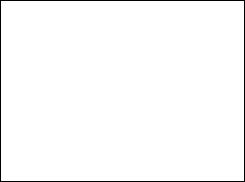
USB-4716
200 kS/s, 16-bit, USB
Multifunction Module
User Manual
Copyright
The documentation and the software included with this product are copyrighted 2006 by Advantech Co., Ltd. All rights are reserved. Advantech Co., Ltd. reserves the right to make improvements in the products described in this manual at any time without notice. No part of this manual may be reproduced, copied, translated or transmitted in any form or by any means without the prior written permission of Advantech Co., Ltd. Information provided in this manual is intended to be accurate and reliable. However, Advantech Co., Ltd. assumes no responsibility for its use, nor for any infringements of the rights of third parties, which may result from its use.
Acknowledgements
Intel and Pentium are trademarks of Intel Corporation. Microsoft Windows and MS-DOS are registered trademarks of Microsoft Corp.
All other product names or trademarks are properties of their respective owners.
|
2nd Edition |
Printed in Taiwan |
January 2008 |
USB-4716 User Manual |
ii |
Product Warranty (2 years)
Advantech warrants to you, the original purchaser, that each of its products will be free from defects in materials and workmanship for two years from the date of purchase.
This warranty does not apply to any products which have been repaired or altered by persons other than repair personnel authorized by Advantech, or which have been subject to misuse, abuse, accident or improper installation. Advantech assumes no liability under the terms of this warranty as a consequence of such events.
Because of Advantech’s high quality-control standards and rigorous testing, most of our customers never need to use our repair service. If an Advantech product is defective, it will be repaired or replaced at no charge during the warranty period. For out-of-warranty repairs, you will be billed according to the cost of replacement materials, service time and freight. Please consult your dealer for more details.
If you think you have a defective product, follow these steps:
1.Collect all the information about the problem encountered. (For example, CPU speed, Advantech products used, other hardware and software used, etc.) Note anything abnormal and list any onscreen messages you get when the problem occurs.
2.Call your dealer and describe the problem. Please have your manual, product, and any helpful information readily available.
3.If your product is diagnosed as defective, obtain an RMA (return merchandize authorization) number from your dealer. This allows us to process your return more quickly.
4.Carefully pack the defective product, a fully-completed Repair and Replacement Order Card and a photocopy proof of purchase date (such as your sales receipt) in a shippable container. A product returned without proof of the purchase date is not eligible for warranty service.
5.Write the RMA number visibly on the outside of the package and ship it prepaid to your dealer.
iii
CE
This product has passed the CE test for environmental specifications when shielded cables are used for external wiring. We recommend the use of shielded cables. This kind of cable is available from Advantech. Please contact your local supplier for ordering information.
Technical Support and Assistance
Step 1. Visit the Advantech web site at www.advantech.com/support where you can find the latest information about the product.
Step 2. Contact your distributor, sales representative, or Advantech's customer service center for technical support if you need additional assistance. Please have the following information ready before you call:
-Product name and serial number
-Description of your peripheral attachments
-Description of your software (operating system, version, application software, etc.)
-A complete description of the problem
-The exact wording of any error messages
Document Feedback
To assist us in making improvements to this manual, we would welcome comments and constructive criticism. Please send all such - in writing to: support@advantech.com
Safety Precaution - Static Electricity
Follow these simple precautions to protect yourself from harm and the products from damage.
1.To avoid electrical shock, always disconnect the power from your PC chassis before you work on it. Don't touch any components on the CPU card or other cards while the PC is on.
2.Disconnect power before making any configuration changes. The sudden rush of power as you connect a jumper or install a card may damage sensitive electronic components.
USB-4716 User Manual |
iv |
Contents
Chapter 1 |
Introduction ..................................................... |
2 |
1.1 |
Features ............................................................................. |
2 |
1.2 |
Software Overview............................................................ |
3 |
|
1.2.1 More on the CD ............................................................. |
3 |
Chapter |
2 |
Installation ....................................................... |
6 |
|
2.1 |
Unpacking ......................................................................... |
6 |
|
2.2 |
Driver Installation ............................................................. |
7 |
|
2.3 |
Hardware Installation ........................................................ |
9 |
|
2.4 |
Hardware Uninstallation ................................................... |
9 |
|
|
Figure 2.1:Unplug or Eject Hardware Dialog .............. |
10 |
|
|
Figure 2.2:Stop a Hardware device dialog box ............ |
10 |
Chapter |
3 |
Signal Connections ........................................ |
12 |
|
|
3.1 |
Overview ......................................................................... |
12 |
|
|
3.2 |
I/O Connectors ................................................................ |
12 |
|
|
|
3.2.1 |
Pin Assignment ............................................................ |
12 |
|
|
|
Figure 3.1:I/O Connector Pin Assignment .................. |
13 |
|
|
3.2.2 I/O Connector Signal Description ................................ |
14 |
|
|
|
|
Table 3.1:I/O Connector Signal Description ............... |
14 |
|
|
3.2.3 LED Indicator Status Description ................................ |
15 |
|
|
3.3 |
|
Table 3.2:LED Indicator Status Description ................ |
15 |
|
Analog Input Connections............................................... |
16 |
||
|
|
3.3.1 |
Single-ended Channel Connections ............................. |
16 |
|
|
|
Figure 3.2:Single-Ended Input Channel Connection ... |
16 |
|
|
3.3.2 |
Differential Input Connections .................................... |
17 |
|
|
|
Figure 3.3:Differential Input Channel Connection ...... |
17 |
|
3.4 |
Analog Output Connections (Voltage)............................ |
18 |
|
|
|
|
Figure 3.4:Analog Output Channel Connections ......... |
18 |
|
3.5 |
Trigger Source Connections............................................ |
18 |
|
|
|
3.5.1 Internal Pacer Trigger Connection ............................... |
18 |
|
|
|
3.5.2 External Trigger Source Connection ........................... |
18 |
|
|
3.6 |
Field Wiring Considerations ........................................... |
19 |
|
Appendix |
A |
Specifications ................................................. |
22 |
|
|
A.1 |
Analog Input.................................................................... |
22 |
|
|
A.2 |
Analog Output................................................................. |
23 |
|
|
A.3 |
Non-Isolated Digital Input/Output .................................. |
23 |
|
|
A.4 |
Counter ............................................................................ |
24 |
|
|
A.5 |
General ............................................................................ |
24 |
|
v |
Table of Contents |
USB-4716 User Manual |
vi |
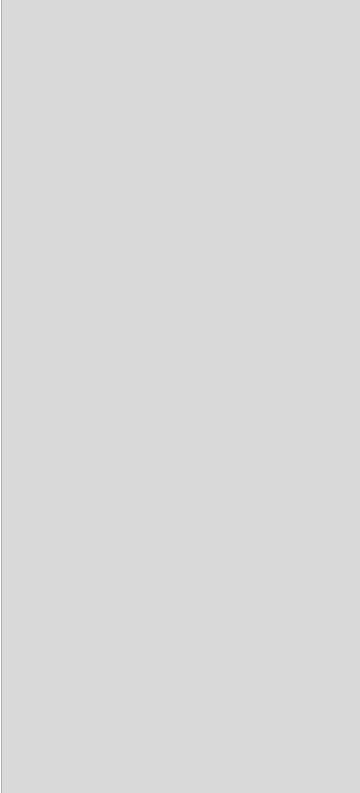
2
CHAPTER 1
Introduction
This chapter will provide information on the features of the DAS module, a quick start guide for installation, and some brief information on software and accessories for the USB-4716 Module.
Sections include:
•Features
•Software Overview

Chapter 1 Introduction
Thank you for buying the Advantech USB-4716 data acquisition module. The Advantech USB-4716 is a powerful data acquisition (DAS) module for the USB port. It features a unique circuit design and complete functions for data acquisition and control.
1.1 Features
USB-4716 has the most requested measurement & control functions:
•16 single-ended/ 8 differential or combination analog input channels
•16-bit resolution A/D converter, with up to 200 kS/s sampling rate
•8 digital input & 8 digital output channels (TTL Level)
•2 analog output channels
•16-bit programmable counter/timer x 1
•Programmable gain for each analog input channel
•Automatic channel/gain scanning
•Onboard 1K samples FIFO buffer for AI channels
•Bus-powered
•Device status LED indicator
•Removable on-module wiring terminal
•Supports high-speed USB 2.0
•Auto calibration function
•Hot swappable
Note: |
The USB chip on your system may have a limita- |
|
tion on the number of USB devices it will support. |
|
Normally, only five USB-4716 devices can be |
|
supported. |
Note: |
The power output of an USB port is 500 mA, |
|
while the USB-4716 requires 360 mA (typical). |
|
This means that if an USB hub is used, it will |
|
need an external power supply to support more |
|
than one USB-4716 device. |
USB-4716 User Manual |
2 |

1.2 Software Overview
Advantech offers a rich set of DLL drivers, third-party driver support and application software on the companion CD-ROM to help fully exploit the functions of your device. Advantech’s Device Drivers feature a complete I/O function library to help boost your application performance and work seamlessly with development tools such as Visual C++, Visual Basic, Inprise C++ Builder, and Inprise Delphi.
1.2.1 More on the CD
For instructions on how to begin programming in each development tool, Advantech offers some tutorial chapters in the Device Drivers Manual for your reference. Please refer to the corresponding sections in these chapters on the Device Drivers Manual to begin your programming efforts.
You can also look at the example source code provided for each programming tool, since they can get you very well oriented.
The Device Drivers Manual can be found on the companion CD-ROM. Alternatively, if you have already installed the Device Drivers on your system, The Device Drivers Manual can be readily accessed through the Start button:
Start/Programs/Advantech Automation/Advantech Device Manager / Device Driver’s Manual
The example source code can be found under the corresponding installation folder such as the default installation path:
\Program Files\Advantech\ADSAPI\Examples
3 |
Chapter1 |
