Page 1
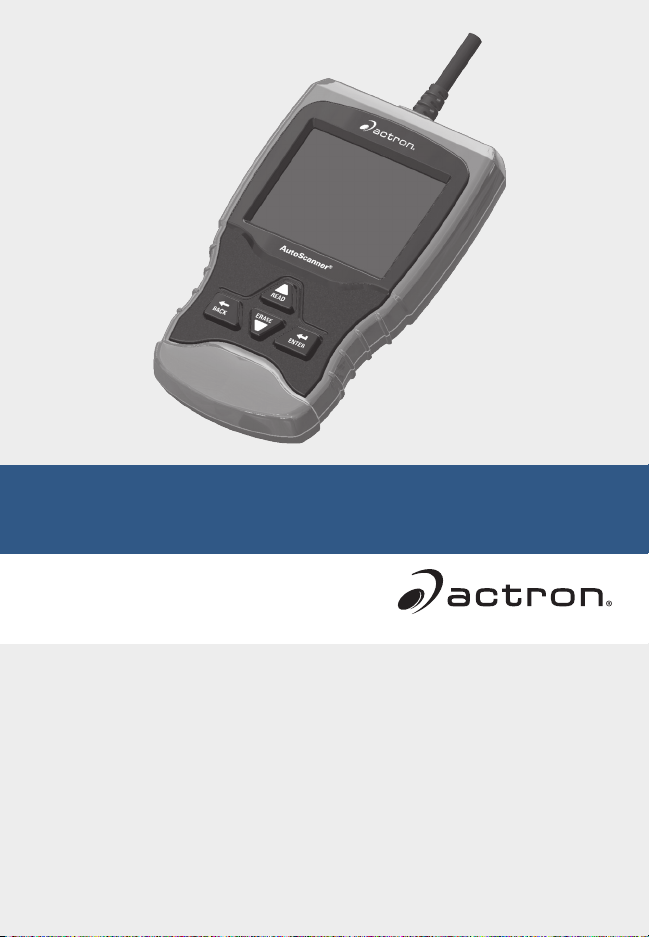
CP9670 AutoScanner®
en Quick Start Guide
fr Guide de démarrage rapide
es Guía de inicio rápido
The Quick Start Guide was developed
to help you get started using the
Scan Tool. If there are any problems
following these steps or extra
information is required refer to the
User’s Guide located at
www.actron.com.
All Safety Information is contained in
the User’s Guide. Read User’s Guide
completely before operating Scan Tool.
Le guide de démarrage rapide a été
conçu pour faciliter l’utilisation de
votre analyseur-contrôleur. Si des
problèmes survenaient au cours de
ces étapes ou que des renseignements
supplémentaires étaient requis,
veuillez vous référer au guide de
l’utilisateur se trouvant sur
www.actron.com.
Le guide de l’utilisateur contient
tous les renseignements de sécurité.
Veuillez lire le guide de l’utilisateur
avant de vous servir de l’analyseurcontrôleur.
La guía de inicio rápido se desarrolló
para ayudarlo a comenzar a utilizar
la herramienta de escaneo. Si tiene
alguna duda con respecto a estos
pasos o si necesita más información
consulte la guía del usuario que se
encuentra en
www.actron.com.
Toda la información de seguridad está
incluida en la guía del usuario. Lea
la guía del usuario con detenimiento
antes de comenzar a operar la
herramienta de escaneo.
Page 2
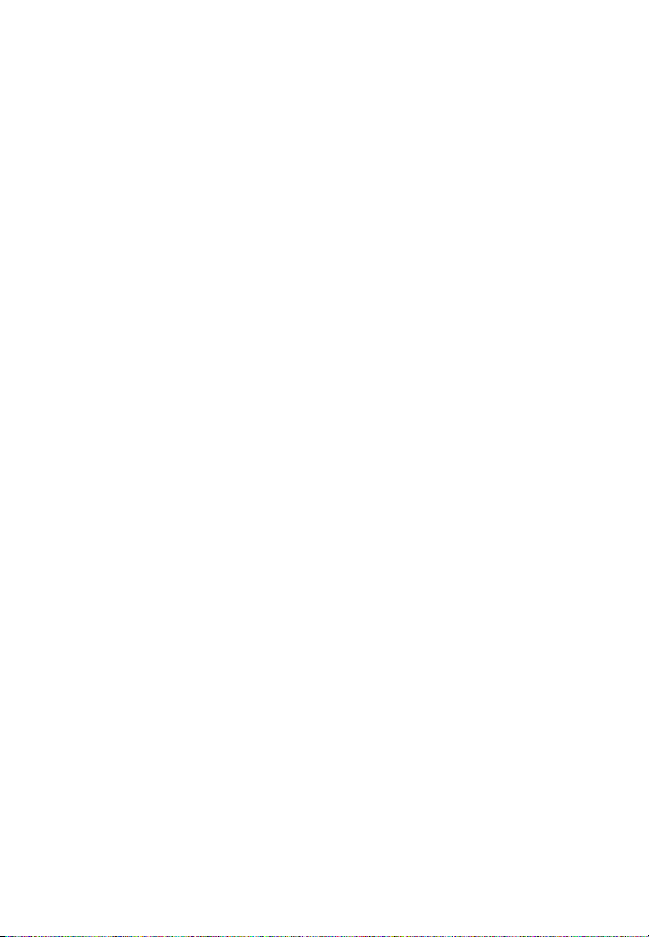
Page 3
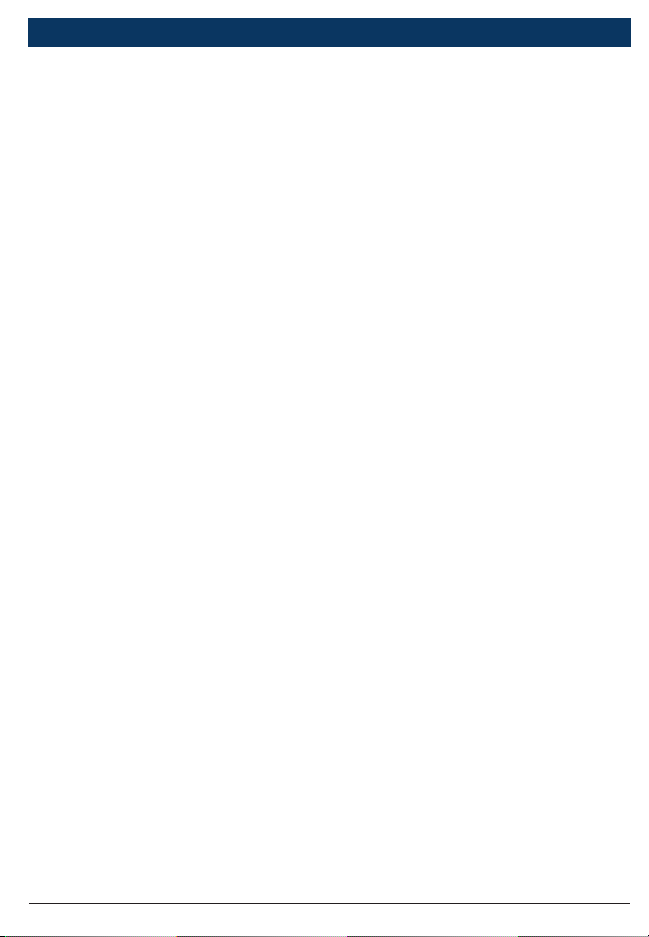
| CP9670 |
Quick Start Guide | 3en
Contents
1 General Scan Tool Information ............................................4
1. 1 User Interface ...........................................................4
1.1.2 Display Icons ..................................................... 4
2 Download Scanning Suite ....................................................5
3 Using Your Scan Tool ............................................................ 5
3. 1 Locating Data Link Connector ...................................5
3.2 Connect the Tool ........................................................6
4 Tool Menus ...........................................................................7
4. 1 Diagnostic Functions .................................................8
5 Limited Warranty ...............................................................11
Français .................................................................................13
Español .................................................................................. 23
573905 REV C | 03.2016Bosch Automotive Service Solutions Inc.
Page 4
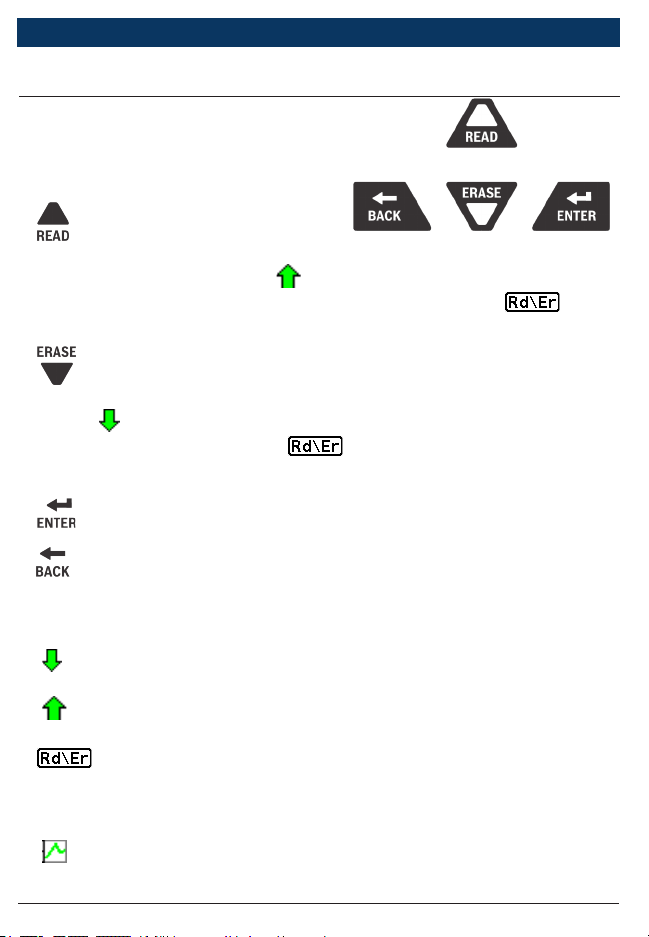
4 | Quick Start Guide
| CP9670 |
1 General Scan Tool Information
1. 1 User Interface
The scan tool is designed for easy use.
All menus and lists operate the same
way.
• UP/READ key performs the
Read Codes function and scrolls back through the screens. Press
this key when an up arrow ( ) appears on the display to scroll
backwards, or press and hold for 2 seconds when the
appears on the display to Read Codes.
• DOWN/ERASE key performs the Erase Codes function and
scrolls forward through the screens. Press this key when a down
arrow ( ) appears on the display to scroll forward, or press and
hold for 2 seconds when the appears on the display to Erase
Codes.
• ENTER key selects item.
• BACK key returns to previous screen.
en
1.1.2 Display Icons
• Indicates additional information is available by scrolling down.
• Indicates additional information is available by scrolling up.
• Indicates the UP/READ and DOWN/ERASE hot keys are active.
• √ Indicates data is available for items on the Review Data Menu.
• Indicates graphical viewing of data items is available in View Data.
573905 REV C | 03.2016 Bosch Automotive Service Solutions Inc.
Page 5
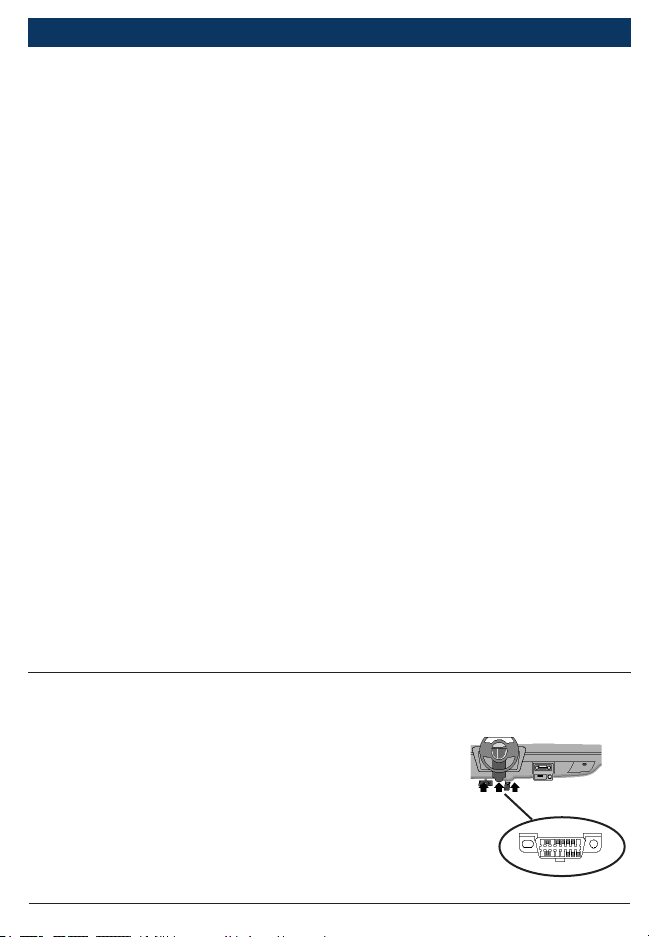
| CP9670 |
Quick Start Guide | 5en
2 Download Scanning Suite
√ Go to www.actron.com/updates-downloads and download the
Scanning Suite PC application.
√ Scanning Suite is NOT required to operate the Scan Tool.
√ Install the downloaded Scanning Suite application prior to connec-
ting the Scan Tool to the PC.
√ Some of the items included in Scanning Suite are:
– Tool update software
√ To be able to use Scanning Suite the PC must meet the following
minimum requirements:
– Microsoft Windows 7, 8, and 10.
– Adobe Acrobat Reader
– Screen Resolution of 800 x 600
> If screen resolution is 800 x 600, in Display Properties, Settings
Tab, set Font Size to Small Fonts.
√ Use Scanning Suite to determine if any updates are available for
your tool by clicking Check for Update button.
√ You can also configure the Scanning Suite Frequency (SS Fre-
quency) to automatically check every xx minutes. The default fre-
quency is 30 minutes.
√ Refer to instructions provided on www.actron.com/updates-down-
loads for how to install Scanning Suite and Tool updates.
3 Using Your Scan Tool
3. 1 Locating Data Link Connector
• The OBD II Data Link Connector (DLC) is
usually located under the driver’s side dash.
• Refer to user’s manual for DLC location.
• For more information, go to http://www.
obdclearinghouse.com/oemdb.
573905 REV C | 03.2016Bosch Automotive Service Solutions Inc.
Page 6
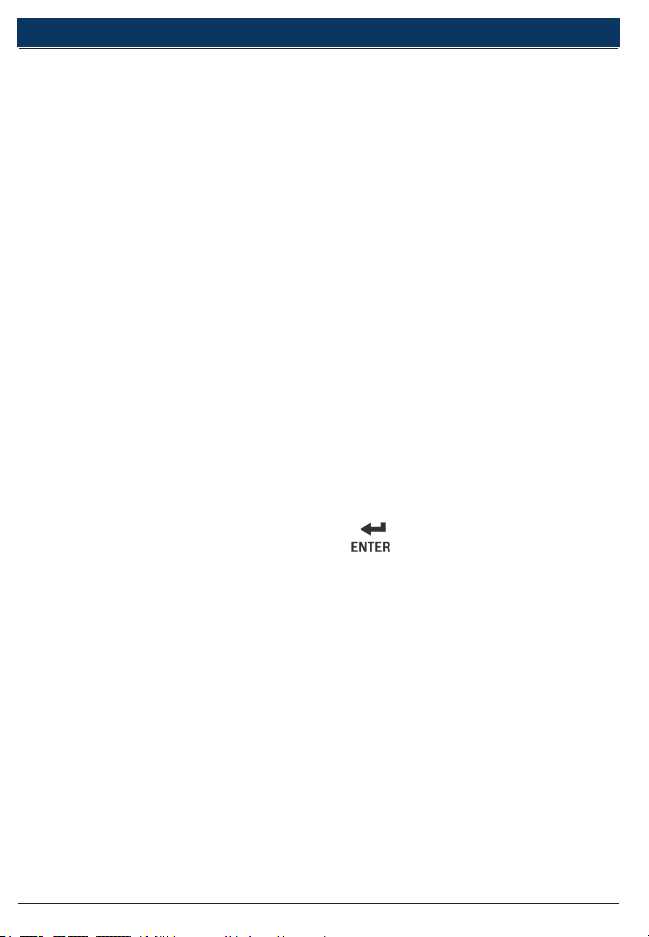
6 | Quick Start Guide
| CP9670 |
en
3.2 Connect the Tool
1. Locate the OBD II Data Link Connector under the steering column. If the connector is not there, a label should be there indicating the whereabouts of the connector.
2. If necessary, remove the cover from the vehicle connector.
3. Turn the ignition switch to the ON position. Do not start the
engine.
4. Plug the OBD II connector attached to the Tool into the Data Link
Connector.
5. The tool will attempt to identify the vehicle. If successful, the
vehicle identified will be displayed. If vehicle couldn‘t be identified, menus will be shown for you to select the vehicle manually.
The tool can support one previous vehicle in the garage. If you
already have a previous vehicle in your garage, the tool will automatically overwrite the previous vehicle with the currently
selected one. All previous scanned data in Review Data will be a
combination of all previous vehicles. Run all functions again to
ensure that all data was scanned from the current vehicle.
6. Review Quick Test Results.
7. Go to Diagnostic Menu by pressing ENTER.
573905 REV C | 03.2016 Bosch Automotive Service Solutions Inc.
Page 7
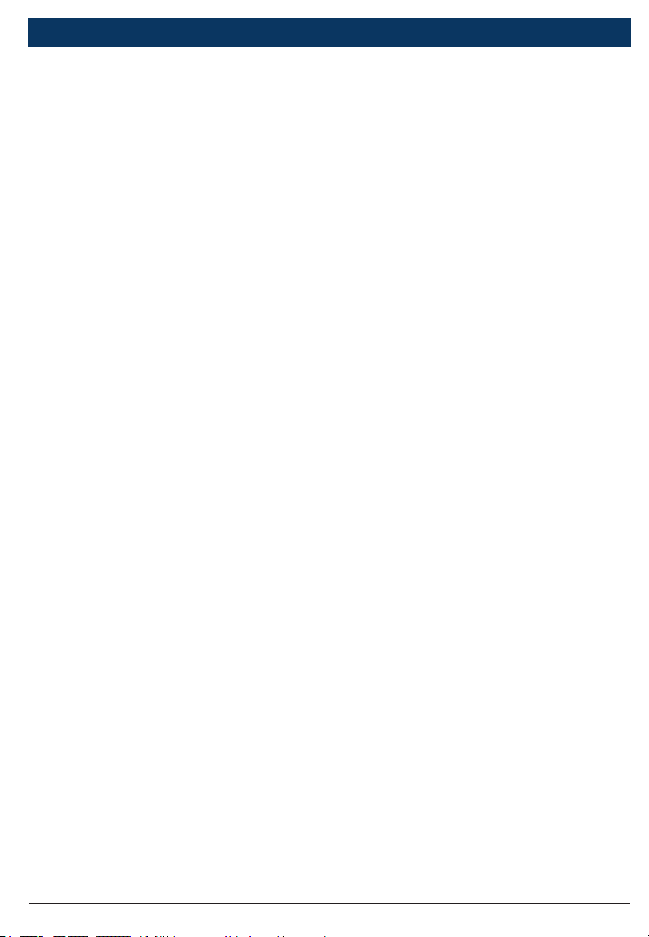
| CP9670 |
Quick Start Guide | 7en
4 Tool Menus
The Main Menu and Diagnostic Menu are broken down into the
following menus:
ΔVehicle Diagnostics
+I/M Monitors
+Read Codes
+Erase Codes
+MIL Status
+State OBD Check
+View Data
+Record Data
+View Freeze Data
+Drive Cycle Monitor
+O2 Monitor Tests
+Diagnostic Monitor Tests
+On-Board Systems
+Charging System Monitor
+Vehicle Information
+Component Locator
+Acronyms
*Review Data
-I/M Monitors
-DTCs (Codes)
-State OBD Check
-Recording
-View Freeze Data
-O2 Monitor Tests
-Diagnostic Monitor Tests
-Vehicle Information
*Code Lookup
*System Setup
-English/Metric
-Language Setup
-Long PID names
-Tool Information
-Display Test
-Keypad Test
-Memory Test
-Program Mode
Δ Function is only on Main Menu.
+ Function is only on Diagnostic Menu.
* Function is on both the Main Menu and Diagnostic Menu.
573905 REV C | 03.2016Bosch Automotive Service Solutions Inc.
Page 8
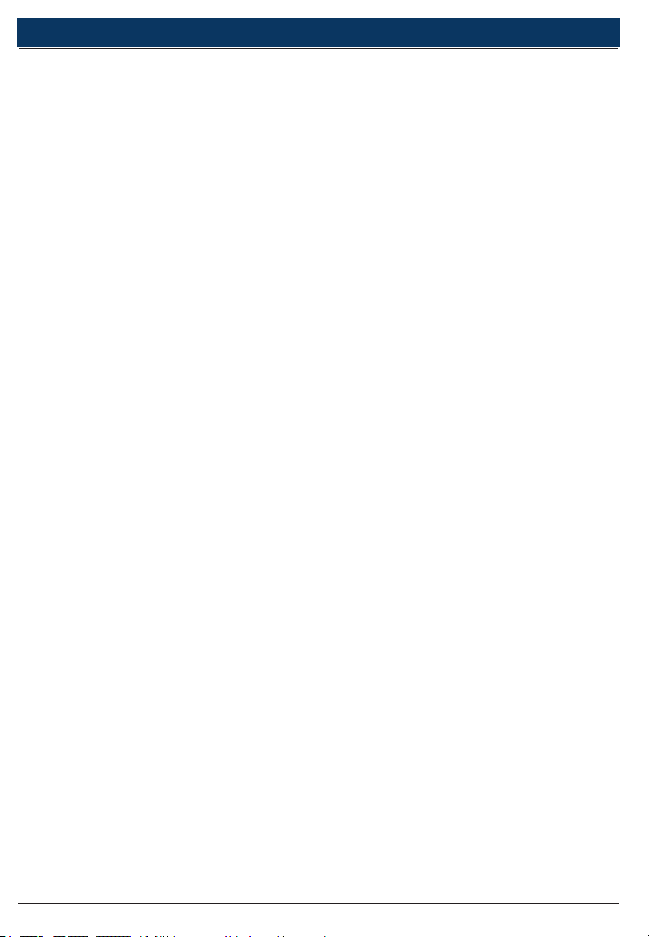
8 | Quick Start Guide
| CP9670 |
en
4. 1 Diagnostic Functions
Vehicle Diagnostics
Use this function to select a vehicle and then proceed to the Diag-
nostic Menu.
I/M Monitors
Displays a snapshot of the state of the vehicle’s OBD II Monitors.
Read Codes
Reads DTCs from vehicle’s computer with KOEO or KOER.
Erase Codes
Deletes DTCs from vehicle’s memory.
MIL Status
Displays whether the Malfunction Indicator Lamp is on or off.
State OBD Check
Displays a basic status of the vehicle’s OBD system.
View Data
Views vehicle Parameter Identification Data (PIDs) in real time. PIDs
are displayed in either a text format or graph format when available.
Record Data
Records vehicle PIDs while vehicle is parked or being driven. This
function is for diagnosing intermittent driveability problems.
View Freeze Data
Displays a snapshot of operating conditions at the time of a fault.
Drive Cycle Monitor
Displays the current state of the vehicle’s OBD II Monitors in Real-
Time.
O2 Monitor Tests
The O2 Monitor Tests is NOT an ON-DEMAND TEST. This Function
displays oxygen sensor monitoring test results from the vehicle’s
memory.
Diagnostic Monitor Tests
Reads test results for emission related powertrain components and
systems that are and are not continuously monitored.
573905 REV C | 03.2016 Bosch Automotive Service Solutions Inc.
Page 9
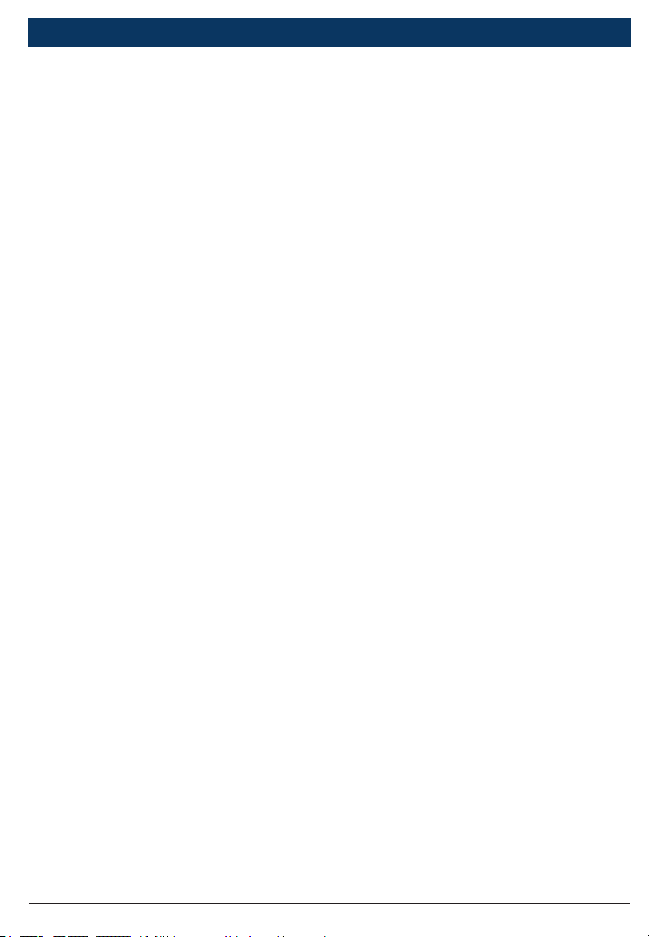
| CP9670 |
Quick Start Guide | 9en
On-Board Systems
Scan tool controls the operation of vehicle components, tests or
systems.
Vehicle Information
Scan tool displays the vehicle’s VIN number, Calibration ID(s) and
CVN that identify the software version in the vehicles control
module(s.) The tool also displays In-Use Performance Tracking of
important readiness monitors.
Review Data
Allows review of data stored in Scan Tool.
DTCs (Codes)
Five-digit alphanumeric codes that help determine the cause of problems with a vehicle.
Recording
Plays back a recording that allows viewing of previously-recorded
PIDs.
Code Lookup
Looks up definitions of DTCs stored in Scan Tool.
System Setup
Changes tool settings, displays tool information, and performs tool
self-tests.
English/Metric
Changes measurement units
Language Setup
Allows the user to change the language used by the tool. English is
the default.
Long PID Names
Allows the user to enable/disable the tool scrolling the complete PID
name on the bottom line of the display while viewing live data or
viewing freeze data.
Tool Information
Allows the user to view specific tool information that may be needed
when contacting customer service.
573905 REV C | 03.2016Bosch Automotive Service Solutions Inc.
Page 10
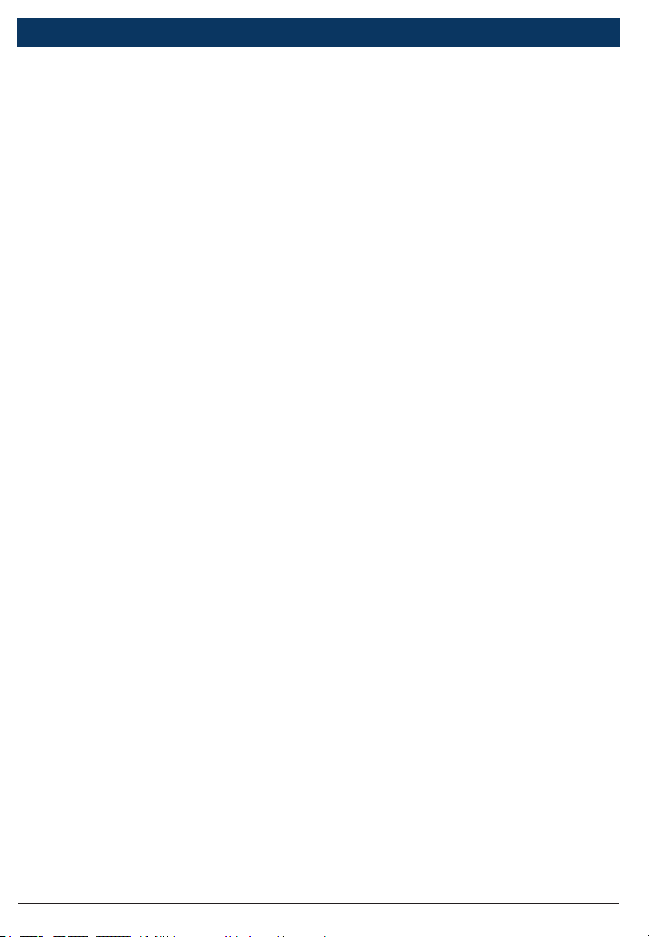
10 | Quick Start Guide
| CP9670 |
en
Display Test
Used to check the display.
Keypad Test
Verifies that the keys are working correctly.
Memory Test
Checks RAM and Flash ROM.
Program Mode
Used for updating the Scan Tool.
Charging System Monitor
This function is used to monitor the voltage present on pin 16 of the
OBD II Data Link connector.
Acronyms
Allows the user to view acronyms and abbreviations used by the
Scan Tool.
Component Locator
Tool will display a list of components and their locations on the
vehicle. This function will always appear on the Main Menu. This
selection will appear on the Diagnostic Menu only when the tool has
a list of component locations for the currently selected vehicle.
573905 REV C | 03.2016 Bosch Automotive Service Solutions Inc.
Page 11

| CP9670 |
Quick Start Guide | 11en
5 Limited Warranty
THIS WARRANTY IS EXPRESSLY LIMITED TO ORIGINAL RETAIL BUYERS OF BOSCH ELECTRONIC DIAGNOSTIC TOOLS (“UNITS”).
BOSCH Automotive Service Solutions LLC Units are warranted against defects in materials and work-
manship for one year (12 months) from date of delivery. This warranty does not cover any Unit that has
been abused, altered, used for a purpose other than that for which it was intended, or used in a manner
inconsistent with instructions regarding use. The sole and exclusive remedy for any Unit found to be
defective is repair or replacement, the option of BOSCH. In no event shall BOSCH be liable for any
direct, indirect, special, incidental or consequential damages (including lost profit) whether based on
warranty, contract, tort or any other legal theory. The existence of a defect shall be determined by
BOSCH in accordance with procedures established by BOSCH. No one is authorized to make any
statement or representation altering the terms of this warranty.
DISCLAIMER
THE ABOVE WARRANTY IS IN LIEU OF ANY OTHER WARRANTY, EXPRESS OR IMPLIED, INCLUDING ANY WARRANTY OF MERCHANTABILITY OR FITNESS FOR A PARTICULAR PURPOSE.
SOFTWARE
Unit software is proprietary, confidential information protected under copyright law. Users have no
right in or title to Unit software other than a limited right of use revocable by BOSCH. Unit software
may not be transferred or disclosed without written consent of BOSCH. Unit software may not be
copied except in ordinary backup procedures.
TECHNICAL SUPPORT
If you have any questions on the operation of the product, please call 1-800-228-7667.
REPAIR SERVICE
• Please contact Technical Support for troubleshooting and service options prior to sending any
unit in for repair.
• To send a unit in for repair, go to repairtrack.bosch-automotive.com and follow the online
instructions. This web site will also have the latest Service policies and service center locations.
If you do not have internet access, please call 1-800-344-4013.
© 2016 BOSCH. All Rights Reserved.
573905 REV C | 03.2016Bosch Automotive Service Solutions Inc.
Page 12

Page 13

| CP9670 | Guide de démarrage rapide
Contenu
1 Renseignements sur l’analyseur-contrôleur ........................... 14
1. 1 Interface de l’utilisateur ................................................ 14
1.1.2 Icônes d’affichage ................................................ 14
2 Télécharger Scanning Suite ...................................................... 15
3 Utilisation de l’analyseur-contrôleur ....................................... 15
3. 1 Repérer le connecteur de liaison de données (DLC) .. 15
3.2 Connexion de l’outil .........................................................16
4 Menus de l’outil...........................................................................17
4. 1 Fonctions de diagnostic ................................................ 18
5 Garantie limitée ......................................................................... 21
English ...............................................................................................3
Español .......................................................................................... 23
| 13fr
573905 REV C | 03.2016Bosch Automotive Service Solutions Inc.
Page 14

14 | Guide de démarrage rapide
| CP9670 |
1 Renseignements sur l’analyseur-contrôleur
1. 1 Interface de l’utilisateur
L’analyseur-contrôleur est simple d’utilisation. Les menus et les listes fonctionnent
tous de la même façon.
• La touche HAUT/LIRE permet
de lire les codes et de revenir aux écrans précédents. Appuyez sur cette
touche lorsqu’une flèche vers le haut ( ) apparaît à l’écran pour revenir
en arrière, ou appuyer et maintenir pendant 2 secondes lorsque
apparaît à l’écran pour Lire les codes.
• La touche BAS/EFFACER permet d’Effacer les codes et d’avancer
vers les écrans suivants. Appuyez sur cette touche lorsqu’une flèche vers le
bas ( ) apparaît à l’écran pour avancer, ou Appuyez et maintenez pendant
2 secondes lorsque apparaît à l’écran pour Effacer les codes.
• La touche ENTRÉE vous permet de sélectionner une option.
• La touche RETOUR vous permet de revenir à l’écran précédent.
1.1.2 Icônes d’affichage
• Indique que des renseignements supplémentaires sont disponibles en
faisant défiler vers le bas de l’écran.
fr
• Indique que des renseignements supplémentaires sont disponibles en
faisant défiler vers le haut de l’écran.
• Indique que les touches directes HAUT/LIRE et BAS/EFFACER
sont actives.
• √ Indique que des données sont disponibles pour des éléments dans le
Menu Réviser les données.
• Indique qu’un affichage graphique d’éléments des données est disponible dans Afficher données.
573905 REV C | 03.2016 Bosch Automotive Service Solutions Inc.
Page 15

| CP9670 | Guide de démarrage rapide
| 15fr
2 Télécharger Scanning Suite
√ Allez sur www.actron.com/updates-downloads et téléchargez l’application
Scanning Suite pour PC.
√ Scanning Suite n’est PAS requise pour l’utilisation de l’analyseur-contrôleur.
√ Installez l’application Scanning Suite téléchargée avant de connecter l’analy-
seur-contrôleur au PC.
√ Voici quelques éléments inclus dans Scanning Suite :
– Logiciel de mise à jour de l’outil
√ Pour pouvoir utiliser Scanning Suite, le PC doit satisfaire aux exigences
minimales suivantes :
– Microsoft Windows 7, 8 et 10.
– Adobe Acrobat Reader
– Résolution d’écran de 800 × 600
> Si la résolution de l’écran est réglée à 800 × 600, sélectionnez Petites polices au
champ Taille de la police dans l’onglet Paramètres des propriétés de l’affichage.
√ Utilisez Scanning Suite pour déterminer si des mises à jour sont disponibles
pour votre outil, en cliquant sur le bouton Check for Update (Rechercher des
mises à jour).
√ Vous pouvez également configurer la fréquence de Scanning Suite (Fréquence
SS) afin que l’outil fasse une vérification automatique toutes les xx minutes. La
fréquence par défaut est de 30 minutes.
√ Veuillez vous reporter aux instructions fournies sur
www.actron.com/updates-downloads pour l’installation de Scanning Suite et
pour les mises à jour de l’outil.
3 Utilisation de l’analyseur-contrôleur
3. 1 Repérer le connecteur de liaison de données (DLC)
• Le connecteur de liaison de données (DLC) OBD II
se situe généralement sous le tableau de bord du
côté conducteur.
• Consultez le manuel d’entretien pour connaître l’emplacement du DLC.
• Pour plus de renseignements, accédez à http://www.
obdclearinghouse.com/oemdb.
573905 REV C | 03.2016Bosch Automotive Service Solutions Inc.
Page 16

16 | Guide de démarrage rapide
| CP9670 |
3.2 Connexion de l’outil
1. Situez le connecteur de liaison de données OBD II sous la colonne de
direction. S’il n’y a pas de connecteur, une étiquette devrait indiquer
l’emplacement du connecteur.
2. Si nécessaire, retirez le couvercle du connecteur du véhicule.
3. Mettez l’interrupteur d’allumage en position ON (marche). Ne démarrez
pas le moteur.
4. Branchez le connecteur OBD II de l’outil au connecteur de liaison de
données du véhicule.
5. L’outil tentera alors d’identifier le véhicule. S’il y arrive, le véhicule
identifié sera affiché. S’il échoue, des menus apparaitront pour que vous
puissiez sélectionner le véhicule manuellement. L’outil peut prendre
en charge un véhicule précédent dans le garage. Si vous avez déjà un
véhicule dans votre garage, l’outil remplacera automatiquement ce
véhicule par celui actuellement sélectionné. Toutes données préalablement lues dans le mode Réviser les données représenteront l’ensemble
des véhicules précédemment contrôlés. Relancez toutes les fonctions afin
de vous assurer que toutes les données du véhicule actuel ont été lues.
6. Examinez les résultats du test rapide.
7. Rendez-vous au Menu diagnostic en appuyant sur ENTRÉE.
fr
573905 REV C | 03.2016 Bosch Automotive Service Solutions Inc.
Page 17

| CP9670 | Guide de démarrage rapide
4 Menus de l’outil
Le Menu principal et le Menu de diagnostic sont composés des
menus suivants :
| 17fr
ΔDiagnostics véhicule
+Détecteurs I/M
+Lire Les Codes
+Effacer les codes
+État MIL
+Vérifier Létat OBD
+Consulter Données
+Enregistrer Données
+Exmine Dnées Figées
+Contrôle Cycle Essai
+Test Détecteur O2
+Tests du Moniteur de Diag.
+Systèmes Embrq
+Moniteur du Systéme de Charge
+Rens. Véhicule
+Localis. Composant
+Acronymes
*Examiner Données
-Détecteurs I/M
-DTC (Codes)
-Vérifier Létat OBD
-Enregistrement
-Exmine Dnées Figées
-Test Détecteur O2
-Tests du Moniteur de Diag.
-Rens. Véhicule
*Consulter Code
*Config. Du Système
-Anglais/Metrique
-Définir la Langue
-Noms PID Longs
-Renseignements Outil
-Test de Lécran
-Test Clavier
-Test de la Mémoire
-Mode Programmation
La fonction Δ est uniquement disponible dans le Menu principal.
La fonction + est uniquement disponible dans le Menu diagnostic.
La fonction * est disponible dans le Menu principal et le Menu diagnostic.
573905 REV C | 03.2016Bosch Automotive Service Solutions Inc.
Page 18

18 | Guide de démarrage rapide
| CP9670 |
fr
4. 1 Fonctions de diagnostic
Diagnostics véhicule
Utilisez cet élément du menu pour sélectionner un véhicule et puis continuez
vers le Menu diagnostic.
Détecteurs I/M
Affiche un instantané de l’état des moniteurs OBD II du véhicule.
Lire Les Codes (Lire codes)
Lit les codes d’anomalies (DTC) du véhicule en mode KOEO ou KOER.
Effacer les codes
Efface les codes d’anomalie (DTC) de la mémoire du véhicule.
État MIL
Indique si le témoin d’anomalie est allumé ou éteint.
Vérifier Létat OBD (Vérification de l’état OBD)
Affiche le statut élémentaire du système OBD du véhicule.
Consulter Données
Consulter les paramètres d’identification (PID) du véhicule en temps réel.
Les paramètres d’identification du véhicule sont affichés en format texte ou
graphique lorsque disponibles.
Enregistrer Donnees (Enregistrer les données)
Enregistre les PID du véhicule lorsqu’il est stationné ou en cours de déplacement. Cette fonction sert à analyser des problèmes de conduite intermittents.
Exmine Dnées Figées (Afficher données figées)
Affiche un instantané des conditions de service au moment du problème.
Contrôle Cycle Essai
Affiche l’état des détecteurs OBD II du véhicule en temps réel.
Test Détecteur O2
Le test moniteur d’oxygène n’est PAS un TEST EFFECTUÉ SUR DEMANDE.
Cette fonction affiche les résultats des tests du capteur d’oxygène dans la
mémoire du véhicule.
Test du moniteur de Diag (Test du moniteur de Diagnostic)
Lit les résultats pour les composants du groupe motopropulseur associé à
l’émission et pour les systèmes qui ne sont pas surveillés de façon continue.
Systèmes Embrq (Systèmes embarqués)
L’analyseur-contrôleur gère le fonctionnement des composants, des tests ou
des systèmes du véhicule.
573905 REV C | 03.2016 Bosch Automotive Service Solutions Inc.
Page 19

| CP9670 | Guide de démarrage rapide
| 19fr
Rens. Véhicule (Renseignements pour ce véhicule)
L’analyseur-contrôleur affiche le numéro d’identification du véhicule (VIN), le
ou les codes de calibration du véhicule et les numéros de vérification de la
calibration (CVN) qui identifient la version du logiciel dans le ou les modules
de contrôle du véhicule. L’outil affiche également le suivi de la performance
d’utilisation des principaux détecteurs embarqués.
Exmine Dnées Figées (Examiner données)
Permet d’examiner les données stockées dans l’analyseur-contrôleur.
DTC (Codes) (Codes d’anomalie DTC)
Codes alphanumériques à 5 chiffres qui aident à déterminer les causes du
problème pour un véhicule.
Enregistrement
Lit un enregistrement qui permet le visionnement de PID enregistrés
au préalable.
Consulter code
Permet de rechercher les définitions des codes d’anmalies (DTC) stockés
dans l’analyseur-contrôleur.
Config. Du Système (Configuration du système)
Modifie les paramètres de l’outil, affiche les informations de l’outil, et exécute
des autotests.
Anglais/métrique
Modifie les unités de mesure.
Définir la langue
Permet à l’utilisateur de modifier la langue utilisée par l’analyseur-contrôleur.
L’anglais est la langue par défaut.
Noms PID longs (Noms des paramètres d’identification (PID) longs)
Permet à l’utilisateur d’activer/de désactiver l’affichage du nom complet
des PID au bas de l’écran lors de l’affichage des données réelles ou des
données figées.
Renseignements Outil
Permet de consulter des informations spécifiques sur l’analyseur-contrôleur
pouvant être requises lors d’une communication avec le service à la clientèle.
Test de Lécran
Utilisé pour vérifier l’écran.
573905 REV C | 03.2016Bosch Automotive Service Solutions Inc.
Page 20

20 | Guide de démarrage rapide
| CP9670 |
fr
Test clavier
Vérifie que les touches fonctionnent correctement.
Test de la Mémoire
Vérifie la mémoire vive et la mémoire flash
Mode Programmation
Utilisé pour mettre à jour l’analyseur-contrôleur.
Moniteur du système de charge
Cette fonction est utilisée pour surveiller le voltage sur la pin 16 du connecteur de liaison de données OBD II.
Acronymes
Permet à l’utilisateur de consulter les acronymes et abréviations utilisés par
l’analyseur-contrôleur
Localis. Composant (Localisateur de composant)
L’outil va afficher une liste de composants et leur position sur le véhicule.
Cette fonction apparaîtra toujours dans le Menu principal. Cette sélection
n’apparaîtra dans le Menu diagnostic que si l’outil a une liste de positions des
composants pour le véhicule actuellement sélectionné.
573905 REV C | 03.2016 Bosch Automotive Service Solutions Inc.
Page 21

| CP9670 | Guide de démarrage rapide
| 21fr
5 Garantie limitée
CETTE GARANTIE EST EXPRESSÉMENT LIMITÉE AUX ACHETEURS ORIGINAUX AUPRÈS
D’UN DÉTAILLANT EN OUTILS DE DIAGNOSTIC ÉLECTRONIQUE BOSCH (ou « UNITÉS »).
Les Unités B OSCH Automotive Service Solutions LLC sont garanties contre les défauts relatifs
aux matériaux et à la main d’œuvre pendant une période d’un an (12 mois) à compter de la date
d’achat. Cette garantie ne couvre aucune unité utilisée de f açon abusive, altérée ou utilisée à
d’autres fins que celle pour laquelle elle a été conçue ou si elle a été utilisée d’une façon qui ne
correspond pas aux instructions d’utilisation. Le seul et unique recours concernant une Unité
qui s’avérerait défectueuse est de la faire réparer ou remplacer, à la discrétion de BOSCH. En
aucun cas, BOSCH ne saurait être tenu responsable de tout dommage direct, indirect,
particulier, accessoire ou consécutif (y compris la perte de profits) qu’ il soit basé sur une
garantie, un contrat, un tort causé ou toute autre théorie juridique. L’existence d’un défaut
devra être déterminée par BOSCH en conformité avec la procédure établie par BOSCH. Nul n’est
autorisé à faire une quelconque déclaration ou proposition altérant les termes de la présente
garantie.
AVIS D’EXONÉRATION DE RESPONSABILITÉ
LA GARANTIE CI-DESSUS REMPLACE TOUTE AUTRE GARANTIE, EXPRESSE OU
IMPLICITE, Y COMPRIS TOUTE GARANTIE DE VALEUR MARCHANDE OU D’ADÉQUATION À
UNE UTILISATION SPÉCIFIQUE.
LOGICIEL
Le logiciel de l’Unité est une propriété exclusive, ses renseignements sont confidentiels et
protégés par la loi sur les droits d’auteur. Les utilisateurs n’ont aucun droit ou titre sur le
logiciel de l’unité autre que le droit limité d’usage qui est révocable par BOSCH. Le logiciel
de l’Unité ne peut en aucun cas être transféré ou divulgué sans le consentement écrit de
BOSCH. Le logiciel de l’Unité ne doit pas être copié sauf dans le cadre des procédures de
sauvegarde ordinaires.
SOUTIEN TECHNIQUE
Si vous avez des questions concernant le fonctionnement du produit, veuillez appeler le
(+1) 800 228 7667.
SERVICE DE RÉPARATION
• Veuillez contacter le soutien technique pour tout dépannage et options de service avant
d’envoyer toute unité à réparer.
• Pour nous renvoyer un appareil à réparer, rendez-vous sur le site Internet repairtrack.
bosch-automotive.com et suivez les instructions en ligne. Vous pouvez également
prendre connaissance sur ce site Internet de nos politiques de réparation actuelles ainsi
que de l’emplacement des centres homologués. Si vous n’avez pas accès à Internet,
appelez le 1-800-344-4013.
© 2016 BOSCH. Tous droits réservés.
573905 REV C | 03.2016Bosch Automotive Service Solutions Inc.
Page 22

Page 23

| CP9670 | Guía de inicio rápido
Contenido
1 Información general sobre la herramienta de escaneo ....24
1. 1 Interfaz del usuario ................................................. 24
1.1.2 Iconos de la pantalla ....................................... 24
2 Descarga de Scanning Suite ..............................................25
3 Uso de la herramienta de escaneo ....................................25
3. 1 Ubicación del conector de enlace de datos ............25
3.2 Conexión de la herramienta ..................................... 26
4 Menú Herramientas ...........................................................27
4. 1 Funciones de diagnóstico .......................................28
5 Garantía limitada ..................................................................9
English ..................................................................................... 3
Français .................................................................................13
| 23es
573905 REV C | 03.2016Bosch Automotive Service Solutions Inc.
Page 24

24 | Guía de inicio rápido
| CP9670 |
es
1 Información general sobre la herramienta de escaneo
1. 1 Interfaz del usuario
La herramienta de escaneo está diseñada de
modo que sea fácil de usar. Todos los menús
y las listas funcionan de la misma manera.
• La tecla ARRIBA/READ realiza la
función Leer códigos y se desplaza hacia atrás en las pantallas. Presione esta tecla
cuando aparezca una flecha hacia arriba ( ) en la pantalla para desplazarse
hacia atrás o presione y manténgala presionada por 2 segundos cuando aparezca
en la pantalla para Leer códigos.
• La tecla ABAJO/ERASE realiza la función Borrar códigos y se desplaza
hacia adelante en las pantallas. Presione esta tecla cuando aparezca una flecha
hacia abajo ( ) en la pantalla para desplazarse hacia delante y presione y
mantenga presionada por 2 segundos cuando aparezca en la pantalla para
Borrar códigos.
• La tecla selecciona el elemento.
• La tecla retrocede a la pantalla previa.
1.1.2 Iconos de la pantalla
• Indica que hay información adicional disponible al desplazarse hacia abajo.
• Indica que hay información adicional disponible al desplazarse hacia arriba.
• Indica que las teclas de acceso rápido ARRIBA/READ y ABAJO/ERASE
están activas.
• √ Indica que hay datos disponibles para los elementos en el menú Revisar datos.
• Indica que la vista gráfica de los elementos de datos está disponible en
Ver datos.
573905 REV C | 03.2016 Bosch Automotive Service Solutions Inc.
Page 25

| CP9670 | Guía de inicio rápido
| 25es
2 Descarga de Scanning Suite
√ Visite www.actron.com/updates-downloads y descargue la aplicación Scanning
Suite PC.
√ Scanning Suite NO se requiere para operar la herramienta de escaneo.
√ Instale la aplicación descargada de Scanning Suite antes de conectar la herra-
mienta de escaneo a la PC.
√ Algunos de los elementos incluidos en el Scanning Suite son:
– Software de actualización de la herramienta
√ Para que pueda usar Scanning Suite la PC debe cumplir con los siguientes requi-
sitos mínimos:
– Microsoft Windows 7, 8 y 10.
– Adobe Acrobat Reader
– Resolución de la pantalla de 800 × 600
> Si la resolución de la pantalla es de 800 × 600, en propiedades de pantalla, la
pestaña de configuración, configure el tamaño de la fuente en fuente pequeña.
√ Utilice Scanning Suite para determinar si hay actualizaciones disponibles para su
herramienta haciendo clic en el botón Comprobar actualizaciones.
√ También puede configurar la Scanning Suite Frequency (SS Frequency) para revisar
de manera automática cada xx minutos. La frecuencia predeterminada es de
30 minutos.
√ Consulte las instrucciones que se proporcionan en
www.actron.com/updates-downloads para saber cómo instalar las actualizaciones
de Scanning Suite y de la herramienta.
3 Uso de la herramienta de escaneo
3. 1 Ubicación del conector de enlace de datos
• El conector de enlace de datos (DLC) OBD II por lo general
está ubicado debajo del tablero de instrumentos del lado
del conductor.
• Consulte el manual del usuario para obtener información
sobre dónde está ubicado el DLC.
• Para obtener más información, vaya a
http://www.obdclearinghouse.com/oemdb.
573905 REV C | 03.2016Bosch Automotive Service Solutions Inc.
Page 26

26 | Guía de inicio rápido
| CP9670 |
es
3.2 Conexión de la herramienta
1. Ubique el conector de enlace de datos OBD II debajo de la columna de la
dirección. Si no está el conector, una etiqueta debe indicar la ubicación
del conector.
2. Si es necesario, quite la cubierta del conector del vehículo.
3. Coloque la llave de encendido en la posición ON (encendido). No encienda
el motor.
4. Enchufe el conector OBD II adjunto a la herramienta en el conector de
enlace de datos.
5. La herramienta intentará identificar el vehículo. Si tiene éxito, se mostrará el
vehículo identificado. Si no puede identificar el vehículo, aparecerán menús
que le permitirán seleccionar el vehículo manualmente. La herramienta
contiene la información de un vehículo que ingresó previamente al garaje. Si
ya tiene un vehículo en su garaje, la herramienta automáticamente sobrescribirá el vehículo anterior con el vehículo seleccionado actualmente. Todos
los datos anteriores en Revisar datos serán una combinación de todos los
vehículos anteriores. Ejecute todas las funciones de nuevo para asegurarse
de que todos los datos se escanearon para el vehículo actual.
6. Revise los resultados de la prueba rápida.
7. Para ir al menú Diagnóstico presione .
573905 REV C | 03.2016 Bosch Automotive Service Solutions Inc.
Page 27

| CP9670 | Guía de inicio rápido
4 Menú Herramientas
Los menús Principal y Diagnóstico contienen los siguientes menús.
| 27es
ΔDiagnóstico de Vehíc
+Monitores I/M
+Leer Códigos
+Borrar Códigos
+Estado del MIL
+Comprob. Estado OBD
+Visualizar Datos
+Registrar Datos
+Visual. Datos Cong.
+Monit. Ciclo Cond.
+Pruebas Monitor. O2
+Pruebas del Monitor de Diag.
+Sistemas a Bordo
+Monitor del sistema de carga
+Información vehículo
+Ubic Componentes
+Acrónimos
*Revisar datos
Δ La función solo está en el menú Principal.
+ La función solo está en el menú Diagnóstico.
* La función está tanto en el menú Principal como en Diagnóstico.
-Monitores I/M
-DTC (Códigos)
-Comprob. Estado OBD
-Grabando
-Visual. Datos Cong.
-Pruebas Monitor. O2
-Pruebas del Monitor de Diag.
-Información vehículo
*Búsqueda de Códigos
*Ajuste del Sistema
-Imper/Métrico
-Configurar Idioma
-Nombres PID Largos
-Información de Herramienta
-Prueba de Pantalla
-Prueba Teclado Num
-Prueba de Memoria
-Modo Programa
573905 REV C | 03.2016Bosch Automotive Service Solutions Inc.
Page 28

28 | Guía de inicio rápido
| CP9670 |
es
4. 1 Funciones de diagnóstico
Diagnóstico de Vehíc (Diágnosticos del vehículo)
Use esta selección de menú para seleccionar un vehículo y luego siga al
menú Diagnóstico.
Monitores I/M
Se visualiza un diagnóstico del estado de los controles del OBD II del vehículo.
Leer códigos
Lee los DTC desde la computadora del vehículo con KOEO o KOER.
Borrar códigos
Elimina los DTC de la memoria del vehículo.
Estado de MIL
Muestra si la Lámpara indicadora de falla está encendida o apagada.
Comprobar Estado OBD
Muestra un estado básico del sistema OBD del vehículo.
Visualizar Datos
Se muestran los datos de identificación de los parámetros del vehículo (PID) en
tiempo real. Los PID se visualizan en formato de texto o en formato de gráfico
cuando están disponibles.
Registrar Datos
Graba los PID del vehículo mientras está estacionado o en marcha. Esta función
sirve para diagnosticar problemas de maniobrabilidad intermitentes.
Visual. Datos Cong. (Visualizar datos congelados)
Se visualiza un diagnóstico de las condiciones de funcionamiento cuando ocurre
una falla.
Monit. Ciclo Cond. (Monitor de ciclo de conducción)
Se visualiza el estado actual de los controles del OBD II del vehículo en
tiempo real.
Pruebas monitor. O2
Las pruebas de control O2 NO son pruebas de información inmediata. Esta
función visualiza los sensores de oxígeno controlando los resultados de la
prueba de la memoria del vehículo.
Pruebas del Monitor de Diagnóstico
Lee los resultados de la prueba de los componentes y los sistemas del
tren de potencia relacionados con las emisiones que no están continuamente controladas.
573905 REV C | 03.2016 Bosch Automotive Service Solutions Inc.
Page 29

| CP9670 | Guía de inicio rápido
| 29es
Sistemas a bordo
La herramienta de escaneo controla el funcionamiento de los componentes, las
pruebas o los sistemas del vehículo.
Información Vehículo
La herramienta de escaneo visualiza el número VIN del vehículo, la(s) ID de
calibración y el CVN que identifica la versión del software en el(los) módulo(s)
de control del vehículo. Además, visualiza el seguimiento de rendimiento en uso
de los controles de disponibilidad importantes.
Revisar datos
Permite la revisión de los datos almacenados en la herramienta de escaneo.
DTC (Códigos)
Los códigos alfanuméricos de cinco dígitos que ayudan a determinar la causa del
problema con un vehículo.
Grabando
Reproduce una grabación que permite visualizar los PID previamente grabados.
Búsqueda de códigos
Busca las definiciones de los DTC almacenados en la herramienta de escaneo.
Ajuste del Sistema
Cambia las configuraciones de la herramienta, muestra la información de la
herramienta y realiza autodiagnósticos de la herramienta.
Imper/Métrico (Imperial/Métricoa)
Cambia las unidades de medida.
Configurar Idioma
Permite al usuario cambiar el idioma que la herramienta utiliza. El inglés es el
idioma predeterminado.
Nombres PID largos
Los nombres PID largos le permiten al usuario habilitar/deshabilitar la herramienta desplazando el nombre PID completo en la línea inferior de la pantalla
mientras visualiza los datos en directo o los datos congelados.
Información de Herramienta
Le permite al usuario ver la información específica de la herramienta que puede
ser necesaria cuando se comunica con atención al cliente.
Prueba de pantalla
Se utiliza para verificar la pantalla.
573905 REV C | 03.2016Bosch Automotive Service Solutions Inc.
Page 30

30 | Guía de inicio rápido
| CP9670 |
es
Prueba Teclado Num (Prueba de Teclado Num)
Verifica que las teclas estén funcionando correctamente.
Prueba de memoria
Revisa la RAM y la Flash ROM.
Modo programa (Modo de programa)
Se utiliza para actualizar la herramienta de escaneo.
Monitor del sistema de carga
Esta función se usa para controlar el voltaje presente en la clavija 16 del
conector de enlace de datos OBD II.
Acrónimos
Permite al usuario ver las siglas y abreviaturas que utiliza la herramienta
de escaneo.
Ubic Componentes
La herramienta mostrará una lista de componentes y su ubicación en el vehículo.
Esta función siempre aparecerá en el menú Principal. Esta selección aparecerá
en el menú Diagnóstico solo cuando la herramienta tienen una lista de ubicaciones de componentes para el vehículo seleccionado actualmente.
573905 REV C | 03.2016 Bosch Automotive Service Solutions Inc.
Page 31

| CP9670 | Guía de inicio rápido
| 31es
5 Garantía limitada
ESTA GARANTÍA ESTÁ EXPRESAMENTE LIMITADA A LOS COMPRADORES MINORISTAS
ORIGINALES DE LAS HERRAMIENTAS DE DIAGNÓSTICO ELECTRÓNICO
(“UNIDADES”) BOSCH.
Las unidades BOSCH Automotive Service Solutions LLC tienen garantía contra defectos en los
materiales y en la fabricación durante un año (12 meses) desde la fecha de entrega. Esta garantía no
cubre ninguna unidad que haya sido maltratada , alterada o utilizada para un propósito distinto de
aquel para el cual fue diseñada, o que haya sido utilizada de manera contraria a las instrucciones de
uso. La única y exclusiva solución para cualquier Unidad defectuosa es la reparación o el reemplazo,
lo que determine BOSCH. BOSCH no será responsable en ningún caso, de cualquier daño directo,
indirecto, especial, accidental o consecuente (incluyendo la pérdida de ganancias) sobre la base de la
garantía, el contrato, el procedimiento o cualquier otra teoría legal. La existencia de un defecto será
determinada por BOSC H , de acuerdo con los procedimientos establecidos por BOSCH . No se
autoriza a ninguna persona a realizar declaraciones o representaciones que alteren los términos de
esta garantía.
DESCARGO DE RESPONSABILIDAD
LA GARANTÍA ANTERIOR VALE EN LUGAR DE CUALQUIER OTRA GARANTÍA , EXPRESA O
IMPLÍCITA, INCLUIDA CUALQUIER GAR ANTÍA DE COMERCIALIZACIÓN O DE APTITUD PARA UN
PROPÓSITO EN PARTICULAR.
SOFTWARE
El software de la unidad es información confidencial de la marca registrada y está protegido por
la ley de derechos de autor. Los usuarios no tienen ningún derecho ni titularidad sobre el
software de la Unidad más allá de un derecho de uso limitado y revocable que les otorga
BOSCH. El software de la unidad no puede ser transferido ni publicado sin el consentimiento
escrito de BOSCH. No puede copiarse a excepción de los procedimientos habituales de
copias de seguridad.
SERVICIO TÉCNICO
Si tiene alguna pregunta sobre el funcionamiento del producto, por favor llame
al 1-800-228 -7667.
SERVICIO DE REPARACIÓN
• Comuníquese con el Servicio Técnico para la solución de problemas y las opciones de
servicio antes de enviar cualquier unidad para reparación.
• Para enviar una unidad para la reparación, visite repairtrack.bosch-automotive.com y siga las
instrucciones en línea. Este sitio Web también incluirá las políticas de servicio más recientes
y las ubicaciones de los centros de servicio. Si no tiene acceso a Internet, llame
al 1-800-3 44-4013.
© 2016 BOSCH. All Rights Reserved.
573905 REV C | 03.2016Bosch Automotive Service Solutions Inc.
Page 32

©Bosch Automotive Service Solutions Inc.
3000 Apollo Drive
Brook Park, OH 44142
USA
1-800-228-7667
www.actron.com
