Page 1

Auto Scanner
®
Plus
P/N 0002-000-3119
CP9580
Page 2
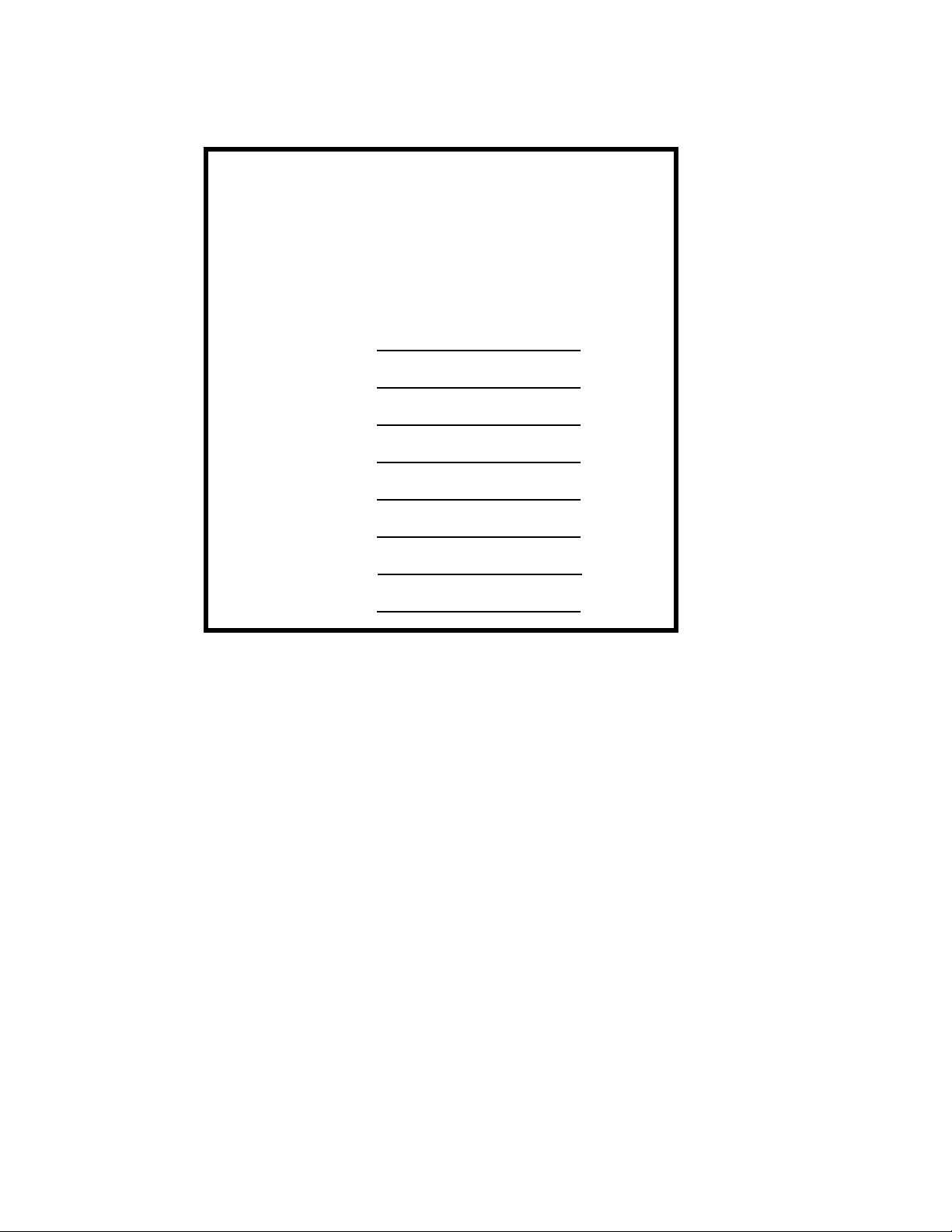
Scan Tool Information
Complete the following list using
the function “Tool Information”.
Provide this information when
contacting customer support.
Serial No:
SW ID:
HW Ver:
Boot Ver:
Prod ID:
Board ID:
Burn Date:
Burn Loc:
If you have questions or concerns Contact
Technical Support:
•Phone: 1-800-228-7667
•Website: www.actron.com
•Mail: SPX Service Solutions
•655 Eisenhower Dr.
•Owatonna, MN 55060
•Attn: Technical Support
Copyright Information
Copyright © 2010 SPX Corporation
All rights reserved.
The information, specifications and illustrations in this
guide are based on the latest information available at the
time of printing. SPX Corporation reserves the right to
make changes at any time without notice.
Page 3
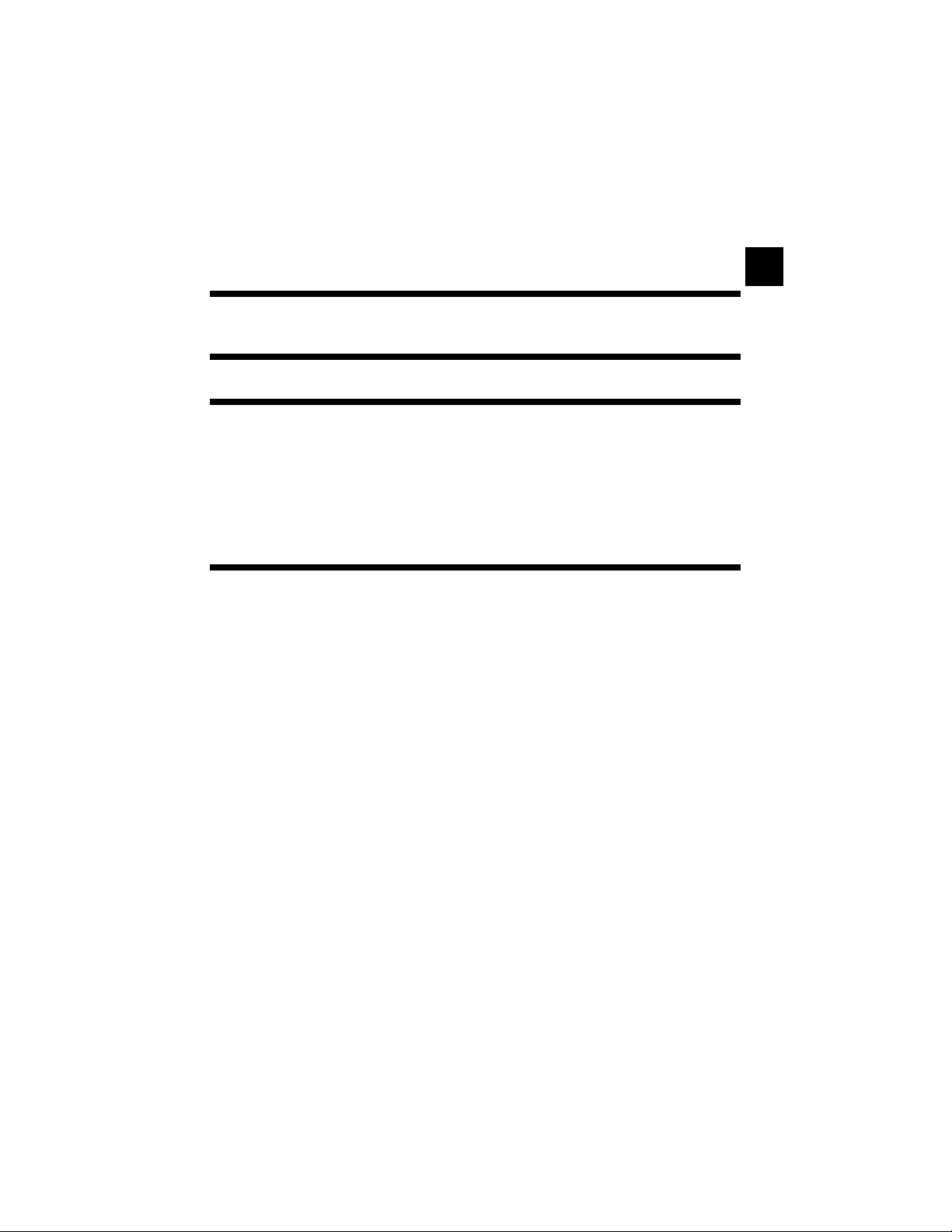
ToC
i
Table of Contents
Safety Precautions
Important Safety Messages . . . . . . . . . . . . . . . . . . . . . . . . . . . . . . . Safety - iii
Section 1 – Using This Manual
Section 2 – Getting Started
Introduction . . . . . . . . . . . . . . . . . . . . . . . . . . . . . . . . . . . . . . . . . . . . . . . . . 2-1
Download Scanning Suite . . . . . . . . . . . . . . . . . . . . . . . . . . . . . . . . . . . . . . 2-2
Vehicle Service Information . . . . . . . . . . . . . . . . . . . . . . . . . . . . . . . . . . . . 2-3
OBD II. . . . . . . . . . . . . . . . . . . . . . . . . . . . . . . . . . . . . . . . . . . . . . . . . . .. 2-5
SAE Publications . . . . . . . . . . . . . . . . . . . . . . . . . . . . . . . . . . . . . . . . . .. 2-6
Data Link Connector (DLC) . . . . . . . . . . . . . . . . . . . . . . . . . . . . . . . . . . . . . 2-7
OBD II Diagnostic Trouble Codes (DTCs) . . . . . . . . . . . . . . . . . . . . . . . . . 2-8
Section 3– Using The Scan Tool
The Scan Tool . . . . . . . . . . . . . . . . . . . . . . . . . . . . . . . . . . . . . . . . . . . . . . . 3-1
Specifications . . . . . . . . . . . . . . . . . . . . . . . . . . . . . . . . . . . . . . . . . . . . . .3-2
Included with Scan Tool . . . . . . . . . . . . . . . . . . . . . . . . . . . . . . . . . . . . . .3-3
Display . . . . . . . . . . . . . . . . . . . . . . . . . . . . . . . . . . . . . . . . . . . . . . . . . . .3-4
Keypad . . . . . . . . . . . . . . . . . . . . . . . . . . . . . . . . . . . . . . . . . . . . . . . . . .3-4
Power . . . . . . . . . . . . . . . . . . . . . . . . . . . . . . . . . . . . . . . . . . . . . . . . . . .3-5
System Setup . . . . . . . . . . . . . . . . . . . . . . . . . . . . . . . . . . . . . . . . . . . . . . . . 3-6
Changing Measurement Units . . . . . . . . . . . . . . . . . . . . . . . . . . . . . . . . .3-7
Changing Display Contrast . . . . . . . . . . . . . . . . . . . . . . . . . . . . . . . . . . .3-8
Changing Auto-Power Off . . . . . . . . . . . . . . . . . . . . . . . . . . . . . . . . . . . .3-8
Quick Test . . . . . . . . . . . . . . . . . . . . . . . . . . . . . . . . . . . . . . . . . . . . . . .3-10
Print Header . . . . . . . . . . . . . . . . . . . . . . . . . . . . . . . . . . . . . . . . . . . . . .3-11
Language Setup . . . . . . . . . . . . . . . . . . . . . . . . . . . . . . . . . . . . . . . . . . .3-12
View Tool Information . . . . . . . . . . . . . . . . . . . . . . . . . . . . . . . . . . . . . .3-13
Display Test . . . . . . . . . . . . . . . . . . . . . . . . . . . . . . . . . . . . . . . . . . . . . .3-14
Keypad Test . . . . . . . . . . . . . . . . . . . . . . . . . . . . . . . . . . . . . . . . . . . . .3-15
Memory Test. . . . . . . . . . . . . . . . . . . . . . . . . . . . . . . . . . . . . . . . . . . . . .3-15
Program Mode . . . . . . . . . . . . . . . . . . . . . . . . . . . . . . . . . . . . . . . . . . . .3-17
Vehicle-Specific Features . . . . . . . . . . . . . . . . . . . . . . . . . . . . . . . . . . . . . 3-18
Review Data . . . . . . . . . . . . . . . . . . . . . . . . . . . . . . . . . . . . . . . . . . . . . .3-18
Recording . . . . . . . . . . . . . . . . . . . . . . . . . . . . . . . . . . . . . . . . . . . . . . . .3-19
Print Data . . . . . . . . . . . . . . . . . . . . . . . . . . . . . . . . . . . . . . . . . . . . . . . .3-20
Code Lookup . . . . . . . . . . . . . . . . . . . . . . . . . . . . . . . . . . . . . . . . . . . . .3-22
Connecting the Scan Tool . . . . . . . . . . . . . . . . . . . . . . . . . . . . . . . . . . .3-24
Vehicle Selection . . . . . . . . . . . . . . . . . . . . . . . . . . . . . . . . . . . . . . . . . .3-24
Code Connect Feature . . . . . . . . . . . . . . . . . . . . . . . . . . . . . . . . . . . . . .3-26
Page 4
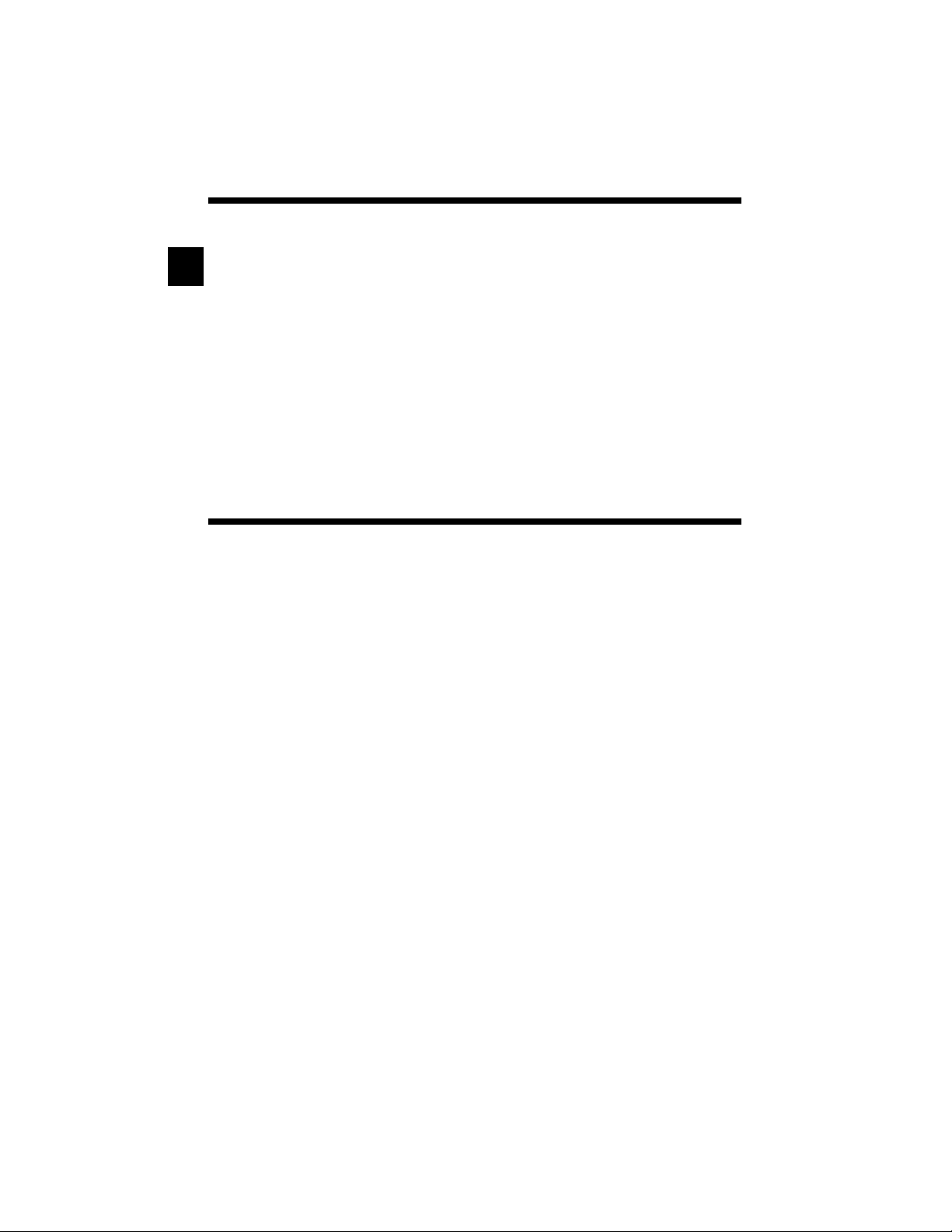
ii
ToC
Section 4 – Diagnostic Menu
Diagnostic Menu . . . . . . . . . . . . . . . . . . . . . . . . . . . . . . . . . . . . . . . . . . . . . . 4-2
I/M Monitors (Emissions) . . . . . . . . . . . . . . . . . . . . . . . . . . . . . . . . . . . . 4-4
Read Codes . . . . . . . . . . . . . . . . . . . . . . . . . . . . . . . . . . . . . . . . . . . . . . 4-7
Erase Codes . . . . . . . . . . . . . . . . . . . . . . . . . . . . . . . . . . . . . . . . . . . . . 4-12
MIL Status. . . . . . . . . . . . . . . . . . . . . . . . . . . . . . . . . . . . . . . . . . . . . . . 4-14
State OBD Check . . . . . . . . . . . . . . . . . . . . . . . . . . . . . . . . . . . . . . . . . 4-15
View Data . . . . . . . . . . . . . . . . . . . . . . . . . . . . . . . . . . . . . . . . . . . . . . . 4-17
Record Data . . . . . . . . . . . . . . . . . . . . . . . . . . . . . . . . . . . . . . . . . . . . . 4-21
View Freeze Data . . . . . . . . . . . . . . . . . . . . . . . . . . . . . . . . . . . . . . . . . 4-24
Drive Cycle Monitor. . . . . . . . . . . . . . . . . . . . . . . . . . . . . . . . . . . . . . . . 4-26
O2 Monitor Tests . . . . . . . . . . . . . . . . . . . . . . . . . . . . . . . . . . . . . . . . . 4-29
Diagnostic Monitor Tests . . . . . . . . . . . . . . . . . . . . . . . . . . . . . . . . . . . 4-32
On-Board Systems . . . . . . . . . . . . . . . . . . . . . . . . . . . . . . . . . . . . . . . . 4-35
Vehicle Information . . . . . . . . . . . . . . . . . . . . . . . . . . . . . . . . . . . . . . . . 4-36
Modules Present . . . . . . . . . . . . . . . . . . . . . . . . . . . . . . . . . . . . . . . . . . 4-39
Section 5 – Troubleshooting
Error Messages . . . . . . . . . . . . . . . . . . . . . . . . . . . . . . . . . . . . . . . . . . . . . . . 5-1
Scan Tool Does Not Power Up. . . . . . . . . . . . . . . . . . . . . . . . . . . . . . . . . . . 5-1
Vehicle Communication Fault . . . . . . . . . . . . . . . . . . . . . . . . . . . . . . . . . . . 5-2
Operating Error or Erroneous Data . . . . . . . . . . . . . . . . . . . . . . . . . . . . . . 5-3
Battery Replacement . . . . . . . . . . . . . . . . . . . . . . . . . . . . . . . . . . . . . . . . . . 5-3
Tool Self-Tests . . . . . . . . . . . . . . . . . . . . . . . . . . . . . . . . . . . . . . . . . . . . . . . 5-5
Technical Support. . . . . . . . . . . . . . . . . . . . . . . . . . . . . . . . . . . . . . . . . . . . . 5-5
Appendix A – PID Definitions
Appendix B – Glossary
Page 5
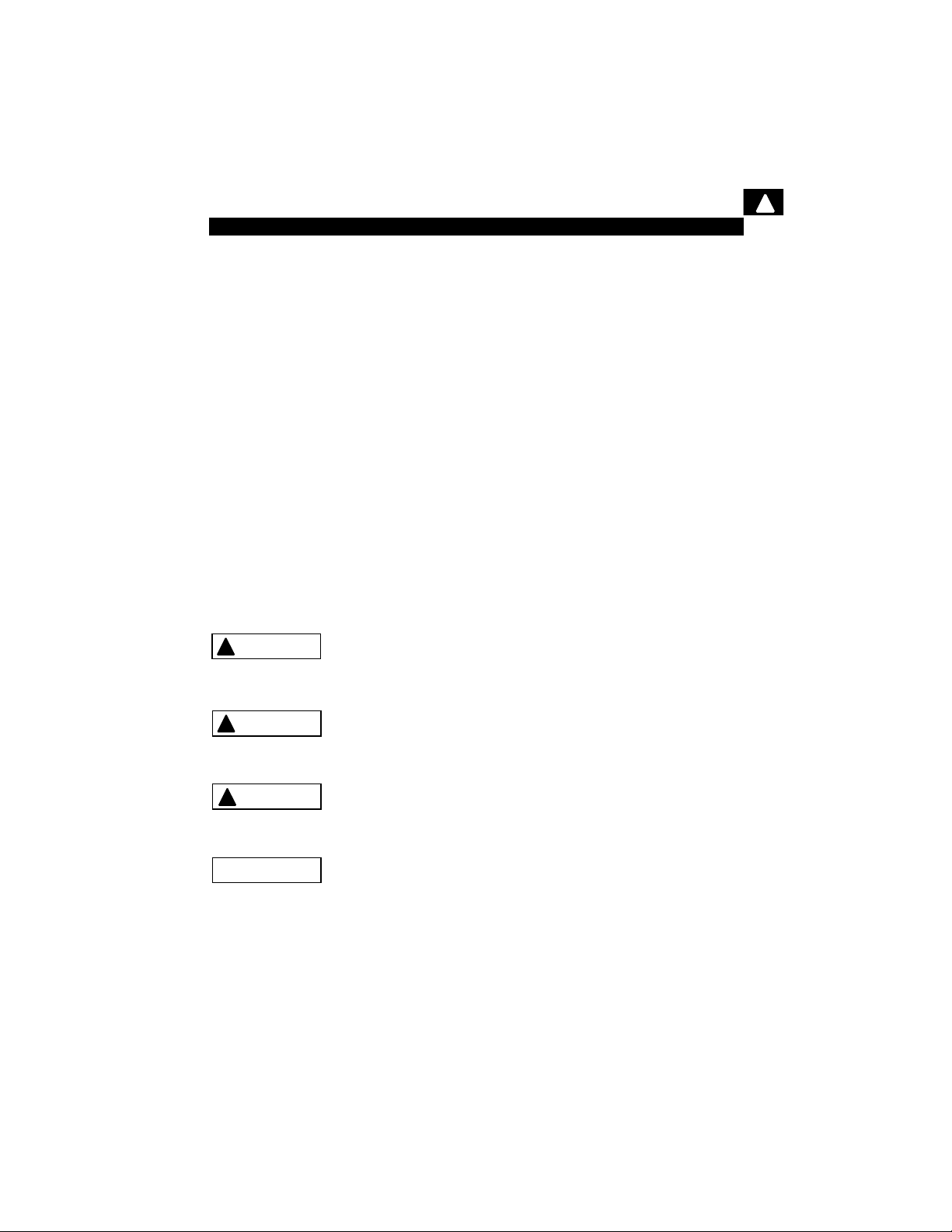
• • • • • • • • • • • • • • • • • • • • • • • • • • • • • • • • • • • • • • • • • • • • • • • • • • • • • • Safety – i
!
Safety Precautions
For your safety, read this manual thoroughly before operating your
Scan Tool. Always refer to and follow safety messages and test
procedures provided by the manufacturer of the vehicle or equipment
being tested.
The safety messages presented below and throughout this user’s
manual are reminders to the operator to exercise extreme care when
using this test instrument.
Read All Instructions
Read, understand and follow all safety messages and instructions in
this manual and on the test equipment. Safety messages in this section
of the manual contain a signal word with a three-part message and, in
some instances, an icon.
Safety Messages
Safety messages are provided to help prevent personal injury and
equipment damage. All safety messages are introduced by a signal
word. The signal word indicates the level of the hazard in a situation.
The types of safety messages are.
Indicates a possible hazardous situation which, if not
avoided, will result in death or serious injury to
operator or bystanders.
Indicates a possible hazardous situation which, if not
avoided, could result in death or serious injury to
operator or bystanders.
Indicates a possible hazardous situation which, if not
avoided, may result in moderate or minor injury to
operator or bystanders.
Indicates a condition which, if not avoided, may result
in damage to test equipment or vehicle.
!
DANGER
!
WARNING
!
CAUTION
IMPORTANT
Page 6
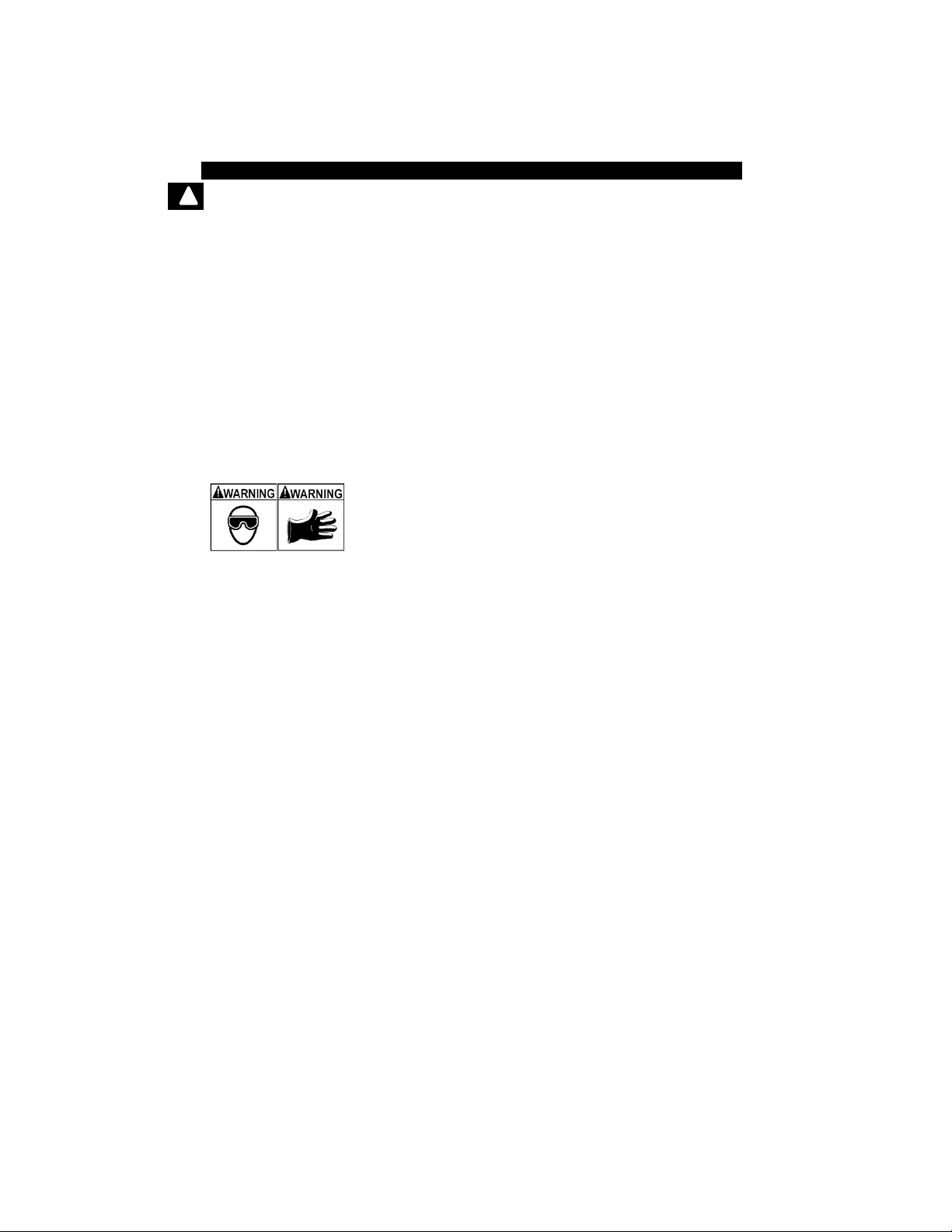
Safety Precautions
Safety – ii • • • • • • • • • • • • • • • • • • • • • • • • • • • • • • • • • • • • • • • • • • • • • • • • • • • • •
!
Type Styles Used:
Safety messages contain three different type styles.
• Normal type states the hazard.
• Bold type states how to avoid the hazard.
• Italic type states the possible consequences of not avoiding the
hazard.
Icons used:
An icon, when present, gives a graphical description of a potential
hazard.
Example:
Engine systems can malfunction expelling fuel, oil
vapors, hot steam, hot toxic exhaust gases, acid,
refrigerant and other debris.
Safety goggles and protective gloves must be worn
by the operator and any bystanders. Even if everyday
eyeglasses have impact resistant lenses, they are
NOT safety glasses.
Engine systems that malfunction can cause injury.
Page 7
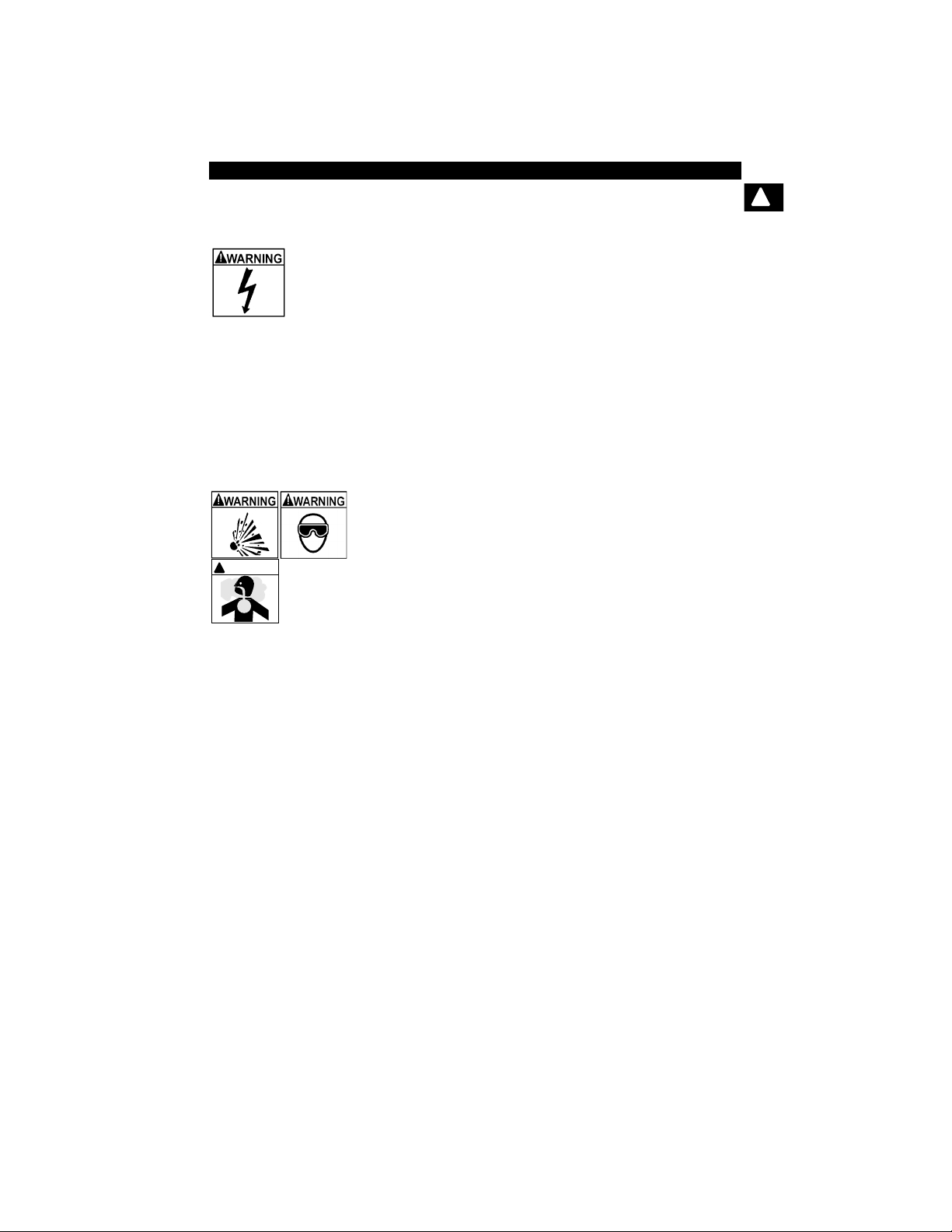
• • • • • • • • • • • • • • • • • • • • • • • • • • • • • • • • • • • • • • • • • • • • • • • • • • • • • Safety – iii
Safety Precautions
!
Important Safety Messages
Risk of electric shock.
• Do not exceed voltage limits between inputs
indicated in the Specifications.
• Use extreme caution when working with circuits that
have voltage greater than 60 volts DC or 24 volts
AC.
Electric shock can cause injury.
Risk of explosion.
• Safety goggles and protective clothing must be
worn by the operator and any bystanders.
- Even if everyday glasses have impact resistant
lenses, they are NOT safety glasses, and may not
provide adequate protection.
• Do not use this scan tool in environments where
explosive vapors may collect. These areas include:
- below-ground pits.
- confined areas.
- areas that are less than 18 inches above floor.
• Use this Scan Tool in locations with mechanical
ventilation providing at least 4 air changes per hour.
• Flammable fuel and vapors can ignite.
• Do not smoke, strike a match, or cause a spark in
the vicinity of the battery. Battery gases can ignite.
!
WARNING
Page 8
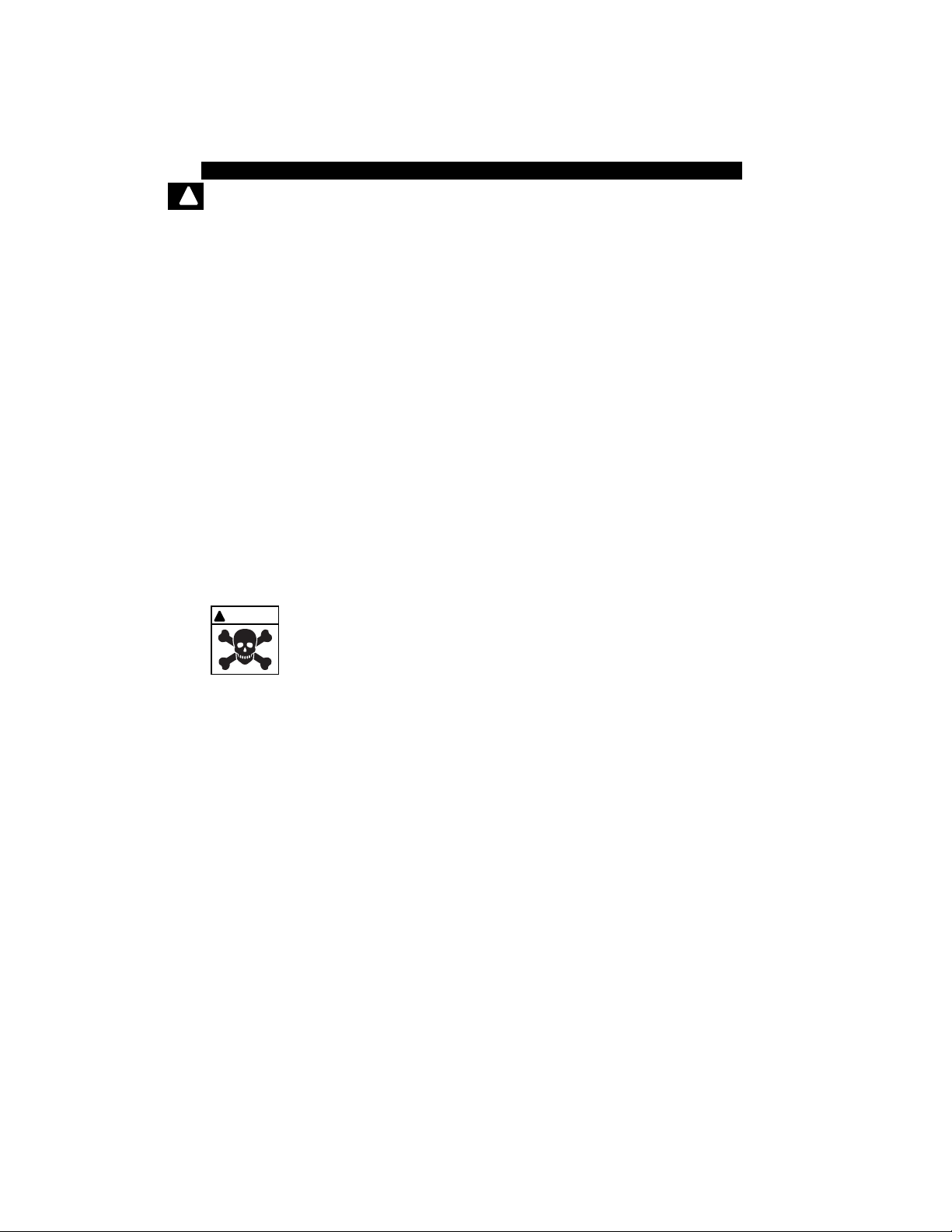
Safety Precautions
Safety – iv • • • • • • • • • • • • • • • • • • • • • • • • • • • • • • • • • • • • • • • • • • • • • • • • • • • •
!
• Avoid making an accidental connection between the
battery terminals. Do not place uninsulated metal
tools on the battery.
• When removing battery cables, remove the ground
cable first.
• Avoid sparks when connecting or disconnecting
power leads to the battery.
• Make sure ignition is off, headlights and other
accessories are off and vehicle doors are closed
before disconnecting the battery cables.
-
This also helps prevent damage to on-board computer systems.
• Always disconnect the battery ground connections
before servicing electrical system components.
Explosion can cause injury.
Risk of poisoning.
• Use this Scan Tool in locations with mechanical
ventilation providing at least 4 air changes per hour.
Engine exhaust contains odorless gas which can be
lethal.
• Route the exhaust outside while testing with the
engine running.
Poisoning can result in death or serious injury.
!
WAR NI N G
Page 9
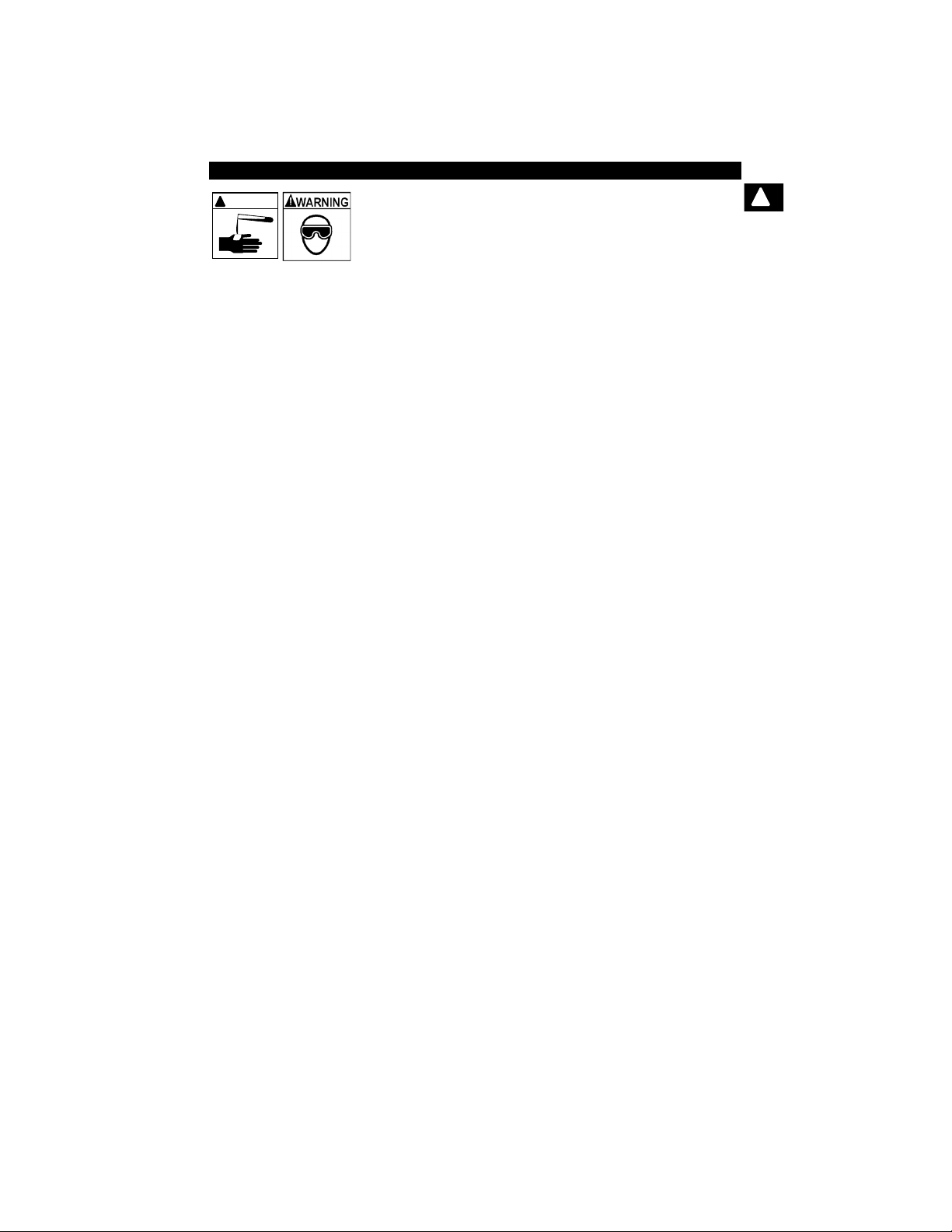
• • • • • • • • • • • • • • • • • • • • • • • • • • • • • • • • • • • • • • • • • • • • • • • • • • • • • Safety – v
Safety Precautions
!
Battery acid is a highly corrosive sulfuric acid.
• Safety goggles and protective gloves must be worn
by the operator and any bystanders.
- Even if your everyday glasses have impact resistant
lenses, they are NOT safety glasses, and may not
provide adequate protection.
• Make sure someone can hear you or is close enough
to provide aid when working near a battery.
• Have plenty of fresh water and soap nearby.
- If battery acid contacts skin, clothing, or eyes, flush
exposed area with soap and water for 10 minutes.
Seek medical help.
• Do not touch eyes while working near battery.
Battery acid can burn eyes and skin.
!
WARNING
Page 10
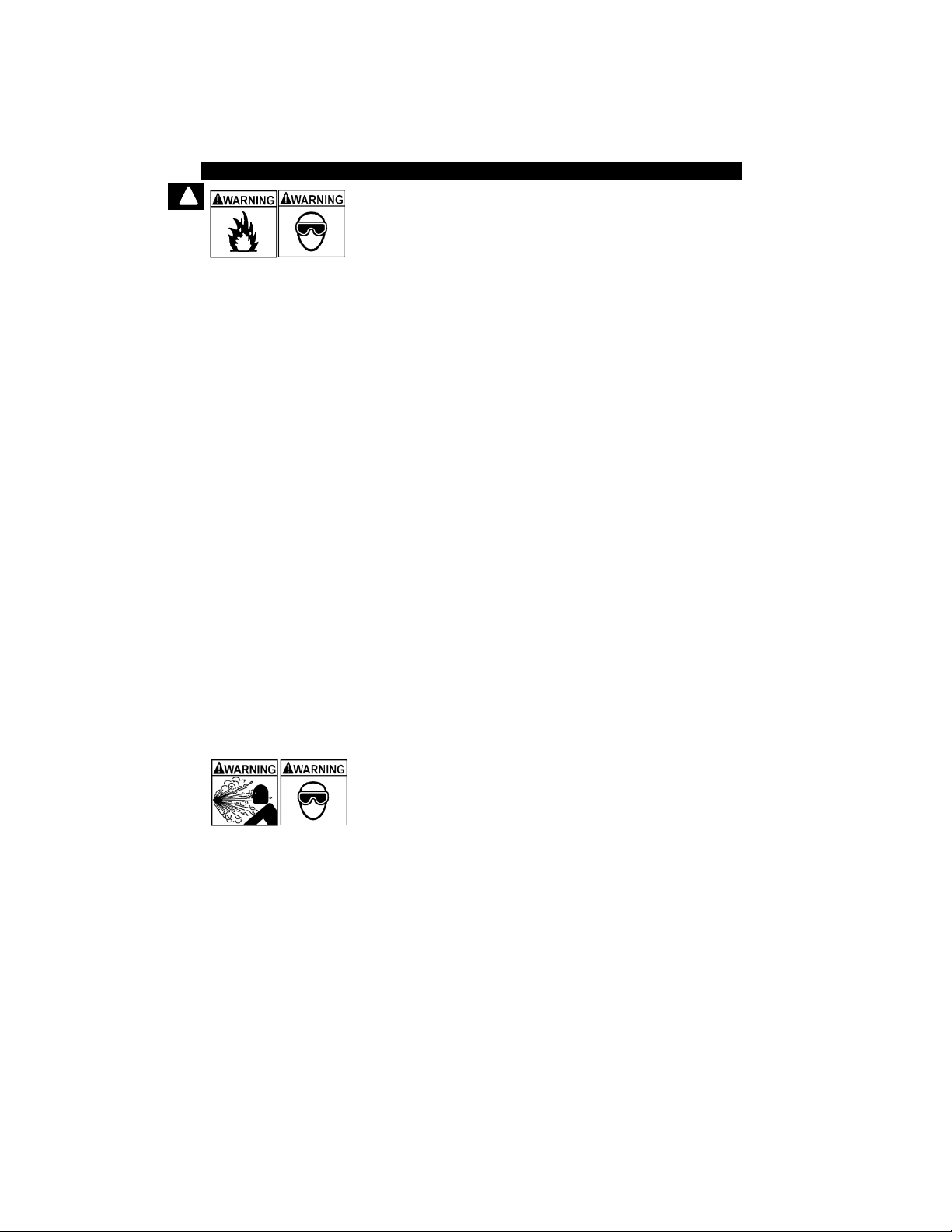
Safety Precautions
Safety – vi • • • • • • • • • • • • • • • • • • • • • • • • • • • • • • • • • • • • • • • • • • • • • • • • • • • •
!
Risk of fire.
• Safety goggles and protective clothing must be
worn by the operator and any bystanders.
- Even if your everyday glasses have impact resistant
lenses, they are NOT safety glasses, and may not
provide adequate protection.
• Do not position your head directly in front of or over
the throttle body.
• Do not pour gasoline down the throttle body when
cranking or running the engine, when working with
fuel delivery systems or any open fuel line.
- Engine backfire can occur when the air cleaner is out
of position.
• Do not use fuel injector cleaning solvents when
performing diagnostic testing.
• Keep cigarettes, sparks, open flame and other
sources of ignition away from vehicle.
• Keep a dry chemical (Class B) fire extinguisher rated
for gasoline, chemical and electrical fires in work
area.
Fire can cause death or serious injury.
Risk of flying particles.
• Safety goggles and protective gloves must be worn
by the operator and any bystanders while using
electrical equipment.
- Electrical equipment or rotating engine parts can
cause flying particles.
- Even if your everyday glasses have impact resistant
lenses, they are NOT safety glasses, and may not
provide adequate protection.
Flying particles can cause eye injury.
Page 11
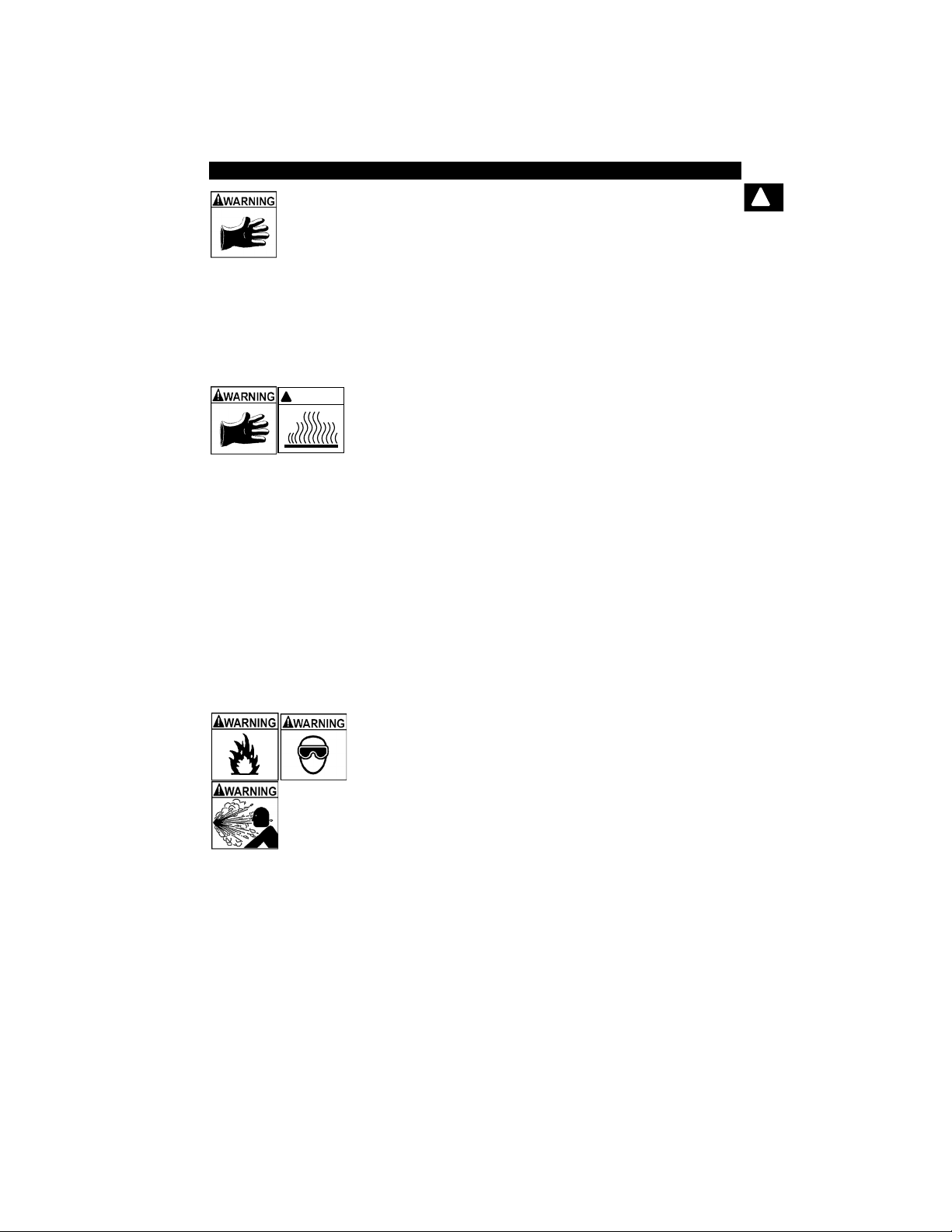
• • • • • • • • • • • • • • • • • • • • • • • • • • • • • • • • • • • • • • • • • • • • • • • • • • • • Safety – vii
Safety Precautions
!
Risk of burns.
• Batteries can produce a short-circuit current high
enough to weld jewelry to metal.
- Remove jewelry such as rings, bracelets and
watches before working near batteries.
Short circuits can cause injury.
Risk of burns.
• Do not remove radiator cap unless engine is cold.
- Pressurized engine coolant may be hot.
• Do not touch hot exhaust systems, manifolds,
engines, radiators, sample probe.
• Wear insulated gloves when handling hot engine
components.
• Tester leads can become hot after extended testing
in close proximity to manifolds.
Hot components can cause injury.
Risk of expelling fuel, oil vapors, hot steam, hot toxic
exhaust gases, acid, refrigerant and other debris.
• Safety goggles and protective clothing must be
worn by the operator and any bystanders.
- Even if your everyday glasses have impact resistant
lenses, they are NOT safety glasses, and may not
provide adequate protection.
• Engine systems can malfunction, expelling fuel, oil
vapors, hot steam, hot toxic exhaust gases, acid,
refrigerant and other debris.
Fuel, oil vapors, hot steam, hot toxic exhaust gases,
acid, refrigerant and other debris can cause serious
injury.
!
WARNING
Page 12
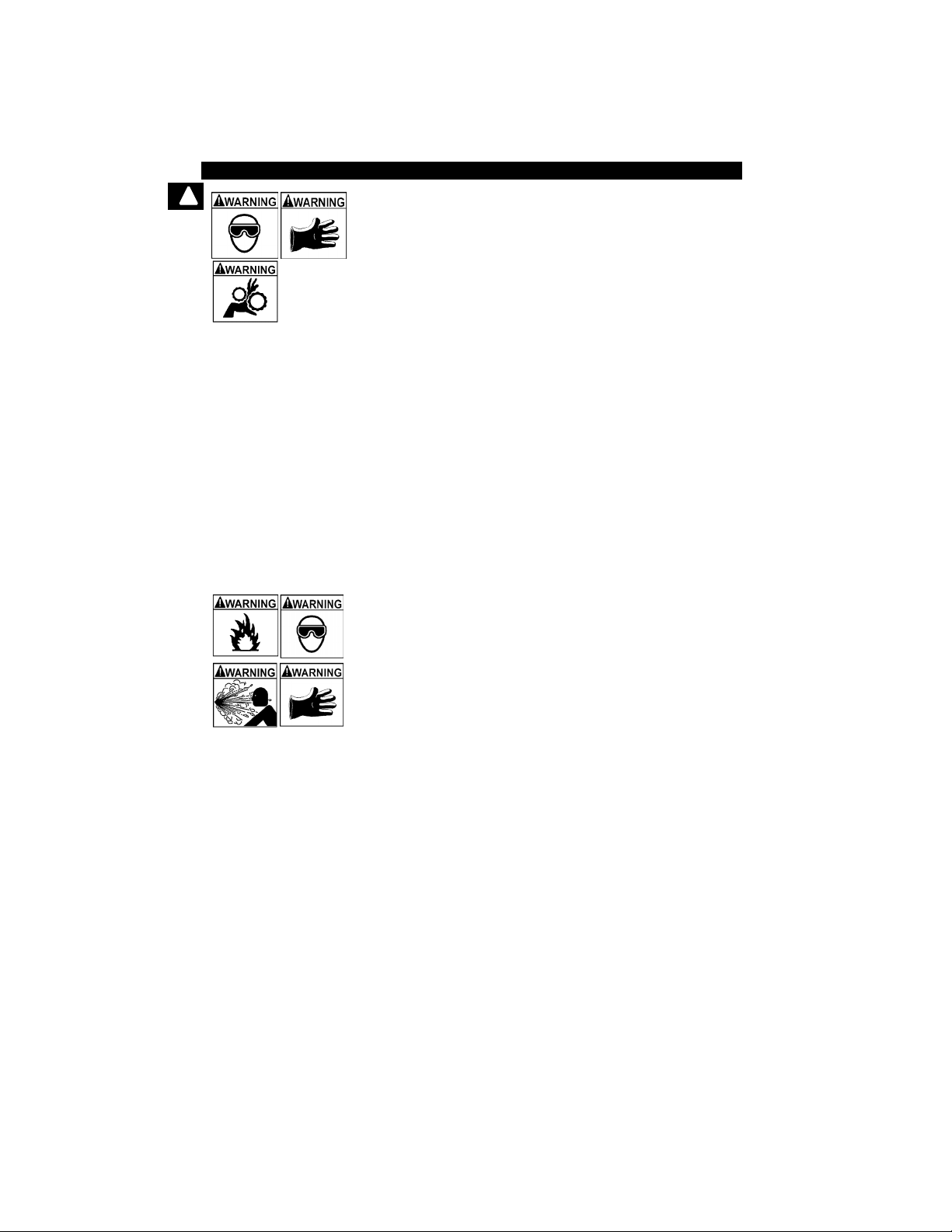
Safety Precautions
Safety – viii• • • • • • • • • • • • • • • • • • • • • • • • • • • • • • • • • • • • • • • • • • • • • • • • • • • •
!
Engine compartment contains electrical connections
and hot or moving parts.
• Keep yourself, test leads, clothing and other objects
clear of electrical connections and hot or moving
engine parts.
• Do not wear watches, rings, or loose fitting clothing
when working in an engine compartment.
• Do not place tools or test equipment on fenders or
other places in engine compartment.
• Barriers are recommended to help identify danger
zones in test area.
• Prevent personnel from walking through test area.
Contacting electrical connections and hot or moving
parts can cause injury.
Risk of injury.
• The Scan Tool should be operated by qualified
personnel only.
• Use the scan tool only as described in the user’s
manual.
• Use only manufacturer’s recommended
attachments.
• Do not operate the Scan Tool with damaged cables.
• Do not operate the Scan Tool if it has been dropped
or damaged, until examined by a qualified service
representative.
Operation of the Scan Tool by anyone other than
qualified personnel may result in injury.
Page 13
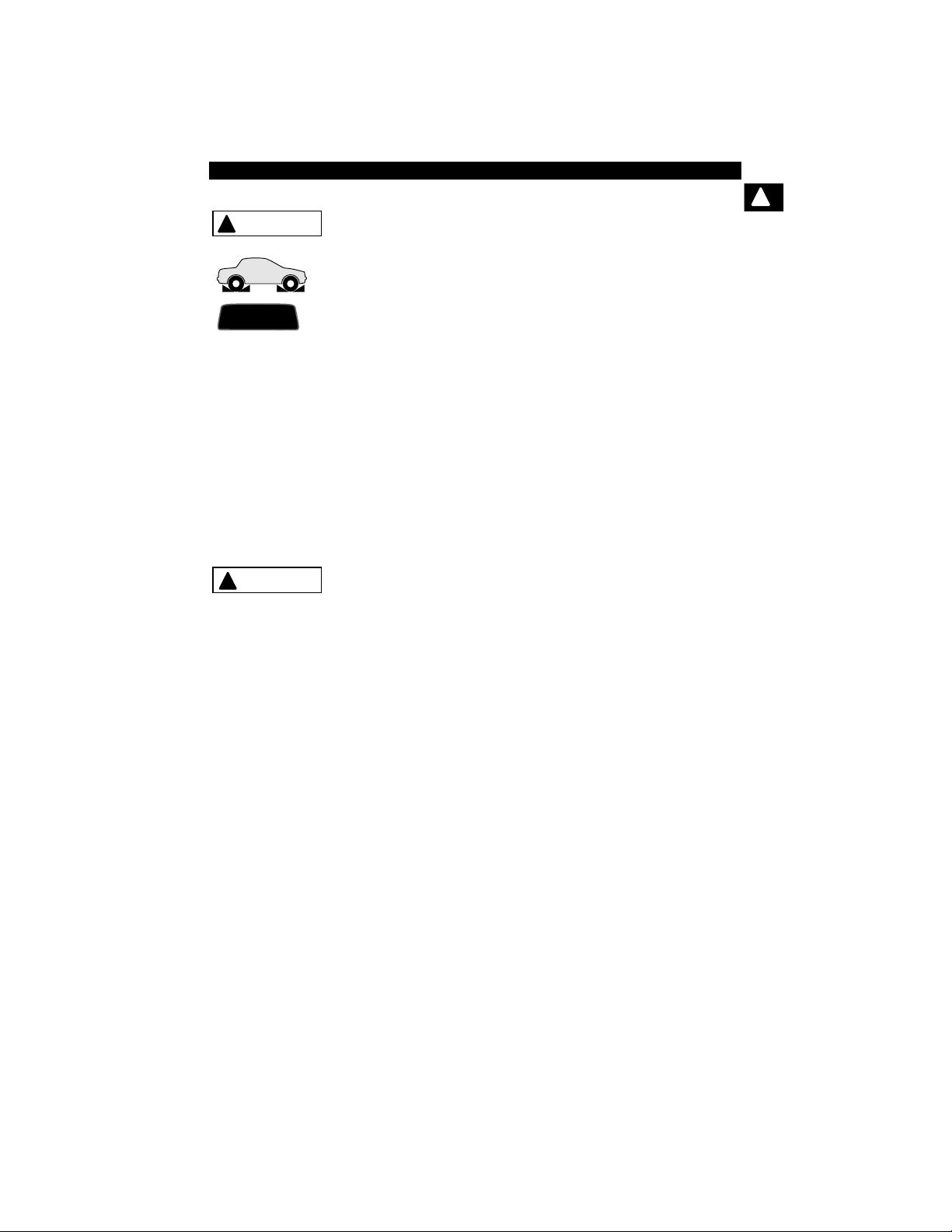
• • • • • • • • • • • • • • • • • • • • • • • • • • • • • • • • • • • • • • • • • • • • • • • • • • • • • Safety – ix
Safety Precautions
!
Risk of unexpected vehicle movement.
• Block drive wheels before performing a test with
engine running.
• Unless instructed otherwise:
- set parking brake
- put gear selector in neutral for manual transmissions
- put gear selector in park for automatic transmissions
- disconnect release mechanism on the automatic
parking brake release for testing and reconnect when
testing is completed.
• Do not leave a running engine unattended.
A moving vehicle can cause injury.
Risk of equipment or circuit damage.
• Unless specifically directed by manufacturer, make
sure ignition is off before connecting or
disconnecting connectors or any vehicle electrical
terminals.
• Do not create a short between battery terminals with
a jumper wire or tools.
Improper equipment use can cause equipment or circuit
damage.
PR N DL 2
!
WARNING
!
CAUTION
Page 14
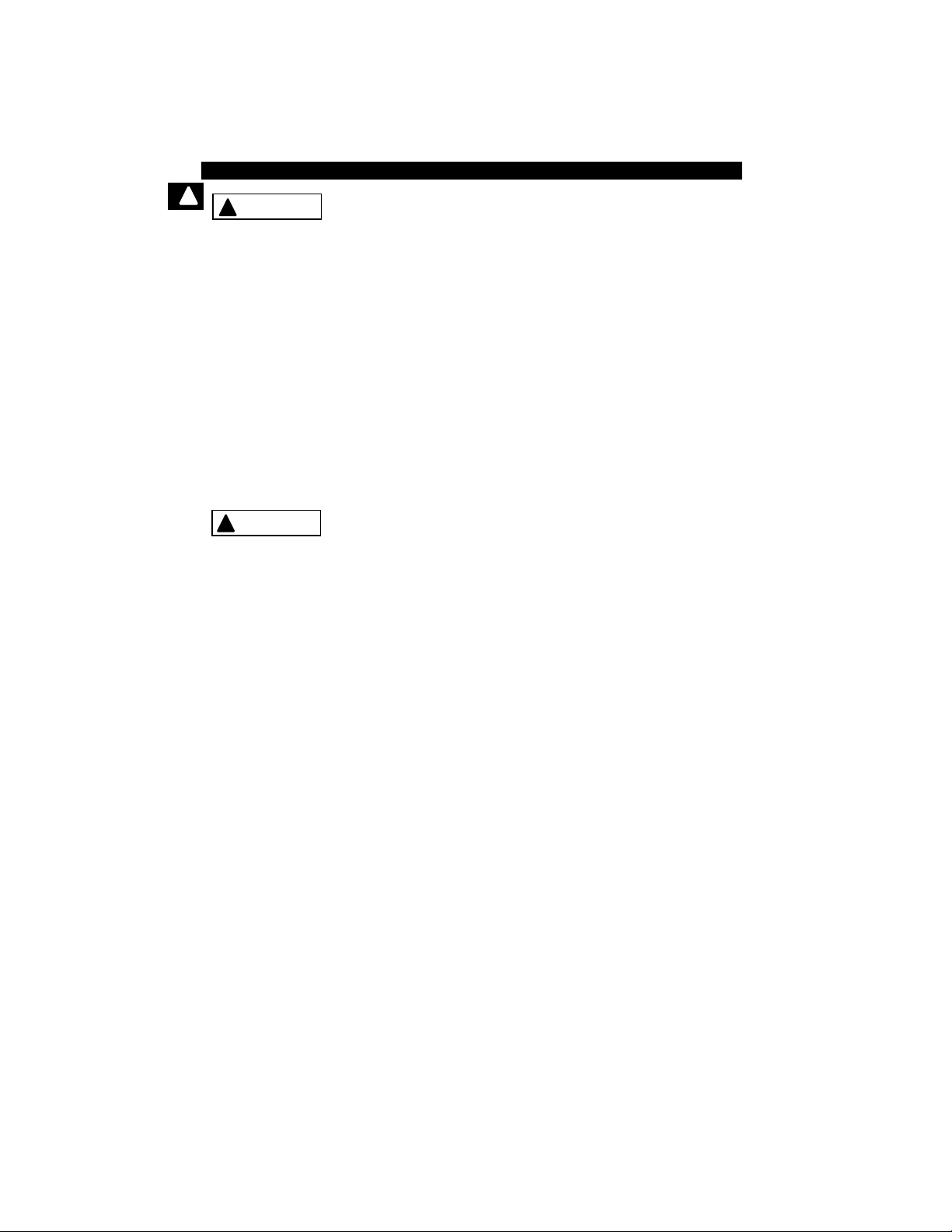
Safety Precautions
Safety – x • • • • • • • • • • • • • • • • • • • • • • • • • • • • • • • • • • • • • • • • • • • • • • • • • • • • •
!
Misdiagnosis may lead to incorrect or improper repair
and/or adjustment.
• Do not rely on erratic, questionable, or obviously
erroneous test information or results.
- If test information or results are erratic, questionable,
or obviously erroneous, make sure all connections
and data entry information are correct and test
procedures were performed correctly.
- If test information or results are still suspicious, do
not use them for diagnosis.
Improper repair and/or adjustment may cause vehicle or
equipment damage or unsafe operation.
Some vehicles are equipped with air bags.
• Follow service manual warnings when working
around air bag components or wiring.
- If service manual instructions are not followed, an air
bag may deploy unexpectedly, resulting in injury.
- Note an air bag can still deploy several minutes after
ignition key is off (or even if vehicle battery is
disconnected) because of a special energy reserve
module.
An air bag opening can cause injury.
!
CAUTION
!
DANGER
Page 15
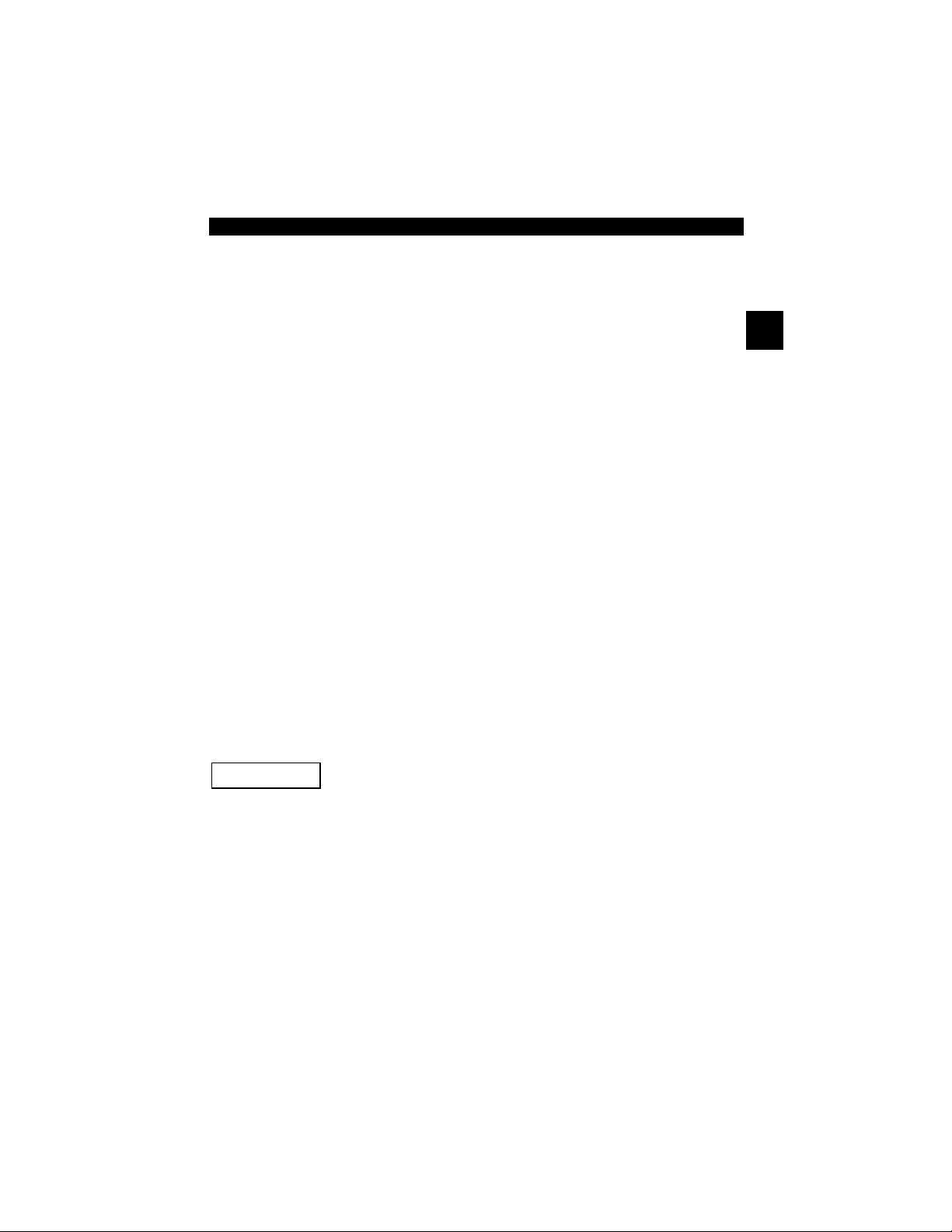
• • • • • • • • • • • • • • • • • • • • • • • • • • • • • • • • • • • • • • • • • • • • • • • • • • • • • • • • • 1 – 1
1
Section 1 – Using This Manual
This manual contains instructions for the use and setup of your Scan Tool.
Safety Messages
Refer to Safety Precautions on page Safety - i.
Check Note
A check note provides additional information about the subject in the preceding
paragraph.
Example:
✓ English is the default measurement unit.
Equipment Tips and Lists
Equipment tips and lists provide information that applies to specific equipment.
Each tip is introduced by this icon
for easy identification.
Example:
❒ Observe all vehicle and/or equipment manufacturer’s cautions and
warnings when testing with the Scan Tool.
Equipment Damage
Situations arise during testing that could damage the vehicle or the test
equipment. The word IMPORTANT signals these situations.
Example:
Failure to follow these instructions could damage the Scan Tool.
IMPORTANT
Page 16
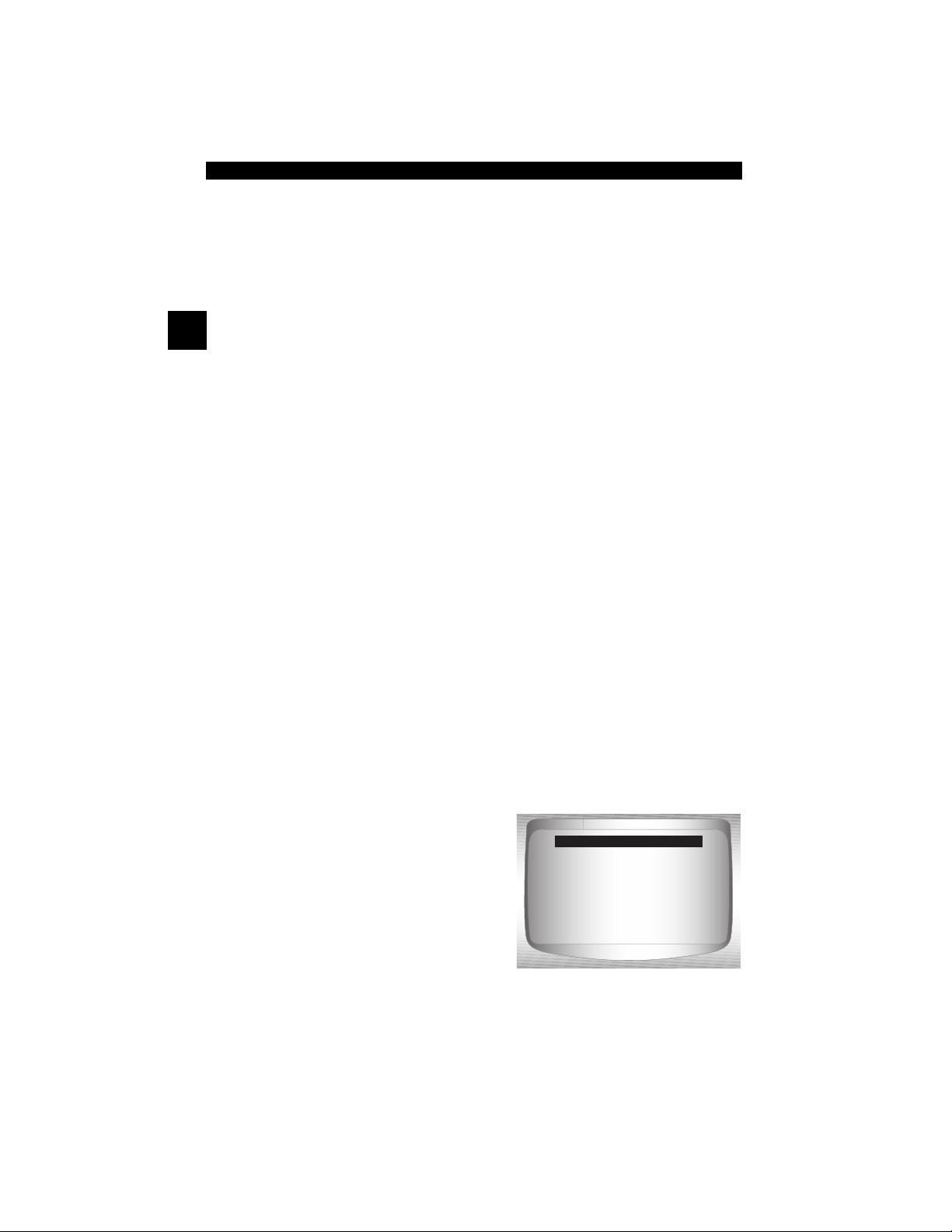
Using This Manual
1 – 2 • • • • • • • • • • • • • • • • • • • • • • • • • • • • • • • • • • • • • • • • • • • • • • • • • • • • • • • •
1
Functions and Selections
Diagnostic and tool functions performed by the Scan Tool are highlighted in
bold.
Example:
The View Data function allows you to view the vehicle’s parameter identification
(PID) data in real time.
Menus
The menus on the Scan Tool display are referenced in the procedures and are
highlighted in bold-italic text.
Example:
When the Main Menu displays, the Scan Tool is ready for use.
Questions and Responses
Messages and user responses are CAPITALIZED.
Example:
The Scan Tool displays the pending DTCs or a message stating SYSTEM
PASS: NO FAULT DETECTED.
Manual References
Used to reference other sections of the manual. References include the Title
and page number (section-page).
Example:
For more information on DTCs, refer to “OBD II Diagnostic Trouble Codes
(DTCs)” on page 2-9.
Screens
Certain help messages, information, and data that are displayed on the scan
tool are also shown in graphical text boxes. The screens are presented as
examples and may change as the software is updated.
Example:
=====================
Vehicle Diagnostics
Review Data
Print Data
System Setup
Main Menu
Page 17
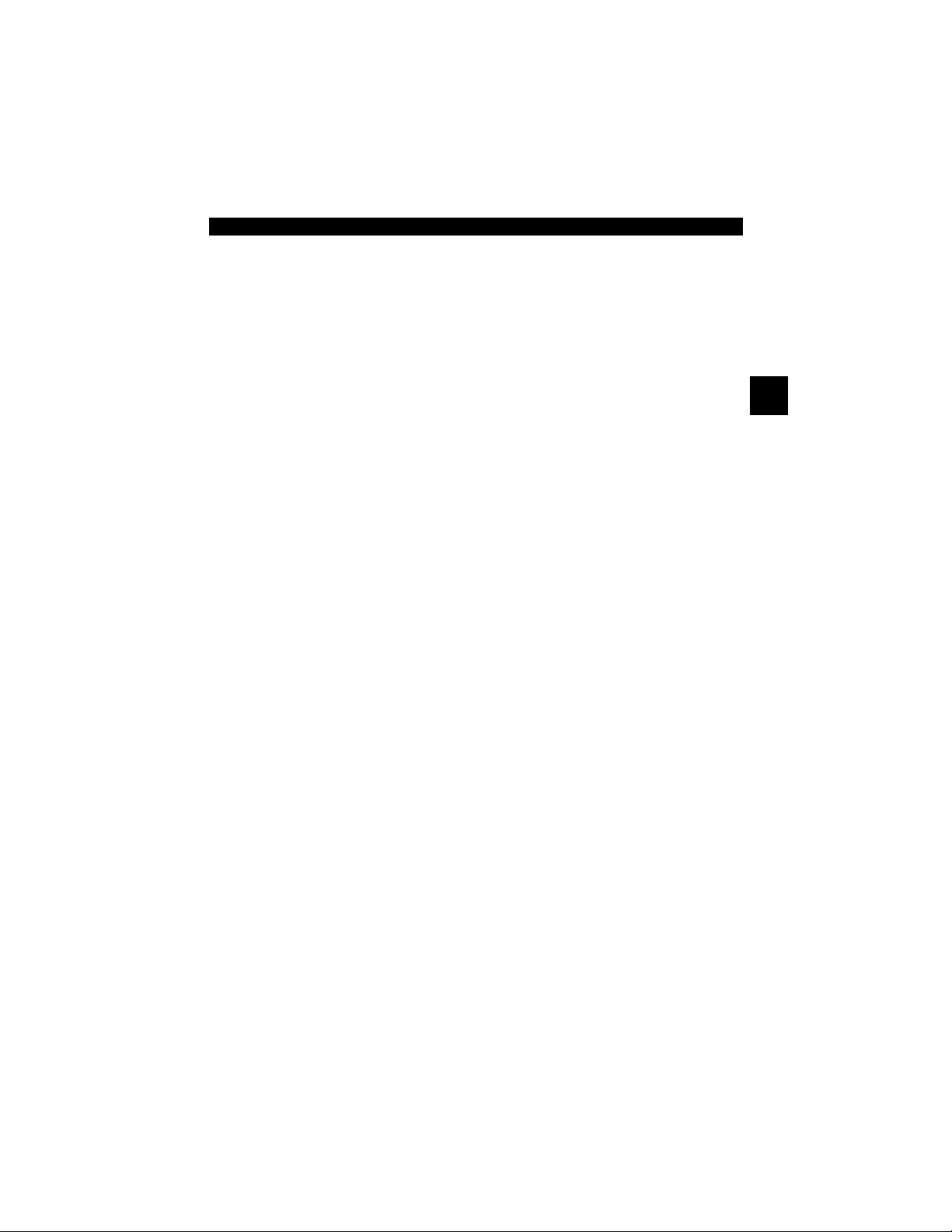
• • • • • • • • • • • • • • • • • • • • • • • • • • • • • • • • • • • • • • • • • • • • • • • • • • • • • • • • • 2 – 1
2
Section 2 – Getting Started
Introduction
The Scan Tool was developed by experts in the automotive service
industry to help diagnose vehicles and assist in troubleshooting
procedures.
The Scan Tool monitors vehicle events and retrieves codes from the
vehicle’s control modules to help pinpoint problem areas.
All information, illustrations and specifications contained in this manual
are based on the latest information available from industry sources at
the time of publication.
No warranty (expressed or implied) can be made for its accuracy or
completeness, nor is any responsibility assumed by the manufacturer
or anyone connected with it for loss or damages suffered through
reliance on any information contained in this manual or misuse of
accompanying product. The manufacturer reserves the right to make
changes at any time to this manual or accompanying product without
obligation to notify any person or organization of such changes.
Page 18
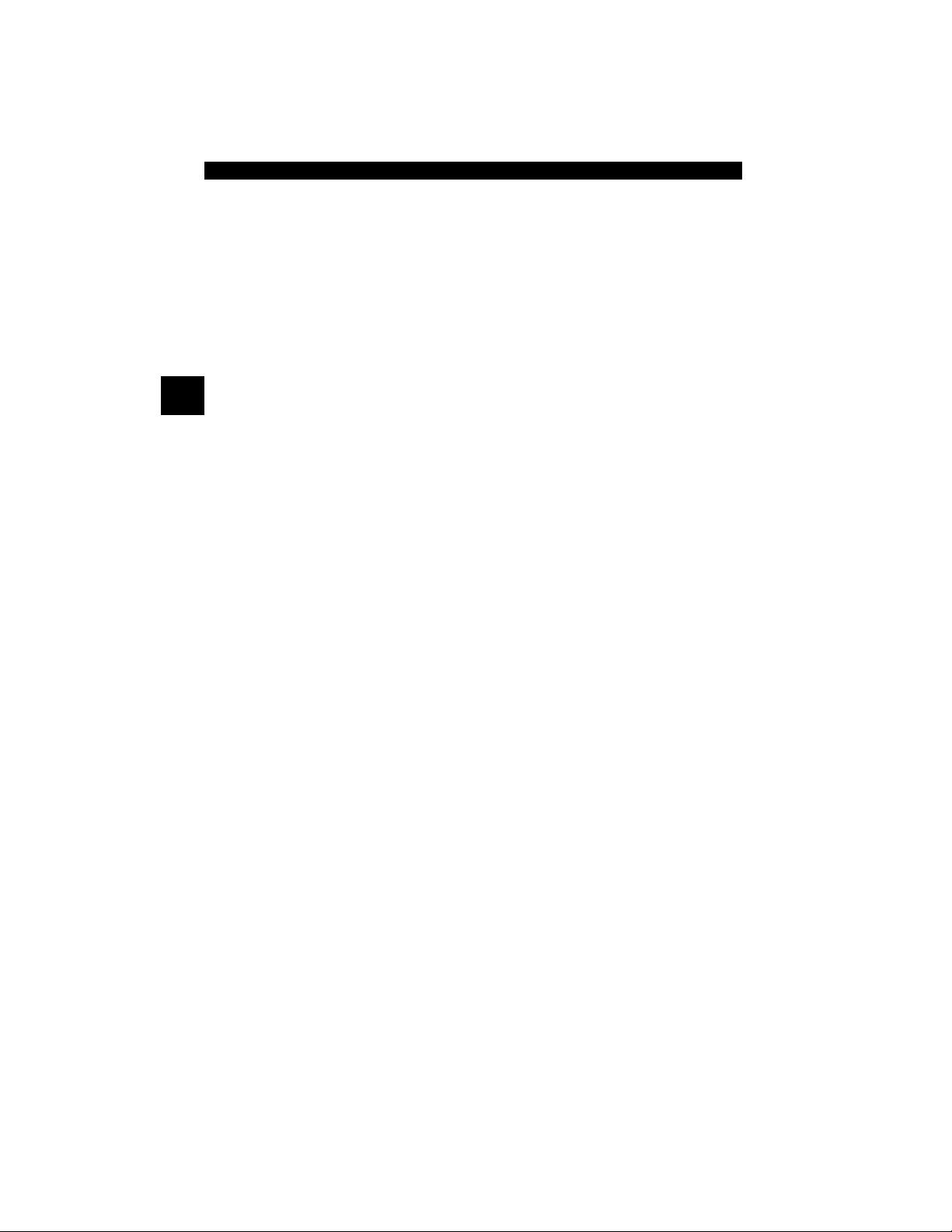
Getting Started
2 – 2 • • • • • • • • • • • • • • • • • • • • • • • • • • • • • • • • • • • • • • • • • • • • • • • • • • • • • • • •
2
Download Scanning Suite
✓ Go to www.actron.com/downloads and download the Scanning
Suite PC application.
✓ Scanning Suite is NOT required to operate the Scan Tool
✓ Install the downloaded Scanning Suite application prior to
connecting the Scan Tool to the PC.
✓ Some of the items included in Scanning Suite are:
❒ Manuals included with Scan Tool
❒ DTC lookup software
❒ Tool update software
❒ Adobe Acrobat Reader Installer
❒ Print Capture
❒ Other product information
✓ To be able to use Scanning Suite the PC must meet the following
minimum requirements:
❒ Microsoft Windows 2000, XP, and Vista
❒ Adobe Acrobat Reader
❒ Internet Explorer 4.0 or newer
❒ Screen Resolution of 800 x 600
– If screen resolution is 800 x 600, in Display Properties, Settings
Tab, set Font Size to Small Fonts.
✓ Use Scanning Suite to determine if any updates are available for
your tool by clicking Check for Update button.
✓ You can also configure the Scanning Suite Frequency (SS
Frequency) to automatically check every xx minutes. The default
frequency is 30 minutes.
✓ Refer to instructions provided on www.actron.com/downloads for
how to install Scanning Suite and Tool updates.
Page 19
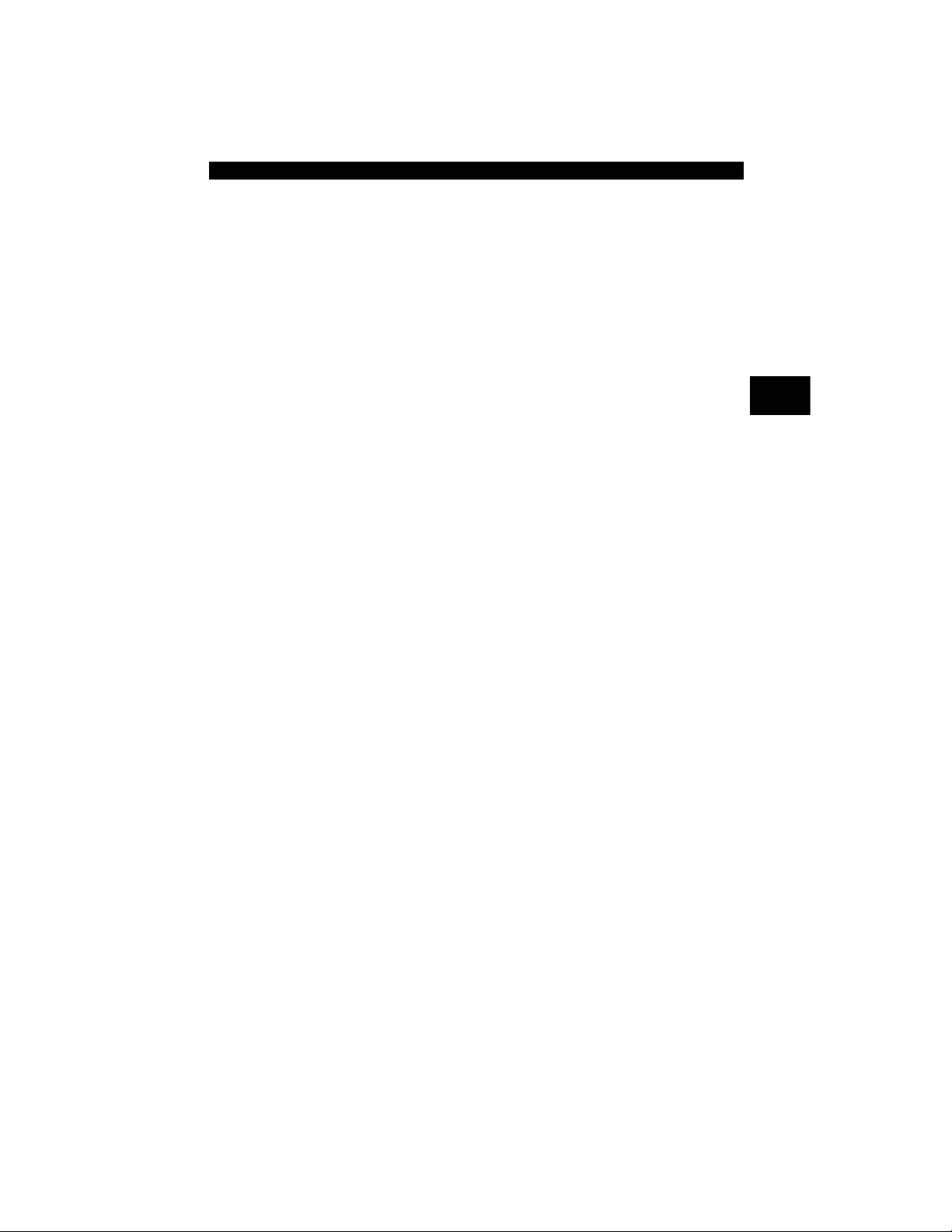
• • • • • • • • • • • • • • • • • • • • • • • • • • • • • • • • • • • • • • • • • • • • • • • • • • • • • • • • • 2 – 3
Getting Started
2
Vehicle Service Information
The following is a list of web sites and phone numbers where electronic
engine control (EEC) diagnostic information is available.
✓ Some manuals may be available at your local dealer, auto parts
stores or local public libraries.
Domestic Vehicles Web Site Phone Number
General Motors
Chevrolet www.chevrolet.com 1-800-551-4123
Pontiac www.pontiac.com 1-800-551-4123
Oldsmobile www.oldsmobile.com 1-800-551-4123
Buick www.buick.com 1-800-551-4123
Cadillac www.cadillac.com 1-800-333-4CAD
Saturn www.saturn.com 1-800-553-6000
Ford
Ford www.ford.com 1-800-392-3673
Lincoln www.lincoln.com 1-800-392-3673
Mercury www.mercury.com 1-800-392-3673
Chrysler
Chrysler www.chrysler.com 1-800-348-4696
Dodge www.dodge.com 1-800-348-4696
Plymouth Not Available 1-800-348-4696
Eagle Not Available 1-800-348-4696
European Vehicles
Audi www.audi.com 1-800-544-8021
Volkswagon www.vw.com 1-800-544-8021
BMW www.bmw.com 1-201-307-4000
MINI www.mini.com 1-201-307-4000
Jaguar www.jaguar.com 1-800-4-JAGUAR
Volvo www.volvo.com 1-800-458-1552
Mercedes-Benz www.mercedes-benz.com 1-800-367-6372
Land Rover www.landrover.com 1-800-637-6837
Porsche www.porsche.com 1-800-PORSCHE
Saab www.saab.com 1-800-955-9007
Asian Vehicles Web Site Phone Number
Run
Start
Page 20
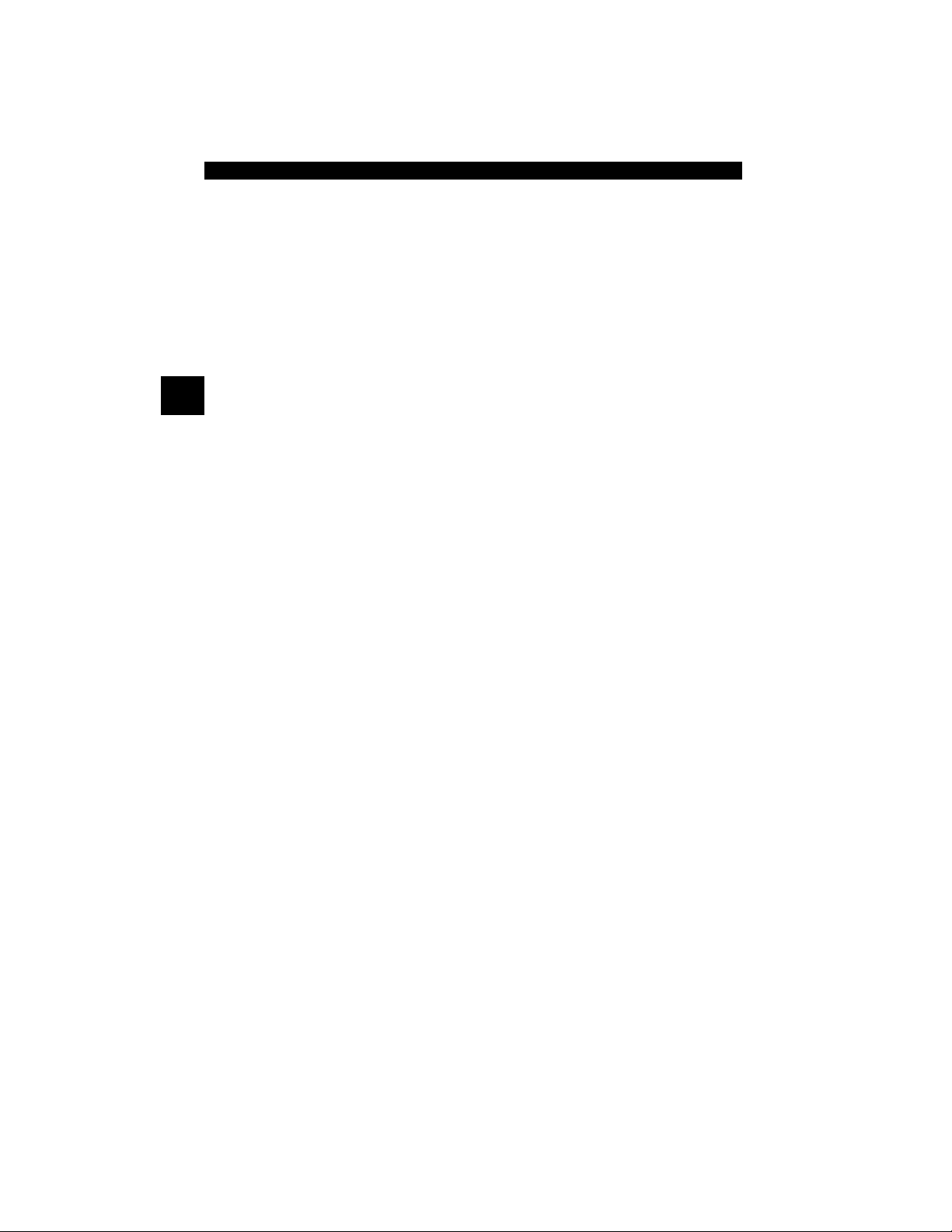
Getting Started
2 – 4 • • • • • • • • • • • • • • • • • • • • • • • • • • • • • • • • • • • • • • • • • • • • • • • • • • • • • • • •
2
Acura www.acura.com 1-800-999-1009
Honda www.honda.com 1-800-999-1009
Lexus www.lexus.com 1-800-255-3987
Scion www.scion.com 1.866.70.SCION
Toyota www.toyota.com 1-800-GO-TOYOTA
Hyundai www.hyundai.com 1-800-633-5151
Infiniti www.infiniti.com 1-800-662-6200
Nissan www.nissanusa.com 1-800-nissan1
Kia www.kia.com 1-800-333-4542
Mazda www.mazda.com 1-800-222-5500
Daewoo www.daewoo.com 1-822-759-2114
Subaru www.subaru.com 1-800-SUBARU3
Isuzu www.isuzu.com 1-800-255-6727
Geo Not Available Not Available
Mitsubishi www.mitsubishi.com 1-888-MITSU2004
Suzuki www.suzukiauto.com 1-800-934-0934
Other Manuals
Chilton Book Company www.chiltonsonline.com 1-800-347-7707
Haynes Publications www.haynes.com 1-800-242-4637
Bentley Publishers www.bentleypublishers.com 1-800-423-4595
Repair Information Programs
Mitchell www.mitchell1.com 1-888-724-6742
ALLDATA www.alldata.com 1-800-697-2533
Suitable Manual Titles
Diagnostic Service Manuals
PowerTrain Codes and Oxygen Sensors
Automotive Emission Control Manual
Fuel Injection
Automotive Electrical Manual
Automotive Electrics and Electronics
Automotive Sensors
Electronic Transmission Control
Emission Control Technology
Engine Management
or similar titles...
Page 21
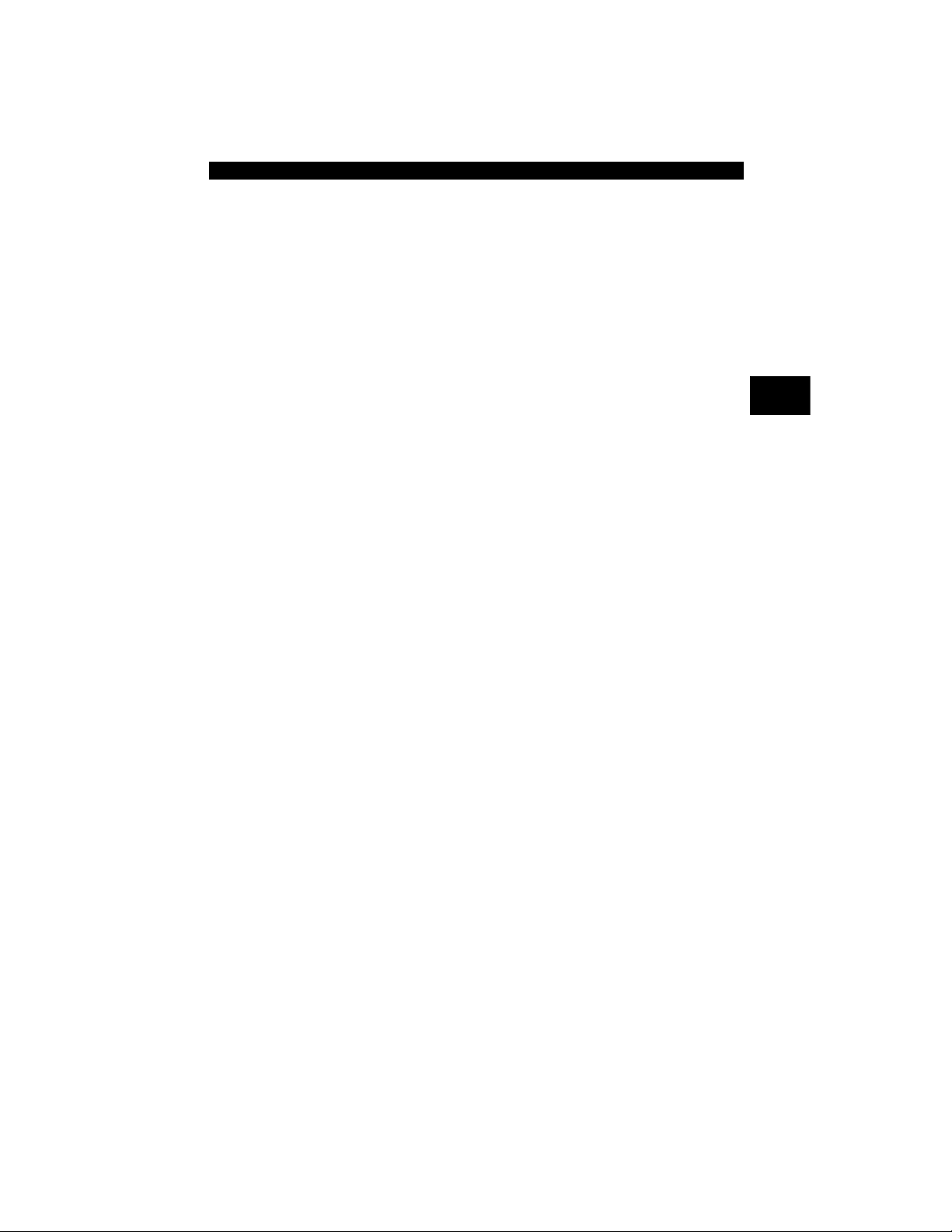
• • • • • • • • • • • • • • • • • • • • • • • • • • • • • • • • • • • • • • • • • • • • • • • • • • • • • • • • • 2 – 5
Getting Started
2
OBD II
On-board diagnostics version II (OBD II) is a system that the Society of
Automotive Engineers (SAE) developed to standardize automotive
electronic diagnosis.
Beginning in 1996, most new vehicles sold in the United States were
fully OBD II compliant.
✓ Technicians can now use the same tool to test any OBD II
compliant vehicle without special adapters. SAE established
guidelines that provide:
❒ A universal connector, called the DLC, with dedicated pin
assignments.
❒ A standard location for the DLC, visible under the dash on driver’s
side.
❒ A standard list of diagnostic trouble codes (DTCs) used by all
manufacturers.
❒ A standard list of parameter identification (PID) data used by all
manufacturers.
❒ Ability for vehicle systems to record operating conditions when a
fault occurs.
❒ Expanded diagnostic capabilities that records a code whenever a
condition occurs that affects vehicle emissions.
❒ Ability to clear stored codes from the vehicle’s memory with a
Scan Tool.
Page 22
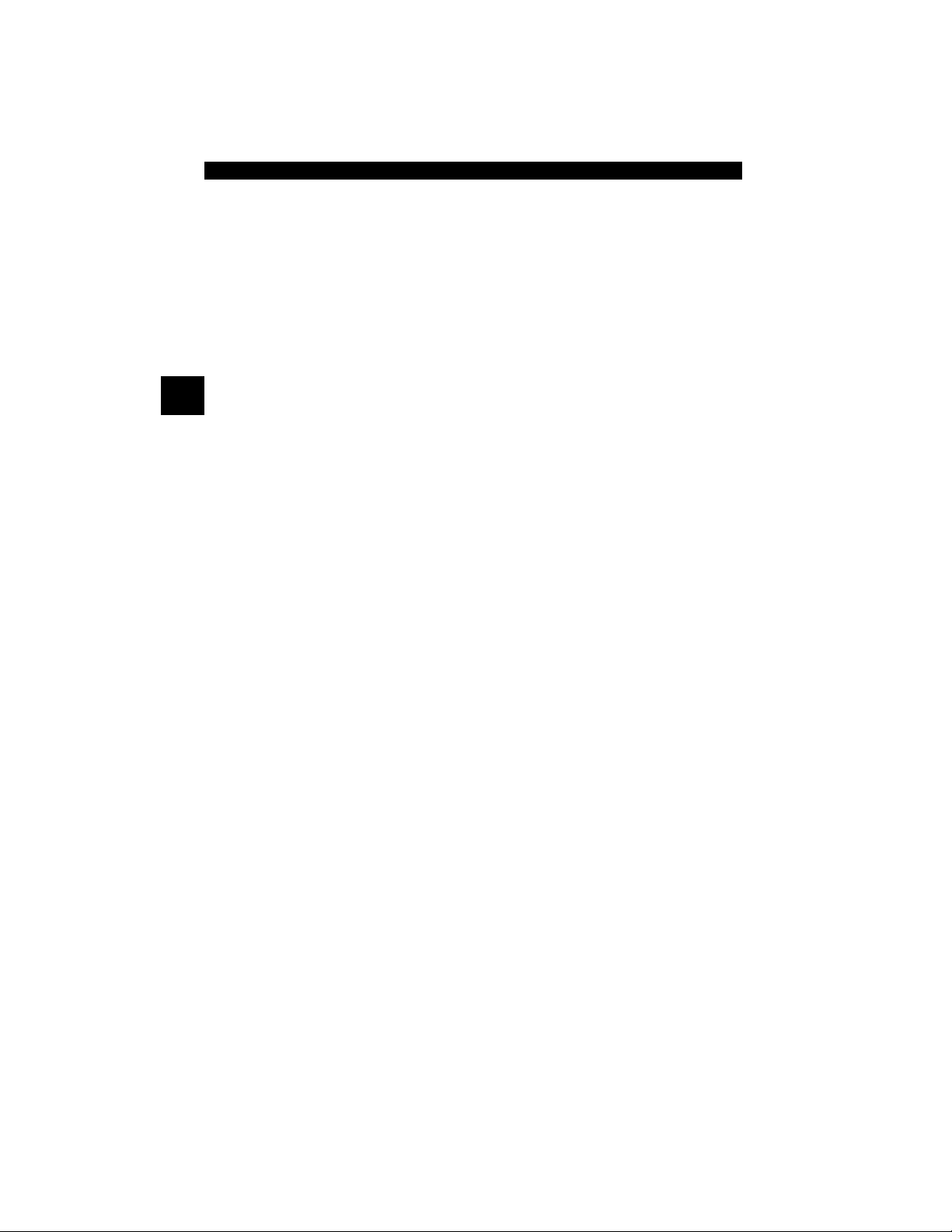
Getting Started
2 – 6 • • • • • • • • • • • • • • • • • • • • • • • • • • • • • • • • • • • • • • • • • • • • • • • • • • • • • • • •
2
SAE Publications
SAE has published hundreds of pages of text defining a standard
communication protocol that establishes hardware, software, and
circuit parameters of OBD II systems. Unfortunately, vehicle
manufacturers have different interpretations of this standard
communications protocol. As a result, the generic OBD II
communications scheme varies, depending on the vehicle. SAE
publishes recommendations, not laws, but the Environmental
Protection Agency (EPA) and California Air Resources Board (CARB)
made many of SAE’s recommendations legal requirements that vehicle
manufacturers were required to phase in over a three-year period.
Beginning in 1994, vehicles with a new engine management computer
( about 10% of each manufacturers fleet ) were supposed to comply
with OBD II standards. For 1995, OBD II systems were to appear on
about 40% of the new vehicles sold in the United States. Some of the
1994-1995 OBD II systems were not fully compliant, so the Government
granted waivers to give manufacturers time to fine-tune their systems.
Beginning in 1996, most of the new vehicles sold in the United States
were fully OBD II compliant.
Page 23
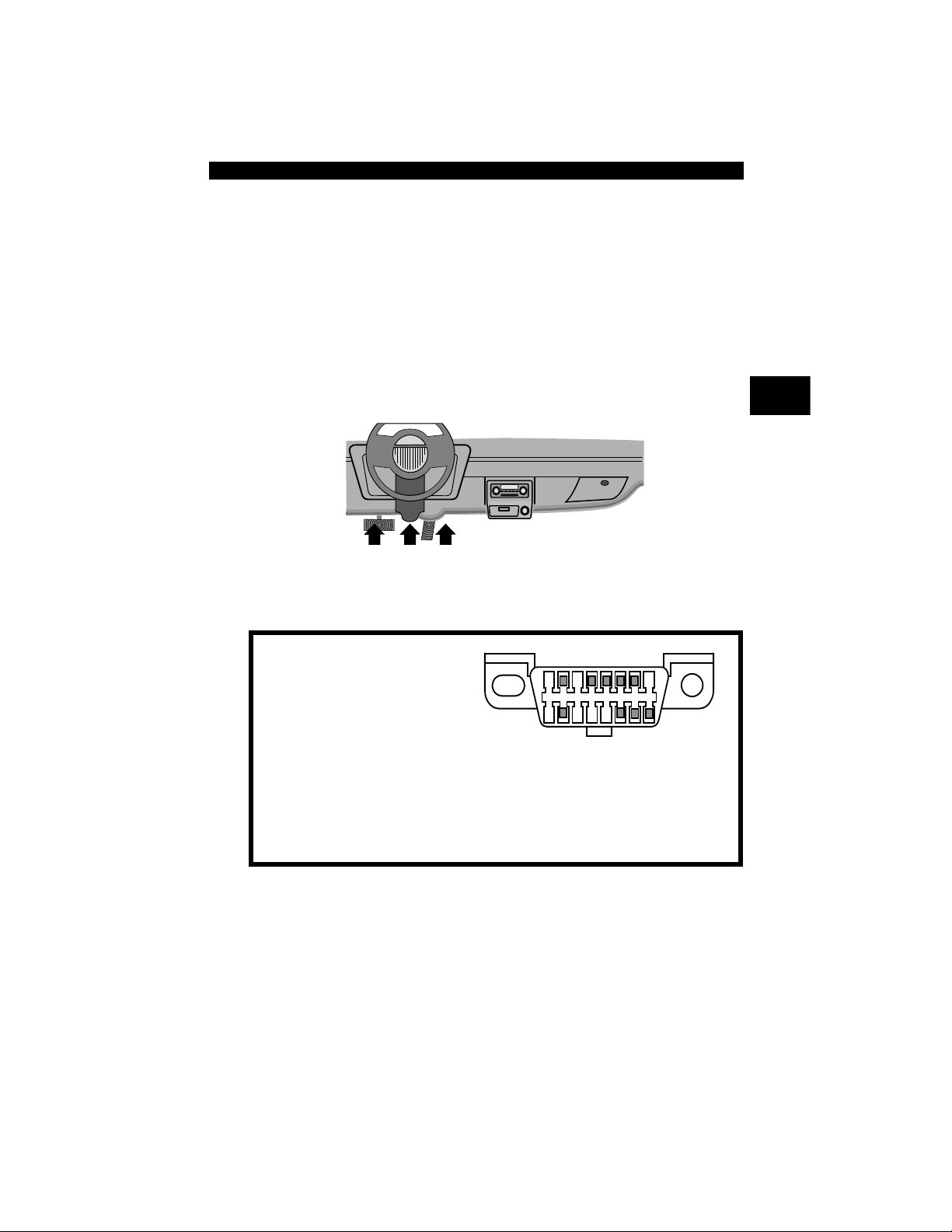
• • • • • • • • • • • • • • • • • • • • • • • • • • • • • • • • • • • • • • • • • • • • • • • • • • • • • • • • • 2 – 7
Getting Started
2
Data Link Connector (DLC)
The data link connector (DLC) allows the Scan Tool to communicate
with the vehicle’s computer(s).
Beginning in 1996, vehicles sold in the United States use the J1962
(OBD II) DLC, a term taken from a physical and electrical specification
number assigned by the SAE (J1962). The DLC should be located
under the dashboard on the driver’s side of the vehicle. If the DLC is not
located under the dashboard as stated, a decal describing its location
should be attached to the dashboard in the area the DLC should have
been located.
.
Data Link Connector (DLC) Pins
1 - Manufacturer Reserved
2 - J1850 Bus+
3 - Manufacturer Reserved
4 - Chassis Ground
5 - Signal Ground
6 - CAN High, J-2284
7 - K Line, ISO 9141-2 & ISO/DIS 14230-4
8 - Manufacturer Reserved
9 - Manufacturer Reserved
10 - J1850 Bus11 - Manufacturer Reserved
12 - Manufacturer Reserved
13 - Manufacturer Reserved
14 - CAN Low, J-2284
15 - L Line, ISO 9141-2 & ISO/DIS 14230-4
16 - Battery Power
1
9
8
16
Page 24
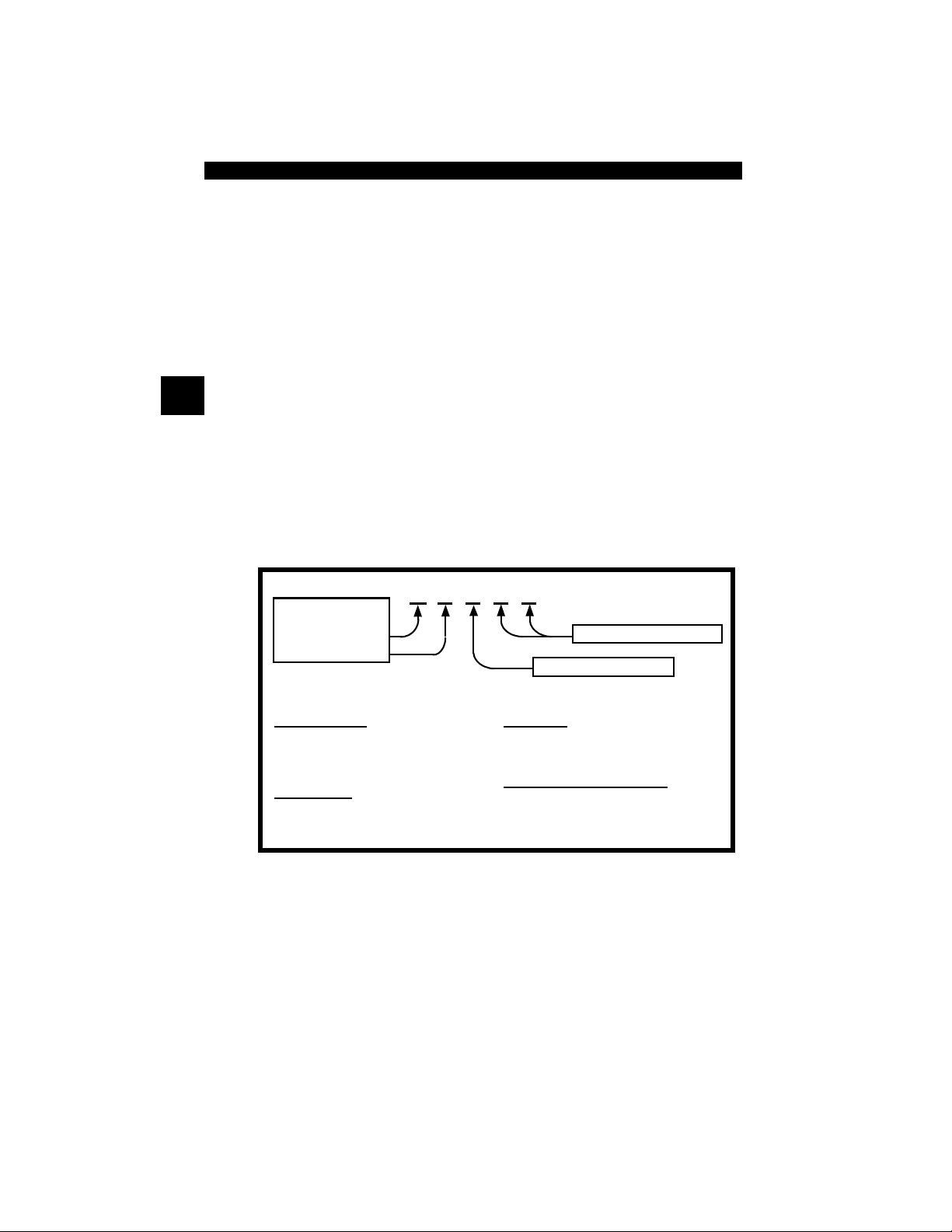
Getting Started
2 – 8 • • • • • • • • • • • • • • • • • • • • • • • • • • • • • • • • • • • • • • • • • • • • • • • • • • • • • • • •
2
OBD II Diagnostic Trouble Codes
(DTCs)
✓ J2012 and ISO 15031-6 are standards for all DTCs, established by
the SAE, International Organization for Standardization (ISO) and
other governing bodies.
❒ Codes and definitions assigned by these specifications are
known as Generic OBD II codes.
❒ OBD II requires compliance to these standards for all cars, light
trucks, APVs, MPVs, and SUVs sold in the United States.
❒ Codes not reserved by the SAE are reserved for the
manufacturer and referred to as Manufacturer Specific Codes.
✓ DTCs are used to help determine the cause of a problem or
problems with a vehicle.
❒ DTCs consist of a five-digit alphanumeric code.
❒ The DTCs format and general code types are shown below.
Within each category (Powertrain, Chassis, Body and Network) of
DTCs there are assigned ranges for different vehicle systems.
Example:
P0101 - Mass or Volume Air Flow Circuit Range/Performance Problem
P 0 1 0 1
Vehicle Specific System
Powertrain Codes
P0xxx - Generic (SAE)
P1xxx - Manufacturer Specific
P2xxx - Generic (SAE)
P30xx-P33xx - Manufacturer Specific
P34xx-P39xx - Generic (SAE)
Chassis Codes
C0xxx - Generic (SAE)
C1xxx - Manufacturer Specific
C2xxx - Manufacturer Specific
C3xxx - Generic (SAE)
Body Codes
B0xxx - Generic (SAE)
B1xxx - Manufacturer Specific
B2xxx - Manufacturer Specific
B3xxx - Generic (SAE)
Network Communication Codes
U0xxx - Generic (SAE)
U1xxx - Manufacturer Specific
U2xxx - Manufacturer Specific
U3xxx - Generic (SAE)
Specific Fault Designation
Bx - Body
Cx - Chassis
Px - Powertrain
Ux - Network Comm.
x = 0, 1, 2 or 3
Page 25
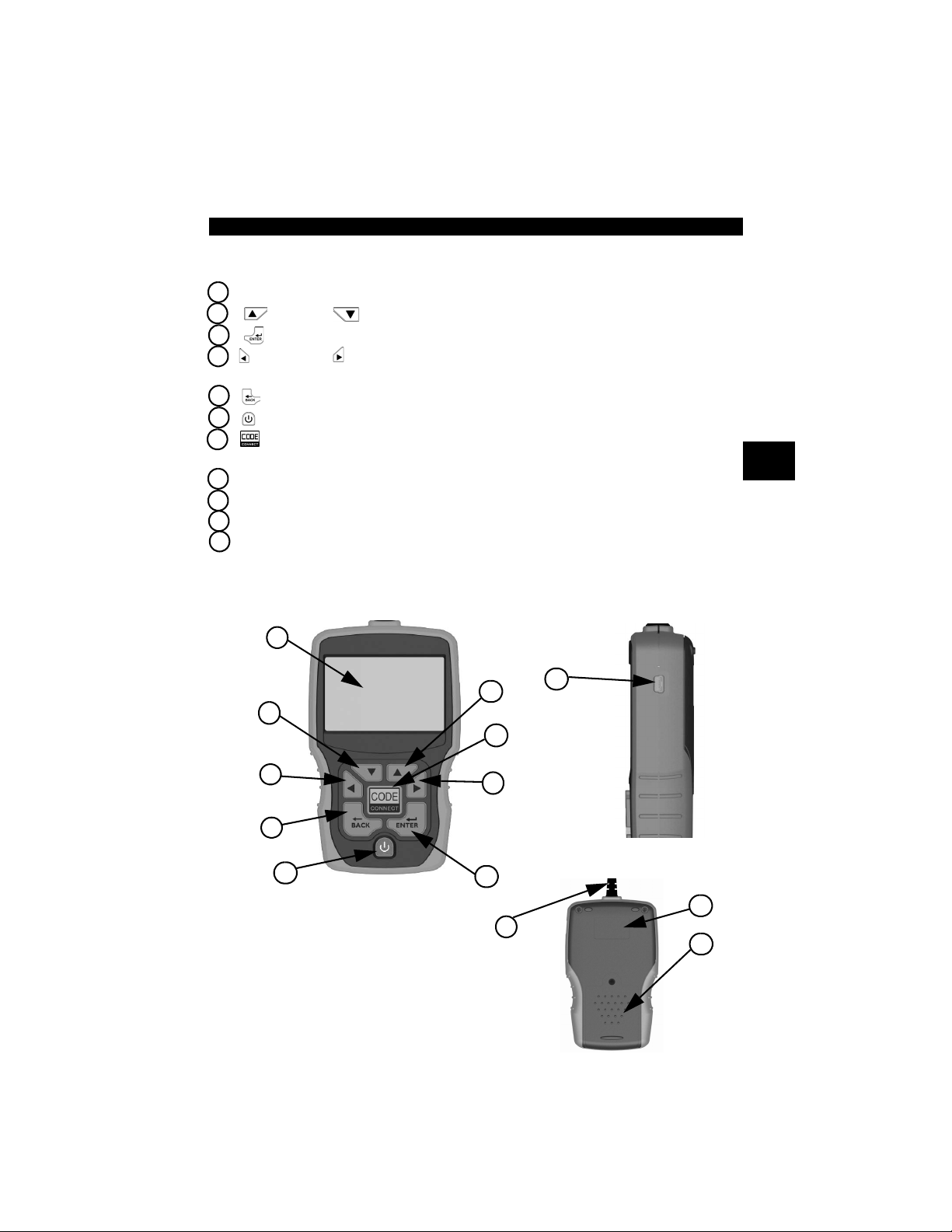
• • • • • • • • • • • • • • • • • • • • • • • • • • • • • • • • • • • • • • • • • • • • • • • • • • • • • • • • • 3 – 1
3
Section 3 – Using The Scan Tool
The Scan Tool
1 LCD Display – backlit, 128 x 64 pixel display with contrast adjustment.
2
UP
and
DOWN
arrow keys – moves selection UP or DOWN.
3 ENTER key – selects displayed items.
4 LEFT and RIGHT arrow keys – selects YES or NO, and selects data
parameters for custom data list.
5 BACK key – goes to the previous screen or level.
6
ON/OFF
key – turns power ON or OFF.
7 CODE CONNECT – allows the operator to access vehicle-specific
repair information.
8 DLC Cable – provides connection for vehicle interface.
9 USB Port – provides a USB connection for the computer.
10
Serial Number Plate – provides serial number of Scan Tool.
11
Battery Compartment – provides power to the Scan Tool when
reprogramming from a personal computer or off-vehicle reviewing of codes
and printing.
1
3
1
7
4
6
2
4
5
2
3
9
Side of Scan Tool
Back of Scan Tool
11
10
8
Page 26
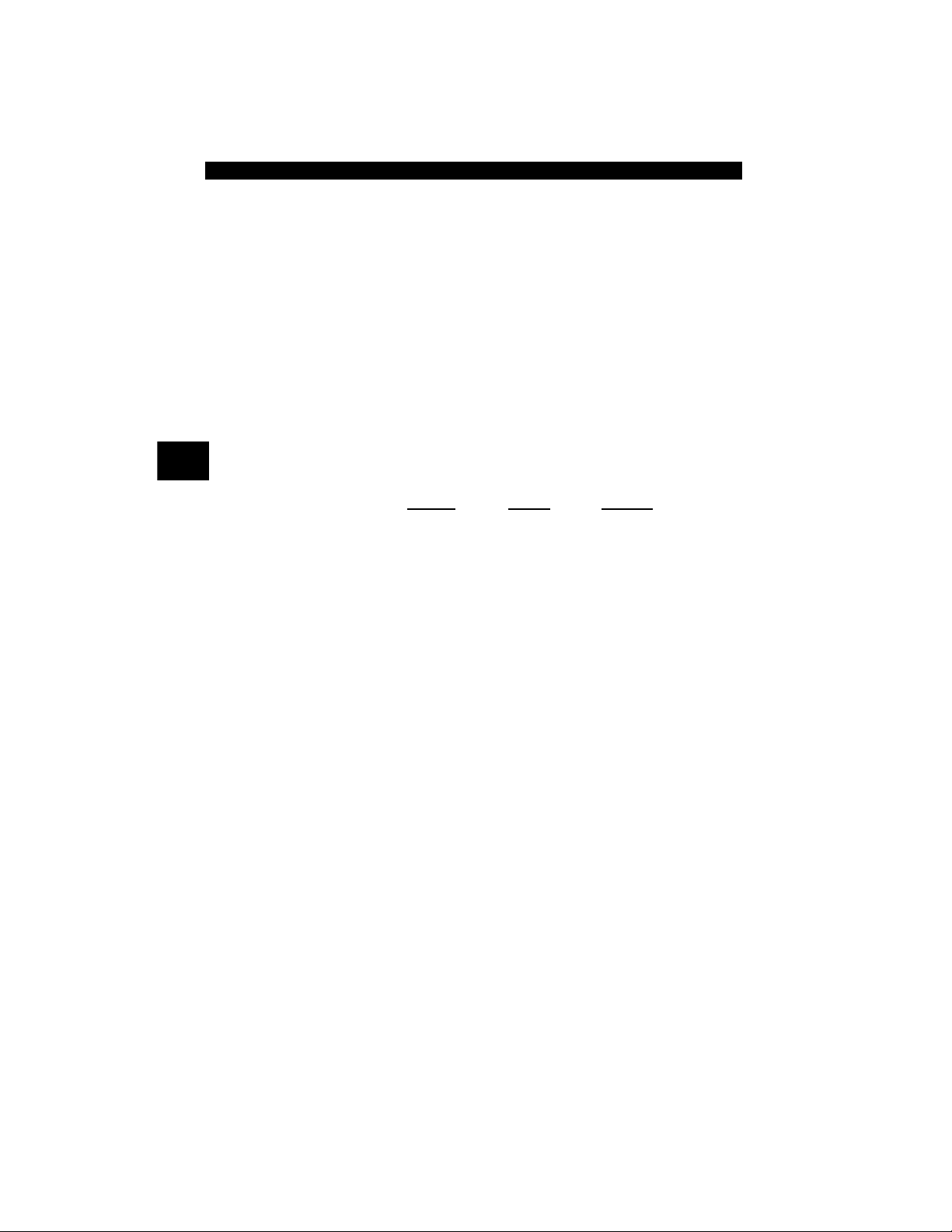
Using The Scan Tool
3 – 2 • • • • • • • • • • • • • • • • • • • • • • • • • • • • • • • • • • • • • • • • • • • • • • • • • • • • • • • •
3
Specifications
Display: Backlit, 128 x 64 pixel display with contrast adjust
Operating Temperature: 0 to 50°C (32 to 122°F)
Storage Temperature: -20 to 70°C (-4 to 158°F)
Internal Power: 4-AAA Batteries
External Power: 7 to 16 Volts
✓ A minimum of 8.0 V is required for most control modules to operate
properly in a vehicle.
Dimensions: Height
Width Length
1.36" 3.40" 5.60"
34.54 mm 86.36 mm 143.76 mm
Page 27
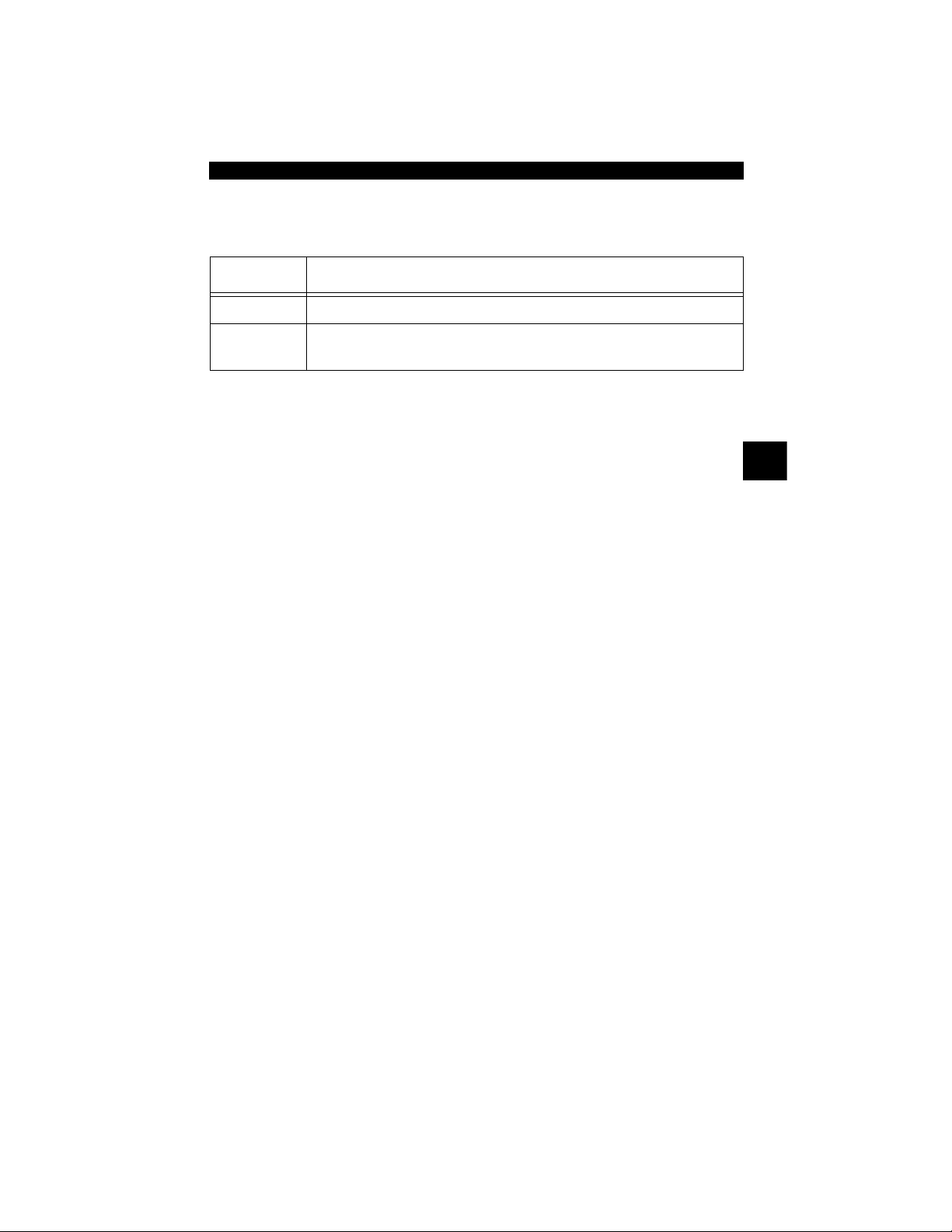
• • • • • • • • • • • • • • • • • • • • • • • • • • • • • • • • • • • • • • • • • • • • • • • • • • • • • • • • • 3 – 3
Using The Scan Tool
3
Included with Scan Tool
✓ Replacement Parts are available from the manufacturer by
contacting customer service.
• Phone at 1-800-228-7667 (8:00 - 8:00 EST Monday - Friday).
Table 1: Included with Scan Tool
Part Part Description
USB Cable Used to print and upgrade tool software.
Quick Start
Manual
A short version of the user manual which explains enough tool
functionality to get you started using your Scan Tool.
Page 28
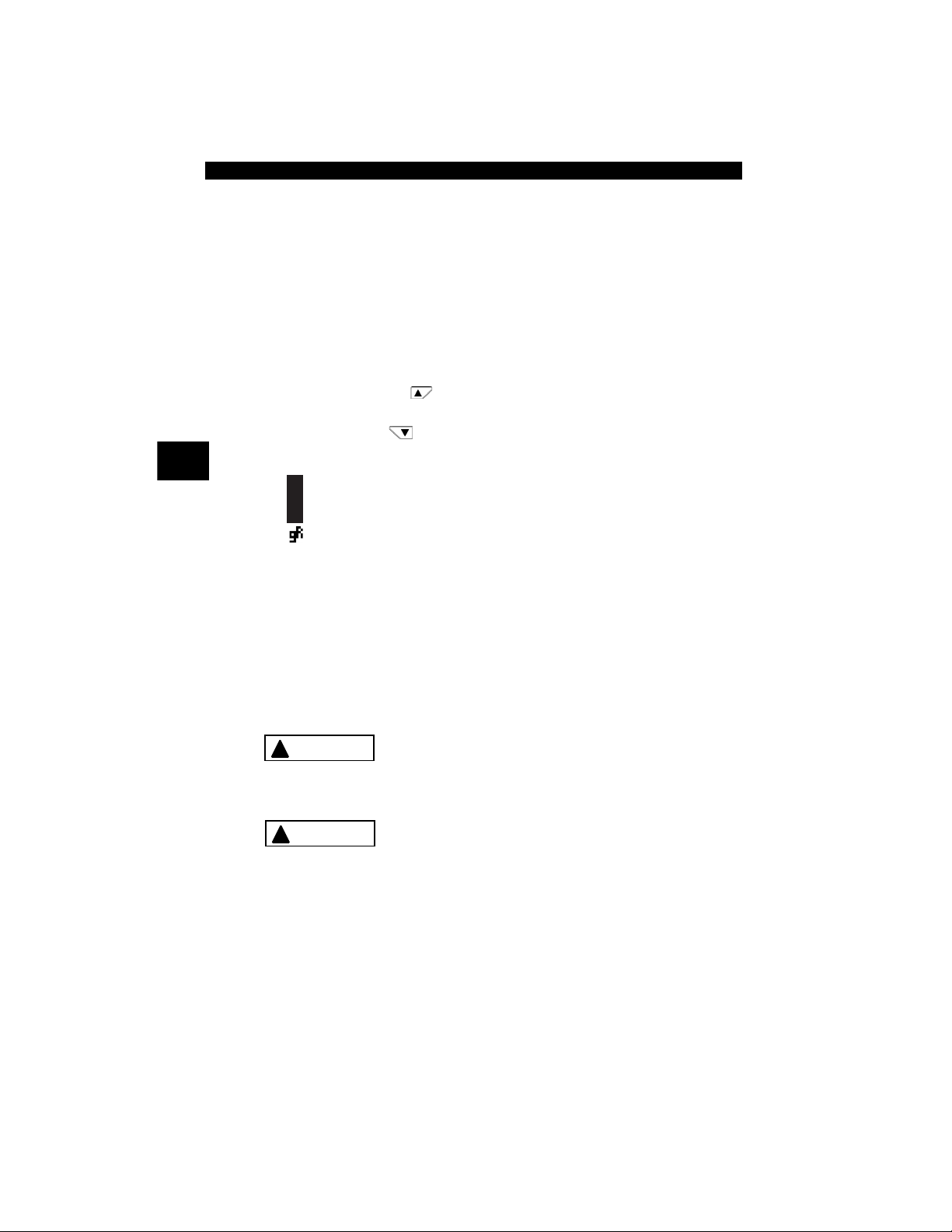
Using The Scan Tool
3 – 4 • • • • • • • • • • • • • • • • • • • • • • • • • • • • • • • • • • • • • • • • • • • • • • • • • • • • • • • •
3
Display
The display has a large viewing area for displaying messages,
instructions, and diagnostic information.
✓ The back-lit liquid crystal display (LCD) is a 128 x 64 pixel display.
❒ Characters used to help operate the Scan Tool are:
9 Indicates information is available for an item or multiple items.
Indicates additional information is available on previous screen
by using the
UP
arrow key.
Indicates additional information is available on next screen by
using
the
DOWN
arrow key.
Z Indicates internal batteries need replaced or are not installed.
Indicates Code Connect Key is active.
Indicates graphical viewing available.
Keypad
The keypad is used to move through the different menus of the Scan
Tool. The Scan Tool’s software is designed for ease in operating and
navigating through menus.
Do not use solvents such as alcohol to clean keypad
or display. Use a mild nonabrasive detergent and a
soft cotton cloth.
Do not soak keypad as water might find its way
inside the Scan Tool.
C
o
d
e
!
CAUTION
!
CAUTION
Page 29
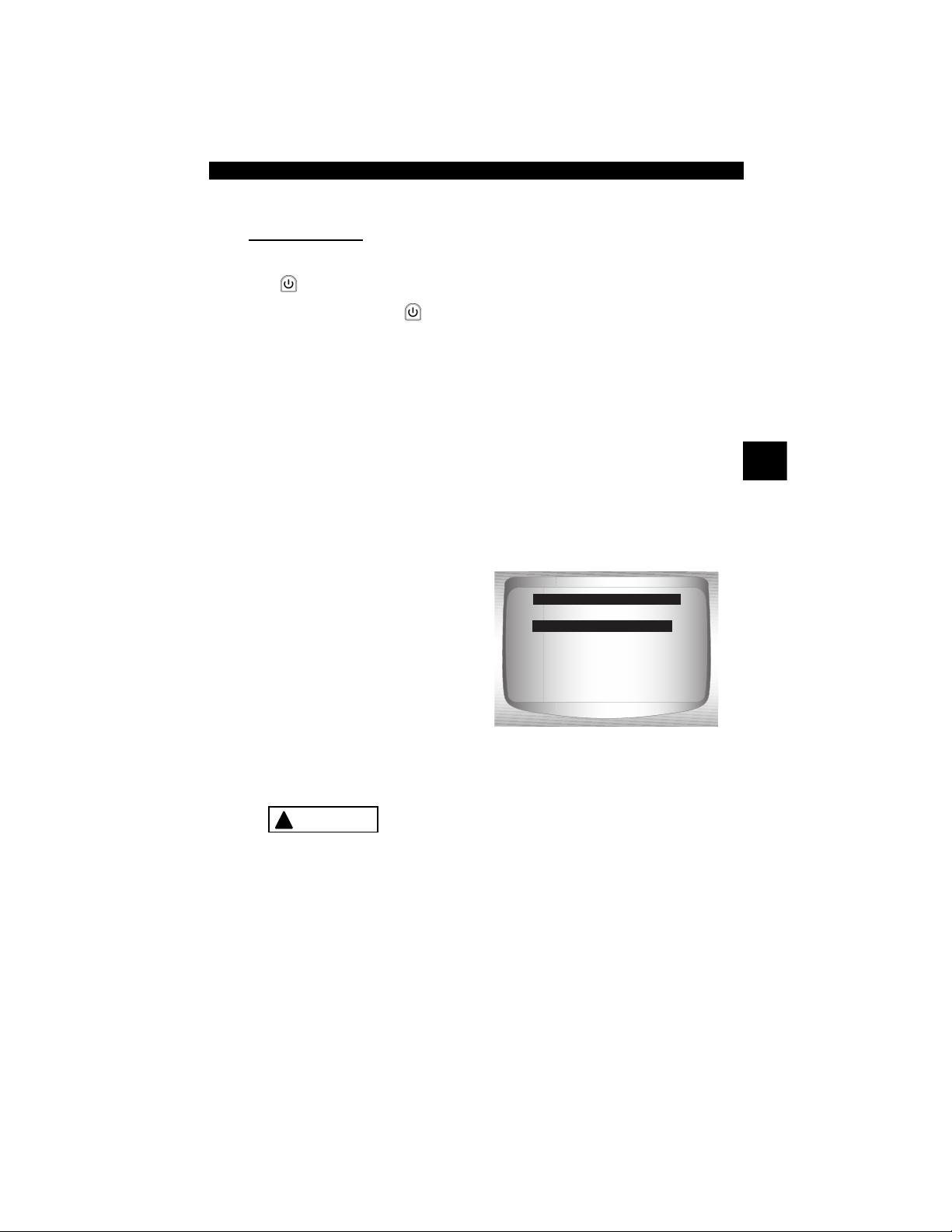
• • • • • • • • • • • • • • • • • • • • • • • • • • • • • • • • • • • • • • • • • • • • • • • • • • • • • • • • • 3 – 5
Using The Scan Tool
3
Power
Internal Battery
✓ Battery power is not required to use tool.
✓
ON/OFF
button on Scan Tool turns tool on and off.
❒ Press and hold
ON/OFF
key for at least 1 second to turn on
Scan Tool.
✓ The Scan Tool will automatically turn OFF after a user-selectable
period of inactivity when powered from the internal batteries.
✓ When powered from the internal batteries, the Scan Tool turns off
the backlighting for the display if no key presses are made during
a 1-minute period.
✓ If a key is pressed prior to the Scan Tool powering off, the
backlighting for the display will turn back on.
✓ The Scan Tool must be attached to the vehicle to perform
diagnostic functions. The Scan Tool disables the diagnostic
functions when powered from the internal batteries.
✓ Each time the Scan Tool is
powered up, voltage of the
internal battery is checked.
❒ If voltage is low, the Low
Battery Symbol (
Z )
displays on screen.
❒ Replace the battery using
instructions provided in
Battery Replacement.
If the Scan Tool will not be used for an extended
period of time, remove the batteries to prevent
battery leakage from damaging the battery
compartment.
=====================
Vehicle Diagnostics
Review Data
Print Data
System Setup
Main Menu
Vehicle Diagnostics
Z
!
CAUTION
Page 30
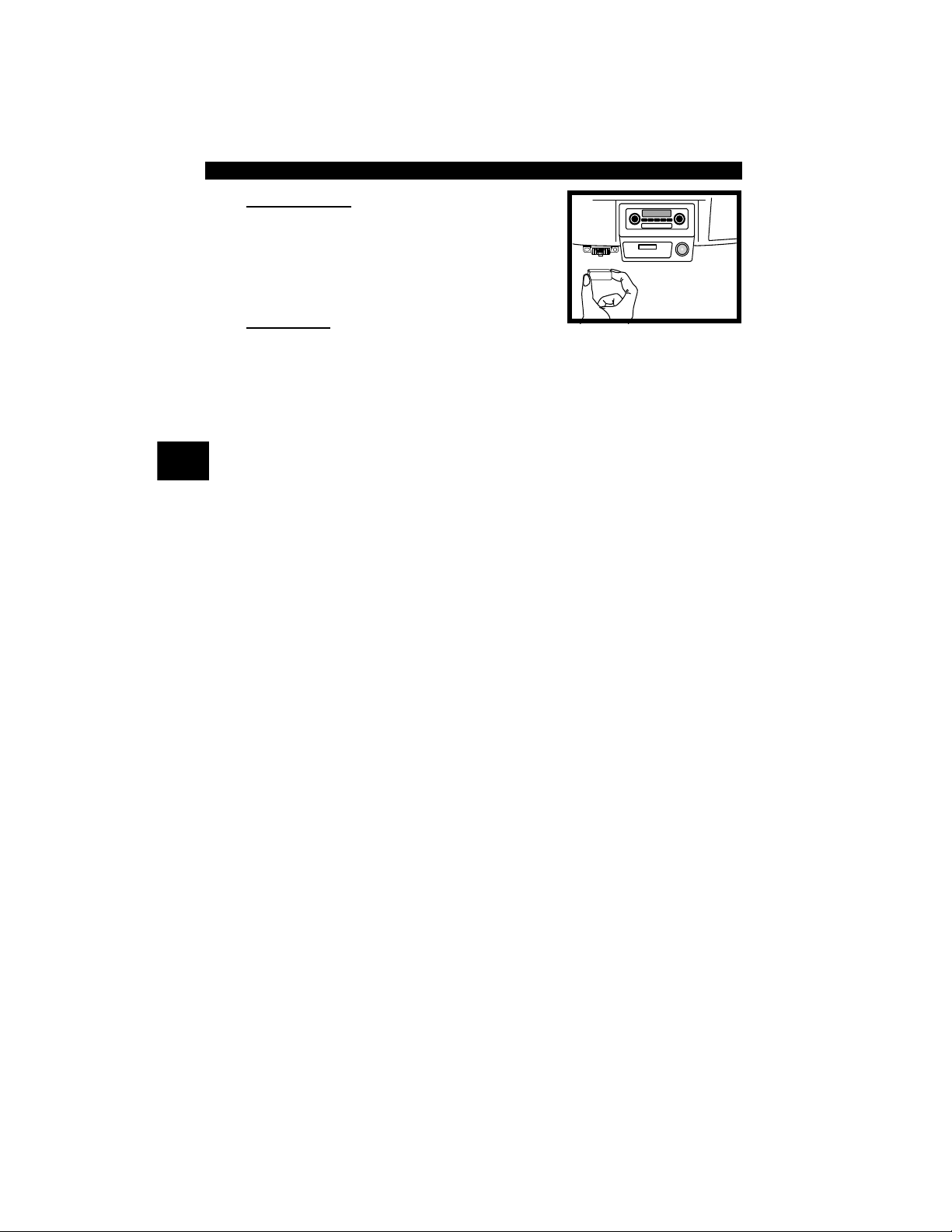
Using The Scan Tool
3 – 6 • • • • • • • • • • • • • • • • • • • • • • • • • • • • • • • • • • • • • • • • • • • • • • • • • • • • • • • •
3
Vehicle Power
When the Scan Tool is connected to the
vehicle’s DLC, the tool is powered by the
vehicle and will automatically turn on once
connected.
USB Power
When the tool is connected to a Personal Computer (PC) via the USB
cable, the tool will automatically power up.
✓ Refer to Scan Tool Does Not Power Up in section 5
Troubleshooting on page 5-1 if there are problems.
System Setup
✓ System Setup allows:
❒ Measurement units to be changed.
❒ Display contrast to be changed.
❒ Auto-Power off time to be changed.
❒ Print Header to be turned ON or OFF.
❒ Scan Tool information to be viewed.
❒ Display to be checked.
❒ Operation of the keypad to be checked.
❒ Memory of the tool to be checked.
❒ Scan Tool to be upgraded.
❒ Language to be changed.
❒ Quick Test to be turned ON or OFF.
From Main Menu:
Diagnostic
Connector
Page 31

• • • • • • • • • • • • • • • • • • • • • • • • • • • • • • • • • • • • • • • • • • • • • • • • • • • • • • • • • 3 – 7
Using The Scan Tool
3
1.Select System Setup.
•Use
UP
or
DOWN
arrow key until System Setup
is highlighted.
•Press
ENTER.
Changing Measurement Units
✓ English is the default measurement unit.
✓ Measurement units can be changed in View and Record Data.
From System Setup screen:
1.Select English/Metric.
•Use
UP
or DOWN
arrow key until English/Metric
is highlighted.
•Press
ENTER.
2.Select Desired
Measurement Unit.
•Use
UP
or DOWN
arrow key until desired unit is
highlighted.
3.Save Measurement Setting.
•Press
ENTER.
=====================
Vehicle Diagnostics
Review Data
Print Data
System Setup
Main Menu
System Setup
=====================
English/Metric
Adjust Contrast
Auto-Power Off
Quick Test
Print Header
Language Setup
System Setup
English/Metric
=====================
English
Metric
Measurement Units
English
Page 32

Using The Scan Tool
3 – 8 • • • • • • • • • • • • • • • • • • • • • • • • • • • • • • • • • • • • • • • • • • • • • • • • • • • • • • • •
3
Changing Display Contrast
From System Setup screen:
1.Select Adjust Contrast.
•Use
UP
or DOWN
arrow key until Adjust
Contrast is highlighted.
•Press
ENTER.
2.Increase or Decrease
Display Contrast.
•Use
UP arrow key to
increase Contrast.
•Use
DOWN
arrow key to
decrease Contrast.
3.Save Contrast Setting
and return to the System
Setup menu.
•Press
ENTER.
Changing Auto-Power Off
The Auto-Power Off feature allows the tool to turn off automatically after
a selected amount of time when tool is not being used. The Auto-Power
Off feature will only turn the tool off when it is operating on battery
power.
=====================
English/Metric
Adjust Contrast
Auto-Power Off
Quick Test
Print Header
Language Setup
System Setup
Adjust Contrast
Press ENTER When
Done
=====================
SDarken
TLighten
50%
Adjust Contrast
Page 33

• • • • • • • • • • • • • • • • • • • • • • • • • • • • • • • • • • • • • • • • • • • • • • • • • • • • • • • • • 3 – 9
Using The Scan Tool
3
From System Setup menu:
1.Select Auto-Power Off.
•Use
UP
or DOWN
arrow key until Auto-Power
Off is highlighted.
•Press
ENTER.
2.Increase or Decrease Auto
Power Off Time.
•Use
UP arrow key to
increase Time.
•Use
DOWN
arrow key to
decrease Time.
3.Save Auto Power Off Time.
•Press
ENTER.
=====================
English/Metric
Adjust Contrast
Auto-Power Off
Quick Test
Print Header
Language Setup
System Setup
Auto-Power Off
Press ENTER When
Done
=====================
15
Minute(s)
S Increase Time
T Decrease Time
Auto-Power Off
Page 34

Using The Scan Tool
3 – 10 • • • • • • • • • • • • • • • • • • • • • • • • • • • • • • • • • • • • • • • • • • • • • • • • • • • • • • •
3
Quick Test
✓ Quick Test is a feature of the tool that occurs the first time the tool
establishes communication with the vehicle after vehicle selection.
Quick Test will display the results of I/M Monitors and Read Codes.
Quick Test is enabled by default.
From System Setup menu:
1.Select Quick Test.
•Use
UP
or DOWN
arrow key until Quick Test is
highlighted.
•Press
ENTER.
2.Select desired Quick Test
choice.
•Use
UP
or DOWN
arrow key until desired choice
is highlighted.
3.Save Quick Test setting.
• Press
ENTER.
=====================
English/Metric
Adjust Contrast
Auto-Power Off
Quick Test
Print Header
Language Setup
System Setup
Quick Test
=====================
Disabled
Enabled
Quick Test
Disabled
Page 35

• • • • • • • • • • • • • • • • • • • • • • • • • • • • • • • • • • • • • • • • • • • • • • • • • • • • • • • • 3 – 11
Using The Scan Tool
3
Print Header
✓ Print Header selection allows the user to turn off the Scan Tool
printing the currently-selected vehicle prior to the retrieved vehicle
data when selecting items from the Print Data menu.
✓ For example, if your currently-selected vehicle is a 2008 Chevrolet
Corvette W = 6.2L, this information would print at the top of the
page for the data you are printing.
From System Setup menu:
1.Select Print Header.
•Use
UP
or
DOWN
arrow key until Print Header
is highlighted.
•Press
ENTER.
2.Select desired Print Header
choice.
•Use
UP
or DOWN
arrow key until desired choice
is highlighted.
3.Save Print Header setting.
• Press
ENTER.
=====================
English/Metric
Adjust Contrast
Auto-Power Off
Quick Test
Print Header
Language Setup
System Setup
Print Header
=====================
Off
On
Print Header
Off
Page 36

Using The Scan Tool
3 – 12 • • • • • • • • • • • • • • • • • • • • • • • • • • • • • • • • • • • • • • • • • • • • • • • • • • • • • • •
3
Language Setup
✓ Language Setup selection allows the user to change the language
used by the Tool.
✓ English is the default language.
From System Setup menu:
1.Select Language Setup.
•Use
UP
or DOWN
arrow key until Language
Setup is highlighted.
•Press
ENTER.
2.Select desired Language
Setup choice.
•Use
UP
or DOWN
arrow key until desired choice
is highlighted.
3.Save Language Setup
setting.
• Press
ENTER.
=====================
English/Metric
Adjust Contrast
Auto-Power Off
Quick Test
Print Header
Language Setup
System Setup
Language Setup
=====================
English
Espanol
Francais
Language Setup
English
Page 37

• • • • • • • • • • • • • • • • • • • • • • • • • • • • • • • • • • • • • • • • • • • • • • • • • • • • • • • • 3 – 13
Using The Scan Tool
3
View Tool Information
✓ This function allows you to view specific tool information that may
be needed when contacting customer service.
From System Setup menu:
1.Select Tool Information.
•Use
UP
or DOWN
arrow key until Tool
Information is highlighted.
•Press
ENTER.
2.View Information:
❒ Serial Number (Serial No:)
❒ Software ID (SW ID:)
❒ Hardware Version
(HW Ver:)
❒ Boot Version (Boot Ver:)
❒ Product ID (Prod ID:)
❒ Board ID (Board ID:)
❒ Burn Date (Burn Date:)
❒ Burn Location (Burn Loc:)
3.Write Down Scan Tool Information.
• Space is provided on inside front cover of this manual to record
the Scan Tool information.
4.Return to Setup Tool Menu.
•Use the
BACK key.
OR
•Use the
ENTER Key.
=====================
Adjust Contrast
Auto-Power Off
Quick Test
Print Header
Language Setup
Tool Information
System Setup
Tool Information
=====================
Serial No 10002076
SW ID 0A46H
HW Ver 1
Boot Ver 1
Prod ID 5
Board ID 11
Tool Information
Page 38

Using The Scan Tool
3 – 14 • • • • • • • • • • • • • • • • • • • • • • • • • • • • • • • • • • • • • • • • • • • • • • • • • • • • • • •
3
Display Test
The Display Test is used to check the display.
✓ The test fills every pixel of the display with a solid black character.
From System Setup menu:
1.Select Display Test.
•Use
UP
or DOWN
arrow key until Display Test is
highlighted.
2. Start Display Test.
•Press
ENTER.
3. Look for Missing Spots.
• All characters display in solid black if there are no concerns.
• Screen flips back and forth between screens shown below.
4. When Done, Press
BACK Key.
=====================
Print Header
Language Setup
Tool Information
Display Test
Keypad Test
Memory Test
System Setup
Display Test
Check for Missing
Spots in Display
Press BACK
To Exit
=====================
Display Test
Page 39

• • • • • • • • • • • • • • • • • • • • • • • • • • • • • • • • • • • • • • • • • • • • • • • • • • • • • • • • 3 – 15
Using The Scan Tool
3
Keypad Test
The Keypad Test is used to verify keys are working correctly.
From System Setup menu:
1.Select Keypad Test.
•Use
UP
or DOWN
arrow key until Keypad Test
is highlighted.
•Press
ENTER.
2. Press a
KEY.
• Key name or scroll direction should inverse colors on display.
• The only exception is the
BACK key. When BACK key
is pressed, System Setup menu returns.
✓ If System Setup menu does not return, then BACK key is not
working correctly.
Memory Test
✓ The Memory Test will test RAM and Flash ROM.
✓ Run the Memory Test if the tool has trouble:
❒ Playing back recorded data.
❒ Displaying trouble code definitions.
=====================
Print Header
Language Setup
Tool Information
Display Test
Keypad Test
Memory Test
System Setup
Keypad Test
Page 40

Using The Scan Tool
3 – 16 • • • • • • • • • • • • • • • • • • • • • • • • • • • • • • • • • • • • • • • • • • • • • • • • • • • • • • •
3
From System Setup menu:
1.Select Memory Test.
•Use
UP or DOWN
arrow key until Memory Test
is highlighted.
•Press
ENTER.
❒ Memory Test may take
several minutes to complete.
❒ Memory Test results display.
❒ If no problems were
detected, then PASS is displayed
❒ If RAM fails, an error
message is shown.
❒ If FLASH fails, a checksum
is shown.
2. Return to System Setup menu.
•Press BACK.
=====================
Print Header
Language Setup
Tool Information
Display Test
Keypad Test
Memory Test
System Setup
Memory Test
=====================
INT RAM Passed
INT FLASH Passed
EXT FLASH Passed
Memory Test
Press BACK
To Exit
Page 41

• • • • • • • • • • • • • • • • • • • • • • • • • • • • • • • • • • • • • • • • • • • • • • • • • • • • • • • • 3 – 17
Using The Scan Tool
3
Program Mode
The Program Mode is used for
updating the Scan Tool.
Instructions are provided with
upgrades. Refer to “Download
Scanning Suite” on page 2-2.
=====================
Language Setup
Tool Information
Display Test
Keypad Test
Memory Test
Program Mode
System Setup
Program Mode
Page 42

Using The Scan Tool
3 – 18 • • • • • • • • • • • • • • • • • • • • • • • • • • • • • • • • • • • • • • • • • • • • • • • • • • • • • • •
3
Vehicle-Specific Features
Review Data
✓ The Review Data function allows the user to view the information
from the previous vehicle tested.
✓ Scan Tool does not require power from the vehicle to use the
Review Data function.
1. Select Review Data.
•Use
UP
or DOWN
arrow key until Review Data is
highlighted.
•Press
ENTER.
2.Follow prompts and instructions provided by Scan Tool and
then select item whose data you wish to review.
✓ The Review Data menu shows a
checkmark next to the item(s) that
has data.
✓ If there isn’t a checkmark next to
the item, then this item can’t be
selected until the appropriate
function is run from the
Diagnostic Menu.
✓ Only 1 function, Recording, needs detailed instructions.
=====================
Vehicle Diagnostics
Review Data
Print Data
System Setup
Main Menu
Review Data
=====================
I/M Monitors
DTCs (Codes)
State OBD Check
Recording
View Fre eze Data
02 Monitor Tests
Review Data
I/M Monitors
Page 43

• • • • • • • • • • • • • • • • • • • • • • • • • • • • • • • • • • • • • • • • • • • • • • • • • • • • • • • • 3 – 19
Using The Scan Tool
3
Recording
The Recording function is used to play back a recording.
✓ This function is very similar to View Data. The only difference is that
View Data is real time viewing of PIDs, while Recording is a viewing
of previously recorded PIDs.
From the Review Data menu:
1.Select Recording.
•Use
UP
or DOWN
arrow key until Recording is
highlighted.
2. Play Back Recording.
✓ The Recording has frame
number and timestamp (in
seconds).
❒ Negative frames and
timestamps indicate data
recorded before trigger event.
❒ Positive frames and
timestamps indicate data
recorded after trigger event.
❒ Use
UP
or DOWN
arrow keys to view recorded PID data
of each frame.
❒ Use LEFT or RIGHT arrow keys to scroll back and forth
through frames.
❒ See Appendix A for PID Definitions.
=====================
I/M Monitors
DTCs (Codes)
State OBD Check
Recording
View Fre eze Data
02 Monitor Tests
Review Data
I/M Monitors
ON
MIL STATUS
ABS TPS(%) 100
ENGINE (RPM) 688
A/F RATIO 14:1
CALC LOAD 83.1
FRAME:0 TM 0.0
Page 44

Using The Scan Tool
3 – 20 • • • • • • • • • • • • • • • • • • • • • • • • • • • • • • • • • • • • • • • • • • • • • • • • • • • • • • •
3
❒ If graphing is available for
selected PID, the “ ” icon is
located on the side of the
screen.
– Press
ENTER to view
graph.
– Press ENTER again to return
to
Recording.
✓ The triangle below the graph indicates the position of the frame in
the graph.
❒ Use LEFT or RIGHT arrow keys to scroll back and forth
through graph.
✓ Different vehicles communicate at different speeds and support a
different number of PIDs. Therefore, the maximum number of frames
that can be recorded varies.
3.Return to Review Data menu.
•Press
BACK.
Print Data
The Print Data function allows the printing of diagnostic information
stored in the Scan Tool.
✓ The Scan Tool’s internal battery power can be used to print data.
✓ Use the Print Header function to turn On/Off printing vehicle
information prior to printing data.
✓ Make sure you have previously downloaded and installed the
Scanning Suite PC software from www.actron.com. Refer to
“Download Scanning Suite” on page 2-2.
✓ Launch Scanning Suite and then start printing application.
✓ Follow all instructions on PC.
X
100+
ABS TPS (%) 59%
0 +
FRAME:0 TM 0.0
Page 45

• • • • • • • • • • • • • • • • • • • • • • • • • • • • • • • • • • • • • • • • • • • • • • • • • • • • • • • • 3 – 21
Using The Scan Tool
3
1.Select Print Data.
•Use
UP
or DOWN
arrow key until Print Data is
highlighted.
•Press
ENTER.
✓ On the Print Data menu, Print All prints all data collected by the Scan
To ol .
✓ When printing a Recording, Start Frame and End Frame need to be
defined.
2.Select Data To Be Printed.
•Use
UP
or DOWN
arrow key.
•Press
ENTER.
✓ The Print Data menu shows a
check mark next to the items that
have data.
✓ If there isn’t a checkmark next to the item, then this item can’t be
selected until the appropriate function is run from the Diagnostic
Menu.
3.Return to Select Print Data screen.
•Press
BACK.
=====================
Vehicle Diagnostics
Review Data
Print Data
System Setup
Main Menu
Print Data
=====================
Print All
I/M Monitors
DTCs (Codes)
State OBD Check
Recording
View Fre eze Data
Print Data
Print All
Page 46

Using The Scan Tool
3 – 22 • • • • • • • • • • • • • • • • • • • • • • • • • • • • • • • • • • • • • • • • • • • • • • • • • • • • • • •
3
Code Lookup
Code Lookup is used to look up definitions of DTCs stored in the Scan
To ol .
✓ The Scan Tool does not require power from the vehicle to perform this
function.
From Diagnostic Menu:
1.Select Code Lookup.
•Use
UP
or DOWN
arrow key until Code Lookup
is highlighted.
•Press
ENTER.
2.Enter code.
•All characters must be entered
•Only one character can be
changed at a time.
•Use
LEFT or RIGHT
arrow keys to scroll to desired
digit.
•Use
UP
or DOWN
arrow keys to change selected
digit.
• Press
ENTER.
✓ Some vehicles may have an additional screen asking in which system
to look for a code.
✓ If definition could not be found, the Scan Tool displays No DTC
Definition Found. See Service Manual.
=====================
Vehicle Information
Modules Present
Review Data
Print Data
Code Lookup
System Setup
Diagnostic Menu
Code Lookup
===================
P0000
Enter Desired Code
Using TSWX Keys
Press ENTER
When
Done
Code Lookup
P
Page 47

• • • • • • • • • • • • • • • • • • • • • • • • • • • • • • • • • • • • • • • • • • • • • • • • • • • • • • • • 3 – 23
Using The Scan Tool
3
✓ To enter another DTC, press
BACK.
✓ Press BACK again to return to the Diagnostic Menu.
P1575
Warning Buzzer
Malfunction
Page 48

Using The Scan Tool
3 – 24 • • • • • • • • • • • • • • • • • • • • • • • • • • • • • • • • • • • • • • • • • • • • • • • • • • • • • • •
3
Connecting The Scan Tool
To diagnose a vehicle, connect the DLC cable to the vehicle’s DLC.
Refer to “Data Link Connector (DLC)” on page 2-8 of Getting
Started.
If you just want to power up the tool to do self-tests, code lookup, review
or printing data from the last vehicle tested, then you do not need to
attach the cable to the DLC. The internal battery provides power for this
.
✓ For more information on OBD II connectors, go to
http://www.obdclearinghouse.com/oemdb.
Vehicle Selection
From Main Menu:
1.Select Vehicle Diagnostics.
•Use
UP
or DOWN
arrow key until Vehicle
Diagnostics is highlighted.
•Press
ENTER.
2.Select appropriate region for vehicle.
•Use
UP
or DOWN
arrow key to highlight:
❒ Global OBD II
❒ Domestic Vehicles
❒ European Vehicles
❒ Asian Vehicles
❒ Previous Vehicle
•Press ENTER.
✓ The Global OBD II selection is provided for vehicles that are not listed.
It is a good idea to always select your specific vehicle when listed to
get the most benefit from your tool.
✓ If you have previously selected a vehicle it will appear as a menu
selection after Asian vehicles. On the screen shown, the 2003
Corvette is the previous vehicle.
=====================
Vehicle Diagnostics
Review Data
Print Data
System Setup
Main Menu
Vehicle Diagnostics
=====================
Global OBD II
Domestic Vehicles
European Vehicles
Asian Vehicles
03 Corvette
Vehicle?
Global OBD II
Page 49

• • • • • • • • • • • • • • • • • • • • • • • • • • • • • • • • • • • • • • • • • • • • • • • • • • • • • • • • 3 – 25
Using The Scan Tool
3
✓ If you select the previous vehicle, the tool will proceed to the
Diagnostic menu.
✓ If you wish to select a vehicle other than the previous vehicle, then
choose between Global OBD II, Domestic Vehicles, European
Vehicles, or Asian Vehicles and continue making selections until the
vehicle selection is complete.
✓ The following screen only displays when power comes from
vehicle.
• Turn vehicle key off for 10
seconds.
•Turn vehicle key back to the on
position.
•Press
ENTER on the Scan
Tool.
✓ If you select a vehicle different than your previous vehicle, all
retrieved vehicle data currently stored in your tool will be erased.
✓ If you select the previous vehicle, all stored vehicle data will be
retained until it is overwritten by the corresponding function
selected from the Diagnostic Menu.
=====================
Please turn the
key off for
10 seconds then
turn the key on.
Press ENTER
to continue.
Turn Key Off
Page 50

Using The Scan Tool
3 – 26 • • • • • • • • • • • • • • • • • • • • • • • • • • • • • • • • • • • • • • • • • • • • • • • • • • • • • • •
3
Code Connect Feature
Code Connect is an experience-based database derived from over 3.6
million phone calls from technicians seeking assistance diagnosing
repair problems on their vehicles. Code Connect brings the technology
of professional technicians to a DIY scan tool. Don’t waste time trying
to find the answer. With the information Code Connect offers, it takes
vehicle repairs to the next level. Since you now know the most probable
fix for your problem, you can decide if you want to tackle the repair
yourself, or bring the vehicle to a local automotive repair facility.
In order for Code Connect to work, you must select your
specific vehicle during vehicle selection. A Global OBD II
vehicle selection will not provide any Code Connect
information. The power of Code Connect is that repair
information is vehicle and trouble code specific and is
based on the largest experience-based database available.
Code Connect information is available whenever the Code Connect
icon is visible on the display. The Code Connect icon has the potential
of being displayed while trouble codes are being displayed from Read
Codes or while Viewing Freeze Frame data. Also, when you print codes
to your PC, the Code Connect information, if available, will also be
printed.
✓ Code Connect information is currently only available in English, so
if your tool is set to Spanish or French, don’t be alarmed if your DTC
text is in one language and your Code Connect information is
shown in English.
IMPORTANT
Page 51

• • • • • • • • • • • • • • • • • • • • • • • • • • • • • • • • • • • • • • • • • • • • • • • • • • • • • • • • 3 – 27
Using The Scan Tool
3
How to use Code Connect:
1.When the Code Connect icon is shown on the display, press
the CODE CONNECT key.
•While viewing trouble codes:
•Refer to “Read Codes” on
page 4-7 for more information.
•While in the View Freeze Data
Menu:
•Refer to “View Freeze Data”
on page 4-25 for more
information.
•While viewing freeze data:
C
o
d
e
1 of 3
MOD $10
Throttle/Pedal
Position Sensor A
Circuit Low Input
P0122
C
o
d
e
C
o
d
e
=====================
P0340 (Mod $10)
View Fre eze Data
P0122 (Mod $10)
15.5
C
o
d
e
A/C PRESS (V) 3.00
A/F RATIO 14:1
BARO PRESS ("Hg) 29.9
ABSLT TPS (%) 12.2
ENGINE (RPM) 2352
CALC LOAD (%) 83.1
MAF (LB/M) 0.57
A/C PRESS (psi)
Page 52

Using The Scan Tool
3 – 28 • • • • • • • • • • • • • • • • • • • • • • • • • • • • • • • • • • • • • • • • • • • • • • • • • • • • • • •
3
2.Scroll through the
code-specific repair
information.
•Use
UP
or DOWN
arrow keys to scroll one line at
a time.
•Use
LEFT
or
RIGHT
arrow keys to scroll 8 lines at a
time, or a whole screen.
There are 3 levels of reported fixes provided in the Code Connect
database.
3.To return to the screen from where you pressed the
CODE CONNECT key, press
BACK.
Fix Level Description
Top Reported Fix More likely to be the solution over other choices provided.
Frequently Reported Fix As likely as other solutions.
Also Reported Fix Less likely than other solutions provided, but worth considering.
1-Replaced Throttle
Position Sensor(TPS)
2-Replaced Air
Conditioner(A/C)
Pressure Sensor
FREQ REPORTED FIXES
TOP REPORTED FIXES
ALSO REPORTED FIXES
1-Air Conditioning
(A/C) Compressor
Clutch Coil
2-Oxygen (O2) Sensor
3-In-Line Fuse
1-Wire Harness
Sensor (TPS) Wiring
5- 5 Volt Reference
6- Air Conditioning
(A/C) Compressor
Clutch
4-Throttle Position
Page 53

• • • • • • • • • • • • • • • • • • • • • • • • • • • • • • • • • • • • • • • • • • • • • • • • • • • • • • • • • 4 – 1
4
Section 4 – Diagnostic Menu
✓ The first time the scan tool links to the vehicle, the communication
protocol is automatically detected, and is used until the Scan Tool is
turned off or another vehicle is diagnosed.
✓ If an Error Message displays, make sure the OBDII connector is
attached, and the ignition key is on. Cycle ignition key to off for 10
seconds, then on. This may be required to reset computer. If required,
select yes to try again. If problem still exists, refer to “Error
Messages” on page 5-1 of Troubleshooting.
✓ The Scan Tool keeps all data received from the last vehicle
selected until any of the following occurs:
❒ A new vehicle is selected.
❒ Scan Tool is flash programmed to update software.
✓ On initial link to vehicle, Scan Tool checks the status of I/M Monitors
no matter which function is selected.
Page 54

Diagnostic Menu
4 – 2 • • • • • • • • • • • • • • • • • • • • • • • • • • • • • • • • • • • • • • • • • • • • • • • • • • • • • • • • •
4
4
Diagnostic Menu
Review Data, Print Data, Code Lookup, and System
Setup are covered in section 3 of this manual. These items
are not covered in this section.
✓ The Diagnostic Menu is broken
down into the following
selections:
❒ I/M Monitors
❒ Read Codes
❒ Erase Codes
❒ MIL Status
❒ State OBD Check
❒ View Data
❒ Record Data
❒ View Freeze Data
❒ Drive Cycle Monitor
❒ O2 Monitor Tests
❒ Diag Monitor Tests
❒ On-Board Systems
❒ Vehicle Information
❒ Modules Present
❒ Review Data
❒ Print Data
– I/M Monitors
– DTCs (Codes)
– State OBD Check
– Recording
– View Freeze Data
–O2 Monitor Tests
– Diag Monitor Tests
– Vehicle Information
– Modules Present
(List Continued)
IMPORTANT
=====================
I/M Monitors
Read Codes
Erase Codes
MIL Status
State OBD Check
View Data
Diagnostic Menu
I/M Monitors
Page 55

• • • • • • • • • • • • • • • • • • • • • • • • • • • • • • • • • • • • • • • • • • • • • • • • • • • • • • • • • 4 – 3
Diagnostic Menu
4
❒ Code Lookup
❒ System Setup
– English/Metric
– Adjust Contrast
–Auto-Power Off
– Quick Test
– Print Header
– Language Setup
– Tool Information
– Display Test
–Keypad Test
– Memory Test
– Program Mode
Page 56

Diagnostic Menu
4 – 4 • • • • • • • • • • • • • • • • • • • • • • • • • • • • • • • • • • • • • • • • • • • • • • • • • • • • • • • • •
4
4
I/M Monitors (Emissions)
The I/M Monitors (Inspection / Maintenance) function is used to view
a snapshot of the operations for the emission system on OBD II
vehicles.
✓ I/M Monitors is a very useful function. To guarantee no faults exist
make sure all monitors are ok or n/a and no DTC’s exist.
✓ Refer to the vehicles service manual for the drive cycle operation.
✓ During normal driving conditions, the vehicle’s computer scans the
emission system. After a specific amount of drive time (each monitor
has specific driving conditions and time required), the computer’s
monitors decide if the vehicles emission system is working correctly
or not as well as detecting out of range values. When the monitor’s
status is:
• ok - vehicle was driven enough to complete the monitor.
• inc (Incomplete) - vehicle was not driven enough to complete the
monitor.
• n/a (Not Applicable)- vehicle does not support that monitor.
✓ Depending on vehicle, disconnecting or a discharged battery may
erase DTCs and clear monitor status.
✓ Monitors may be cleared by:
❒ Erasing codes
❒ Vehicle control modules losing powerk
✓ I/M Monitors can be done key on engine running (KOER) or key on
engine off (KOEO).
✓ Extreme weather and/or road conditions can prevent a monitor from
running. Also, some monitors may require a cold start to complete.
Page 57

• • • • • • • • • • • • • • • • • • • • • • • • • • • • • • • • • • • • • • • • • • • • • • • • • • • • • • • • • 4 – 5
Diagnostic Menu
4
From the Diagnostic Menu:
1. Select I/M Monitors.
•Use
UP
or DOWN
arrow key until I/M Monitors is
highlighted.
•Press
ENTER
.
Two types of I/M Monitors test are:
❒ Since DTCs Cleared - shows status of the monitors since the
DTCs were last erased.
❒ This Drive Cycle - shows status of monitors since the start of the
current drive cycle. Refer to the vehicle service manual for more
detailed information on emission-related monitors and their
status.
✓ Some vehicles do not support
This Drive Cycle. If vehicle
supports both types of monitors
the I/M Monitors Menu displays.
2. View Summary of Monitor
Status.
•Use
UP
or DOWN
arrow key (if required).
✓ Depending on Monitor Test one of these 2 screens will be present
. OR
=====================
I/M Monitors
Read Codes
Erase Codes
MIL Status
State OBD Check
View Data
Diagnostic Menu
I/M Monitors
=====================
Since DTCs Cleared
This Drive Cycle
I/M Monitors
This Drive Cycle
=====================
Misfire Monitor ok
Fuel System Mon ok
Comp Component ok
Catalyst Mon inc
Htd Catalyst n/a
Evap System Mon ok
This Drive Cycle
=====================
Misfire Monitor ok
Fuel System Mon ok
Comp Component ok
Catalyst Mon inc
Htd Catalyst n/a
Evap System Mon ok
Since DTCs Cleared
Page 58

Diagnostic Menu
4 – 6 • • • • • • • • • • • • • • • • • • • • • • • • • • • • • • • • • • • • • • • • • • • • • • • • • • • • • • • • •
4
4
Abbreviations and names for OBD II Monitors supported by the Scan
Tool are shown below. They are required by the United States
Environmental Protection Agency (EPA). Not all monitors are
supported by all vehicles
.
•Abbreviated Name Expanded Name
- Misfire Monitor Misfire Monitor
- Fuel System Mon Fuel System Monitor
- Comp Component Comprehensive Components Monitor
- Catalyst Mon Catalyst Monitor
- Htd Catalyst Heated Catalyst Monitor
- Evap System Mon Evaporative System Monitor
- Sec Air System Secondary Air System Monitor
- A/C Refrig Mon Air Conditioning Refrigerant Monitor
- Oxygen Sens Mon Oxygen Sensor Monitor
- Oxygen Sens Htr Oxygen Sensor Heater Monitor
- EGR System Mon Exhaust Gas Recirculation System
Monitor
3. Return to Diagnostic Menu.
•Press
BACK.
Page 59

• • • • • • • • • • • • • • • • • • • • • • • • • • • • • • • • • • • • • • • • • • • • • • • • • • • • • • • • • 4 – 7
Diagnostic Menu
4
Read Codes
✓ The Read Codes function allows the Scan Tool to read the DTCs from
the vehicle’s control modules. DTCs are used to help determine the
cause of a problem or problems with a vehicle. These codes cause the
control module to illuminate the malfunction indicator lamp (MIL)
when emission-related or driveability fault occurs. MIL is also known
as service engine soon or check engine lamp.
✓ Read Codes can be done with the key on engine off (KOEO) or with
the key on engine running (KOER).
From Diagnostic Menu:
1. Select
Read Codes.
•Use
UP
or DOWN
arrow key until Read Codes is
highlighted.
•Press
ENTER
.
2. If more than one module is
supported, a menu is
displayed.
•Use
UP
or DOWN
arrow key until desired choice
is highlighted.
•Press
ENTER
.
=====================
I/M Monitors
Read Codes
Erase Codes
MIL Status
State OBD Check
View Data
Diagnostic Menu
Read Codes
=====================
Global OBD II
ABS
All of the Above
Select Module
Global OBD II
Page 60

Diagnostic Menu
4 – 8 • • • • • • • • • • • • • • • • • • • • • • • • • • • • • • • • • • • • • • • • • • • • • • • • • • • • • • • • •
4
4
✓ If no DTCs are present a
message stating System Pass:
No Faults Detected is displayed.
✓ If you selected All of the Above
from the Select Module menu,
then all of the codes will be
displayed as if you picked all
menu items individually.
3.View and write down the DTCs.
•Use the
UP
or
DOWN
arrow keys.
❒ The screen at the right shows
where the Read Codes
information is located.
DTC Number - number of the trouble code that you will find in vehicle
service information.
X of Y - Indication that you are viewing code x of y, where x is the code
you are viewing of the total y.
Module - This field is where the name of the module (e.g. ABS) or
address of the module (e.g. Mod $28) or both are shown (ABS $28). The
table below describes modules supported.
=====================
System Pass
No faults detected.
Read Codes
DTC X of Y
Number Module
DTC Descri ption
DTC Type
Page 61

• • • • • • • • • • • • • • • • • • • • • • • • • • • • • • • • • • • • • • • • • • • • • • • • • • • • • • • • • 4 – 9
Diagnostic Menu
4
DTC Description - This area is reserved for the text describing the
trouble code listed in the DTC number field.
DTC Type - This area is reserved for providing additional information
about the DTC. Multiple DTC types may be possible for a given DTC
number. Not all vehicles support DTC types. The table on the next page
describes possible DTC types.
Module Description
ABS Anti-lock Brake System module.
Global OBD II This selection will communicate with the vehicle using Global OBD II.
See Introduction to On-Board Diagnostics.
Page 62

Diagnostic Menu
4 – 10 • • • • • • • • • • • • • • • • • • • • • • • • • • • • • • • • • • • • • • • • • • • • • • • • • • • • • • • •
4
4
Several screen examples are shown on the following page.
DTC Type Description
History Intermittent codes placed in the vehicle’s memory when the trouble orig-
inally occurred, and will remain there even if the trouble has been corrected. If no trouble after 50 engine warm-up cycles, the DTC will be
erased.
Current Codes transmitted through the PCMs data stream when a trouble condi-
tion is active and cannot be erased. The problem must be repaired to
remove the DTC.
Intermittent Indicates the current code has been set at least once but possibly not
enough to cause a history code to be stored.
MIL Indicates that this DTC has turned on the MIL light.
Pending Pending codes are also referred to as continuous monitor or maturing
codes. An intermittent fault causes the control module to store a code in
memory. If the fault does not occur within a certain number of warm-up
cycles (depending on vehicle), the code clears from memory. If fault
occurs a specific number of times, the code matures into a DTC and the
MIL illuminates or blinks. This function can be used with KOEO or
KOER.
Non-MIL DTC that is not emission-related and did not turn on the MIL light.
Page 63

• • • • • • • • • • • • • • • • • • • • • • • • • • • • • • • • • • • • • • • • • • • • • • • • • • • • • • • • 4 – 11
Diagnostic Menu
4
❒ In this example, module
(MOD) $18 is reporting the
DTCs.
❒ In this example, the ABS
Module is reporting a Current
Code. The $28 is the ABS
module address.
❒ Pending indicates a Global OBD II
pending code.
✓ icon indicates that the CODE CONNECT key is active. Press
the CODE CONNECT key to display repair information. Refer to
“Code Connect” on page 3-26.
4. Return to Diagnostic Menu.
• Press
BACK.
1 of 3
MOD $18
IAT Sensor 1
Circuit High Input
P0113
C
o
d
e
1 of 7
ABS Telltale Circuit
Flt
11
CURRENT
ABS $28
C
o
d
e
2 of 3
MOD $18
Veh Spe ed Sensor
Out of range Self Test
PENDING
P1501
C
o
d
e
C
o
d
e
Page 64

Diagnostic Menu
4 – 12 • • • • • • • • • • • • • • • • • • • • • • • • • • • • • • • • • • • • • • • • • • • • • • • • • • • • • • • •
4
4
Erase Codes
The Erase Codes function deletes DTCs and I/M Monitor data from
vehicle’s control module(s). Perform this function key on engine off
(KOEO). Do not start the engine.
✓ The Erase Codes function may also erase View Freeze Data, O2
Monitor Tests, and Diagnostic Monitor Test results depending on
vehicle.
✓ The Erase Codes function sets monitors to inc.
✓ Perform Erase Codes function only after systems have been
checked completely and DTCs have been written down.
✓ After servicing the vehicle, erase stored DTCs and verify no codes
have returned. If a DTC returns, problem has not been fixed or other
faults are present.
✓ Depending on which monitor sets a code the vehicle may need to be
driven and the monitor ran before concluding that the fault is repaired.
From Diagnostic Menu:
1. Select
Erase Codes.
•Use
UP
or DOWN
arrow key until Erase Codes is
highlighted.
•Press
ENTER
.
✓ If diagnostic results and codes are
not to be erased select No and
press
ENTER
.
=====================
I/M Monitors
Read Codes
Erase Codes
MIL Status
State OBD Check
View Data
Diagnostic Menu
Erase Codes
NOYES
=====================
Are you sure you
want to Erase
Diagnostic Results
and Codes?
Erase Codes
NO
Page 65

• • • • • • • • • • • • • • • • • • • • • • • • • • • • • • • • • • • • • • • • • • • • • • • • • • • • • • • • 4 – 13
Diagnostic Menu
4
•Selecting No displays a Command Cancelled message.
2. Select Yes to erase
diagnostic results and
codes.
•Use
LEFT
arrow key.
•Press
ENTER
.
3. If more than one module is
supported, a menu is
displayed.
•Use
UP
or DOWN
arrow key until desired choice
is highlighted.
•Press
ENTER
.
4. Observe Command Sent message is displayed.
•Press
ENTER
.
5. Return to Diagnostic Menu.
•Press
ENTER
.
Press BACK To Exit
=====================
Command Cancelled
Erase Codes
YES
NO
=====================
Are you sure you
want to Erase
Diagnostic Results
and Codes?
Erase Codes
YES
=====================
Global OBD II
ABS
All of the Above
Select Module
Global OBD II
Page 66

Diagnostic Menu
4 – 14 • • • • • • • • • • • • • • • • • • • • • • • • • • • • • • • • • • • • • • • • • • • • • • • • • • • • • • • •
4
4
MIL Status
From Diagnostic Menu:
1. Select
MIL Status.
•Use
UP
or DOWN
arrow key until MIL Status is
highlighted.
•Press
ENTER
.
2. View MIL Status.
•Press
ENTER
to return to
Diagnostic Menu.
=====================
I/M Monitors
Read Codes
Erase Codes
MIL Status
State OBD Check
View Data
Diagnostic Menu
MIL Status
=====================
MIL Lamp Should be
ON if Engine is
Running
Press ENTER
to Cont
MIL is ON
Page 67

• • • • • • • • • • • • • • • • • • • • • • • • • • • • • • • • • • • • • • • • • • • • • • • • • • • • • • • • 4 – 15
Diagnostic Menu
4
State OBD Check
The State OBD Check function is used to display a basic status of the
vehicles OBD system.
❒ Malfunction Indicator Lamp (MIL) Status
❒ Codes Found
❒ I/M Monitors
✓ Erase Codes deletes DTCs and clears I/M Monitors from vehicle’s
computer module(s).
✓ The State OBD Check function has the following areas:
❒ MIL STATUS ON or OFF
❒ Number of Codes Found
❒ Number of Monitors OK
❒ Number of Monitors Inc
❒ Number of Monitors N/A
✓ State OBD Check should be done with the key on engine running
(KOER) due to showing MIL status.
✓ The number of codes found are only Global OBD II codes and not
Pending codes.
✓ The number of Monitors that are either OK, INC or NA are only Since
DTCs Cleared and not This Drive Cycle.
✓ Refer to Read Codes and I/M Monitors for more detailed information
about the results.
Page 68

Diagnostic Menu
4 – 16 • • • • • • • • • • • • • • • • • • • • • • • • • • • • • • • • • • • • • • • • • • • • • • • • • • • • • • • •
4
4
From the Diagnostic Menu:
1. Select
State OBD Check
•Use
UP
or DOWN
arrow key until State OBD
Check is highlighted
•Press
ENTER
.
2. View State OBD Check
Display.
3. Return to Diagnostic Menu.
•Press
BACK
=====================
I/M Monitors
Read Codes
Erase Codes
MIL Status
State OBD Check
View Data
Diagnostic Menu
State OBD Check
=====================
MIL Status ON
Codes Found 2
Monitors OK 3
Monitors Inc 3
Monitors N/A 5
State OBD Check
Page 69

• • • • • • • • • • • • • • • • • • • • • • • • • • • • • • • • • • • • • • • • • • • • • • • • • • • • • • • • 4 – 17
Diagnostic Menu
4
View Data
The View Data function allows real time viewing of the vehicle’s
computer module’s Parameter Identification (PID) data. As the
computer monitors the vehicle, information is simultaneously
transmitted to scan tool.
✓ View data allows the following items to be viewed on the scan tool:
❒ Sensor data
❒ Operation of switches
❒ Operation of solenoids
❒ Operation of relays
✓ View data can be shown as:
❒ Entire Data List
❒ Custom Data List
✓ Apart from Read Codes, View Data is the most useful diagnostic
function for isolating the cause of a vehicle operation problem.
From Diagnostic Menu
:
1. Select View Data.
•Use
UP
or DOWN
arrow
key until View Data is
highlighted.
•Press
ENTER
.
=====================
I/M Monitors
Read Codes
Erase Codes
MIL Status
State OBD Check
View Data
Diagnostic Menu
View Data
Page 70

Diagnostic Menu
4 – 18 • • • • • • • • • • • • • • • • • • • • • • • • • • • • • • • • • • • • • • • • • • • • • • • • • • • • • • • •
4
4
2. Observe while Scan Tool
validates PID MAP.
✓ PID MAP validation is the tool asking the vehicle which PIDs are
supported. See Appendix A for a complete list of PIDs supported by
the tool.
✓ Multiple PIDs may be sent if vehicle is equipped with more than one
computer module (for example a powertrain control module [PCM]
and a transmission control module [TCM]). The Scan Tool identifies
them by their identification names (ID) assigned by manufacturer (i.e.
$10 or $1A).
✓ If one or more control module stops responding, the Scan Tool
displays a message.
❒ If continuing, dashes will replace data in right hand column.
❒ If no is selected, then the Scan Tool attempts to re-establish
communication with that module.
View Entire List.
✓ View Entire List shows all supported PID data for the vehicle being
tested.
From Select Data to View menu:
1. Select Entire Data List.
•Use
UP
or DOWN
arrow key until Entire Data
List is highlighted.
•Press
ENTER
.
PID X / Y
Please Wait
Validating PIDs
=====================
Entire Data List
Custom Data List
English / Metric
Select Data to View
Entire Data List
Page 71

• • • • • • • • • • • • • • • • • • • • • • • • • • • • • • • • • • • • • • • • • • • • • • • • • • • • • • • • 4 – 19
Diagnostic Menu
4
2. View PIDs on Scan Tool.
•Use
UP
or DOWN
arrow key.
•See Appendix A for PID
Definitions.
If the icon displays while a PID is
selected press
ENTER
to view
graph.
3. Return to PID Screen.
•Press
BACK.
4. Return to Select Data to
View Menu.
•Press
BACK.
5. Return to Diagnostic Menu.
•Press
BACK.
Custom List Select
✓ The Custom Data List allows certain PIDs from the View Entire Data
List, such as those PIDs that apply to a specific driveability symptom
or system, to be selected.
From Select Data to View menu:
15.5
A/C PRESS (V) 3.00
A/F RATIO 14:1
BARO PRESS ("Hg) 29.9
ABSLT TPS (%) 12.2
ENGINE (RPM) 2352
CALC LOAD (%) 83.1
MAF (LB/M) 0.57
A/C PRESS (psi)
Page 72

Diagnostic Menu
4 – 20 • • • • • • • • • • • • • • • • • • • • • • • • • • • • • • • • • • • • • • • • • • • • • • • • • • • • • • • •
4
4
1. Select Custom List Select.
•Use
UP
or DOWN
arrow key until
Custom Data
List
is highlighted.
•Press
ENTER
.
2. Select View Instructions or
Not.
•Use
LEFT
or
RIGHT
arrow key.
•Press
ENTER
.
3. Select PIDs to View.
•Use
UP
or DOWN
arrow keys
to move up and down
list
• The
RIGHT
arrow selects
or deselects data parameter.
All selected data values are
marked with a
9 symbol.
•The
LEFT
arrow deselects
all marked data parameters.
• The ENTER key starts recording data, or displaying selected
data parameters.
✓ Selected PIDs are kept until you exit View Data and return to the
Diagnostic Menu.
4. View PIDs on Scan Tool.
•Use
UP
or DOWN
arrow key.
•See Appendix A for PID
Definitions.
=====================
Entire Data List
Custom Data List
English / Metric
Select Data to View
Custom Data List
=====================
Do you want to view
instructions for
creating a custom
data list?
Custom Setup
YES NO
=====================
MIL($10)
MIL
TPS($10)
TPS($18)
ENGINE($10)
ENGINE($18)
Custom Setup
MIL($18)
15.5
A/C PRESS (V) 3.00
A/F RATIO 14:1
BARO PRESS ("Hg) 29.9
ABSLT TPS (%) 12.2
ENGINE (RPM) 2352
CALC LOAD (%) 83.1
MAF (LB/M) 0.57
A/C PRESS (psi)
Page 73

• • • • • • • • • • • • • • • • • • • • • • • • • • • • • • • • • • • • • • • • • • • • • • • • • • • • • • • • 4 – 21
Diagnostic Menu
4
✓ If the icon displays while a PID
is selected press ENTER to
view graph. Press
BACK key
to Return to PID Screen.
5. Return to Select Data to
View Menu.
•Press
BACK.
6. Return to Diagnostic Menu.
•Press
BACK.
Record Data
✓ The Record Data function records PIDs while vehicle is parked or
being driven.
✓ The Record Data function is mainly used for diagnosing intermittent
driveability problems that cannot be isolated by any other method.
✓ The recording time varies. A recording consists of frames of data prior
to the trigger and several frames after the trigger.
Two people must be in vehicle when driving. One to
drive and the other to operate the Scan Tool.
From Diagnostic Menu:
100+
ABS TPS (%) 59%
0 +
!
CAUTION
Page 74

Diagnostic Menu
4 – 22 • • • • • • • • • • • • • • • • • • • • • • • • • • • • • • • • • • • • • • • • • • • • • • • • • • • • • • • •
4
4
1. Select
Record Data.
•Use
UP
or DOWN
arrow key until Record Data is
highlighted.
•Press
ENTER
.
✓ Follow all instructions on display.
✓ The ScanTool can maintain only one recording. Make sure to
thoroughly review old recording before erasing.
✓ If a recording currently exists in
memory, a message prompting to
erase data is displayed.
✓ Scan Tool validates list of global PIDs from vehicle.
2. Refer to View Data to setup Custom List or View Entire List.
3. Press
ENTER to start
recording
.
=====================
Read Codes
Erase Codes
MIL Status
State OBD Check
View Data
Record Data
Diagnostic Menu
Record Data
=====================
Previous recording
in memory. Do you
want to erase it and
make a new one?
NO
Record Data
YES
=====================
Ready to record.
Press Enter
to start recording.
Press BACK To Exit.
Record Data
Page 75

• • • • • • • • • • • • • • • • • • • • • • • • • • • • • • • • • • • • • • • • • • • • • • • • • • • • • • • • 4 – 23
Diagnostic Menu
4
✓ Data continues to be saved until
either:
❒ Record memory is full.
❒ Operator presses
ENTER
.
✓ Scan Tool recording times vary. A recording consists of frames of
data prior to trigger and several frames after trigger.
4. After recording, Scan Tool
displays a prompt to
Playback Data.
• Answer No to return to
Diagnostic Menu.
•Answer Yes to display
recorded data.
❒Refer to “Recording” on
page 3-19 for instructions
on how to Playback Data.
=====================
**Recording Data**
Frame xx of yy.
Press ENTER
to stop.
Record Data
=====================
Playback Data?
NO
Record Data
YES
Page 76

Diagnostic Menu
4 – 24 • • • • • • • • • • • • • • • • • • • • • • • • • • • • • • • • • • • • • • • • • • • • • • • • • • • • • • • •
4
4
View Freeze Data
When an emission-related fault occurs, certain vehicle conditions are
recorded by the on-board computer. This information is referred to as
freeze frame data. View Freeze Data is a snapshot of the operating
conditions at the time of an emission-related fault.
✓ View Freeze Data can be overwritten by faults with a higher priority.
✓ If codes were erased, View Freeze Data may not be stored in vehicle
memory depending on vehicle.
From the Diagnostic Menu:
1. Select
View Freeze Data.
•Use
UP
or DOWN
arrow key until View Freeze
Data is highlighted.
•Press
ENTER
.
2. Select Frame (if more than 1
frame is present).
•Use
UP
or DOWN
arrow key.
•Press
ENTER
.
3. View PIDs on Scan Tool.
•Use
UP
or DOWN
arrow key.
•See Appendix A for PID
Definitions.
=====================
View Fre eze Data
Drive Cycle Monitor
O2 Monitor Tests
Diag Monitor Tests
On-Board Systems
Vehicle Information
Diagnostic Menu
View Fre eze Data
=====================
P0340 (Mod $10)
View Fre eze Data
P0340 (Mod $10)
C
o
d
e
15.5
C
o
d
e
A/C PRESS (V) 3.00
A/F RATIO 14:1
BARO PRESS ("Hg) 29.9
ABSLT TPS (%) 12.2
ENGINE (RPM) 2352
CALC LOAD (%) 83.1
MAF (LB/M) 0.57
A/C PRESS (psi)
Page 77

• • • • • • • • • • • • • • • • • • • • • • • • • • • • • • • • • • • • • • • • • • • • • • • • • • • • • • • • 4 – 25
Diagnostic Menu
4
✓ icon indicates that the CODE CONNECT key is active. Press
the CODE CONNECT key to display repair information. Refer to
“Code Connect” on page 3-26.
4. Select another frame to view (if available).
•Press
BACK.
5. Return to Diagnostic Menu.
•Press
BACK.
C
o
d
e
Page 78

Diagnostic Menu
4 – 26 • • • • • • • • • • • • • • • • • • • • • • • • • • • • • • • • • • • • • • • • • • • • • • • • • • • • • • • •
4
4
Drive Cycle Monitor
The Drive Cycle Monitor function is very similar to the I/M Monitors
though the Drive Cycle Monitor is used to view REAL TIME
operations
of the Emissions System on OBD II vehicles.
✓ Drive Cycle Monitor continuously updates as the vehicle reports
operations of the Emission System.
Two people must be in vehicle when driving. One to
drive and the other to operate the Scan Tool.
✓ Refer to the vehicle service manual for the drive cycle operation.
✓ Drive Cycle Monitor can be used if you want to drive the vehicle until
all of the monitors are OK.
✓ During normal driving conditions, the vehicle computer scans the
emission system. After a specific amount of drive time (each monitor
has specific driving conditions and time requirements), the
computer’s monitors will decide if the vehicle emissions system is
working correctly or not as well as detecting out a range of values.
When the monitor’s status is:
• “ok” - vehicle has been driven enough for function.
• “inc” (Incomplete) - vehicle was not driven enough to complete all of
the monitors.
• “n/a” (Not Applicable) - vehicle does not support that monitor.
✓ Clear Monitors by:
❒ Erasing Codes.
❒ Vehicle Computer Module losing power (on some vehicles).
From the Diagnostic Menu:
!
CAUTION
Page 79

• • • • • • • • • • • • • • • • • • • • • • • • • • • • • • • • • • • • • • • • • • • • • • • • • • • • • • • • 4 – 27
Diagnostic Menu
4
1.Select Drive Cycle Monitor.
•Use
UP
or DOWN
arrow
key to highlight Drive Cycle
Monitors.
•Press
ENTER
.
✓ Two types of Drive Cycle Monitors are:
❒ SINCE DTCs CLEARED shows status of the monitors since the
Diagnostic Trouble Codes were last erased.
❒
THIS DRIVE CYCLE
shows status of monitors since start of
current drive cycle. Refer to the vehicle service manual for more
detailed information on emission-related monitors and their status.
✓ Some vehicles DO NOT support
Drive Cycle Monitors. If vehicle
supports both types of Drive Cycle
Monitors the Menu will display.
2.View Summary of Monitor Status.
•Use
UP
or DOWN
arrow key (if required).
3.Depending on the Drive Cycle Monitors one of these 2 screens
will be present.
=====================
View Fre eze Data
Drive Cycle Monitor
O2 Monitor Tests
Diag Monitor Tests
On-Board Systems
Vehicle Information
Diagnostic Menu
Drive Cycle Monitor
=====================
Since DTCs Cleared
This Drive Cycle
Drive Cycle Monitor
This Drive Cycle
Page 80

Diagnostic Menu
4 – 28 • • • • • • • • • • • • • • • • • • • • • • • • • • • • • • • • • • • • • • • • • • • • • • • • • • • • • • • •
4
4
✓ The Scan Tool display is continuously updated. Monitors that are “ok”
will disappear and only the “inc” monitors will remain displayed.
Monitors designated “n/a” are not displayed.
✓ When all Monitors are “OK” the following Screen is shown.
4.Return to Diagnostic Menu.
• Press
BACK key.
=====================
Catalyst Mon inc
Htd Catalyst inc
Evap System Mon inc
This Drive Cycle
=====================
Catalyst Mon inc
Htd Catalyst inc
Evap System Mon inc
Since DTCs Cleared
OR
OR
=====================
All Supported
Monitors are OK
This Drive Cycle
Press ENTER
to Cont
=====================
All Supported
Monitors are OK
Since DTCs Cleared
Press ENTER
to Cont
Page 81

• • • • • • • • • • • • • • • • • • • • • • • • • • • • • • • • • • • • • • • • • • • • • • • • • • • • • • • • 4 – 29
Diagnostic Menu
4
O2 Monitor Tests
OBD II regulations require applicable vehicles monitor and test oxygen
(O2) sensors to determine problems related to fuel and emissions. The
O2 Monitor Tests allows retrieval of completed O2 sensors monitor
test results.
✓ The O2 Monitor Tests is not an on-demand test. O2 sensors are
not tested when selected via the menu. O2 sensors are tested when
engine operating conditions are within specified limits.
✓ If the vehicle communicates using a controller area network (CAN),
O2 monitor tests are not supported by vehicle. A message is
displayed. See “Diagnostic Monitor Tests” on page 4-33 to see O2
monitor data.
✓ O2 sensors are located before (upstream) and after (downstream)
catalyst(s). Sensors are named (xy) for their position to both cylinder
banks and catalysts.
❒ The O2 sensor for cylinder bank 1 has prefix 1y while O2 sensor
for cylinder bank 2 has prefix 2y.
❒ The O2 sensor upstream of catalyst (closest to engine) has suffix
x1 while O2 sensor downstream of catalyst has suffix x2. If
vehicle contains more catalysts, O2 sensor downstream of
second catalyst has suffix x3 and O2 sensor downstream of next
catalyst has suffix x4.
❒ For example, O2S21 is upstream O2 sensor for cylinder bank 2.
Page 82

Diagnostic Menu
4 – 30 • • • • • • • • • • • • • • • • • • • • • • • • • • • • • • • • • • • • • • • • • • • • • • • • • • • • • • • •
4
4
The following O2 Sensor Tests are available:
1) Rich-to-lean sensor threshold voltage
2) Lean-to-rich sensor threshold voltage
3) Low sensor voltage for switch time
4) High sensor voltage for switch time
5) Rich-to-lean sensor switch time
6) Lean-to-rich sensor switch time
7) Minimum sensor voltage test cycle
8) Maximum sensor voltage test cycle
9) Time between sensor transitions
10) Sensor period
11) Manufacturer specific tests
From the Diagnostic Menu:
1.
Select
O2 Monitor Tests.
•Use
UP
or DOWN
arrow key until O2 Monitor
Tests is highlighted.
•Press
ENTER
.
2. Select O2 Sensor.
•Use
UP
or DOWN
arrow key until desired O2
Sensor is highlighted.
•Press
ENTER
.
✓ The O2 sensors located
upstream (before catalyst) may perform differently than ones located
downstream (after catalyst).
=====================
View Fre eze Data
Drive Cycle Monitor
O2 Monitor Tests
Diag Monitor Tests
On-Board Systems
Vehicle Information
Diagnostic Menu
O2 Monitor Tests
=====================
O2 Bank1 Sensor1
O2 Bank1 Sensor2
O2 Bank2 Sensor1
O2 Bank2 Sensor2
Select O2 Sensor
O2 Bank1 Sensor1
Page 83

• • • • • • • • • • • • • • • • • • • • • • • • • • • • • • • • • • • • • • • • • • • • • • • • • • • • • • • • 4 – 31
Diagnostic Menu
4
✓ Test IDs are shown for unknown O2 sensor tests.
3. View Results of Selection.
•Use
UP
or DOWN
arrow key.
4. Return to O2 Sensor Tests menu.
•Press
BACK.
5. Return to Diagnostic Menu.
•Press
BACK.
=====================
RICH-LN Thresh
MOD: $10
MAX: -----(V)
MEAS: 0.555(V)
MIN: -----(V)
O2 Bank1 Sensor1
Page 84

Diagnostic Menu
4 – 32 • • • • • • • • • • • • • • • • • • • • • • • • • • • • • • • • • • • • • • • • • • • • • • • • • • • • • • • •
4
4
Diagnostic Monitor Tests
The Diagnostic Monitor Test function is useful after servicing or after
erasing a vehicle’s memory. Test results do not necessarily indicate a
faulty component or system.
✓ Non-CAN vehicles Diagnostic Monitor Test receives test results for
emission-related powertrain components and systems that are not
continuously monitored.
✓ CAN vehicles Diagnostic Monitor Test receives test results for
emission-related powertrain components and systems that are and
are not continuously monitored.
✓ Vehicle manufacturer is responsible for assigning test and component
IDs.
From the Diagnostic Menu:
1. Select
Diag Monitor Tests.
•Use
UP
or DOWN
arrow key until Diag Monitor
Tests is highlighted.
•Press
ENTER
.
✓ Applicable Diagnostic Monitor Tests are displayed.
=====================
View Fre eze Data
Drive Cycle Monitor
O2 Monitor Tests
Diag Monitor Tests
On-Board Systems
Vehicle Information
Diagnostic Menu
Diag Monitor Tests
Page 85

• • • • • • • • • • • • • • • • • • • • • • • • • • • • • • • • • • • • • • • • • • • • • • • • • • • • • • • • 4 – 33
Diagnostic Menu
4
2. Review test results
displayed on Scan Tool.
•Use
UP
or DOWN
arrow key until desired test
results is highlighted.
•Press
ENTER
.
OR
✓ Refer to appropriate vehicle
service manual for test IDs
and definitions.
Non-CAN Vehicles
=====================
Test $01
Test $03
Test $10
Test $21
Test $22
Test $25
Select Diag Mon Test
Test $01
CAN Vehicles
=====================
O2 Sensor B1S1
O2 Sensor B1S2
O2 Sensor B2S1
O2 Sensor B2S2
Catalyst B1
Catalyst B2
Select Diag Mon Test
O2 Sensor B1S1
Page 86

Diagnostic Menu
4 – 34 • • • • • • • • • • • • • • • • • • • • • • • • • • • • • • • • • • • • • • • • • • • • • • • • • • • • • • • •
4
4
✓ On Non-CAN vehicles the Scan
Tool displays:
❒ Test data (test ID)
❒ Maximum value (MAX)
❒ Test measurements (MEAS)
❒ Minimum value (MIN)
❒ Status (STS)
❒ Measurements and
Specification values are
hexadecimal numbers (i.e.,
$1A, $FE, $11.)
❒ Module (MOD)
OR
✓ On CAN vehicles Scan Tool
displays:
❒ Test performed. The test
performed can be $## if test is
not defined. Refer to vehicle
service manual for details.
❒ Measured values and units of
measured (such as volts,
amps, and seconds).
❒ Status of monitor test data.
❒ Module ID where the monitor
test data came from.
3. Return to Select Test Menu.
•Press
BACK key.
4. Return to Diagnostic Menu.
•Press
BACK key.
Non-CAN Vehicles
=====================
ID: 01
MOd: $10
MAX: 0
MEAS: 0
MIN: ----
Test $53
CAN Vehicles
=====================
RICH-LN Thresh
Module $00
MAX: 0.6012 (V)
MEAS: 0.6012 (V)
MIN: 0.6012 (V)
O2 Sensor B2S2
Page 87

• • • • • • • • • • • • • • • • • • • • • • • • • • • • • • • • • • • • • • • • • • • • • • • • • • • • • • • • 4 – 35
Diagnostic Menu
4
On-Board Systems
The On-Board Systems test allows the Scan Tool to control operation
of vehicle components, tests or systems.
✓ Some manufacturers do not allow tools to control vehicle systems. A
vehicle not supporting an on-board system is identified by a message
that is displayed when selected.
✓ Refer to the vehicle service manual for on-board systems instructions.
From the Diagnostic Menu:
1. Select
On-Board Systems.
•Use
UP
or DOWN
arrow key until On-Board
Systems is highlighted.
•Press
ENTER
.
✓ A list of on-board systems and
components available for testing are shown on the display.
2. Select Test.
•Use
UP
or DOWN
arrow key.
•Press
ENTER
.
3. Return to On-Board Systems menu.
•Press
BACK key.
4. Return to Diagnostic Menu.
•Press
BACK key.
✓ The manufacturer is responsible for determining the criteria to
automatically stop test. Refer to appropriate vehicle service manual.
=====================
View Fre eze Data
Drive Cycle Monitor
O2 Monitor Tests
Diag Monitor Tests
On-Board Systems
Vehicle Information
Diagnostic Menu
On-Board Systems
=====================
EVAP System Test
On-Board Systems
EVAP System Test
Page 88

Diagnostic Menu
4 – 36 • • • • • • • • • • • • • • • • • • • • • • • • • • • • • • • • • • • • • • • • • • • • • • • • • • • • • • • •
4
4
Vehicle Information
The Vehicle Information function allows the Scan Tool to request the
vehicle’s VIN number, calibration ID(s) which identifies software
version in vehicle control module(s), calibration verification numbers
(CVN(s)) and in-use performance tracking.
✓ Vehicle Information function applies to model year 2000 and newer
OBD II compliant vehicles.
✓ The Scan Tool cannot verify if data is correct for scanned vehicles.
✓ CVNs are calculated values required by OBD II regulations.
✓ The CVN calculation may take several minutes.
✓ CVNs are reported to determine if emission-related calibrations have
been changed. Multiple CVNs may be reported for a control module.
✓ In-use performance tracking, tracks performance of key I/M Monitors.
From the Diagnostic Menu:
1. Select
Vehicle Information.
•Use
UP
or DOWN
arrow key until Vehicle
Information is highlighted.
•Press
ENTER
.
=====================
View Fre eze Data
Drive Cycle Monitor
O2 Monitor Tests
Diag Monitor Tests
On-Board Systems
Vehicle Information
Diagnostic Menu
Vehicle Information
Page 89

• • • • • • • • • • • • • • • • • • • • • • • • • • • • • • • • • • • • • • • • • • • • • • • • • • • • • • • • 4 – 37
Diagnostic Menu
4
2. Select information to view
from Menu.
•Use
UP
or DOWN
arrow key to highlight desired
selection.
•Press
ENTER
.
3. View Information Supported
by Vehicle.
•Use
UP or DOWN
arrow key (if required).
✓ In the above examples, Module $00 and $04 returned data. Scroll
down to view information. CVNs are shown as hexadecimal numbers.
✓ Abbreviations and names for in-use performance tracking data
supported by Scan Tool are shown below. Not all data is supported
by all vehicles.
=====================
VIN
CVN
CAL ID
IPT
Vehicle Information
VIN
=====================
CVN #1 Mod $04
9D 3B 07 AE
CVN #2 Mod $00
12 08 25 DC
CVN
=====================
CAL ID #1 MOD $04
4F 1910 156 G 0070
CAL ID #2 MOD $00
4F 0910 560 A 0010
CAL ID
=====================
VIN #1 Mod $10
5GZDV03L85D278166
VIN
=====================
AIR Mon Comp $00
14
AIR Mon Cond $00
15
IPT
Page 90

Diagnostic Menu
4 – 38 • • • • • • • • • • • • • • • • • • • • • • • • • • • • • • • • • • • • • • • • • • • • • • • • • • • • • • • •
4
4
✓ If message INVALID displays on screen, then data returned from the
vehicle is incorrect, or is not formatted in accordance with OBD II
specification.
4. Return to Vehicle Information Menu:
•Press
BACK key.
5. Return to Diagnostic Menu:
•Press
BACK.
Abbreviated Name Expanded Name
In-Use Perf
Tracking
In-Use Performance Tracking
OBD Mon Cond OBD Monitoring Conditions Encountered Counts
Ignition Cycles Ignition Counter
Cat Comp Bank x Catalyst Monitor Completion Counts Bank x
Cat Cond Bank x Catalyst Monitor Conditions Encountered Counts
Bank x
O2 Comp Bank x O2 Sensor Monitor Completion Counts Bank x
O2 Cond Bank x O2 Sensor Conditions Encountered Counts Bank x
EGR Mon Comp EGR Monitor Completion Condition Counts
EGR Mon Cond EGR Monitor Conditions Encountered Counts
AIR Mon Comp AIR Monitor Completion Condition Counts
(Secondary Air)
AIR Mon Cond AIR Monitor Conditions Encountered Counts
(Secondary Air)
EVAP Mon Comp EVAP Monitor Completion Condition Counts
EVAP Mon Cond EVAP Monitor Conditions Encountered Counts
Page 91

• • • • • • • • • • • • • • • • • • • • • • • • • • • • • • • • • • • • • • • • • • • • • • • • • • • • • • • • 4 – 39
Diagnostic Menu
4
Modules Present
The Scan Tool identifies the module IDs and communication type
for all Global OBD II modules in the vehicle.
From the Diagnostic Menu:
1. Select
Modules Present.
•Use
UP
or DOWN
arrow key until Modules
Present is highlighted.
•Press
ENTER
.
✓ The types of protocols (communication types) supported by the Scan
Tool are:
❒ ISO 9141-2 protocol is shown as ISO.
=====================
Drive Cycle Monitor
O2 Monitor Tests
Diag Monitor Tests
On-Board Systems
Vehicle Information
Modules Present
Diagnostic Menu
Modules Present
=====================
ID Protocols
$10 ISO*
$1A ISO*
Modules Present
Page 92

Diagnostic Menu
4 – 40 • • • • • • • • • • • • • • • • • • • • • • • • • • • • • • • • • • • • • • • • • • • • • • • • • • • • • • • •
4
4
❒ SAE J1850 protocol is shown as VPWM or PWM.
OR
❒ ISO 15765-4 protocol is shown as CAN.
✓ Since CAN vehicles use module IDs larger than 2 digits, the Scan Tool
assigns a 2 digit module ID to be used in place of the actual CAN
module ID. The module ID assigned for the CAN module ID is used
in all functions of the Scan Tool.
=====================
ID Protocols
$10 VPWM*
$1A VPWM*
Modules Present
=====================
ID Protocols
$10 PWM*
$1A PWM*
Modules Present
=====================
ID Protocols
$01 CAN*7e9
$00 CAN*7e8
Modules Present
Page 93

• • • • • • • • • • • • • • • • • • • • • • • • • • • • • • • • • • • • • • • • • • • • • • • • • • • • • • • • 4 – 41
Diagnostic Menu
4
❒ ISO 14230-4 protocol is shown as K2K (Keyword 2000).
✓ In the above examples, the * indicates the protocol used to
communicate to the vehicle’s control module.
=====================
ID Protocols
$10 K2K*
$1A K2K*
Modules Present
Page 94

Diagnostic Menu
4 – 42 • • • • • • • • • • • • • • • • • • • • • • • • • • • • • • • • • • • • • • • • • • • • • • • • • • • • • • • •
4
4
Page 95

• • • • • • • • • • • • • • • • • • • • • • • • • • • • • • • • • • • • • • • • • • • • • • • • • • • • • • • • • 5 – 1
5
Section 5 – Troubleshooting
Error Messages
Check the following if an error message displays:
❒ Verify ignition key is in the ON and not in the ACCESSORIES
position.
❒ Make sure the DLC Cable is attached to vehicle’s data link
connector (DLC) and Scan Tool.
❒ Look at DLC and check for cracked or recessed pins, or for any
substance that could prevent a good electrical connection.
❒ Test for continuity between the DLC wiring and the computer. In
an extreme case, there may be a broken wire.
❒ Check for bent or broken pins.
❒ With the engine off, check for blown fuses in the vehicle fuse box.
❒ Make sure the vehicle’s control module has a good ground. If the
computer case is grounded, then clean the connection and apply
a conductive (dielectric) grease to the mating surfaces.
❒ With the key on engine off (KOEO), verify battery voltage is at
least 8.0V
❒ Verify the control module is not defective. Refer to the service
manual to diagnose the control module.
Scan Tool Does Not Power Up
✓ Review Safety Precautions before troubleshooting.
If Scan Tool will not power up, communicate with vehicle’s control
module, pass Scan Tool self-tests, or functions incorrectly in any other
way, do the following:
❒ Check and replace the batteries if needed.
❒ Clean the DLC pins.
❒ Disconnect and reconnect DLC making sure it is connected
correctly.
❒ Check vehicle battery to make sure at least 8.0 volts is present.
❒ Contact customer service.
❒ With the engine off, check for blown fuses in the vehicle fuse box.
Page 96

Troubleshooting
5 – 2 • • • • • • • • • • • • • • • • • • • • • • • • • • • • • • • • • • • • • • • • • • • • • • • • • • • • • • • •
5
Vehicle Communication Fault
The vehicle’s control module(s) enters into an unrecoverable state.
1.Turn vehicle key to off
position.
• Wait 10 seconds.
•Press ENTER.
=====================
Please Turn the
Key Off
For 10 Seconds
Press ENTER
To Reset Tool.
Vehicle Comm Fault
Page 97

• • • • • • • • • • • • • • • • • • • • • • • • • • • • • • • • • • • • • • • • • • • • • • • • • • • • • • • • • 5 – 3
Troubleshooting
5
Operating Error or Erroneous Data
An Operating Error or Erroneous Data occurs if vehicle’s computer(s)
stop(s) communicating with Scan Tool.
1.Make Selection
• Use LEFT or
RIGHT arrow key.
•Press ENTER.
✓ See “Error Messages” on page 5-1 for possible causes.
Battery Replacement
The Scan Tool requires 4-AAA alkaline batteries to operate without
vehicle power.
✓ When the batteries need to be replaced, the low-battery icon (Z)
is displayed.
✓ Rechargeable batteries do not last as long as alkaline types and
are not recommended.
✓ Non-rechargeable Lithium (Li) battery can be used. Though
Lithium types last longer than the alkaline types, they are more
expensive.
Operating Error
Check Connections!
Try Again?
YES
NO
YES
LINK ERROR
Page 98

Troubleshooting
5 – 4 • • • • • • • • • • • • • • • • • • • • • • • • • • • • • • • • • • • • • • • • • • • • • • • • • • • • • • • •
5
1.Place Display Face Down.
• On non-abrasive surface.
2. Remove Battery Cover.
• Turning phillips screw
counterclockwise.
• Slide battery cover off.
3. Remove Batteries and Properly Discard.
4. Install New Batteries.
• 4-AAA Alkaline Batteries.
5. Reinstall Battery Cover.
• Slide battery cover on.
• Install phillips screw turning it clockwise.
• Do not overtighten screw.
Page 99

• • • • • • • • • • • • • • • • • • • • • • • • • • • • • • • • • • • • • • • • • • • • • • • • • • • • • • • • • 5 – 5
Troubleshooting
5
Tool Self-Tests
Tool Self-Tests check the display, keys, and internal memory.
✓ Refer to Using The Scan Tool section of the manual for the
operation procedures for Scan Tool self-tests.
Technical Support
• Toll-Free Number: 1-800-228-7667.
Page 100

Troubleshooting
5 – 6 • • • • • • • • • • • • • • • • • • • • • • • • • • • • • • • • • • • • • • • • • • • • • • • • • • • • • • • •
5
