Acer POWER F2, ACERPOWER F2, AP-F2 User Manual
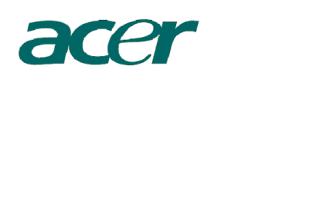
AcerPower F2
User’s Guide
Copyright © 2004 Acer Incorporated
All Rights Reserved
AcerPower F2
User’s Guide
Changes may be made periodically to the information in this publication without obligation to notify any person of such revision or changes. Such changes will be incorporated in new editions of this manual or supplementary documents and publications. This company makes no representations or warranties, either expressed or implied, with respect to the contents hereof and specifically disclaims the implied warranties of merchantability or fitness for a particular purpose.
Record the model number, serial number, purchase date, and place of purchase information in the space provided below. The serial number and model number are recorded on the label affixed to your computer. All correspondense concerning your unit should include the serial number, model number, and purchase information.
No part of this publication may be reproduced, stored in a retrieval system, or transmitted, in any form or by any means, electronic, mechanical, photocopy, recording, or otherwise, without the prior written permission of Acer Incorporated.
Model Number :__________________________________
Serial Number:___________________________________
Purchase Date: ___________________________________
Place of Purchase: ________________________________
Acer and the Acer Logo are registered trademarks of Acer Inc. Other company's product names or trademarks are used herein for identification purposes only and belong to their respective companies.
Macrovision® copyright protection notice
System Tour
Front panel Rear panel System Features
Performance
Multimedia
Connectivity System peripherals
Mouse(PS/2 or USB, manufacturing option) Keyboard(PS/2 or USB, manufacturing option) Speakers
System upgrade
Open the computer
Set up new components
Setting up your computer
Necessary to know before Setup
Select location
Open package
Connecting the peripherals
Starting your computer
Shutting down your computer
Troubleshooting
Taking Care of your computer
Important tips Cleaning and servicing
To clean your computer and keyboard To clean your pointing device
To clean your optical mouse To clean your monitor
When to contact a service technician Asking for technical assistance
Energy Star Guidelines Compliance FCC notice
Notice: Canadian users
Declaration of Conformity for EU countries Modem notices
Notice for USA
6 |
Contents |
iv |
|
1
1
2
3
3
3
3
4
4
4
5
5
6
7
7
7
7
8
9
9
11
15
15
15
15
16
16
16
16
16
17
17
18
18
18
18
TBR 21 |
19 |
Notice for Australia |
19 |
Important safety instructions |
19 |
Macrovision® copyright protection notice |
21 |
Lithium battery statement |
21 |
Laser compliance statement |
22 |
Declaration of Conformity for CE marking |
23 |
Federal Communications Comission |
|
Declaration of Conformity |
24 |
Macrovision® copyright protection notice
This product incorporates copyright protection technology that is protected by method claims of certain U.S. patents and other intellectual property rights owned by Macrovision Corporation and other rights owners. Use of this copyright protection technology must be authorized by Macrovision Corporation, and is intended for home and other limited viewing uses only unless otherwise authorized by Macrovision Corporation. Reverse engineering or disassembly is prohibited.
Apparatus Claims of U.S. Patent Nos. 4,631,603, 4,577,216, 4,819,098, and 4,907,093 licensed for limited viewing uses only.
Remark: All the drawings in the Guide are diagrams. About components’s quantity and style, substances shall take precedence.
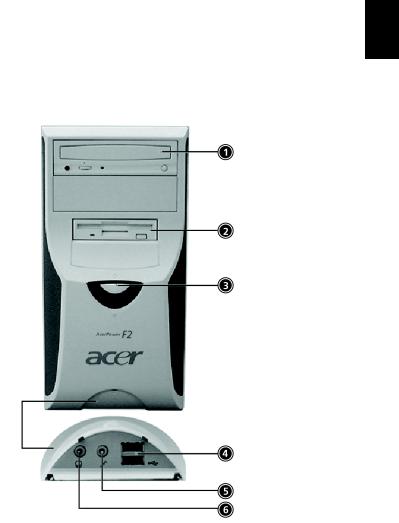
System Tour
Your computer’s front panel consists of the following:
Front panel
1
English
No. |
Description |
No. |
Description |
|
|
|
|
1 |
Optical Drive |
2 |
Floppy Drive |
|
|
|
|
3 |
Power button |
4 |
USB Ports |
|
|
|
|
5 |
Microphone Jack |
6 |
Speaker or Headphone Jack |
|
|
|
|
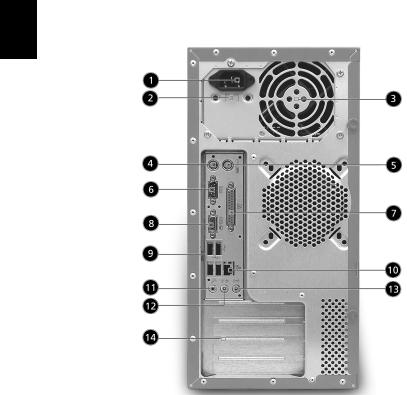
English
2 |
System Tour |
Rear panel
No. |
Description |
No. |
Description |
|
|
|
|
1 |
Power cord socket |
2 |
Voltage selector switch |
|
|
|
|
3 |
Fan Aperture |
4 |
PS/2 Keyboard Port |
|
|
|
|
5 |
PS/2 Mouse Connector |
6 |
Serial Connector |
|
|
|
|
7 |
Printer Connector |
8 |
Monitor Connector |
|
|
|
|
9 |
USB Connectors |
10 |
RJ-45 Ethernet Connector |
|
|
|
|
11 |
Microphone Jack |
12 |
Line-out Jack |
|
|
|
|
13 |
Line-in Jack |
14 |
Extension Card Slots |
|
|
|
|
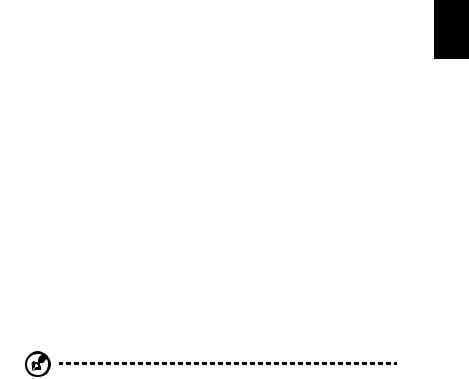
3
System Features
Your computer features:
Performance
•Intel® Pentium® 4/Celeron® CPU
•System Memory DDR 266/333/400, 2 DIMM Slots, expandable to 2GB
•Power management function
•3.5 inch floppy drive
•CD-ROM, DVD-ROM, CD-RW (52X/24X), DVD/CD-RW combo or DVD writer
•High-capacity, Enhanced-IDE drive
•Support USB 2.0 high performance peripherals
Multimedia
•3D quality audio system via onboard audio controller
•Audio-in/Line-in, Audio-out/Line-out, Headphone out and external Microphone in jacks
Note: the system has two Microphone-in Jacks (front and rear) However, you can not use both of them at the same time. By default, you system enables your microphone-in jack in front and disables the one at the back.
Connectivity
•Two PS/2 ports for keyboard and mouse
•One serial port
•One Parallel port
•One VGA port
•Six USB 2.0 ports (two on the front, four on the rear panel)
•High speed V.92, 56K fax/Data modem (optional)
•10Base-T/100Base-TX Ethernet Network
English

English
4 |
System Tour |
System peripherals
The AcerPower F2 computer consists the system itself, and system peripherals, like a mouse, a keyboard and a set of speakers (optional). This section provides a brief description of basic system peripherals.
Mouse(PS/2 or USB, manufacturing option)
The included mouse is a standard two-button wheel mouse. Connect the mouse to the PS/2 mouse port or USB port on the back panel of the system.
Keyboard(PS/2 or USB, manufacturing option)
Connect the keyboard to the PS/2 keyboard port or USB port on the back panel of the system.
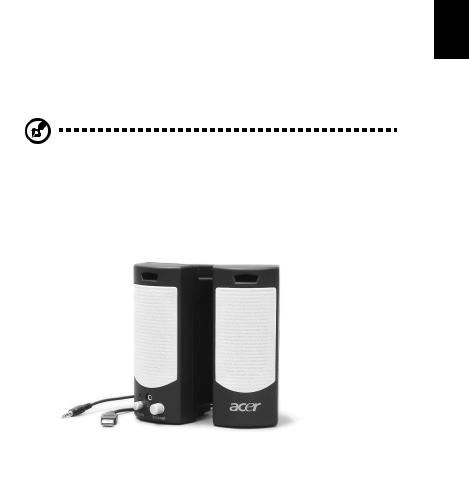
5
Speakers
For systems bundled with speakers, before powering on the system, connect the speaker cable to the audio out (external speaker) port on the back panel of the system.
For more detailed information about the speakers, please refer to the included operating instructions.
Note: speakers are optional and the appearance might be different depending on the actual product.
English
System upgrade
You can expand your AcerPower F2 system quickly and easily by adding components. You can also upgrade the components of your AcerPower F2 system.
