Acer PD112 User Manual
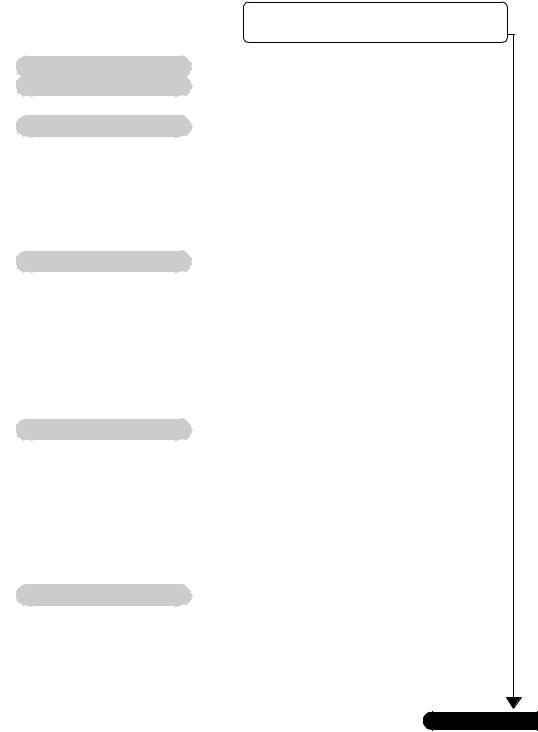
23456789012345678901234567890121234567890123456789012345678901234567890123456789012123456789012345678901234567890123456789012345678901212345678901234567890123456789012345678901234567890121234567890123456789012345678901234567890123456789012123456789012345678901 |
|
Table of Contents |
|
2345678901234567890123456789012123456789012345678901 |
|
2345678901234567890123456789012123456789012345678901 |
|
2345678901234567890123456789012123456789012345678901 |
|
2345678901234567890123456789012123456789012345678901 |
|
Table of Contents ....................................................................................... |
1 |
Usage Notice .............................................................................................. |
2 |
Precautions ......................................................................................................... |
2 |
Introduction ................................................................................................ |
4 |
Product Features ................................................................................................ |
4 |
Package Overview ............................................................................................. |
5 |
Product Overview ................................................................................................ |
6 |
Main Unit ........................................................................................................................ |
6 |
Panel Control ................................................................................................................ |
7 |
Connection Ports .......................................................................................................... |
7 |
Remote Control ............................................................................................................. |
8 |
Installation ................................................................................................. |
9 |
Connecting the Projector .................................................................................... |
9 |
Powering On/Off the Projector .......................................................................... |
10 |
Powering On the Projector ......................................................................................... |
10 |
Powering off the projector ........................................................................................... |
11 |
Warning Indicator ....................................................................................................... |
11 |
Adjusting the Projected Image ......................................................................... |
12 |
Adjusting the Projector Height ................................................................................... |
12 |
Adjusting the Projector Zoom / Focus ....................................................................... |
13 |
Adjusting Projection Image Size ................................................................................ |
13 |
User Controls............................................................................................ |
14 |
Panel Control & Remote Control ..................................................................... |
14 |
On-Screen Display Menus ............................................................................... |
16 |
How to operate ............................................................................................................ |
16 |
Language ..................................................................................................................... |
17 |
Image-I ......................................................................................................................... |
18 |
Image-II (Computer Mode) ......................................................................................... |
19 |
Image-II (Video Mode) ................................................................................................ |
21 |
Audio ............................................................................................................................ |
23 |
Management ................................................................................................................ |
24 |
Appendices .............................................................................................. |
26 |
Troubleshooting ............................................................................................... |
26 |
Changing the lamp ........................................................................................... |
29 |
Specifications ................................................................................................... |
30 |
Compatibility Modes ........................................................................................ |
31 |
1 ... English
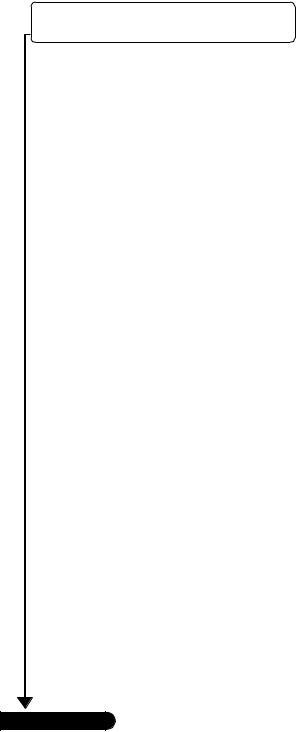
23456789012345678901234567890121234567890123456789012345678901234567890123456789012123456789012345678901234567890123456789012345678901212345678901234567890123456789012345678901234567890121234567890123456789012345678901234567890123456789012123456789012345678901Usage Notice
2345678901234567890123456789012123456789012345678901
2345678901234567890123456789012123456789012345678901
2345678901234567890123456789012123456789012345678901
2345678901234567890123456789012123456789012345678901
Precautions
Follow all warnings, precautions and maintenance as recommended in this user’s guide to maximize the life of your unit.
 Warning- Do not look into the projector’s lens when the lamp is on. The bright light may hurt your eyes.
Warning- Do not look into the projector’s lens when the lamp is on. The bright light may hurt your eyes.
 Warning- To reduce the risk of fire or electric shock, do not expose this product to rain or moisture.
Warning- To reduce the risk of fire or electric shock, do not expose this product to rain or moisture.
 Warning- Please do not open or disassemble the product as this may cause electric shock.
Warning- Please do not open or disassemble the product as this may cause electric shock.
 Warning- When changing the lamp, please allow unit to cool down, and follow all changing instructions.
Warning- When changing the lamp, please allow unit to cool down, and follow all changing instructions.
 Warning- This product will detect the life of the lamp itself. Please be sure to change the lamp when it shows warning messages.
Warning- This product will detect the life of the lamp itself. Please be sure to change the lamp when it shows warning messages.
 Warning- Reset the “Lamp Reset” function from the On Screen Display “Management” menu after replacing the lamp module (refer to page 24).
Warning- Reset the “Lamp Reset” function from the On Screen Display “Management” menu after replacing the lamp module (refer to page 24).
 Warning- When switching the projector off, please ensure the projector completes its cooling cycle before disconnecting power.
Warning- When switching the projector off, please ensure the projector completes its cooling cycle before disconnecting power.
 Warning- Turn on the projector first and then the signal sources.
Warning- Turn on the projector first and then the signal sources.
 Warning- Do not use lens cap when projector is in operation.
Warning- Do not use lens cap when projector is in operation.
 Warning- When the lamp reaches the end of its life, it will burn out and may make a loud popping sound. If this happens, the projector will not turn back on until the lamp module has been replaced. To replace the lamp, follow the procedures listed under “Changing the Lamp”.
Warning- When the lamp reaches the end of its life, it will burn out and may make a loud popping sound. If this happens, the projector will not turn back on until the lamp module has been replaced. To replace the lamp, follow the procedures listed under “Changing the Lamp”.
English ... 2

2345678901234567890123456789012123456789012345678901
2345678901234567890123456789012123456789012345678901
2345678901234567890123456789012123456789012345678901Usage Notice
2345678901234567890123456789012123456789012345678901
2345678901234567890123456789012123456789012345678901
2345678901234567890123456789012123456789012345678901
2345678901234567890123456789012123456789012345678901
2345678901234567890123456789012123456789012345678901
2345678901234567890123456789012123456789012345678901
Do:
Turn off the product before cleaning.
Use a soft cloth moistened with mild detergent to clean the display housing.
Disconnect the power plug from AC outlet if the product is not being used for a long period of time.
Don’t:
Block the slots and openings on the unit provided for ventilation.
Use abrasive cleaners, waxes or solvents to clean the unit.
Use under the following conditions:
-Extremely hot, cold or humid environment.
-In areas susceptible to excessive dust and dirt.
-Near any appliance generating a strong magnetic field.
-Place in direct sunlight.
3 ... English
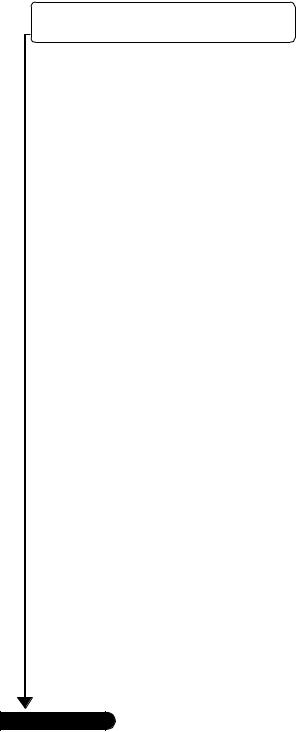
2345678901234567890123456789012123456789012345678901
2345678901234567890123456789012123456789012345678901
2345678901234567890123456789012123456789012345678901Introduction
2345678901234567890123456789012123456789012345678901
2345678901234567890123456789012123456789012345678901
2345678901234567890123456789012123456789012345678901
2345678901234567890123456789012123456789012345678901
2345678901234567890123456789012123456789012345678901
2345678901234567890123456789012123456789012345678901
Product Features
This product is an SVGA single chip 0.55” DLPTM projector. Outstanding features include:
True SVGA, 800 x 600 addressable pixels
4.9 lbs (2.22 kgs) compact design
Single chip DLPTM technology
NTSC/NTSC4.43/PAL/PAL-M/PAL-N/SECAM and HDTV compatible
Full function remote control
User friendly multilingual on screen display menu
Advanced electronic keystone correction and high quality full screen image re-scaling
User friendly control panel
SXGA, XGA compression and VGA, SVGA re-sizing
200 watt user replaceable lamp
Mac compatible
English ... 4

2345678901234567890123456789012123456789012345678901
2345678901234567890123456789012123456789012345678901
2345678901234567890123456789012123456789012345678901Introduction
2345678901234567890123456789012123456789012345678901
2345678901234567890123456789012123456789012345678901
2345678901234567890123456789012123456789012345678901
2345678901234567890123456789012123456789012345678901
2345678901234567890123456789012123456789012345678901
2345678901234567890123456789012123456789012345678901
Package Overview
This projector comes with all the items shown below. Check to make sure your unit is complete. Contact your dealer immediately if anything is missing.
Projector with lens cap |
Power Cord 1.8m |
VGA Cable 1.8m |
Composite Video Cable S-Video Cable 1.8m |
VGA to Component/ |
1.8m |
HDTV Adapter |
Remote Control |
2 x Battery |
Carrying Case |
User’s Guide |
Quick Start Card |
5 ... English
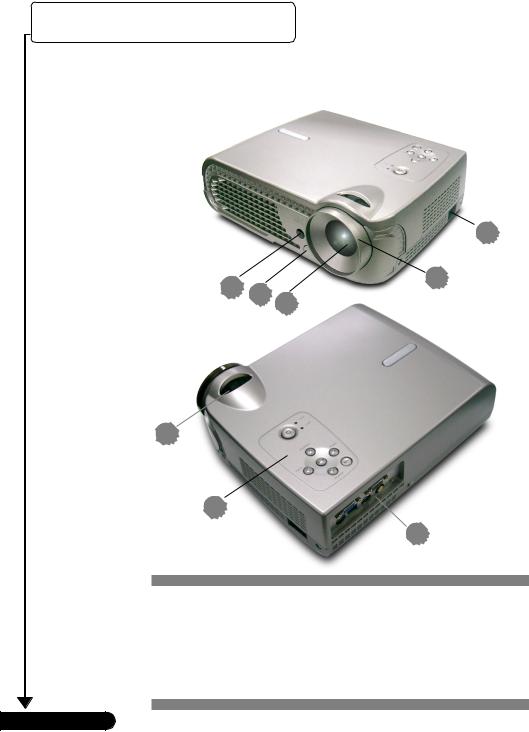
2345678901234567890123456789012123456789012345678901
2345678901234567890123456789012123456789012345678901
2345678901234567890123456789012123456789012345678901Introduction
2345678901234567890123456789012123456789012345678901
2345678901234567890123456789012123456789012345678901
2345678901234567890123456789012123456789012345678901
2345678901234567890123456789012123456789012345678901
2345678901234567890123456789012123456789012345678901
2345678901234567890123456789012123456789012345678901
Product Overview
Main Unit
7
5
1
3
4
2
8
6
1.Focus Ring
2.Zoom Ring
3.Elevator Button
4.Zoom Lens
5.Remote Control Receiver
6.Connection Ports
7.Power Connector
8.Panel Control
English ... 6
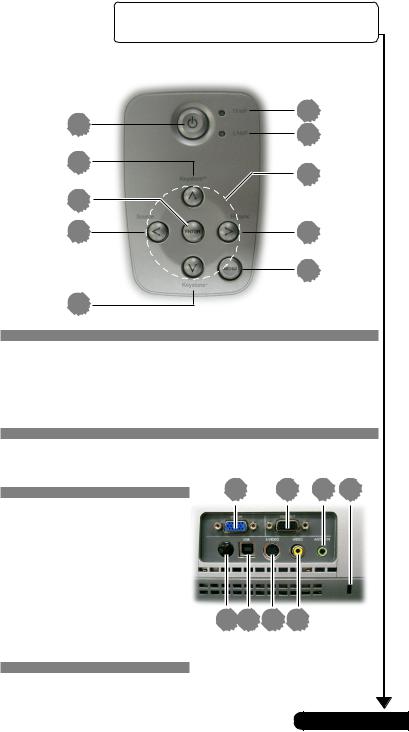
2345678901234567890123456789012123456789012345678901
2345678901234567890123456789012123456789012345678901
2345678901234567890123456789012123456789012345678901Introduction
2345678901234567890123456789012123456789012345678901
2345678901234567890123456789012123456789012345678901
2345678901234567890123456789012123456789012345678901
2345678901234567890123456789012123456789012345678901
2345678901234567890123456789012123456789012345678901
2345678901234567890123456789012123456789012345678901
Panel Control
1
3 |
2 |
|
|
7 |
5 |
|
|
6 |
|
4 |
9 |
|
8 |
7
1. |
Temp Indicator LED |
7. |
Keystone Correction |
2. |
Lamp Indicator LED |
8. |
Menu (On/Off) |
3. |
Power/Standby |
9. |
Re-sync |
4.Source
5.Four Directional Select Keys
6.Enter
Connection Ports
2 |
3 |
4 |
5 |
1. Remote Control Receiver
2 PC Analog Signal/HDTV/
Component Video Input
Connector
3.Monitor Loop-through Output Connector
4.Audio Input Connector
5.KensingtonTM Lock Port
6. Composite Video Input |
1 |
8 |
7 |
6 |
|
Connector |
|||||
|
|
|
|
7.S-Video Input Connector
8.USB Connector
7 ... English

2345678901234567890123456789012123456789012345678901
2345678901234567890123456789012123456789012345678901
2345678901234567890123456789012123456789012345678901Introduction
2345678901234567890123456789012123456789012345678901
2345678901234567890123456789012123456789012345678901
2345678901234567890123456789012123456789012345678901
2345678901234567890123456789012123456789012345678901
2345678901234567890123456789012123456789012345678901
2345678901234567890123456789012123456789012345678901
Remote Control
|
1 |
2 |
6 |
3 |
7 |
4 |
8 |
|
9 |
5 |
10 |
|
11 |
|
12 |
13
15
14
|
1. |
Transmit Indicator Light |
12. |
Enter |
||
|
2. |
Power |
13. |
VGA Source |
||
|
3. |
Re-Sync |
14. |
S-Video Source |
||
|
4. |
Volume ( + / - ) |
15. |
Composite Video Source |
||
|
5. |
Reset |
|
|
||
|
6. |
Mute |
|
|
||
|
7. |
Freeze |
|
|
||
|
8. |
Page Up / Page Down |
|
|
||
|
9. |
Keystone Correction |
|
|
||
|
10. |
Menu |
|
|
||
|
|
11. |
Four Directional Select Keys |
|
|
|
English ... |
8 |
|
|
|||
|
|
|
|
|
||
|
|
|
|
|
||
|
|
|
|
|
|
|
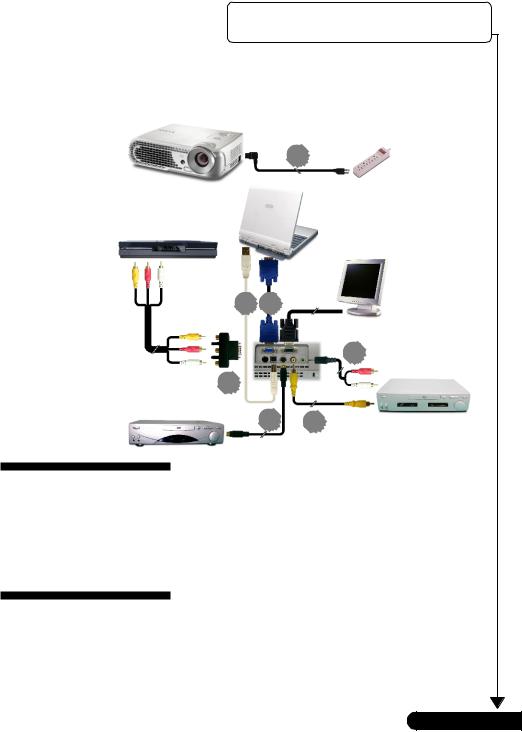
2345678901234567890123456789012123456789012345678901
2345678901234567890123456789012123456789012345678901
2345678901234567890123456789012123456789012345678901Installation
2345678901234567890123456789012123456789012345678901
2345678901234567890123456789012123456789012345678901
2345678901234567890123456789012123456789012345678901
2345678901234567890123456789012123456789012345678901
2345678901234567890123456789012123456789012345678901
2345678901234567890123456789012123456789012345678901
Connecting the Projector
1
Digital Tuner Output
7 2
4
Video Output
6
S-Video Output
5 3
1. Power Cord
2. VGA Cable
3. Composite Video Cable
4. Audio Cable Jack/RCA (optional)
5. S-Video Cable
6. VGA to Component/HDTV Adapter
7. USB Cable (optional)
To ensure the projector works well with your computer, please set the display mode of your graphic card less than or equal to 800 X 600 resolution. Make sure timing of the display mode is
compatible with the projector. Refer to the “Compatibility Modes” section on page 31.
9 ... English

23456789012345678901234567890121234567890123456789012345678901234567890123456789012123456789012345678901234567890123456789012345678901212345678901234567890123456789012345678901234567890121234567890123456789012345678901234567890123456789012123456789012345678901Installation
2345678901234567890123456789012123456789012345678901
2345678901234567890123456789012123456789012345678901
2345678901234567890123456789012123456789012345678901
2345678901234567890123456789012123456789012345678901
Powering On/Off the Projector
Powering On the Projector
1.Remove the lens cap.n
2.Ensure that the power cord and signal cable are securely connected. The “Power/Standby” button will flash green.
3.Turn on the lamp by pressing “Power/Standby” button on the control panel. And the “Power/Standby” button will turn green.o
The startup screen will display for 30 seconds.
4.Turn on your source (computer, notebook, video player ,etc.). The projector will detect your source automatically.
If the screen displays “Searching...”, please make sure the signal cables are securely connected.
If you connect multiple sources at the same time, use the “Source” button on the remote control or control panel to switch.
2 Power/
Standby
Turn on the projector first and then the signal sources.
1
Lens cap
English ... 10
