Acer Projector User Manual
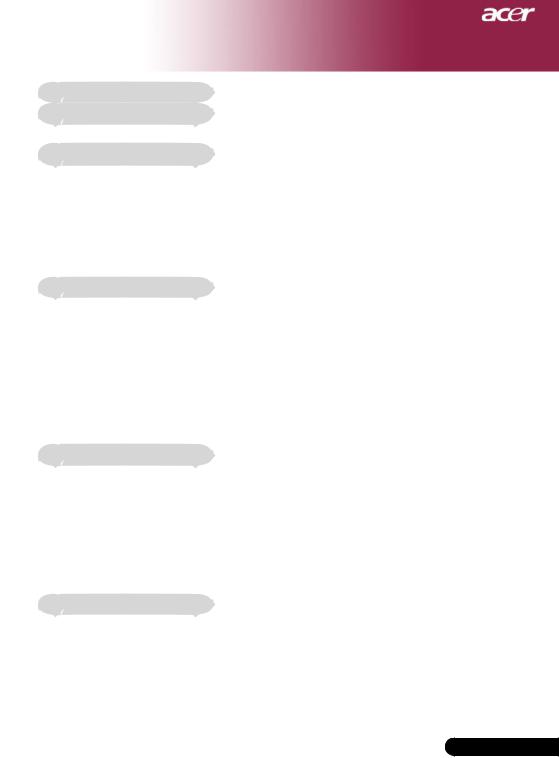
Table of Contents |
|
Table of Contents ......................................................................................... |
1 |
Usage Notice................................................................................................ |
2 |
Precautions .......................................................................................................... |
2 |
Introduction .................................................................................................. |
4 |
Product Features.................................................................................................. |
4 |
Package Overview ............................................................................................... |
5 |
Product Overview ................................................................................................ |
6 |
Main Unit........................................................................................................................ |
6 |
Control Panel ................................................................................................................. |
7 |
Connection Ports ........................................................................................................... |
8 |
Remote Control with Laser Pointer................................................................................ |
9 |
Installation.................................................................................................. |
10 |
Connecting the Projector.................................................................................... |
10 |
Powering On/Off the Projector............................................................................ |
11 |
Powering On the Projector........................................................................................... |
11 |
Powering Off the projector ........................................................................................... |
12 |
Warning Indicator......................................................................................................... |
12 |
Adjusting the Projected Image ........................................................................... |
13 |
Adjusting the Projector Image Height .......................................................................... |
13 |
Adjusting the Projector Zoom / Focus.......................................................................... |
14 |
Adjusting Projected Image Size................................................................................... |
14 |
User Controls ............................................................................................. |
15 |
Control Panel & Remote Control........................................................................ |
15 |
On-Screen Display Menus ................................................................................. |
18 |
How to operate ............................................................................................................ |
18 |
Language(Computer/Video Mode) .............................................................................. |
19 |
Color (Computer/Video Mode) .................................................................................... |
20 |
Image (Computer/Video Mode).................................................................................... |
22 |
Audio (Computer/Video Mode) ................................................................................... |
25 |
Management (Computer/Video Mode) ........................................................................ |
26 |
Appendices ................................................................................................ |
29 |
Troubleshooting.................................................................................................. |
29 |
Replacing the lamp............................................................................................. |
33 |
Specifications ..................................................................................................... |
34 |
Compatibility Modes........................................................................................... |
35 |
1... English
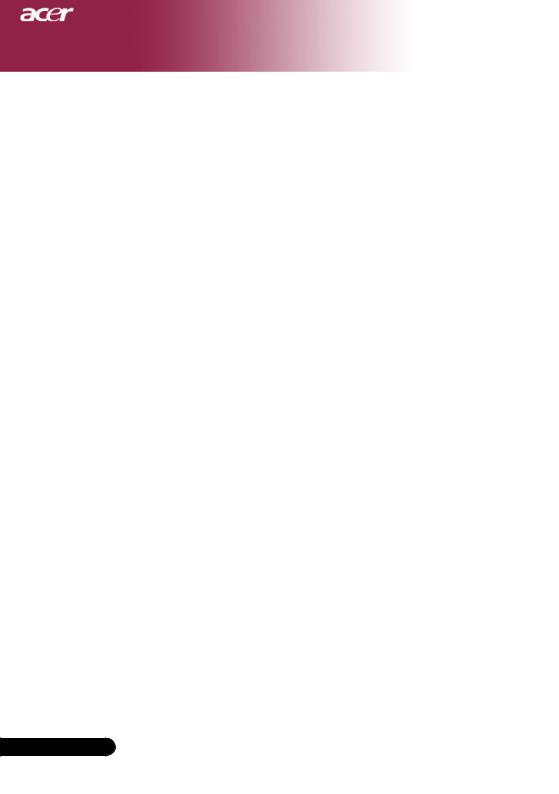
Usage Notice
Precautions
Follow all warnings, precautions and maintenance as recommended in this user’s guide to maximize the life of your unit.
 Warning- Do not look into the projector’s lens when the lamp is on. The bright light may hurt your eyes.
Warning- Do not look into the projector’s lens when the lamp is on. The bright light may hurt your eyes.
 Warning- To reduce the risk of fire or electric shock, do not expose this product to rain or moisture.
Warning- To reduce the risk of fire or electric shock, do not expose this product to rain or moisture.
 Warning- Please do not open or disassemble the product as this may cause electric shock.
Warning- Please do not open or disassemble the product as this may cause electric shock.
 Warning- When changing the lamp, please allow unit to cool down, and follow all changing instructions.
Warning- When changing the lamp, please allow unit to cool down, and follow all changing instructions.
 Warning- This product will detect the life of the lamp itself. Please be sure to change the lamp when it shows
Warning- This product will detect the life of the lamp itself. Please be sure to change the lamp when it shows
warning messages.
 Warning- Reset the “Lamp Hour Reset” function from the On Screen Display “Management” menu after replacing
Warning- Reset the “Lamp Hour Reset” function from the On Screen Display “Management” menu after replacing
the lamp module (refer to page 26)
 Warning- When switching the projector off, please ensure the projector completes its cooling cycle before
Warning- When switching the projector off, please ensure the projector completes its cooling cycle before
disconnecting power.
 Warning- Turn on the projector first and then the signal sources.
Warning- Turn on the projector first and then the signal sources.
 Warning- Do not use lens cap when projector is in operation.
Warning- Do not use lens cap when projector is in operation.
 Warning- When the lamp reaches the end of its life, it will burn out and may make a loud popping sound. If this
Warning- When the lamp reaches the end of its life, it will burn out and may make a loud popping sound. If this
happens, the projector will not turn back on until the lamp module has been replaced. To replace the lamp, follow the procedures listed under “Replacing the Lamp”.
English ... 2
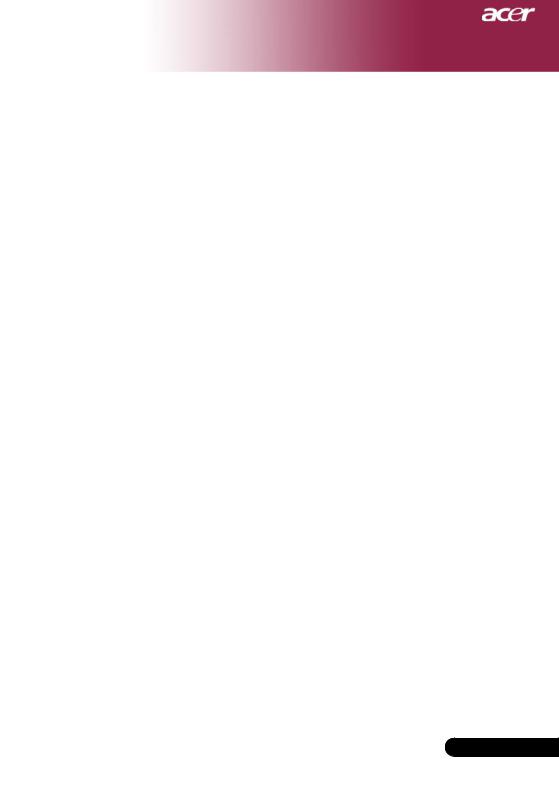
Usage Notice
Do:
Turn off the product before cleaning.
Use a soft cloth moistened with mild detergent to clean the display housing.
Disconnect the power plug from AC outlet if the product is not being used for a long period of time.
Don’t:
Block the slots and openings on the unit provided for ventilation.
Use abrasive cleaners, waxes or solvents to clean the unit.
Use under the following conditions:
-In extremely hot, cold or humid environments.
-In areas susceptible to excessive dust and dirt.
-Near any appliance that generates a strong magnetic field.
-Place in direct sunlight.
3... English
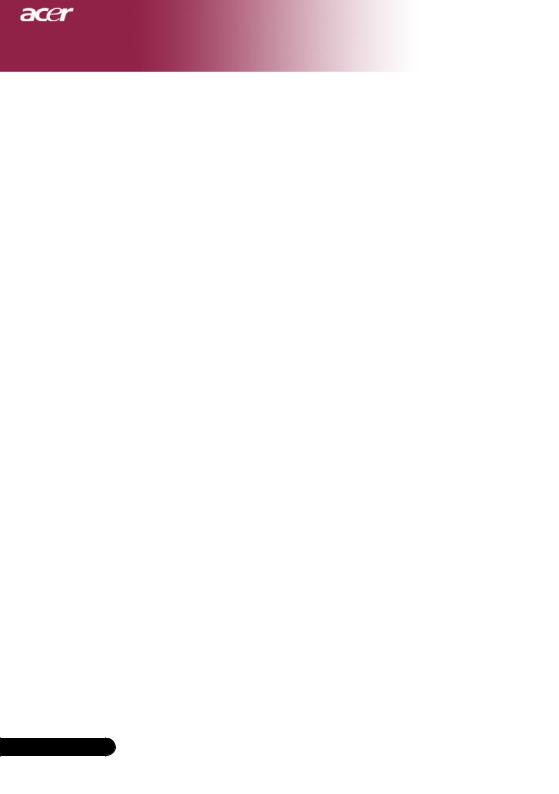
Introduction
Product Features
This product is an SVGA single chip 0.55” DLPTM projector. Outstanding features include:
True SVGA, 800 x 600 addressable pixels
Single chip DLPTM technology
NTSC3.58/NTSC4.43/PAL/SECAM and HDTV compatible (480i/p, 576i/p, 720p, 1080i)
High-tech DVI connection for digital signal with HDCP function and supports 480p, 576p, 720p and 1080i (Optional)
Full function remote control with laser pointer
User friendly multilingual on screen display menu
Advanced digital keystone correction and high quality full screen image re-scaling
User friendly control panel
SXGA, XGA compression and VGA re-sizing
Mac compatible
English ... 4

Introduction
Package Overview
This projector comes with all the items shown below. Check to make sure your unit is complete. Contact your dealer immediately if anything is missing.
Projector with lens cap |
Power Cord 1.8m |
VGA Cable 1.8m |
Composite Video Cable |
USB Cable 1.8m |
S-Video Cable 1.8m |
2.0m |
|
|
Audio Cable Jack /Jack |
VGA to Component/ |
Remote Control with |
1.8m |
HDTV Adapter |
Laser Pointer |
2 x Battery |
Carrying Case |
User’s Guide |
Quick Start Card
5... English

Introduction
Product Overview
Main Unit
2
The color of the projector cover in this menu is for reference only. The color of real product is subject to change depending on marketing announcement.
2
 1
1
 3
3
 8
8
6 |
|
5 |
4 |
|
6
7
1.Focus Ring
2.Zoom Ring
3.Zoom Lens
4.Elevator Button
5.Elevator Foot
6.Remote Control Receiver
7.Connection Ports
8.Power Socket
9.Control Panel
English ... 6
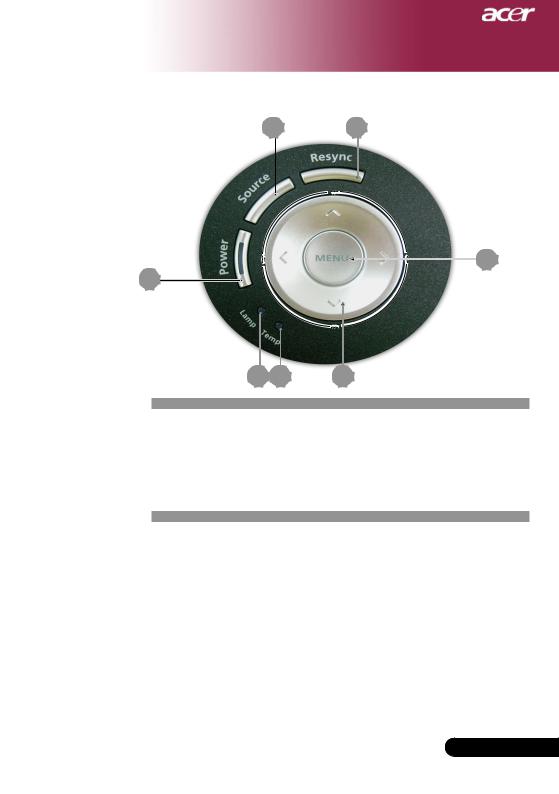
Introduction
Control Panel
45
7
3
2 6
1.Lamp Indicator LED
2.Temp Indicator LED
3.Power/Standby and Indicator LED (Power LED)
4.Source
5.Resync
6.Four Directional Select Keys
7.Menu
7... English
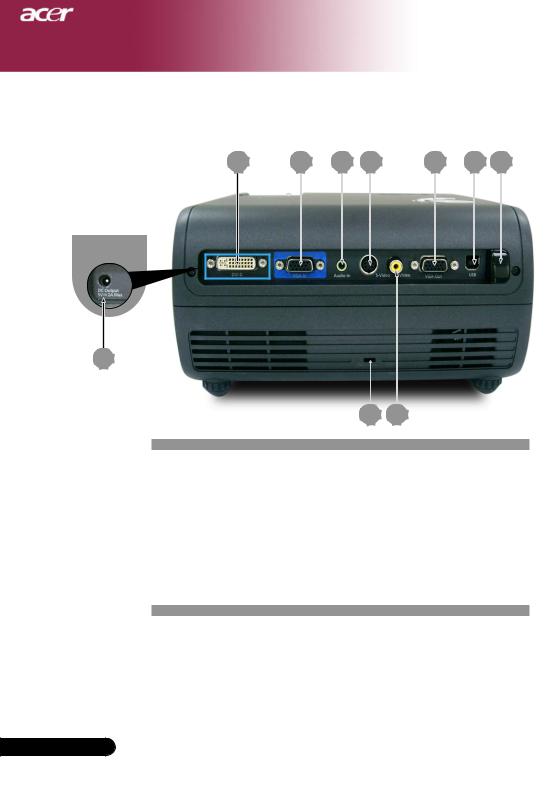
Introduction
Connection Ports
PD100
10 |
1 |
2 |
3 |
4 |
5 |
7 |
9 8
1.DVI Input Connector (for Digital singal with HDCP function) (Optional)
2.PC Analog Signal/HDTV/Component Video Input Connector
3.Audio Input Connector
4.S-Video Input Connector
5.Monitor Loop-through Output Connector (VGA-Out)
6.USB Connector
7.Remote Control IR Receiver
8.Composite Video Input Connector
9.KensingtonTM Lock Port
10.5V DC Output Jack (for attached dongle device) (for PD100 only)
English ... 8
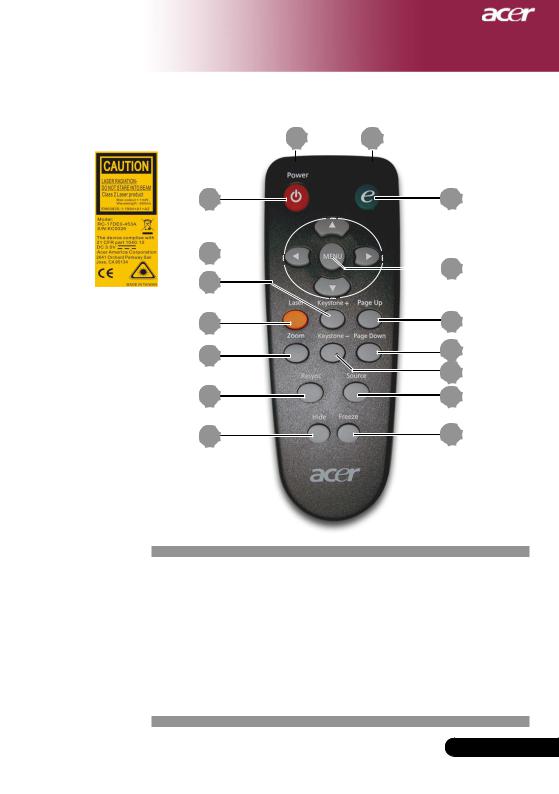
Introduction
Remote Control with Laser Pointer
16 1
2 |
3 |
5
 4
4
8
6 |
10 |
7 |
|
|
9 |
12 |
|
13 |
15 |
1. |
Transmit Indicator Light |
12. |
Resync |
2. |
Power |
13. |
Hide |
3. |
Empowering Key |
14. |
Source |
4. |
Menu |
15. |
Freeze |
5. |
Four Directional Select Keys |
16. |
Laser Pointer |
6.Laser Button
7.Digital Zoom
8.Keystone +
9.Keystone -
10.Page Up
11.Page Down
9... English
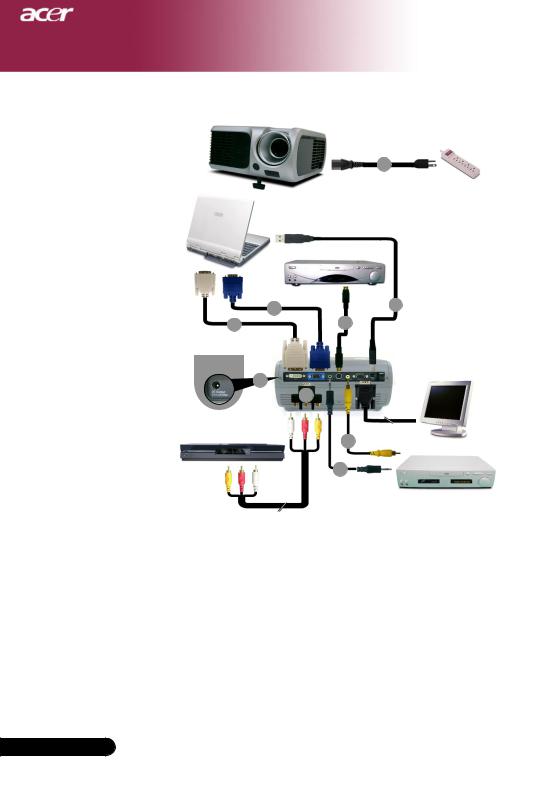
Installation
Connecting the Projector
1
USB
S-Video Output
DVI
RGB
24
86
PD100
9
|
5 |
|
DVD Player, Settop Box, |
|
|
HDTV receiver |
3 |
Video Output |
|
||
|
|
|
|
7 |
|
|
|
1. |
.................................................................................................................... Power Cord |
2. |
.....................................................................................................................VGA Cable |
3. ............................................................................................... |
Composite Video Cable |
4. ...................................................................................................................... |
USB Cable |
5. ........................................................................ |
VGA to Component/HDTV Adapter |
6. ................................................................................................................ |
S - Video Cable |
7. ................................................................................................. |
Audio Cable Jack/Jack |
8. ................................................................................ |
DVI Cable (Optional Accessory) |
9. ............................. |
5V DC Output Jack for attached Dongle Device (PD100 only) |
|
|
|
|
To ensure the projector works well with your computer, please make sure the timing of the display mode is compatible with the projector. Refer to the “Compatibility Modes” section on page 35.
English ... 10
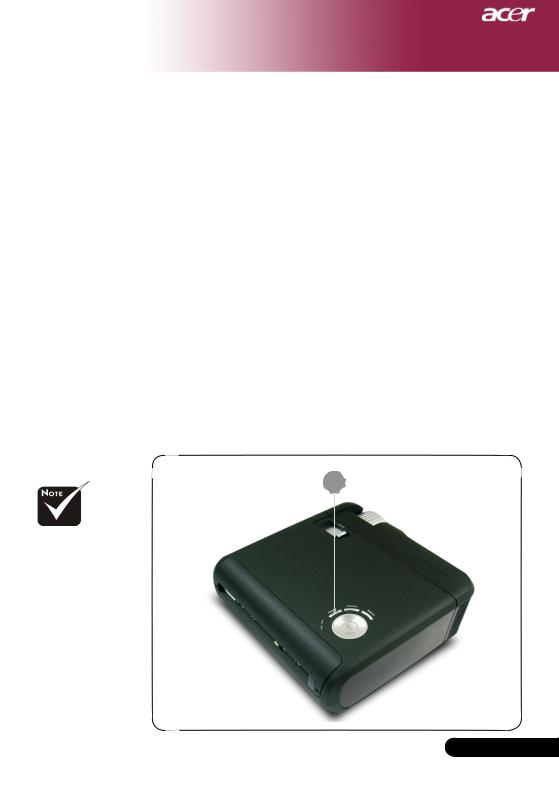
Installation
Powering On/Off the Projector
Powering On the Projector
1.Remove the lens cap.
2.Ensure that the power cord and signal cable are securely connected. The Power LED will flash red.
3.Turn on the lamp by pressing “Power/Standby” button on the control panel.And the Power LED will turn blue.
4.Turn on your source (computer, notebook, video player ,etc.). The projector will detect your source automatically.
If the screen displays “No Signal”, please make sure the signal cables are securely connected.
If you connect multiple sources at the same time, using the “Source” button on the remote control or control panel to
switch.
1 Power/Standby
Turn on the projector first and then the signal sources.
11 ... English
