Acer S1385WHBE, P1385WB, P1285B QUICK START GUIDE
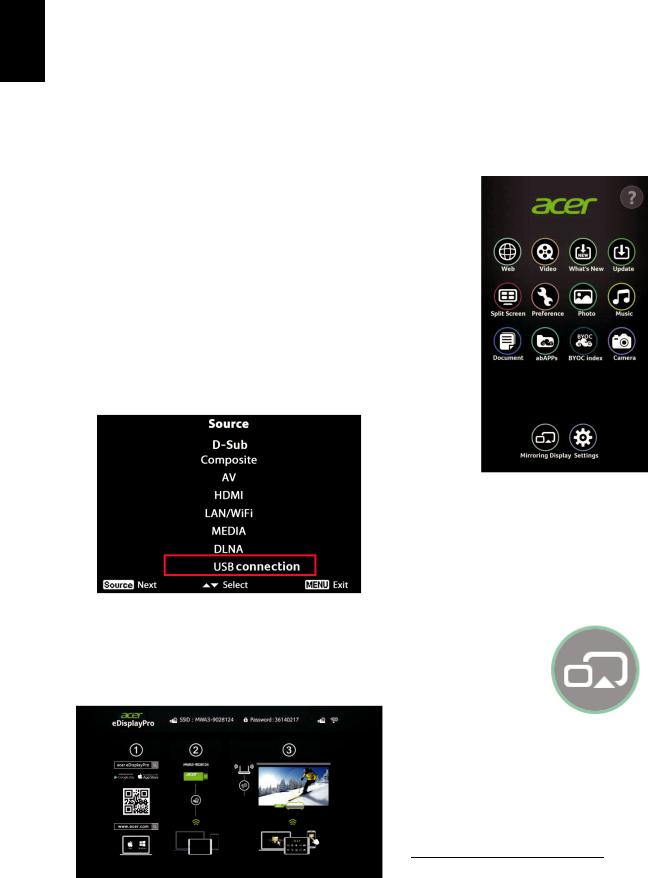
English
Acer projector provides powerful wireless display (via source LAN/WiFi), local multimedia display (via source MEDIA), and USB display (via source USB connection) functions.
A. Projector Setting
Press the Source button on the projector keypad or remote control. You will see a source list allowing you to choose your desired source.
Connect a USB WiFi adapter to the USB A port or a LAN cable (if a LAN port is available) for Wireless eDisplay & Mirroring Display.
Access media contents from Internal Memory, USB flash drive or SD card.
Connect a mini USB cable or USB A to A cable to the USB port for USB connection.
Apple® App Store or Google® Play on your smart devices. For Microsoft® Windows or Apple® Mac OS, you can download the Acer eDisplayPro Management from acer website.
(2)Connect your device via WiFi to “Acer Projector” and input password if needed.
Acer eDisplayPro
Select the source “LAN/WiFi”, and you will see welcome screen of the Acer eDisplayPro.
(1) Download the Acer eDisplayPro app via
(3)Launch the Acer eDisplayPro or eDisplay management on your device, and tap the icon shown on the screen to execute the desired feature (etc. video/real-time camera/Mirroring Display/Picture…).
Mirroring Display
Tap the above Mirroring Display icon on the screen. You will see the following welcome screen. Launch the Wireless Display from your Android/Windows devices through settings like “Setup->Display-> Wireless Display”1
1 The naming of Mirroring Display and connection setup procedures on the smart device may vary from brand to brand. Refer to the user manual of your smart device for the appropriate connection setup procedures.
