Acco Nobo X20P User Manual
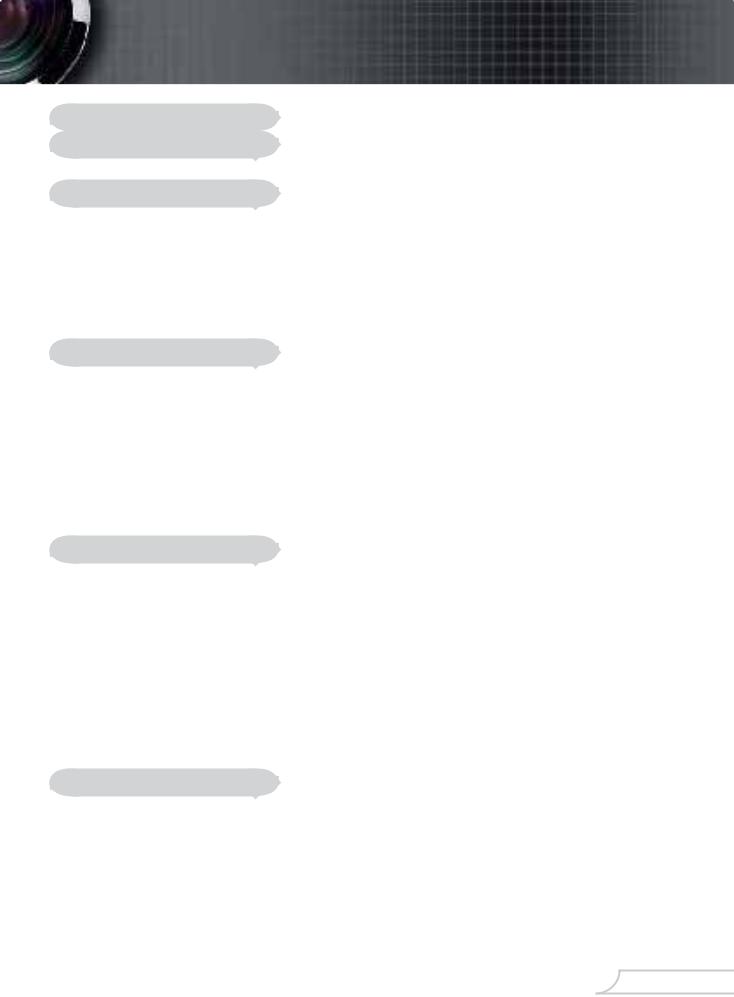
Table of Contents |
|
Table of Contents ......................................................................................... |
1 |
Usage Notice................................................................................................ |
2 |
Precautions........................................................................................................... |
2 |
Introduction................................................................................................... |
4 |
Product Features.................................................................................................. |
4 |
Package Overview................................................................................................ |
5 |
Product Overview ................................................................................................. |
6 |
Main Unit........................................................................................................................ |
6 |
Control Panel ................................................................................................................. |
7 |
Connection Ports ........................................................................................................... |
7 |
Remote Control with Laser Pointer ................................................................................ |
8 |
Installation .................................................................................................... |
9 |
Connecting the Projector...................................................................................... |
9 |
Powering On/Off the Projector............................................................................ |
10 |
Powering On the Projector........................................................................................... |
10 |
Powering Off the projector ........................................................................................... |
11 |
Warning Indicator......................................................................................................... |
11 |
Adjusting the Projected Image............................................................................ |
12 |
Adjusting the Projector Image Height .......................................................................... |
12 |
Adjusting the Projector Zoom / Focus.......................................................................... |
13 |
Adjusting Projected Image Size ................................................................................... |
13 |
User Controls ............................................................................................. |
14 |
Control Panel & Remote Control ........................................................................ |
14 |
On-Screen Display Menus.................................................................................. |
16 |
How to Operate ........................................................................................................... |
16 |
Menu Tree .......................................................................................................... |
17 |
Language ..................................................................................................................... |
18 |
Image-I ........................................................................................................................ |
19 |
Image-II (Computer Mode)........................................................................................... |
21 |
Image-II (Video Mode) ................................................................................................. |
23 |
Audio............................................................................................................................ |
25 |
Management ................................................................................................................ |
26 |
Lamp Setting................................................................................................................ |
27 |
Appendices................................................................................................. |
28 |
Troubleshooting .................................................................................................. |
28 |
Replacing the Lamp............................................................................................ |
32 |
Compatibility Modes ........................................................................................... |
33 |
1 English
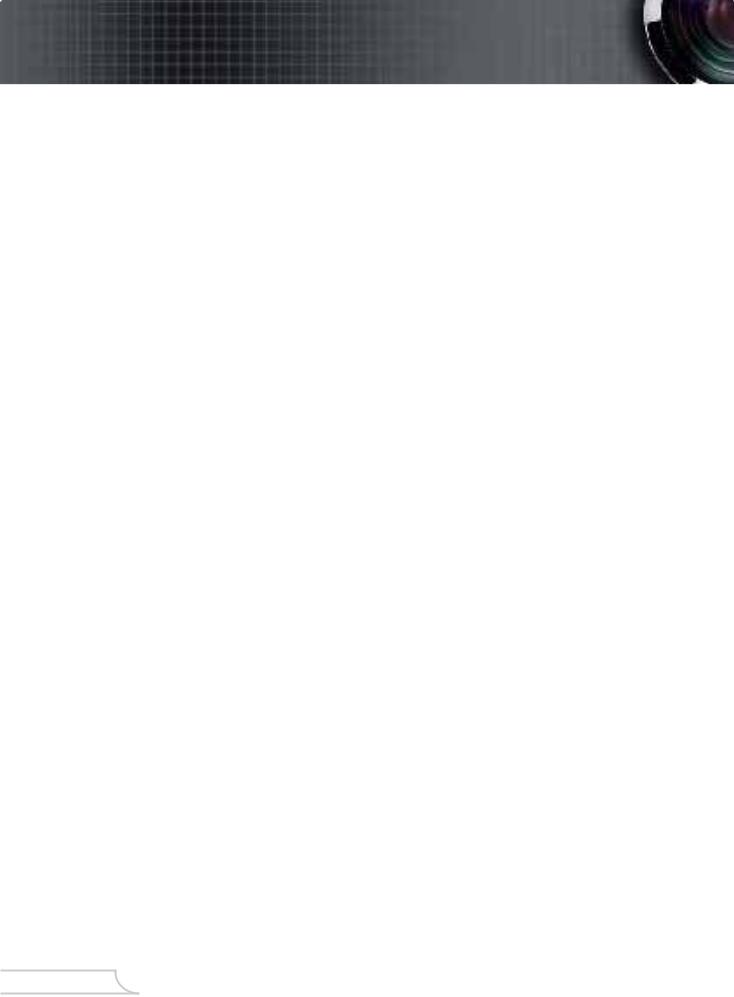
Usage Notice
Precautions
Follow all warnings, precautions and maintenance as recommended in this user’s guide to maximize the life of your unit.
 WarningDo not look into the projectorÕs lens when the lamp is on. The bright light may hurt your eyes.
WarningDo not look into the projectorÕs lens when the lamp is on. The bright light may hurt your eyes.
 WarningTo reduce the risk of !re or electric shock, do not expose this product to rain or moisture.
WarningTo reduce the risk of !re or electric shock, do not expose this product to rain or moisture.
 WarningPlease do not open or disassemble the product as this may cause electric shock.
WarningPlease do not open or disassemble the product as this may cause electric shock.
 WarningWhen changing the lamp, please allow unit to cool down, and follow all changing instructions.
WarningWhen changing the lamp, please allow unit to cool down, and follow all changing instructions.
 WarningThis product will detect the life of the lamp itself. Please be sure to change the lamp when it shows warning messages.
WarningThis product will detect the life of the lamp itself. Please be sure to change the lamp when it shows warning messages.
 WarningReset the ÒLamp ResetÓ function from the On Screen Display ÒLamp SettingÓ menu after replacing the lamp module (refer to page 27).
WarningReset the ÒLamp ResetÓ function from the On Screen Display ÒLamp SettingÓ menu after replacing the lamp module (refer to page 27).
 WarningWhen switching the projector off, please ensure the projector completes its cooling cycle before disconnecting power.
WarningWhen switching the projector off, please ensure the projector completes its cooling cycle before disconnecting power.
 WarningTurn on the projector !rst and then the signal sources.
WarningTurn on the projector !rst and then the signal sources.
 WarningDo not use lens cap when projector is in operation.
WarningDo not use lens cap when projector is in operation.
 WarningWhen the lamp reaches the end of its life, it will burn out and may make a loud popping sound. If this happens, the projector will not turn back on until the lamp module has been replaced. To replace the lamp, follow the procedures listed under ÒReplacing the LampÓ. (see page 32)
WarningWhen the lamp reaches the end of its life, it will burn out and may make a loud popping sound. If this happens, the projector will not turn back on until the lamp module has been replaced. To replace the lamp, follow the procedures listed under ÒReplacing the LampÓ. (see page 32)
English 2

Usage Notice
Do:
! Turn off the product before cleaning.
! Use a soft cloth moistened with mild detergent to clean the display housing.
! Disconnect the power plug from AC outlet if the product is not being used for a long period of time.
Don’t:
! Block the slots and openings on the unit provided for ventilation.
! Use abrasive cleaners, waxes or solvents to clean the unit. ! Use under the following conditions:
-In extremely hot, cold or humid environments.
-In areas susceptible to excessive dust and dirt.
-Near any appliance that generates a strong magnetic !eld.
-In direct sunlight.
3 English
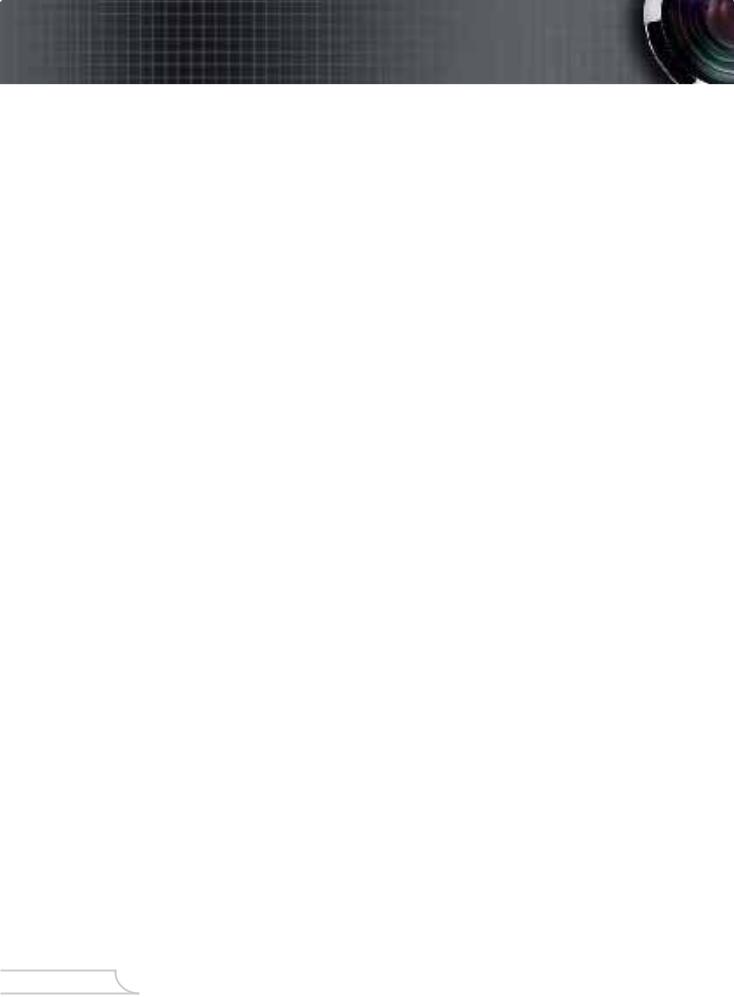
Introduction
Product Features
Congratulations and Thank You for choosing an X20P projector, an NOBO Product. This product is a XGA single chip 0.55” DLPTM projector. Outstanding features include:
#True XGA, 1024 x 768 addressable pixels
#Texas Instruments Single chip DLPTM Technology
#NTSC/NTSC4.43/PAL/PAL-M/PAL-N/SECAM and HDTV compatible (480i/p, 576i/p, 720p, 1080i)
#Multi-Auto functions: Auto detection, Automatic saving of user adjustments
#IR remote control with laser pointer
#User friendly multilingual on screen menu
#Advanced digital keystone correction and high quality full screen image re-scaling
#User friendly control panel
#One built-in speaker
#UXGA, SXGA+, SXGA compression and SVGA, VGA resizing
#Mac compatible
English 4

Introduction
Package Overview
This projector comes with all the items shown below. Check to make sure your unit is complete. Contact your dealer immediately if anything is missing.
!Due to the difference in applications for each country, some regions may have different accessories.
Projector with lens cap |
Power Cord 1.8m |
VGA Cable 1.8m |
Composite Video Cable |
Wireless Remote |
SCART VGA/S-Video |
1.8m |
Controller |
Adaptor |
|
|
(available in European |
|
|
region only) |
2 x AA Batteries |
Carry Bag |
Documents :
UserÕs GuideQuick Start CardWarranty Card
Quick Troubleshooting Guide
5 English

Introduction
Product Overview
Main Unit
2 |
1 |
|
3
|
6 |
4 |
|
7 |
8 |
||
|
|||
|
|
5 |
2
1
9
|
|
|
|
|
|
1. |
Control Panel |
|
|
2. |
Zoom Lever |
|
|
3. |
Power Socket |
|
|
4. |
Speaker |
|
|
5. |
Elevator Button |
|
|
6. |
Zoom Lens |
|
|
7. |
Focus Ring |
|
|
8. |
IR Receivers |
English |
6 |
9. |
Connection Ports |
|
|
||
|
|
|
|

Introduction
Control Panel
4 |
3 |
2 |
1 |
|
|
5 |
6 |
7 |
8 |
9 |
|
|
|
|
|
||
|
|
|
|
|
|
|
1. |
Enter |
|
5. |
Source Select |
||
2. |
Menu (On/Off) |
|
6. |
Resync |
|
|
3. |
Power |
|
7. |
Power LED |
|
|
4. |
Four Directional Select |
|
8. |
Lamp Indicator LED |
||
|
|
Keys |
|
9. |
Temp Indicator LED |
|
|
|
|
|
|
|
|
|
|
|
|
|
|
|
Connection Ports
6 |
5 |
4 |
3 |
2 |
1 |
1.VGA-In Connector (PC Analog signal/SCART RGB/ HDTV/Component Video Input)
2.Composite Video Input Connector
3.S-Video Input Connector
4.Audio Input Connector
5.Service Connector
6.KensingtonTM Lock Port
7 English

Introduction
Remote Control with Laser Pointer
8 |
1 |
1. |
Laser Button |
|
|
2. |
Four Directional Select |
9 |
2 |
|
Keys |
3. |
Keystone +/- |
||
|
|
4. |
Page Up |
|
|
5. |
Page Down |
|
3 |
6. |
Source Select |
|
|
7. |
Freeze |
10 |
4 |
8. |
Power |
|
|
9. |
Menu |
11 |
5 |
10. |
Enter |
|
|
11. |
Mute |
12 |
6 |
12. |
Resync |
|
|
13. |
Hide |
13 |
7 |
|
|
English 8
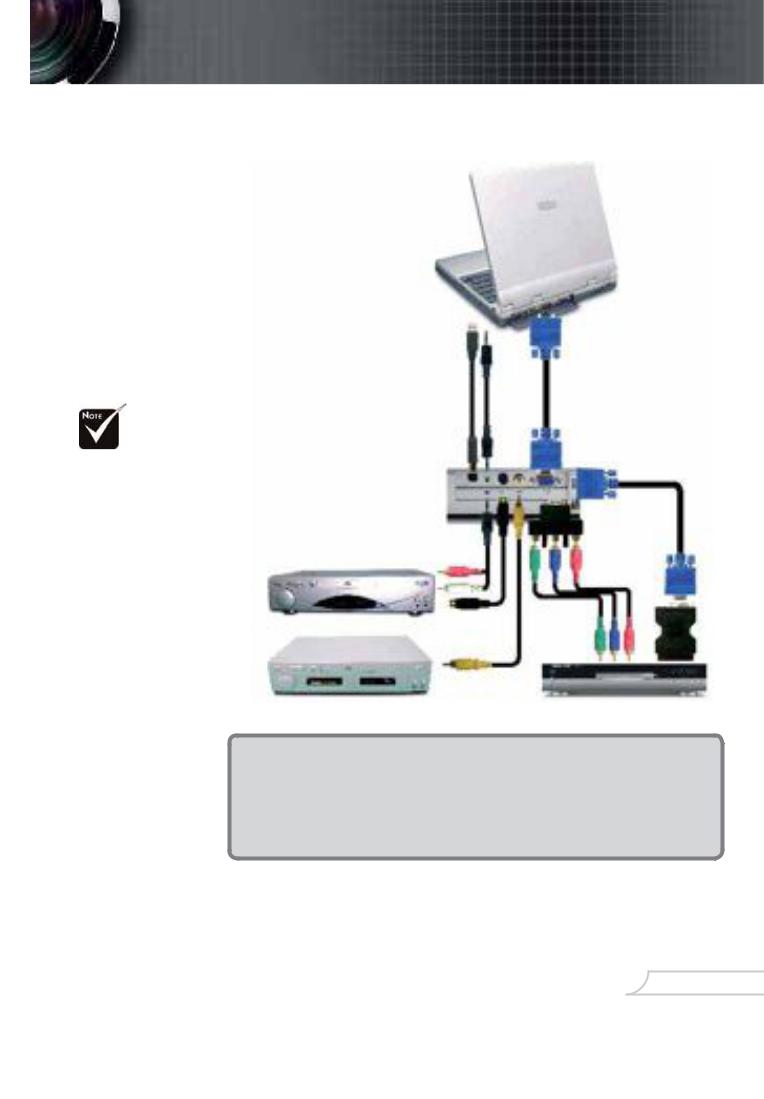
Installation
Connecting the Projector
!Due to the difference in applications for each country, some regions may have different accessories.
RGB
1
2
1
7
S-Video Output |
5 |
|
4 |
||
|
3 |
6 |
Video Output |
DVD Player, Settop Box, |
|
HDTV receiver |
1 |
................................................................................................................ VGA Cable |
2............................................................. |
Audio Input Cable (Optional Accessory) |
3.......................................................................................... |
Composite Video Cable |
4..................................................................... |
S - Video Cable (Optional Accessory) |
5......................................................... |
Audio Output Cable (Optional Accessory) |
6....................................... |
SCART VGA/S - Video Adaptor (For European Only) |
7..................................... |
D - 15 to RCA Adapter for YPbPr (Optional Accessory) |
!To ensure the projector works well with your computer, please set the display mode of your graphic card less than or equal to 1600 x 1200 resolution. Make sure the timing of the display mode is compatible with the projector. Refer to the ÒCompatibility ModesÓ section on page 33.
9 English
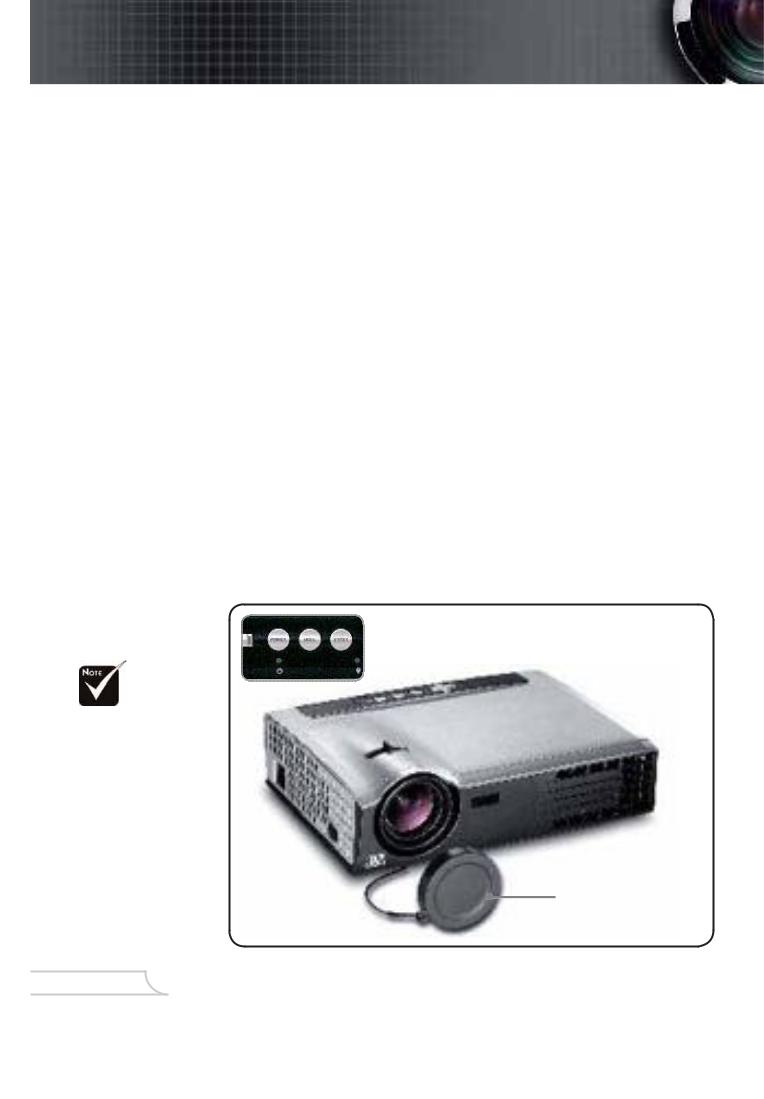
Installation
Powering On/Off the Projector
Powering On the Projector
1.Remove the lens cap. %
2.Ensure that the power cord and signal cable are securely connected. The Power LED will !ash green.
3.Turn on the lamp by pressing ÒPowerÓ button on the control panel.& And the Power LED will turn green.
4.Turn on your source (computer, notebook, video player, etc.). The projector will detect your source automatically within ÒManagementÓ menu; check that ÒSource LockÓ has been set to ÒOffÓ.
! If you connect multiple sources at the same time, use the ÒSourceÓ button on the control panel or on remote control to switch.
2 Power
!Turn on the projector !rst and then the signal sources.
1 Lens Cap
English 10
