Acco Nobo S16E, X17E User Manual

Table of Contents |
|
Table of Contents ......................................................................................... |
1 |
Usage Notice................................................................................................ |
2 |
Precautions .......................................................................................................... |
2 |
Introduction .................................................................................................. |
4 |
Product Features.................................................................................................. |
4 |
Package Overview ............................................................................................... |
5 |
Product Overview ................................................................................................. |
6 |
Main Unit........................................................................................................................ |
6 |
Control Panel ................................................................................................................. |
7 |
Connection Ports ........................................................................................................... |
8 |
Wireless Remote Control ............................................................................................... |
9 |
Installation .................................................................................................. |
10 |
Connecting the Projector.................................................................................... |
10 |
Powering On/Off the Projector ........................................................................... |
11 |
Powering On the Projector........................................................................................... |
11 |
Powering Off the Projector........................................................................................... |
12 |
Warning Indicator......................................................................................................... |
12 |
Adjusting the Projected Image ........................................................................... |
13 |
Adjusting the Projector Image Height .......................................................................... |
13 |
Adjusting the Projector Zoom / Focus.......................................................................... |
14 |
Adjusting Projected Image Size................................................................................... |
14 |
User Controls ............................................................................................. |
15 |
Control Panel & Remote Control ........................................................................ |
15 |
On-Screen Display Menus ................................................................................. |
17 |
How to Operate............................................................................................................ |
17 |
Menu Tree.................................................................................................................... |
18 |
Language..................................................................................................................... |
19 |
Image-I ........................................................................................................................ |
20 |
Image-II (Computer Mode)........................................................................................... |
22 |
Image-II (Video Mode) ................................................................................................. |
24 |
Audio............................................................................................................................ |
26 |
Management................................................................................................................ |
27 |
Lamp Setting ............................................................................................................... |
30 |
Appendices ................................................................................................ |
31 |
Troubleshooting.................................................................................................. |
31 |
Replacing the Lamp............................................................................................. |
35 |
Compatibility Modes ........................................................................................... |
36 |
Ceiling Mount Installation ................................................................................... |
37 |
1... English

Usage Notice
Precautions
Follow all warnings, precautions and maintenance as recommended in this user’s guide to maximize the life of your unit. Excessive use of your unit may invalidate your warranty (normal use defined as 8 hours a day 5 days a week).
 WarningDo not look into the projector’s lens when the lamp is on. The bright light may hurt your eyes.
WarningDo not look into the projector’s lens when the lamp is on. The bright light may hurt your eyes.
 WarningChildren should be supervised at all times when projector is in use.
WarningChildren should be supervised at all times when projector is in use.
 WarningTo reduce the risk of fire or electric shock, do not expose this product to rain or moisture.
WarningTo reduce the risk of fire or electric shock, do not expose this product to rain or moisture.
 WarningPlease do not open or disassemble the product as this may cause electric shock.
WarningPlease do not open or disassemble the product as this may cause electric shock.
 WarningWhen changing the lamp, please allow unit to cool down, and follow all changing instructions.
WarningWhen changing the lamp, please allow unit to cool down, and follow all changing instructions.
 WarningThis product will detect the life of the lamp itself. Please be sure to change the lamp when it shows warning messages.
WarningThis product will detect the life of the lamp itself. Please be sure to change the lamp when it shows warning messages.
 WarningReset the “Lamp Reset” function from the On Screen Display “Lamp Setting” menu after replacing the lamp module (refer to page 30).
WarningReset the “Lamp Reset” function from the On Screen Display “Lamp Setting” menu after replacing the lamp module (refer to page 30).
 WarningWhen switching the projector off, please ensure the projector completes its cooling cycle before disconnecting power.
WarningWhen switching the projector off, please ensure the projector completes its cooling cycle before disconnecting power.
 WarningTurn on the projector first and then the signal sources.
WarningTurn on the projector first and then the signal sources.
 WarningDo not use lens cap when projector is in operation.
WarningDo not use lens cap when projector is in operation.
 WarningWhen the lamp reaches the end of its life, it will burn out and may make a loud popping sound. If this happens, the projector will not turn back on until the lamp module has been replaced. To replace the lamp, follow the procedures listed under “Replacing the Lamp” (refer to page 35).
WarningWhen the lamp reaches the end of its life, it will burn out and may make a loud popping sound. If this happens, the projector will not turn back on until the lamp module has been replaced. To replace the lamp, follow the procedures listed under “Replacing the Lamp” (refer to page 35).
English ... 2
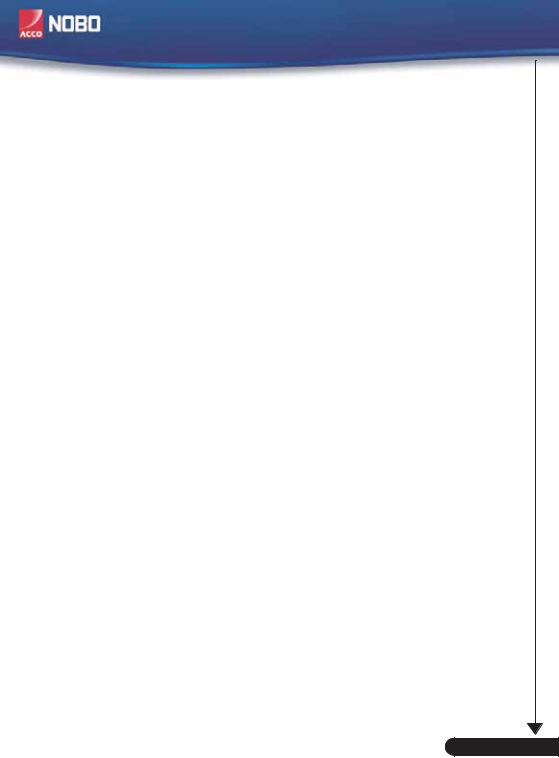
Usage Notice
Do:
Turn off the product before cleaning.
Use a soft cloth moistened with mild detergent to clean the display housing.
Disconnect the power plug from AC outlet if the product is not being used for a long period of time.
Don’t:
Block the slots and openings on the unit provided for ventilation.
Use abrasive cleaners, waxes or solvents to clean the unit.
Use under the following conditions:
-In extremely hot, cold or humid environments.
-In areas susceptible to excessive dust and dirt.
-Near any appliance that generates a strong magnetic field.
-Place in direct sunlight.
3... English
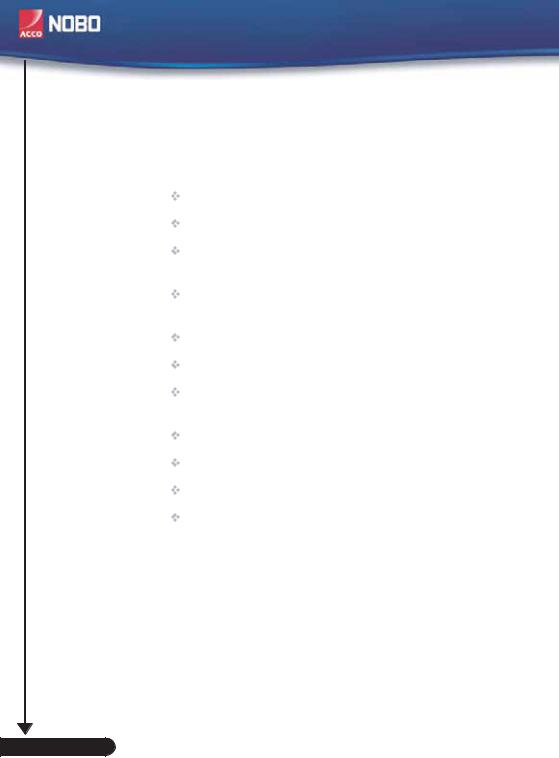
Introduction
Product Features
This product is an SVGA single chip 0.55” DLPTM projector. Outstanding features include:
True SVGA, 800 x 600 addressable pixels
Single Dark Chip2TM DLPTM technology
NTSC/NTSC4.43/PAL/PAL-M/PAL-N/SECAM and HDTV compatible (480i/p, 576i/p, 720p, 1080i)
Multi-Auto functions: Auto detection, Auto image and Auto saving the adjustments
Full function remote control
User friendly multilingual on screen display menu
Advanced digital keystone correction and high quality full screen image re-scaling
User friendly control panel
One built-in speaker with 2 Watt amplifier
SXGA, XGA compression and VGA re-sizing
Mac compatible
English ... 4
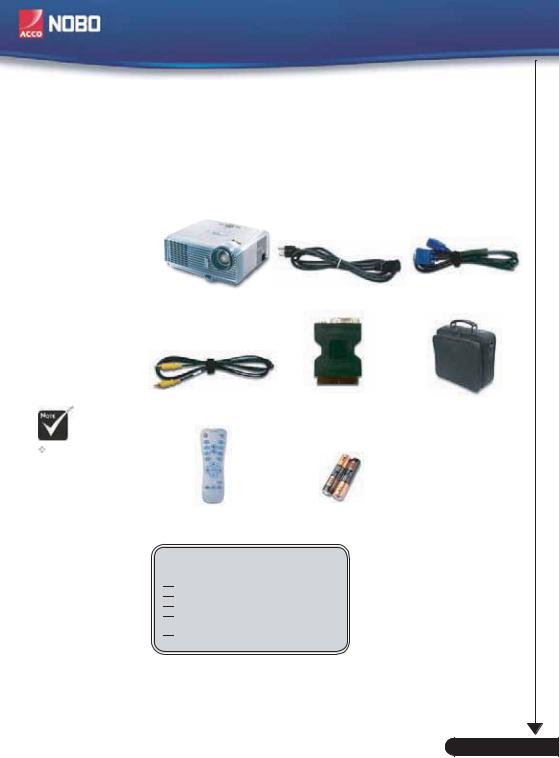
Introduction
Package Overview
This projector comes with all the items shown below. Check to make sure your unit is complete. Contact your dealer immediately if anything is missing.
Projector with lens cap |
Power Cord 1.8m |
VGA Cable 1.8m |
|
Composite Video Cable |
SCART RGB/S-Video |
Carrying Case |
|
1.8m |
Adaptor |
|
|
|
(available in European |
|
Due to the differ- |
|
version only) |
|
|
|
|
|
ence in applica- |
|
|
|
tions for each |
|
|
|
country, some |
|
|
|
regions may have |
Wireless Remote |
2 x AAA Batteries |
|
different |
|
||
Control |
|
|
|
accessories. |
|
|
|
|
|
|
Documents :

 User’s Guide
User’s Guide

 Quick Start Guide
Quick Start Guide

 Warranty Card
Warranty Card
5... English
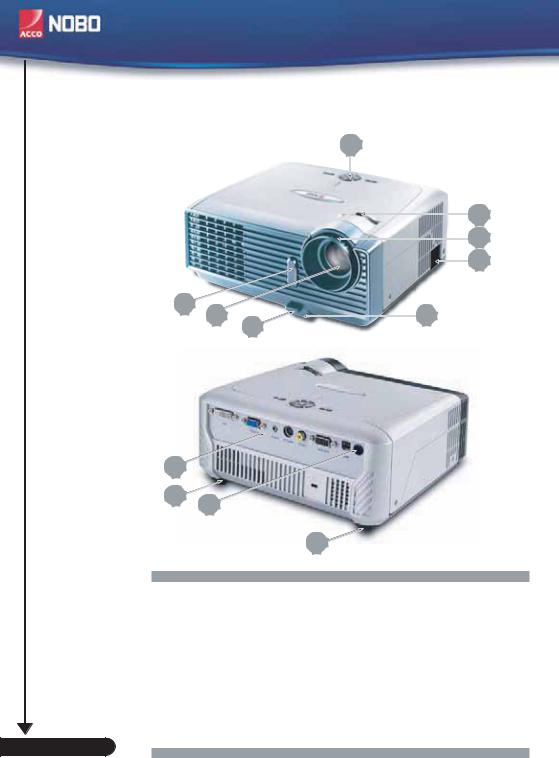
Introduction
Product Overview
Main Unit
1
2
3
4
8
7 |
5 |
6
9
10
8
10
1.Control Panel
2.Zoom Lever
3.Focus Ring
4.Power Socket
5.Elevator Foot
6.Elevator Button
7.Zoom Lens
8.IR Receivers
9.Connection Ports
10. Tilt Adjusting Feet
English ... 6

Introduction
Control Panel
1
2
3 |
10
4 |
9 |
8 |
7 |
4 |
6 |
5 |
1.Power Indicator LED
2.Temp Indicator LED
3.Lamp Indicator LED
4.Keystone Correction
5.Power/Standby
6.Re-Sync
7.Source
8.Four Directional Select Keys
9.Menu (On/Off)
10.Enter
7... English
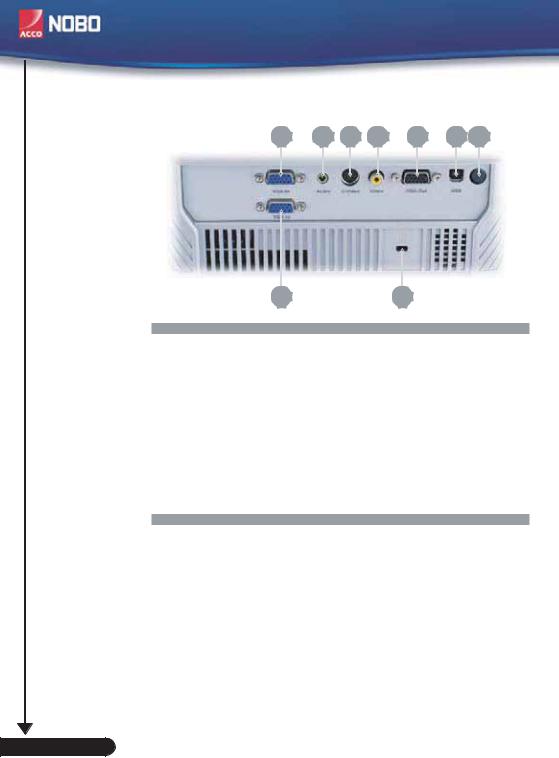
Introduction
Connection Ports
7 |
6 |
5 |
4 |
3 |
2 |
1 |
8 |
9 |
1.IR Receiver
2.USB Connector
3.Monitor Loop-through Output Connector
4.Composite Video Input Connector
5.S-Video Input Connector
6.Audio Input Connector
7.PC Analog signal/SCART RGB/HDTV/Component Video Input Connector
8.PC Analog signal/HDTV/Component Video Input Connector
9.KensingtonTM Lock Port
English ... 8
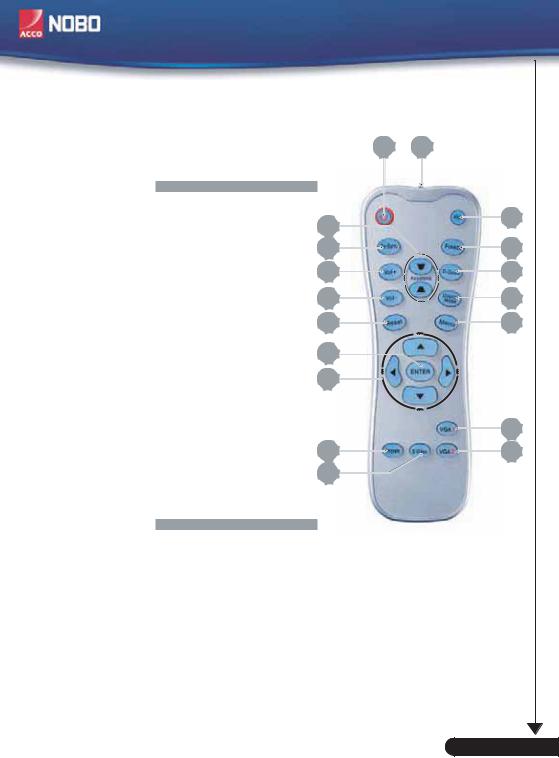
Introduction
Wireless Remote Control
1 2
1.Power
2.IR LED
3.Hide
4.Freeze
5.D-Zoom
6.Display Mode
7.Menu
8.Keystone Correction
9.Re-Sync
10.Volume +
11.Volume -
12.Reset
13.Enter
14.Four Directional Select Keys
15.VGA1 Source
16.VGA2 Source
17.Composite Video Source
18.S-Video Source
8 |
3 |
|
|
9 |
4 |
10 |
5 |
11 |
6 |
12 |
7 |
13
14
15
17 |
16 |
18
9... English

Installation
Connecting the Projector
Due to the difference in applications for each country, some regions may have different accessories.
RGB
USB
1
DVD Player, Set-
top Box, 3 HDTV receiver
32
|
6 |
|
|
5 |
4 |
|
|
Video Output |
|
S - Video Output |
|
1. |
............................................................................................................. |
Power Cord |
2. |
.............................................................................................................. |
VGA Cable |
3. ...................................... |
SCART RGB/S - Video Adaptor (For European Only) |
|
4. ........................................................................................ |
|
Composite Video Cable |
5. ................................................................... |
|
S-Video Cable (Optional Accessory) |
6. ................................... |
D - 15 to RCA Adapter for YPbPr (Optional Accessory) |
|
 To ensure the projector works well with your computer, please set the display mode of your graphic card less than or equal to 800 X 600 resolution. Make sure the timing of the display mode is compatible with the projector. Refer to the “Compatibility Modes” section on page 36.
To ensure the projector works well with your computer, please set the display mode of your graphic card less than or equal to 800 X 600 resolution. Make sure the timing of the display mode is compatible with the projector. Refer to the “Compatibility Modes” section on page 36.
English ... 10
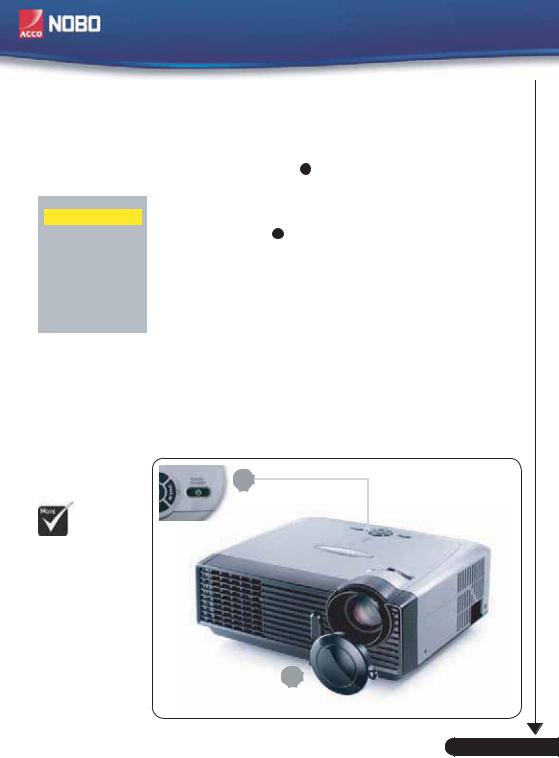
Installation
Powering On/Off the Projector
Powering On the Projector
Quick Menu
Select Language
English
Deutsch
Français
Italiano
Español
Português
Nederlands
Polski
Press Enter to Set
1.Remove the lens cap. 1
2.Ensure that the power cord and signal cable are securely connected. The Power LED will flash green.
3.Turn on the lamp by pressing “Power/Standby” button on the control panel. 2 The Power LED will turn green.
The first time you use the projector, you can select your preferred language from the quick menu after the startup screen display.
4.Turn on your source (computer, notebook, video player,etc.). The projector will detect your source automatically.
If you connect multiple sources at the same time, use the “Source” button on the control panel or remote control to switch.
2
Power/Standby
Turn on the projector first and then the signal sources.
Lens Cap 1
11 ... English

Installation
Powering Off the Projector
1.Press the “Power/Standby” button to turn off
the projector lamp, you will see a message “  ” displayed on the projector’s screen. Press the “Power/Standby” button again to confirm, otherwise the message will disappear after 5 seconds.
” displayed on the projector’s screen. Press the “Power/Standby” button again to confirm, otherwise the message will disappear after 5 seconds.
Please note that if the  key is pressed instead, the projector will enter the “Picture Mute” mode and no image will be displayed. To exit the “Picture Mute” mode, press the “Power/Standby” button again.
key is pressed instead, the projector will enter the “Picture Mute” mode and no image will be displayed. To exit the “Picture Mute” mode, press the “Power/Standby” button again.
2.The cooling fans continue to operate for about 30 seconds for cooling cycle and the Power LED will turn green. When the Power LED begins flashing, the projector has entered standby mode.
If you wish to turn the projector back on, you must wait until the projector has completed the cooling cycle and has entered standby mode. Once in standby mode, simply press “Power/Standby” button to restart the projector.
3.Disconnect the power cord from the electrical outlet and the projector.
4.Do not turn on the projector immediately following a power off procedure.
Warning Indicator
When the “LAMP” indicator lights solid red, the projector will automatically shut itself down. Please contact your local reseller or service center (refer to pages 33~34).
When the “TEMP” indicator lights solid red for about 60 seconds, it indicates the projector has overheated. The projector will automatically shut itself down.
Under normal conditions, the projector can be switched on again after it has cooled down. If the problem persists, you should contact your local dealer or our service center (refer to pages 33~34).
When the “TEMP” indicator flashes red for about 5 seconds, it indicates the fan failed. Please contact your local dealer or
our service center (refer to pages 33~34).
English ... 12
