Page 1
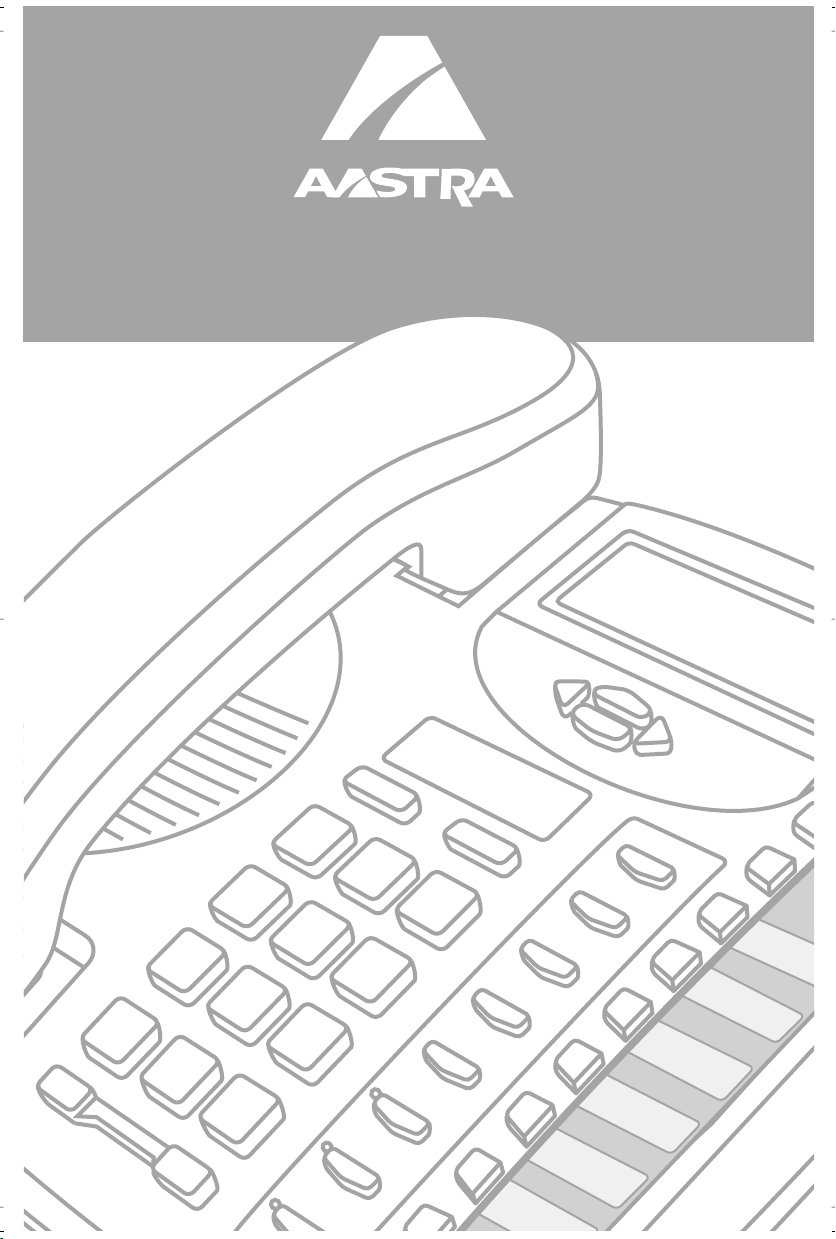
9120 USER GUIDE
Page 2
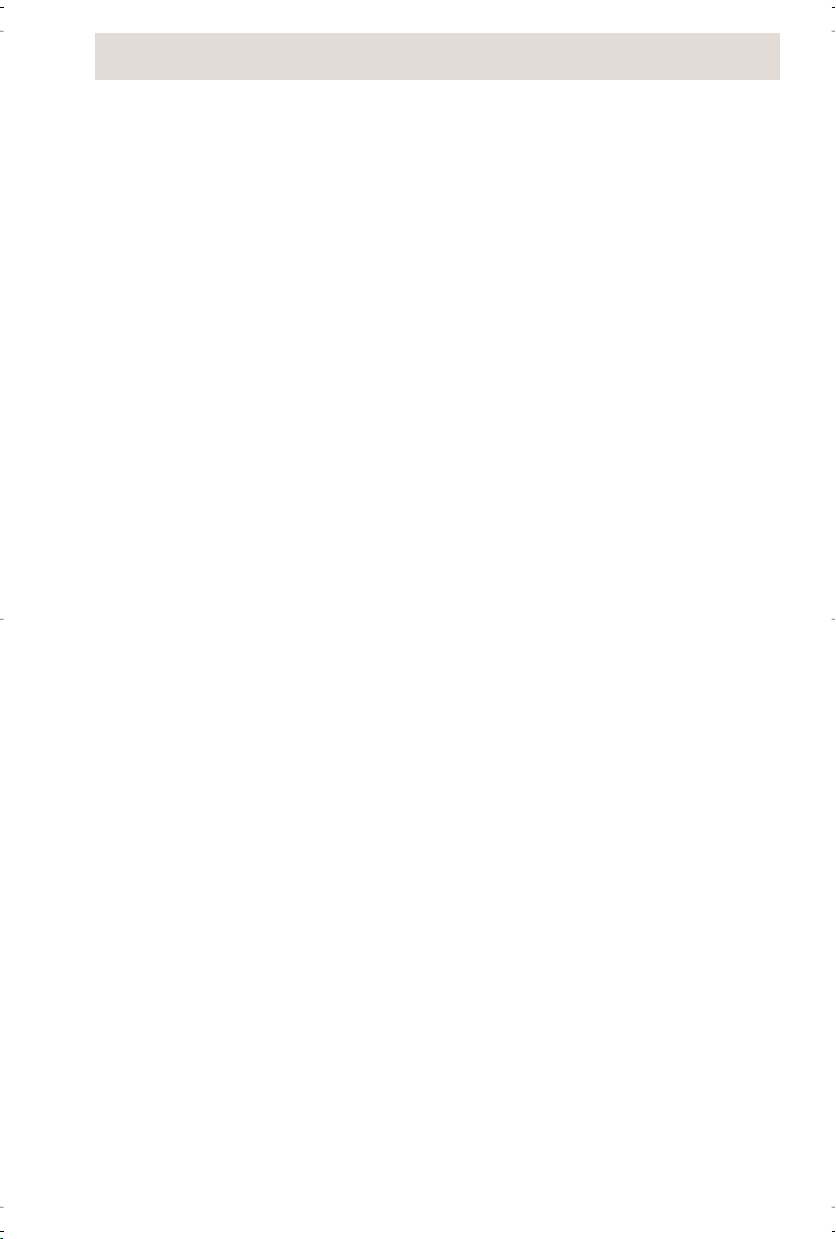
Table of Contents
Introduction.................................................................................................. 1
Emergency service Feature........................................................................ 1
Unpacking your phone................................................................................ 1
Key Descriptions......................................................................................... 2
Basic Installation.......................................................................................... 4
Pre-installation information for the 9120 telephone..................................... 4
Special information...................................................................................... 5
Table of Contents
Making and Answering Calls ...................................................................... 8
Making a call............................................................................................... 8
Answering a Call......................................................................................... 8
Using the Hold Key......................................................................................8
Switching between two lines ...................................................................... 9
Using the Conference key........................................................................... 9
Extension in Use......................................................................................... 9
Making a Handsfree call.............................................................................. 9
Muting a Handsfree call ............................................................................ 10
Using the Redial List................................................................................. 10
Call Waiting ID........................................................................................... 11
Turning the display of Call Waiting ID on or off..........................................12
Changing the display language................................................................. 12
Setting the date and time.......................................................................... 13
Turning the ringer on and off..................................................................... 13
Setting the ring tone and ringer volume.................................................... 13
Changing the Prime Line........................................................................... 14
Clear Message Lamp................................................................................ 14
Directory ..................................................................................................... 15
Directory names........................................................................................ 15
Saving numbers and names to the Directory............................................ 15
Saving an active call into the Directory..................................................... 16
Saving a memory key entry to the Directory............................................. 16
Entering Names ........................................................................................ 16
Making a call from the Directory................................................................ 16
Finding items in the Directory.................................................................... 17
Editing in the Directory.............................................................................. 17
Deleting items from the Directory.............................................................. 17
Callers List.................................................................................................. 18
Using the Callers List................................................................................ 18
Setting up the Callers List......................................................................... 18
Finding an item in the Callers List............................................................. 19
Making a call from the Callers List............................................................ 19
Editing in the Callers List........................................................................... 19
Saving Callers List numbers to the Directory or a Memory key................ 20
Deleting from the Callers List.................................................................... 20
Memory keys .............................................................................................. 21
Saving numbers and names into memory keys........................................ 21
Saving from the display into memory keys................................................ 21
Saving an active call into a memory key................................................... 22
i
Page 3
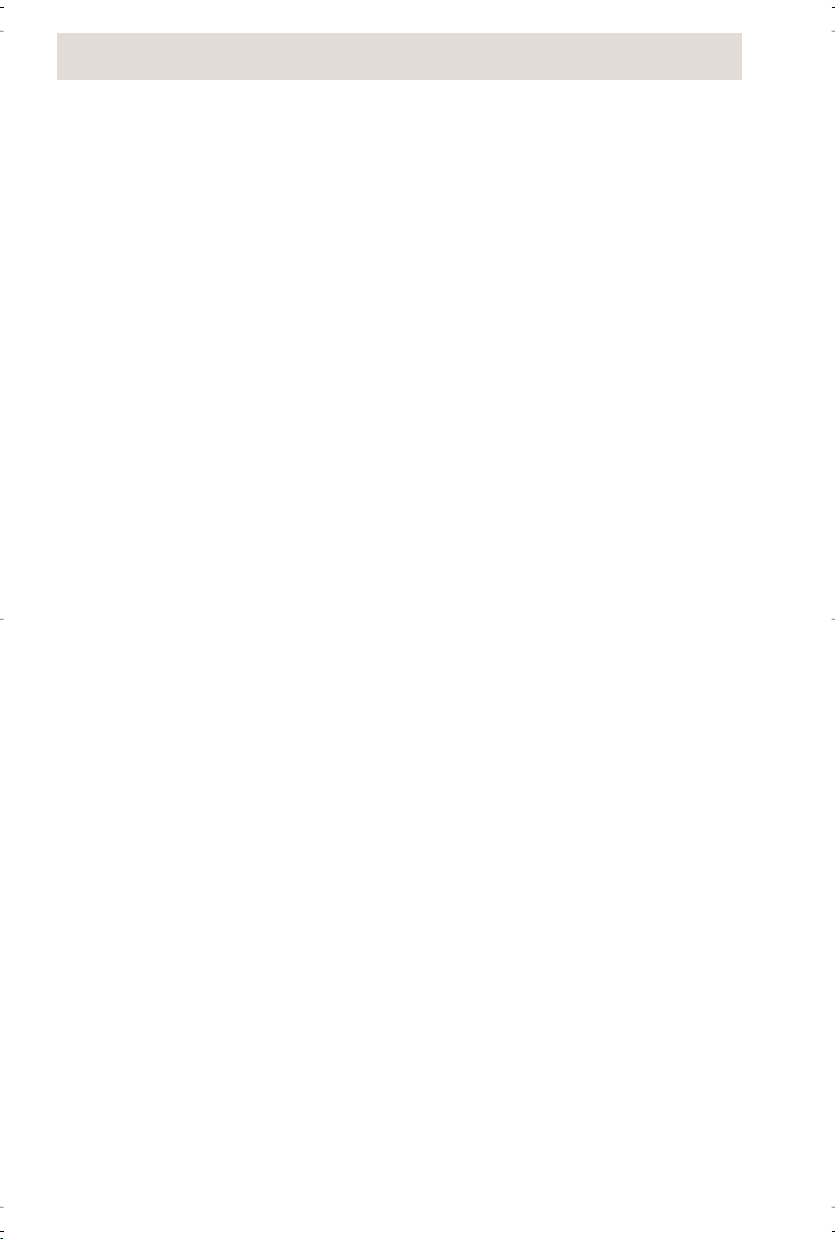
Table of Contents
Saving numbers and names into shift memory keys.................................22
Labeling the memory keys ........................................................................22
Making calls from memory keys ............................................................... 23
Editing memory keys................................................................................. 23
Deleting memory keys...............................................................................23
Saving features in memory keys...............................................................23
Using feature keys.....................................................................................24
Saving a feature and light in memory keys................................................24
Using Feature Light keys...........................................................................25
Advanced Options......................................................................................26
Turning the Call timer on or off..................................................................26
Selecting the dial pad mode...................................................................... 26
Entering area codes..................................................................................26
The Secure Numbers Feature...................................................................27
Using a headset with your telephone........................................................28
Extension in use........................................................................................ 28
Display Icons and Messages.....................................................................29
The Callers List screen..............................................................................29
Knowing when you have a message.........................................................29
Icon in the Callers List............................................................................... 29
General display messages........................................................................ 30
Callers List display messages................................................................... 31
Learning about the lights........................................................................... 31
Set indicator light messages .....................................................................32
Line and Handsfree indicator light messages ...........................................32
Viewing multiple display and light messages............................................32
Troubleshooting.........................................................................................33
Table of Contents
ii
Page 4
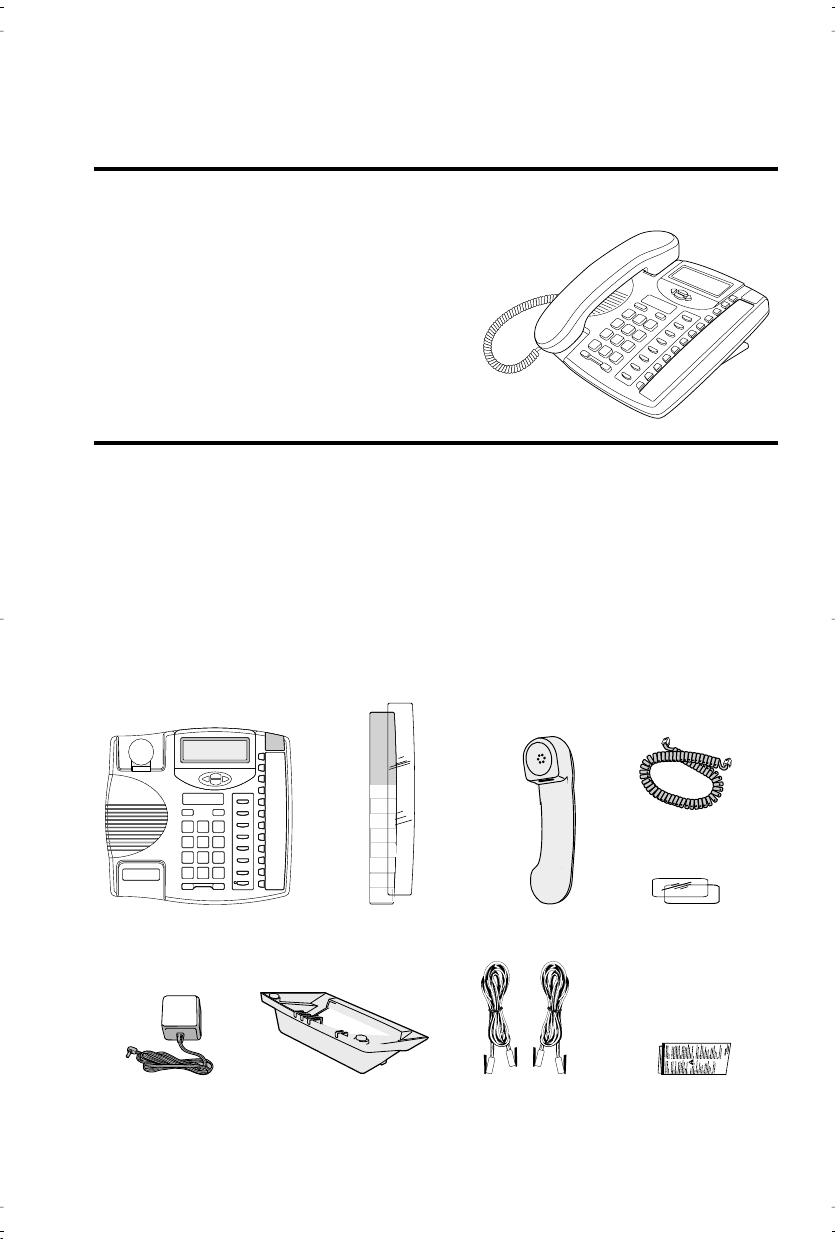
Introduction
Congratulations....
This guide contains information on the 9120.
The 9120 is an advanced two-line telephone, that offers the following features:
. on the purchase of your 9120 telephone.
Introduction
• Handsfree (speakerphone) with mute capabilities
• Headset compatible
• 100 name and number Callers List
• Personal Directory for 100 name and number directory
• 14 speed dial positions for frequently called
numbers or feature access codes
• Last number redial
Emergency Service Feature
The Model 9120 will provide basic telephone service during a power failure. However, only the dial pad, ringer and handset will function. If on a handset call when a
power failure occurs, the Model 9120 will keep the call. Handsfree calls will not be reestablished during a power interruption.
Unpacking your phone
Along with this user guide the following items are included with your telephone.
Handset cord
Telephone Memory key card
and plastic lens
Telephone stand Regulatory sheetPower adaptor
The power adaptor is 16 VAC, 250mA - please see the regulatory sheet for safety instructions
regarding the power adaptor and operation of the telephone.
Telephone line cord
Handset
Number card
and plastic lens
1
Page 5
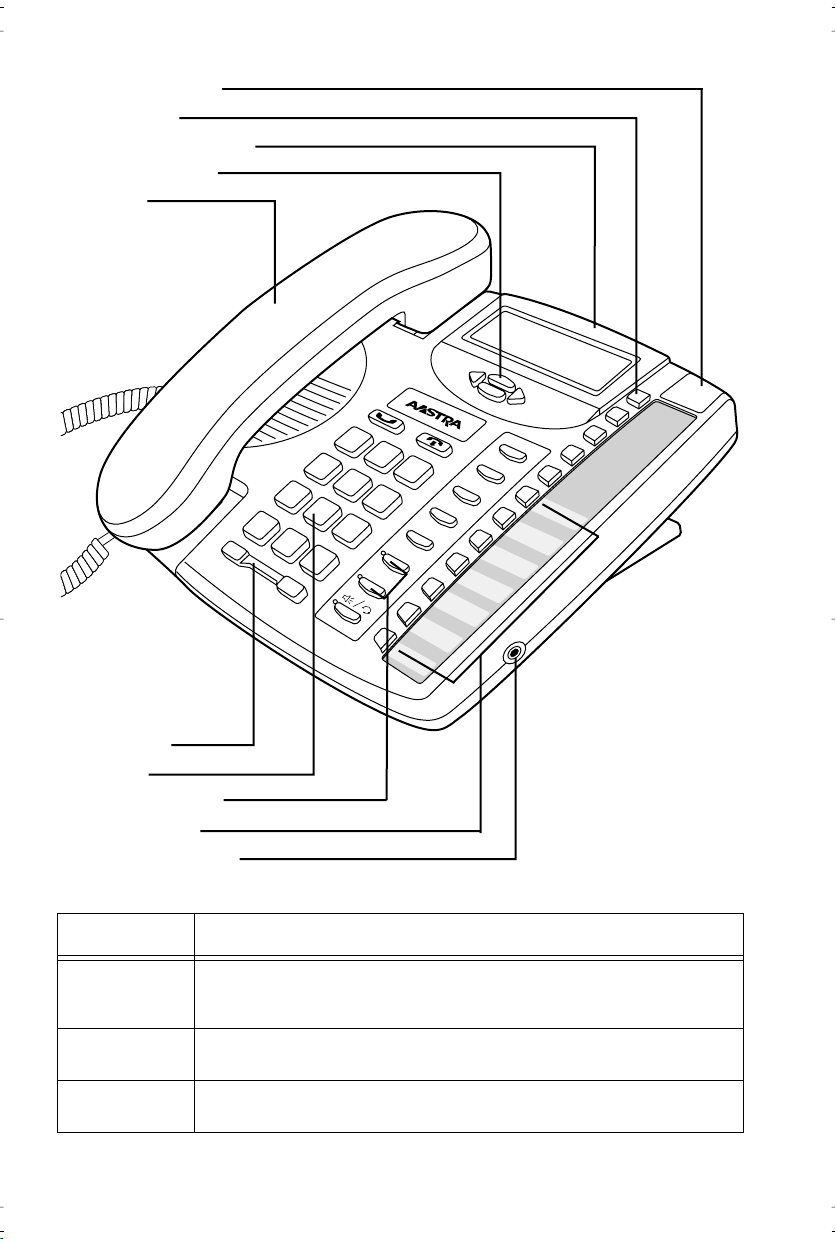
Key Descriptions
Set Indicator Light
Options Key
Backlit Display
Navigational Keys
Handset
Introduction
O
ptions
Callers
Callers
Flash
Redial
Dial
Conference
Line 2
Line 1
Mute
Shift
Directory
Save
Delete
Volume Bar
Dial Pad
Line1 & Line2 Keys
14 Memory Keys
Headset Jack
Keys Key Description
Set Indicator
Light
14 Programmable Keys
Internal Headset Jack
Flashes when the telephone rings, or when a call is on hold; lights up
when a message is waiting or when a feature or extension is in use. See
Set indicator light messages
on page 31 for more information.
Stores a name and number or feature for easy access.
Allows you to plug a headset with a standard 2.5mm jack. See
headset with your telephone
on page 28.
Using a
2
Page 6
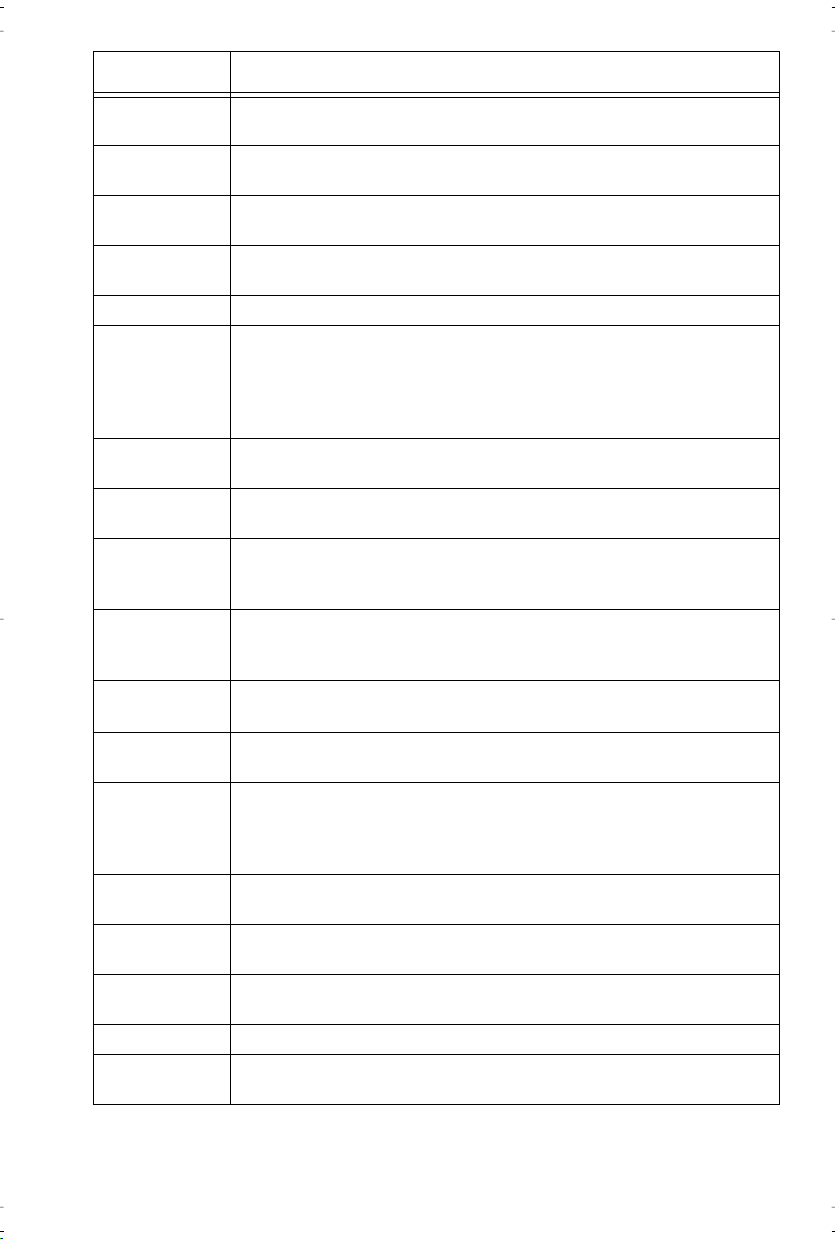
Keys Key Description
I
J
Introduction
K
L
H
S
N
O
R
P
G
F
E
A
B
C
D
Y
M
Access a list of 11 basic options to customize the features of your telephone.
Stores up to 100 names and phone numbers (stored in alphabetical
order). See
Use to store numbers and names in Directory, in memory keys and to
save Option feature settings.
Removes individual entries in the Directory, or Callers List. Erases
memory key information.
Use to access the seven two-touch memory positions.
VW
Options List and the Redial List. When you are editing entries on the
display, T
you to view multiple messages on the telephone display or adds a space
between characters.
Ends an active call. Goodbye exits an open list, such as the Directory
Options or Callers List. It will not hang up a call that is on hold.
Places calls on or off hold. See
information.
Sets the ringer volume when the telephone is idle; sets the handset and
speaker volume while on call. See
ume
Activates the speaker and microphone so you can listen and talk without
using the handset; also mutes the microphone so that your caller cannot hear
you (the light indicator will ßash when the microphone is muted) .
Select either line key to answer ringing calls (line indicator light will
ßash for ringing calls). Press either line key to place outgoing calls.
Joins the calls on the two lines together. See
page 9 for more information.
Access a list of the last 100 calls received. The list begins with the newest call and ends with the oldest. The oldest call is automically deleted
to make room for the new calls when the list becomes full. See
on page 18 for more information
List
Use with the network features such as Call Waiting and Three Way Calling (ßash is also referred to as link).
Displays the last ten phone numbers dialed out on the telephone. See
Using the Redial List
Dials the displayed telephone number, automatically activates the
handsfree mode if the handset is not picked up.
To indicate G
Memory keys store numbers, names and features. See
page 21.
Directory
allows you to move up or down in the Directory, Callers List,
allows you to backspace and erase characters and U
on page 13 for more information.
on page 15 for more information.
Using the Hold Key
Setting the ring tone and ringer vol-
on page 10 for more information.
or F
in this user guide.
on page 8 for more
Using the Conference key
allows
Callers
Memory keys
on
on
3
Page 7
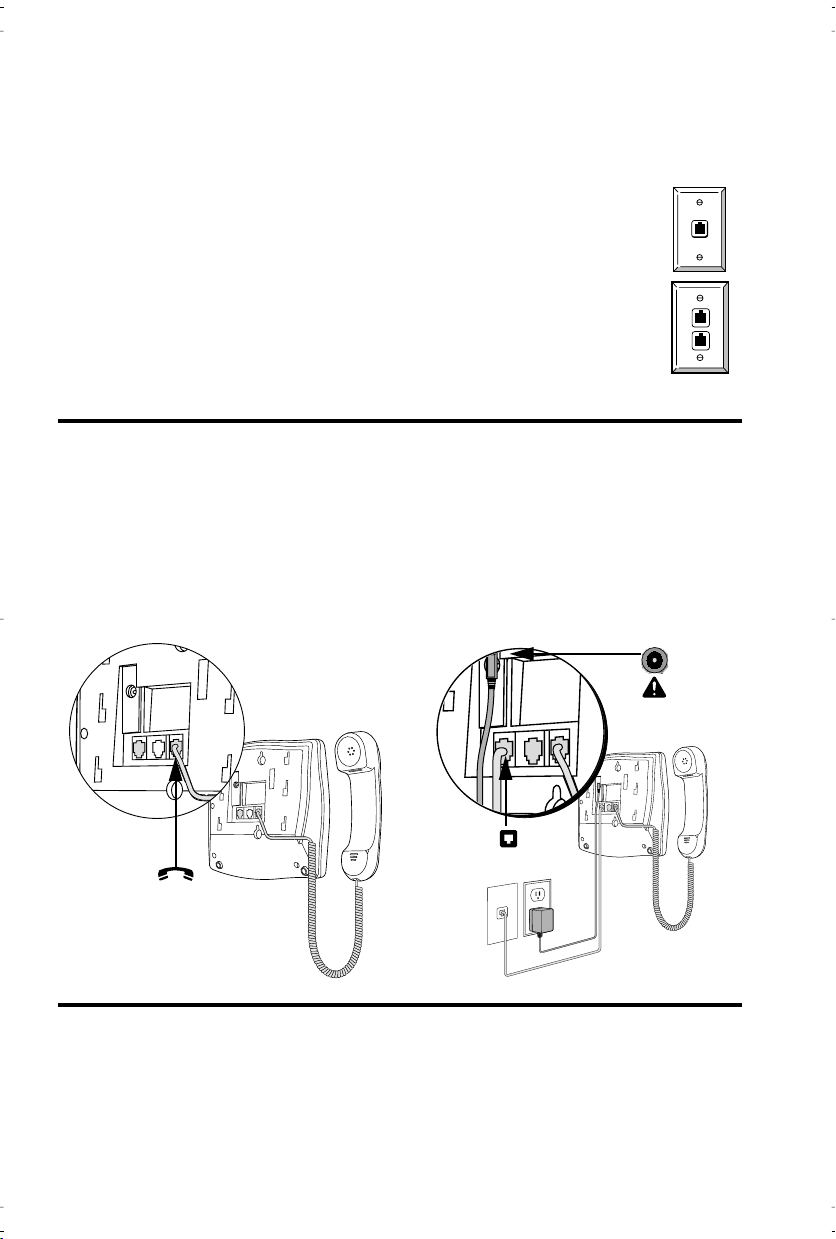
Basic Installation
Pre-installation information for the 9120 telephone
The 9120 telephone is a two-line telephone. Before you begin installing it, you need to
know how the telephone lines are connected to the phone jacks at your home or ofÞce.
When two telephone lines are installed on the same phone jack, one telephone cord is required to connect both lines to your 9120 telephone.
When two telephone lines are installed on separate phone jacks, two telephone cords are required to connect both lines to your 9120 telephone. A
second telephone cord will be required to connect both lines to your 9120
telephone.
If you want to combine two telephone lines onto one phone jack, contact
your telephone company.
1. Connect the Handset 2.Connect the Cords
Attach one end of the coiled handset cord
to the handset and the other end to the
handset port
phone.
Route the handset cord along the groove
leading off the side of the telephone as
shown in the illustration.
j on the back of the tele-
Plug one end of the telephone cord into
1
l on the back of the telephone and the
other end to the phone jack.
Connect the small end of the power
adaptor to the
telephone, and plug the other end into
an electrical outlet.
k port on the back of the
Basic Installation
1
3. Attach the Stand for Desk Mount
If you plan to mount the telephone on the wall, you do not need to attach the stand.
Lower the stand as shown below into
the slots on the back of the telephone.
Slide the stand in the direction shown
below until it clicks into the locked position.
4
Page 8
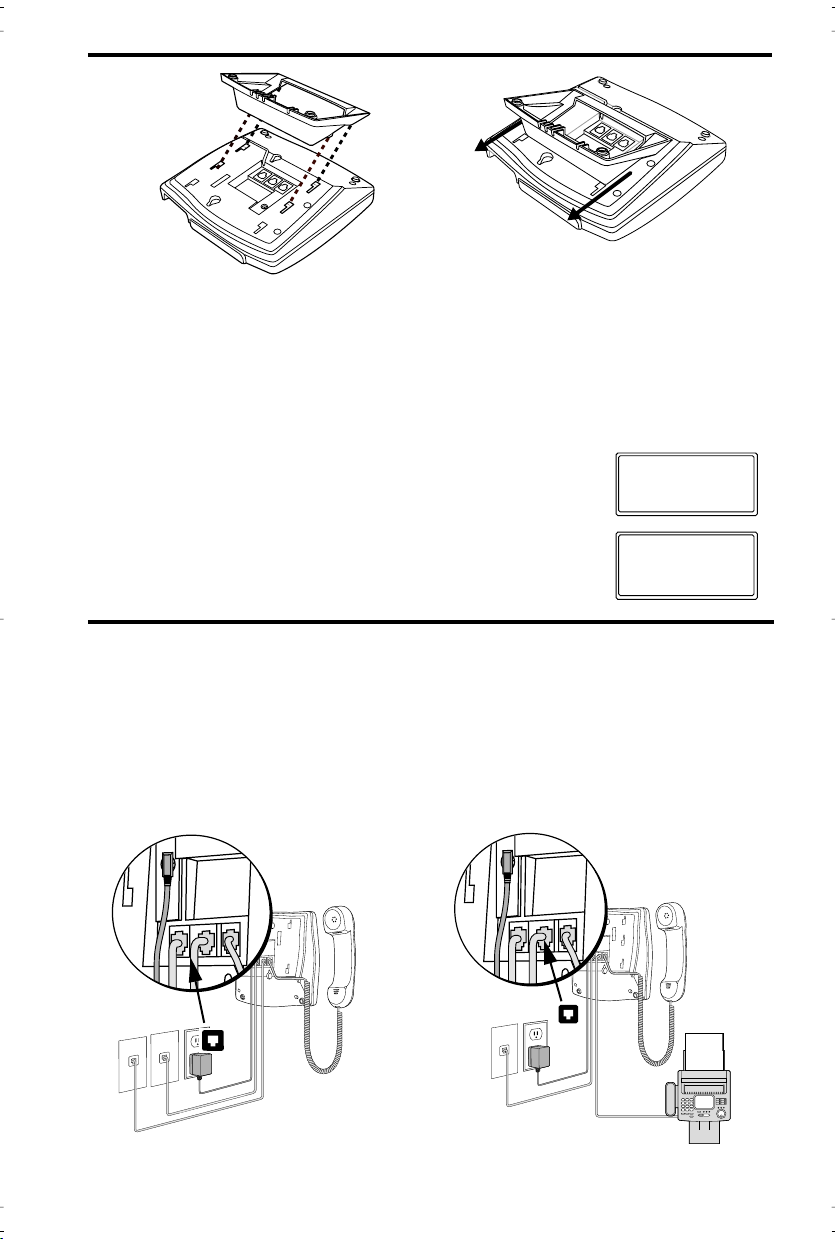
Basic Installation
Jan 1 12:00
PM
Jan 1 12:00
PM
Check line cord
Line 2
Special information
You must conÞrm if the two telephone lines are installed on the same phone jack, or on
two separate phone jacks.
Read your 9120 telephone display. If it prompts you to select a language, follow the
directions on the telephone display to choose your language of choice.
When both lines are installed on the same phone jack, the
telephone display shows the time and date.
When only one line is installed on a phone jack, the telephone display shows a Check line cord message.
4. Connect the second telephone cord 5. Connect optional equipment to the telephone
You must use the second telephone cord
that was provided with your 9120 telephone to complete installation step 4.
Plug one end of the telephone cord into
2
l on the back of the telephone and
the other end to the phone jack.
Both telephone lines on the 9120 telephone
must be connected to 1
l on the back of
the telephone to connect a fax or modem
peripheral. Plug one end of the telephone
cord into 2
l on the back of the telephone
and the other end to a fax machine or
modem.
5
2
2
Page 9
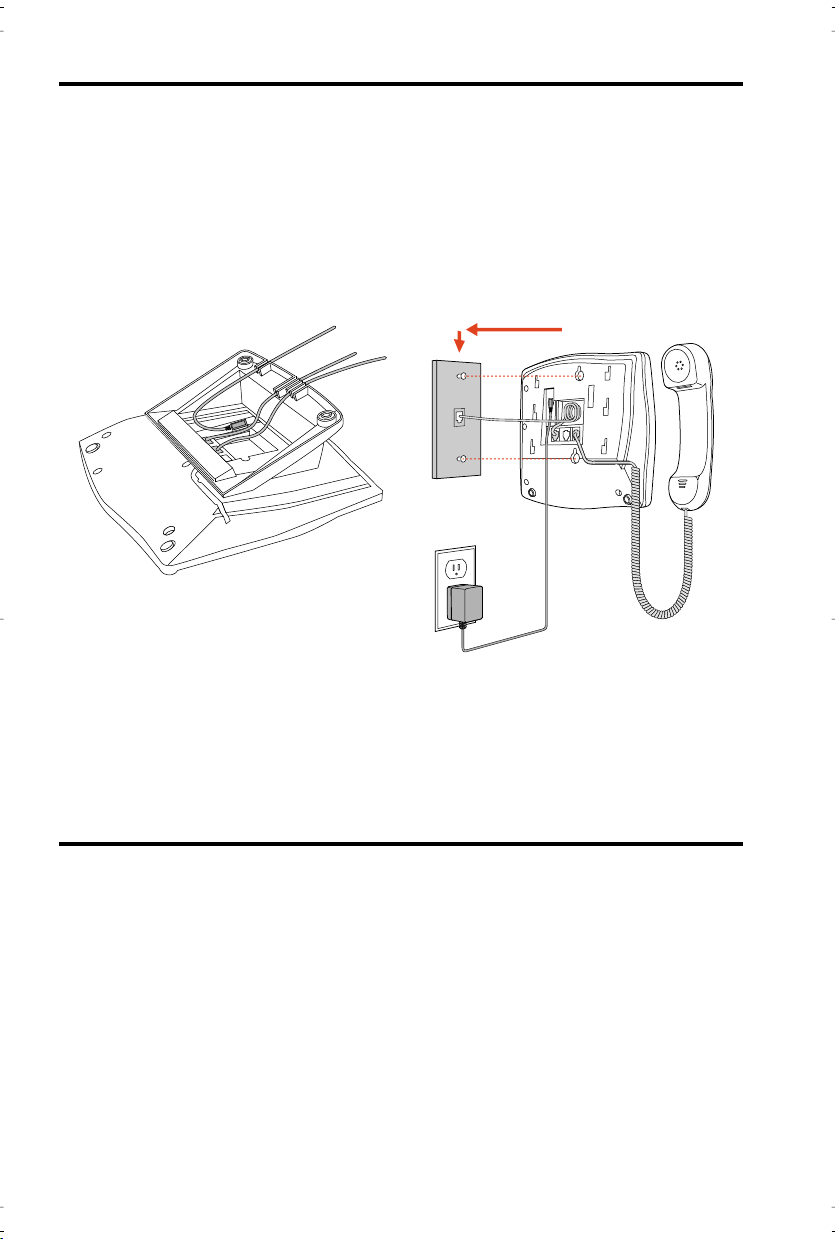
6. Attach the cords to the telephone stand 7. Mount the telephone on the wall
Basic Installation
Route the cords along the groove on the
telephone stand as shown in the illustration.
It is recommended that you use a wallmounting plate which is available
through your telephone company or a
local retailer. You will Þnd it easier to
wall-mount the telephone if you purchase one or two short 20 cm (8”) telephone cords and use them in place of the
long telephone cord(s).
Coil the telephone cord(s) into the space
provided on the back of the telephone.
Line up the keys on the wall mounting
plate with the key holes on the back of
the telephone. Place the telephone onto
the wall mounting plate, and then push
down to secure the telephone into place.
8. Insert the number card on your
telephone
Write your telephone number on
the number card.
Place the number card into the
slot underneath the handset cradle on the on the telephone.
Gently bend the clear plastic lens
and place it on top of the number
card in the slot.
9. Insert the Memory key card on your telephone
This card contains the feature names for the dedicated keys and label identiÞcation spaces for the
eight programmable memory keys.
Place the card into the memory key card slot on
the telephone.
Gently bend the clear plastic lens and place it on
top of the memory key card in the slot.
For more information on programming memory
keys, refer to
Memory keys on page 21
6
Page 10
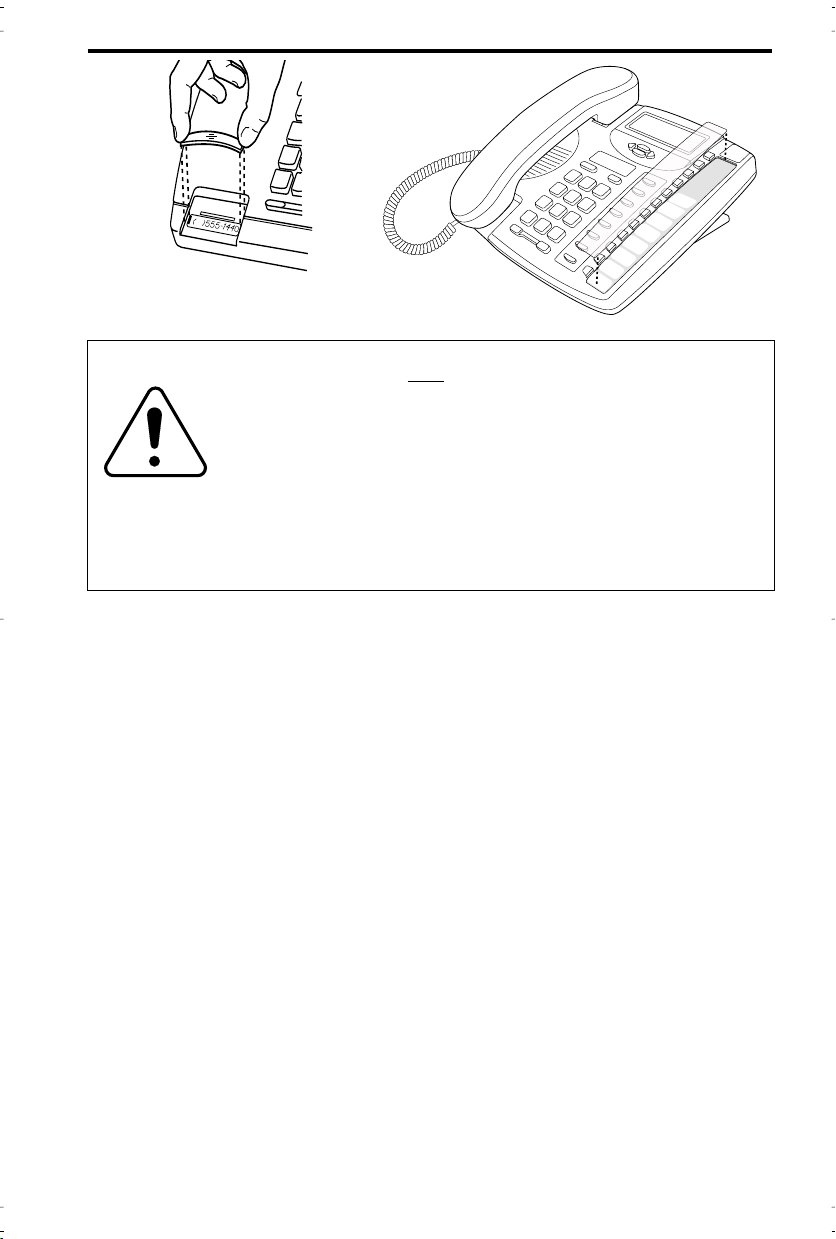
Basic Installation
To avoid potential electrical shock hazard to personnel or damage
to the telephone, use onl
and installation procedures. SpeciÞcally, use only 4 conductor
modular teledapt plug/cords with this product, and an AC transformer that is CSA/UL or CSA-NRTL/C approved Class 2 level
C, rated as follows:
For North American Markets AC voltage 110-120V , Input: 120VAC,
60Hz, 10W and Output: 16V AC, 250mA.
Substitution of non-approved equipment will void the Aastra
Telecom Inc., warranty. For more information about installation
and safety concerns, call 1-800-574-1611.
y the manufacturer-supplied equipment
7
Page 11
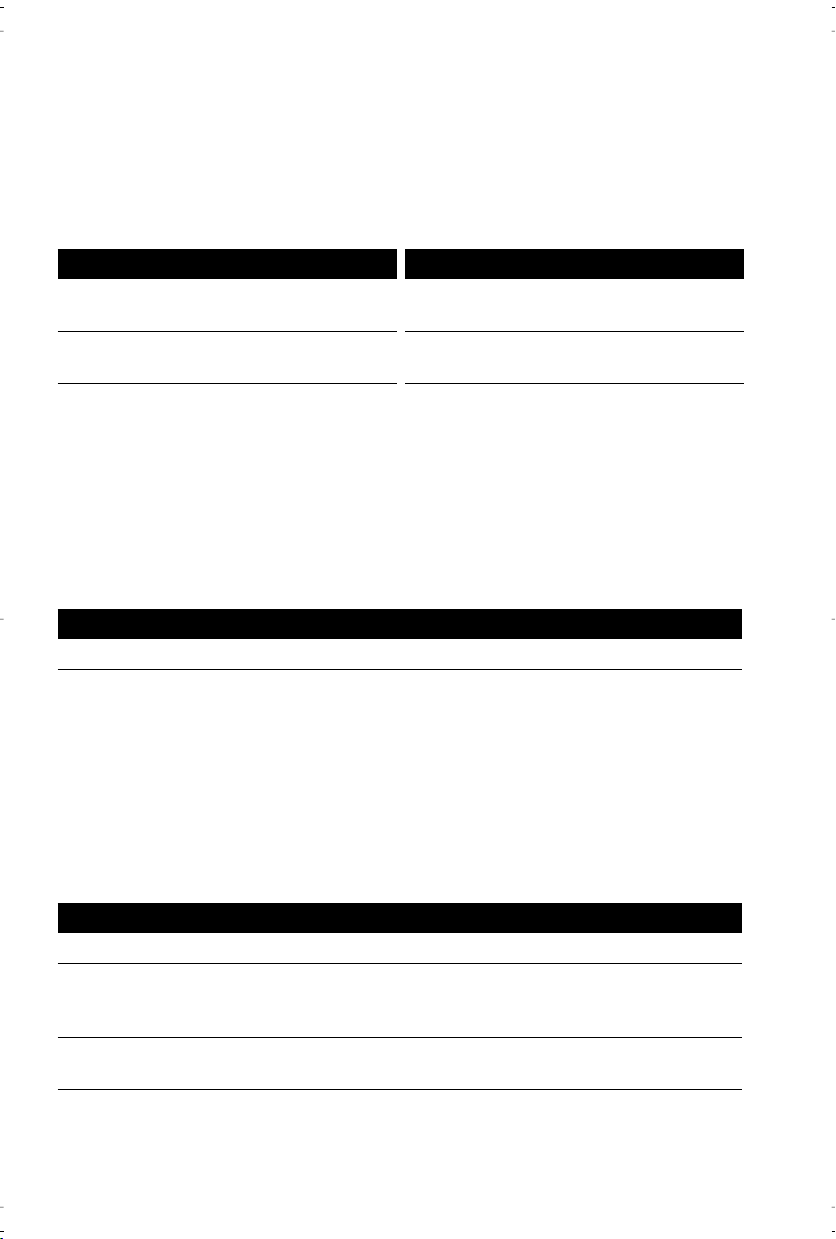
Making and Answering Calls
Making a call
With your telephone you can make and answer calls using your handset or Pfor
speakerphone capabilities. A headset attachment can also be used with your telephone, refer to page 28 . You can use the 9120 to simply make a regular call, or you can
predial a telephone number to ensure it is correct before it is dialed out. Follow the
procedures below to make a regular or predialed call.
To make a regular call: To make a predialed call:
1. Lift the handset or press either
P or Y.
2. Enter the number using the dial pad.
Note: If you have turned on the live dial pad option, you will not have to lift the
handset or press any buttons after entering the number. Refer to Selecting the
dial pad mode
When you use P, D or lift the handset rather than using a line key to make
a call, the prime line is automatically selected. The default prime line is Line 1. If you
want to change the prime line to Line 2, see Changing the Prime Line on page 14.
on page 26.
Answering a Call
To answer a call:
1. Lift the handset, press P
When you subscribe to the Caller ID service from your telephone company, Caller ID
information is sent from the telephone company to your 9120 telephone between the
Þrst and second ring. Therefore, if you want the telephone number of the incoming
call to appear on the display and in the Callers List, you must wait until the information appears on the display before answering the telephone.
If you lift the handset or press P when both lines are ringing, the line that was
ringing Þrst is automatically answered.
or press the key for the line you want to answer .
1. Enter the number using the dial pad.
2. Lift the handset or press either
P,D or Y .
Making and Answering Calls
Using the Hold Key
To put a call on hold and take a call off hold:
1. Make or answer a call.
2. Press O. Line 1 held
cator light ßashes.
Note: You won’t lose the call if you hang up the handset.
3. To retrieve the call, press O,P or Y. If you don’t retrieve the call
within 15 minutes, the call is automatically dropped.
Note: The 9120 automatically releases a call on hold when a person on an extension
telephone on the same line picks up the call. If you don’t hang up the handset
after you have put a call on hold and that call is picked up by someone at
or Line 2 held appears on the display and the line indi-
8
Page 12
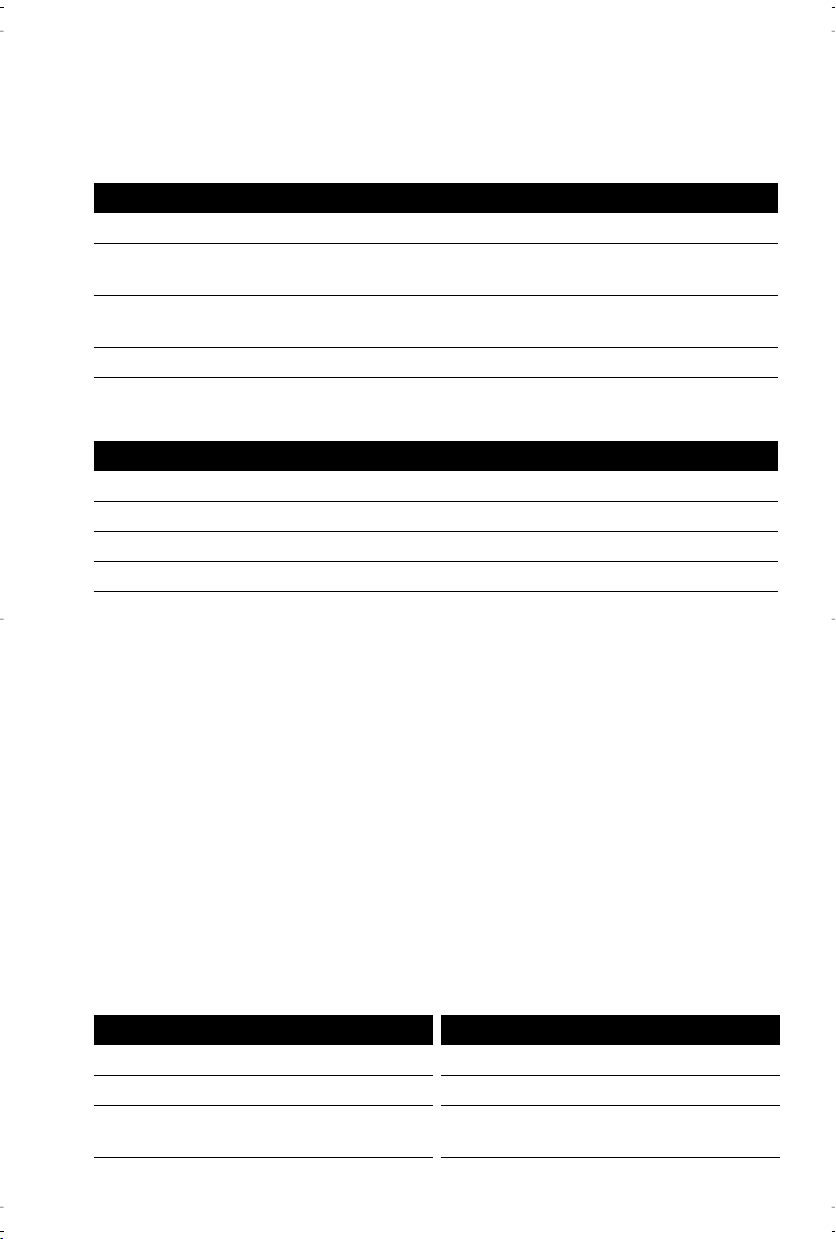
another extension, the call is taken off hold but remains connected to your telephone. If this happens, any background noise from your area will be heard by
the caller and the person at the other extension.
Switching between two lines
To put a call on hold and make or answer a second call:
1. Make or answer a call on one line.
2. To make or answer a second call on the other line, press the second line key. This
automatically puts the original line on hold.
3. To hold one line automatically and speak on the other, press the line keys alter-
nately.
4. To end a call which is not on hold, press Nor hang up.
Using the Conference key
Making and Answering Calls
To join two calls in a Conference:
1. Make or answer a call on one of the lines.
2. Press Oto place the Þrst call on hold.
3. Make or answer a call on the second line.
4. Once you have callers on both lines, press E.
Note: You can speak privately with one particular caller by pressing that caller’s line
key. This automatically puts the other caller on hold. You can re-establish the
conference by pressing E.
Extension in Use
When you are on a call and someone on an extension telephone picks up the handset,
the set indicator light comes on if the person on the extension is using your line. The
light remains on and the message Extension in use appears until the person at the
other extension hangs up.
When another extension is using a line, the line indicator light for that line (located
beside the line key) is illuminated. Line indicator lights let you know if a line is available for you to use. Also see
Extension in Use on page 28.
Making a Handsfree call
You don’t have to use the handset to use your telephone. Instead, you can use Handsfree mode to place a call, or you can switch to Handsfree mode while a call is in
progress.
To dial without picking up the handset: To switch to a Handsfree call:
1. Press P or Y.
2. Enter the number using the dial pad.
3. When the call is over, press N.
9
1. Lift the handset.
2. Dial a number using the dial pad.
4.3. When the call is answered, press
P .
Page 13

To dial without picking up the handset: To switch to a Handsfree call:
4. Hang up the handset.
5. When the call is over, press N.
Muting a Handsfree call
You can turn off the microphone so that the caller can’t hear you but you can still hear
the caller. Muting a call only works when you are in Handsfree mode.
To mute a handsfree call:
1. Press P.
2. Without lifting the handset, make a call.
3. To turn off the microphone, press P. You can hear your caller but your
caller cannot hear you. The light beside P ßashes. The display shows
Microphone muted.
4. To speak to your caller, press P again. Each time you press P, you
turn the microphone on or off.
5. When the call is over, press N.
To mute headset call:
1. Press P.
2. Without lifting the handset, make a call.
3. To turn off the microphone, press P. You can hear your caller but your
caller cannot hear you. The display shows Microphone muted.
4. To speak to your caller, press P again. Each time you press P, you
turn the microphone on or off.
5. When the call is over, press N.
Making and Answering Calls
Using the Redial List
The Redial List stores the last ten numbers you dialed. When you press C the
last number you called appears on the screen. If you are off hook and press C,
the telephone will automatically dial the last number called.
You can scroll through the list to view the other numbers.
To make a call from the Redial List:
1. Press C. The display shows the last number you dialed.
2. Use V or W to scroll through the list to view the other numbers.
3. When the number is displayed, lift the handset or press either D, P
or Y.
10
Page 14

There may be times when you want to delete the contents of the Redial List. For example, if you have dialed a personal number such as a password or your calling card
number, you may not want it to appear in the list where anyone can see it.
To delete the Redial List:
1. Press C.
2. Press L twice. The entire Redial List is deleted.
Note: You cannot delete individual entries in the Redial List.
Call Waiting ID
†
The 9120 is capable of displaying Caller ID information of a second incoming call
while you have a call in progress. When you are on a call and you hear the Call Waiting tone, the Call Waiting information is displayed as shown below.
Incoming caller's information
Making and Answering Calls
(Caller One) is displayed.
CALLER ONE
CALLER ONE
555-1234
555-1234
When you hear the Call Waiting tone,
Caller Two's information is displayed.
CALLER TWO
CALLER ONE
555-5678
555-1234
If you decide you want to speak to the new caller, simply press B. Your Þrst call
will not be disconnected. You may switch between callers as often as you like by pressing B. When you press B and see a caller’s IdentiÞcation information but
only hear a dial tone, it means that the caller has hung up. Your second call will be
stored in the Callers List even if it is not answered. For more information about stored
calls, see
Callers List on page 18.
Note: The Call Waiting ID display option must be enabled in order to see the Call
Waiting ID information on the display.
†
You must subscribe to your telephone company for the Call Waiting with Calling ID service.
11
Page 15

Turning the display of Call Waiting ID on or off
You can choose whether or not Call Waiting ID is displayed on your telephone for Line
1 and Line 2 .
To turn Call Waiting on or off:
1. Press I.
2. Press 11 or use V or W to scroll to Setup Option 11.
3. Press
4. Press Y.
5. Press
6. Press N.
7. Repeat these steps for the other telephone line.
• to enter Call Waiting ID.
• to turn the Call Waiting ID feature on or press £ to turn the feature off.
Note: Turning the display of Call Waiting ID on or off does not turn the feature itself
on or off. When the Call Waiting display is turned off, you will still hear the Call
Waiting tone when a Call Waiting call comes in, but the identiÞcation information for the Call Waiting caller will not appear on your display screen. Contact
your local telephone company to subscribe or unsubscribe to Caller ID or Call
Waiting ID services.
Changing the display language
For changing business requirements, you may wish to change the language of your
display messages and prompts. There are three language choices available for your
telephone (English, French and Spanish).
Making and Answering Calls
To change the display language:
1. Press I.
2. Press 0 1 or use
3. Press * to enter Language choice.
4. Use
5. Press • to select the displayed language.
6. Press N.
V to scroll to the desired language.
V to scroll to Option 01.
Setting the date and time
If you subscribe to the Caller ID service from your telephone company, the date and
time are set automatically after you receive your Þrst incoming call. If you do not subscribe, you must set the date and time manually.
To set the date and time:
1. Press I.
2. Press 0 9 or use V or W to scroll to Option 09.
3. Press * to enter the time/date.
4. Follow the instructions on the display.
5. Press N.
12
Page 16

To resume the automatic date and time setting (if the date and time has been set manually), disconnect the power supply, then re-connect it. After your Þrst incoming call,
the date and time are automatically set if you subscribe to the Caller ID service from
your telephone company.
Turning the ringer on and off
To turn the ringer on: To turn the ringer off:
1. Press R. 1. Press R .
2. Press Y.2.Press Y.
3. Press the right side of R . Con-
tinue pressing the right hand side until
you reach the desired ring volume.
3. Press the left side of R. Con-
tinue pressing the left hand side
until the ringer is off.
Note: Do not lift the handset while you are turning the ringer on or off.
Making and Answering Calls
Setting the ring tone and ringer volume
You can choose one of four different ring tones and set the ringer volume for each line.
To set the ring tone and volume:
1. Make sure that the ringer is turned on.
2. Press I.
3. Press
4. Press
5. Select a Y .
6. Press
7. Press K to end only when you are satisÞed with ring tone and ringer volume.
8. If required, repeat these instructions for the other line.
9. Press N.
04 or use V or W To scroll to Option 04.
* to enter Select ring tone.
Vand follow the instructions on the display.
When picking the ring tone, press R to adjust the volume.
Controlling the ringer volume
While the telephone is ringing on one line, you can press the left or right side of the
volume bar R to adjust the ringer volume for that line.
Controlling the handset volume
While you are on the telephone, you can press the left or right side of the volume bar
R to adjust the handset volume. The handset volume returns to normal after
you have completed your call.
Controlling the speaker volume
While you are listening through the speaker, you can press the left or right side of the
volume bar
volume you last selected until the next time you change it.
R to adjust the speaker volume. The speaker volume remains at the
13
Page 17

Changing the Prime Line
The prime line is the line that is automatically selected when you lift the handset or
press or P or D. The default setting for prime line is Line 1. You can select
either line as your prime line.
To change the prime line:
1. Press I.
2. Press
3. Press * to change the prime line. Pressing * allows you to toggle between the
4. Press N.
10 or use V or W to scroll to option 10.
two lines.
Clear Message Lamp
There may be times when Message Waiting appears on the display when there are no
more Voice Mail messages. You can turn the display message off using the Clear Message Waiting feature.
To clear message waiting:
1. Press I.
2. Press
3. Press
4. Select Y.
5. If required, repeat these instructions for the other line.
0 2 or use V or W to scroll to Option 02.
* to enter Clear msg. lamp.
Making and Answering Calls
Note: This only applies when you subscribe to Voice Mail services from your telephone company.
14
Page 18

Directory
The 9120 telephone directory can store the names and telephone numbers of your
business associates, clients, contacts, friends and relatives.
Directory names
Directory
There is a maximum of 100 entries in your Directory. Names are sorted alphabetically
starting with their Þrst character. If you want your Directory sorted by the last name,
enter the last name Þrst. If you do not enter a name, the Directory record is sorted by
telephone number. The Directory records with only a telephone number are numerically sorted at the beginning of the Directory.
Saving numbers and names to the Directory
To save a new number and name: To save from the display:
1. Press K.
2. Press J.
3. Enter the number using the dial pad.
You can enter a maximum of 24 digits.
Note: If you require a pause (for
example, between a telephone number and an access code), press O
where you want the pause.
4. Press K. Only the number is stored
at this point.
5. Use the dialpad to enter a name. (See
Entering Names on page 16.)
6. Press K.
7. Press N.
1. Ensure that a number is on the display.(For example, access the
Redial List or the Callers List).
2. Press K.
3. Press J. If the name is displayed with the number, both are
now saved in the Directory.
4. If no name is displayed, you are
prompted to enter one. If you do
not want a name, go to step 5. To
enter a name, use the dial pad. (See
Entering Names on page 16.)
5. Press K.
15
Page 19

Saving an active call into the Directory
To save an active call:
1. Answer or make a call.
2. Press K.
3. Press J. If the name was displayed with the number, both are now saved
in the Directory.
4. If no name is displayed, you are prompted to enter one. If you do not want to
enter a name, go to step 5. To enter a name, use the dial pad.
5. Press K.
6. Press N.
Saving a memory key entry to the Directory
To save a memory key entry into the Directory:
1. Press the desired memory key. Ensure the live dial pad option is turned off.
2. Press K.
3. Press J. If the name was displayed with the number, both are now saved in
the Directory. If no name was displayed, only the number is saved to the directory.
Entering Names
You can program names to correspond with numbers you have entered into the Directory or a memory key. The following paragraphs explain how to enter letters using the
dial pad. Before you can use the dial pad to enter names, you must Þrst save or edit a
number in the Directory or memory key.
To program a name, Þnd the dial pad key that has the Þrst character of the name. Keep
watching the display as you press the key until that character appears on the display.
Press a different dial pad key for the next character. If the next character is on the same
key, press U to move to the next space or wait a few seconds and it will automatically
advance to the next space. To insert a space, press U. To backspace and erase a mistake, press T and L. For example, to enter the name
‡ ‡ ‡, ° °, U, °, › ›.
If you wish to change a digit or letter after you have entered it, press T to erase it .
⁄ , - . 1 ¤ A B C 2 ‹ D E F 3
› G H I 4 fi J K L 5 fl M N O 6
‡ P Q R S 7 ° T U V 8 · W X Y Z
• * ‚ 0 £ #
RUTH press these keys:
Directory
Making a call from the Directory
To make a call from the Directory:
1. Press J.
2. Press V or W or use the dial pad to Þnd the item you want to dial out.
3. Lift the handset or press either P, D or Y.
4. To end the call, press N or hang up.
Note: To leave the Directory at any time, press J or N.
16
Page 20

Finding items in the Directory
To find items in the Directory:
1. To see the Directory List heading, press J.
2. Use the W and V to look at each individual directory entry one at a time.
Directory
3. To leave the Directory at any time, press J or N.
Editing in the Directory
To edit a number and/or name in the Directory:
1. Press J.
2. Press V or W to Þnd the item you want to edit.
3. To begin editing, press T.
4. If you do not want to change the number, go to step 5. To backspace and erase
digits, press T . To add digits, use the dial pad.
5. Press K.
6. If you do not want to change the name, go to step 7. To change or add to the
name, use T and the dial pad. (See
Note: If you edit the wrong item or want to quit without saving changes, press
J or N.
7. Press K .
8. Press N.
Entering Names on page 16.)
Deleting items from the Directory
To delete individual items:
1. Press J.
2. Press VWto Þnd the item you want to delete.
3. Press L twice. You are still in the Directory.
4. Press N or J to exit the Directory at any time.
To delete all items:
1. Press
2. Press L.
3. Press Lagain to conÞrm deletion of the entire Directory.
4. Press N.
17
J.
Page 21

Callers List
†
Using the Callers List
The 9120 telephone stores up to 100 calls in the Callers List. Your telephone logs the
number (and name if available) of the caller, when they last called, and the number of
times they tried to reach you. When the Callers List is full, the oldest call records are
deleted to accommodate the information of new callers. See
Callers List display
messages on page 31 for a description of the display messages.
If the telephone number of the incoming call matches a number that you have programmed with a name in a memory key or the Directory, the Callers List shows the
name you have saved in the memory key or Directory, and the number.
You can choose to record all of your incoming calls, only unanswered calls, or no calls
in the Callers List. Setting the Callers List to record no calls turns the Callers List off.
Setting up the Callers List
The Callers List records up to 100 incoming calls. You can program the telephone to
record unanswered calls, all incoming calls, or no calls.
To set up the Callers List:
1. Press I.
2. Press
3. Press
4. Press Y.
5. Press V to view the Unanswered, All calls, or No calls options.
6. There is a ✓ beside the option that is currently selected. To change to a different
7. Repeat these steps for the other telephone line.
8. Press N.
0 8 or use V or W to scroll to Option 08.
* to enter the Callers log.
option, press V
this option.
until you see the option you want to select. Press * to select
Callers List
The Callers List is split by line, to allow you to view the Callers List for each line separately. The Callers List for one line can exceed 50 calls, as long as the list for the other
line has less than 50 calls. The total number of calls in the two Callers Lists cannot
exceed 100.
†
You must subscribe to your telephone company for the Caller ID service.
18
Page 22

Finding an item in the Callers List
To find items in the Callers List:
1. To see the Callers List heading, press A.
2. Press Y .
Callers List
3. Press V to view other caller records one at a time starting from the second
most recent caller. To view from the oldest caller record to the most recent press
W. The screen may display
oldest call record.
4. To leave the Callers List at any time, press A or N.
Note: If you’re on a call while viewing the Callers List, pressing Nwill not
drop the call.
END OF LIST but continue to press W to see the
Making a call from the Callers List
To dial a number in the Callers List:
1. Press A. The display shows the most recent caller record.
2. Press Y.
3. Find the caller record you wish to dial to.
4. Lift the handset or press either P, D, or Y.
5. To end the call, press Nor hang up.
If you call a number from the Callers List and you don’t get connected, you may have
to edit the number (for example, the number may be long distance and you may have
to add “1”).
Editing in the Callers List
To edit a number in the Callers List:
1. Press A
2. Press Y.
3. Find the item you want to edit.
4. Press any key on the dial pad to begin editing. This may be required if you have
tried to dial the number and there is no connection.
5. To add digits, use the dial pad. To erase one digit to the right of the cursor, press
U. To erase one digit to the left of the cursor, press T.
Caution: The Callers List does not save changes. If you plan to call the number
again, save it to the Directory or a memory key.
6. To dial the edited number, lift the handset or press either P, D, or
Y.
19
.
Page 23

To have the Callers List show local numbers without the area code and internal numbers as extensions, see
To dial back a long distance number in the Callers List:
1. Press A
2. Select a Line key. Use V or W to Þnd the item you want to edit.
3. Using the dial pad, press
4. To dial the edited number, lift the handset or press either P, D or
Y.
5. If you want to save the number to the directory, press K.
Entering area codes on page 26.
.
⁄ and the area code if necessary.
Saving Callers List numbers to the Directory or a Memory key
To copy a number from the Callers List to the Directory or to a memory key:
1. Press A.
2. Press Y.
3. Find the item you want to copy.
4. Press K.
5. Press J or the memory key where you want to store the number.
6. If no name is displayed, you are prompted to enter one. To enter a name, use the
dial pad. (See
step 7.
7. Press K.
8. To leave the Callers List at any time, press A or N.
Entering Names on page 16.) If you don’t want a name, go to
Callers List
Deleting from the Callers List
To delete a number in the Callers List: To delete all numbers in the Callers List:
1. Press A.
2. Find the item you want to delete.
3. Press L twice.
You are still in the Callers List.
4. To leave the Callers List at any time,
press A or N.
1. Press A.
2. Press Y.
3. Press Ltwice while the Callers
header is showing to delete the
entire list.
20
Page 24

Memory keys
Saving numbers and names into memory keys
You can save up to 14 speed dial numbers and names of your customers, business
associates, or anyone you call frequently in 9120’s seven memory keys. You can store
more numbers and names in the Directory. See the
information.
Memory keys
To save or edit a number and name in a memory key:
1. For a one touch memory key, press any of the seven lower memory keys. The
screen will show EMPTY or whatever name and number have already been programmed into the memory key. For a two touch memory key, press the H
(display will show SHIFT) and then one of the memory keys.
2. Press K. Display indicates ENTER NUMBER.
3. Enter the number using the dialpad. You can enter up to 16 digits. To add a
pause to a number, press O. To add Flash to a number, press B.
4. Press K. Display indicates ENTER NAME. If you do not wish to add a name for
the Memory key, go to the next step. To add a name, use the dialpad. See page
14, Entering Names.
5. Press K. The display shows SAVED: MEMORY KEY.
Note: You can also program a memory key by copying a caller record in the Callers
List. See page 16, To copy from the Callers List.
Saving from the display into memory keys
Directory on page 15 for more
To save from the display:
1. Ensure that a number is on the display. (For example, access the Redial List or
Callers List.)
2. Press K.
3. Press the desired memory key. If the name was displayed with the number, both
are now saved in the memory key and you’re Þnished.
4. If no name is displayed, you are prompted to enter one. If you don’t want a name,
go to step 5. To enter a name, use the dial pad. (See
5. Press K.
Entering Names on page 16.)
Saving an active call into a memory key
To save an active call:
1. Answer or make a call.
2. Press K.
3. Press the desired memory key. If the name was displayed with the number, both
are now saved in the memory key.
Note: Do not press Nor else you will hang up on your caller.
21
Page 25

Saving numbers and names into shift memory keys
Use to access the seven memory position.
To save a number and name to a shift memory key:
1. Press K.
2. Press the memory key, in this case press shift then the memory key .
3. Enter the number using the dial pad. You can enter a maximum of 24 digits.
Note: If you require a pause (for example, between a telephone number and an
access code), press O where you want the pause.
4. Press K.
5. To skip the name, go to step 6. To enter a name, use the dial pad.
Entering Names on page 16.)
(See
6. Press K.
7. Label the memory key.
Labeling the memory keys
Your Memory key card has label identiÞcation spaces (shaded in grey) for each of the
seven programmable memory keys. Write the name of the person or feature on these
spaces when you program a memory key.
Memory keys
Call Fwd
Clinic
Shift
Delete
Save
O
Directory
p
tio
n
s
22
Page 26

Making calls from memory keys
To call from a memory key: To predial from a memory key:
1. Lift the handset or press P or
Y
2. Press the memory key with the number you want to dial out.
or D.
1. Press the memory key with the number you want to dial out.
2. Lift the handset or press either
D, H, or Y.
Memory keys
Note: If the Live dial pad option is turned on, you do not have to lift the handset or
press any other button. Pressing the memory key will automatically dial the
number and put the telephone in Handsfree mode.
Editing memory keys
To edit a memory key:
1. To see its contents, press the memory key.
2. Press T.
3. If you don’t want to change the number, go to step 4. To backspace and erase
digits, press T. To add digits, use the dial pad.
4. Press K.
5. If you don’t want to change the name, go to step 6. To add letters, use the dial
pad. (See
6. Press K.
Note: The Live dial pad option must be turned off to edit memory keys.
Entering Names on page 16.) To erase letters, press T.
Deleting memory keys
To delete a memory key:
1. To see its contents, press the memory key.
2. To erase, press Ltwice.
Note: The Live dial pad option must be turned off to edit memory keys.
Saving features in memory keys
For easy access, you can save the feature codes of telephone company services in your
memory keys. This works well with network features such as Call Forwarding and
Call Return. Some features require an On and Off code in two separate keys, while
other features are stored on only one key. The following procedures show you how to
save both an On and Off code.
To save a Feature On code: To save a Feature Off code:
1. Press K. 1. Press K.
2. Press the memory key where you
want to save the number.
†
You must subscribe to your telephone company for Custom Calling Features.
23
†
2. Press the memory key where you
want to save the number.
Page 27

To save a Feature On code: To save a Feature Off code:
3. Enter the telephone company feature code for turning the feature on.
Read the display to conÞrm the number. Read the display to conÞrm the number.
4. Press K. 4. Press K.
5. Enter the feature name using the dial
pad. (See
page 16.)
6. Press K. 6. Press K.
7. Label the memory key. 7. Label the memory key.
†
Note: Contact your telephone company for the appropriate feature codes.
Entering Names on
3. Enter the telephone company fea-
†
ture code for turning the feature off.
5. Enter the feature name using the dial
pad. (See Entering Names on
page 16.)
Using feature keys
When a memory key is programmed with a feature code, you can use the memory key
to activate or deactivate the feature.
To turn a feature on or off:
1. Press the memory key where you stored the desired feature. The display shows
the feature name and code.
2. Lift the handset or press either D, P or Y.
The feature code is dialed out, which turns the feature on or off.
The active feature applies only to the line you selected or to the prime line if you did
not press a line key. For example, if you want to forward all incoming calls, you must
turn the feature on for each line.
Note: If the Live dial pad option is turned on, you do not have to lift the handset or
press any other button. Pressing the memory key will automatically dial the
feature code and put the telephone in Handsfree mode.
Memory keys
†
Saving a feature and light in memory keys
You can make the set indicator light come on when you turn a feature on and go off
when you turn that same feature off. You can only do this with one feature, and the
feature must have separate On and Off codes (such as Call Forwarding).
For example, you may want the light to remind you that you have turned Call Forwarding on. To do this, use one key to turn the indicator light on when you activate
the feature. Use the second key to turn the indicator light off when you deactivate that
same feature. The following procedure shows you how to program a FeatureLight On
and Off key.
To save a FeatureLight On key: To save a FeatureLight Off key:
1. Press K. 1. Press K.
2. Do NOT select a memory key yet.
To program the light on, press
3. Press the desired memory key. 3. Press the desired memory key.
⁄.
2. Do NOT select a memory key yet.
To program the light off, press ‚.
24
Page 28

To save a FeatureLight On key: To save a FeatureLight Off key:
4. Enter the telephone company feature code for turning the feature on.
4. Enter the telephone company fea-
†
ture code for turning the feature off.
Read the display to conÞrm the number. Read the display to conÞrm the number.
5. Press K. 5. Press K.
6. Label the memory key. 6. Label the memory key.
Memory keys
†
Note: Contact your telephone company for the appropriate feature codes.
Using Feature Light keys
To turn a feature and light on or off:
1. Press the memory key where you stored the FeatureLight.
The display shows
2. Lift the handset or press either D,P or Y.The feature and
light turn on or off. (When the feature and light are on and you’re not using the
telephone, the display shows Feature ON and the line that it applies to as a
reminder.)
Note: If the Live dial pad option is turned on, you do not have to lift the handset or
press any other button. Pressing the memory key will automatically dial the
feature code and put the telephone in Handsfree mode.
FeatureLight ON or FeatureLight OFF.
†
25
Page 29

Advanced Options
Turning the Call timer on or off
You can program the call timer to always appear on the 3rd line of the telephone display instead of the date and time when you are on an active call.
To turn the Call timer on or off:
1. Press I.
2. Press
3. Press
4. Press N.
Note: This feature is not available when using the conference option.
Selecting the dial pad mode
When you select the dial pad mode, you are turning the Live dial pad option on or off.
With Live dial pad on, the telephone chooses the prime line and automatically dials
out and turns on Handsfree as soon as you press a dial pad key or a memory key.
When Live dial pad is off, the telephone is in predial mode. This means after you dial
the telephone number you must lift the handset or press either D, Y, or
P before the telephone number is dialed.
To select the dial pad mode:
1. Press I.
2. Press
3. Press
4. Press N.
0 3 or use V to scroll to option 03.
* to turn the Call Timer on or off. Pressing * allows you to toggle from
on to off.
0 6 or use V or W to scroll to Option 06.
* to change the dialpad mode from on to off. Pressing * allows you to
toggle from on to off.
Advanced Options
Entering area codes
When you enter an area code or preÞx using this feature, your 9120 telephone will
remove that code or preÞx from incoming numbers. For example, if you enter your
area code into this option, all calls in your area code will appear in the Callers List
with the area code stripped off (the area code will appear in brackets after the number). This may make it easier to identify local calls. You can enter three separate area
codes or preÞxes, each up to seven digits long.
To enter area codes and prefixes:
1. Press I.
2. Press
3. Press
4. Enter the Area code or preÞx using the dialpad and press K . Repeat this step
0 5 or use V or W to scroll to Option 05.
* to enter Area codes.
for each area code or preÞx you want to enter.
26
Page 30

To delete or edit an area code or prefix:
1. Press I.
2. Press
3. Press
4. Press K until you see the number you want to change or delete.
5. Press T to backspace and delete, or change the area code or preÞx.
6. Press K.
7. Press N.
Advanced Options
0 5 or use V or W to scroll to Option 05.
* to enter Area codes.
The Secure Numbers Feature
The 9120 telephone is equipped with a Secure Numbers feature to keep selected numbers private when you dial. When you have entered a secure number using this
option, your telephone does not display or store the digits that you dial after that
secure number. Instead, the numbers that follow the secure number are replaced with
the * symbol on the display. You can secure up to three 12-digit numbers.
For example, Joe enters 291-9000 as a secure number through the Set Options list. His
Voice Mail number is 1234 and his password is 5678. To access his messages, Joe dials
291-9000 1234 5678. Because the Voice Mail number and password follow the secure
number, the display shows 291-9000 **** ****, and Joe’s password is not displayed or
stored in the Redial List. For more information on the Redial List, refer to
Redial List on page 10.
To enter a Secure number:
1. Press I.
2. Press
3. Press
4. Using the dialpad, enter the secure number.
5. Press K to end.
6. Repeat steps 6 and 7 for each secure number you want to enter.
7. Press N.
0 7 or use V or W to scroll to Option 07.
* to enter the Secure number.
Using the
To delete or edit a Secure number:
1. Press I.
2. Press
3. Press
4. Press K until you Þnd the number you want to change or delete.
5. Press T to backspace and simply delete the secure number, or delete the secure
6. Press K.
7. Press N.
0 7 or use V or W to scroll to Option 07.
* to enter the Secure number.
number and use the dialpad to enter the changed number.
27
Page 31

Using a headset with your telephone
The built in standard 2.5 mm jack allows you to use a headset with this telephone.
Using Headset
The headset jack automatically detects the headset when it is plugged in. This will
allow all handsfree functionality to be enabled through the headset.
You can mute a call when on the headset, see To Mute a headset call on page 13.
Note: When the headset mode is enabled, the handset must remain in the cradle.
Extension in use
When you lift the handset or press P, the 9120 telephone automatically selects
the prime line. If your prime line is Line 2 and the peripheral device (e.g. fax machine)
is using that line, the line is not selected and the message
on the Þrst line of the display and
display. If you press G, you access Line 1 and can make a call. If you press
F, you will access Line 2 and may interrupt the call to the peripheral.
Press line key appears on the second line of the
Extension in use appears
Advanced Options
28
Page 32

Display Icons and Messages
The Model 9120 telephone has a three-line display that uses both icons and text messages to supply call information.
The Callers List screen
A sample Callers List screen is shown below.
May also read:
Private name
Unknown name
May also read:
Private number
Unknown number
The area code 403 has
been stripped off
The caller called
three times
The number in the list
01 L.E. Steele
The call was answered
555-1440 (403)
AUG 13 12:45PM 3X
Display Icons and Messages
Call has been
returned
New call
Time and date of call
Knowing when you have a message
9120 set indicator light lets you know that your Voice Mail system has a message for
you. The set indicator light ßashes slowly and the display shows
Message Waiting or Message Waiting
Line x Line 1 Line 2
after your Voice Mail has received a call. Contact your local telephone company to Þnd
out how you can subscribe to Voice Mail services.
Icons in the Callers List
Voice message waiting
Phone is not in use
Phone is in use
Incoming call
Incoming call waiting
†
call
†
This service may have a different name in
your area. Contact your telephone company
for information.
†
29
Page 33

General display messages
Message What it means
Check line cord
Directory empty
Use SAVE to add
Directory full
No changes made
Extension in use
Feature ON
Key is locked
Make calls first or
Make second call
Message Waiting
Line x
Press Conference
Press line key
Private number or
Private name
Redial list is
empty
Ringer is OFF
Line x
Unknown name or
Unknown number
>…xxxxxxxxxxxxxxx
…xxxxxxxxxxxxxxxx
XX New Callers
If there is no dial tone, make sure the line cord and handset cord are attached securely.
The Directory remains empty until you add numbers
and names to it.
The Directory has a 100 entry limit. If you want to add an
item, delete an item you no longer use.
An extension telephone is using the same line that you
want to use. Select the other line instead. Or, someone is
trying to use the same line on an extension telephone.
The FeatureLight On key has been pressed and the code
dialed out. To turn off the feature and the light, press the
FeatureLight Off key and lift the handset or press either
P,D, or Y.
The memory key is factory-programmed and cannot be
erased or reprogrammed. Program a different memory key.
You must make two calls before you press E.
Your Voice Mail service has received a call for you. To
subscribe to Voice Mail service contact your telephone
company.
Both calls of a Conference are on hold. Press E to
re-establish the Conference.
This appears when the call you want is on hold. You
must press
The caller has requested that the telephone company not
deliver the number or name.
This appears if you press C before making any
calls on your telephone or if power has been interrupted.
The ringer volume is turned off for that line. Without lifting the handset, press the volume bar.
The name or number is unavailable from the telephone
company.
The telephone number is longer than the display. The display shows
When you’re not on the telephone and not in the Callers
List, the display shows you how many callers have been
added to the list since you last checked it.
Indicates an incoming call.
Indicates that the phone is off hook.
Indicates an incoming Call Waiting call.
Display Icons and Messages
Y to retrieve the held call.
… and the last 15 or 16 digits of the number.
30
Page 34

Callers List display messages
Message What it means
Callers List is
empty
Calls bumped=xx
No number
Private number or
Private name
Unknown name or
Display Icons and Messages
Unknown number
√555-1449 (403) √ means you have returned the call from the Callers List.
NN
NN
MAR04 3:30pm 2x
…xxxxxxxxxxxxxxx
R Smith
123-456-7890
MAR 04 3:30pm 2x
Your telephone does not record incoming calls until you
subscribe to Caller ID service. If you do subscribe, you
haven’t received any calls in the list yet or you’ve deleted
all numbers in the Callers List.
xx is the number of old calls automatically removed to
make room for incoming new calls in the Callers List.
The limit is 100 calls.
You are trying to call someone in your Callers List and
the number is unknown or private.
The caller has requested that the telephone company not
deliver the number or name.
The name or number is unavailable from the telephone
company.
N means a new call.
… means the number is longer than the display.
Indicates an unanswered call in the Callers List.
Indicates an answered call in the Callers List.
Indicates a Call Waiting call in the Callers List.
2x means this caller has called twice.
The display shows the date and time of the last call from
that caller.
Learning about the lights
The set indicator light also alerts you when another extension is on the same line
you’re using, the telephone rings, or a feature is on. There are also indicator lights
beside the line keys and P to show you the status of the lines and of Handsfree
and Mute.
Set indicator light messages
Feature Light
Feature ON
Message Waiting
Visual Ringing
†
You must subscribe to Voice Mail services from your telephone company for this fea-
ture to work
†
31
Set indicator light is on.
Set indicator light ßashes slowly.
Set indicator light ßashes very quickly.
Page 35

Line and Handsfree indicator light messages
Feature Light
Extension in use
Call is ringing on a line Line indicator light and set indicator light ßashes very
Call is on hold
Call is on Handsfree
Line is in use
Microphone is muted
The appropriate line indicator light is on.
quickly.
Line indicator light ßashes quickly.
Handsfree/Mute indicator and line indicator light are on.
Line indicator light is on.
Handsfree/Mute indicator light ßashes quickly.
Viewing multiple display and light messages
When you aren’t using the telephone, there are several messages that can be active at
any time, such as date and time,
Ringer is OFF. When more than one of these messages is active, the display shows
the most recent message and an arrow beside it (e.g.,
the other messages by pressing U. Each time you press U, the display shows the next
active message and its associated light.
X New Callers, Feature ON, Message Waiting, and
1 New Caller ‚). You can view
Display Icons and Messages
32
Page 36

Troubleshooting
The display is in the alternate language.
You can change to another language by pressing I and V , then pressing *.
Press V until the desired language is displayed and then press
The cursor doesn’t move when saving in the Directory.
The number or name is too long. Numbers can be no longer than 24 digits and names
can be no longer than 16 characters.
Troubleshooting
There is no information on the display and the ringer volume is low.
Make sure the power adaptor is plugged in to a working electrical outlet.
I cannot hear a caller.
Make sure the handset cord is inserted securely into the jack and make sure the
receiver volume is high enough.
The power is out and the display is blank.
The 9120 still operates as a regular telephone during a power failure. You can dial
using the dial pad and you can receive calls, but the other keys and the display do not
operate until the power is restored. Only Line 1 works in this situation.
The display works but you can’t hear dial tone.
Your telephone lines may be wired differently from the telephone jack. To have a
service person correct the wiring, contact your local telephone company.
The telephone wobbles.
Check that the handset cord is placed in the channel between the stand and the
telephone. See the illustration on page 7.
* to set the language.
I cannot program a memory key.
Some of the memory keys may be factory-programmed. These keys are locked and
cannot be erased or reprogrammed.
Callers are not identiÞed on the display.
Let the telephone ring at least twice before answering. If that doesn’t work, you may
not have a Calling Line IdentiÞcation† service. To subscribe, contact your local
telephone company.
The Callers List is empty.
Until you subscribe to Calling Line IdentiÞcation†† service, your telephone does not
record incoming calls. Also, the Call Log option may be set to log no calls. See
page 18 for information.
I cannot dial a number in the callers list.
The caller may have an unknown number.
I have only one line connected to my phone, and I keep getting the message
Check line cord.
Check that the line cord is connected to a jack.
†
This service may have a different name in your area. Contact your telephone company for information.
††
This service may have a different name in your area. Contact your telephone company for information.
33
Page 37

The light is stuck on, and the message feature on is displaying.
A Feature Light On code has been entered, and you need to program a Feature Light
Off key. Follow the steps that appear in
Using Feature Light keys on page 25.
Live dialpad has stopped working.
It may be that the Live Dialpad option has been turned off in the Options List. Setup
option 6 should be on. If this does not solve the problem, disconnect and then reconnect the AC adapter.
The display is blank on my phone.
Check that the power adapter is connected to the phone, and that the phone is connected to a working outlet. You can test the outlet with another device, such as a lamp.
How do I answer Call Waiting?
To answer a Call Waiting call, press B. You may have to subscribe to a Call Wait-
†
ing
service to use this feature.
I can view regular Caller ID information, so why can I not see who is
calling on Call Waiting?
Ensure that the Call Waiting IdentiÞcation option (setup option 11) is on, and that you
have subscribed to a Call Waiting ID
note that you will not recieve Call Waiting ID when an extension is in use.
†
service from your telephone company. Also
Troubleshooting
†
This service may have a different name in your area. Contact your telephone company for information.
34
Page 38

Index
Index
A
Answering a call 8
Area codes 26, 27
C
Call Waiting Identification 11
Callers List
deleting in
editing 19
finding items 19
making a call 19
saving to the Directory or a
memory key
set up 18
Calling
from a memory key
from the Callers List 19
from the Directory 17
from the Redial List 10
20
20
23
Display
language changing
messages 30
E
Editing
area codes
memory keys 23
the Callers List 19
the Directory 17
26, 27
F
Feature Light keys 25
H
Handsfree 9, 10
Headset 28
Helpful hints
see Troubleshooting
12
33
D
Date and time
automatic 13
setting 13
Deleting
Directory items
items in the Callers List 20
memory keys 23
Directory 15
deleting items 17
entering names 16
finding items 17
making a call 17
saving numbers and
names
35
15
17
Hold 3, 8
I
Installation 4
K
Key descriptions 2
L
Language
see Display language
Letters
entering
16
12
Page 39

Index
Index
Lights
set indicator lights 31, 32
M
Memory keys
deleting 23
editing 23
labeling 22
making calls from 23
saving features 21
saving numbers and names 21
Mute 3, 10
N
Names entering 16
O
Options 3, 12, 27
P
Setting
date and time
ring tone and volume 13
Switching between lines 14
13
T
Troubleshooting 33
V
Voice Mail 14, 29
Volume
handset 14
muting a handsfree call 13
ringer 3, 13, 14
speaker 14
Prime line
answering
changing 14
selecting 26, 28
8
R
Redial 10
S
Saving
feature codes to memory
keys
from Callers List to Directory or memory key
23
20
36
Page 40

GENERAL INQUIRIES
If you have read the guide and you still have questions, call 1-800-574-1611 in Canada and the USA. In
other areas, contact your telephone company.
© Aastra Telecom Inc., 2003 41-0052-00 Rev 02
