Page 1
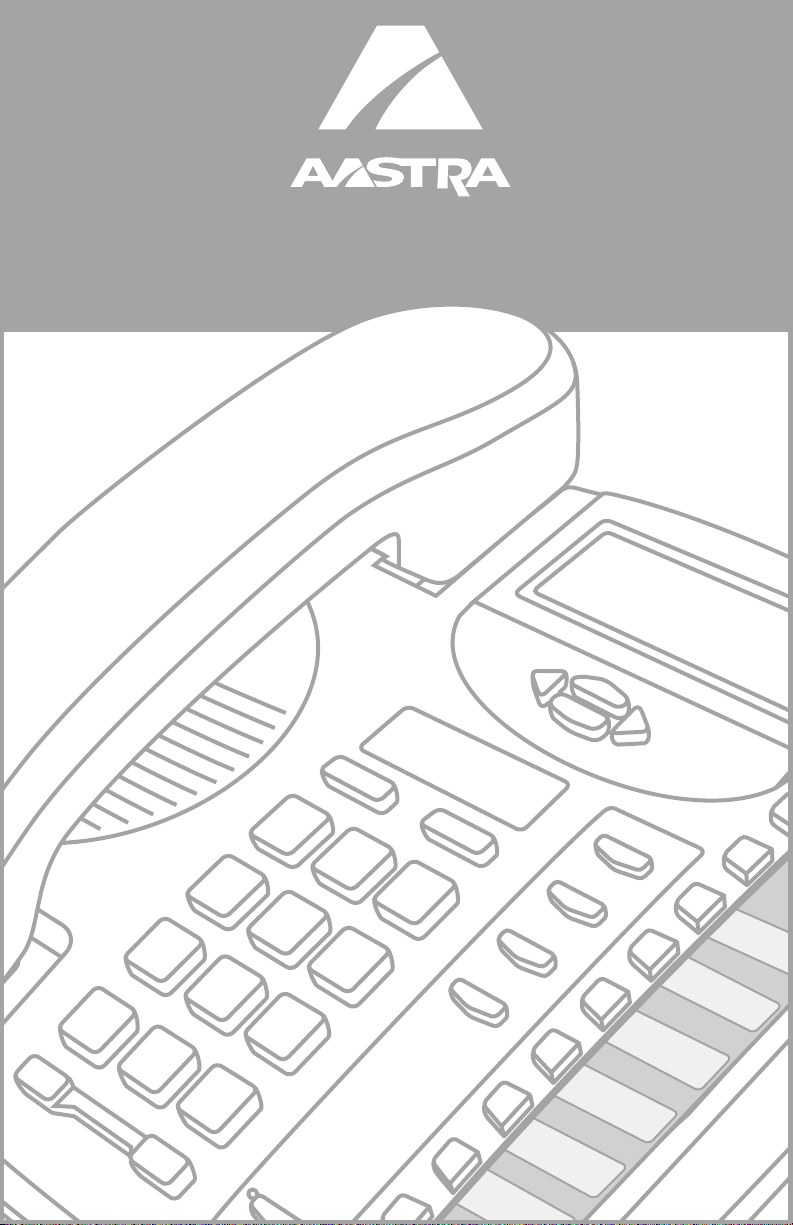
9116LP User Guide
Page 2

Page 3
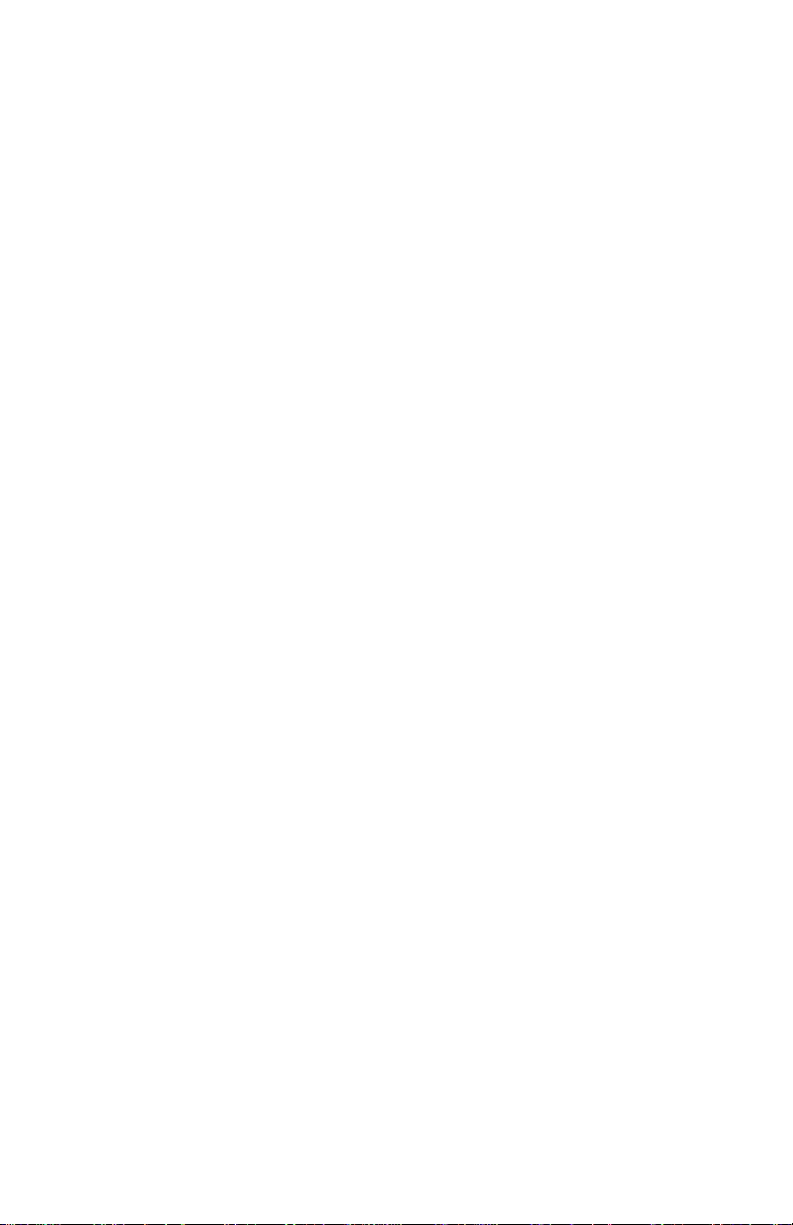
Introduction ................................................................................................. 1
Emergency Service Feature .............................................................................. 1
Unpacking your phone ......................................................................................1
Key Descriptions ............................................................................................... 2
Basic Installation ......................................................................................... 4
Installation – Line Power PBX ...........................................................................6
Making and Answering Calls ..................................................................... 7
Making a call .....................................................................................................7
Answering a Call ............................................................................................... 7
Using the Hold Key ........................................................................................... 7
Making a Handsfree call .................................................................................... 7
Muting a Handsfree call .................................................................................... 8
Disable Handsfree Option ................................................................................. 8
Using Redial ......................................................................................................8
Call Waiting ID .................................................................................................. 9
Changing the display language .........................................................................9
Setting the date and time ................................................................................10
Adjusting the Handset and Speaker volume ................................................... 10
Adjusting the Ringer Volume ........................................................................... 10
Adjusting the Display Contrast ........................................................................ 10
Set Indicator Light ...........................................................................................10
Directory .................................................................................................... 11
Saving numbers and names to the Directory
Entering Names .............................................................................................. 11
Making a call from the Directory ...................................................................... 12
Finding items in the Directory .......................................................................... 12
Deleting items from the Directory ...................................................................12
.............................................. 11
Callers List ................................................................................................. 13
Using the Callers List ...................................................................................... 13
Finding a Callers Record in the Callers List .................................................... 13
Making a call from the Callers List .................................................................. 13
Editing in the Callers List ................................................................................. 14
Memory keys ............................................................................................. 15
Saving numbers and names into memory keys .............................................. 15
Viewing memory key contents ........................................................................15
Labeling the memory keys .............................................................................. 16
Making calls from memory keys .....................................................................16
Deleting memory keys ..................................................................................... 16
Saving features in memory keys ..................................................................... 17
Saving a feature and light in memory keys ..................................................... 17
Advanced Features ................................................................................... 19
Clear Message Waiting ................................................................................... 19
Set Area Code ................................................................................................. 19
Turning the Call timer on or off ........................................................................ 20
Display Icons and Messages ................................................................... 21
Icons in the Callers List ................................................................................... 21
Display messages ........................................................................................... 21
Troubleshooting ........................................................................................ 22
Page 4
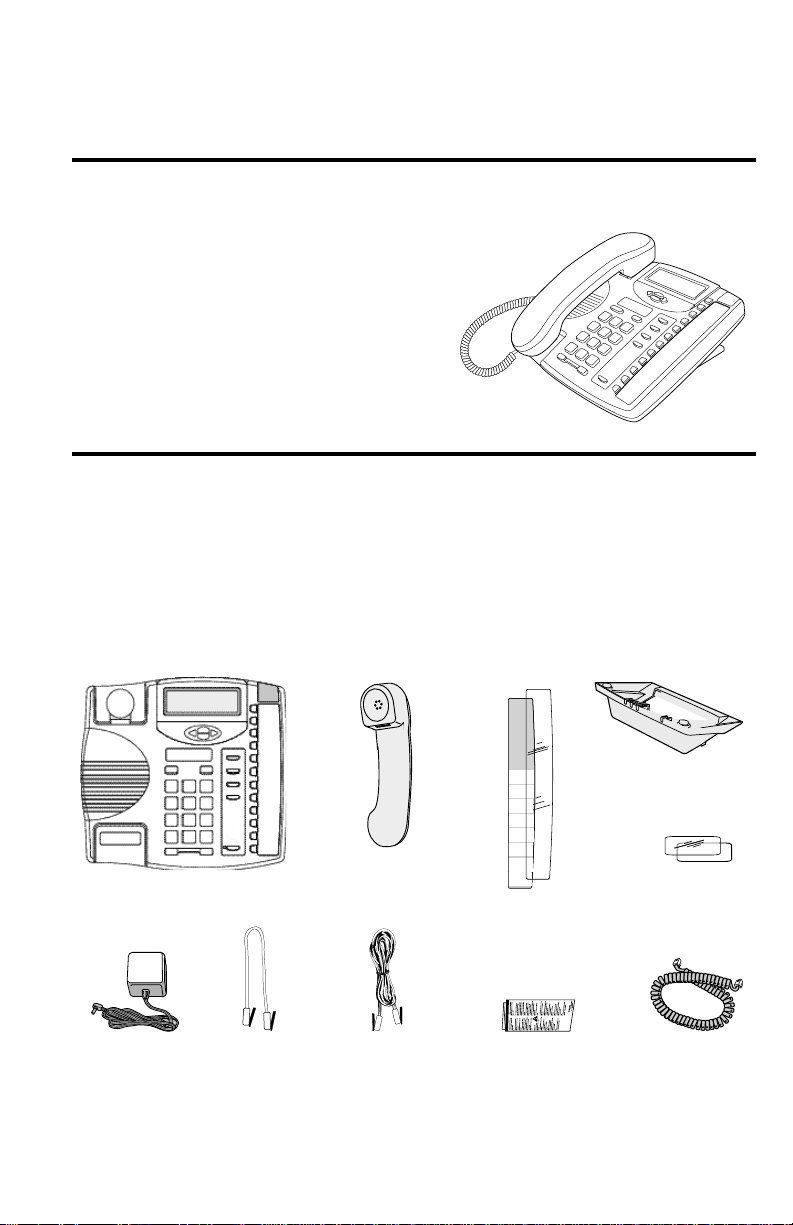
Introduction
Congratulations....
This guide contains operating information for your 9116LP.
The 9116LP is an advanced single-line telephone, that offers the following features:
. on the purchase of your 9116LP telephone.
Introduction
• Line Powered capability
• Handsfree (speakerphone) option with
mute capabilities
• 80 name and number Callers List
• Personal Directory for 20 name and number
directory
• 15 speed dial positions for frequently called
numbers or feature access codes
• Last number redial
• Class and voltage message waiting indication
Emergency Service Feature
The Model 9116LP will provide most basic telephone service features in the event of a
power failure. However, the light indication for message waiting and feature light on/
off will not function during a power outage.
Unpacking your phone
Along with this user guide and the feature card, the following items are included with
your telephone.
Handset
Telephone
Short
line cord
The power adaptor is 9V DC, 300mA - please see the regulatory sheet for safety instructions regarding the power adaptor and operation of the telephone.
Telephone
line cord
Memory key card
and plastic lens
Regulatory sheetPower adaptor
1
Telephone stand
Number card
and plastic lens
Handset cord
Page 5
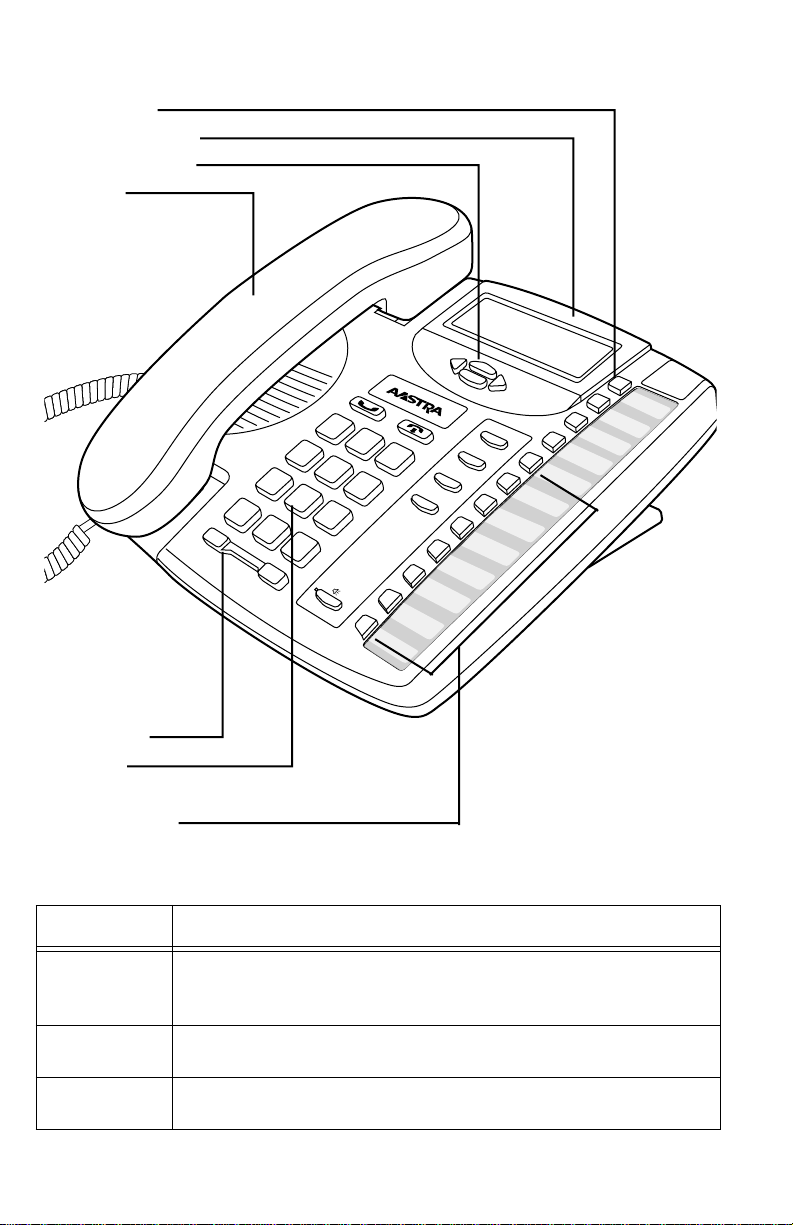
Key Descriptions
Options Key
Adjustable Display
Navigational Keys
Handset
Introduction
Options
Callers
Flash
Redial
Dial
M
ute
S
Directory
Save
D
elete
h
ift
Volume Bar
Dial Pad
8 Memory Keys
Keys
Set Indicator
Light
8 Programmable Keys
I
Key Description
Flashes when the telephone rings, or when a call is on hold; lights
up when a message is waiting or when a feature or extension is in
use. See
Set Indicator Light
Stores a name and number or feature for easy access.
Access a list of 8 options to customize the features of your telephone.
on page 10 for more information.
2
Page 6
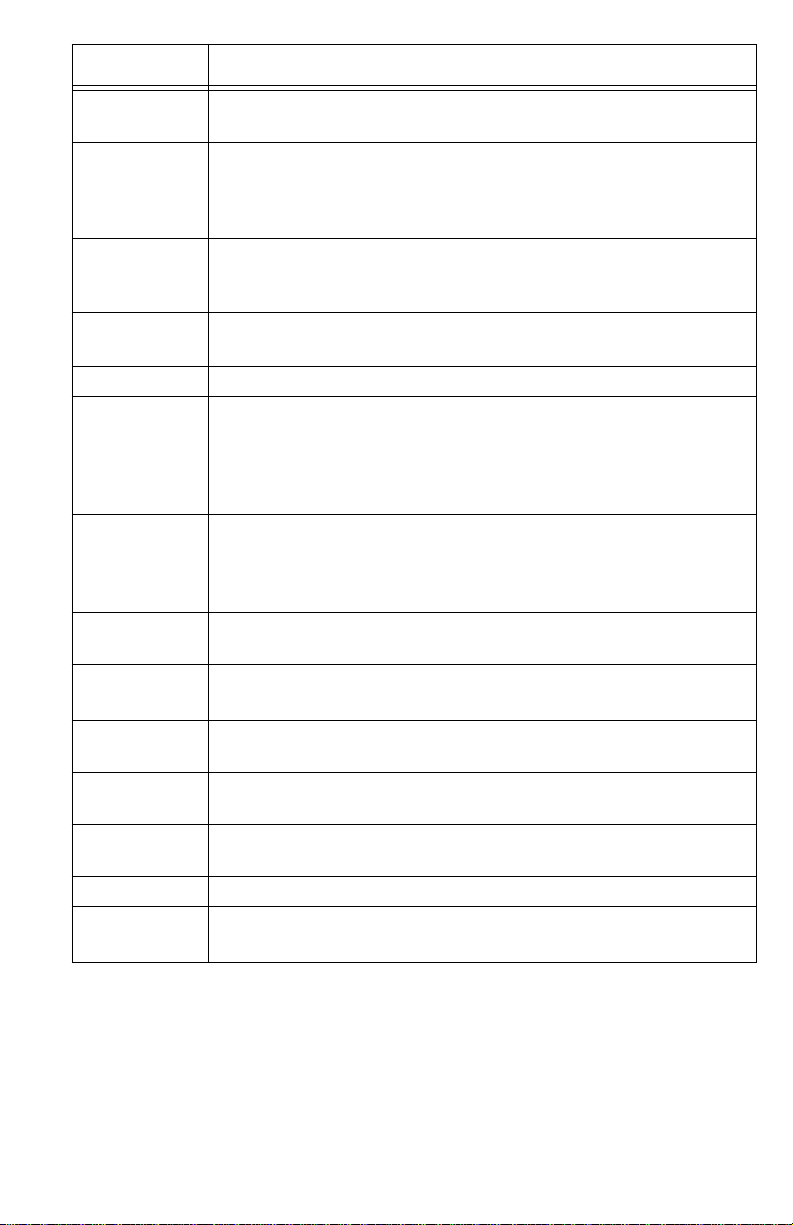
Keys Key Description
J
S
Introduction
N
O
R
Q and
light indicators
A
B
C
D
K
L
H Use to access the eight two-touch memory positions.
M
Stores up to 20 names and phone numbers. See
page 11 for more information.
VW allows you to move up or down in the Directory, Callers
List, and Options List. When you are editing entries on the display,
T moves cursor to the left when entering or editing names or num-
bers U
allows you to insert a space between characters.
Ends an active call. Goodbye exits an open list, such as the Directory, Options or Callers List. It will not hang up a call that is on
hold.
Places calls on or off hold. See
more information.
Sets the handset and speaker volume while on call.
Activates the speaker and microphone so you can listen and talk
without using the handset; also mutes the microphone so that your
caller cannot hear you (the light indicator will flash when the
microphone is muted). Will also mute the handset when speakerphone is disabled
Accesses a list of the last 80 calls received. The list begins with the
newest call and ends with the oldest. The oldest call is automatically deleted to make room for the new calls when the list becomes
full. See
Use with the network features such as Call Waiting and Three Way
Calling (flash is also referred to as link).
Displays the last number dialed out on the telephone. See
Redial
Dials the displayed telephone number, automatically activates the
handsfree mode if the handset is not picked up.
Use to store numbers and names in Directory, in memory keys and
to access and save Option feature settings.
Removes entries in the Directory, Callers List or Redial List. Erases
memory key information.
Memory keys store numbers, names and features. See
Callers List
on page 8 for more information.
on page 13 for more information
Using the Hold Key
keys on page 15.
Directory
on page 7 for
Memory
on
Using
3
Page 7
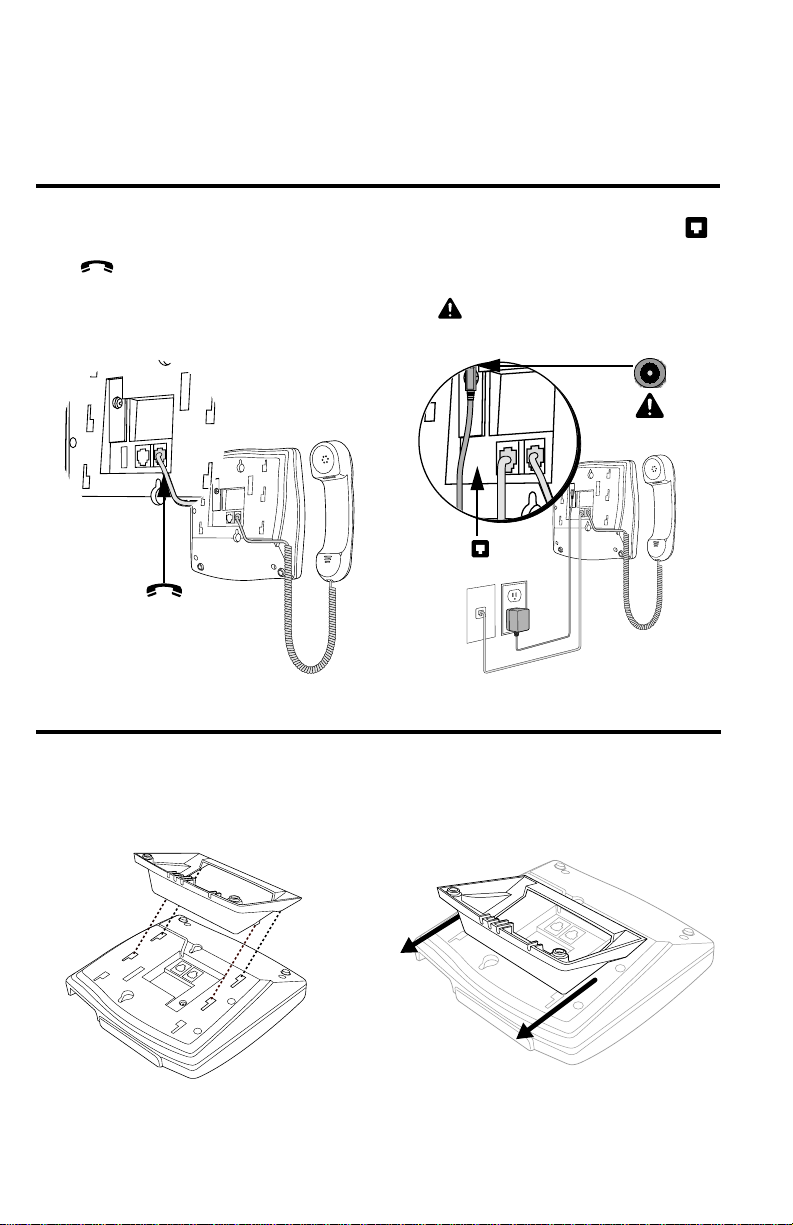
Basic Installation
The 9116LP can be powered from either a PBX line or from the power adaptor supplied with this product. If using the power adaptor, use the following instructions to
install this telephone. For information on installation using PBX line power, see the
next section.
1. Connect the Handset 2.Connect the Cords
Attach one end of the coiled handset cord to
the handset and the other end to the handset
port on the back of the telephone.
Route the handset cord along the groove leading off the side of the telephone as shown in
the illustration.
Plug one end of the telephone cord into
on the back of the telephone and the other
end to the phone jack.
Connect the small end of the power adaptor
to the port on the back of the telephone,
and plug the other end into an electrical outlet.
1
Basic Installation
3. Attach the Stand for Desk Mount
If you plan to mount the telephone on the wall, you do not need to attach the stand.
Lower the stand as shown below into the slots
on the back of the telephone.
Slide the stand in the direction shown below
until it clicks into the locked position.
4
Page 8
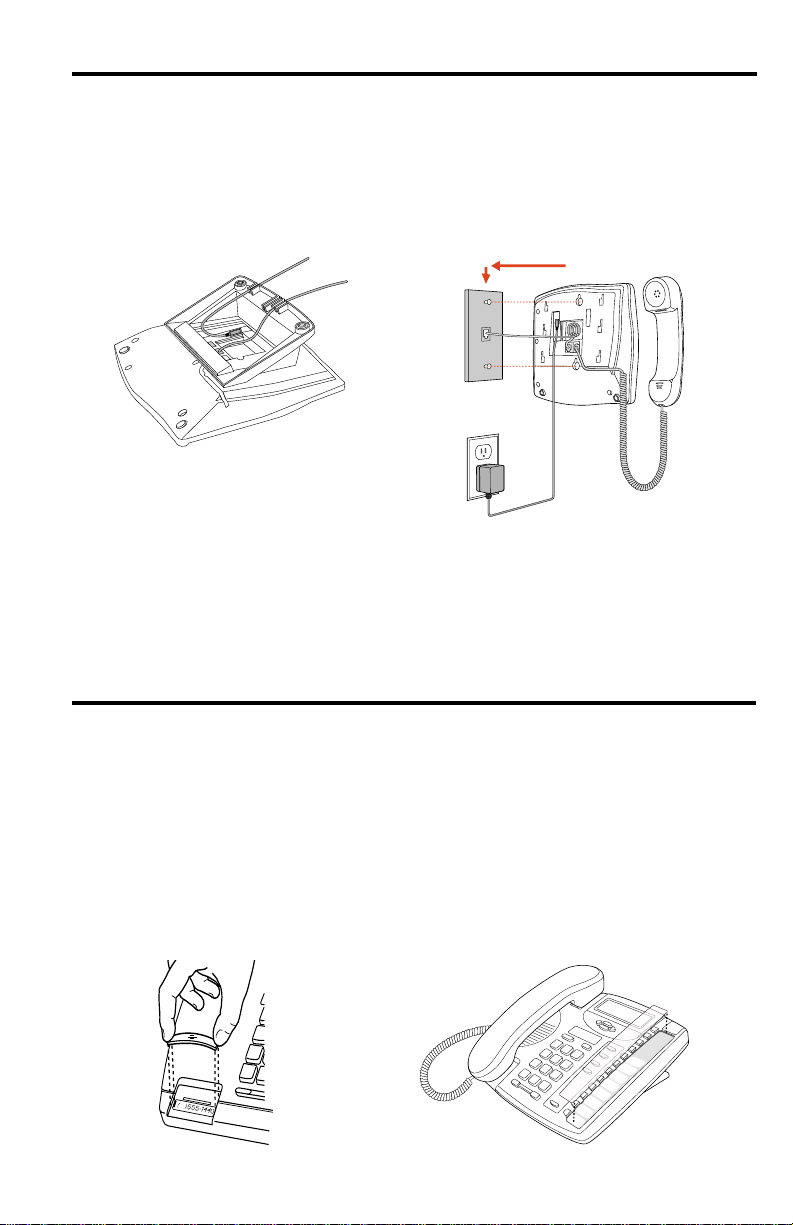
4. Attach the cords to the telephone stand 5. Mount the telephone on the wall
Route the cords along the groove on the
telephone stand as shown in the illustration.
It is recommended that you use a wall-mounting
plate which is available through your telephone
company or a local retailer. You will find it easier to
wall-mount the telephone if you purchase one short
20 cm (8”) telephone cord and use it in place of the
long telephone cord.
Basic Installation
Coil the telephone cord(s) into the space provided
on the back of the telephone.
Line up the keys on the wall mounting plate with
the key holes on the back of the telephone.
Place the telephone onto the wall mounting plate,
and then push down to secure the telephone into
place.
6. Insert the number card on your
telephone
Write your telephone number on the
number card.
Place the number card into the slot
underneath the handset cradle on the
on the telephone.
Gently bend the clear plastic lens and
place it on top of the number card in
the slot.
5
7. Insert the Memory key card on your telephone
This card contains the feature names for the dedicated
keys and label identification spaces for the eight programmable memory keys.
Place the card into the memory key card slot on the telephone.
Gently bend the clear plastic lens and place it on top of
the memory key card in the slot.
For more information on programming memory keys,
refer to Memory keys on page 15.
O
p
t
i
o
n
s
D
ir
e
c
to
r
y
S
a
v
e
Delete
S
h
i
f
t
Page 9

Installation – Line Power PBX
For line power installation, use the same instructions above but without using the supplied power adaptor. Then proceed as follows to activate the phone:
1. Lift the handset from the cradle – time and date is displayed on the screen
2. Press I.
3. Press W once. Screen displays
4. Press K. Display shows
5. Use T or U to change the selection.
6. Press K.
PBX-LINE.
ON OFF.
Note: Once line power PBX is activated On, it will activate the Battery Icon.
Important: Operation of the 9116LP in line power mode should be restricted to use
behind a PBX line card with no other extensions running off the same line.
Should more than one phone be in use on the same line card, it is recommended that
the 9116LP be set up using D/C power.
The DC adapter must be connected to the 9116LP if an extension phone is connected to
the same telephone line. This will ensure full functionality for the 9116LP (e.g.
extension in use)
To avoid potential electrical shock hazard to personnel or damage
to the telephone, use only
and installation procedures. Specifically, use only 4 conductor
modular teledapt plug/cords with this product, and an AC transformer that is CSA/UL or CSA-NRTL/C approved Class 2 level
C, rated as follows:
For North American Markets AC voltage 110-120V, Input:
120VAC, 60Hz, 10W and Output: 9V DC, 300mA.
Substitution of non-approved equipment will void the Aastra
Telecom Inc., warranty. For more information about installation
and safety concerns, call 1-800-574-1611.
the manufacturer-supplied equipment
Basic Installation
6
Page 10

Making and Answering Calls
Making a call
With your telephone you can make and answer calls using your handset or Q
for speakerphone capabilities.
To make a regular call:
7. Lift the handset or press Q.
8. Enter the number using the dial pad.
Answering a Call
To answer a call:
1. Lift the handset or press Q.
When you subscribe to the Caller ID service from your telephone company, Caller ID
Making and Answering Calls
information is sent from the telephone company to your 9116LP telephone between
the first and second ring. Therefore, if you want the telephone number of the incoming
call to appear on the display and in the Callers List, you must wait until the information appears on the display before answering the telephone.
Using the Hold Key
To put a call on hold and take a call off hold:
1. Make or answer a call.
2. Press O.
3. To retrieve the call, press Oor Q. If you don’t retrieve the call within 15
minutes, the call is automatically dropped.
The set indicator light will flash quickly to indicate there is a call on hold.
Note: The 9116LP automatically releases a call on hold when a person on an exten-
sion telephone on the same line picks up the call. If you don’t hang up the
handset after you have put a call on hold and that call is picked up by someone
at another extension, the call is taken off hold but remains connected to your
telephone. If this happens, any background noise from your area will be heard
by the caller and the person at the other extension.
Making a Handsfree call
You don’t have to use the handset to use your telephone. Instead, you can use Handsfree
mode to place a call, or you can switch to Handsfree mode while a call is in progress.
To dial without picking up the handset: To switch to a Handsfree call:
1. Press Q.
2. Enter the number using the dial pad.
3. When the call is over, press N.
1. Lift the handset.
2. Dial a number using the dial pad.
3. When the call is answered, press
Q.
4. Hang up the handset.
5. When the call is over, press N.
7
Page 11

Muting a handsfree call
You can turn off the microphone so that the caller can’t hear you but you can still hear
the caller. Muting a call only works when you are in Handsfree mode.
To mute a handsfree call:
1. Press Q.
2. Without lifting the handset, make a call.
3. To turn off the microphone, press Q. You can hear your caller but your
caller cannot hear you. The light beside Q flashes.
4. To speak to your caller, press Q again. Each time you press Q, you
turn the microphone on or off.
5. When the call is over, press N.
Disable Handsfree Option
In many "open concept" offices, speakerphone usage is not a practical alternative. For
such environments, the 9116LP can be programmed to disable the speakerphone. As
the telephone is shipped with the speakerphone enabled, use the following steps to
disable (or activate) the speakerphone.
To disable (or to activate) the speakerphone
1. Using the instructions for
date and time to 1/01 12:00AM and save.
2. Press I.
3. Press O.
4. Press
• key within 4 seconds.
Setting the date and time on page 10 , change the
Making and Answering Calls
Note: If the speakerphone is Disabled then the P key will mute the Handset
with the Flashing LED accordantly.
Using Redial
Pressing C displays the last number dialed. When you press C the last
number you called appears on the screen.
To make a call using Redial:
1. Press C. The display shows the last number you dialed.
2. Lift the handset or press either D or Q.
8
Page 12

Call Waiting ID
†
The 9116LP is capable of displaying Caller ID information of a second incoming call
while you have a call in progress. When you are on a call and you hear the Call Waiting tone, the Call Waiting information is displayed as shown below.
Incoming caller's information
(Caller One) is displayed.
CALLER ONE
CALLER ONE
555-1234
555-1234
When you hear the Call Waiting tone,
Caller Two's information is displayed.
CALLER TWO
CALLER ONE
555-5678
555-1234
If you decide you want to speak to the new caller, simply press B. Your first call
will not be disconnected. You may switch between callers as often as you like by press-
Making and Answering Calls
ing B. When you press B and see a caller’s Identification information but
only hear a dial tone, it means that the caller has hung up. Your second call will be
stored in the Callers List even if it is not answered. For more information about stored
calls, see
Callers List on page 13.
Changing the display language
For changing business requirements, you may wish to change the language of your
display messages and prompts. There are three language choices available for your
telephone (English, French and Spanish).
To change the display language:
1. Press I.
2. Press V once and Set Language appears on the display.
3. Press K. The language indicators E, F, S appear on the display for English,
French and Spanish. The current selection is indicated by the flashing letter.
4. Use U or T to change the selection.
5. Press K.
†
You must subscribe to your telephone company for the Call Waiting with Calling ID service.
9
Page 13

Setting the date and time
If you subscribe to the Caller ID service from your telephone company, the date and
time are set automatically after you receive your first incoming call. If you do not subscribe, you must set the date and time manually.
To set the date and time:
1. Press I.
2. Press W or V until display indicates Set Time/Date.
3. Press K. Display shows time and date. Use W and V to adjust the flashing
time and date and T U to move to the next field. To change the AM/PM indicator, adjust the time ahead by 12 hours.
4. Press K.
To resume the automatic date and time setting (if the date and time has been set manually), disconnect the power supply (or the line cord if the phone is PBX powered),
then re-connect it. After your first incoming call, the date and time are automatically
set if you subscribe to the Caller ID service from your telephone company.
Adjusting the Handset and Speaker volume
Press the left or right side of the volume bar R to adjust the volume on the
handset or speaker. The speaker volume remains at the level selected until the next
time you change it.
Adjusting the Ringer Volume
The ringer volume is controlled by a three position switch on the back of the Model
9116LP. The ringer volume can be set to be off, low or high.
Making and Answering Calls
Adjusting the Display Contrast
The contrast on the display screen can be adjusted as required to compensate for lighting conditions.
To adjust the display contrast:
1. Press I.
2. Press W or V until screen displays Set Contrast.
3. Press K. Display shows 123456. Use T and U to move the flashing line to
adjust the contrast to the desired level.
4. Press K.
Set Indicator Light
The set indicator light, located on the top right hand corner of the Model 9116LP,
flashes and illuminates to provide information as follows:
Set indicator light is on.
Set indicator light flashes very quickly.
Set indicator light flashes quickly.
Set indicator light double flashes.
* You must subscribe to Voice Mail features from your telephone company for this feature to work.
Extension phone is in use.
Incoming call.
Line is on hold.
Message Waiting*.
10
Page 14

Directory
The 9116LP telephone directory can store the names and telephone numbers of up to
twenty of your business associates, clients, contacts and friends for easy dialing.
Each directory record is numbered and identified by the number appearing in the bottom, right hand corner of the screen display. Names and numbers can be manually
Directory
entered into the Directory using the keypad or transferred into the Directory from the
screen display.
If all twenty directory records are used, the display will indicate
(See
Deleting items from the Directory on page 12).
Saving numbers and names to the Directory
To save or edit a number and name: To save from the display:
1. Press J. The screen displays
DIRECTORY IS EMPTY or XX ITEMS.
2. Press K. The screen prompts you
to enter the phone number you wish
to save.
3. Enter the number using the dial pad.
You can enter a maximum of 16 digits.
If you need to add a pause (for example between a telephone number and
an access code) press Oand the
Pause icon will appear. To program a
number that uses Flash, press the
B key where required and the
Flash icon will appear.
4. Press K. The screen prompts you
to enter the name you wish to save.
Use the dialpad to enter a name. See
Entering Names on page 11.
1. Ensure that a number is on the display
(for example from the Callers List).
2. Press K. The display indicated
SAVE TO?.
3. Press K again. The screen shows
ENTER NUMBER.
4. Press K again. The screen indicates
ENTER NAME. If there is already
a name associated with the number
or you do not wish to have a name
with this directory entry, go to the
next step. Use the dialpad to enter
the name if required. See
Names on page 11.
5. Press K. The display shows
SAVED:DIRECTORY.
6. Press N to exit the Directory.
5. Press K. The display shows
SAVED:DIRECTORY.
6. Press N to exit the Directory.
DIRECTORY FULL.
Entering
Entering Names
You can program names to correspond with numbers you have entered into the Directory or a memory key. The following paragraphs explain how to enter letters using the
dial pad. Before you can use the dial pad to enter names, you must first save or edit a
number in the Directory or memory key.
11
Page 15

To program a name, find the dial pad key that has the first character of the name. Keep
watching the display as you press the key until that character appears on the display. Press a
different dial pad key for the next character. If the next character is on the same key, press U
to move to the next space or wait a few seconds and it will automatically advance to the next
space. To insert a space, press U. To backspace and erase a mistake, press T and L.
For example, to enter the name
RUTH press these keys:
‡ ‡ ‡, ° °, U, °, › ›.
If you wish to change a digit or letter after you have entered it, press T to erase it.
⁄ , - ‘ & ( )1 ¤ A B C 2 ‹ D E F 3
› G H I 4 fi J K L 5 fl M N O 6
‡ P Q R S 7 ° T U V 8 · W X Y Z
o
•
‚ 0 £
o
Making a call from the Directory
To make a call from the Directory:
1. Press J.
2. Press V or W or use the dial pad to find the item you want to dial out.
3. Lift the handset or press either Q or D.
4. To end the call, press N or hang up.
Note: To leave the Directory at any time, press N.
Finding items in the Directory
To find items in the Directory:
1. To see the Directory List heading, press J.
2. Use the W and V to look at each individual directory entry one at a time.
3. To leave the Directory at any time, press N.
Directory
Deleting items from the Directory
To delete individual items:
1. Press J.
2. Press V W to find the item you want to delete.
3. Press L twice. Selected item is deleted.
4. Press N to exit the Directory at any time.
To delete all items:
1. Press
2. Press L, the screen indicates
3. Press Lagain to confirm deletion of the entire Directory.
4. Press N.
J.
DELETE ALL?
12
Page 16

Callers List
†
Using the Callers List
The 9116LP telephone stores up to 80 calls in the Callers List. Your telephone logs the
number (and name if available) of the caller, when they last called, and the number of
times they tried to reach you. When the Callers List is full, the oldest call records are
Callers List
deleted to accommodate the information of new callers. See
page 21 for a description of the display messages.
If the telephone number of the incoming call matches a number that you have programmed with a name in a memory key or the Directory, the Callers List shows the
name you have saved in the memory key or Directory, and the number.
Display messages on
Finding a Callers Record in the Callers List
To find items in the Callers List:
1. Press A. The display shows the number of items (Caller Records).
2. Press W to view other caller records one at a time starting from the second
most recent caller. To view from the oldest caller record to the most recent press
V. The screen may display
the oldest call records.
3. Press Nto leave the Callers list.
XX ITEMS but continue to press W or V to see
Making a call from the Callers List
To dial a number in the Callers List:
1. Press A. The display shows the number of items (Caller Records).
2. Press W or V to find the caller record you wish to dial to.
3. Lift the handset or press either Q or D.
4. To end the call, press Nor hang up.
If you call a number from the Callers List and you don’t get connected, you may have
to edit the number (for example, the number may be long distance and you may have
to add “1”).
Tip: If you frequently have to remove area codes to return local calls, use the Area Codes
option to avoid this situation. See
†
You must subscribe to your telephone company for the Caller ID service.
Set Area Code on page 19 for more information.
13
Page 17

Editing in the Callers List
To edit a number in the Callers List:
1. Press A
2. Press WV keys to find the Caller record you wish to edit.
3. Use the dial pad to add digits. Added digits will appear to the left of the cursor.
Press L to erase a digit and all digits to the right of the cursor will move one
position to the left. To add a pause press O. To add a Flash feature to a number, press B.
4. To dial the edited number, immediately lift the handset or press D or
Q as soon as editing of the number is complete.
5. To save the edited number in the Directory rather than dialing it, go to step 3 below.
To copy a number from the Callers List to the Directory or to a memory key:
1. Press A.
2. Press WV keys to find the Caller record you wish to copy.
3. Press K. Display shows SAVED TO?.
4. Press J or the memory key (or H plus a memory key) where you want
to store the number.
5. The screen indicates ENTER NUMBER.
6. Press K again. If no name is displayed or if there is a displayed name, you
are prompted to enter one. The screen indicates ENTER NAME. To enter or change
a name, use the dial pad. (See
add or change the name, go to step 7.
7. Press K.
8. If saved to Directory, the screen indicates SAVED: DIRECTORY. If saved to a memory key it indicates SAVED: MEMORY KEY.
.
Entering Names on page 11). If you don’t want to
Callers List
Deleting from the Callers List
To delete a number in the Callers List: To delete all numbers in the Callers List:
1. Press A. The screen displays
the number of items.
2. Press the WV to find the Caller
Record you wish to delete.
3. Press L. The display indicates
PRESS DELETE, press L again.
4. Press N to exit the Callers List or
simply wait a few seconds and the
phone automatically exits the Callers
List.
1. Press A. The screen displays
the number of items.
2. Press L until the display indi-
cates DELETE ALL?
3. Press L again and the display
briefly will indicate LIST EMPTY.
4. Press A, the display will
briefly indicate NO CALLS.
14
Page 18

Memory keys
Saving numbers and names into memory keys
You can save up to 15 speed dial numbers and names of your customers, business associates, or anyone you call frequently in the 9116LP’s eight memory keys. You can store more
numbers and names in the Directory. See the
tion.
Memory keys
To save or edit a number and name in a memory key:
1. For a one touch memory key, press any of the seven lower memory keys. The
screen will show EMPTY or whatever name and number has already been programmed into the memory key. For a two touch memory key, press the H
(display will show SHIFT) and then one of the memory keys.
2. Press K. Display indicates SAVE TO?.
3. Press M. Display indicates ENTER NUMBER.
4. Enter the number using the dialpad. You can enter up to 16 digits. To add a
pause to a number, press O. To add Flash to a number, press B.
5. Press K. Display indicates ENTER NAME. If you do not wish to add a name for
the Memory key, go to the next step. To add a name, use the dialpad. See
Entering Names on page 11.
6. Press K. The display shows SAVED: MEMORY KEY.
Note: You can also program a memory key by copying a caller record in the Callers
List. See
To copy a number from the Callers List on page 14.
Directory on page 11 for more informa-
Viewing memory key contents
To view an item in the memory key:
1. Press the memory key or the H plus the memory key to view the contents of
that key.
2. Display screen will show any number and name programmed to that key. Dis-
play will briefly indicate EMPTY.
15
Page 19

Labeling the memory keys
Your Memory key card has label identification spaces (shaded in grey) for each of the
eight programmable memory keys. Write the name of the autodialer or feature on
these spaces when you program a memory key.
O
p
ti
o
n
s
D
ir
e
c
to
r
y
Save
Delete
Shift
Making calls from memory keys
To call from a memory key: To predial from a memory key:
or
1. Lift the handset or press Q
D.
2. Press the memory key, or H plus
the memory key to obtain the number you wish to dial.
1. Press the memory key, or H plus
the memory key to obtain the number you wish to dial.
2. Lift the handset or press either
D or Q.
Memory keys
Deleting memory keys
To delete a memory key:
1. To see its contents, press the memory key.
2. To erase, press L twice.
16
Page 20

Saving features in memory keys
†
For easy access, you can save the feature codes of telephone company services in your
memory keys. This works well with network features such as Call Forwarding and
Call Return. Some features require an On and Off code in two separate keys, while
other features are stored on only one key. The following procedures show you how to
save both an On and Off code.
To save a Feature On code: To save a Feature Off code:
Memory keys
1. Press the memory key where you
want to save the number.
1. Press the memory key where you
want to save the number.
2. Press K. 2. Press K.
3. Enter the telephone company feature code for turning the feature on.
Read the display to confirm the
number.
3. Enter the telephone company fea-
†
ture code for turning the feature off.
Read the display to confirm the
number.
4. Press K. 4. Press K.
5. Enter the feature name using the dial
pad. (See
Entering Names on
page 11.)
5. Enter the feature name using the dial
pad. (See Entering Names on
page 11.)
6. Press K. 6. Press K.
7. Label the memory key. 7. Label the memory key.
†
Note: Contact your telephone company for the appropriate feature codes.
†
Saving a feature and light in memory keys
You can make the set indicator light come on when you turn a feature on and go off
when you turn that same feature off. You can only do this with one feature, and the
feature must have separate On and Off codes (such as Call Forwarding).
For example, you may want the light to remind you that you have turned Call Forwarding on. To do this, use one key to turn the indicator light on when you activate
the feature. Use the second key to turn the indicator light off when you deactivate that
same feature. The following procedure shows you how to program a FeatureLight On
and Off key.
†
You must subscribe to your telephone company for Custom Calling Features.
17
Page 21

Using Feature Light keys
Pressing the memory key will automatically dial the feature code and put the telephone in Handsfree mode.
To save a FeatureLight On key:
1. Press K, the display indicates
2. Press the desired memory key. The display indicates ENTER NUMBER.
3. Enter the telephone company feature code for turning the feature on.
4. Read the display to confirm the number.
5. Press K, the display indicates
6. Press W the display indicates
7. Press K, the display indicates
8. Label the memory key.
To save a FeatureLight Off key:
1. Press K, the display indicates
2. Press the desired memory key. The display indicates ENTER NUMBER.
3. Enter the telephone company feature code for turning the feature of.
4. Read the display to confirm the number.
5. Press K, the display indicates
6. Press V the display indicates
7. Press K, the display indicates
8. Label the memory key.
SAVE TO?
ENTER NAME.
FTR LIGHT ON.
SAVED: MEMORY KEY.
SAVE TO?
ENTER NAME.
FTR LIGHT OFF.
SAVED: MEMORY KEY.
Memory keys
Note: Contact your telephone company for the appropriate feature codes.
18
Page 22

Advanced Features
To turn a feature and light on or off:
1. Press the memory key where you stored the FeatureLight. The display shows
FTR LIGHT ON or FTR LIGHT OFF.
2. Lift the handset or press either D, P. The feature and light turn on
or off. (When the feature and light are on and you’re not using the telephone,
the display shows
Advanced Features
Clear Message Waiting
On occasion, the light indicator and the icon will stay on even though there are
no messages in your Voice Mail service. You can use the following procedures to clear
the display and the light indicator.
To clear Message Waiting indication:
1. Press I.
2. Use W or V until it indicates CLR MSG WAITING.
3. Press L.
Set Area Code
The 9116LP allows you to save an up to three digit area code that will be stripped
when dialing a number from the Callers List. For example, if you enter your own area
code using this option, any Callers List entries with your same area code will be dialed
as a seven digit number, even though they will appear on the display with the area
code showing. For example, let’s assume your area code was 111, and you set this
area code using this option. Any number in the Callers List with the same 111 area
code would be dialed out from the Callers List as a seven digit number, without dialing the area code. Note that the number would still appear in the Callers List and on
the display with the full number, but when dialed would appear on the first line of the
display screen as a seven digit number.
Feature ON.
To set the area code:
1. Press I.
2. Use W or V until it indicates SET AREA CODE.
3. Press K. Display indicates three positions - - -.
4. Use V and W to select a digit. Use T and U to move to the next position.
5. Press K.
19
Page 23

Turning the Call timer on or off
You can program the call timer to always appear on the 3rd line of the telephone display instead of the date and time. The call time will appear 5 seconds once the phone
is off hook.
To turn the Call timer on or off:
1. Press I.
2. Use W or V until it displays
3. Press K. Display shows ON OFF.
4. Use T or U to change the selection.
5. Press K.
CALL TIMER.
Advanced Features
20
Page 24

Display Icons and Messages
The Model 9116LP telephone has a three-line display that uses both icons and text
messages to supply call information.
Icons in the Callers List
Voice message waiting
Phone is not in use
Phone is in use
Incoming call
Display Icons and Messages
†
This service may have a different name in
your area. Contact your telephone company
for information.
Incoming call waiting
†
call
Phone is Line Powered
†
Display messages
Here are some common screen display messages. For more information on other
display messages, check the appropriate section of this user guide when using the
telephone.
Message What it means
XX NEW CALL
DIRECTORY FULL
MESSAGE WAITING
KEY IS EMPTY
DELETE ALL?
ENTER NUMBER
PRIVATE CALL
XX new calls have been added to the Callers List since
last checked.
All locations in the Directory are used.
Voice message waiting.
No item stored in the Memory key.
Prompt to delete all Directory or Callers List entries.
Prompt to enter a telephone number for saving in Directory
or Memory Key.
Caller has requested their caller information to be suppressed.
21
Page 25

Troubleshooting
The display is blank on my phone
You may have more than one 9116LP connected to a line card while using line power
mode. Try using the power adapter supplied with the phone to resolve this problem.
The display is blank on my phone and the ringer volume is low
If using the power adapter, check to ensure that it is connected properly to the phone
and connected to a working electrical outlet. You can test the outlet with another
device, such as a lamp.
The speakerphone does not work
The handsfree speakerphone may have been intentionally disabled by your Company
to meet internal requirements. If speakerphones are allowed, see
activate) the speakerphone on page 8 for instructions.
The display is in the alternate language.
See page 9 for instructions to change the display language.
The cursor doesn’t move when saving in the Directory.
The number or name is too long. Numbers and names can be no longer than 16
characters.
I cannot hear a caller.
Make sure the handset cord is inserted securely into the jack and make sure the
receiver volume is high enough.
The telephone wobbles.
Check that the handset cord is placed in the channel between the stand and the
telephone. See the illustration on page 5.
To disable (or to
Troubleshooting
I cannot program a memory key.
Some of the memory keys may be factory-programmed. These keys are locked and
cannot be erased or reprogrammed.
Callers are not identified on the display.
Let the telephone ring at least twice before answering. If that doesn’t work, you may
not have a Calling Line Identification
telephone company.
The Callers List is empty.
Until you subscribe to Calling Line Identification
record incoming calls.
I cannot dial a number in the callers list.
The caller may have an unknown number.
How do I answer Call Waiting?
To answer a Call Waiting call, press B. You may have to subscribe to a Call Wait-
†
ing
service to use this feature.
†
This service may have a different name in your area. Contact your telephone company for information.
†
service. To subscribe, contact your local
†
service, your telephone does not
22
Page 26

A
Answering a call 8
C
Call Display
see Calling Line Identification
Call Waiting Identification 9
Callers List
deleting in 14
finding items 13
making a call 13
saving to the Directory or a memory
key 14
Calling
from a memory key 16
from the Callers List 13
from the Directory 12
from the Redial List 8
Calling Line Identification 7, 9, 10, 13, 22
Calls
holding 7
muting 8
D
Date and time 10
setting 10
Deleting
Directory items 12
items in the Callers List 14
memory keys 16
Dial pad
entering names 11
Directory 11
deleting items 12
editing 12
entering names 11
finding items 12
making a call 12
Display
language
changing 9
messages
Callers List 22
E
Editing
the Callers List 14
H
Handsfree 7
Helpful hints
see Troubleshooting 22
Hold 7
I
Installation 4
K
Key descriptions 2
L
Language
see Display language 9
Letters
entering 11
M
Memory keys 15
cannot program 22
deleting 16
editing 16
making calls from 16
predialing from 16
saving Feature/light to 19
saving features 17
Mute 8
N
Names
entering 11
R
Redial
List 8
S
Save key 3
Saving
feature codes to memory keys 17
names and numbers
to memory keys 15
to the Directory 11
Setting
date and time 10
T
Timer key
adding 19
Troubleshooting 22
V
Viewing items
Callers List 21
Volume
muting a handsfree call 8
Page 27

Page 28

GENERAL INQUIRIES
If you have read the guide and you still have questions, call 1-800-574-1611 in Canada and the USA. In
other areas, contact your telephone company.
© Aastra Telecom Inc., 2006 41-001133-00 Rev 00
