Page 1
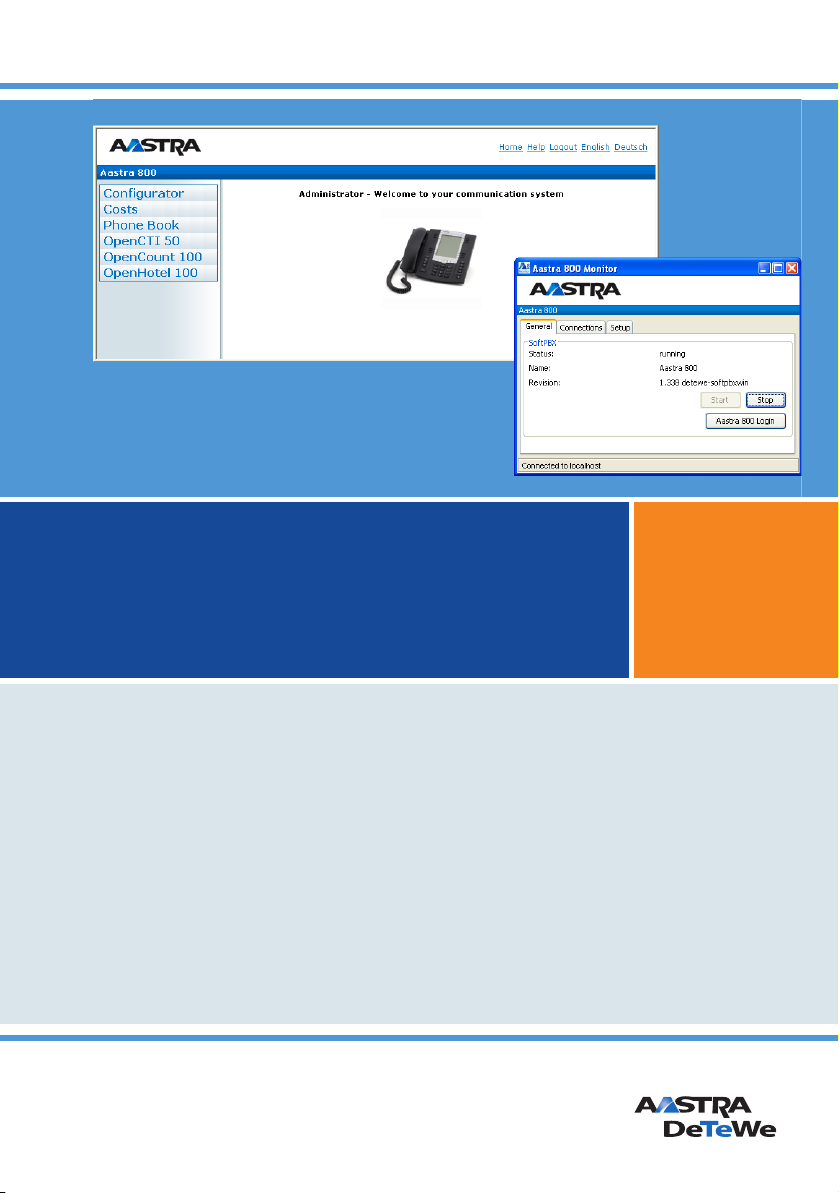
Aastra 800
Installing and Commissioning
User Guide
Page 2
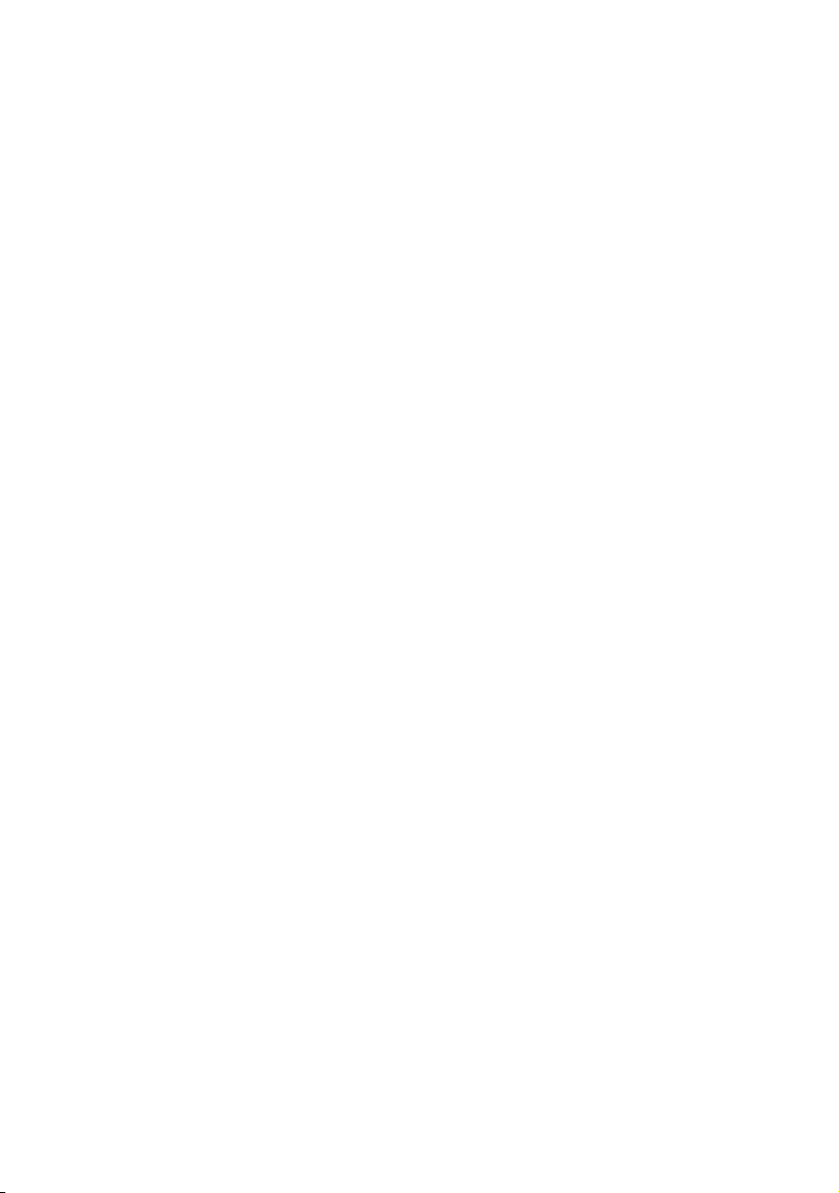
Welcome to Aastra DeTeWe
Thank you for choosing this Aastra DeTeWe product. Our product meets the
strictest requirements with regard to quality and design.
The following user guide will assist you in installing and commissioning your
Aastra 800 and answer most of the questions that may arise.
If you require further technical support or information about other Aastra DeTeWe
products, please refer to our website at www.Aastra-DeTeWe.de. It provides
additional notes and tips on the product.
Page 3
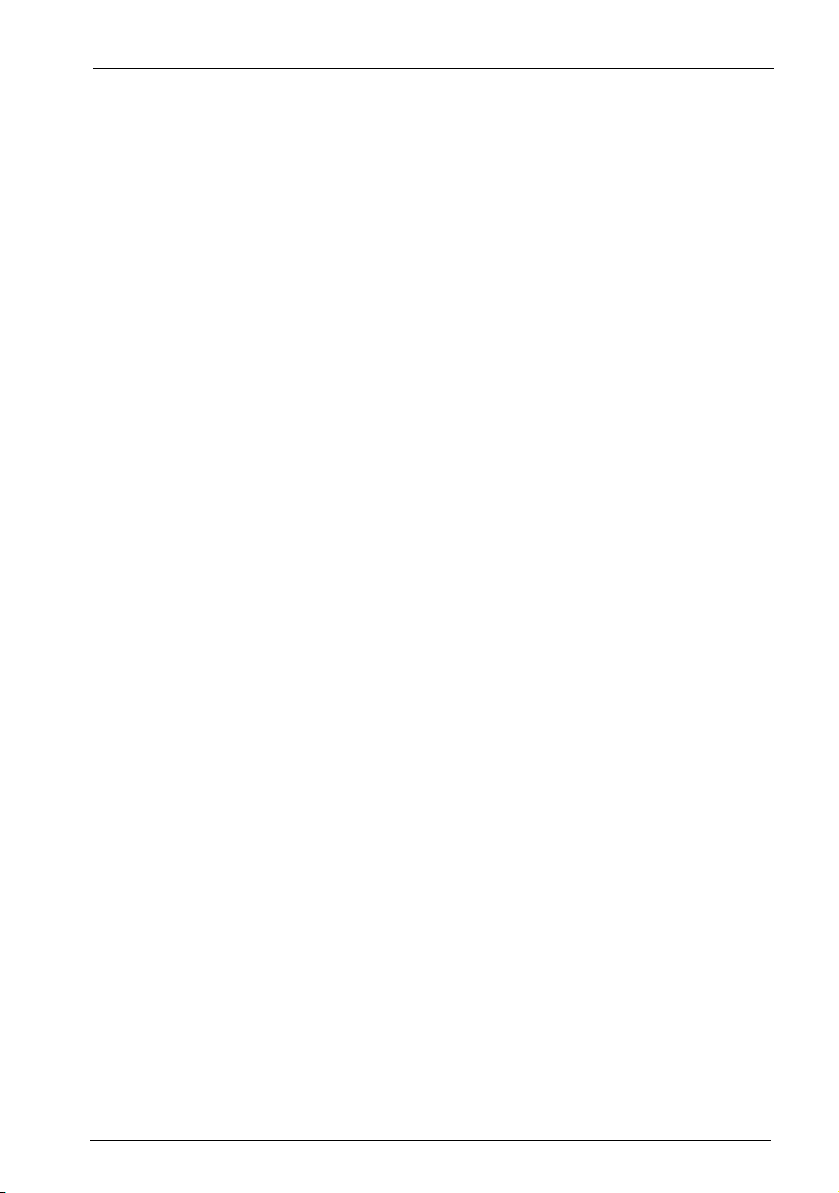
Contents
1. Features . . . . . . . . . . . . . . . . . . . . . . . . . . . . . . . . . . . . . . . . . . . . . . . . . . . 7
2. Factory Settings on Delivery . . . . . . . . . . . . . . . . . . . . . . . . . . . . . . . 10
2.1 Telephony Basic Settings. . . . . . . . . . . . . . . . . . . . . . . . . . . . . . . . . . . . . . . . . 10
2.2 Authorisations. . . . . . . . . . . . . . . . . . . . . . . . . . . . . . . . . . . . . . . . . . . . . . . . . . .10
2.3 Internet Basic Settings . . . . . . . . . . . . . . . . . . . . . . . . . . . . . . . . . . . . . . . . . . .15
3. Installation . . . . . . . . . . . . . . . . . . . . . . . . . . . . . . . . . . . . . . . . . . . . . . . 16
3.1 Safety Precautions . . . . . . . . . . . . . . . . . . . . . . . . . . . . . . . . . . . . . . . . . . . . . . .16
3.2 System Prerequisites. . . . . . . . . . . . . . . . . . . . . . . . . . . . . . . . . . . . . . . . . . . . .16
3.2.1 Standard PC . . . . . . . . . . . . . . . . . . . . . . . . . . . . . . . . . . . . . . . . . . . . . . . . . . . . .16
3.2.2 Capacity Characteristics. . . . . . . . . . . . . . . . . . . . . . . . . . . . . . . . . . . . . . . . . .17
3.2.3 Suggested PC Systems . . . . . . . . . . . . . . . . . . . . . . . . . . . . . . . . . . . . . . . . . . .17
3.2.4 LAN and Internet . . . . . . . . . . . . . . . . . . . . . . . . . . . . . . . . . . . . . . . . . . . . . . . .18
3.2.5 Configuration of Operating System. . . . . . . . . . . . . . . . . . . . . . . . . . . . . . .19
3.3 Installing the Software . . . . . . . . . . . . . . . . . . . . . . . . . . . . . . . . . . . . . . . . . . .20
3.4 Setup Troubleshooting . . . . . . . . . . . . . . . . . . . . . . . . . . . . . . . . . . . . . . . . . .23
3.5 Licensing. . . . . . . . . . . . . . . . . . . . . . . . . . . . . . . . . . . . . . . . . . . . . . . . . . . . . . . .24
3.6 LAN Integration . . . . . . . . . . . . . . . . . . . . . . . . . . . . . . . . . . . . . . . . . . . . . . . . .24
3.6.1 Configuring a Fixed IP Address . . . . . . . . . . . . . . . . . . . . . . . . . . . . . . . . . . .24
3.6.2 Deactivating Competing Network Services . . . . . . . . . . . . . . . . . . . . . . .26
3.6.3 Deactivating Firewall . . . . . . . . . . . . . . . . . . . . . . . . . . . . . . . . . . . . . . . . . . . .29
3.6.4 Configuring SNTP Time Service . . . . . . . . . . . . . . . . . . . . . . . . . . . . . . . . . .31
3.6.5 Checking Internet Connection . . . . . . . . . . . . . . . . . . . . . . . . . . . . . . . . . . .32
3.6.6 Selecting LAN Connection . . . . . . . . . . . . . . . . . . . . . . . . . . . . . . . . . . . . . . .33
3.7 Power Failure. . . . . . . . . . . . . . . . . . . . . . . . . . . . . . . . . . . . . . . . . . . . . . . . . . . .35
4. Aastra 800 Monitor . . . . . . . . . . . . . . . . . . . . . . . . . . . . . . . . . . . . . . . . 36
4.1 Overview Aastra 800 Service . . . . . . . . . . . . . . . . . . . . . . . . . . . . . . . . . . . . .36
4.2 Inspecting Windows Services . . . . . . . . . . . . . . . . . . . . . . . . . . . . . . . . . . . .38
4.3 Starting Aastra 800 Monitor. . . . . . . . . . . . . . . . . . . . . . . . . . . . . . . . . . . . . .39
4.4 “General” Tab. . . . . . . . . . . . . . . . . . . . . . . . . . . . . . . . . . . . . . . . . . . . . . . . . . . .40
1
Page 4
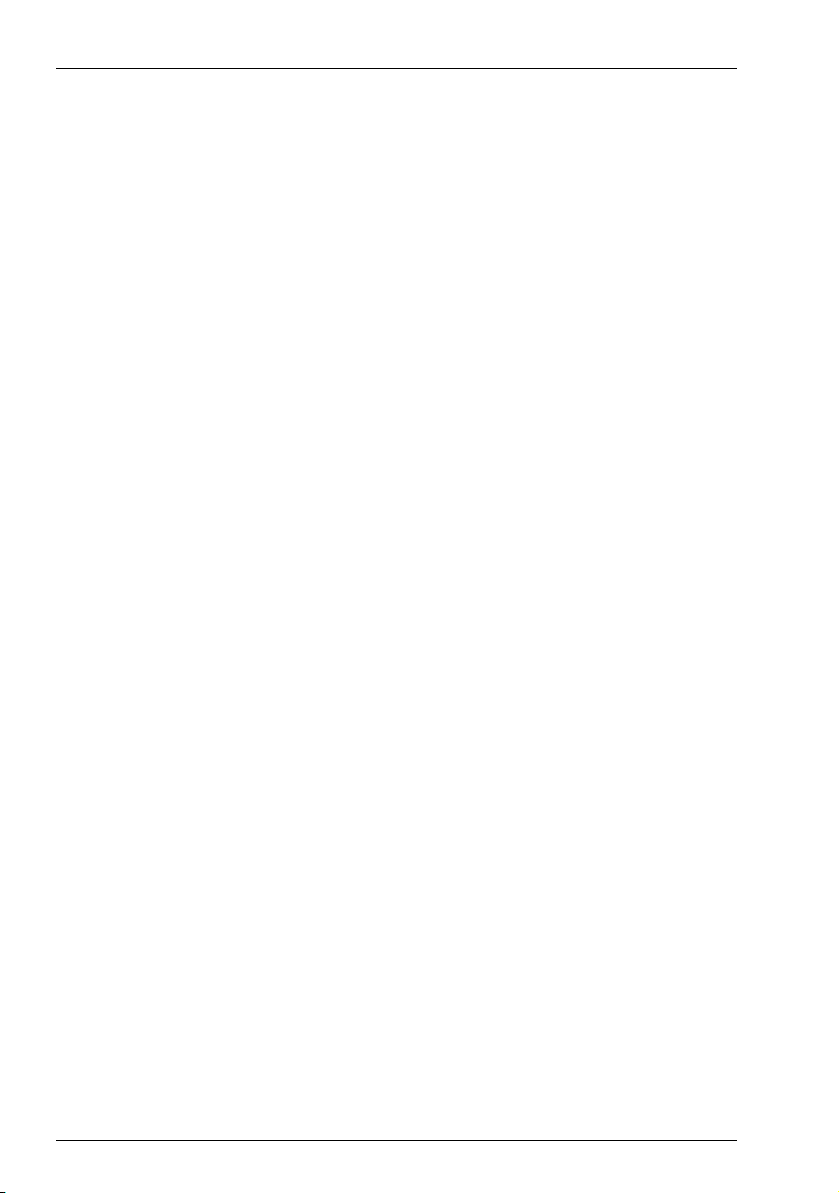
4.5 “Connections” Tab . . . . . . . . . . . . . . . . . . . . . . . . . . . . . . . . . . . . . . . . . . . . . . .41
4.6 “Setup” Tab. . . . . . . . . . . . . . . . . . . . . . . . . . . . . . . . . . . . . . . . . . . . . . . . . . . . . .42
4.7 “Program” Dialog . . . . . . . . . . . . . . . . . . . . . . . . . . . . . . . . . . . . . . . . . . . . . . . .43
4.8 “Options” Dialog. . . . . . . . . . . . . . . . . . . . . . . . . . . . . . . . . . . . . . . . . . . . . . . . .44
5. Aastra 677xip (OpenPhone 7x IP) System Telephones:
Extensions and Accessories45
5.1 Power Supply Unit . . . . . . . . . . . . . . . . . . . . . . . . . . . . . . . . . . . . . . . . . . . . . . .45
5.2 Key Extensions . . . . . . . . . . . . . . . . . . . . . . . . . . . . . . . . . . . . . . . . . . . . . . . . . .45
5.3 Headset . . . . . . . . . . . . . . . . . . . . . . . . . . . . . . . . . . . . . . . . . . . . . . . . . . . . . . . . .48
6. Configuration. . . . . . . . . . . . . . . . . . . . . . . . . . . . . . . . . . . . . . . . . . . . . 49
6.1 Configuring the Aastra 800. . . . . . . . . . . . . . . . . . . . . . . . . . . . . . . . . . . . . . .50
6.1.1 Preparing the Configuration . . . . . . . . . . . . . . . . . . . . . . . . . . . . . . . . . . . . .50
6.1.2 Starting the Web Console . . . . . . . . . . . . . . . . . . . . . . . . . . . . . . . . . . . . . . . .50
6.1.3 Loading the Online Help . . . . . . . . . . . . . . . . . . . . . . . . . . . . . . . . . . . . . . . . .52
6.1.4 Finishing the Configuration . . . . . . . . . . . . . . . . . . . . . . . . . . . . . . . . . . . . . .53
6.1.5 Saving and Loading the Configuration . . . . . . . . . . . . . . . . . . . . . . . . . . .53
6.2 Aastra 800 in Computer Networks . . . . . . . . . . . . . . . . . . . . . . . . . . . . . . . .53
6.2.1 Introduction to TCP/IP . . . . . . . . . . . . . . . . . . . . . . . . . . . . . . . . . . . . . . . . . . .54
6.2.2 LAN Factory Settings. . . . . . . . . . . . . . . . . . . . . . . . . . . . . . . . . . . . . . . . . . . . .55
6.2.3 Codes for IP Configuration . . . . . . . . . . . . . . . . . . . . . . . . . . . . . . . . . . . . . . .55
6.2.4 E-Mail: Accounts and Notification . . . . . . . . . . . . . . . . . . . . . . . . . . . . . . . .56
6.2.5 Receiving System Messages as E-Mail . . . . . . . . . . . . . . . . . . . . . . . . . . . .56
6.3 Generating Your Own MoH Files. . . . . . . . . . . . . . . . . . . . . . . . . . . . . . . . . .57
7. Voice over IP (VoIP). . . . . . . . . . . . . . . . . . . . . . . . . . . . . . . . . . . . . . . . 58
7.1 Quick Start . . . . . . . . . . . . . . . . . . . . . . . . . . . . . . . . . . . . . . . . . . . . . . . . . . . . . .59
7.1.1 IP System Telephony. . . . . . . . . . . . . . . . . . . . . . . . . . . . . . . . . . . . . . . . . . . . .59
7.1.2 External SIP Line . . . . . . . . . . . . . . . . . . . . . . . . . . . . . . . . . . . . . . . . . . . . . . . . .60
7.1.3 Internal SIP Telephony . . . . . . . . . . . . . . . . . . . . . . . . . . . . . . . . . . . . . . . . . . .60
7.2 Fundamentals . . . . . . . . . . . . . . . . . . . . . . . . . . . . . . . . . . . . . . . . . . . . . . . . . . .62
7.2.1 Propagation Delay and Bandwidth . . . . . . . . . . . . . . . . . . . . . . . . . . . . . . .62
7.2.2 Latency and Packet Length . . . . . . . . . . . . . . . . . . . . . . . . . . . . . . . . . . . . . .62
7.2.3 Voice Quality . . . . . . . . . . . . . . . . . . . . . . . . . . . . . . . . . . . . . . . . . . . . . . . . . . . .63
2
Page 5
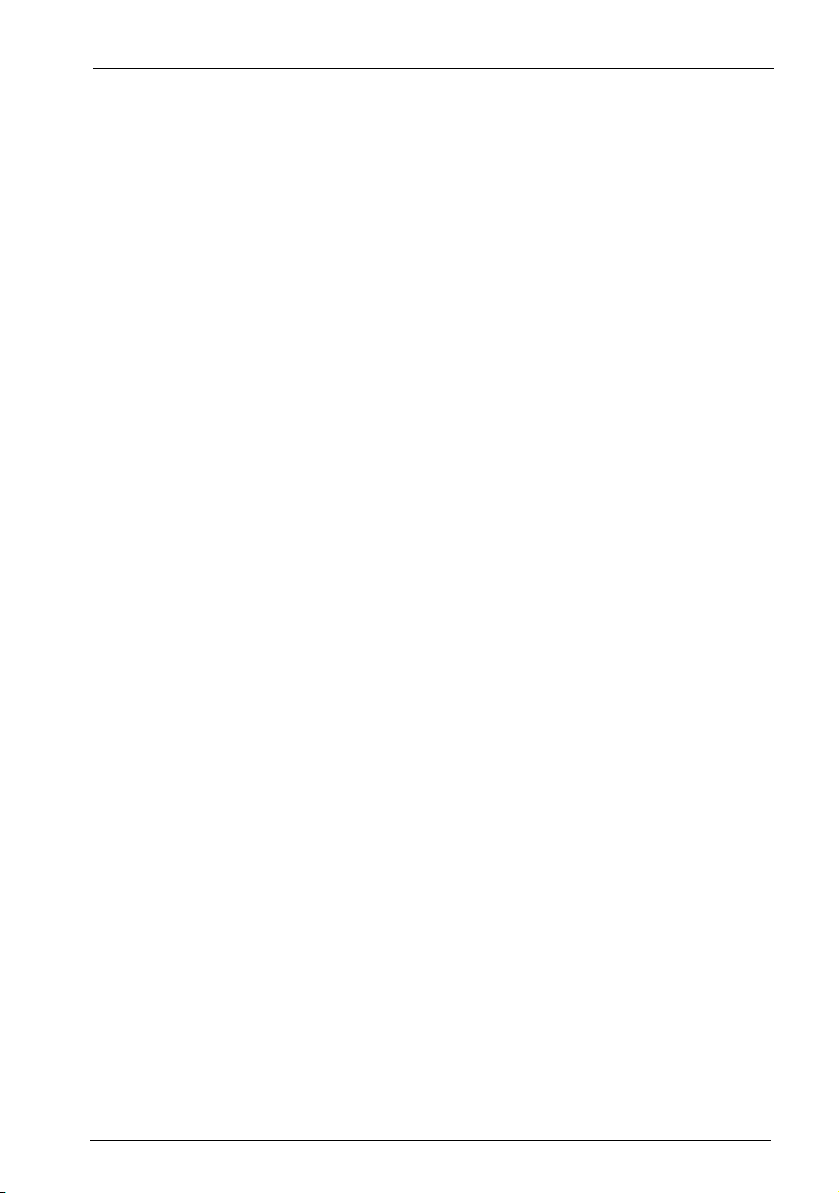
7.2.4 Optimisation . . . . . . . . . . . . . . . . . . . . . . . . . . . . . . . . . . . . . . . . . . . . . . . . . . . .65
7.2.5 Call Set-up . . . . . . . . . . . . . . . . . . . . . . . . . . . . . . . . . . . . . . . . . . . . . . . . . . . . . .66
7.3 SIP Telephony . . . . . . . . . . . . . . . . . . . . . . . . . . . . . . . . . . . . . . . . . . . . . . . . . . . 66
7.3.1 External SIP Connections . . . . . . . . . . . . . . . . . . . . . . . . . . . . . . . . . . . . . . . .66
7.3.2 Internal SIP Subscribers . . . . . . . . . . . . . . . . . . . . . . . . . . . . . . . . . . . . . . . . . .68
7.4 VoIP System Telephones . . . . . . . . . . . . . . . . . . . . . . . . . . . . . . . . . . . . . . . . .71
7.4.1 Device Properties . . . . . . . . . . . . . . . . . . . . . . . . . . . . . . . . . . . . . . . . . . . . . . . .71
7.4.2 VoIP System Telephone Configuration. . . . . . . . . . . . . . . . . . . . . . . . . . . .72
7.4.3 LAN DHCP Server . . . . . . . . . . . . . . . . . . . . . . . . . . . . . . . . . . . . . . . . . . . . . . . .73
7.4.4 Start Procedure. . . . . . . . . . . . . . . . . . . . . . . . . . . . . . . . . . . . . . . . . . . . . . . . . .74
7.4.5 Local Configuration. . . . . . . . . . . . . . . . . . . . . . . . . . . . . . . . . . . . . . . . . . . . . .76
7.5 Aastra 277xip (OpenPhone 7x IPC) . . . . . . . . . . . . . . . . . . . . . . . . . . . . . . .79
7.5.1 Installation . . . . . . . . . . . . . . . . . . . . . . . . . . . . . . . . . . . . . . . . . . . . . . . . . . . . . .80
7.5.2 Configuration . . . . . . . . . . . . . . . . . . . . . . . . . . . . . . . . . . . . . . . . . . . . . . . . . . .81
8. DECT over IP® . . . . . . . . . . . . . . . . . . . . . . . . . . . . . . . . . . . . . . . . . . . . . 82
8.1 Properties . . . . . . . . . . . . . . . . . . . . . . . . . . . . . . . . . . . . . . . . . . . . . . . . . . . . . . .82
8.1.1 DECT Base Stations . . . . . . . . . . . . . . . . . . . . . . . . . . . . . . . . . . . . . . . . . . . . . .82
8.1.2 Features. . . . . . . . . . . . . . . . . . . . . . . . . . . . . . . . . . . . . . . . . . . . . . . . . . . . . . . . .83
8.2 Configuration . . . . . . . . . . . . . . . . . . . . . . . . . . . . . . . . . . . . . . . . . . . . . . . . . . .83
8.2.1 Synchronisation . . . . . . . . . . . . . . . . . . . . . . . . . . . . . . . . . . . . . . . . . . . . . . . . .85
8.2.2 Setting up the WLAN Function . . . . . . . . . . . . . . . . . . . . . . . . . . . . . . . . . . .85
8.2.3 Configuring for a Remote Location . . . . . . . . . . . . . . . . . . . . . . . . . . . . . . .89
9. PBX Networking. . . . . . . . . . . . . . . . . . . . . . . . . . . . . . . . . . . . . . . . . . . 92
9.1 Connections. . . . . . . . . . . . . . . . . . . . . . . . . . . . . . . . . . . . . . . . . . . . . . . . . . . . .92
9.1.1 Connection via Q.SIG-IP . . . . . . . . . . . . . . . . . . . . . . . . . . . . . . . . . . . . . . . . . .93
9.2 Configuration . . . . . . . . . . . . . . . . . . . . . . . . . . . . . . . . . . . . . . . . . . . . . . . . . . .94
9.2.1 Bundles . . . . . . . . . . . . . . . . . . . . . . . . . . . . . . . . . . . . . . . . . . . . . . . . . . . . . . . . .94
9.2.2 Routes . . . . . . . . . . . . . . . . . . . . . . . . . . . . . . . . . . . . . . . . . . . . . . . . . . . . . . . . . .94
9.2.3 Numbering. . . . . . . . . . . . . . . . . . . . . . . . . . . . . . . . . . . . . . . . . . . . . . . . . . . . . .95
9.3 Technical Details. . . . . . . . . . . . . . . . . . . . . . . . . . . . . . . . . . . . . . . . . . . . . . . . .96
10. Team Functions . . . . . . . . . . . . . . . . . . . . . . . . . . . . . . . . . . . . . . . . . . . 98
10.1 Introduction. . . . . . . . . . . . . . . . . . . . . . . . . . . . . . . . . . . . . . . . . . . . . . . . . . . . .98
10.1.1 Explanation of Keys . . . . . . . . . . . . . . . . . . . . . . . . . . . . . . . . . . . . . . . . . . . . . .98
10.1.2 Team Configuration . . . . . . . . . . . . . . . . . . . . . . . . . . . . . . . . . . . . . . . . . . . 100
3
Page 6
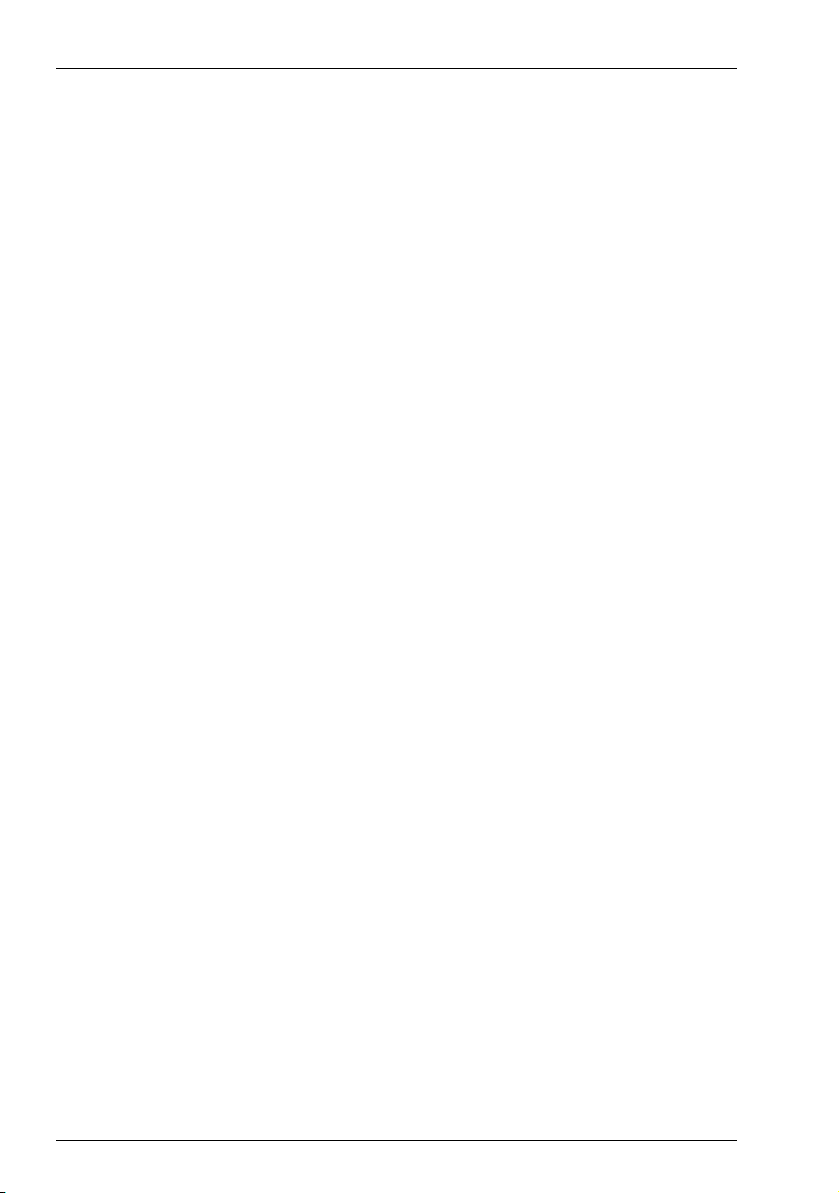
10.2 Examples of Use . . . . . . . . . . . . . . . . . . . . . . . . . . . . . . . . . . . . . . . . . . . . . . . 101
10.2.1 Executive/Secretary Team. . . . . . . . . . . . . . . . . . . . . . . . . . . . . . . . . . . . . . 101
10.2.2 Three-member Team . . . . . . . . . . . . . . . . . . . . . . . . . . . . . . . . . . . . . . . . . . 103
10.2.3 Unified Team . . . . . . . . . . . . . . . . . . . . . . . . . . . . . . . . . . . . . . . . . . . . . . . . . . 104
10.2.4 Toggle Team. . . . . . . . . . . . . . . . . . . . . . . . . . . . . . . . . . . . . . . . . . . . . . . . . . . 105
11. Call Queue. . . . . . . . . . . . . . . . . . . . . . . . . . . . . . . . . . . . . . . . . . . . . . . 108
11.1 Introduction. . . . . . . . . . . . . . . . . . . . . . . . . . . . . . . . . . . . . . . . . . . . . . . . . . . 108
11.1.1 Activation of Queues . . . . . . . . . . . . . . . . . . . . . . . . . . . . . . . . . . . . . . . . . . 109
11.1.2 Call Forwarding. . . . . . . . . . . . . . . . . . . . . . . . . . . . . . . . . . . . . . . . . . . . . . . . 109
11.1.3 Pickup. . . . . . . . . . . . . . . . . . . . . . . . . . . . . . . . . . . . . . . . . . . . . . . . . . . . . . . . . 110
11.1.4 Hunt Groups . . . . . . . . . . . . . . . . . . . . . . . . . . . . . . . . . . . . . . . . . . . . . . . . . . 110
11.2 Examples of Use . . . . . . . . . . . . . . . . . . . . . . . . . . . . . . . . . . . . . . . . . . . . . . . 110
11.2.1 Enquiry Station for an Operator with Two System Telephones . . . 110
11.2.2 Group of Three Enquiry Stations. . . . . . . . . . . . . . . . . . . . . . . . . . . . . . . . 112
12. Multi-Company Variant. . . . . . . . . . . . . . . . . . . . . . . . . . . . . . . . . . . 114
12.1 Configuring the Multi-Company Variant . . . . . . . . . . . . . . . . . . . . . . . . 115
12.1.1 Activating the Multi-Company Variant . . . . . . . . . . . . . . . . . . . . . . . . . . 115
12.1.2 Configuring and Managing Companies . . . . . . . . . . . . . . . . . . . . . . . . . 116
12.1.3 Assigning Users. . . . . . . . . . . . . . . . . . . . . . . . . . . . . . . . . . . . . . . . . . . . . . . . 116
12.1.4 Assigning a Bundle/SIP Trunk . . . . . . . . . . . . . . . . . . . . . . . . . . . . . . . . . . 117
12.1.5 Allocating Routing Codes . . . . . . . . . . . . . . . . . . . . . . . . . . . . . . . . . . . . . . 117
12.1.6 Configuring the Company Exchange . . . . . . . . . . . . . . . . . . . . . . . . . . . 118
12.2 Working with the Multi-Company Variant. . . . . . . . . . . . . . . . . . . . . . . 118
12.2.1 Company Telephone Book . . . . . . . . . . . . . . . . . . . . . . . . . . . . . . . . . . . . . 118
12.2.2 Making Calls Between Companies. . . . . . . . . . . . . . . . . . . . . . . . . . . . . . 119
12.2.3 Billing Charges per Company . . . . . . . . . . . . . . . . . . . . . . . . . . . . . . . . . . 119
13. Configuring the PC Software. . . . . . . . . . . . . . . . . . . . . . . . . . . . . . 120
13.1 Setting up TAPI . . . . . . . . . . . . . . . . . . . . . . . . . . . . . . . . . . . . . . . . . . . . . . . . 120
13.2 Browser for OpenCTI and OpenHotel . . . . . . . . . . . . . . . . . . . . . . . . . . . 122
13.3 Setting up Video Telephony. . . . . . . . . . . . . . . . . . . . . . . . . . . . . . . . . . . . 123
13.4 Address Queries using LDAP . . . . . . . . . . . . . . . . . . . . . . . . . . . . . . . . . . . 123
4
Page 7
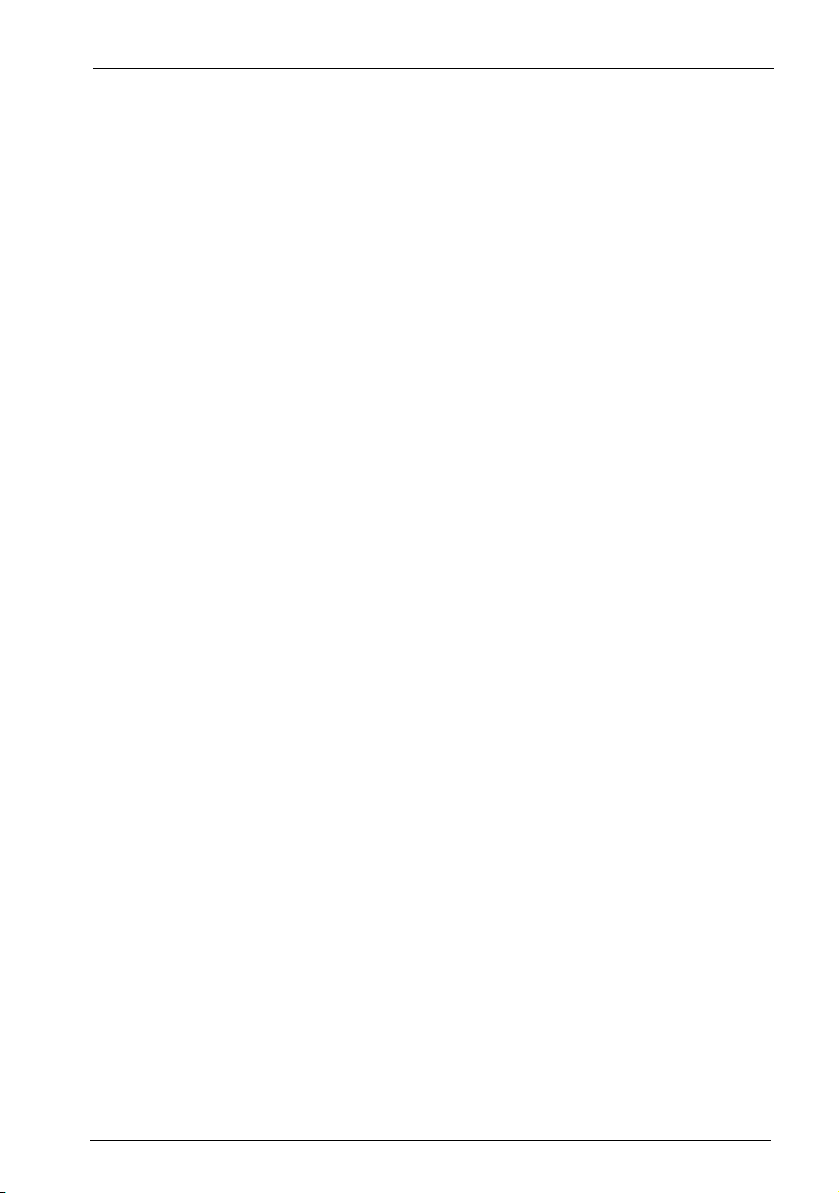
14. Frequently Asked Questions . . . . . . . . . . . . . . . . . . . . . . . . . . . . . .125
14.1 Telephony. . . . . . . . . . . . . . . . . . . . . . . . . . . . . . . . . . . . . . . . . . . . . . . . . . . . . 125
14.2 DECT. . . . . . . . . . . . . . . . . . . . . . . . . . . . . . . . . . . . . . . . . . . . . . . . . . . . . . . . . . 126
14.3 LAN . . . . . . . . . . . . . . . . . . . . . . . . . . . . . . . . . . . . . . . . . . . . . . . . . . . . . . . . . . . 126
15. Technical Specifications. . . . . . . . . . . . . . . . . . . . . . . . . . . . . . . . . . . 127
Index . . . . . . . . . . . . . . . . . . . . . . . . . . . . . . . . . . . . . . . . . . . . . . . . . . . . 129
5
Page 8
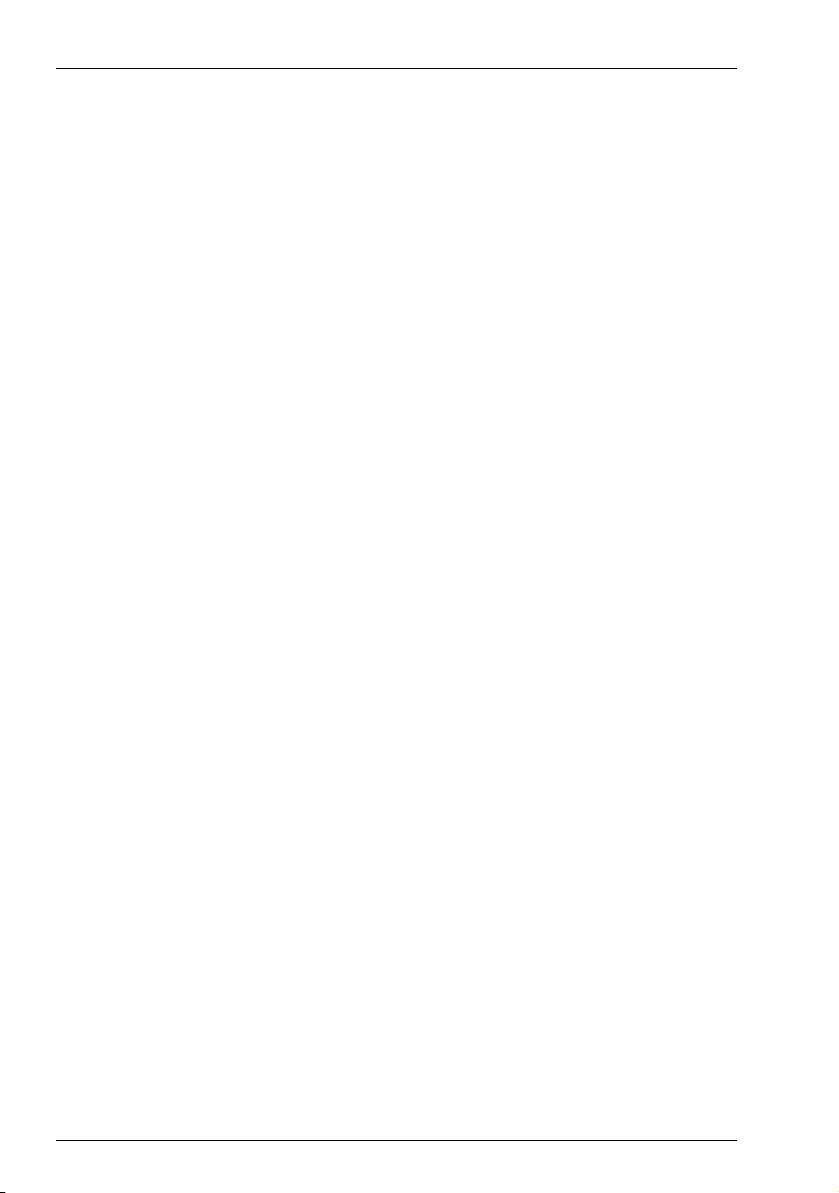
6
Page 9
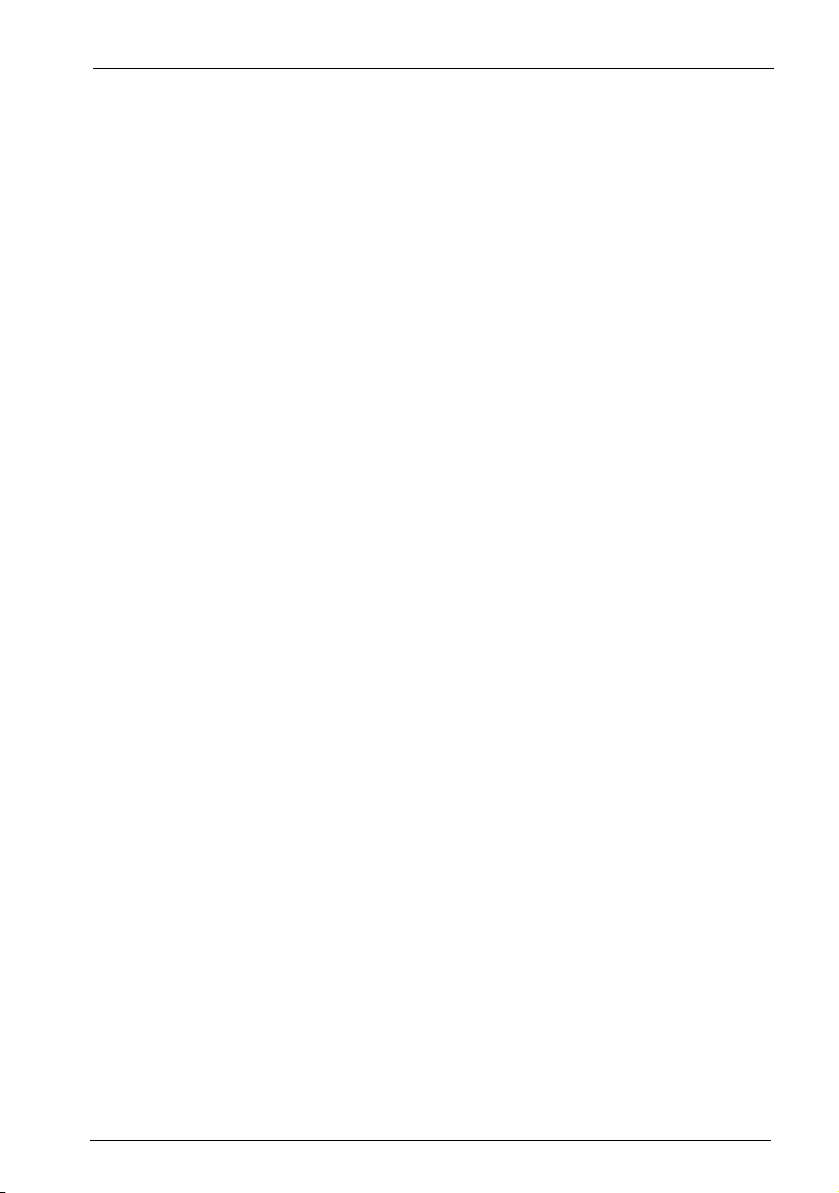
Features
1. Features
The Aastra 800 communications system is a PC software for voice communication
via VoIP. Using VoIP (“Voice over Internet Protocol”), telephony connections can be
conducted via intranet and internet data lines. VoIP offers new applications and in
many cases represents a distinct cost advantage.
The Aastra 800 communications system is installed and run under the Windows
operating system. The software combination can be operated using standard PC
hardware. After set-up, the Aastra 800 communications system provides comprehensive communication and application possibilities which fulfill both usual as
well as advanced expectations with regard to today's voice communication.
Due to the high performance of today's PC hardware, you do not need to purchase, install and maintain specialized hardware systems for voice communication
such as telephone systems (PABX) nor special telephone lines. You can also make
full use of the usual features of such communications systems. Furthermore, you
can use additional options such as VoIP networking with distant communications
systems or the integration with program systems which integrate VoIP for voice
communication.
The following communication applications are available:
■ Telephony with VoIP system telephones, SIP system telephones, standard SIP
telephones or software telephones
■ Telephony with DECT terminals or with DECT-GAP standard telephones via
DECT over IP base stations
■ External internet telephony and telephony connections on the conventional
telephone network (PSTN) via SIP providers
The PC computer that the Aastra 800 communications system is installed on is
usually integrated with the existing network (LAN). The configuration and programming of the Aastra 800 communications system is done via a web browser
(web console) that can be operated both from the same PC and from a PC hooked
up via LAN. All telephony functions and the functions of the web console can be
used at all workstation computers on the LAN network. VoIP integration and connection to an existing e-mail system are available.
7
Page 10
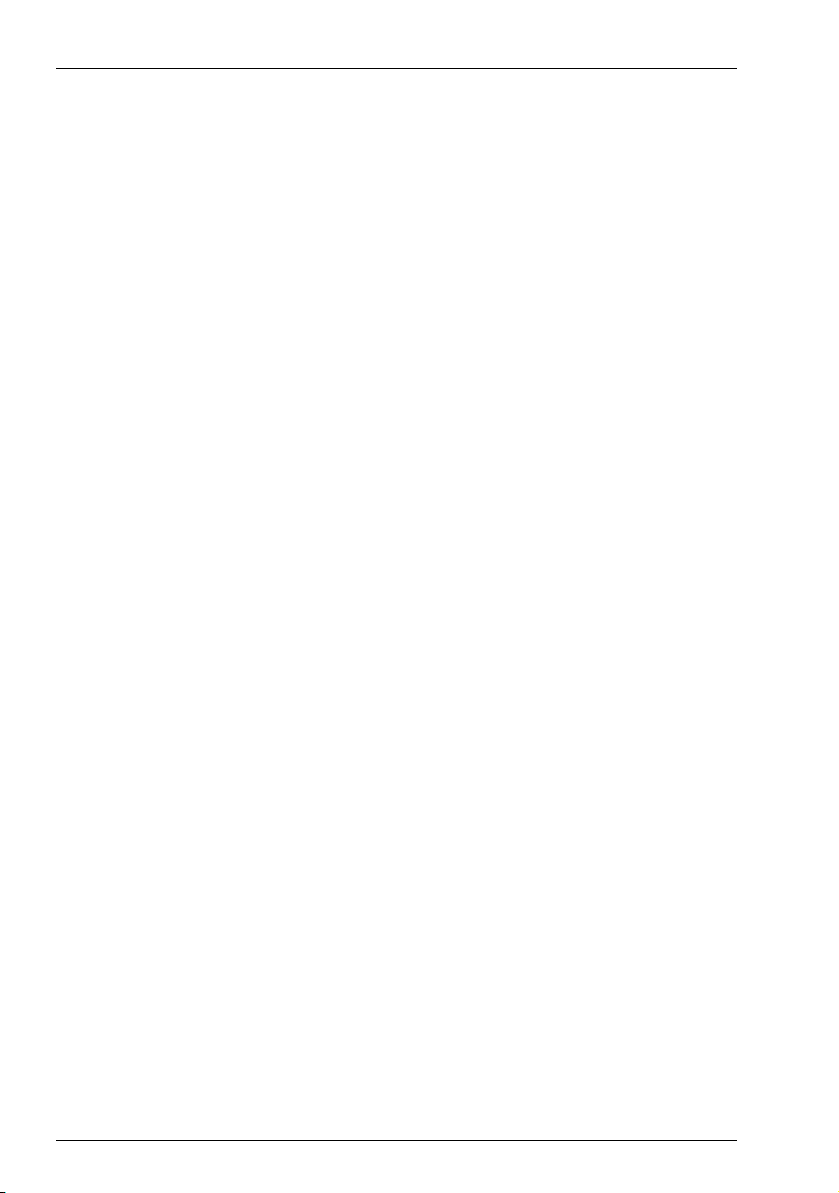
Features
SIP Trunk Lines
The Aastra 800 communications system offers external SIP connections as “SIP
trunk lines”. Alongside several SIP individual connections with various SIP providers, direct-dialable SIP-DDI connections for external telephony. Configuration
and assignment of external SIP connections is done for telephony users in a completely transparent manner. This facilitates a smooth introduction to using inexpensive internet telephony.
Networking
For meeting rising demands, the Aastra 800 communications system can be networked with other communications systems via internet connections (“Q.SIG-IP”).
This enables you to connect distant locations and branches into a single, large
telephony network. With up to five virtual lines, the number of simultaneous connections possible between two communications systems is only limited by the
bandwidth of the internet connection. Via the Q.SIG IP networking, the Aastra 800
communications system can serve as a subsystem or as a DECT server, for example.
Networking is described in the chapter entitled PBX Networking starting on
page 92.
DECT over IP
®
The Aastra 800 communications system supports the set-up of a DECT network for
mobile office communication. To do so, you use the DECT networking via VoIP,
DECT over IP. Hooking up DECT over IP base stations is done via network lines. For
larger offices, multiple DECT base stations increase wireless network coverage and
provide a transparent handover between the base stations, during an ongoing
telephony connection as well.
Handsets as system terminals with all the system telephony features are available
for DECT telephony and handsets using GAP and CAP standards are also supported. The handover between the RFPs also functions with handsets using the
GAP standard.
Further Telephony Features
With the Aastra 800 communications system, you can use CTI applications (Computer Telephony Integration). The TAPI (Telephony Application Programming
Interface) and CSTA (Services for Computer Supported Telecommunications Applications) standards are supported to integrate CTI applications.
The Aastra 800 communications system supports the usage of a browser-based
CTI application, connection to external CTI and CSTA applications, e-mail integration, VoIP networking as well as other Aastra 800 communications systems and
other Q.SIG-IP capable communications systems. The Aastra 800 communications
8
Page 11
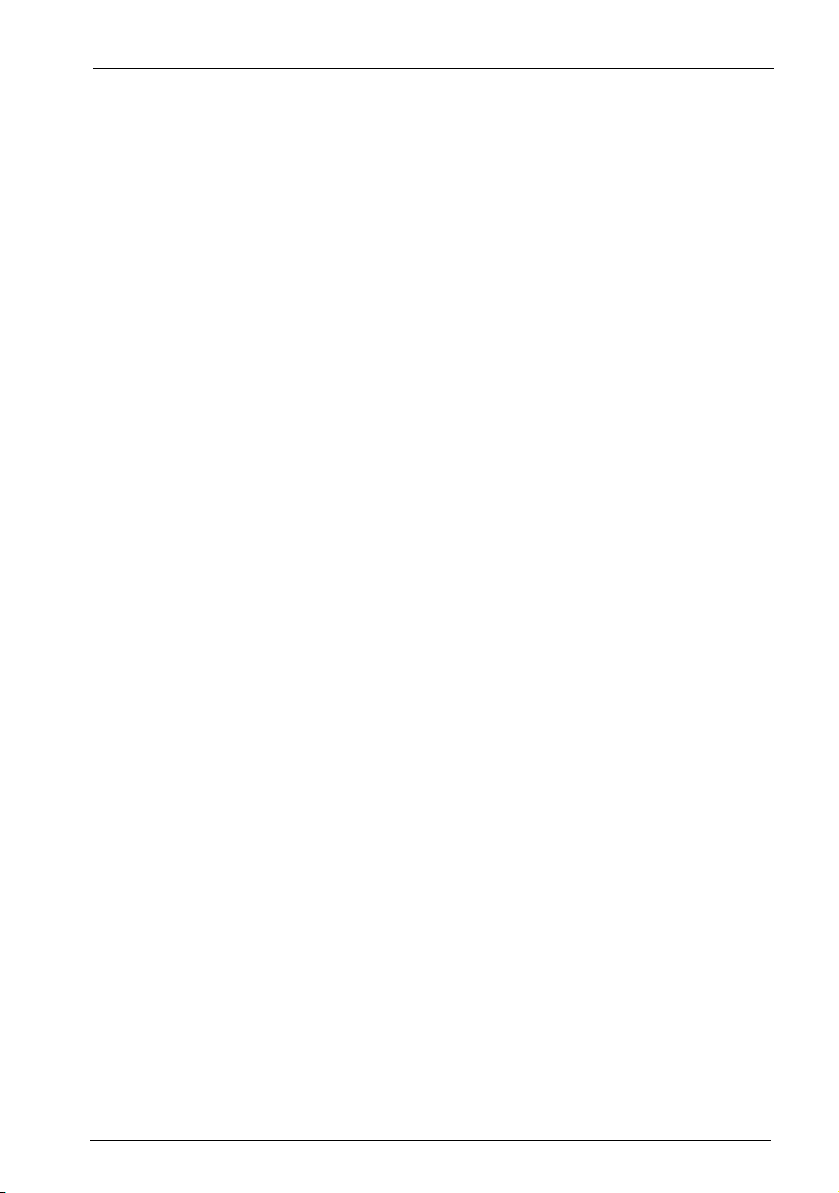
Features
system also features browser-based CTI application, the OpenCTI 50. Users can
access and use the telephone functions on their PC via the OpenCTI 50.
Furthermore, additional program packages can be activated and operated which
provide extended and convenient telephony functions. These include, e.g. the
“OpenVoice” and “OpenAttendant” digital voice memory and voice information
systems.
You can optimize telephone communication using the team functions and callqueuing function.
The separately licensable “OpenCount” web application enables you to record,
store and analyze telephony connections using configurable filters. You will find
more information on this topic in the Online Help of the web console.
9
Page 12
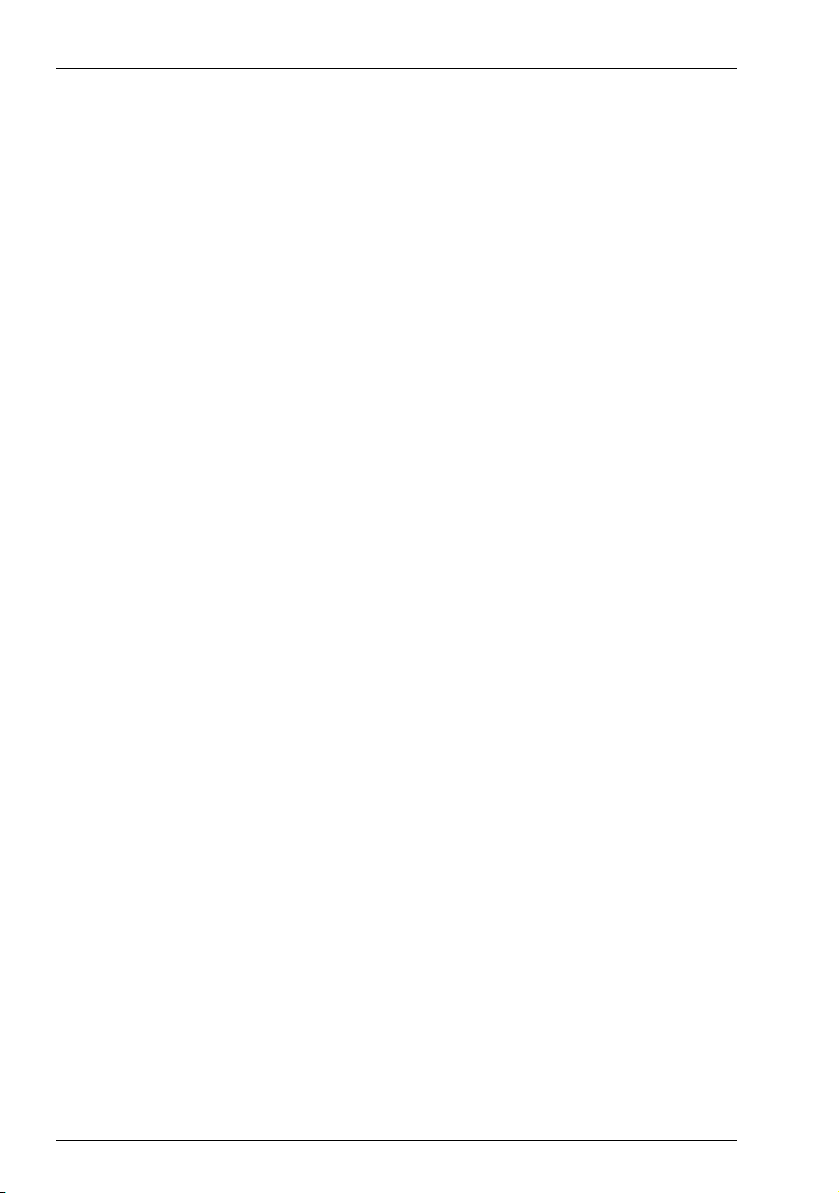
Factory Settings on Delivery Telephony Basic Settings
2. Factory Settings on Delivery
The following basic settings and features are active after you have installed the
Aastra 800 communications system. We recommend that you configure the
Aastra 800 communications system to suit your individual requirements before
using it (see Configuration starting on page 49).
2.1 Telephony Basic Settings
■ There are no pre-configured telephony terminals.
■ Aastra 800 is configured ready for use in Germany.
■ An inactive SIP trunk with the name “SIP” is configured. This SIP trunk is bound
to the “External trunk” route using the line seizure code “0”.
■ All newly configured terminals ring if there are incoming external calls.
■ The password for the “Administrator” user is empty.
■ The system PIN is set at “0000”.
2.2 Authorisations
The allocation of authorities regulates which functions terminals on Aastra 800
can use. These authorities are configured for so-called user groups, to which users
and their terminals are then assigned.
Three user groups are preset: “Administrators”, “Standard” and “Guests”. “Administrators” can access all functions in Aastra 800 and have unlimited configuration
rights. Users in the “Guests” group can not configure Aastra 800, may not make
any external calls and can only use a limited range of Aastra 800 terminal functions. The “Standard” user group is well suited as a starting point for creating user
groups for normal users of the system (e. g. the staff members of a company)
because of its default settings.
10
Page 13
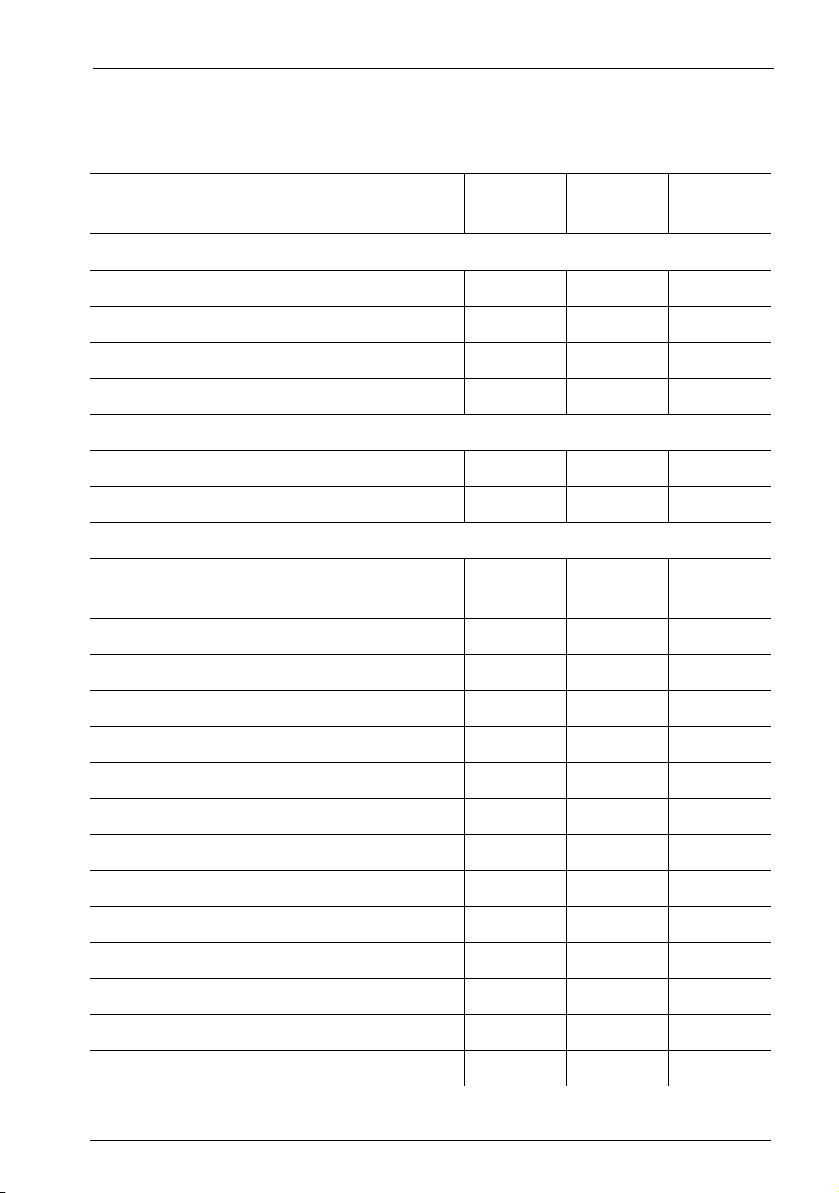
Factory Settings on Delivery Authorisations
The following functions are delivered preset for user groups:
User group settings
Function / Authorisation Standard Adminis-
Guests
trators
Applications
Configurator personal Expert View
Costs - + -
Phone Book + + +
Courtesy Service off off off
Phone Book
Entries (personal) 20 20 0
Edit central - + -
Dial in (outgoing)
External Interna-
tional
International
Incoming
only
Immediate external line seizure - - -
External line seizure over operator - - -
*)
LCR
Deactivate LCR
LCR at call forwarding to extern.
VIP call
PIN dial
*)
*)
Announcement
Intercom
Dialout for other phone
Instant connection
Callback on busy
*)
*)
*)
*)
*)
*)
*)
Multiple seizure at the parallel terminal s
++-
++-
---
++-
---
++-
++-
---
++-
++-
*)
+++
11
Page 14
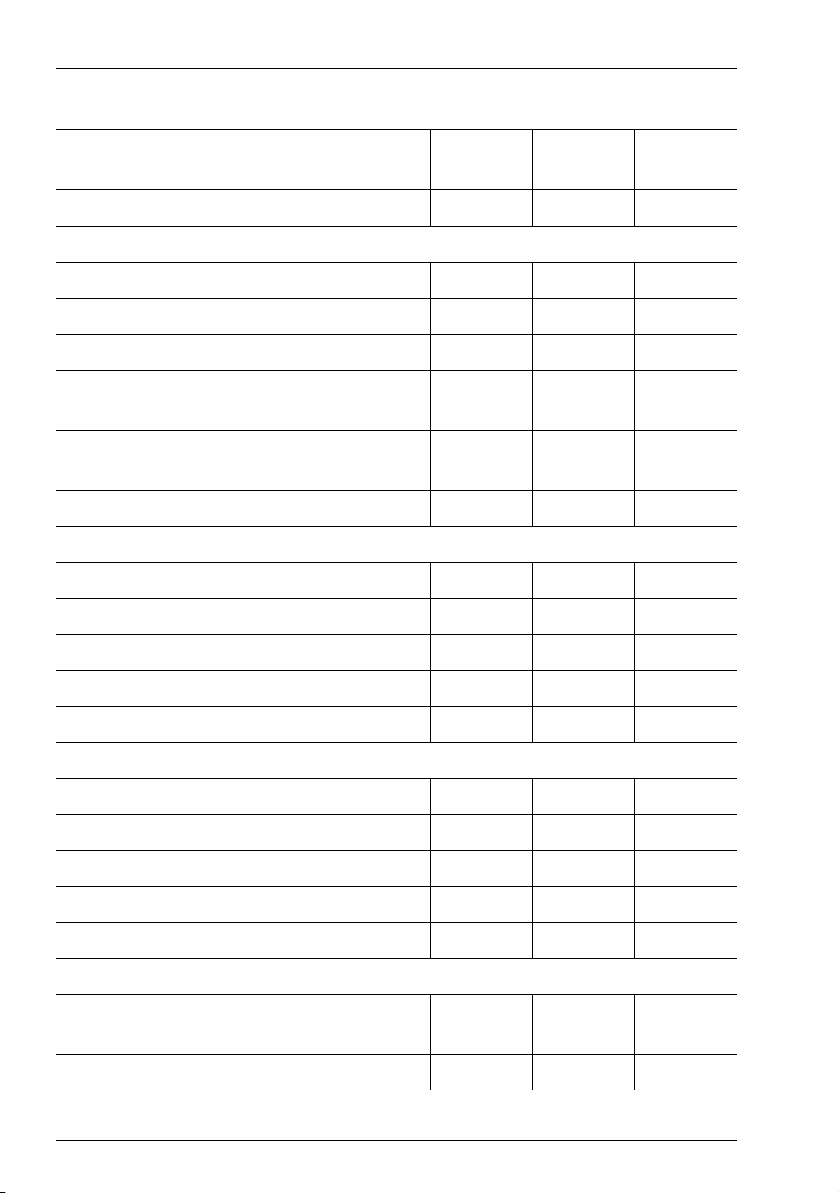
Factory Settings on Delivery Authorisations
User group settings
Function / Authorisation Standard Adminis-
trators
Switch authorization
*)
---
Dial in (incoming)
Pickup from group + + -
Pickup selective + + -
Call removal
Calling suppression at the parallel
terminal
Reaction: connection will be
disconnected
Call queue
*)
*)
*)
*)
---
---
---
000
Call forwarding
Call forwarding + + -
Call forwarding to extern + + -
Indicate call forwarding after time parallel
Call forwarding for other user
*)
Prevent call forwarding by other user
Connection
External to external
3-party conference
Park call
MOH at external connections
MOH at internal connections
*)
*)
*)
*)
*)
*)
*)
+++
---
*)
---
++-
++-
++-
+++
+++
Guests
Protection
Call protection ringing
tone
ringing
tone
Call waiting protection + + -
12
off
Page 15
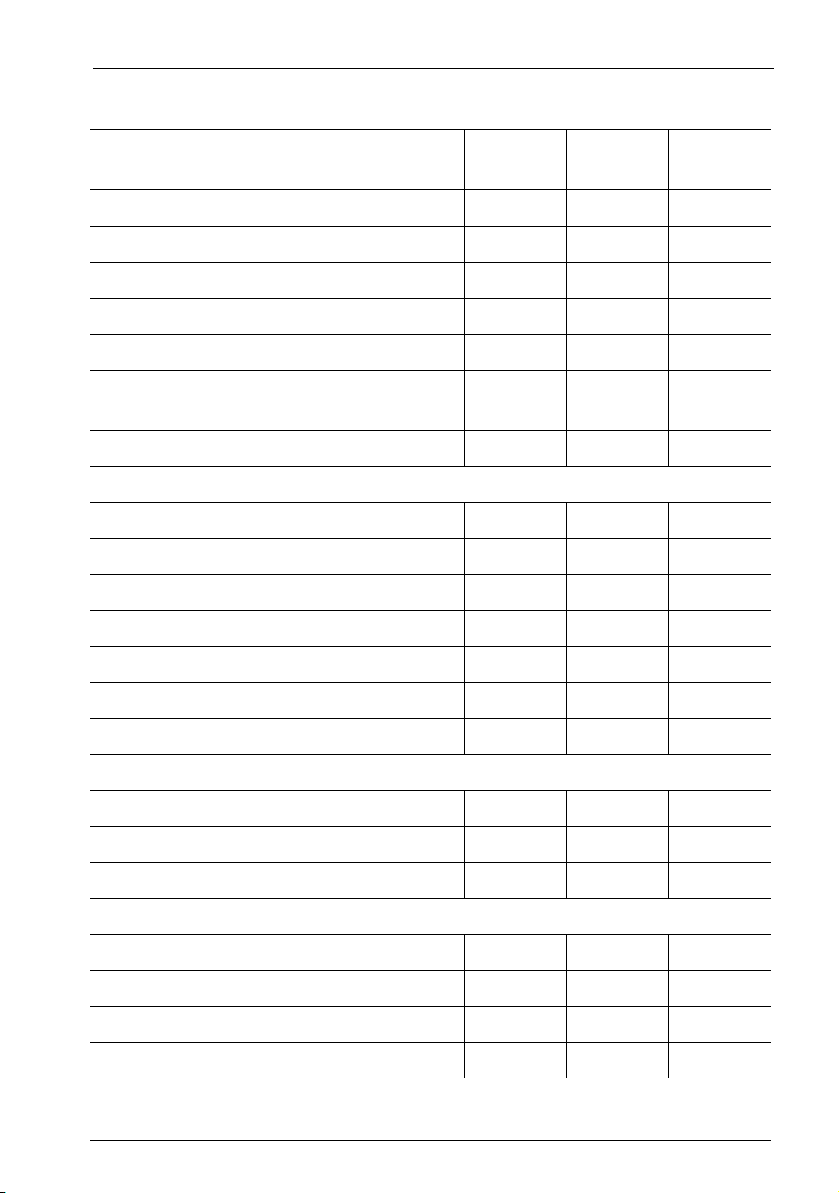
Factory Settings on Delivery Authorisations
User group settings
Function / Authorisation Standard Adminis-
Guests
trators
Announcement protection
Intercom protection
Pickup protection
*)
Display phone number off (intern)
Display phone number off (extern)
Display phone number off/on per
connection
Phone lock
*)
*)
*)
*)
---
---
---
*)
*)
---
---
++-
++-
Lists
Black list none none none
White list none none none
Special list none none none
Call filter none none none
Manage intern call list
Manage extern call list
Manage busy call list
System phones
All keys locked
Program function keys
Menu and ABC keys
Connection data
Send incoming connections
Send outgoing connections
Recording incoming connections
Recording outgoing connections
*)
*)
*)
*)
*)
*)
*)
*)
*)
*)
*)
*)
++-
++-
++-
--+
+++
+++
---
---
---
---
13
Page 16
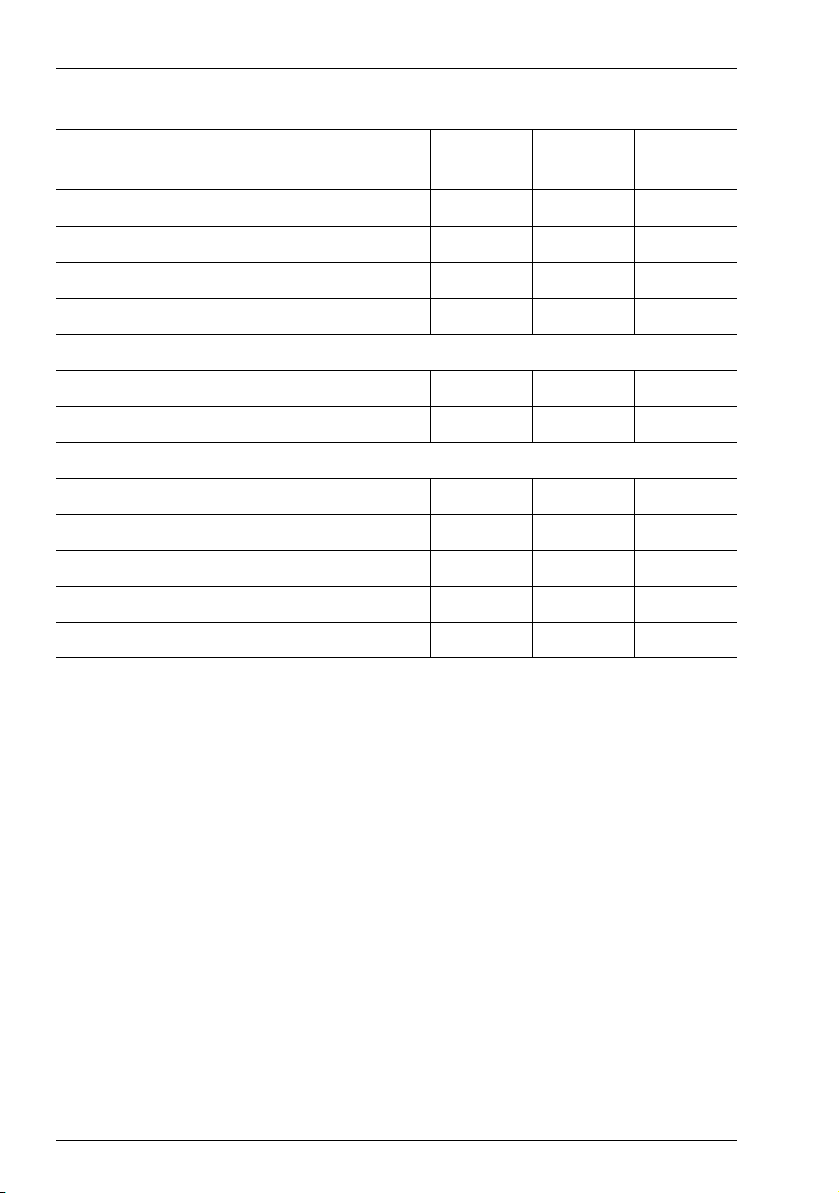
Factory Settings on Delivery Authorisations
User group settings
Function / Authorisation Standard Adminis-
trators
Number of suppressed digits
Incoming basic amount
Outgoing basic amount
Cost factor
Network
E-mail notification
Send E-mails
Others
Speed dialling
Keypad dialling
Time control
*)
*)
*)
*)
*)
*)
*)
*)
Booking number may be set up
Send short messages
*)
*)
*)
*)
000
0,00 0,00 0,00
0,00 0,00 0,00
100% 100% 100%
++-
++-
++-
++-
---
*)
++-
++-
*) These settings are shown only in the Expert view.
Guests
The following important settings are active without further configuration:
■ External authorisation: International numbers can be dialled from all con-
figured terminals. External lines must be seized by entering a preset code.
■ Call forwarding to internal and external numbers can be activated. Call for-
warding after delay is performed after 20 seconds. Call diversions for other
users and call diversions by other users are deactivated.
■ The telephone lock can be activated. The terminal PIN is “0000”.
■ The white list, black list and call filter are not preconfigured and therefore not
active. If these lists are configured, they can be activated for user groups.
■ Every standard user can change the configuration of Aastra 800.
14
Page 17
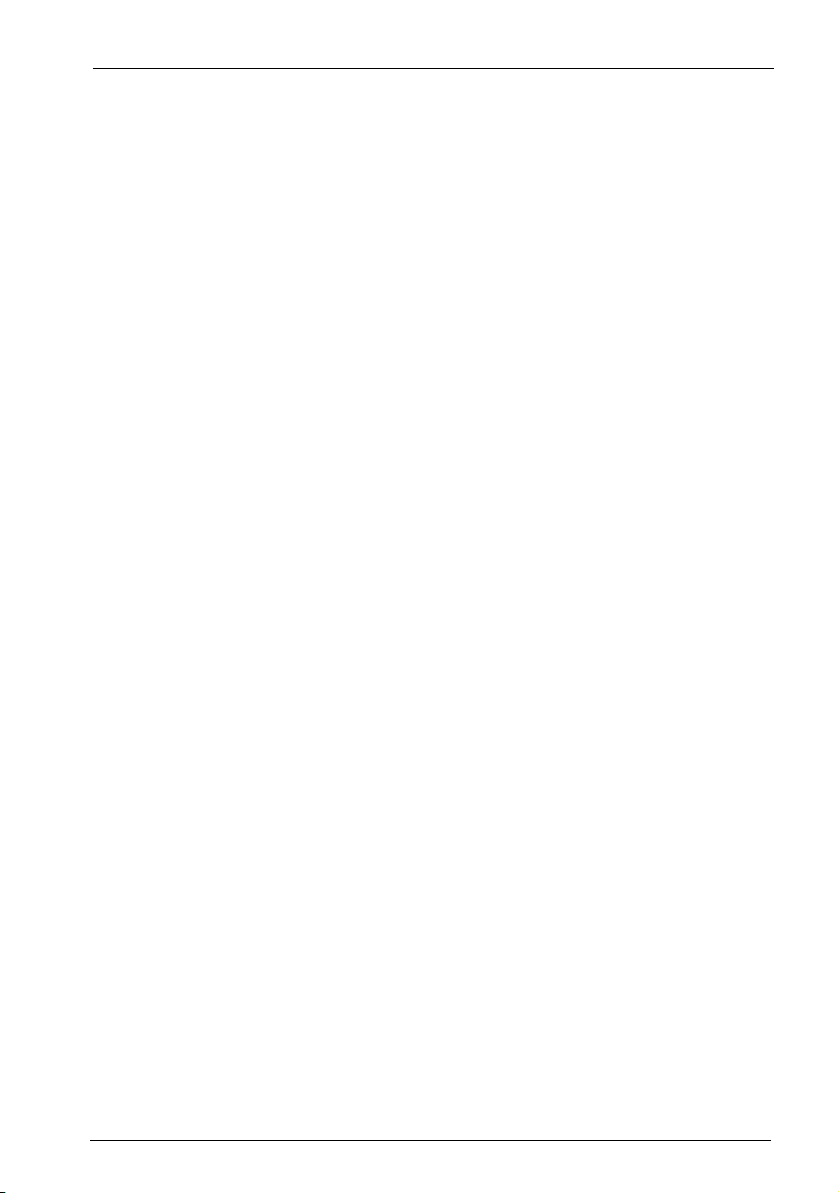
Factory Settings on Delivery Internet Basic Settings
■ Every standard user can create a personal telephone book and edit entries in
the central telephone book.
■ Every standard user can read out the charges.
■ Applications requiring a license (e.g. OpenCount) can be used after being acti-
vated.
■ The multi-company variant is not activated.
2.3 Internet Basic Settings
The Aastra 800 communications system does not have any own network settings.
The settings of the PC that the Aastra 800 communications system is installed on
are the ones considered valid.
■ You can open the web console from the PC where the Aastra 800 communica-
tions system is running (“http://localhost/”). Moreover, you can open the web
console via the LAN connection from another PC.
■ Multiple e-mail account queries can be set up for every user. Every user with a
system terminal can be automatically informed about incoming e-mails with
this function. Subject and sender of the e-mail will be displayed. The e-mail
remains on the e-mail-server where it can be queried with a standard e-mail
program.
Please note: A Windows PC normally has more than one LAN connection.
For a correct function you need to select the desired LAN
connection in the Configurator under Network: LAN. Select an entry which shows the desired IP address and a MAC
address. Confirm your selection with Change.
15
Page 18
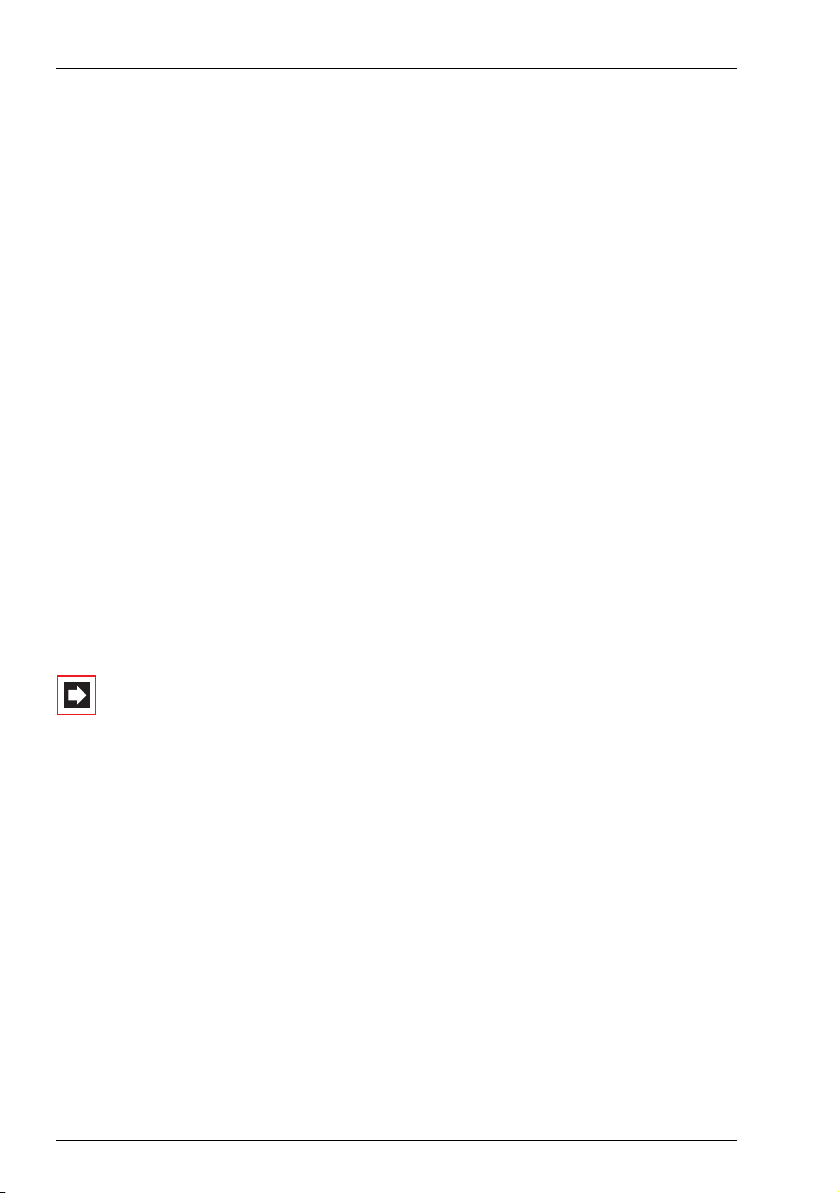
Installation Safety Precautions
3. Installation
3.1 Safety Precautions
Please note: The Aastra 800 may be installed and operated by qualified
personnel only.
Aastra 800 software is installed on a standard PC. Use a shielded Ethernet cable
(STP cable, Shielded Twisted Pair cable) to connect this PC to a local network (LAN,
Local Area Network).
Ensure that all cables of terminals operated on the Aastra 800 are laid in such a
way that nobody can walk on or trip over them.
Outside cables and terminals may only be installed by qualified specialists
observing the appropriate safety measures.
Repairs to the terminals and all accessories must be carried out by accredited specialists. Inappropriate repairs may damage them and render any warranty claims
invalid.
Keep the packaging of terminals and accessories out of reach of children!
Note: Please observe the safety precautions in the user
guides of the operated terminals and the PC on which the
Aastra 800 is installed.
3.2 System Prerequisites
3.2.1 Standard PC
You require a standard PC with a Windows XP SP2 (32 bit) operating system for the
Aastra 800 communications system. Other types of Windows operating systems,
such as the 64-bit systems, Windows Vista, Linux/Wine or using a virtualization
product are not permissible for the safe ongoing operation of the Aastra 800 communications system.
Furthermore, for the Aastra 800 communications system, you should use a separate PC (a “server computer”) reserved for this purpose only. This ensures that the
16
Page 19
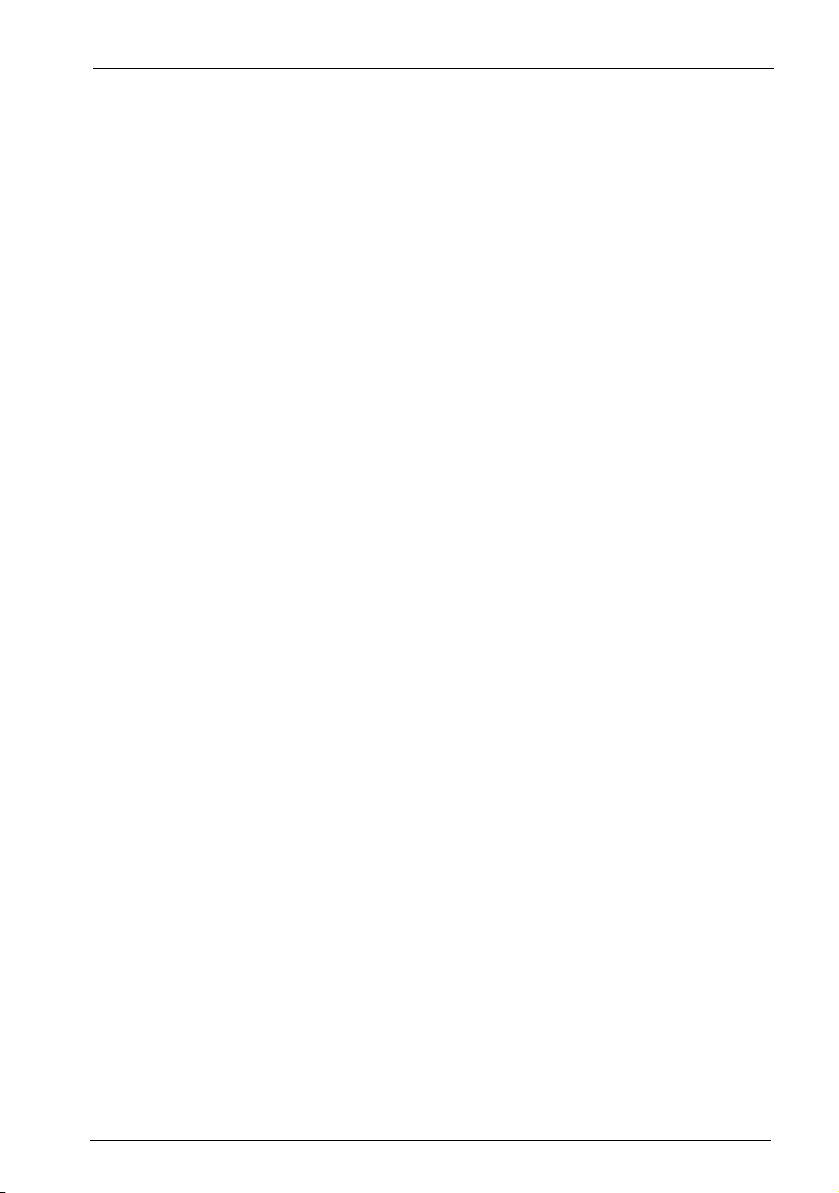
Installation System Prerequisites
response time of the Aastra 800 communications system is not impaired by other
programs or server processes running simultaneously. Usually, the keyboard and
monitor hooked up to the server computer are protected against unauthorized
access and are only available for administrative purposes.
Furthermore, standard PC systems are possibly more likely to be optimized for
more obvious features while information on system failure dependability and possible length of operation are not provided. There are system components available
for purchase specialized towards increasing reliability of server operation. Using
such system components is recommended.
3.2.2 Capacity Characteristics
The Aastra 800 communications system is based on system software that has been
used reliably for years for hardware-based communications systems (PABX). These
specialized devices generally provide less CPU capacity, less RAM memory and less
hard-drive space than standard up-to-date PCs available in stores. However,
standard store PC systems do not have specialized hardware components which
have to be taken over by the PC's CPU for certain communication applications. The
CPU will thus have to offer sufficient performance capacity.
One example: With the normal VoIP system telephony, the system terminals communicate with each other directly. The Aastra 800 communications system is only
involved in switching the connection. This does not require much CPU capacity.
For a conference call, the voice data of all conference users have to be processed
by the CPU. This requires a substantially higher amount of CPU capacity.
3.2.3 Suggested PC Systems
You do not require any special PC hardware equipment for the Aastra 800 communications system. The systems described in the following are orientated towards
the specifications of Microsoft, the operating system producer:
Small System
■ suitable for up to 20 simultaneous calls
■ PC with 1 GHz 32 bit CPU, 1 GB RAM
■ 4GB hard-drive
17
Page 20
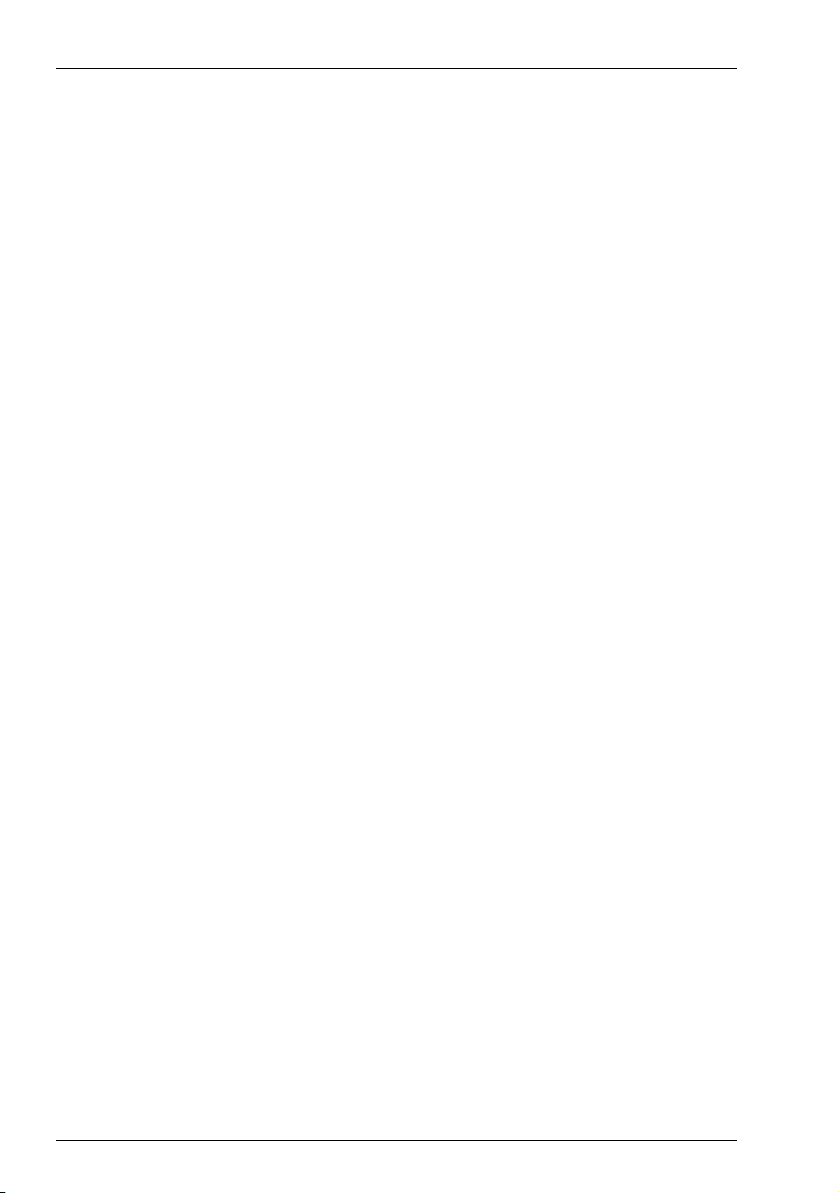
Installation System Prerequisites
■ 100 Mbit Ethernet port, suitable switch and Cat5 lines
■ Microsoft Windows XP operating system with SP 2 (Professional Edition)
Large System
■ suitable for 20 simultaneous calls and more
■ PC with 3 GHz 32 bit-dual-core CPU, 1GB RAM
■ 20 GB SDD (Solid State Drive)
■ 1000 Mbit Ethernet port, suitable switch and Cat6 lines
■ Microsoft Windows XP operating system with SP 2 (Professional Edition)
■ suitable emergency power supply optional
■ suitable climate control in server room optional
■ a switch with PoE, QoS and VLAN capability optional
Some hardware components take up even during operation substantial CPU
capacity or impair the response capacity of the PC system in case of error. Be sure
you do not use so-called WinModems, 3-D game graphic cards with poor quality
drivers, TV cards, error-prone removable media (CDs/DVD-ROMs, CD/DVD burners)
or other similar items.
3.2.4 LAN and Internet
The PC system running the Aastra 800 communications system needs to be connected to a local area network (LAN). While different LAN topologies exist, a LAN
structured cabling and a central switch device (“star topology”) is recommended
for use with VoIP. For VoIP, the LAN should be optimized for low latency packet
transfer times, i.e. do not send VoIP data via unreliable or slow (< 100 Mbit/s) connections such as wireless links, multiple cascaded switches, or very long network
cables. It is possible to optimize a LAN for VoIP usage, for example if only measured
and calibrated cabling is used or by using VLANs to separate bulk data transfers
from VoIP data streams.
18
Page 21
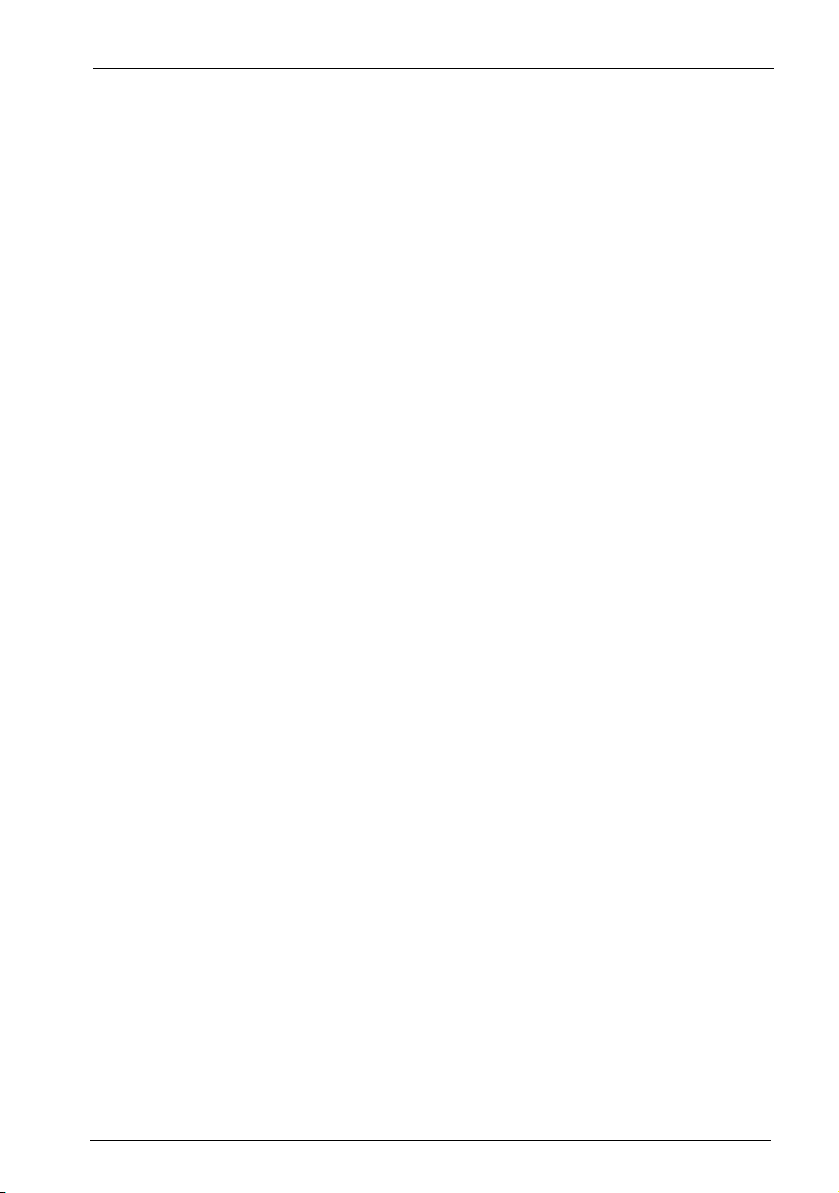
Installation System Prerequisites
With the Aastra 800 communications system, external telephony connections are
realized via VoIP as “SIP trunk lines”. The data rate necessary for an uncompressed
SIP trunk slightly exceeds the data rate of a standard ISDN B-channel connection
(64 kbit/s). For this reason, SIP trunk lines require a DSL broadband connection
with a minimum data rate of 386/128 kbit/s. A DSL connection with the fastpath
option enabled may help to increase the VoIP quality if you experience excessive
echoes during telephony conversations. If you plan to use the same broadband
connection for SIP trunks, Q.SIG-IP interconnections and standard internet data
transfers concurrently, you may need a faster and QoS-enabled broadband connection. An enhanced DSL router, offering QoS (or “traffic shaping”) to prioritize
VoIP data streams or VPN to secure Q.SIG-IP interconnections may be required
also.
3.2.5 Configuration of Operating System
Configure the Windows operating system and after installation optimize it for
usage with the Aastra 800 communications system. Please note the following
items:
■ Use the NTFS file system only. NTFS is the only system where access protection
for Aastra 800 communications system files can be configured.
■ The Aastra 800 communications system generally uses the network configu-
ration managed by the Windows operating system. Configure the network
card and the TCP/IP protocol stack in accordance with your LAN in the
Windows Control Panel. Please note that the Aastra 800 communications
system offers network services such as HTTP on port 80 and DHCP on port 67.
Competing service programs cannot be executed on the same computer. Furthermore, you should configure a static IP address.
■ When you wish to use external SIP connections or external Q.SIG-IP connec-
tions, the server PC requires a direct internet connection. To establish RTP voice
data connections, UDP connections on alternating ports from external sources
must be available. This is the case if the server PC is directly connected to the
internet, for example, via a connected DSL modem or another direct internet
connection. In this case, you should protect the server PC via suitable firewall
software. If you connect the server PC indirectly, for example, via a NAT router,
the router product you use must be SIP/RTP capable. Inexpensive router
products frequently do not offer this as they do not have a setting for the
required “Full Cone NAT” or suitable “UDP/RTP Port Forwarding” settings.
19
Page 22
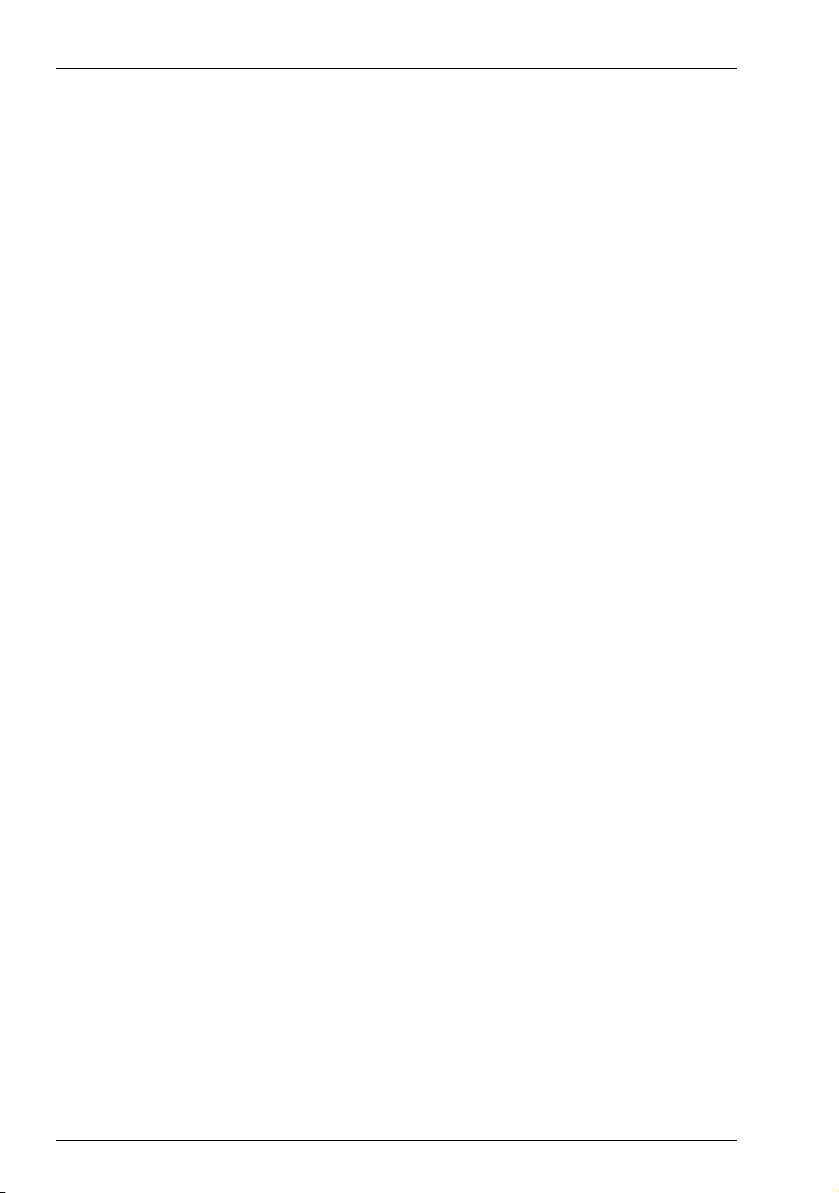
Installation Installing the Software
■ The Windows operating system does not offer QoS or “Traffic Shaping” in the
entry-level installation. To make optimal usage of an asymmetrical DSL connection and to ensure telephony connection quality – with simultaneous upand downloads, for example – you should be sure to use suitable router
products. These products offer QoS/traffic shaping and support extensive configuration of internet traffic flow.
■ Depending on the performance capacity of the PC hardware it may be a good
idea to adjust the Windows performance options. Go to the Windows control
panel and select the Performance and Maintenance category. Click on the
System icon. The System Properties dialog opens. Select the Advanced tab.
Under Performance click on the Settings button. The Performance Options
dialog opens. In the Advanced tab activate the Adjust for best performance
of: Background services option. Click on the Virtual memory: Change
button and review the settings for the virtual memory paging file. Please note
the information provided in the Virtual Memory dialog.
3.3 Installing the Software
Provided, that the above requirements are met, the installation of the Aastra 800
software is straightforward. You simply start the setup program and follow the
steps of the installation wizard:
1. Start Windows Explorer. Double click the “Aastra800_Setup.exe” executable
file.
Note, that you need to be logged in as user with administrator rights to install
the Aastra 800 software.
2. Select the language for the installation wizard and confirm with OK. Click on
the Next button to proceed to the next step of the wizard.
20
Page 23
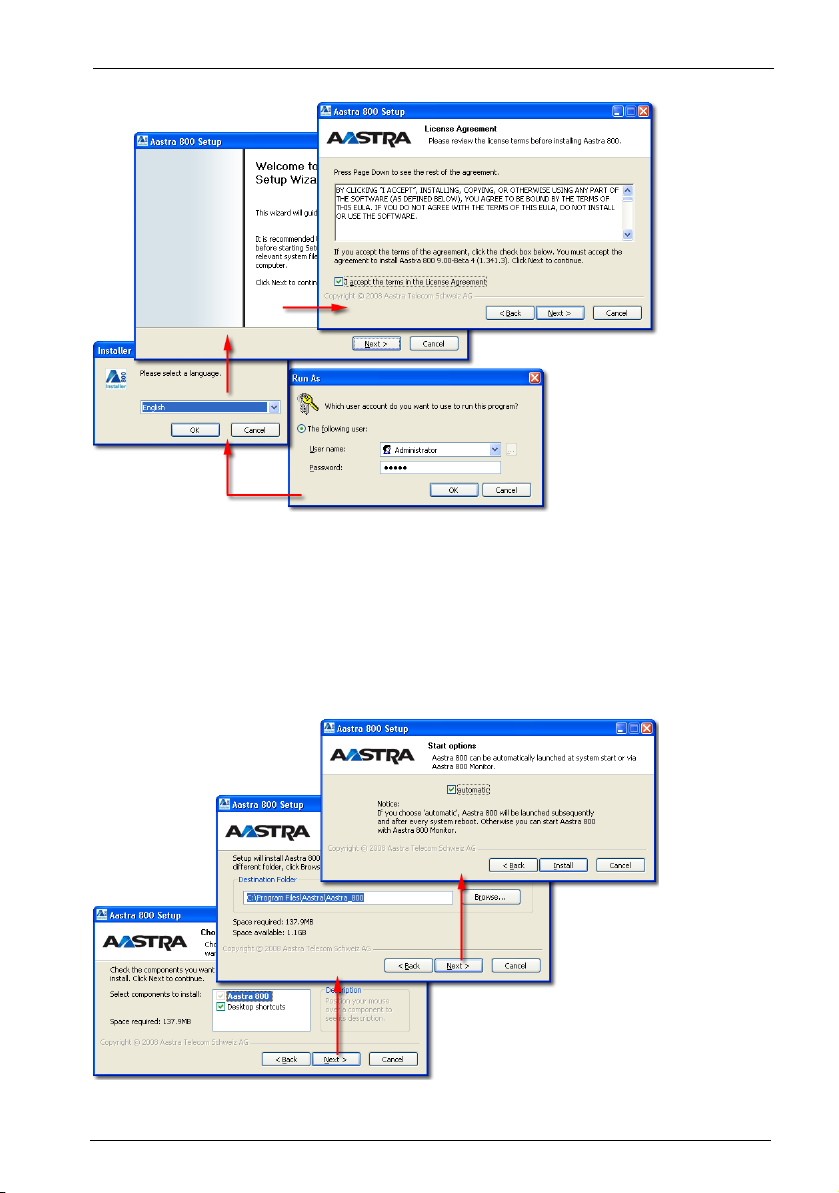
Installation Installing the Software
Read the license agreement and accept the terms by activating the respective
option in order to proceed.
3. The next wizard steps allows you to disable the creation of a desktop icon, to
change the default program installation path, or to disable the automatic
startup of the Aastra 800. In standard cases you should accept the defaults.
21
Page 24
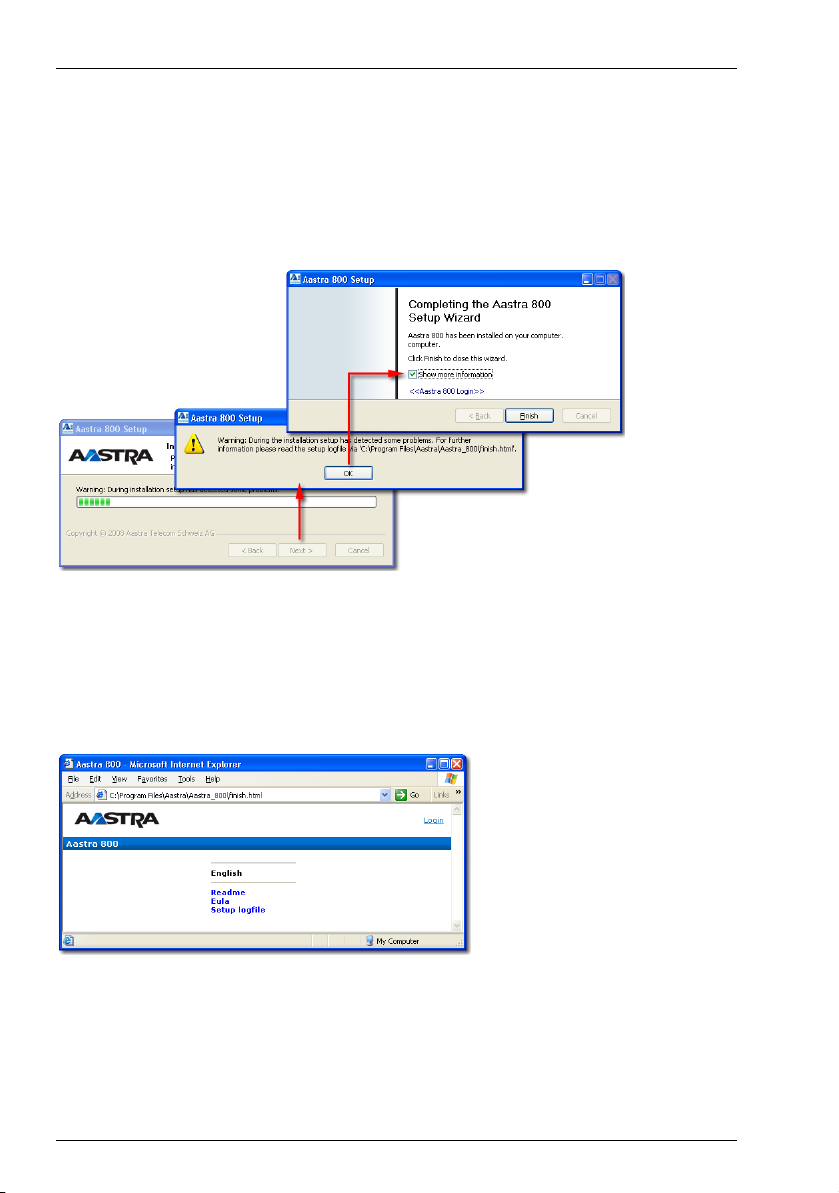
Installation Installing the Software
Confirm the last wizard step with Install to start the Aastra 800 software installation.
4. During the software installation, the setup program checks your system configuration, shows a message box and offers a report to notify you about potential
problems.
5. It is likely, that your Windows system has additional DHCP enabled LAN connections and network adapters, which triggers the mentioned warning. Do not
disable the Show more information option which displays the installation
report if you click the Finish button. To redisplay the report later on, open the
“C:\Program Files\Aastra\Aastra_800\finish.html” in a web browser.
Click the “Setup logfile” link to check for potential issues found during the
installation. Pay attention to text displayed on a red background (see Setup
Troubleshooting starting on page 23 below).
22
Page 25
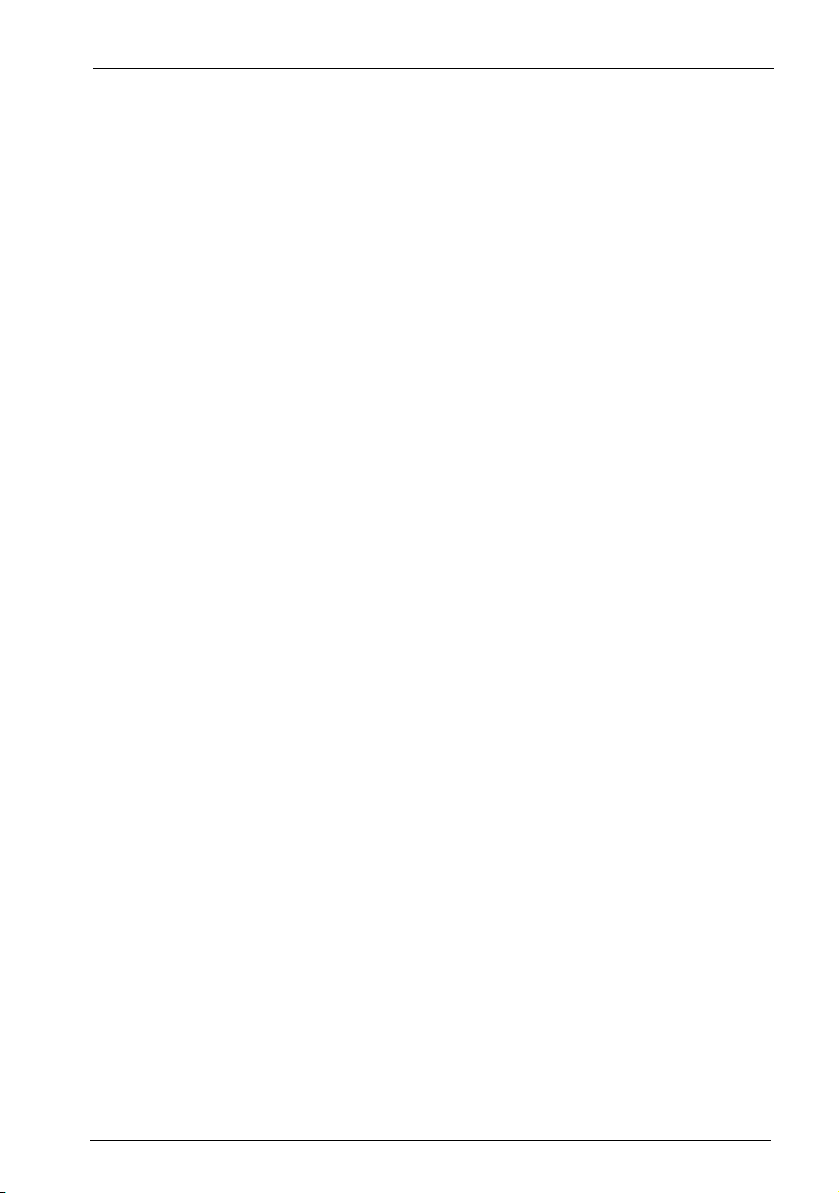
Installation Setup Troubleshooting
3.4 Setup Troubleshooting
The following list has brief explanations about different setup logfile entries.
DHCP enabled: yes
If the listed network adapter/LAN connection should be used for running the
Aastra 800 communications system, you need to switch it’s configuration to a
static IP address (see Configuring a Fixed IP Address starting on page 24). You also
need to select the LAN connection in the web console (see Selecting LAN Con-
nection starting on page 33).
If the network adapter is unused and has another IP range than network adapter
to be used for the Aastra 800 communications system, you may safely ignore this
logfile message.
Note, that the same adapter may be listed more than once. This may be the case, if
you have changed the network adapters hardware slot position. The former
network adapter driver is still installed but hidden while the respective LAN connection has no assigned MAC address. These hidden network adapters can be
ignored safely, too.
Virtual Environment: detected
The Aastra 800 communications system cannot run in virtual environment such as
VmWare or VirtualPC. Install the Aastra 800 communications system on a real
Windows PC.
Java Runtime Environment: too old
The installed Java Runtime Environment (JRE) is outdated. In order to run the
Aastra 800 Monitor, visit http://www.java.com/ and install a newer version of the
JRE. Detailed information on the Aastra 800 Monitor can be found in the chapter
entitled Aastra 800 Monitor starting on page 36.
Concurrent Service
If the Aastra 800 communications system does not behave as expected – for
example, the http://localhost/ link does not show the Aastra 800 web console –
you may need to remove additional server software which is blocking the necessary TCP/IP ports (see Deactivating Competing Network Services starting on
page 26). Note, that the setup program may not be able to detect a concurrent
service.
23
Page 26
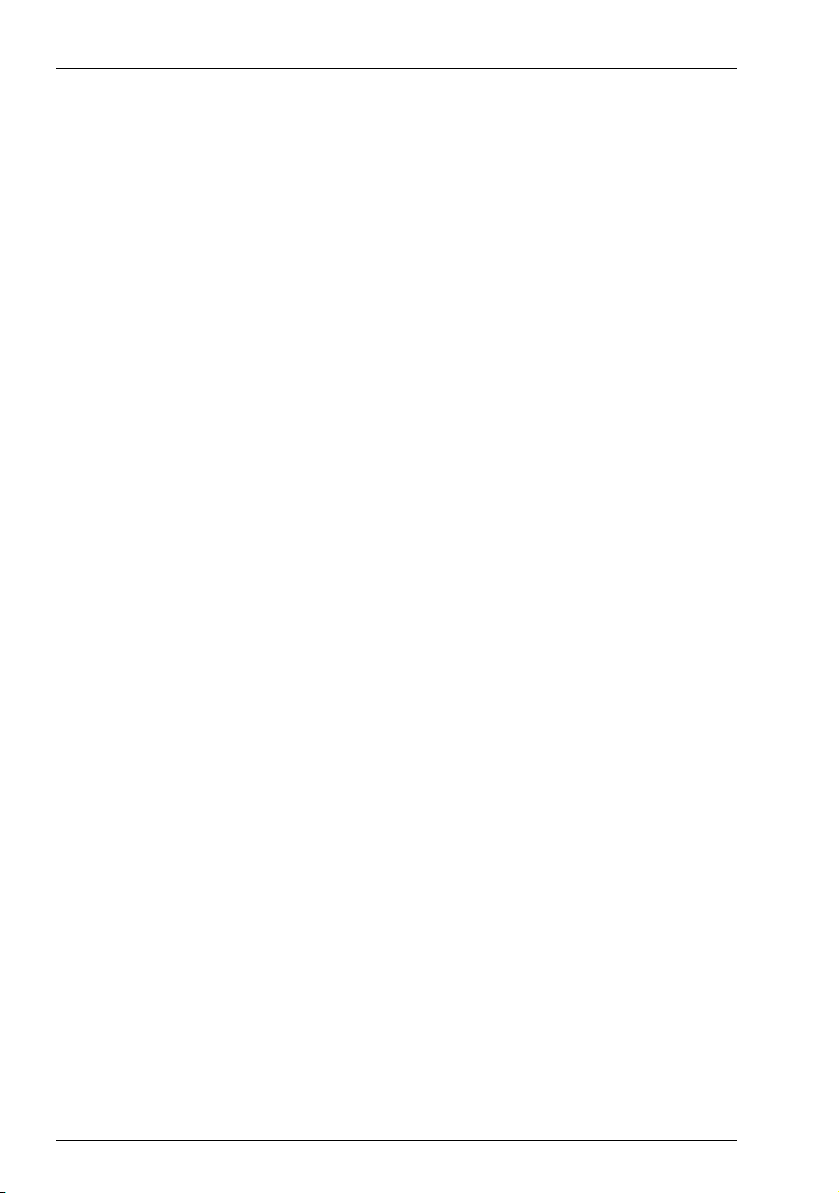
Installation Licensing
3.5 Licensing
Operating the Aastra 800 communications system requires to purchase the necessary software license. The Aastra 800 provides basic licenses (see also the
chapter entitled Technical Specifications starting on page 127) which cover basic
features and are sufficient for many applications. If you need additional or
enhanced features, you can purchase additional activation keys and activate them
in the Configurator on the System: Licences page.
Note, that the serial number displayed on the System: Licences page is specific for
your PC system. Entered activation keys are valid only for this serial number. You
need new activation keys, if the serial number changes. Contact your dealer or the
Aastra DeTeWe sales department for new activation keys if required.
3.6 LAN Integration
In order for VoIP telephony to function in a Local Area Network (LAN), the
Aastra 800 communications system must be able to communicate with the VoIP
devices hooked up to the LAN. To do so, the Aastra 800 communications system
generally uses the network functions of the operating system used.
In an existing LAN, you usually already have the Internet Protocol (IP) for networking computers in use. The installation and commissioning of the Aastra 800
communications system on a running Windows operating system networked with
IP can thus be done quickly and with little complication. This chapter explains the
technical details that are important for operating the Aastra 800 communications
system.
3.6.1 Configuring a Fixed IP Address
The server computer where the Aastra 800 communications system will be
installed and run requires a LAN connection with the IP protocol. The fixed IP
address of the LAN connection must be set manually. The IP address you have to
use for the Aastra 800 communications system should be coordinated with the
network administrator in charge.
Do not configure a dynamic DHCP-assigned IP address for the LAN connection.
When a IP address change is initiated via DHCP on occasion, for example, all
ongoing VoIP connections will be interrupted without prior warning. You may possibly have to even restart connected VoIP devices. During installation the instal-
24
Page 27
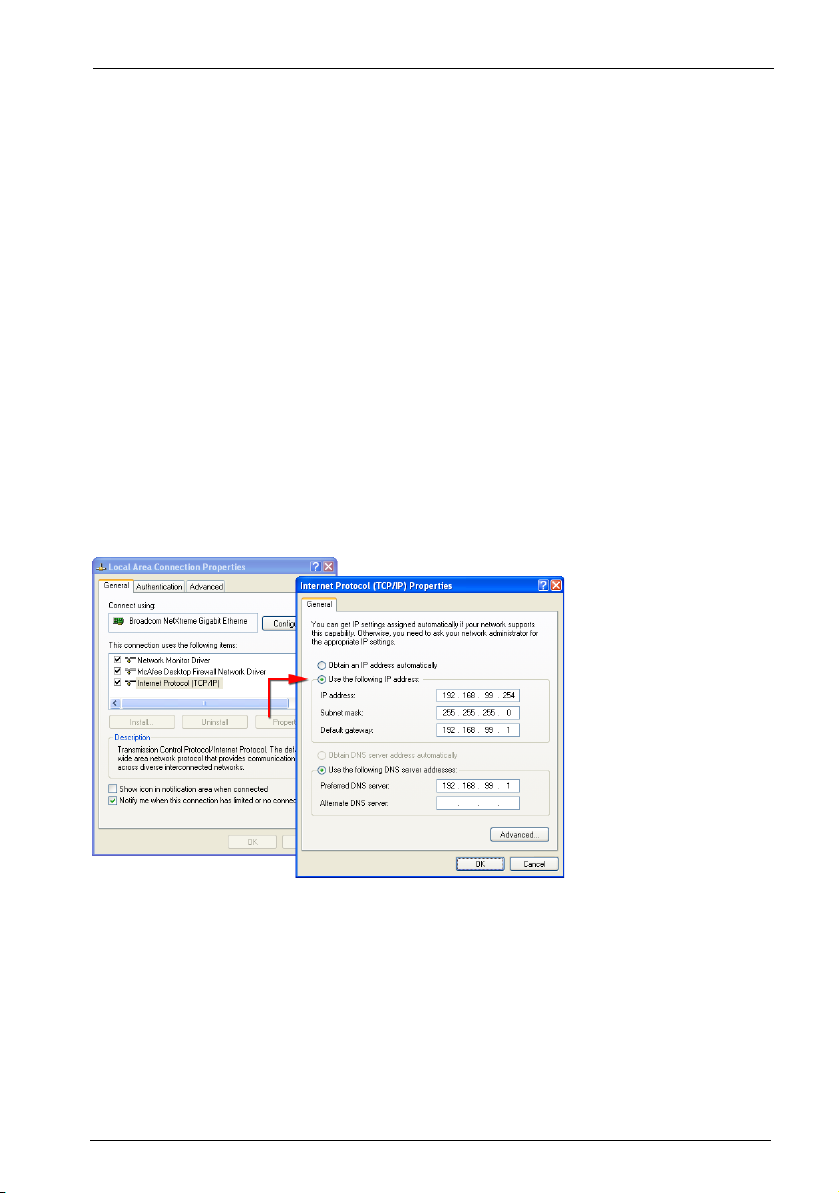
Installation LAN Integration
lation program of the Aastra 800 communications system checks whether a fixed
IP address has been configured and displays a corresponding message accordingly.
Check over and, if necessary change the configuration of the LAN connection. To
do so, you must be logged on as a user with administrator rights.
1. Select the Network and Internet Connections category in the Windows
control panel.
2. Open the Network Connections window.
3. Click on the desired local area connection with the right mouse button. Select
the Properties command from the context menu.
4. Select the General tab in the properties dialog. Select the Internet Protocol
(TCP/IP) entry from the list of connection items. Click on the Properties
button.
Local Area Connection Properties: TCP/IP
5. Activate the Use the following IP address option. Enter the IP address for the
Aastra 800 communications system. Enter the Subnet mask to be used in your
LAN. Enter the IP address for the Internet access router under Default
gateway.
6. Activate the Use the following DNS server addresses option. Enter at least
the IP address for one DNS server.
25
Page 28
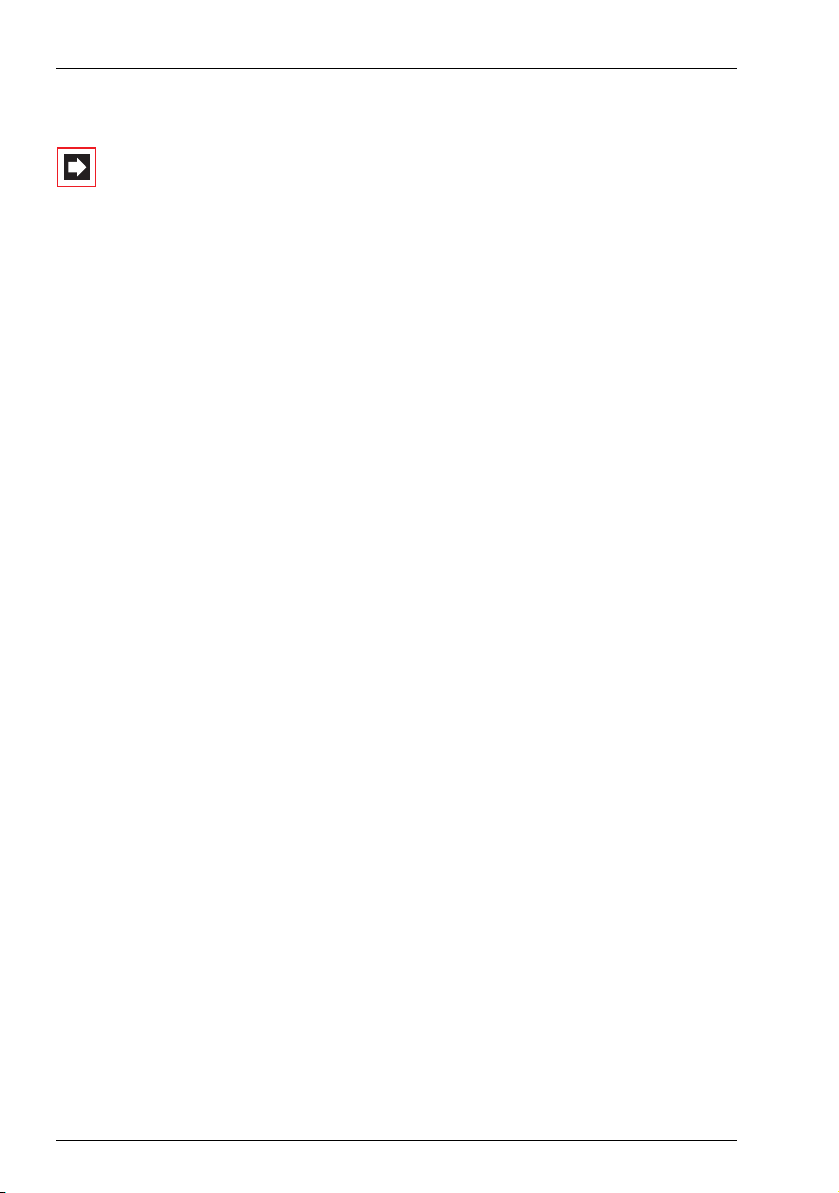
Installation LAN Integration
7. Confirm your settings with OK.
Note: The settings for subnet mask, gateway and DNS server
are usually the same for all computers in a LAN. The IP address for each computer in a LAN must be different. Do not
use any IP addresses for the Aastra 800 communications system that may also be assigned to other computers with
DHCP. When you are operating a local DNS server in your
LAN, you should link the IP address of the Aastra 800 communications system with a DNS name in order to facilitate
convenient access to the Web interface of the Aastra 800
communications system.
Tip: You can find out anytime what the IP settings are that are ac-
tually being used by the Windows operating system using the
“ipconfig” program. Select the All Programs: Accessories:
Command Prompt command in the Windows start menu.
Enter “ipconfig /all” and confirm with the enter key.
3.6.2 Deactivating Competing Network Services
The Aastra 800 communications system provides a range of network services.
For each of these services, the Aastra 800 communications system listens on a specific TCP or UDP port number for incoming connections. The port numbers are
predefined and cannot be changed by default. This means that, for example, the
Web console of the Aastra 800 communications system can always be accessed
from other computers at TCP port number 80.
No competing programs or services can be executed on the server computer that
are allocated to the same port numbers. If you have, for example, installed the
“WWW service” subcomponent for the “Internet information services”, instead of
accessing the Web console, visit the main page of the WWW service. The sequence
in which the services were started determines which of the competing services is
reached.
26
Page 29
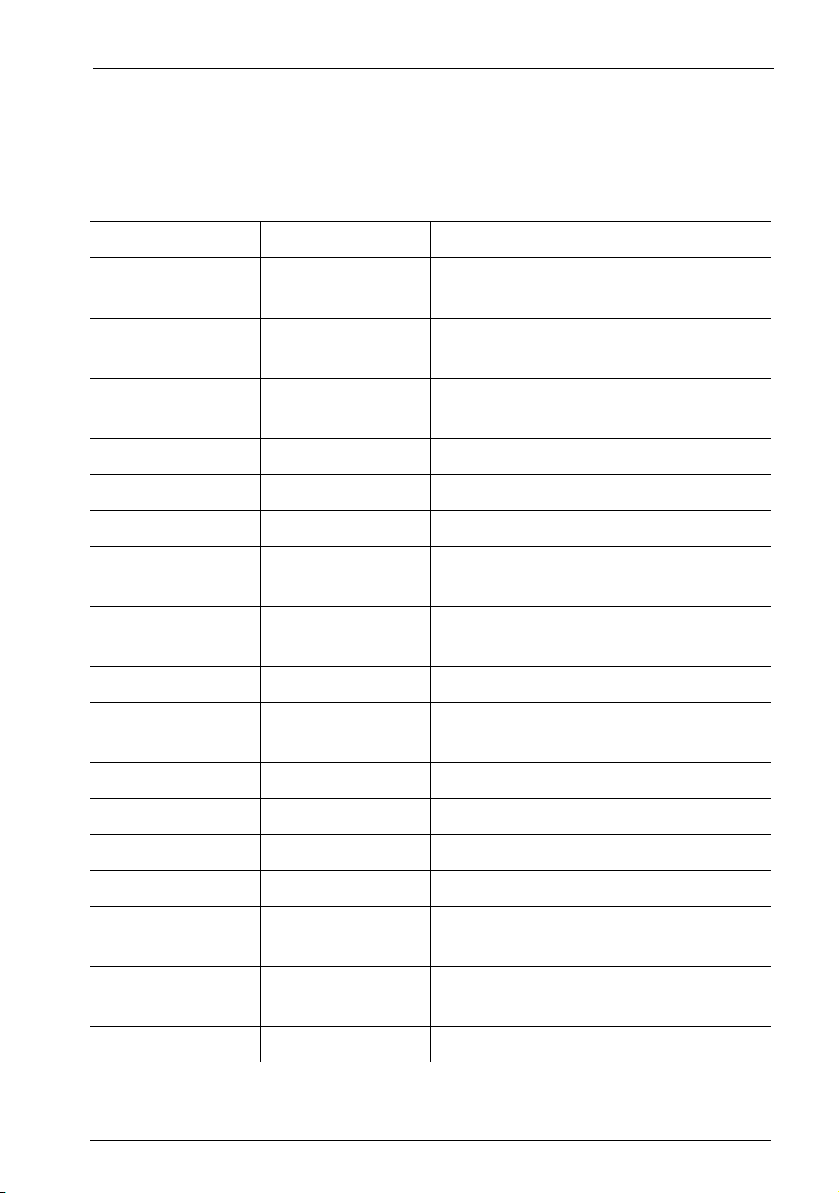
Installation LAN Integration
Uninstall or deactivate services allocated to the following ports. Port numbers in
current use are listed on the System Info: Network: Ports page in the Configu-
rator of the Web console.
Port Numbers
Transport Port(s) Description
TCP 67 DHCP and BOOTP service for IP config-
uration of VoIP terminals
TCP 80 HTTP service for operating the Web
console and the OpenCTI application
TCP 389 LDAP service for querying the tele-
phone book
TCP 6113-6116 internal administrative services
TCP 7001 CSTA service
TCP 8099 IP-RFP system service (for DECT over IP)
TCP 8100 IP_L2_REGM, registration service for
VoIP system telephones
TCP 8101 IP_L2, service for VoIP system tele-
phones
TCP 8106 DECT monitor service
TCP 10000-10010 predefined port numbers for a Q.SIG-IP
bundle
TCP 14456 CTI control service (UDP also)
TCP 14457 CTI data service
TCP 27015 sysmon service (localhost only)
TCP 27016 autolog service (localhost only)
TCP 28015 supervisor system service (localhost
only)
TCP 28016 supervisor admin service (localhost
only)
TCP 59414 RM_RTP service
27
Page 30
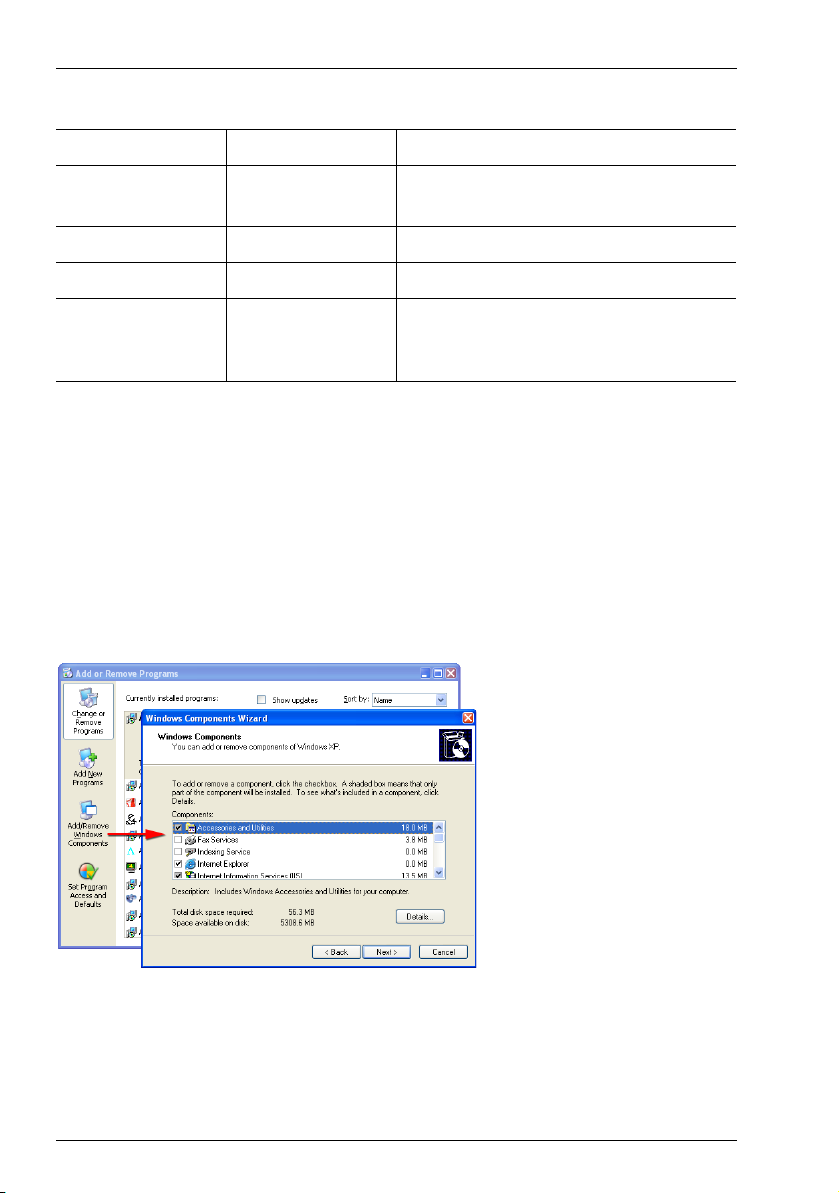
Installation LAN Integration
Port Numbers
Transport Port(s) Description
UDP 69 TFTP service for firmware file transfer to
VoIP terminals
UDP 5060 signalling for SIP lines
UDP 40000 internal administration service
UDP dynamically as-
RTP calls
signed port numbers
Among the programs and components supplied for Windows XP/Professional, the
only thing that may interfere with the functioning of the Aastra 800 communications system is the “Internet information services” – if installed, of course. Change
the predefined port numbers or deinstall the “Internet information services” components using the following steps. To do so, you must be logged on as a user with
administrator rights.
1. Select Software category in the Windows control panel.
2. Click on the Add/Remove Windows Components menu button.
Control Panel: Add or Remove Programs: Deinstall IIS
3. Deactivate the Internet Information Services (IIS) list option in the Components list.
28
Page 31

Installation LAN Integration
4. Confirm with the Next and Finish buttons.
Note: Please keep in mind that in addition to the operating
system, installed software may possibly set up other competing services. The installation program of the Aastra 800 communications system monitors allocated ports and indicates
them with a corresponding message. You may have to deactivate or deinstall the software affected.
Tip: You can determine which port numbers are actually allocated
to services at any time using the “netstat” program. Select the
All Programs: Accessories: Command Prompt command in
the Windows start menu. Enter “netstat -a -n” and confirm
with the enter key. The command result shows all queried
port numbers as well as any existing TCP and UDP connections. Enter “netstat -a -n -b” to display the executable file for
the respective port number.
3.6.3 Deactivating Firewall
Software for protecting Internet communication (Firewall) supervises and blocks
incoming as well as outgoing data traffic. This can as well interfere with data traffic
triggered by the function of the Aastra 800 communications system. In particular,
the dynamic assignment of UDP port numbers of new VoIP calls to be established
is affected. The “Personal Firewall” of the Windows XP operating system cannot be
used with this dynamic port assignment. Deactivate the “Personal Firewall” for the
LAN connection being used with the Aastra 800 communications system. To do so,
you must be logged on as a user with administrator rights.
1. Select the Network and Internet Connections category in the Windows
control panel.
2. Open the Network Connections window.
3. Click on the desired local area connection with the right mouse button. Select
the Properties command from the context menu.
4. Select the Advanced tab in the properties dialog. Click on the Settings button
in the Windows Firewall group.
29
Page 32

Installation LAN Integration
Local Area Connection Properties: Windows Firewall
5. Select the General tab in the Windows Firewall dialog. Activate the Inactive
(not recommended) option.
6. Alternatively you can also activate the Active (recommended) option. In this
case deactivate the Allow no exceptions option and go to the Advanced tab.
Deactivate the specific LAN connection used with the Aastra 800 communications system.
7. Confirm the settings with OK.
Note: You should never connect an unprotected computer
directly with the Internet. Be sure to use an appropriate
router for the Internet connection with an integrated Firewall function. When you use SIP lines with the Aastra 800
communications system, the router product used must be
compatible with the SIP protocol and the related RTP connections.
Tip: To increase system security with a deactivated personal Fire-
wall you can restrict the protocol connections of the LAN connection. Deactivate all elements not in use in the Properties
dialog of the LAN connection. The Aastra 800 communications system only requires the Internet Protocol (TCP/IP)
element.
30
Page 33

Installation LAN Integration
3.6.4 Configuring SNTP Time Service
VoIP terminals hooked up to the Aastra 800 communications system are set to the
current time using the SNTP (Simple Network Time Protocol) time service. The
SNTP service of the Windows operating system is used to do so. The server operation mode of the Windows time service of the Aastra 800 communications
system installation program is activated to enable VoIP terminals to query the
current time.
Note: The server operation mode of the time service is usually deactivated in Windows XP. The time service is by default only for querying the time.
Check the Windows time service function and configure it if necessary. To do so,
you must be logged on as a user with administrator rights.
1. Double-click on the time display in the system tray of the task bar.
2. Select the Internet Time tab in the Date and Time Properties dialog.
3. Activate the Automatically synchronize with an Internet time server option.
Dialog: Date and Time Properties
4. Enter the address of a valid NTP server into the Server field. This could be the
“time.windows.com” server offered by Microsoft.
5. Click on the Update Now button. After a brief interval, the successful time synchronization should be displayed in the dialog.
31
Page 34

Installation LAN Integration
6. Confirm the settings with OK.
Note: If the time displayed is not the same as the actual lo-
cal time, this is due to the time zone setting. Select the Time
Zone tab in the Date and Time Properties dialog and configure it for the current location. If you receive an error message, the Internet access router may be blocking communication at UDP port 123. In this case configure a NTP server in
the LAN.
Tip: If the time service cannot be activated, the corresponding
Windows service has not been started. Select the Perform-
ance and Maintenance category in the Windows control
panel. Start the Services program in the Administrative
Tools folder. If necessary, restart the Windows Timer Server
service.
3.6.5 Checking Internet Connection
The Aastra 800 communications system requires an Internet connection if you
wish to operate SIP lines via SIP provider or external Q.SIG-IP bundles. Because the
Aastra 800 communications system uses the Windows operating system network
functions you have to configure the Internet connection for Windows XP.
Tip: For more information on this topic, please refer to the Win-
dows help and support center. Select the Help and Support
command in the Windows start menu. Click on Networking
and the Web and select the desired subitem.
In your LAN you usually use an Internet access router that offers Internet access to
all LAN computers. In this case it is sufficient if the IP address of the Internet access
router is listed in the settings for the standard gateway and the DNS server (see
Configuring a Fixed IP Address starting on page 24). Follow these steps to check the
Internet connection:
1. Select All Programs: Accessories: Command Prompt in the Windows start
menu.
2. Enter “route print” and confirm with the enter key. The IP address of the
Internet access router must be shown in the “Standard gateway” line.
32
Page 35

Installation LAN Integration
3. Enter “traceroute 1.1.1.1” and confirm with the enter key. Because this IP
address is invalid on the Internet, the command output will stop when the first
Internet border router is reached. Copy the IP address shown in the last line for
the next step, for example “151.1.1.1”.
4. Enter “ping 151.1.1.1” and confirm with the enter key. Four ping responses
should appear. If this does not happen, check the standard gateway Internet
connection.
5. Enter “nslookup www.aastra-detewe.de” and confirm with the Enter key. The
current IP address of the Aastra Detewe server should appear. If not, correct the
DNS settings for the LAN connection.
6. Enter “start http://www.aastra-detewe.de” and confirm with the Enter key. The
corresponding Web site should be displayed. If not, correct the proxy settings
for the Web browser installed.
In many cases the Internet access router translates an IP address that is valid externally into multiple locally used IP addresses. This “Network Address Translation”
(NAT) facilitates the use of one Internet connection for multiple computers with
just one valid IP address in one LAN. Many inexpensive or older Internet access
routers use what is referred to as “symmetrical NAT”. This NAT variant is frequently
unsuitable for usage with SIP lines. This is why you should use Internet access
routers that offer the “Full Cone NAT” function or alternatively that function as
transparent SIP/RTP proxy. These kinds of products usually also offer VoIP call priorization (QoS) and configuration of VPN connections.
Note: Q.SIG-IP cannot be operated via a NAT connection.
You will have to configure a VPN connection for a Q.SIG-IP
connection.
3.6.6 Selecting LAN Connection
The Windows operating system can manage multiple IP-capable network interfaces. Any additionally installed Ethernet adapters, Bluetooth devices, modem
devices or virtual Ethernet adapters will appear as additional LAN connection in
the Windows network environment. Furthermore, you can configure additional IP
addresses for LAN connections with fixed IP address (“IP aliases”).
The installation program of the Aastra 800 communications system checks during
installation whether there are multiple Ethernet adapters installed and displays a
33
Page 36

Installation LAN Integration
corresponding query if this is the case. Select the Ethernet adapter to be used for
the VoIP communication in the LAN.
You may check the LAN connection selected at any time and alter it as necessary.
Access the Web console of the Aastra 800 communications system to do so.
1. Select the System Info: Network: IPConfig page in the Configurator.
System Info: Network: IPConfig
The currently selected LAN connection appears as “eth0 (Lan)”. The other
entries in the display show other LAN connections and the assigned IP
addresses.
2. In order to activate another LAN connection, you must enter the assigned IP
address in the “hosts” system file under the “aastra800” name. Select the Run
command in the Windows start menu.
3. Enter the following: “notepad %SystemRoot%\system32\drivers\etc\hosts”
and confirm with the enter key. IP addresses can now be manually assigned to
DNS names in the system file now open.
4. Add the entry for the DNS named “aastra800” or change an existing entry for
this DNS name. If you wish to activate “eth3” for example as shown above, you
must enter the following:
“192.168.112.3 aastra800”
5. Select the Exit command in the File menu and confirm the save query with
Ye s .
6. Restart the Aastra 800 communications system.
34
Page 37

Installation Power Failure
Tip: Some virus scanners may classify this configuration change as
a phishing attempt although all that has taken place is that a
local IP address was reassigned. Deactivate the corresponding virus scanner function or simply ignore the virus scanner
message.
3.7 Power Failure
In the event of a power failure, all configuration data, messages as well as account
data are preserved. However, configuration changes or data sets changed just
before the power failure may be lost.
Note, that a respective BIOS settings may prevent the PC system from restarting
automatically if the power is restored.
Note also, that the Windows operating system checks the hard disks during the
system restart. If the disk test program determines severe errors, the Windows
operating system - and thereby the Aastra 800 communications system – will not
start without administrative intervention.
Please note: Do not reset the PC system by pulling the plug. Use the “shut
down” or “restart” functions of the Windows operating system instead.
35
Page 38

Aastra 800 Monitor Overview Aastra 800 Service
4. Aastra 800 Monitor
The Aastra 800 Monitor is used to manage the service programs of the Aastra 800
communications system. You can use the Aastra 800 Monitor to:
■ start and stop the Aastra 800 communications system,
■ configure the autostart settings,
■ configure the reaction on failures.
You can read an introduction to the functionality of the Aastra 800 service programs in the Overview Aastra 800 Service starting on page 36 section. For information on starting and using the Aastra 800 Monitor, please refer to Starting
Aastra 800 Monitor starting on page 39 section and all subsequent topics.
4.1 Overview Aastra 800 Service
The Aastra 800 communications system is realized by several programs which are
running in the background. These programs are controlled by a windows service
named “Aastra 800 Supervisor Service”.
The windows service is active after the PC system is started, even if no user is
logged in. Moreover, the windows service is executed using a specific user name –
which for example prevents a standard user from unauthorized access.
Shortly after starting the Windows operating system, the Aastra 800 communications system is initialized as follows:
■ The operating system starts the “Aastra 800 Supervisor Service” service. Now
the respective service program is running continuously in the background. The
service program should not be terminated normally.
■ The “Aastra 800 Supervisor Service” in turn starts two sub-processes: the
Aastra 800 main application (“Aastra800.exe”) with normal execution priority
and the RTP service program (“Aastra800_rtp.exe”) with a high execution priority.
36
Page 39

Aastra 800 Monitor Overview Aastra 800 Service
■ Both sub-processes now start their internal program logic constituting of
several execution threads, thereby providing the functionality of the
Aastra 800 communications system.
You can use the Aastra 800 Monitor ( ) to change the configuration of the
“Aastra 800 Supervisor Service” ( ) or to send commands to the service, for
example to end the sub-processes ( ) in a coordinated way.
37
Page 40

Aastra 800 Monitor Inspecting Windows Services
4.2 Inspecting Windows Services
The Windows services configuration is adapted accordingly to match the requirements of the Aastra 800 communications system. Under normal conditions, there
is no need to change this configuration.
However, for maintenance or troubleshooting purposes it may be reasonable to
check the Windows services configuration:
1. Login to Windows as user with administration rights.
2. Open the Windows control panel. Navigate to the Performance and Maintenance category. Open the Administrative Tools folder. Start the Services
applet.
3. From the Services list, select the “Aastra 800 Supervisor Service” entry.
4. Verify that the service was started. You may also check if the properties page of
the service shows the Automatic setting for Startup type.
38
Page 41

Aastra 800 Monitor Starting Aastra 800 Monitor
4.3 Starting Aastra 800 Monitor
You can run the Aastra 800 Monitor as Windows user with administration rights:
1. In the Windows start menu, select the All Programs: Aastra
800: Aastra 800 Monitor command. Alternatively, double click
the Aastra 800 Monitor icon on the desktop.
The Aastra 800 Monitor starts and establishes a socket connection to the “Aastra 800 Supervisor Service” running on the
same computer system. The successful connection is shown in the notification
area of the task bar. In case of a connection failure, verify the status of the
“Aastra 800 Supervisor Service” (see Inspecting Windows Services starting on
page 38).
2. Right click the icon in the notification area of the task bar. From the context
menu, select the Hide Aastra 800 Monitor command.
The Aastra 800 Monitor hides and is now always available in the notification
area of the task bar.
3. Double click the icon in the notification area of the task bar or select the Show
Aastra 800 Monitor command from it’s context menu to show the Aastra 800
Monitor.
4. To end the Aastra 800 Monitor, click the [X] button of the window, press the
[Alt]+[F4] key combination, or select the Exit command from the context
menu of the task bar icon.
Tip: If the Aastra 800 Monitor was ended while in hidden mode,
the application starts in this mode for the next time. To show
the hidden Aastra 800 Monitor, double click the icon in the
notification area of the task bar or select the Show Aastra
800 Monitor command of it’s context menu.
39
Page 42

Aastra 800 Monitor “General” Tab
Note: The Aastra 800 Monitor is a java application. For this
reason, the installation of a functional java runtime (“Sun
Java 6” as of version 1.6 or higher) is a prerequisite for running the application. This software is installed during the installation of the Aastra 800 communications system.
4.4 “General” Tab
On the General tab, you can show or change the status of the Aastra 800 commu-
nications system.
1. The SoftBPX group box shows the current Status of the Aastra 800 communications system:
Status: running: This display indicates that the Aastra 800 communications
system is currently running and that you can use the provided communication
services.
Status: stopped: This display indicates that the Aastra 800 communications
system is unstarted or ended manually. You cannot use the provided communication services right now.
Name: Shows the product name of the Aastra 800 communications system.
Revision: Indicates the installed software version of the Aastra 800 communi-
cations system.
40
Page 43

Aastra 800 Monitor “Connections” Tab
2. Click the Stop button to manually end the Aastra 800 communications system.
This command is only available if the Aastra 800 communications system is currently running. Using this command ends the Aastra 800 main application as
well as the RTP service program in a coordinated way. Note that all communication services are interrupted by this command.
3. Click the Start button to manually start the Aastra 800 communications
system. This command is only available if the Aastra 800 communications
system is currently stopped.
4. Click the Aastra 800 Login button to start the Windows standard web browser
to display the web console of the Aastra 800 communications system.
4.5 “Connections” Tab
On the Connections tab, you can view the voice connection statistic in a graphical
display.
The display is refreshed continuously. The connection count axis will adapt automatically. The count of connections is displayed as follows:
■ A blue line indicates the highest count of active voice connections encoun-
tered since the Aastra 800 communications system was started (numeric
display: Since systemstart).
41
Page 44

Aastra 800 Monitor “Setup” Tab
■ A red line indicates how many voice connections are active at a given point in
time (numeric display: Currently).
Additionally, the possible maximum of concurrent voice connections is indicated
with the Max possible display.
4.6 “Setup” Tab
On the Setup tab, you can show or change the program settings of the Aastra 800
Monitor and the startup configuration of the Aastra 800 communications system.
1. The Program group box shows the current language setting of the Aastra 800
Monitor user interface.
Click the Change button to select another language (see “Program” Dialog
starting on page 43).
2. The Options group box shows the start settings of the Aastra 800 communications system:
Autostart: The “enabled” display indicates that the Aastra 800 communications system is automatically started if the Windows operating system starts.
The “disabled” display indicates that you want to start the Aastra 800 communications system manually.
42
Page 45

Aastra 800 Monitor “Program” Dialog
Restart: The “enabled” display indicates that in case of a system fault the
Aastra 800 main application as well as the RTP service program are automatically restarted (“watchdog function”). The “disabled” display indicates that in
case of a system fault you need to restart the Aastra 800 communications
system manually.
3. Click the Change button, to configure the start settings (see “Options” Dialog
starting on page 44).
4.7 “Program” Dialog
The Program dialog allows you to change the program settings of the Aastra 800
Monitor.
1. In the Setup tab under the Program group box, click Change.
The Program dialog opens.
2. Select the desired entry from the Language dropdown list.
3. Confirm with OK.
All program settings of the Aastra 800 Monitor as well as the current display
position are stored in an XML configuration file named “Aastra800_monitor.xml”.
Note: You need to restart the Aastra 800 Monitor to activate
the changed user interface language.
43
Page 46

Aastra 800 Monitor “Options” Dialog
4.8 “Options” Dialog
The Options dialog allows you to change the startup configuration of the
Aastra 800 communications system. These settings change the behavior of the
“Aastra 800 Supervisor Service” during Windows startup and while the Windows
service is running.
1. In the Setup tab under the Options group box, click the Change button.
The Options dialog opens.
2. Activate the Autostart option to automatically start the Aastra 800 communications system during the Windows startup. This is the recommended setting.
Deactivate this option to start the Aastra 800 communications system manually.
3. Activate the Restart option to automatically restart the Aastra 800 communications system in case of a failure. This is the recommended setting. Deactivate
this option to manually start the Aastra 800 communications system in case of
a system failure.
4. Confirm with OK.
The autostart settings are stored in a text configuration file named
“supervisor_srv.ini”.
44
Page 47

Aastra 677xip (OpenPhone 7x IP) System Telephones: Extensions and Accessories Power
5. Aastra 677xip (OpenPhone 7x IP) System Telephones: Extensions and Accessories
5.1 Power Supply Unit
The power supply unit 4516000 (in Britain operate only the AC adapter with the
part no. 4516001) is required when using the Aastra 677xip (OpenPhone 7x IP) IP
system telephones – with or without key extension – where no Power over LAN is
available in the network.
Connecting the Power Supply Unit to an IP Telephone
The connector for the power supply unit is in the bottom of the telephone’s casing
and is indicated by the symbol .
1. Plug the power supply unit’s RJ45 jack into the socket provided.
2. Pass the power supply unit’s cable through the recesses on the underside of
the IP system telephone.
3. Connect the power supply unit to the mains power supply (see Connecting the
Key Extension starting on page 47).
5.2 Key Extensions
Up to three key extensions can be connected to system telephones: either three
key extensions of the model Aastra M671 or three key extensions of the model
Aastra M676. A combination of these key extensions is, however, not possible.
45
Page 48

Aastra 677xip (OpenPhone 7x IP) System Telephones: Extensions and Accessories Key Ex-
The following equipment combinations are possible:
Key extension … … with the features connectable to a
system telephone
Aastra M671 – 36 keys with LED indicator
– Labelling on label strips
–Aastra6773ip
(OpenPhone 73 IP)
–Aastra6775ip
(OpenPhone 75 IP)
Aastra M676 – 20 keys with LED indicator
– 3 keys with LED indicator to
–Aastra6775ip
(OpenPhone 75 IP)
shift levels; enables programming of 60 storage locations
on each key extension
– Labelling of the keys over
the display; each key is assigned to a display line
The number of key extensions connected to a system telephone (up to three) can
be set in the Configurator of the Aastra 800’s Web Console (in the menu
Te le p ho ny : D ev i ce s : VoIP Phones). In the Telephony: Devices: System Phones
menu, the keys can be programmed as call keys or assigned functions or destination call numbers. Users can change this programming as required.
The maximum distance between the connecting socket that the telephone/key
extension device combination is operating through and the Aastra 800 must be
less than 1000 metres. You will need a plug-in power supply unit no. 4516000 (in
Britain operate only the AC adapter with the part no. 4516001) to provide power.
The power supply unit is plugged into the last in the series of key extensions.
Configuration Needs Power Supply Unit
IP system telephone Yes
IP system telephone with 1-3 key ex-
Ye s
tensions
IP system telephone with PoE (Power
No
over Ethernet)
IP system telephone with 1-3 key ex-
No
tensions and PoE
46
Page 49

Aastra 677xip (OpenPhone 7x IP) System Telephones: Extensions and Accessories Key Ex-
When using PoE, an IP system telephone requires no power supply unit.
Connecting the Key Extension
CAUTION! Guard against static charges!
Static charges can damage the Aastra 800’s electronic components. Make sure you discharge yourself and your tools before
and during any installation work on the Aastra 800 and any
connected terminals. Use discharging underlays or antistatic
mats where possible.
Please note: Never attach a key extension to a system telephone that is
already connected to Aastra 800. Pull the telephone plug out
of the socket before screwing the key extension onto it.
2
1
2
This symbol on the system telephone indicates the connector for the
key extension. It is on the underside of
1
the telephone. This symbol on the key
extension indicates the connector for a
further key extension.
2
2
This symbol on the key extension
indicates the connector for the power
supply unit and is on the underside of
the device. This is the same connector
Underside of the device: key extension
(left) and system telephone (right)
which can be used instead of connecting an additional key extension.
1. Plug the key extension’s RJ45 jack into the system telephone’s RJ45 socket (1).
2. Screw the key extension onto the system telephone (2).
47
Page 50

Aastra 677xip (OpenPhone 7x IP) System Telephones: Extensions and Accessories Headset
3. Plug the power supply unit’s RJ45 jack into the socket provided on the righthand side of the key extension.
4. Pass the power supply unit’s cable through the recesses provided on the
underside of the key extension and the system telephone.
5. Connect the power supply unit to the mains power supply.
6. Connect the system telephone with the ethernet port.
5.3 Headset
A headset can be connected to the Aastra 6773ip (OpenPhone 73 IP) and
Aastra 6775ip (OpenPhone 75 IP) IP telephones.
The headset must comply with the DHSG standard (connection via RJ45 jack). The
manufacturers Plantronics and GN Netcom make devices suitable for this purpose.
Alternatively, you can connect a “normal” headset (RJ11 jack) using an adapter.
The headset must comply with DIN Norm EN 60950-1 Point 6.2 (“Safety of information technology equipment including electrical business equipment”).
Connecting a Headset to a System Telephone
The connector for the headset is in the bottom of the system telephone’s casing
and is indicated by this symbol .
1. Plug the RJ45 jack on the headset cable into the socket provided.
2. Pass the cable through the recesses provided on the underside of the system
telephone.
3. Activate the headset on the system telephone in the menu Phone settings:
Headset (see also the system telephone’s user guide).
48
Page 51

Configuration
6. Configuration
Configuration and programming of the Aastra 800 is performed by the Configurator. The Configurator is operated via the Web console.
The Aastra 800 Web console
Using the Web console, you can:
■ perform the initial configuration of the Aastra 800,
■ configure users of the Aastra 800 and authorise them to use certain system
services,
■ carry out further system maintenance,
■ use PC-supported telephony functions,
■ read out call charge information,
■ access the Aastra 800 telephone book.
The Web console has an integrated online help function that offers comprehensive information on configuration and maintenance of the Aastra 800 (see
Loading the Online Help starting on page 52).
49
Page 52

Configuration Configuring the Aastra 800
6.1 Configuring the Aastra 800
6.1.1 Preparing the Configuration
Before starting with the configuration, make sure you have the following documents at hand:
■ A list of the terminals to be connected
■ A list of the IPEIs, if you wish to log on DECT terminals in the secure procedure
■ A list of the users to be set up (staff entitled to use the services of the
Aastra 800) with their names, departments, and the internal call numbers you
want to allocate to them
■ For Internet access: the Internet service provider access data.
Data not available for initial configuration can be updated or corrected at a later
date.
6.1.2 Starting the Web Console
1. Start your Web browser. Enter the Aastra 800 IP address in the “Address” box.
2. The Aastra 800 Web console is started. First set the country in which you are
operating the Aastra 800, and in which language the Web console is to be displayed.
50
Page 53

Configuration Configuring the Aastra 800
Aastra 800: log-on dialog box
3. To commence configuration, you must first log on. For the initial configuration,
enter your:
user name: “Administrator”
password: for the initial configuration, leave this box blank.
4. Confirm this by clicking on OK. This puts all connected terminals into the
“Guest” user group with restricted user rights. In this way you prevent international external calls from the terminals, for example, while you are configuring
the Aastra 800 and the users.
Aastra 800: dialog box for initial access
51
Page 54

Configuration Configuring the Aastra 800
5. The software opens a dialog for initial access. Determine an administrator
password and enter it in this dialog. Also fill in the other input fields.
6. Confirm your input with Apply.
7. Click on the Configurator button on the home page.
Note: To support your next configuration steps, you should
activate the Assistant mode on the entry page of the Configurator. Please also pay attention to the online help.
Note: Deactivate any connection via a proxy server which
has been configured. Open the Internet Explorer, go to the
menu Extras and open the Internet options dialog box. Select the Connections register and deactivate the Proxy
Server.
You will find notes on using the Configurator and in the online help. Click on Help
in the menu bar or click on TOC to activate an overview of help topics.
6.1.3 Loading the Online Help
You can load the current version of the online help documentation (in the required
language). The latest update of the online help documentation is available for
downloading at http://www.aastra-detewe.de.
1. Go to the System: Components menu. Select the entry Online Help and click
on Browse.
2. Look for one of the language-specific ZIP files. Confirm your choice by clicking
on Open.
3. Then click on Load to transfer the online help to the system.
Note: You can download the latest version of the online
help from http://www.aastra-detewe.de/.
52
Page 55

Configuration Aastra 800 in Computer Networks
6.1.4 Finishing the Configuration
1. When you have completed all the settings in the Configurator, you must save
the configuration (see also Saving and Loading the Configuration on page 53).
2. Then select the Log-off command in the upper menu bar.
6.1.5 Saving and Loading the Configuration
Configurations are saved in a file archive. The following configuration and customer data can be saved and loaded again:
■ Telephony and network parameters
■ User data
■ Telephone book entries
■ LCR tables
For further information, refer to the online help documentation under the topic
System: Data backup.
6.2 Aastra 800 in Computer Networks
One of the outstanding features of the Aastra 800 is the integration of telephony
and computer networks. Connect the Aastra 800 via a computer network (LAN)
with suitably configured workstations, and the configured users can use its
network features from these workstations. Using a Web browser the users can
access:
■ the Aastra 800 Configurator
■ call charge administration
■ the OpenCTI 50, with which telephone functions can be used on a PC
■ the Aastra 800 central telephone book and their personal telephone book as
well as to the company telephone book (if the multi-company variant is activated).
53
Page 56

Configuration Aastra 800 in Computer Networks
6.2.1 Introduction to TCP/IP
In a single LAN it is possible to use various protocols for the transmission of data.
The connection between a workstation computer and the Aastra 800 runs via the
IP protocol (also named TCP/IP) used on the Internet. IP can be used together with
other protocols (e.g. NetBEUI, AppleTalk or IPX/SPX) on the same network.
Every device participating in data transmission using IP requires a unique IP
address. An IP address consists of four groups of digits from 0 to 255, each separated by a full stop. The supplementary protocols DHCP and PPP automatically
assign IP addresses to devices. Class C networks normally use IP addresses in
which the first three numbers are the same and the last number is uniquely
assigned to a specific device in the LAN. On the Internet, unique addresses
assigned by a special organisation created for this purpose are used. Within a LAN,
you can use addresses which are not unique world-wide:
IP Range Common Netmask Comment
192.168.0.0-
192.168.255.255
172.16.0.0-172.31.255.255 255.255.0.0 16 medium networks
10.0.0.0-10.255.255.255 255.0.0.0 1 large network
IP enables the establishment of connections via one or more intermediate stations. The decision whether to connect directly or indirectly to the partner device
depends on the network mask. The network mask for a class C network is
255.255.255.0. If the IP address of the partner device does not fit the network
mask, the connection is established via the default gateway. If a device knows
several data routes to different intermediate stations, one speaks of a router.
The domain name system (DNS) resolves a plain text DNS name into an IP address.
The DNS is a hierarchically structured database, distributed worldwide. A DNS
server can supply information on the names and IP addresses for which it is
responsible. For all other information, a DNS server contacts other DNS servers. For
the establishment of every connection from the workstation, it is possible to give
either an IP address, or a name that a DNS server resolves into an IP address.
255.255.255.0 256 smaller networks
54
Page 57

Configuration Aastra 800 in Computer Networks
6.2.2 LAN Factory Settings
This IP address configuration is activated in the unit’s factory and default settings:
Description Setting
DHCP server Active in “Static address assignment”
mode
DHCP addresses in the LAN 192.168.99.130 to 192.168.99.169
Net mask assigned via DHCP 255.255.255.0
Gateway assigned via DHCP PC’s IP address
DNS server assigned via DHCP PC’s IP address
Time-Server assigned via DHCP PC’s IP address
Domain name assigned via DHCP empty
6.2.3 Codes for IP Configuration
In the event that the IP configuration of the Aastra 800 has to be changed, you can
also use a code digit procedure to change these basic settings. Entry can be made
from system telephones.
Set IP Address
H *182 Z (system PIN) *
Z (www) * Z (xxx) * Z (yyy) * Z (zzz) #
Set NET Mask
H *183 Z (system PIN) *
Z (www) * Z (xxx) * Z (yyy) * Z (zzz) #
Example
Enter:
H*182
0000*192*168*99*254#
If required, initiate a system restart with the following procedure:
55
Page 58

Configuration Aastra 800 in Computer Networks
Trigger Restart
H * 1 8 5 Z (system PIN) #
Use the PIN you entered in the dialog box for initial access. The factory setting is
“0000”.
6.2.4 E-Mail: Accounts and Notification
One of the most important services in the Internet is e-mail. E-mails are buffered in
individual e-mail accounts on a mail server. With the Aastra 800 you can configure
one or more e-mail accounts for every user. These e-mail accounts are then
checked at regular intervals.
If there are new e-mails in an e-mail account, and the Aastra 800 has been configured for this function, the user specified in the Aastra 800 e-mail account is
notified of the new e-mail on his system terminal. Aastra 677xip
(OpenPhone 7x IP)/OpenPhone 6x IP and OpenPhone 2x system terminals can
also display information such as the sender or the subject of the e-mail.
E-mail accounts are configured in the Configurator, User Manager:
E-Mail Accounts menu.
6.2.5 Receiving System Messages as E-Mail
Important events and errors are kept by the Aastra 800 in an internal log book: the
error store. To inform or alert the system administrators, entries in the log book
(system messages) can be sent via e-mail.
In order not to notified of every error, the administrator can define corresponding
log filters (in the Configurator, the Diagnosis: Filter menu). These filters define
which errors (category, severity, number per time interval) should be notified. The
e-mails always include an internal event or error number, as well as an explanation
of the message. Further, extra parameters (such as the port number when a trunk
line drops out) are also provided.
The mail account for this service (Account for LOG filter) is configured in the Con-
figurator, Network: E-Mail menu.
56
Page 59

Configuration Generating Your Own MoH Files
6.3 Generating Your Own MoH Files
The file format for non-resident Music on Hold is *.wav. If you have a Windows
operating system, you can use the “Sound Recorder” program to generate your
own MoH file. This program is usually located in the Windows directory called
“Multimedia”.
The MoH file must be coded with 8000 Hz, 8 bit mono in accordance with CCITT, ALaw. This coding is required for the Aastra 800 and can be set in the “Sound
Recorder” when you save the file under Format (CCITT, A-Law) and Attributes
(8000 Hz, 8 bit mono). The maximum allowable size for a MoH file is 640 KB
(approx. 80 sec. play time). If a larger file is loaded then this will be “truncated” and
thereby will also only be played for 80 seconds. The MoH capacity can be subdivided in a maximum of 5 files. These files can be used for different companies or
for internal and external calls.
Note: If you don't have the Sound Recorder program or the
appropriate codec on your Windows operating system, you
should install these components from your Windows CD.
Load your MoH file in the Web console's Configurator, in the System: Compo-
nents menu.
Note: When generating your own MoH file, you may incur a
fee for the use of non-resident melodies (e.g. a GEMA fee in
Germany or MCPS fee in the UK). The MoH files that come
with your Aastra 800 can be used free of charge.
57
Page 60

Voice over IP (VoIP)
7. Voice over IP (VoIP)
The term “Voice over IP” describes the usage of IP-based data networks for
telephony. It is possible to distinguish between two different types of VoIP:
■ Telephony via Internet provides cheaper charge-models for telephone services.
For telephony directly via the Internet, only the cost of data transmission is
incurred. Various Gateway providers can provide crossover into the PSTN
(“Public Switched Telephone Network”) for a fee. As well as standardised protocols such as SIP and H.323, proprietary protocols such as the Skype network,
are used. Voice and service quality via Internet is often indeterminable because
they are dependent on the communication lines of various service providers.
which have been optimised for data communication
■ Telephony via Intranet enables joint usage of existing infrastructure for
telephony and for data communication. Integrating the two communication
networks into a single communications network can provide considerable
savings. The Aastra 800 gives users all the features of system telephony
through its use of an IP-based protocol. Furthermore, the standardised SIP protocol can also be used on the intranet. The control of the data connections
used makes it possible to define exactly the voice and service quality.
VoIP telephony over the Internet using the Aastra 800 provides you with the following options (see also SIP Telephony starting on page 66):
■ You can use low-cost “SIP trunk lines” with your existing Internet connection
■ You can use the services of a SIP gateway service provider to access the public
telephone network (PSTN)
VoIP Telephony via intranet with the Aastra 800 offers the following possibilities:
■ Use of IP-based system telephones and of SIP telephones connected to Cat5
twisted-pair ethernet cables
■ Use of IP-based system telephones and of SIP telephones via VPN, RAS, Branch
or WLAN connections
■ Use of PC-supported system telephones (so-called “Softphones”) without extra
hardware costs
58
Page 61

Voice over IP (VoIP) Quick Start
■ Operation of SIP-capable telephony software (see also SIP Telephony starting
on page 66)
■ TC system networking using Q.SIG-IP via VPN connections (see also PBX Net-
working starting on page 92)
■ Setting up a DECToverIP network lets you use existing Ethernet cabling to set
up a DECT network. The special DECT base stations designed for this purpose,
can be handled using Aastra 800’s Web interface (see DECT over IP® starting on
page 82).
Integrating voice and data communication within the Intranet can provide savings
possible and a range of new possibilities. However joint usage of existing network
infrastructure may also cause conflicts, with IP address configuration via DHCP for
example (for details see Start Procedure starting on page 74). You should therefore
always plan the use of VoIP in the Intranet together with your network administrator. In order to avoid possible conflicts please also note the information under
Fundamentals starting on page 62.
7.1 Quick Start
7.1.1 IP System Telephony
VoIP system telephony can be quickly and easily set up using the Aastra 800.
1. Go to the page Te le p ho ny : Devices: VoIP Telephone and click on New. Enter
the MAC Address printed on the underside of the IP system telephone. Select
the Typ e and enter an internal Number. Option: enter an IP address from the
Aastra 800 IP network which is not being used. Click on Apply.
2. Connect the IP system telephone’s LAN connection to the LAN and connect the
phone to the mains power using the power supply unit provided. Alternatively,
activate Power-over-Ethernet function of your PoE-cable switch or attach an
PoE injector.
Note: Use a shielded CAT-5 Ethernet cable (STP cable,
Shielded Twisted Pair cable) to connect an IP telephone to a
Local Area Network (LAN).
59
Page 62

Voice over IP (VoIP) Quick Start
7.1.2 External SIP Line
If your Aastra 800 has access to the Internet, you can an easily and quickly set up
an SIP line.
1. Request at least one SIP account from an SIP provider.
2. Call up the Configurator and go to the page Telephony: Trunks: SIP Provider.
If your SIP provider is not listed, click on New. Otherwise select the precon-
figured SIP provider. Enter the Name, Domain (DNS name of the SIP ID). Enter
the SIP server’s IP address under Proxy/Registrar and an IP address under
STUN Server and STUN Port where necessary. You can obtain more information on this from your SIP provider. Click on Apply.
3. On the Telephony: Trunks: SIP trunks page, click on New. Activate the Status
and enter a name for the account under Name. Select the SIP Provider. Enter
the relevant account information under User name, Password and Phone No..
Click on Apply.
4. To use the SIP account by default, call up the page Telephony: Trunks: Route
and select the route External trunk. Under Bundle/SIP trunks 1, select the
SIP account you have just set up. Click on Apply.
Note: The Telephony: Trunks menu page is only displayed
if you activate the Level: Expert option on the opening page
of the Configurator.
5. Check that the SIP connection is active on the System Info: Telephony:
Tru nks page. Also check the SIP license count on the System: Licences page.
Check the functionality by making an external call. You should assign the relevant
external number of the SIP account to the internal numbers on the page
Telephony: Call distribution: Incoming.
7.1.3 Internal SIP Telephony
SIP telephones connected via LAN or SIP telephony software on LAN workstation
computers can also be operated with the Aastra 800.
1. Call up the Telephony: Devices: VoIP Phones page in the Configurator. Click
on New. Select the desired Aastra SIP telephone (Aastra 675xi) option under
60
Page 63

Voice over IP (VoIP) Quick Start
Typ e. To configure a third party SIP telephone, select the “SIP” option. Enter an
internal Phone No. Click on Apply.
2. Call up the User Manager: User page. Assign the new internal call number to a
user.
Tip: Internal SIP telephones can also be operated by users without
passwords. If you do not assign the call number of the SIP telephone to a user, you can only configure a “Guest” user account on the SIP telephone.
3. An internal SIP telephone can be operated with a dynamically assigned IP
address. If the SIP telephone has its own Web interface, for example, a static IP
address can be practical. Click on New on the Network: DHCP page. Enter the
MAC address of the SIP telephone and an available IP address and click on
Apply.
4. Configure the SIP telephone or the SIP telephony software. Please also refer to
the configuration help on the Telephony: Devices: VoIP Phones page. For the
desired call number, click on (Help) and select a suitable help page under
Typ e.
A configuration dialog of SIP telephony software
61
Page 64

Voice over IP (VoIP) Fundamentals
5. You can only conduct a certain number of telephone calls simultaneously with
internal SIP telephones. The number licensed can be viewed on the System:
Licences page. The number of SIP telephones currently licensed can be deter-
mined on the System Info: Telephony: SIP phones page. If you click on Reset
licences, the available licenses will be reassigned with the next incoming or
outgoing calls.
7.2 Fundamentals
VoIP makes the transmission of voice and telephony signalling via IP (“Internet
Protocol”) possible. After a connection is established, the terminal collects voice
data (PCM data), which is then sent to the receiver using an IP packet. PCM data
can also be compressed to save bandwidth.
7.2.1 Propagation Delay and Bandwidth
IP-based data networks are generally not able to guarantee a specific minimum
bandwidth and defined propagation delay. A synchronised 64 kbit/s ISDN line
guarantees a fixed data rate as long as the connection exists. In an IP-based data
network, the data rate and propagation delay can vary. Short-term bottlenecks or
retransmission due to errors may be the cause. A data flow interruption of a few
seconds is barely noticeable when fetching a Web page, but it can be seriously
interfere with a telephone call.
A modern Intranet normally offers enough performance reserves and reliability to
make good-quality VoIP telephony possible. Specific components can also be
optimised; for example by using a modern switch which evaluates the TOS byte of
IP packets, by replacing unreliable connections, or by using a separated VLAN for
VoIP.
7.2.2 Latency and Packet Length
For technical reasons, there is always a delay (“latency”) between the recording of
voice data via the microphone and playback via the receiver. Voice data is
recorded for a short period so that it can be sent in an IP packet. The IP packet also
has a signal-propagation delay before the receiver can begin playback. For these
reasons, the extra time required for voice-data encoding and decoding may be
neglected.
62
Page 65

Voice over IP (VoIP) Fundamentals
An IP packet consists of protocol data and user data. Sending shorter voice-data
packets causes the ratio between the user data and the protocol data to become
unfavourable and increases the bandwidth required. Sending longer voice-data
packets increases latency.
The length of the voice-data packets must therefore be adjusted to the requirements of the transmission medium. Shorter voice-data packets can be sent if a
direct ethernet connection exists. If an 64 kbit/s ISDN line is to be used for transmission, then longer voice-data packets should be used.
Longer voice data packages are generally used for SIP telephony over the Internet.
The following table provides an overview of the required bandwidth for a telephone connection with various parameter settings. The values apply to halfduplex ethernet; for full-duplex the values can be halved.
Required bandwidth (kbit/s) with respect to Packet Length and Codec
Packet Length (ms) G.711 (not compressed) G.729A approx. 8 kbit/s
20 180.8 68.8
30 51.2
40 42.4
50 37.12
60 33.6
70 31.09
80 29.2
7.2.3 Voice Quality
The achievable voice quality depends on various factors. It is possible to optimise
voice-data transmission on an existing network using the available configuration
settings. Measuring the network quality may also help.
63
Page 66

Voice over IP (VoIP) Fundamentals
The following comparison provides a guide to voice quality with specific quality
levels:
Quality Levels for Voice Transmission with VoIP
Level Voice Comprehensibility Comparable to
1Very Good ISDN
2Good DECT
3Satisfactory GSM
4 Limited Defective GSM
> 4 Unacceptable No Connection
When a call is set up, the terminals involved negotiate the voice-data compression
(“codec”) that will be used. This is the first factor that determines the achievable
quality level:
■ G.711 A-Law or u-Law (Level 1, uncompressed): The audio data of a PCM
channel (64 kbit/s) is adopted one-to-one. Every VoIP terminal must support
this codec.
■ G.729A (Level 2): Reduction to approximately 8 kbit/s.
Unfavourable packet length selection may reduce voice quality. The duration of
the recording and not the data packet’s byte count is relevant in making this
selection:
■ Duration <= 30 ms: optimal transmission
■ Duration 40 - 60 ms: one quality-level depreciation
■ Duration > 60 ms: two quality-levels depreciation
The achievable voice quality also depends on the packet propagation delay and
the packet loss between the terminals involved. These parameters can be determined using the “ping” program.
Note: Measurements made with “ping” are round-trip propagation delays. Divide the maximum value displayed by two.
64
Page 67

Voice over IP (VoIP) Fundamentals
Packet Propagation Delay and Packet Loss
Value Quality Level Value Quality Level
Propagation delay
< 50 ms
Propagation delay
50-100 ms
Propagation delay
100-150 ms
Propagation delay
150-200 ms
Propagation delay
200-300 ms
Propagation delay
> 300 ms
Optimal Loss < 1 % Optimal
0.5 level
depreciation
1 level
depreciation
2 level
depreciation
3 level
depreciation
4 level
depreciation
Loss 1-2 % 0.5 level
depreciation
Loss 2-3 % 1 level
depreciation
Loss 3-4 % 2 level
depreciation
Loss 4-6 % 3 level
depreciation
Loss > 6 % 4 level
depreciation
7.2.4 Optimisation
If you detect a large fluctuation in the propagation delay during measurement,
this may also cause the voice quality to deteriorate. This may indicate a defective
or overloaded line caused by bit-error or collision correction resulting from
retransmission by the transmission procedure.
An existing star-topology ethernet-network may uses a Hub as the central distributor of ethernet packets. A Hub repeats all ethernet packets received on all
connected lines. This can cause substantial collisions and result in a high fluctuation in the propagation delay.
If this is the case, use a modern switch component. Selective forwarding of ethernet packets (“Layer 2 switching”) avoids collisions. Modern switch components
also evaluate the TOS byte of IP packets, thereby providing the optimal prerequisites for VoIP telephony.
Note: The Aastra 800 uses a TOS byte (“Type of Service”)
value of 0xB8 for IP packets with VoIP data. This requests
“Minimise Delay” and “Maximise Throughput” for IP packets
marked with this value.
65
Page 68

Voice over IP (VoIP) SIP Telephony
7.2.5 Call Set-up
Various IP-based protocols are used for system telephony via the Internet protocol
(“IP”) (see also Start Procedure starting on page 74). Multiple TCP connections are
made between an IP telephone and Aastra 800 for the telephone’s start procedure,
registration and signalling.
All voice data are directly exchanged between IP telephones using the RTP
(“Realtime Transport Protocol”) protocol.
Channels from a Media Gateway (MGW) are allocated for making a telephone connection with a SIP terminal or for dial tones. The MGW is a software function of the
Aastra 800 communications system. If the help of an MGW channel is necessary, IP
voice data are exchanged between the IP telephone and the PC which runs the
Aastra 800 communications system.
Tip: Switching between voice data channels may cause a slight
delay in some circumstances. For example: when accepting a
call on an IP telephone, headset users should wait about one
second before answering.
7.3 SIP Telephony
The SIP Internet (Session Initiation Protocol) protocol provides you with a low-cost,
standardised option for telephoning via IP-based networks. Aastra 800 enables
you to use external SIP telephone connections (“SIP trunk lines”). Furthermore,
internal SIP subscribers, SIP telephones or SIP telephony software are also supported.
7.3.1 External SIP Connections
The Telephony: Trunks: Route menu gives you the option to configure a bundle
overflow, which automatically occupies a second line in case of a breakdown or
over-occupancy of the SIP connection. You can also set up your system to route
certain types of calls, such as international calls, to an SIP connection.
You will also need a fast Internet connection such as DSL for SIP telephony.
You will also usually need the services of a SIP provider. A SIP provider operates a
special server (the SIP Registrar) to handle connections. The SIP provider also
66
Page 69

Voice over IP (VoIP) SIP Telephony
operates a gateway to the ordinary telephone network which users pay to use and
which enables the SIP provider to provide calls to the telephone network. A SIP
connection can also accept incoming calls from the telephone network.
The same voice transmission techniques as those explained in Fundamentals
starting on page 62 are used for SIP telephony. SIP telephony has the following
distinctive features:
■ Subscribers are identified through an e-mail-like “SIP ID” such as
12345@domain.net or name@sip-provider.com.
■ SIP transmits dialling numbers always in a single data package (block dialling).
Dialling can therefore be concluded with the hash key
#on the system ter-
minal, or the end of the number will be indicated by a time-out. The value for
this time-out can be defined for each SIP provider separately.
■ You must log on (“Login”) to the SIP registrar before you can use SIP telephony.
Use the Aastra 800 to manage important information for the registration (user
name and password) of one or more SIP accounts. It is possible to make several
calls simultaneously using a single SIP account.
■ A SIP connection causes constant Internet data traffic, so do not use SIP with
Internet access which is paid for according to the time used.
■ RTP call data is also exchanged directly between terminals for SIP telephony, so
different codecs can be used for sending and for receiving. It is also possible to
change codecs dynamically during a call. You should use every codec available
in the VoIP profile at least once, because this will enable you to establish connections with as many SIP subscribers as possible.
■ Fairly large packet lengths are quite normal on the Internet. They compensate
for the longer packet propagation delay.
■ A bidirectional RTP data stream with a dynamically-assigned UDP port number
is used to set up calls between subscribers. For this reason, incoming RTP calls
often fail to get past the Firewall or NAT configuration of the Internet gateway
product used. The product used should be compatible with SIP telephony.
These products provide a “Full Cone NAT” setting for this application.
■ To enable the use of multiple devices on a single Internet connection, the IP
addresses used in a LAN (often 192.168.x.x) are translated to a valid IP address
using address translation (NAT - Network Address Translation), but no status
67
Page 70

Voice over IP (VoIP) SIP Telephony
information is available for NAT on an incoming RTP connection. To avoid this
problem, the IP address of a workstation computer or telephone visible on the
Internet is determined using a STUN server (STUN: Simple Traversal of UDP over
NAT). You can ask your SIP provider for the STUN server’s IP address and port
number. If you don’t need a STUN server, leave the SIP Provider field empty.
■ For direct SIP telephony using Aastra 800, only SIP IDs consisting of numbers
for identifying subscribers registered with the SIP provider specified can be
addressed
■ You can integrate an external SIP connection in the Telephony: Trunks: Route
menu into the route configuration. You can use a network provider rule to
specify the routing of numbers within a specific range to use SIP telephony as a
preference (see also PBX Networking, under Configuration starting on page 94).
You can configure SIP connections in the Configurator on the pages Telephony:
Trunks: SIP trunks and Telephony: Trunks: SIP provider. Enter the technical
attributes of a specific SIP provider, such as the IP addresses for the registrar and
the STUN server under SIP provider. Under SIP trunks enter the information for
an existing SIP account, such as the user name, password, assigned call number
and the maximum number of simultaneous calls possible.
7.3.2 Internal SIP Subscribers
The Aastra 800 becomes available as the SIP server for internal SIP subscriber
telephony switching services. SIP telephones connected via LAN or SIP programs
installed on workstation computers can thus establish connections to all other
subscribers or trunks connected to the Aastra 800.
License Assignment
The number of possible SIP subscribers is determined by the number of licenses
purchased. In order to provide you with the greatest possible flexibility regarding
usage of available licenses, license assignment is dynamic via the “Floating
license”. Using a user/password combination (“SIP log on”) you can have several
SIP subscribers under the same call number. Only every new SIP log-on occupies a
new license. The technical log-on process of a SIP subscriber with a valid user
name and correct password is always successful. Only when a connection is established is there an attempt made to occupy a license under the SIP log-on. If all
licenses are occupied currently, the SIP subscriber can only make emergency calls.
68
Page 71

Voice over IP (VoIP) SIP Telephony
Note: If the technical log-on is not successful due to an incorrect user name or incorrect password, the SIP subscriber
cannot establish any connections – no emergency calls either.
When a SIP subscriber logs off, when terminating the program, for example, the
associated license will become available immediately. A license is also made
available when a SIP subscriber’s regular status query is not conducted. The
internal clock for automatic log-out is determined by the Profile assigned under
Telephony: Devices: VoIP Phones. The (Keepalive) internal clock setting is
located on the Telephony: Extended: VoIP Profile page.
Detailed information on the current license assignment and on logged-on SIP subscribers is located on the System Info: Te l ep h on y : SIP phones page. This page is
where you can reset license assignment at any time by clicking on Reset licences.
Technic a l N o tes
The names of settings for the various SIP telephones or SIP programs are not
uniform unfortunately. Please refer to the (Help) on the Tel ep ho ny: D evices : Vo IP
Phones page and the following notes when configuring SIP subscribers:
■ The “REGISTER” SIP message must be sent to the IP address of the Aastra 800
using the 5060 destination port. For SIP subscribers, this setting is frequently
located under “SIP Server” or “SIP Settings” with the terms “Domain”, “Server
IP” and “Server Port”.
■ The “REGISTER” SIP message must contain a valid user name and the appro-
priate password (the User name and Password fields in the Configurator
under User Manager: User). For SIP subscribers, this setting is frequently
located under “SIP User Settings” or “SIP Account” with the terms “Authorization User” and “Password”.
■ The “REGISTER” SIP message also contains a SIP-URI in the spelling for e-mail
addresses, for example
"Displayname" <sip:123@192.168.99.254>
The text portion of the SIP-URI (“Display Name”) is not evaluated at log-on from
the Aastra 800. The series of characters before “@” is the “User Name” or “SIP
Username”. The internal call number of the user must always be used here (the
Ph.No. field in the Configurator under User Manager: User). The series of
characters after “@” is the “Domain Name” or the “SIP Domain”. The IP address
of the Aastra 800 must always be used here.
.
69
Page 72

Voice over IP (VoIP) SIP Telephony
■ A STUN server (Simple Traversal of UDP over NAT) or a SIP proxy is not required
because internal SIP subscribers on the LAN are directly connected to the
Aastra 800. Switch these functions off if possible.
Features
SIP subscribers can establish connections to all other terminals and trunks. The SIP
protocol generally works with block dialling. This is why the selected call number
is only activated after an internal clock has expired or activated immediately via
the hash key (“#”) when dialling. This is why code number procedures without the
hash key and code number procedures with a concluding hash key can be used.
An overview of code number procedures that can be used is located in the Configurator on the System Info: Codes page. Activate “SIP phones”. Please also note
the corresponding information in the “OpenCom 100, Operation on Standard
Terminals” user guide.
Alongside code number procedures, SIP subscribers can also use a series of functional features realized via the SIP protocol. The Aastra 800 is the ending for all SIP
connections as opposed to what is usually the case on the Internet. This enables
SIP subscribers to use Aastra 800 features. Direct data exchange is thus not possible between two SIP subscribers. The following table shows the possible features.
Features Notes
Incoming and outgoing
calls with call number
A SIP telephone requires a call number display for
CLIP.
display (CLIP)
Parallel connection of
multiple SIP subscribers
Enquiry, toggling, call
waiting, three-way
SIP subscribers must be logged on under the same
user identification.
Operation or feature must be available on the SIP
telephone or in the SIP software.
conference, reject
Call transfer before and during a call; operation must be available.
70
Page 73

Voice over IP (VoIP) VoIP System Telephones
Features Notes
Blind Transfer SIP only: forwarding an incoming call without
accepting the call; feature must be supported by SIP
telephone or by the SIP software.
Keypad as “INFO”
message
DTMF tones cannot be securely transferred “in band”
via compression codecs. Digital “out band” transferral
as “INFO” SIP message is supported. This feature must
be available and activated on a SIP telephone or in
the SIP software.
7.4 VoIP System Telephones
The following telephones and software packages are available for VoIP system
telephony:
■ Aastra 6773ip (OpenPhone 73 IP): This system telephone can be extended with
up to three key extensions Aastra M671.
■ Aastra 6775ip (OpenPhone 75 IP): This system telephone can be extended with
up to three key extensions Aastra M671 or Aastra M676).
■ Aastra 277xip (OpenPhone 7x IPC): This VoIP software offers the functionality
of an IP system telephone using Windows 2000/XP executable software (see
Aastra 277xip (OpenPhone 7x IPC) starting on page 79). This software also provides local answering machine functionality and can be integrated into CTI
applications.
■ The older VoIP system telephones OpenPhone 63 IP and OpenPhone 65 IP can
still be used.
7.4.1 Device Properties
The VoIP system telephones offer the following specific device properties:
■ Two RJ45 connector ports are available for ethernet connection. The ports are
connected to one another via the telephone’s internal switch. The switch supports 10 Mbit/s or 100 Mbit/s full-duplex with priority given to VoIP data transmission.
71
Page 74

Voice over IP (VoIP) VoIP System Telephones
LAN Port: Allows the telephone to connected to the LAN. Use a non cross-over
RJ45 patch cable to connect to a Hub or Switch.
PC Port: Allows the telephone to be connected to a workstation computer. Use
a non cross-over RJ45 patch cable to connect to the PC’s network port.
■ The VoIP system telephone’s power supply is provided by an extra plug-in
power supply. It is also possible to provide a power feed via PoE (“Power over
Ethernet”). PoE requires special devices for power feeds, as well as a completely
wired RJ45 connection line.
■ You can also connect a standard headset via RJ45 sockets (DHSG standard) to
VoIP system telephones.
■ VoIP system telephone’s audio signals are generated by the telephone itself.
DTMF dial tones and Music on Hold are produced by the Media Gateway
function.
■ A VoIP system telephone can also be operated without a permanent con-
nection to the communications system, for example via an on-demand RAS
connection.
■ Signalling data for call control, call data during three-way conferences, connec-
tions to conventional terminals and external connections is exchanged
between the VoIP system telephone and the communications system. During a
call between two VoIP system telephones, call data is exchanged directly
between the two VoIP system telephones.
■ During the device’s start procedure, the IP address is configured and the device
software is requested via the DHCP and TFTP network protocols.
7.4.2 VoIP System Telephone Configuration
The VoIP system telephones Aastra 6773ip (OpenPhone 73 IP) and Aastra 6775ip
(OpenPhone 75 IP) obtain the required IP address configuration and operating
software via the DHCP, BOOTP and TFTP IP protocols. After the power supply is
assured, the device’s internal boot loader is started which controls the further start
procedure.
72
Page 75

Voice over IP (VoIP) VoIP System Telephones
Standard operating procedure is to contact the Aastra 800’s DHCP server so that
the start procedure can be concluded without problems. To register a new VoIP
system telephone, proceed as follows:
1. Temporarily remove the VoIP system telephone’s ethernet connection. Switch
on the VoIP system telephone’s power supply. Note the MAC address shown in
the display, for instance “MAC: 00:30:42:00:00:00”. Switch off the power supply.
2. In the Configurator, open the Telephony: Devices: VoIP Phones page. Click
on the New button.
3. Select the VoIP system telephone’s Typ e and enter the previously noted MAC
address. Assign a Name and Phone No. Confirm with Apply.
4. Connect the ethernet connection with the VoIP system telephone’s RJ45 connector. Switch on the power supply. Verify the correct start procedure on the
display.
7.4.3 LAN DHCP Server
If the LAN already uses a DHCP server to configure workstation computers, there
are various options for correctly responding to VoIP system telephones’ DHCP,
BOOTP and TFTP requests. A comparatively simple approach is described here.
1. Configure the LAN’s DHCP server to ignore DHCP requests from the VoIP
system telephones. With a Linux DHCP server program, you must, for example,
include the following lines in the system file “/etc/dhcpd.conf”:
group {
deny booting;
host 192.168.11.12 {
hardware ethernet 00:30:42:00:11:22;
}
}
Every DHCP service program has similar options. You may need to reserve a
free IP address for each VoIP system telephone. You will find more details in
your DHCP service program’s online help or handbook. The MAC address of all
VoIP system telephones always begins with 00:30:42.
73
Page 76

Voice over IP (VoIP) VoIP System Telephones
2. Configure the Aastra 800’s DHCP server to assign IP addresses. To do this, call
up the Configurator and open the Network: DHCP page. Click on the Change
button.
3. From Status, select the address assignment option. Confirm with Apply. The
DHCP page is re-displayed.
4. Add the configured VoIP system telephones to the list of IP addresses. Click on
the New button.
5. Enter the VoIP system telephone’s IP address and MAC address. Enter the IP
address reserved by the DHCP service program. Confirm with Apply.
Restart the Aastra 800 and all connected VoIP system telephones.
7.4.4 Start Procedure
It may sometimes be useful to understand a VoIP system telephone’s start procedure. Examples:
■ A complex DHCP address assignment prevents the operation of the
Aastra 800’s DHCP server within the LAN.
■ A VoIP system should be operated with a non-broadcast-capable IP con-
nection. This may be an RAS connection, a VPN connection or another type of
routed connection.
An external DHCP server can also control a VoIP system telephone’s start procedure. In this case, system software matching the type of VoIP system telephone
must be transferred via TFTP.
The file name is determined by the telephone type.
Telephone type File name
OpenPhone63IP /ram/ip_tel/opi63.cnt
OpenPhone65IP /ram/ip_tel/opi65.cnt
74
Page 77

Voice over IP (VoIP) VoIP System Telephones
Telephone type File name
Aastra 6773ip
/ram/ip_tel/opi7x.cnt
(OpenPhone 73 IP)
Aastra 6775ip
/ram/ip_tel/opi7x.cnt
(OpenPhone 75 IP)
RFP 31/32/33/34/41/42 /ram/ip_tel/ip_rfp.cnt
After the VoIP system telephone has been connected to the mains power supply,
the start procedure is as follows:
1. The boot loader starts and shows the VoIP system telephone’s MAC address in
the display. A DHCP request is sent simultaneously via broadcast on the
255.255.255.255 broadcast address.
2. An IP address, network mask and the default gateway for the start procedure
are sent from the DHCP server. Via the “Next server” option, the DHCP server
also provides the TFTP server’s IP address and the operations software’s file
name. The DHCP server uses the MAC address to select the operations software
file which matches the type of device.
3. The boot loader loads the approximately 2 MB operations software file from
the specified TFTP server. The TFTP server’s IP address and the file’s name are
shown in the display. The loaded operations software is started.
4. The operations software sends a DHCP request on the broadcast address
255.255.255.255. The VoIP system telephone now receives an IP address,
network mask and default gateway for operations from the DHCP server. Using
“Option 43”, which is reserved for this purpose, the DHCP server also provides
the IP address of the communications system and port number 8100 for registration.
5. The VoIP system telephone creates a TCP connection to the supplied IPaddress/port-number combination and sends a registration query. The
Aastra 800 checks the MAC address sent with the registration and confirms the
registration request if the VoIP system telephone is listed in the menu
Telephony: Devices: VoIP Phones. The keep-alive time, port number (8101)
for telephony signalling and the value to use for the TOS byte are also communicated in the registration answer.
75
Page 78

Voice over IP (VoIP) VoIP System Telephones
6. The VoIP system telephone creates a second TCP connection using the signalling port number 8101 and sends a registration analogue to the U
telephones.
7. Extra connections are created using the IP protocol RTP (“Realtime Transport
Protocol”) for call data when a call is created. For calls between two VoIP system
telephones, port numbers above 8200 are used. For transmission to a Media
Gateway channel, a port in the range 1024 – 1087 is used.
If you wish to operate a VoIP system telephone via a routed IP connection (for
example VPN or RAS) it may be necessary to configure an external DHCP server
accordingly. Please note the selection of the codec and keep-alive time for such
connections. The operations software provided via TFTP must match the type of
device and communications system. You may also need to configure BOOTP, DHCP
and TFTP servers for the VoIP system telephone.
system
pn
7.4.5 Local Configuration
In addition to automatic configuration via BOOTP/DHCP, it is possible to manually
configure an Aastra 6773ip (OpenPhone 73 IP) or an Aastra 6775ip
(OpenPhone 75 IP). This can make sense, for example, when you wish to connect a
VoIP system telephone at a distant location via router. This local configuration is
saved permanently in the non-volatile memory of the VoIP system telephone. To
change the local configuration, use an additional program, the Java-based “IP
Phone Configurator”.
76
Note: Java programs can be run on all common operating
systems. To execute Java-based programs, you must install a
suitable Java runtime environment on your operating system (JRE). This can be downloaded under the following web
address: http://www.java.com/.
Page 79

Voice over IP (VoIP) VoIP System Telephones
1. Double-click the “Aastra-DeTeWe\IpPhoneConfigurator.jar” file.
The “IP Phone Configurator” dialog opens. Select the desired language setting
(“English” or “German”)from the drop-down menu.
2. Enter the network address of the VoIP system telephone. You have two connection types to choose from under Connection to IP Phone:
– Deactivate the IP Phone address option to establish a broadcast connection
via “UDP-Broadcast”. You have to select this type of connection if the VoIP
system telephone has not yet been assigned an IP address. IP broadcasts
cannot be transmitted via router. The VoIP system telephone thus has to be
directly connected to your PC via a hub or via a switch.
–Activate the IP Phone address option to establish a point-to-point connection via “UDP-Unicast”. Enter the IP address of the VoIP system telephone
into the entry field. You can select this type of connection if the VoIP system telephone has already been assigned an IP address.
77
Page 80

Voice over IP (VoIP) VoIP System Telephones
3. Enter the MAC address of the VoIP system telephone. You will find the MAC
address on the underside of the device. Click on List configuration. The status
bar at the bottom edge of the program window displays “list OK”.
4. Change the desired settings under Configuration of the IP Phone. Click on
Reset configuration to activate the standard settings for all entry fields.
5. Click on the Send configuration command to transfer the currently shown
configuration to the VoIP system telephone. The status bar at the bottom edge
of the program window displays “send OK”.
Note: The VoIP system telephone receives the configuration
and sends a response. The new configuration is only saved
and activated once this has happened. This can result in the
“IP Phone Configurator” not receiving the response of the
VoIP system telephone.
Please note: If you are operating multiple network cards with active IP
configuration in your PC, this may mean that the loading of
configuration data fails. First you deactivate additional network cards or use a point-to-point connection. Sending configuration data with a broadcast connection functions even
without a response from the VoIP system telephone.
You can implement the following settings:
IP parameter locally configured: Select the yes option to activate manual IP
address configuration. Select the no option to activate automatic IP address configuration via BOOTP/DHCP.
IP address and Netmask: Enter an available IP address and the network mask to
be used by the VoIP system telephone.
TFTP server IP address and TFTP server filename: Enter the IP address and the
complete file name for the operating software of the VoIP system telephone For
the Aastra 800, use always the IP address of the communications system.
Registration IP address and Registration port: This is where you usually enter
the IP address of the Aastra 800 and the port number 8100.
78
Page 81

Voice over IP (VoIP) Aastra 277xip (OpenPhone 7x IPC)
Default gateway: Click on the Add parameter command to have this optional
entry field displayed. Then enter the IP address of the router (“Default Gateway”).
Click on the Delete button to remove the optional parameter.
SYSLOGD: For monitoring purposes, VoIP system telephone messages can be sent
to a Syslog server. Activate the yes option and configure the SYSLOGD IP address
and SYSLOGD port settings to activate this function.
VLAN (Expert option - do not change the “no” setting in standard cases): To
improve transmission security or to enforce security guidelines, PC data transmission and VoIP data transmission can be separated using this method. Activate
the yes option and enter the desired IP Phone VLAN ID for the VoIP data transmission. Enter a value ranging from 1-4094. Data will always be transmitted
without a VLAN tag at the VoIP system telephone’s PC access. If you activate the
yes option for PC traffic tagged on LAN interface, PC data will be labelled with
the PC VLAN ID at the LAN access. Please note that to change the VLAN settings,
the VoIP system telephone has to be restarted.
7.5 Aastra 277xip (OpenPhone 7x IPC)
Besides the hardware VoIP system telephones, PC software for VoIP telephony can
also be deployed. This software can be used with the operating systems
Windows 98 SE/ME and Windows 2000/XP.
Software VoIP system telephone Aastra 2775ip (OpenPhone 75 IPC) with one
key extension
79
Page 82

Voice over IP (VoIP) Aastra 277xip (OpenPhone 7x IPC)
As well as VoIP system telephony from workstation computers, the Aastra 277xip
(OpenPhone 7x IPC) includes the following features:
■ Usage via Mouse/PC keyboard
■ “Drag & Drop” call number selection
■ Integrated answering machine / recording function
■ Terminal control for the sight-impaired
■ Selectable user interface (“Skins”)
■ Display language modification
The workstation computer requires a full-duplex-enabled sound card as well as a
suitable headset for audio recording and playback.
You will not need a license to install Aastra 277xip (OpenPhone 7x IPC) but you will
require a license to operate it with the Aastra 800. Unit licenses, enabling the
simultaneous operation of a certain number of Aastra 277xip
(OpenPhone 7x IPC)s, are available.
The licenses are activated in the Aastra 800’s Configurator in the Menu System:
Licences. The system software includes a license for a demo version for temporary
use (60 days). Please contact your local dealer or Aastra DeTeWe sales department
if you wish to purchase a permanent license. Licenses can be combined. Each
license can be activated only once.
7.5.1 Installation
Installation is done using a setup program. The Aastra 277xip (OpenPhone 7x IPC)
can also be installed without a user interface. The program can then be used via a
CTI application (Net-TAPI or OpenCTI).
Start the installation program Aastra 277xip (OpenPhone 7x IPC) and follow the
installation assistant’s instructions.
80
Page 83

Voice over IP (VoIP) Aastra 277xip (OpenPhone 7x IPC)
7.5.2 Configuration
Analogue to the VoIP system telephones, the Aastra 277xip (OpenPhone 7x IPC)
creates multiple IP connections to the Aastra 800. When you start the program for
the first time, the Options dialog is automatically opened. Here you must configure the following values:
1. Enter in the VoIP IP Address field the Aastra 800’s IP address.
2. Enter six hexadecimal-digits into the Device ID field. This device ID is not a
MAC address, so overlapping with existent MAC addresses is possible. The
device ID is configured in the Configurator, on the Telephony: Devices: VoIP
Phones page.
3. Confirm with OK.
Notes
VoIP system telephony requires an active IP connection to a workstation computer. If a Firewall is installed for your workstation computer, you may need to
explicitly allow this connection.
If you log on to the workstation computer using a different user name, you must
reconfigure these values.
You can use any arbitrary sequence of digits not already in use in the LAN for the
device ID. Select a random device ID to secure telephone usage. The device ID can
only be read on the Web console.
The displayed menu texts and parts of the operations software are elements of the
Aastra 277xip (OpenPhone 7x IPC) installation, but they can be loaded from the
Aastra 800 via TFTP where necessary.
81
Page 84

DECT over IP
®
Properties
8. DECTover IP
In order to achieve optimal network coverage, a DECT network with several DECT
base stations can be operated. A DECT network is comprised of DECT terminals
connected with the next respective base station (network cell). For users of a DECT
terminal, the handover from DECT base station to base station is completely transparent. Even during a conversation, users are switched from one network cell to
the next without any interruption. Administration of DECT terminals is done centrally via the Aastra 800 Configurator in the Telephony: Devices: DECT Phones
menu.
Note: DECT over IP® is a registered trademark of
Aastra DeTeWe GmbH.
®
8.1 Properties
8.1.1 DECT Base Stations
DECT base stations can be connected to the Aastra 800 via network (TCP/IP).
These DECT base stations are available:
■ RFP 32: Access via shielded CAT5 Ethernet cable (STP cable, Shielded Twisted
Pair cable) with up to 100 metres of cable from the last Ethernet switch, integrated antennas; 8 voice channels
■ RFP 34: like the RFP 32; mounted outside enclosed areas (IP55); external
antennas
■ RFP 42: Access via shielded CAT5 Ethernet cable (STP cable, Shielded Twisted
Pair cable); offers simultaneous function of a WLAN Access Point conforming
with the IEEE 802.11b/g protocol; external antennas; 8 voice channels
Note: When started, the operating software for the
DECT over IP base stations is transmitted via TFTP protocol
from the Aastra 800. The configuration for the start sequence is transmitted by the DHCP server of the Aastra 800
to a DECT over IP base station for the start sequence.
82
Page 85

DECT over IP
Transmission of telephony signalling and voice data via TCP/IP offers usage of
existing network infrastructure and an increase in range using suitable methods.
VPN connections, for example, can be used for data links to provide service to
remote or hard-to-reach locations.
®
Configuration
8.1.2 Features
All DECT over IP base stations can be connected to a CAT5 Ethernet cable with a
10/100 Base T. Power is supplied either via Power-over-LAN (IEEE 802.3af) or via an
additional power supply unit.
Please note: The WLAN function of the RFP 42 is activated only when con-
nected to the 100 Base T.
DECT terminals offer all system telephony features. DECT telephones supporting
the GAP standard can also be operated. Transparent GAP device handovers are
supported. DECT encryption of calls can be deactivated for the RFP 32, RFP 34 and
RFP 42 if desired.
VoIP audio communication between the DECT over IP base station and the
Aastra 800 is made via the RTP/RTCP protocol. RTP voice data are directly converted into DECT voice data by the base station. The base stations support the
VoIP codecs G.711, (uncompressed) as well as G.729 (compressed).
8.2 Configuration
One of the DECT over IP base stations that is installed assumes coordination and
configuration of the DECT over IP functions (DECT over IP Manager). Select a base
station that has a dependable data link to the Aastra 800. Go to the Te le ph o ny :
Devices: DECTover IP page in the Configurator. Click on New, to add a
DECT over IP base station. Enter the MAC address of the base station that you
have selected to be the DECTover IP Manager. The MAC address of the base
station is located on its type label. Enter an IP address for this base station.
Confirm with Apply. Now click Change, to determine the DECT over IP Manager. In
standard cases, leave the Mode in the “IP address from the system DHCP server”
setting. Select the desired DECT over IP base station with the MAC address (IP
address) setting. Confirm with Apply.
If the Aastra 800’s DHCP server is not configured for static address assignment, you
first need to configure the IP address of the DECT over IP Manager with the help of
an additional program (see Local IP Address Configuration starting on page 89).
83
Page 86

DECT over IP
®
Configuration
Also change the Mode setting on the Telephony: Devices: DECTover IP page to
“IP address configured local” and enter there the configured IP address for the
DECT over IP Manager. All other base stations can be operated using either a fixed
IP address or an IP address assigned dynamically via DHCP. Please refer to the
information given in the chapter entitled LAN DHCP Server starting on page 73.
Note: A base station cannot be operated as a DECT over IP
Manager and a WLAN-Access Point simultaneously.You
should therefore use a DECTover IP base station which does
not have WLAN function as your DECT over IP Manager.
Create a separate entry for each DECTover IP base station and for the DECTover IP
Manager on the Telephony: Devices: DECT over IP page. You use these entries to
determine the VoIP data compression (“Profile”).
Configurator: Telephony: Devices: DECT over IP
User administration and set-up of DECT terminals is done in the Configurator of
the Aastra 800 as well.
The DECT over IP Manager offers a separate web user interface to manage the settings of devices with WLAN functions. Therefore at least one WLAN-RFP has to be
configured. If everything is configured correctly, you will see the WLAN Config
link. Login as the user “Administrator” with the currently set administrator’s
password of the Aastra 800.
84
Page 87

DECT over IP
®
Configuration
8.2.1 Synchronisation
Transmissions of all DECT base stations at a single location must be synchronised
in order that DECT terminals are able to receive multiple DECT base stations simultaneously. DECTover IP base stations are synchronised via wireless connection.
When planning a larger sized DECT network, it is advisable to take the following
points into consideration:
■ All DECT over IP base stations at a single location must be able to receive at
least one, or even better, two neighbouring base stations. Synchronisation
requires less signal strength than a voice connection does.
■ Synchronisation range is increased using multiple base stations. To decrease
the probability of a connection breakdown, base stations should not be
arranged in chain formation. The signal should be distributed with a network
that is as extensive as possible and where each base station is supported by
multiple synchronisation partners.
■ To re-synchronise, first wait for all current connections to be terminated.
You can operate a DECT network consisting of several remote locations
(“clusters”). A cluster is a number of DECT base stations that operate synchronously with each other. No handover is possible between DECT base stations from
different clusters. You should configure a second cluster for DECT base stations of
a second location.
8.2.2 Setting up the WLAN Function
The RFP 42 DECT over IP base station provide the additional function of a Wireless
LAN Access Point (WLAN-AP). WLAN refers to data transfer by means of radio
waves in accordance with the IEEE 802.11b/g standard. This standard enables a
wireless connection to be made to an Ethernet network (LAN) using suitably
equipped user terminals. Data transfer via radio waves is very fast. Depending on
the conditions of the operating environment, it can reach speeds of up to 54Mbit/
s (gross).
WLAN settings are configured centrally for all Access Points using a separate Web
configurator, which can be found at the IP address of the DECT over IP Manager
(OMM, OpenMobility Manager). You can reach this address by entering the IP
address of the DECT over IP Manager directly into the address bar of your Web
85
Page 88

DECT over IP
®
Configuration
Browser. Alternatively, you can also go to the Configurator, to the page
Telephony: Devices: DECTover IP and click on the WLAN Config. button. Log in
under the User Name “Administrator” and enter the same password as for the
Aastra 800.
DECT over IP/OpenMobility Managers Login Page
The WLAN function and the function of the DECT over IP/OpenMobility Manager
cannot be used simultaneously on the same DECT over IP base station, so you will
always need at least two DECT over IP base stations. The WLAN settings are then
made as follows:
1. Set up the existing DECT over IP base stations in theAastra 800’s Configurator.
Go to the DECT over IP Manager’s Web Configurator.
2. On the WLAN Profiles page, configure at least one set of settings (see below
under: Setting up a WLAN Profile). Note down the password you have used
(“Pre-Shared Key”), so that you will be able to use it again later when setting up
wireless user terminals or notebooks.
3. Assign the desired WLAN profile on the Radio Fixed Parts page. Click on
spanner symbol ( ) on the left next to the relevant DECT over IP base station.
Under WLAN Settings select the number of the configured WLAN Profile.
Confirm your settings with OK. You can use one profile for multiple
DECT over IP base stations.
You can now use the WLAN function of your WLAN-enabled DECTover IP base stations and set up the user terminals as required.
86
Page 89

DECT over IP
®
Configuration
Setting up a WLAN Profile
The WLAN function of the RFP 42 DECT base station also includes such rarelyrequired features as networks for large company premises or airports. In this guide
we will, for the sake of brevity and clarity, describe only those features required for
secure standard operation.
DECT over IP/OpenMobility Manager: WLAN Profiles
Use the following settings for standard operations.
General Settings
■ Select the desired WLAN Profile and activate the Profile Active option.
■ Enter a SSID (Service Set Identifier, wireless network identification) to identify a
network. This network identification is transmitted at regular intervals, making
it easier to find the networks you’re looking for, using the “View available
wireless networks” function in Windows XP, for example.
■ For standard operation you should leave the following settings at their default
values: VLAN Tag at 0 (Off), Beacon Period at 100 ms, DTIM Period at 5, RTS
Threshold at 2347 (Off ), Fragmentation Threshold at 2346 (Off), Maximum
Bitrate at 54 Mbit/s, 802.11b/g Mode at “Mixed” and Interference Avoidance
on “Off”.
87
Page 90

DECT over IP
®
Configuration
Tip: If you are using only modern WLAN cards with 802.11g, you
can further speed up data transfer by configuring the setting
802.11b/g Mode to “802.11g only”.
■ You can prevent the transmission of wireless network identification (SSID) with
the Hidden SSID Mode setting. This will however make network identification
difficult and does not generally increase data security, so it is preferable to
leave this on the default setting of “Off”.
Security Settings
On no account should you use Open System or Wired Equivalent Privacy (WEP)
settings, whether out of convenience or in order to avoid configuration problems,
unless of course you want to start up an Internet Cafe!
■ Activate the Wifi Protected Access (WPA) option.
■ Under Typ e select the “WPA v.1”setting. If you are running the Microsoft
Windows XP operating system from ServicePack2 or higher on your computer,
you can use the “WPA v.2” setting.
■ For standard operation select the Pre-Shared Key option. Enter a password in
the Valu e input field and leave it set to Tex t . Use a password with the following
characteristics:
– No words or names that can be found in a dictionary
– At least 8 characters long
– It should also include numbers, a mixture of upper and lower case and
special characters
You could also use the Generate button to generate a password. Some WLAN
configuration software does not convert text into hexadecimal values as a
standard procedure. If this is the case, go to the Hex Value setting and select
the Generate button.
■ Leave the Cipher Length setting at 256 Bit and the Distribution Interval
setting at 120 seconds. You will not usually need the settings for WME or for
configuring Multiple SSIDs for standard operation.
Tip: If you are running an Internet-Cafe without using powerful
encryption, you should, for the sake of your customers’ secu-
88
Page 91

DECT over IP
®
Configuration
rity, prevent them from being able to access each others’
computers. Activate the BSS Isolation option. You can also
stop unpleasant guests from using the system with a MAC
Address Filter – but this will not hold up users who know
about this function for long.
8.2.3 Configuring for a Remote Location
If you are using a DECT over IP base station in the same LAN as the Aastra 800, the
IP address configuration and software loading procedure which are run when a
DECT over IP base station is started are handled by the Aastra 800 using the DHCP
and TFTP protocols.
For the DHCP function to be available, the DECTover IP base station must be able
to reach the Aastra 800 via a “Broadcast”. In the case of a remote location this kind
of access - via a VPN connection for example - will not be possible. As in the case of
an IP system telephone, you will have to acquire the necessary system software for
the DECT over IP base station with the help of a TFTP server.
Local IP Address Configuration
The IP address configuration can be set up as a “local configuration” with the help
of an additional program.
1. Double-click on the “OM_Configurator.jar” file.
Note: You need a Java runtime library to be able to run Java
programs. If you don’t have one installed, you can install one
by starting the “j2re-windows-i586-p.exe” installation program.
89
Page 92

DECT over IP
®
Configuration
OpenMobility Configurator
2. Enter the MAC Address of the DECTover IP base station. The MAC address will
be printed on the label on the DECT over IP base station’s casing. Click on List
Configuration.
The DECT over IP base station’s current configuration will be displayed.
3. Change the DECT over IP base station’s IP address configuration. Activate the
Use local configuration option and enter the required details into the IP
Address, Subnet, OMM IP Address and PBX IP Address input fields.
– IP Address: Static IP address of the DECT over IP base station
– Subnet: Network mask of the DECT over IP base station
– OMM IP address: IP address of the DECT over IP Manager. For the actual
DECT over IP Manager simply repeat the entry from the IP address entry field.
– OMM Port; Leave the default setting on “16321”.
– PBX IP address: IP address of the Aastra 800
– PBX Port: Leave the default setting on “8099”.
90
Page 93

DECT over IP
®
Configuration
4. Under TFTP Server Address enter the IP address the operating software is to
be downloaded from. This will usually be the Aastra 800’s IP address. Leave the
TFTP File Name setting on the default setting (“/ram/ip_tel/ip_rfp.cnt”).
5. For a remote location, the Aastra 800’s LAN will usually be accessed via a (VPN)
router. Click on Add Parameter, select the option Router Addresses from the
list, enter the router’s IP address under Router Addresses, and confirm by
clicking on Add.
6. Click on Send Configuration to activate the desired IP address configuration.
91
Page 94

PBX Networking Connections
9. PBX Networking
Aastra 800 provides all the features necessary for PBX networking. You need PBX
networking in the following cases:
■ To operate the Aastra 800 as a subsidiary system on another PBX. This will also
allow you to use the Aastra 800 as a DECT server, for example.
■ To network the Aastra 800 with an OpenCom 1000. In this way you can use the
Aastra 800 as a PBX for a branch office, for instance.
■ To network several Aastra 800s into a PBX system.
■ To use flexible configuration possibilities of SIP trunks for a Aastra 800.
All settings that affect the configuration of PBX networking can be found in the
Configurator menu Telepho ny : Tru n k s and in the Telephony: Settings dialog
under QSIG linking. Refer also refer to the corresponding help topics in the
Aastra 800 online help.
You can use IP connections (Q.SIG-IP protocol) for TK system networking.
9.1 Connections
Networking two or more TK systems means interconnecting them. The Aastra 800
allows you to use the following connections:
■ SIP trunks
■ IP network connections (Q.SIG-IP)
PBX PBX PBXPBX
PBX
Example of a PBX network
A Q.SIG-IP network connection can be established using a fast VPN connection.
When the connection is via internet, encryption is advisable for security reasons.
92
SIP trunk
Q.SIG-IP connection
Page 95

PBX Networking Connections
9.1.1 Connection via Q.SIG-IP
If you are operating a fast and continuous internet connection at two or more
locations, you can establish the TK system networking via internet connection. The
Aastra 800 uses the Q.SIG protocol, for use with ISDN point-to-point connections
and transports the protocol and voice data via IP connections.
The number of simultaneous conversations possible will depend on the capacity
of the internet connection and the compression method used. A multiple S
point-to-point connection is simulated for each Q.SIG-IP bundle. This means that 5
virtual D channels and up to 120 voice channels are available. The Media Gateway
software function is used for Q.SIG-IP.
Q.SIG-IP connection data are subject to codec compression (please refer to Voi ce
over IP (VoIP) chapter regarding Fundamentals starting on page 62). Q.SIG-IP also
transfers the voice data directly from terminal to terminal via the RTP protocol. In
certain cases, for example, when an incoming external call is placed via multiple TK
systems, one or more RTP proxies may be used to forward the connection.
Currently, there are no standards for the necessary extensions to the Q.SIG protocol. This means that you can only use Q.SIG-IP between Aastra 800 systems.
2M
Networking two Aastra 800 systems using Q.SIG-IP requires 2 licenses – one
license per system. The number of possible voice connections is not restricted by
the license.
Go to the Telephony: Trunks: Bundle page in the Configurator to set up a Q.SIG-
IP connection. Create a new bundle and select the Access type “System Access”.
Select “Q.SIG-IP” under Protocol. Configure the IP address of the other system, the
port numbers to be used, the number of possible voice connections and select a
VoIP profile for the codec selection. Please refer to the relevant help topics in the
Online Help for the Aastra 800 as well.
Note: Q.SIG-IP cannot be operated using a connection with
NAT. For a Q.SIG-IP connection, a branch connection or another VPN connection is required.
93
Page 96

PBX Networking Configuration
9.2 Configuration
The possible configurations described below can be set up in the Web console
using the Telephony: Trunks menu.
9.2.1 Bundles
A bundle is a group of lines of the same type and direction. A line can only be
assigned to one bundle.
Network
operator
PBX 1
A
C
B
PBX 2
PBX 3
E
D
Q.SIG-IP connection
Bundle
SIP trunk
Example of a PBX network with bundles
In the above example, the following bundles are configured for PBX 1:
■ Two SIP trunks to the network operator which are assigned to the “A” bundle.
■ Two Q.SIG-IP connections to PBX 2 which are assigned to the “C” bundle.
■ One QSIG-IP connection to PBX 3 which is assigned to the “E” bundle.
Note: A line or a bundle cannot be seized directly. It is always performed indirectly via a route.
9.2.2 Routes
A route is a group of bundles enabling a connection in one direction. If the first
bundle of a route is fully utilized, the next bundle is seized (“bundle overflow”).
One bundle can also be used for different routes.
In the above example, a route set up for PBX 1 allows a connection to PBX 2.
Bundle “C,” “E” and “A” are assigned to this route. If a user connected to PBX 1
wants to reach a party in PBX 2, lines will be seized in the following order:
■ PBX 1 first searches for a free channel in the “C” bundle.
94
Page 97

PBX Networking Configuration
■ If all the lines in bundle “C” are busy, the system tries to set up a connection via
bundle “E”. PBX 3 switches the connection through, provided it is appropriately
configured (refer to Numbering starting on page 95).
■ If it was not possible to set up an indirect connection via PBX 3, the system tries
again via bundle “A”. The “prefix” necessary for this can be configured with the
route.
■ The user does not get a busy signal until the attempt to set up an indirect con-
nection via the network operator has also failed.
Note: If an internal connection is switched via a network operator, the call is signalled using the external number of the
calling PBX.
For each route you can define a randomly selectable code digit for seizing the
route. You can also configure whether a user is authorised to seize a particular
route, whether LCR is to be used for one of the bundle and the criteria (business or
private call, booking numbers) for evaluating call data.
9.2.3 Numbering
A user can seize a particular route by pre-dialling a specific code digit. With this
“open numbering”, a user must always dial this code digit and then the telephone
number in order to reach a party in another PBX.
If none of the telephone numbers in your PBX network occur twice, you can also
configure “closed numbering”, allowing the same telephone number to be used
for reaching each user within the PBX network.
With closed numbering, the Aastra 800 determines which route to seize from the
telephone number dialled. The information needed for routing a call can be configured in a numbering table. You use this table to assign telephone numbers and/
or ranges of telephone numbers to a particular route.
A default entry in the numbering table makes it possible to seize a “default route”
for all remaining unassigned numbers. In particular, this simplifies configuration of
the Aastra 800 as a subsidiary system: the only entry you assign to the default
entry is the route to the host system
95
Page 98

PBX Networking Technical Details
PBX
100-199
a
PBX
400-499
PBX
c
d
200-299
4: b
b
D: c
D: a
g
PBX
500-599
h
PBX
e
f
300-399
3: e
5: h
D: d
i
3: i
D: g
k
D:Default
Route
5: k
D: f
Example of closed numbering tables
The automatic switching of call requests (i.e. routing) by means of bundle overflow
or default numbering can lead to “circular switching”.
To avoid this, a “transit” counter is incremented whenever a connection is
switched through on Q.SIG lines. When the configured maximum value is reached,
further switching stops.
9.3 Technical Details
A different PBX number must be set for each Aastra 800 in a PBX network. This
setting can be found in the Web console, in the menu Telephony: Settings under
the heading QSIG linking. You can also set the maximum value for the transit
counter there. This value depends on the topology of the PBX network and should
allow the system to have the maximum number of further connections possible.
You can display the connection status of the lines at any time in the Configurator
menu System Info: Telephony: Trunks. You should check this in particular after
making changes to a configuration to see whether all the lines used for system
networking are operable.
Some of the features possible in Q.SIG are not supported by Aastra 800 with all
their options, for example callback on busy within the Q.SIG network. The call categories defined in Q.SIG (e.g. Emergency Call, Operator, Normal) and the Q.SIG
name transmission feature (“user names”) are fully supported.
The code digits to be used for seizing a route with open numbering are not transmitted to the destination PBX and thus cannot be evaluated by it. To reseize a
route (for example for a callback), you must set the appropriate digit prefixes in the
bundle configuration for the routes to be reseized.
Tip: If, for example, you are configuring a route which can be
seized using routing code “5” and have selected one or more
96
Page 99

PBX Networking Technical Details
bundles for this route, change the Prefix for dest. call
number at incoming internal setting to “5” for this bundle in
order to enable the route to be reseized.
97
Page 100

Team Functions Introduction
10. Team Functions
10.1 Introduction
With the team functions you can manage your telephone communication tasks by
assigning lines with separate call numbers to the keys of different terminals. The
terminal users, or team members, can thus pick up one another’s calls or telephone each other using the configured keys.
Team functions can only be configured on the corded IP system telephones and
their softphone variants of the OpenPhone 6x and Aastra 677x (OpenPhone 7x)
product line because only these have the required features.
10.1.1 Explanation of Keys
The team functions are programmed on the call keys of the OpenPhone 6x/
Aastra 677x (OpenPhone 7x) telephones. Depending on the terminal, different
numbers of call keys are available:
Number of available call keys
Telephone Number of keys
OpenPhone61IPC One key with a display, five keys with-
out a display
OpenPhone 63 IP/IPC Three keys with a display, five keys
without a display
OpenPhone65IP/IPC 19 keys with a display: nine on the tele-
phone itself and 10 on a key extension
Aastra 6773ip (OpenPhone 73 IP) and
Aastra 2773ip (OpenPhone 73 IPC)
98
Three keys with a display, five keys
without a display
