Page 1

USER GUIDE6/1553-DBC 434 01D20120222
Aastra 7434ip
IP Phone for MX-ONE™
torbjorn wulfftwulffHFAastra Telecom Sweden ABXXXXXXXXXXHFEABKCM/DP
USER GUIDE
Page 2
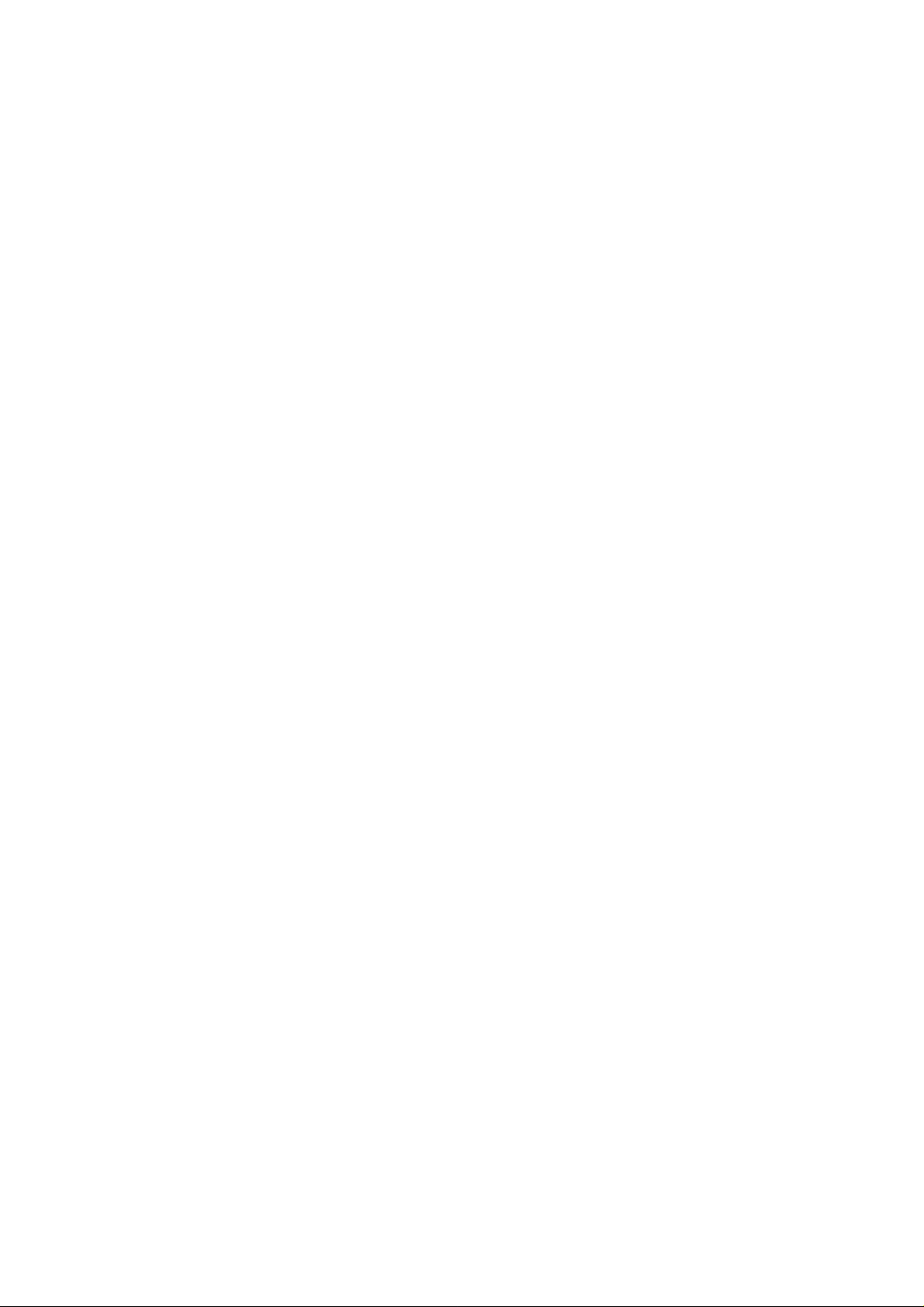
Copyright
© Copyright Aastra Telecom Sweden AB 2012. All rights reserved.
No parts of this publication may be reproduced, stored in retrieval
systems, or transmitted in any form or by any means, electronic,
mechanical, photocopying, recording or otherwise, without prior written
permission of the publisher except in accordance with the following
terms.
If this publication is made available on Aastra media, Aastra gives its
consent to downloading and printing copies of the content provided in
this file only for private use and not for redistribution. No parts of this
publication may be subject to alteration, modification or commercial use.
Aastra will not be liable for any damages arising from use of an illegal
modified or altered publication.
6/1553-DBC 434 01 Uen D 2012-02-22 2
Page 3
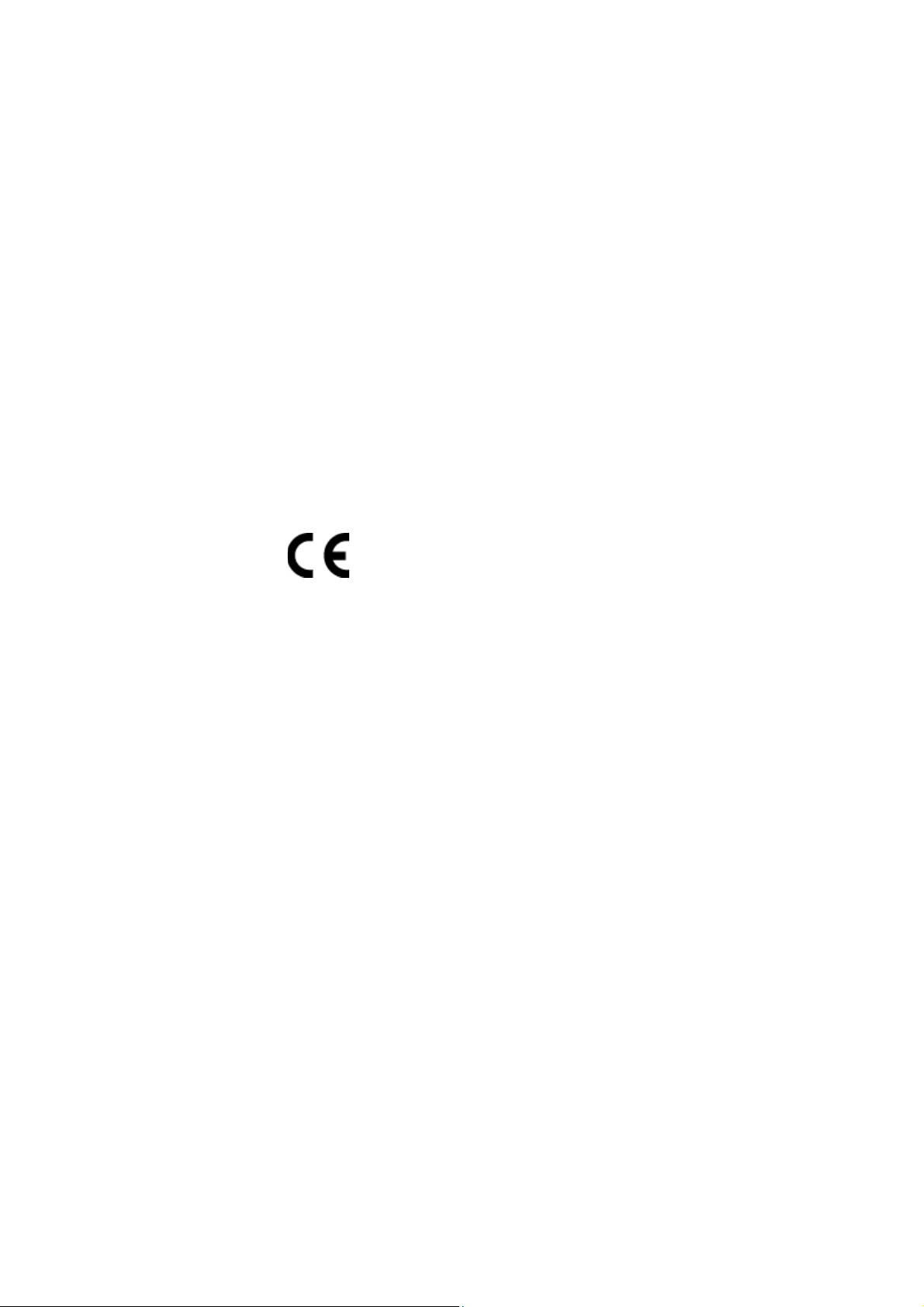
IP PHONE FOR MX-ONE™
1 Important User Information
TRADEMARK
Aastra is a registered trademark of Aastra Technologies Limited. All
other trademarks herein are the property of their respective owners.
DISCLAIMER
While every effort has been made to ensure accuracy, Aastra will not be
liable for technical or editorial errors or omissions contained within this
documentation. The information contained in this documentation is
subject to change without notice.
DECLARATION OF CONFORMITY
Hereby, Aastra Telecom Sweden AB, Box 42214,
SE-126 17 STOCKHOLM, declares that this product(s) is in conformity
with the essential requirements and other relevant provisions of the
European Directive 1999/5/EC (R&TTE Directive).
Details to be found at www.aastra.com/sdoc
3 6/1553-DBC 434 01 Uen D 2012-02-22
Page 4
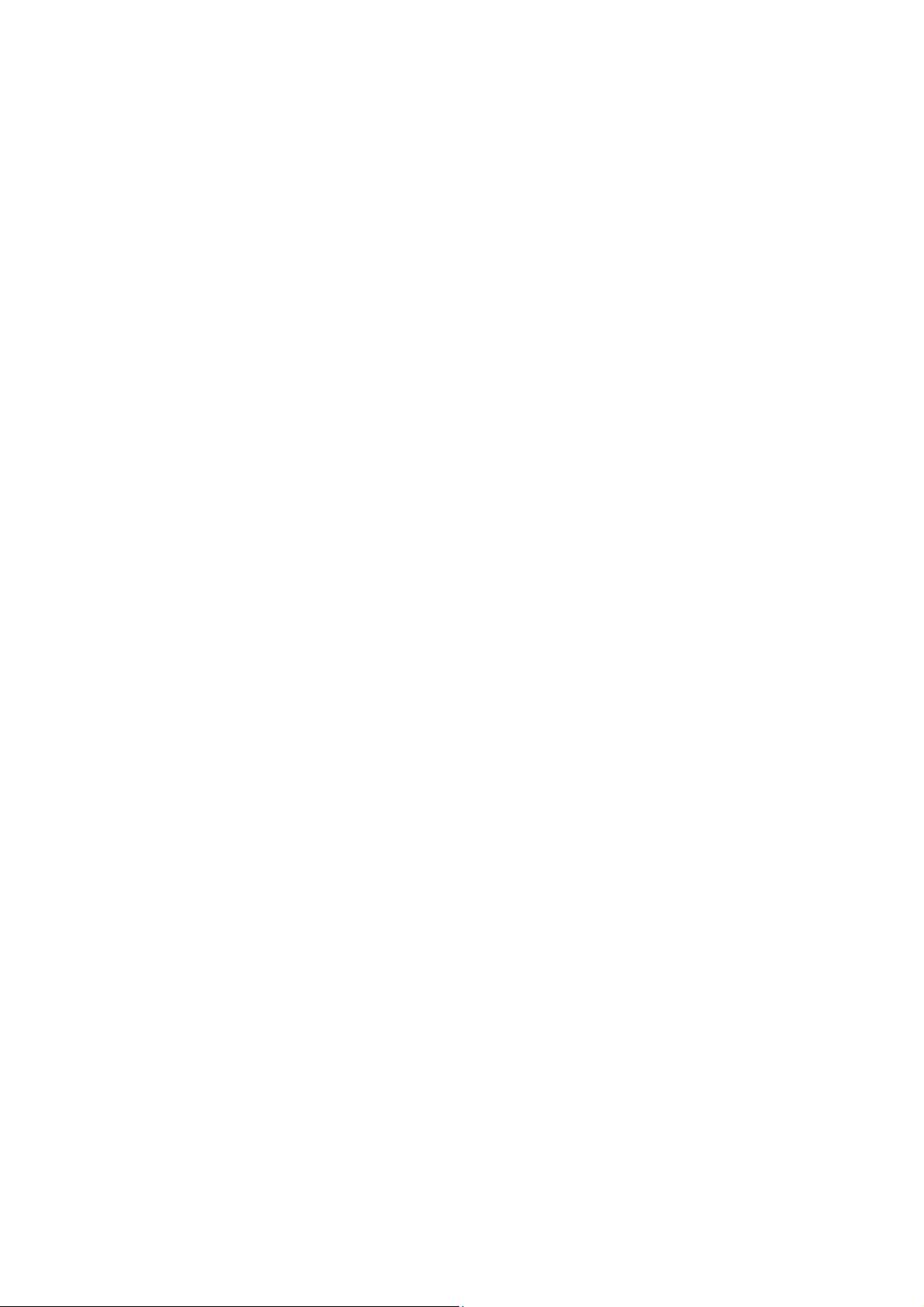
I
MPORTANT USER INFORMATION
FCC Statement
This equipment has been tested and found to comply with the limits for
a Class B digital device, pursuant to Part 15 of the FCC rules. These
limits are designed to provide reasonable protection against harmful
interference in a residential installation. This equipment generates, uses
and can radiate radio frequency energy and, if not installed and used in
accordance with the instructions, may cause harmful interference to
radio communications. However, there is no guarantee that interference
will not occur in a particular installation. If this equipment does cause
harmful interference to radio or television reception, which can be determined by turning the equipment off and on, the user is encouraged to try
to correct the interference by one or more of the following measures:
• Reorient or relocate the receiving antenna.
• Increase the separation between the equipment and receiver.
• Connect the equipment into an outlet on a circuit different from that
to which the receiver is connected.
• Consult the dealer or an experienced radio/TV technician for help.
HAC (Hearing Aid Compatible)
6/1553-DBC 434 01 Uen D 2012-02-22 4
Page 5
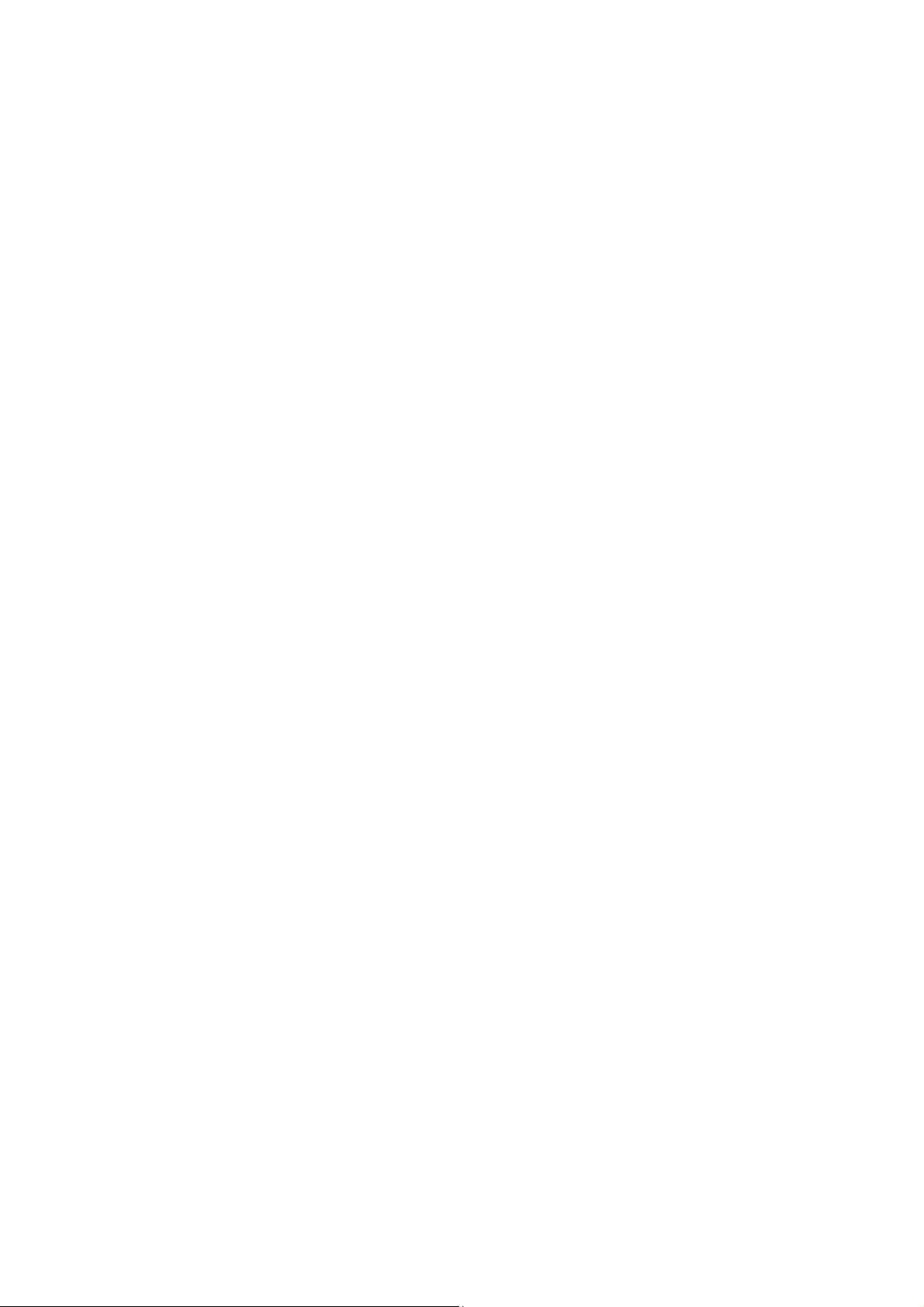
IP PHONE FOR MX-ONE™
IMPORTANT SAFETY INSTRUCTIONS (ENGLISH)
When using your telephone equipment, basic safety precautions should
always be followed to reduce the risk of fire, electric shock and injury to
persons, including the following:
• Do not use this product near water, for example, near a bath tub,
wash bowl, kitchen sink or laundry tub, in a wet basement or near
a swimming pool.
• Avoid using a telephone (other than a cordless type) during an electrical storm. There may be a remote risk of electric shock from lightning.
• Do not use the telephone to report a gas leak in the vicinity of the
leak.
• Use only the power cord indicated in this manual.
SAVE THESE INSTRUCTIONS
IMPORTANTES MESURES DE SÉCURITÉ (FRANÇAIS)
Certaines mesures de sécurité doivent être prises pendant l’utilisation
de matériel téléphonique afin de réduire les risques d’incendie, de choc
électrique et de blessures. En voici quelques unes:
• Ne pas utiliser l’appareil près de l’eau, par exemple, près d’une
baignoire, d’un lavabo, d’un évier de cuisine, d’un bac à laver, dans
un sous-sol humide ou près d’une piscine.
• Éviter d’utiliser le téléphone (sauf s’il s’agit d’un appareil sans fil)
pendant un orage électrique. Ceci peut présenter un risque de choc
électrique causé par la foudre.
• Ne pas utiliser l’appareil téléphonique pour signaler une fuite de
gaz s’il est situé près de la fuite.
• Utiliser seulement le cordon d’alimentation indiqué dans ce
manuel.
CONSERVER CES INSTRUCTIONS
5 6/1553-DBC 434 01 Uen D 2012-02-22
Page 6
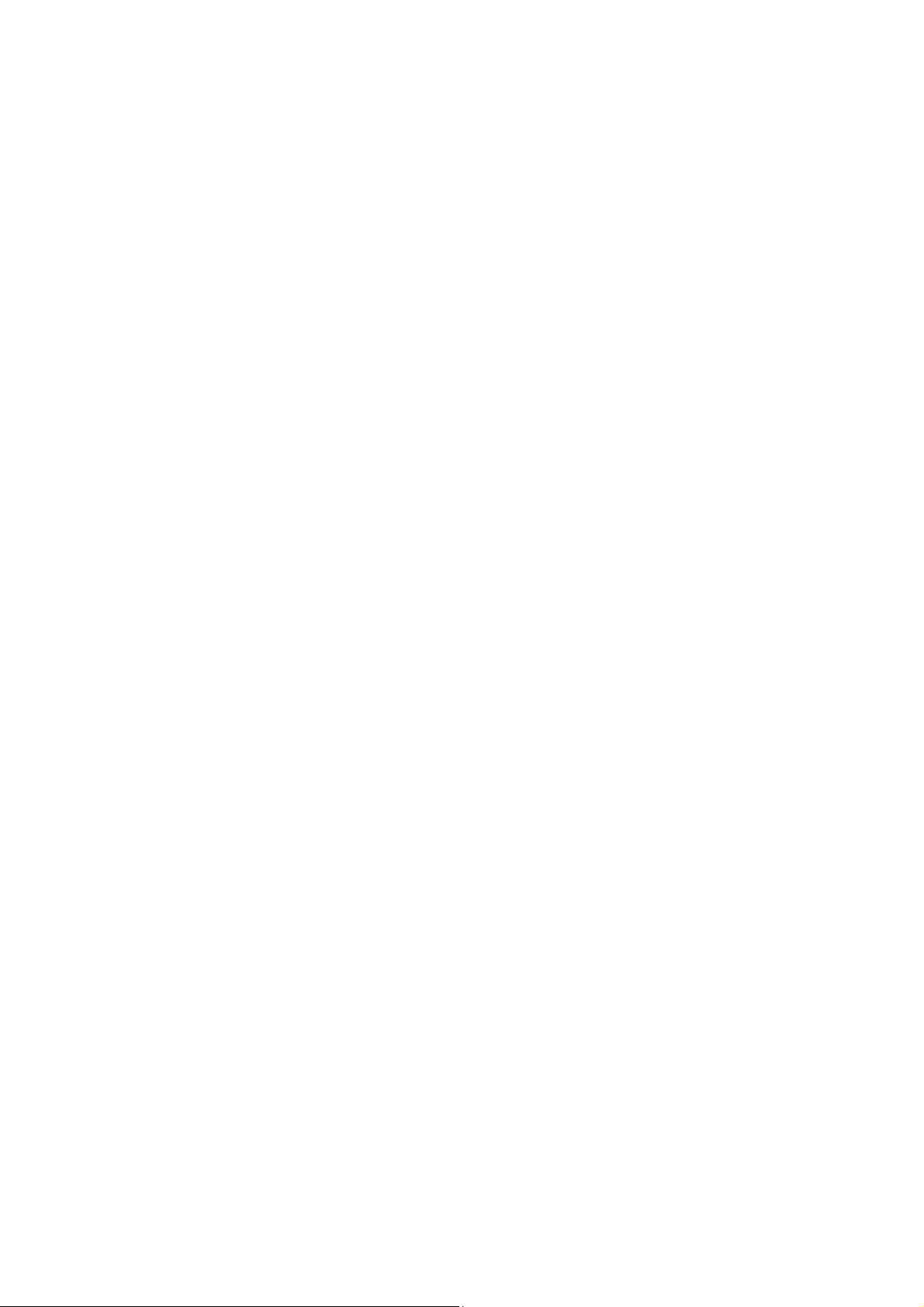
I
MPORTANT USER INFORMATION
INTRODUCTION
These directions for use describe the user procedures to handle the
features available for the Aastra 7434ip phone.
This document is valid for MX-ONE Telephony System -– Telephony
Switch and MX-ONE Telephony System – Telephony Server. Whenever
only one system is applicable, this is specifically stated in the document.
All the procedures, suffix digits, tone messages and times used in this
document are according to the standard application system.
Not all exchanges are equipped with all features. By categorization, it is
possible to vary the number of features assigned to each individual
extension. This can affect the display information. The person or department responsible for telecommunications in your organization, will
inform you of which features have been assigned to you.
The phone supports Dynamic Host Configuration Protocol (DHCP) for
determination of IP addresses.
* * * * * * * * * * * * * * * * * * * * * * * * * * * * * * * * * * * * * * *
Note: Be careful not to keep credit cards near the phone, since they
may be demagnetized due to the strong magnets in the phone.
This phone can be used without lifting the handset. When stated
Lift the handset before dialling a procedure or a phone number
you can also dial directly without lifting the handset.
* * * * * * * * * * * * * * * * * * * * * * * * * * * * * * * * * * * * * * *
Important Safety Instructions
Save these instructions. Read these safety instructions before use.
Note: When using your telephone or connected equipment, the
following basic safety precautions should always be followed to
reduce risk of fire, electrical shock and other personal injury.
Follow instructions in the equipment user guide or other documentation.
• Always install equipment in a location and environment for which it
is designed.
• For mains powered telephones: Only operate with the mains power
voltage indicated. If you are uncertain of the type of power supplied
to the building, consult property management or your local power
company.
• For mains powered telephones: Avoid placing the telephone power
cable where it can be exposed to mechanical pressure as this may
damage the cable. If the power supply cord or plug is damaged,
disconnect the product and contact qualified service personnel.
6/1553-DBC 434 01 Uen D 2012-02-22 6
Page 7
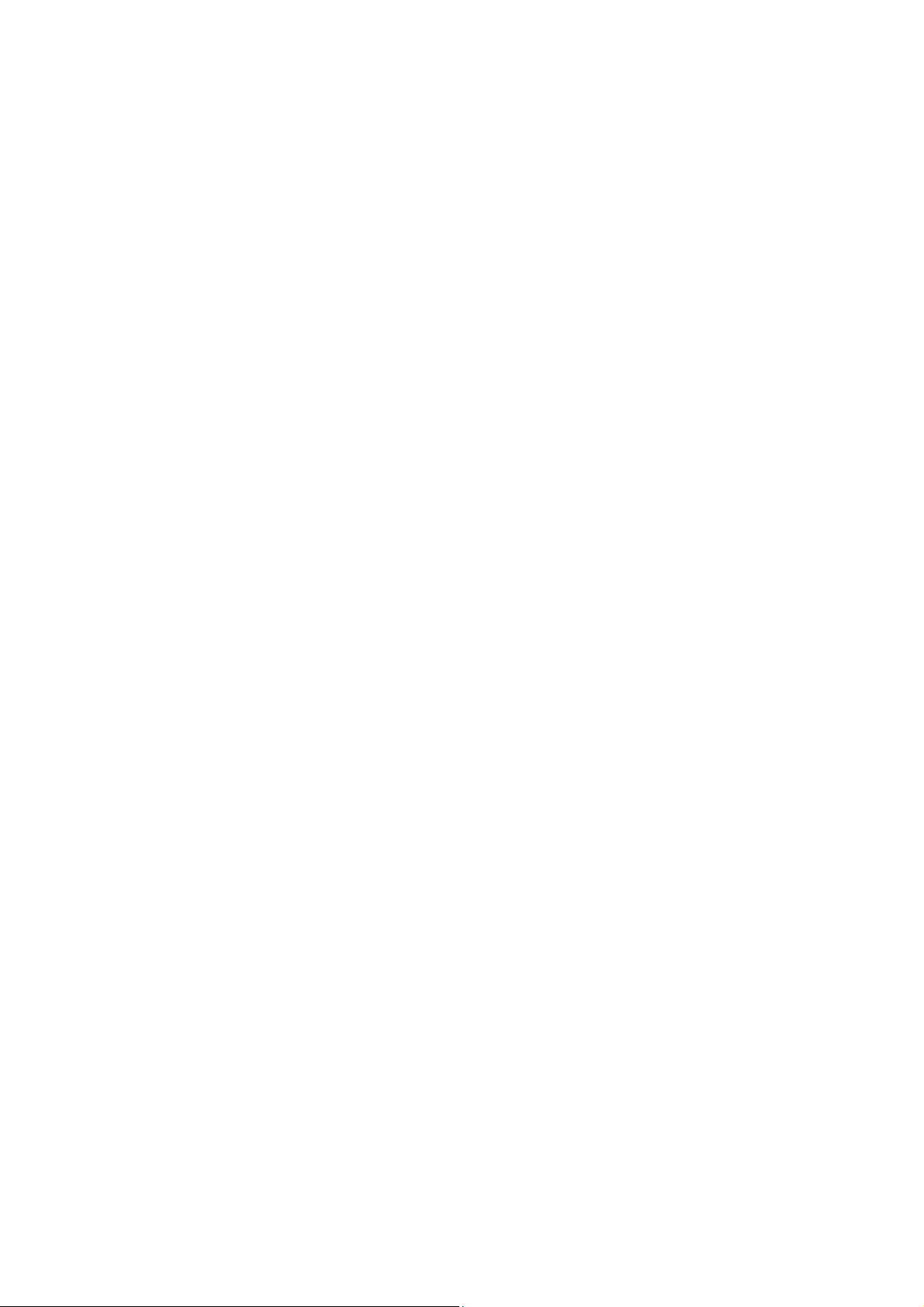
IP PHONE FOR MX-ONE™
• The handset’s earcap region is slightly magnetic and may pick up
small metallic objects, such as 26/6 gauge staples. Check the
earcap region for metallic objects before use.
• Headsets used with this equipment must comply with EN/IEC
60950-1 and for Australia AS/NZS 60950.1-2003.
• Do not make any changes or modifications to equipment without
seeking approval from the party responsible for compliance. Unauthorized changes or modifications could void the user authority to
operate the equipment.
• Do not use the telephone to report a gas leak in the vicinity of the
leak.
• Do not spill liquid of any kind on the product or use the equipment
near water, for example, near a bathtub, washbowl, and kitchen
sink, in a wet basement or near a swimming pool.
• Do not insert any object into equipment slots that is not part of the
product or auxiliary product.
• Do not disassemble the product. Contact a qualified service agency
when service or repair work is required.
• Do not use a telephone (other than cordless type) during an electrical storm.
Disposal of the Product
Your product should not be placed in municipal waste. Please check
local regulations for disposal of electronic products.
7 6/1553-DBC 434 01 Uen D 2012-02-22
Page 8

A
ASTRA 7434IP DESCRIPTION
2 Aastra 7434ip Description
The Aastra 7434ip phone (see figure below) has a three line display with
2 soft keys and 2 navigation keys. The phone also has a standard key
pad, function keys, and 8 shortcut keys.
Most features are activated from the function keys and the menus shown
in the display. For more information on function keys, see 2.3 Function
Keys on page 13 and for the display, see 2.5 Display on page 15.
Note: Clean the phone with a cloth slightly moistened with a mild soap
solution.
Figure 1: Aastra 7434ip Front View
6/1553-DBC 434 01 Uen D 2012-02-22 8
Page 9
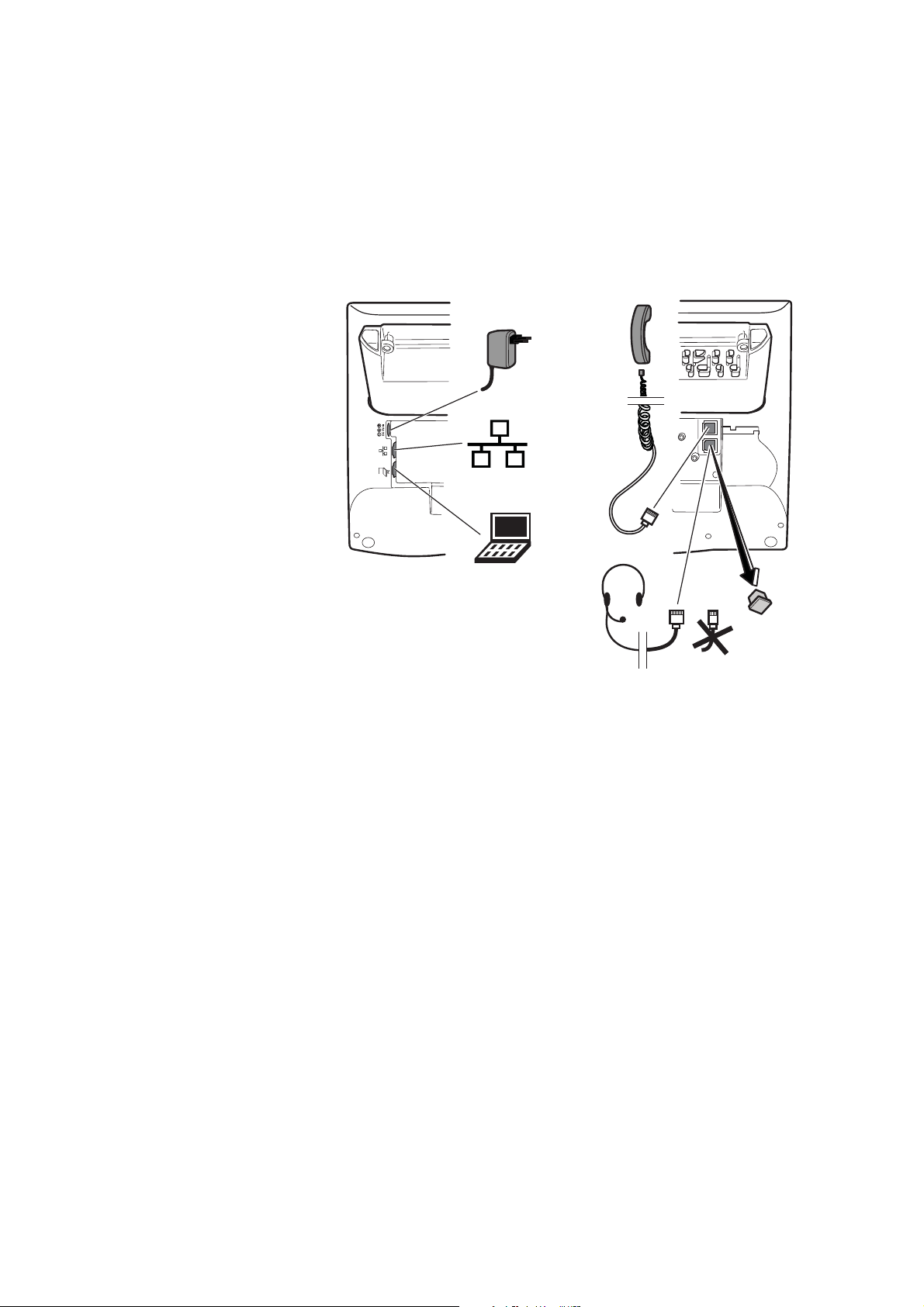
IP PHONE FOR MX-ONE™
Aastra
7434ip
Note 8-pole! RJ45 connector
2.1 Cabling
All connections at the back of the phone are marked for easier identification, see figure below.
Net
Net
PC
Figure 2: Aastra 7434ip Back View
9 6/1553-DBC 434 01 Uen D 2012-02-22
Page 10
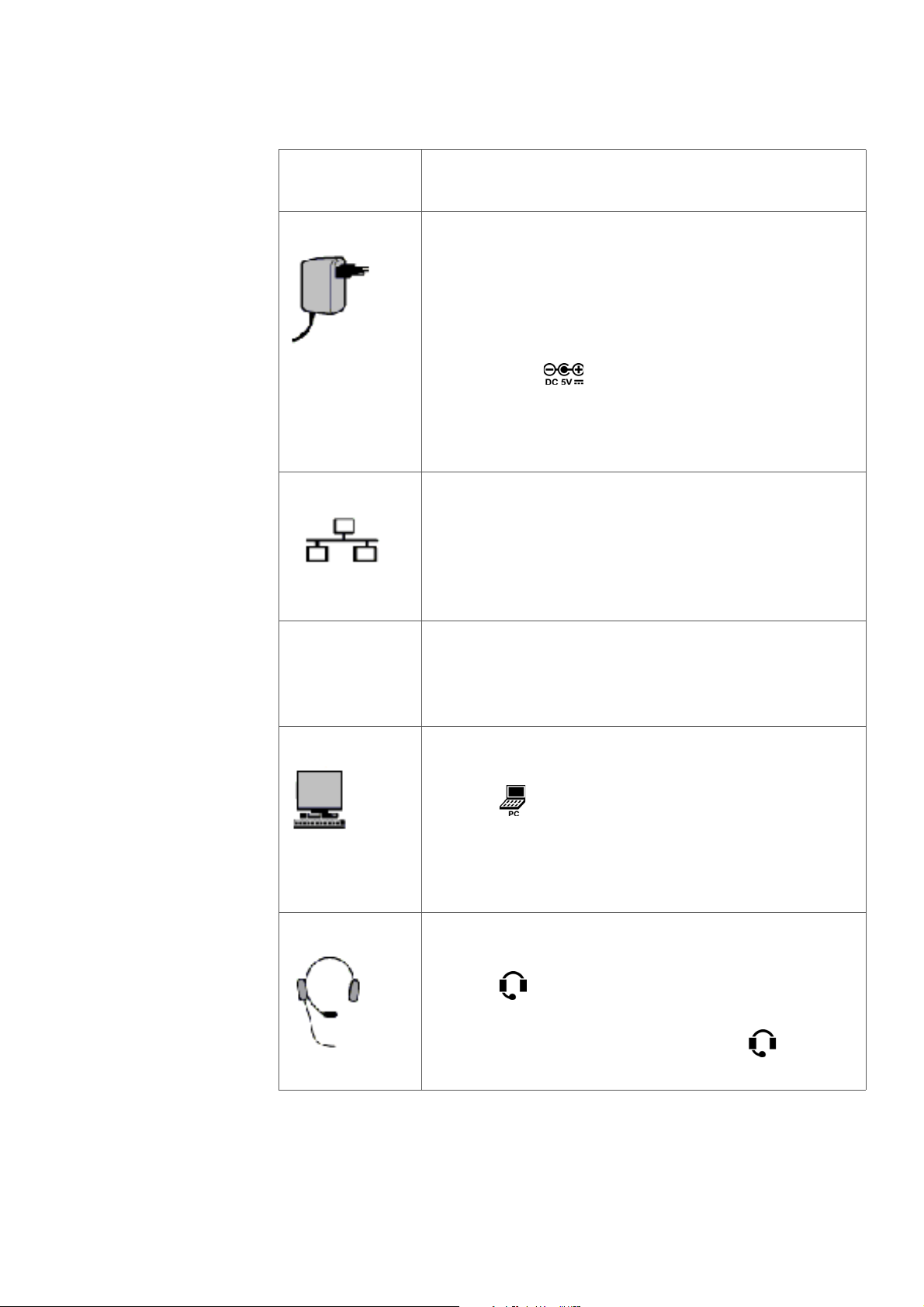
Table 1 Phone Connections
A
ASTRA 7434IP DESCRIPTION
Type of
Connection
Description
Power inlet
The phone is powered by an external AC/DC
adapter (see details below) or, alternatively, over a
Power over Ethernet (PoE) switch.
• If you use the external power adapter, connect
one end of the adapter to the phone connection
marked , and the other end to a power
outlet.
• If you use the PoE connection, you only have to
connect the phone to the LAN.
LAN inlet
Connect one end of the Ethernet cable to the phone
connection marked Net, and the other end to a LAN
connection.
The phone conforms to the 802.1x standard for LAN
authentication.
If the phone is equipped with a gigabit Ethernet unit
(DBY 412 02) and connected to a 1 gigabit LAN, it
can be powered by a power adapter, or by a power
ethernet switch.
PC inlet
Connect one end of the PC cable to the connection
marked , and the other cable end to a RJ45
connection on your PC.
When the phone is starting up (booting), a
connected PC will lose network connection for a few
seconds.
Headset connector
You can connect a headset to the connection
marked . It is also possible to use a wireless
headset. In case of using a wireless headset,
connect the headset radio base to the
connector.
6/1553-DBC 434 01 Uen D 2012-02-22 10
Page 11
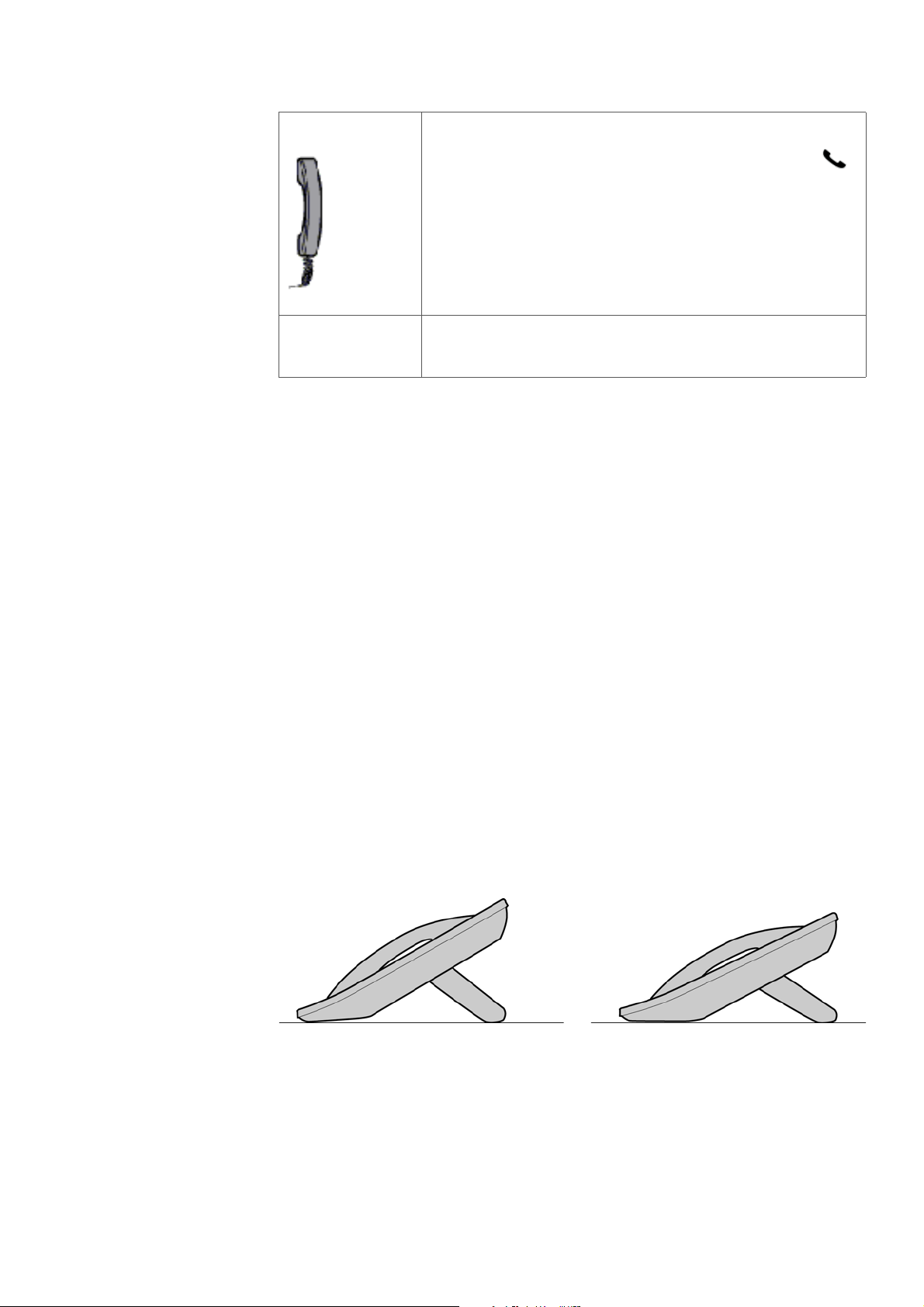
IP PHONE FOR MX-ONE™
Handset connector
Connect the handset to the connection marked .
Connect the Key Panel Unit or the Display Panel
Unit to the connector marked “Panel”.
Note: The phone does not work during power failure, unless powered
through a PoE.
The phone can be powered either from the network or from a 5 V AC/DC
plug-in power adapter. Only use the plug-in adapter (power supply)
listed below, or an adapter approved by your local retailer.
• RES 141 319/1 for the EU market except for the UK
• RES 141 319/2 for the US market
• RES 141 319/3 for the UK market
For other markets the power adapter can be locally sourced.
2.2 Foot Console
Your phone is equipped with a foot console. This console is available in
two variants; it can be a stand only, or have a built-in option unit. For
more information on option unit, see 2.12 Option Unit on page 27.
It is possible to adjust the angle of the phone by tilting the foot console,
see figure below.
Figure 3: Tiltable Foot Console
To install the foot console, do the following:
1. Attach the foot at the arrows on the back of the phone.
11 6/1553-DBC 434 01 Uen D 2012-02-22
Page 12
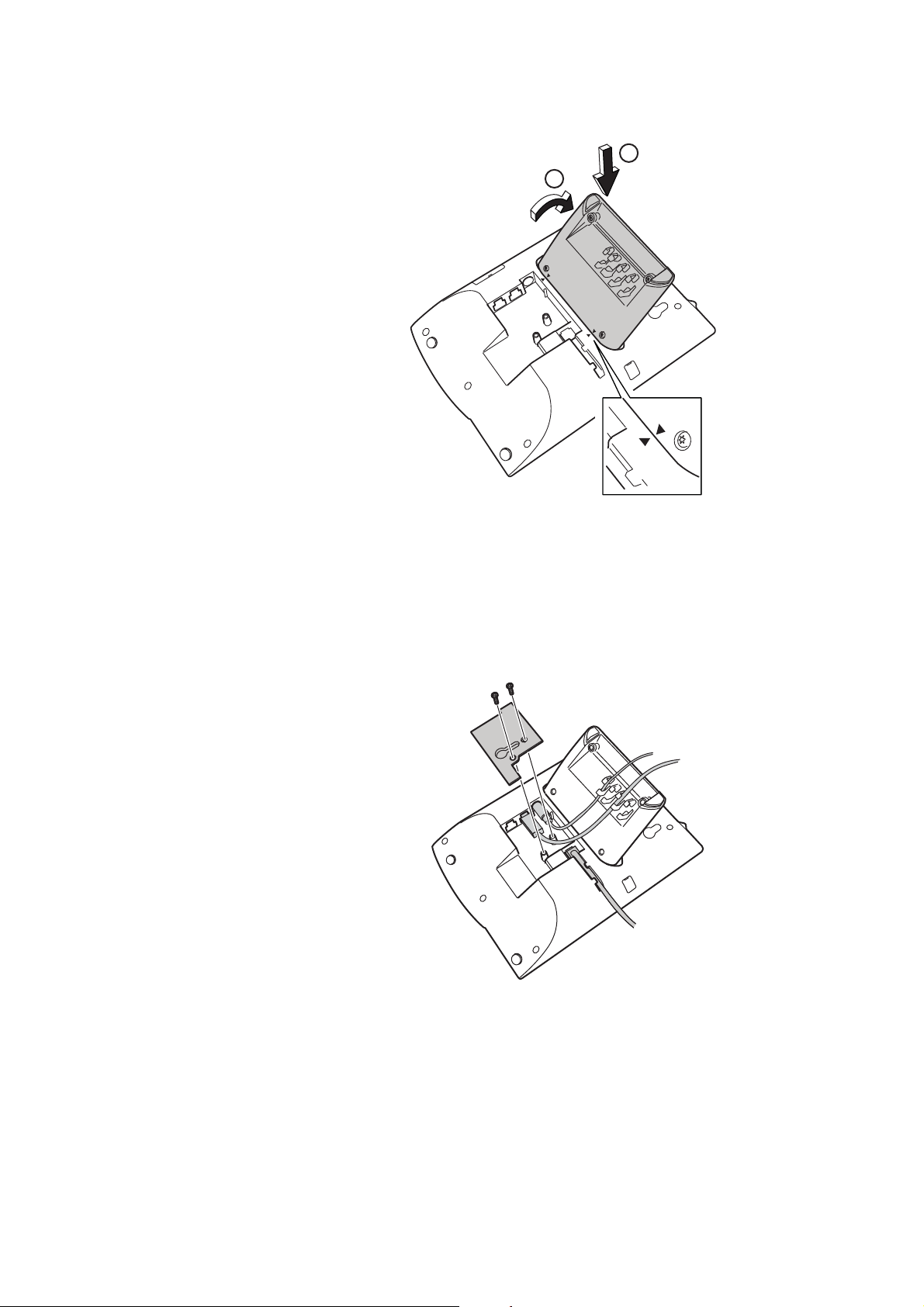
2. Press until you hear a click sound.
2
A
ASTRA 7434IP DESCRIPTION
1
Note: If you wish to remove the foot console, pull the console firmly
towards you to release it before removing it from the phone.
3. Connect the cables, see 2.1 Cabling on page 9.
4. Attach the Electrostatic Discharge (ESD) cover on the back of the
phone to protect the connectors from ESD. For this you need a
screwdriver.
6/1553-DBC 434 01 Uen D 2012-02-22 12
Page 13
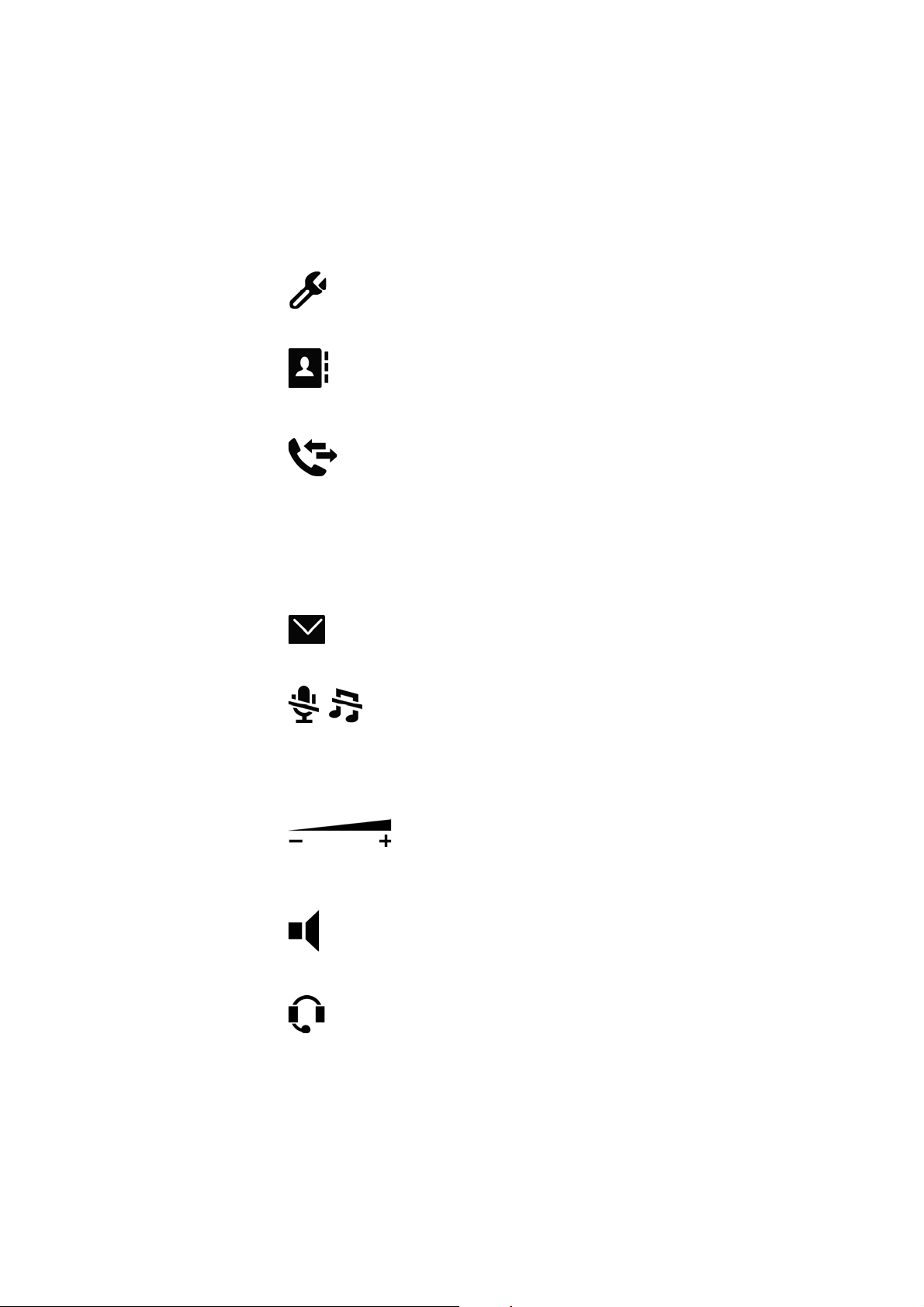
IP PHONE FOR MX-ONE™
2.3 Function Keys
The phone is equipped with a standard alpha numeric keypad and a set
of function keys. The function keys are described below.
Settings
Pressing this key opens the settings menu, see 13
Settings on page 95 for more information.
Contacts
Pressing this key opens the list of contacts in your
phone. For more information on contacts, and what to
do from this menu, see 8 Contacts on page 65.
Call List
Pressing this key opens the call list. The phone keeps
a call list of 50 positions listing answered incoming
calls, outgoing calls, and missed and rejected calls.
Icons representing incoming, outgoing, and missed
calls are displayed to the left of the number. For
information on how to use the call list, see 5.4 Redial
Calls on page 51.
Messages
Pressing this key opens the message menu.
Mute
Pressing this key during conversation, switches the
microphone off.
If the key is pressed when the phone is in idle state,
silent ringing is activated, and the indicator is on. Press
any key to deactivate silent ringing.
Volume
Pressing the volume keys adjusts the volume level of
the ring signal and incoming speech in the handset,
headset, or loudspeaker.
Loudspeaker
Pressing this key enables handsfree connection.
Headset Pressing this key will enable headset
connection. Press and hold down the headset key for 4
seconds to activate the headset preset mode.
Leave the headset mode by pressing the loudspeaker
key for 4 seconds (see above).
13 6/1553-DBC 434 01 Uen D 2012-02-22
Page 14
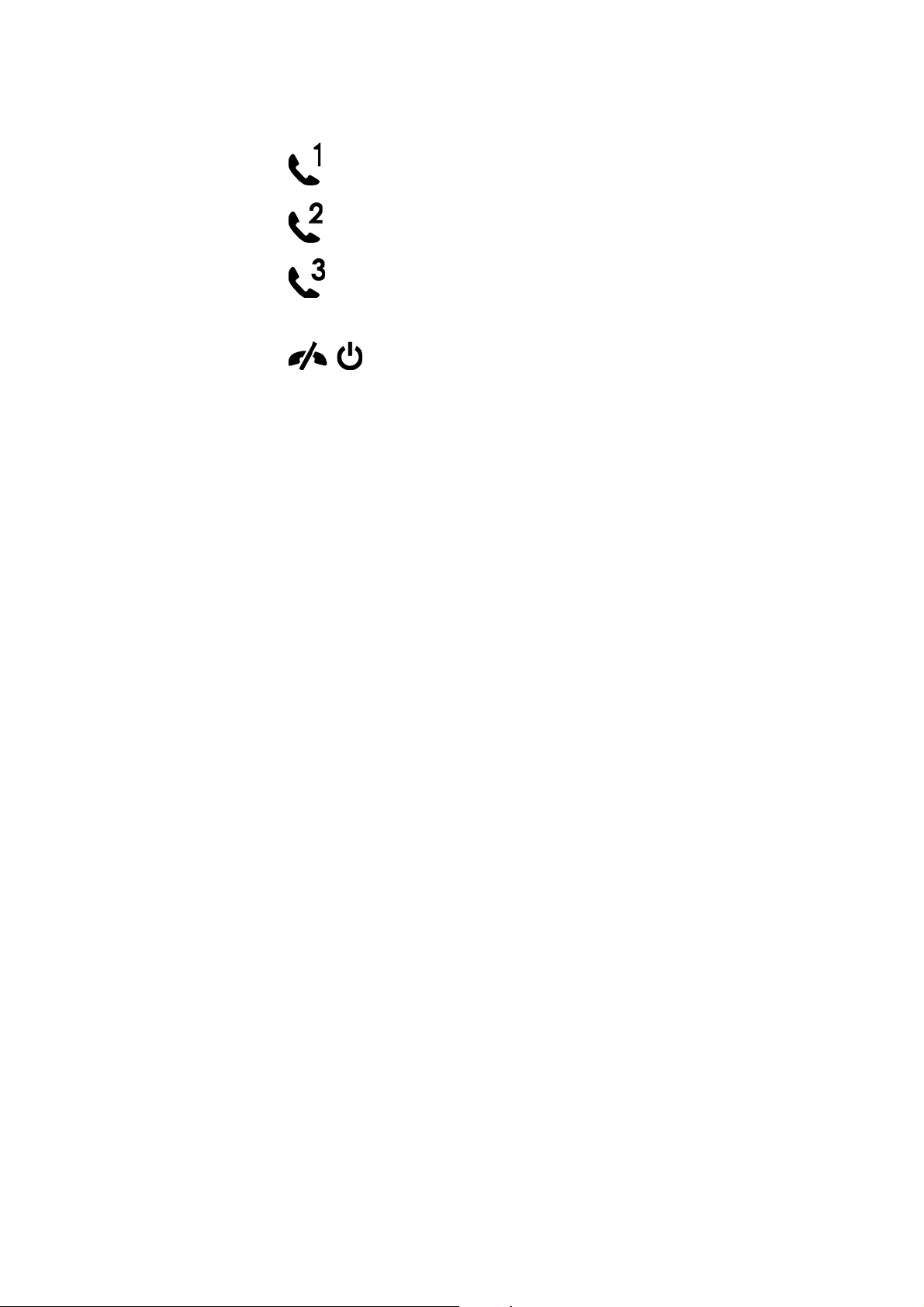
A
ASTRA 7434IP DESCRIPTION
Line keys
The three line keys are available for both incoming and
outgoing calls.
Clear, power on and off
Press this key to disconnect an ongoing call.
Pressing this key when working with from the menus,
will take you one step back.
Press this key to shut down the phone, see 3.5
Shutting Down the Phone on page 37 or 3.4 Automatic
Shut Down of the Phone on page 37.
2.4 Shortcut Keys
The Aastra 7434ip phone has eight programmable shortcut keys that
can be assigned to:
• Functions (for example Callback and Follow-me)
• Monitored extensions (for more information, see 12.11 Monitoring
Keys on page 92)
• Phone numbers or feature codes.
Note: All keys on the optional Key Panel Unit or Display Panel Unit are
programmable shortcut keys.
Assigning phone numbers and feature codes to a shortcut key can be
done by the user (or administrator) from the phone (see 13.2 Shortcuts
on page 96) or from the phone's web interface (see 14.3 Using the Web
Interface on page 109).
Assigning functions and monitored extensions to a shortcut key can only
be done by the system administrator. Typically, the phone must be
logged on to the telephony system to allow shortcut programming. (This
is set by your system administrator.)
Note: Some of the shortcut keys have already been programmed by the
system administrator when you receive the phone.
6/1553-DBC 434 01 Uen D 2012-02-22 14
Page 15
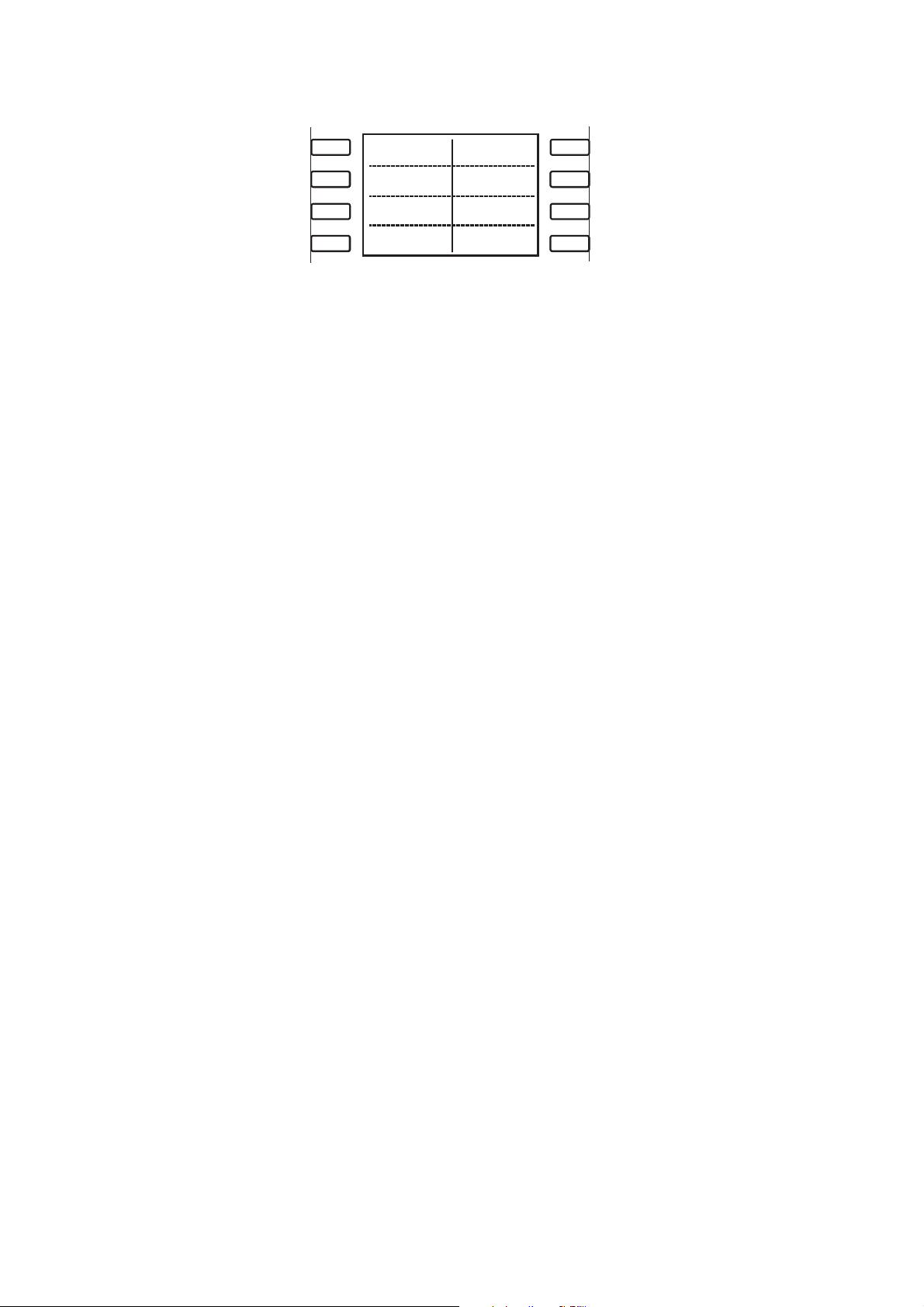
IP PHONE FOR MX-ONE™
Callback
Free on busy
Follow-me
Figure 4: Shortcut keys with default settings
To use a function or a phone number programmed as a shortcut, simply
press the key associated with the shortcut.
2.4.1 Designation Card Manager
Use the Designation Card Manager (DCM) tool to create your own
designation cards with shortcut keys. DCM can be downloaded from
www.aastra.com. For more information, please contact your Aastra
Enterprise Certified Sales Partner.
2.5 Display
The phone display consists of three rows, each with 24 characters. The
two uppermost rows display icons and text, conveying information about
features, time and date, owner ID, and so on. The third row displays
context dependent soft keys that you use to make selections in the
display.
When a scroll bar is visible at the right in the display, there are more
options than the ones currently shown. Use the navigation keys to scroll
the list. The content depends on the traffic state and which actions are
performed at the moment.
The display is tiltable, allowing you to change the angle of the display by
pulling its upper part towards you, see figure below.
15 6/1553-DBC 434 01 Uen D 2012-02-22
Page 16
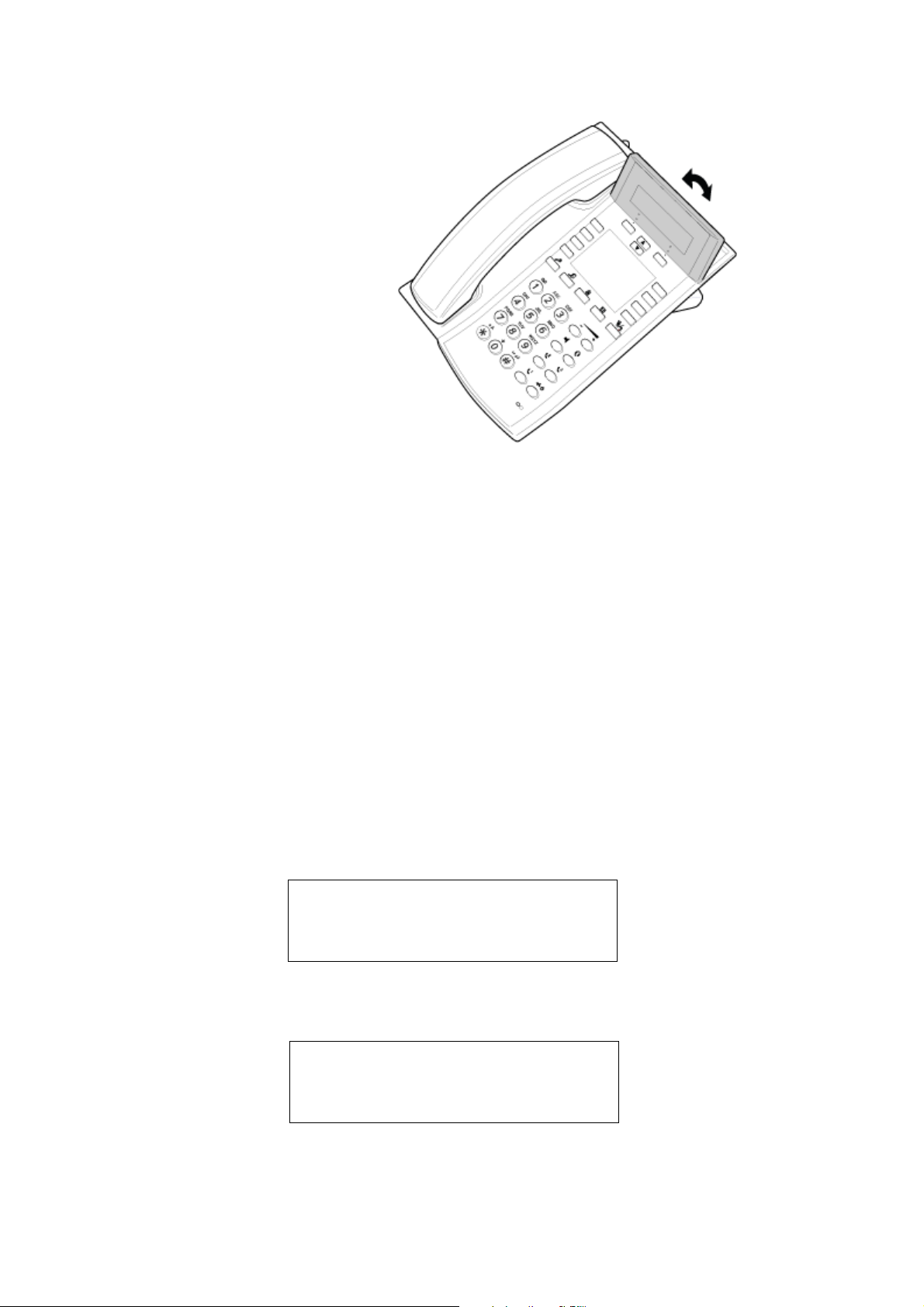
A
14 May 2010 16:45
12345 John
more...
Availability
1 Missed 16:45
12345 John
more...
Availability
ASTRA 7434IP DESCRIPTION
Figure 5: Tiltable display
It is possible to change the contrast of the display, see 13.4.1 Modifying
Contrast on page 101.
It is also possible to change the brightness of the display, see 13.4.2
Modifying Brightness on page 102, and the brightness hold time, see
13.4.3 Modifying Brightness Hold Time on page 103.
You can also change the display menu language and the date and time
presentation, see 13 Settings on page 95.
Note: All names and numbers presented in the displays in this user
guide are examples.
2.5.1 Idle phone (idle mode)
When the phone is in idle mode, the display shows the time and date
information on the first row, and your name or extension number on the
second row.
If you have unanswered calls, these are indicated in the idle phone
display.
6/1553-DBC 434 01 Uen D 2012-02-22 16
Page 17
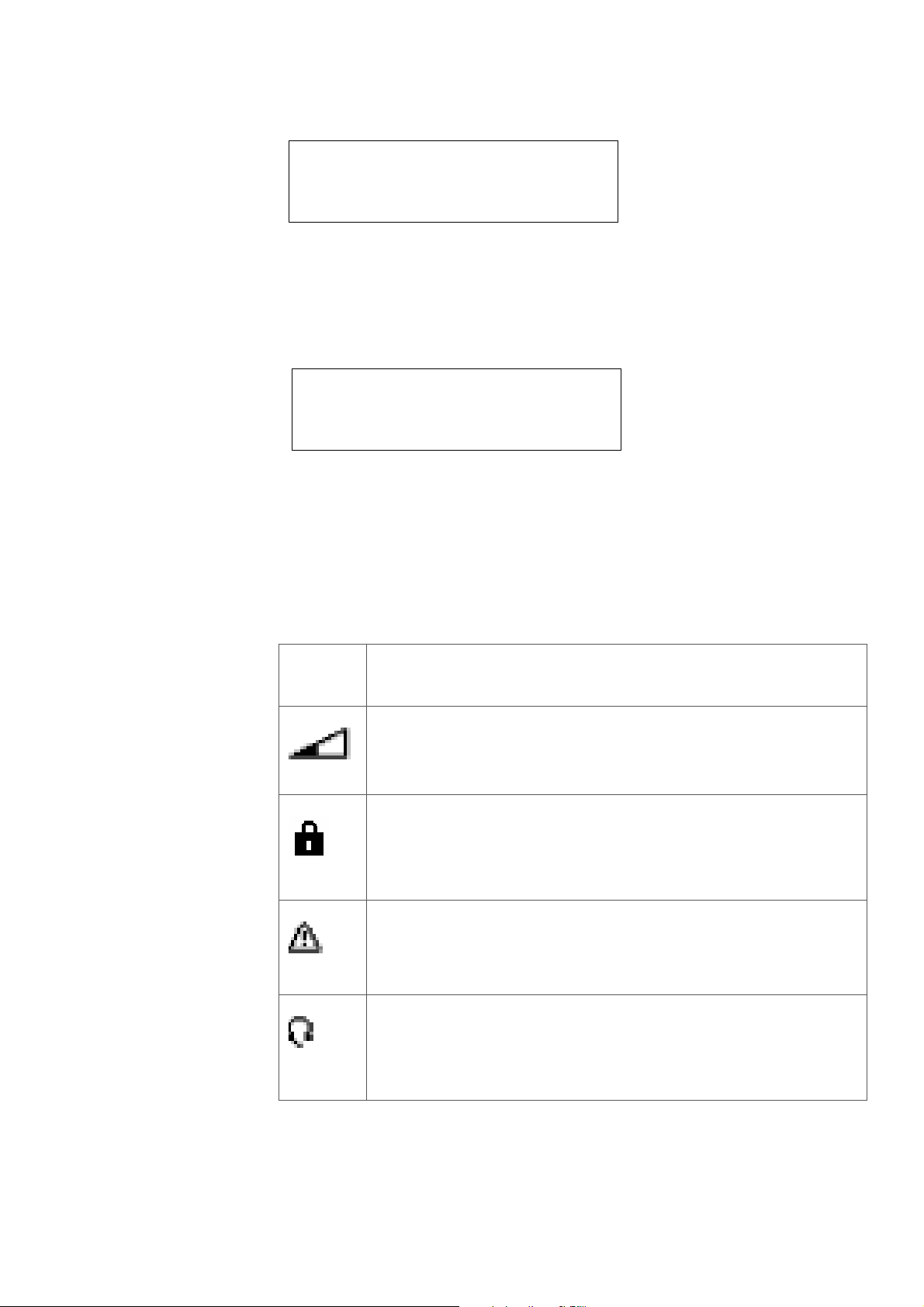
IP PHONE FOR MX-ONE™
FollowMe To 54321 16:45
12345 John
more...
Availability
12345 16:45
Anna
more...
Hold
0:02:18
If follow-me is activated, this is also indicated in the idle phone display.
2.5.2 Outgoing call
During an outgoing call, the display shows the traffic information and the
dialed name (if available) or the number.
2.5.3 Display Icons
Depending on the phone mode, one or more icons in table 2 on page 17
may appear in the display.
Table 2 Display Icons
Display
icon
Volume level bar
Indicates the ring signal volume in idle or ringing mode, or
in speech mode, the loudspeaker or earpiece volume.
Security
Indicates that the ongoing call is secure between the A and
B party. The media (speech) and the signalling are
encrypted.
Access warning
Flashes when the access to system services is reduced
(some system services do not work).
Description
17 6/1553-DBC 434 01 Uen D 2012-02-22
Headset preset
Indicates that the phone is set for incoming and outgoing
calls to be connected to the headset when you answer or
make calls without lifting the handset.
Page 18
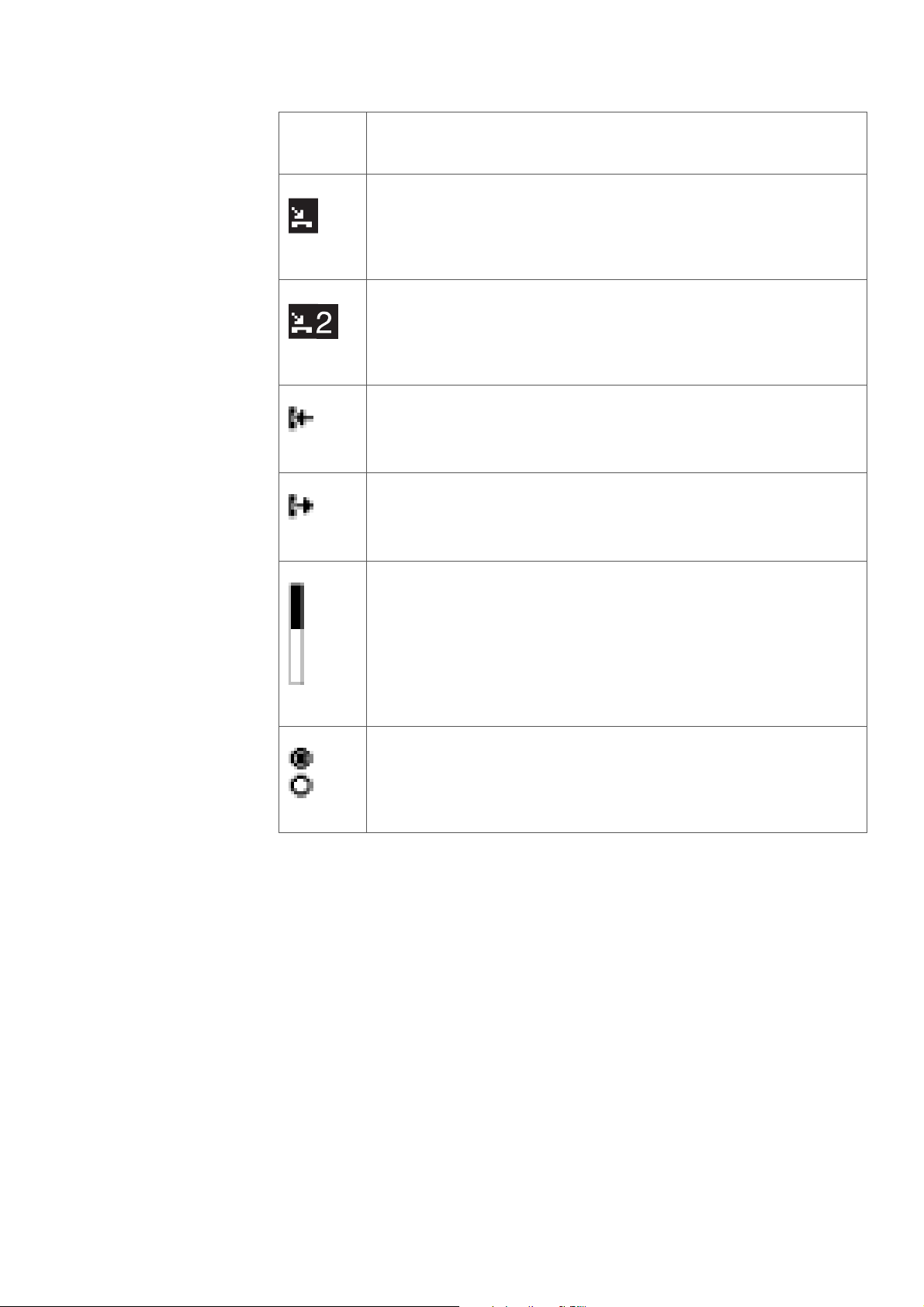
A
ASTRA 7434IP DESCRIPTION
Display
icon
Description
New missed call(s)
Indicates new missed and not checked incoming call(s).
The number beside the symbol indicates how many times
this caller has tried to call your extension.
Missed call(s)
Indicates new missed but checked incoming call(s). The
number beside the symbol indicates how many times this
caller has tried to call your extension.
Incoming call
Indicates an answered incoming call.
Outgoing call
Indicates an outgoing call.
Bar indicator
Indicates the shown part of the total list and where it is
positioned in the total list.
Setting indicators
Filled symbol indicates the current setting in the shown list.
6/1553-DBC 434 01 Uen D 2012-02-22 18
Page 19
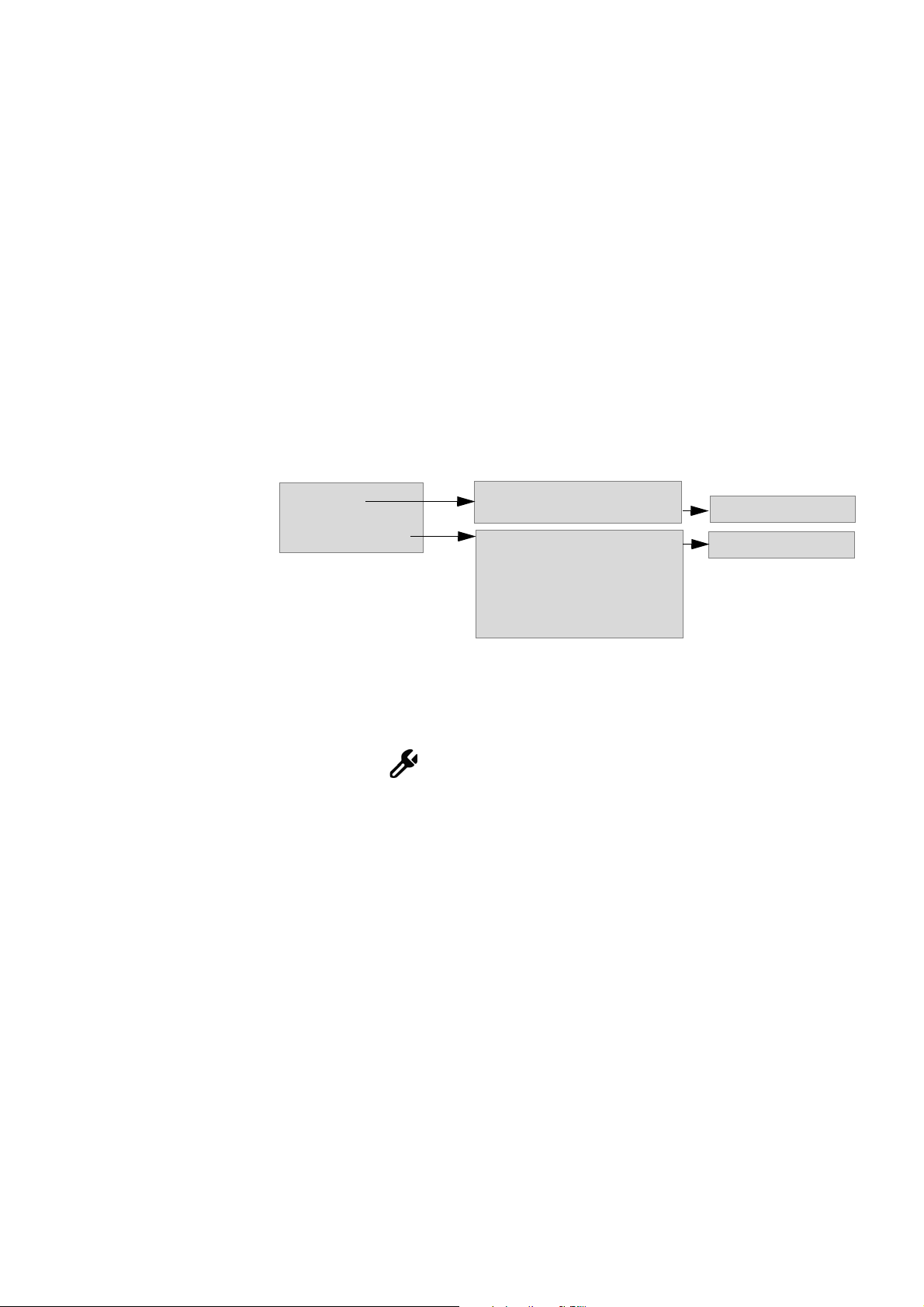
IP PHONE FOR MX-ONE™
more...
Availability
Log off <user>
Log on Temporary user
My Presence
Follow-me
External Follow-me
My Profile
My mobile phone
Free on Busy:ON
Log on with:
See Settings menu
2.6 Display Menu Structure
In the sections below, the phone menus are described in brief. For a
detailed description of the various menu options, please see the appropriate section in this manual.
Note: Depending on the phone configuration, the menus in your phone
may differ in content from the menus displayed in the following
sections.
2.6.1 Idle Mode
When the phone is in idle mode, soft keys more... and Availability are
shown. See figure below for a description of which features are available
when you press either the more... or Availability key.
Figure 6: Idle menu structure
2.6.2 Settings
Pressing the key activates the Settings menu. See section 7
Settings menu structure on page 20, for a description of the menu structure.
19 6/1553-DBC 434 01 Uen D 2012-02-22
Page 20
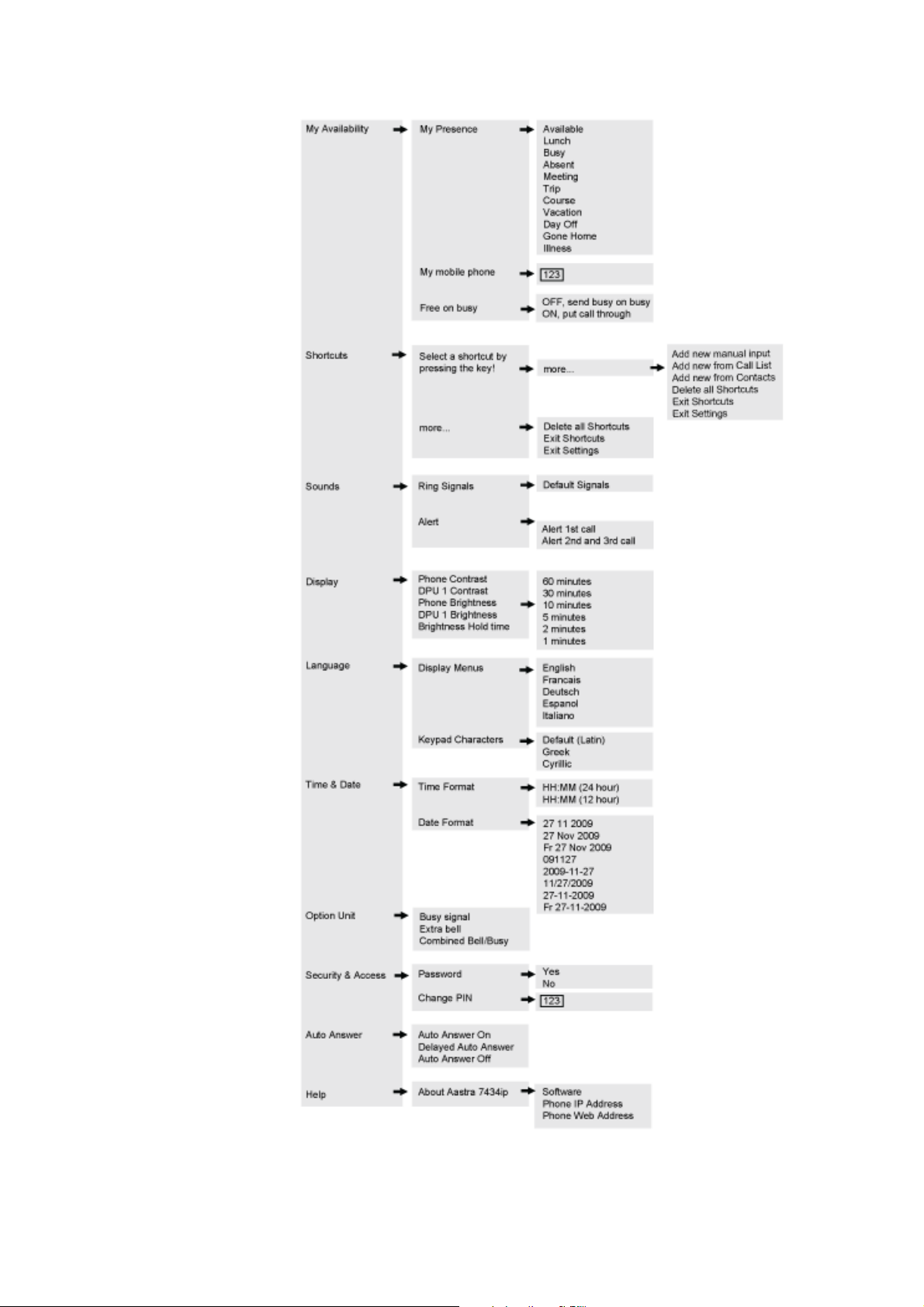
A
ASTRA 7434IP DESCRIPTION
Figure 7: Settings menu structure
6/1553-DBC 434 01 Uen D 2012-02-22 20
Page 21
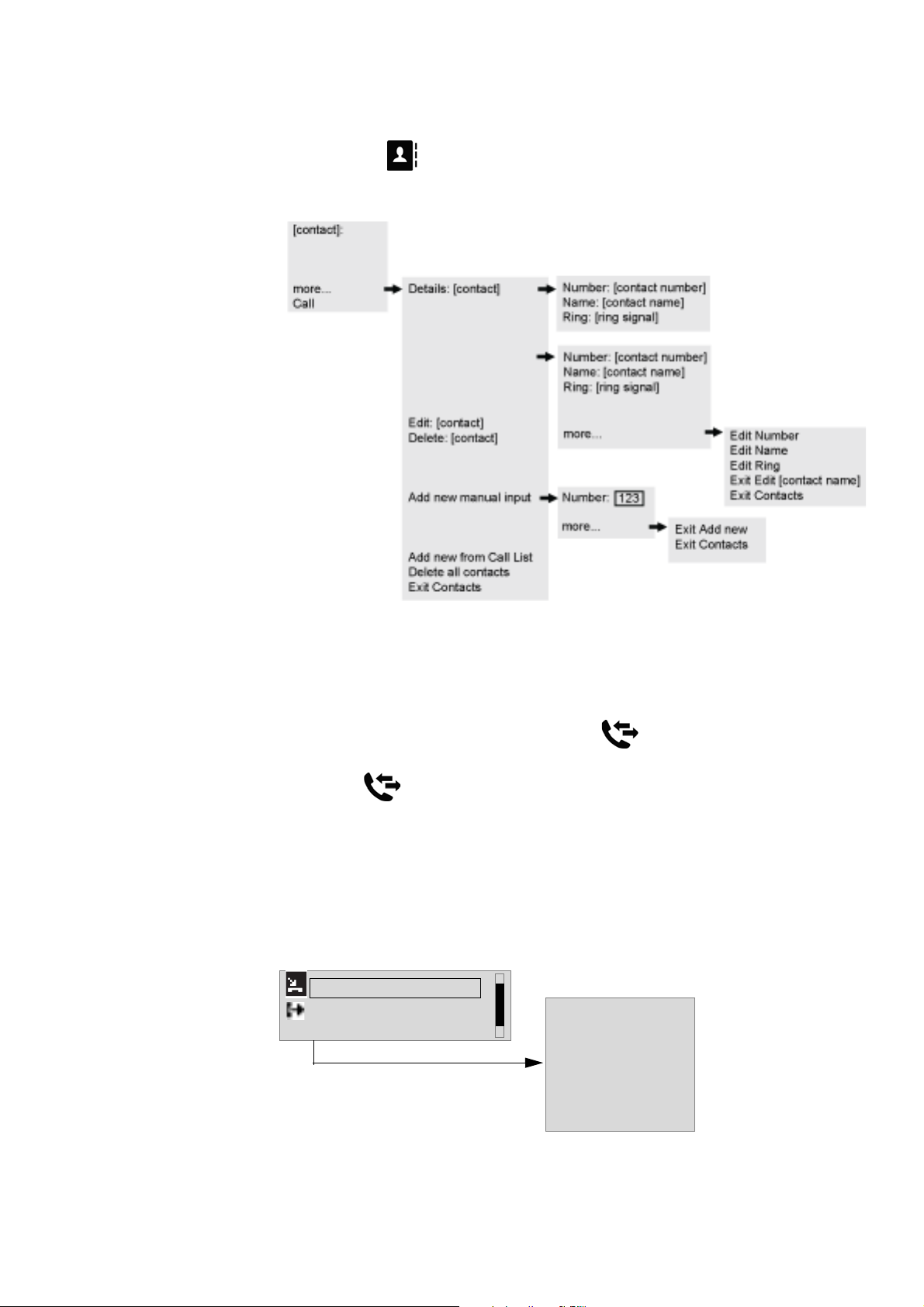
IP PHONE FOR MX-ONE™
Anna
Michael
more...
Call
13:23
Show missed calls / all calls
Details:
[
call list entry
]
Add to Contacts: [call list entry
]
Add to shortcut: [call list entry
]
Delete: [call list entry
]
Delete all calls in list
Exit Call List
12 May
2.6.3 Contacts
Pressing the key activates the Contacts menu. See figure below for
a description of the menu structure.
Figure 8: Contacts menu structure
2.6.4 Call List
If there is a missed call, the lamp at the key is flashing and there is
an information text in the display.
Press the key to look in the Call List.
If you have missed calls, these will be shown and if you also want to
check the outgoing and answered incoming calls, press more... and
Show all calls. You can switch back to the list with missed calls by
pressing more... and Show missed calls.
The figure below shows the different options in the call list.
21 6/1553-DBC 434 01 Uen D 2012-02-22
Figure 9: Call list menu structure
Page 22
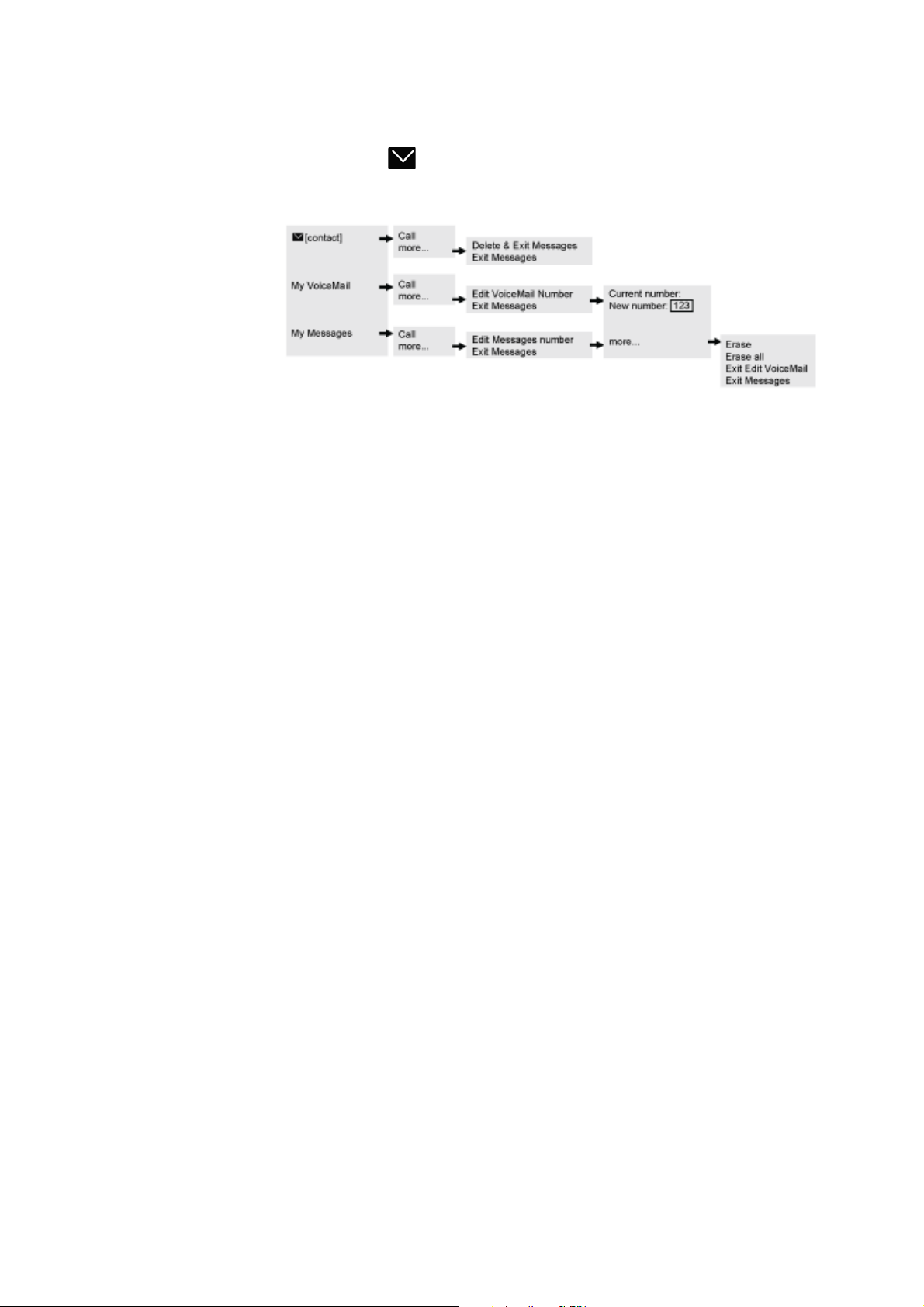
2.6.5 Message
Pressing the key activates the Message menu. See figure below for
a description of the menu structure.
Figure 10:Message menu structure
A
ASTRA 7434IP DESCRIPTION
2.7 Indicators
Indicators on the phone keys indicate line status using different flash
patterns, see below.
Off
The feature is not active.
Steady light
The feature is active.
Steady light can also indicate that a feature or setting is being
programmed.
Slowly flashing
The line (or feature) is put on hold.
Can also indicate a shortcut currently being programmed.
Rapidly flashing
An incoming call.
Can also indicate an error.
Light with short breaks
Ongoing call.
6/1553-DBC 434 01 Uen D 2012-02-22 22
Page 23
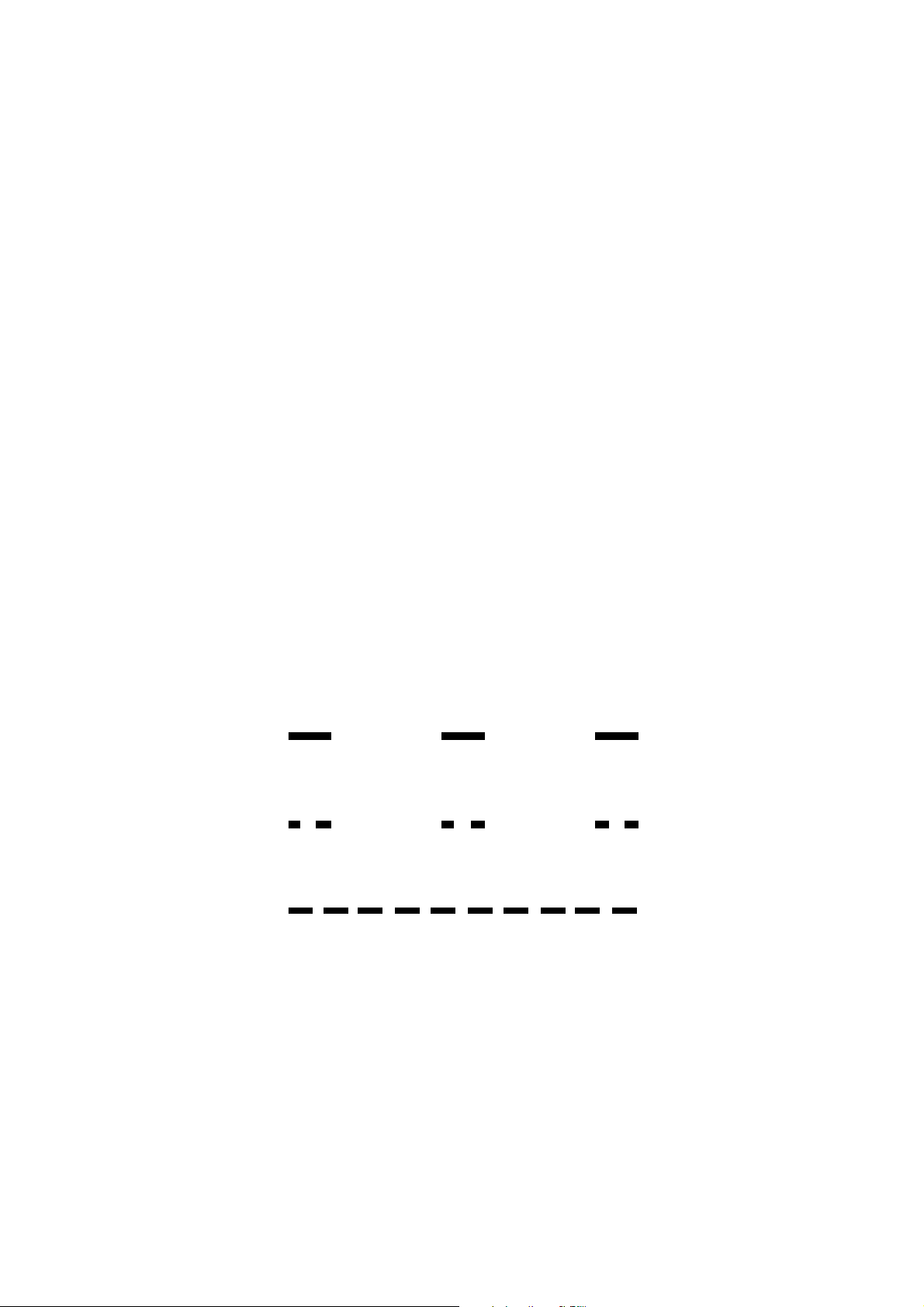
IP PHONE FOR MX-ONE™
2.8 Tones and Signals
It is possible to set different ring signals on the phone. For a description
on how to change signals, see 13.3.1 Changing Ring Signals for
Incoming Calls on page 99. To distinguish between different call types,
that is, internal, external and callback calls, the signal you choose is
used with different ring cadences, see 2.8.1 Call Type Characteristics on
page 23. It is also possible to distinguish between callers by assigning
contacts their own ring signal, see 8.3 Editing a Contact on page 67.
One other option is to use a melody instead of the ring signal, see
13.3.1.1 Downloading Melodies on page 100.
2.8.1 Call Type Characteristics
The ring signal for incoming calls alert in three different ways depending
on the type of incoming call. The signals shown in this section are the
most used signals worldwide. Many markets use signals that are
adapted for the local standards. If you get a signal that is not described
or you cannot identify, ask the system administrator.
Note: At a second incoming call, the phone rings only the first period
and with a low level by default. The alerting type can be changed,
see 13.3.2 Alert Type on page 100. This is valid for both the
internal and external ring signal.
Internal ring signal
External ring signal
Recall signal (Callback reminder)
If a melody is used instead of the ring signal, there is no difference
between internal and external calls. The callback signal cannot be a
melody, the default ring signal number 5, is used instead.
2.8.1.1 Ringing Volume
Use the Volume keys to adjust the ring volume. The new volume setting
is stored.
23 6/1553-DBC 434 01 Uen D 2012-02-22
Page 24
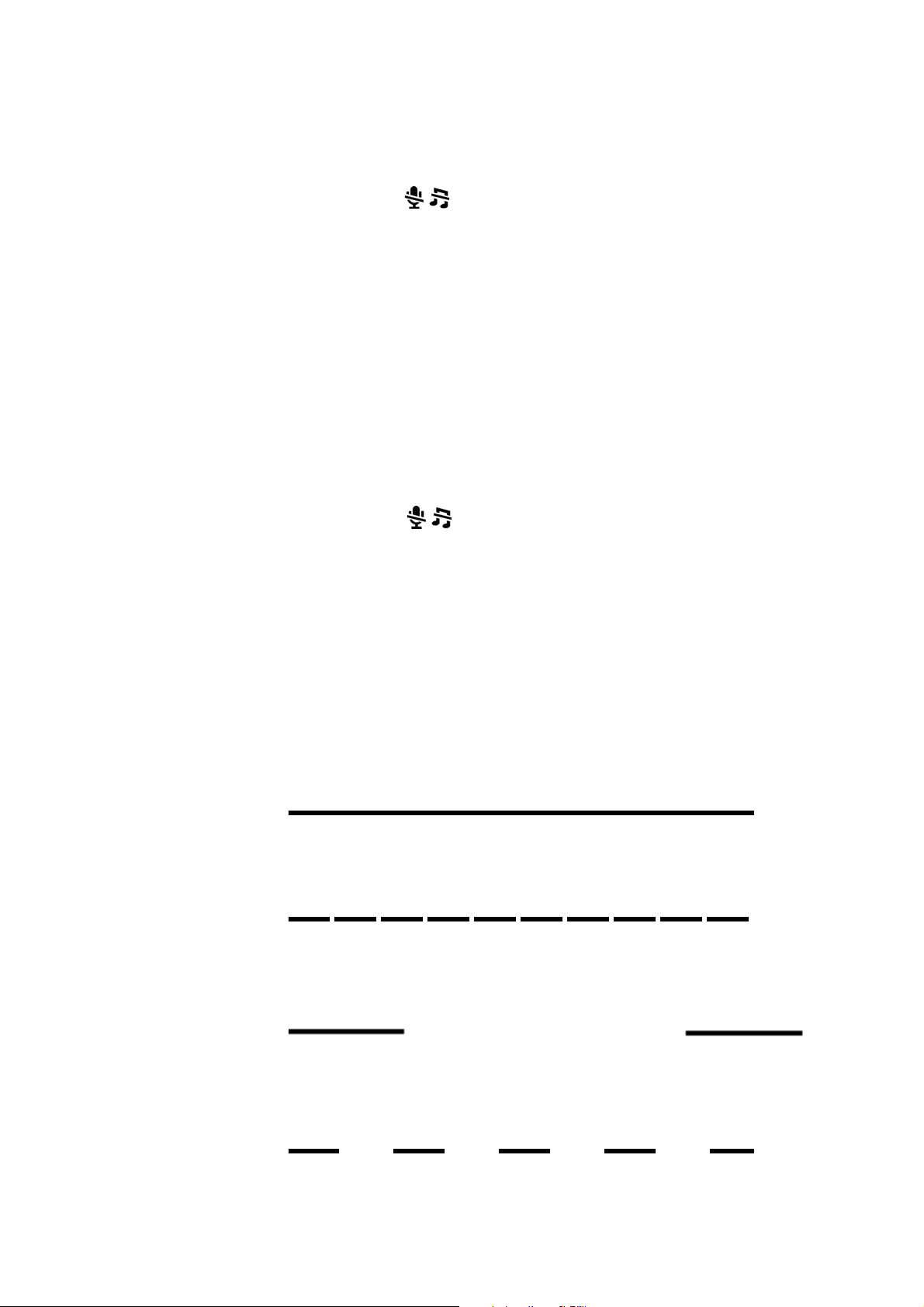
2.8.1.2 Mute Ring Signal
To suppress the ring signal for an incoming call, do the following:
1. Press the key.
The ring signal is switched off for the current call, and the phone is
automatically set to Silent Ringing.
2. Answer the call.
2.8.1.3 Silent Ringing
If you do not want to be disturbed by the ring signal but still want to be
able to answer an incoming call, you can switch off the ring signal.
Incoming calls are only indicated by a flashing line lamp and display
information.
When the phone is in idle mode, or when ringing:
A
ASTRA 7434IP DESCRIPTION
1. Press the key to switch off the ring signal.
The indicator is on to indicate silent ringing.
Note: The ring signal will be switched on automatically the next time you
lift the handset or press any key.
2.8.2 Tone Characteristics
Different ring tones sound with different cadences, see the list below.
Dial tone
Special dial tone
Ring tone or queue tone
Busy tone
6/1553-DBC 434 01 Uen D 2012-02-22 24
Page 25
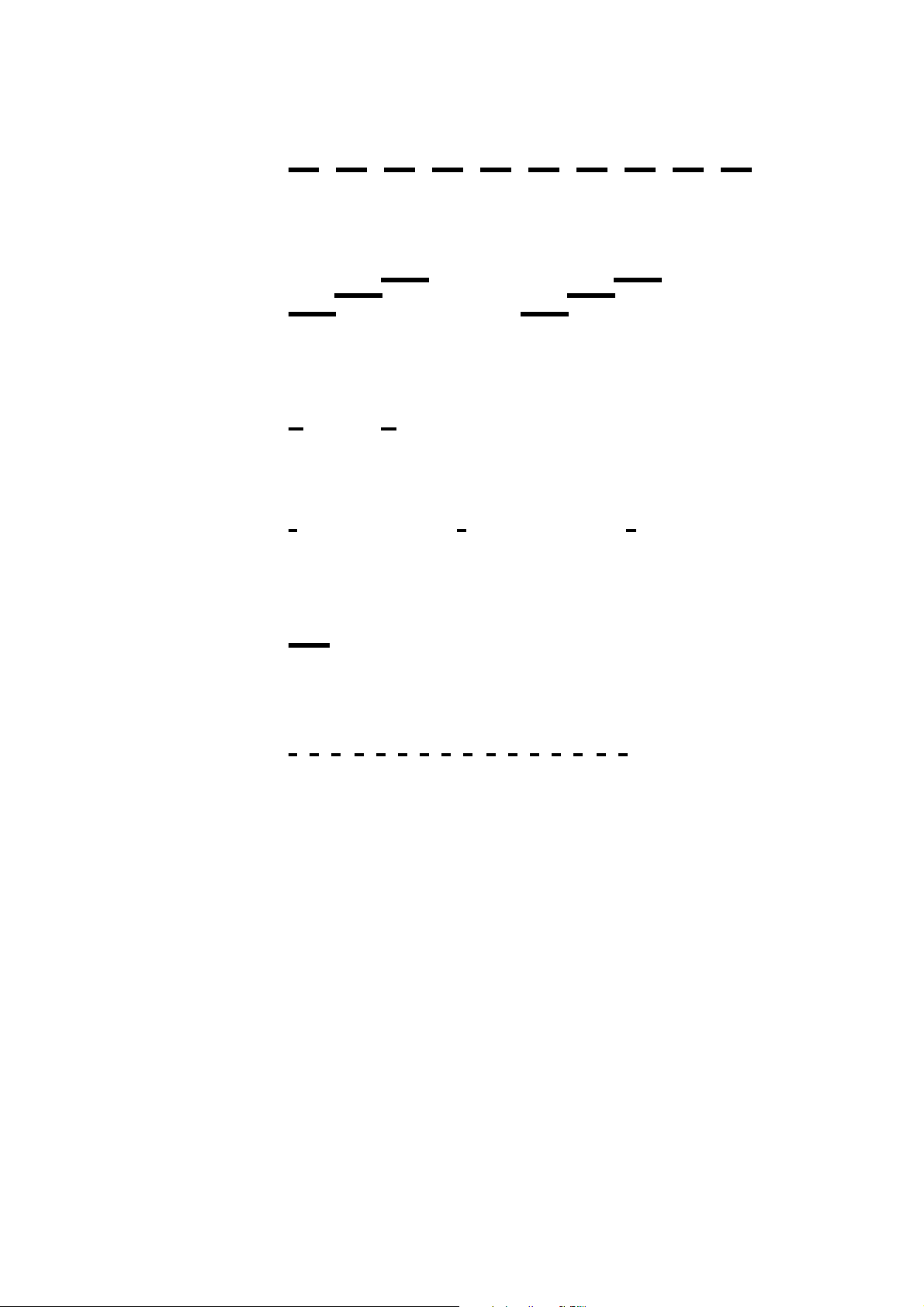
IP PHONE FOR MX-ONE™
Congestion tone
Vacant number tone
Call waiting tone or verification tone
Intrusion tone
Conference tone*
Connection in progress tone
On hold
* The conference tone can be disabled by the system administrator.
Note: The tones above are the most commonly used tones worldwide.
Many markets use a differing tone for one or more situations.
2.9 Handset Mode
The handset mode means that you lift the handset in order to make or
answer a call. The features and processes described in this manual are
based on the handset mode, but it is possible also to make and answer
calls in handsfree mode, that is, without lifting the handset.
25 6/1553-DBC 434 01 Uen D 2012-02-22
Page 26
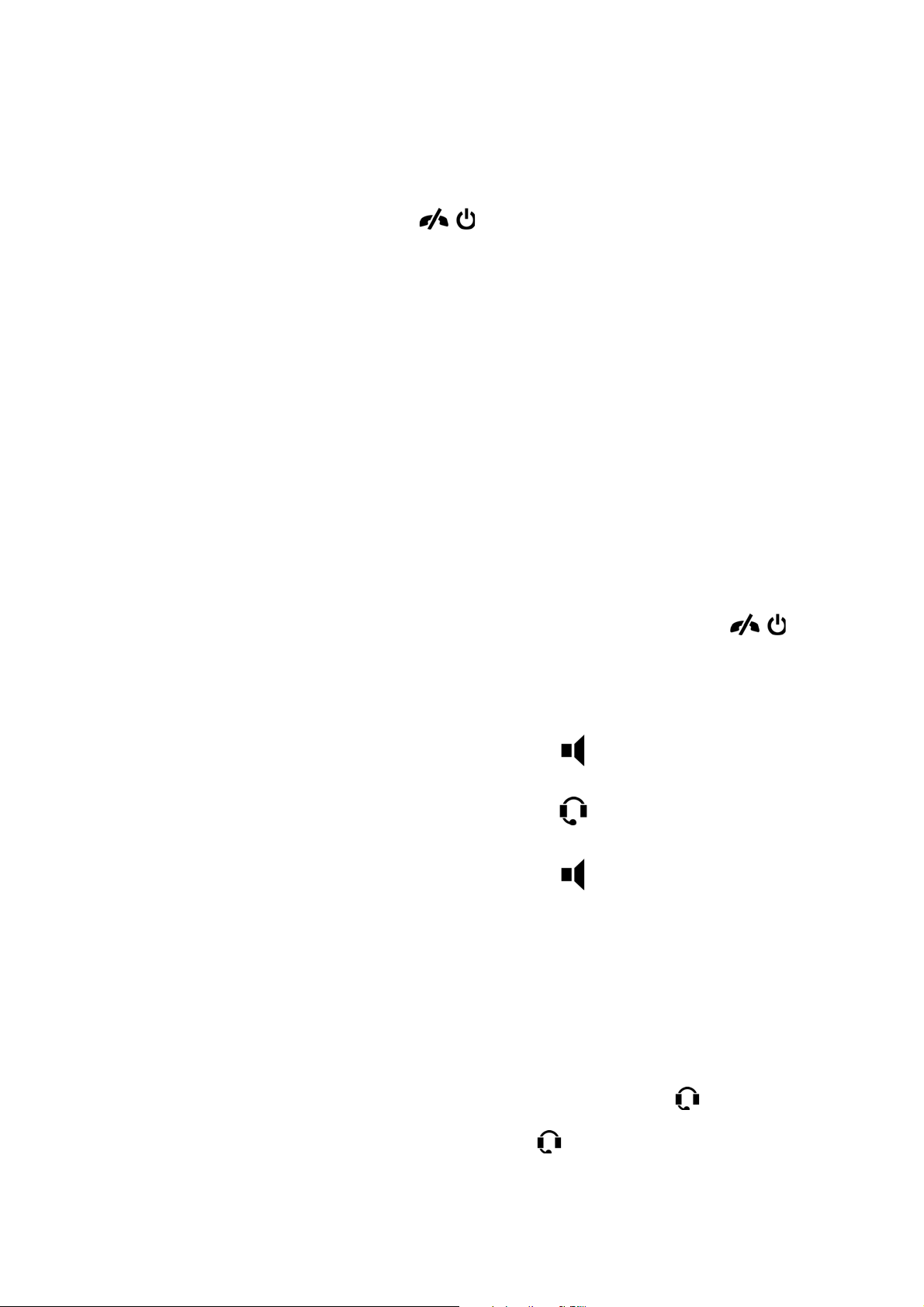
2.10 Handsfree Mode
In handsfree mode, you do not lift the handset to start a procedure, and
instead of replacing the handset when you end a call, you press the
Clear softkey or .
By default, the phone is set to connect calls to the loudspeaker when you
answer incoming calls, or when you make calls by pressing a line key.
This default setting is known as the loudspeaker preset mode. When you
dial a number without lifting the handset, the call is also connected to the
loudspeaker by default.
Answer a call Press the line button that indicates an
Make a call Dial the number you want to call. When
A
ASTRA 7434IP DESCRIPTION
incoming call (the button's indicator is
flashing) or press Answer.
someone answers, the speakerphone is
activated. Then you can pick up the
handset, or continue to use the
speakerphone.
Clear a call
Switch from handsfree
to handset
Switch from handset
to handsfree
Switch from handsfree
to headset
Switch from headset
to handsfree
2.11 Headset Mode
Using a headset allows you to make and receive calls without using the
handset.
Press the Clear softkey or .
Lift the handset.
.
Press and replace the handset.
Press .
Press .
Plug the headset cable to the connector marked , and the headset is
ready to use. If you are using a wireless headset, plug the radio base
cable to the connector marked .
6/1553-DBC 434 01 Uen D 2012-02-22 26
Page 27
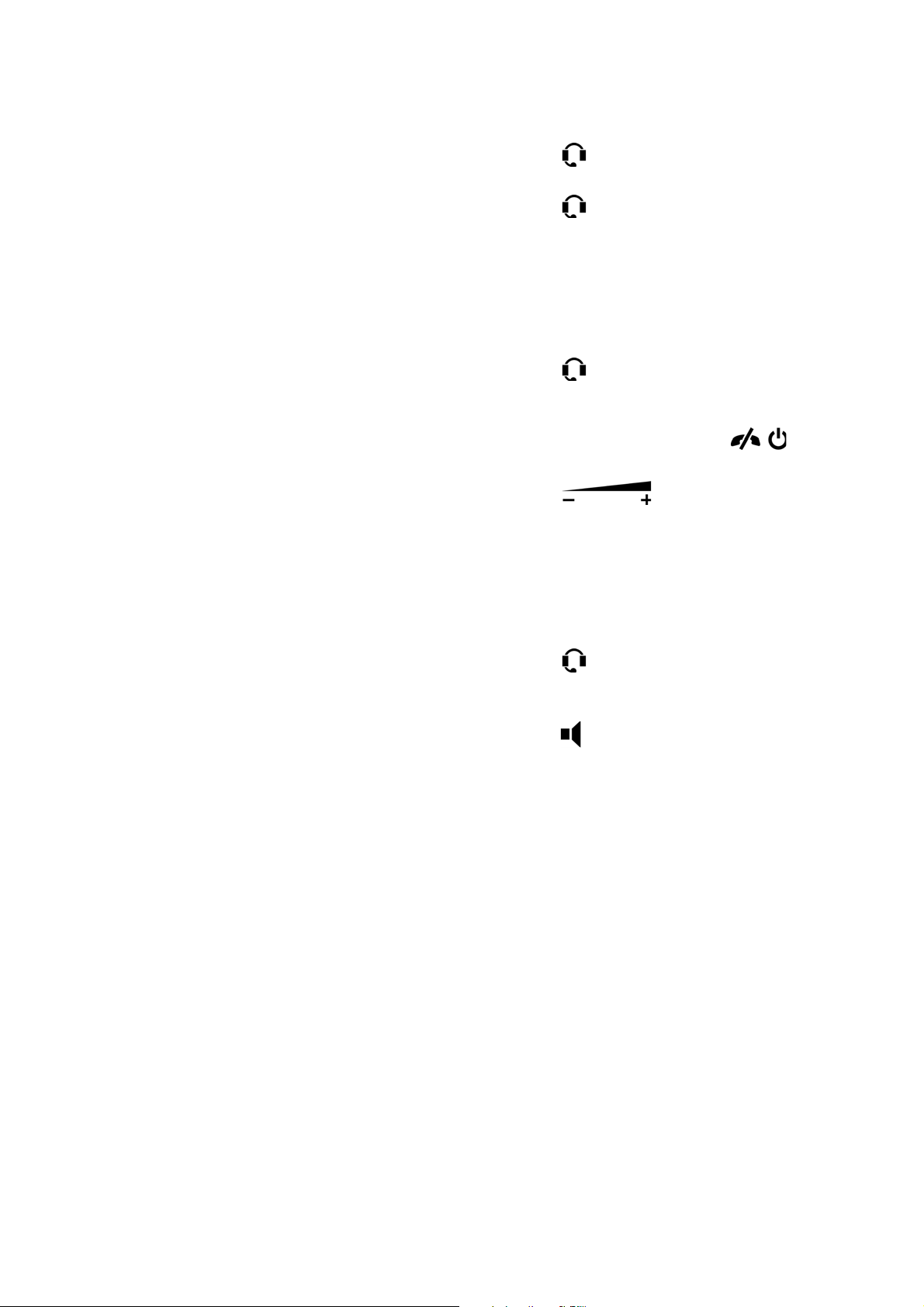
IP PHONE FOR MX-ONE™
Answer a call Press .
Make a call Press and dial the desired number. In
headset preset mode, you are not required
to press the headset key.
Switch from headset
to handset
Switch from handset
to headset
Clear a call
Change volume
By default, the phone is set to connect calls to the loudspeaker. If you
are using a headset, you can switch to the headset preset mode to have
calls connected to the headset instead.
Activate Headset Preset Press and hold for at least 4 seconds.
Deactivating Headset
Preset Mode
Lift the handset.
Press and replace the handset.
Press the Clear softkey or .
Press to change the volume.
The new volume setting is stored.
A short acknowledgement signal is heard.
Press and hold for at least 4 seconds.
A short acknowledgement signal is heard.
Note: When you lift the handset, the call is always connected to the
handset, regardless of the type of preset setting. Activation and
deactivation of Headset Preset can only be done when the
phone is in idle mode.
Note: When headset preset mode is used and when automatic answer
is used, it is possible to announce a new call by a special tone in
the headset.
2.12 Option Unit
It is possible to install an option unit in the phone. The option unit, which
is built into the foot console, provides the phone with a gigabit Ethernet
interface and an extra bell and busy signal.
27 6/1553-DBC 434 01 Uen D 2012-02-22
Page 28
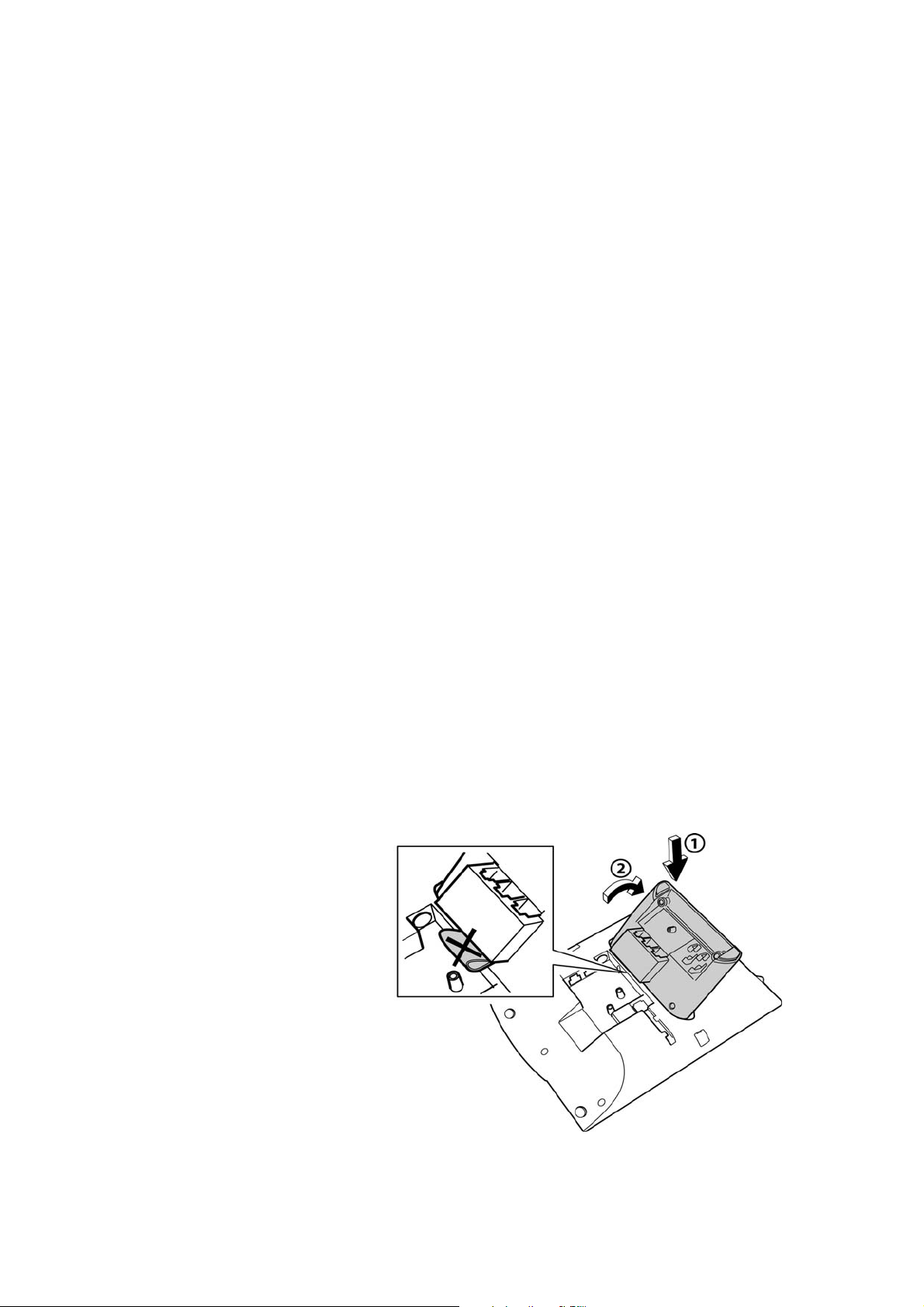
A
ASTRA 7434IP DESCRIPTION
Gigabit Ethernet
The option unit offers a gigabit Ethernet interface module, the
purpose of which is to pass on gigabit traffic to the PC connected
to the IP terminal. The phone itself does not require the gigabit
speed.
Extra bell and busy signal
The option unit offers an interface for auxiliary equipment, such as
an external bell or a busy signal indicator. There are three alternatives using this function:
• Busy Signal. The busy signal is activated in off-hook mode.
Can be used to control a Do-not-disturb lamp at the door.
• Extra Bell. The extra bell is activated parallel to the ring
signal.
• Combined Bell/Busy. A combined busy signal and extra bell.
Steady active in off-hook mode, and flashing when the phone
rings. Can be used for lamp indication in an office landscape,
for example.
2.12.1 Installing an Option Unit
To install the option unit, do the following:
1. Log off the phone and disconnect the power from the phone to
avoid electrostatic discharges, ESD.
2. Connect the ribbon cable to the phone, making sure the cable does
not get stuck.
3. Attach the option unit at the arrows on the back of the phone. Press
until you hear a click sound.
Note: Avoid touching the contacts when you connect the ribbon cable.
6/1553-DBC 434 01 Uen D 2012-02-22 28
Page 29
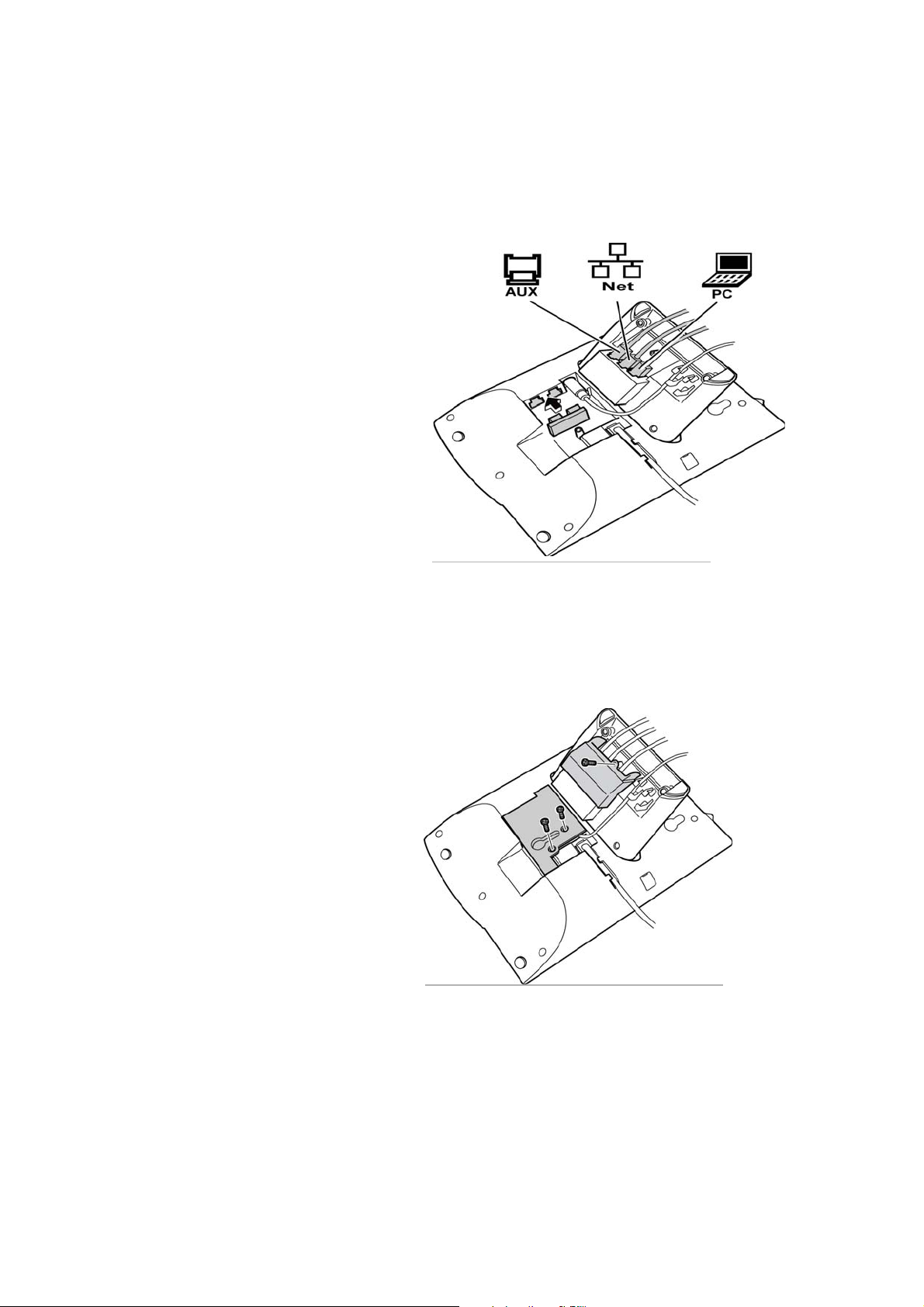
IP PHONE FOR MX-ONE™
4. Connect the cables to the option unit and attach the rubber piece
as showed in the figure below.
Apart from the PC and LAN cables, you need connect the auxiliary
cable for an extra bell or busy lamp.
Note: Unless the LAN cable is connected to the port marked Net on the
option unit, the phone will not work.
5. Attach the ESD covers on the back of the phone to protect the
connectors from ESD. For this you need a screwdriver.
2.12.2 Removing an Option Unit
To remove the option unit, do the following:
1. Disconnect all cables attached to the option unit.
2. Press the unit in the opposite direction to when you installed it.
29 6/1553-DBC 434 01 Uen D 2012-02-22
Page 30
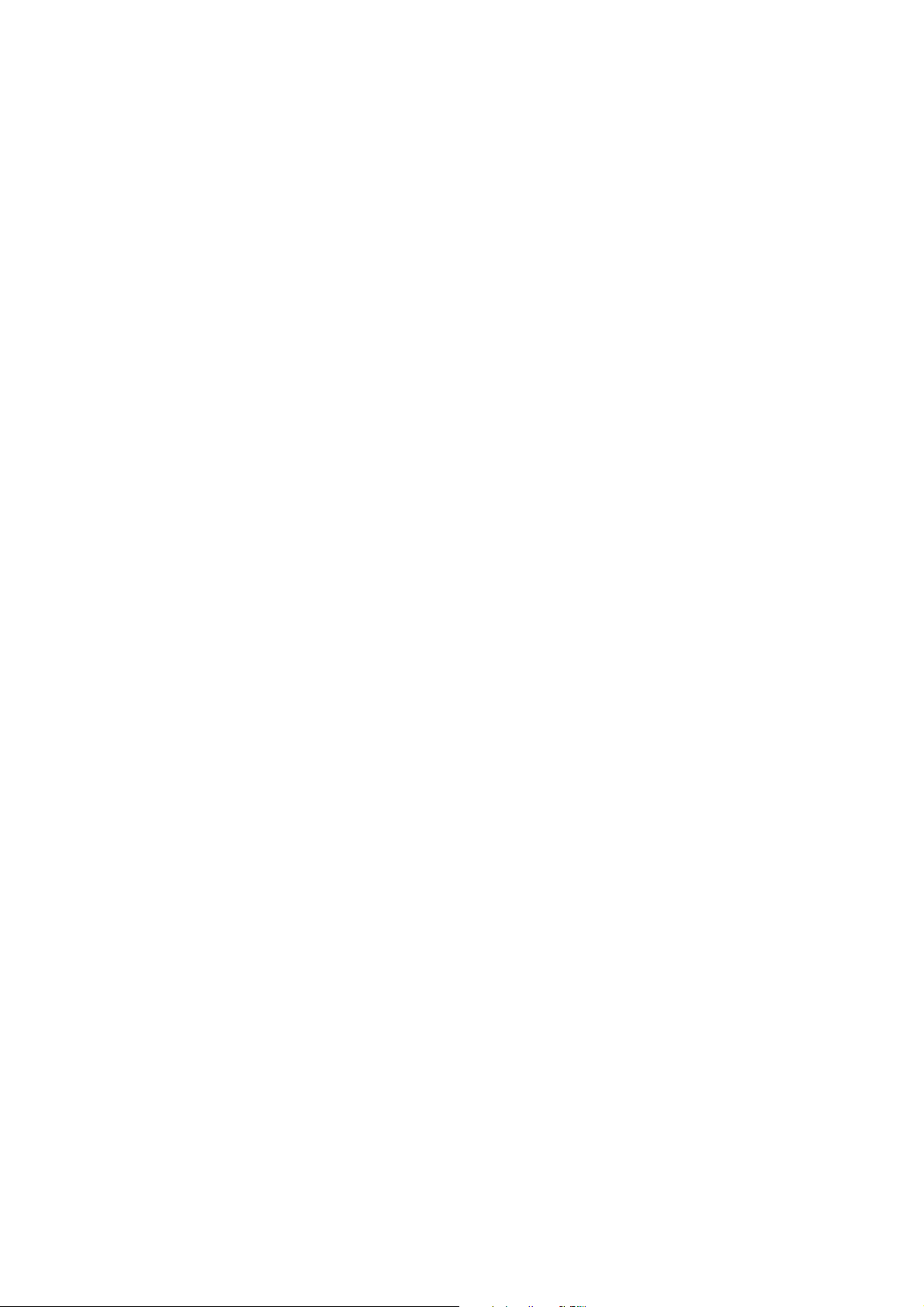
A
ASTRA 7434IP DESCRIPTION
3. Disconnect the ribbon cable.
2.13 Key Panel Unit and Display Panel Unit
The phone can be equipped with up to three key panel units (KPUs) or
up to two display panel units (DPUs). Each key panel offers 24 additional
keys, allowing you to store the most frequently used phone numbers and
features. For a description on how to program the keys as shortcuts, see
13.2 Shortcuts on page 96.
DPUs are self-signing, meaning that the name, number, or function that
is programmed to a certain key, will be shown in the display next to the
key.
For KPUs you need to print and place a card under the plastic designation cover. Use the Design Card Manager (DCM) tool to create and print
your own key panel designation cards. The latest version of the DCM
tool can be downloaded from www.aastra.com.
For more information, please contact your Aastra Enterprise Certified
Sales Partner.
Note: It is not possible to have both KPUs and DPUs installed on the
same phone.
2.13.1 Installing a Key Panel Unit or Display Panel Unit
1. Disconnect the power from the phone.
2. Attach the KPU or DPU to the phone.
3. Remove the rubber pieces on the phone.
4. Press down the KPU or DPU until you hear a click sound.
6/1553-DBC 434 01 Uen D 2012-02-22 30
Page 31

IP PHONE FOR MX-ONE™
ABC
GHI
DEF
JKL MNO
PQRS
a A
TUV
WXYZ
3
1
CLICK
1
2
CLICK
5. Lock the unit.
6. Remove the rubber piece from the back of the panel unit.
7. Connect the ribbon cable to the phone. Make sure it fits correctly
before pressing it down.
31 6/1553-DBC 434 01 Uen D 2012-02-22
Page 32

A
1
2
ASTRA 7434IP DESCRIPTION
8. Replace the rubber piece.
9. Connect the foot console on the KPU or DPU (the console is
enclosed in the box). This is done in the same way as connecting
the phone's foot console to the phone.
1
2
2.13.2 Removing a Key Panel Unit or Display Panel Unit
To remove a KPU or DPU, do the following:
1. Disconnect the power to the phone.
2. Disconnect the ribbon cable from the phone.
3. Unlock the KPU or DPU.
4. Press the unit in the opposite direction to when you installed it.
2.14 Wall Mounting
The phone can be wall mounted. For detailed information on how to do
this, please see the installation card which comes with the phone.
6/1553-DBC 434 01 Uen D 2012-02-22 32
Page 33

IP PHONE FOR MX-ONE™
3 Starting the Phone
This chapter describes how to start the phone, and how to log on and off.
It also describes free seating, and how to check which software version
is used.
All system settings for your phone must be set by the system administrator before you can use the phone.
Note: Depending on the settings in your network and telephony system,
the startup procedure in your phone may differ from the one
described in this manual. Check the display on your phone and
read the applicable sections.
3.1 Starting and Logging On
To start the phone, connect the required cables, see figure 2 on page 9.
When the phone is connected to the network, the startup procedure
starts automatically.
3.1.1 Logging On To the Network
If LAN access control is displayed when you start the phone, you need
to log on to the network before logging on to the telephony system.
To log on to the network, do the following:
1. Enter the user ID and press Log on.
2. Enter the password and press Log on.
Note: If you do not know your user ID or your password, contact
the system administrator.
3. The phone receives the network settings. If it fails, please try again.
If receiving network settings fails one more time, please contact the
system administrator.
Note: If the user ID or password is not accepted, the following
message is displayed: “Failed Authentication! Check User
ID/Password!” Then press Retry and make a new logon attempt.
Should the logon fail again, please contact the system administrator.
4. The phone receives the phone settings. If it fails, the phone will use
the latest settings.
33 6/1553-DBC 434 01 Uen D 2012-02-22
Page 34

5. If a new software version is available, you will be notified via a
display message.
3.1.2 Logging On To the System
When the phone is logged on to the network, there are three possible
scenarios:
• The phone is ready to use. This means that the phone logs on automatically to the telephony system.
• You have to log on the phone to the telephony system with an
extension number.
• You have to log on the phone to the telephony system with both an
extension number and password (or PIN code).
Note: The PIN code can be changed by the user (see 13.8.1 Changing
PIN Code on page 105), whereas the password can only be set
by the system administrator.
S
TARTING THE PHONE
If you are required to log on the phone to the telephony system, you are
prompted to enter your extension number, or your password (or PIN
code), or both.
To log on to the telephony system, do the following:
1. Enter your extension number and press Log on
2. Enter the password (or PIN code), if required, and press Log on
again.
Note: If the extension number or password is not accepted, the
following message is displayed: “Failed User Log on! No calls!”
Then make a new logon attempt. Should the logon fail again,
please contact the system administrator.
The phone does not work during power failure. After a power failure the
phone automatically restarts. When the phone is starting up (rebooting),
any PC that is connected to the phone will loose its network connection
for about 10 seconds.
6/1553-DBC 434 01 Uen D 2012-02-22 34
Page 35

IP PHONE FOR MX-ONE™
3.2 User Type Modes
There are three user type modes:
Free User: You need to log on to the telephony system to be able to use
the phone, and you are allowed to log off the phone. This is the most
common mode.
Permanent User: The phone is always logged on with a default number.
You cannot log on or log off. This mode can be used for phones in, for
example, receptions.
Temporary User: The phone is always logged on with a default number,
but you can log on with your own extension number and get access to
your user profile. This mode can be used in a free seating environment.
Note: Viewing and changing user type modes require administrator
rights.
3.2.1 Free User
When log off is allowed, the phone must be logged on (registered) to the
telephony system to be used. When the phone is logged off, the display
will look like in the figure below. If the emergency call function is enabled,
it is possible to make emergency calls. For more information on emergency calls, see 5.3 Emergency Calls (SOS Calls) on page 49.
Figure 11:Logon screen when log off is allowed
The last extension number used (by the previous user) remains until
changed.
To log on with your own extension number, do the following:
1. Enter your extension number. If it already appears in the display,
skip to step 2.
The displayed number is erased automatically when you start
entering new digits. The display shows your entered digits.
2. Press Log On.
3. Depending on the configuration, you are logged on automatically,
or prompted for login details.
• If a password (or PIN code) is not required, the phone logs on
automatically.
35 6/1553-DBC 434 01 Uen D 2012-02-22
Page 36

• If a password (or PIN code) is required, enter your password
(or PIN code) and press Log On again.
4. When your name and number appears in the display, the phone is
ready to use.
Note: The password is obtained from, and can only be changed by, the
system administrator. The PIN code (if used) can be changed by
the user.
When a user is logged on and the phone is in idle state, the option Log
Off: [logged on user] appears when you press the soft key more.... To
log off a user, see 3.3 Logging Off the Phone on page 36.
3.2.2 Permanent User
The idle screen mode is displayed, and the phone is ready to use.
Note: It is not possible to log off a phone that has been set to this mode.
S
TARTING THE PHONE
3.2.3 Temporary User
The phone is logged on with a default number, but you can log on with
your individual number and get your user profile.
To log on with your personal extension number, do the following:
1. Press more..., select Log On Temporary User, and press Select.
2. Enter the extension number for the temporary user, and press Log
On.
3. If password (or PIN code) is required, enter the password (or PIN
code) and press Log On again.
Note: All temporary users will be logged off from the phones at some
point during night.
3.3 Logging Off the Phone
If logging off the phone is allowed, the option Log off: [logged on user]
appears when you press more....
To log off from the phone, do the following:
1. Press more... when the phone is in idle state.
2. Select Log off: [logged on user] and press Select.
The following messaged is displayed: “Log off? [logged on user]”
6/1553-DBC 434 01 Uen D 2012-02-22 36
Page 37

IP PHONE FOR MX-ONE™
3. Press Yes to confirm.
Press No to cancel.
• If the logged off user was a temporary user, the preliminary
user is logged back on automatically.
• If no user is logged on, only emergency calls are possible.
Note: If the emergency call function is disabled, the message “No calls!”
is displayed. For more information on emergency calls, see 5.3
Emergency Calls (SOS Calls) on page 49.
3.4 Automatic Shut Down of the Phone
The system administrator can enable to shut down the phone at a certain
time each 24 hours (for power saving reasons). To power up the phone
again the user has to do the following:
• Press .
It takes 1-2 minutes before the phone has started and you get the
log on menu.
• If your extension number does not have an associated PIN code,
the telephone registers to the PBX automatically.
• If your extension number has an associated PIN code, you need to
enter your PIN code.
The reason why you have to enter your PIN code is that otherwise
anybody could power up the telephone and make calls without your
knowledge.
3.5 Shutting Down the Phone
To shut down the phone, do the following:
1. Press and hold .
2. Select Shut down the Phone and press Select.
A confirmation message is displayed.
3. Press Yes to confirm. You are logged off, your shortcuts disappear,
and the phone switches off.
• If you press No, you are returned to the previous state.
Note: If you have connected a PC to the phone, shutting down the
phone will also shut down the PC network connection.
37 6/1553-DBC 434 01 Uen D 2012-02-22
Page 38

To power up and start the phone again:
• Press .
It takes 1-2 minutes before the phone has started and you get the
log on menu.
• If your extension number does not have an associated PIN code,
the telephone registers to the PBX automatically.
• If your extension number has an associated PIN code, you need to
enter your PIN code.
The reason why you have to enter your PIN code is that otherwise
anybody could power up the telephone and make calls without your
knowledge.
3.6 Restarting the Phone
S
TARTING THE PHONE
If your phone does not work properly, you can restart it and restore the
default headset and handset volume settings.
To restore the default settings in the phone, do the following.
1. Press and hold .
2. Select Restart the Phone, and press Select.
A confirmation message is displayed.
3. Press Yes to confirm and restart the phone.
3.7 Updating the Phone Software
When new software is available, you are notified of this via a message
in the phone display.
You have 60 seconds to decide if you want to update the software to the
latest version.
• Select No to skip the update and keep the current software version.
• Select Yes to start downloading the software update from the software server. The update process takes approximately 60 seconds
to complete, and the progress is displayed on screen.
– When the update is successful, the phone reboots, and it is
then ready to use, or ready for logon, see 3.2 User Type
Modes on page 35.
6/1553-DBC 434 01 Uen D 2012-02-22 38
Page 39

IP PHONE FOR MX-ONE™
– If the update fails, the phone will use the old software version,
and you can start using, or log on when you press OK.
• If no key is pressed within 60 second, Yes is selected automatically, and the update will be installed.
Note: It is important that you do not disconnect the phone power supply
while the new software is being downloaded and saved. If a
power failure occurs, the software must be downloaded again.
3.8 Free Seating
Free seating is a feature that enables you to log on to your IP extension
from any IP phone that allows temporary or free users by using your own
extension number. This means that the IP phones automatically work as
free seating phones within the network.
Note: Using the Free Seating feature by entering * 11 * authorization
code * extension number # is not applicable.
39 6/1553-DBC 434 01 Uen D 2012-02-22
Page 40

3.9 Software Version
To view which software version is installed currently, do the following:
1. Press .
2. Select Help and press Select.
3. Select About Aastra 7434ip and press Select.
The software version is displayed.
4. Press Back to return to previous menu.
S
TARTING THE PHONE
6/1553-DBC 434 01 Uen D 2012-02-22 40
Page 41

IP PHONE FOR MX-ONE™
4 Incoming Calls
This chapter describes how to answer and reject incoming calls, how to
pick up calls on other extensions, and how to check missed calls.
4.1 Receiving Calls
An incoming call is indicated by a ring signal, and a flashing indicator
associated with the line on which the call is presented. The phone
display shows the number of the caller (or the name, if the calling
number is one of your contacts).
Note: If the feature parallel ringing is activated, the call will ring on more
than one phone, see 4.6 Parallel Ringing on page 43.
4.1.1 Answering a Call
You can answer incoming calls in handset mode or handsfree mode:
• Handset: Lift the handset. The call is received on .
• Handsfree: Press the flashing line button without lifting the handset.
(You can then switch to the handset by lifting the handset.)
4.1.2 Rejecting a Call
If you are busy and prefer not to answer a specific incoming call, you can
reject it by pressing either or Reject. The caller will then hear a
busy tone, and the call is disconnected.
4.2 Picking Up Calls
You can answer calls to your extension from another phone, as well as
answer calls to another extension from your phone. This feature is
known as picking up calls.
To pick up a call, do the following:
1. Lift the handset and call the ringing extension.
2. Call the ringing extension, or press the extension shortcut, if any.
3. When you get a busy tone, press 8.
41 6/1553-DBC 434 01 Uen D 2012-02-22
Page 42

Note: France and New Zealand, press 4; Sweden, press 6.
Note: Some phones can be protected against call pick-up.
4.3 Missed Calls
If you have new missed calls in the call list, the call list key indicator
flashes.
To check your missed calls, do the following:
1. Press the key to enter the call list.
The call list indicator is switched off.
2. Step through the call list by pressing the navigation keys .
3. Press the key to exit the call list.
I
NCOMING CALLS
4.4 Automatic Answer
When the automatic answer feature is active, incoming calls are
answered automatically in handsfree mode. This means that you get
speech connection without having to perform any action. The feature is
set by the system administrator.
There are two optional settings for the automatic answer feature:
• With delay: One ring signal is heard before the call is answered.
• Without delay: The call is answered immediately, no ring signal is
heard.
Changing the settings for automatic answer requires administrator
rights, but you can view the current settings.
To view the automatic answer settings, do the following:
1. Press .
2. Select Auto answer and press Select.
The current setting is displayed.
6/1553-DBC 434 01 Uen D 2012-02-22 42
Page 43

IP PHONE FOR MX-ONE™
4.5 Answering a Second Incoming Call
You have three access lines ( , , ) for incoming and outgoing
calls. All lines have the same extension number. This feature is called
triple access line.
To answer a second incoming call, do the following:
1. You have an ongoing call on the key, and the key flashes
to indicate a new incoming call.
2. Press key to answer.
The first call is put on hold.
Note: To answer a second incoming call, you have to activate Free on
busy, see below. A call waiting call can be answered although
free on busy is not activated.
4.5.1 Activating Free on Busy
To activate Free on busy, do the following:
1. Press Presence.
2. Select Free on busy: OFF, and press Select.
3. Select ON put call through, and press Set.
A confirmation question is displayed.
4. Press Yes to confirm.
Note: If you have ongoing calls on line 1 and on line 2 and if there is a
new call received on line 3, you cannot transfer any of the calls to
a fourth part.
4.6 Parallel Ringing
Parallel ringing makes it possible for an incoming call to ring several
phones simultaneously and for the call to be answered on any of these
phones. The main advantage of this feature is that you do not risk losing
any calls.
The parallel ringing feature requires all phones involved to be defined in
a parallel ringing list, which is set up by the system administrator. Only
calls to a predefined main extension will be distributed to the phones on
the parallel ringing list. Incoming calls to other extensions will ring only
on their respective extensions.
43 6/1553-DBC 434 01 Uen D 2012-02-22
Page 44

To answer a parallel ringing call, lift the handset on any of the ringing
extensions.
4.6.1 Disabling Parallel Ringing
You can disable parallel ringing temporarily by activating Follow-me.
4.6.1.1 Disabling On Your Phone
To disable parallel ringing on one phone in the parallel ringing list, activate Follow-me to the main extension. For more information on
Follow-me, see 7 Call Forwarding on page 58.
4.6.1.2 Disabling On All Phones
To disable parallel ringing on all phones in the list, activate Follow-me to
all extensions except the main extension. For more information, see
7.1.1 Ordering Follow-me From Own Phone on page 58.
I
NCOMING CALLS
4.6.2 Restoring Parallel Ringing
To restore parallel ringing, deactivate Follow-me.
Restoring On Your Phone
To restore parallel ringing on one phone in the list, deactivate Follow-me
from that phone, see 7.1.2 Canceling Follow-me From Your Own Phone
on page 58.
Restoring On All Phones
To restore parallel ringing on all phones in the list, deactivate Follow-me
from these phones, see 7.1.4 Canceling Follow-me from Another Phone
on page 59.
6/1553-DBC 434 01 Uen D 2012-02-22 44
Page 45

IP PHONE FOR MX-ONE™
5 Outgoing Calls
This chapter describes how to make outgoing calls, and lists the options
available to you when you receive a busy tone or no answer.
5.1 Making Calls
You can call both internal and external numbers from your phone. To dial
an external number, you must first enter the external access code.
Note: The external access code is one or more digits used in your office
to get a line for external calls, for example 0 or 00.
To make a call, do the following:
1) Lift the handset and wait for a dial tone.
2) Dial the number.
•For internal calls, dial the extension.
•For external calls, enter the external access code and dial the
external number.
It is possible to use short numbers for numbers that you call often, 5.5
Speed Dialing on page 51.
5.2 When You Receive a Busy Tone or No Answer
If you call an internal number and you receive a busy tone or get no
answer, or if all external lines are busy, you can either try again later, or
order automatic callback, call waiting, or intrusion.
5.2.1 Callback
When you order callback for a busy extension, you will be called back as
soon as the extension or line becomes free. If you order callback when
there is no answer, you will be called back when the extension has been
used the next time.
Note: When you return to the office, you can tell the system that you are
present by lifting the handset and immediately replacing it.
You can order automatic callback in the following cases:
45 6/1553-DBC 434 01 Uen D 2012-02-22
Page 46

• If the internal number you have called is busy or does not answer.
You can have several callbacks activated at the same time.
• If all external lines are busy. You can have only one callback activated on a busy external line.
Note: While waiting for a callback, you can make and receive calls.
5.2.1.1 Ordering Callback
To order callback, do the following:
1) Press Callback.
It takes a few seconds before the procedure is executed.
A confirmation message is displayed.
2) Replace the handset to finish the procedure.
You are called back (callback reminder) when the ongoing call is
finished or the next time a new call is finished.
O
UTGOING CALLS
5.2.1.2 Ordering Callback When All External Lines Are Busy
If all external lines are busy (after dialing the digit or digits to get an
external line), do the following:
1. Press Callback.
Wait for dial tone.
2. Dial the external number (or part of the number, or no number) and
press #.
• You can have a callback on the external line, that is, you will
be notified when the external line is free without specifying the
external number to call.
• You can enter a number that will be dialed automatically when
you answer the callback call.
• You can enter part of the number, and dial the remaining digits
when you answer the callback call.
3. Replace the handset.
When the external line becomes free, you will be called back (call-
back reminder).
5.2.1.3 Answering Callback
As soon as an internal number, or an external line, becomes free, you
will be called back.
6/1553-DBC 434 01 Uen D 2012-02-22 46
Page 47

IP PHONE FOR MX-ONE™
To answer a callback call, do the following:
1. Lift the handset. You will hear the ring tone.
You have to answer within 8 seconds, otherwise the callback is
cancelled.
Note: If you have ordered callback for an external line, you may
be prompted to enter any remaining digits.
2. The system calls the number you have requested for callback.
5.2.1.4 Canceling All Callbacks
To cancel all callbacks, do the following:
1) Lift the handset and wait for a dial tone.
2) Press more....
3) Select Cancel all Callbacks, and press Select.
A confirmation message is displayed.
4) Press Yes to confirm, or No to cancel.
5) Replace the handset.
Note: This procedure cancels callbacks to internal numbers and busy
external lines.
5.2.1.5 Canceling a Single Callback
To cancel a single callback, do the following:
1) Lift the handset and wait for a dial tone.
2) Dial # 37 * internal number #.
3) Replace the handset.
Note: To cancel a single callback on an external line, enter the digit or
digits required for a line, rather than the internal number.
5.2.2 Call Waiting
If you urgently wish to contact a busy extension, you can send a notification using a Call Waiting signal. Call Waiting is indicated either by a
tone (if the busy extension is an analog extension), or as a second call
(if the busy extension is a digital system phone or an IP phone).
Note: If the called extension does not accept Call Waiting signals, you
will continue to hear a busy tone. If the busy extension ignores
47 6/1553-DBC 434 01 Uen D 2012-02-22
Page 48

the Call Waiting function key, you can order automatic Callback,
see 5.2.1 Callback on page 45.
5.2.2.1 Activating Call Waiting
To send a call waiting signal to the busy number, do the following:
1. Press more....
2. Select CallWaiting, and press Select.
3. Keep handset off hook. If the called party answers your call waiting
request, the call will be established. If the called party does not
want to answer your call, you will continue to hear the ring tone until
you go on hook.
5.2.2.2 Answering a Call Waiting Call
When you get a call waiting indication (call waiting tone or ring signal and
is flashing), there are the following possibilities:
O
UTGOING CALLS
1. Park the ongoing call.
2. End the ongoing call.
3. Reject the call waiting request.
If you want to park the ongoing call, do the following to answer the call
waiting call:
1. When the ongoing call is on and the flashes to indicate the
call waiting call.
2. Press the key. The call on is automatically parked.
3. To retrieve the other call press the line key again.
If you want to end the ongoing call and then answer the call waiting call:
1. End the ongoing call.
2. Wait for ring signal.
3. Lift the handset to answer the waiting call.
If you want to reject the call waiting request:
1. Press Reject.
2. Continue with the ongoing call.
5.2.2.3 Canceling Call Waiting
To cancel Call Waiting, replace the handset, or press .
6/1553-DBC 434 01 Uen D 2012-02-22 48
Page 49

IP PHONE FOR MX-ONE™
5.2.3 Intrusion
You can intrude on an ongoing call on a busy extension. If intrusion is
not allowed for the called extension, you will continue to hear a busy
tone. Before the intrusion is executed, an intrusion tone is sent to the
parties in the ongoing call. As long as the three parties are connected,
you will hear an intrusion tone.
Note: Intrusion might be blocked for use on your extension (this is
programmed by the system administrator). If Intrusion is not
allowed, you will continue to hear a busy tone.
The warning tone can be disabled by categorization, both before
and during the intrusion.
To intrude on an ongoing call at a busy extension, do the following:
1. Press more....
2. Select Intrude, and press Select.
5.2.4 Bypass
If you need to get through to a certain extension currently being
forwarded by follow-me, you can bypass the extension.
If this feature is allowed from your extension, you can bypass an activated Diversion, an activated Follow-me or an activated Absence Information on a specific extension.
To request a bypass ordered by an extension, do the following:
1. Lift the handset and wait for a dial tone.
2. Dial *60*, enter the extension number and press #.
3. Wait for answer.
Note: U.S. and Canada: Dial *1* extension number #.
5.3 Emergency Calls (SOS Calls)
The emergency call feature allows you to make emergency calls even
when the phone is not logged on to the exchange. If the feature is
disabled, emergency calls are not allowed when the phone is logged off
the exchange.
Note: The emergency call feature is enabled by the network adminis-
trator.
49 6/1553-DBC 434 01 Uen D 2012-02-22
Page 50

O
UTGOING CALLS
This section describes how to make emergency calls in different phone
modes.
5.3.1 The Phone Is Logged On
• Dial the emergency number (SOS number).
Wait for answer.
5.3.2 The Phone Is Logged Off, With Emergency Call Feature Enabled
When the emergency call feature is enabled, you can make emergency
calls even when the phone is logged off.
When the emergency call feature is enabled the display looks like this:
• Dial the emergency number (SOS number).
Wait for answer.
When the emergency call has been terminated, the emergency centre
can call back to your phone even though it is logged off.
5.3.3 The Phone Is Logged Off, With Emergency Call Feature Disabled
When the emergency call feature is disabled, the SOS text does not
appear in the display. This means that you cannot make emergency
calls unless you log on the phone.
When the emergency call feature is disabled the display looks like this:
1. Log on with your extension number.
2. Dial the emergency number (SOS number).
Wait for answer.
6/1553-DBC 434 01 Uen D 2012-02-22 50
Page 51

IP PHONE FOR MX-ONE™
5.4 Redial Calls
When you initiate an external call, the system automatically stores all the
dialed digits, regardless of whether the call was successful or not. It is
possible to redial the last dialed external number, or to choose a number
from the call list.
5.4.1 Redial Last External Number
To redial the last dialed external number, do the following:
1) Lift the handset and wait for a dial tone.
2) Press *** (while in idle state or with dial tone).
The last dialed external number is automatically redialed.
Note: Finland and Sweden: Press **0.
5.4.2 Redial a Call from the Call List
To make a call using the call list, do the following:
1) Press the key to open the call list.
2) Scroll the call list with the navigation keys .
3) Press more... and select Show missed calls or Show all calls.
4) Select the desired number (or contact) and press Call.
5) Lift the handset.
5.5 Speed Dialing
Frequently used phone numbers are stored as speed dialing numbers in
the exchange.
By using common speed dialing numbers, you can make calls simply by
pressing a few keys. The common speed dialing numbers consist of 1–5
digits and are stored in the telephony system (by the system administrator).
51 6/1553-DBC 434 01 Uen D 2012-02-22
Page 52

5.5.1 Speed Dialing Numbers
To speed dial a number, do the following:
1) Lift the handset and wait for a dial tone.
2) Dial the speed dialing number.
5.5.2 Speed Dialing Contacts
To speed dial a contact, do the following:
1. Press and hold the key (2-9) that holds the first character in the
name of the contact you want to call.
The available names for that key are shown in the display. If, for
example, you press and hold down the numeric key 2 for 2
seconds, the phone book entries starting with the letter A are
displayed.
O
UTGOING CALLS
2. Find the contact you want to call.
3. Press Call and lift the handset.
5.6 Dial by Contacts
To dial a contact, do the following:
1) Press to open your contacts.
2) Find the contact you want to call, or press and hold the key (2-9)
that holds the first character in the name of the contact you want to
call.
The available names for that key are shown in the display. If, for
example, you press and hold the numeric key 2 for 2 seconds, the
phone book entries starting with letter A are displayed.
3) Select the contact you want to call, lift the handset, and press Call.
5.7 Dial by Shortcuts
Both features and phone numbers can be programmed from a shortcut
key. See 13.2 Shortcuts on page 96 for information on how to program
a shortcut key.
To dial by a shortcut key, do the following:
6/1553-DBC 434 01 Uen D 2012-02-22 52
Page 53

IP PHONE FOR MX-ONE™
1. Press the shortcut key.
2. Lift the handset.
5.8 Number Presentation Restriction
If you do not want your name and number to be displayed to the person
you are calling, you can order number presentation restriction.
When you have ordered number presentation restriction, instead of your
name and number, the text “Anonymous” will appear in the display of the
phone you are calling. The number presentation restriction is valid only
for the current call, which means that the procedure has to be repeated
the next time you want to use it.
Note: This feature can be blocked for use on your extension. Contact
the system administrator for more information.
5.8.1 Ordering Number Presentation Restriction
To order number presentation restriction from your phone, do the
following:
1) Lift the handset.
2) Dial * 42 #.
Wait for a dial tone.
3) Dial the desired number.
5.9 Individual External Line
To call an individual external line, do the following:
1. Lift the handset.
2. Dial * 0 *, individual external line number #.
3. Dial the digit or digits to get an external line and the external
number.
53 6/1553-DBC 434 01 Uen D 2012-02-22
Page 54

6 During Calls
This chapter describes a number of features that you can activate during
an ongoing call. Placing a call on hold, making a transfer, and starting a
conference are a few examples.
6.1 On Hold
You can put an ongoing call on hold temporarily by pressing Hold, or by
pressing the line key used for the ongoing call.
6.1.1 Retrieving a Call On Hold
To retrieve a call that has been put on hold, do the following:
D
URING CALLS
• Press the line key where you have a call on hold.
OR
• Press more..., select Retrieve [call on hold], and then press
Select.
6.2 Inquiry
Inquiry means placing an ongoing call on hold, and then call a new party.
6.2.1 Making an Inquiry
To make an inquiry to a third party during an ongoing call, do the
following:
1) Press Hold (or any line key).
2) Enter the number to the third party (on a new line).
When the third party answers, you can switch between the calls,
transfer the call, create a conference or end the active call.
6/1553-DBC 434 01 Uen D 2012-02-22 54
Page 55

IP PHONE FOR MX-ONE™
6.2.2 Switching Between Calls
During inquiry you can switch between the ongoing call and the call on
hold.
To switch between calls, do the following:
1) Press the line key that holds a call.
The call that was put on hold on that key is connected, and the
other call is put on hold instead.
2) Replace the handset or press to terminate the connected
call.
OR
1. Press more....
2. Select Retrieve [call on hold] and press Select.
3. Replace the handset or press to terminate the connected
call.
6.3 Transfer
You can transfer a call to an internal number, an external number, your
mobile phone, or to the operator. You can transfer the call before or after
the third party answers.
Note: If you have put more than one call on hold, the last call that was
put on hold will be transferred. If the dialed extension is busy, or
if transfer is not allowed, your phone will ring again.
6.3.1 Transfer to Another Number
To transfer a call to another number, do the following:
1) Press Hold or the line key used for the ongoing call.
2) Dial the desired internal or external number.
3) Press more..., select Transfer to [call on hold] and press Select
before or after answer.
The call is transferred.
55 6/1553-DBC 434 01 Uen D 2012-02-22
Page 56

6.3.2 Transfer to Your Mobile Phone
To transfer an ongoing call to your mobile phone, do the following:
1. Press more....
2. Select Transfer to My mobile, and press Select.
Transfer will be done before answer.
Note: You need to program your mobile phone number to be able to
transfer a call to this number. See 13.1.5 My Mobile Phone on
page 96) for instructions.
6.3.3 Transfer to Operator
To transfer an ongoing call to the operator, do the following:
1. Press more....
D
URING CALLS
2. Select Transfer to Operator, and press Select.
Transfer will be done before answer.
6.4 Conference
You can include up to 7 participants in a conference. Only the conference leader (that is, the person initiating the conference) can admit
participants.
If you have an ongoing conversation and want to establish a phone
conference, you will become the conference leader. If the conference
leader leaves the conference, the first added participant will become the
new conference leader, and the conference continues with the other
included parties. When there are only two parties left, the conversation
is changed back to a normal two party connection.
To establish a conference, do the following:
1. Press Hold, or a line key.
2. Call the third party.
Wait for answer.
3. Press more..., scroll to Conference all, and press Select.
4. Repeat the procedure to add more conference members.
A conference tone is heard throughout the conference.
Note: The conference tone might be disabled for your system.
6/1553-DBC 434 01 Uen D 2012-02-22 56
Page 57

IP PHONE FOR MX-ONE™
To leave the conference, replace the handset or press .
6.5 Suffix Dialing (DTMF)
When communicating with and controlling a voice mail system, or when
retrieving information about your bank account through your phone, you
need to use Dual Tone Multi-Frequency (DTMF) signals, also known as
suffix dialing.
The suffix dialing function is always active for all calls in speech.
All digits entered are converted automatically by the exchange into
DTMF signals, which then are transmitted along the connected lines.
57 6/1553-DBC 434 01 Uen D 2012-02-22
Page 58

7 Call Forwarding
Call forwarding is useful when, for example, you are working temporarily
from another room and want your calls to follow you to that room, or if
you want your incoming calls to be forwarded to one of your contacts.
7.1 Internal Follow-me
Internal follow-me allows you to redirect incoming calls to another extension within the network. You can use both predefined and new phone
numbers.
When follow-me is activated, this is indicated in the display, and the
Follow-me key is lit. Your phone can still be used for outgoing calls and
you will hear a special dial tone when you lift the handset.
C
ALL FORWARDING
7.1.1 Ordering Follow-me From Own Phone
To order internal Follow-me, do the following:
1. Press Availability, select Follow-me.
2. Enter the extension number of the answering position. Press Done
You can also select the number to the answering position from your
Contacts. Press more... and Set from Contacts.
FollowMeTo and the answering position is shown in the display.
The follow-me key lamp is turned on.
When lifting the handset a special dial tone is heard.
Note: Follow-me cannot be activated by pressing the Follow-me key.
7.1.2 Canceling Follow-me From Your Own Phone
To cancel Follow-me from your phone, do the following:
1. Press the Follow-me key.
OR
1. Press more....
2. Select Disable all diversions, and press Select.
6/1553-DBC 434 01 Uen D 2012-02-22 58
Page 59

IP PHONE FOR MX-ONE™
Note: Using this procedure will also disable any selected absence
reasons.
OR
1. Press Availability, select Follow-me.
2. Press more... and select Deactivate Follow-me
7.1.3 Ordering Follow-me From Another Phone
You can order follow-me of your own extension number from another
telephone.
The first step is to allow that follow-me is permitted to be done from
another telephone. Do the following from your own telephone:
1. Press Availability, select Follow-me.
2. Enter your own extension number.
FollowMeTo and the answering position is shown in the display.
The follow-me key lamp is turned on.
To order follow me from another telephone:
1. Lift the handset and wait for a dial tone.
2. Dial *21* own extension number * the extension number of the new
answering position #.
Wait for a special dial tone.
3. Replace the handset.
7.1.4 Canceling Follow-me from Another Phone
To cancel Follow-me from another phone, do the following:
1. Lift the handset and wait for a dial tone.
2. Dial #21* own extension number, and press #.
Wait for dial tone.
3. Replace the handset.
7.1.5 Ordering Follow-me Remotely
With this feature you can order follow-me of any extension number from
any telephone.
59 6/1553-DBC 434 01 Uen D 2012-02-22
Page 60

The prerequisite is that all the involved telephones have the right service
profile.
To order remote programming of follow-me, do the following:
1. Lift the handset and wait for dial tone.
2. Dial *21*extension number to divert * extension number of the new
answering position#.
3. Wait for special dial tone.
4. Replace the handset.
7.1.6 Canceling Follow-me Remotely
To cancel remote programming of follow-me from another telephone
than the telephone with the diverted number:
1. Lift the handset and wait for dial tone.
C
ALL FORWARDING
2. Dial #21*diverted extension number#.
3. Replace the handset.
The indication of the active follow-me on the telephone with the diverted
number disappears, if there is no additional diversion remaining.
7.2 External Follow-Me
If external follow-me is allowed, you can have all calls to your extension
diverted to an external number of your choice.
When follow-me is activated, this is indicated in the display. Your phone
can still be used for outgoing calls and you will hear a special dial tone
when you lift the handset.
7.2.1 Ordering External Follow-me from Your Phone
To order external Follow-me, do the following:
1) Press Availability, select External Follow-me.
2) Enter the digit or digits to get an external line and the external
number.
External Follow-me is shown on the display. The Follow-me key
lamp is switched on.
Note: Follow-me cannot be activated by pressing the Follow-me key.
6/1553-DBC 434 01 Uen D 2012-02-22 60
Page 61

IP PHONE FOR MX-ONE™
7.2.2 Canceling External Follow-me from Your Phone
To cancel external Follow-me, do the following:
1. Press the Follow-me key.
OR
1. Press more....
2. Select Disable all diversions, and press Select.
Note: Using this procedure will also disable any selected absence
reasons.
OR
1. Press Availability, select Follow-me.
2. Press more... and select Deactivate External Follow-me
7.2.3 Ordering External Follow-Me Remotely
With this feature you can order external follow-me of any extension
number from any telephone.
The prerequisite is that all the involved telephones have the right service
profile.
To order programming of external follow-me for another extension, do
the following:
1. Lift the handset and wait for a dial tone.
2. Dial *22* extension number to divert # route access code and the
external number #
3. Replace the handset.
The Follow-me key is lit and the and the display shows the external
follow-me text, on the telephone that has been diverted.
7.2.4 Canceling External Follow-me Remotely
To cancel the remote programming of external follow-me for another
extension, do the following:
1. Lift the handset and wait for a dial tone.
2. Dial #22* diverted extension number #.
3. Replace the handset.
61 6/1553-DBC 434 01 Uen D 2012-02-22
Page 62

7.3 Personal Number and Profiles
With the personal numbers and profiles feature a number of answering
positions can be defined in a profile. When somebody calls your normal
office phone number the call will be announced on the telephones
defined in your active profile.
A search profile can be designed to fit the situation (in the office, traveling, at home, and so on). Both internal or external phone numbers can
be used in a profile. Maximum five profiles can be defined.
Your search profile is programmed or modified by your system administrator. You can also mange your profiles yourself by using the CMG
Office Web application, if available. Contact your system administrator
for more information
When the feature is activated, incoming calls are transferred to your
selected phones or backup services in the order that you choose. If an
answering position in the profile is busy, the call can be transferred to
another predefined position in the profile (VoiceMail or a colleague).
C
ALL FORWARDING
7.3.1 Activating Or Changing Profiles From Your Phone
To select a profile from your phone, do the following:
1. Press Availability, select My Profile.
2. Enter the search profile digit (1-5).
3. The profile number (or name) is shown in the display.
7.3.2 Canceling a Profile From Your Phone
To cancel a profile from your phone, do the following:
1. Press Availability, select My Profile.
2. Press more... and select Deactivate profile
3. The profile number (or name) disappears from the display.
7.3.3 Activating Or Changing Profiles From an External Phone
The external phone must be of push button type provided with a pound
key (#) and a star key (*), or a mobile phone adapted for dial tone pulses
(DTMF).
1. Call the DISA feature at your office.
Wait for dial tone.
6/1553-DBC 434 01 Uen D 2012-02-22 62
Page 63

IP PHONE FOR MX-ONE™
2. Dial *75* authorization code #.
3. Dial own extension number #.
Wait for dial tone.
4. Dial *10* own extension number #, enter the search profile digit
(1-5) and press #.
5. Replace the handset.
Note: If VoiceMail is included in the activated profile, make sure to
always update your greeting with Absence Information.
7.3.4 Canceling a Profile From an External Phone
The external phone must be of push button type provided with a pound
key (#) and a star key (*), or a mobile phone adapted for dial tone pulses
(DTMF). To cancel, do the following:
1. Call the DISA feature at your office.
Wait for dial tone.
2. Dial *75* authorization code # own extension number #.
Wait for dial tone.
3. Dial #10* own extension number #.
4. Replace the handset.
7.3.5 Designing and Ordering Your Search Profiles
When you are creating your search profiles, you should consider the
following:
• Avoid ring times longer than 45 seconds for your profiles.
Callers typically hang up after 3-6 ring signals.
• Consider the time you need to react and answer on each answering
position in your profile. You might need up to 15 seconds to react
and answer a call on a desk or cordless phone, and 20-25 seconds
for a mobile phone.
• There must be an answering position at the end of every profile
(VoiceMail or operator/secretary). If not, calls may be unanswered.
• Consider how you want incoming calls to be handled while you are
busy on a phone. Available options are:
– Activate Free on Busy (if available)
– Follow-me to VoiceMail
63 6/1553-DBC 434 01 Uen D 2012-02-22
Page 64

C
ALL FORWARDING
– Follow-me to the operator
• If an answering machine, a fax or other answering device is used
as an early answering position, it might interfere with the searching.
Disconnect the answering device, or design the ring times so they
do not affect the searching.
• Make sure you use as few answering positions as possible for each
profile. Profile examples:
–In office
–At home
–Traveling
– Absent/not reachable
Example of how to fill in your settings form for search profiles:
Table 3 Profile 1 - In office
Search
order
Type of phone or
answering position
Phone
number
Examples: Desk,
Cordless, Mobile,
External, Voice Mail,
Operator, and so on
1 Desk 12345 10
2 Cordless 52341 15
3 V oice Mail 55555
Table 4 Profile 2 - At home
Search
order
Type of phone or
answering position
Phone
number
Examples: Desk,
Cordless, Mobile,
External, Voice Mail,
Operator, and so on
Ring time
(seconds)
Ring time
(seconds)
1 External 00082222222 20
2 Mobile 0706666666 25
3 Voice Mail 0822255555
6/1553-DBC 434 01 Uen D 2012-02-22 64
Page 65

IP PHONE FOR MX-ONE™
8 Contacts
This chapter describes how to manage contacts.
When pressing the Contacts key , you can select your local Contacts
or the Corporate directory.
In this section you can also get information on how to copy your Micro-
soft® Outlook® contacts to your personal contacts,
The phone can hold up to 1,000 contacts.
8.1 Calling a Contact
There are two ways to open the contact list to make a call to a contact:
• Open the contact list and scroll to the desired contact.
• Enter the contact list at the desired letter.
To scroll the contact list for the desired contact, do the following:
1) Press .
The contact list appears.
2) Scroll the list with the navigation keys, or find the desired contact
by tapping the numeric key with the initial letter of the contact name.
3) Select the desired contact and press Call to initiate a call.
To enter the contact list at a certain letter, do the following:
1) Press and hold one of the numeric keys 2 - 9.
The contact list opens at the first name of the pressed letter. For
example, if you press and hold the numeric key 5 for a few seconds,
all contacts starting with J are displayed.
Scroll the list with the navigation keys.
2) Select the desired contact, and press Call to initiate the call.
65 6/1553-DBC 434 01 Uen D 2012-02-22
Page 66

8.2 Adding a Contact
There are three ways to add a contact:
• Manually add a new contact.
• Add a number from the call list.
• Add contact from the web interface, see 14.3.1 Contacts Folder on
page 111.
8.2.1 Adding a New Contact
To add a new contact, do the following:
1. Press .
2. Press more....
3. Select Add new manual input, and press Select.
C
ONTACTS
4. Enter a number, and press OK.
If you make a typing mistake, press the volume down key or more...
and select Erase or Erase all.
5. The new contact is added, with the number saved also as name.
Note: If you would like to edit the name, number or ring signal
for this contact, press more..., and select what to edit. See 8.3
Editing a Contact on page 67 for more information.
6. Press Done to save the new contact.
8.2.2 Adding a Contact From the Call List
To add a contact from the call list, do the following:
1. Press .
2. Press more....
3. Select Add new from Call List, and press Select.
4. Select the number to add as a contact, and press Add.
5. Note: If you would like to edit the name, number or ring signal for
this contact, press more..., and select what to edit. See 8.3 Editing
a Contact on page 67 for more information.
6. Press Done to save the number as one of your contacts.
6/1553-DBC 434 01 Uen D 2012-02-22 66
Page 67

IP PHONE FOR MX-ONE™
Note: External number must be preceded with the external access
code. The digits can also be stored by adding the country code
number after a plus sign, for example +46 8 719 0000.
8.3 Editing a Contact
This section describes how to edit a contact from the phone. It is also
possible to edit a contact via the web interface, see 14.3.1 Contacts
Folder on page 111.
To edit a contact name or number, do the following:
1. Press .
2. Select a contact and press more....
3. Select Edit [selected contact], and press Select.
You can change the contact name, number, or ring melody.
4. Press more..., select what to edit, and press Select.
To edit the contact name, continue to 8.3.1 Editing the Name on
page 67.
To edit the contact number, continue to 8.3.2 Editing the Number
on page 68.
To edit the contact ring signal, continue to 8.3.3 Editing the Ring
Signal on page 68.
When entering a name by multi-tapping, the most common letters are
written above each key on the phone. To get the letter A press 2 once,
for B press 2 twice, to get C press 2 three times and so on.
Press * to switch between upper and lower case.
By default, the first character you enter is written in upper case, and the
rest of the word is written in lower case. Every new word starts with an
upper case character (that is, after an entered space).
You can select a different character set from Settings, see 13 Settings
on page 95.
8.3.1 Editing the Name
To edit a contact name, do the following:
1. Select Edit Name, and press Select.
2. Press more....
67 6/1553-DBC 434 01 Uen D 2012-02-22
Page 68

3. Select Erase to erase one letter at the time.
OR
Erase all to erase the whole entry.
4. Make the changes, and press OK.
If you wish to edit the number or ring signal, press more....
5. Press Done to save and return to the contact list.
8.3.2 Editing the Number
To edit a contact number, do the following:
1. Select Edit Number, and press Select.
2. Press more....
3. Select Erase to erase one number at the time.
C
ONTACTS
OR
Erase all to erase the whole entry.
4. Enter the correct phone number, and press OK.
5. Press Done to apply the change, and to return to the contact list.
8.3.3 Editing the Ring Signal
To edit a ring signal, do the following:
1. Select Edit Ring, and press Select.
2. Scroll to see the list of available ring signals.
To listen to a signal before selecting it, press more... and then Play.
3. Select the desired ring signal and press Set.
4. A confirmation message is displayed.
5. Press Yes to confirm or No to cancel.
6. Press Done to return to the contact list.
6/1553-DBC 434 01 Uen D 2012-02-22 68
Page 69

IP PHONE FOR MX-ONE™
8.4 Deleting a Contact
It is possible to delete a selected contact, or all contacts at once.
8.4.1 Deleting One Contact
To delete a contact, do the following:
1. Press .
2. Select a contact and press more....
3. Select Delete [contact] and press Select.
A confirmation message is displayed.
4. Press Yes to confirm or No to cancel.
8.4.2 Deleting All Contacts
To delete all contacts in the contact list at the same time, do the
following:
1. Press .
2. Press more....
3. Select Delete all contacts and press Select.
4. Press Yes to confirm or No to cancel.
8.5 Corporate Directory
The corporate directory, which holds all contacts in your organization,
resides on a corporate directory server.
When you search a contact in the corporate directory, a request is sent
to the corporate directory server, which returns a list of names that
matches the search. You can then choose to view the contact details, to
call the contact, or to add it to your personal contacts.
8.5.1 Searching a Contact In the Corporate Directory
To call a contact in the corporate directory, do the following:
1. Press and select Corporate Directory.
2. Enter the name or number you wish to search and press Search.
69 6/1553-DBC 434 01 Uen D 2012-02-22
Page 70

C
ONTACTS
To search a name, enter the last name first, then the first name,
adding a space between the last and first names.
Example: To search for all persons with a last name starting
with B and a first name starting with S, enter “B S”.
To search only a first name, add a space before the name.
Example: To search for all contacts with the first name of
Susan, enter a space followed by the name, that is, “Susan”.
All contacts called Susan are displayed, as are all contacts
called Susanne.
3. When the search result is displayed, you can select a contact to
Call, or press more... to Add to Contacts, or view the Details of
the selected contact.
Note: If the search results in one contact only, that contact’s
details are displayed.
For more information about adding a contact, see below.
4. To make a new search, press more..., select New Search and
press Select.
Note: The syntax to enter the name when searching, can differ depen-
dant on the type of directory server. The syntax above is valid for
the Aastra CMG directory.
8.5.2 Adding a Contact From the Corporate Directory
To add a contact from the corporate directory, do the following:
1. Press and select Corporate Directory.
2. Enter the name or number you wish to search and press Search.
The search result is displayed.
3. Select the contact you wish to add to your Contacts and press
more... and Add to Contacts.
The name and number appear in their respective fields.
4. To modify the name, number or the ring signal, press more... and
Edit number, Edit Name or Edit Ring.
For instructions on how to change the ring signal, see 8.3.3 Editing
the Ring Signal on page 68.
5. Press Done when you are done editing the contact fields. The new
contact is saved.
6. Press OK to confirm
6/1553-DBC 434 01 Uen D 2012-02-22 70
Page 71

IP PHONE FOR MX-ONE™
8.6 Microsoft® Outlook® Contacts
You can copy your Microsoft® Outlook® Contacts to the contact list in
your phone. These numbers will be available in your phone in the same
way as they are stored in Microsoft® Outlook® Contacts. My Dialog
Contacts can store up to 1,000 contact entries.
Before you can copy Microsoft® Outlook® Contacts, you need to install
the My Dialog 4000 Contacts application on your PC. Contact the
system administrator to obtain a link to the installation page.
Note: Store all phone numbers in Microsoft Outlook with area and
country code, including the international + sign.
8.6.1 Installing My Dialog 4000 Contacts
To install the My Dialog 4000 Contacts on your PC, do the following:
1. Make sure you have the necessary information at hand when you
start the installation.
2. Click the link Install My Dialog 4000 Contacts now.
3. Follow the instructions on screen to complete the installation.
When the installation is complete, the My Dialog 4000 Contacts
icon appears on the desktop.
8.6.2 Adding Microsoft® Outlook® Contacts
To add My Dialog 4000 Contacts to your contact list, do the following:
1. Start the My Dialog 4000 Contacts application by clicking the icon.
2. Enter your phone number, phone password, and the IP address to
the phone.
Note: You find the phone IP address by clicking , and
selecting Help, About Aastra 7434ip, Phone IP Address.
3. Click OK.
All available Microsoft Outlook contacts are listed on the left side
and the contacts that are already in your phone are listed on the
right side.
4. Select the desired contacts on the left hand side and click Add >>.
Selected Microsoft Outlook contacts are moved to the contacts list
in your phone.
5. Click Save.
71 6/1553-DBC 434 01 Uen D 2012-02-22
Page 72

The contacts are now available under in your phone.
C
ONTACTS
6/1553-DBC 434 01 Uen D 2012-02-22 72
Page 73

IP PHONE FOR MX-ONE™
9 Presence Information
Presence Information is used to inform callers if you are present or not,
and when you will return if you are not in the office at the moment. Available absence reasons are, for example, Lunch, Busy, Vacation, Meeting
and Trip. Callers are informed by the operator of your whereabouts or
with a text message on the display if the calling party is internal.
For some of the absence reasons, you are prompted to specify the return
time.
If you are authorized, you can also enter presence information for
another extension from your extension.
Note: Your phone can be used for outgoing calls even if an absence
reason is selected. You will hear a special dial tone when you lift
the handset.
9.1 Selecting an Absence Reason
To select an absence reason, do the following:
1. Press Availability, and select My Presence
2. A list of absence reasons is displayed. Scroll the list with the navigation keys
3. Choose an absence reason and press Select.
4. If required, enter date or time of return, and press Set.
The Follow-me lamp is lit and the display shows the selected reason.
73 6/1553-DBC 434 01 Uen D 2012-02-22
Page 74

9.2 Canceling Absence
To remove an absence reason, do the following:
1. Press the Follow-me key.
OR
1. Press more....
2. Select Disable all diversions, and press Select.
OR
1. Press Availability.
2. Select My Presence.
3. Select Available.
P
RESENCE INFORMATION
6/1553-DBC 434 01 Uen D 2012-02-22 74
Page 75

IP PHONE FOR MX-ONE™
10 Messages
When you receive a message, the message key on your phone is
flashing, and “Messages” is shown in the display. If a message is
received during a call, a beep notifies the user. The lamp keeps flashing
until you press the messages button.
10.1 Voice Mail
Your phone can be connected to a Voice Mail application. Contact the
system administrator for more information and see separate instructions
for the application.
The Voice Mail application allows you to leave a voice message to the
caller when you are unable to answer calls, for example when you out of
office, or in a meeting. The caller can then leave a message in your
mailbox. When you return to your office you can enter your mailbox and
listen to the received messages.
If you use the Personal Number feature, it is recommended that you
program Voice Mail as the last answering position for all search profiles.
See 7.3 Personal Number and Profiles on page 62 for more information
on Personal Number.
When you enter your mailbox, you will receive voice instructions on how
to handle listening, recording, storing and deleting messages, and
changing your security code.
Note: To be able to use the mailbox system, your extension must be
correctly configured. Contact the system administrator for more
information.
10.1.1 Listening to VoiceMail Messages
To check and listen to received voice mails, do the following:
1. Press and hold 1.
If the following message is displayed, the voice mail number should
be configured to 1: “Not programmed! Program VoiceMail?” See
10.1.2 Programming VoiceMail Number on page 76.
2. Follow the recorded instructions.
OR
1. Press .
75 6/1553-DBC 434 01 Uen D 2012-02-22
Page 76

2. Select My VoiceMail, and press Call.
If the following message is displayed, the voice mail number should
be configured to Call: “Not programmed! Program VoiceMail?” See
10.1.2 Programming VoiceMail Number on page 76.
3. Follow the recorded instructions.
10.1.2 Programming VoiceMail Number
If you receive the following message when you are trying to call your
VoiceMail, you should program the VoiceMail: “Not programmed!
Program VoiceMail?”
To program a VoiceMail number, do the following:
1. Press Yes.
2. Enter the VoiceMail number.
M
ESSAGES
If you do not know the number to the VoiceMail, please contact the
system administrator.
3. Press Done.
10.1.3 Programming My Messages Number
If your phone can be connected to an additional message server, you
can program the number of this server to My Messages.
To program a number for My Messages, do the following:
1. Press .
2. Select My Messages, and press Call.
3. If the following message is displayed, the voice mail number should
be configured to Call: “Not programmed! Program Messages?”
4. Press Yes.
5. Enter the number to the message server
If you do not know the number to the message server, contact the
system administrator.
6. Press Done.
6/1553-DBC 434 01 Uen D 2012-02-22 76
Page 77

IP PHONE FOR MX-ONE™
10.2 Manual Message Waiting (MMW)
The Manual Message Waiting (MMW) feature enables you to send and
receive message waiting signals when the line is busy.
• MMW allows you to send a message waiting signal to an extension
that does not answer when you call (if this feature is allowed, this is
set by the system administrator).
• MMW allows you to receive a message waiting signal from
someone who has tried to contact you.
10.2.1 Calling the Party That Requested MMW
If there is a message waiting for you, “Messages” appears in the display,
and the indicator corresponding to is flashing. To check who left the
MMW, and to call this person, do the following:
1. Press .
New from [number or contact that left MMW] is selected.
2. Press Call.
The person who left the MMW is called.
or
1. Lift the handset and wait for the dial tone.
2. Dial *32#, or dial the number of the message retrieval center.
3. Replace the handset.
After the call, “Messages” still appears in the display, and the indicator is
still flashing. You have to remove the MMW indication manually.
To remove an MMW indication manually, do the following:
1. Press .
New from [number or contact that left MMW] is selected.
2. Press more....
3. Select Delete & Exit Messages, and press Select.
10.2.2 Ordering an MMW Indication
To order MMW to another extension, do the following:
1) Lift the handset and wait for a dial tone.
2) Dial * 31 * extension number #.
77 6/1553-DBC 434 01 Uen D 2012-02-22
Page 78

3) Replace the handset.
10.2.3 Canceling an MMW Indication
To cancel a MMW indication that you have sent to another extension, do
the following:
1) Lift the handset and wait for a dial tone.
2) Dial # 31 * extension number #.
3) Replace the handset.
M
ESSAGES
6/1553-DBC 434 01 Uen D 2012-02-22 78
Page 79

IP PHONE FOR MX-ONE™
11 Group Features
Most of the time, you will be working in a team, for example within an
department. The telephony system and your phone offer services
designed especially for working as a team. You have the possibility to
supervise your colleague’s extensions, ensuring call coverage. You can
also call a colleague or intercept calls for each other. Your extension can
also be a member of a hunt group, within your own department or
another department. Calling parties can call this hunt group when they
want to contact someone within your department.
These are group features available:
• Group Call Pickup
• Group Hunting
• Group Do Not Disturb
• Call Park Pool
11.1 Group Call Pickup
People working in a team can have their phones programmed by their
system administrator to form call pickup groups.
A call pickup group consists of a number of extensions (members) that
have been assigned a common sequence number (group) number. A
member of a group can “pick up” calls to any other member in the same
group simply by dialing a procedure on their telephone
11.1.1 Own Group
If you are a member of a call pickup group, you can answer calls to any
other member (extension) in the group.
To answer a call to a call pickup group, do the following:
1) Lift the handset and wait for a dial tone.
2) Press *8# to answer the call.
11.1.2 Alternative Answer Group
One call pickup group can serve as an alternative group for another call
pickup group. You are only able to answer calls to the alternative group
79 6/1553-DBC 434 01 Uen D 2012-02-22
Page 80

if there are no calls to your own group. The procedure is the same as for
answering calls to your own group.
11.2 Group Hunting
An internal hunt group number is a common directory number for a group
of extensions. Calls to the group will be indicated at a free extension in
the group.
11.2.1 Answering a Group Call
A group call is answered in the normal way.
11.2.2 Leaving a Group Temporarily
G
ROUP FEATURES
By ordering Follow-me to your own extension number, you can leave an
internal group hunting group temporarily.
To leave a group hunting group temporarily, do the following:
1) Press Availability, select Follow-me.
2) Enter your own extension number as follow-me number.
FollowMeTo is shown in the display. The follow-me lamp is lit.
11.2.3 Reentering the Group
To reenter an internal group hunting group, you have to cancel the
follow-me to your own extension number.
To reenter a group hunting group, do the following:
1. Press the Follow-me key.
OR
1. Press more....
2. Select Disable all diversions, and press Select.
11.3 Group Do Not Disturb
A number of extensions can be defined as a do not disturb group. A categorized extension can activate do not disturb for the whole group. The
6/1553-DBC 434 01 Uen D 2012-02-22 80
Page 81

IP PHONE FOR MX-ONE™
calls will be forwarded to an answering position defined for the whole
group or the calling party receives a number unobtainable tone.
An extension with group do not disturb activated can still make outgoing
calls as usual.
11.3.1 To Order Group Do Not Disturb
A categorized extension can activate group do not disturb by dialling the
following procedure:
• Lift the handset (dial tone)
• Dial *25*group number# (special dial tone)
• Replace the handset
11.3.2 To Cancel Group Do Not Disturb
A categorized extension can deactivate group do not disturb by dialling
the following procedure:
• Lift the handset (dial tone)
• Dial #25*group number# (special dial tone)
• Replace the handset
11.3.3 Bypass of Group Do Not Disturb
A categorized extension or a PBX operator can bypass group do not
disturb by dialling the following procedure:
• Lift the handset (dial tone)
• Dial *60*extension number#
The call is indicated on the telephone with the dialed extension number.
11.4 Call Park Pool
You can park a call and transfer the call to a specific directory number
(also called Call Park Pool) and any extension can pick up the call. If the
call is not picked up within a few minutes, the call will recall your extension.
Transfer the call to the call park pool:
• You have an active call
81 6/1553-DBC 434 01 Uen D 2012-02-22
Page 82

G
ROUP FEATURES
• Press line 2 to put the call on hold and dial the number to the call
park pool.
• Note the number (here called B-number) that shows up on the
display.
• Press the Transfer softkey. Inform the person that shall take the
call that he/she shall pickup the call on the B-number.
Pick up a call that is parked in the call park pool:
• Dial the B-number that you received from your colleague.
• When you hear the busy tone, press the CallPickUp softkey to pick
up the call.
6/1553-DBC 434 01 Uen D 2012-02-22 82
Page 83

IP PHONE FOR MX-ONE™
12 Other Useful Features
This chapter describes features such as Account code, Authorization
code, Personal number, and Alarm Extension.
12.1 Account Code
The account code feature is used to charge a call to an account number
or to prevent unauthorized calls from your phone.
Account codes allows you to keep track of where different outgoing
calls are charged. The account code feature enables you to do the
following:
• have calls charged to a specified account, representing a particular
project, department or client, rather than to the calling extension
number.
• prevent unauthorized calls to external numbers by requiring the
extensions to dial an account code before dialing an external
number
An account code can be entered either before or during an outgoing call.
The code can be between 1 and 15 digits long.
12.1.1 Dialing an Account Code Before a Call
To dial the account code before dialing the destination number, do the
following:
1) Lift the handset.
2) Dial *61* account code #.
Wait for a dial tone.
3) Dial the external number.
12.1.2 Dialing an Account Code During a Call
It is possible to connect an ongoing external call to an account code.
To dial the account code during an ongoing call, do the following:
1. Press Hold.
2. Dial *61* account code #.
83 6/1553-DBC 434 01 Uen D 2012-02-22
Page 84

Wait for a dial tone.
3. Press more..., select Retrieve [call on hold], and press Select.
12.2 Authorization Code
Authorization codes are used to control or limit the access to an extension. When an extension is controlled by an authorization code, certain
service profiles are not allowed to use certain features, such as making
calls to other countries. If you dial the authorization code, you open up
the extension to use more features.
There are two kinds of authorization codes:
• Common authorization code: A common authorization code can be
dialled from any extension.
• Individual authorization code. An individual authorization code is
always associated with a specific extension.
O
THER USEFUL FEATURES
An authorization code must be entered before the call. The code is
between 1 and 7 digits long.
12.2.1 Common Authorization Code
Depending on the service profile associated with your extension, you
may have to enter a common authorization code in order to make certain
types of calls, and to lock and unlock the extension.
Note: The common authorization code can only be changed by the
system administrator.
The common authorization code provides the following functions:
• Locking and unlocking of an extension. A locked extension uses a
low service profile.
• Authorization code dialing. The calling party may use other categories or service profiles than those specified for the extension.
12.2.1.1 Dialing From an Extension
To make a call from an extension with a common authorization code, do
the following:
1. Dial *72* authorization code #.
Wait for a verification tone. If the code is not verified, the default
common service profile will be used.
6/1553-DBC 434 01 Uen D 2012-02-22 84
Page 85

IP PHONE FOR MX-ONE™
2. Dial the external number.
Note: If the service profile for the dialed authorization code is too low for
the call, the call is rejected.
12.2.1.2 Locking Extension
To lock an extension with a common authorization code, do the
following:
1. Dial *73* authorization code #.
Wait for a verification tone.
2. When you hear a verification tone and the lock icon appears in the
display, the extension is locked.
If you wish to make a call from a locked phone, different service profiles
will be used depending on whether you enter an authorization code or
not.
• When the telephone is locked, you have to dial *72* in order to
acquire a higher level of service profile. If you do not enter an
authorization code, the default service profile will be used.
• If you enter a valid authorization code, the service profile associated with the authorization code will be used.
12.2.1.3 Unlocking an Extension
To unlock an extension with a common authorization code, do the
following:
• Dial #73* authorization code #.
When you hear a verification tone and the lock icon disappears
from the display, the extension is unlocked.
Note: If the telephone is unlocked, you do not have to dial any authori-
zation code.
12.2.2 Individual Authorization Code
If your extension has an individual authorization code associated with it,
you can lock your own extension to a service profile when, for example,
you are out of the office. Temporarily, you can call from another telephone and get the same service profile as for your own extension.
The individual authorization code provides three different functions:
• Locking and unlocking of an extension. A locked extension uses a
low service profile.
85 6/1553-DBC 434 01 Uen D 2012-02-22
Page 86

• Authorization code dialing. The calling party may use other service
profiles than those specified for the extension.
• Changing of authorization code from the phone. This enables the
user of the authorization code to change the code when suitable.
12.2.2.1 Dialing From Own Extension
To make an authorization code call from your own extension with an individual authorization code, do the following:
1) Dial *75* authorization code #.
Wait for a verification tone.
2) Dial the desired number.
If the service profile for the dialed external number is too low for the call,
the call is rejected.
O
THER USEFUL FEATURES
12.2.2.2 Dialing From Other Extension
To make a call from an extension with an individual authorization code
(using another phone), do the following:
1) Dial *75* authorization code * own extension number #.
Wait for a verification tone.
2) Dial the external number.
If the service profile for the dialed external number is too low for the call,
the call is rejected.
12.2.2.3 Locking an Extension
To lock an extension with an individual authorization code, do the
following:
1) Dial *76* authorization code #.
2) When you hear a verification tone and the lock icon appears in the
display, the extension is locked.
If you wish to make a call from a locked phone, different service profiles
will be used depending on whether you enter an authorization code or
not.
• If you do not enter an authorization code, the default service profile
will be used.
• If you enter a valid authorization code, the service profile associated with the authorization code will be used
6/1553-DBC 434 01 Uen D 2012-02-22 86
Page 87

IP PHONE FOR MX-ONE™
12.2.2.4 Unlocking an Extension
To unlock an extension with an individual authorization code, do the
following:
1) Dial #76* authorization code #.
2) When you hear a verification tone and the lock icon disappears
from the display, the extension is unlocked
12.2.2.5 Changing the Authorization Code
The individual authorization code can be changed from your own phone.
To change the individual authorization code for an extension, do the
following:
1) Dial *74* previous authorization code * new authorization code #.
2) When you hear a verification tone, the individual authorization code
has been changed.
Note: The authorization code will be changed only if the previous autho-
rization code is valid.
12.3 Alarm Extension
An alarm extension is assigned characteristics similar to an alarm
centre. All calls to such an extension are automatically granted intrusion
access if the extension is busy. Up to seven callers can be connected to
the alarm extension at the same time.
An alarm extension cannot be assigned to an IP phone, but it is possible
to call an alarm extension from an IP phone.
12.4 Direct In-dialing
Direct In-dialing is a feature that enables direct routing of incoming
external calls to predefined extensions or groups. Usually, the exchange
has a direct in-dialing feature, enabling external subscribers to call you
directly without having to go through the operator.
Note: A call that is not serviced by a predefined extension can be
rerouted to an operator or an alternate answering position.
87 6/1553-DBC 434 01 Uen D 2012-02-22
Page 88

12.5 Emergency State
In case of emergency, the operator is authorized to put the exchange
into an emergency state. In such a situation, the exchange properties
and rules as configured for emergency state prevail.
In emergency state, only extensions with the appropriate category will be
permitted to initiate calls. If you have not been assigned this category
and try to make a call, you will not receive a dial tone.
12.6 General Deactivation
General deactivation enables you to cancel a number of features in one
single command. The following features are canceled with the general
deactivation feature:
• Callback. All callbacks are cancelled.
O
THER USEFUL FEATURES
• Follow-me and External follow-me
• Manual Message Waiting
• Flexible night service
To request a general deactivation, do the following:
1) Lift the handset and wait for a dial tone.
2) Dial #001#.
3) Replace the handset.
6/1553-DBC 434 01 Uen D 2012-02-22 88
Page 89

IP PHONE FOR MX-ONE™
12.7 Malicious Call Tracing
If you are being disturbed by bothersome or malicious external incoming
calls, it is possible to request number tracing from the network provider.
Tracing can be invoked during or after an ongoing conversation. The
external line can be held for a limited period of time.
When a malicious call is received, a signal can be sent to the switched
telephone network (PSTN) before a call is disconnected. If the calling
subscriber clears the call, the external line can be held for a limited
period of time to invoke the malicious call tracing (MCT).
It is possible to assign a shortcut key to MCT. Contact the system administrator.
12.7.1 Ordering Malicious Call Tracing
To order MCT during a call, press the MCT shortcut key:
• If the request is accepted, the shortcut key indicator is lit, a text
message is displayed, and an acceptance tone is heard.
• If the request is rejected, the shortcut key indicator flashes rapidly,
a text message is displayed, and a reject tone is heard
Note: If no shortcut has been programmed, press Hold and dial *39#.
12.8 Direct Inward System Access (DISA)
If you are assigned to use the Direct Inward System Access (DISA)
feature and you are working externally, you can call your office and get
access to an external line in order to make business calls. The business
call will be charged to your office extension number or an account
number. You will only be charged for the call to the office.
The external phone must be of push button type provided with a pound
key (#) and a star key (*), or a mobile phone adapted for dial tone pulses
(DTMF). After a completed call you must hang up before a new call can
be made.
The procedure varies depending on whether you use an account code
or not, and whether you use a common or individual authorization code.
12.8.1 Calling With a Common Authorization Code
1. Call the DISA feature at your office.
Wait for dial tone.
89 6/1553-DBC 434 01 Uen D 2012-02-22
Page 90

O
THER USEFUL FEATURES
2. Dial *72* authorization code #.
Wait for a dial tone.
3. Dial the external number.
12.8.2 Calling With an Individual Authorization Code
1. Call the DISA feature at your office.
Wait for a dial tone.
2. Dial *75* authorization code *.
Wait for a dial tone.
3. Dial the external number.
Wait for a dial tone.
4. Dial your own extension number and press #.
5. Dial the external number.
12.9 Night Service
When the telephony system is in night service mode, all incoming calls
to the operator are transferred to a selected extension or group of extensions. Night service mode is used outside business hours.
12.9.1 Common Night Service
Common night service means that all incoming calls are routed to one
designated extension. Calls are answered in the normal way.
12.9.2 Individual Night Service
Individual night service means that one or more external lines in the
exchange are routed to the designated extension. Calls are answered in
the normal way.
12.9.3 Flexible Night Service
Flexible night service means that the operator can reroute calls to a
certain extension during restricted hours.
6/1553-DBC 434 01 Uen D 2012-02-22 90
Page 91

IP PHONE FOR MX-ONE™
Flexible night service permits you to select an external line and connect
it directly to Line 1 or 2 on your phone.
This is convenient when you expect important calls after office hours and
wish to get them without delay. Details about external line numbers can
be obtained from the operator.
Note: Flexible night service is only available for manual lines.
12.9.3.1 Activating flexible night service
To activate flexible night service, do the following:
1) Lift the handset and wait for a dial tone.
2) Dial *84* route number * external line number #.
3) Replace the handset.
12.9.3.2 Deactivating flexible night service
To deactivate flexible night service, do the following:
1) Lift the handset and wait for a dial tone.
2) Dial #84#.
3) Replace the handset.
Note: The flexible night service is deactivated automatically one hour
after the exchange has been switched back into day service (if
the service has been active for at least one hour). This way you
do not have to be concerned about forgetting to deactivate the
flexible night service for your extension.
12.10 Individual Do Not Disturb (DND)
You can activate this feature when you want to avoid incoming calls to
your telephone. The calling party receives a number unobtainable tone
or a busy tone or will be forwarded to the diversion position if it is defined
by the system administrator.
12.10.1 To Order Do Not Disturb
1) Lift the handset (dial tone).
2) Dial *27#
3) Replace the handset.
91 6/1553-DBC 434 01 Uen D 2012-02-22
Page 92

4) A text in the display reminds you that DND is activated.
The telephone can still be used for outgoing calls as usual.
12.10.2 To Cancel Do Not Disturb
1) Lift the handset (special dial tone).
2) Dial #27#. Dial tone
3) Replace the handset.
12.11 Monitoring Keys
A monitoring key (or MNS key) is a key that allows you to monitor and
answer calls to other extensions, as well as make calls to the monitored
extension.
O
THER USEFUL FEATURES
Note: MNS keys are programmed as a shortcut keys by the system
administrator.
The monitoring feature is especially useful in Boss-Secretary applications.
You answer a call to an monitored extension by pressing the shortcut
key which the extension has been programmed to.
The shortcut displays one of the following status indications:
• The indicator lamp is off: The monitored extension is free.
• The indicator lamp is flashing fast: The monitored extension has
an incoming call waiting to be answered.
• The indicator lamp is on: The monitored extension is busy.
• The indicator lamp is flashing slowly: The monitored extension
is put on hold.
Note: When you log on to another IP phone, all monitoring keys are
moved automatically to the new phone.
The only data that the user can change for a MNS-key, is type of alerting,
see 13.3.2.2 Changing Alert For Monitored Extensions on page 101.
12.12 Boss - Secretary
The purpose of the feature Boss-secretary is to allow the boss and
secretary to control the diversion of incoming calls for the boss tele-
6/1553-DBC 434 01 Uen D 2012-02-22 92
Page 93

IP PHONE FOR MX-ONE™
<Name of the boss> Redirect
67609 Alice
Reject
Answer
phone. This is the difference compared to the case with Monitoring key
(MNS key) where the secretary can only answer the calls to the boss.
While the function is active, the calls to the boss telephone will be
announced on the telephone of the secretary, and the corresponding
Personal Number (PEN) key lamp will indicate that the service is on for
both the boss and secretary telephones. The service can be activated
and deactivated by both the boss and the secretaries by pressing the
PEN key associated with the boss.
When the function is inactive, the PEN key lamp is off at both the boss
and secretary telephones. The service can be directly deactivated by
only pressing the previously active PEN key or indirectly deactivated by
activating an other Personal Number list.
The PEN key is used to activate and deactivate Personal Number list 1.
12.12.1 Activate the Boss-Secretary feature
12.12.1.1 From the secretary’s phone
Activate the Boss-Secretary feature from the secretary’s phone
• Press the PEN key associated to the boss.
The PEN key lamp is lit on the secretary’s phone.
The PEN key lamp is lit and Profile 1 is shown in the display on the
phone of the boss.
When there is a call to the boss, it is announced on the secretary's phone
and the display shows:
In the example above Alice with extension number 67609 is calling the
boss.
To answer the call in the secretary's phone:
• Lift the handset
• Press the speaker key (to answer in handsfree mode)
93 6/1553-DBC 434 01 Uen D 2012-02-22
or
Page 94

12.12.1.2 From the phone of the boss
Activate the Boss-Secretary feature from the telephone of the boss.
• Press the PEN key.
The PEN key lamp is lit and Profile 1 is shown in the display on the
phone of the boss.
The PEN key lamp is lit on the secretary’s phone.
When there is a call to the boss, it is announced on the secretary's phone
as shown above.
12.12.2 Deactivate the Boss - Secretary feature.
12.12.2.1 From the secretary’s phone
Deactivate the Boss-Secretary feature from the secretary’s phone
O
THER USEFUL FEATURES
• Press the PEN key associated to the boss.
The PEN key lamp is turned off on the secretary’s phone.
The PEN key lamp is turned off and Profile 2 is shown in the
display on the phone of the boss.
When there is a call to the boss, it is announced on the phone of the
boss.
12.12.2.2 From the phone of the boss
Deactivate the Boss-Secretary feature from the telephone of the boss.
• Press the PEN key.
The PEN key lamp is turned off and Profile 2 is shown in the
display on the phone of the boss.
The PEN key lamp is turned off on the secretary’s phone.
When there is a call to the boss, it is announced on the boss’ phone.
6/1553-DBC 434 01 Uen D 2012-02-22 94
Page 95

IP PHONE FOR MX-ONE™
13 Settings
This section describes how to change settings for the phone.
13.1 My Availability Settings
It is possible to specify availability status for:
• My Presence
• Follow-me
• External follow-me
• My profile
• My mobile phone
• Free on busy
13.1.1 My Presence
To modify the presence status, do the following:
1. Press , select My Availability.
2. Select My Presence.
3. Select the desired absence reason, and enter the return time and
date if required and press Select.
13.1.2 Follow-me
To edit your follow-me number, do the following:
1. Press , select My Availability.
2. Select Follow-me.
3. Enter the extension number of the answering position and press
Done.
13.1.3 External Follow-me
To edit your external follow-me number, do the following:
1. Press , select My Availability.
95 6/1553-DBC 434 01 Uen D 2012-02-22
Page 96

2. Select External Follow-me.
3. Enter the external access code and the phone number and press
Done.
13.1.4 My Profile
To edit your profile number, do the following:
1. Press , select My Availability.
2. Select My Profile.
3. Enter the number of the profile (personal number list) and press
OK.
13.1.5 My Mobile Phone
To edit your mobile phone number, do the following:
S
ETTINGS
1. Press , select My Availability.
2. Select My mobile phone, and press Select.
3. Enter the external access code followed by your mobile phone
number and press Done.
13.1.6 Free On Busy
To activate free on busy, do the following:
1. Press , select My Availability.
2. Select Free on busy, and press Select.
3. Scroll and select ON put call through, and press Select.
13.2 Shortcuts
This section describes how to program shortcuts.
13.2.1 Adding New Manual Input
To add a shortcut, do the following:
1. Press .
2. Select Shortcuts, and press Select.
6/1553-DBC 434 01 Uen D 2012-02-22 96
Page 97

IP PHONE FOR MX-ONE™
The following message is displayed: “Select a Shortcut by pressing
the key!”
3. Press the key to program as a shortcut.
4. Press more....
5. Select Add new manual input, and press Select.
You get prompted for shortcut data.
6. Enter data, such as an extension number or an external number,
and press OK.
7. Press Done to save the shortcut.
Press more... to edit the data or label before saving.
13.2.2 Adding New Shortcut From Call List
To add a shortcut from the call list, do the following:
1. Press .
2. Select Shortcuts, and press Select.
The following message is displayed: “Select a Shortcut by pressing
the key!”
3. Press the key to program as a shortcut.
4. Press more....
5. Select Add new from Call List, and press Select.
6. Select a number from the call list, and press Add.
7. Press Done to save the shortcut.
Press more... to edit the data or label before saving.
13.2.3 Adding New Shortcut From Contacts
To add a shortcut from your contacts list, do the following:
1. Press .
2. Select Shortcuts, and press Select.
The following message is displayed: “Select a Shortcut by pressing
the key!”
3. Press the key to program as a shortcut.
4. Press more....
97 6/1553-DBC 434 01 Uen D 2012-02-22
Page 98

5. Select Add new from Contacts, and press Select.
6. Select a entry from the contacts list, and press Add.
7. Press Done to save the shortcut.
Press more... to edit the data or label before saving.
13.2.4 Editing a Shortcut
To edit a shortcut, do the following:
1. Press .
2. Select Shortcuts, and press Select.
The following message is displayed: “Select a Shortcut by pressing
the key!”
3. Press the shortcut to edit.
S
ETTINGS
4. Press more....
5. Select Edit Data or Edit Label in the scroll list, and press Select.
6. Make the changes, and press OK, and then Done to confirm the
change.
Note: Press more... and select Erase or Erase all to correct a faulty
entry. It is also possible to press the volume down button to erase
entered characters.
6/1553-DBC 434 01 Uen D 2012-02-22 98
Page 99

IP PHONE FOR MX-ONE™
13.2.5 Deleting a Shortcut
To delete a shortcut, do the following:
1. Press .
2. Select Shortcuts, and press Select.
The following message is displayed: “Select a Shortcut by pressing
the key!”
3. Press the shortcut to delete and press more....
4. Scroll to Delete [selected shortcut], and press Select.
A confirmation message is displayed.
Note: Select Delete all shortcuts if you want to delete all your
phone shortcuts.
5. Press Yes to confirm.
The following message is displayed: “Shortcut deleted!”
6. Press OK to return to Shortcuts menu.
13.3 Sounds
This section describes how to change ring signals and alert signals for
incoming calls from the settings menu Sounds.
Note: You can change the ring signal for individual contacts, see8.3.3
Editing the Ring Signal on page 68.
13.3.1 Changing Ring Signals for Incoming Calls
A ring signal can be either a traditional ring signal or a melody that you
download from a server.
To change the ring signal for an incoming call, do the following:
1. Press .
2. Select Sounds and press Select.
3. Select Ring Signals and press Select.
Default Ring Signals is selected.
4. Press Select.
5. Scroll with the navigation keys to the ring signal or melody you wish
to use and press Select.
99 6/1553-DBC 434 01 Uen D 2012-02-22
Page 100

Note: To listen to a ring signal or melody before selecting it,
press more... and then Play.
6. Press Yes to confirm.
13.3.1.1 Downloading Melodies
Instead of standard ring signals, you can download up to 10 melodies to
your phone.
To download a melody from a specified server, do the following:
1. Press .
2. Select Sounds and press Select.
3. Select Ring Signals and press Select.
Default Ring Signals is selected.
4. Press Select.
S
ETTINGS
5. Navigate to Melody 1 (empty) and press Add.
A list of all available melodies is displayed.
6. Select a melody and press Select.
Note: If you wish to listen to a signal or melody before selecting
it, press more... and then Play. When you are done listening to a
signal, press Stop.
13.3.2 Alert Type
With the Aastra 7434ip phone, it is possible to change the way the phone
rings for incoming calls (1st call and 2nd or 3rd call), and for monitored
extensions.
The following alerting types are available:
Visual only
The signal is muted, but the indicator on the line key where the call
is received is flashing.
Periodic
The ring signal alerts periodically.
Delayed Periodic
There is a delay before the first ring signal. The length of the delay
can be changed by the system administrator.
One muted
The phone rings once, then the signal is muted.
6/1553-DBC 434 01 Uen D 2012-02-22 100
