Page 1
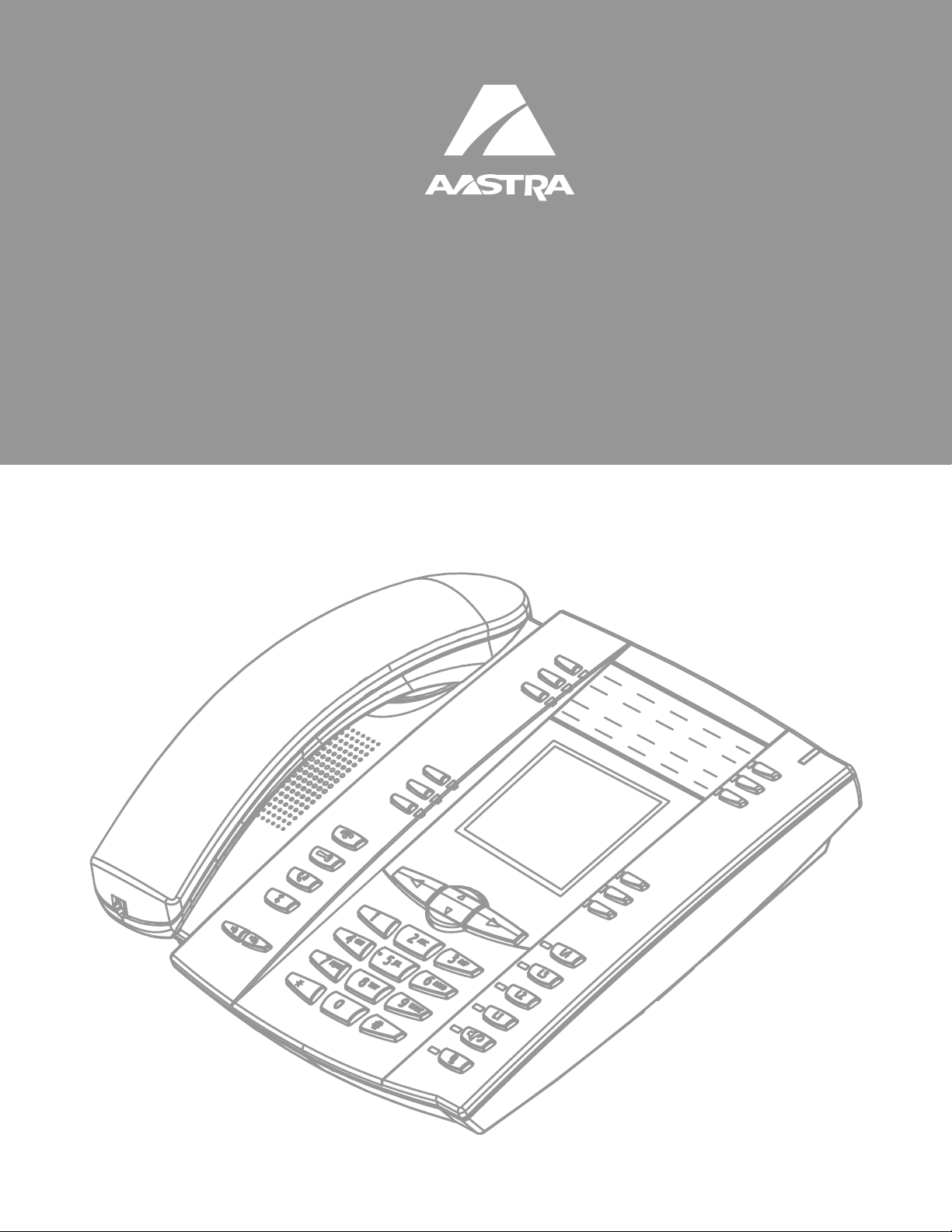
6755i IP Phone
6755i IP Phone
User Guide
Release 2.4
41-001200-15
Rev 00
Page 2
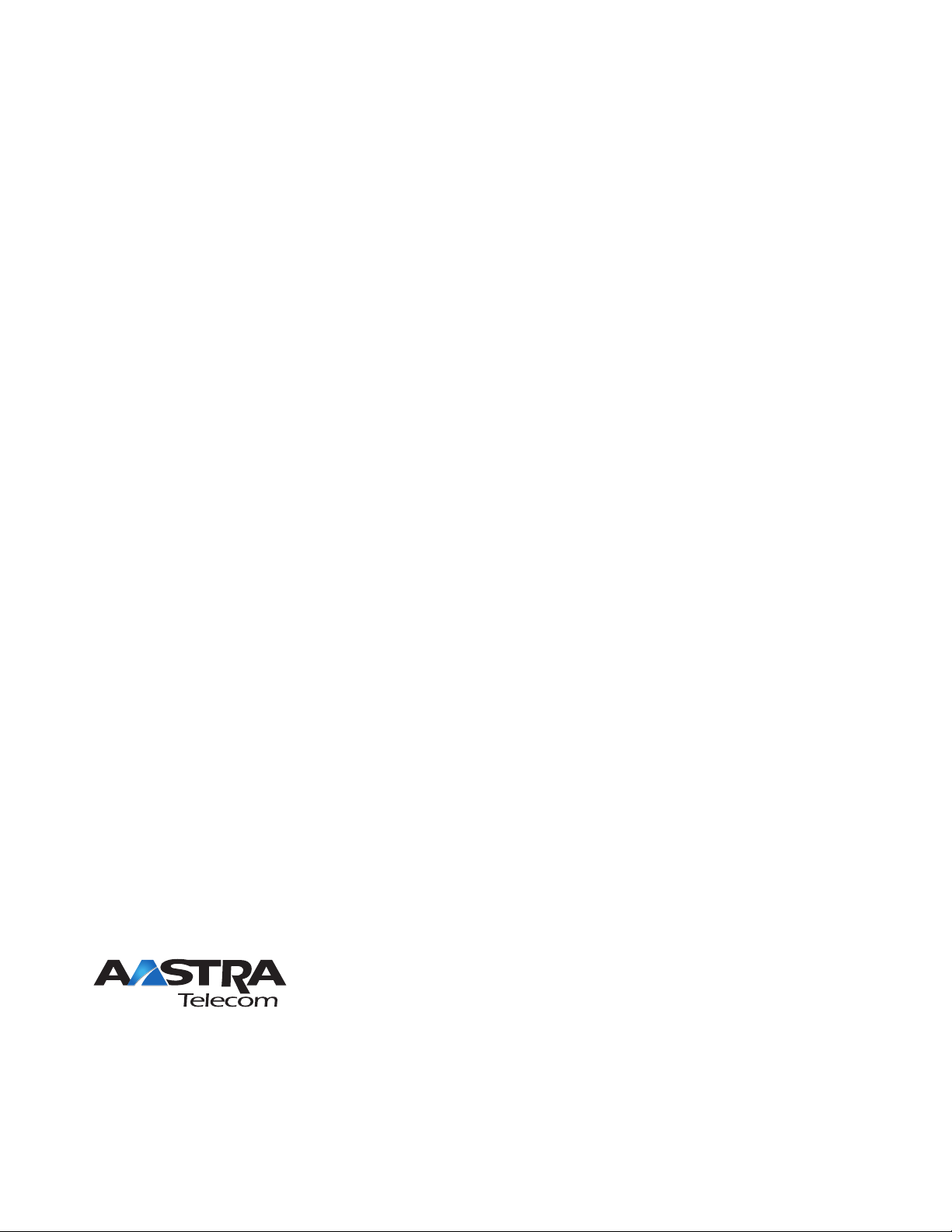
Aastra Telecom will not accept liability for any damages and/or long distance charges, which result from unauthorized and/or
unlawful use. While every effort has been made to ensure accuracy, Aastra Telecom will not be liable for technical or editorial errors
or omissions contained within this documentation. The information contained in this documentation is subject to change without
notice.
Copyright 2008 Aastra Telecom. www.aastratelecom.com
All Rights Reserved.
Page 3
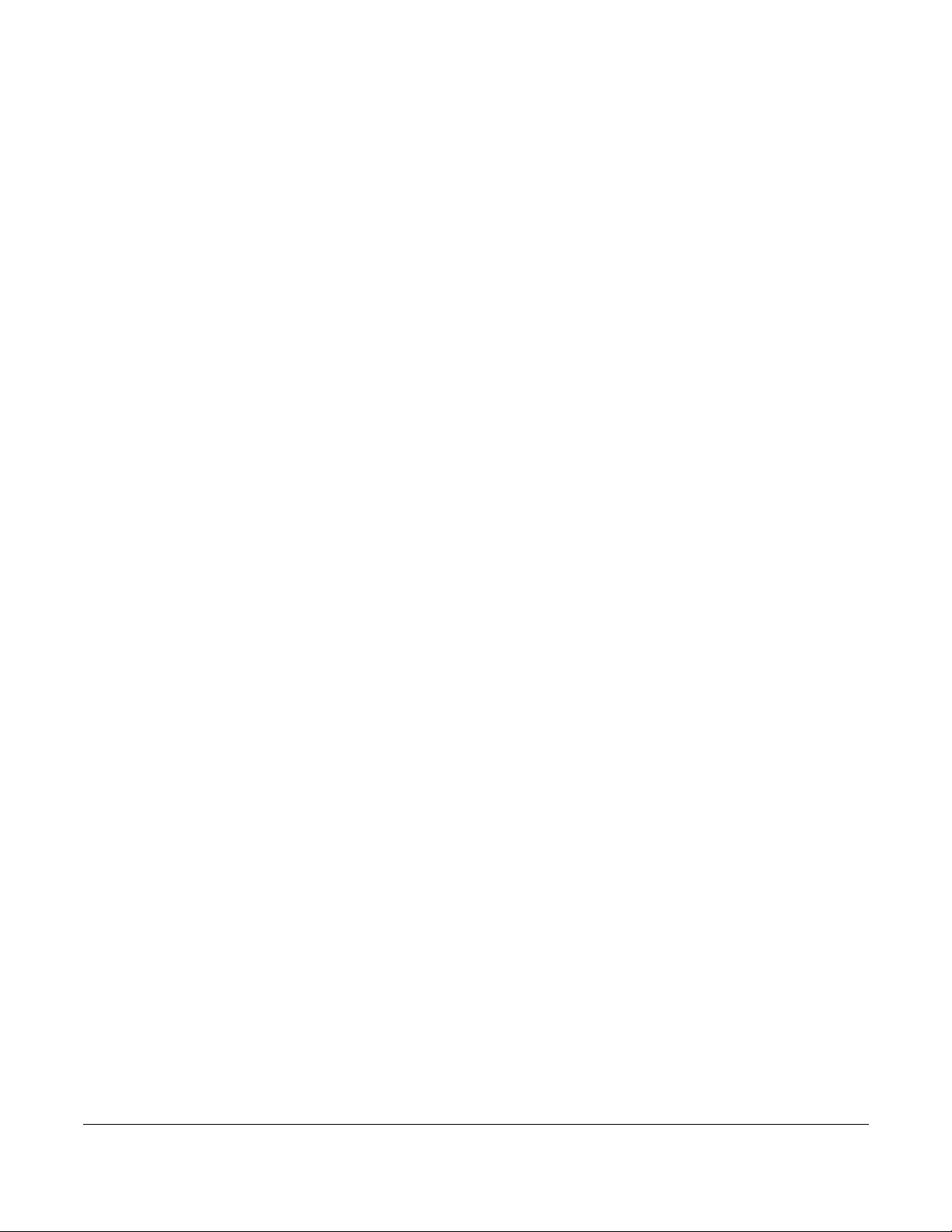
Software License Agreement
Aastra Telecom Inc., hereinafter known as "Seller", grants to Customer a personal,
worldwide, non-transferable, non-sublicenseable and non-exclusive, restricted use license
to use Software in object form solely with the Equipment for which the Software was
intended. This Product may integrate programs, licensed to Aastra by third party
Suppliers, for distribution under the terms of this agreement. These programs are
confidential and proprietary, and are protected as such by copyright law as unpublished
works and by international treaties to the fullest extent under the applicable law of the
jurisdiction of the Customer. In addition, these confidential and proprietary programs are
works conforming to the requirements of Section 401 of title 17 of the United States Code.
Customer shall not disclose to any third party such confidential and proprietary programs
and information and shall not export licensed Software to any country except in
accordance with United States Export laws and restrictions.
Customer agrees to not reverse engineer, decompile, disassemble or display Software
furnished in object code form. Customer shall not modify, copy, reproduce, distribute,
transcribe, translate or reduce to electronic medium or machine readable form or
language, derive source code without the express written consent of the Seller and its
Suppliers, or disseminate or otherwise disclose the Software to third parties. All Software
furnished hereunder (whether or not part of firmware), including all copies thereof, are
and shall remain the property of Seller and its Suppliers and are subject to the terms and
conditions of this agreement. All rights reserved.
Software License Agreement
Customer's use of this software shall be deemed to reflect Customer's agreement to abide
by the terms and conditions contained herein. Removal or modification of trademarks,
copyright notices, logos, etc., or the use of Software on any Equipment other than that for
which it is intended, or any other material breach of this Agreement, shall automatically
terminate this license. If this Agreement is terminated for breach, Customer shall
immediately discontinue use and destroy or return to Seller all licensed software and other
confidential or proprietary information of Seller. In no event shall Seller or its suppliers or
licensors be liable for any damages whatsoever (including without limitation, damages for
loss of business profits, business interruption, loss of business information, other
pecuniary loss, or consequential damages) arising out of the use of or inability to use the
software, even if Seller has been advised of the possibility of such damages.
iii
Page 4
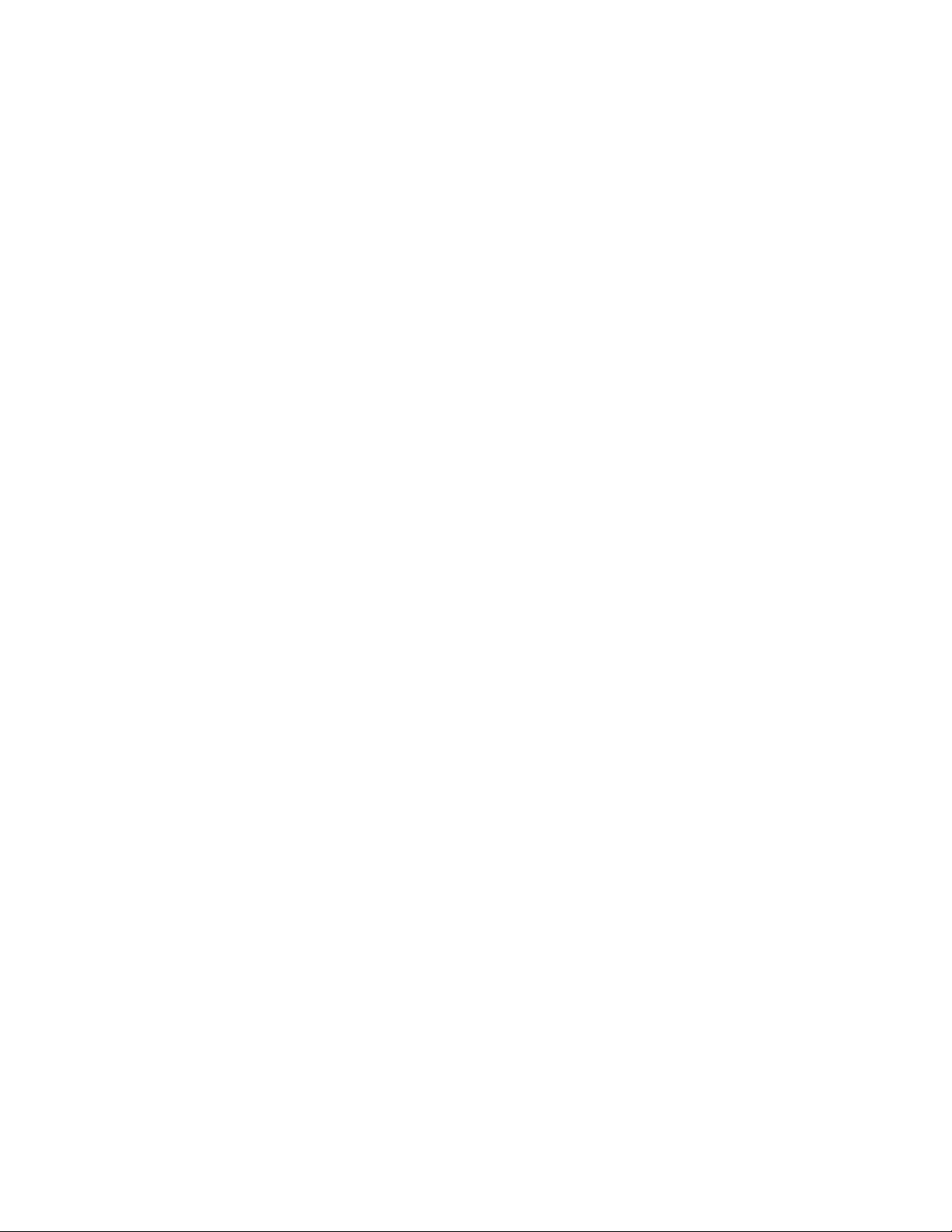
Page 5
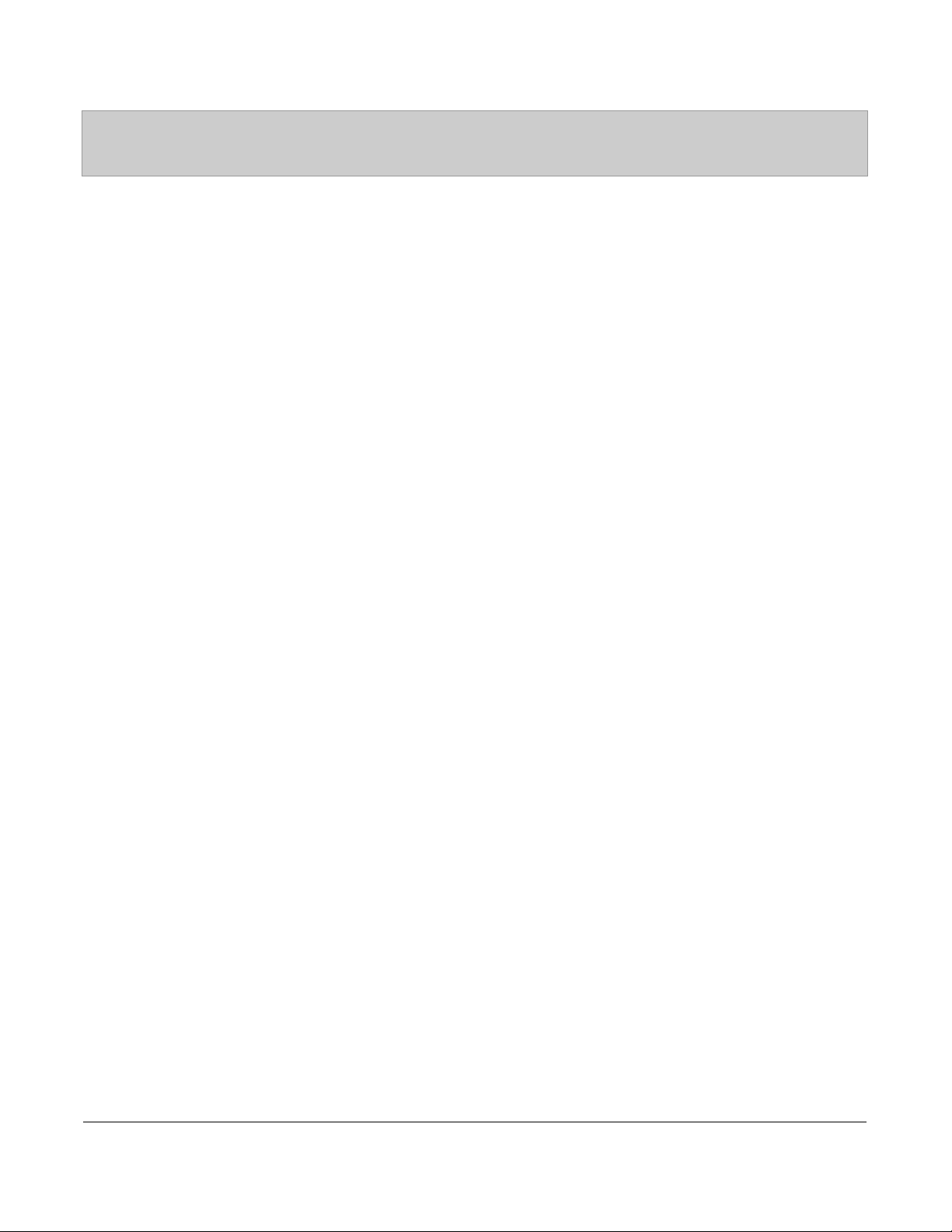
Table of Contents
Software License Agreement ...................................................................................................... iii
Table of Contents ..........................................................................................................................v
About this Guide ...........................................................................................................................1
Documentation ..........................................................................................................................1
Introduction ...................................................................................................................................2
Phone Features ..........................................................................................................................2
Requirements ............................................................................................................................2
Installation and Setup ................................................................................................................3
Getting Started ..............................................................................................................................4
Plugging in and Starting the Phone ...........................................................................................4
Network Connected/Network Disconnected ............................................................................7
Idle Screen ................................................................................................................................8
IP Phone Keys and Key Descriptions ........................................................................................12
Key Descriptions .....................................................................................................................12
Methods for Customizing Your Phone ......................................................................................15
Phone Options via the IP Phone UI ........................................................................................15
Phone Options via the Aastra Web UI ....................................................................................18
Phone Status ................................................................................................................................22
Phone Status via IP Phone UI .................................................................................................22
Finding Your Phone’s IP Address ...........................................................................................23
Phone Status via the Aastra Web UI .......................................................................................24
Customizing Your Phone ............................................................................................................27
Ring Tones and Tone Sets .......................................................................................................27
Contrast Level .........................................................................................................................30
Backlight .................................................................................................................................31
Live Dialpad* .........................................................................................................................33
Set Audio ................................................................................................................................34
Time and Date .........................................................................................................................37
Language .................................................................................................................................44
User Password .........................................................................................................................51
Resetting a User Password ......................................................................................................53
Restarting your phone .............................................................................................................54
Phone Lock .............................................................................................................................55
Defining an Emergency Dial Plan ..........................................................................................57
Table of Contents
v
Page 6
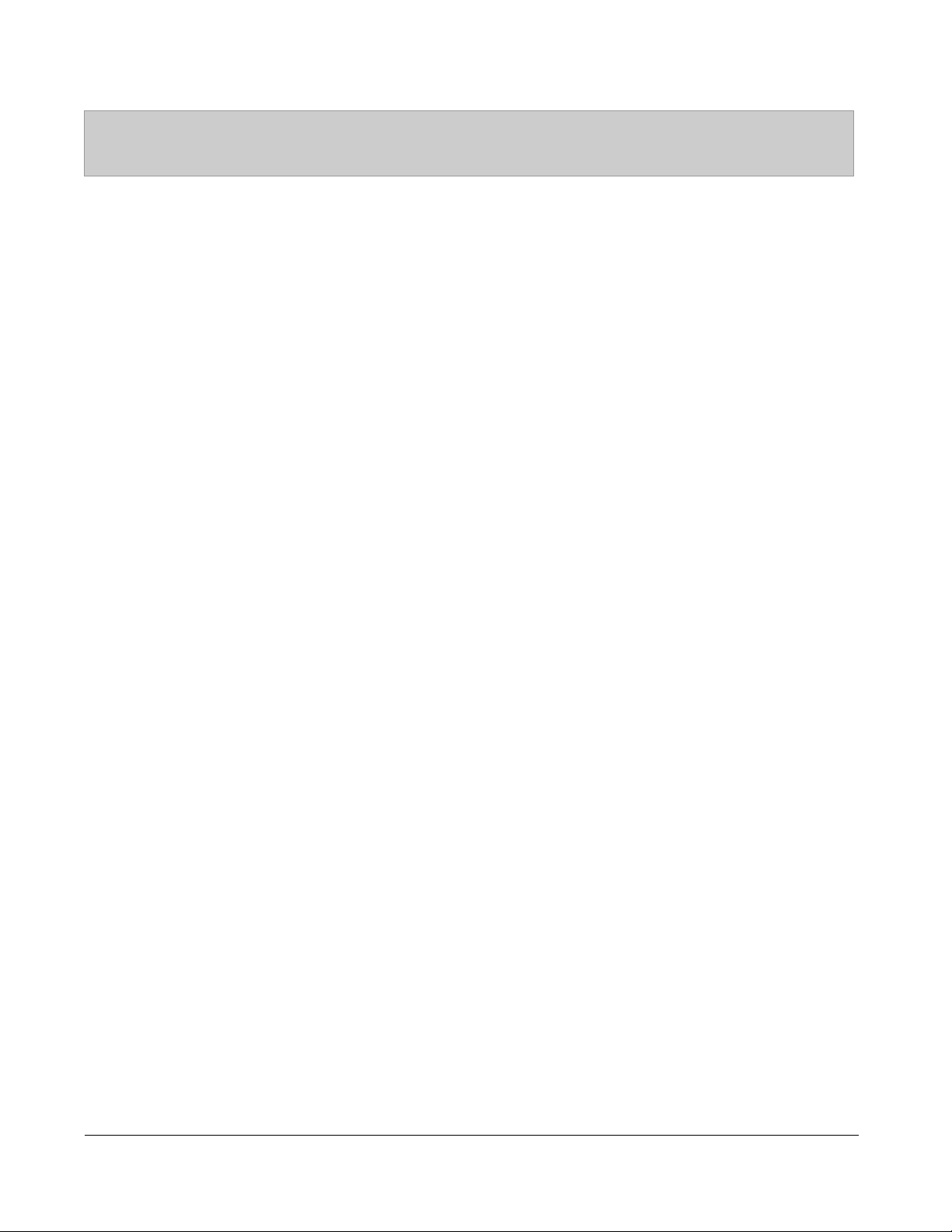
Table of Contents
Line Keys, Programmable Keys, and Softkeys ........................................................................59
Multiple Line and Call Appearances ......................................................................................59
Softkeys and Programmable Keys ..........................................................................................60
State-Based Softkeys (Bottom Keys only) .............................................................................63
Line Key .................................................................................................................................66
Speeddial Key .........................................................................................................................70
Editing Speeddial Keys ...........................................................................................................77
"Do not Disturb" (DND) Key .................................................................................................81
Busy Lamp Field (BLF) Key ..................................................................................................83
BLF List Key ..........................................................................................................................86
Automatic Call Distribution (ACD) Key (for Sylantro Servers) ............................................89
Table of Contents
Directed Call Pickup/Group Call Pickup Keys (for Sylantro Servers) ...................................94
XML Key ..............................................................................................................................100
WebApps Key .......................................................................................................................107
Flash Key ..............................................................................................................................109
Sprecode Key ........................................................................................................................ 111
Park/Pickup Keys ..................................................................................................................113
Last Call Return (lcr) Key (Sylantro Servers only) ..............................................................120
Call Forward Key ..................................................................................................................122
BLF/Xfer ...............................................................................................................................124
Speeddial/Xfer ......................................................................................................................127
Speeddial/Conf ......................................................................................................................130
Services Key .........................................................................................................................133
Directory Key .......................................................................................................................136
Callers List Key ....................................................................................................................138
Intercom Key ........................................................................................................................140
Phone Lock Key ....................................................................................................................142
Paging Key (Sends the RTP Stream) ....................................................................................144
None Key ..............................................................................................................................148
Empty Key ............................................................................................................................150
Deleting a Key ......................................................................................................................152
Making Calls .............................................................................................................................153
Dialing a Number ..................................................................................................................153
Pre-dialing a Number ............................................................................................................154
vi
Page 7
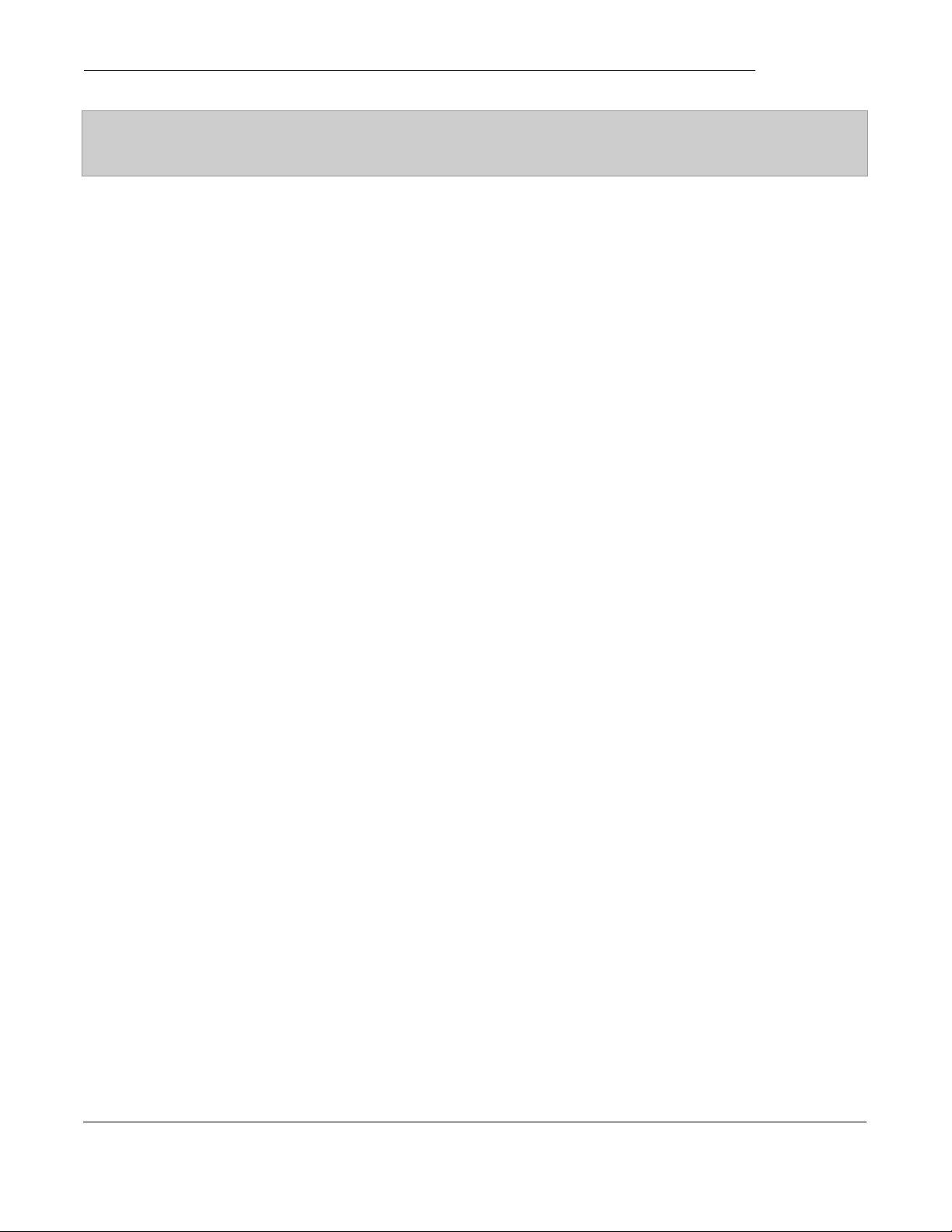
Table of Contents
Using Handsfree Speakerphone .........................................................................................154
Using a Headset ...................................................................................................................155
Using Intercom .....................................................................................................................156
Redial ....................................................................................................................................158
Mute ......................................................................................................................................159
Receiving Calls ..........................................................................................................................160
Answering an Incoming Call ................................................................................................160
Sending an Incoming Call to Voicemail ...............................................................................161
Handling Calls ...........................................................................................................................162
Placing a Call on Hold ..........................................................................................................162
Transferring Calls .................................................................................................................164
Conferencing Calls ...............................................................................................................166
Ending Calls ..........................................................................................................................171
Managing Calls .........................................................................................................................172
Directory List ........................................................................................................................172
Callers List ............................................................................................................................183
Account Configuration (DND and Call Forwarding) ...........................................................188
Missed Calls Indicator ..........................................................................................................209
Voicemail ..............................................................................................................................210
Additional Features ..................................................................................................................211
Star Codes .............................................................................................................................211
Suppress DTMF Playback ....................................................................................................211
Display DTMF Digits ...........................................................................................................213
Enable/Disable Call Waiting .................................................................................................215
Play Call Waiting Tone .........................................................................................................217
Stuttered Dial Tone ...............................................................................................................218
XML Beep Support ...............................................................................................................219
Status Scroll Delay ................................................................................................................220
Incoming Call Interrupts Dialing ..........................................................................................221
Switch UI Focus to Ringing Line .........................................................................................223
Preferred Line and Preferred Line Timeout ..........................................................................224
Goodbye Key Cancels Incoming Calls .................................................................................226
UPnP Mapping Lines (for remote phones) ...........................................................................228
Message Waiting Indicator ...................................................................................................230
Table of Contents
vii
Page 8
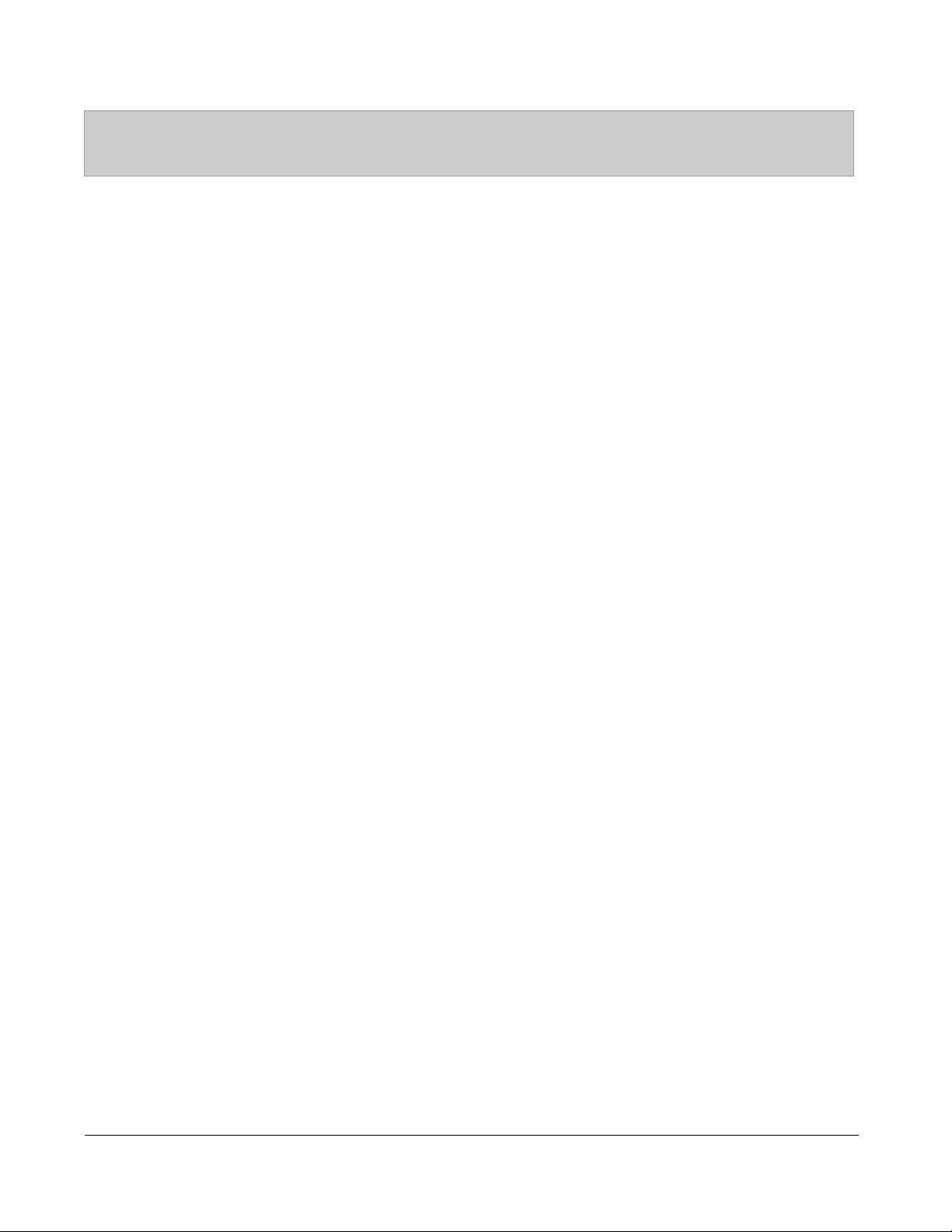
Table of Contents
Incoming Intercom Call Features .........................................................................................231
Using Redial Key for “Last Number Redial” .......................................................................234
Group RTP Paging (receives RTP streams) ..........................................................................235
Use LLDP ELIN ...................................................................................................................237
Available Features Enabled by Administrators .....................................................................238
Outgoing Intercom Calls .......................................................................................................238
Missed Call Summary Subscription .....................................................................................238
Customizable Callers List Key and Services Key ................................................................239
Autodial (Hotline and Warmline) .........................................................................................239
Centralized Conferencing .....................................................................................................239
Answer and Ignore Softkeys for XML Applications ............................................................240
Table of Contents
XML Softkey for Special Characters in XML Applications ................................................240
Playing a WAV File On Your Phone .....................................................................................241
Using the Keypad During Active XML Applications ..........................................................241
Key Redirection ....................................................................................................................242
XML Applications and Off-Hook Interaction ......................................................................243
XML Override for a Locked Phone ......................................................................................243
RTP Recording and Simultaneous Playing ...........................................................................243
“Hold” Feature Enhancement (for Broadsoft Servers) .........................................................244
Authentication Support for HTTP/HTTPS Download Methods Used with Broadsoft Client
Management System (CMS) .................................................................................................244
Model M670i and M675i Expansion Modules ........................................................................245
Using the Expansion Modules ..............................................................................................247
Troubleshooting Solutions ........................................................................................................250
Limited Warranty .....................................................................................................................257
Appendix A - Time Zone Codes ...................................................................................................1
Index ...............................................................................................................................................1
viii
Page 9
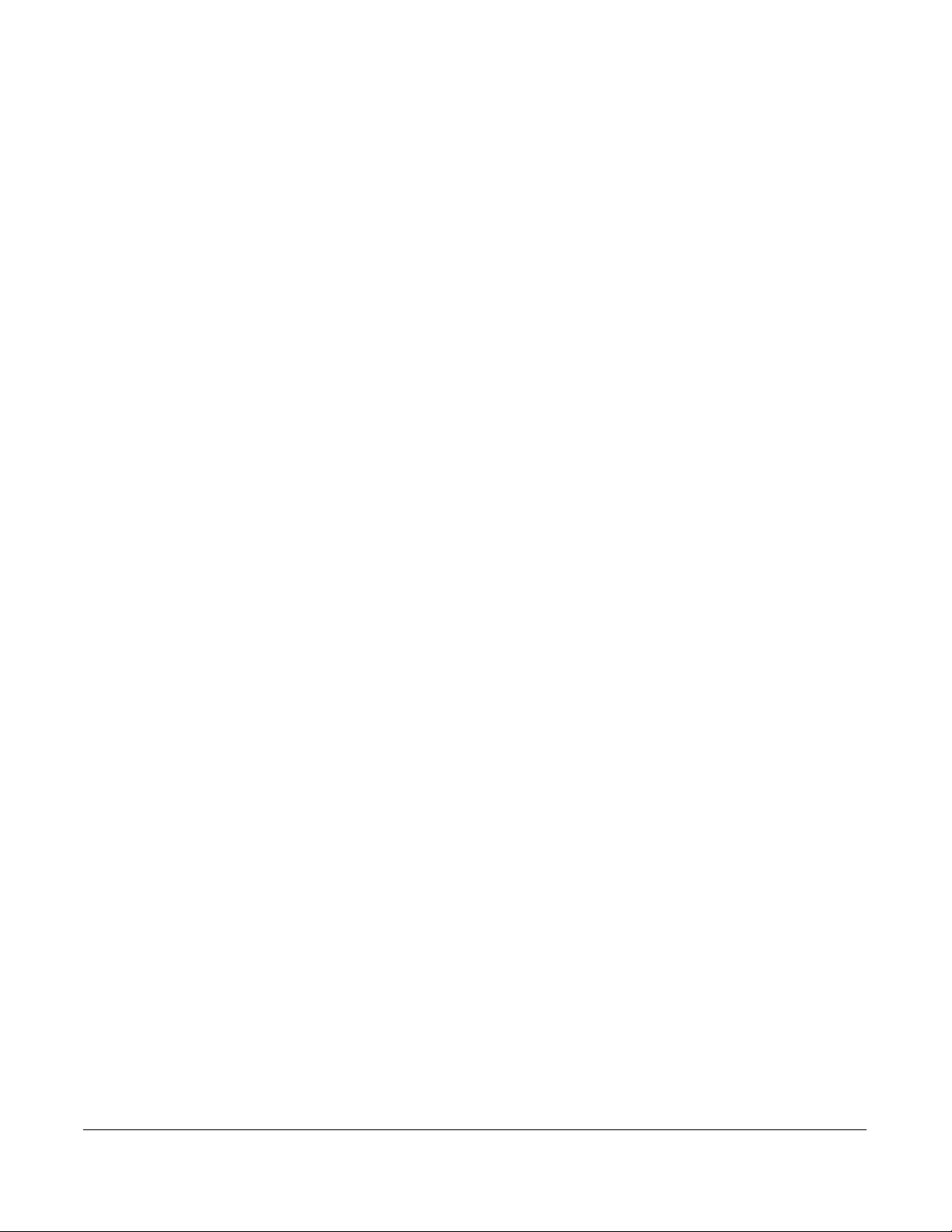
About this Guide
This guide explains how to use the basic features of your new 6755i phone. Not all features listed
are available by default. Contact your system or network Administrator to find out which features
and services are available to you on your system.
Your System Administrator has the ability to customize some features on this phone. For
information on more advanced settings and configurations, Administrators should refer to the
Aastra SIP IP Phone Administrator Guide.
Documentation
• Aastra 6755i SIP IP Phone Installation Guide – Contains installation and set-up instructions,
general features and functions, and basic options list customization. This Installation Guide is
included in the box with your phone.
• Aastra 6755i SIP IP Phone User Guide – Describes the most commonly used features and
functions for an end user. This User Guide can be downloaded from www.aastratelecom.com.
• Aastra SIP IP Phone Administrator Guide – Contains advanced Administrator information
and procedures for setting up the 6755i IP Phone on a network. This Administrator Guide is
intended for the System Administrator and can be downloaded from www.aastratelecom.com.
Model 6755i IP Phone User Guide 1
About this Guide
Page 10
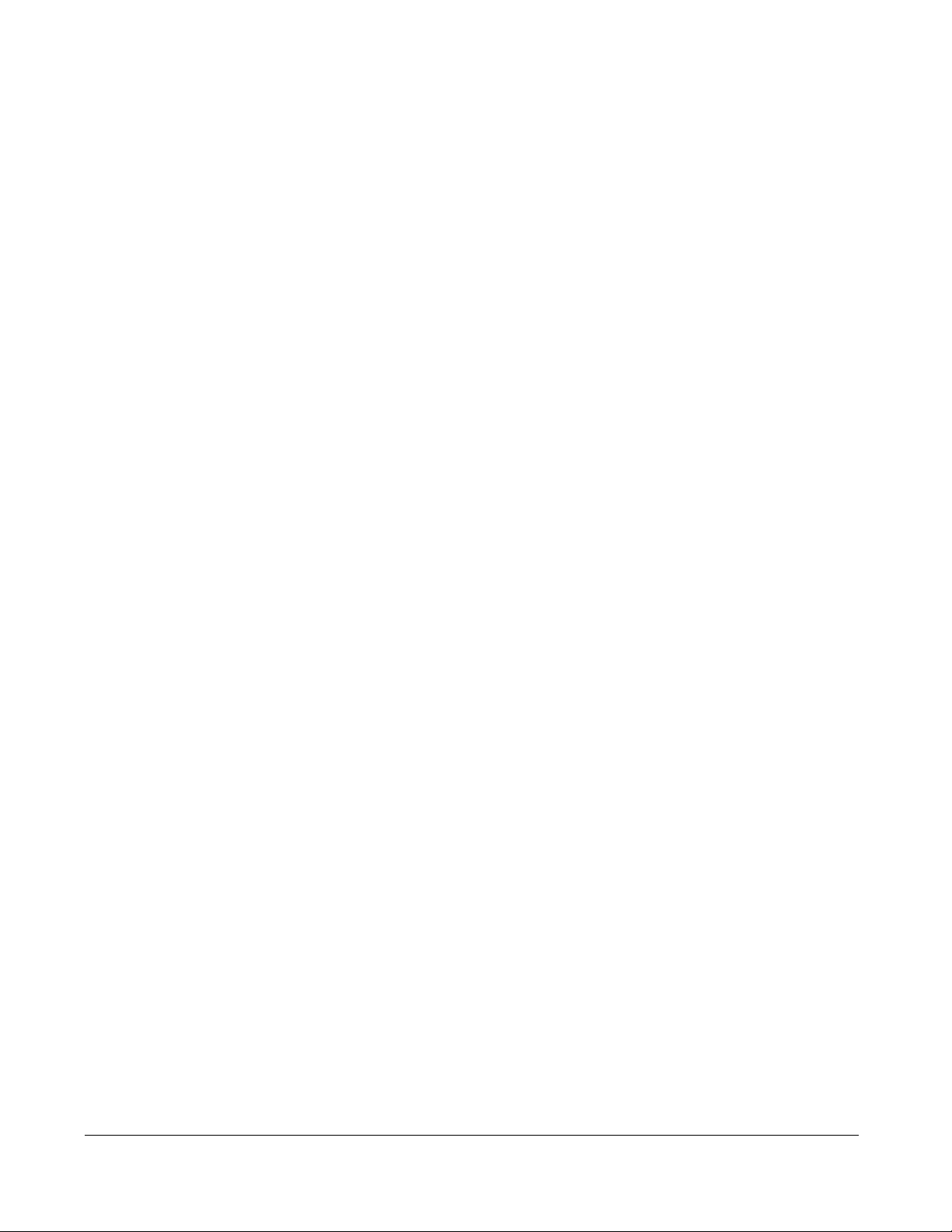
Introduction
This 6755i IP telephone has all the features of a regular business phone, allowing you to make
and receive calls, transfer, conference and more. The 6755i IP telephone provides
communications over an IP Network using the SIP IP telephony protocol.
Phone Features
Introduction
• 8 line graphical LCD screen (144 x 75 pixels) with white backlight
• 12 programmable keys
• Press-and-hold speeddial key configuration feature
• 4 call appearance lines with LEDs
• Supports up to 9 call lines
• Full-duplex speakerphone for handsfree calls
• Headset support (modular connector)
— 6 Top keys: Programmable hard keys
— 6 Bottom keys: Programmable state-based softkeys
• Built-in-two-port, 10/100 Ethernet switch - lets you share a connection with your computer.
• Inline power support (based on 802.3af standard) which eliminates power adapters.
• AC power adapter (included)
• Enhanced busy lamp fields*
• Set paging*
* Availability of feature dependant on your phone system or service provider
Requirements
The 6755i IP Phone requires the following environment:
• SIP-based IP PBX system or network installed and running with a SIP account created for
• Access to a Trivial File Transfer Protocol (TFTP), File Transfer Protocol (FTP), Hypertext
• Ethernet/Fast Ethernet LAN (10/100 Mb)
• Category 5/5e straight through cabling
the 6755i IP phone.
Transfer Protocol (HTTP) server, or Hyper Text Transfer Protocol over Secure Sockets
Layer (SSL) (HTTPS).
2 Model 6755i IP Phone User Guide
Page 11
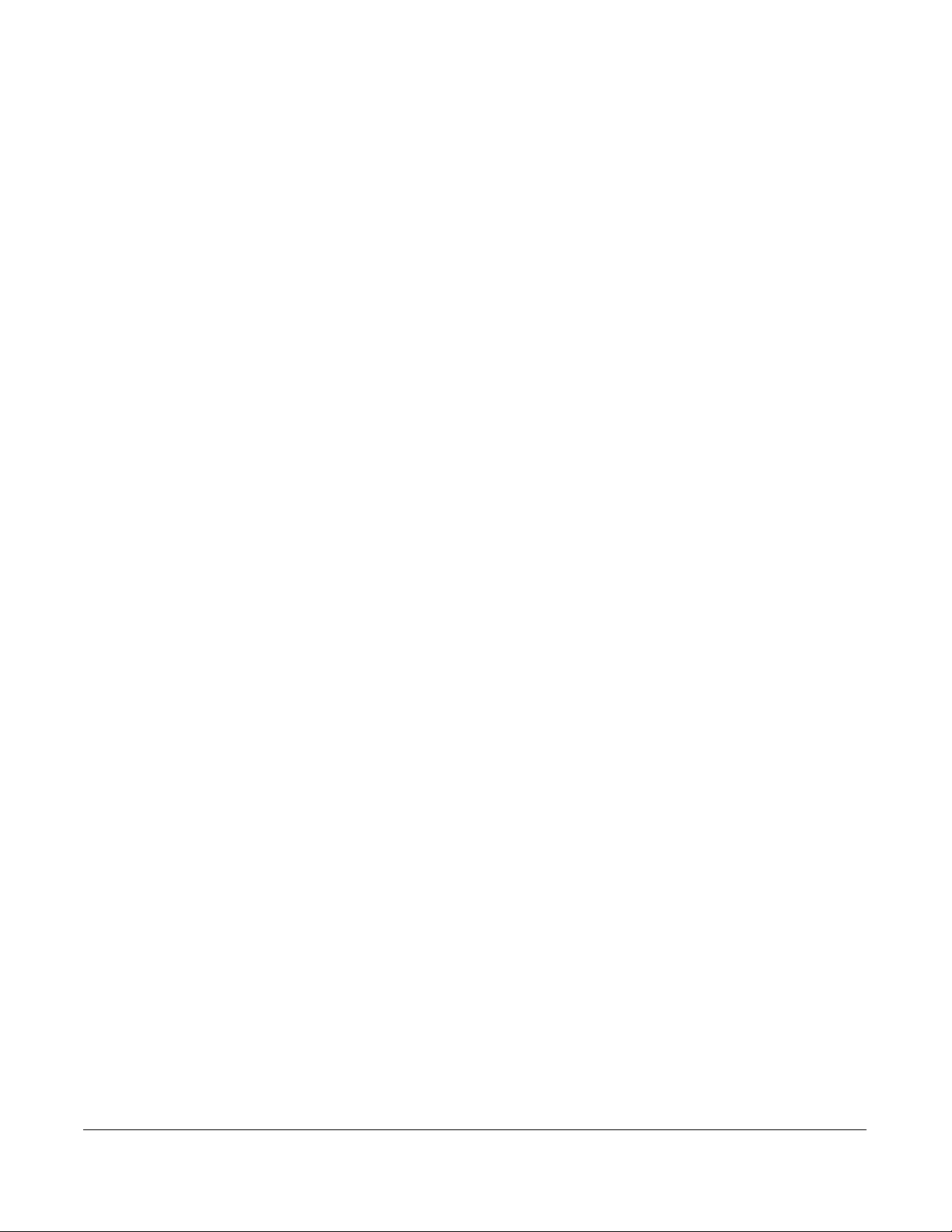
•Power source
For Ethernet networks that supply in-line power to the phone (IEEE 802.3af):
— For power, use the Ethernet cable (supplied) to connect from the phone directly to the
network for power. (No 48v AC power adapter required.)
For Ethernet networks that DO NOT supply power to the phone:
— For power, use the 48V AC Power Adapter (included) to connect from the DC power port
on the phone to a power source.
or
— (optional) - For power, use a Power over Ethernet (PoE) power injector or a PoE switch. A
PoE power injector is available as an optional accessory from Aastra Telecom. Contact
your Administrator for more information.
Installation and Setup
If your System Administrator has not already setup your 6755i phone, please refer to the Aastra
6755i Installation Guide for basic installation and physical setup information. For more advanced
administration and configuration information, System Administrators should refer to the
Aastra SIP IP Phone Administrator Guide.
Model 6755i IP Phone User Guide 3
Introduction
Page 12
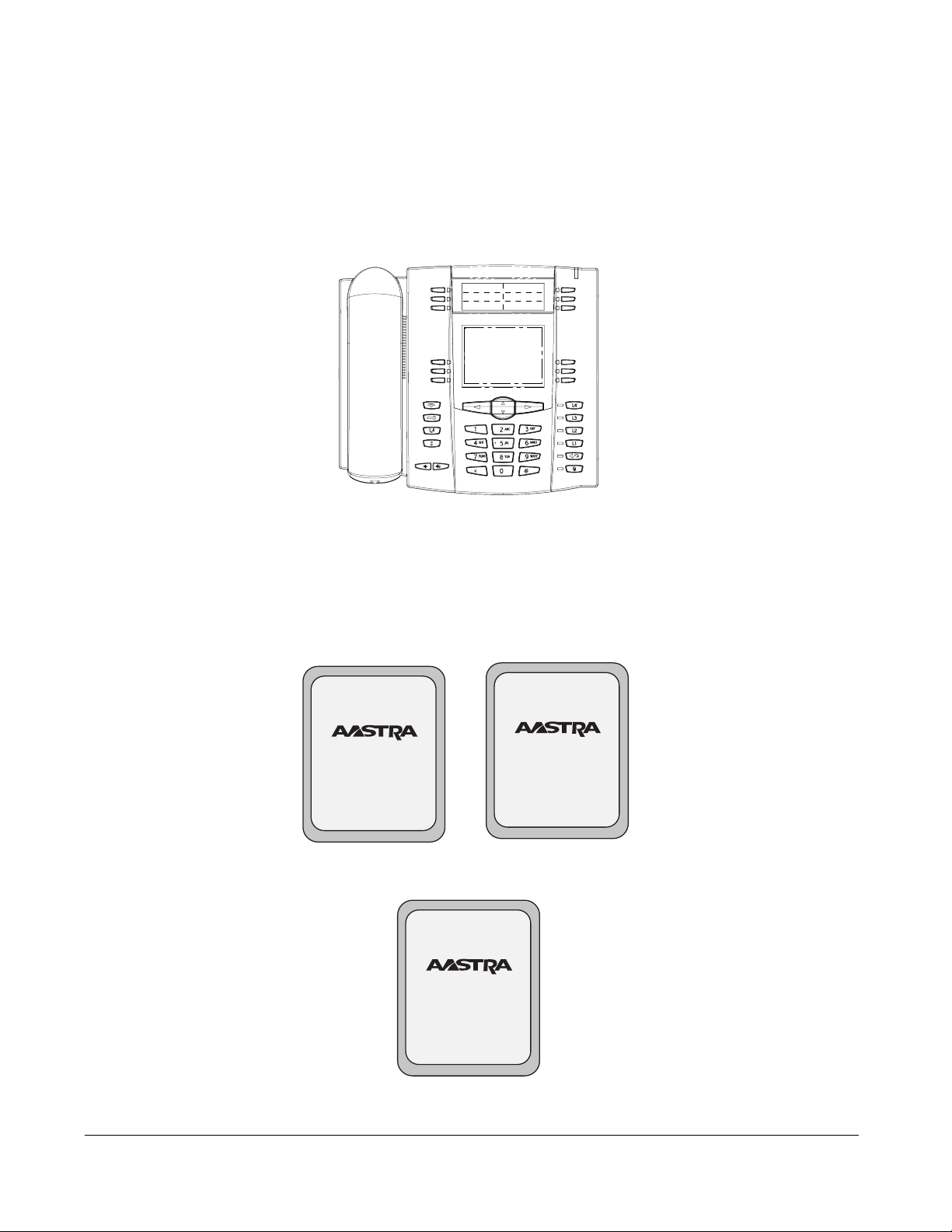
Getting Started
The 6755i must be set up and be configured prior to its first use. This section describes phone
behavior and start up screens you may see when the phone is first plugged in, or when it is
restarted.
Getting Started
Plugging in and Starting the Phone
The 6755i automatically begins the start up sequence as soon as it is connected. The phone goes
through this process the first time you plug in your phone and every time you restart your phone.
The phone displays the following startup screens.
Checking for
Firmware.....
DHCP: waiting
for IP...
4 Model 6755i IP Phone User Guide
Page 13
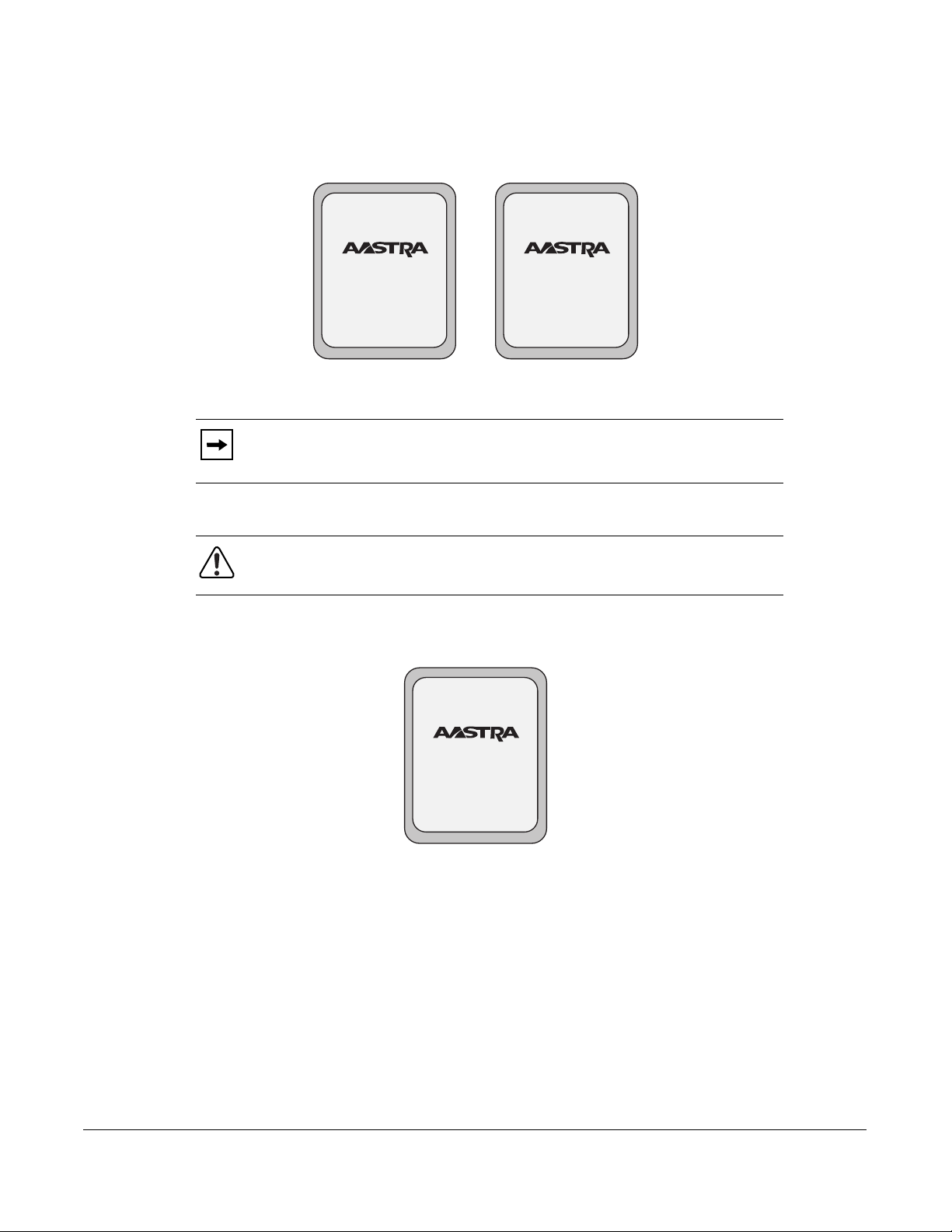
The 6755i phone then checks settings and looks for new configuration and firmware updates for
the phone from a server. If a new update is found, the phone displays the message “Updating
Configuration”. This may take a few moments while the phone downloads the latest updates.
Updating
configuration.....
Checking for firmware...
Do not unplug the phone!
Note: New updates to your phone can be automatically scheduled from the
server. This is set up on the phone system by your System Administrator and
should be scheduled during non-business hours or slow call periods.
Important! Do not unplug or remove power to the phone while it is checking
or installing firmware and configuration information.
If language packs were loaded to your phone by your System Administrator, the following screen
displays during startup.
Downloading
Language Packs
Getting Started
Model 6755i IP Phone User Guide 5
Page 14
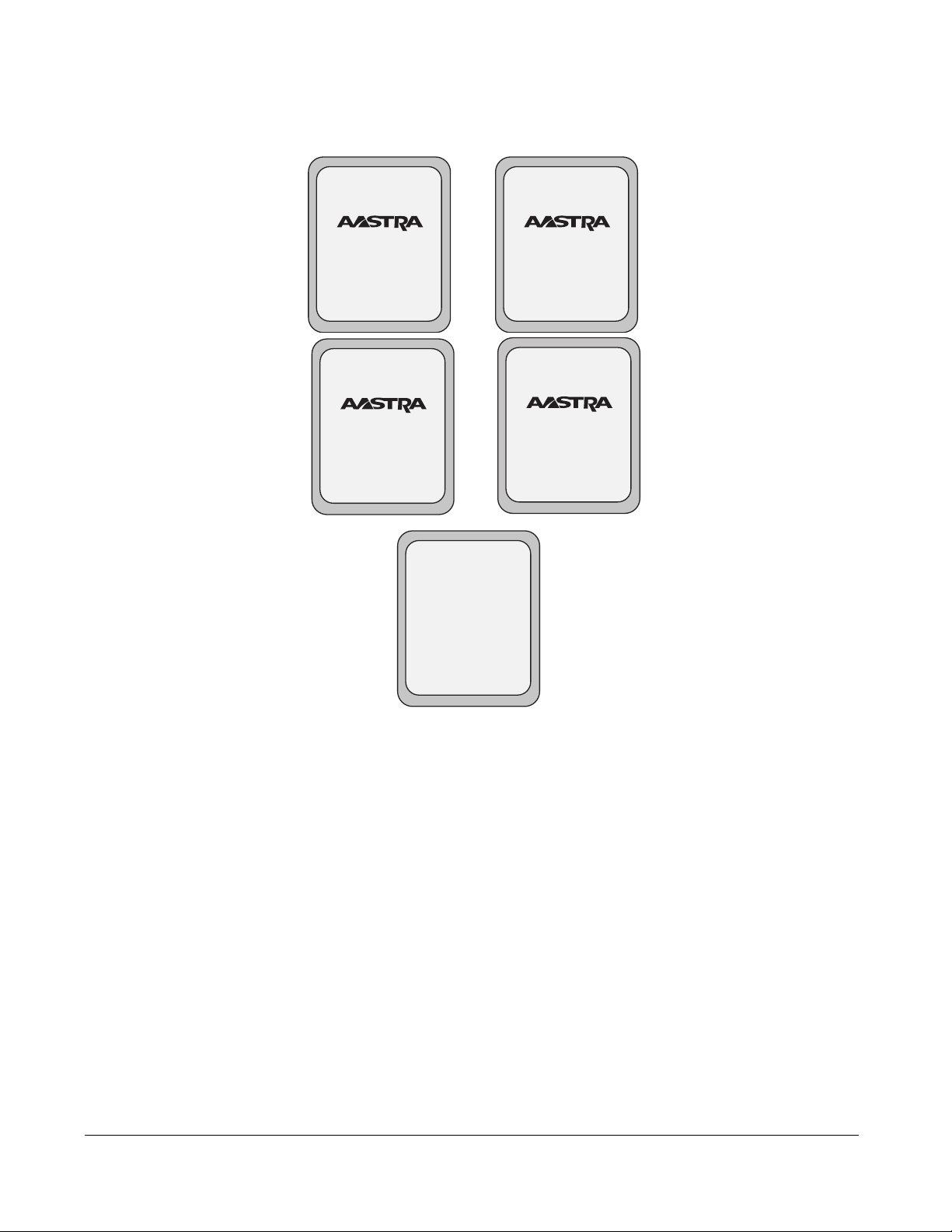
When the configuration update is complete, the phone displays the following screens and then
displays the Idle screen.
Getting Started
Network
SIP
L1
John Smith
Sat Jan 1 12:18am
DSP
Done
Idle Screen
6 Model 6755i IP Phone User Guide
Page 15
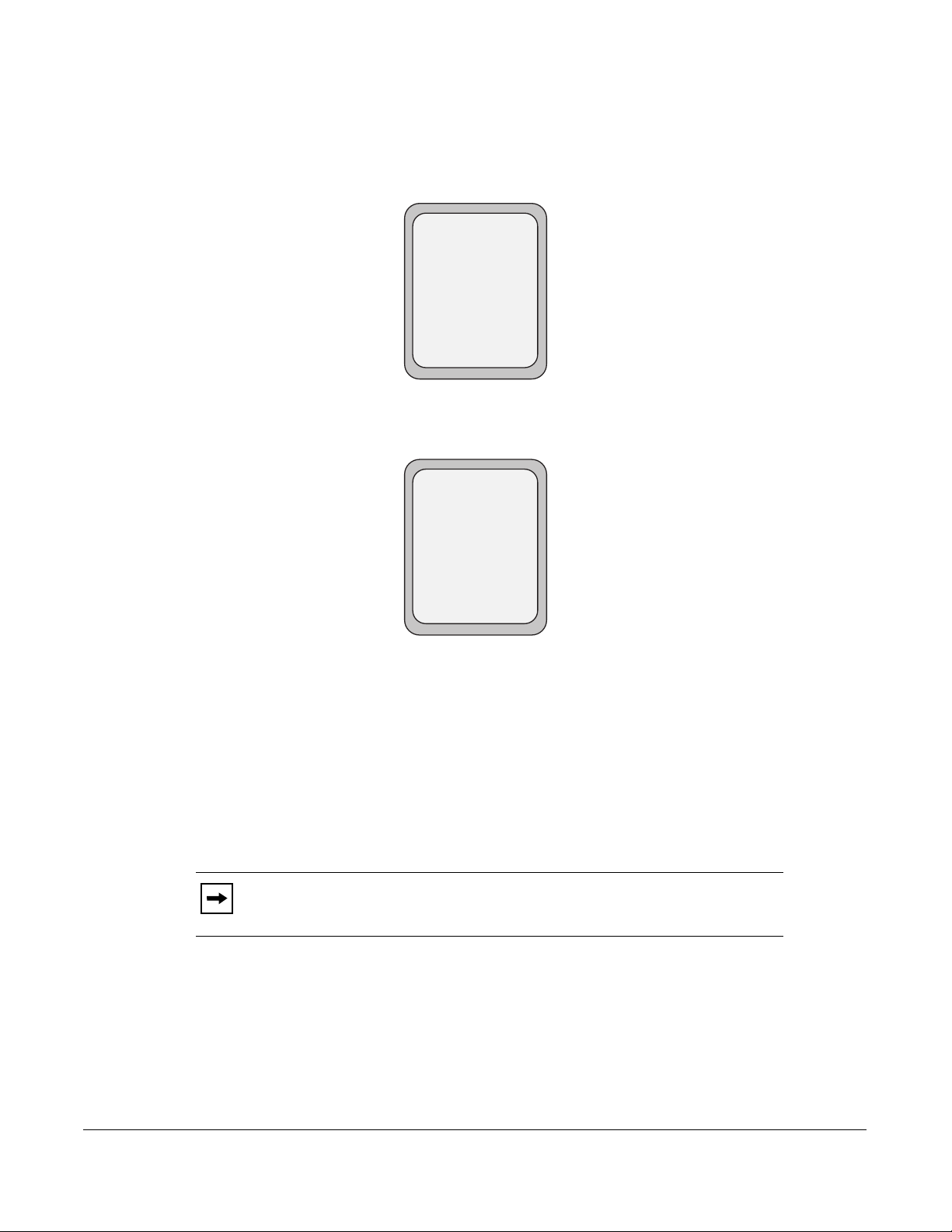
Network Connected/Network Disconnected
If your phone is successful when connecting to the network the following screen displays before
changing to the Idle screen.
L1
Network Connected
Sat Jan 1 12:18am
John Smith
If your phone did not successfully connect to the network, the "Network Disconnected" prompt
appears on the display and the telephone status light turns on.
L1
Network Disconnected
Sat Jan 1 12:18am
John Smith
Check that the cables are tightly connected to the phone and to the wall jack. The phone should
automatically detect when it is reconnected and displays the "Network Connected" prompt for a
few seconds. However, if changes have been made to your phone’s network settings, you may
need to restart your phone.
For more information about connecting your phone, see the Aastra 6755i IP Phone Installation
Guide, the section "Connecting to the Network and to Power".
Check with your system or network Administrator for assistance.
Note: f the phone displays "No Service" you can still use the phone but it is not
registered with the Registrar. For more information about registering your phone, see
your System Administrator.
Model 6755i IP Phone User Guide 7
Getting Started
Page 16

Idle Screen
When the phone has successfully updated the configuration and connected to the network, the
phone displays the Idle State screen. The idle screen is shown whenever your phone is not in
use.
Getting Started
The Idle State screen lists your name (SIP screen name) and day, date, and time. In the above
screen, the "L1" indicates John Smith is configured on
Line 1.
By default, the top programmable keys 1 through 4 are configured for Services, Directory,
Callers List, and Intercom, respectively. You can configure the 6 top programmable keys with up
to 6 functions, and the 6 bottom softkeys with up to 20 functions as required.
Services
Directory
L1
John Smith
Sat Jan 1 12:18am
Note: Your System Administrator sets up your SIP screen name, line number, and
any other administrative features required. If your name does not display on the
screen, contact your System Administrator.
Intercom
Callers List
8 Model 6755i IP Phone User Guide
Page 17
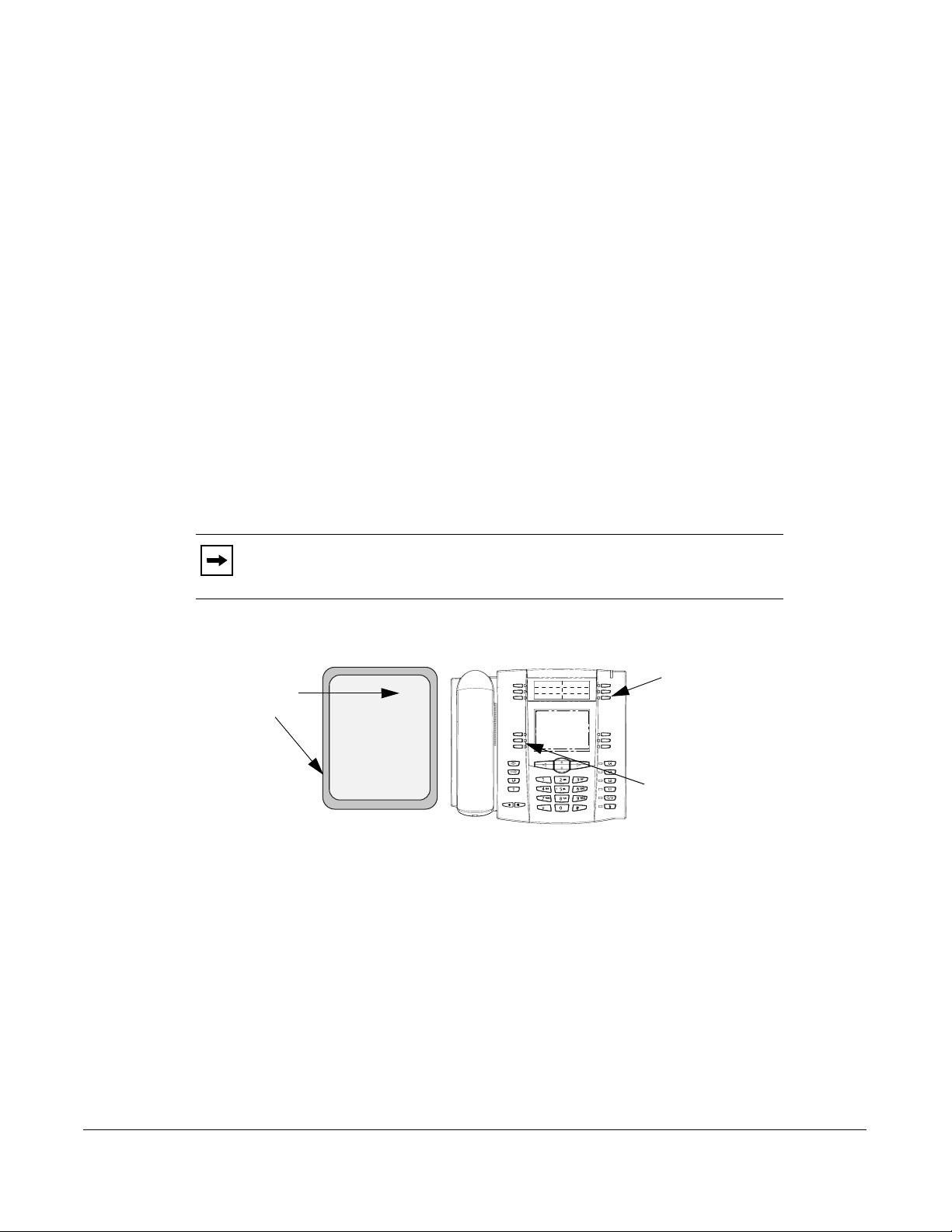
Reference
For more information about configuring the top programmable keys and the bottom softkeys, see
“Softkeys and Programmable Keys” on page 60.
For more information about using the Services, Directory, Callers List, Intercom, Dial,
Conference, and Transfer keys, see the following sections:
• “Making Calls” on page 153.
• “Handling Calls” on page 162.
• “Managing Calls” on page 172.
Idle Screen With Softkeys/Programmable Keys Configured
If you or your Administrator have configured softkey functions on your phone, the labels for those
functions display on the screen. Programmable key functions (top keys) do not display on the
LCD. For example, in the following illustration, "Home" and "Office" were configured as
speeddial keys on the bottom set of softkeys and "Do Not Disturb" (DND) was configured on the
top set of programmable keys.
Note: The top programmable key descriptions do not display on the LCD. You can
write the function assigned to the programmable key using the label provided for the
phone.
.
Softkeys
Configured
Services
Dir
Callers
L1
Home
LCR
Office
John Smith
Sat Jan 1 12:18am
Idle Screen
Icom
DND
DND
Home
LCR
Office
Getting Started
Model 6755i IP Phone User Guide 9
Page 18
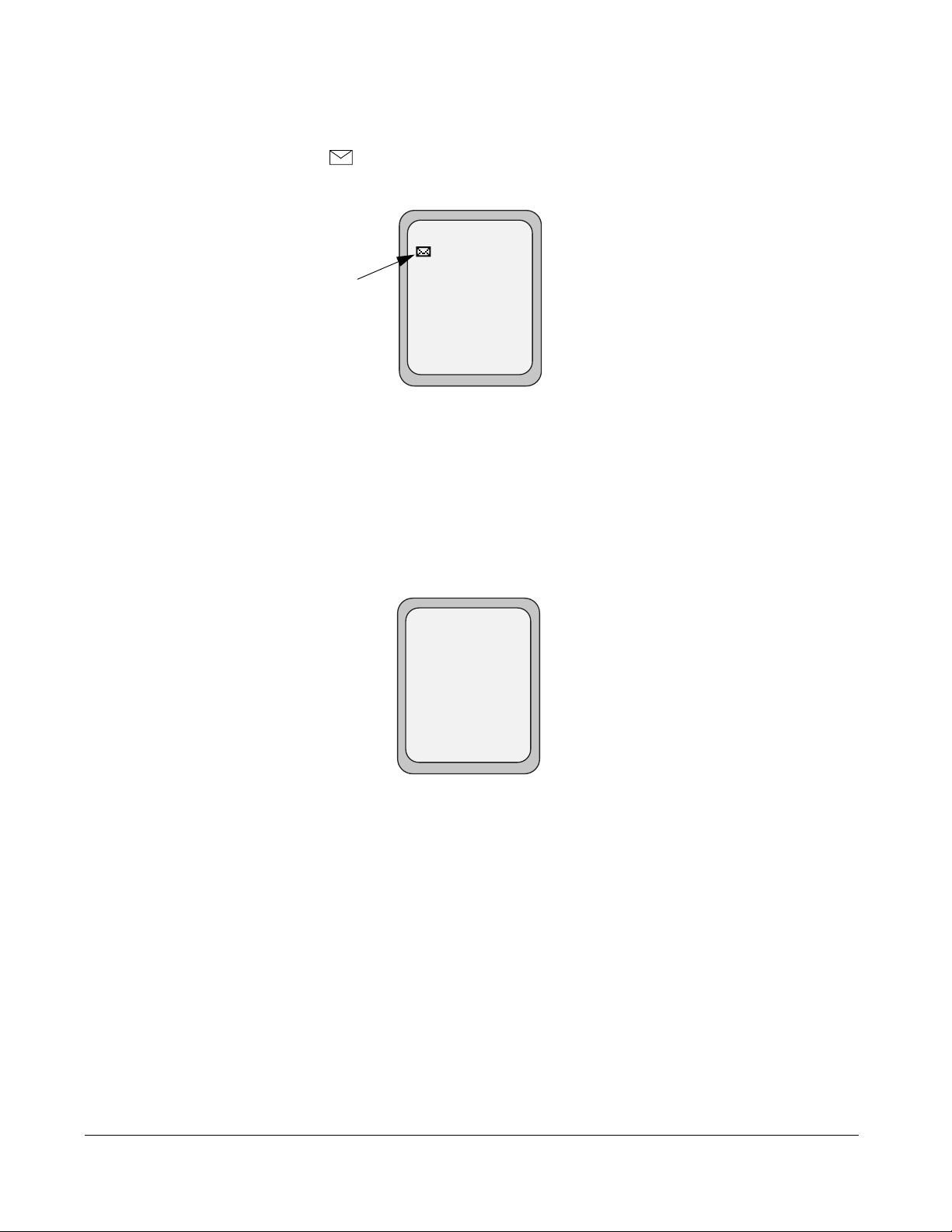
Idle Screen with Voicemail Messages
The envelope icon displays on the Idle State screen only if you have new messages waiting.
The number next to the envelope indicates how many new messages you have.
Voicemail Icon
Getting Started
To access your voicemail messages, use the star codes for your system if a voicemail softkey has
not been configured on your phone. For more information on your system’s star codes, please
refer to the documentation for the voicemail system you are using.
Screen Display After Picking Up the Handset
When you pickup the handset, the screen displays as follows:
L1
1
Sat Jan 1 12:18am
Idle Screen
L1
>
John Smith
John Smith
Dial
Conf
Xfer
More
This screen displays the following keys located on the bottom left of the screen:
•Dial
• Conf (Conference)
• Xfer (Transfer)
These keys are static and cannot be changed.
A More softkey also displays at the bottom right of the screen if you have configured softkeys.
10 Model 6755i IP Phone User Guide
Page 19
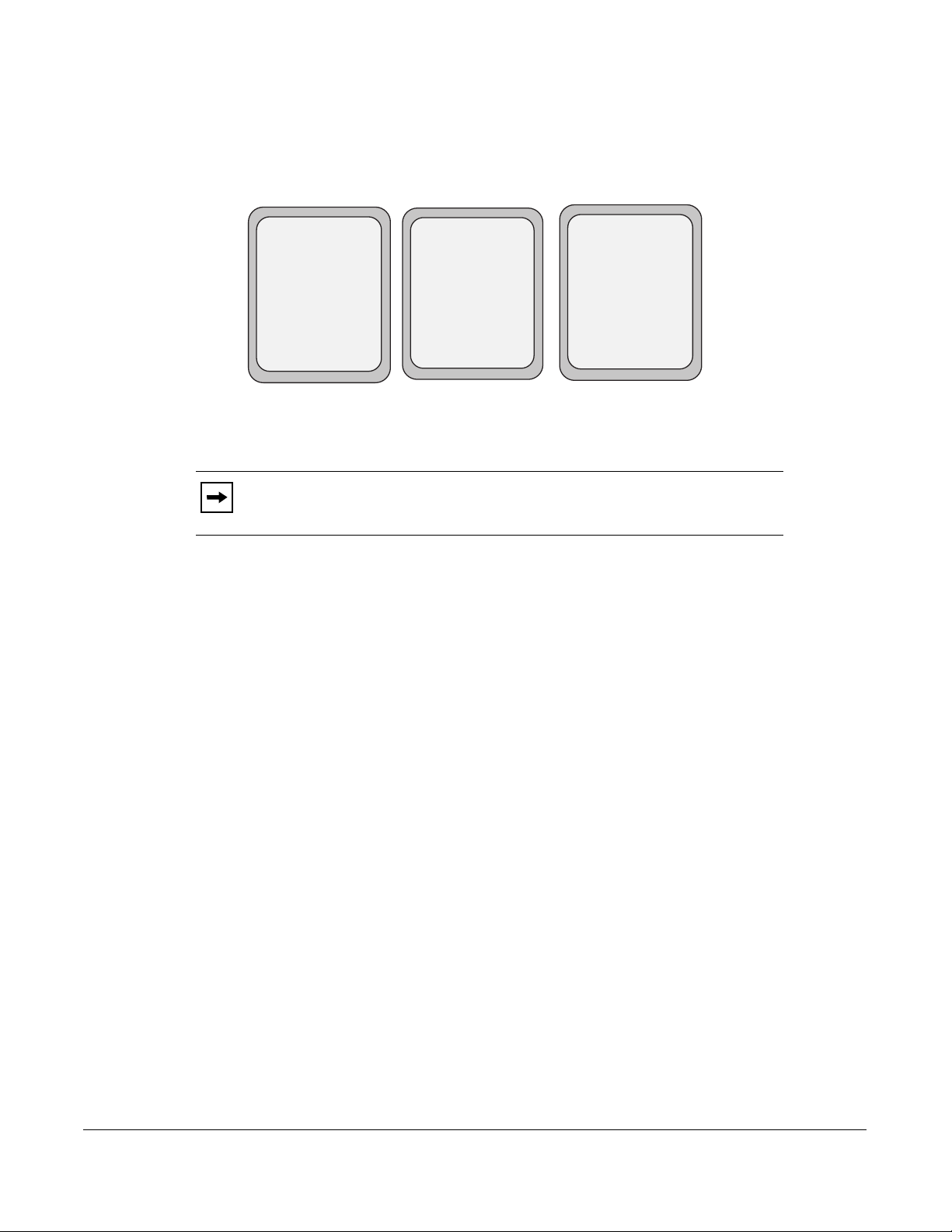
For example, in the illustration below, the 6755i has several bottom softkeys configured on the idle
screen. A "More" key displays for you to view additional softkeys on another screen. Also, if you
pick up the handset, a "More" displays for you to view additional softkeys. You can press the
More softkey to toggle between the first and second screens to display all configured softkeys.
L1
Sat Jan 1 12:18am
Home
LCR
Office
Idle Screen
John Smith
John
Matt
More
L1
John Smith
>
Dial
Conf
Xfer More
After Handset Pickup
L1
>
Home
LCR
Office
After Pressing "More"
John Smith
John
Matt
More
Note: The bottom set of 6 softkeys map to the current state-based configurable
softkeys.
Model 6755i IP Phone User Guide 11
Getting Started
Page 20
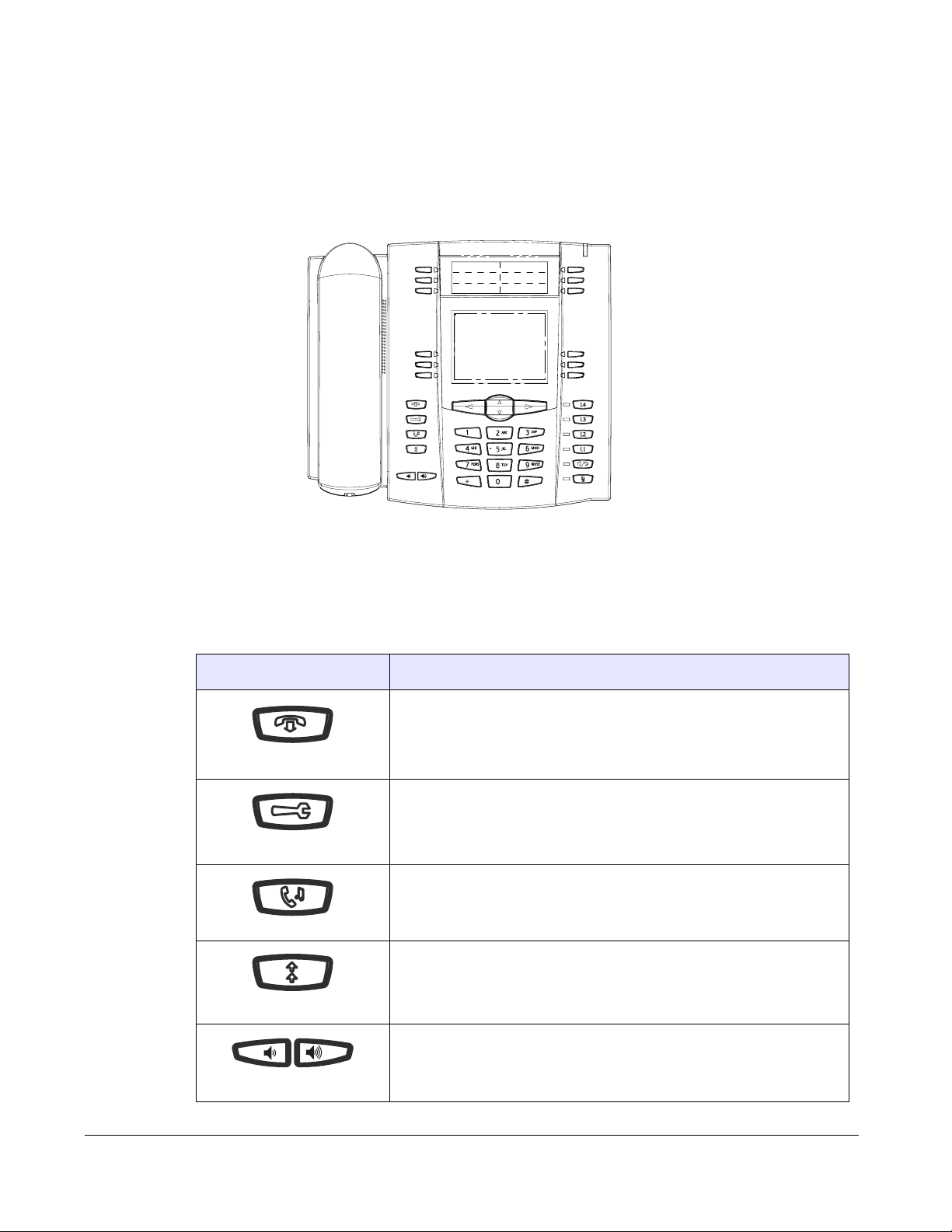
IP Phone Keys and Key Descriptions
The following sections describe the various 6755i phone key functions, and how they help you
make and manage your calls and caller information.
Key Descriptions
The following table identifies the keys on the key panel of your 6755i IP phone that you can use
for handling calls.
Keys Key Description
Goodbye key - Ends an active call. The Goodbye key also exits an
open list, such as the Options List, without saving changes.
IP Phone Keys and Key Descriptions
Options key - Accesses options to customize your phone. Your System
Administrator may have already customized some of your settings.
Check with your System Administrator before changing the
Administrator-only options.
Hold key - Places an active call on hold. To retrieve a held call, press
the call appearance button beside the light that is flashing.
Redial key - Redials up to 100 previously dialed numbers. Pressing the
Redial key twice simultaneously redials the last dialed number.
Volume control key - Adjusts the volume for the handset, headset,
ringer, and handsfree speaker.
12 Model 6755i IP Phone User Guide
Page 21
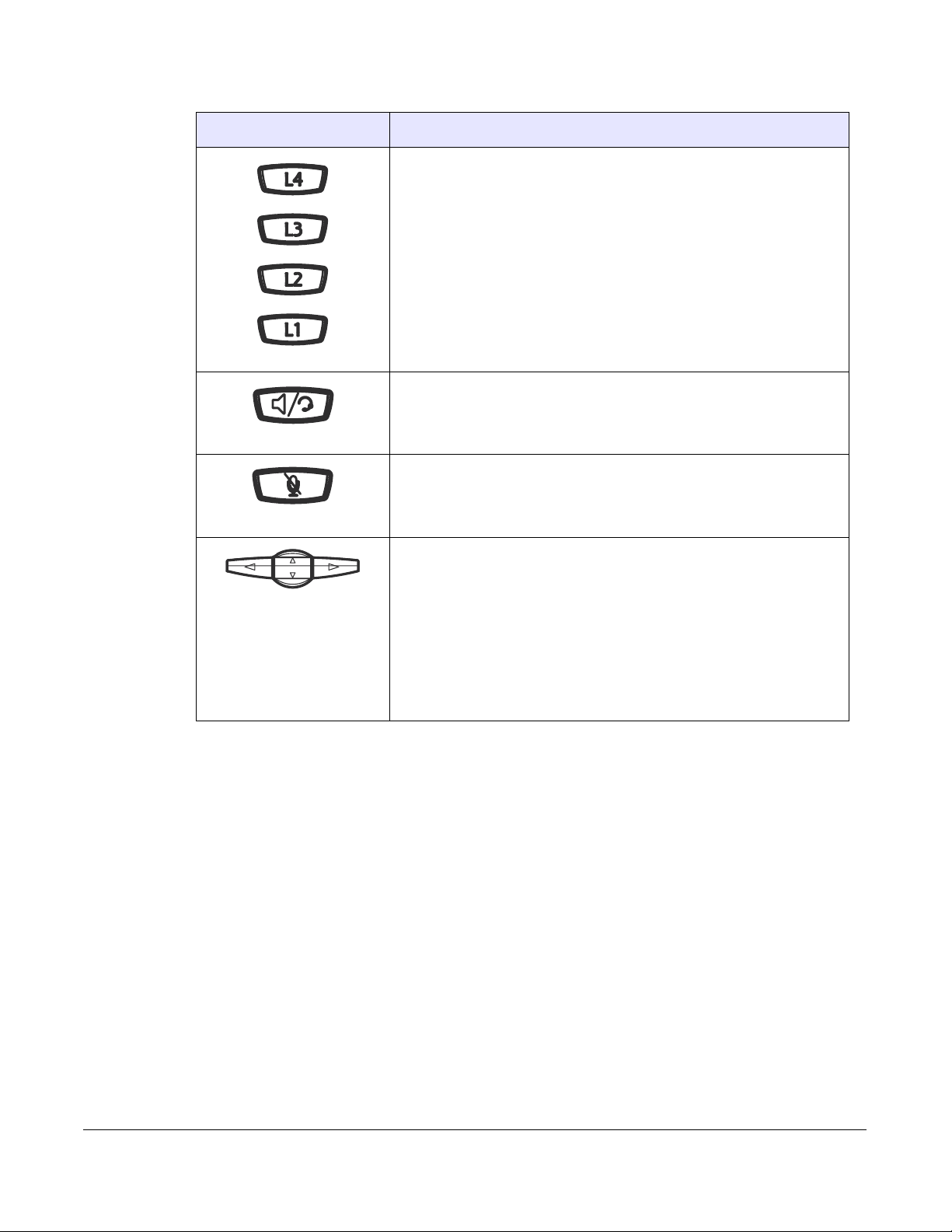
Keys Key Description
Line/Call Appearance key - Connects you to a line or call. The Aastra
6755i IP phone supports up to 4 line keys.
Handsfree key - Activates Handsfree for making and receiving calls
without lifting the handset. When the audio mode option is set, this key
is used to switch between a headset and the handsfree speakerphone.
Mute key - Mutes the microphone so that your caller cannot hear you
(the light indicator flashes when the microphone is on mute).
Navigation keys - Pressing the UP and DOWN arrow keys lets you
view different status and text messages on the LCD display (if there is
more than 1 line of status/text messages). These buttons also let you
scroll through menu selections, such as the Options List.
Pressing the LEFT and RIGHT arrow keys lets you view the different
line/call appearances. While in the Options List, these keys allow you to
exit or enter the current option. When you are editing entries on the
display, pressing the LEFT arrow key erases the character on the left;
pressing the RIGHT arrow key sets the option.
IP Phone Keys and Key Descriptions
Model 6755i IP Phone User Guide 13
Page 22
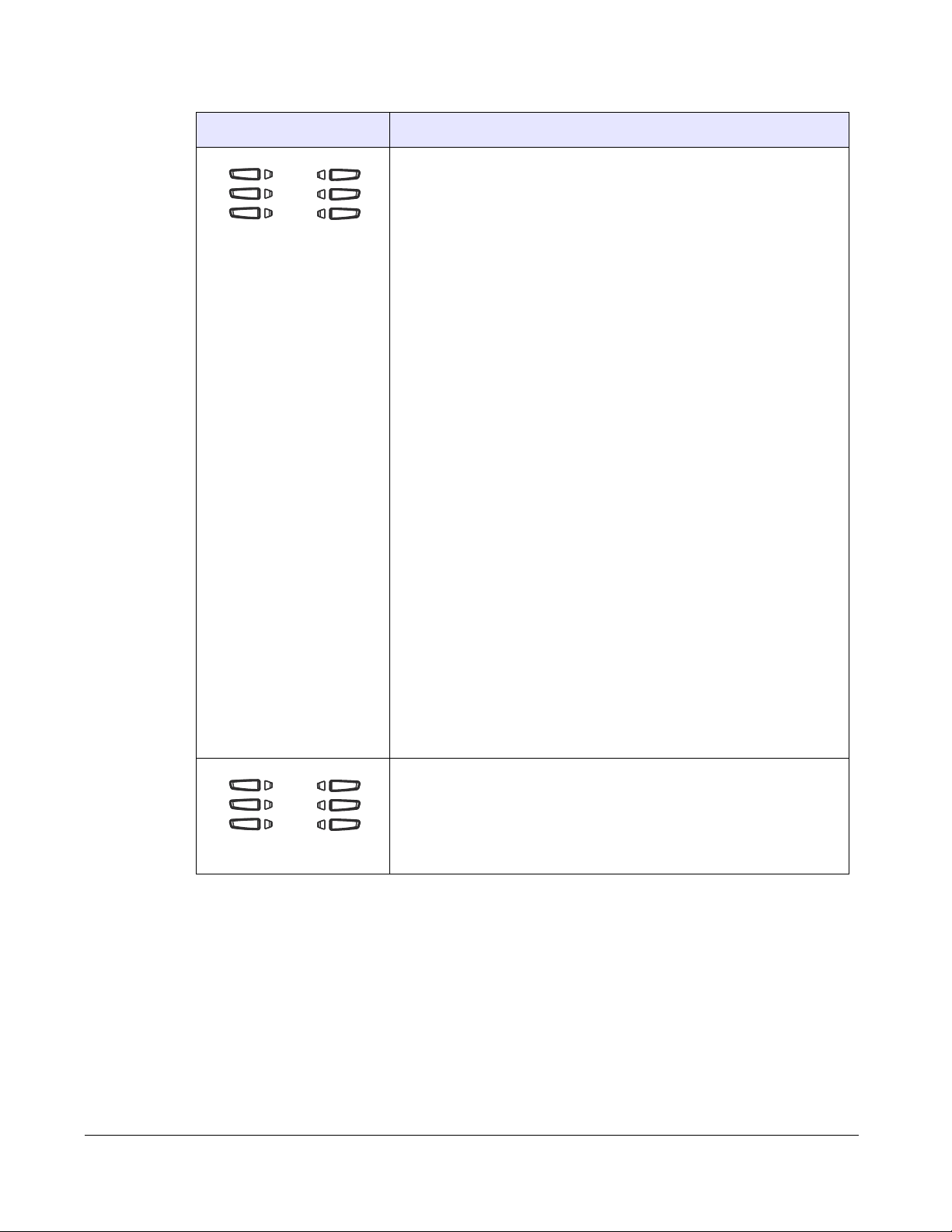
Keys Key Description
Programmable keys - 6 Top keys: programmable hard keys
(up to 6 programmable functions)
By default, keys 1 through 4 are assigned as Services, Directory,
Callers List, and Intercom, respectively. Keys 5 and 6 have no assigned
functions. All 6 keys are programmable and can be assigned to perform
specific functions.
The following are the default functions for the programmable keys on
the 6755i IP phone:
1 SERVICES Accesses enhanced features and services such as
2DIRECTORY Accesses the Directory List which displays up to
3 CALLERS LIST Accesses the Callers List which lists the last
4 INTERCOM Automatically connects with a remote extension for
5NONE No assigned function
6NONE No assigned function
XML applications and voicemail, provided by third
parties.
200 names and phone numbers (stored in
alphabetical order)
200 calls received.
outgoing calls, and answers incoming intercom
calls.
The following softkeys display when you pick up the handset:
• DIAL- After entering a phone number from the keypad, you can
press the Dial softkey to immediately dial the number.
• CONF - Begins a conference with the active call.
• XFER - Transfers the active call to another number.
For more information about programming the programmable keys to
IP Phone Keys and Key Descriptions
perform specific functions, see the “Softkeys and Programmable Keys”
on page 60.
Softkeys - 6 Bottom keys: programmable state-based softkeys
(up to 20 programmable functions).
For more information about programming the softkeys to perform
specific functions, see the “Softkeys and Programmable Keys” on
page 60.
14 Model 6755i IP Phone User Guide
Page 23
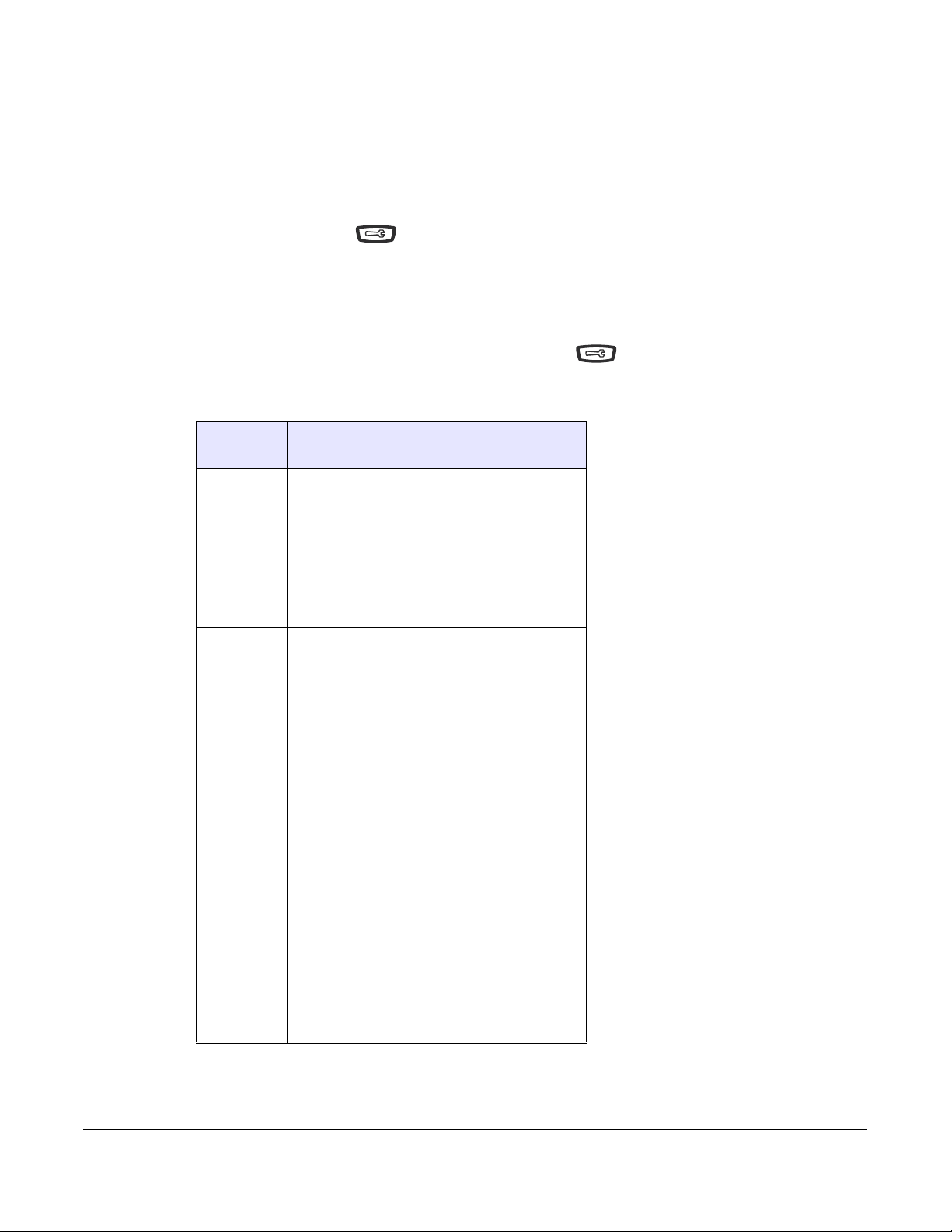
Methods for Customizing Your Phone
There are two ways to customize specific options on your phone:
• Using the Options key on the IP Phone
• Using the Aastra Web UI in an Internet browser window from your PC.
Phone Options via the IP Phone UI
You can customize your phone by pressing the Options key and accessing the IP Phone UI.
These options allow you to customize the following phone settings.
Option
Number Option
1Call Forward
1. Cfwd Number
2. Cfwd Mode
3. No. Rings
Note: The menus that display for Call
Forward are dependant on the Call Forward
Mode set on the phone. Default is "Account"
mode.
2 Preferences
1. Tones
Ring Tone
Tone Set
2. Contrast Level
3. Speeddial Edit
4. Live Dialpad
5. Set Audio
Audio Mode
Headset Mic Vol
6. Time and Date
Time Zone
Daylight Savings
Time Format
Date Format
Time Server
Time Server 1
Time Server 2
Time Server 3
Set Time
Set Date
7. Language
Screen Language
Input Language
Methods for Customizing Your Phone
Model 6755i IP Phone User Guide 15
Page 24
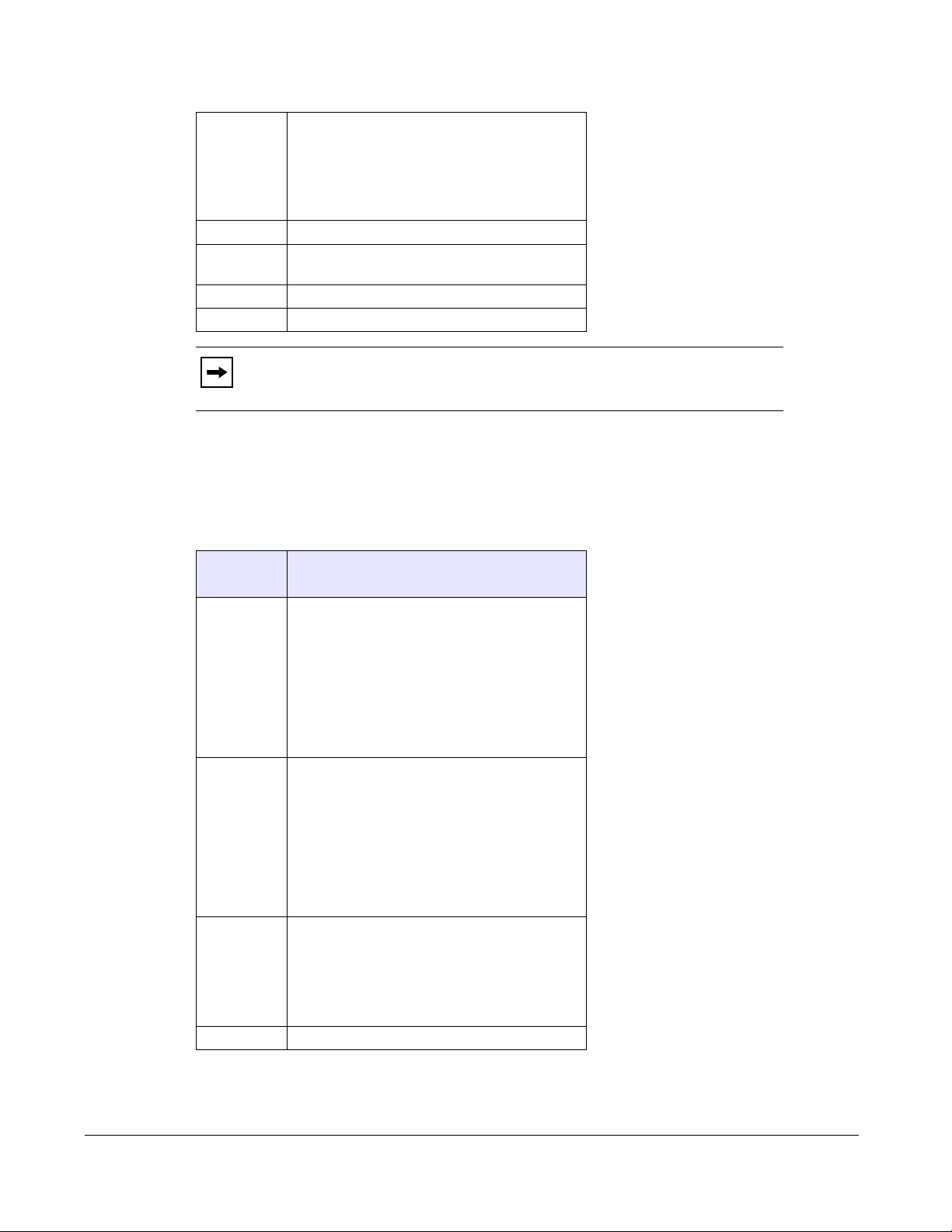
3 Phone Status
1. IP&MAC Addresses
2. LAN Port
3. PC Port
4. Firmware Info
5. Error Messages
4 User Password
5 Administrator Menu
(Password Protected)
6Restart Phone
7 Phone Lock
Note: *The "Administrator Menu" options are Administrator level functions only,
and are not accessible by the user. These options should only be set up and changed
by your System Administrator.
Simplified Options Menu
Your System Administrator may configure a simplified options menu for your phone. The
following table indicates the options that may appear on your phone if the simplified options
menu is applied.
Option
Number
1Call Forward
Option
1. Cfwd Number
2. Cfwd Mode
3. No. Rings
Note: The menus that display for Call
Forward are dependant on the Call Forward
Mode set on the phone. Default is "Account"
Methods for Customizing Your Phone
2 Preferences
3 Phone Status
4 Phone Lock
mode.
1. Tones
Ring Tone
Tone Set
2. Contrast Level
3. Live Dialpad
4. Set Audio
Audio Mode
Headset Mic Vol
1. IP&MAC Addresses
2. LAN Port
3. PC Port
4. Firmware Info
5. Error Messages
16 Model 6755i IP Phone User Guide
Page 25
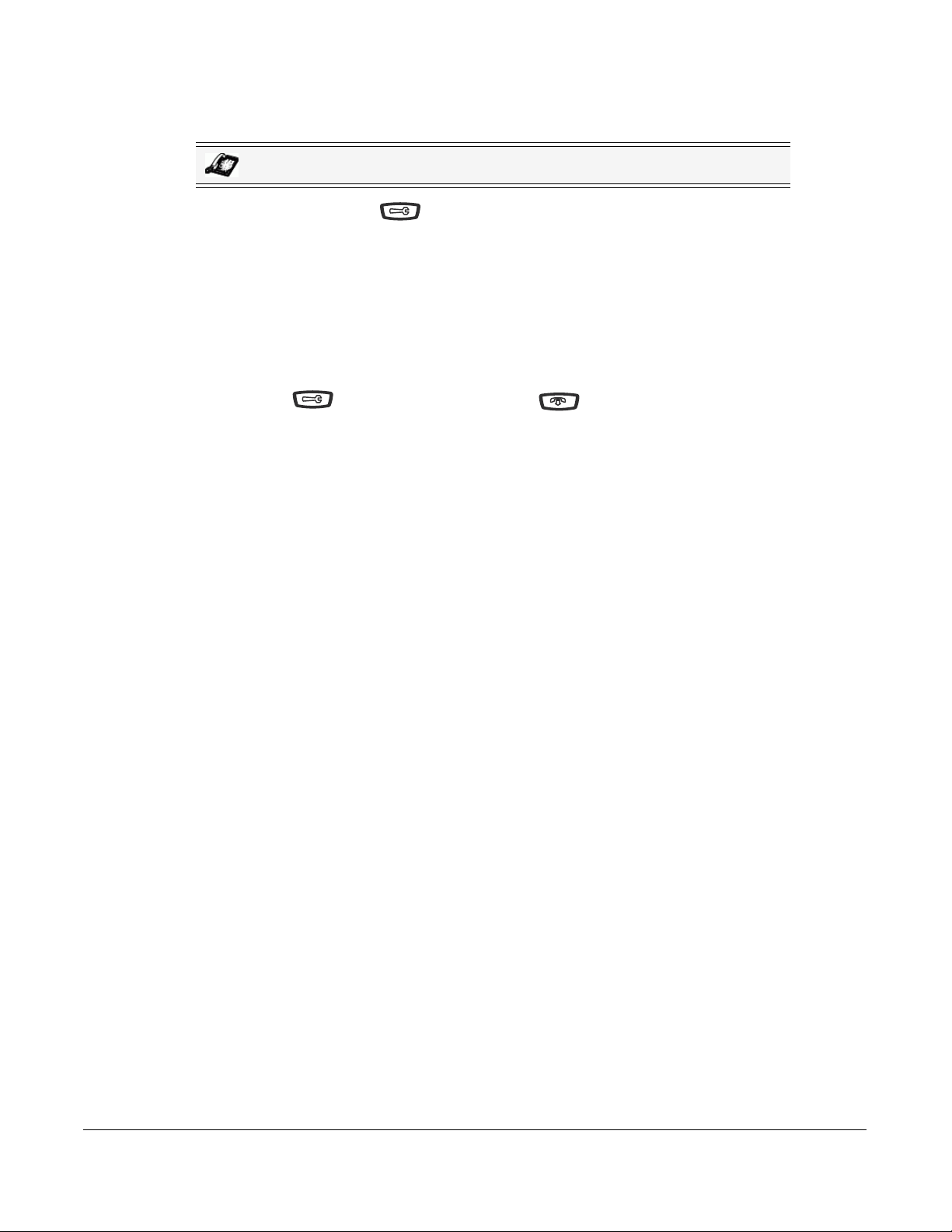
Using the IP Phone UI
IP Phone UI
1. Press the Options key on the phone to enter the Options List.
2. To go to an Option, use 5 and 2 to scroll through the list, or press the number corresponding
to the Option.
3. Press the Select softkey, the 4 button, or press the digit number of the corresponding option
to select an option.
4. Use the softkeys that display for each option to change a selected option.
5. Press the Done button to save the change.
6. Press the button, the 3 button, or the button at any time to exit without saving
changes.
References
For more information about customizing your phone using the available options from the IP Phone
UI, see the section “Customizing Your Phone” on page 27.
For more information about Administrator options, contact your System Administrator.
Methods for Customizing Your Phone
Model 6755i IP Phone User Guide 17
Page 26
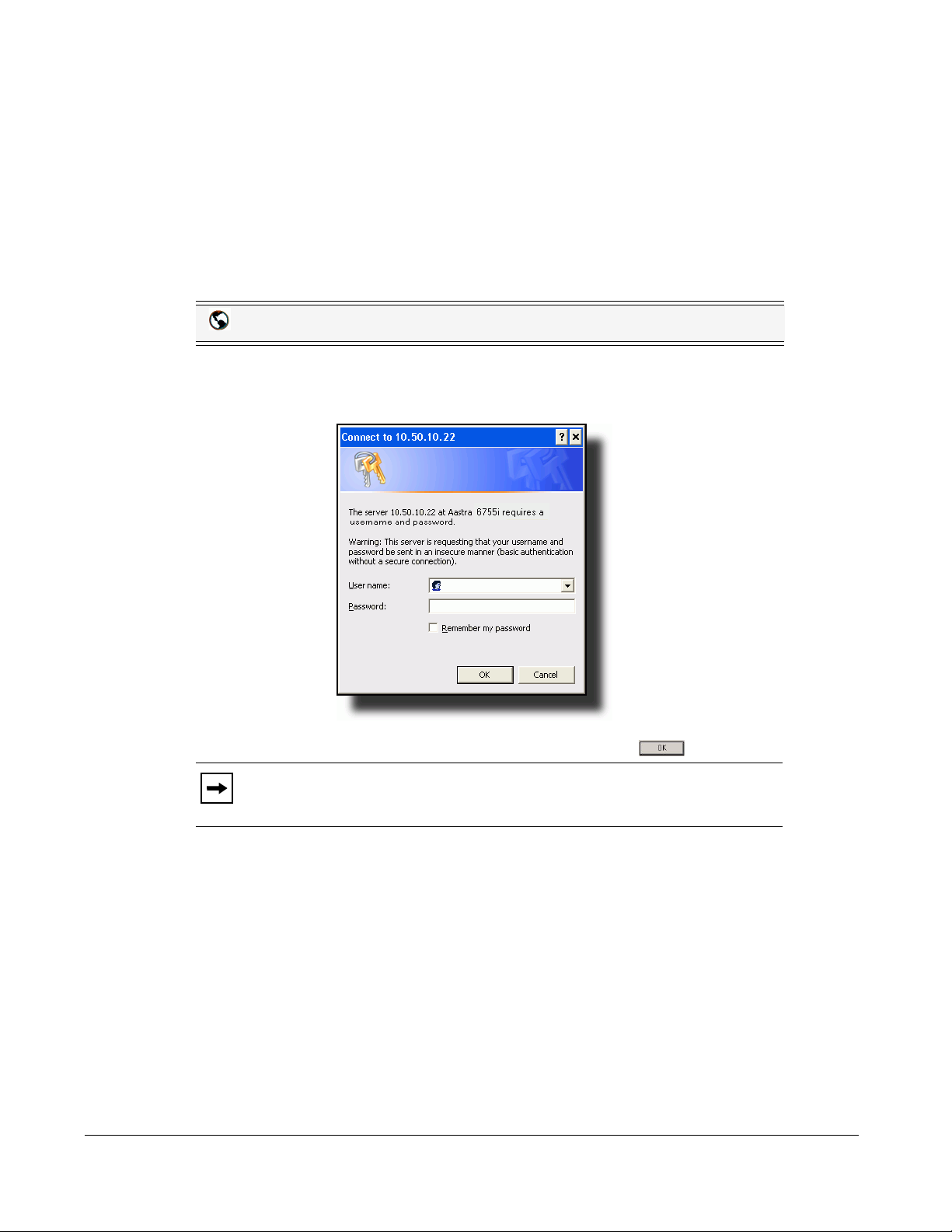
Phone Options via the Aastra Web UI
In addition to the IP Phone UI options, you can customize additional options on the IP Phone
using the Aastra Web UI. In order to access your phone using the Aastra Web UI, you need to
know your phone’s IP address. To find your phone’s IP address, see “Finding Your Phone’s IP
Address” on page 23.
Using the Aastra Web UI
Aastra Web UI
1. Open your web browser, enter the phone’s IP address or host name into the address field and
press <Enter>.
The following logon screen displays.
Methods for Customizing Your Phone
2. At the prompt, enter your username and password and click .
Note: For a user, the default user name is “user” and the password field is left
blank.
18 Model 6755i IP Phone User Guide
Page 27
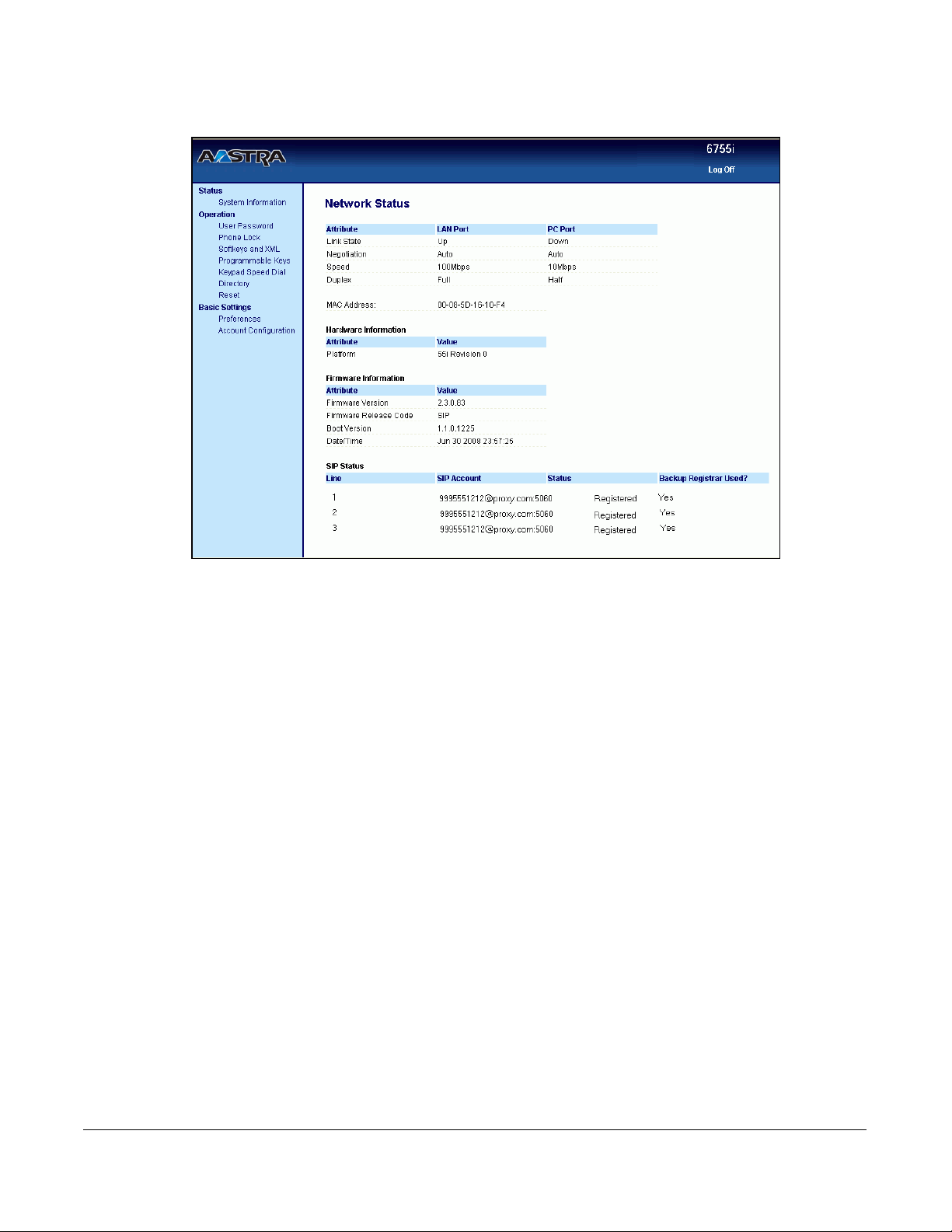
The Network Status window displays for the IP phone you are accessing.
Methods for Customizing Your Phone
3. You can logout of the Aastra Web UI at any time by clicking Log Off.
Model 6755i IP Phone User Guide 19
Page 28
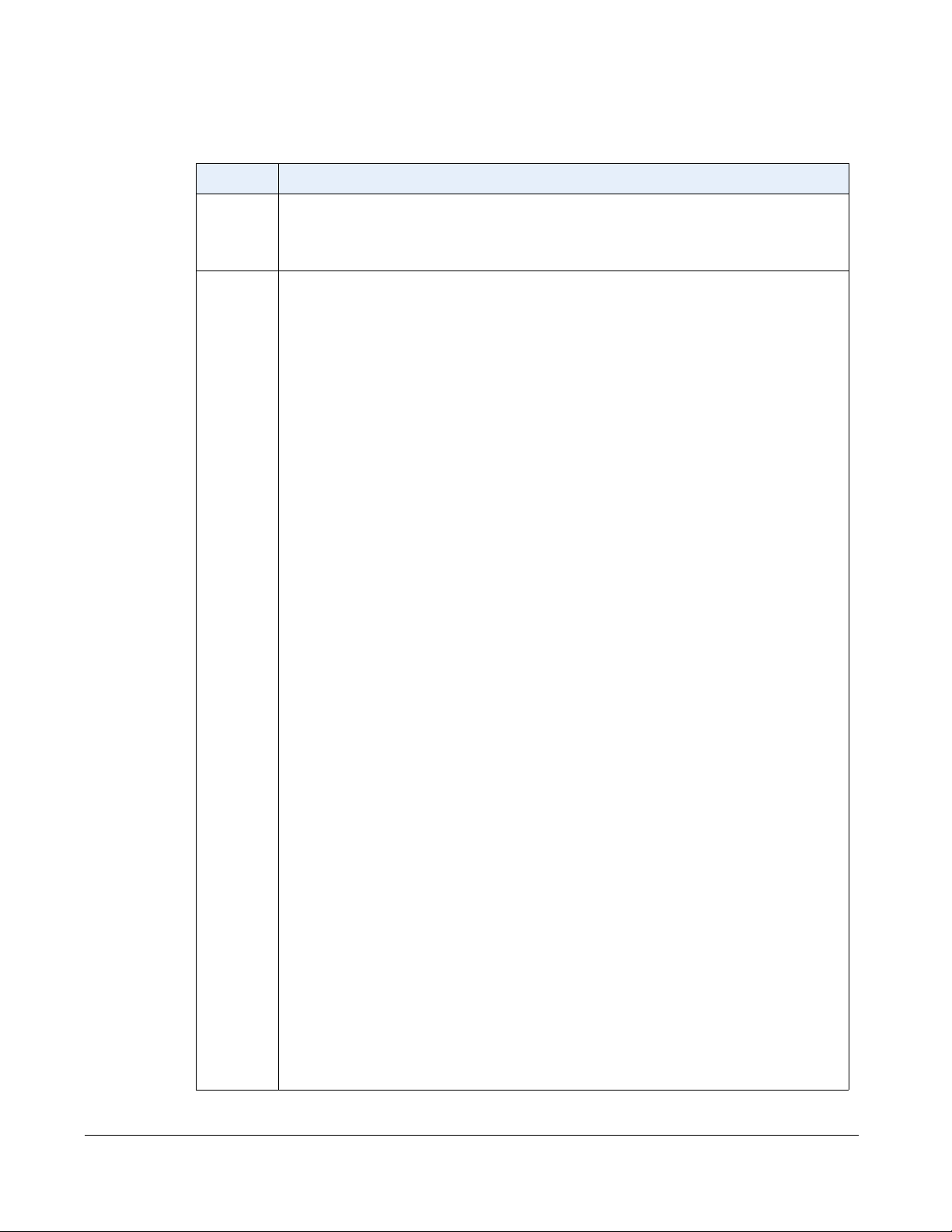
The following categories display in the side menu of the Aastra Web UI: Status, Operation,
Basic Settings.
Headings Descriptions
Status The Status section displays the network status and the MAC address of the IP phone. It
also displays hardware and firmware information about the IP phone, and information about
the SIP account(s) currently configured on the phone. The information in the Network
Status window is read-only.
Operation User Password - Allows you to change user password.
Phone Lock - Allows you to assign an emergency dial plan to the phone, lock the phone to
prevent any changes to the phone and to prevent use of the phone, and reset the user
password.
Keypad Speeddial - Allows you to assign a speeddial number to a specific digit on the
phone’s keypad for speeddialing purposes.
Softkeys and XML - Allows you to configure up to 6 bottom softkeys with functions
identified in the list below.
Programmable Keys - Allows you to configure up to 6 top programmable keys. By default,
Keys 1 through 4 are programmed as Services, Directory, Callers List, and Intercom,
respectively. You can configure any of the six keys with the functions identified in the list
below.
Available Functions for Softkeys and Programmable Keys
• none • pickup
• line • Last Call Return (lcr)
• speeddial • Call Forward
• do not disturb (DND) • BLF/Xfer
• Busy Lamp Field
(BLF)
• BLF List • Speeddial/Conf
• Auto Call Distribution
(ACD)
Methods for Customizing Your Phone
• Directed Call Pickup • Callers List
• Extensible Markup
Language (XML)
• WebApps • Services
• flash • Phone Lock
• sprecode • Paging
• park • Empty
• Speeddial/Xfer
• Directory
• Intercom
Expansion Module - Allows you to configure an additional 36 softkeys with a M670i
Expansion Module, or an additional 60 softkeys with a M675i Expansion Module if it is
attached to the phone. This option displays on the side menu of the Aastra Web UI only if
an Expansion Module is attached.
Not all functions in the table above apply to the Expansion Modules.
Directory - Allows you to copy the Callers List and Directory List from your IP phone to
your PC.
Reset - Allows you to restart the IP phone when required.
20 Model 6755i IP Phone User Guide
Page 29
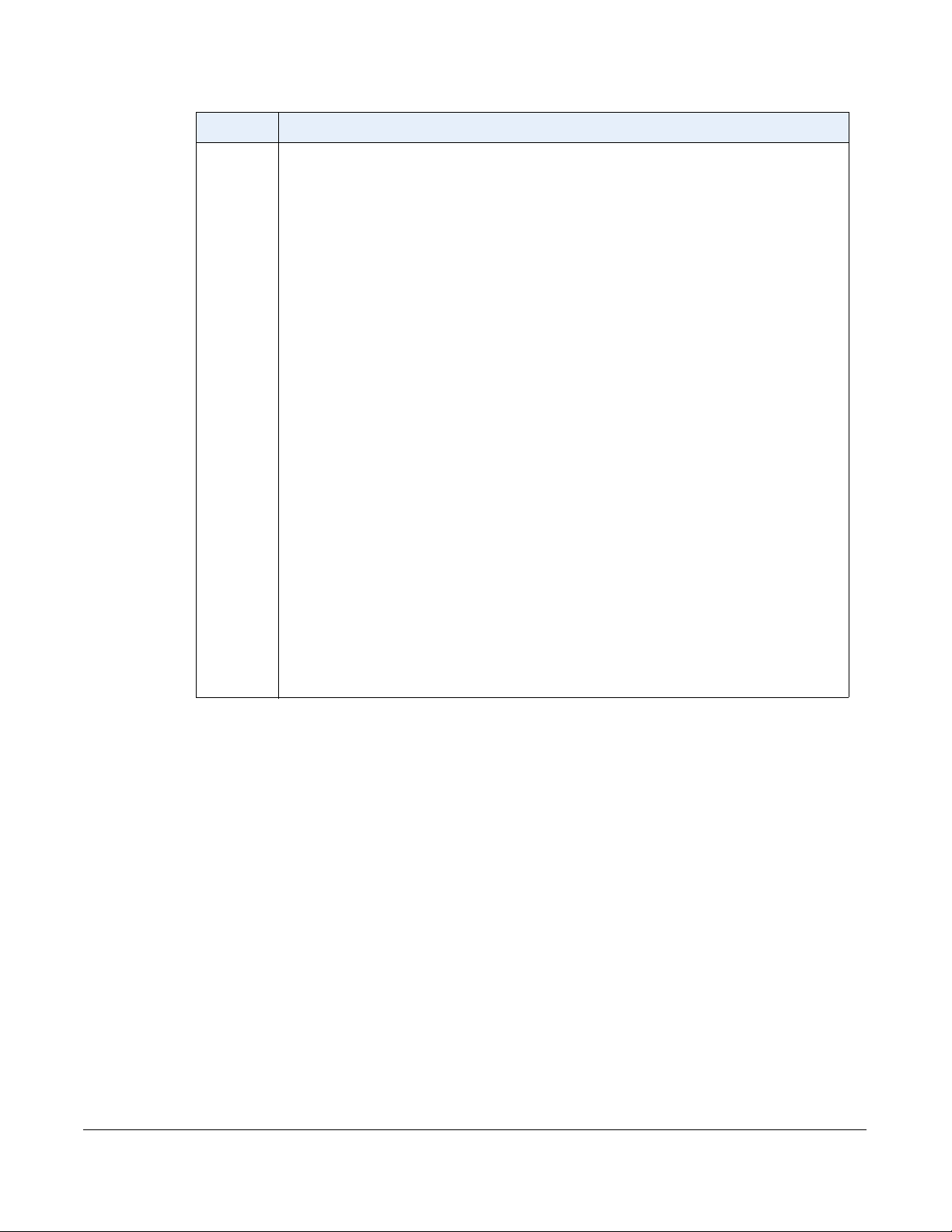
Headings Descriptions
Basic
Settings
Preferences - Allows you to enable/disable the following:
•Park Call
• Pickup Parked Call
• Suppress DTMF Playback
• Display DTMF Digits
• Call Waiting
• Play Call Waiting Tone
• Stuttered Dial Tone
• XML Beep Support
• Status Scroll Delay (seconds)
• Incoming Call Interrupts Dialing
• Switch UI Focus to Ringing Line
• Preferred Line
• Preferred Line Timeout (seconds)
• Goodbye Key Cancels Incoming Call
• UPnP Mapping Lines
• Message Waiting Indicator Line
• DND Key Mode
• Call Forward Key Mode
• Use LLDP ELIN
This category also allows you to configure:
• incoming Intercom call settings
• group paging RTP settings
• ring tones (global and per-line basis)
• ring tone sets
• time and date settings
• Webpage language and input language
Methods for Customizing Your Phone
Account Configuration - Allows you to configure “do not disturb” (DND) and “call
forwarding” (CFWD) by account. You can have multiple accounts on the 6755i.
Model 6755i IP Phone User Guide 21
Page 30
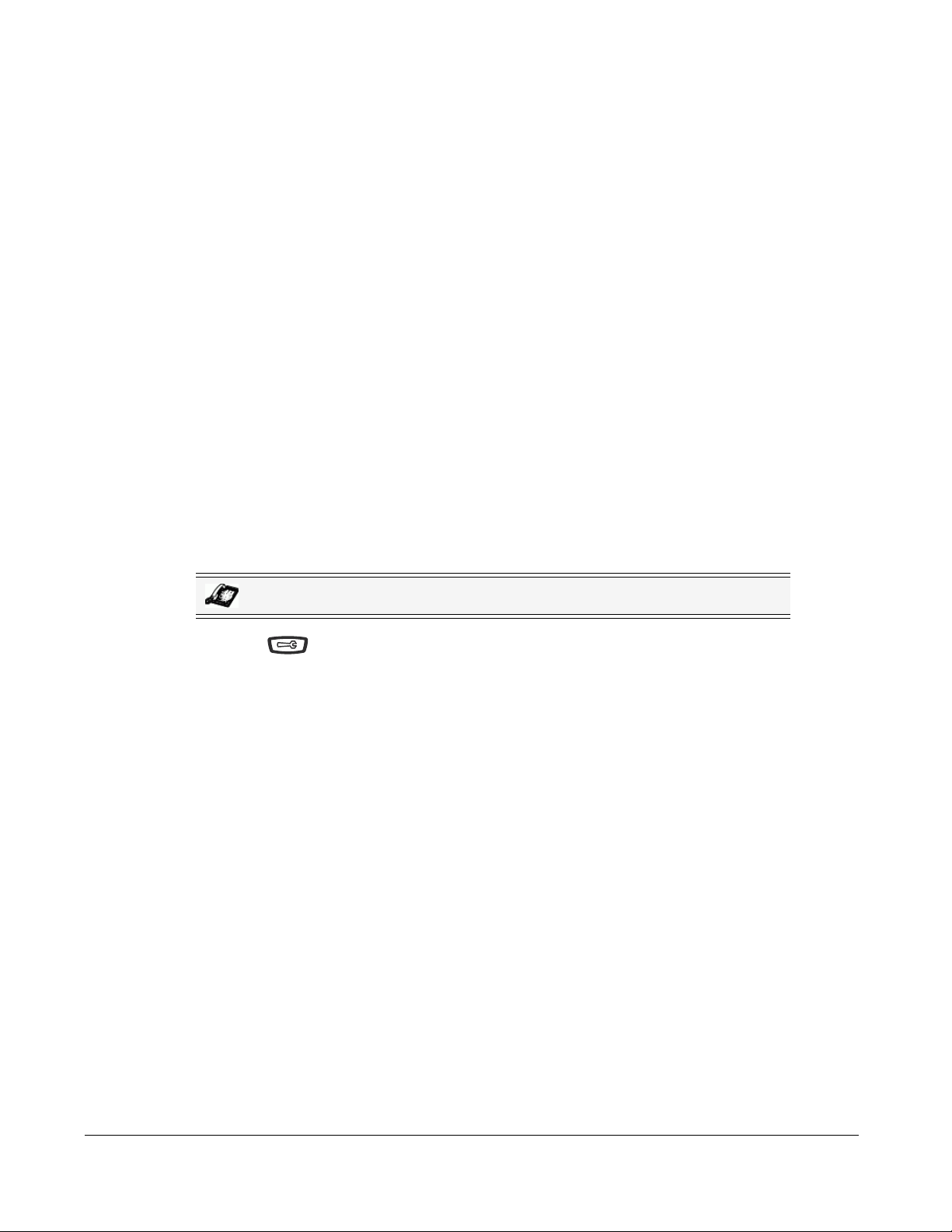
Phone Status
You can view the status of your phone using the IP Phone UI or the Aastra Web UI.
Phone Status via IP Phone UI
The "Phone Status" option on the IP phone displays the status of your phone to the LCD
display.
Phone Status
This option allows you to view your phone’s:
• Network status including your phone’s IP and MAC address
• Local Area Network (LAN) port
•PC port
• Firmware version
• Error messages from the last reboot or startup
Use the following procedure to view the status of your phone using the IP Phone UI.
IP Phone UI
1. Press on the phone to enter the Options List.
2. Select Phone Status.
3. Select the option you want to view:
•IP&MAC Address
• LAN Port
•PC Port
• Firmware Info
• Error Messages
The option you select displays to the LCD. Use the 5 and 2 keys to scroll the through the
LCD display.
22 Model 6755i IP Phone User Guide
Page 31

Finding Your Phone’s IP Address
If you want to access your phone’s options using an Internet browser, you need to enter the IP
address of the phone in the browser to open the Aastra Web UI. Use the following procedure to
find your phone’s IP address.
IP Phone UI
1. Press to enter the Options List.
2. Scroll to Phone Status and press Select.
Options List
- Select
3. Scroll to IP&MAC Addresses and press Select.
1. Call Forward
2. Preferences
3. Phone Status
4. User Password
Done -
Phone Status
1. IP&MAC Addresses
2. LAN Port
3. PC Port
4. Firmware Info
5. Error Messages
- Select
Done -
The IP address of your 6755i IP phone displays in the "IP Address" field.
IP&MAC Addresses
IP Address:
192.168.0.100
MAC Address:
00-44-7D-18-03-26
Done -
Phone Status
Model 6755i IP Phone User Guide 23
Page 32

Phone Status via the Aastra Web UI
Use the following procedure to view the phone status via the Aastra Web UI.
Aastra Web UI
1. Open your web browser, enter the phone’s IP address or host name into the address field and
press <Enter>.
2. In the Username/Password window, enter your username and password and click .
Phone Status
The Network Status window displays for the IP phone you are accessing.
Note: For a user, the default user name is “user” and the password field is left
blank.
This Network Status window is view only. It displays the Network Status of your phone which
includes the following:
• Link State, Negotiation, Speed, and Duplex setting for the LAN and PC ports
• MAC Address
• Hardware Information
• Firmware Information
• SIP Account status
24 Model 6755i IP Phone User Guide
Page 33

SIP Account Status
The IP Phones show the SIP registration status on the IP Phone’s Network Status screen in the
Aastra Web UI.
The following is an illustration of the Network Status screen in the Aastra Web UI with SIP status
displayed.
SIP Account Status
Model 6755i IP Phone User Guide 25
Phone Status
Page 34

The following table describes the status conditions that can display for the account.
Status
Condition
Registered Displays this status on accounts that HAVE been registered with the SIP proxy server.
Description
Example:
Backup
Registrar
Line SIP Account Status Used?
1 9057604603@anasipproxy.aastra.com:5060 Registered Yes
Phone Status
SIP Error
Number
where
Account Number is “1”
SIP Account is “9057604603@anasipproxy.aastra.com” on port “5060”
Status is “Registered”
Backup registrar is used (“Yes”)
Displays on accounts when registration fails with the SIP proxy server.
Example:
Backup
Registrar
Line SIP Account Status Used?
4 9057604601@anasipproxy.aastra.com:5060 401 No
where
Account Number is “4”
SIP Account is “9057604601@anasipproxy.aastra.com” on port “5060”
Status is “401” - Unregistered if SIP registration fails.
Backup registrar is used (“No”)
26 Model 6755i IP Phone User Guide
Page 35

Customizing Your Phone
The following paragraphs describe the options available from either the IP Phone UI, the Aastra
Web UI, or both, and provide procedures applicable to the option.
Ring Tones and Tone Sets
You can configure ring tones and ring tone sets on the IP phone.
Ring Tones
There are several distinct ring tones a user can select from to set on the IP phones. You can enable/
disable these ring tones on a global or per-line basis.
The following table identifies the valid settings and default values for each type of configuration
method.
Ring Tones Table
Configuration Method Valid Values Default Value
IP Phone UI Global
Tone 1
Tone 2
Tone 3
Tone 4
Tone 5
Silent
Aastra Web UI Global:
Tone 1
Tone 2
Tone 3
Tone 4
Tone 5
Silent
Lines 1 to 9 Per-Line Setting:
Global
Tone 1
Tone 2
Tone 3
Tone 4
Tone 5
Silent
Global Setting:
Tone 1
Global Setting:
Tone 1
Per-Line Setting:
Global
Customizing Your Phone
Model 6755i IP Phone User Guide 27
Page 36

Ring Tone Sets
In addition to ring tones, you can configure ring tone sets on a global-basis on the IP phone. Ring
tone sets consist of tones customized for a specific country. The ring tone sets you can configure
on the IP phones are:
• United States (US) (Default - also used in Canada)
•Mexico
• United Kingdom (UK)
• Italy
•Germany
•France
• Europe (generic tones)
• Australia
When you configure the country's tone set, the country-specific tone is heard on the phone for
the following:
Customizing Your Phone
• dial tone
• secondary dial tone
• ring tone
• busy tone
• congestion tones
• call waiting tone
• ring cadence pattern
You configure global ring tones and tone sets using the Aastra Web UI and the IP Phone UI.
Configuring Ring Tones and Tone Sets
IP Phone UI
Use the following procedures to configure ring tones and tone sets on the IP phone.
Global configuration only
1. Press on the phone to enter the Options List.
2. Select Preferences.
3. Select To ne s.
4. Select Ring Tone.
5. Select the type of ring tone (Ton e 1 through Ton e 5, or Silent).
28 Model 6755i IP Phone User Guide
Page 37

6. Press Done.
7. Select Tone Set.
8. Select the country for which you want to apply the tone set. Valid values are
Australia, Europe, France, Germany, Italy, UK, Mexico, and US. Default is US.
9. Press Done.
The ring tone and tone set you select is immediately applied to the IP phone.
Aastra Web UI
1. Click on Basic Settings->Preferences->Ring Tones.
For global configuration:
2. In the "Ring Tones" section, select a country from the "To ne S et" field.
Valid values are Australia, Europe, France, Germany, Italy, UK, Mexico, and US. Default
is US.
3. Select a value from the "Global Ring Tone" field
Note: See the Ring Tones Table on page 27 for valid values.
For per-line configuration:
4. In the "Ring Tone" section, select a line for which you want to set ring tone.
5. Select a value from the "LineN" field
Note: See the Ring Tones Table on page 27 for valid values.
6. Click to save your settings.
.
.
Customizing Your Phone
Model 6755i IP Phone User Guide 29
Page 38

Contrast Level
The "Contrast Level" option on the IP phone allows you to set the amount of light that
illuminates the LCD display. Use this option to set the preference of contrast level.
You can set the contrast level using the IP Phone UI only.
Setting Contrast Level
IP Phone UI
1. Press on the phone to enter the Options List.
2. Select Preferences.
3. Select Display.
4. Select Contrast Level.
Display
1. Contrast Level
Customizing Your Phone
2. Backlight
- Select
5. Use the 3 and 4
navigation buttons to increase or decrease the intensity of contrast
lighting on the LCD.
Contrast Level
Contrast Level:
6. Press Done to save your selection.
Done -
Cancel -
Done -
30 Model 6755i IP Phone User Guide
Page 39

Backlight
The "Backlight" option on the IP phone allows you to set the backlight status on the LCD display
to the following:
• Off - Backlight is always OFF.
• Auto (Default)- Automatically turns ON the backlight when the phone is in use, and then
automatically turns OFF the backlight when the phone is idle after a specified length of time.
Auto backlighting sets the phone to turn off the backlighting after a period of inactivity; the idle
period is user definable under the Advanced softkey when you select the Auto mode. In Auto
mode, the backlight turns on with a key press or state change on the phone.
Setting the Backlight
IP Phone UI
1. Press on the phone to enter the Options List.
2. Select Preferences.
3. Select Display.
4. Select Backlight.
Display
1. Contrast Level
2. Backlight
- Select
Done -
5. Use the 5 and 2 navigation
buttons to select the Backlight status for your phone. Default is
"Auto". Available options are:
•Off
• Auto (Default)
6. If you selected "Off", press Done to save your setting.
Backlight
O
Auto
Customizing Your Phone
Cancel -
Done -
Model 6755i IP Phone User Guide 31
Page 40

7. If you selected "Auto", press the Advanced softkey.
Backlight
O
Auto
Advanced -
Cancel -
Done -
8. Using the keypad, enter the amount of seconds you want the phone to stay backlit when the
phone is idle. Valid values are 1 to 120 seconds (2 minutes). Default is 10 seconds. When
this period of time is reached, the phone turns OFF the backlight. Use the "Backspace" and/
or "Clear" softkeys to delete entries if required.
Backlight On Time
10 seconds
Customizing Your Phone
- Backspace
- Clear
9. Press Done to save your setting.
Cancel -
Done -
32 Model 6755i IP Phone User Guide
Page 41

Live Dialpad*
The "Live Dialpad" option on the IP phone turns the Live Dial Pad mode ON or OFF. With live
dial pad ON, the 6755i IP phone automatically dials out and turns ON Handsfree mode as soon as
a dial pad key or softkey is pressed. With live dial pad OFF, if you dial a number while the phone
is on-hook, lifting the receiver or pressing the initiates a call to that number.
*Availability of feature dependant on your phone system or service provider.
You can enable/disable the live dialpad using the IP Phone UI only.
Enabling/Disabling Live Dialpad
1. Press on the phone to enter the Options List.
2. Select Preferences.
3. Select Live Dialpad.
IP Phone UI
Live Dialpad
Live Dialpad is
OFF
- Change
Cancel -
Done -
4. Use the Change softkey to turn the live dialpad ON or OFF.
5. Press Done to save your setting.
Customizing Your Phone
Model 6755i IP Phone User Guide 33
Page 42

Set Audio
The "Set Audio" option on the IP Phone allows you to set the audio mode for your IP phone. It
also allows you to set the volume level of the headset microphone.
You can set Audio on your IP phone using the IP Phone UI only.
Audio Mode
The 6755i allows you to use a handset, a headset, or handsfree mode to handle incoming and
outgoing calls. The audio mode option provides different combinations of these three methods to
provide maximum flexibility in handling calls. There are four audio mode options you can set:
Audio Mode
Option
Speaker This is the default setting. Calls can be made or received using the handset
Description
or handsfree speakerphone. In handset audio mode, pressing the
button on the phone switches to handsfree speakerphone. In Speaker
audio mode, lift the handset to switch to the handset.
Customizing Your Phone
Headset Choose this setting if you want to make or receive all calls using a handset
or headset. Calls can be switched from the handset to headset by pressing
the button on the phone. To switch from the headset to the handset,
lift the handset.
Speaker/Headset Incoming calls are sent to the handsfree speakerphone first when the
and forth between the handsfree speakerphone and the headset. At
anytime, lifting the handset switches back to the handset from either the
handsfree speakerphone or the headset.
Headset/Speaker Incoming calls are sent to the headset first when the button is
pressed. By pressing the button again, you can switch back and forth
between the headset and the handsfree speakerphone. At anytime, lifting
the handset switches back to the handset from either the headset or the
handsfree speakerphone.
button is pressed. By pressing the button again, you can switch back
34 Model 6755i IP Phone User Guide
Page 43

Headset Mic Volume
The "Headset Mic Volume" option allows you to set the volume level for the headset microphone.
Setting Audio Mode and Headset Mic Volume
IP Phone UI
1. Press on the phone to enter the Options List.
2. Select Preferences.
3. Select Set Audio.
4. Select Audio Mode.
Set Audio
1. Audio Mode
2. Headset Mic Volume
- Select
Done -
5. Select the audio mode you want to use on your phone. Default is Speaker.
Valid values are:
• Speaker (Default)
• Headset
• Speaker/Headset
• Headset/Speaker
Audio Mode
Speaker
Headset
Speaker/Headset
Headset/Speaker
Cancel -
Done -
6. Press Done to save your setting.
Customizing Your Phone
Model 6755i IP Phone User Guide 35
Page 44

7. Select Headset Mic Volume.
Set Audio
1. Audio Mode
2. Headset Mic Volume
- Select
Done -
8. Select the Low, Medium, or High volume level. Default is Medium.
Headset Mic Volume
Low
Medium
High
Cancel -
Done -
Customizing Your Phone
9. Press Done to save your selection.
36 Model 6755i IP Phone User Guide
Page 45

Time and Date
On the IP phones, you can configure the following:
• Time and date
• Time and date format
• Time zone
• Daylight savings time
•Time Servers
Configuring Time and Date
Use the following procedures to configure the time and date settings on the IP phone.
Set Time and Time Format
Note: Only the Time and Date Formats and Time Servers can be set using the
Aastra Web UI.
IP Phone UI
Note: The time and time format you configure display on the phone’s idle screen.
1. Press on the phone to enter the Options List.
2. Select Preferences.
3. Select Time and Date.
4. Select Set Time.
Time and Date
1. Time Zone
2. Daylight Savings
3. Time Format
4. Date Format
5. Time Server
6. Set Time
7. Set Date
- Select
Done -
Customizing Your Phone
Model 6755i IP Phone User Guide 37
Page 46

5. Using the keys on the keypad, enter a time to set on the IP phone. Use the
"Backspace" key to move back a space and delete a character. Use the "AM/PM" softkey to
specify either AM or PM for the time setting.
Set Time
Enter Time:
01:13am
- Backspace
- AM/PM
6. Press Done to save the setting.
7. Select Time Format.
8. Using the "Change" softkey, set the Time Format to either a 12 hour format or a 24 hour
format. Valid values are 12h and 24h. Default is 12h.
Time Format
Customizing Your Phone
Time Format:
12h
- Change
9. Press Done to save the Time Format you selected.
Set Date and Date Format
Cancel -
Done -
Cancel -
Done -
Note: The date and date format you configure display on the phone’s idle screen.
1. Select Preferences.
2. Select Time and Date.
3. Select Set Date.
Time and Date
1. Time Zone
2. Daylight Savings
3. Time Format
4. Date Format
5. Time Server
6. Set Time
7. Set Date
- Select
Done -
38 Model 6755i IP Phone User Guide
Page 47

4. Using the keys on the keypad, enter a date to set on the IP phone. Use the
"Backspace" key to move back a space and delete a character.
Set Date
Enter Date (y-m-d):
2000-01-02
- Backspace
Cancel -
Done -
5. Press Done to save the setting.
6. Select Date Format.
7. Select a date format from the list of options. Default is Sun Jan 2. Valid values are:
• Sun Jan 2 (Default)
• 2-Jan-00
• 2000 01 02
• 02/01/2000
•02/01/00
• 02-01-00
• 01/.02/00
• Jan 2
• 2 Jan 2000
• Sun 2 Jan
•2 Jan
• 02.01.2000
Customizing Your Phone
Date Format
Sun Jan 2
2-Jan-00
2000-01-02
02/01/2000
02/01/00
02-01-00
01/.02/00
Jan 2
2 Jan 2000
Sun 2 Jan
2 Jan
02.01.2000
Cancel -
Done -
8. Press Done to save the Date Format.
Model 6755i IP Phone User Guide 39
Page 48

Set Time Zone
1. Select Preferences.
2. Select Time and Date.
3. Select Time Zone.
- Select
A list of Time Zones display for different areas of the world.
4. Select a Time Zone that applies to your area.
The default Time Zone is US-Eastern.
Customizing Your Phone
Time and Date
1. Time Zone
2. Daylight Savings
3. Time Format
4. Date Format
5. Time Server
6. Set Time
7. Set Date
Time Zone
US-Aleutain
US-Central
US-Eastern
US-Hawaii
Done -
United States
Note: For a list of the Time Zones values available on the IP Phone, see ‘Appendix
A - Time Zone Codes.”
5. Press Done to save the Time Zone setting.
Daylight Savings Time
1. Select Preferences.
2. Select Time and Date.
3. Select Daylight Savings.
Time and Date
1. Time Zone
2. Daylight Savings
3. Time Format
4. Date Format
5. Time Server
6. Set Time
7. Set Date
- Select
Cancel -
Done -
Done -
40 Model 6755i IP Phone User Guide
Page 49

4. Select a Daylight Savings time from the list of options.
Default is Automatic. Valid values are:
•OFF
• 30 min summertime
• 1h summertime
• Automatic (Default)
Daylight Savings
O
30 min summertime
1h summertime
Automatic
Cancel -
Done -
5. Press Done to save the Daylight Savings value you selected.
Set Time Servers
With a valid time server enabled your IP phone will synchronize the time displayed with the
specified configuration server. The phone will use the time from Time Server 1 unless it is not
configured or unavailable, in which case it will move on to Time Server 2, and if neccessary Time
Server 3.
1. Select Preferences.
2. Select Time and Date.
3. Select Time Server.
Time and Date
1. Time Zone
2. Daylight Savings
3. Time Format
4. Date Format
5. Time Server
6. Set Time
7. Set Date
- Select
Done -
4. Select from Time Server 1, Time Server 2, or Time Server 3.
Customizing Your Phone
Model 6755i IP Phone User Guide 41
Page 50

5. Enable the time server if required using the "Enable" key.
Time Server 1
Time Server Address:
Network Time Disabled
Enable -
- 123
Cancel -
Done -
Note: The default for Time Servers is Enabled.
6. Using the keys on the keypad, enter an IP address or domain name for the time server.
Use the "Backspace" key to move back a space and delete a character. Use the "Dot"
softkey to enter dots within the IP address or domain name. Use the "123" softkey to toggle
between entering numbers and entering letters.
Time Server 1
Customizing Your Phone
Time Server Address:
0.0.0.0
- Backspace
- Dot “ . ”
- 123
7. Press Done to save the time server setting.
Aastra Web UI
1. Click on Basic Settings->Preferences->Time and Date Setting.
Disable -
Cancel -
Done -
2. In the “Time Format” field, select the time format you want to use on your phone. Valid
values are:
• 12h (12 hour format) (default)
42 Model 6755i IP Phone User Guide
Page 51

• 24h (24 hour format)
Note: The time and time format you configure display on the phone’s idle screen.
3. In the “Date Format” field, select the date format you want to use on your phone. Default is
WWW MMM DD. Valid values are:
• WWW MMM DD (default)
• DD-MMM-YY
• YYYY-MM-DD
• DD/MM/YYYY
• DD/MM/YY
• DD-MM-YY
•MM/DD/YY
•MMM DD
• DD MMM YYYY
• WWW DD MMM
• DD MMM
• DD.MM.YYYY
Note: The date and date format you configure display on the phone’s idle screen.
4. In the “NTP Time Servers” field, enable by checking the checkbox or disable by unchecking
the box (default is enabled).
5. In the “Time Server 1”, “Time Server 2”, and “Time Server 3” fields, enter IP addresses or
qualified domain names for the primary, secondary, and tertiary time servers.
Note: Time Servers can only be entered if NTP Time Servers is enabled.
6. Click to save your settings.
Customizing Your Phone
Model 6755i IP Phone User Guide 43
Page 52

Language
The IP phones support several different languages. You can have the IP Phone UI and the Aastra
Web UI display in a specific language as required. When you set the language to use, all of the
display screens (menus, services, options, configuration parameters, etc.) display in that
language. The IP phones support the following languages:
• English (default)
• French (European and Canadian)
• Spanish (European and Mexican)
•German
• Italian
You can also configure the language to use when inputing values in the Aastra Web UI and the
IP Phone UI.
Specifying the Language to Use
Customizing Your Phone
Once the language pack(s) are available on your phone from your System Administrator, you
can specify which language to use on the phone and/or the Aastra Web UI.
Note: All languages may not be available for selection. The available languages are
dependant on the language packs currently loaded to the IP phone.
IP Phone UI
Use the following procedure to specify which language to use for the IP Phone UI.
1. Press on the phone to enter the Options List.
2. Select Preferences.
3. Select Language.
4. Select Screen Language.
The current language setting displays on the IP Phone.
5. To change the language setting, use the 5 and 2 keys to scroll through the langugses. Valid
values are:
• English (default)
• Français (French)
• Español (Spanish)
• Deutsch (German)
• Italiano (Italian)
44 Model 6755i IP Phone User Guide
Page 53

Note: All languages may not be available for selection. The available languages are
dependant on the language packs currently loaded to the IP phone. English is the
default language and cannot be changed or removed. For more information about
loading language packs, see your System Administrator.
6. Press Done to set the language on the phone.
The change is dynamic. When you exit the Options Menu, the phone displays all menu items
in the language you selected.
Aastra Web UI
Note: You must have the language pack(s) already loaded to your phone in order to
use them. For more information about loading language packs, see your System
Administrator.
1. Click on Basic Settings->Preferences->Language Settings.
2. In the “Webpage Language” field, select a language to apply to the Aastra Web UI. The IP
phone supports the following languages:
• English (default)
• Français (French)
• Español (Spanish)
• Deutsch (German)
• Italiano (Italian)
Note: All languages may not be available for selection. The available languages are
dependant on the language packs currently loaded to the IP phone by your System
Administrator. English is the default language and cannot be changed or removed.
3. Click to save your settings. The change is dynamic. The Aastra Web UI displays all
screens in the language you selected.
Customizing Your Phone
Model 6755i IP Phone User Guide 45
Page 54

Language Input
The 6755i supports text and character inputs in various languages (English, German, French,
Spanish, and Italian). Inputting textual or character information into the IP Phone UI can be done
using the keypad on the phone. You enable the Language Input feature using the Aastra Web UI
or the IP Phone UI. You can then use text and characters in a specific language when performing
inputs on the phone.
The following tables identify the language characters that you can use to enter text and
characters on the 6755i.
Keypad Input Alphabet Tables
English
Key Uppercase Characters Lowercase Characters
0 0 0
1 1.:;=_,-'&() 1.:;=_,-'&()
2 ABC2 abc2
Customizing Your Phone
3 DEF3 def3
4 GHI4 ghi4
5 JKL5 jkl5
6 MNO6 mno6
7 PQRS7 pqrs7
8 TUV8 tuv8
9 WXYZ9 wxyz9
* * <SPACE> * <SPACE>
# #/\@ #/\@
French
Key Uppercase Characters Lowercase Characters
0 0 0
1 1.:;=_,-'&() 1.:;=_,-'&()
2 ABC2АВЗБЕЖ abc2авзбеж
3 DEF3ЙИКЛ def3éèêë
4 GHI4ÎÏ ghi4îï
5 JKL5 jkl5
6 MNO6СУТФЦ mno6сутфц
7 PQRS7 pqrs7
8 TUV8ÚÙÛÜ tuv8úùûü
9 WXYZ9 wxyz9
* * <SPACE> * <SPACE>
# #/\@ #/\@
46 Model 6755i IP Phone User Guide
Page 55

Spanish
German
Key Uppercase Characters Lowercase Characters
0 0 0
1 1.:;=_,-'&() 1.:;=_,-'&()
2 ABC2ÁÀÇ abc2áàç
3 DEF3ÉÈ def3éè
4 GHI4ÏÍ ghi4ïí
5 JKL5 jkl5
6 MNO6ÑÓÒ mno6ñóò
7 PQRS7 pqrs7
8 TUV8ÚÜ tuv8úü
9 WXYZ9 wxyz9
* * <SPACE> * <SPACE>
# #/\@ #/\@
Key Uppercase Characters Lowercase Characters
0 0 0
1 1.:;=_,-'&() 1.:;=_,-'&()
2 ABC2ÄÀ abc2äà
3 DEF3É def3é
4 GHI4 ghi4
5 JKL5 jkl5
6 MNO6Ö mno6ö
7 PQRS7ß pqrs7ß
8 TUV8Ü tuv8ü
9 WXYZ9 wxyz9
* * <SPACE> * <SPACE>
# #/\@ #/\@
Customizing Your Phone
Model 6755i IP Phone User Guide 47
Page 56

Italian
Key Uppercase Characters Lowercase Characters
0 0 0
1 1.:;=_,-'&() 1.:;=_,-'&()
2 ABC2ÀCÇ abc2àcç
3 DEF3ÉÈË def3éèë
4 GHI4 ghi4
5 JKL5 jkl5
6 MNO6ÓÒ mno6óò
7 PQRS7 pqrs7
8 TUV8Ù tuv8ù
9 WXYZ9 wxyz9
* * <SPACE> * <SPACE>
# #/\@ #/\@
Configuring Language Input Using the IP Phone UI
You can configure the language you use for inputting on the phone by setting the Input
Customizing Your Phone
Language option. The default input language setting is English. You can change this setting
using the IP Phone UI or the Aastra Web UI.
Example
Preferences
1. Tones
2. Contrast Level
3. Speed Dial Edit
4. Live Dialpad
5. Set Audio
6. Time and Date
7. Language
- Select
Done -
Language
1. Screen Language
2. Input Language
- Select
Done -
Language Option Input Language Option
IP Phone UI
Input Language
1. English
2. Français
3. Español
4. Deutsch
5. Italiano
Cancel -
Done -
Select an Input
Language
Use the following procedure to change the input language using the IP Phone UI.
1. Press on the phone to enter the Options List.
2. Select Preferences.
3. Select Language.
48 Model 6755i IP Phone User Guide
Page 57

4. Select Input Language.
Select the language you want to use when inputting text and characters into the IP Phone UI.
Valid values are:
• English (default)
• Français (French)
• Español (Spanish)
• Deutsch (German)
• Italiano (Italian)
Note: Available input languages are dependent on the configuration enabled by
your System Administrator.
5. Press Done when you have selected an input language.
Aastra Web UI
Use the following procedure to set the input language using the Aastra Web UI.
1. Click on Basic Settings-> Preferences->Language Settings.
2. Select a language from the "Input Language" field. Setting this field allows you to specify
the language to use when entering text and characters in the Aastra Web UI and IP Phone UI.
Valid values are:
• English (default)
• Français (French)
• Español (Spanish)
• Deutsch (German)
• Italiano (Italian)
Note: All languages may not be available for selection. The available input
languages are dependant on the configuration enabled by your System
Administrator.
3. Click to save your settings. The change is dynamic. The Aastra Web UI and IP Phone
UI allow you to enter text and characters in the language you selected.
Customizing Your Phone
Model 6755i IP Phone User Guide 49
Page 58

Latin 2 Character Set
The 6755i includes support for ISO 8859-2 (Latin2) of multi-national languages when
displaying and inputing in the IP Phone UI and the Aastra Web UI.
UTF-8 is also compatible with XML encoding on the IP Phones.
The following table illustrates the Latin 2 character set used on the 6755i IP Phone.
Customizing Your Phone
50 Model 6755i IP Phone User Guide
Page 59

User Password
This category allows you to change the user password for your phone. Changing your password
ensures that only you can alter your phone settings, and helps keep your system secure. You can
change your user password using the IP Phone UI or the Aastra Web UI.
Setting a User Password
If you change the password Then you need to:
using the IP Phone UI, use that new password to log into
the Aastra Web UI.
using the Aastra Web UI, use that new password when
changing the user password via the
IP Phone UI.
Note: Valid values when creating or changing a password are 0 to 4294967295
(integers only; symbols and alpha characters are not allowed). Default password is
an empty string "" (field is blank).
IP Phone UI
Note: If required, use the following keys while entering a password:
• Backspace softkey moves cursor back a space and deletes characters
• Clear softkey clears entire field of all characters
• Quit softkey cancels the password changing process without saving.
1. Press on the phone to enter the Options List.
2. Select User Password and press Select.
3. At the "Current Password:" prompt, enter the current user password and press Enter.
4. At the "New Password:" prompt, enter the new user password and press Enter.
5. At the "Re-enter Password:" prompt, re-enter the new user password and press Enter.
A message, "Password Changed" displays on the screen.
Customizing Your Phone
Model 6755i IP Phone User Guide 51
Page 60

Aastra Web UI
1. Click on Operation->User Password.
2. In the "Current Password" field, enter the current user password.
Note: By default, the user name is “user” (all lowercase) and the password field is
left blank.
Customizing Your Phone
3. In the "New Password" field, enter the new user password.
4. In the "Password Confirm" field, enter the new user password again.
5. Click to save your changes.
52 Model 6755i IP Phone User Guide
Page 61

Resetting a User Password
If you forget your password, you can reset it and enter a new password. The reset user password
feature resets the password to the factory default which is blank (no password).
You can reset a user password using the Aastra Web UI only.
Note: Valid values when creating or changing a password are 0 to 4294967295
(integers only; symbols and alpha characters are not allowed). Default password is
an empty string "" (field is blank).
Reset a User Password
Use the following procedure to reset a user password.
Aastra Web UI
1. Click on Operation->Phone Lock.
2. In the "Reset User Password" field, click .
The following screen displays.
3. In the "Current Password" field, leave this blank.
4. In the "New Password" field, enter a new password.
5. In the "Password Confirm" field, re-enter your new user password.
6. Click to save your settings.
Customizing Your Phone
Model 6755i IP Phone User Guide 53
Page 62

Restarting your phone
You may want to restart your phone to check for updates on the server. You may occasionally
need to restart your phone to set changes or updates to your phone or network settings. You
may also need to restart your phone if you have been asked to do so by your System
Administrator, or should you experience any unexpected behavior.
IP Phone UI
1. Press the button on the phone to enter the Options List.
2. Select Restart Phone.
3. When the prompt, "Are you sure you wish to restart the phone?" appears, press the Restart
softkey. If you do not wish to restart your phone, press Cancel.
Note: Your phone is out of service temporarily during the restart and downloading
process.
Customizing Your Phone
Aastra Web UI
1. Click on Operation->Reset.
2. Click
3. Click OK at the confirmation prompt.
.
54 Model 6755i IP Phone User Guide
Page 63

Phone Lock
You can lock your phone to prevent the phone from being used or configured. You can lock the
phone using any of the following:
• At the path Options->Phone Lock on the IP Phone UI.
• At the path Operations->Phone Lock on the Aastra Web UI.
• At a configured key on the phone. For more information about configuring a Lock/Unlock key
on your phone, see “Paging Key (Sends the RTP Stream)” on page 144.
In the Aastra Web UI, the Operation->Phone Lock path also allows you to perform the following:
• Reset a user password. Clicking on the “Reset” button in the “Reset User Password” field
displays a screen that allows you to enter and save a new user password.
• Set an emergency dial plan. An emergency dial plan can be 911, 999, 112, 110 or all of the
above. The default emergency dial plan is 911|999|112|110.
The following procedures describe locking the phone, setting an emergency dial plan, and
resetting the user password.
Locking/Unlocking a Phone
Use the following procedures to lock an IP phone and prevent it from being used or configured.
IP Phone UI
Lock the Phone
1. Press on the phone to enter the Options List.
2. Select Phone Lock and press Select.
3. At the "Lock the phone?" prompt, press Lock.
The message "Phone is locked" displays.
Unlock the Phone
1. Press on the phone to enter the Options List.
2. At the prompt, "To unlock the phone", enter your user password and press Enter.
The phone unlocks.
Customizing Your Phone
Model 6755i IP Phone User Guide 55
Page 64

Aastra Web UI
1. Click on Operation->Phone Lock.
Lock the Phone
2. In the "Lock the Phone?" field, click .
The phone locks dynamically and displays the following message:
"Phone is locked".
Customizing Your Phone
Unlock the Phone
3. Click on Operation->Phone Lock.
4. In the "Unlock the Phone?" field, click .
The phone unlocks dynamically and displays the following message:
"Phone is unlocked".
56 Model 6755i IP Phone User Guide
Page 65

Defining an Emergency Dial Plan
Public telephone networks in countries around the world have a single emergency telephone
number (emergency services number), that allows a caller to contact local emergency services for
assistance when required. The emergency telephone number may differ from country to country. It
is typically a three-digit number so that it can be easily remembered and dialed quickly. Some
countries have a different emergency number for each of the different emergency services.
You can specify the digits to dial on the IP phone for contacting emergency services. Once you
specify the emergency number(s) on the phone, you can dial those numbers directly on the dial pad
when required and the phone automatically dials to those emergency services.
Note: Contact your local phone service provider for available emergency numbers
in your area.
The following table describes the default emergency numbers on the IP phones.
Emergency
Number
911 A United States emergency number
999 A United Kingdom emergency number
112 An international emergency telephone number for GSM mobile phone
110 A police and/or fire emergency number in Asia, Europe, Middle East, and
Description
networks.
In all European Union countries it is also the emergency telephone
number for both mobile and fixed-line telephones.
South America.
Customizing Your Phone
You can set the emergency dial plan using the Aastra Web UI.
Model 6755i IP Phone User Guide 57
Page 66

Define an Emergency Dial Plan
Use the following procedure to specify the numbers to use on your phone for dialing emergency
services in your area.
Aastra Web UI
1. Click on Operation->Phone Lock.
2. In the "Emergency Dial Plan" field, enter the 3-digit number used in your local area to
contact emergency services. For multiple numbers, enter a “|” between each emergency
Customizing Your Phone
number. For example:
911|110
Default for this field is 911|999|112|110.
3. Click to save the emergency dial plan to your phone.
Reference
For more advanced options you can set on your phone, see “Additional Features” on page 211.
58 Model 6755i IP Phone User Guide
Page 67

Line Keys, Programmable Keys, and Softkeys
This section describes the Multiple Line/Call Appearance Keys (L1, L2, L3, and L4) located on
the bottom-right of the phone, and the customizable programmable keys and softkeys located at
the top of the phone.
Multiple Line and Call Appearances
The 6755i has 4 hard line/call appearance buttons each with a corresponding status light.
These line/call appearance buttons and lights can represent physical lines, calls for your extension
or calls from a group that your extension is part of. By pressing a line/call appearance button, you
connect to the line or a call it represents. The line/call appearance light indicates the status of that
line or call. When the phone is taken off-hook, the phone automatically selects a line for you.
Programmable Keys
Softkeys
Multiple Line/
Call Appearance
Keys
Line Keys, Programmable Keys, and Softkeys
Line/Call Appearance Light Behavior Line/Call Appearance Status
Off Idle line or no call activity
Light flashes quickly Ringing
Light is solid Connected
Light flashes slowly Hold
When you have more than one call, you can use the left and right navigation buttons (3 and 4) to
scroll left and right to the different call information. Icons 3 and 4 appear if there is call
information either left, right or both sides of the current information you are viewing.
The display shows which line the call information is referring to (L1, L2, L3, L4, etc.), the Caller
ID information (name and number, if available), the call status (Connected, Ring, Hold, etc.) and
the timer specific to that call.
Model 6755i IP Phone User Guide 59
Page 68

Softkeys and Programmable Keys
Your 6755i has 6 multi-functional top programmable keys and 6 multi-functional bottom
softkeys:
• 6 Top Keys: programmable hard keys
(up to 6 programmable functions; the following illustration shows the default functions)
• 6 Bottom Keys: programmable state-based softkeys
(up to 20 programmable functions).
Services
Directory
Callers List
Programmable Keys
None
None
None
Softkeys
(state-based)
Intercom
None
None
None
None
None
Note: If a M670i or M675i Expansion Module(s) is attached to the phone, you can
configure up to an additional 36 softkeys on each M670i Expansion Module and up
to 60 softkeys on each M675i Expansion Module. (The 6755i IP Phone allows up to
3 expansion modules on each phone). For more information about expansion
modules, see “Model M670i and M675i Expansion Modules” on page 245.
You can use the Aastra Web UI only, to configure key functions.
Line Keys, Programmable Keys, and Softkeys
60 Model 6755i IP Phone User Guide
Page 69

The following table lists the functions you can set on the programmable keys and softkeys and
provides a description for each function,.
Key Function Description
None Indicates no setting for the key.
Line Indicates the key is configured for line use.
Speeddial Indicates the key is configured for speeddial use. You can also
configure a prefix for a speeddial number.
Do Not Disturb Indicates the key is configured for "do not disturb" on the phone.
Busy Lamp Field (BLF) Indicates the key is configured for Busy Lamp Field (BLF) use. User can
dial out on a BLF configured key.
(Maximum of 50 BLFs allowed on M670i Expansion Module.)
BLF List Indicates the key is configured for BLF list use. User can dial out on a
BLF List configured key.
Auto Call Distribution (ACD) (For Sylantro Servers)
Indicates the key is configured to allow the Sylantro server to distribute
calls from a queue to registered IP phone users (agents).
Directed Call Pickup (DCP)/
Group Call Pickup (GCP)
XML Indicates the key is configured to accept an XML application for
WebApps
(Key 1 on softkeys by default)
Flash Indicates the key is set to generate a flash event when it is pressed on
Sprecode Indicates the key is configured to automatically activate specific
Park Indicates the key is configured to park incoming calls when pressed.
Pickup Indicates the key is configured to pick up parked calls when pressed.
Last Call Return (lcr) Indicates the key is configured for “last call return” when pressed.
Call Forward Indicates the key is configured as a Call Forward key. When pressed,
BLF/Xfer Indicates the key is configured as a simplified BLF key and a transfer
Speeddial/Xfer Indicates the key is configured as a simplified speeddial key and a
(For Sylantro Servers)
Indicates the key is configured to allow you to intercept - or pickup - a
call on a monitored extension(s).
accessing customized XML services. You can also specify an XML key
URL for this option.
Indicates the key is pre-programmed to access an Aastra XML-based
application called, “xml.myaastra.com“. You can access WebApps by
pressing the applicable function key, or by pressing the Services key
and selecting the WebApps option.
the 6755i. The IP phone generates flash events only when a call is
connected and there is an active RTP stream (for example, when the
call is not on hold).
services offered by the server. For example, if the sprecode value of *82
is configured, then by pressing the Sprecode key, *82 automatically
activates a service provided by the server. Contact your System
Administrator for available services.
the IP Phone UI displays the Call Forward menus.
key. You can use this key to perform the BLF function, or you can use it
as a transfer key to transfer calls.
transfer key. You can use this key to perform speeddial functions, or you
can use it as a transfer key to transfer calls.
Line Keys, Programmable Keys, and Softkeys
Model 6755i IP Phone User Guide 61
Page 70

Key Function Description
Speeddial/Conf Indicates the key is configured as a speeddial key and a conference
key. You can use this key to speeddial from within a conference call,
and add the new call directly to the conference.
Services
(Key 1 on programmable keys
by default)
Directory
(Key 2 on programmable keys
by default)
Callers List
(Key 3 on programmable keys
by default)
Intercom
(Key 4 on programmable keys
by default)
Phone Lock Indicates the key is configured as a phone lock key, allowing you to
Paging Indicates the key is configured as a Paging key. When pressed, the
Empty Indicates the key has no function assigned.
Indicates the key is set to access Services, such as, Directory List,
Callers List, Voicemail, or any other XML applications set up by your
System Administrator.
Indicates the key is configured to access the Directory List.
Indicates the key is configured to access the Callers List.
Indicates the key is configured to be used for intercom calls.
press this key to lock/unlock the phone.
phone can send Real Time Transport Protocol (RTP) streams from a
pre-configured multicast address without involving SIP signaling. You
can also receive RTP streams from pre-configured multicast addresses
(can specify up to 5 addresses) using the "Paging Listen Addresses" at
the path, Basic Settings->Preferences->Group Paging RTP Settings
in the Aastra Web UI. For more information about setting this parameter,
see “Group RTP Paging (receives RTP streams)” on page 235.
Keys can also be set up to quickly to access features such as Call Return (*69) or Voicemail.
Note: Quick access features like Call Return and Voicemail must first be configured on
your PBX in order to work on your phone. See your System Administrator for more
information.
The following paragraphs describe how to configure each function listed in the previous table.
Line Keys, Programmable Keys, and Softkeys
62 Model 6755i IP Phone User Guide
Page 71

State-Based Softkeys (Bottom Keys only)
On the 6755i bottom softkeys, you can configure a specific state to display when a softkey is being
used.
The following table describes the states available to configure for the softkeys.
State Description
idle The phone is not being used.
connected The current line is in an active call (or the call is on hold).
incoming The phone is ringing.
outgoing The user is dialing a number, or the far-end is ringing.
busy The current line is busy because the line is in use or the line is set as “Do Not Disturb”.
Line Keys, Programmable Keys, and Softkeys
Softkeys
(state-based)
The following table identifies the applicable default states for each softkey type on the IP phone.
Softkey Type Default States
None All states disabled.
Line idle, connected, incoming, outgoing, busy
Speeddial idle, connected, incoming, outgoing, busy
DND idle, connected, incoming, outgoing, busy
BLF idle, connected, incoming, outgoing, busy
BLF List idle, connected, incoming, outgoing, busy
Auto Call Distribution (ACD) idle
Directed Call Pickup (DCP)
Group Call Pickup (GCP)
XML idle, connected, incoming, outgoing, busy
WebApps idle, connected, incoming, outgoing, busy
Flash All states disabled.
Sprecode connected
Park connected
idle, connected, incoming, outgoing, busy
Model 6755i IP Phone User Guide 63
Page 72

Softkey Type Default States
Pickup idle, outgoing
Last Call Return idle, connected, incoming, outgoing, busy
Call Forward idle, connected, incoming, outgoing, busy
BLF/Xfer idle, connected, incoming, outgoing, busy
Speeddial/Xfer idle, connected, incoming, outgoing, busy
Speeddial/Conf idle, connected, incoming, outgoing, busy
Services idle, connected, incoming, outgoing, busy
Directory idle, connected, incoming, outgoing, busy
Callers List idle, connected, incoming, outgoing, busy
Intercom idle, connected, incoming, outgoing, busy
Phone Lock All states disabled.
Paging All states disabled.
Empty idle, connected, incoming, outgoing, busy
In the Aastra Web UI, the operational states for each softkey display enabled. To disable a state,
you uncheck the box for that state.
Key Display Behavior
On the 6755i IP Phone, you can configure up to 20 functions on the softkeys. If you have no
softkeys configured on the IP Phone, and you assign softkey functions to higher number keys in
the Aastra Web UI, the key functions automatically appear in the first available position on the
LCD display.
For example, if softkeys 1 through 20 are set to "None", and you set softkey 12 as the following:
Type: speeddial
Label: LAB
Va lu e: 3456
after saving the settings, the "LAB" label actually appears in position 1 of the LCD.
A softkey function of "none" does not display on the idle screen at all.
Line Keys, Programmable Keys, and Softkeys
64 Model 6755i IP Phone User Guide
Page 73

The following illustrations show the configuration of Key 12 and how that key displays on the
phone.
Key 12 configured as a speeddial
Line Keys, Programmable Keys, and Softkeys
Key 12 displays in
softkey position 1
on the phone
L1
Sat Jan 1 12:18am
- LAB
John Smith
Model 6755i IP Phone User Guide 65
Page 74

Line Key
You can set a programmable key or softkey to act as a line/call appearance key on the 6755i. The
This key acts as a line that behaves the same as a hard line key (L1, L2, L3, and L4). For more
information about the behavior of line keys, see “Multiple Line and Call Appearances” on
page 59.
If you configure line keys for the bottom softkeys, the status of the lines/call appearance keys
appear on the phone’s display as shown in the following image.
1
Sat Jan 1 12:18am
L5
L6
L7
John Smith
L8
L9
Icons next to the softkeys on the phone’s display indicate the status for that line or call. The
following table provides a description for each icon.
Softkey Line/Call Appearance Lights
Icon Definition
Activity
Idle
Connected
Ringing
On Hold
Line Keys, Programmable Keys, and Softkeys
Light
Solid
Solid
Flashing
Flashing
There is no call activity for the line/call appearance
softkey.
A call is connected to your phone on this
line/call appearance softkey.
The equivalent on a line/call appearance hard key
is a solid green light.
A call is ringing at your phone on this line/call
appearance softkey.
The equivalent on a line/call appearance hard key
is a fast flashing green light.
A call is on hold on your phone on this line/call
appearance softkey.
The equivalent on a line/call appearance hard key
is a slow flashing green light.
Depending on how the phone has been configured, the maximum number of total line/call
appearances that can be configured is 9 (4 line/call appearance hard keys plus 5 softkeys or
programmable keys). If all line/call appearances have been set up between two different
numbers, a total of 8 lines can be configured.
66 Model 6755i IP Phone User Guide
Page 75

This means that when all line/call appearances are in use, 1 call is connected while the rest are on
hold. No further outgoing or incoming calls can be made until one of the line/call appearances
becomes available.
In active states, such as ringing, conference, connected, etc., all softkeys disappear except softkeys
that have been set up as line/call appearances, and any context dependent softkeys required for the
active state, such as the Drop softkey in the connected state. Typically, context dependent softkeys
appear in the top left position and all line/call appearance softkeys appear in the remaining
positions.
Note: In some situations, such as during a conference call, the line/call appearance
softkeys may overwrite some of the context dependent softkeys. In this case, instead
of the Previous and Next softkeys, up or down icons,
display. By using the
functionality as the Previous and Next softkeys.
You use the Aastra Web UI to set a programmable key or softkey as a line.
5 and 2 navigation keys, you can access the same
5 and 2 appear on the
Line Keys, Programmable Keys, and Softkeys
Model 6755i IP Phone User Guide 67
Page 76

Configuring a Line Key
You can set a key as an additional line on the 6755i. The key acts as a line that behaves the same
as a hard line key. For more information about the behavior of line keys, see “Multiple Line and
Call Appearances” on page 59.
You use the Aastra Web UI to set a key as a line.
Aastra Web UI
Use the following procedure to set a key to function as a line. The procedure shows the softkey
screens as an example.
1. Click on Operation->Softkeys and XML.
or
Click on Operation->Programmable Keys.
or
Click on Operation->Expansion Module <N>.
Line Keys, Programmable Keys, and Softkeys
Softkeys
2. Select from "Key 1" through "Key 20".
3. In the "Type" field, select Line to apply to the key.
4. In the "Label" field, enter a label to apply to this key.
5. In the "Line" field, select a line to apply to this key.
Valid values are 5 through 9.
6. In the state fields, check (enable) or uncheck (disable) the states you want to apply to this
softkey.
68 Model 6755i IP Phone User Guide
Page 77

Programmable Keys
7. Select from "Key 1" through "Key 6"
8. In the "Line" field, select a line to apply to this key.
Valid values are 5 through 9.
Expansion Module Keys
9. Select from “Key 1” through “Key 36” (M670i)
or
Select from “Key 1” through “Key 60” (M675i)
10. In the "Line" field, select a line to apply to this key.
Valid values are 5 through 9.
11. (M675i) In the "Label" field, enter a label to apply to this key.
12. Click to save your changes.
Line Keys, Programmable Keys, and Softkeys
Model 6755i IP Phone User Guide 69
Page 78

Speeddial Key
The normal function of the speeddial option allows you to dial a number quickly by pressing a
key configured for speeddialing. You can program the keys on the 6755i to speeddial outside
numbers, dial directly to another person’s line or extension, or set up to quickly access features
such as Caller ID (*69), Voicemail.
The speeddial function can be set using the IP Phone UI or the Aastra Web UI.
You can create speeddial keys using any of the following methods:
• Using the Aastra Web UI at the paths:
• Using the IP Phone UI at the path, Options->Preferences->Speed Dial Edit
Note: You can use a speeddial key while on an active call by placing the active call
on hold first, and then pressing the speeddial key.
— Operation->Softkeys and XML
— Operation->Programmable Keys
— Operation->Expansion Module Keys
• By pressing and holding a programmable key, softkey, keypad key, or expansion module
key.
Speeddial Prefix
The speeddial feature also allows you to specify a preset string of numbers followed by a “+”
that the phone dials automatically after pressing the speeddial key. You can use this feature for
numbers that contain long prefixes.
For example, if you had the following speeddial configuration in the Aastra Web UI:
Access levelKey 1
Type=speeddial
Label=Europe Office
Va lu e=1234567+
Line Keys, Programmable Keys, and Softkeys
Line=2
then, after you press key 1 on the phone, the prefix number displays on the phone screen. The
phone proceeds to dial the prefix number automatically and pauses for you to enter the
remaining phone number using the keypad on the phone.
You can save up to 30 speeddial numbers on the 6755i.
Use the following procedures to set speeddial on the 6755i IP phone.
70 Model 6755i IP Phone User Guide
Page 79

Press-and-Hold to Create a Speeddial (applicable to programmable keys, softkeys, keypad keys, expansion module keys)
IP Phone UI
Pressing and holding down a programmable key, softkey, keypad key, or expansion module key on
the phone initiates a speeddial feature.
Note: When creating a speeddial key from the IP Phone UI, you must select a
programmable key, softkey, keypad key, or expansion module key that has no
preassigned function (key must be set to None or Empty.) If you press and hold a
keypad key that is already configured as a speeddial, the speeddial information
displays on the screen for you to edit.
1. Press a programmable key, softkey, keypad key, or expansion module key for 3 seconds.
The following screen displays:
Enter Name:
Enter Number:
Line: 1
- Save
- Backspace
- ABC
Cancel -
Line Keys, Programmable Keys, and Softkeys
Note: You can press the "Cancel" softkey at anytime during the speeddial
programming to cancel and not save the speeddial information.
2. In the "Enter Name:" field, enter a name to apply to the speeddial key.
Use the keypad keys to enter the name. Continue to press the keypad keys to access the next
letter for that key (i.e. press 2 three times to access C). Press 4 to move to the next space, or
wait for the cursor to automatically advance to the next position. To insert a space between
letters, press 4. To backspace and erase a mistake, press the Backspace softkey.
Note: The phone automatically uses an uppercase letter for the first letter of each
word and a lowercase letter for all subsequent letters in the word. If necessary, use
the "ABC 4" softkey to specify uppercase letters or lowercase letters when entering
the name.
You can enter up to 16 letters in the "Enter Name:" field.
Press the 2 key to move to the next field.
Model 6755i IP Phone User Guide 71
Page 80

3. In the "Enter Number:" field, enter a number. for the speeddial key using the keypad keys.
You can enter up to 16 numbers in the "Enter Number:" field
Enter Name:
John Smith
Enter Number:
Line: 1
- Save
- Backspace
- 123
Cancel -
Note: When in the "Enter Number:" field, the phone automatically switches to the
numbers softkey.
Press the 2 key to move to the next field.
4. In the "Line:" field, select a line to apply to the speeddial key.
Enter Name:
John Smith
Enter Number:
555-6789
Line: 1
- Save
- Backspace
- 123
Change -
Cancel -
This is the line that the phone opens to dial the number after you press the speeddial key. By
default, the phone uses Line 1 for the speeddial key. If you want to use a different line, press
the "Change" key, or press the
4 key to select another line.
5. Press the "Save" softkey to save the speeddial information to the speeddial key you selected.
Note: To delete or remove a speeddial configuration from the phone, you can press
the Remove key.
Line Keys, Programmable Keys, and Softkeys
72 Model 6755i IP Phone User Guide
Page 81

Creating a Speeddial Using the Speed Dial Edit Option
You can use the IP Phone UI at the path, Options->Preferences->Speeddial Edit, to create a
speeddial key.
IP Phone UI
1. Press on the phone to enter the Options List.
2. Select Preferences and press Select.
3. Select Speed Dial Edit and press Select.
The following prompt displays:
"Press SD button"
All current speeddial key LEDs flash RED (for softkeys, programmable keys and expansion
module keys). All other function key LEDs turn off, during this process. After you press a
speeddial key for editing, the phone restores all key LEDs to their previous state.
Note: If you select a key that is currently set as a speeddial key, the speeddial
information displays for you to edit.
4. Press a non-configured softkey, programmable key, keypad key, or expansion module key.
The following screen displays:
Enter Name:
Enter Number:
Line: 1
- Save
- Backspace
- ABC
Cancel -
Line Keys, Programmable Keys, and Softkeys
Note: You can press the "Cancel" softkey at anytime during the speeddial
programming to cancel and not save the speeddial information.
5. In the "Enter Name:" field, enter a name to apply to the speeddial key.
Use the keypad keys to enter the name. Continue to press the keypad keys to access the next
letter for that key (i.e. press 2 three times to access C). Press 4 to move to the next space, or
wait for the cursor to automatically advance to the next position. To insert a space between
letters, press 4. To backspace and erase a mistake, press the Backspace softkey.
Model 6755i IP Phone User Guide 73
Page 82

Note: The phone automatically uses an uppercase letter for the first letter of each
word and a lowercase letter for all subsequent letters in the word. If necessary, use
the "ABC 4" softkey to specify uppercase letters or lowercase letters when entering
the name.
You can enter up to 16 letters in the "Enter Name:" field.
Press the 2 key to move to the next field.
6. In the "Enter Number:" field, enter a number. for the speeddial key using the keypad keys.
You can enter up to 16 numbers in the "Enter Number:" field
Enter Name:
John Smith
Enter Number:
Line: 1
- Save
- Backspace
- 123
Cancel -
Note: When in the "Enter Number:" field, the phone automatically switches to the
numbers softkey.
Press the 2 key to move to the next field.
7. In the "Line:" field, select a line to apply to the speeddial key.
Enter Name:
John Smith
Enter Number:
555-6789
Line: 1
- Save
- Backspace
- 123
Change -
Cancel -
This is the line that the phone opens to dial the number after you press the speeddial key. By
default, the phone uses Line 1 for the speeddial key. If you want to use a different line, press
Line Keys, Programmable Keys, and Softkeys
the "Change" key, or press the
4 key to select another line.
8. Press the "Save" softkey to save the speeddial information to the speeddial key you selected.
Note: To delete or remove a speeddial configuration from the phone, you can press
the Remove key.
74 Model 6755i IP Phone User Guide
Page 83

Creating a Speeddial Key Using the Sofkeys, Programmable Keys, or Expansion Module Keys
Aastra Web UI
Use the following procedure to set a key to function as a speeddial. The procedure shows the
softkey screens as an example.
1. Click on Operation->Softkeys and XML.
or
Click on Operation->Programmable Keys.
or
Click on Operation->Expansion Module <N>.
Line Keys, Programmable Keys, and Softkeys
Softkeys
2. Select from "Key 1" through "Key 20"
3. In the "Type" field, select Speeddial to apply to the key.
4. In the "Label" field, enter a label to apply to this key.
5. In the "Val ue " field, enter the phone number, extension, or speeddial prefix to apply to this
key. If you enter a speeddial prefix, you must enter the "+" character at the end of the prefix
number (for example, "123456+").
6. In the "Line" field, select a line to apply to this key. Valid values are 1 through 9.
7. In the state fields, check (enable) or uncheck (disable) the states you want to apply to this
softkey.
Model 6755i IP Phone User Guide 75
Page 84

Programmable Keys
8. Select from "Key 1" through "Key 6",
9. In the "Type" field, select Speeddial to apply to the key.
10. In the "Val ue " field, enter the phone number, extension, or speeddial prefix to apply to this
key. If you enter a speeddial prefix, you must enter the "+" character at the end of the prefix
number (for example, "123456+").
11. In the "Line" field, select a line to apply to this key. Valid values are 1 through 9.
Expansion Module Keys
12. Select from “Key 1” through “Key 36” (M670i)
or
Select from “Key 1” through “Key 60” (M675i)
13. In the "Type" field, select Speeddial to apply to the key.
14. (M675i) In the "Label" field, enter a label to apply to this key.
15. In the "Val ue " field, enter the phone number, extension, or speeddial prefix to apply to this
key. If you enter a speeddial prefix, you must enter the "+" character at the end of the prefix
number (for example, "123456+").
16. In the "Line" field, select a line to apply to this key. Valid values are 1 through 9.
17. Click to save your changes.
Creating Speeddial Key Using “Keypad Speeddial” in the Aastra Web UI
Aastra Web UI
1. Click on Operation->Keypad Speeddial..
Line Keys, Programmable Keys, and Softkeys
2. Select from "Digit 1" through "Digit 9".
3. In the input box, enter the phone number, extension, or speeddial prefix to apply to this Digit
key. If you enter a speeddial prefix, you must enter the "+" character at the end of the prefix
number (for example, "123456+").
4. Click to save your changes.
76 Model 6755i IP Phone User Guide
Page 85

Editing Speeddial Keys
On the 6755i, you can edit a speeddial key using any of the following methods:
• Using the Aastra Web UI at the path:
— Operation->Softkeys and XML
— Operation->Programmable Keys
— Operation->Expansion Module Keys
• Using the IP Phone UI at the path:
— Options->Preferences->Speed Dial Edit
The following illustration shows the path in the 6755i IP Phone UI for editing a speeddial key.
Preferences
1. Tones
2. Contrast Level
3. Speed Dial Edit
4. Live Dialpad
5. Set Audio
6. Time and Date
7. Language
Select
Done
Speed Dial Edit Option
IP Phone UI
Speed Dial Edit:
Press SD button
Press the Speeddial Key
(LED for Speeddial Key
flashes)
Enter Name:
John Smith
Enter Number:
555-1212
Line: 1
Save
Backspace
ABC
Remove
Cancel
Edit and Save the
Speeddial
Use the following procedure to edit a speeddial key from the IP Phone UI.
Note: *A speeddial key must be already configured on the phone to edit the key.
Line Keys, Programmable Keys, and Softkeys
1. Press on the phone to enter the Options List.
2. Select Preferences.
3. Select Speed Dial Edit.
All current speeddial key LEDs flash RED (for programmable keys and expansion module
keys). All other function key LEDs turn off, during this process. After you press a speeddial
key for editing, the phone restores all key LEDs to their previous state.
Model 6755i IP Phone User Guide 77
Page 86

4. Press a speeddial key you want to edit.
The speeddial edit screen displays.
Notes:
1. If a number on the keypad is setup as a speeddial key, pressing the applicable
number in the speeddial editing process also displays the speeddial edit screen. The
edit screen allows you to change the Speeddial Number and Line setting.
2. If you press a key that is NOT setup as a speeddial key, the phone displays an
“Invalid Key” message. However, if you press-and-hold an empty digit key,
programmable key, or expansion module key set to "NONE", it initiates the “Add a
Speeddial Key” process allowing you to setup a new speeddial key. For more
information, see “Press-and-Hold to Create a Speeddial (applicable to
programmable keys, softkeys, keypad keys, expansion module keys)” on page 71.
5. Edit the speeddial information as applicable and press SAVE.
Notes: :
1. You can cancel out of the speeddial editing process at any time without saving,
by pressing the key, or the Cancel key.
2. You can delete a speeddial key by pressing the Remove key.
Line Keys, Programmable Keys, and Softkeys
78 Model 6755i IP Phone User Guide
Page 87

Editing a Speeddial on a Softkey, Programmable Key, or Expansion Module Key
Aastra Web UI
1. Click on Operation->Softkeys and XML.
or
Click on Operation->Programmable Keys.
or
Click on Operation->Expansion Module <N>.
Line Keys, Programmable Keys, and Softkeys
2. Select the key configured for speeddial.
3. In the "Va lu e" field, edit the phone number, extension, or speeddial prefix to apply to this hard
key. If you enter a speeddial prefix, you must enter the "+" character at the end of the prefix
number (for example, "123456+").
4. If required in the "Line" field, select a line for which to apply the speeddial to. Valid values are
1 through 9.
5. Click to save your changes.
Note: You can delete a speeddial key by removing the information from the
"Val ue " field.
Model 6755i IP Phone User Guide 79
Page 88

Editing a Speeddial Key Using “Keypad Speeddial” in the Aastra Web UI
Aastra Web UI
1. Click on Operation->Keypad Speeddial..
2. Select from "Digit 1" through "Digit 9".
3. In the input box, edit the phone number, extension, or speeddial prefix for this Digit key. If
you enter a speeddial prefix, you must enter the "+" character at the end of the prefix number
(for example, "123456+").
4. Click to save your changes.
Line Keys, Programmable Keys, and Softkeys
80 Model 6755i IP Phone User Guide
Page 89

"Do not Disturb" (DND) Key
The IP phones have a feature you can enable called "Do not Disturb (DND). The DND function
allows you to turn "do not disturb" ON and OFF.
Note: You can configure DND using the Aastra Web UI only.
If DND is ON, callers calling into the phone hear a busy signal or a message, depending on how
your System Administrator set up the configuration server. The second line on the screen of the IP
phone shows when DND is set.
If the phone shares a line with other phones, only the phone that has DND configured is affected.
You can set DND on the keys using the Aastra Web UI only. DND is not configurable from the IP
phone UI.
Configuring a DND Key
Aastra Web UI
Use the following procedure to set a key to function as "Do Not Disturb". The procedure shows the
softkey screens as an example.
1. Click on Operation->Softkeys and XML.
or
Click on Operation->Programmable Keys.
or
Click on Operation->Expansion Module <N>.
Line Keys, Programmable Keys, and Softkeys
Model 6755i IP Phone User Guide 81
Page 90

Softkeys
2. Select from "Key 1" through "Key 20".
3. In the "Type" field, select Do Not Disturb to apply to the key.
4. In the state fields, check (enable) or uncheck (disable) the states you want to apply to this
softkey.
Programmable Keys
5. Select from "Key 1" through "Key 6"
6. In the "Type" field, select Do Not Disturb to apply to the key.
Expansion Module Keys
7. Select from “Key 1” through “Key 36” (M670i)
or
Select from “Key 1” through “Key 60” (M675i)
8. In the "Type" field, select Do Not Disturb to apply to the key.
9. Click to save your changes.
Line Keys, Programmable Keys, and Softkeys
82 Model 6755i IP Phone User Guide
Page 91

Busy Lamp Field (BLF) Key
The BLF feature on the IP phones allows a specific extension to be monitored for state changes.
BLF monitors the status (busy or idle) of extensions on the IP phone.
Note: The BLF setting is applicable to the Asterisk server only.
Example
A Supervisor configures BLFs on his phone for monitoring the status of a worker’s phone use
(busy or idle). When the worker picks up his phone to make a call, a busy indicator on the
Supervisor’s phone shows that the worker’s phone is in use and busy.
On the 6755i, the busy and idle indicators show on the IP phone screen display next to the key
programmed for BLF functionality. When the monitored user is idle, an icon with the handset
on-hook shows next to the BLF key. When the monitored user is on an active call, a small
telephone icon is shown with the handset off-hook.
Note: You can also use a BLF configured key to dial out. Contact your System
Administrator for more information
Line Keys, Programmable Keys, and Softkeys
Model 6755i IP Phone User Guide 83
Page 92

Configuring a BLF Key
Aastra Web UI
Use the following procedure to set a key to function as "BLF". The procedure shows the softkey
screens as an example.
1. Click on Operation->Softkeys and XML.
or
Click on Operation->Programmable Keys.
or
Click on Operation->Expansion Module <N>.
Softkeys
2. Select from "Key 1" through "Key 20".
3. In the "Type" field, select BLF to apply to the key.
Line Keys, Programmable Keys, and Softkeys
4. In the "Label" field, enter a label to apply to this key.
5. In the "Val ue " field, enter the phone number or extension you want to monitor.
6. In the "Line" field, select a line for which to apply this key. Valid values are:
•global
• 1 through 9
7. In the state fields, check (enable) or uncheck (disable) the states you want to apply to this
softkey.
84 Model 6755i IP Phone User Guide
Page 93

Programmable Keys
8. Select from "Key 1" through "Key 6"
9. In the "Val ue " field, enter the phone number or extension you want to monitor.
10. In the "Line" field, select a line for which to apply this key. Valid values are:
•global
• 1 through 9
Expansion Module Keys
11. Select from “Key 1” through “Key 36” (M670i)
or
Select from “Key 1” through “Key 60” (M675i)
12. In the "Val ue " field, enter the phone number or extension you want to monitor.
13. (M675i) In the "Label" field, enter a label to apply to this key.
14. In the "Line" field, select a line for which to apply this key. Valid values are:
•global
• 1 through 9.
15. Click to save your changes.
Line Keys, Programmable Keys, and Softkeys
Model 6755i IP Phone User Guide 85
Page 94

BLF List Key
(For use with the BroadSoft Broadworks Rel 13 or higher platform only).
The BLF\List feature on the IP phones is specifically designed to support the BroadSoft
Broadworks Rel 13 Busy Lamp Field feature.
This feature allows the IP phone to subscribe to a list of monitored users defined through the
BroadWorks web portal.
Note: Your System Administrator must have BLF List
enabled on the BroadWorks Server. Contact your System
Administrator for more information.
In addition to monitoring the idle and busy state, the BLF\List feature also supports the ringing
state. When the monitored user is idle, there is a small telephone icon shown with the handset
on-hook. When the monitored user is on an active call, a small telephone icon is shown with the
handset off-hook.
Note: You can use a BLF\List configured key to dial out.
Example
A receptionist has a 6755i running Broadsoft firmware that subscribes to a list of extensions
from the BroadWorks Application Server. On the 6755i, the key LEDs illuminate either flashing,
solid, or turn off depending on the state of those extensions.
Note: The Broadworks BLF feature is not the same as the Broadworks Shared Call
Appearance (SCA) feature and does not permit call control over the monitored
extension.
Configuring a BLF List Key
The BLF List function can be configured on the 6755i using the Aastra Web UI only.
Line Keys, Programmable Keys, and Softkeys
If you set a key to use BLF/List, you must also enter a BLF List URI at Operation->Softkeys
and XML->Services. The BLF List URI is the name of the BLF list defined on the BroadSoft
BroadWorks Busy Lamp field page for your particular user. For example,
my480i-blf-list@as.broadworks.com. The value of the BLF\List URI parameter must match the
list name configured. Otherwise, no values display on the 6755i screen and the feature is
disabled.
86 Model 6755i IP Phone User Guide
Page 95

Aastra Web UI
Use the following procedure to set a key to function as "BLF List". The procedure shows the
softkey screens as an example.
1. Click on Operation->Softkeys and XML.
or
Click on Operation->Programmable Keys.
or
Click on Operation->Expansion Module <N>.
Line Keys, Programmable Keys, and Softkeys
Softkeys
2. Select from "Key 1" through "Key 20".
3. In the "Type" field, select "BLF\List" (BroadSoft BroadWorks).
4. In the "Line" field, select a line number that is actively registered to the appropriate SIP proxy
you are using. Valid values are:
•global
• 1 through 9
Note: The "Label" and "Value" field are not required. The BroadWorks BLF List
name is configured in the "BLF List URI" field instead.
Model 6755i IP Phone User Guide 87
Page 96

5. In the state fields, check (enable) or uncheck (disable) the states you want to apply to this
softkey.
6. In the "BLF List URI" field, enter the name of the BLF list defined on the BroadSoft
BroadWorks Busy Lamp field page for your particular user. For example,
my6755i-blf-list@as.broadworks.com.
Note: Contact your System Administrator for the BLF List URI.
Programmable Keys
7. Select from "Key 1" through "Key 6"
8. In the "Line" field, select a line for which to apply this key. Valid values are:
•global
• 1 through 9
Note: The "Value" field is not required. The BroadWorks BLF List name is
configured in the "BLF List URI" field instead.
9. In the "BLF List URI" field, enter the name of the BLF list defined on the BroadSoft
BroadWorks Busy Lamp field page for your particular user. For example,
my6755i-blf-list@as.broadworks.com.
Note: Contact your System Administrator for the BLF List URI.
Expansion Module Keys
10. Select from “Key 1” through “Key 36” (M670i)
or
Select from “Key 1” through “Key 60” (M675i)
11. In the "Line" field, select a line for which to apply this key. Valid values are:
•global
• 1 through 9.
Note: The "Value" field is not required. The BroadWorks BLF List name is
Line Keys, Programmable Keys, and Softkeys
12. In the "BLF List URI" field, enter the name of the BLF list defined on the BroadSoft
configured in the "BLF List URI" field instead.
BroadWorks Busy Lamp field page for your particular user. For example,
my6755i-blf-list@as.broadworks.com.
Note: Contact your System Administrator for the BLF List URI.
13. Click to save your changes.
88 Model 6755i IP Phone User Guide
Page 97

Automatic Call Distribution (ACD) Key (for Sylantro Servers)
The 6755i and any attached Expansion Modules support Automatic Call Distribution (ACD) for
Sylantro servers. The ACD feature allows the Sylantro server to distribute calls from a queue to
registered IP phone users (agents).
To use the ACD feature on an IP phone, you must first configure an ACD softkey, programmable
key, or expansion module key. When you want to subscribe to a queue (in order to receive
incoming calls), you press the ACD key and the IP phone UI prompts you to specify the following
information:
• User ID: the phone number(s) used to login into the queue.
• Password: the password used to login to the queue.
• Available/unavailable: Shows the current status of the IP phone. Specifies if the IP phone
user is available/unavailable to receive a call from the queue.
Note: Your System Administrator must provide you with your User ID and
Password to access the applicable phone queue.
After creating an ACD key, you are ready to receive calls from a queue on the server. You must
press the ACD key and then log in by entering your User ID and Password. An "Available" softkey
displays allowing you to make your phone available to accept these calls.
Line Keys, Programmable Keys, and Softkeys
When you are on an active call, or you miss a call, the server automatically changes the phone’s
status to unavailable. The server updates it’s database with this new information and no longer
distributes calls to the phone. The phone remains in this "unavailable" state until:
• you make yourself “available” again by pressing the "Available" softkey.
• an ACD timer expires (set by your System Administrator).
You can also choose to manually change the phone status to unavailable by pressing the
"Unavailable" softkey on the phone.
Note: It is recommended you configure no more than a single ACD softkey,
programmable key, or expansion module key per IP phone.
Model 6755i IP Phone User Guide 89
Page 98

Configuring an Automatic Call Distribution (ACD) Key
Aastra Web UI
Use the following procedure to configure ACD on the 6755i IP Phone. The procedure shows the
softkey screens as an example.
1. Click on Operation->Softkeys and XML.
or
Click on Operation->Programmable Keys.
or
Click on Operation->Expansion Module <N>.
Softkeys
2. Select from "Key 1" through "Key 20".
3. In the "Type" field, select "Auto call distribution".
Line Keys, Programmable Keys, and Softkeys
4. In the "Label" field, enter a label to apply to this ACD key.
5. In the "Line" field, select a line to apply Automatic call distribution. Valid values are 1
through 9.
6. In the state fields, check (enable) or uncheck (disable) the “idle” state for this softkey.
90 Model 6755i IP Phone User Guide
Page 99

Programmable Keys
Note: It is recommended you configure no more than a single ACD programmable
key or Expansion Module key per IP phone.
7. Select from "Key 1" through "Key 6"
8. In the "Line" field, select a line to apply Automatic call distribution. Valid values are 1
through 9.
Expansion Module Keys
9. Select from “Key 1” through “Key 36” (M670i)
or
Select from “Key 1” through “Key 60” (M675i)
10. (M675i) In the "Label" field, enter a label to apply to this ACD key.
11. In the "Line" field, select a line to apply Automatic call distribution. Valid values are 1
through 9.
12. Click to save your changes.
Using the ACD Feature on your IP Phone
The ACD feature allows you to login to a phone queue in order to receive distributed calls on your
IP phone. To login to a phone queue, you must preconfigure an ACD softkey, programmable key,.
or expansion module key on your IP Phone as described in the previous procedure.
Your Administrator sets up the queue that you access when you press the ACD Key. Contact your
System Administrator for more information.
When you press the ACD Key, the phone prompts you to enter a User ID and Password to login
into the queue. Once logged in, you can make your phone “available” or “unavailable” to take calls
by pressing the Available/Unavailable Key ( ). The server monitors your IP phone status. When
you set the IP phone to “available,” the server begins distributing calls to your phone. When you
set the IP phone to “unavailable,” the server temporarily stops distributing calls to your phone.
Line Keys, Programmable Keys, and Softkeys
The LED for the ACD Key shows the current status of your phone.
Model 6755i IP Phone User Guide 91
Page 100

ACD LED Table
This LED changes when you log into the phone queue and are available to take calls. The LED
changes again when you are busy with an active call. The table below shows the status of the
LED as they may appear on your IP phone.
Phone
Model
6755i Solid Red LED
Status: Logged In
and Available Status: Unavailable Logged Out
icon
Blinking Red LED
Blinking icon
No LED
icon
Using the ACD Key
Use the following procedure to log into a phone queue from your IP phone.
IP Phone UI
1. Check with your Administrator to verify the queue linked to your ACD Key.
2. Press the ACD Key on your IP phone. The LCD displays the label of the ACD queue you
are accessing.
Services
Dir
Callers
L1
Mon Jan 2 10:37am
Icom
o
Support
The "User ID" and "Password" prompts displays.
Services
Line Keys, Programmable Keys, and Softkeys
Dir
Callers
ACD: Support
User ID:
Password:
Backspace
Icom
Log In
Cancel
3. Using the keypad, enter your User ID (phone number provided by your System
Administrator).
92 Model 6755i IP Phone User Guide
