Page 1
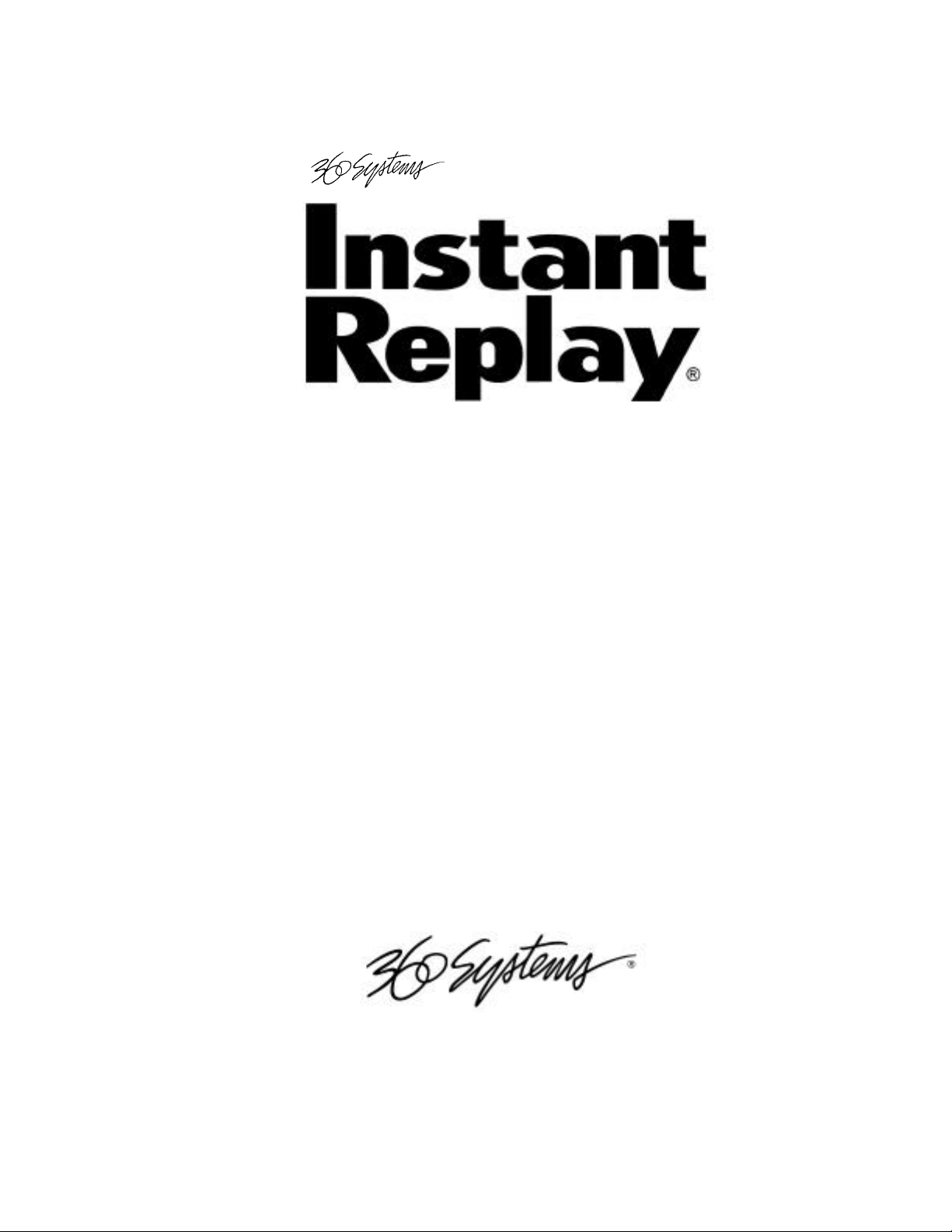
2.0
HARD DISK DIGITAL AUDIO
RECORDER/REPRODUCER
Model DR-554
OWNER'S MANUA L
SEVENTH EDITION
(Firmware Version 2.1)
FEBRUARY 2000
P RO F E SS I O NA L DI G I T A L AU DI O
www.360systems.com
info@360systems.com
Page 2

Instant Replay Owner’s Manual
English Spanish
CAUTION! CUIDADO!
To reduce the risk of fire or electric
shock, do not expose this unit to rain
or moisture. Do not remove the
cover. No user serviceable parts
inside. Refer servicing to qualified
service personnel.
Definition of symbols: Definición de símbolos:
The lightning flash with arrowhead
symbol, within an equilateral triangle is
intended to alert the user to the
presence of uninsulated "dangerous
voltage” within the product's enclosure
that may be of sufficient magnitude to
constitute a risk of electric shock to
anyone. The exclamation point within
an equilateral triangle is intended to
alert the user to the presence of
important operating and maintenance
(servicing) instructions in the literature
accompanying the device.
Para reducir el riesgo de fuego o
choque electrico, no exponga esta
unidad a la lluvia o la humedad. No
remueva la tapadera y no atente dar
servicio. Refiera los servicios
requeridos al departamento de servicio.
El flash del relámpago con símbolo de la
punta de flecha, dentro de un triángulo
equilátero se piensa para alertar al
utilizador a la presencia del " voltaje
peligroso sin aislar " dentro del recinto del
producto que puede estar de la suficiente
magnitud para constituir un riesgo de la
descarga eléctrica a cualquier persona. La
punta del exclamation dentro de un
triángulo equilátero se piensa para alertar
al utilizador a la presencia de las
instrucciones importantes del
funcionamiento y del mantenimiento
(mantenimiento) en la literatura que
acompaña el dispositivo.
French Italian German
AVIS CAUTELA WARNING
Afin de prevenir risque
de feu ou de choq
electrique, ne pas
exposer cet appareil a
la pluie ou l’humidite.
Ne pas enlever le
couvercle. Aucune
piece de rechanage a
l’interieur. S’adresser a
un technicien qualifie.
Per prevenire il rischio di
fuoco o shock elettrico,
non esporre questo
apparecchio alla pioggia
o all’umidità. Non
rimuovere il coperchio.
Non ci sono parti di
ricambio all’interno. Si
prega di rivolgersi a un
tecnico specializzato.
Um das Gefahr Risiko von
Feuer oder elektrischern
Schock zu verringern,
dieses Ger¬t vor Regen
oder Feuchtigkeit schòtzen.
Geh¬use nicht offnen.
Beinhaltet keine Teile, die
durch den Anwender
gewartet werden kØnnen.
Service nur durch
qualifiziertes Fachpersonal.
Page 3
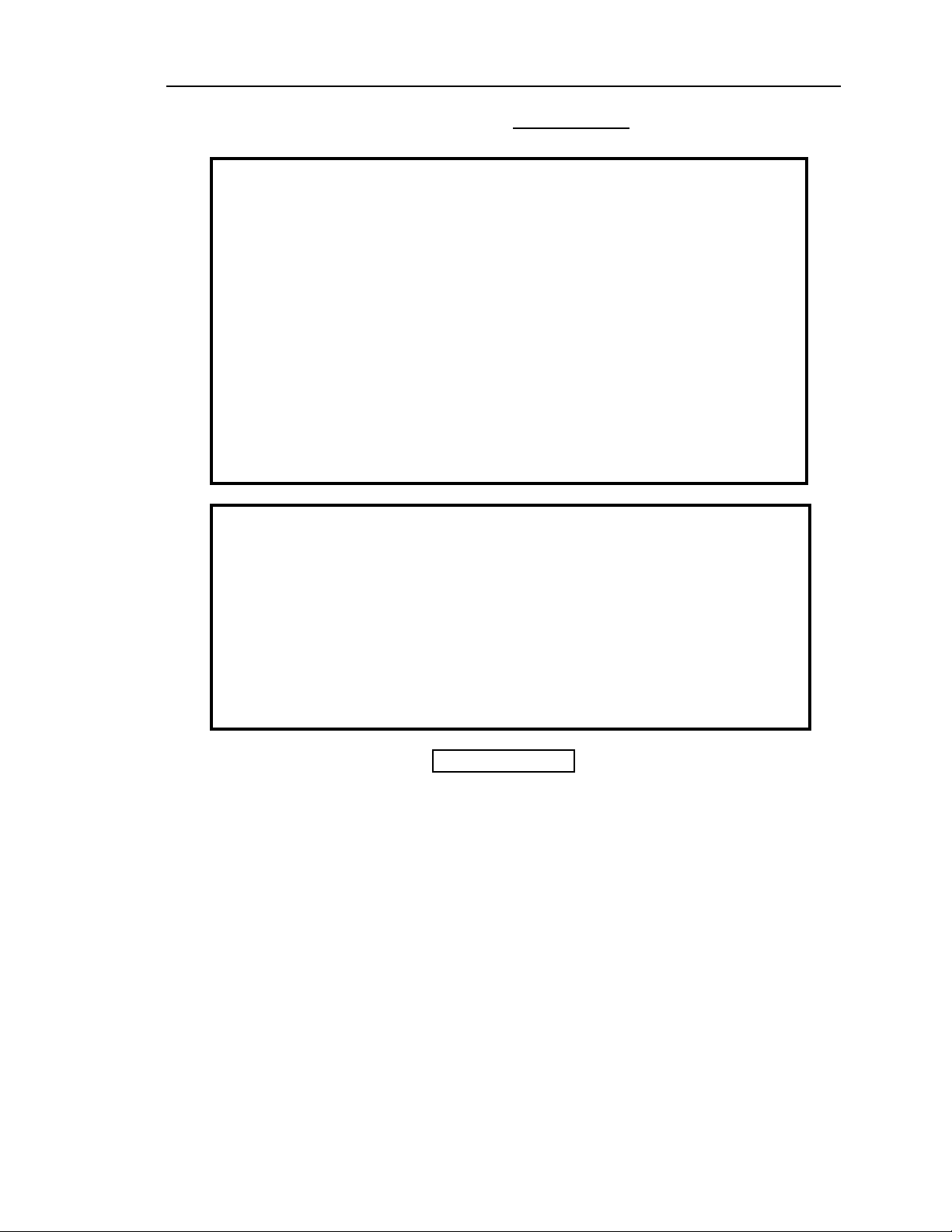
Instant Replay Owner’s Manual page i
SERIAL NUMBER:
FCC NOTICE
[Within USA Boundaries]
WARNING: This equipment has been tested and found to comply with the limits for
a Class A digital device pursuant to Part 15 of the FCC Rules. These limits are
designed to provide reasonable protection against harmful interference when the
equipment is operated in a commercial environment. This equipment generates,
uses and can radiate radio frequency energy and, if not installed and used in
accordance with the instruction manual, may cause interference to radio
communications. Operation of this equipment in a residential area is likely to cause
interference in which case the user will be required to correct the interference at
his own expense.
The user is cautioned that changes made to the equipment without the approval of
the manufacturer could void the user's authority to operate this equipment.
It is suggested that only shielded and grounded cables be used to ensure
compliance with FCC Rules.
NOTICE
This device complies with Part 15 of the FCC rules. Operation is subject to the
following two conditions: (1) This device may not cause harmful interference and
(2) This device must accept any interference received, including interference that
may cause undesired operation.
NOTICE
This Class A digital apparatus meets all requirements of the Canadian
Interference-Causing Equipment Regulations.
AVIS
Cet appareil numerique de la classe A respecte toutes les exigences du Reglement
sur le materiel brouilleur du Canada.
CAUTION!
INSTANT REPLAY CONTAINS A HARD DISK DRIVE. WHILE TODAY’S HARD DISKS ARE
VERY RELIABLE, THEY ARE VULNERABLE TO SHOCK. HANDLE WITH CARE. PLEASE
EXERCISE CARE NOT TO DROP OR BUMP INSTANT REPLAY – DAMAGE TO THE
INTERNAL HARD DISK MAY RESULT. BE SURE POWER IS OFF BEFORE MOVING THE
UNIT.
Printing history:
Software revision 1.0, April 1995
Software revision 1.1, August 1995
Software revision 1.3, November 1995
Software revision 1.3, March 1996
Software revision 1.3, July 1996
Software revision 1.3, January 1997
Software and Hardware revision 2.0 April 1998
Software 2.03 January 1999
Software 2.03 October 1999
Software 2.1 February 2000
Copyright 1995-2000 360 Systems
Printed in the United States of America
All rights reserved.
Page 4
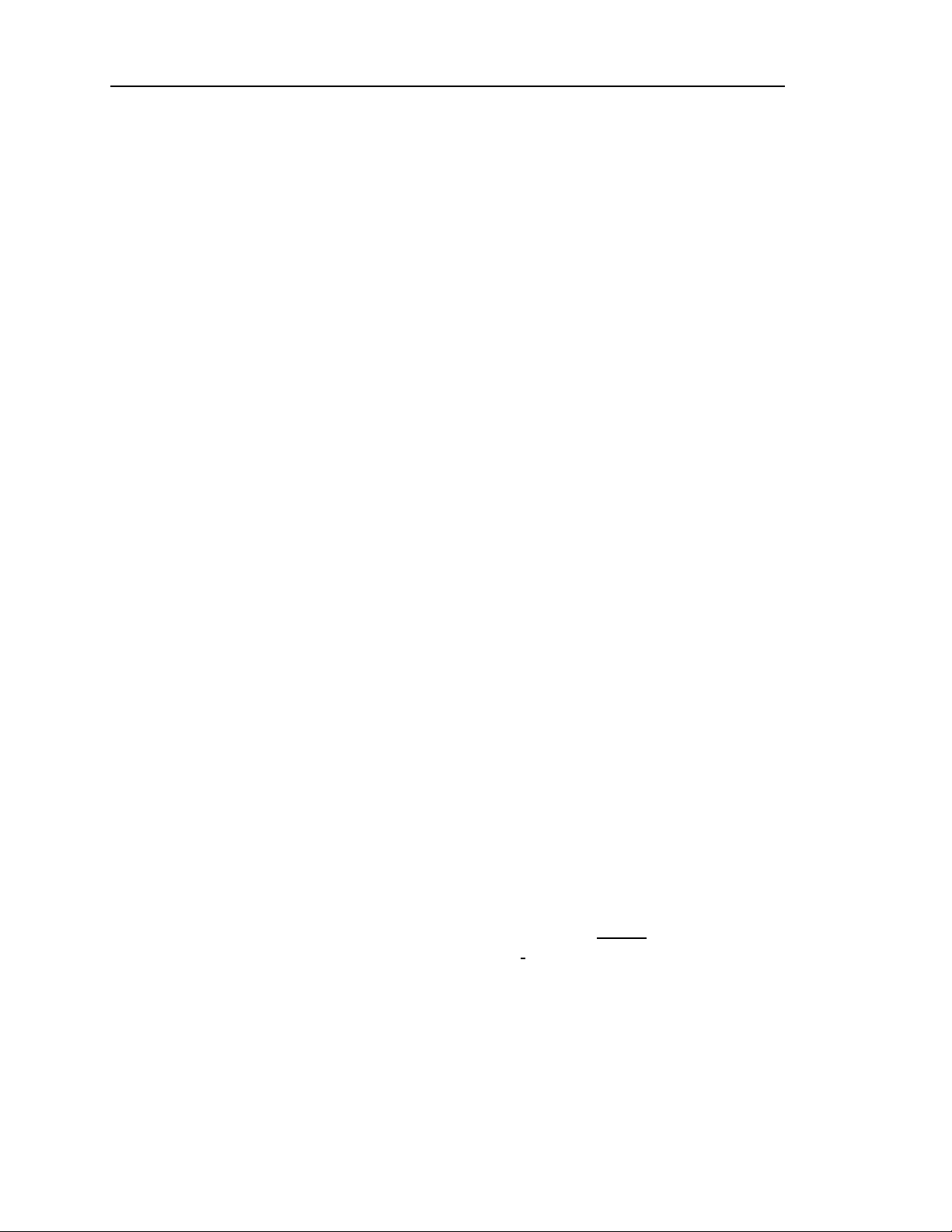
page ii Instant Replay Owner’s Manual
PRODUCT IMPROVEMENTS AND UPGRADES
360 Systems reserves the right to make changes and/or improvements to its products, without
incurring any obligation to incorporate such changes or improvements in units previously sold or
shipped.
360 Systems may issue Technical Support Bulletins from time to time, advising owners of record
of product enhancements that become available. Technical Support Bulletins may also be
requested through 360 Systems Customer Service department by telephone at (818) 991-0360 or
Facsimile at (818) 991-1360. However, we cannot contact you if you do not return your Warranty
Card. Please take a moment now to fill out your Warranty Card and either mail or fax it to 360
Systems. You may also register your warranty with us by telephone.
TRADEMARKS AND PATENTS
360 Systems, Instant Replay, Hot-Keys and DigiCart are trademarks of 360 Systems. "Dolby" is a
trademark of Dolby Laboratories, Inc.
Zip is a trademark of Iomega Corporation.
Software contained in this product is copyrighted by 360 Systems, Microware Systems Corp. and
Dolby Laboratories, Inc.
Designs incorporated in this product are the subject of current or pending U.S. and foreign
patents.
LIMITED WARRANTY
Instant Replay is warranted against defects in material and workmanship for a period of one year
from date of original purchase. This warranty includes parts and labor.
This warranty excludes units that have been modified, repaired by unauthorized personnel, or
damaged by abuse, improper operation, dirt, or static electricity.
360 Systems assumes no liability whatsoever for real or consequential damages, loss of profits,
inconvenience or any other losses due to non-operation of the Instant Replay.
360 Systems' sole liability under this limited warranty shall be the repair or replacement of
defective product or components. Products being returned under warranty shall be sent to 360
Systems or one of its foreign service centers, freight prepaid in the original or equivalent
packaging.
SHIPPING ADDRESS AND CONTACT INFORMATION
Freight and mail may be sent to 360 Systems at the following address. Please call for an
authorization number before returning equipment or parts.
360 Systems
Customer Service
5321 Sterling Center Drive
Westlake Village, California 91361-4613 USA
Telephone (818) 991-0360, 8:00 AM to 5:00 PM, Pacific Standard Time. Fax: (818) 991-1360.
Email: info@360systems.com. Visit our web site at www.360systems.com.
Page 5
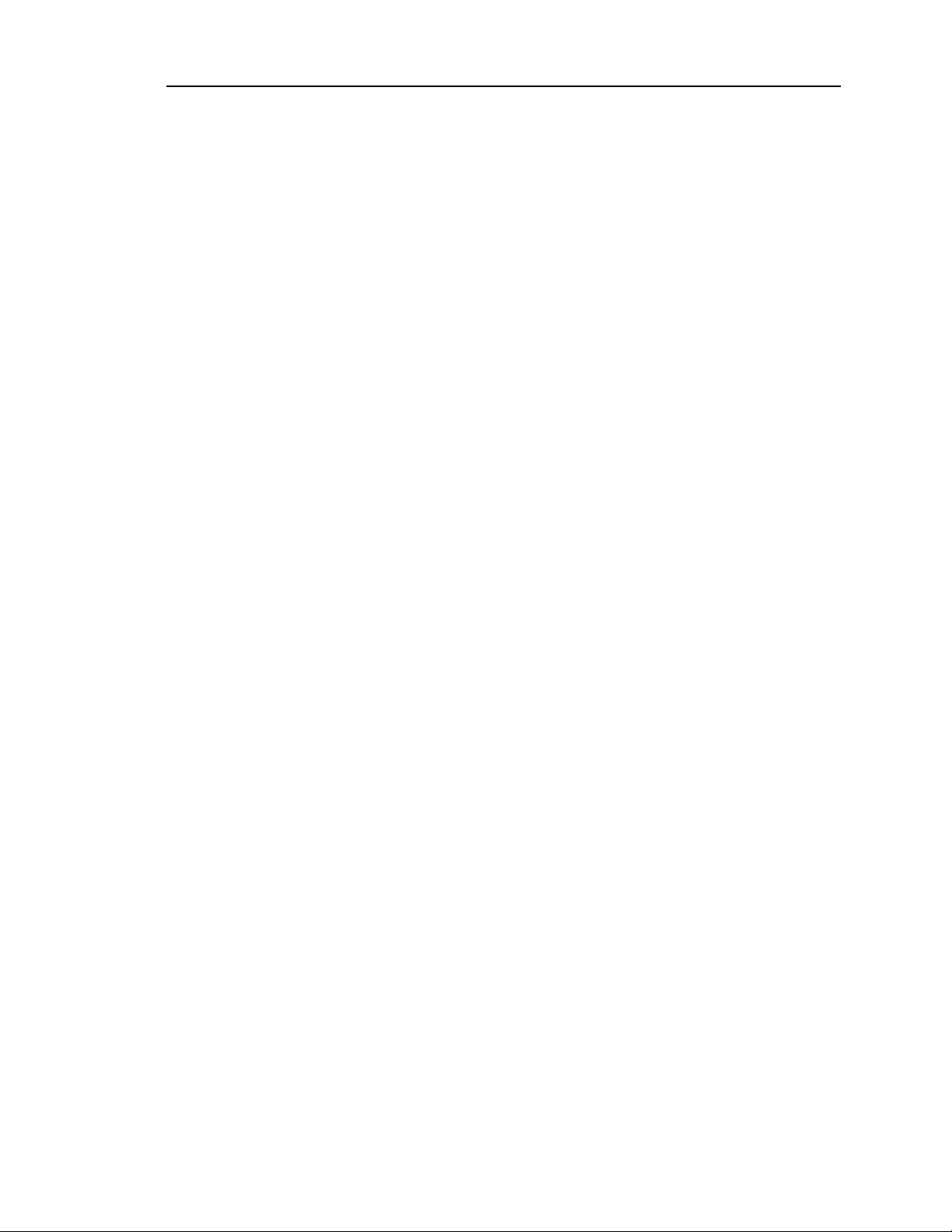
Instant Replay Owner’s Manual page iii
TABLE OF CONTENTS
INTRODUCTION...................................................................................................................4
GETTING STARTED ............................................................................................................... 2
Cuts, Hot-Keys™ and Banks................................................................................................... 2
More About Cuts................................................................................................................... 3
Cut Index Numbers................................................................................................................ 3
Recording Time ....................................................................................................................3
The "Find" Function..............................................................................................................4
Playlists.............................................................................................................................. 4
External Drive Capability.......................................................................................................4
Recording Formats and Sample Rate Conversion........................................................................5
Table of Recording Time Capacity by Model and Recording Format...............................................5
CHAPTER ONE – THE FRONT PANEL ................................................................................. 6
Front Panel Controls.............................................................................................................6
Display Module ....................................................................................................................7
Hot-Keys............................................................................................................................. 7
TRANSPORT CONTROL BUTTONS .................................................................................................. 8
FUNCTION BUTTONS ..................................................................................................................8
USING PLAYLISTS.................................................................................................................... 11
Creating a New Playlist........................................................................................................ 11
Setting the Type of Playlist.................................................................................................... 11
Manual Step Playlist Characteristics ...................................................................................... 12
Follow-On Playlist Characteristics......................................................................................... 12
Selecting and Playing a List..................................................................................................12
Editing the Playlist.............................................................................................................. 13
Changing the Playlist Playback Order “On-the-Fly”................................................................. 13
Clearing the Playlist............................................................................................................ 13
METERING AND LEVEL CONTROLS .............................................................................................. 13
Level Meters ...................................................................................................................... 13
Input Level Controls............................................................................................................ 14
Headphone Level Control..................................................................................................... 14
CHAPTER TWO – THE REAR PANEL................................................................................. 15
ELECTRICAL POWER ................................................................................................................ 15
Power Switch..................................................................................................................... 15
Fuses................................................................................................................................ 15
ANALOG AUDIO CONNECTIONS................................................................................................... 15
Analog Audio Inputs............................................................................................................ 15
Analog Audio Outputs.......................................................................................................... 16
Output Attenuator Switch...................................................................................................... 16
Headphone Output.............................................................................................................. 16
DIGITAL AUDIO CONNECTIONS ................................................................................................... 17
AES/EBU Input................................................................................................................... 17
IEC 958 Type II Input.......................................................................................................... 17
Digital Audio Interfacing...................................................................................................... 17
Digital Audio Output ........................................................................................................... 17
AES/EBU Output ................................................................................................................ 18
IEC 958 Type II Output........................................................................................................ 18
D-NET File Transfer Ports ................................................................................................... 18
Printer Port ....................................................................................................................... 19
GPI/Play Remote Input ........................................................................................................ 19
CHAPTER THREE – COMMAND SUMMARY ...................................................................... 20
To Use The Menus............................................................................................................... 20
To Record A Cut................................................................................................................. 20
To Erase A Cut................................................................................................................... 20
Page 6
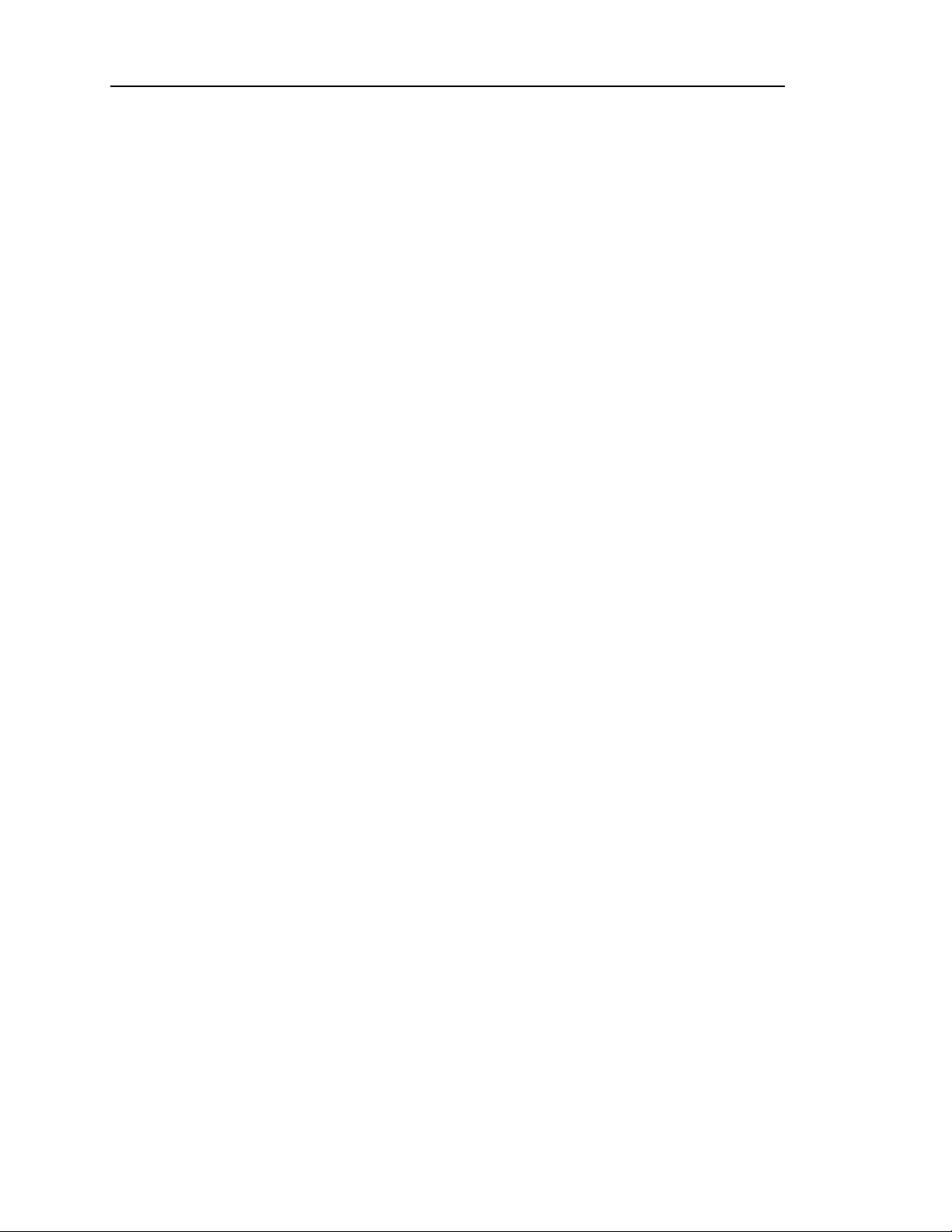
page iv Instant Replay Owner’s Manual
To Assign A Cut To A Hot-Key............................................................................................... 20
To Select A New Bank.......................................................................................................... 21
To Select the External or Internal Drive .................................................................................. 21
To Create and Edit a Playlist................................................................................................. 21
MENUS AND MENU OPTIONS ..................................................................................................... 21
Record Setup...................................................................................................................... 21
Operations......................................................................................................................... 22
Configuration..................................................................................................................... 22
Printer Output.................................................................................................................... 22
Playlist ............................................................................................................................. 22
Hot-Keys........................................................................................................................... 22
File Transfer...................................................................................................................... 23
CHAPTER FOUR – USING AN EXTERNAL DRIVE .............................................................. 24
INITIAL SETUP ........................................................................................................................ 24
Connections....................................................................................................................... 24
Configuring Instant Replay................................................................................................... 24
OPERATION............................................................................................................................ 24
Format External Disk .......................................................................................................... 25
Selecting the External or Internal Drive .................................................................................. 25
Ejecting a Disk................................................................................................................... 26
Copy Cut........................................................................................................................... 26
Copy Bank......................................................................................................................... 27
Copy Drive........................................................................................................................ 27
Replacing Cuts Assigned to Hot-Keys ..................................................................................... 28
Disk Compatibility with other 360 Systems Products.................................................................. 29
CHAPTER FIVE – D-NET FILE TRANSFER OPERATIONS ................................................. 30
Features............................................................................................................................ 30
File Transfer Characteristics................................................................................................. 30
Backup/Restore Characteristics............................................................................................. 31
Managing Large Drive Backup.............................................................................................. 31
Verifying tapes ................................................................................................................... 31
Loading Multiple Tapes........................................................................................................ 32
Starting in the Middle of a Backup Tape.................................................................................. 32
Machine-to-Machine Transfers.............................................................................................. 32
FILE TRANSFER MENUS ............................................................................................................ 33
Backup Drive and Backup Bank Procedure.............................................................................. 34
Restore From Backup Procedure............................................................................................ 35
File Transfer Setup Procedure (First Time Configuration).......................................................... 36
File Transfer Procedure (SENDER)........................................................................................ 36
File Transfer (RECEIVER) ................................................................................................... 39
Differences from DigiCart/II D-NET Implementation................................................................. 41
CHAPTER SIX – MAINTENANCE AND DISK OPERATIONS............................................... 42
FORMAT INTERNAL HARD DISK .................................................................................................. 42
FORMAT EXTERNAL DISK.......................................................................................................... 42
DEFRAGMENT DISK.................................................................................................................. 44
INDEX................................................................................................................................. 46
INTRODUCTION
Thank you for purchasing Instant Replay. The system provides an unusual combination of mass
storage, direct access to stored audio and ease of operation, all in a professional quality package.
Key features include:
Page 7

page 2 Instant Replay Owner’s Manual
• Storage of up to 1,000 audio Cuts.
• Twenty-four hours of storage.
• Assignment of Cuts to 50 front panel Hot-Keys.
• Playlists that store a sequence of Hot-Keys for manual or automatic playback.
• 10 Banks – each providing up to 50 Hot-Key Assignments and a Playlist for those Hotkeys.
• "Find" function locates a Cut by entering its Name or Index Number.
• Familiar tape transport style controls to provide fast and sure operation.
References to menu items in this manual are in capital letters, such as RECORD SETUP.
References to physical features such as buttons and connectors are in small capitals, such as
PLAY.
GETTING STARTED
Cuts, Hot-Keys™ and Banks
Perhaps the easiest way to understand Instant Replay is to see how individual recordings (Cuts)
relate to the fifty Hot-Keys, and how these relate to the ten Banks.
A Cut is simply a single audio recording. It can range from less than a second to any length,
limited only by the time remaining on the hard disk.
Each Cut has a unique Index Number, which identifies it within Instant Replay's library. It also
has a Name that you supply to aid in identifying and locating the Cut. To enter a Name, the HotKeys assume the function of an alphanumeric keyboard. Cut Names can be added or altered at
any time and may consist of up to 15 characters. The Find function can be used to find a Cut by
name.
Any Cut can be assigned to any of the 50 Hot-Keys. This way, you have complete control over
which recording appears under a particular Hot-Key button. Instant Replay's unique feature is
that Hot-Keys allow any Cut to be played on command by a single key press. Whenever an
assigned Hot-Key is pressed, the corresponding Cut is selected and played at once. It will
immediately end the playback of any other Cut that may have been playing.
The 50 Hot-Key Assignments are referred to as a Bank. There are ten Banks numbered 1 to 10.
Each Bank is like a separate "page"; changing Banks is equivalent to flipping a page, and presents
a different set of Hot-Key Assignments. Note that the ten Banks all have access to all the Cuts
recorded in Instant Replay. Banks are a convenient way to organize Instant Replay's audio
collection. The different Banks might contain sounds for different purposes, or they might be
used by different people. A total of 500 Cuts can be assigned to Hot-Keys if all 50 keys in each of
the 10 banks are assigned to a different Cut. However, any Cut can be assigned to a Hot-Key in
any or all of the Banks. A particular Cut can only be assigned to one Hot-Key in a Bank*.
The remaining Cuts not assigned in the currently selected Bank are still accessible with the
SCROLL ARROW keys or the "Find" function, and can be used to replace an existing Hot-Key
Assignment at any time. For more information on Find see page 4, The "Find" Function.
*
Previous versions of Instant Replay used the term Preset to describe the assignment of a Cut to a
Hot-Key. This term has been dropped in favor of the terms Hot-Key and Hot-Key Assignment.
Page 8
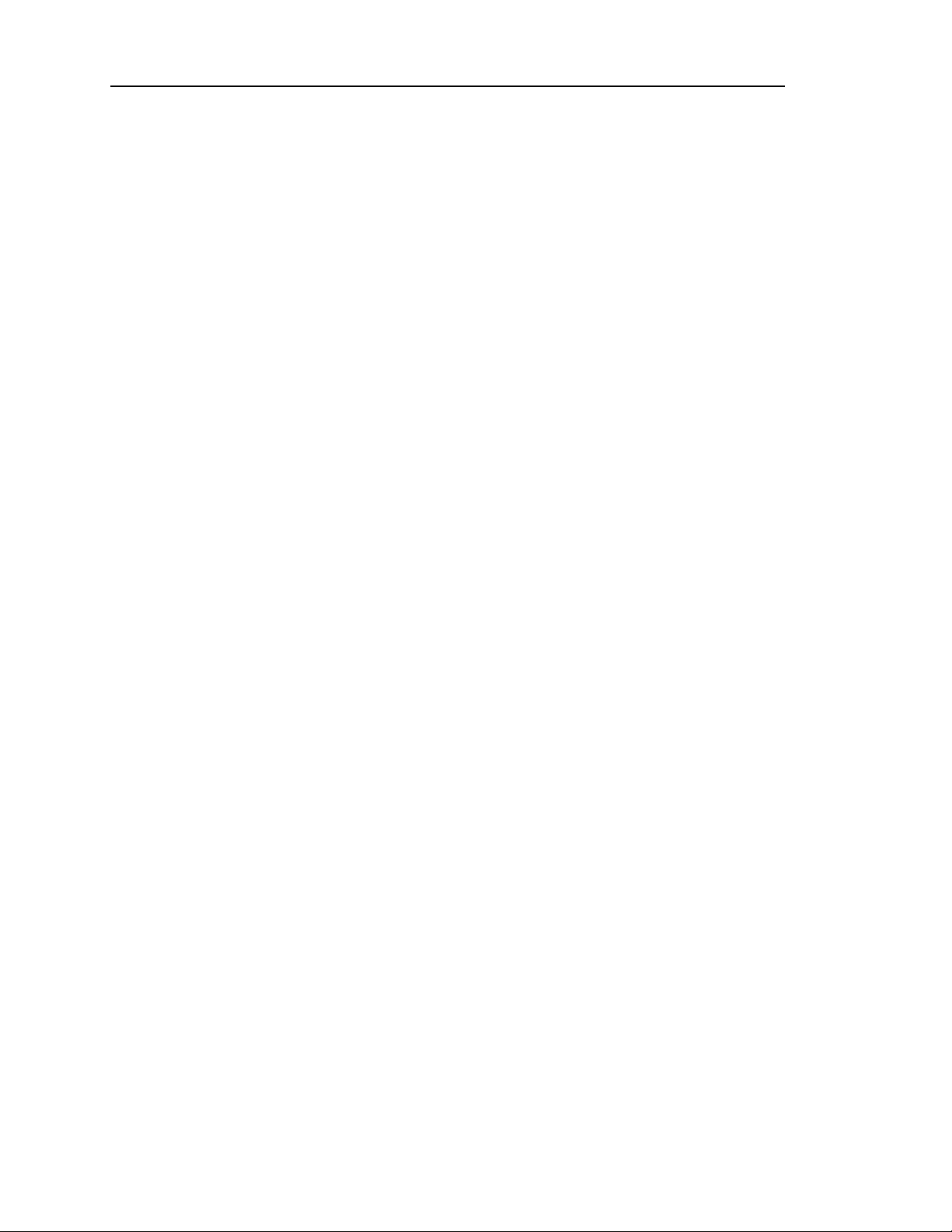
Instant Replay Owner’s Manual page 3
More About Cuts
Each Cut's length is displayed in HH:MM:SS (hours, minutes, seconds) format. For example,
00:01:30 is 1 minute and 30 seconds. If the Cut is less than a second long, the display shows its
time in milliseconds (thousandths of a second; 1,000 ms = 1 Second).
Once the Cut is assigned to a Hot-Key, the Hot-Key number is also displayed in the lower right
corner of the display. For example, 4-32 indicates that "4" is the currently selected Bank number
and "32" is the Hot-Key number the displayed Cut is assigned to. Cuts that are not assigned to a
Hot-Key in the currently selected Bank show the Bank number followed by 00. This is true even
if the Cut is assigned to a Hot-Key in one of the other Banks.
Cuts also contain an Output Gain value, which allows you to adjust and store the playback level
after the recording has been made. You can adjust output gain in 1 dB increments from +6 dB
(twice as loud) to -90 dB, which is close to the softest sound that can be recorded.
When a particular Cut is displayed, the PLAY button starts the Cut. If PLAY is pressed again
during playback, the Cut will immediately restart from the beginning.
Cut Index Numbers
There are 1,000 unique Index Numbers that identify each Cut; they range from 000 to 999. When
a Cut is recorded, Instant Replay automatically assigns the lowest available Index Number to the
Cut. However, you can also choose another empty Index by using the SCROLL ARROW KEYS.
Whenever RECORD OVERWRITE is on, you can choose to re-record and replace an existing
Cut while retaining its previously assigned Index Number and any Hot-Key Assignments.
The Index Numbers of Cuts can be changed to any empty Index Number using the Move
operation.
When more than one Cut is present on the Hard Disk, the SCROLL ARROW KEYS will select any
Index Number for playback.
Pressing FIND and typing an Index Number will immediately locate a Cut for playback.
Recording Time
Instant Replay is produced with hard disks having different storage capacities. The standard
Model DR-554 stores a total of twenty-four hours of stereo audio. Instant Replay normally uses
Dolby AC-2 ™ coding, which provides extended storage time while maintaining superb audio
quality. Instant Replay 2.0 can also record in uncompressed linear format at 48K or 44.1K
sample rates. Refer to the chart on page 15 for the recording times available for each model in
the linear formats.
An individual Cut can be as short or long as you like, limited by the total unused time remaining
on the hard disk. The time remaining can be found by holding down the STOP button. The
display will read (Hours:Minutes:Seconds):
TIME LEFT HH:MM:SS
## CUTS HH:MM:SS
The Time Left Indication reflects the choice of Recording Format, so the displayed value will be
accurate whether Dolby AC-2 or a linear format is chosen. Under some conditions, the display
may indicate MAX LENGTH rather than TIME LEFT. This is normal for hard drives larger than
2 gig when they have a relatively small amount of space used. This can also happen with any size
Page 9
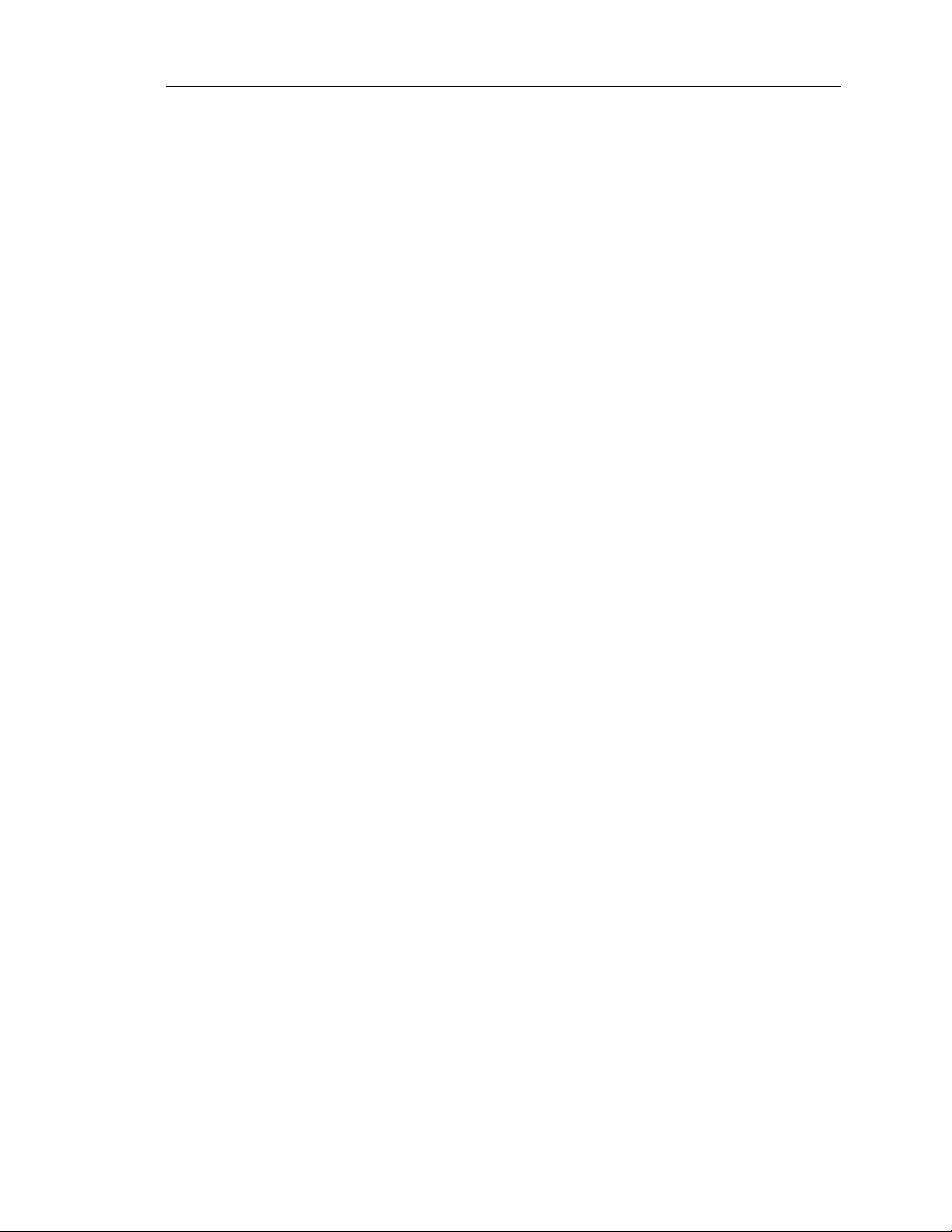
page 4 Instant Replay Owner’s Manual
drive after the unit has been used for some time, and many Cuts have been recorded and erased.
See Disk Maintenance on page 42.
The "Find" Function
You can quickly locate Cuts with a high-speed search function called Find. The HOT-KEY buttons
double as an alphanumeric keyboard for entering a Cut's Name or Index Number. Press the FIND
key and type the Name or Index that you wish to locate, followed by ENTER. When searching by
Name, a partial entry of a name followed by the ASTERISK (“*”, HOT-KEY number 40) will find
any Cut that starts with those letters. See page 10.
Playlists
A Playlist is a group of Hot-Keys that play sequentially in one of two ways: one-at-a-time, each
time the PLAY button is pressed (MANUAL STEP), or one after the other with no breaks
(FOLLOW-ON). Playlists are built from Hot-Keys stored within the selected Bank, and may
consist of up to 999 events. There is no limit to the number of times a Hot-Key can appear in the
list.
Each Bank contains one Playlist, so a total of ten exist within the machine. See page 11.
External Drive Capability
Instant Replay 2.0 has a PRINTER connector on the rear panel which can also be used for
connecting an external drive. This is intended for use with a parallel port compatible Iomega
Zip drive. (Note that this is different from Instant Replay 2.0 Model 552, which used SCSI
devices.) The external drive can be used as a backup device, or to move cuts from one unit to
another. Also, material intended for a specific purpose can be removed from the unit to prevent
unauthorized use. The Copy features allow a single Cut, a Bank or all Cuts on a Disk to be copied
from one drive to another. Although we recommend using the internal hard drive for all critical
recording and playback, the external drive can be used exactly the same as the internal drive. See
the section on Using an External Drive on page 24.
All menus, displays and functions relating to use of the External Drive are enabled by setting the
External Drive item in the Configuration Menu to ENABLED.
Page 10
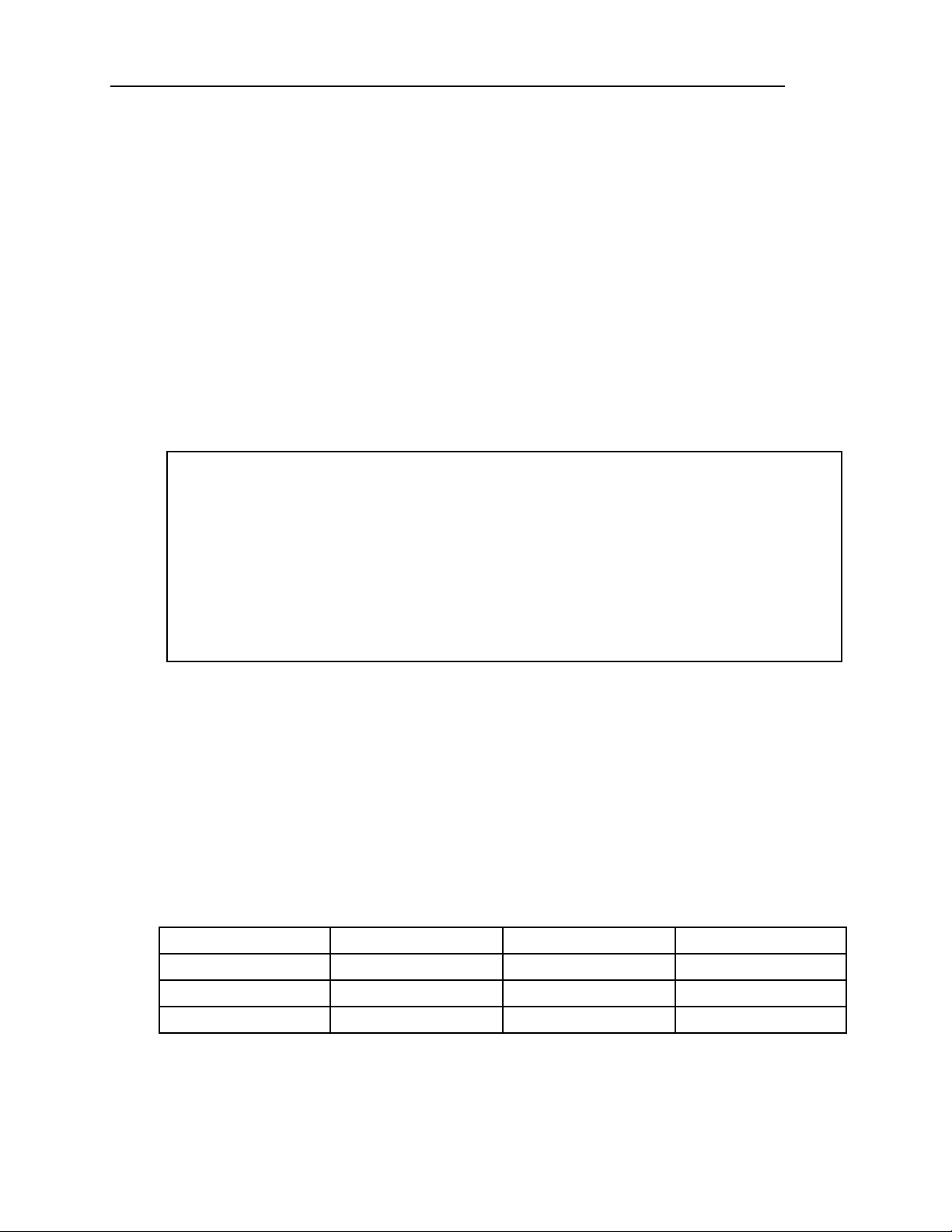
Instant Replay Owner’s Manual page 5
Recording Formats and Sample Rate Conversion
There are three recording formats available. The standard format used is 48K AC-2. This uses
the Dolby AC-2 encoding system to allow five times the audio storage of 48K Linear format
recording. The AC-2 system is of very high quality and is recommended for all but a few
applications:
• When the Instant Replay will be required to provide a digital output at 44.1 K. (Format and
Sample Rate are determined at the time of recording and cannot be changed.)
• When the audio being reproduced may be subjected to other forms of data compression as
part of the transmission path, for example a satellite link or telephone codec.
• In applications where the exact same digital data must be reproduced. An example of this is
when using digital audio test signals to test the digital I/O or other performance factors.
AC-2 has been successfully used in applications with recorded SMPTE Time Code paired with
mono audio. This has been applied to the synchronization of lighting and show controllers with
Instant Replay.
WARNING
Note that while you can have Cuts recorded in any of the three formats stored in the unit, it is
best not to mix formats on a particular project. Switching from a 48K Linear or 48K AC-2 to
44.1 will cause the output sample rate to change, causing possible disturbance of equipment
monitoring the digital outputs. (The analog and headphone outputs will not be affected.)
When playing Hot-Keys in rapid sequence, (three or more keys pressed within one second)
changing between formats can cause playback errors which result in momentary noise output or
momentary playback at an incorrect sample rate.
When using 48K Linear or 44.1K Linear formats, playback and recording can only be
performed on the internal hard drive. Linear Cuts can be copied to and from the External drive
for backup and data transport. See the section on “Using an External Drive” on page 24.
The Sample Rate Converter is a hardware device available on the Digital Inputs. It is normally
enabled. It allows digital recordings made from any source to end up at the sample rate defined
by the selected Recording Format. When it is disabled, the digital input requires that the
incoming digital audio signal match the currently selected format. See page 21, "Record Setup"
to disable the converter. The Sample Rate Converter can be used by itself to convert a digital
input to 48K or 44.1K output by simply putting Instant Replay into record ready.
Table of Recording Time Capacity and Recording Format
Times listed are approximate. Some space is used for data storage functions, so the total record
time is decreased by approximately 2 seconds for each Cut in addition to the space used by the
Cut’s audio data. Also, the amount of time may vary depending on specific model of hard drive
used in the unit.
MODEL AC-2 48K LINEAR 44.1K LINEAR
DR554 24 HOURS 4 HOURS 41 MIN. 5 HOURS 5 MIN.
ZIP 100 DISK 46 MIN. 8 MIN. 9 MIN.
ZIP 250 DISK 1 HOUR 55 MIN. 20 MIN. 22 MIN.
Page 11
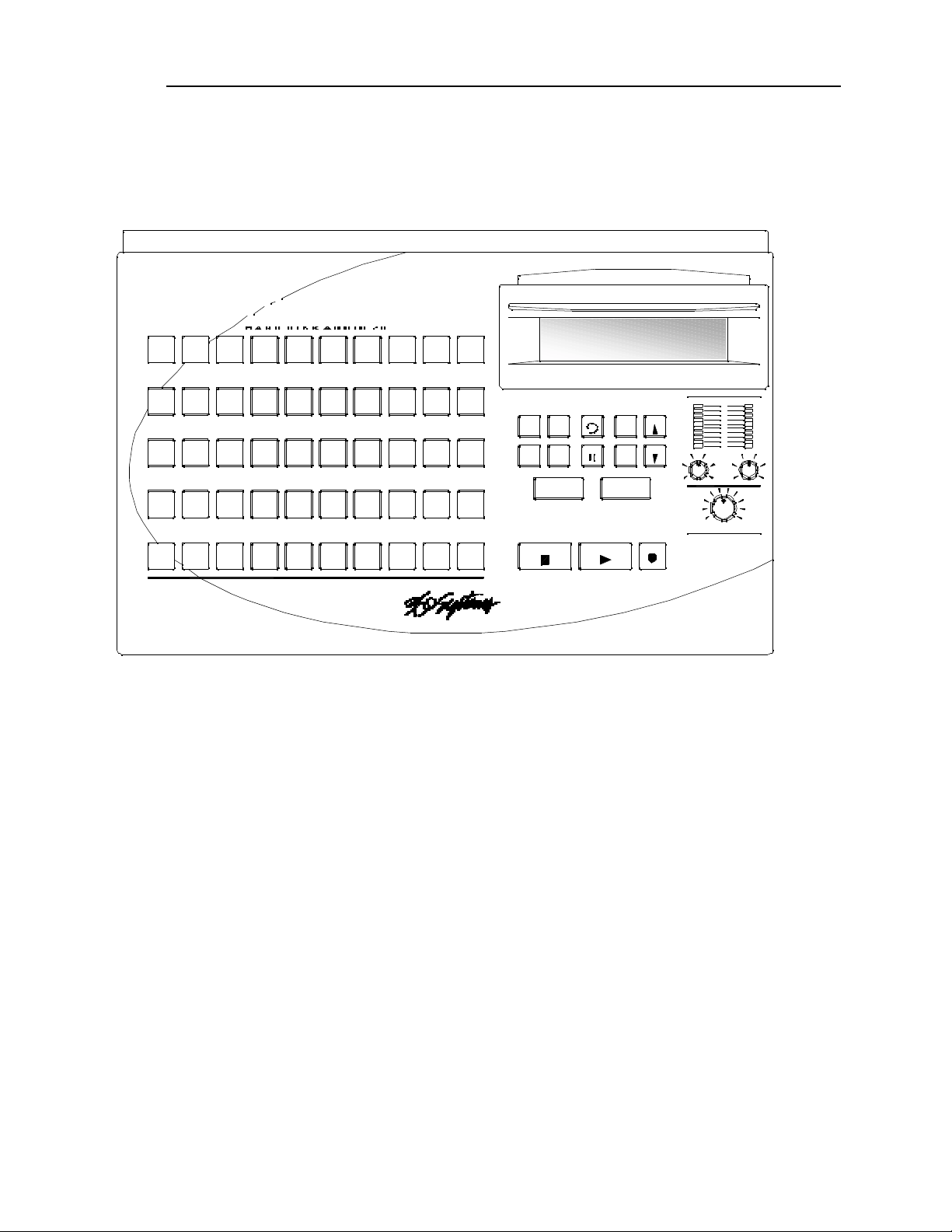
page 6 Instant Replay Owner’s Manual
41
31
A
21
Q
11
1
1
42
Z
32
S
22
W
12
2
2
43
X
33
D
23
E
13
3
3
44
C
34
F
24
R
14
4
4
45
V
35
G
25
T
15
5
5
46
B
36
H
26
Y
16
6
6
47
N
37
J
27
U
17
7
7
48
M
38
K
28
I
18
8
8
49
-
39
L
29
O
19
9
9
BACKSPACE
50
*
40
30
P
20
0
10
SPACE
BANK PREVIEW LOOP MENU SCROLL
SCROLLCANCELPAUSEPLAYASSIGN
SELECT
HOT KEYS LIST
FIND ENTER
STOP PLAY RECORD
HOT-KEYS
Instant Replay
HEADPHONES
INPUT LEVEL
PEAK LEVEL
RL
-27
-24
-21
-18
-15
-12
-9
-6
-3
0
CHAPTER ONE – The Front Panel
FRONT PANEL LAYOUT
Front Panel Controls
Instant Replay's front panel contains all operating controls, plus an alphanumeric display. Most
buttons include an indicator light to show when they are in use. Controls are grouped into five
sections:
Display Module
Hot-Keys
Transport Controls
Function Buttons
Level Control and Metering
Page 12
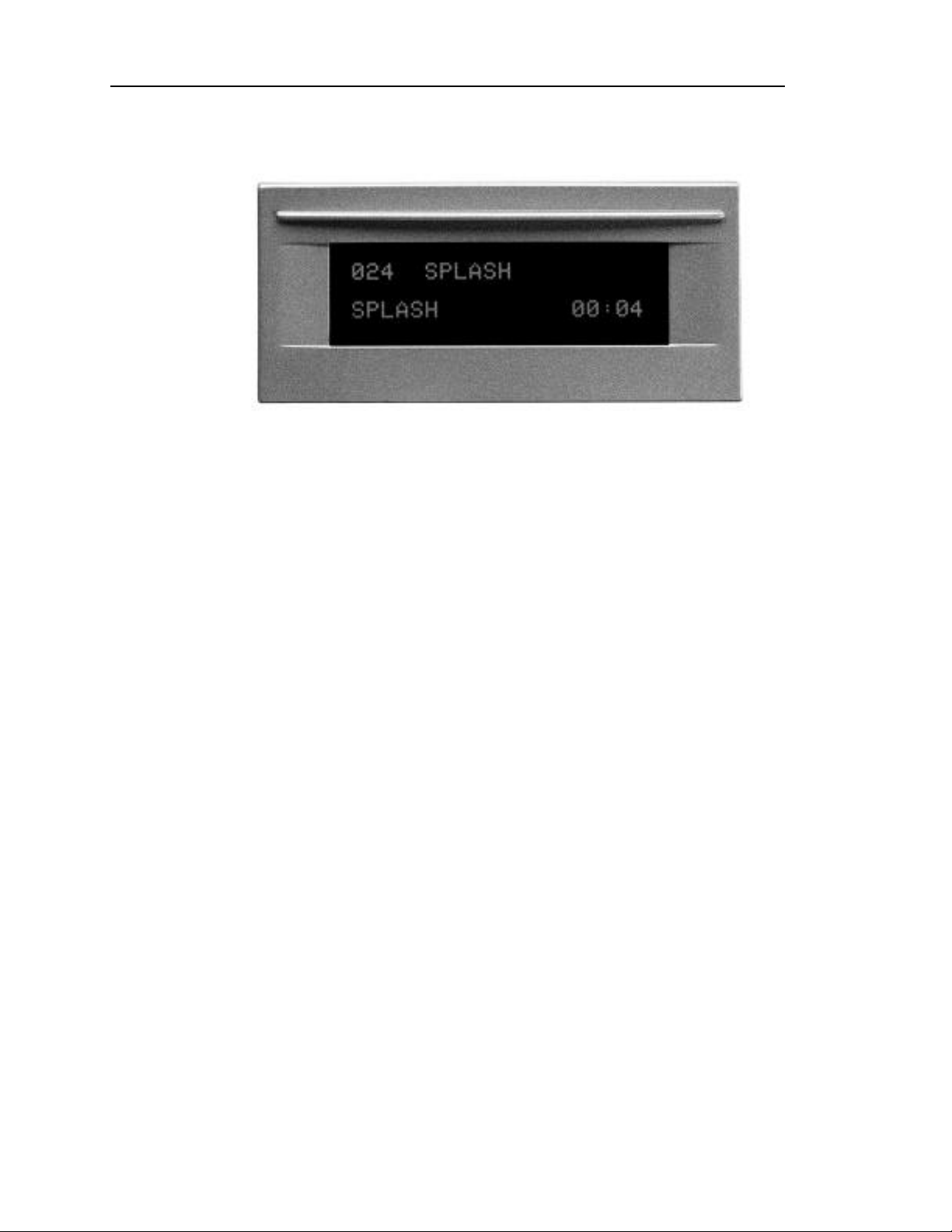
Instant Replay Owner’s Manual page 7
Display Module
THE DISPLAY MODULE
For most operations, the display shows the Index number, Cut Name, and the running time of the
currently selected Cut.
The currently selected Bank number is displayed in the lower right corner, followed by the HotKey Assignment of the current Cut. If the displayed Cut is not assigned to a Hot-Key in the
current Bank, this number will be 00.
When a Cut starts playing, the lower line of the Display changes to show the Name of that Cut,
followed by the running time in Hours:Minutes:Seconds, as shown in the picture above.
Other messages appear on the display during special operations. These are explained in
appropriate sections of this manual.
Hot-Keys
There are four primary uses for Hot-Keys:
• Triggering playback of assigned Cuts
• As an alphanumeric keyboard
• Bank selection, using the top row of keys
• Drive selection, when an external drive is connected, using the “E” and “I” keys
The main array of 50 buttons are Hot-Keys numbered 1 through 50. A Hot-Key's primary
function is to trigger playback of a Cut assigned to it. Hot-Keys light up whenever their assigned
Cut is playing.
Each button additionally carries an alphabet character. In operations that require the entry of text
and numbers, such as Change Cut Name, Change Bank Name and Move Cut, the Hot-Keys serve
as a typewriter-style keyboard. Key number 50 is a Backspace key that allows deleting characters.
Keys 48 and 49 are cursor movement keys that allow you to move to any character position. Key
number 40 is an ASTERISK (*) character used by the Find function. Keys 41 to 47 all function as a
space bar.
In the Bank Select mode, the numbers 1 through 10 on the top row select the corresponding
Banks numbered 1 through 10. When an external drive is connected and enabled in the
Configuration menu, the I and E keys select the Internal or External drive.
Page 13
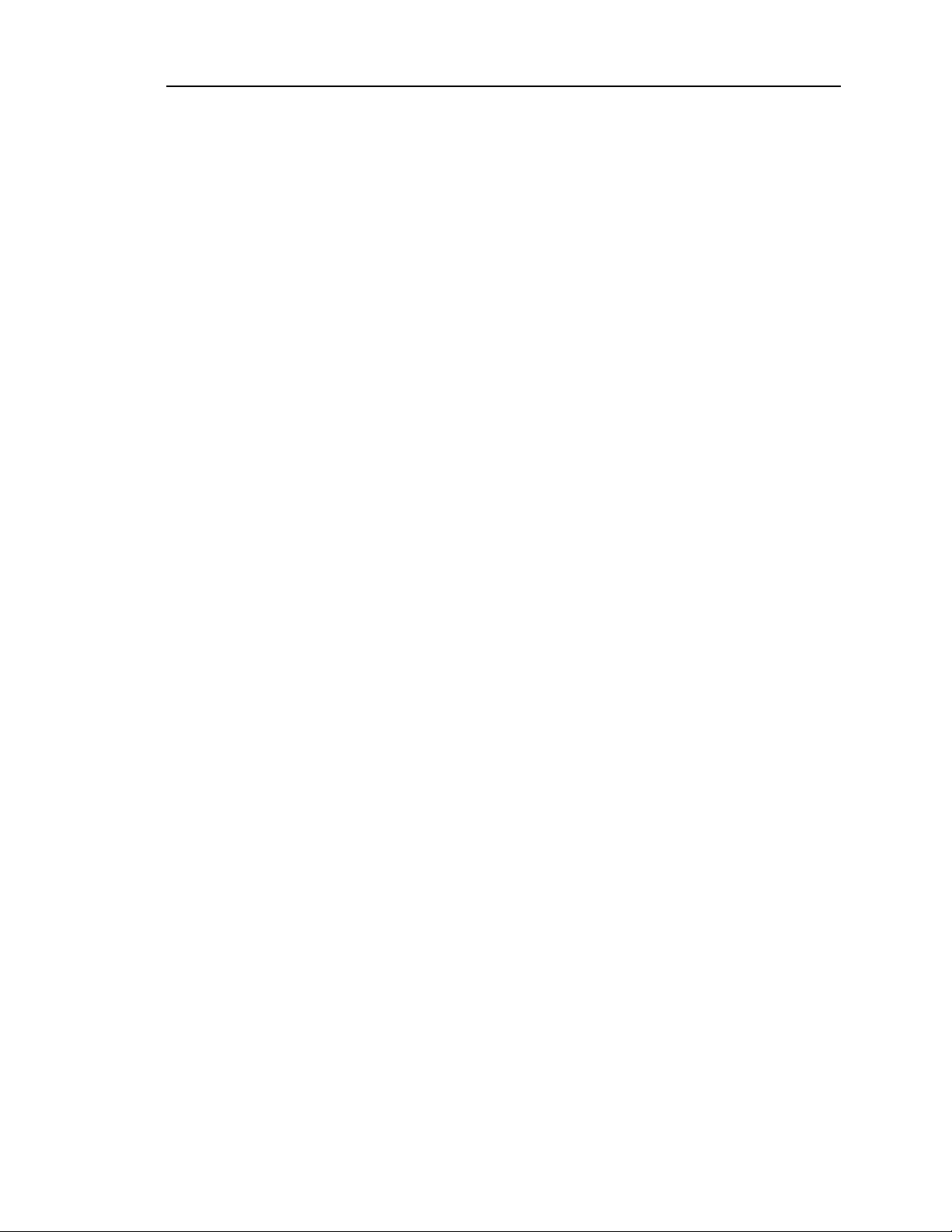
page 8 Instant Replay Owner’s Manual
TRANSPORT CONTROL BUTTONS
The Transport Controls include STOP, PLAY and RECORD. They perform in the traditional manner
of tape recorders:
Stop
Immediately ends recording or playback. Stops some sequential operations, such as File
Transfer and Copy Bank.
Play
Starts playback of the currently selected Cut. Note that pressing PLAY initiates playback from
the beginning of the selected Cut, even if it is already playing. The exception is when PLAY is
used to disengage PAUSE.
Record
Places Instant Replay in Record Ready mode. (Instant Replay will allocate disk space, and
then enter record when the PLAY button is pressed.)
FUNCTION BUTTONS
These include:
Bank Select
When you press the BANK SELECT button, it lights and the top row of Hot-Keys flash. The
display changes to show the Number and Name of the current Bank; the number of Hot-Key
Assignments it contains; and an indication of the presence of a Playlist in the Bank. Pressing
Hot-Keys 1-10 will directly select the corresponding Bank.
Alternately, the SCROLL ARROWS may be used to view the Banks. Pressing ENTER will
activate the Bank that is currently shown on the display. Pressing BANK SELECT again or
CANCEL exits this mode. If no keys are pressed for 10 seconds, Bank Select mode will time
out and return to Stop mode.
When an external drive is connected and enabled in the Configuration menu, the I and E keys
are used to select the Internal or External drive. See Using an External Drive on page 24.
Assign Hot-Key
The ASSIGN HOT-KEY button lights and the Display prompts selection of a HOT-KEY.
Pressing a HOT-KEY immediately assigns the Cut shown in the top line of the Display to that
HOT-KEY. If this Cut is already assigned in this bank, that assignment is cleared.
You can select other Cuts to be assigned using the SCROLL ARROW keys or FIND. With the
new Cut selected, press the HOT-KEY you wish to assign it to.
To exit, press ASSIGN HOT-KEY again, or CANCEL.
Page 14
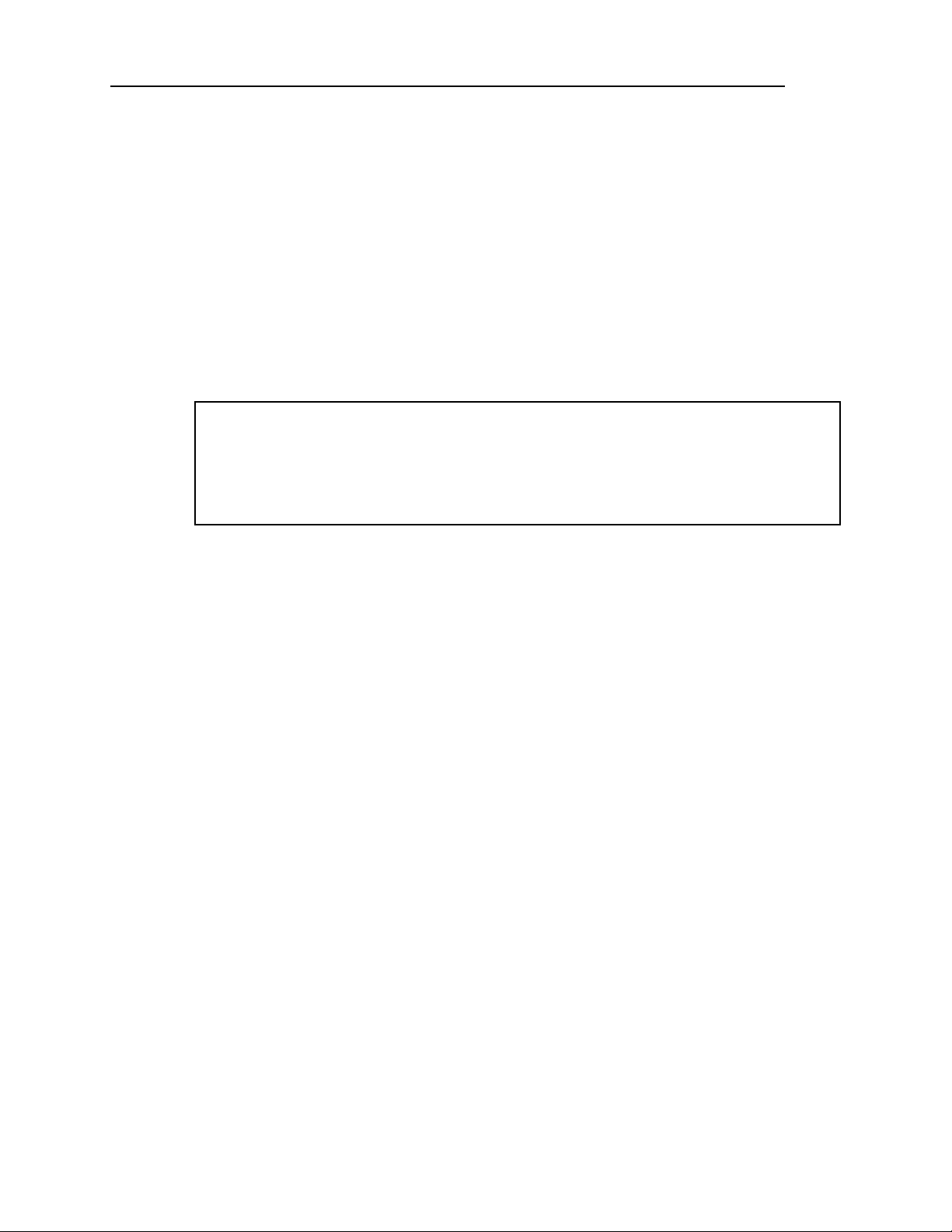
Instant Replay Owner’s Manual page 9
Preview
When PREVIEW is pressed in Stop mode the main audio outputs are muted, so Cuts played
subsequently can be auditioned from the headphone output only. Both the analog and digital
audio outputs are muted.
If PREVIEW is turned on during playback, the display changes from showing the current Cut
and playing time, to showing the ID Number, Name, Length and Hot-Key Assignment of the
playing Cut. The Cut will continue playing from both the main and headphone outputs. Other
Cuts can be selected using the Scroll Arrows, Find, or the Hot-Keys to view their
information.
In either case, pressing PREVIEW a second time exits this mode and restores normal operation,
including the Cut that was selected when Preview was pressed. If no Cut is playing, CANCEL
will also end Preview.
T
I
P
:
T
I
P
:
Using Preview to Find Unassigned Hot-Keys
T
I
P
:
PREVIEW is useful when assigning Hot-Keys to find an unassigned or unneeded key
without losing track of the Cut you are about to assign. Before pressing ASSIGN HOTKEY, press PREVIEW and then push HOT-KEYS until you find one that can be re-used or
that is unassigned. Press STOP if a Cut is still playing, then press PREVIEW again. The
Cut to be assigned reappears. Use the normal Assign Hot-Key procedure to assign the
Cut to the Hot-Key you found.
Playlists
Playlists allow you to create and playback a sequence of Hot-Keys. You can set Playlists for
Follow-On as well as Manual-Step playback (see page 11). You can create one Playlist for
each Bank.
Loop
LOOP causes a Cut to repeat endlessly until either STOP or LOOP is pressed. STOP ends
playback immediately. Pressing LOOP exits from the Loop mode, and allows the current Cut
to continue playing to its end.
While a Cut is looping, another Cut can be selected for playback. A different Hot-Key can
also be played. The new Cut will immediately start from the beginning, and will also loop
until Loop mode is exited.
Looping works in all modes. You can loop a single Cut, or an individual Cut in a ManualStep Playlist. Turning Loop on during playback of a Follow-On Playlist causes the entire list
to loop, not the individual Cuts.
Pause
PAUSE interrupts playback of a Cut. When pressed again, playback will resume.
Page 15
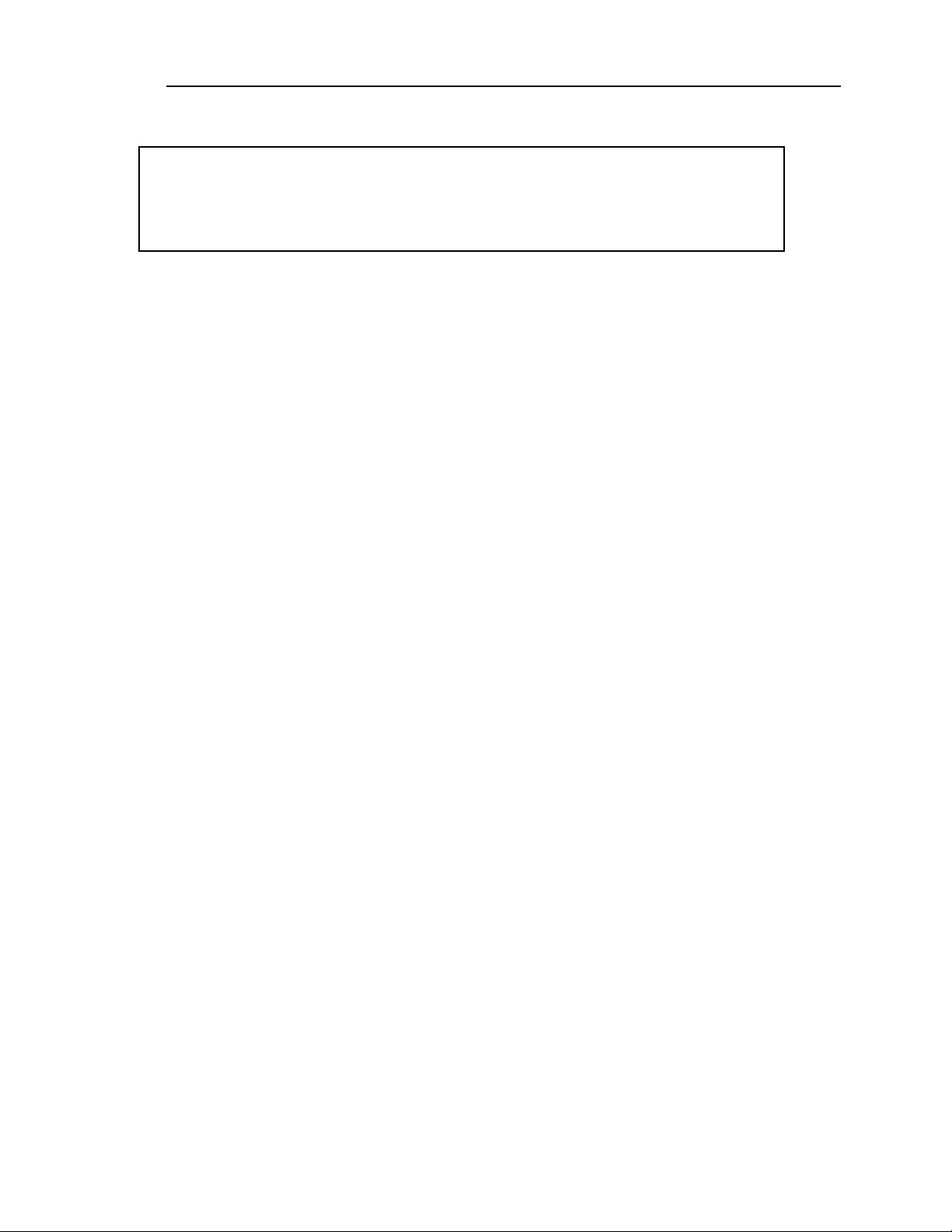
page 10 Instant Replay Owner’s Manual
T
I
P
:
T
I
P
:
Cueing up Cuts Silently using Pause
T
I
P
:
Note that while Instant Replay is paused, pressing a Hot-Key displays the Assigned Cut’s
title and statistics, but the Cut will not play until PAUSE or PLAY is pressed. Several HotKeys can be pressed in series to see what Cuts are assigned to them, allowing the HotKey Assignments to be reviewed silently. Only the last one pressed will play when
Pause is released.
Menu
The MENU button selects one of several different Menu items, which appear in rotation when
you press the SCROLL ARROWS. When the desired item is displayed, press ENTER to select it.
The SCROLL ARROWS will then select the Options available within that Menu. CANCEL will
return to the selection of other Menus.
Once a Menu Option is selected, pressing ENTER will allow you to select a value for that
Option. The second line of the display will flash to indicate that the value may be changed.
THE SCROLL ARROWS (or in some cases the keyboard) are used to select a value. ENTER
will confirm the new value, and CANCEL will restore the previous one.
Pressing MENU a second time will exit to normal operation.
Cancel
This button is used to end operations, exit menus, or to answer "no" to display prompts. In
Playlist mode, CANCEL deletes the currently selected Step of the Playlist.
Scroll Up/Down Arrows
Used to select Cuts, Banks, Menus, Option values and Playlist Steps. Cuts can be selected
during playback of other Cuts.
Find
FIND searches for a Cut by Index Number or Name. When you press the FIND button, any
previously found Cut name or ID number is displayed. To use that name for the current FIND
simply press ENTER. To use a different Name or Index Number, simply type it and press
ENTER.
Cuts can be located by entering part of the name followed by the ASTERISK key (“*”, HotKey number 40). In the event many Cuts exist with almost the same name, they will be found
in alphabetical order with each subsequent use of the FIND command. The SCROLL ARROWS
may be used to examine all similar entries when the SORT BY NAME option is active in the
configuration menu.
Enter
Used to enter Menus, initiate operations, confirm choices, and to answer "yes" to display
prompts.
In Playlist mode, pressing ENTER causes the selected Step to be set as the next Step to play.
Page 16
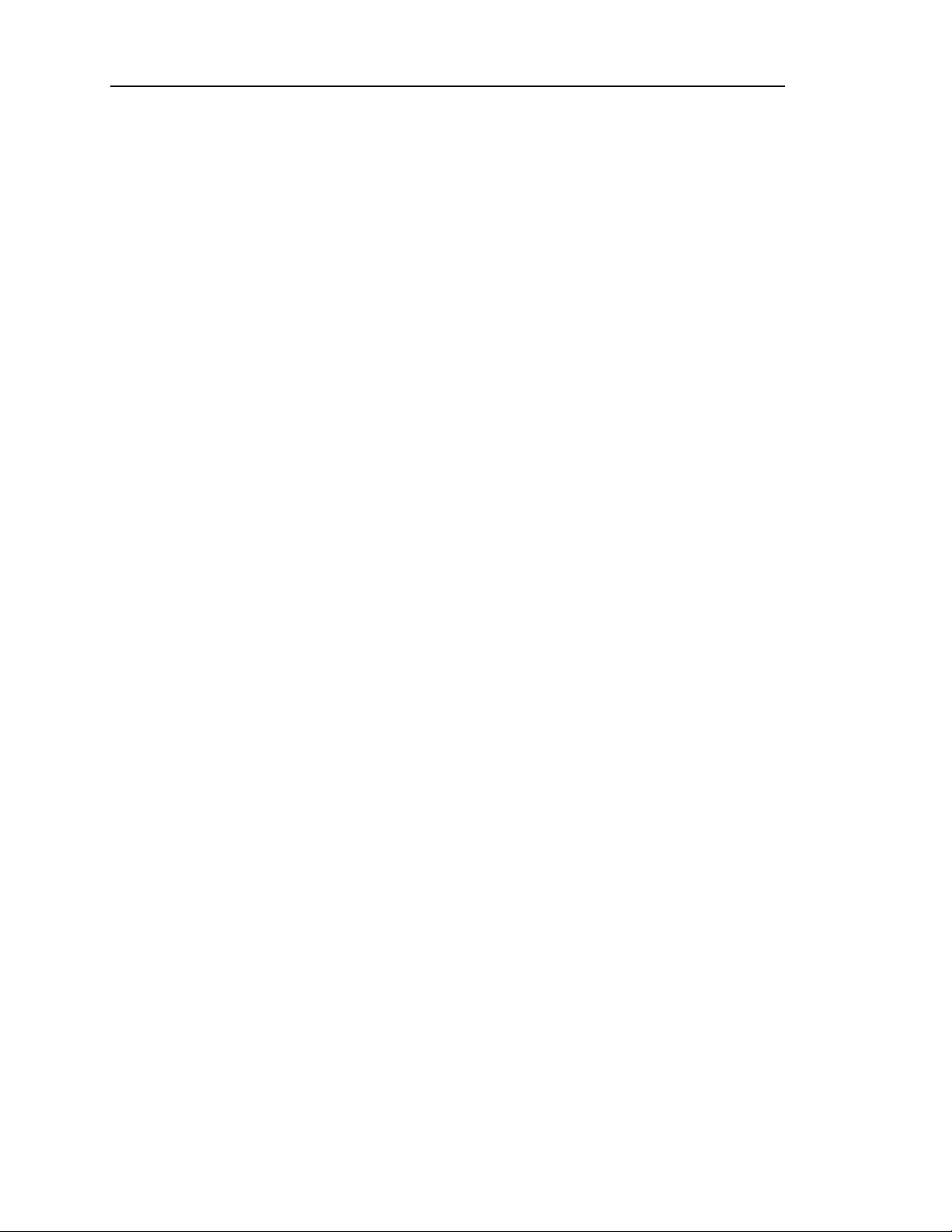
Instant Replay Owner’s Manual page 11
USING PLAYLISTS
Creating a New Playlist
To create a new Playlist:
• Enter Playlist mode by pressing the PLAYLIST button. It will light, and the display will
show:
LIST IS EMPTY
SELECT HOT KEY
• Press the HOT-KEY you want to use as the first entry. The display will indicate the
Step Number, ID Number, Cut Name, running time and Bank-HotKey assignment.
The HOT-KEY flashes to indicate it is next to play.
1 015 CUT NAME
00:01:30 1-32
• Continue pressing HOT-KEYS to add steps to the Playlist in the order they are to play.
• Press PLAY to hear the Playlist. Depending on the programmed Playlist Type, you
will hear the first Cut or all the Cuts in order.
• If it is a Manual Step playlist, press Play to hear the next Cut, before or after the first
Cut ends.
• Press Stop to end playback of the current Cut and automatically select the next Cut
in the list to be played. If it is the last Cut in the list, Playlist mode will end
automatically.
• Press PLAYLIST to exit. The Playlist is saved to disk upon exiting Playlist mode.
Note that whenever PLAYLIST is enabled, the Hot-Keys are used only for adding events to the
Playlist and do not play audio. Only Cuts assigned to the currently selected Bank can be included
in the Playlist.
Setting the Type of Playlist
After you have created a Playlist, you can change it from MANUAL STEP to FOLLOW-ON or
vice-versa. Once Playlist Type has been set for a particular Bank's Playlist, it will not change
unless reprogrammed, even if the Playlist is cleared. The original setting is MANUAL STEP.
• SCROLL DOWN until you see START OF PLAYLIST. (If it is a long list, the fastest way
to do this is to turn PLAYLIST off and back on again, then press the SCROLL DOWN
ARROW key.) The display shows the Playlist type.
START OF PLAYLIST
MANUAL STEP
• Press ENTER to edit the type; the bottom line will start flashing.
• Use the SCROLL ARROWS to choose between MANUAL STEP and FOLLOW-ON.
• Press ENTER to accept the new Playlist Type or CANCEL to quit.
Note that if PLAYLIST PROTECTION is ON, the Playlist Type cannot be changed.(See page
22).
Page 17

page 12 Instant Replay Owner’s Manual
Manual Step Playlist Characteristics
If the Playlist Type is MANUAL STEP, the PLAY button will play the first Cut in the Playlist and
stop. When PLAY is pressed again, the next Cut will play. If PLAY is pressed during playback of a
Cut, the playing Cut will stop and the next Cut will play immediately. The sequence will continue
in this manner until the end of the Playlist, or until the PLAYLIST button is turned off.
If LOOP is on, individual Cuts will loop until LOOP is turned off, STOP is pressed, or PLAY is
pressed. If Play is pressed, the next Cut in the Playlist will begin looping.
Follow-On Playlist Characteristics
If the Playlist Type is FOLLOW-ON, the PLAY button will play the first Cut in the Playlist. When
the first Cut ends, the next Cut in the Playlist will automatically begin playing immediately. The
Hot-Key corresponding to the current Cut will light when playing, and the next-to-follow HotKey will flash indicating that it is queued to play.
A Follow-On Playlist will continue to play to its end unless you press STOP. Pressing PLAY will
then cause the next Cut in sequence to begin. If you exit the Playlist mode while a Follow-On
Playlist is executing, the current Cut will play to completion and then the Playlist will stop.
Pressing PLAY while a Follow-On Playlist is executing has no effect.
If LOOP is on, the entire sequence of Cuts in the Playlist will repeat. Pressing STOP ends
playback of the current cut immediately. Turning off PLAYLIST will cause playback to end after
the currently playing Cut finishes. Turning off LOOP will cause playback to end at the end of the
Playlist.
Selecting and Playing a List
To select and play a Playlist:
• If necessary, select the Bank that contains the desired Playlist. (The Playlist number
is always the same as the Bank.)
• Push the PLAYLIST button.
• Push the PLAY button.
Playlists always start at their first Step when turned on. A Playlist can be enabled "on the fly"
during playback of another Cut. The next time PLAY is pressed, the first Step in the Playlist will
be heard. If it is a Follow-On list, the entire list will play in succession.
PLAYLIST can be turned off during playback, causing playback to stop at the end of the currently
playing Cut. Also, the Hot-Keys immediately become active and can interrupt the playing Cut.
For convenience, the HOT-KEY corresponding to a Playlist Step will light when playing; and the
next-to-follow HOT-KEY will flash. The display always shows the Cut currently playing on the
bottom line, and the Cut in the currently selected Step on the top line; see Changing Playlist
Playback Order below.
Upon completion of a Playlist (the last Cut in the list Plays to completion or Stop is pressed
during its playback), the Playlist mode is automatically turned off.
Page 18

Instant Replay Owner’s Manual page 13
Editing the Playlist
Note that if PLAYLIST PROTECTION is ON, the Playlist cannot be edited. See page 22.
To remove a Cut from the Playlist:
• Use the SCROLL ARROWS to find the Cut you want to delete.
• Press CANCEL to remove it from the list.
• Press Enter to confirm the operation.
To insert a new Cut into the Playlist:
• SCROLL to the position you desire within the list.
• Press the HOT-KEY that corresponds to the Cut you want to insert. It will be inserted
immediately after the position you selected, and the Playlist will increment to display
the new Cut.
To append a Cut to the end of the Playlist:
• SCROLL UP through the list until you see END OF PLAYLIST.
• Press the appropriate HOT-KEYS to add additional Cuts to the list.
Changing the Playlist Playback Order “On-the-Fly”
The SCROLL ARROWS and ENTER key can be used in real time to change the sequence in which
the Cuts are played. At any time you can SCROLL through the list. If you then press ENTER, the
step you selected will be played next, and the Playlist will continue from that point onward. You
can SCROLL UP the list, effectively skipping steps in the Playlist, or you can SCROLL DOWN to
repeat steps. This can be done while stopped or during playback.
When a Cut is playing (and Playlist is not enabled), pressing the PLAYLIST key enables the
Playlist mode and "cues up" the first Cut of the Playlist. The current Cut will play to completion
and the button corresponding to the first Cut in the Playlist will flash. However, the Playlist will
not execute until you press PLAY, even if it is a Follow-On Playlist.
When executing a Playlist, the bottom line of the display shows the Cut currently playing. The
top line shows the Cut that is selected. Once you have SCROLLed to another step, it will be
displayed until playback stops. If you have not pressed ENTER, the programmed next to play Cut
will be selected. This is important during Manual Step Playback as you will have to reselect the
next step if the playing cut ends.
Clearing the Playlist
To clear the Playlist in the currently selected Bank:
• Hold down the CANCEL button, then press PLAYLIST.
• The display shows the message
CLEAR PLAYLIST?
PRESS ENTER/CANCEL
• Press ENTER to confirm that you wish to clear the Playlist.
There is also a CLEAR PLAYLIST entry in the Playlist Menu that performs the same function.
Clearing the Playlist does not change the programmed Playlist Type for that Bank. Note that if
PLAYLIST PROTECTION is ON, the Playlist cannot be cleared. See page 22.
METERING AND LEVEL CONTROLS
Level Meters
Page 19

page 14 Instant Replay Owner’s Manual
The LEVEL METERS show the current record or playback level. The LEVEL METERS are not
affected by the setting of the rear panel OUTPUT ATTENUATOR switch.
Input Level Controls
The Left and Right INPUT LEVEL Controls set the levels for recording. Set the levels so that the
loudest part of your recording causes the first red segment of the meter to light. When turned all
the way down, no sound will pass.
Headphone Level Control
Sets the level of the HEADPHONE OUTPUT. This output is not affected by the OUTPUT
ATTENUATOR Switch.
Page 20

Instant Replay Owner’s Manual page 15
ITE EQUIPMENT
ATTEN
CHAPTER TWO – The Rear Panel
ANALOG INPUT ANALOG OUTPUT
RIGHTLEFT
360 SYSTEMS, WESTLAKE VILLAGE, CALIFORNIA, USA MADE IN USA
LEFT RIGHT
GPI/PLAY
OUTPUT
AES/EBU DIGITAL
IN OUT
IEC-958 II
AES 75 OHM
OUT
EXPANSION
IN
PRINTER
MODEL #
115-230VAC, 50-60Hz
SERIAL #
1.2A MAX
O
INSTANT REPLAY REAR PANEL
ELECTRICAL POWER
CAUTION!
CONNECT THIS PRODUCT ONLY TO AN AC POWER SOURCE OF THE SAME VOLTAGE
AND FREQUENCY INDICATED ON THE REAR PANEL. THE PRODUCT IS SUPPLIED WITH
A DETACHABLE IEC TYPE AC LINE CORD APPROPRIATE TO THE COUNTRY TO WHICH
THE UNIT WAS ORIGINALLY DELIVERED. CHECK TO SEE THAT IT MATCHES THE
ELECTRICAL OUTLET YOU WILL BE USING.
Power Switch
The POWER SWITCH is located next to the AC POWER INPUT on the rear of the product.
Fuses
The fuses in this product are not user replaceable. Failure of a fuse is an indication of other
component failure, and will require service by a qualified repair technician. Contact 360 Systems,
or your 360 Systems distributor.
I
ANALOG AUDIO CONNECTIONS
Analog Audio Inputs
The ANALOG INPUTS are a pair of female XLR-3 connectors marked LEFT and RIGHT. The inputs
are electronically balanced, with an impedance of 40k ohms. With the INPUT LEVEL controls up
full, a 6.75dBu tone will produce a full scale output, approximately 15dBu with the OUTPUT
ATTENUATOR in the –10 position and 25 dBu in the 0 position.
WARNING: Replace power cord only with
Underwriters Laboratories (UL) listed cord
of equivalent type and rating!
Page 21

page 16 Instant Replay Owner’s Manual
Input cables should be wired as follows:
XLR Connector Pin Balanced Connection Unbalanced Connection
PIN 1 COMMON GROUND
PIN 2 + INPUT SIGNAL
PIN 3 - INPUT No Connect
TABLE OF INPUT AND OUTPUT CONNECTIONS
Unbalanced connections should be made by connecting the unbalanced signal output to pin 2 of
the Instant Replay and ground to pin 1, with pin 3 left unconnected.
Analog Audio Outputs
The main ANALOG OUTPUTS are a pair of male XLR-3 connectors. The output is electronically
balanced, and is capable of driving loads of 600 ohms or greater. Full scale output level is +25
dBu with the OUTPUT ATTENUATOR in the 0 position. Output cables should be wired the same as
shown above for the inputs.
Unbalanced connections are achieved by connecting pin 2 of the Instant Replay XLR Output to
the unbalanced input and pin 1 to ground, with pin 3 left unconnected.
Output Attenuator Switch
The OUTPUT ATTENUATOR switch is located on the rear panel. Set this switch to the in position
for operation of Instant Replay with equipment having a nominal operating level of +4 dBu. Set
the switch to the out position for use with equipment operating at -10 dBm.
The switch has no effect on the LEVEL METERS, digital audio outputs, or the HEADPHONE
OUTPUT.
Headphone Output
The HEADPHONE OUTPUT always carries the same signal as the Main outputs, but its level is
controlled by the HEADPHONES LEVEL control on the front panel.
When the PREVIEW button is activated in Stop mode, the HEADPHONE OUTPUT is active and the
Main Outputs (ANALOG OUTPUT, AES/EBU DIGITAL OUT and IEC-958 II OUT) are turned off
during subsequent playback. It may be helpful to use the HEADPHONE OUTPUT for control room
monitoring, while the Main Outputs provide the main feed to a mixer or transmitter.
Page 22

Instant Replay Owner’s Manual page 17
DIGITAL AUDIO CONNECTIONS
AES/EBU Input
An XLR-3 female connector is provided for digital input in the AES/EBU format. There is a
selectable Sample Rate Converter built in to Instant Replay. When SAMPLE RATE
CONVERTER is ENABLED, the input will accept any sample rate from 24k samples/second to
50k samples/second. Use only special AES cable having an impedance of 110 ohms. Limit the
cable run to 100 feet. Do not use microphone cables for runs of over 6 feet.
IEC 958 Type II Input
An RCA "phono" connector provides a digital input from consumer or semi-pro equipment. Most
equipment with connectors marked "S/P DIF" can be connected to this input.
As described in the previous section, when SAMPLE RATE CONVERTER is ENABLED the
input will accept any sample rate from 24k samples/second to 50k samples/second. Use only lowcapacitance 75Ω coaxial cable, such as those made for video connection between VCRs and
television video inputs. Do not use audio cables with RCA connectors.
Digital Audio Interfacing
Should Instant Replay detect a mismatch at its digital audio ports when preparing to record, the
PLAY button is disabled and an error message appears in the display. Possible mismatches can
include format conflicts, non-audio data and data flagged as invalid. Copyright Protected data
(“SCMS”) will cause a similar error message. Correct the mismatch as necessary.
If the SAMPLE RATE CONVERTER is DISABLED, another mismatch condition can arise
between the selected RECORDING FORMAT and the sample rate of the incoming digital audio.
The AC-2 and 48K Linear formats require the digital audio to be input from a 48K source. The
44.1K Linear format requires digital audio to be input from a 44.1K source.
Some digital audio equipment does not output audio data or flags the data as invalid when not in
play mode. This is most common in consumer CD players with digital outputs. The following
techniques may help:
1. Put the device in Play and Pause before pressing Play on Instant Replay to start recording.
2. Put the device in play and “cue” or “scan” backwards until the previous audio selection is
heard, or in the case of CDs the “preroll” seconds are displayed (usually shown as P :02 or
-:02). Let go of the button on the device and press Play on Instant Replay either immediately,
or as soon as the previous selection ends.
3. Start Instant Replay recording on the fly between two selections. This can be useful with
DAT machines that are unstable until they have played for a few seconds.
In cases where Instant Replay records for only a few milliseconds or seconds and then stops,
check for proper connections and cabling. Try another cable, or different device equipped with a
digital output.
If all else fails, use the analog inputs. The conversion to digital is of high quality and will result
in minimal loss of fidelity.
Digital Audio Output
Page 23

page 18 Instant Replay Owner’s Manual
When using Instant Replay as a digital audio source, RECEIVER ECHO should be DISABLED
in the FILE TRANSFER MENU. Also, it is not a good idea to use cuts with different sample
rates on the same project, as this may cause equipment connected to the digital outputs to click,
pop, mute or stop recording when the sample rate changes. The analog outputs are not affected
by sample rate changes.
AES/EBU Output
An XLR-3 male connector provides a digital audio output in the AES/EBU format. Use only
special AES cable having an impedance of 110 ohms. Limit the cable run to 100 feet. Do not use
microphone cable for runs over 6 feet.
Always set the DIGITAL AUDIO OUTPUT parameter in the CONFIGURATION Menu to
PROFESSIONAL when using the AES/EBU output. Although the output is still active with the
CONSUMER output formats selected, the signal is not AES/EBU compliant.
IEC 958 Type II Output
An RCA "phono" connector provides a digital audio output to consumer or semi-pro equipment.
Most equipment with input connectors marked "S/P DIF" can also be connected to this output.
Always set the DIGITAL AUDIO OUTPUT parameter in the CONFIGURATION Menu to
CONSUMER or COPY PROT. CONS. when using the IEC 958 Type II output with IEC 958 or
S/P DIF equipment. Recordings made from Instant Replay in COPY PROT. CONS. mode can
not be copied by other digital audio input devices equipped with the Serial Copy Management
System (SCMS).
When DIGITAL AUDIO OUTPUT is set to PROFESSIONAL, this output produces a signal that
is compatible with the AES/SMPTE digital audio standard. This signal is normally supplied on a
BNC connector. It is designed to allow digital audio to be routed and cabled using the same
methods as 75Ω video signals.
D-NET File Transfer Ports
Instant Replay can transfer its files to other 360 Systems products and certain DAT recorders
using the D-NET file transfer network. D-NET uses AES/EBU protocols, and the digital audio
inputs and outputs described above. The choice between XLR and RCA input connectors is made
as a menu selection. Both XLR and RCA outputs are always active during D-NET transfers.
D-NET data is not standard digital audio, and may not be listened to. See the section titled DNET File Transfers for complete information on using this network.
WARNING: SOME EQUIPMENT CONNECTED TO THE DIGITAL AUDIO OUTPUTS OF THE
INSTANT REPLAY MAY TRY TO REPRODUCE D-NET TRANSFERS. THIS CAN CAUSE
DAMAGE TO LOUDSPEAKERS IF THE LEVEL IS SUFFICIENT.
Page 24

Instant Replay Owner’s Manual page 19
Printer Port
This is a standard parallel printer port on a 25 pin "D" connector. Although many printers may be
used, 360 Systems has tested the following models:
MANUFACTURER PRODUCT NAME MODEL NUMBER
CANON BUBBLE JET BJ-200E
CANON BUBBLE JET BJ-200EX
HEWLETT PACKARD LASER JET 4
HEWLETT PACKARD LASER JET 6L
Canon, BJ and Bubble Jet are trademarks of Canon, Inc. LaserJet is a trademark of Hewlett Packard, Inc.
Printers that implement Hewlett Packard PCL Level 4 and above should be compatible with the
HEWLETT PACKARD mode. Printers that support Epson LQ mode should be compatible with
the CANON BJ mode. See page 22.
Note that printers that require Windows 95 or 98 may not work with Instant Replay.
The printer can provide a variety of different listings about audio materials stored in Instant
Replay. See the section titled MENU for further information.
The Printer port is also used to connect external storage devices such as an Iomega Zip drive that
are designed to be connected to a parallel port. See the section Using an External Drive on page
24.
GPI/Play Remote Input
Instant Replay includes a General Purpose Interface (GPI) that duplicates the PLAY button. It is
on a 1/8” mini phone jack on the back panel. Connect a momentary switch (console button,
footswitch, etc.) to the back panel jack marked GPI/PLAY. The Configuration Menu contains an
item GPI INPUT. To access it, press MENU, then use the SCROLL ARROW KEYS to select
CONFIGURATION and press ENTER again. Use the SCROLL ARROW KEYS to select GPI
INPUT and be sure it is set to ENABLE. If it is set to DISABLE, press ENTER, then the UP
ARROW key and ENTER again. Press MENU to return to normal operation.
When you activate the remote momentary switch, Instant Replay will behave as if you had
pressed PLAY. You can also initiate recording remotely by putting Instant Replay in Record
Ready and activating the remote switch.
Note that activating the remote switch will also cancel PAUSE if it is active. While Instant Replay
is Paused, pressing a Hot-Key displays the Assigned Cut’s title and statistics but does not play it.
This lets you check the Hot-Key assignment silently, and is most useful in a live broadcast or
performance application. For example, an engineer can find and cue up a Hot-Key Cut to be
played, and on-air talent can start playback with the remote switch.
Page 25

page 20 Instant Replay Owner’s Manual
CHAPTER THREE – Command Summary
To Use The Menus
• Press MENU.
• Use the SCROLL ARROWS to select the desired Menu. Press ENTER to select a
specific Menu item.
• Use the SCROLL ARROWS to select the desired option for that menu item.
• To adjust the value of the selected item press ENTER. The second line of the display
will flash.
• Use the SCROLL ARROWS to set the value. (Where required, enter it using the
keyboard keys).
• Press ENTER to confirm your selection or CANCEL to restore the previous
programmed value.
NOTE: At any time, CANCEL will move operation back one level (from Value Entry to
Option Selection to Menu Selection to Normal Operation). Also, pressing MENU again
(turning it off) will return to normal operation. Refer to the Menu Map below for the
location of the various options within the Menu tree.
To Record A Cut
• Set THRESHOLD and turn off RECORD/ERASE LOCKOUT (Record Setup Menu).
• Set AUDIO INPUT to ANALOG or DIGITAL (in Configuration Menu).
• Press RECORD button. Set Input Level controls (for Analog Input only).
• Select an alternate Index Number if desired using SCROLL ARROWS.
• Press PLAY; machine will enter Record mode.
• When done, press STOP.
• Enter Cut Title using alphanumeric keys.
• Press ENTER to save title.
T
I
P
:
T
I
P
:
T
I
P
:
If you wish to place a Cut in an Index Number that is far from the one supplied by
default, just use the number supplied. After recording, use the Move operation to reassign
it to the desired Index Number. Move allows direct entry of an Index number using
numeric keys.
To Erase A Cut
• Select the Cut.
• Press the MENU button.
• Select OPERATIONS.
• Press ENTER.
• Select ERASE.
• Press ENTER.
• Press ENTER again to confirm.
• To erase additional Cuts, select another Cut using the CURSOR ARROW keys (HOT-
KEYs 48 and 49) and press ENTER twice.
• When done, press MENU to exit.
• Note that RECORD/ERASE LOCKOUT (in RECORD SETUP Menu) must be OFF.
To Assign A Cut To A Hot-Key
• Press the ASSIGN HOT-KEY button.
• Select the desired Cut using SCROLL ARROWS or FIND.
Page 26

Instant Replay Owner’s Manual page 21
• Press the desired HOT-KEY.
• Repeat to assign another, or press ASSIGN HOTKEY to end.
To Select A New Bank
• Press the BANK SELECT button.
• Press a HOT-KEY from 1 to 10 to select the desired Bank Number,
OR
• Use the SCROLL ARROWS to select the desired Bank.
• Press ENTER to confirm selection.
OR
• Press the BANK SELECT button to exit.
Note that the Bank Select operation will time out after a few seconds if no keys are pressed, and
return to the normal Cut display.
To Select the External or Internal Drive
• Press the BANK SELECT button.
• Press the “E” Key (HOT-KEY 13) to select the External Drive.
• Press the “I” Key (HOT-KEY 18) to select the Internal Drive.
Note that the EXTERNAL DRIVE item in the CONFIGURATION Menu must be ENABLED.
To Create and Edit a Playlist
• Press the PLAYLIST button.
• Press the HOT-KEY you wish to use as the first entry.
• Press additional HOT-KEYS for subsequent Playlist entries.
• When all entries have been made, press ENTER to conclude the list.
• Use the SCROLL ARROWS to scroll back to the START OF PLAYLIST.
• Press ENTER to change the Playlist type.
• Select MANUAL STEP or FOLLOW ON using the SCROLL ARROWS.
• Press ENTER to confirm your choice.
• The Playlist is now complete, and may be reviewed with the SCROLL ARROWS, or
auditioned with the PLAY button.
• Press ENTER to set the Playback Pointer to the currently displayed Step.
• To insert a new Step into the Playlist, use the SCROLL ARROWS to select the position
within the list, then press a HOT-KEY to add the new Step.
• To remove a Step from the Playlist, use the SCROLL ARROWS to select the Step, then
press CANCEL to remove it from the list. Press ENTER to confirm, or CANCEL.
• To append a Step to the end of the Playlist, SCROLL to the end of the list and press
additional HOT-KEYS to add additional Steps.
MENUS AND MENU OPTIONS
Default values are UNDERLINED. All settings are saved on disk and restored on power up.
Record Setup
Audio Input - ANALOG, AES/EBU XLR-3,
AES/SMPTE 75 OHM RCA, IEC 958 TYPE II RCA
Threshold (in dB) - OFF, -6, -12, -18, -24, -30, -36, -42, -48, -54, -60
Page 27

page 22 Instant Replay Owner’s Manual
Record Overwrite - OFF, ON
Record Time Limit - NONE, 60 MIN, 30 MIN, 5 MIN (On 16 and 24 hour units this is
set to 60 min during factory set-up to speed the Record process.)
Record/Erase Lockout - OFF, ON
Recording Format – AC-2, 48K Linear, 44.1K Linear
Sample Rate Converter – Enabled, Disabled
Operations
Change Cut Name - Changes name of currently selected Cut.
Erase - Erases currently selected Cut.
Move - Move currently selected Cut to any unused Index number.
Adjust Output Gain - Variable from +6 to -90 dB. Default is 0 dB.
Defragment Disk - Eliminate fragmentation of audio files on disk.
Change Bank Name - Changes name of currently selected Bank.
The following are available only when EXTERNAL DRIVE is set to ENABLED:
Copy Cut – Copies a single Cut to or from the Internal Drive to the External Drive.
Copy Bank – Copies a Bank including the Cuts, Hot-Key Assignments and Playlist.
Copy Disk – Copies all Cuts to or from the Internal to the External Drive.
Configuration
Time Display - TIME REMAINING, ELAPSED TIME
Sort Directory By - INDEX, NAME
Select Language - ENGLISH, SPANISH
Digital Output - OFF, PROFESSIONAL FORMAT,
CONSUMER FORMAT, COPY PROT. CONSUMER
GPI Input- ENABLE, DISABLE
External Drive – DISABLED, ENABLED
Printer Output
Print - CURRENT BANK, ALL, LEGEND OVERLAY
Sort By - NAME, INDEX, HOTKEY #, PLAYLIST
Printer Type – CANON BJ200E, HP LASERJET
Note that Sort By only appears after the Print selections CURRENT, BANK or ALL have
been selected.
Playlist
Clear Playlist? - Press ENTER to clear Playlist stored within the current Bank.
Playlist Protection - OFF, ON
Hot-Keys
Assign Hot-Key - Scans list of Hot-Key Assignments in current Bank using SCROLL
ARROWS. Pressing ENTER assigns current Cut (selected before the
MENU key is pressed) to the displayed Hot-Key Assignment. This
is equivalent to using the ASSIGN HOT-KEY button.
Page 28

Instant Replay Owner’s Manual page 23
Clear Hot-Key - Scans list of Hot-Key Assignments in Current Bank using SCROLL
ARROWS. Pressing ENTER clears the displayed Hot-Key
Assignment.
Assign Bank - Assigns all available Cuts in a selected range of 50 consecutive
Index Numbers to the corresponding Hot-Keys.
First select the Cut to begin the range before pressing MENU.
When ENTER is pressed in ASSIGN BANK, any Cuts that exist in
the range are automatically assigned to a Hot-Key. Empty Index
Numbers in the range result in the corresponding Hot-Key
remaining unassigned, or left intact if a previous Hot-Key
Assignment existed. All other previously existing Hot-Key
Assignments will be replaced.
Hot-Key Protect - OFF, ON
File Transfer
Transfer Cut
Transfer All Cuts
Backup Drive
Backup Bank
Restore From Backup
File Receiver - OFF, ON
Echo During Receive - OFF, ON
Receiver Input - RCA, XLR-3
Transfers to Accept - MAIL BOX ONLY, ALL
Receiver Name - (NONE - RECEIVE ALL) or programmed name
Page 29

page 24 Instant Replay Owner’s Manual
CHAPTER FOUR – Using an External Drive
Instant Replay 2.0 model DR-554 offers the option of connecting an Iomega Zip 100 Parallel (or
PC), Zip 100 Plus drive or Zip 250 Parallel Port (PC). This allows Cuts to be archived,
transferred from one unit to another, or brought in from another 360 Systems product such as
DigiCart/II Plus or Short/cut. While Zip 250 disks are compatible with Instant Replay, they are
not compatible with DigiCart/II Plus for the purpose of file exchange.
Note that the Zip drive must be Parallel Port compatible. Zip Plus is compatible with SCSI and
Parallel Port operation, but some Zip drives are for SCSI operation only, and are not compatible
with Instant Replay model DR-554.
The Zip drive allows most of the same operations as the hard drive, and has ten additional Banks
to organize the Cuts on the Zip drive. Note that Hot-Keys can only be assigned to Cuts on the
currently selected drive, so Banks on the Zip drive cannot access Cuts on the internal drive.
WARNING
• When using Dolby™ AC-2 format, you can record directly to and play back from the Zip
drive. However, we recommend that the Internal hard drive be used for critical
recording and playback.
• It is not possible to Record or Play material in 48K or 44.1K Linear formats using the
External drive. The display will show “DRIVE TOO SLOW” if a Linear Cut attempts to
Play.
• It is not possible to Record directly to 100 mb disks in a 250 mb drive. AC-2 Files can be
Played from a 100 mb disk using a 250 mb drive.
• Any file can be Copied to or from either type of disk.
INITIAL SETUP
Connections
The external drive is connected to Instant Replay’s rear panel PRINTER connector.
NOTE: If you are using a Zip Plus, the cable supplied with the Zip Plus Drive must be used.
Other Zip drives come with compatible cables. If a different cable is used it must not be more
than six feet long.
If you are also using a printer, the printer should be connected to the printer connection on the Zip
drive.
Configuring Instant Replay
• Press MENU
• Select CONFIGURATION using the SCROLL ARROW keys
• Press ENTER
• Select EXTERNAL DRIVE using the SCROLL ARROW keys
• Press ENTER
• Select ENABLED using the SCROLL ARROW keys
• Press ENTER
• Press MENU to exit.
OPERATION
Page 30

Instant Replay Owner’s Manual page 25
Format External Disk
Before a new disk can be used, it must be formatted. Format is also a fast way to erase all the
material on a disk in order to re-use it.
Note that the Iomega Tools disks that come with some Zip Drives are not compatible with
Instant Replay and will not format.
To format a disk:
• Insert the disk into the drive
• Press MENU
• Select OPERATIONS using the SCROLL ARROW keys
• Press ENTER
• Select FORMAT EXT DRIVE using the SCROLL ARROW keys
• The display shows:
FORMAT & ERASE DISK?
PRESS ENTER/CANCEL
• Press ENTER, then PLAY. The display will show:
FORMATTING DISK
PLEASE WAIT
• When the display returns to FORMAT EXT DRIVE then press MENU to exit.
You can now perform Copy operations from the Internal Drive to the External Drive. To record
on or play from the External Drive, or Copy from External to Internal Drive, you must first select
the External Drive as described below.
Selecting the External or Internal Drive
• Press the BANK SELECT button.
• The I and the E Keys light up along with the NUMERIC (Bank Number) keys. The "I"
key lights continuously to indicate that the Internal Drive is the currently selected
drive, The "E" key flashes to indicate that it can be selected. (If the External Drive is
the active drive, the "E" key lights continuously and the "I" key flashes.)
• Press the “E” Key (HOT-KEY 13) to select the External Drive.
• Press the “I” Key (HOT-KEY 18) to select the Internal Drive.
Instant Replay immediately logs on to the selected Drive and turns off BANK SELECT.
OR
• An alternate method is to press MENU and SCROLL to OPERATIONS. Press ENTER.
• SCROLL to SELECT EXT DRIVE (The menu item will read SELECT INT DRIVE if the
External drive is selected). Press ENTER.
Initially, the display will indicate that no cuts are available if a newly formatted disk is in the
drive. Once some cuts are recorded or copied to the disk, the display will look the same as when
the Internal drive is selected, except that there will be a small “E” after the Cut Index Number:
000E CUT NAME
00:00:32 AC-2 1-00
Page 31

page 26 Instant Replay Owner’s Manual
If you attempt to select an unformatted disk (or a disk formatted for another system), the display
will show
WRONG DISK FORMAT
SELECT INT DRIVE?
Pressing ENTER causes Instant Replay to reselect the internal hard drive. The SCROLL ARROW
keys allow selection of other options in the second line of the display:
FORMAT EXT DRIVE?
Pressing ENTER during this display starts the format process.
SELECT EXT DRIVE?
Pressing ENTER during this display causes Instant Replay to try to relog the External drive.
You can now record directly to the External Drive, play Cuts on the External Drive or copy Cuts
from the External Drive to the Internal Drive. You can also Assign Hot-Keys to any of the ten
Banks on the External Drive. Bank Select and all other operations and features) work the same as
they do on the Internal Drive.
Unlike the Internal Drive, the Zip Drive will “spin down” after some period of inactivity to
prolong drive and disk life. When this happens, a Play command will be delayed until the drive
spins back up. The drive can be forced to spin up in preparation for playback by pressing and
holding Stop until the drive access light comes on; instant playback will be available again in
about 3 seconds. If instant response is always required, use the internal drive.
Ejecting a Disk
To eject a disk from the external drive, first select INTERNAL DRIVE, then press the eject
button on the external drive.
Copy Cut
Copy operations always copy material from the currently selected drive to the other drive. Cuts
are never copied to the same drive.
• Select the Cut to be copied.
• Press MENU and select OPERATIONS with the SCROLL ARROW keys. Press ENTER.
• Select COPY CUT using the SCROLL ARROW keys. Press ENTER.
• If desired, select a different Index Number to copy to using the SCROLL ARROW keys.
You can only select unused Index Numbers. If the Index Number of the Cut being
copied matches an existing Cut on the destination drive, the Display warns you.
Pressing ENTER will start the copy and replace the Cut on the destination drive. If
you do not wish to replace the Cut, select a new number, then press ENTER to start
the copy process.
• The display will show COPYING FILE, the file name and the percentage copied as
the operation progresses. When done, the display will show COPY COMPLETE.
• Press ENTER. At this point you can press MENU to exit,
OR
• Use the LEFT ARROW or RIGHT ARROW keys (HOT-KEYS 48 and 49) to select another
Cut to copy.
• Press ENTER to repeat the copy operation.
Page 32

Instant Replay Owner’s Manual page 27
Copy Bank
When copying Banks, both the Hot-Key assignments and the Cuts they are assigned to are
copied, as well as the Playlist. Copies are always between the two drives. You have the option of
replacing cuts on the destination drive when Index Numbers of cuts being copied match them, or
of assigning new Index Numbers to the copied Cuts. Instant Replay automatically reassigns the
Hot-Keys to match the new Index Numbers. You also have the option to replace Cuts on the
destination drive that have Names that match any of the Cuts being copied.
To Copy a Bank:
• Select the Bank to be copied
• Press MENU and select COPY BANK using the SCROLL ARROW keys.
• Press ENTER. The display will show:
REPL DUPL INDEX?
ENTER=YES, CANCEL=NO
• Press ENTER or CANCEL as desired
• The display will show:
REPL DUPL NAMES?
ENTER=YES, CANCEL=NO
• Press ENTER or CANCEL as desired
• The display will show:
SELECT DEST BANK
PRESS ENTER/CANCEL
• The number of the currently selected Bank will flash as a reminder in case you want
to copy to the same Bank number on the destination drive.
• Press CANCEL to terminate the copy operation and return to the menu
OR
• Press ENTER to copy to the selected Bank
OR
• Press a HOT-KEY from 1 to 10 to select a Bank to copy to, then press ENTER to start
the operation.
• The display will show the file being copied, and the total number of files to copy:
COPYING 1 OF XX
001 CUT NAME 01%
• If you chose either of the REPLACE options and the operation results in a cut being
replaced, the display will show REPLACE 1 OF XX during that portion of the copy
operation. When the operation is complete, the display will show:
FILES COPIED: XX
FILES NOT COPIED: 0
• Press ENTER or CANCEL to return to the menu.
• Press MENU to exit.
Files Not Copied should be zero unless the destination disk became full, or there was a disk error
on the source or destination drive.
Copy Drive
Page 33

page 28 Instant Replay Owner’s Manual
Copy Drive copies all the cuts from one drive to the other. Banks and Playlists are not copied.
This function is mainly used to get the Cuts from a Zip disk onto the Internal Drive. Copy Drive
offers the same options for replacing duplicates as Copy Bank.
• Select the Drive to be copied.
• If desired, Select the first Cut to be copied. (This allows starting from a particular cut
when backing up to several Zip disks.)
• Press MENU and select COPY DRIVE using the SCROLL ARROW keys.
• Press ENTER. The display will show:
REPL DUPL INDEX?
ENTER=YES, CANCEL=NO
• Press ENTER or CANCEL as desired
• The display will show:
REPL DUPL NAMES?
ENTER=YES, CANCEL=NO
• Press ENTER or CANCEL as desired. The display will show:
PRESS ENTER TO BEGIN
STOP/CANCEL TO QUIT
• Press CANCEL or STOP to return to the menu
OR
• Press ENTER to start the operation.
• The display will show:
COPYING 1 OF XX
001 CUT NAME 01%
• If you chose either of the REPLACE options and the operation results in a cut being
replaced, the display will show REPLACE 1 OF XX during that portion of the copy
operation. When the operation is complete, the display will show:
FILES COPIED: XX
FILES NOT COPIED: 0
• Press ENTER or CANCEL to return to the menu.
• Press MENU to exit.
Replacing Cuts with Hot-Key Assignments
When Cuts that are assigned to Hot-Keys are replaced for any reason (Copy, D-NET Transfer, or
Record Overwrite) the Hot-Key Assignments will still exist, and will be assigned to the new
audio. This allows material to be updated without the need for reassigning Hot-Keys. For
instance, hourly promos can be named for their time slot and day of the week. Each week the
new promos can be loaded in from a Zip Disk using the Replace Names option in Copy Disk or
Copy Bank, and will appear at the same places in all Banks and Playlists. Replace Index and DNET Receive work the same way, with the added requirement that a numbering system for the
Cuts must be adhered to carefully.
Page 34

Instant Replay Owner’s Manual page 29
Disk Compatibility with other 360 Systems Products
Instant Replay Zip disks are compatible with DigiCart/II Plus*.
• Disks made in the Instant Replay can be played in the DigiCart/II Plus. If the disk contains a
large number of Cuts, the DigiCart/II Plus will log the disk faster if the Update Directories
function in the DigiCart/II Utility Menu is performed. This must be repeated after any
recording or erasing of Cuts is performed on the disk by Instant Replay.
• Cuts recorded in Directory 0 of a DigiCart/II Plus disk can be played by the Instant Replay.
Hot-Key assignments and Playlists are not interchangeable with DigiCart/II Presets and
Stacks. Cuts in Directories 1-9 are not accessible.
The Short/cut Personal Audio Editor can make disks compatible with Instant Replay through the
use of its Export function. Cuts must be Exported to Directory 0 only. Hot-Key Assignments are
not transferred by Export.
*See “Using an External Drive” on page 23 for information regarding special restrictions on Zip
disk compatibility.
Page 35

page 30 Instant Replay Owner’s Manual
CHAPTER FIVE – D-NET File Transfer Operations
Introduction
D-NET is a new kind of audio network designed by 360 Systems. It uses Instant Replay's digital
audio interfaces for high-speed audio transfers, and to backup and restore files for archival
purposes. Unlike other networking schemes, there is no extra cost for networking cards or
hardware, no special software, and it is compatible with other products such as routers and
distribution systems that use the AES/EBU digital audio interface standard. It can also use the
coaxial connection (AES/SMPTE 75Ω) which is compatible with 75Ω video equipment.
Features
• Transfer individual audio Cuts, or the contents of entire drives, from one Instant Replay to
another.
• Transfer to and from DigiCart/II hard disk recorders. (Note: the DigiCart/II machines must
have the file transfer option installed. DigiCart/II Plus includes file transfer as standard.)
• Backup and restore a bank of files, or an entire drive, to an AES/EBU equipped DAT
recorder.
• Transfers file headers with File Name, Index Number, running time, etc.
• Transfers audio faster than standard playback rates.
• Supports AES/EBU and AES/SMPTE-75Ω digital interfaces.
• Individual machines can be configured to allow or disallow automatic reception of transfers.
• Optional protection for overwrite of existing drive contents (via the 'Mail Box' feature).
File Transfer Characteristics
Transfers are one-way, without acknowledgment from the receiver, and are initiated from the
sending machine. The sender specifies a destination name, or partial name with a wild card
character. All machines that are configured with a matching name can receive the file.
A file is transferred to a specific Cut Index, or optionally to a 'Mail Box' location. A transfer to a
specific disk location will replace an existing file if one exists at that location. A file transferred
to the Mail Box will be placed in the next available Index Number in the destination machine.
Each receiving machine can be configured to disallow transfers to specific Cut locations.
All machines to receive a transfer must be enabled to receive file transfers, must be configured
with a name matching the name specified by the transfer, and must not be playing or recording.
Receivers offer the option of a "blank receiver name" which matches all names, and thus receives
all transfers.
The destination machine will discard files received with errors. Since files received with errors
are discarded the user does not get a direct indication of which files in a multiple-file transfer
need to be re-sent.
An operator at a receiving or sending machine can easily cancel file reception to regain control of
the machine at any time by pressing the STOP or CANCEL buttons. The user is prompted to
confirm before the transfer is aborted.
Only one sender can be transferring files at a time.
Page 36

Instant Replay Owner’s Manual page 31
See the section Replacing Cuts Assigned to Hot-Keys on page 28.
Backup/Restore Characteristics
BACKUP BANK saves a specific bank to a DAT tape. BACKUP DRIVE saves the contents of
the entire drive to a DAT tape. RESTORE FROM BACKUP adds files to the drive from the DAT
backup tape, replacing any with the same Cut Index. RESTORE FROM BACKUP does not
discard files on disk unless a file at the same Index is successfully read from the DAT tape.
Backup and restore data for AC-2 encoded Cuts is left in its compressed form, so a disk with 4
hours of audio can be backed up using about 65 minutes of DAT tape. A disk with 8 hours of
audio can be backed up with about 115 minutes of tape.
Backup and Restore support the AES/EBU interface only.
The device used to store the data must not alter the data in any way, such as through signal
processing (high-pass filtering or data compression, for example) or sample rate conversion.
Although this discussion assumes the use of a DAT recorder, any AES/EBU compliant device
that meets the above criteria can be used. Instant Replay data has been successfully saved on to
digital multitracks and 360 Systems DigiCart/II using the 48K Linear format.
We recommend that you keep at least two copies of important data on each of at least two
different tapes. In the event that one tape develops an error, simply repeat the process of
restoring using one of the copies. Unless the error occurs on the same file in both tapes, all the
files will remain on the hard drive.
CAUTION!
PLAYBACK OF BACKUP DATA OR D-NET TRANSFER SOUNDS LIKE LOUD NOISE AND
BEARS NO RESEMBLANCE TO THE UNCOMPRESSED MATERIAL. EQUIPMENT
MONITORING THE DIGITAL OUTPUT COULD BE DAMAGED IF LEVELS ARE EXCESSIVE.
Managing Large Drive Backup.
When using DAT tapes to back up data from 2 Gigabyte or larger drives that contain more than
about 1 Gigabyte of material, the length of backup files can exceed the length of a single DAT
tape. In this case it is necessary to do individual Bank backups. If you have Cuts to back up that
are not assigned to Hot-Keys in any Bank, they must be assigned to a Bank for the purpose of
backing them up. If you have more than 50 unassigned Cuts, back up the first 50 then reprogram
the Bank and repeat the backup. It is suggested that you reserve Bank 10 for this function.
If it is not possible to reserve a Bank, then when backing up first back up the ten banks that exist,
then reprogram one or more of the banks with temporary assignments to the unassigned Cuts.
When you are finished, reload the banks that you reprogrammed from their backups or manually
reassign the Hot-Keys. When restoring, load the Banks of unassigned Cuts first, then load the
Banks with the Cuts that are to remain assigned.
Verifying tapes
When Instant Replay loads files from a backup tape it holds them in a temporary file until the
entire file loads and is checked for errors. Only then is the file allowed to replace any existing
file in the same Index number. This allows you to perform the Restore from Backup process to
verify that a backup tape is good. Any files that contained errors on the backup will not overwrite
the good files on the hard drive. Note that you must have sufficient hard drive space to hold the
largest of your Cuts; insufficient space will result in file creation errors during the verify process.
Page 37

page 32 Instant Replay Owner’s Manual
This will not hurt the data on the hard drive, but it will cause the backup tape to appear to be
flawed.
Loading Multiple Tapes
You can load multiple backups with differing material as long as they do not contain conflicting
Index Numbers. In the case of a conflict only the last Cut with that Index number remains. You
can use the Move function before loading the second backup to resolve Index Number conflicts.
Starting in the Middle of a Backup Tape
You can start in the middle of a backup tape and Instant Replay will start restoring from the first
full backup file it receives. This allows you to note the time that an error took place, and then
start a restore operation a bit before the same location on a similar backup tape and get only the
file that produced an error.
See the section on Error messages for information of their meaning and possible corrective steps.
Machine-to-Machine Transfers
Backup and Restore can be used to transfer material directly from one Instant Replay to another.
This is similar to D-NET file transfer (discussed in the next section) with the advantage that it
also transfers Hot-Key assignments. It is somewhat slower than D-NET as it uses 16 bit data
rather than 24 to maintain compatibility with DAT.
To perform a transfer between two units using Backup and Restore:
• Connect the AES/EBU output of the unit containing the material to the AES/EBU
input of the unit that will be receiving it.
• Follow the directions above for Restore on the unit that is to receive the material
• Follow the directions for Backup Drive or Backup Bank as desired on the unit that will
be sending the material.
Page 38

Instant Replay Owner’s Manual page 33
FILE TRANSFER MENUS
FILE TRANSFER is a sub-menu selected from the main Menu. It has menu items for file transfer
configuration, for selecting transfer of a single Cut or all Cuts, and for performing backup and
restore.
The FILE TRANSFER menu contains a number of its own sub-menus. At the outer most level,
the SCROLL ARROW keys select a specific menu item. When editing input fields, the
alphanumeric legends on the Hot-Keys are used to enter data, and the left and right arrows move
the cursor. The ENTER key initiates an activity, or completes an edit operation.
Transfer Cut
Transfer a single selected Cut to a Mail Box or to a specific Drive, Directory and Index.
Transfer All Cuts
Transfer the entire contents of an audio disk Drive to the Mail Box, or to a designated Drive
and Directory in a destination machine.
Backup Drive
BACKUP DRIVE backs up the entire contents of the internal hard disk through the
AES/EBU (XLR-3) output connector to a DAT tape. (RCA I/O connectors can not be used.)
Backup Bank
BACKUP BANK backs up the Hot-Key Assignments of the current bank and the Cuts
assigned to those Hot-Keys. Its operation is identical to BACKUP DRIVE.
Restore From Backup
Restores the internal hard disk contents through the AES/EBU (XLR-3) input connector from
a DAT tape previously created via BACKUP BANK or BACKUP DRIVE.
File Receiver
Selects whether file reception is ON or OFF. When ON, an idle machine receives all file
transfers specifying a destination name that matches the configured receiver name. When
OFF, the machine does not receive file transfers.
Echo During Receive
Selects whether received data is passed through to the digital output. The ON selection is
useful when machines are daisy-chained for file transfer. Note that any machine in a daisychain that is playing or recording can not echo file transfer data to subsequent machines. The
OFF selection prevents file transfer data from being echoed through the digital output.
Note that when File Receive and Echo are both ON and the digital audio outputs are in use,
pops or clicks may be heard on equipment monitoring the digital outputs when Cuts start or
stop. This is due to the master sample clock switching between the digital input (necessary to
monitor the input for D-NET transfers) and the internal sample clock (to control playback).
Page 39

page 34 Instant Replay Owner’s Manual
This in turn causes the digital audio transmitter to resynchronize. This is unavoidable; turn
off Echo or File Receive when using the Digital outputs.
Receiver Input
Selects either the RCA or the XLR-3 digital input connector for receiving files.
Receiver Name
This field specifies an optional name for addressing the receiver during file transfer. A blank
name causes a machine to receive all file transfers regardless of the Receiver Name specified
by the transmission (provided the destination Drive and Directory are correct).
Leading and trailing blanks in names are not allowed and are removed whenever a name is
saved.
When sending to a specific location instead of sending to a Mail Box, the destination Drive
defaults to '1', the destination Directory defaults to '0' and the destination Index defaults to the
Index of the currently selected Cut in the source machine. Applicable portions of the
destination disk location may be edited by the user.
Transfers To Accept
This menu determines whether transfers can be made to locations outside of the Mail Box are
accepted. The MAIL BOX ONLY choice causes the receiver to accept transfers with a
destination location of MAIL BOX and to reject transfers to specific locations. The ALL
choice causes the receiver to accept MAIL BOX transfers as well as transfers to specific
locations.
Backup Drive and Backup Bank Procedure
Backup Drive and Backup Bank operate in a similar manner. Backup Bank transmits only the
Cuts assigned in the currently selected Bank, the Hot-Key assignments and the Playlist. Select
the Bank to be backed up before beginning the operation. The Bank will always be Restored to
the same Bank number that it came from.
• From the FILE TRANSFER menu select BACKUP DRIVE and press ENTER.
• The MENU button begins to flash and the display shows:
START BACKUP DEVICE
PRESS ENTER/CANCEL
• Place the DAT machine in record (via its AES/EBU digital input) and press ENTER. (Or
CANCEL to prevent starting the backup). The display shows:
PREPARING TO BACKUP
STOP/CANCEL TO QUIT
Page 40

Instant Replay Owner’s Manual page 35
Backup begins and the display shows the current file number and the percent completion for
the current file:
FILE 1 OF 193
00% BACKED UP
Backup will proceed until all files are backed up, and the display will show the total number
of files.
If STOP or CANCEL is pressed during backup the display changes to:
QUIT BACKUP?
PRESS ENTER/CANCEL
Press CANCEL or STOP and the backup will continue. Press ENTER to stop backup. An ending
summary will be displayed.
Restore From Backup Procedure
The procedure for Restoring a Bank or Drive are the same. Instant Replay identifies the type of
backup automatically.
• From the file transfer menu select RESTORE FROM BACKUP and press ENTER.
• The display changes to:
ARE YOU SURE?
PRESS ENTER/CANCEL
• Press ENTER to continue, or CANCEL to exit this operation.
• After pressing ENTER the menu button begins to flash and the display shows:
START RESTORE DEVICE
STOP/CANCEL TO QUIT
• At this time start the DAT machine playing a backup tape through its AES/EBU digital
output, and press Enter. Alternately, press Cancel to exit from this operation .
When backup data is received from the DAT player, the display changes to show the current file
number and the percent completion for the current file:
FILE 1 OF 193
00% RESTORED
Restore will proceed until all files are restored; the display will show the number of files
successfully restored. Files received with DAT tape errors are skipped.
If the STOP or CANCEL buttons are pressed, the operation continues but the display shows:
QUIT RESTORE?
PRESS ENTER/CANCEL
If you press ENTER the restore discontinues and an ending summary is displayed.
If you press CANCEL or STOP at the prompt to quit, the display reverts to updating the file number
and percentage complete and the restore operation continues.
• After the ending summary you are prompted to press ENTER. The machine resets
itself and restarts as it does when power is first applied.
Page 41

page 36 Instant Replay Owner’s Manual
File Transfer Setup Procedure (First Time Configuration)
• Select the FILE TRANSFER menu.
• Use the SCROLL ARROW keys to select the FILE RECEIVER menu item. Press ENTER
and then use the arrows to select ON to enable receiving of files. Press ENTER again
to confirm the selection.
• If this Instant Replay is going to be used in a network with other units connected to
its output, then you must turn on the Echo function. Use the SCROLL ARROW keys to
select the ECHO DURING RECEIVE menu item. Press ENTER and then use the
arrows to select ON to echo received file data through the digital outputs. Press
ENTER again to confirm the selection.
• Use the SCROLL ARROW keys to select the RECEIVER INPUT menu item. Press
ENTER and then use the SCROLL ARROW keys to select either the RCA or the XLR-3
connector. Press ENTER again to confirm the selection.
• Use the SCROLL ARROW keys to select the RECEIVER NAME menu item. Press
ENTER to edit the receiver name. The name can be blank to receive all file transfers
or can have from 1 to 15 characters consisting of any combination of letters, digits,
dashes and spaces. Leading and trailing spaces are not significant and are removed
when the name is saved. Press ENTER to confirm the selection.
• Use the SCROLL ARROW keys to select the TRANSFERS TO ACCEPT menu item.
Press ENTER and then use the arrows to select the appropriate setting:
• MAIL BOX ONLY - when only Mail Box transfers are to be allowed.
• ALL - when Mail Box transfers and transfers to specific locations are to be
allowed.
• Press ENTER again to confirm the selection.
• Press CANCEL or MENU to exit from the File Transfer Menu.
The machine is now configured, and is ready to be connected to D-NET.
File Transfer Procedure (SENDER)
• Select a Cut to be transferred. (This is unnecessary for TRANSFER ALL CUTS)
• Press MENU
• Select the FILE TRANSFER menu. The Display will show:
TRANSFER CUT
PRESS ENTER/CANCEL
• Press ENTER to proceed
OR
• Press the SCROLL UP ARROW key to select the TRANSFER ALL CUTS menu item
and press ENTER to proceed.
• The display will show:
DESTINATION NAME DESTINATION NAME
(NONE SPECIFIED) OR POST RM1
In the above example, POST RM1 is the name entered for a previous transfer operation. The first
transfer after power up always defaults to (NONE SPECIFIED).
When the display indicates (NONE SPECIFIED) only machines that have no receiver name
programmed can receive the transfer.
• Press the SCROLL UP ARROW key to proceed using the current Receiver Name.
OR
• Press ENTER to edit the Destination Receiver name.
Page 42

Instant Replay Owner’s Manual page 37
• Enter a Destination Receiver Name using the HOT-KEYS as Alphanumeric keys
The name specified as the destination machine may end with a single asterisk character (HOTKEY 40) to indicate that all receivers partially matching the name should receive the transfer.
For example, EDITBAY* will transfer to Receivers named EDITBAY 1, EDITBAY 2,
EDITBAY 3, etc.
A single asterisk in the Destination Name will send to all Receivers regardless of their
Receiver Name.
To return to (NONE SPECIFIED) after using a specific name, simply edit the name and
delete all the characters using the BACKSPACE key (HOT-KEY 50), and press ENTER.
• Press ENTER to confirm Destination Receiver name, or CANCEL to restore the
previously entered name.
• Press the SCROLL UP ARROW key to proceed. Depending on which type of destination
was most recently selected, the display shows:
DESTINATION LOCATION DESTINATION LOCATION
MAIL BOX OR 1.0001 (SELECTED CUT)
• Press the SCROLL UP ARROW key to proceed.
OR
• Change the Destination Location by pressing ENTER, followed by a SCROLL ARROW
key, to select between a specific location and MAIL BOX. The selection flashes until
you press ENTER again to confirm.
When a specific location is displayed, pressing ENTER allows selection of a different location.
Portions of the location field that are not applicable for a particular type of transfer are
displayed as X's:
1 . 0 0 0 1
DRIVE DIRECTORY INDEX NUMBER
1 . 0 X X X
(FOR TRANSFER OF A SINGLE CUT)
(FOR TRANSFER OF ALL CUTS)
The numeric keys of the keyboard are used to enter digit numbers. The left and right arrows
select a digit to edit, skipping over non-editable columns. Press ENTER at the edit prompt to
complete selection of the destination location.
Note that the Drive number must be left at '1' and the Directory number at '0' when sending to
other Instant Replay machines. Transmissions cannot be directed to the External drive.
However, when sending to machines such as the DigiCart/II which support multiple Drives
and Directories, the Drive and Directory numbers may be changed.
• Press the SCROLL UP ARROW. The display will show:
BEGIN TRANSFER
Page 43

page 38 Instant Replay Owner’s Manual
PRESS ENTER/CANCEL
• Press ENTER and the transfer will proceed. The display initially shows:
PREPARING TO SEND
STOP/CANCEL TO QUIT
Once the transfer begins the display changes to:
FILE 1 OF 1 ß FILE NUMBER AND TOTAL NUMBER OF FILES
00% COMPLETED ß PERCENT OF CURRENT FILE COMPLETED
If no buttons are pressed, the percentage is updated until an error occurs or the transfer is
completed. The display then shows:
TRANSFER COMPLETE
PRESS ENTER/CANCEL
• To cancel a transfer in progress, press CANCEL, then ENTER.
If you press CANCEL or STOP during the transfer, the transfer will proceed while the display
shows:
QUIT TRANSFER?
PRESS ENTER/CANCEL
Press CANCEL to continue the transfer.
Press ENTER to confirm the cancellation of the transfer. The display will briefly show:
TRANSFER ERROR
CANCELED BY USER
After the brief error message the display then changes to:
TRANSFER INCOMPLETE
PRESS ENTER/CANCEL
If an error occurs during a transfer the display briefly shows:
TRANSFER ERROR
XXXX ß ERROR MESSAGE
Page 44

Instant Replay Owner’s Manual page 39
Some possible error messages are:
COULD NOT OPEN FILE ........FILE TO SEND COULD NOT BE OPENED
DISK ERROR...........................ERROR READING FILE TO SEND
FILE IS EMPTY....................... FILE TO SEND IS EMPTY
NO FILES TO SEND............... DRIVE TO SEND IS EMPTY
PART OF FILE MISSING ........FILE IS SHORTER THAN EXPECTED
TOO MANY ERRORS.............. 20 DISK OR FILE ERRORS OCCURRED
After the brief error message the display then changes to:
TRANSFER INCOMPLETE
PRESS ENTER/CANCEL
After pressing ENTER or CANCEL the display shows briefly:
FILES SENT: 0 ß NUMBER OF FILES TRANSFERRED WITHOUT ERRORS
PLEASE WAIT
If any files could not be sent the display shows:
FILES SENT: 0 ß NUMBER OF FILES TRANSFERRED WITHOUT ERRORS
FILES NOT SENT: 1 ß NUMBER OF FILES NOT SENT DUE TO ERRORS
Note that Errors shown in the Transmitter are never the result of cabling or interface problems;
they reflect a problem within the unit. Transmitter errors will also be shown on the Receiver, but
Receiver errors are shown on the Receiver only.
File Transfer (RECEIVER)
When Instant Replay is idle and FILE RECEIVE is ON, it monitors the selected RECEIVER
INPUT (XLR-3 or RCA) for a file transfer with destination name that matches the stored receiver
name. When a file transfer addressed to the Receiver begins, the display shows the following:
FILE 1 OF XX ß FILE NUMBER AND TOTAL NUMBER OF FILES
00% COMPLETED ß PERCENT COMPLETION FOR THE CURRENT FILE
• If CANCEL or STOP is pressed, the transfer proceeds while the following prompt is
displayed:
QUIT TRANSFER?
PRESS ENTER/CANCEL
• Press CANCEL for the transfer to proceed.
OR
• Press ENTER to exit from the transfer. The display will show:
TRANSFER INCOMPLETE
PRESS ENTER/CANCEL
When a transfer is completed without errors, the following message appears:
TRANSFER COMPLETE
NO ERRORS
If a multi-file transfer was performed, the display then shows:
GOOD FILES: XX ß FILES RECEIVED WITHOUT ERRORS
Page 45
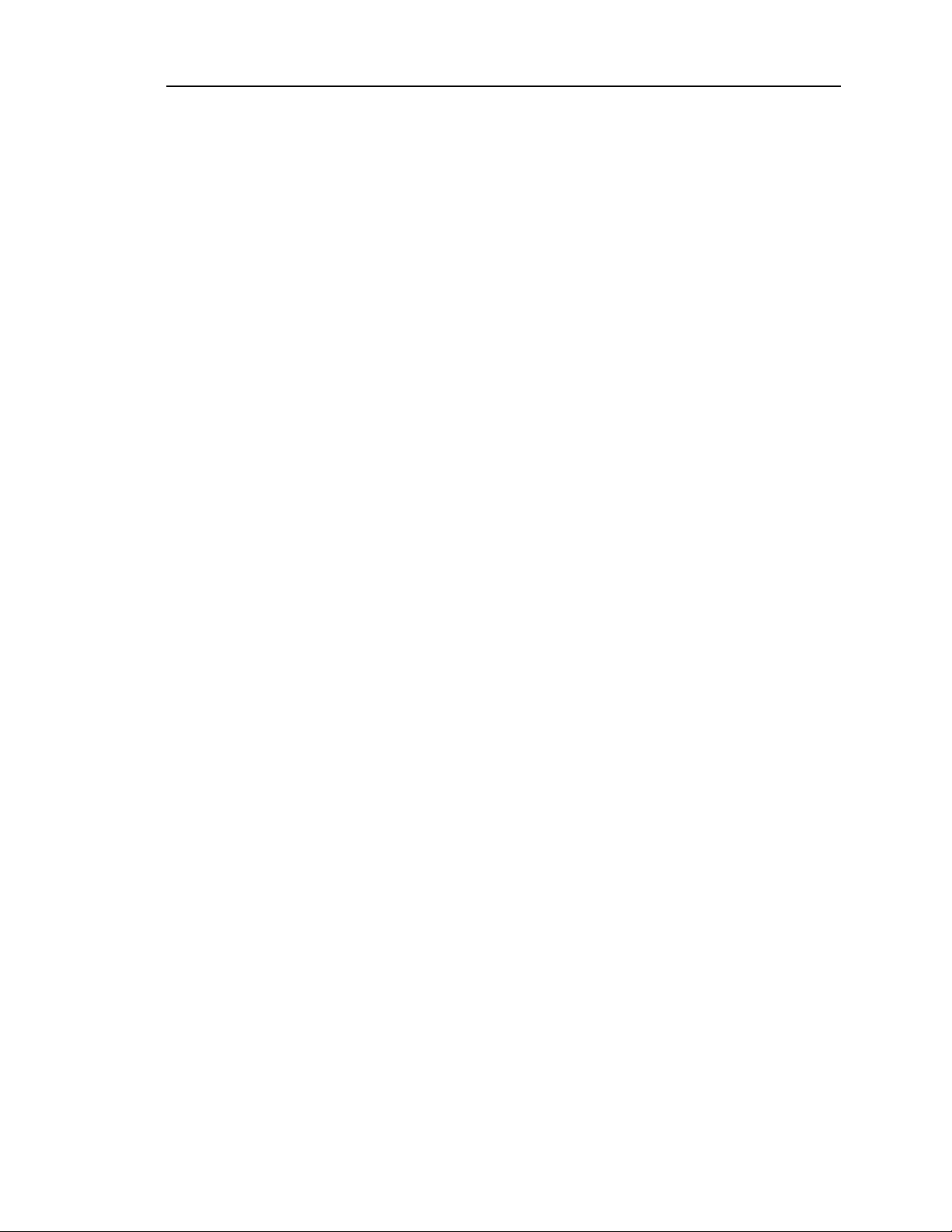
page 40 Instant Replay Owner’s Manual
BAD FILES : 0 ß FILES DISCARDED DUE TO ERRORS
• Press ENTER or CANCEL. The display will briefly show:
FILES SENT: X
PLEASE WAIT
If any files were received with errors, the display will show:
GOOD FILES: 10 ß FILES RECEIVED WITHOUT ERRORS
BAD FILES : 5 ß FILES DISCARDED DUE TO ERRORS
If an error occurs for a received file, the cause of the error is displayed briefly and the percent
complete line on the display changes to:
SKIPPING FILE
The 'skipping' message remains on the display until a new file is received, or the transfer is
complete. At the end of the transfer the display briefly shows:
TRANSFER INCOMPLETE
ERRORS OCCURRED
Then the display briefly shows:
GOOD FILES: 10 ß FILES RECEIVED WITHOUT ERRORS
BAD FILES : 5 ß FILES DISCARDED DUE TO ERRORS
After the machine returns to the idle state, the following error conditions are possible:
DISK ERROR...................................ERROR READING OR WRITING THE DISK
OVERRUN ERROR..........................THE DESTINATION DRIVE IS HIGHLY FRAGMENTED
OUT OF DISK SPACE.....................THE DESTINATION DRIVE DOES NOT HAVE SPACE
DATA ERROR..................................PARITY OR OTHER DATA CORRUPTION ERRORS
CANCELED BY USER.....................USER ABORTED BY PRESSING CANCEL OR STOP
TIMED OUT .....................................DATA WAS NOT RECEIVED FOR 10 SECONDS
PART OF FILE MISSING ................FILE IS INCOMPLETE
CANCELED BY SENDER ................THE USER AT THE SENDING MACHINE CANCELED
MAIL BOX FULL..............................INDEX 999 IN THE DESTINATION MACHINE IS IN-USE
TO SAVE THE RECEIVED FILE
Page 46

Instant Replay Owner’s Manual page 41
Differences from DigiCart/II D-NET Implementation
DigiCart/II files in formats other than AC-2, 48K Stereo or 44.1K Stereo will be rejected by
Instant Replay.
Sending to the Mail Box in a DigiCart/II means sending to the first unused Index Number
following the highest used Index in Directory 9 (for Cuts) on Drive 1. In Instant Replay, sending
to the Mail Box means sending to the first unused Index following the highest used Index.
Instant Replay accepts transfers destined only for Drive 1, Directory 0. Note that DigiCart/II
defaults to sending to the same address as the source file or directory, so when sending from the
cartridge or a hard drive other than number 1 the address must be adjusted.
The entire contents of an Instant Replay Drive may be transferred to the Mail Box of a receiving
machine.
The SCROLL ARROW keys on Instant Replay perform the functions of the Select knob on a
DigiCart/II recorder.
On the Instant Replay, you must perform an extra step of pressing ENTER before transfer
parameters or setup values can be adjusted.
The Transfer Stack and Transfer Directory menu selections are not present on Instant Replay.
On Instant Replay the TRANSFER DRIVE feature is really a transfer of the only Directory an
Instant Replay has: Drive 1, Directory 0.
Backup and restore are not provided in DigiCart/II machines.
Page 47

page 42 Instant Replay Owner’s Manual
CHAPTER SIX – Ma intenance and Disk Operations
FORMAT INTERNAL HARD DISK
The Format Disk option for the internal drive is only available through a special "power-on"
sequence. This option will erase the entire contents of Instant Replay's internal hard disk. It
is essential to back up the contents of your hard drive using the D-NET File Transfer or
Backup/Restore procedures detailed in Chapter 4 before beginning the Format Disk operation.
During FORMAT DISK, if you wait too long to select an option, Instant Replay will "time out",
aborting the Format Disk operation.
CAUTION!
FORMAT DISK WILL PERMANENTLY ERASE THE CONTENTS OF THE HARD DISK .
IF AT ANY TIME THE FORMATTING PROCESS IS ABORTED, YOU MUST RECYCLE
POWER (TURN THE MACHINE OFF, THEN BACK ON AGAIN) TO ENSURE PROPER
OPERATION. REPEAT THE FORMAT PROCESS AFTER CYCLING POWER.
To Format the Internal Hard Disk
• Turn Instant Replay's power switch OFF.
• While holding down the STOP button, turn power ON. Continue to hold stop until the
unit initializes. The display will prompt:
FORMAT & ERASE DISK?
PRESS ENTER/CANCEL
• Press ENTER to proceed, or CANCEL to abort. If you press ENTER, the display will
prompt:
PRESS PLAY TO FORMAT
PRESS CANCEL TO QUIT
• Press PLAY to continue. The display will prompt:
FORMATTING DISK
PLEASE WAIT
After the formatting operation is complete, the display will show the initializing message, then
will indicate “NO CUTS AVAILABLE”. At this point, you may:
• Press RECORD and begin recording new material.
OR
• Press MENU, select the FILE TRANSFER Menu, then select RESTORE FROM
BACKUP. Audio material previously backed up to DAT may now be restored to the
hard drive via the AES/EBU input.
FORMAT EXTERNAL DISK
Page 48

Instant Replay Owner’s Manual page 43
The Format Disk option for the external drive accessed through the Operations menu. This option
will erase the entire contents of the external disk. New removable disks such as Iomega Zip disks
must be formatted before they can be used.
The EXTERNAL DISK option in the CONFIGURATION menu must be set to ENABLED to
perform any operation specific to the External Disk Drive.
CAUTION!
FORMAT DISK WILL PERMANENTLY ERASE THE CONTENTS OF THE DISK .
IF AT ANY TIME THE FORMATTING PROCESS IS ABORTED, YOU MUST RECYCLE
POWER (TURN THE MACHINE OFF, THEN BACK ON AGAIN) TO ENSURE PROPER
OPERATION. REPEAT THE FORMAT PROCESS AFTER CYCLING POWER.
To Format the External Disk
• Press MENU and use the SCROLL ARROWS to locate OPERATIONS.
• Press ENTER and use the SCROLL ARROWS to locate FORMAT EXT DISK. Press
ENTER, and the display will prompt:
FORMAT & ERASE DISK?
PRESS ENTER/CANCEL
• Press ENTER to proceed, or CANCEL to abort. If you press ENTER, the display will
prompt:
PRESS PLAY TO FORMAT
PRESS CANCEL TO QUIT
• Press PLAY to continue. The display will prompt:
FORMATTING DISK
PLEASE WAIT
• After the formatting operation is complete, the display will show the initializing
message, then will indicate “NO CUTS AVAILABLE".
Page 49

page 44 Instant Replay Owner’s Manual
DEFRAGMENT DISK
As Cuts are recorded and then erased, or overwritten by new recordings of different lengths, disk
space will become fragmented into small blocks of free space separated by blocks of audio.
Eventually, the available space is broken up into too many small blocks. When this happens, the
message “DISK IS FRAGMENTED” can appear when RECORD is pressed. Another sign is the
display of MAX LENGTH when going into Record, rather than TIME LEFT. Both of these
symptoms indicate that the drive is too fragmented to allow all the free space on the drive to be
used in a single recording. In addition, a severely fragmented disk can interfere with D-NET file
transfers, causing the display to indicate an overrun error.
The Defragmentation program will restore the continuity of a fragmented disk. It does this by
moving blocks of audio from one position on the disk to another, always seeking to combine the
various parts of a Cut into a single continuous file. When the Defragmentation program is
finished, it leaves each Cut in a single continuous file, and all available disk space is combined
into one contiguous area on the disk.
The Defragmentation program needs free disk space in which to re-arrange the audio blocks, and
it cannot proceed if any Cut is severely fragmented. Lack of disk space, or the presence of a
severely fragmented Cut will produce error messages, and the Defragmentation program will not
continue. If a severely fragmented Cut is present, its Index Number will appear in the error
message. The only cure for this is to reformat the drive and restore from a backup.
Defragmentation should be done occasionally, especially if Cuts are frequently overwritten with
new recordings or if Cuts are often erased. The process can take from a few minutes to over an
hour. The machine should not be turned off while defragmentation is being done. If necessary,
defragmentation can be interrupted by pressing the CANCEL key. The process will not stop
immediately, since transfer of a file from one area of the disk to another must first be completed.
Eventually, the program will pause and ask for confirmation that defragmentation should be
canceled. If the response is yes (ENTER), the process will stop.
Defragment Disk Command
The Defragment Disk command is accessible from the OPERATIONS menu. It is advisable to
back up the contents of your hard drive using the D-NET File Transfer or the Backup/Restore
procedures detailed elsewhere in this manual before you begin.
Defragment Disk cannot be performed on the External drive.
CAUTION!
DEFRAGMENT DISK WILL TAKE SOME TIME. FOR A HIGHLY FRAGMENTED HARD DISK,
THE OPERATION MAY REQUIRE AS MUCH AS 30 MINUTES TO AN HOUR. DO NOT BEGIN
THE DEFRAGMENT DISK OPERATION UNLESS YOU HAVE ADEQUATE TIME FOR
INSTANT REPLAY TO REMAIN OFF-LINE.
IF AT ANY TIME THE DEFRAGMENTATION PROCESS IS ABORTED, YOU MUST RECYCLE
POWER (TURN THE MACHINE OFF, THEN BACK ON AGAIN) TO ENSURE PROPER
OPERATION.
Page 50
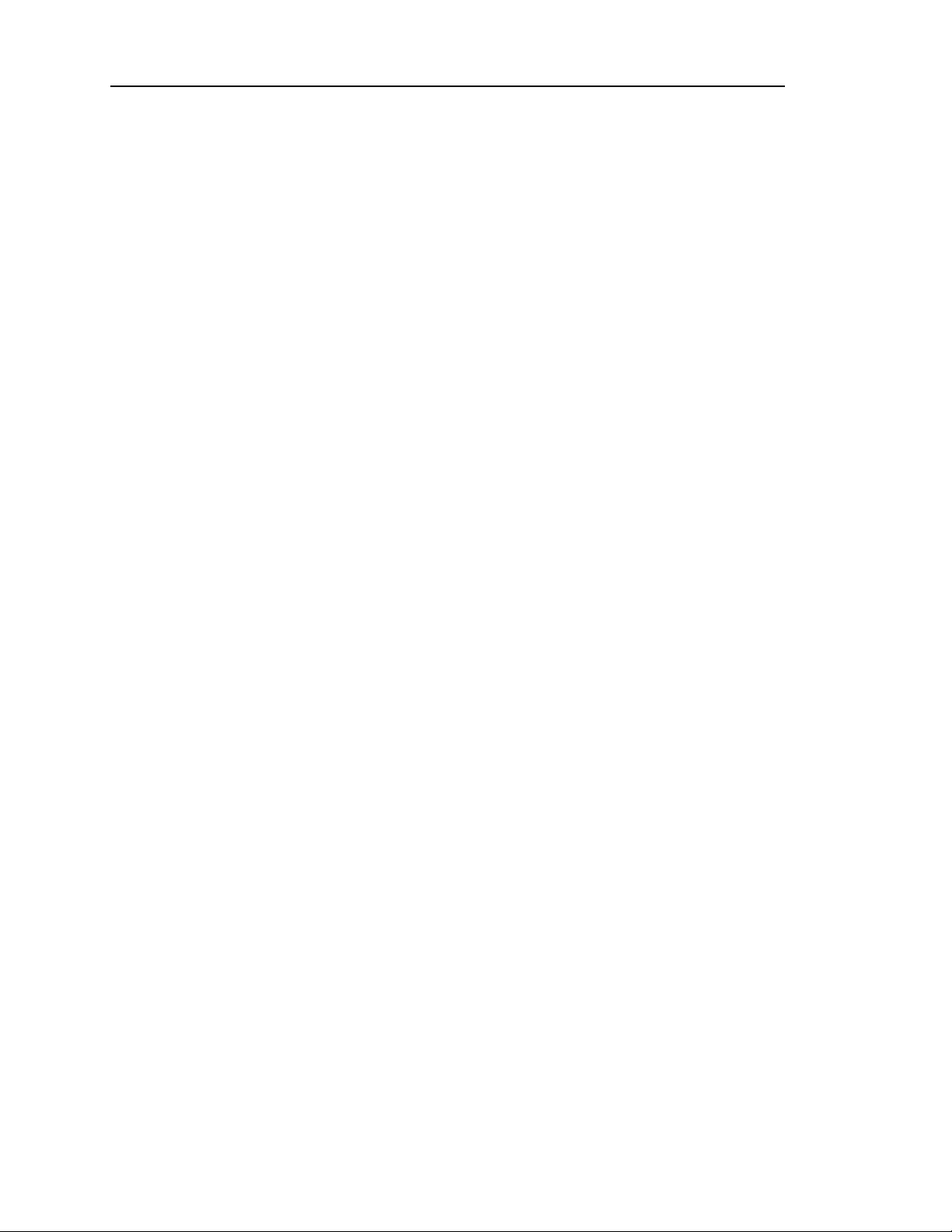
Instant Replay Owner’s Manual page 45
To Defragment the Disk
• Press MENU and use the SCROLL ARROWS to locate OPERATIONS.
• Press ENTER and use the SCROLL ARROWS to locate DEFRAGMENT DISK. Press
ENTER, and the display will prompt:
DEFRAGMENT DISK?
PRESS ENTER/CANCEL
• Press ENTER to proceed, press CANCEL to abort. If you press ENTER, the display
prompts:
ARE YOU SURE?
PRESS ENTER/CANCEL
• Press CANCEL to abort, or press ENTER to proceed. The display will prompt:
DEFRAGMENTING DISK
00% COMPLETE
As Defragmentation takes place, the lower line of the display will indicate progress by
displaying the percentage completed. When defragmentation is complete, the display will
prompt:
DEFRAGMENTATION COMPLETE
RESTARTING MACHINE
Instant Replay will restart itself, and after a few moments the display will return to the normal
"Play Ready" state.
Page 51

page 46 Instant Replay Owner’s Manual
INDEX
AC-2 ™....................................................2
Assign Bank...........................................22
Assign Hot-Key.......................................22
Audio Connections
digital.........................................16–17
analog........................................14–15
Backup Bank.................................... 32, 33
Backup Drive.................................... 32, 33
Backup/Restore......................................30
Banks .............................................1, 7, 20
Cancel.....................................................9
Clear Hot-Key.........................................22
Clear Playlist? command.........................21
Command Summary...............................19
Configuration Menu.................................21
Controls...................................................5
Copy Bank.............................................26
Copy Cut................................................25
Copy Drive.............................................27
Cuts.....................................................1, 2
Defragment Disk.....................................43
DESTINATION LOCATION.....................36
DESTINATION NAME.............................35
Digital Output format selection.................21
Disk Compatibility...................................28
Display Module.........................................6
D-NET File Transfer.....................17, 29–40
DigiCart/II.........................................40
File Transfer Menu......................22, 32
Initial setup procedure.......................35
Dolby AC-2 ™..........................................2
Drive selection........................................20
Echo During Receive..............................32
Electrical Power......................................14
Enter........................................................9
Erase.....................................................19
External Drive................................3, 23–28
File Receiver On / Off..............................32
File Transfer Menu..................................22
File Transfer Menus................................32
Find.................................................2, 3, 9
Follow-On Playlist...................................11
Format
External Disk.............................. 24, 42
Internal Drive....................................41
Formats ...................................................2
Front Panel ..............................................5
GPI/Play Remote Input............................18
Headphone Level Control........................13
assignment.................................20, 22
Hot-Keys Menu.................................22
Index Numbers.........................................2
specifying in a File Transfer...............36
Input Level Controls................................13
Level Meters...........................................13
Loop........................................................8
Machine-to-Machine Transfers ................31
MAIL BOX..............................................36
Manual Step Playlist ...............................11
Menu
Menu Options...................................21
navigation ........................................19
Menu Key.................................................9
Operations Menu....................................21
Pause......................................................8
Playlists .............................................3, 10
clearing............................................12
editing........................................ 12, 20
Playlist Menu....................................21
types - Manual and Follow-On...........10
Preview....................................................8
Printer
connection........................................18
Printer Output Menu................................21
Rear Panel.............................................14
Receiver Input........................................33
Receiver Name
programming receiver..................32-33
specifying during a transmission........35
Record Setup Menu................................21
Recording ..............................................19
Recording Time........................................2
Recording Time Capacity..........................4
Remote Input..........................................18
Restore From Backup....................... 32, 34
sample rates.............................................3
Sort Directory By ....................................21
Transfer All Cuts.....................................32
TRANSFER ALL CUTS...........................35
Transfer Cut...........................................32
TRANSFER CUT....................................35
Transfers To Accept................................33
Transport Controls....................................7
WARRANTY information...........................ii
Zip drive..............................................23
Hot-Keys..............................................1, 6
assigning............................................7
Page 52

Instant Replay Owner’s Manual page 47
TTTTTT
