Page 1

O P E R A T I O N S
manual
Page 2

MAXX-1200-HD™ / MAXX-1200-EX
™
High Definition Video Servers
Operations Manual
Rev. 1.8 June. 2012
Software version 1.08.561
Copyright © 2012, 360 Systems
All rights reserved
Printed in the United States of America
Page 3
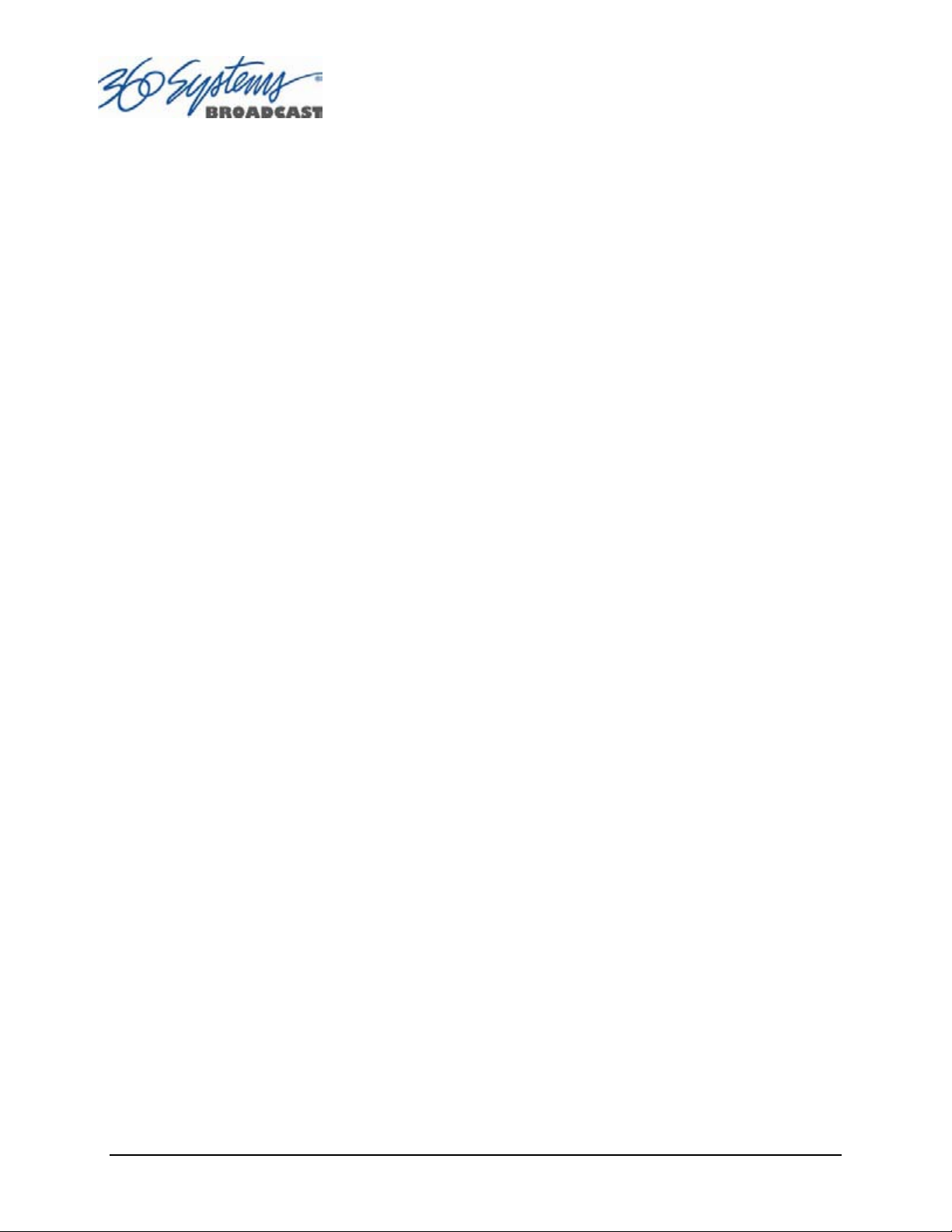
Page 2 MAXX-1200 Owner’s Manual
Page 4
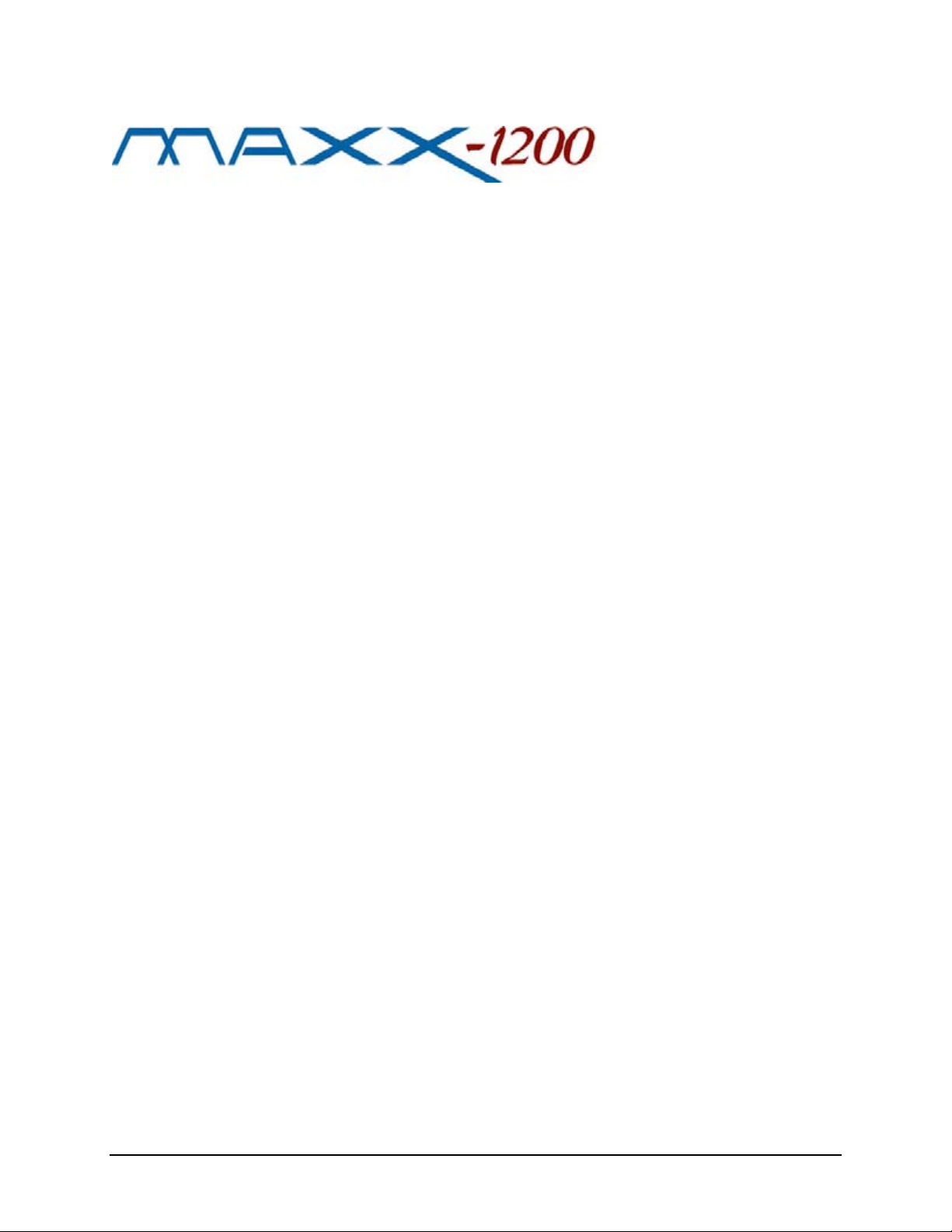
Contents
Preface _______________________________________________________________ 9
Safety Notices ________________________________________________________ 10
Software and Operations Manual Revisions..................................9
Safety Terms and Symbols..........................................................10
General Safety Caution ..............................................................10
Personal Injury Precautions ........................................................10
Important Safety Instructions ......................................................11
Product Damage Precautions .....................................................12
Product Registration................................................................... 12
Product Improvements and Upgrades.........................................12
Trademarks ................................................................................12
Software Copyrights ...................................................................12
Video/Audio Copyright Reminder ..............................................12
Introduction _________________________________________________________ 13
Key Features and Benefits ......................................................................16
Applications for 360 Systems Servers .....................................................17
Accessory Information ...........................................................................18
Installation___________________________________________________________ 19
Unpacking............................................................................................. 19
Package Contents.......................................................................19
Important Installation Notes ...................................................................20
System Cooling ..........................................................................20
Power Conditioning ...................................................................20
About Server Software ...........................................................................22
Rack Mounting ......................................................................................22
Mounting a DXP-2 Audio Module..............................................22
Connecting the Monitor, Mouse and Keyboard ..........................22
Server Hardware Interface _____________________________________________ 23
Front Panel Elements .............................................................................23
Reset (Power ON/OFF) Button ...................................................23
Indicators................................................................................... 23
Rear Panel Elements...............................................................................25
Video Inputs ..............................................................................25
Video Outputs ...........................................................................25
Audio I/O...................................................................................25
Serial Control Ports .................................................................... 26
Gigabit Ethernet Port..................................................................26
GPI Control................................................................................26
Genlock Sync Reference ............................................................26
Keyboard ................................................................................... 27
Mouse........................................................................................27
MAXX-1200 Owner’s Manual Page 3
Page 5
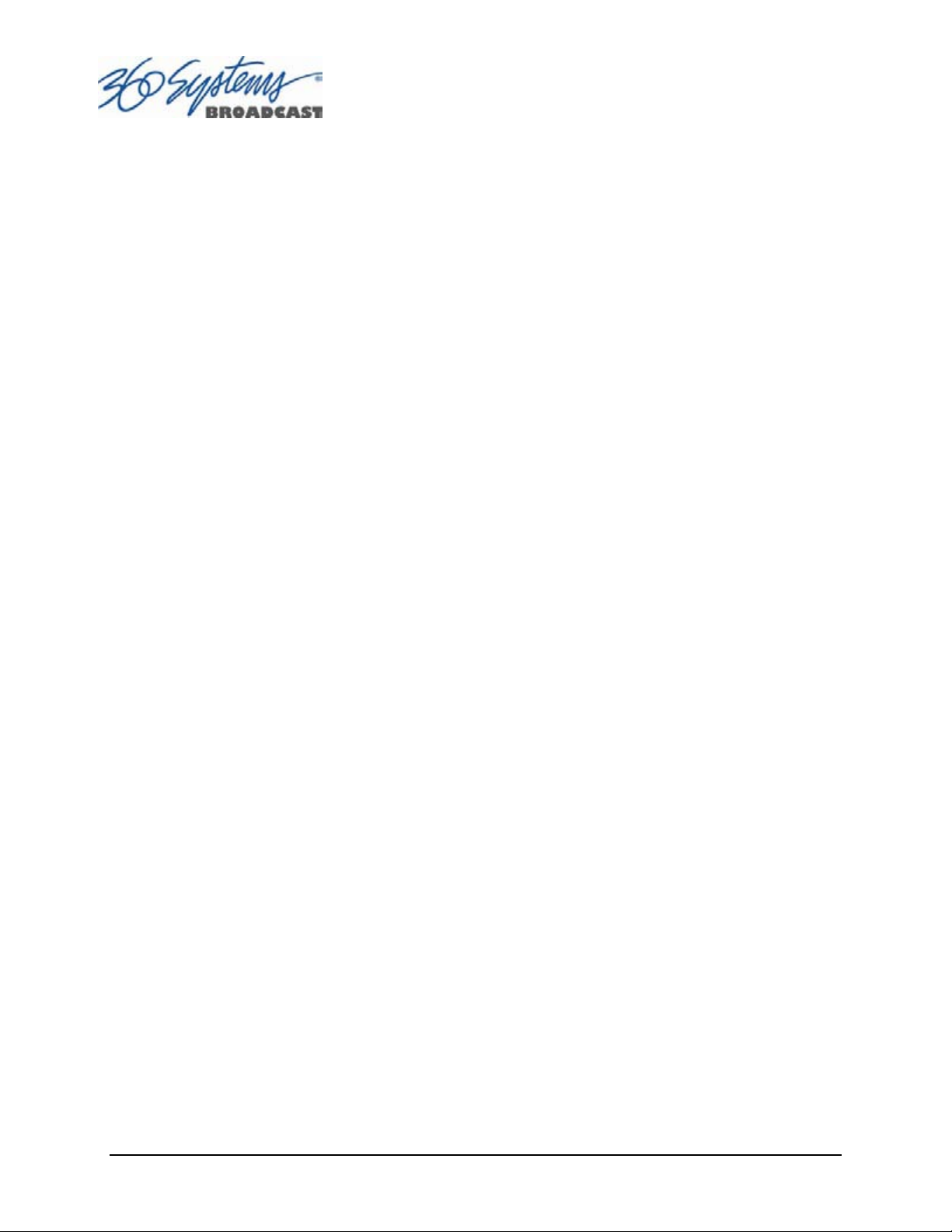
Monitor......................................................................................27
Serial Port .................................................................................. 27
USB Ports...................................................................................27
AC Power ..................................................................................27
Basic Operations______________________________________________________ 28
The Server Desktop................................................................................28
Launching the Graphic User Interface ........................................ 28
Shutting Down the Server ..........................................................28
Graphic User Interface Overview........................................................... 29
System Menu Bar .......................................................................30
Show Menu ...............................................................................30
Edit Menu ..................................................................................30
Windows Menu .........................................................................30
Help Menu ................................................................................31
The Status Bar ............................................................................31
The Transport Channel View......................................................32
Transport Menu Bar ...................................................................32
File Menu ..................................................................................32
Options Menu............................................................................33
Playlist Menu Bar ....................................................................... 34
File Menu ..................................................................................34
Options Menu............................................................................35
Initial System Configuration ...................................................................36
Selecting a Sync Reference......................................................... 36
Setting the Video Sync Source....................................................36
Selecting a Video Format ...........................................................37
Making a Recording from the GUI ......................................................... 38
Record Configuration Options....................................................38
Setting the Video Bit Rate........................................................... 38
Setting the Audio Input Source................................................... 39
Setting an Audio Delay Time......................................................39
Audio Rate Conversion .............................................................. 40
Setting VANC Line Selections.....................................................41
Selecting a Time Code Source....................................................41
Beginning Recording.................................................................. 41
Making a Crash Recording .........................................................42
Making a Named Recording....................................................... 42
Monitoring a Recording Source with E-E Mode...........................43
Playing a Clip from the GUI...................................................................45
Beginning Playback....................................................................45
Looping a Clip ........................................................................... 45
Pausing a Clip............................................................................ 45
Ejecting a Clip............................................................................ 46
Using Jog ...................................................................................46
Using Go To Frame and the Frame Locator ................................46
Using Fast Forward / Rewind......................................................46
Slow Motion Playback ...............................................................46
Using Shuttle to Control Playback Speed....................................47
Editing a Clip .........................................................................................48
Using Edit While Recording .......................................................48
Page 4 MAXX-1200 Owner’s Manual
Page 6
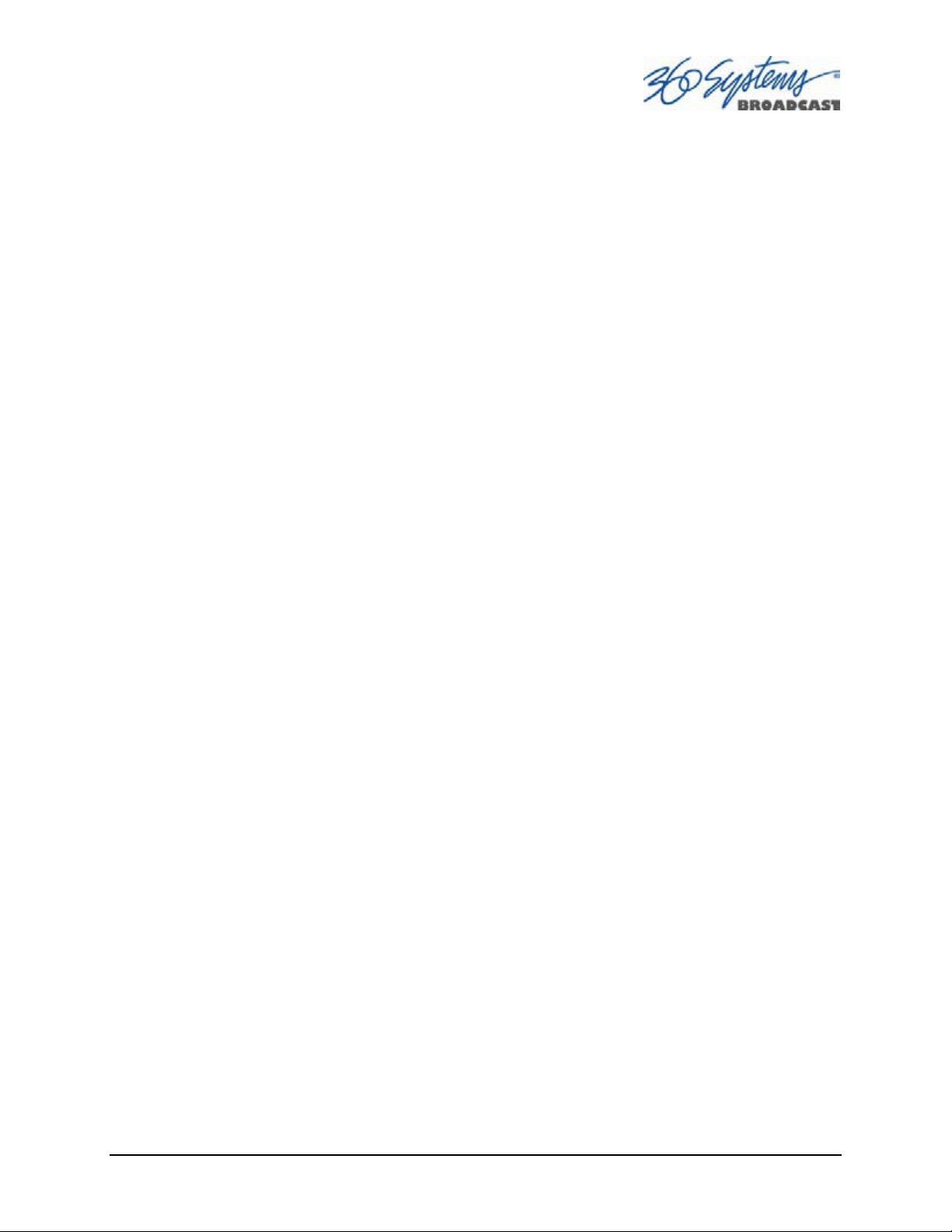
System Configuration.............................................................................50
Assigning Names to the Server and Transport Channels..............50
Programming GPIO Outputs ......................................................51
Programming GPI Inputs ............................................................52
Configuring the Network............................................................ 53
Setting the Date and Time ..........................................................55
Clip Navigator .......................................................................................56
Renaming and Deleting Clips.....................................................56
Sorting Clips ..............................................................................56
Filtering the Clip Display............................................................56
Finding Clips..............................................................................57
Finding Clips Using Wildcards ...................................................57
Finding Clips Using Regular Expressions ....................................58
Using Playlists .......................................................................................59
The Playlist View ....................................................................... 60
Creating and Running a Playlist.................................................. 61
Loading a Playlist (FILE>OPEN) ................................................62
Saving a New Playlist (FILE>SAVE AS) ...................................... 62
Saving Existing Playlist (FILE>SAVE)..........................................62
Setting Playlist Start Time ...........................................................62
Stopping Playlist (STOP)............................................................. 63
Pausing Playlist (PLAY/PAUSE) ...................................................63
Cueing a Clip (CUE)...................................................................63
Looping Playlist (LOOP [X] )......................................................63
Show First Frame of CUED Clip (SHOW) ...................................63
Preparing Next Clip for Playback (NEXT).................................... 63
Jumping To Selected Clip (JUMP) ............................................... 63
Automatic Scrolling to Currently Playing Clip (HOME)...............64
Setting Maximum Played Items to Keep......................................64
Enabling As-Run Logging............................................................64
Viewing, Editing and Archiving Playlists.....................................64
Editing Playlists......................................................................................65
Removing Clip from Playlist.......................................................65
Removing All Clips Above or Below the Selected Clip ...............65
Inserting a HOLD into a Playlist .................................................65
Appending a Playlist (FILE >APPEND).......................................65
Changing Duration of Clips in a Playlist .....................................66
Mapping GPO to Playlist Events.................................................66
Mapping GPI to Control a Playlist .............................................. 67
Advanced Topics______________________________________________________ 68
System Timing ...........................................................................68
Using Embedded Audio .............................................................69
Using Audio Sample Rate Conversion ........................................ 69
Ganging Channels for Synchronized Playback ...........................70
Combined Video and Graphics Capability .................................71
Importing TARGA Graphics Files ...............................................71
Animation Import (Uncompressed .mov files).............................71
Still Frames ................................................................................ 72
FTP File Transfers.......................................................................73
Using MAXX-HD with the Edius NLE_____________________________________ 80
MAXX-1200 Owner’s Manual Page 5
Page 7
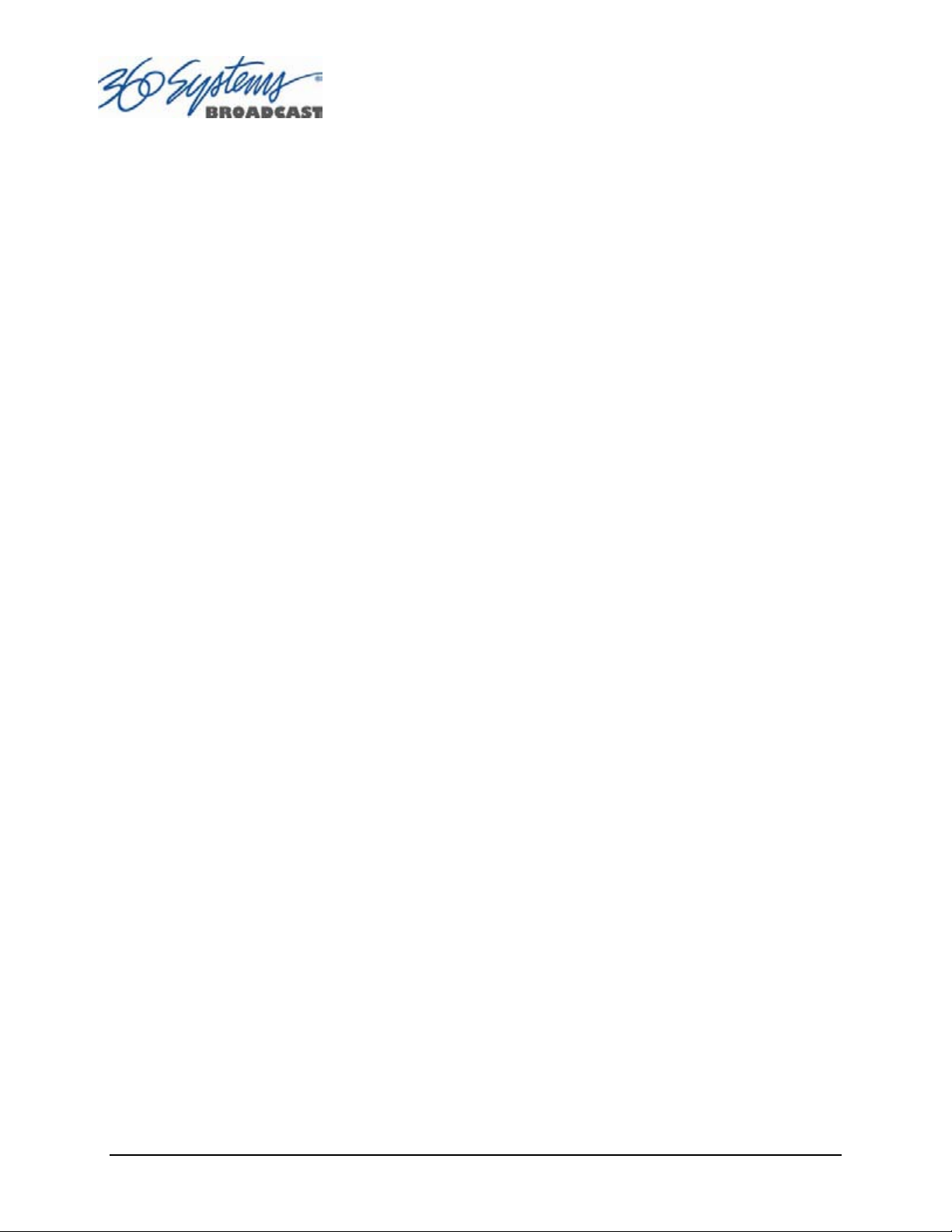
Network Time Protocol ________________________________________________ 87
Automatic Date/Time Updates ...................................................87
Connecting to the Internet.......................................................... 87
Configuring NTP ........................................................................88
Selecting the Time Zone.............................................................88
Entering Network Parameters .....................................................89
Automation Control ___________________________________________________ 91
Remote Serial Control ................................................................91
Configuring the Automation Interface.........................................92
Other Automation Options.........................................................94
Tested Automation Controllers................................................... 96
Tested Remote Control Panels and Switchers .............................96
Remote Workstation Interface __________________________________________ 97
System Requirements .................................................................97
About the Remote Workstation Interface ....................................98
Operations.................................................................................98
Installation .................................................................................99
After Installation.........................................................................99
Hard Disk Management_______________________________________________ 100
About RAID 5 ..........................................................................101
Improved Write Performance ...................................................101
Managing Disk Arrays..........................................................................102
Error Notification and Repair.................................................... 102
Log-In to the RAID Utilities ......................................................104
Determining the Condition of the RAID Array.......................... 105
Displaying the Alarm Log of the Raid Array..............................106
Checking Status of the Drives...................................................107
Removing the Degraded Drive from the RAID Unit..................108
Rebuilding the RAID Array....................................................... 109
Replacing Hard Drives .............................................................109
RAID Controller Settings ..........................................................110
Multi-Channel Audio Module __________________________________________ 111
Audio Input/Output Modules ...................................................111
DXP-2 Digital Audio Module ...................................................111
DXP-2 Technical Specifications................................................112
Maintenance ________________________________________________________ 113
Fault Diagnostics .................................................................................113
Front Panel Indicators ..............................................................113
Gigabit Ethernet Indicators .......................................................114
Access to Components......................................................................... 114
Removing the Front Panel ........................................................114
Removing the Top Cover .........................................................114
General Handling Precautions..................................................115
Installing/Removing I/O Cards..................................................115
Audio Level Calibration .......................................................................116
Calibration Procedure ..............................................................116
Program Updates from USB Memory ...................................................117
Page 6 MAXX-1200 Owner’s Manual
Page 8
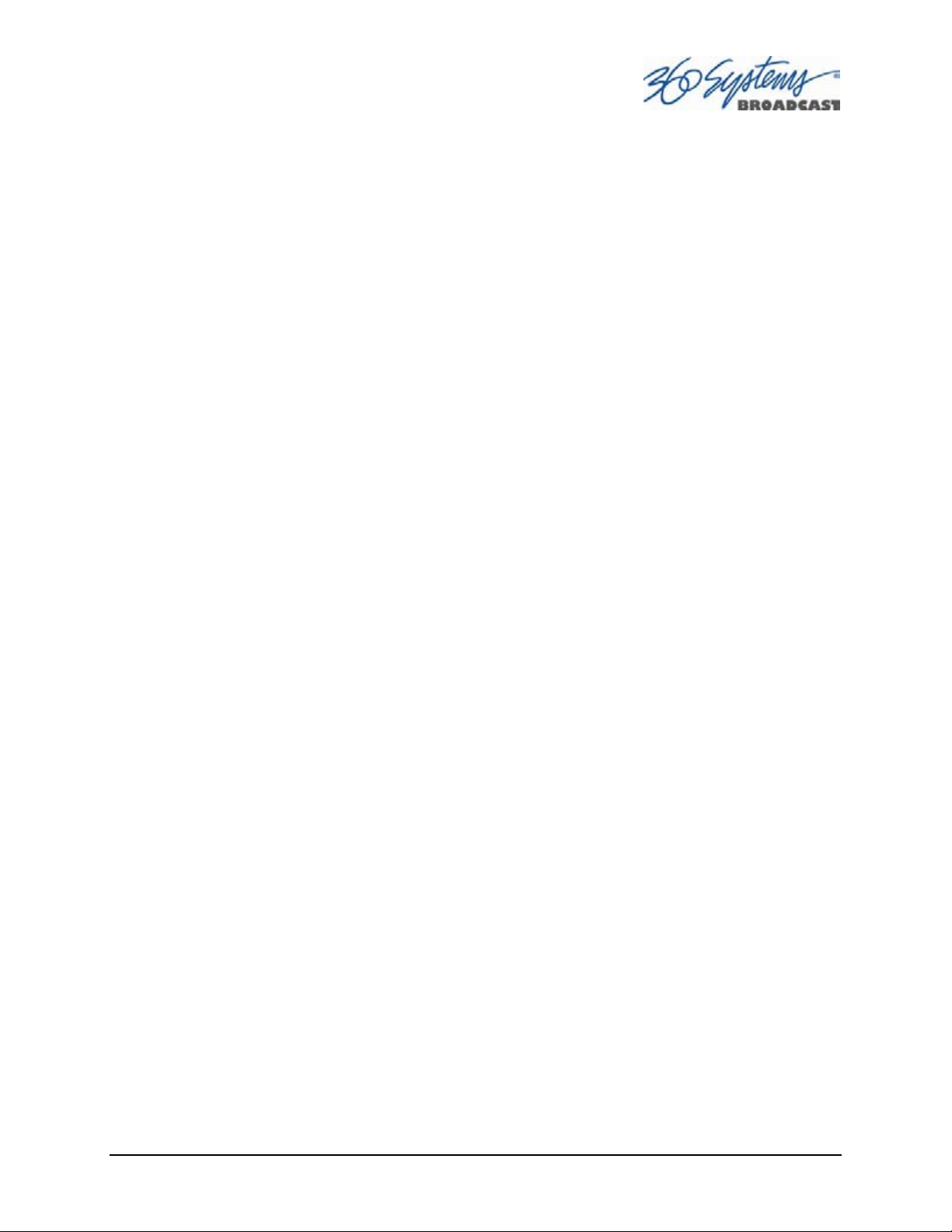
Updating Firmware.............................................................................. 118
Replacing a Hard Drive .......................................................................120
Factory Repair Policy ...........................................................................121
Regulatory Certifications ......................................................................121
Safety.......................................................................................121
Radio Interference Compliance ................................................121
Product Warranty____________________________________________________ 123
End User License Agreement___________________________________________ 124
For Server Software ..................................................................124
Appendix A _________________________________________________________ 126
Connector Specifications .....................................................................126
Audio XLR-3 Connector Pinout ................................................ 126
Serial Control Connector Pinout...............................................126
BNC Connectors ......................................................................127
GPIO Connector ......................................................................127
GPI Connector Pinout ..............................................................127
System Board Ports ..................................................................129
Appendix B _________________________________________________________ 130
Serial Command Protocols...................................................................130
VDCP Command Table............................................................130
P2 (BVW) Serial Command Table............................................. 132
Odetics® Protocol ....................................................................133
Appendix C _________________________________________________________ 136
Technical Specifications.......................................................................136
Keyboard Shortcuts.............................................................................. 137
Appendix D _________________________________________________________ 138
Playlist Management Detail .................................................................138
Appendix E__________________________________________________________ 141
As-Run Logging Detail ......................................................................... 141
As-Run Naming Convention..................................................... 141
Sample As-Run Log ..................................................................141
As-Run Log Page Header..........................................................142
As-Run Log Body .....................................................................142
Appendix F__________________________________________________________ 143
Mechanical Drawing............................................................................143
Index_______________________________________________________________ 144
MAXX-1200 Owner’s Manual Page 7
Page 9
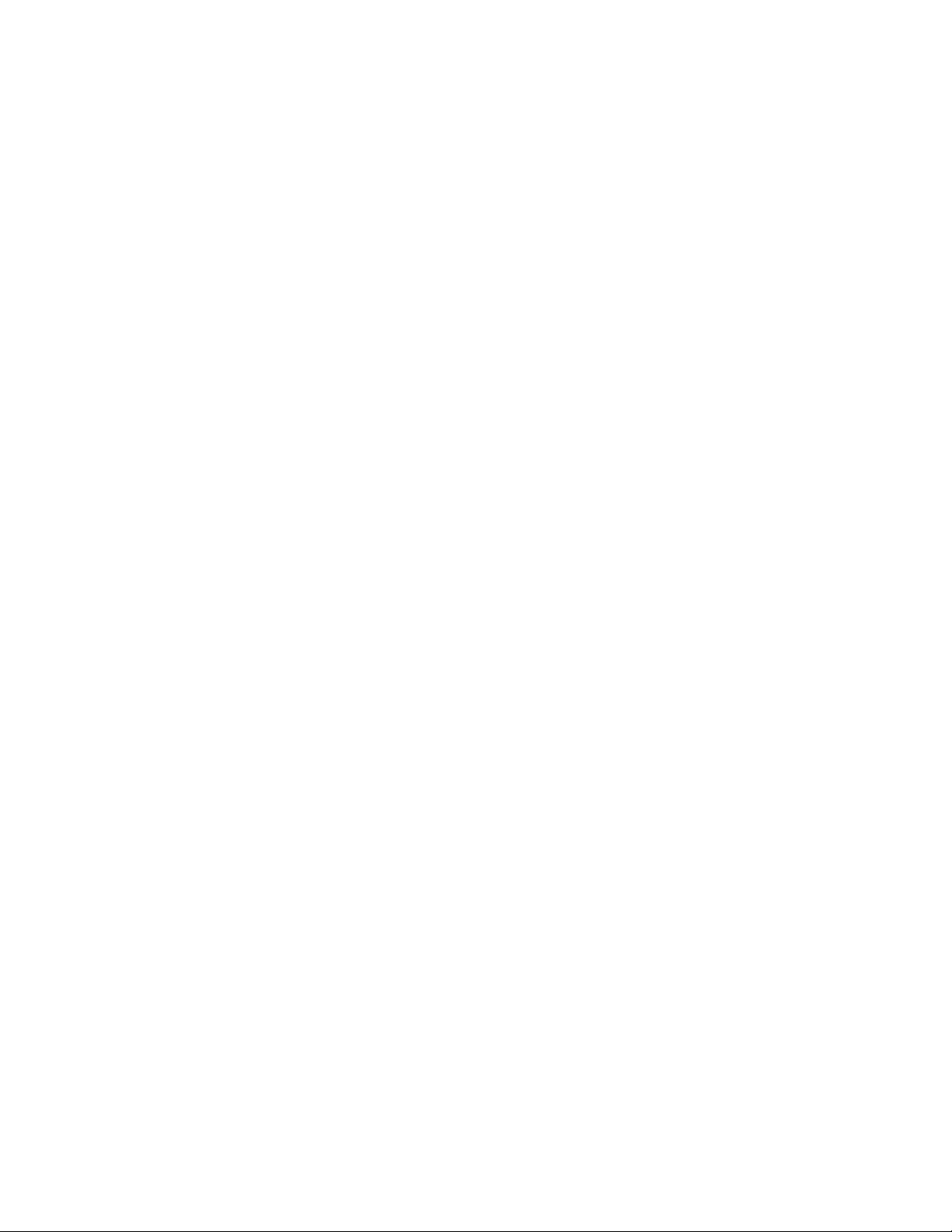
Page 10
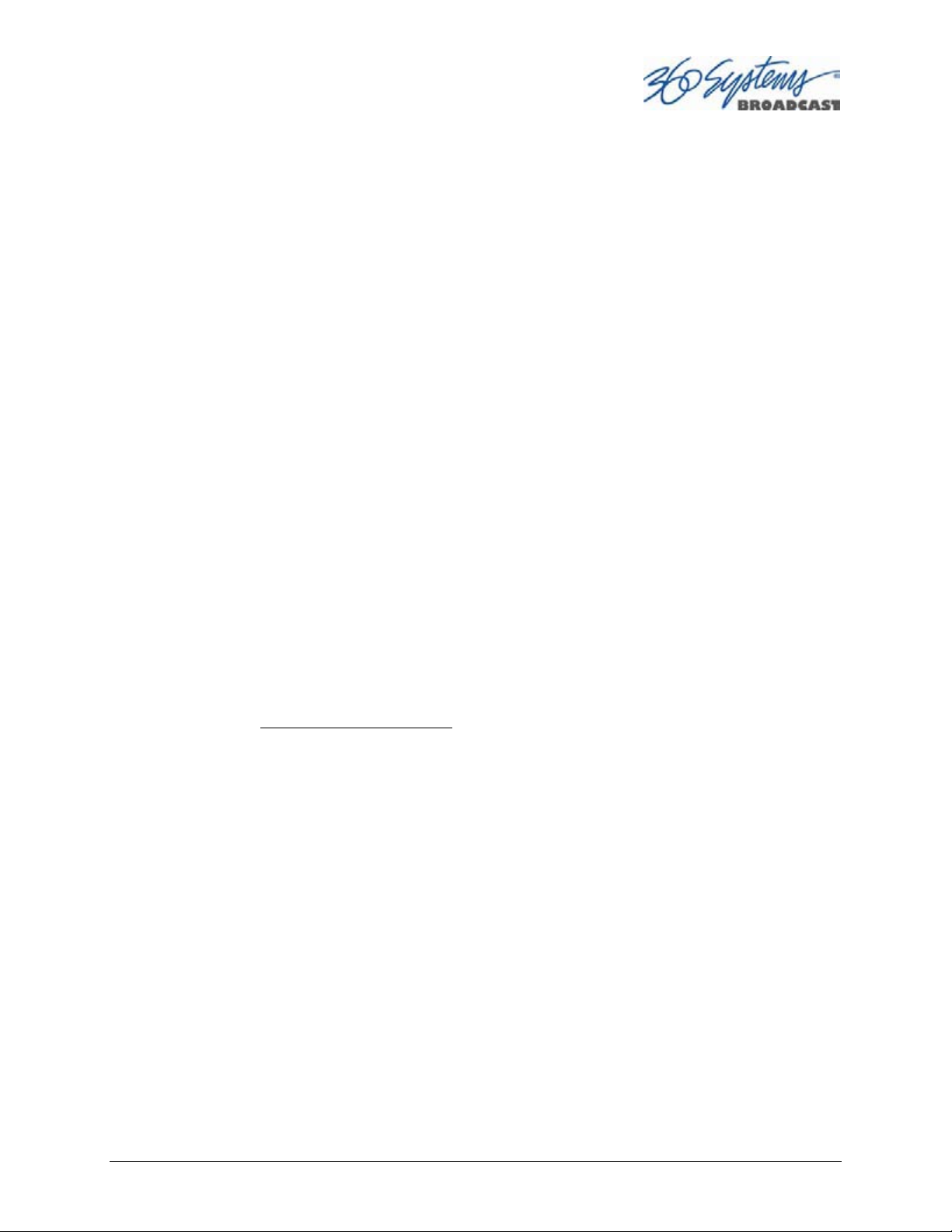
Preface
This manual provides installation, setup and operating instructions for 360 Systems’
MAXX-1200-HD and 1200-EX video servers. It is organized to provide quick access to topics of
primary interest. An extensive Table of Contents is provided at the beginning and a subject Index
at the end, to assist in locating information.
The two models are identical except for the available storage, so unless specified all references
to MAXX-1200 or MAXX-1200-HD also apply to MAXX-1200-EX
If you have already used other video servers or VTRs, you may find discussion of the basic
server to be covering familiar topics. However, it is strongly recommended that engineering
managers and staff members operating the server read through this manual. Being familiar with its
operation can prevent operational mistakes, and will make all users aware of important set-up and
maintenance issues.
Software and Operations Manual Revisions
Software revisions are released from time-to-time that introduce new product features, or
improve the performance of the product. When such revisions are shipped in the form of a USB
Flash device, printed operational notes will be included. When revisions are introduced in the
course of product production, an updated Operations Manual will be shipped with new servers.
The title page of an Operations Manual indicates its revision number, which should always
match the software revision of the server with which it is used. Operations Manuals for the latest
revision may be obtained from 360 Systems Customer Service, or from 360 Systems’ web site.
Your comments are welcome. If anything in this manual seems unclear, please let us know by
sending an email to support@360systems.com
.
Typographical Conventions
The following typographical conventions are used to clarify meaning:
• Connector or indicator labeling that appears on the unit is shown in Arial Narrow Bold.
• GUI menu items are shown in Arial Bold.
• GUI sub-menu paths are shown by the > symbol.
• Text typed into the GUI and Key Commands are shown in
Courier Bold.
MAXX-1200 Owner’s Manual Page 9
Page 11
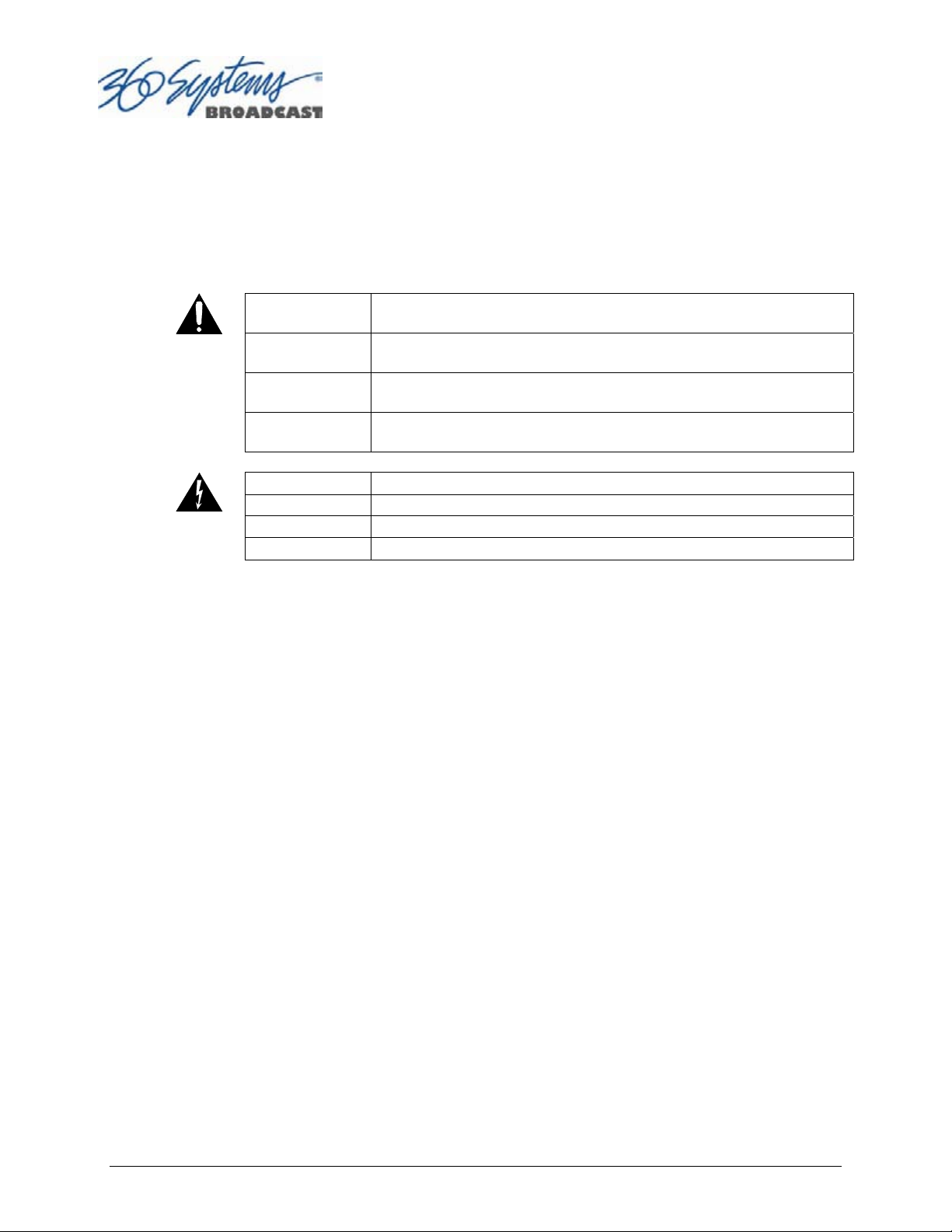
Safety Notices
Safety Terms and Symbols
THE FOLLOWING WARNING SYMBOLS ARE USED IN THIS MANUAL:
ENGLISH ATTENTION: REFER TO OWNER’S MANUAL FOR IMPORTANT
FRANÇAIS ATTENTION: VEUILLEZ VOUS RÉFÉRER AU MODE D’EMPLOI
ITALIANO ATTENZIONE: FATE RIFERIMENTO AL MANUALE PER
ESPAÑOL ATENTCION: FAVOR DE REFERIR AL MANUAL DE
ENGLISH WARNING: ELECTRICAL SHOCK HAZARD.
FRANÇAIS AVERTISSEMENT: DANGER DE CHOC ÉLECTRIQUE.
ITALIANO AVVERTIMENTO: PERICOLO DI SHOCK ELETTRICO.
ESPAÑOL ADVERTENSIA: PELIGRO DE CHOQUE ELECTRICO.
INFORMATION.
POUR UNE INFORMATION IMPORTANTE.
INFORMAZIONI IMPORTANTI.
OPERACION POR INFORMACION IMPORTANTE.
General Safety Caution
• Heed the following important cautions regarding the server in order to avoid personal injury or
equipment damage.
• Only qualified personnel should perform installation and service. Refer to appropriate sections
of this product manual for instruction. Contact 360 Systems Customer Support for further
explanation, or to clarify any uncertainty.
• Disconnect the power cord before removing the cover.
Personal Injury Precautions
To avoid electric shock, do not operate this product with covers removed.
To avoid risk of fire, replace the power cord only with same type and rating as specified. Replace
damaged power cords immediately.
This product is grounded through the grounding conductor of the power cord. To avoid electric
shock, do not remove or modify the contacts on the plug.
Prevent the power cord from being walked on, pinched, or abraded.
To reduce the risk of fire or electric shock, do not expose this unit to rain or moisture.
Remove jewelry such as watches or metallic necklaces before servicing this equipment.
Page 10 MAXX-1200 Owner’s Manual
Page 12
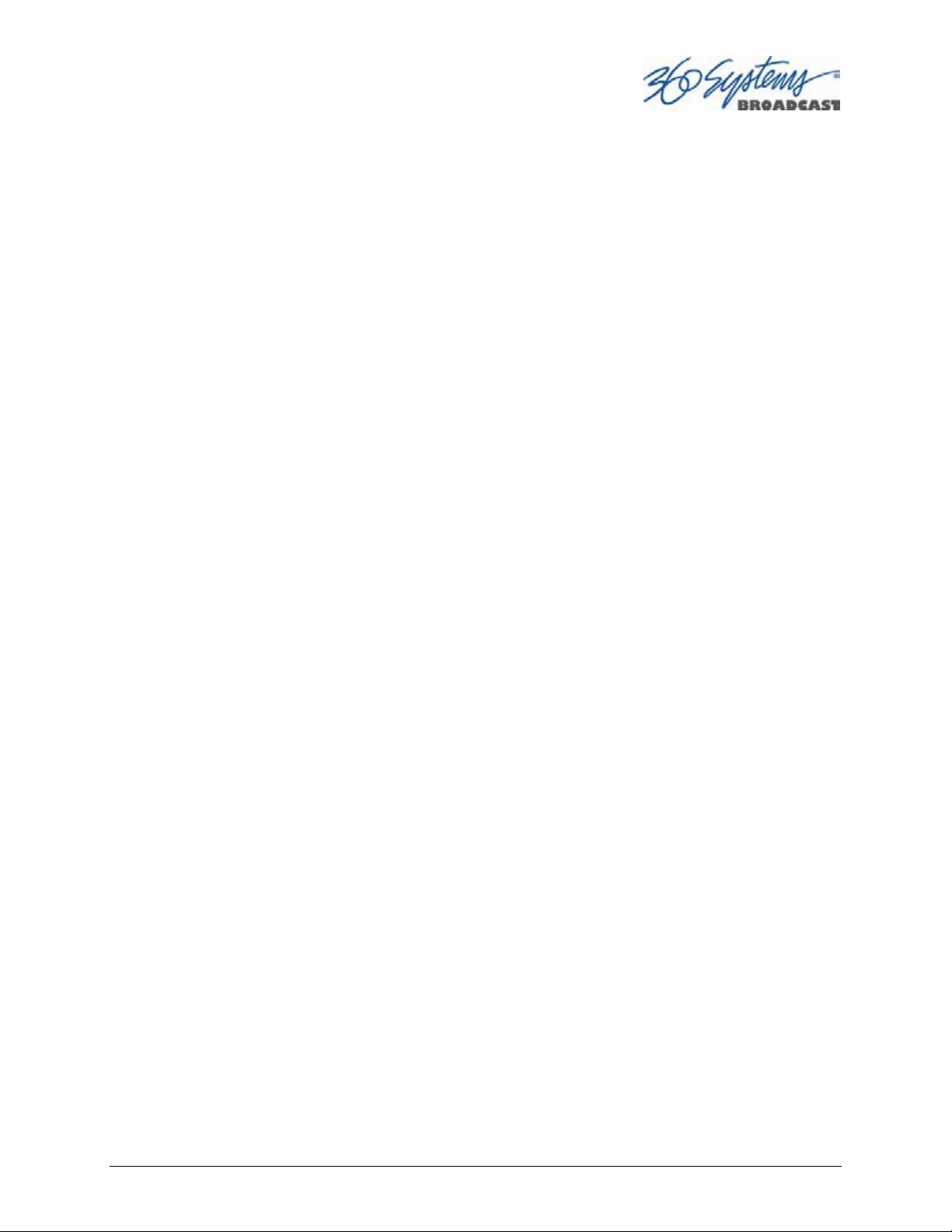
Important Safety Instructions
These instructions are required per applicable safety standards.
Read these instructions.
Keep these instructions.
Heed all warnings.
Follow all instructions.
Do not use this apparatus near water.
Clean only with dry cloth.
Do not block any ventilation openings. Install in accordance with the manufacturer’s
instructions.
Do not install near any heat sources such as radiators, heat registers, stoves, or other
apparatus (including amplifiers) that produce heat.
Do not defeat the safety purpose of the polarized or grounding-type plug. A polarized
plug has two blades with one wider than the other. A grounding type plug has two
blades and a third grounding prong. The wide blade or the third prong are
provided for your safety. If the provided plug does not fit into your outlet, consult
an electrician for replacement of the obsolete outlet.
Protect the power cord from being walked on or pinched particularly at plugs,
convenience receptacles, and the point where they exit from the apparatus.
Only use attachments/accessories specified by the manufacturer.
Unplug this apparatus during lightning storms or when unused for long periods of time.
Refer all servicing to qualified service personnel. Servicing is required when the
apparatus has been damaged in any way, such as power-supply cord or plug is
damaged, liquid has been spilled or objects have fallen into the apparatus, the
apparatus has been exposed to rain or moisture, does not operate normally, or has
been dropped.
Where the MAINS plug or an appliance coupler is used as the disconnect device, the
disconnect device shall remain readily operable.
MAXX-1200 Owner’s Manual Page 11
Page 13
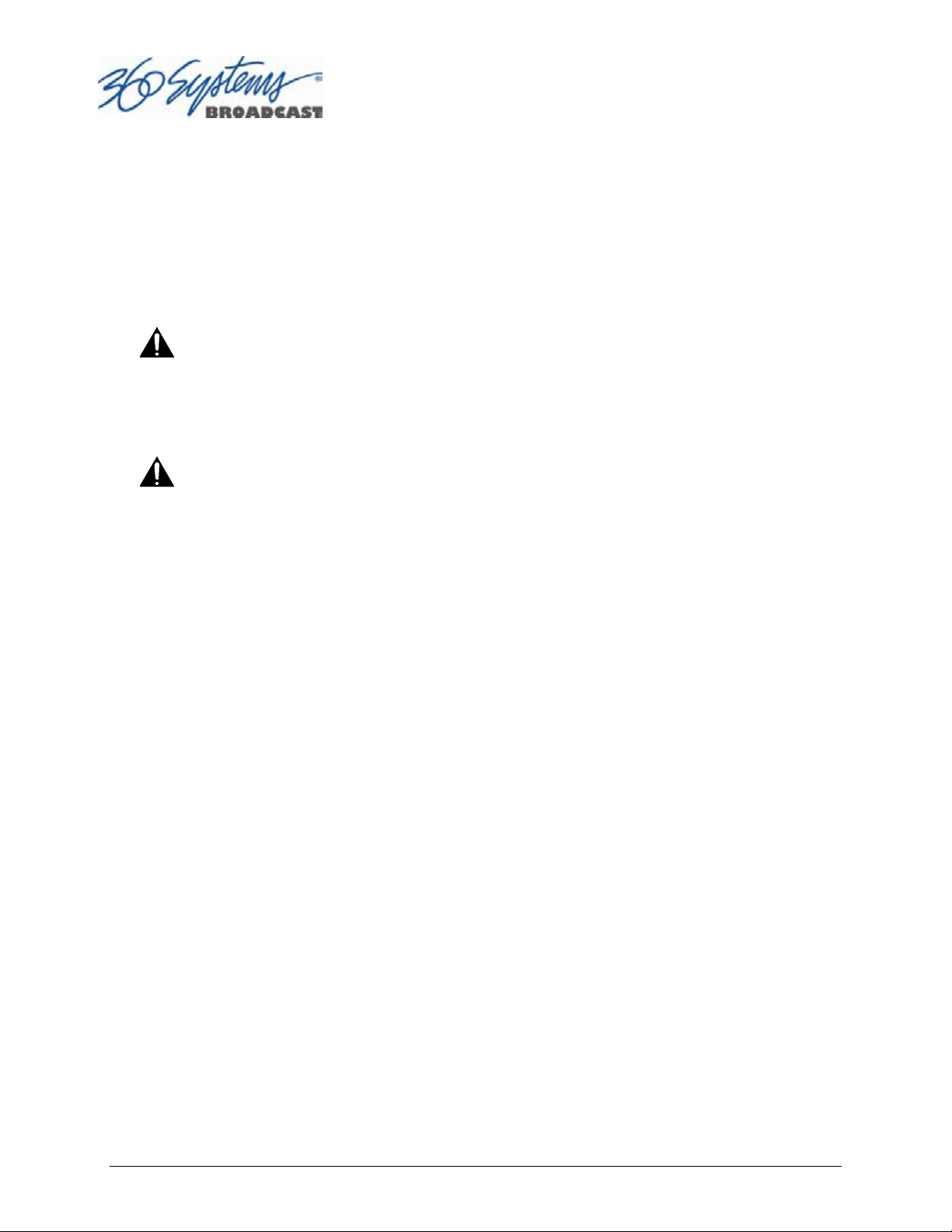
Product Damage Precautions
• 360 Systems’ MAXX-1200™ server contains hard disk drives and other fragile electronic and
mechanical devices. While designed to be very reliable, it is still vulnerable to shock. Handle
with care, and exercise caution not to drop or bump the server as damage to internal
components may result. Always turn off power before moving the server.
• Do not obstruct air vents. Maintain an ambient temperature below 30°C (86°F).
• Clean only with a soft cloth dampened with water. Do not spray cleaners or solvents directly
on the product.
CAUTION
Replace the motherboard battery only with the same, or equivalent battery type. Danger
of explosion if battery is incorrectly replaced. Replace only with the same or equivalent
type recommended by the equipment manufacturer. Discard used batteries according to
manufacturer’s instructions. Follow all local laws regarding the disposal of BR and CR
Lithium batteries. Batteries should be fully discharged prior to disposal.
CAUTION
Never use the rear-panel power supply switch to shutdown the server. Doing so may
cause errors in the hard disk array. Should this happen, the array can be reinitialized
without any data loss; however, the process may take several hours. Shutdown the
system only by momentarily pressing the front panel power button, or through the OnScreen user interface.
:
:
Product Registration
Important: As the owner of new capital equipment, you will want to take advantage of product
information, enhancements, upgrades, or notifications issued by 360 Systems. Send in your
Warranty Card so 360 Systems can remain in contact with you. Mail or fax it to 360 Systems
offices in the USA at the address given below.
Product Improvements and Upgrades
360 Systems reserves the right to make changes and/or improvements to its products without
incurring any obligation to incorporate such changes or improvements in units previously sold.
Certain features mentioned in this document may not be present in all models. This product is
not offered for sale in all countries.
Trademarks
MAXX, Image Server, Multi-Format server, 360 Systems®, 360 Systems Broadcast and Bit-forBit® are trademarks or registered trademarks of 360 Systems in the U.S. and/or foreign
countries. Other trademarks referred to in this document are the property of their respective
owners.
Software Copyrights
Software in this product is based on the work of, or is copyright by, 360 Systems, SuSE®
GmbH, Trolltech, and FreeType Team. Copyright 2003-2009 by 360 Systems.
Video/Audio Copyright Reminder
It is illegal to use this product to make copies of copyrighted material without the express
permission of the copyright holder.
Page 12 MAXX-1200 Owner’s Manual
Page 14
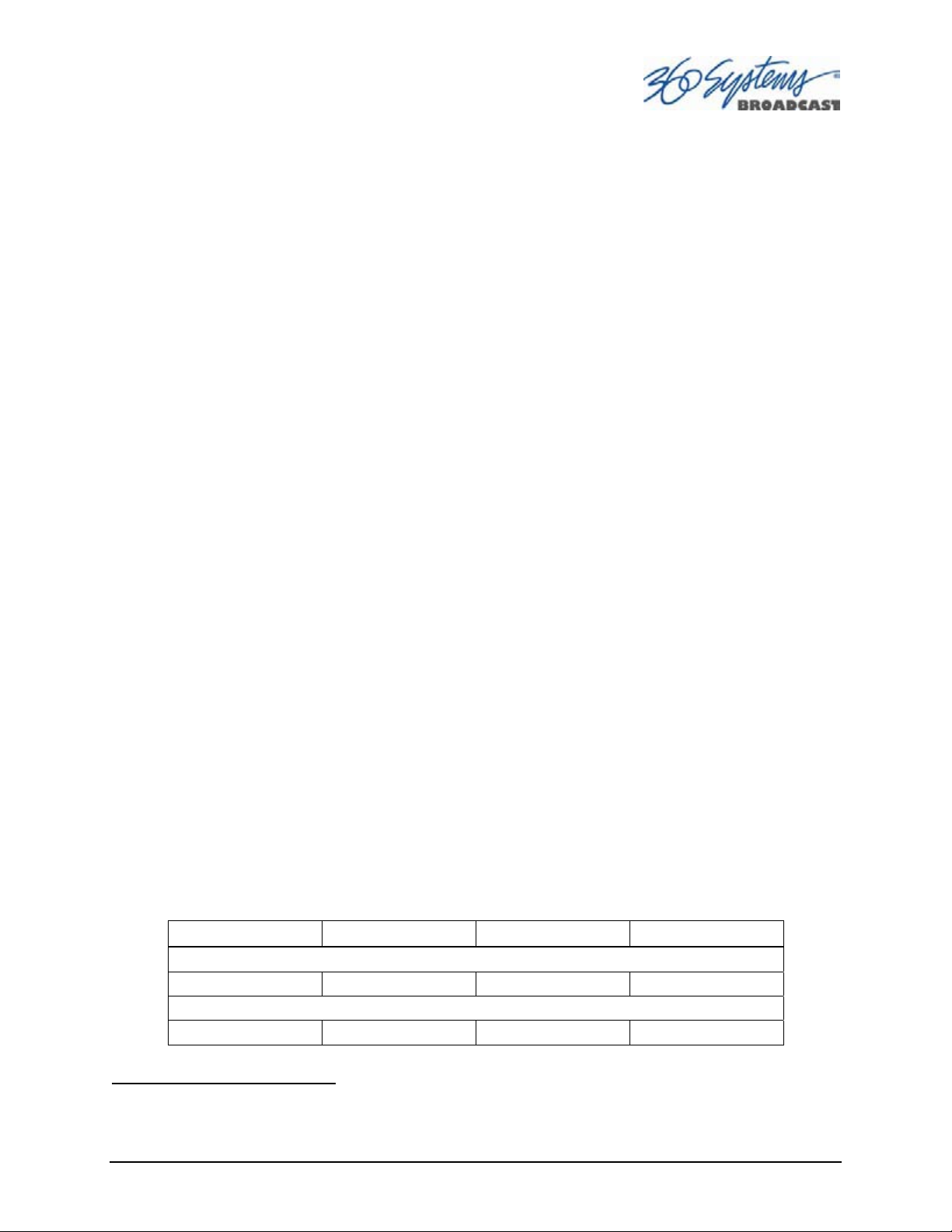
Introduction
360 Systems’ MAXX-1200-HD™ and MAXX-1200-EX™ are three channel, high-definition video
recorder/servers designed for broadcast, production, and Pro A/V applications. They can play three
independent video streams at once, or record one stream and play two. The MAXX-1200-HD stores
approximately 70 hours of JPEG-2000 encoded video
eight audio channels per video stream. They occupy just 3½” of rack space. The extensive feature
set makes either model an excellent choice for VTR replacement, broadcast automation, remote
trucks, corporate, educational, house-of-worship, and live entertainment presentations. They can
be operated at high definition line rates of 720p or 1080i, at field rates of 50 or 59.94 Hz.
Seamless Installation in New Facilities
The MAXX-1200 smoothes installation with HD-SDI video inputs and outputs, as well as
optional HDMI outputs for displays and projectors. Program file transfers are also available
over Gigabit Ethernet. It’s never necessary to add outboard encoders; variable rate premiumquality codecs are included as standard equipment.
1
, or 140 hours in the MAXX-1200-EX, with
All professional audio formats are available with MAXX-1200. Eight channels of embedded
audio and 2 channels of balanced +4 analog audio are provided for each video input and
output. The optional Model DXP-2 multi-channel audio module provides eight channels of
AES/EBU digital audio connection per channel (four stereo pairs).
MAXX-1200’s versatile video and audio I /O personality is unique among HD servers, and
guarantees a seamless fit in existing facilities, and as part of new build-outs.
Exceptional Storage Capacity
The 1200-HD houses four 1-Terabyte drives in its compact enclosure, providing about 70
hours of storage with exceptional image quality. Storage time varies proportionally at other
data rates, as illustrated in the chart below. The 1200-EX has double the storage capability with
four
2-Terabyte drives.
The server’s RAID-5 disk array provides a high level of security for stored program content, by
spreading parity information across all drives. It also helps keep the server in service in the
event a drive should fail. The multi-drive array also helps generate the data rates required for
multiple streams of high definition video.
Total Drive Capacity Time @ 50 Mb/s Time @ 80 Mb/s Time @ 100 Mb/s
MAXX-1200-HD
4.0 TB 110 hours 70 hours 60 hours
MAXX-1200-EX
8.0 TB 220 hours 140 hours 1200 hours
MAXX-1200 STORAGE TIME VS VIDEO DATA RATE
1
At 80 Mb/sec data rate
MAXX-1200 Owner’s Manual Page 13
Page 15
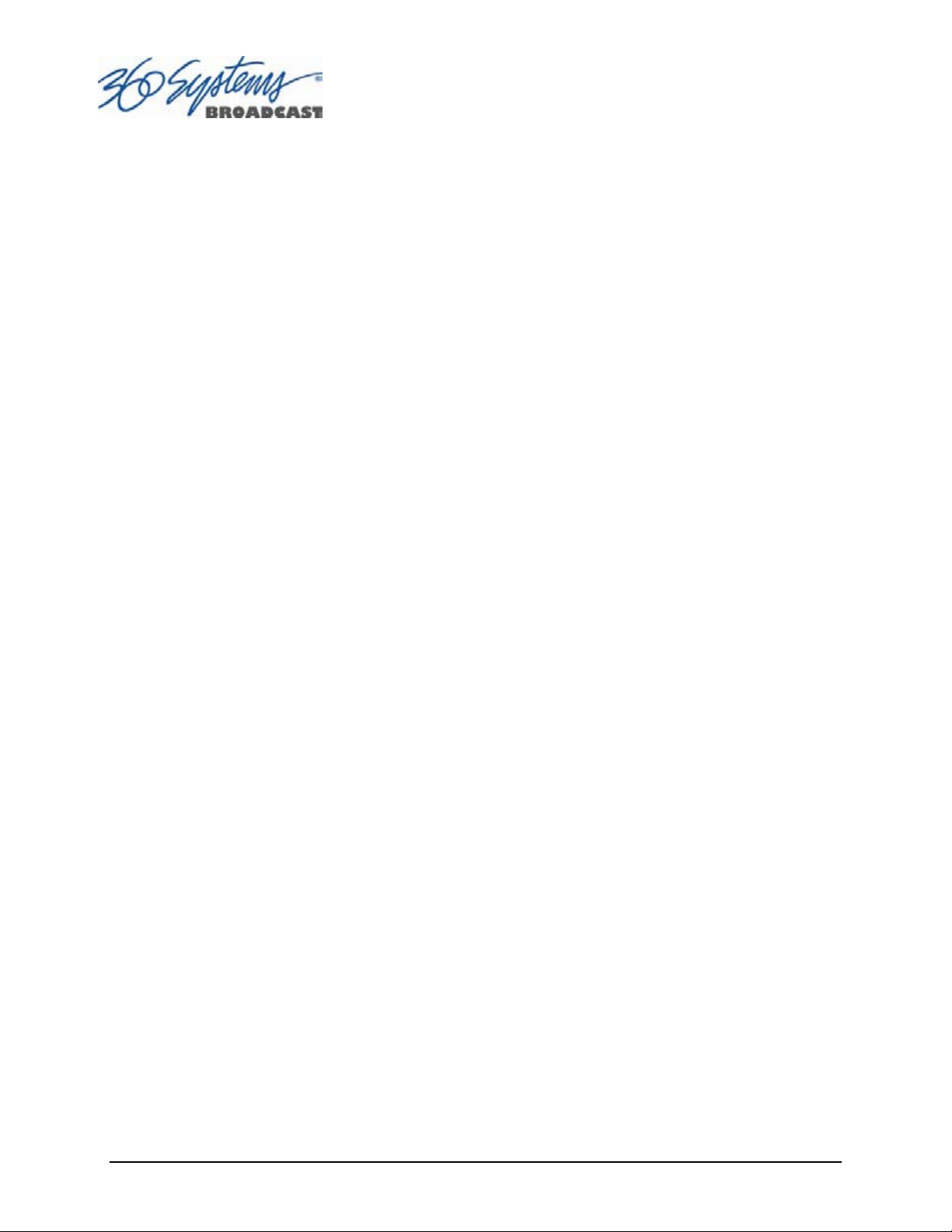
Compatibility with Automation Controllers
MAXX servers work with automation controllers from many different manufacturers, accepting
VDCP, Odetics or BVW protocols for 9-pin control of each server channel. 360 Systems’ business
partners provide automation controllers for applications ranging from affordable systems for ProAV, up to large-scale broadcast solutions. Contact a 360 Systems application engineer or an
automation provider for assistance with your requirements. Contact a 360 Systems application
engineer or an automation provider for assistance with your requirements.
Remote Controls
Hardware accessories are available from third-party manufacturers to perform transport
control, instant clip replay, slow-mo, and automation. A table of tested controllers is provided
elsewhere in this manual. Contact 360 Systems Sales Support team for assistance with a specific
application.
The MAXX-1200 server provides six GPI inputs for remote play, stop, and record capability
from push-button panels or other GPI-controlled equipment. Six outputs are also provided; these
may be used for command acknowledgement (to drive LEDs or logic inputs), or they can output at
specific times programmed within a Playlist that is resident on the server.
Better Images with JPEG 2000
JPEG-2000 has distinguished itself for visually lossless encoding of images, and almost
complete freedom from visual artifacts. It sets a new level of image quality for High Definition,
well-suited for production and broadcast. It’s a first choice for many new cameras and servers; and
its easy-to-edit I-frame format is accepted by an increasing number of NLEs. The MAXX-1200 runs
at a wide range of video rates, making it an excellent choice for production, broadcast, and even
high-quality projection.
Audio Features
MAXX-1200 provides many professional audio formats, making it an easy fit in a new facility.
Eight embedded audio channels and two +4 balanced analog outputs are standard equipment for
each video stream. Audio I/O is expandable to 3 x 8-channels of AES/EBU digital audio with the
optional DXP-2 module. Gold XLR connectors are standard for audio inputs and outputs.
360 Systems brings extensive experience in broadcast and pro-audio to the design of video
servers. Their 24-bit word size delivers a 20 dB improvement in SNR (10 times) compared with
older 16-bit audio systems. Input circuits provide excellent hum and RF rejection, and 20 dB of
headroom. 360 Systems’ Bit-for-Bit® design strategy assures that Dolby®-E, Dolby AC3, or other
forms of encoded audio will be stored and played correctly.
The Graphic User Interface
The MAXX-1200 incorporates a clean graphic user interface (GUI) which gives fast access to
every server function. It is controlled by a standard keyboard and mouse (supplied) and requires
only a VESA-compliant SVGA display. The full GUI is also available from remote workstations.
The GUI displays a control panel for each server channel; these include transport control, clip
management, head and tail trimming, and playlisting. The GUI can easily operate all three server
channels at once.
Page 14 MAXX-1200 Owner’s Manual
Page 16
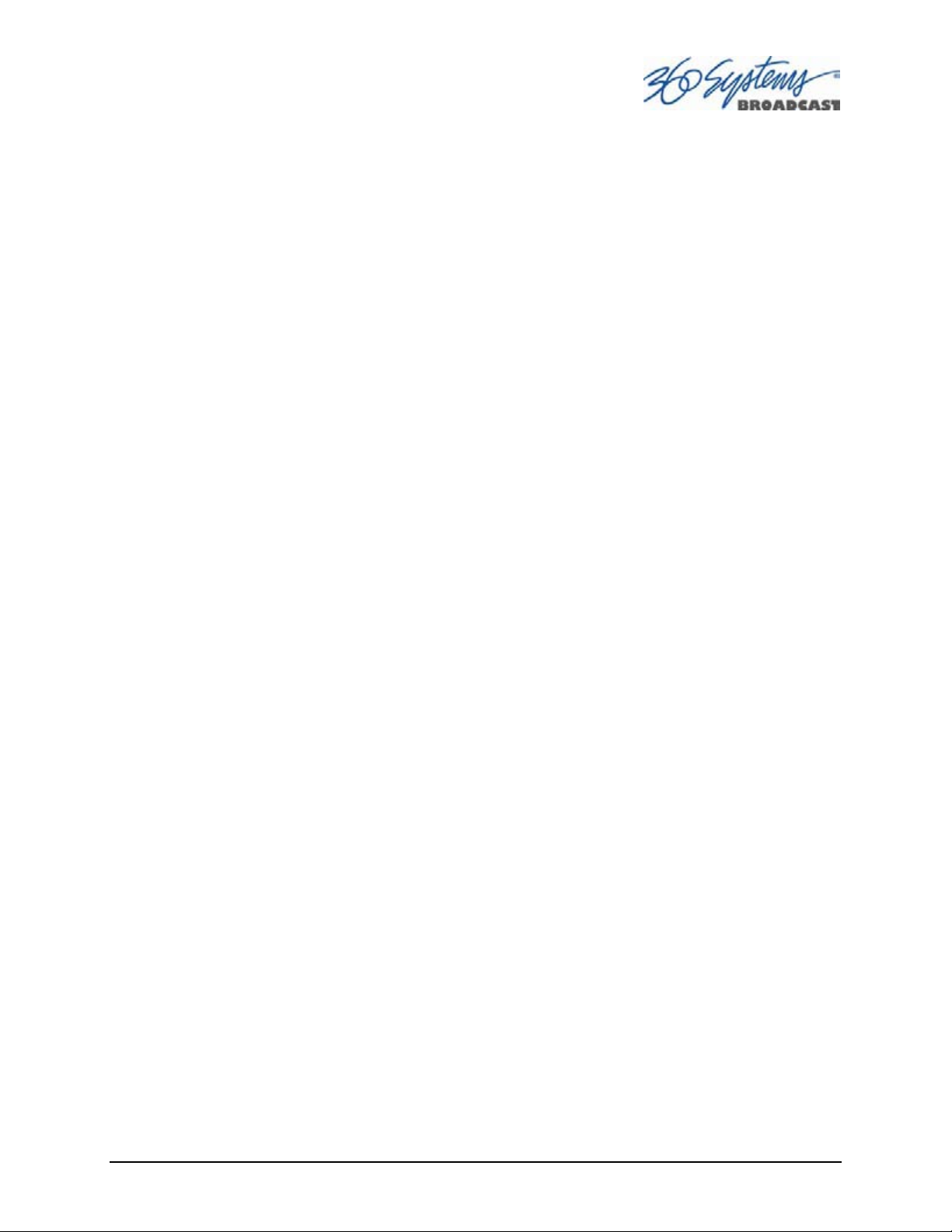
System configuration is clear and straightforward through the GUI. It provides access to
encoding parameters, audio options, and time-code settings. Whenever new server features are
installed, new set-up parameters and user-interface features become immediately available.
The server comes with Remote Workstation Software, which allows it to be remotely operated
from a standard PC over Ethernet; the GUI is replicated at each remote location. Separate work
areas can be easily created within a building for ingest, trimming, playlisting, system
monitoring or play-to-air.
File Transfers over Gigabit Ethernet
The MAXX-1200 goes beyond just base-band connections for video and audio. File transfers
over Gigabit Ethernet allow the transfer of video content across the room, or across the country, at
high speed and low cost. With Ethernet switches and broadband connections, the server’s design
enables low-cost networking of broadcast operations from ingest to storage, for editing, play-to-air
and archiving.
Reliability Counts
360 Systems has 37 years experience manufacturing equipment for television broadcast and
industries that require elevated reliability. We have over 30,000 hard disk products in service
around the world. We understand quality and reliability, and protecting your stored content.
MAXX-1200 Owner’s Manual Page 15
Page 17
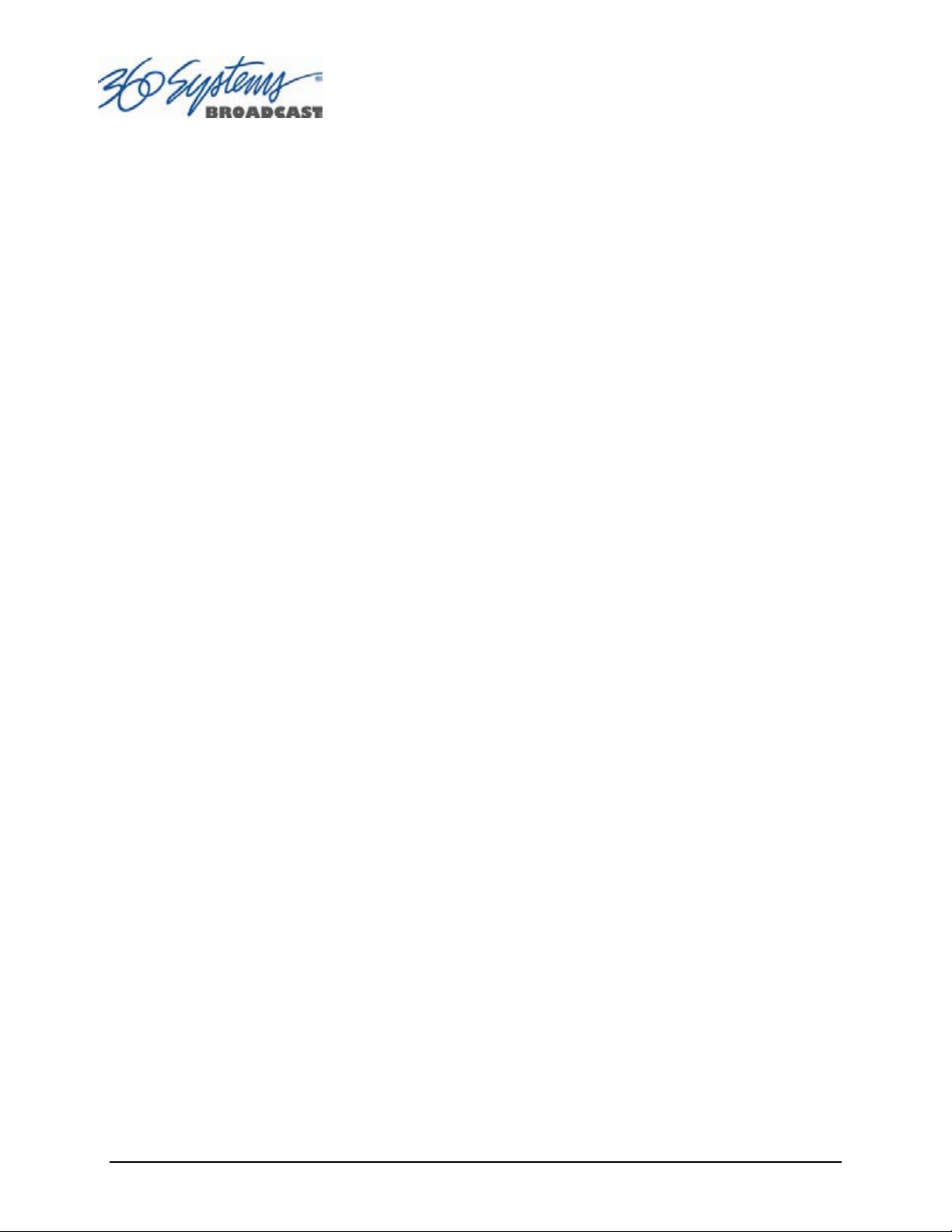
Key Features and Benefits
The MAXX-1200 is designed from the ground up to deliver outstanding performance and value
as a high-definition broadcast quality server. Three video outputs, a Gigabit Ethernet port, and
multiple audio formats make it an excellent and affordable choice for the transition to high
definition.
Three simultaneous video outputs, or 1 input and two outputs
HD-SDI video inputs and outputs
HDMI video outputs available with optional output module
Eight channels of embedded audio (standard)
Two In / Two x 3 Out +4 balanced analog audio on XLR connectors (standard)
1 x 8 in and 3 x 8-out channels AES/EBU digital audio available with optional DXP-2
module
Four Terabyte internal RAID-5 array, for 70+ hours of storage
Slow-Motion playback forward and reverse
Ganged playback of paired Key-and-Fill or 3D video.
Targa file import via Ethernet
24-Frame record and playback for cinema production applications
Serial control via VDCP, BVW or Odetics® protocols
Compatible with leading broadcast automation systems
FTP transfers over Gigabit Ethernet
VITC (ATC) time code
Closed-Captions and other Vertical Ancillary Data
Accurate head and tail trimming and program segmenting
Advanced Playlisting: Build, edit, store, playback, and loop 3 simultaneous lists
Looping
Keyboard shortcuts for editing
Set-up and control with a familiar graphic user interface
Workstation Software creates up to three remote worksites
Compact 2-RU (3½”) [88 mm] enclosure, low power consumption
Attractive pricing
Page 16 MAXX-1200 Owner’s Manual
Page 18
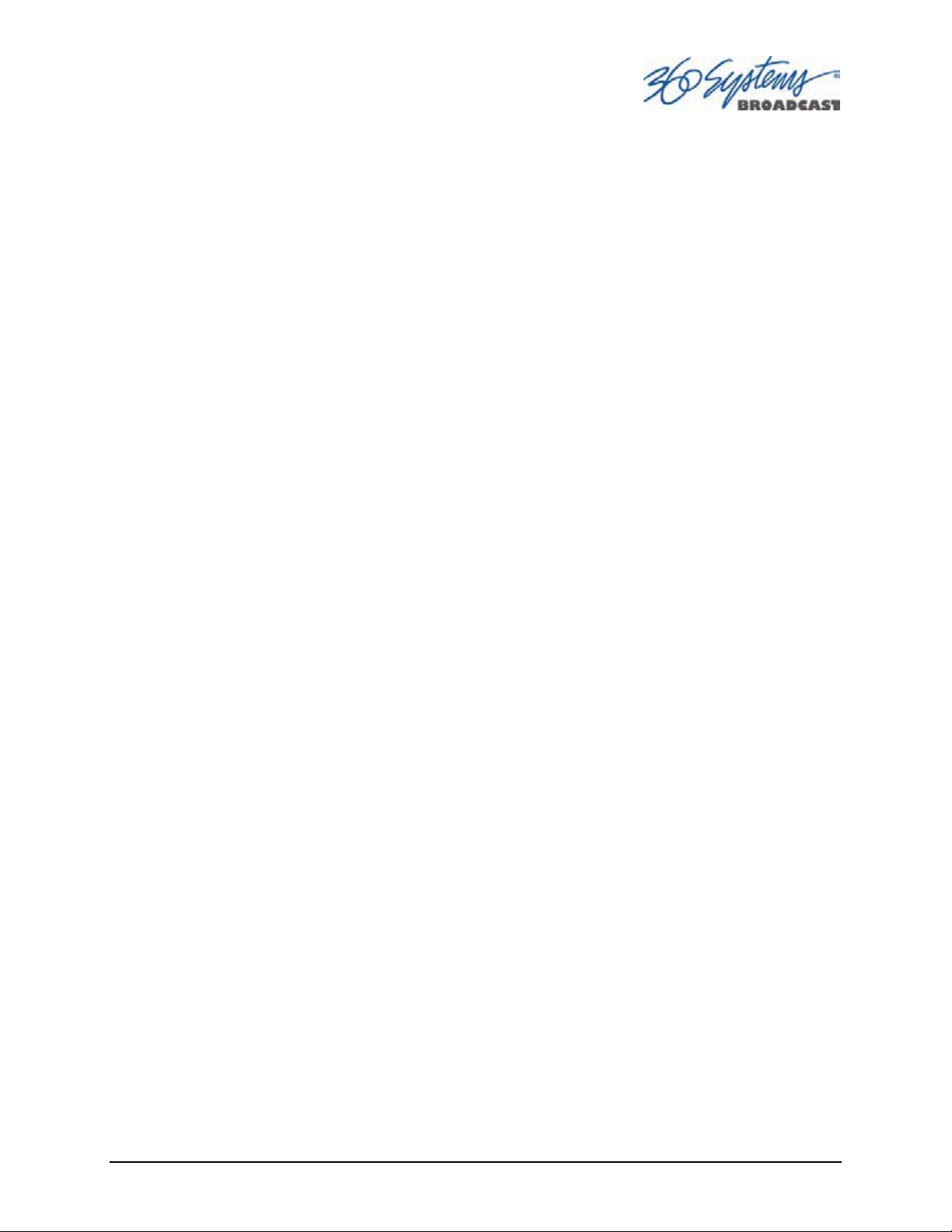
Applications for 360 Systems Servers
The MAXX-1200 adds value to many applications in broadcasting, cable distribution, video
production, Pro A/V, entertainment and sports. It provides immediate record and playback of any
source, lending a spontaneous appearance to broadcasts, presentations and live events.
News Production – Promos, teasers, intros, news segments, graphics, animation
Play-to-Air server – Playback under automation control
Graphics server – Import TARGA or uncompressed .mov files with key-and-fill
Master Control – Program and commercial playout, station IDs, promos, teasers
Program Ingest – Automated capture of satellite, tape, microwave, and fiber feeds
FTP File Delivery – Deliver news, promos, spots over broadband lines
Program Store-and-Forward – Temporary storage for subsequent delivery
Commercial Insertion – Playout under automation control or use GPI triggered playlists
Instant Replay – Hot Key playback of sports plays, news clips, stills, and graphics
Sports Shows and Events – Slow-motion playback, player bios, graphics, promos
Game Shows – Prizes, graphics, animations, promos
Talk and Variety Shows – Promos, teasers, intros, outros, graphics, animations
Award Shows – Nominees, categories, promos, graphics, animations
Theme Parks and Casinos – Playout for show backgrounds, event lists, kiosks
Houses of Worship -- Projection displays, program production, broadcasting
Colleges and Universities – On-campus networks, production, presentations
Digital Signage – drive projectors, flat-panel displays, kiosks
Entertainment Industry – Road show displays, projection
Mid-market Broadcasting – High performance at an attractive price
23.98 & 24-frame operation for cinema production applications
Synchronized two-channel playback for 3D video.
Synchronized three-channel playback for multi-screen presentations and “virtual set”
applications.
MAXX-1200 Owner’s Manual Page 17
Page 19
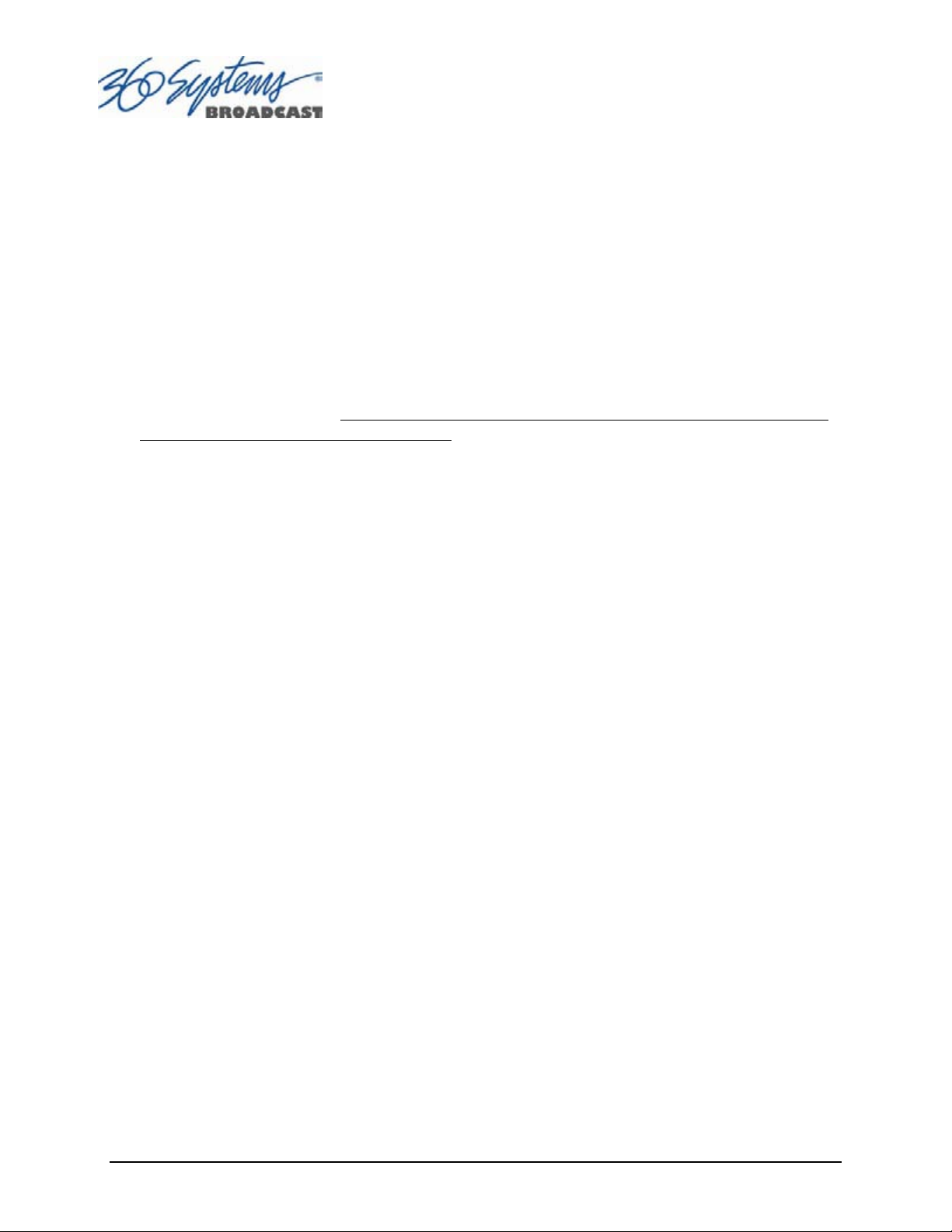
Accessory Information
DXP-2 Multi-Channel Digital Audio Module (optional accessory)
Provides eight AES/EBU digital audio inputs and outputs for each of the three server channels
on XLR connectors. DXP-2 is self-powered with redundant supplies. 2-RU (3-½”) [88 mm]
height.
HDMI-3 Video Output Module (optional accessory)
Provides 3 HDMI video outputs on server rear panel, in addition to standard HD-SDI outputs.
No HDMI input is present. NOTE: HDMI outputs are not available as an add-on; they must be
specified when the MAXX-1200 is ordered.
Maintenance Spares
360 Systems is committed to keeping your server on air. Having spare parts on hand in the event
of a fault is a good practice in broadcast and other high-reliability applications. Hard disk spares
are a requirement for continuous long-term operation. Please consider these parts options at the
time of your purchase, or shortly after:
• 1-TB (MAXX-1200-HD) or 2-TB (MAXX-1200-EX) server-grade hard drive
• MAXX-1200 Power Supply, universal line voltage
Page 18 MAXX-1200 Owner’s Manual
Page 20
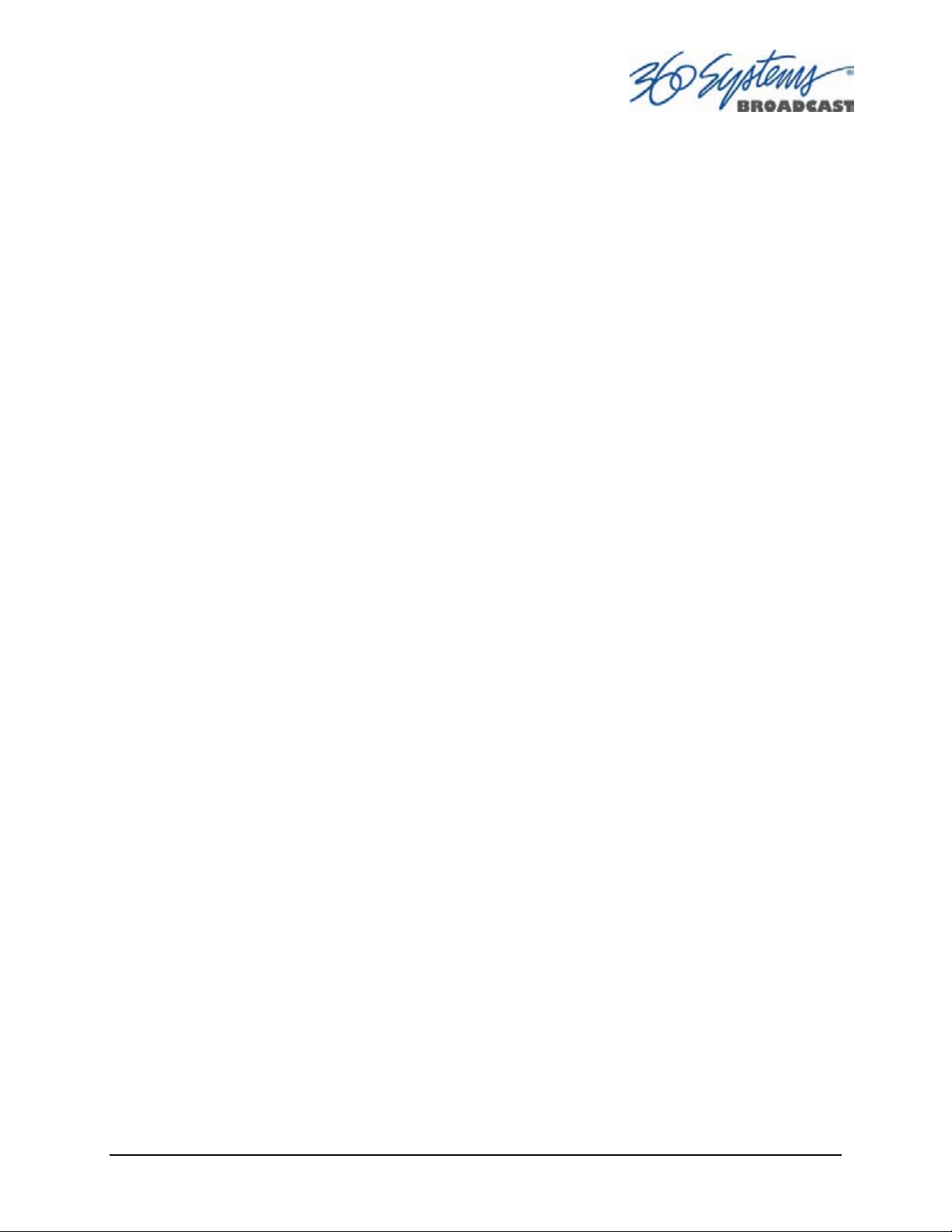
Installation
Unpacking
Your server has been carefully inspected and calibrated before shipment to allow immediate
operation upon installation. Check all items for signs of visible damage which may have occurred
during shipment. If any item is damaged, contact the carrier to file a claim.
Keep the packing materials in the event that a unit must be returned. If the original packaging is
not available, make sure that the following criteria are met:
Packaging must be able to withstand the product weight.
Product must be held firmly within the package.
There must be at least three inches (75 mm) of space between the product and outer container.
The corners of the product must be fully protected.
Package Contents
Confirm that all items on the packing list have been received. Contact 360 Systems if any item
is missing.
9 MAXX-1200 server
9 Keyboard
9 2-Button Scroll Mouse.
9 USB flash drive containing backup copy of software and utilities.
9 Remote Workstation Software CD
9 Operations Manual
9 Power cord
9 Warranty Card
The server is not shipped with a video monitor. Select a VESA-compliant CRT or LCD monitor
with a minimum refresh rate of 75 Hz.
If you own more than one server, it may be appropriate to use a single keyboard, monitor, and
mouse with a KVM switch to select between servers. Not all KVM switching systems are
compatible. The KVM switch must supply an active signal to the server at all times, even when
switched away from it. When first powering up the server, use only the supplied keyboard and
mouse directly connected. Then thoroughly test the KVM switch system that will be used
before installation is completed. NOTE: If the mouse and keyboard connections are
interchanged, the server may not start up properly. Be especially cautious when using
extender cables.
MAXX-1200 Owner’s Manual Page 19
Page 21
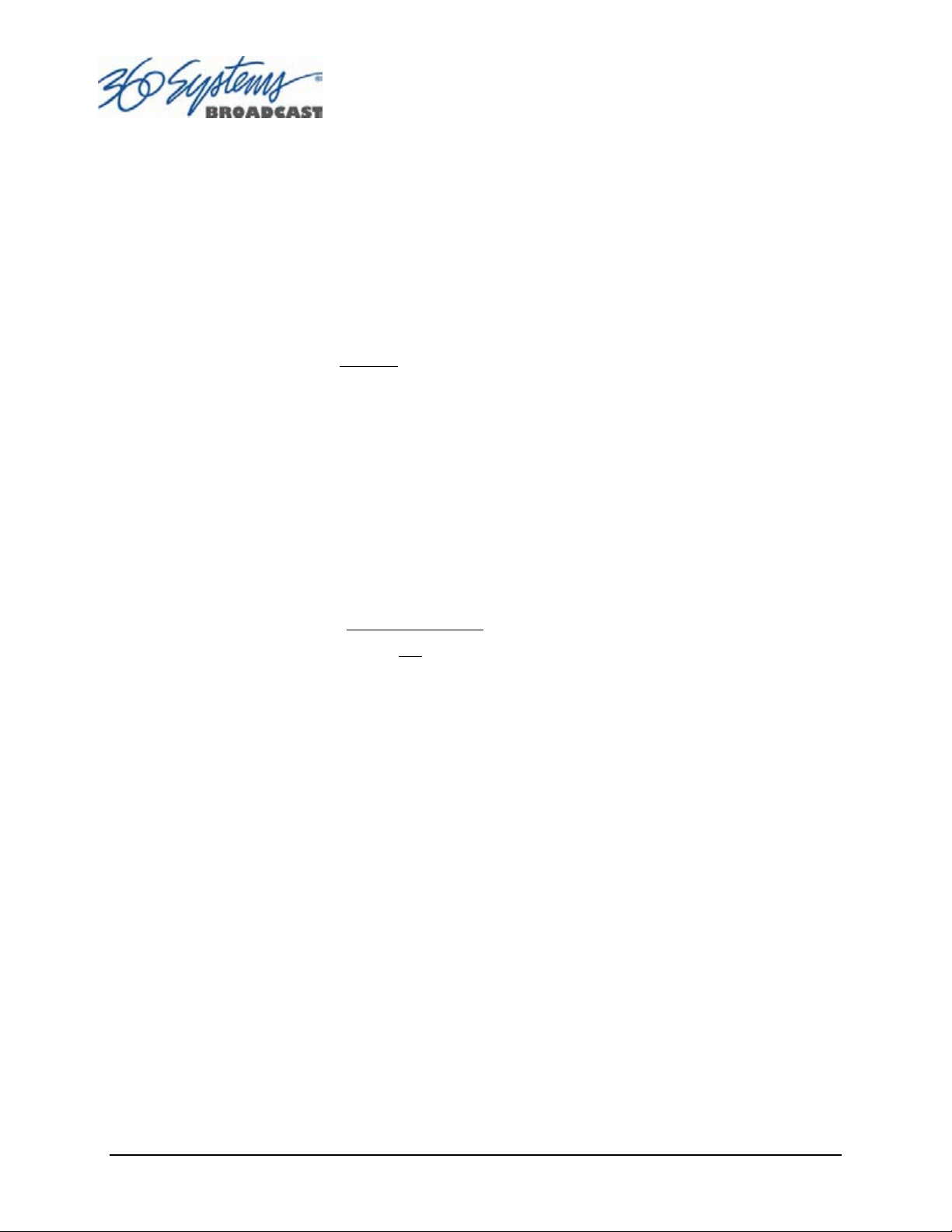
Important Installation Notes
System Cooling
When many pieces of equipment are mounted in an equipment rack, a considerable amount of
heat may be produced, which must be removed efficiently. Further, a lower operating
temperature will make equipment operate more reliably, and it will last longer. In the extreme
case, excessive temperatures cause rapid equipment failure, and damage which can be difficult
to repair.
Heat in an equipment rack must be
blowers installed in the top of the rack, venting into the room. An alternative is to draw hot air
from the top of the rack into an air-conditioning return duct, and not vent it into the equipment
room. Cold air should be ducted into the bottom of the rack.
The optimum air temperature for cooling electronic equipment is 25° C (72° F). When many
pieces of equipment are contributing to the heat load, a substantial air-flow will be needed, and
the inlet temperature may need to be lower.
removed by forced air. This is often accomplished by
Check These Points
• Are the ventilation holes in the server free of obstruction?
• Can blowers or HVAC system adequately remove heat from the equipment rack?
• Have you measured the actual temperature
• Verify that the HVAC system is not
• What procedures are in place to protect the equipment when the HVAC system fails?
on a timer that can shut off on weekends or holidays.
inside the rack? Do this near the top.
Power Conditioning
It is good practice to operate an on-air video server from an Uninterruptible Power Source, or
UPS. All utility power systems experience occasional transient events, including brownouts
and dropouts, which are capable of taking a server off the air. It is the station operator’s job to
plan for and overcome such contingencies.
The minimum requirement for the MAXX-1200-HD or MAXX-1200-EX server is 3 amps.
UPS units designed for handling short-term power line problems come in two varieties:
Change-over UPS Design
This design senses drop-outs and low line voltage, and switches its output to an internal
inverter operating from a battery. This UPS is low in cost, and is most often used in non-critical
applications such as desk-top computers. A disadvantage is that it may create its own power
transients when switching between utility power and its inverter supply. For this reason, 360
Systems does not recommend this type for use with a broadcast server.
Page 20 MAXX-1200 Owner’s Manual
Page 22
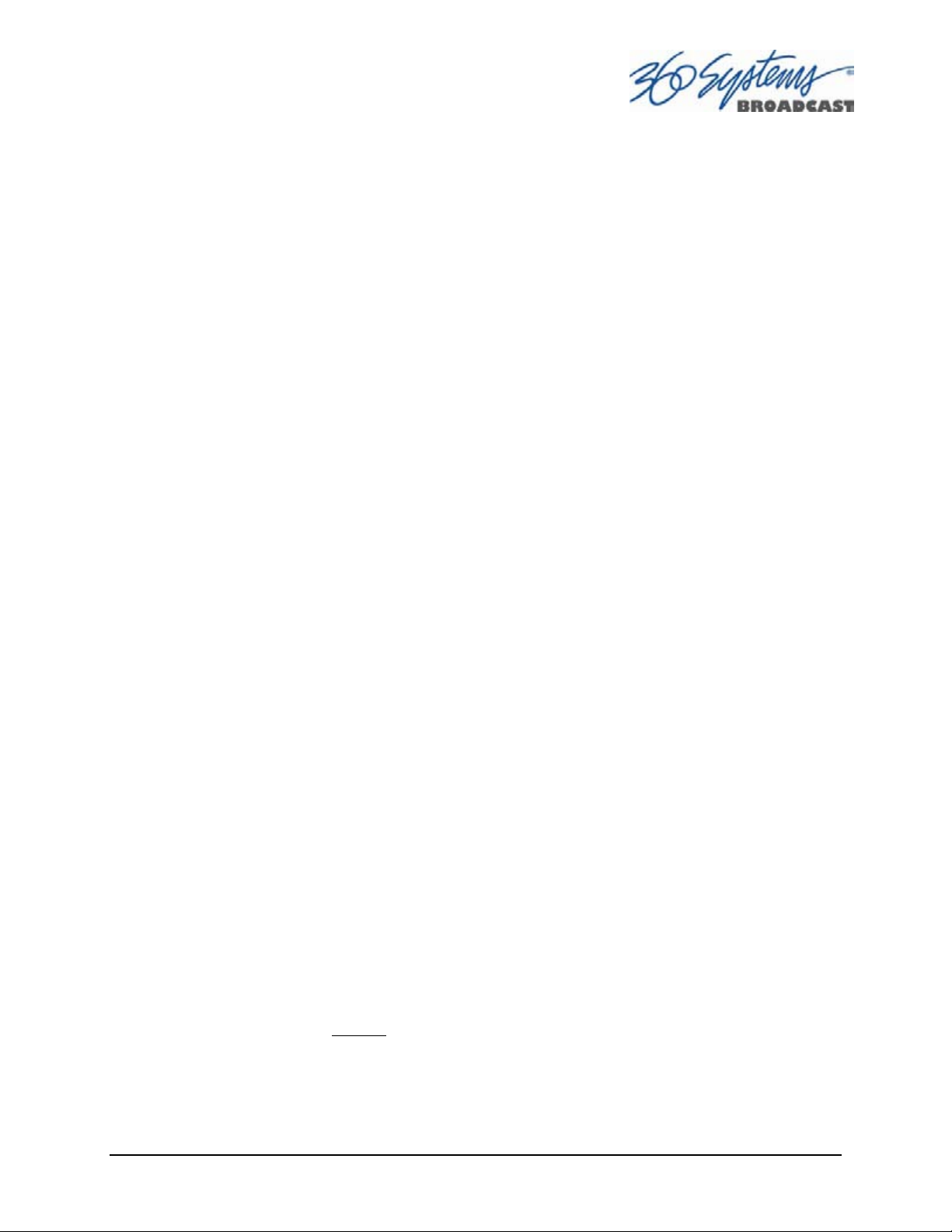
Continuous Conversion UPS Design
This improved design, sometimes called ‘double conversion’ continuously converts utility
power to DC, stores it in a battery, then produces isolated AC power from an inverter. It never
switches back and forth to utility power, and has better immunity to input transients,
brownouts, and blackouts. Models are available with batteries of almost any size, making the
continuous-conversion UPS suitable for transient suppression or long-term operating power in
the absence of utility power.
Server Operating Environment
A video server is the most critical element in a broadcast operation. Its installation should
safeguard it from every external event that can interfere with it doing the task expected of it.
360 Systems’ engineers have experience with thousands of installations, and have become
aware of a number of environmental factors that can adversely affect performance. Two of
these have already been discussed: power conditioning and inadequate cooling. Two others,
less obvious, should also be considered:
RF Interference by Cell Phones
Many people are not aware that cell phones produce a very high instantaneous power output,
even when no conversation is taking place. You may have experienced the effect of a cell
phone interfering with a common desk phone placed nearby. Carrying a cell phone into a
machine room where it is in close proximity to broadcast equipment and its associated wiring
is unwise. Cell phones can interfere with serial control commands, video synchronization, and
in some cases can crash the CPU in equipment.
Some major broadcasters prohibit the presence of cell phones in certain equipment areas. 360
Systems believes that the risk of undesired equipment behavior from their RF fields is very real.
Static Discharge
Static electricity discharge is accepted by most people as an inevitable consequence of living in
a dry area. It is also a result of floor coverings that may enhance appearances, but are
inappropriate for use around critical broadcast equipment. Static discharge can do two adverse
things:
• Discharge into a connector can—and will—destroy internal circuitry of equipment. The result
will usually be difficult to diagnose.
• Discharge to equipment frames or wiring can crash a CPU and take the station off the air. The
event may seem random or unrelated to static, but it is clearly a catastrophic event—and one
that can repeat indefinitely.
Several steps can be taken to protect equipment from static discharge:
• Do not install critical broadcast equipment (video servers) in a room with carpeting.
• Connect equipment racks directly
• Do not operate equipment which has a lifted safety ground (green frame ground wire).
• Consider installing a humidifier to reduce the likelihood of static discharge.
to the utility safety ground with a heavy copper conductor.
MAXX-1200 Owner’s Manual Page 21
Page 23
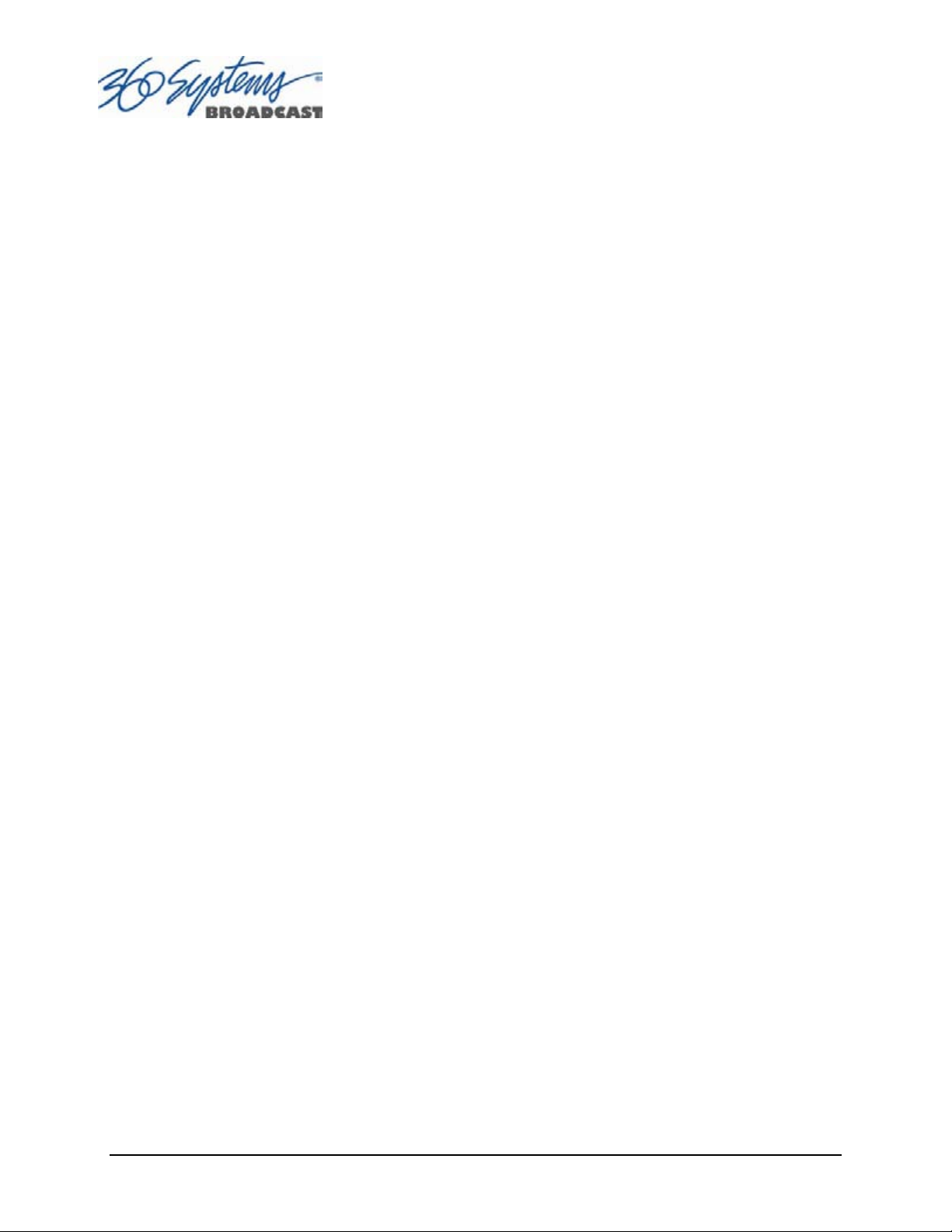
About Server Software
The MAXX-1200 is shipped with its application programs and operating system installed. The
first time that it is started, it must be connected to a keyboard, monitor and mouse. The server
will ask you to accept the Software Licensing Agreement before it will operate. This screen will
only appear during the initial startup. Refer to the Maintenance chapter of this manual if it
becomes necessary to reinstall software.
Rack Mounting
In North America, the server will usually be mounted in a 19” rack enclosure having 10-32
tapped holes. In countries with metric standards, the user will need to supply appropriate
fasteners.
Remove the front panel to expose the rack screw slots. Fasten the server into the rack using the
#10 flat-head Phillips screws (provided for North America). Replace the front panel and tighten
its access screws until just snug.
There may be four adhesive-backed rubber feet on the server. These should be removed if rack
mounting the unit.
Cables attached to the rear of the server should be supported by the rack mounting rails. Do
not support substantial cable weight from the server.
Mounting a DXP-2 Audio Module
An optional multi-channel audio module may also be rack mounted above or below the
MAXX-1200, on the front or rear of the rack. Four elongated screw holes are provided to
facilitate rack mounting. The DXP-2 is connected to the server with the supplied 68 Pin cable.
Connect one end to the mating connector on the rear of the audio module. Connect the other
end to the rear panel of the server.
Connecting the Monitor, Mouse and Keyboard
The MAXX-1200 is not shipped with a video monitor. Select a VESA-compliant CRT or LCD
monitor with a minimum refresh rate of 75 Hz. Note that the MAXX-1200 may not start
correctly if an unsuitable monitor is connected. Connect the monitor to the VGA port on the
rear of the unit.
Connect the keyboard to the PS-2 keyboard port on the rear of the unit; connect the mouse to
the mouse port. NOTE: If the mouse and keyboard connections are interchanged, the MAXX-
1200 may not boot up properly. Be especially careful about this when using extender cables.
If you own more than one MAXX-1200, it may be appropriate to use a single keyboard,
monitor, and mouse with a KVM switch to select between servers. Not all KVM switching
systems are compatible. The KVM switch must supply an active signal to the server at all times,
even when switched away from it. When first powering up the MAXX-1200, use only the
supplied keyboard and mouse directly connected. Then thoroughly test the KVM switch
system that will be used before installation is completed.
Page 22 MAXX-1200 Owner’s Manual
Page 24
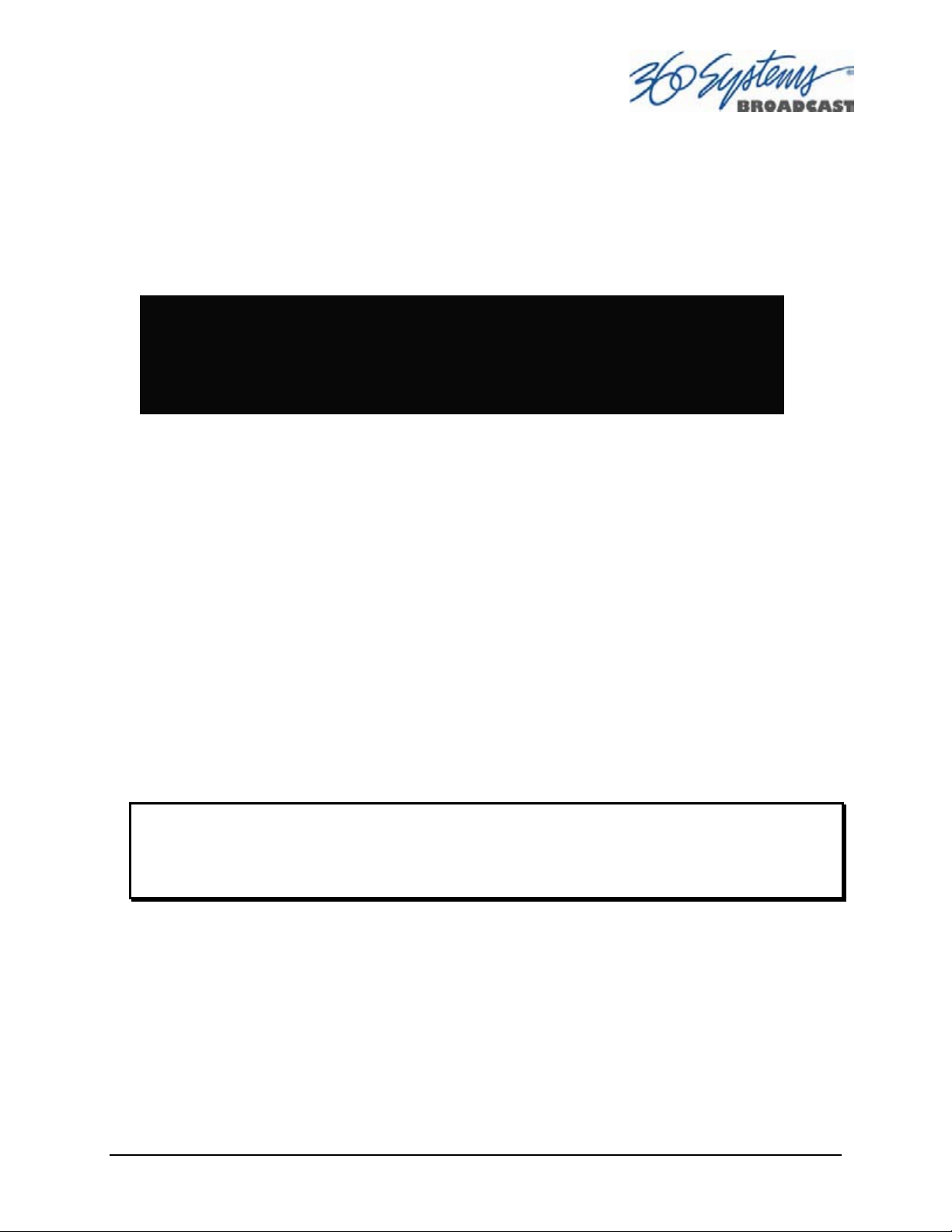
Server Hardware Interface
Front Panel Elements
Reset (Power ON/OFF) Button
The front panel Reset button initiates start-up and shut-down of the server. Press it momentarily
to start the server. A sequence of start-up screens will appear, presenting the 3-channel graphic
user interface.
When the server is running, pressing the power button momentarily will cause the system to
begin an orderly shutdown. This can also be initiated from the GUI by selecting
START > SHUTDOWN > SHUTDOWN. In most cases the power will shut off automatically,
however if the front panel lights begin to blink the file system has been properly closed and it is
safe to force the power off by holding the front panel button in for 4 seconds.
If the system has stopped responding to commands and will not shutdown, hold the button in
for 4 seconds to force a power down.
Do not use the rear panel switch on the power supply to shut down the server. Abrupt power
loss could cause loss of stored information. The rear panel power switch can be used to
prevent re-application of power during service procedures once the normal shut down
sequence is complete.
CAUTION
LOSS OF DATA CAN OCCUR IF THE POWER IS TURNED OFF WITHOUT A SHUTDOWN.
USE THE FOUR SECOND SHUTDOWN ONLY IF THE SYSTEM IS NOT RESPONDING OR THE
SHUTDOWN PROCESS DOES NOT TURN THE POWER OFF AUTOMATICALLY.
Indicators
Five blue LED Status Indicators appear on the front panel. The POWER, FANS, DRIVES and
SYSTEM indicators are illuminated continuously when the system is functioning normally.
GENLOCK will be off when Internal Sync is selected, and illuminated when Genlock is
selected. See the table Front Panel Indicators on page 113 for diagnostic meanings.
MAXX-1200 Owner’s Manual Page 23
Page 25
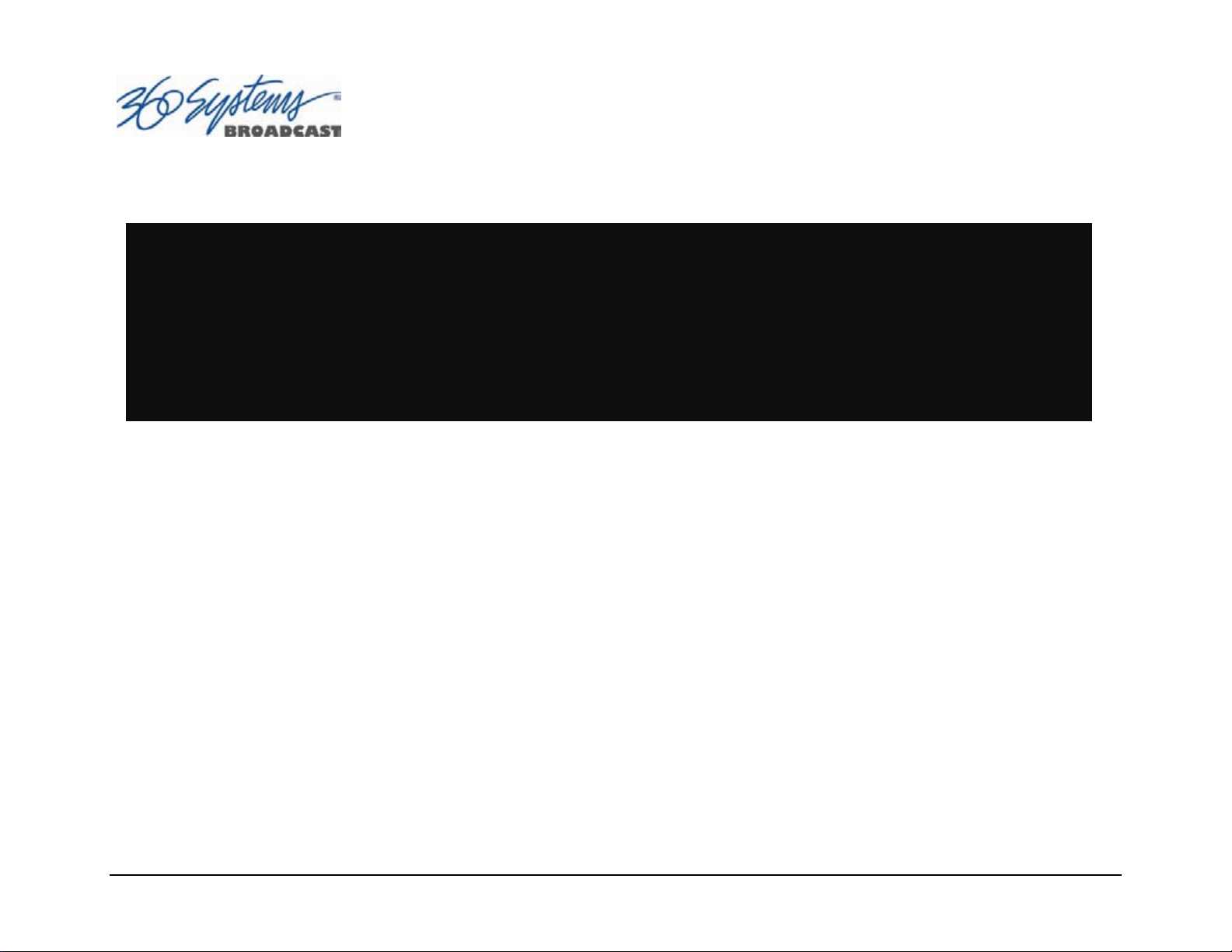
MAXX-1200 Rear Panel
(3) 9-pin serial control inputs
6 XLR-3M analog audio outputs
2 XLR-3F analog audio inputs
3 HD-SDI video outputs
3 HDMI video outputs (optional)
1 HD-SDI video input
AC Power connector
AC Power switch
Cooling fan
Mouse connector
Keyboard connector
GPI I/O, 26-pin female
Video monitor, 15-pin
Gigabit Ethernet
Genlock Input
2 USB ports
68-pin connector to DXP-2
Page 24 MAXX-1200 Owner’s Manual
Page 26
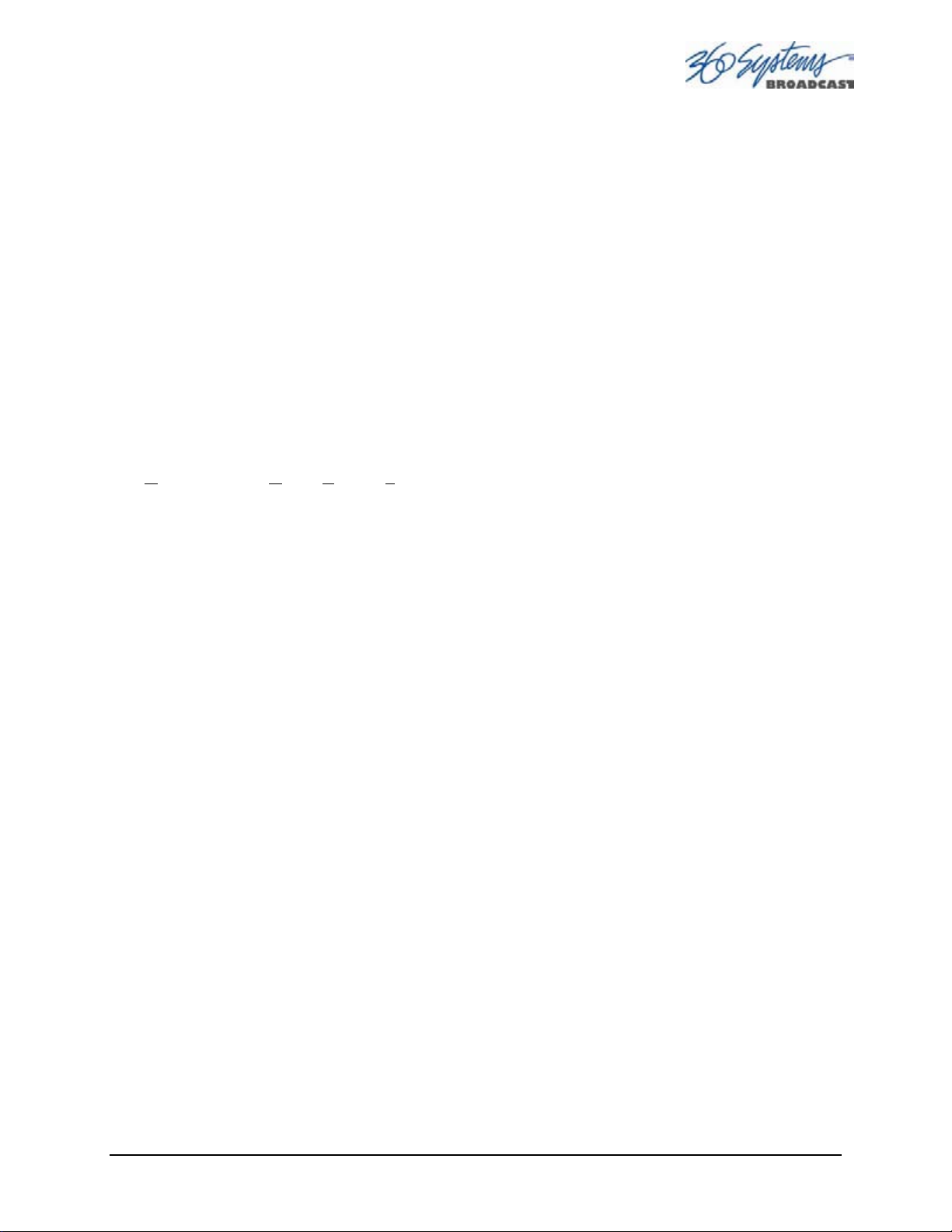
Rear Panel Elements
Video Inputs
The server accepts baseband video in HD-SDI format (SMPTE 292M) and records on channel
#1. The input has an internal 75-ohm termination. Encoding is JPEG-2000.
Video Outputs
Three video outputs are provided in HD-SDI (SMPTE 292M) format.
Three additional HDMI outputs are available, but must be specified as a factory-installed option
when the server is ordered. Each HDMI output duplicates the video and output for one of the
server’s three channels.
Since the MAXX-1200 server is designed for commercial use, it does not implement HDCP
(H
igh-bandwidth Digital Content Protection). As no HDMI input is provided, there is no means
to ingest HDCP-protected content. Similarly, there is no risk that stored content might fail to
output as a result of some HDCP issue.
Audio I/O
MAXX-1200’s multiple audio formats ensure that the server will fit in most settings. Audio
inputs and outputs are available in three formats:
• Eight channels of SDI embedded audio (standard)
• Two channels of +4 dBu balanced analog audio (standard)
• Multi-channel AES/EBU digital audio is optionally available as described below.
Embedded Audio
Embedded audio can be recorded, and is always present in each HD-SDI video output.
Embedded audio is eight-channel with 20-bit resolution. Selection of audio input is made from
the GUI’s menu system.
Analog Audio Capability
Each video channel has two analog audio outputs, configured as a stereo pair. The video input
can also accept embedded audio, as selected through the GUI.
Digital Audio Capability
The optional DXP-2 Multi-Channel Digital Module provides 4 AES/EBU outputs (8 channels) for
each video output, plus 4 AES/EBU inputs (8 channels) for the input. Signals appear on XLR
connectors. The DXP-2 is self-powered with dual redundant power supplies. It is a 2U (3½” [88
mm] in height) rack mount chassis.
Audio Word Size and Sample Rate
The server employs 24-bit audio A/D and D/A converters, and records audio in a 24-bit frame,
regardless of the word size received. The sample rate is fixed at 48K. When using an AES/EBU
digital audio, its 48K sample rate should be referenced to its video. When that is not possible,
MAXX-1200 Owner’s Manual Page 25
Page 27
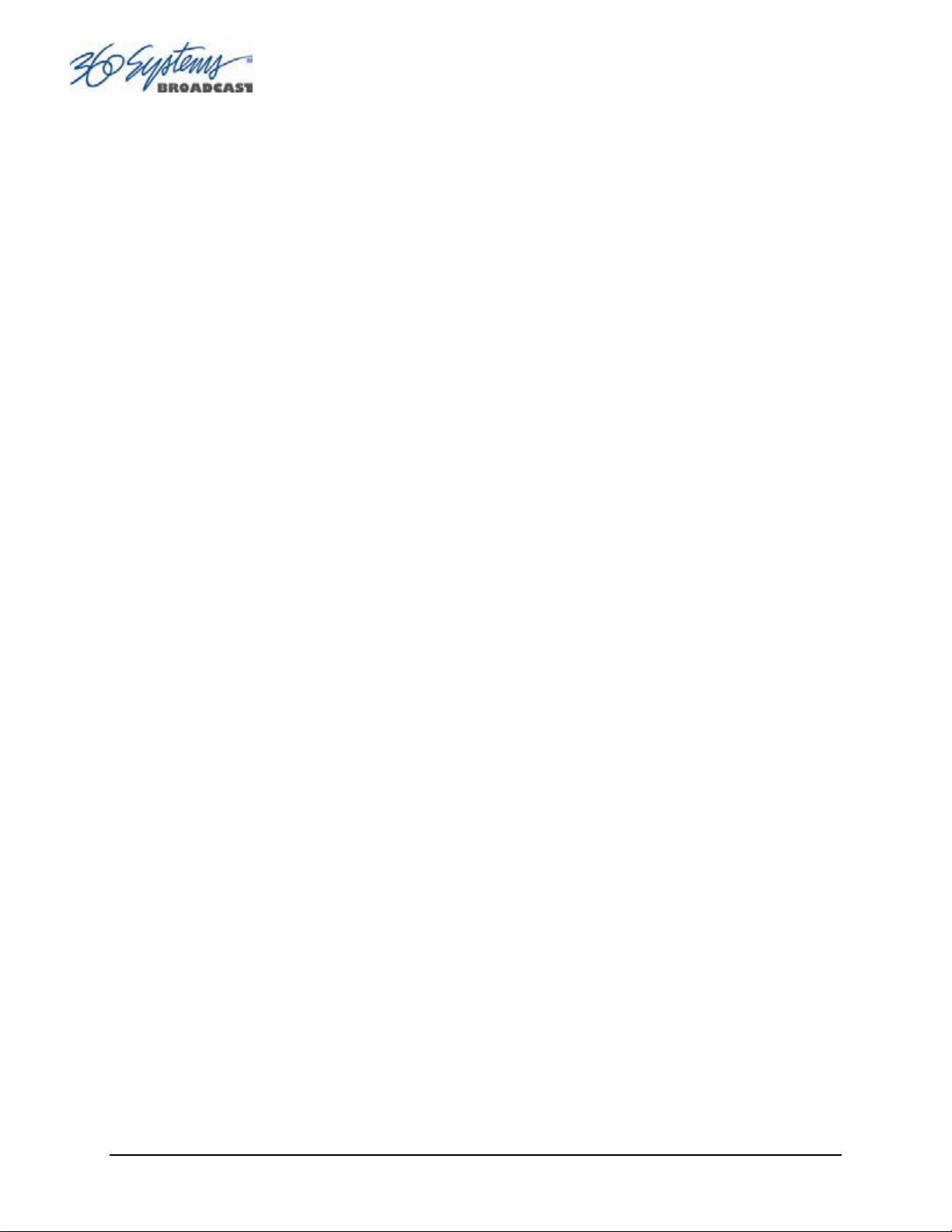
or if a different source sample rate is present, the server’s input sample rate converter must be
selected.
Encoded audio streams such as Dolby E® must be referenced to the incoming video signal, and
the input sample rate converters must be disabled during recording.
Serial Control Ports
Each of the server’s three 9-pin serial inputs can control any of the three video channels. They
accept commands in VDCP, BVW or Odetics protocol. The separate serial ports allow
simultaneous connection by an automation controller and a desktop controller. See the
chapter on Automation Control for further details.
Most broadcast automation systems and some remote control panels employ VDCP protocol.
A list of supported VDCP commands will be found in Appendix B.
Many controllers used for transport, slow-mo, instant replay, and edit control employ BVW or
Odetics protocol. Note that MAXX-HD is not compatible with most edit controllers. Edit
controllers require features in the protocol specific to tape machines that are not supported.
Gigabit Ethernet Port
A Gigabit Ethernet port is provided on the server. It is intended for file transfer of program
content between video servers, NLEs, broadband networks, or network attached storage.
GPI Control
Six GPI inputs appear on the 26-pin GPI connector, and are intended for control of server
functions. These “General Purpose Inputs” can be connected to switch contacts or an opencollector transistor output. The GPI inputs are programmable, for control such as PLAY, STOP,
or RECORD through simple external switches.
The server also provides six GPI outputs which may be used to confirm that a command has
been received (such as operating an LED), or to initiate an external event, such as an effect
within a switcher. The functions of these open-collector outputs are programmable. The pinout for the GPI connector will be found in Connector Specifications.
Genlock Sync Reference
A BNC connector is provided to receive a genlock signal. During normal operation, the server
should be referenced to an external genlock (sync) reference (SMPTE 170M or ITU-R-BT.470).
As with all video systems, this server and equipment connected to it must be referenced to a
common genlock source. The GENLOCK input has a 75-ohm termination.
An internal crystal reference is also provided so that the server can be used as a stand-alone
player, and also for convenience in performing tests in the laboratory. Use particular care
when operating the server with an internal reference, as synchronization with other equipment
may not be possible.
Page 26 MAXX-1200 Owner’s Manual
Page 28
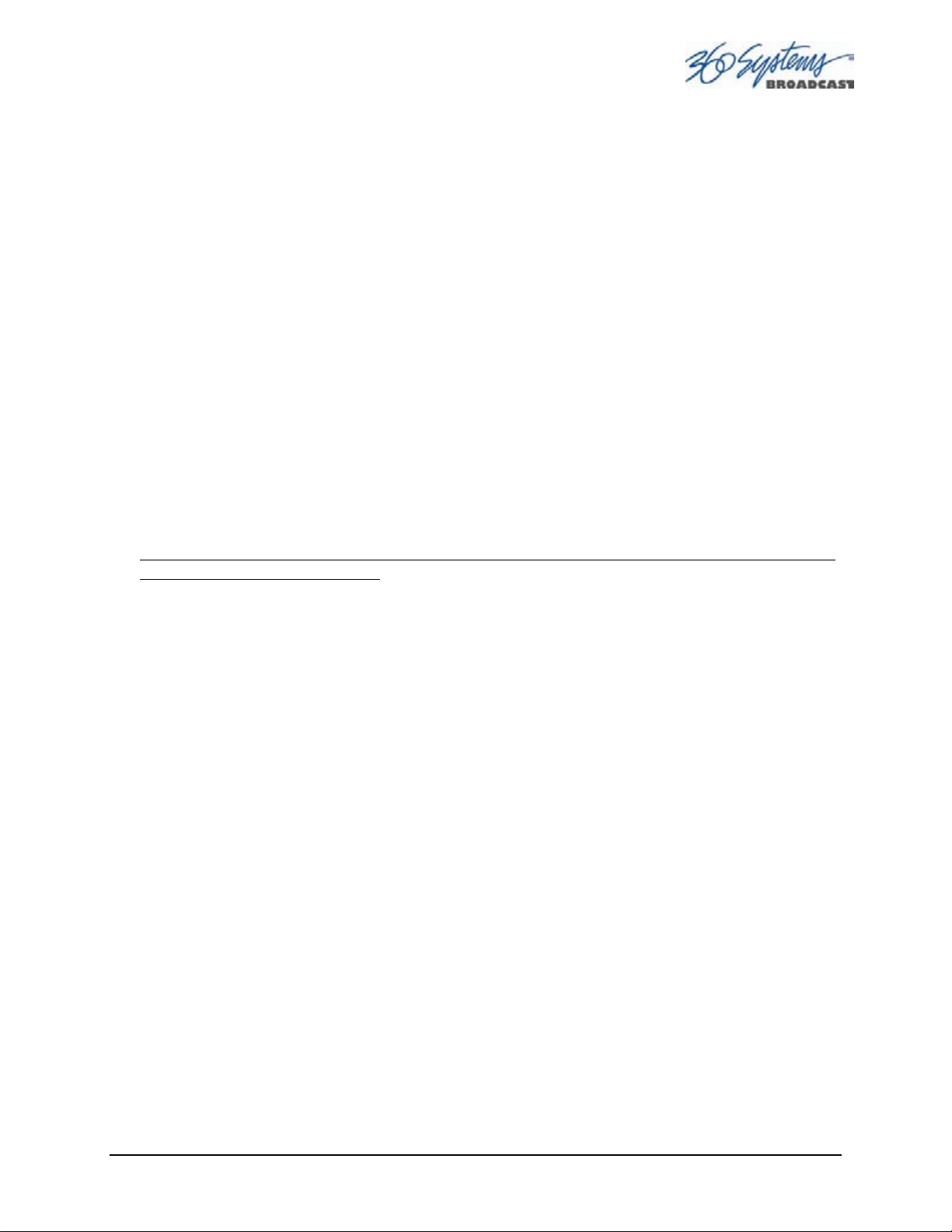
Genlock Signal Quality
A genlock signal connected to the server must be of high quality. PLL circuits used in the
server remove residual jitter from the genlock signal, but may not be suitable for use with lowquality signal sources such as consumer VTRs, as they may introduce time instability (wow)
into their output, making them inaccurate as a genlock source.
Keyboard
Attach the alphanumeric keyboard to the purple 5-pin KEYBD connector to control the server
and manage clips with the On-Screen graphic user interface.
Mouse
A two-button scroll mouse is provided with the server. Plug the mouse into the green 5-pin
mouse port. Do not use the USB ports, even if a mouse is USB capable.
Monitor
A VESA-compliant computer monitor may be connected to the 15-pin VGA video port. The
server resolution is fixed at 1024 x 768 pixels, with a refresh rate of 72 Hz. This is best-viewed
on 17-inch or larger monitors. 360 Systems does not include a monitor with the server.
Do not use older monitors that are not VESA compliant. The server may not start properly if an
unsuitable monitor is connected.
Serial Port
The rear panel motherboard mounted serial port is not used. Make no connection.
USB Ports
The USB ports are used for software upgrades for the server. Do not use them for any other
purpose.
AC Power
An IEC mains socket is provided on the rear panel for power. The server will accept worldwide power sources in the range of 100-240 volts AC, 50/60 Hz. The server is shipped with a
power cord appropriate for the region in which it is sold. Replace the power cord only with
one of the same type and rating.
DO NOT use the power supply switch to shutdown the server. (See the section Shutting
Down server on the next page.) The rear panel power switch should only be used if the server
fails to shutdown after holding the front panel power switch for 4 seconds, and the shutdown
procedure from the GUI is not possible. The rear panel power switch can be used to prevent
the application of power during service procedures once the normal shutdown sequence has
completed.
MAXX-1200 Owner’s Manual Page 27
Page 29
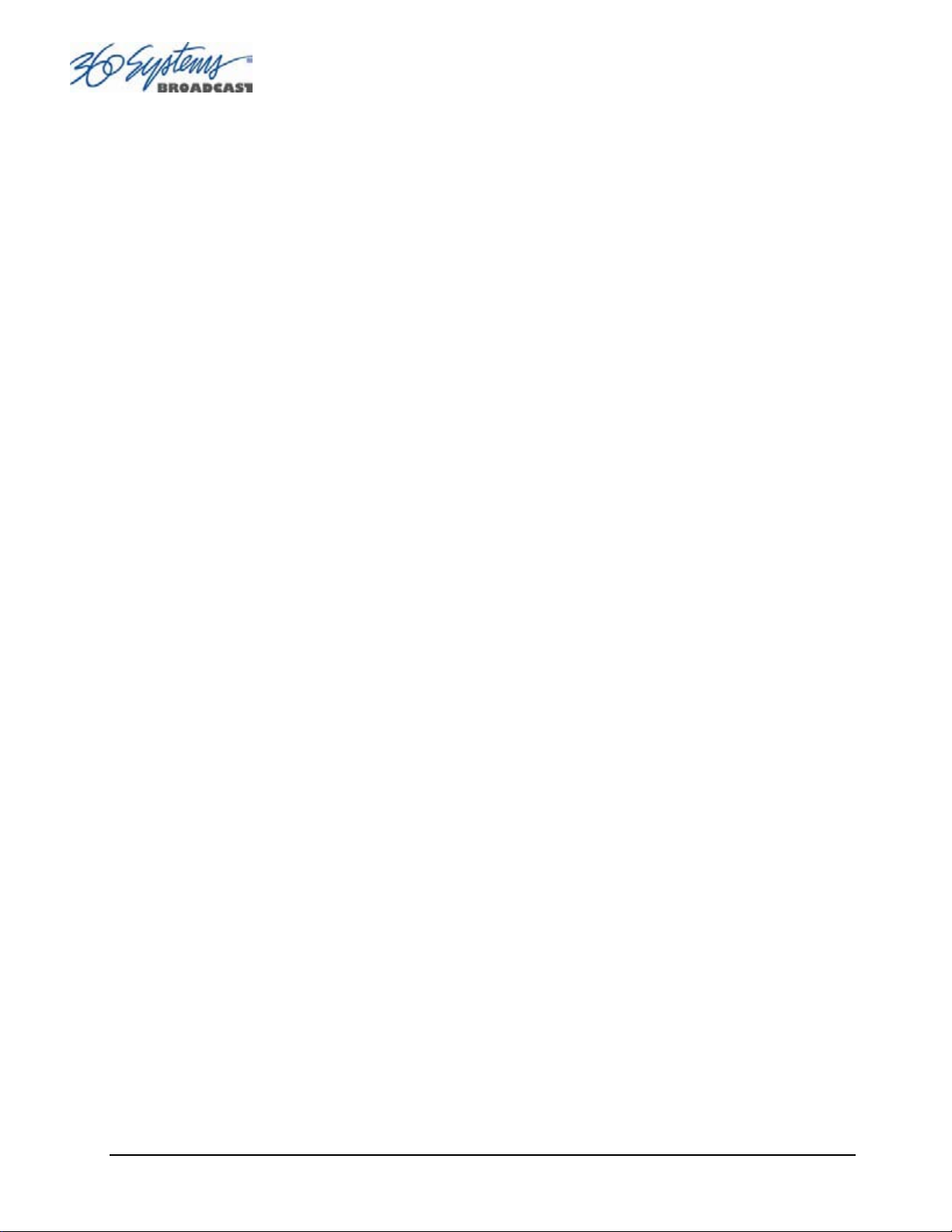
Basic Operations
This section introduces the Graphic User Interface (GUI), its menus and operating controls. If
you want to skip ahead to learn how to record a clip, go to page 38. Skip to page 45 to read
about playing a clip.
The graphic user interface is a convenient way to manage server operations. With it, you can
control recording and playout, set up video and audio formats, map remote control ports to video
channels, perform editing and make playlists.
The GUI is operated with a keyboard, mouse, and monitor connected to the server rear panel.
During the first power on the system must be connected to a keyboard, monitor and mouse.
The server will ask you to accept the Software Licensing Agreement before it will operate. This
screen will only appear during the initial startup.
The Server Desktop
The server desktop is similar to many computer graphic interfaces. A task bar and start menu
appear at the bottom of the screen. Use the Start menu button to launch applications, manage
the system or to shut down the server.
Launching the Graphic User Interface
The GUI launches automatically during boot up. If it has been closed, click Start, then select
Image Server GUI to re-launch it. The GUI window can be moved or minimized as desired.
Shutting Down the Server
Click Start, then Shutdown, then select either Shutdown to begin an orderly shutdown, or Full
Restart to do an orderly shutdown and Restart (without a full power down).
Alternatively, momentarily pressing the front panel power button will cause the system to begin
an orderly shutdown. The server will acknowledge the button press with an audible beep and
the front panel lights will begin to flash together. Any operation in progress will be halted, and
any unsaved work will be lost.
In most cases the power will shut off automatically. However, if the front panel lights begin to
blink the file system has been properly closed and it is safe to force the power off by holding the
front panel button in for 4 seconds.
If the system has stopped responding to commands and will not reset by pressing the front panel
button, press and hold the button for four seconds to force a power down. Wait 5 seconds, and
then the system may be restarted with another press of this button.
DO NOT use the rear panel power supply switch to shutdown the server. Doing so may cause
loss of unsaved data, and may require the RAID drive array to re-synchronize – a process that
could take several hours. Shutdown the system only by momentarily pressing the front panel
Reset button, or through the GUI.
The Quick Restart option in the Start>Shutdown menu allows the GUI and video playback
application to be restarted without restarting the entire operating system.
The Restart FTP Only option will restart the FTP service without affecting video operation.
Page 28 MAXX-1200 Owner’s Manual
Page 30
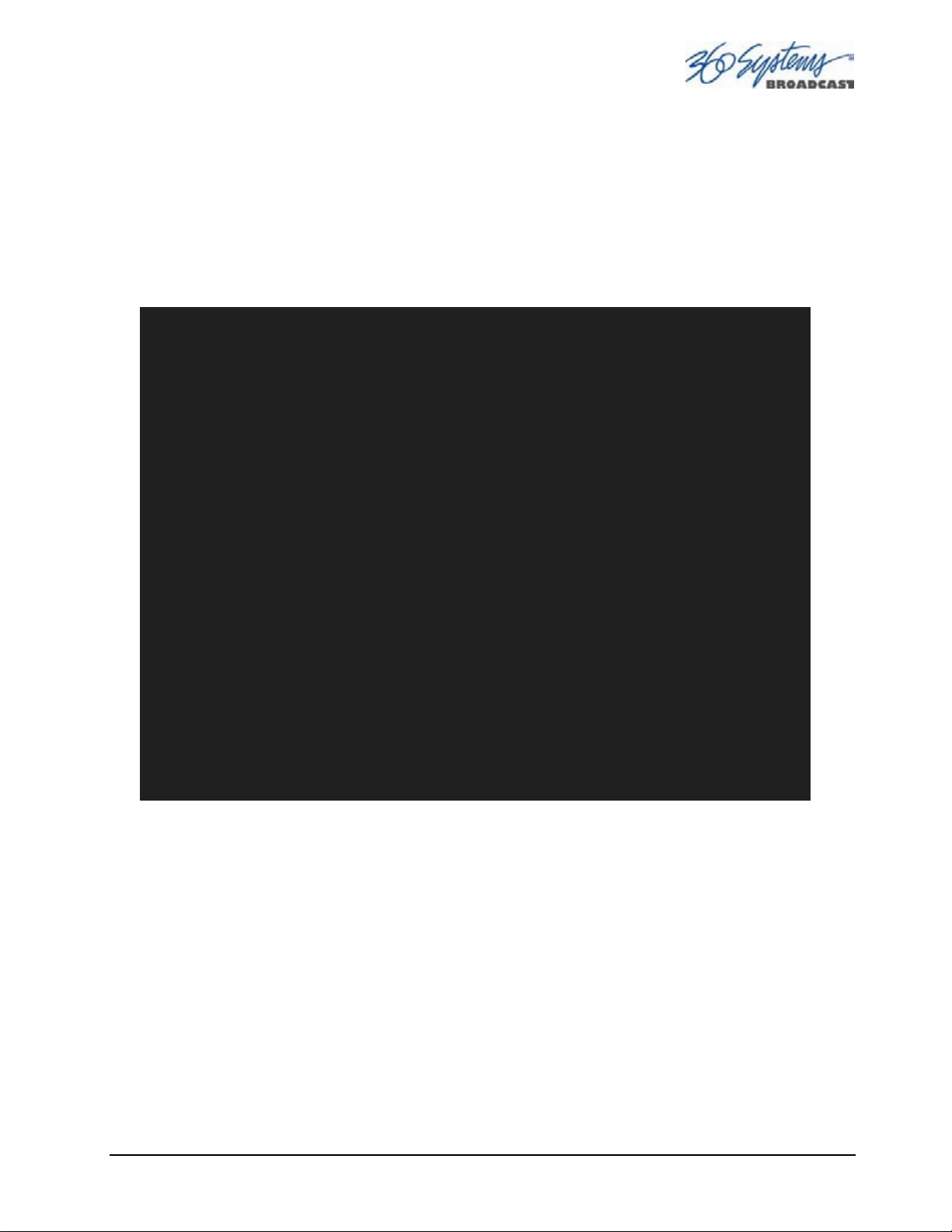
Graphic User Interface Overview
Once the server has successfully powered up, the VGA monitor will display the GUI of Figure 1.
This view provides
• A main System Menu bar for configuration operations
• A Status Bar that displays various system messages
• Three VTR-like transport controls, one for each of the three video channels.
Figure 1: Graphic User Interface with Clip Transport Windows
When using the mouse, all buttons of all channels will operate immediately, without first
selecting a window to activate it. (Channel 3 is active in the illustration above, indicated by its
blue title bar.)
When using key commands, the active window is the only transport that will respond. Use the
CTRL+TAB key combination to change the active window in rotation, or use the mouse to
activate the desired window by clicking anywhere in it.
Windows can be moved, resized and overlapped by dragging the title bar, the edges or the resize
tab at the lower right corner of each window. The CTRL+TAB key combination will also bring
the activated window to the top, in front of all other windows.
MAXX-1200 Owner’s Manual Page 29
Page 31

System Menu Bar
The System Menu bar contains four menus: Show, Edit, Windows and Help.
Show Menu
Contains selections for the three Channels and the clip management windows.
Channel 1
Channel 2
Channel 3
Opens the specified window if it is closed, brings it to the top and activates it.
Key Commands –
Clip List
Opens the Clip Navigator window if closed, brings it to the top and activates it. See page 56.
Key Command –
Find Clips
Opens the Clip Locator dialog. See page 56.
Key Command –
F1, F2, F3
Ctrl+L.
Ctrl+F.
Edit Menu
Contains a single selection: Configuration. This opens the main System Configuration dialog.
See page 50.
Windows Menu
Choices in this menu change the way the windows are displayed. Use the CTRL+TAB key
combination to change the active window in rotation, or use the mouse to activate the desired
window.
Cascade
Arranges all open windows so that they are overlapping, but offset. It is useful as a starting point
to rearrange the windows. This choice is especially useful with small monitors.
Tile
Arranges all open windows so that each is fully visible at the same time. This choice is
especially useful with larger monitors. In case the Windows don’t tile as expected, select
Cascade to restore their original size and order, then select Tile.
In addition, there are selections for each open transport window. Selecting one of these brings
that transport to the top of the display and makes it the active window.
Page 30 MAXX-1200 Owner’s Manual
Page 32

Help Menu
Contains a single item, About, which displays the server software versions, serial number and
Unit ID.
The Status Bar
A status bar appears at the bottom of the window that provides system information to the user
including
CONNECTED TO HOST or CONNECTION TO HOST REFUSED are also displayed as diagnostics. Error
as
and status messages from the RAID system can also be displayed here.
Channel 1 can Record or Play video content. Channels 2 and 3 only play content. All channels may
be used at the same time.
Each channel can be controlled in two different views.
• The Transport View
• The Playlist View
GENLOCK, VIDEO INPUT DETECTED, and TIME REMAINING—PERCENT FULL. Messages such
MAXX-1200 Owner’s Manual Page 31
Page 33

The Transport Channel View
The Transport Channel View is shown in Figure 2. This is the default view of each channel.
Basic transport operations such as play, stop, record, and head/tail trimming appear in the Clip
Transport window for each channel. These operate in familiar VTR fashion.
Figure 2 - Transport Channel View
Transport Menu Bar
There are two menus, File and Options.
File Menu
New
Channel 1 only. Opens the Clip Navigator to allow naming of a new clip, then prepares the
channel for recording. See page 41.
Key Command –
Open
Opens the Clip Navigator to allow choosing a clip to load into the transport.
Key Command –
Save
Saves an edited clip using its existing file name.
Key Command –
Page 32 MAXX-1200 Owner’s Manual
Ctrl+N.
Ctrl+O.
Ctrl+S.
Page 34

Save As
Opens the Clip Navigator to allow saving an edited version of the clip with a new name. This
allows making alternate versions of a clip or making multiple segments of a master clip.
Key Command –
Playlist
Switches from Transport View to Playlist View.
Close
Closes the Transport window. This has the same effect as the Close box in the upper right
corner of the window. Note that this will not stop playback or eject a loaded clip.
Ctrl+A.
Options Menu
This menu contains two selections.
Take Control
Takes control of the video channel from another user (the Serial Control, a Remote
Workstation, or if you are using a Remote Workstation possibly the local GUI.) This item is
grayed out when the window has control.
Key Command –
Ctrl+T.
Configure
Opens the video channel’s Configuration dialog. See page 50.
Key Command –
Go To
Opens the video channel’s Frame Locator. See page 46.
Key Command –
Ctrl+C.
Ctrl+G.
MAXX-1200 Owner’s Manual Page 33
Page 35

The Playlist Channel View
The Playlist Channel View is shown in Figure 3. This view allows multiple clips to be loaded in a
“playlist” and played in sequence.
Figure 3 - Playlist Channel View
Playlist Menu Bar
There are two menus, File and Options.
File Menu
Open
Opens the Clip Navigator to allow choosing a clip to load into the transport.
Key Command –
Append
Opens the Playlist Selection dialog to allow choosing a Playlist to Append to the currently
loaded list. This can be done while playing to allow continuous playback of new Playlists.
See page 65.
Save
Saves an edited Playlist using its existing file name.
Key Command –
Ctrl+D.
Ctrl+S.
Page 34 MAXX-1200 Owner’s Manual
Page 36

Save As
Opens the Clip Navigator to allow saving an edited version of the clip with a new name. This
allows making alternate versions of a clip or making multiple segments of a master clip.
Key Command –
Rename
Opens the Playlist Selection dialog to allow renaming the currently loaded Playlist
Transport
Switches from Playlist View to Transport View.
Eject
Ejects the currently loaded Playlist in preparation for creating a new one. (It is not necessary
to Eject a list to load another saved list.)
Key Command –
Close
Closes the Playlist window. This has the same effect as the Close box in the upper right corner
of the window. Note that this will not stop playback or eject a loaded list.
Ctrl+A.
.
Ctrl+N.
Options Menu
This menu contains two selections:
Take Control
Takes control of the video channel from another user (the Serial Control, a Remote
Workstation, or if you are using a Remote Workstation possibly the local GUI.) This item is
grayed out when the window has control.
Key Command –
Configure
Opens the Playlist’s Configuration dialog. See page 64. Note that this is different than the
dialog for the video channel setup, which must be accessed from the Transport View window.
Key Command –
Ctrl+T.
Ctrl+C.
MAXX-1200 Owner’s Manual Page 35
Page 37

Initial System Configuration
Selecting a Sync Reference
In many applications, this server and downstream equipment connected to it must be referenced
to a common genlock source (SMPTE 170M or ITU-R-BT.470). A BNC connector is provided on
the rear panel to receive a genlock signal. It has a 75-ohm termination.
An internal crystal reference is also provided so that the server can be used as a stand-alone
player, and also for convenience for testing. Use particular care when operating the server with
an internal reference, as synchronization with other equipment may not be possible. Systems
that incorporate retiming circuitry in the router or video switcher may not require referencing.
Note that the input sync for recording is derived from the input itself. The E-E output is synched
to the input as well, so it is not possible to time the E-E output to genlock.
24-Frame Sync Source for Video Output
Video playback may be synchronized to an external sync source by choosing “External” video
Sync selection. For standard video frame rates of 59.94 and 50 Hz, playback timing should be
derived fro the Genlock BNC input. However, when a film rate of 23.98 or 24 Hz is selected, the
external sync reference will be from the video input
connector.
Setting the Video Sync Source
To use with a genlocked system, select External Sync using the GUI as follows:
A. From the main menu bar select EDIT >CONFIGURE. Select the TIMING option. The
screen of Figure 4 appears.
B. Select EXTERNAL as the sync source.
C. Check that the front panel GENLOCK LED is now illuminated and the word
GENLOCKED now appears in the bottom right of the main GUI window.
Genlock Signal Quality
A genlock signal for the server must conform to one of the standards listed in the Technical
Specifications. An unstable genlock source may result in unwanted artifacts in the video output.
To use in a non-genlocked system, follow the instructions above but select INTERNAL Sync.
The input to the server uses the input signal itself as a reference, this allows recording any signal
that conforms to the currently selected video format and frame rate. No configuration is
required to use this feature.
Page 36 MAXX-1200 Owner’s Manual
Page 38

Selecting a Video Format
The MAXX-1200 can record and play video in six high definition video formats:
1080i @ 59.94 Hz 1080i @ 50 Hz 1080i @ 24 PsF
720p @ 59.94 Hz 720p @ 50 Hz 1080i @ 23.98 PsF
To select a video format, go to Edit/Configure/Timing dialog on the GUI. Select a check-box
for the rate at which you will record or play. A reminder will appear to stop video on all channels
and prepare for automatic restart in the new format. This takes at least 12 seconds, so the change
should not be performed on-air.
Figure 4 - Selecting Video Format
The MAXX-1200 must be set to operate in one format at a time; it does not play mixed video
formats when the video format is changed, the only files visible on the GUI will be those recorded in
the currently-selected video format. Files in another format will become visible when the server is
placed in that operational mode. For clarity, it is a good idea to store content in directories that are
separated according to video format.
The 24 Hz and 23.976 Hz 1080i PsF (Progressive Segmented Frame) video formats can play
files referenced to the internal crystal reference, or to the server input when External Video Sync is
selected.
Audio is recorded and played at the industry standard of 48K, regardless of the video format
selected.
MAXX-1200 Owner’s Manual Page 37
Page 39

Making a Recording from the GUI
Video recordings are made using the Transport View of Channel 1. Channel 1 can record or play
clips, but cannot do both at the same time. Channels 2 and 3 are playback only. Use the
following steps to make a recording. Most of the configuration settings can be skipped once a
workflow is established.
Record Configuration Options
If necessary, set Channel 1 to the Transport View. Click FILE >TRANSPORT in the Channel 1
Playlist View to switch to the Transport View.
Setting the Video Bit Rate
Select OPTIONS >CONFIGURE from the Channel 1 Transport Window. The Dialog box in Figure 5
appears.
• In the window, enter the desired Video Bit Rate (in Megabits/sec), not to exceed 125.
Alternatively, use the up/down arrows to set a number.
• Click APPLY or OK.
Figure 5 - Channel Configuration Dialog
The recommended bit rate is 70 to 80 Mb/s, especially for applications requiring file transfer while
all three channels may be in use. Rates over 100 should be used only for applications requiring
reproduction of very high detail material.
Page 38 MAXX-1200 Owner’s Manual
Page 40

Setting the Audio Input Source
Select OPTIONS >CONFIGURE from the Channel 1 Transport Window. The Dialog box in
Figure 5 appears.
• Select an Audio Input by clicking the desired button.
• Click APPLY or OK.
Embedded audio is eight tracks contained in the HD-SDI input video stream.
AES/EBU Digital Audio refers to audio I/O from the optional DXP-2 multi-channel module.
Analog Audio refers to audio I/O from the rear panel XLR-3 connectors.
Arming Audio Tracks
Select OPTIONS >CONFIGURE from the Channel 1 Transport Window.
Refer again to Figure 5 - Channel Configuration Dialog. Under TRACK ARM, check AUDIO to
record audio. All eight tracks are recorded.
Click APPLY or OK
Setting an Audio Delay Time
Audio tracks can be offset from video in 1 millisecond increments up to +/- one second. The setting
is per channel and non-volatile. It applies to playback only, not recording.
You must stop and start the playback to hear the result of a change. This adjustment is made in
Transport mode; once set it also applies to Playlist mode on that channel.
Select OPTIONS >CONFIGURE from the Channel Transport Window. The Dialog box in 10
appears.
Click the OUTPUT tab.
Enter a time offset value in the window.
Click APPLY or OK.
MAXX-1200 Owner’s Manual Page 39
Page 41

Audio Rate Conversion
Figure 6 - Audio Delay Time Offset
• Converting the sample rate for audio applies only to AES/EBU digital audio. It is not relevant to
analog audio, or Embedded audio. Select OPTIONS >CONFIGURE from the Channel 1
Transport Window. The dialog box in Figure 5 appears.
• Check a box under Audio Rate Conversion only
if the corresponding AES/EBU audio source is
not a video-referenced 48K sample rate (as with wild audio or 44.1K audio).
• Click APPLY or OK.
®
Bit-for-Bit
Recording & Playback
Dolby®-E, Dolby Digital (AC-3) or other forms of compressed audio require that on playout, the
data stream be identical to the original. Do not use the audio sample rate converters when
working with these encoded audio formats. Further, the Dolby® encoder must be supplied with
the same video reference as the HDSDI input to the server.
Audio Output Sync Reference
The audio sample rate is derived from the selected video sync reference. Audio is recorded at a
48K sample rate, so the 0.1% pull-down for 59.94 or 23.97 Hz video is taken into account when
generating the sample rate.
Page 40 MAXX-1200 Owner’s Manual
Page 42

Setting VANC Line Selections
Select OPTIONS >CONFIGURE from the Channel 1 Transport Window. The Dialog box in Figure 5
appears.
• Check the VANC box if Vertical interval ANCillary data (VANC) is to be recorded along with
video.
• The VANC line selection data entry box will become active. Enter desired line numbers,
separated by a comma. Ranges can be specified with a dash, such as “9-12”. Lines 9,10,11 and
12 will be included.
• In 720p, enter up to 12 lines. In 1080i, enter up to 6 lines. The six lines will be recorded in both
field 1 and the corresponding lines in field 2.
• Click APPLY or OK.
Selecting a Time Code Source
This high-definition server utilizes the time code standard specified in SMPTE 12M-1, and applies
it as described in SMPTE 12M-2. It is suggested that the user refer to these documents, as HD time
code differs significantly from standard definition methods.
• This function selects the source for time code for new recordings. The time code value obtained
from the selected source will be applied from the beginning of a recording.
• Select OPTIONS >CONFIGURE from the Channel 1 Transport Window. The Dialog box in
Figure 5 appears.
• The default Time Code Source is MANUAL. Alternatively, ATC (A
selected.
• For MANUAL, enter a time value in the window for the first frame of the recording. Use the
HH:MM:SS:FF format. It is not necessary to enter the colon ( : ) between digit pairs.
• Click APPLY or OK.
ncillary Time Code ) may be
Beginning Recording
When the setup steps outlined above are complete, you are ready to record. Place Channel 1 in
the Record Ready mode as follows.
There are two approaches to starting a recording: “named recording” and “crash recording”. You
can name the clip first, then press Record; or just start recording, and let the system generate a
clip name automatically. The clip may be renamed as desired when the recording is complete.
The advantage of the first approach is that when the recording is complete, it is fully identified
and ready for use; the second approach is valuable for live action such as sports, where there is
no time to lose and action must be captured at once.
Clip names for crash recordings are of the form “new MMDD_N”, where MMDD represents the
month and day of the recording, and N is the lowest non-zero number that does not cause the
name to conflict with any previously made recording.
MAXX-1200 Owner’s Manual Page 41
Page 43

Making a Crash Recording
Press Record whenever Channel 1 reports that it is IDLE. A filename will be created starting with
“new” and the date and ending with a take number, and the recording will start immediately.
Making a Named Recording
A. From the Channel 1 Transport Window, Select FILE>NEW. The dialog of Figure 7 appears.
Figure 7 - Channel 1 Clip Navigator "New" mode
B. Enter a clip name using the keyboard. Up to 31 characters may be used. Spaces are allowed;
however, some characters other than upper or lower case letters and numbers may not be
used. These characters will not enter into the name field when typed. They include * ( ) + =
; : ‘ “ < > , . / and ? A list of existing clips will appear in the large window, and can be used
as a name reference when creating new clip names.
C. The Channel 1 transport Window will display the words IDLE CUEING for two seconds or
less. When ready to record, the Channel 1 Transport Window will display IDLE READY.
Note: File naming is case sensitive. Upper case letters sort before lower case. The name FILE sorts
in the order shown, based on differing capitalization: FILE, File, fiLe, and file. When using the
server with automation systems or other remote controls, it is not a good practice to distinguish files
only by differences in case.
Page 42 MAXX-1200 Owner’s Manual
Page 44

Figure 8 - Channel 1 Ready to Record
D. Click the RECORD button at any time to begin recording. The yellow time display counters
will update the clip duration continually.
E. To stop recording, click STOP.
Note: An in-progress recording must be 2 seconds long before it will appear in the clip list. Hitting
the STOP button to end the recording after less than 2 seconds will also cause the clip to appear in
the clip list.
Monitoring a Recording Source with E-E Mode
The E-E button appears in the Channel 1 Record/Play window. It allows the input signal to be
monitored from the server output. E-E Mode toggles automatically as described below, but can
also be switched manually at any time.
When a new clip is created for recording, the input source is automatically switched ON to the
output—an E-E connection. When a clip is opened for play on Channel 1, E-E monitoring is
switched OFF.
When Channel 1 is switched to playlist mode, the E-E monitor is switched OFF. E-E mode
cannot be toggled while the channel is in playlist mode.
When E-E is ON, the input video signal is routed to the outputs. Manually toggle the E-E mode
button OFF to switch the output to the servers output, for conventional playback operation.
MAXX-1200 Owner’s Manual Page 43
Page 45

Under automation control, Auto E-E behavior is slightly different than under GUI control. The
server will remain in E-E ON mode until a transport control command (Play, Stop, Jog, etc) is
received. After receiving such a command, the server will remain in E-E OFF mode until record
mode is entered. In record mode, E-E mode is ON. As with GUI operation, automation
controllers may send E-E ON and E-E OFF commands to override the automatic operation.
Note that when in E-E mode the video outputs are not timed to the genlock signal. This will not
be noticeable when connected directly to a monitor. However, there may be timing offsets when
feeding timed routers or switchers. The symptoms of this will vary depending on the particular
equipment, including horizontal picture shift or timing error indications. If the input is not
synchronous with genlock, it may roll vertically. E-E mode is not intended to be used on-air,
only as a production tool.
All VANC lines are passed through E-E regardless of which lines are selected for recording.
Similarly, all embedded audio is passed through even though only the first 8 channels are
recorded.
Page 44 MAXX-1200 Owner’s Manual
Page 46

Playing a Clip from the GUI
All three server channels can play video, individually or simultaneously. Channel 1 can record
or play, but not both at once. Follow these steps to play back a clip.
Beginning Playback
1. Select FILE >OPEN from the Transport Window of Channel 1, 2 or 3. The Clip Navigator
shown in Figure 9 will appear.
2. Navigate the folder structure if necessary by clicking on the folders.
3. Select the clip you want to play by double-clicking on it.
4. When the Transport Window indicates Idle Ready, you can play the clip at any time by
clicking PLAY.
Figure 9 - Channel 1 Clip Navigator in “Open” Mode
Looping a Clip
Clicking on the LOOP checkbox in the Transport View will cause a clip to loop until LOOP is
unchecked or until you click STOP. LOOP may be checked or unchecked before or during
playback, but must be changed at least 2 seconds before the end of clip to take immediate effect.
Pausing a Clip
Click PAUSE at any time to pause a clip. Click again to resume. The PAUSE button is the same
key as the PLAY button.
MAXX-1200 Owner’s Manual Page 45
Page 47

Ejecting a Clip
Ejecting a clip effectively removes it from the transport. The channel will output Black. Press
EJECT if desired.
Using Jog
The JOG + command will move to the next frame and go to Still. The JOG - command will
move to the previous frame and go to Still.
Using Go To Frame and the Frame Locator
Click the arrows |< or >| to go to the next trim point (Mark In or Mark Out) in the selected
direction. When in Edit mode, an additional click in the selected direction will go to the actual
beginning or end of the entire clip.
To use the Frame Locator slider, either select Go To from the
Options Menu of the Transport you are using, or type
with the desired Transport selected (click anywhere in the
Transport window to select it - its title bar will turn blue.)
Using the mouse, drag the slider to move rapidly through the
video file. Or, type a specific frame location into the Destination
field. You can type just as much of the location as necessary, by typing frames, seconds and
frames, minutes and seconds and frames, or hours and minutes and seconds and frames. (You
can type the colons but they are not required.) Press
to the specified frame (if it exists) and the Destination Field will become selected again to allow
another location to be entered.
Ctrl+G
Enter when done. The video will jump
Using Fast Forward / Rewind
F-F (Fast Forward) and REW (Rewind) buttons transport program material at high speed in the
chosen direction. Four speed choices are available in each direction. Click the button repeatedly
for: 4x, 16x, 64x, and 128x. Audio does not play at any speed beyond +/- 2X.
Slow Motion Playback
The MAXX-1200 will play smooth slow-motion video in forward or reverse, at any speed from
zero to 2X. Direction can be instantly changed, using either the GUI or a desk-top controller.
Audio is also played at these lower speeds. At speeds beyond 2X, video frames will be selected
as needed, yielding a chunky result; audio is muted at high speeds. Most slo-mo playback for
sports and other uses lies well within the 2X zone.
To play in slow motion from the GUI, press PLAY and then move the shuttle slider to the desired
speed—within a range of 2X forward or reverse. See the following section for details on the
Page 46 MAXX-1200 Owner’s Manual
Page 48

Shuttle control. For faster playback from the GUI, use the FAST FORWARD or REWIND buttons
as described in the preceding section.
In sports, slow-motion control is usually accomplished with a desk-top slow-mo controller, such
as those made by DNF Controls and others. These provide a hands-on experience far preferable
to using the GUI.
Using Shuttle to Control Playback Speed
The Shuttle Control is a slider bar that controls playback speed. Playback speed control employs
varispeed algorithms that may skip frames. It is not a perfect fast motion mechanism.
The center position represents zero speed, or Still.
The right and left extents of the slider represent ±2x maximums.
The Shuttle control slider works in three basic ways: Snap-Back to still, Hold Speed, and Mouse
Wheel.
• In Snap-Back operation, click and drag the slide control to change speed. Releasing the slider bar
will let it snap back to zero speed, or still.
• For Hold Speed operation, position the cursor over the slider control scale (not the slider arrow)
and click the left mouse button to increment the speed control. The transport will run in the
selected direction at the selected speed without holding the mouse button down. The cursor may
now be moved over the Stop button to wait for the desired point.
• When using a wheel mouse, position the cursor over the slider scale and rotate the wheel to
increment speed. Rolling the wheel in opposite directions changes the direction the arrow slider
moves. To stop video, click the Stop button or the arrow slider.
MAXX-1200 Owner’s Manual Page 47
Page 49

Editing a Clip
Edit controls are activated with the Edit check box. Several buttons are available to define the
beginning and end of a region within a clip; associated time code displays are also present.
These non-destructive Mark In and Mark Out trim points can be set to define a portion of a clip
to be played. These “edit pointers” do not create a new clip from the original material; they act
like virtual trims, and material outside of the trim points is excluded, but can be retrieved by
resetting the Mark pointers. After setting the Mark In and Mark Out points, clips will play
between these points. These edit values are saved with the clip.
Edits may be saved to the current clip by de-selecting the Edit check box, or choosing Save from
the clip window File menu. Save As works to save the edit points to a new clip name, even if
the edits have not been saved in the current clip. This is a great help while conducting an Edit-
while-Recording.
Using Edit While Recording
Clips are most often edited after recording is complete, but it is sometimes desirable to create
sub-clips while the recording is still in progress. This is the preferred way to extract sports
highlights, for example.
Clips become available for editing about two seconds after the recording begins. Open the
recording on either Channel 2 or 3 by selecting the clip name from the FILE>OPEN menu. (A
recording must be 3 seconds long before it will appear in the clip list.)
Use the transport controls to select and mark the In- and Out-Points, as desired.
Without un-checking Edit, select FILE>SAVE AS, type a new clip name, and click Enter. A
new clip is created that will play only between the In-Point and Out-Point. This clip can now be
played on the third channel, or assembled into a playlist.
Next, use the transport controls to locate another set of In- and Out-Points for a second segment,
and repeat the Save As command.
As noted above, it is usually easier to leave the edit channel in Edit mode when you plan to make
multiple “Saved As” clips. If you de-select Edit with unsaved changes, you will be given a
choice to save or discard the edit points. Remember that you will be saving the edits to the file
that is currently being recorded. Re-editing is required to see parts of it outside the region
defined by Mark In and Mark Out, even if the recording continues after the editing session. If
you have saved the edits to a different clip name using Save As, you can safely choose Discard
Edits.
Marking the IN point
Sets the current time code value into the Mark In point time display. The Mark In button can
capture a time code value from the clip when it is still, or on-the-fly.
Mark In Display
Displays the time code of the Mark In point. When no Mark In point has been set manually, this
displays the Start of Message (SOM) time code (usually 00:00:00:00).
Page 48 MAXX-1200 Owner’s Manual
Page 50

The values in this display window may be set by two methods:
• Enter Mark In point from the keyboard: Use the mouse or Tab key to move between In
and Out fields. When a field is highlighted, enter a numeric value from the keyboard.
• Regardless of whether a clip is still or playing, Mark In will capture the time code value of
the clip’s current position.
Marking the Out Point
Sets the current time code value into the Mark Out point time display. The Mark Out button can
capture a time code value from the clip when it is still, or on-the-fly.
Mark Out Display
Displays the Mark Out point time code. When no Mark Out point has been set manually, this
displays the EOM time code (originally the end time of the recording).
The values in this display window may be set by two methods:
• Enter Mark Out point from the keyboard: Use the mouse or Tab key to move between In
and Out fields. When a field is highlighted, enter a numeric value from the keyboard.
• Whether a clip is still or playing, press Mark Out to capture a time code value from the
clip’s current position.
Duration Display
Displays the total running time (TRT) of the current clip. TRT is defined as the difference in the
time codes between the first and last frames, plus one. For example, if the first frame of the clip is
00:00:00:00 and last frame displayed at the end is 00:00:01:15, the reported duration will be
00:00:01:16.
With 59.94 Hz drop-frame time code, the true play duration may not be the exact numerical
value of ((Mark Out – Mark In) + 1) due to the discontinuities in the drop-frame time line. The
true run time is shown in the Clip Navigator.
Auditioning the Mark In Point (Review Clip Button)
The Review Clip button
|
<–>
|
cues the clip to the Mark In point (or SOM, if no Mark In
point exists) and begins playback. Review Clip will stop at the Mark Out point. The Mark Out
point will be displayed in Still mode.
The Review Clip button may be used to check the Mark In point without playing all the way
through the clip. After Review Clip is pressed and play begins, all of the standard transport
buttons are available for use.
Auditioning the Mark Out Point (Review Out Button)
|
The Review Out button
–>
may be used to audition the Mark Out point without playing
all the way through the clip. It will cue the clip to three seconds before the Mark Out point (or
EOM, if no Mark Out Point exists) and then begin playback. Review Out will stop at the Mark
Out Point.
Single-Frame Clips
It is possible to Click Mark In and Mark Out on the same frame to create a still frame for use in a
playlist. These can function as either a hold point in the list that will display the frame until
another action is taken, or they can be assigned a duration. See page 66 for information on
setting the duration of a still frame in a playlist.
MAXX-1200 Owner’s Manual Page 49
Page 51

System Configuration
The following configuration options apply to the System as a whole and not to individual
channel transports.
Assigning Names to the Server and Transport Channels
The server can be assigned a name that will be displayed along the top of the Main GUI
Window. Each individual channel transport can also be given a name.
To assign a name to the server or transport channels, click EDIT>CONFIGURE>NAMES from
the main menu pulldown.
The screen of Figure 10 is displayed. Use the keyboard to type in a name for any of the
selections. Names can be up to 31 characters in length. Spaces, digits and other non-
alphanumeric characters may be used. Click APPLY to accept the name. The names will appear
in their appropriate windows immediately.
Figure 10 - Configure Names Screen
Page 50 MAXX-1200 Owner’s Manual
Page 52

Programming GPIO Outputs
The MAXX 1200-HD has six General Purpose Outputs, referred to as GPO 1 through GPO 6.
Each GPO can be programmed to go active on the selected channel when one of the following
events occurs:
IDLE
PAUSED
STOPPED
PLAYING
RECORDING
RAID System Fault
NO GENLOCK
NO VIDEO INPUT
PLAYLIST
To program a GPO output, select EDIT >CONFIGURE >GPO. The screen of Figure 11 is
displayed. GPO 1 through 6 are the 6 triggerable outputs. The checkboxes to the right of each
selection represent channel 1, 2 and 3. GPO 6 is shown with the trigger option pulldown
expanded.
1. To activate one of the GPO, pulldown the event menu and select which event will
activate the GPO.
2. Select an associated channel where applicable by checking the channel checkbox.
3. Click APPLY to activate.
when the transport returns to idle
when the transport is paused
when the transport is stopped
when the transport is playing
when the transport is recording
when a RAID or System Fault occurs
when there is no genlock
when there is no video at the selected input
Control GPO via playlist.
Figure 11 - GPO Configuration Screen
MAXX-1200 Owner’s Manual Page 51
Page 53

Programming GPI Inputs
The MAXX-1200 has six General Purpose Inputs, referred to as GPI 1 through GPI 6. Each GPI
can be programmed to trigger one of the following events on a channel.
CUE
JUMP
NEXT
PAUSE
PLAY
RECORD
SELPREV
SELNEXT
STOP
To program a GPIO Input, select EDIT >CONFIGURE >GPI. The screen of Figure 12 is
displayed. GPI 1 through 6 are the six programmable inputs. The checkboxes to the right of each
selection represent channel 1, 2 and 3. GPI 6 is shown with the trigger option pulldown
expanded.
1. To activate a GPI input, select the event from the pulldown the event menu
2. Mark a checkbox for the channel of interest. The event will be triggered when that GPI goes
active.
3. Click APPLY to activate.
Cue a clip
Cue selected clip for immediate playback (Playlist Mode only)
Prepare next clip in a playlist for playback (Playlist Mode only)
Pause a clip
Play a clip
Start a recording
In Playlist Mode – Navigate to clip above currently selected clip
In Playlist Mode – Navigate to clip below currently selected clip
Stop a clip
Figure 12 - GPI Configuration Screen
Page 52 MAXX-1200 Owner’s Manual
Page 54

Configuring the Network
The server provides a number of user settings that configure it for use as a practical network.
These will be found on the Configure Network tab shown below.
The NET-1 Ethernet port on the server has a unique IP Address. In this way, each server can be
identified on the network.
Network Settings Tab
Use the server graphic user interface to configure network communication settings. From the
Main Menu selection bar at the top of the screen.
Click EDIT >CONFIGURE >NETWORK
The screen of Figure 13 is displayed.
Figure 13 - Network Configuration Screen
The server is shipped with a default network Host Name and IP Address. Qualified network
engineers may change these configurations to suit your specific network environment. Factory
defaults for networking are:
• Network Disabled
• Use DHCP
MAXX-1200 Owner’s Manual Page 53
Page 55

Disable Network [X]
This selection turns the network access OFF or ON. The default is Disabled (the box is checked).
To Enable the network connection, click the box to un-check it. Disabling the network can be
used to deny access to the server from the network for security purposes.
Enabling/Disabling DHCP [X]
Enabling DHCP will configure the network interface automatically. The IP Address that is
assigned will be displayed in the top line of the main GUI Window.
If the DHCP box is not selected, the user may then manually enter assignments in the
following windows:
• IP Address ( Example: 192.168.1.20 )
• Net Mask ( Example: 255.255.255.0 )
• Default Router ( Example: 192.168.1.1 )
The Host Name and NTP domain name may be a fully qualified domain name, such as
edit1.mydomain.com, or a properly formatted IP address. All other manually configured
addresses must be properly formatted IP addresses.
Saving Network Configuration
Click on OK, APPLY, or CANCEL to accept or abandon new entries.
The IP address of the system is displayed in the upper-left corner of the GUI at the end of the
main window title.
The server is designed to be used in a private dedicated video network
used in systems that require internal security or connection to public networks.
Consult with a network security specialist for guidance on the best hardware, programming
and practices for your facility’s requirements.
. A firewall must be
Page 54 MAXX-1200 Owner’s Manual
Page 56

Setting the Date and Time
Click EDIT >CONFIGURE >DATE/TIME. The dialog below appears.
Figure 14 - Time/Date Configuration Screen
Select the REGION and ZONE according to your geographical location and time zone by scrolling
with the scroll-bar as necessary and then clicking on the selected value.
Set the
Check
(NTP).
TIME and DATE by clicking on the Time/Date field and navigating the clock and calendar.
Automatic Updates to enable automatic updates using the Network Time Protocol
Refer to Network Time Protocol on page 87.
Note: A System Restart is required for a Time Zone change to take effect
MAXX-1200 Owner’s Manual Page 55
Page 57

Clip Navigator
The MAXX-1200’s Clip Navigator is used to find, select, delete, name, and rename clips.
• Clips can be dragged and dropped anywhere on a Transport for immediate playback.
• Selected single or multiple clips can be dragged into a Playlist. See page 61.
Click SHOW >CLIPLIST from the main pulldown menu to display the Clip Navigator.
Figure 15 – Clip Navigator
Renaming and Deleting Clips
Clips can be renamed by right clicking on them with the mouse, then selecting Rename from the
pop-up menu.
Clips can be deleted by right clicking on them with the mouse, then selecting Delete from the
pop-up menu.
Sorting Clips
Clips can be sorted in forward or reverse order by any of the columns by clicking once or twice
on the column heading. The previous sort is maintained, so for example if you sort by Name, then
by Date, the clips of each Date will be sorted by Name.
Filtering the Clip Display
You can limit the number of clips displayed by typing a string in the FILTER window. For
example, typing “AT” in the filter window would limit the display to all clips that contain “AT”
somewhere in the clip name. Pressing the Clear button restores the complete display.
Page 56 MAXX-1200 Owner’s Manual
Page 58

Finding Clips
Clips can be easily found using the Clip Locator. To locate a clip:
1. Click SHOW>FIND CLIPS. The Clip Locator screen of Figure 16 appears.
2. Check Case Sensitive to make the search case-sensitive.
3. Check Stop After First Match to find only the first match.
4. Check Use Regular Expressions to search for the string of interest ANYWHERE in the clip
name. With Regular Expressions unchecked, the search will match only clips that BEGIN
with the string entered at FIND. See the next page for more on Regular Expressions.
5. Optionally, Enter a string in the FILTER field to limit the number of clips displayed. For
example, entering “AT” in the FILTER field will limit the display to only clips containing
“AT” in their clip name. Pressing the Clear button restores the complete display.
6. Enter a name or part of a name in the FIND field. Press
clip(s) will be displayed according to the rules set by the checkbox settings.
Enter to initiate the search. The
Figure 16 - Clip Locator
Finding Clips Using Wildcards
The following wildcard conventions may be used in a search. Use Regular Expressions is unchecked.
* Match anything. For example, to find all clips starting with “xyz”, use the pattern “xyz*”.
To find all clips containing “2008” use “
? Match any single character.
MAXX-1200 Owner’s Manual Page 57
*2008*”.
Page 59

Finding Clips Using Regular Expressions
A regular expression (“RE”) specifies a pattern to be matched in a clip name.
Regular expressions can contain both special and ordinary characters. Ordinary characters just
match themselves. Thus, the RE “
so this and any other clip name with “night” in it would be placed in the list of found clips.
The following special characters are supported:
. (dot) This matches any single character. “a.c” matches “abc”, “aac”, “a2c” and “a c” but
not “acd”.
^ (caret) This matches the start of a clip name. To find all clips starting with “xyz”, for
example, use the Regular Expression “
night” would match the “night” in the clip name “Tonight Show”,
^xyz”.
$ Match the end of the clip name. To find all clips ending in “xyz” use the RE “
< Match the beginning of a word. For example “
containing a word that starts with “Show”, such as “Now Showing”, but not “LateShow”.
> Match the end of a word.
* Match zero or more repetitions of the preceding character. “.*” will match anything –
“G.*N.*” will match “Georgia Evening News” or “Good Night”.
+ Match 1 or more repetitions of the preceding RE term. “
? The preceding Regular Expression term is optional. “
not “adc”.
[ ] Used to indicate a set of characters. Characters can be listed individually, or a range of
characters can be indicated by giving two characters and separating them by a "
characters are not active inside sets. For example,
"a", "+", or "$".
letter or digit. If you want to include a "-" inside a set, precede it with a backslash (“
or place it as the first character. You can match all characters that are not within the set by
making "
character. For example,
SPACE A space is treated as an ordinary character. “
“Tonight Show” or “Now Showing” but not "NewShow”. “ “ will match any clip with a
space in the name.
^" as the first character of the set; "^" elsewhere will simply match the "^"
[a-z] will match any lowercase letter. [a-zA-Z0-9] matches any
[^7] will match any character except "7".
<Show” will match all clip names
0+” matches 00 or 0000, not 0.
ab?c” will match “ac” or “abc” but
[a+$] will match any of the characters
Show “ (<space>Show) will match
xyz$”.
-". Special
\-“),
Page 58 MAXX-1200 Owner’s Manual
Page 60

Using Playlists
MAXX-1200’s Advanced Playlisting software provides extensive tools for building, editing
and playing complex sequences of program content. Advanced Playlisting appears as on-screen
windows, with an intuitive Graphic User Interface that makes it easy to operate without extra
equipment. It’s invaluable for building commercial breaks, news rundowns, still-store and clip lists.
You can create and store as many playlists as needed, each with its own unique name. For many
users, Advanced Playlisting may be all that’s needed to go to air.
The following features are included:
• Drag-and-drop playlist building and editing on a graphic interface
• Edit lists while they’re running
• Start at any point in a list
• Displays run time for clips, plus segment length and total remaining time
• On-the-Fly commands for Pause, Skip, Hold, Next and Jump functions
• Append a playing list with a saved playlist
• Up to six programmable GPI Output events embedded in playlist clips
• Programmable time-of-day start for a playlist
• Generates an As-Run Log
• Set rules for deleting unneeded material on the playlist
• Simple text format allows playlists to be created, viewed and edited offline
• FTP access allows playlists to be transferred between servers, or to/from a PC
For information about the playlist and asrun file formats, external list editing and use with traffic
systems, see Appendix D on page 138 and Appendix E on page 141.
MAXX-1200 Owner’s Manual Page 59
Page 61

The Playlist View
The Playlist View for channel 1 is shown in Figure 17. Its functions are briefly described here.
Table 1 provides an overview of Playlist control functions and their associated hot-keys.
Figure 17 - Channel 1 Playlist View
FUNCTION DESCRIPTION / REFERENCE INVOKE HOT-KEY
PLAY/ PAUSE
STOP/ SHOW
CUE
NEXT
JUMP
LOOP
EDIT
ARM START TIME
HOME
Play / Pause a clip ( Page 45, 63 ) PLAY Button P or SPACE
Stop / Show First Frame ( Page 63 ) STOP Button S
Cue a clip ( Page 63 ) CUE Button C
Prepare next clip for playback ( Page 63 ) NEXT Button N
Jump to the selected clip ( Page 63 ) JUMP Button J
Check to loop a Playlist ( Page 63 ) LOOP
Checkbox
Check to enable editing ( Page 65 ) EDIT
Checkbox
Enable Scheduled Start Time ( Page 62 ) ARM START
TIME
Checkbox
Scroll to currently playing Clip ( Page 64 )
Table 1 - Playlist Control Functions
HOME
Button
L
E
T
H
Page 60 MAXX-1200 Owner’s Manual
Page 62

Creating and Running a Playlist
To Create a Playlist (Using channel 1 in the example):
1. Change the transport for Channel 1 to the Playlist View. Click FILE >PLAYLIST
in the Channel 1 transport pulldown menu. The window of Figure 18 appears.
2. Click the EDIT check box to put the channel into edit mode.
3. Click SHOW >CLIP LIST from the main menu to open the Clip Navigator. Both
windows are now visible.
4. Double click on a clip in the Clip Navigator to add it to the Playlist. The clip will appear
in the playlist. The first clip will indicate a status of CUED. Alternately, click on any clip
and hold the mouse button as you move the cursor to the playlist. Let go of the button
when the cursor is over the position that you want the clip to appear in the playlist (drag
and drop).
5. Repeat the procedure to add more clips.
Figure 18 - Channel 1 Playlist with Clip Navigator
6. Click PLAY to run the playlist. The clips will be played in the order they were entered in
the playlist. The currently playing clip will indicate a status of PLAYING. The next clip in
the list will indicate a status of CUED.
MAXX-1200 Owner’s Manual Page 61
Page 63

Figure 19 – Active Playlist
7. To SAVE the Playlist select FILE >SAVE-AS. Enter a file name. Click SAVE.
8. To SAVE an existing playlist without changing the name, use FILE >SAVE.
Loading a Playlist (FILE>OPEN)
Click FILE >OPEN from the Playlist View to bring up the list of available Playlists. Double-click
on a playlist to load it.
Saving a New Playlist (FILE>SAVE AS)
Once a Playlist has been created, it can be saved by selecting FILE >SAVE AS from the Playlist
View pulldown menu. Type in an appropriate name and click SAVE.
Saving Existing Playlist (FILE>SAVE)
An existing Playlist can be saved by selecting FILE >SAVE from the Playlist View pulldown
menu. Type in an appropriate name and click SAVE.
Setting Playlist Start Time
Set a start time for a Playlist by entering a twenty four hour time of day in Hours, Minutes and
Seconds in the START TIME field (see Figure 17 ). Click on any field to edit the field. Check the
ARM START TIME checkbox to arm the start time. The ARM START TIME checkbox will
automatically uncheck itself once the playlist has started.
Triggering the Start Time is essentially the same as pressing the Play button, so it is possible to
arm the start time while a list is playing, have the playback stop from a Hold or GPI Stop, and
then restart when the Start Time triggers playback.
Page 62 MAXX-1200 Owner’s Manual
Page 64

Stopping Playlist (STOP)
Click STOP to halt a Playlist.
Pausing Playlist (PLAY/PAUSE)
When a Playlist is running, the PLAY key will change to indicate PAUSE. Pressing PAUSE
stops the Playlist immediately, on the current frame of a clip. Pressing it again will resume
playback.
Cueing a Clip (CUE)
When the Playlist is running, click CUE to immediately prepare a selected clip for playback.
When the current clip is finished playing, the Playlist will play the Cued clip, followed by all
subsequent clips. This allows the user to skip over clips that appear in the list between the
currently playing clip and the selected clip.
The user may also re-cue a clip that has already been played. In this case, the Playlist will restart
from the selected clip, and all subsequent events will be played (or re-played) in sequence.
When the Playlist is stopped, CUE will prepare the selected clip to play when Play is pressed, or
the list is started automatically by Arm Start Time.
Looping Playlist (LOOP [X] )
To loop the entire playlist after the last clip completes, check the LOOP checkbox at any time.
Upon un-checking, the list will play to completion and then stop.
Show First Frame of CUED Clip (SHOW)
When a clip is cued, the STOP button legend changes to SHOW. Pressing it will display the first
frame of the cued clip.
Preparing Next Clip for Playback (NEXT)
When a Playlist is stopped, click NEXT to prepare the next clip in the Playlist for playback.
While the Playlist is running, NEXT will immediately begin playing the next clip in the Playlist.
(The next clip may require several seconds to load and cue for a seamless transition.) If the next
event in the Playlist is a HOLD, the NEXT command will move to the Hold event, and video will
display black.
Jumping To Selected Clip (JUMP)
Click JUMP to cue any selected clip for immediate playback; this permits jumping over
intervening clips. JUMP also allows clips that have already been played to be immediately re-
cued and played. In this case, the Playlist will restart from the selected clip, and subsequent
events will be re-played in sequence.
MAXX-1200 Owner’s Manual Page 63
Page 65

Automatic Scrolling to Currently Playing Clip (HOME)
Click HOME to make the currently playing clip visible in the Playlist View window. . If no clip is
playing, then the currently-cued clip is displayed. This is helpful if you have manually scrolled
elsewhere in a large Playlist. Once this is done, the display will also maintain the currentlyplaying clip within the window, if EDIT is off
Setting Maximum Played Items to Keep
To set the number of played items to be retained in a playlist:
Click OPTIONS>CONFIGURE from the Playlist View of the channel pulldown menu. Use the
UP and DOWN scroll buttons to increase or decrease the number of clips to retain. The default
value of zero will retain ALL Clips.
Figure 20 - Channel Playlist Configure Screen
Enabling As-Run Logging
To enable As-Run logs, while in the Playlist View select OPTIONS >CONFIGURE from the of
the menus within the Playlist window. Check the Enable As-Run Logging checkbox to enable
As-Run logging. Uncheck the box to disable As-Run logging. When enabled, a check mark will
appear next to the As-Run log label, and files played by a playlist will be written to an As-Run
log. As-Run logs are available only through FTP downloads; they cannot be viewed or printed
from the server. After logging into the server using FTP, select the ASRUN folder. All logs are
stored in this location, and have the extension “.arl”. Refer to Appendix E – As-Run Logging for
more details about As-Run logging functionality.
Viewing, Editing and Archiving Playlists
Playlists can be accessed via the MAXX 1200-HD’s FTP feature, allowing several capabilities:
• Lists can be backed up on a PC, and sent to another server.
• Lists can be viewed and printed from the PC.
• Lists can be edited or created on the PC and uploaded to the server.
Playlists are found in the MAXX 1200-HD’s FTP directory in the lists folder. They are simple text
files with the extension .lst. Refer to Appendix D, Playlist Management for more information.
Page 64 MAXX-1200 Owner’s Manual
Page 66

Editing Playlists
Removing Clip from Playlist
To remove a Clip from a Playlist:
• Make sure the clip to be removed is not
• Position the cursor over the Clip and right-click. Select REMOVE from the pulldown menu.
Removing All Clips Above or Below the Selected Clip
All clips above or below the selected clip can be removed unless a CUED or PLAYING clip is
affected. These options will “grey out” if removal is not allowed for this reason.
To Remove All clips above a selected clip:
• Move the cursor over the clip to select it
• Right click the mouse and select
To Remove All clips below a selected clip:
• Move the cursor over the clip to select it
• Right click the mouse and select
PLAYING or CUED
Remove All Above from the pulldown menu.
Remove All Below from the pulldown menu.
Inserting a HOLD into a Playlist
The HOLD command inserts a hold (wait) event in a Playlist immediately before the selected
clip. The PLAY or JUMP command will restart a Playlist after it has stopped on a HOLD line.
The HOLD command is also available in the Playlist Item Context Menu, accessed by rightclicking in the Playlist item window. If a Programmed Start Time has been set and is armed, the
Playlist will resume when the Programmed Start Time occurs. See Page 62 for instructions on
setting a programmed start time.
Appending a Playlist (FILE >APPEND)
Make sure the EDIT checkbox is checked in the Playlist View window. Click FILE >APPEND
from the Playlist View to bring up the list of available Playlists. Double-click on a playlist to load
it. It will appear at the end of the list after a label event that shows the name of the appended
list. This operation can be performed during playback, allowing a new playlist to be loaded
without interruption of programming.
MAXX-1200 Owner’s Manual Page 65
Page 67

Changing Duration of Clips in a Playlist
Make sure the EDIT checkbox is checked in the Playlist View window. Position the cursor over a
clip and right-click. Select EDIT DURATION from the pulldown menu. Enter a duration in the
Duration window. The minimum duration is 3 seconds. The entry may be in one of these
formats.
• Hours, Minutes, Seconds and Frames entered as HHMMSSFF
04300102 = 4 Hours, 30 minutes, 1 second, 2 frames
• Hours, Minutes, Seconds and Frames entered as HH:MM:SS:FF
03:39:41:17 = 3 Hours, 39 minutes, 41 seconds, 17 frames
• As a whole number along with the special characters H for hours, S for seconds, M for minutes
7H would set 7 hour duration. 31m would set 31 minutes. 15s would set 15 seconds.
NOTE: The Clip duration is affected only within the Playlist, for this event. The duration of the
source clip is not changed. Other events containing the same clip are not changed.
Mapping GPO to Playlist Events
The MAXX-1200 has six General Purpose Outputs, referred to as GPO 1 through GPO 6. Any of
these can be programmed to go active at a pre-determined time, or offset, after the beginning of a
Playlist clip. An active duration can also be set, after which the output again goes inactive. In all
cases, every output will go inactive when a clip ends. By default, a new clip contains no
programmed GPI output commands. Refer to Appendix A – Connector Specifications for details
on electrically interfacing to the GPO lines.
To Map a Playlist event to a GPO Line, Follow these steps.
1. Select EDIT>CONFIGURE >GPO. The screen of Figure 21 is displayed. GPO 1 through
6 are triggerable outputs. The checkboxes to the right of each selection represent channel
1, 2 and 3. GPO 6 is shown with the trigger option pulldown expanded.
a. Set the GPO of interest to PLAYLIST mode from the pulldown menu.
b. Set the Channel to 1, 2 and/or 3 by checking the appropriate check box to the right.
Click APPLY to activate the settings.
2. Check the EDIT checkbox in the Playlist View of the transport.
3. Place the cursor over a Clip in a Playlist. Right click on the clip. Select EDIT GPO. The
GPO Editor (Figure 22 ) appears.
4. Enable the GPO of interest by checking the corresponding ENABLED checkbox.
5. Enter an offset into the Clip to activate the GPO line in the Offset Field. The form of the
field is Hours, Minutes, Seconds and frames. ( HH:MM:SS:FF )
6. Enter the Duration for the GPO to remain active in the Duration Field using the same
format. Click APPLY to activate the changes.
Page 66 MAXX-1200 Owner’s Manual
Page 68

Figure 21 - GPO Configuration Screen
Figure 22 - GPO Editor
Mapping GPI to Control a Playlist
Playlists can be controlled with the Six GPI Inputs. See Programming GPI Inputs on page 52.
MAXX-1200 Owner’s Manual Page 67
Page 69

Advanced Topics
System Timing
The MAXX-1200 is equipped for use with an external genlock signal as a timing reference. This
causes all outputs to be synchronous with other video in a system. Select the use of genlock
reference by clicking the Video Sync External radio button.
When External is selected, adjustment of Genlock Timing will fine tune this synchronization to
compensate for differences in equipment and wiring. This is a global setting that allows the output
timing to be varied for all outputs. The Vertical (lines) setting rarely needs to be adjusted.
it would be adjusted so that the output of the first line of video happens concurrently with other
contributing inputs. The visible effect is a rise or fall of the picture by one line, when viewed at the
output of a timed video switcher or on a genlocked monitor. Note that this setting can cause VANC
data to appear to downstream equipment on different and possibly inappropriate lines.
If required,
Figure 23 - Video Timing Adjustment
The Horizontal (nsec) adjustment is used to set the precise timing of the start of the frame relative
to the reference signal, in order to match with other contributing signals. The effect is not
normally visible; extreme settings may result in a slight visible shift of the picture from left to
right.
Page 68 MAXX-1200 Owner’s Manual
Page 70

Using Embedded Audio
The MAXX-1200 provides eight-channel embedded audio capability. Key features include:
• Synchronous 20-bit audio at a 48K sample rate. Non-synchronous audio and other sampling
rates are not supported.
• While up to 16 channels of audio may be present in an HD-SDI stream (arranged in four groups of
four channels), the server records and plays back only Group 1 and 2 (channels 1-8).
• In E-E mode, all embedded audio will pass through the server unaltered.
• The user can select audio to record from the embedded audio stream, or from the two analog
audio inputs on the server, or 8 AES/EBU audio channels on the optional external DXP-2 module.
Mix-and-match among inputs is not supported.
• Embedded audio is always included in the HD-SDI stream on playback, and will also appear on
the two rear panel analog audio outputs.
• User bits in the HD-SDI embedded audio stream are not supported.
• 20 bit Dolby® E is supported with 360 Systems’ Bit-for-Bit® technology.
Using Audio Sample Rate Conversion
A check-box is provided to engage built-in sample rate converters for incoming AES/EBU audio
tracks, which are then converted to a 48K broadcast standard synchronized by video genlock.
Sample Rate Conversion does not apply to analog or Embedded audio.
The sample rate converters should be used in any of these cases:
1. The incoming digital audio and video are not referenced to genlock.
2. The sync reference is set to INTERNAL.
3. The incoming digital audio is not at a 48 KHz sample rate.
MAXX-1200 Owner’s Manual Page 69
Page 71

Ganging Channels for Synchronized Playback
Up to three video channels can be ganged together for frame-accurate playback. They may be
used for key and fill material (either stills or clips), or multi-channel playout of presentations,
such as synchronized matte backdrops on News Broadcasts, or multi-screen projection.
The channels can be ganged in the following combinations:
• Channel 1 controls Channel 2 and/or Channel 3
• Channel 2 controls Channel 3
Only one channel can be set as the master channel.
To set the Channel Ganging Master click EDIT >CONFIGURE >TIMING from the Main Menu.
• To select Channel 1 to be ganged with channel 2 only, set CHANNEL GANGING MASTER to 1
and click the GANG checkbox on channel 2.
• To select Channel 1 to be ganged with channel 3 only, set CHANNEL GANGING MASTER to 1
and click the GANG checkbox on channel 3.
• To select Channel 1 to be ganged with channels 2 and 3, set CHANNEL GANGING MASTER to
1 and click the GANG checkboxes on channel 2 and channel 3.
• To select Channel 2 to be ganged with channel 3 set CHANNEL GANGING MASTER to 2 and
click the GANG checkbox on channel 3.
Using Channel Ganging for Key-and-Fill or 3D Playback
Channel Ganging is used for frame-accurate playback of stills animated sequences that have an
alpha, or key, channel. These in turn are fed to a downstream keyer or video effects generator, to
be combined with other video content. Manual or automated control of the Master channel is all
that is needed to play both the key and the fill. The MAXX-1200 can also be used to play two
synchronized channels for 3-D applications.
The ‘Key’ and ‘Fill’ components of a clip are linked by their names: The ‘Key’ must have the
same name as the ‘Fill’, but with a trailing underscore. For example:
Fill clip name: myfile
Key clip name: myfile_
There is no provision for automatic loading of similar named clips on more channels than the
Master channel and the next higher numbered Ganged channel. Additional channels must be
loaded manually, after loading the master channel.
Proper key and fill operation requires two clips of identical length. This can be accomplished by
editing with head and tail trim.
Channel 2 is ganged to Channel 3 in the following example.
When a clip is opened/cued on Channel 2, the server automatically looks for another clip with
the same name, plus a trailing underscore. If the clip is found, it is loaded on Channel 3. The
Channel 2 clip contains the “fill” material, while the Channel 3 clip contains the ‘key’ (or alpha)
material.
Page 70 MAXX-1200 Owner’s Manual
Page 72

An automation system could, for example, issue a VDCP Cue command to Channel 2 for a clip
called “logo”. Channel 3 would automatically be loaded with clip “logo_”. A Still or Play
command sent to Channel 2 would cause both Channels 2 and 3 to display the fill and key clips,
respectively.
Note that the VDCP checkbox option to “show first frame” for a Cue command is ignored for
channels in ganged mode. The automation system must issue a Still command to Channel 2 to
achieve this effect.
Ingesting a TARGA file via FTP automatically creates a key clip and a fill clip, each a single frame
in length. For example, if file “xyz.tga” is transferred to a server via FTP, then a pair of singleframe clips is created: “xyz” and “xyz_” containing the fill and key material.
Combined Video and Graphics Capability
MAXX-1200 includes graphics import capability, enabling it to function as both a graphics stillstore, and an animation playout server. Three simultaneous outputs give it the power to combine
video, graphics and animation playback. Channels can be ganged in various combinations to
provide key-and-fill playout, with a third channel playing background.
The server supports FTP import from most graphics systems, including Photoshop®, After Effects®,
Final Cut Pro®, Xpress Pro™, Liquid Edition and Vegas Video.
Importing TARGA Graphics Files
The server can recognize and ingest single-frame TARGA files via FTP. TARGA files have a .tga
extension, and may contain an alpha (or key) channel. During transfer, the server will split the
TARGA file into a Fill frame, and a Key frame. If no alpha layer exists, a white field is created.
These will be converted to high-resolution files, one frame in length.
For example, if an original file is named Logo.tga, the files created will be named Logo.mxf (the
fill file) and Logo_.mxf (the key file). Note the trailing underscore “_” added to the file name of
the key. This allows the TARGA file to be used for key and fill applications when two channels
are ganged together.
The resolution of a TARGA image should be 1920 x 1080 for use in 1080i format, or 1280 x 720
for use in 720p format. If the original TARGA image is not of this resolution, the server will
attempt to re-scale it, possibly introducing some dimensional distortion. The bit depth of the files
must be 24 or 32 bit. The server does not support Targa sequences, only single frame graphics.
Animation Import (Uncompressed .mov files)
From the server’s standpoint, an “animation” clip must have a minimum length of one second.
Clips used for sequential (back-to-back) seamless playback must be a minimum of four seconds
long. A separate Alpha channel may or may not be present. Any graphics workstation capable of
exporting files supported by the server can make transfers to it via FTP. To support alpha channel
operation, the naming conventions of the Key/Fill Mode apply: the file name for the key video is
the same as the filename for the fill video, with the addition of an underscore character ( _ ). The
alpha file is created with a white field if no alpha channel exists; these files can be deleted if you
are not using them for key-and-fill applications.
Animation sequences to be sent to the MAXX-1200 should be saved in QuickTime format with
no compression (Codec=NONE). The image size should be 1920x1080 or 1280x720. An alpha
channel may be present. See Supported File Types MOV page 78.
MAXX-1200 Owner’s Manual Page 71
Page 73

Note that when Exporting from some NLEs such as Final Cut Pro, you must Export to a storage
volume that is considered a Macintosh volume in order to create compatible .mov files that are
over 2GB. This can be an issue when attempting to Export directly to network storage locations.
In practice this amounts to a maximum clip duration of about 4 seconds.
There is an indeterminate time limit somewhere above 1 minute that is dependent on the amount
of detail in the material. (This is program dependent because it is on the post-compression side of
the transcoding process.)
The resulting .mov file may be sent to the server by FTP, logging in as user “anonymous”. No
password is required, or optionally any email address can be supplied. After the transfer
completes, the server will render (encode) the .mov animation sequence into a pair of JPEG-2000
clips (key and fill) that are playable on the server. The GUI status bar indicates the clip being
processed. When finished, the clip name will appear in the GUI clip list, ready for playback.
Still Frames
A single-frame clip (a “still”) may be inserted into a playlist. The length of a still will appear as
one frame in the clip list. When a still is encountered, the playlist will pause and hold the still
image until a Play command is issued, at which point the playlist will continue to the next clip in
the list. When using the GUI, the space bar (a keyboard shortcut) will also advance the playlist.
Stills may be placed anywhere in a playlist. In fact, a playlist may be entirely composed of stills.
A still frame clip in a playlist can have a duration assigned to it (See page 66). It will then play
for that duration and the list will continue automatically.
Stills are created when TARGA files are ingested. (See page 78 for a description of TARGA file
ingest.) It is also possible to create a still frame by editing any clip. When editing the clip,
position the transport on the desired frame and set both the In and Out points to this frame. Save
the clip, or Save As to a new clip name. The selected frame will be displayed when the clip is
played in the Playlist.
Page 72 MAXX-1200 Owner’s Manual
Page 74

FTP File Transfers
The MAXX-1200 connects over Gigabit Ethernet using an RFC-1359 compliant FTP server. File
transfers to and from the server are managed from an FTP client file transfer program running on
a Windows® or Macintosh® computer. This provides a rapid way to execute drag-and-drop file
transfers; it can also manage many servers at once and does not tie up the server GUI, which may
already be in use.
FTP programs may also be used to move recorded or edited material between the server and
Network Attached Storage (NAS) or a DVD-ROM library.
Table 2 indicates the supported FPT client list.
FTP Client Version Platform
Flash FXP 3.2.0 WINDOWS XP, WIN2K
DOS FTP 5.1.2600 WINDOWS XP, WIN2K
WS FTP 5.08 WINDOWS XP, WIN2K
Internet Explorer 6.0.2900 WINDOWS XP, WIN2K
Fetch 5.2 MAC OSX
CyberDuck 2.7.3 MAC OSX
Table 2 - Supported FTP Clients
From a networking or system-integration viewpoint, the server appears as a normal FTP server in
any size network, with the exception that it may only receive video files that are compatible with
the server.
The server is designed to be used in a private dedicated video network
. A firewall with
VPN capability must be used in systems that require internal security or connection to
public networks.
Consult with a network security specialist for guidance on the best hardware, programming
and practices for your facility’s requirements.
Gigabit Ethernet Cable Quality
The high data rates generated by Gigabit Ethernet require high-quality cable designed for this
application. Low-quality network cables can result in high error rates and lower transmission
speed. For Gigabit operation, standard CAT-5 cable should be used only for very short cable
runs.
New Category 5e (enhanced) cables ensure maximum transfer rates, and should be used as the
minimum standard. Category 6 cable is a good choice for applications where longer cable runs
are required.
Configuring the FTP interface
Before logging in to the server’s FTP server, the network must be configured according to the
local network topology. This is primarily a matter of setting a static IP address or configuring
MAXX to use DHCP to obtain an IP address from a DHCP server. Refer to page 53 for details on
configuring the network settings.
MAXX-1200 Owner’s Manual Page 73
Page 75

When connecting directly to a PC or Laptop, configure the server as IP address 192.168.1.3,
netmask 255.255.255.0 and disable DHCP. In the PC, double click on the Local Area
Connection Icon in the system tray or in the Network and Dial-Up Connections in the Control
Panel. In the Local Area Connection Status dialog, click on Properties. Click on the item “Internet
Protocol (TCP/IP)” and click on Properties again. In Local Area Connection Properties, turn off
“Obtain an IP Address Automatically“ by selecting “Use the Following IP Address” and set the
address to 192.168.1.2, netmask to 255.255.255.0.
No hardware settings are available or needed. The NET-1 port automatically negotiates port
speed and configures transmit and receive connections, and does not need a “crossover” cable
when connecting directly to a PC.
The actual transfer rate depends on the format of the files being transferred, and the number of
video streams being played or recorded.
Logging in to the server FTP Service
The server allows only for two types of login based on the username supplied. One is
“anonymous”, the other is “mxf”. The difference is that the files will be displayed and served in
the .mxf format when logging in as mxf, or in the 360 Systems .vfc format when logging in as
“anonymous”. Files of either type can be uploaded regardless of the login method, however it is
best to log in as mxf to load .mxf files or anonymous to load .vfc files. This way the FTP client
will see the same file extension as the file being loaded, so that if the FTP client is set to warn
about overwriting existing files the file extensions will match.
Using one of the FTP clients shown in Table 2:
• Enter the username “mxf”, and the password “mxf”, or
• Enter “anonymous” as the user name or check the “anonymous” checkbox on the login
screen. If a password is required it can be any real or fictional email address.
When the FTP client is connected, it will display the Clips in the main directory and all of the
sub-folders. Clips can be uploaded, downloaded, deleted and renamed using standard FTP client
commands. Clips in the subfolders can be displayed by entering those folders. Consult the
documentation for your FTP client for information on changing folders.
FTP Transfer Rates
Transfer rates depend greatly on the current operational demands on the server. This includes
the number of channels that are being used, whether there is recording taking place, the bitrate
of the video, and the number of VANC data lines in use.
Secondarily, the network itself and the source of FTP data can be limiting factors in some cases.
The following rates assume a dedicated network with limited additional traffic, a high bandwidth
FTP source, and a video bit rate of 75 Mb/s with 1 VANC line.
Page 74 MAXX-1200 Owner’s Manual
Page 76

Transfer Time for 1 minute of video
Workload Upload to MAXX
(or MAXX-to-MAXX FXP transfer)
IDLE 14 seconds (45.0 MB/s or 360 Mb/s) 28 seconds (22.5 MB/s or 180 Mb/s)
1 Channel Playing 14 seconds (45.0 MB/s or 360 Mb/s) 28 seconds (22.5 MB/s or 180 Mb/s)
3 Channels Playing 15 seconds (39.4 MB/s or 315.2 Mb/s) 45 seconds (14.0 MB/s or 112 Mb/s)
1 Record, 2 Play 17 seconds (37.0 MB/s or 296 Mb/s) 44 seconds (14.3 MB/s or 114.4 Mb/s)
Download
Multiple Simultaneous FTP Operations
FTP client programs that allow multiple simultaneous data transfers should be set to allow only
one data connection at a time.
While it is possible to log in from multiple clients, multiple simultaneous file transfers should
only be performed when the MAXX is idle or playing or recording on a single channel. It is
strongly recommended that no more than two file transfers occur at once unless idle. The
maximum possible simultaneous FTP client connections is 4.
File Sizes Reported in FTP Listing
The size of a clip reported in the file listing depends on the file type you are going to download
from the server. In any case it is a close approximation of the amount of data that will be
required to store the downloaded file. See the discussion of the .mxf and .vfc file types.
Overwriting Files
It is the responsibility of the client application (Windows Explorer, FlashFXP, etc) to ask the user
if they want to overwrite a file.
Note that some types of files (such as .mov and Targa) change their file extensions when they
have been transferred into the server. In these cases, the FTP client cannot warn of a file
overwrite. It is important to take extra care when using these types of files not to overwrite
necessary files.
Interrupted and Resumed Transfers
If a transfer is interrupted (for example, by a dropped connection) the transfer must be restarted.
Resumption of a partial transfer is not possible.
Transfer of Edited Segments
The server sets MARK-IN and MARK-OUT points in a clip as “edit pointers.” For all edit
operations within a given server, these pointers produce “virtual edits” that save disk space, and
the time it would take to re-write the marked region as a new file.
When transferring clips via FTP, depending on the method used, either the material between the
edit points or the entire clip is transferred.
MAXX-1200 Owner’s Manual Page 75
Page 77

A
When transferring files as mxf, only the material between the edit points is transferred. This
means that:
• Transfer of a file with head and tail points set will remove portions before the head and
after the tail. The original length of the file cannot be referenced in a restored copy.
• Transfer of a master file and (non-overlapping) subclips of that file will result in
duplication only of the material defined by the subclips.
• The size of a clip reported in the file listing is the amount of video and audio data that
will be transferred based on the settings of the In Point and Out Point.
• To maintain the identity of the transferred clip, the time code references for its Mark-
In/Out points are maintained, as shown in
Before Transfer (On Source MAXX)
00:00:00;00
CLIP_A
Figure 24.
00:30:00;00
00:10:00;00
(IN POINT)
fter Transfer (On Target MAXX)
00:10:00;00
CLIP_A.mxf
00:20:00;00
00:20:00;00
(OUT POINT)
Figure 24 – Result of an MXF file transfer
When transferring files as .vfc, all of the material for the entire file is transferred. This means that:
• Transfer of a file with head and tail points set will include portions before the head and
after the tail. The original length of the file can be accessed in a restored copy.
• Transfer of a master file and all subclips of that file will result in duplication of all the
material in the master and the subclips. The original length of the file can be accessed
in any restored subclip. A 1 minute subclip of a 1 hour file will require the same
amount of space as the 1 hour original. Backing up both of them will require twice as
much storage as was used on the original drive. Restoring them will require twice as
much space on the server as well.
• The size of a clip reported in the file listing is the amount of video and audio data
included in the entire clip, regardless of the settings of the In Point and Out Point.
• To maintain the identity of the transferred clip, the time code references for its Mark-
In/Out points are maintained, as shown in
Figure 25.
Page 76 MAXX-1200 Owner’s Manual
Page 78

Before Transfer (On Source MAXX)
A
00:00:00;00
CLIP_A
00:30:00;00
00:10:00;00
(IN POINT)
fter Transfer (On Target MAXX)
00:10:00;00
CLIP_A.vfc
00:20:00;00
(OUT POINT)
00:20:00;00
Figure 25 – Result of a VFC file transfer
When transferring edited material, keep in mind that you are making copies of the data on the
target device. While subclips that reference the same video content on the original recordings
take up minimal extra disk space, they could take considerably more space on the target storage.
Bit Rates of Transferred Files Reported in the Clip Navigator
JPEG2000 as implemented in the MAXX-HD is a variable bit rate compression technology. What
this means is that the actual bit rate (amount of video data) that is created is dependent on the
level of detail in the images in the video frame being encoded.
The Video Compression Max Bit Rate setting is only a limit. The actual bit rate is determined by
the encoder on a frame by frame basis.
When a clip is first recorded, the GUI displays the Max Bit Rate value that was in effect when the
clip was recorded.
Files that are transferred as .vfc files maintain this value.
Files that are transferred as .mxf do not carry this value, so the GUI will display the actual
calculated average bit rate of the file as a function of its size relative to its duration. Therefore it
is normal to see variation between the original and a transferred copy of the file. It does not mean
that the content of the encoded video has been changed in any way.
Supported File Types
MAXX recognizes media file types by their file extension. It is important that the file extension
properly identifies the file content. Attempts to send a file in one format but masquerading as
another due to a wrong file extension may result in undefined behavior.
It is also true that file extensions such as .mxf and .mov can contain many different formats of
video and audio. The MAXX will only accept files that contain compatible formats as defined
below.
Always test file import before depending on it for broadcast. Some formats allow wide variation
in the structure of files, and the parameters used in the video compression. MAXX-HD will not
accept all possible variations; always test files from new sources before going on air.
MAXX-1200 Owner’s Manual Page 77
Page 79

The following formats are supported:
JPEG-2000 (.mxf)
JPEG-2000 files wrapped in the .mxf format. The mxf type is Operational Pattern OP1a. The
audio is 24-bit 48KHz PCM (uncompressed) in 8 individual tracks.
These files are compatible with the Edius non-linear editing program from Grass Valley. See the
next section for more information.
JPEG2000 format .mxf files from the Grass Valley Infinity camcorder are also compatible.
JPEG-2000 (.vcf)
JPEG-2000 files are also available in .vcf, a proprietary 360 Systems format. This is a very simple
collection of the native component files. It has some minor performance advantages over .mxf
and can be useful in certain applications. It is not recommended in applications where there are
many subclips created as the files contain all of the data regardless of the settings of the head and
tail pointers. A four second clip taken from a 1 hour file will contain the entire hour of data.
In automation controlled systems that create subclips by reference to a single master file, this is
the preferred file type to use for mirroring content between servers or to backup storage. It is also
the format used by Telestream Flip Factory to transcode files to and from the MAXX server.
The performance advantages are only significant when the system is being used near its
maximum capacity (of both channel use and clip bit rate) and FTP transfers are required. While
.mxf is interleaved, .vfc carries the video, then the audio, then the ancillary data. This means that
only one file is read or written at a time, and the processor does not need to deal with the
interleaving of the data.
MOV (.mov)
MOV-wrapped graphics can be imported and rendered for playback as JPEG-2000 files.
Animation sequences to be sent to the MAXX-1200 should be saved in Uncompressed
QuickTime format. An alpha channel may be present. Clips may be up to 1 minute in length.
(Note that this is program dependent, video with low detail or partial coverage (such as lower
thirds) may be able to run longer.)
IMPORTANT
Note that when Exporting from some NLEs such as Final Cut Pro, you must Export to a storage
volume that is considered a Macintosh volume in order to create compatible .mov files that are
over 2GB. This can be an issue when attempting to Export directly to network storage locations.
In practice this amounts to a maximum clip duration of about 5 seconds. If this is exceeded the
file will fail during the render when sent to the MAXX HD.
Page 78 MAXX-1200 Owner’s Manual
Page 80

Use File>Export>Quicktime Conversion (this is specific to Final Cut Pro, other programs may
differ).
Settings:
Frame Rate = usually can be Current to reflect the timeline setting, but the rate for 720p is
59.94, the rate for 1080i is 29.97 with Field Dominance set to Upper (Odd).
(Note that some Quicktime codec user interfaces use fps, which may mean either fields or
frames. If you ever have issues with run time being halved, use 29.97. If run time is
doubled, change to 59.94.)
Codec = None
Millions of Colors +
Best Quality
Dimensions 1280x720 for 720p operation, 1920x1080 for 1080i operation.
Sound Settings:
Linear PCM
Stereo (L,R)
Rate = 48 KHz
Sample Size 16 Bit
Quality = Best
Big Endian (leave Little Endian unchecked)
TARGA (.tga)
24 or 32 bit format (16 bit format is not supported.) During transfer, the TARGA file will be split
into a Fill frame and a Key (Alpha) frame. These are saved as .tga files, each one frame in length.
The clip name for the fill frame is the base name of the .tga file, while the key frame has this
name with an appended underscore character. The resulting files will be available as MXF files
for subsequent FTP transfer.
Playlists (.lst, .txt)
A server playlist is a text-based file residing in the ‘lists’ directory. Playlists can be created off-line
and transferred to the server using FTP. See page 138 for further information on playlist file
editing and management.
As-Run Logs (.arl)
As-Run logs are available as a document of content actually played. They may be extracted
through FTP transfer. See page 64 for further information on using As-Run logs.
MAXX-1200 Owner’s Manual Page 79
Page 81

Using MAXX-HD with the Edius NLE
Edius is a non-linear video editing program for PC computers available from Grass Valley Group.
It is a full featured editor including titling, video effects, audio processing and compatibility with
a wide variety of video formats. MAXX-HD files can be placed directly on the timeline without
any transcoding, and rendering time for unmodified video sections is extremely fast as no
transcoding is required. Files in other HD and SD formats such as DVCPro can be placed on the
time line and output as MAXX-HD compatible .mxf files ready for transfer to the MAXX-HD.
Exporting and Creating a Preset
The Export process is applicable regardless of how Edius is configured. (Later we will discuss
how to configure the Edius timeline to operate directly in JPEG2000.)
The Export button is at the lower right of the preview window.
Clicking on it produces a drop-down menu:
Select Print to File.
The F11 key is a shortcut for this.
Page 80 MAXX-1200 Owner’s Manual
Page 82

The Select Exporter Plug
In dialog appears.
In the window on the left,
select Infinity.
In the Exporter section in
the window on the right,
select Infinity JPEG2000.
Select Export Between In and Out if desired. This allows exporting of only the portion of the timeline
between the In and Out markers.
Select Enable Conversion.
Click on the arrow next to Advanced to expand the dialog. In the Advanced section, set up the
parameters as shown in Figure 26 for 1080i, or Figure 27 for 720p.
Figure 26 – Plug-In Selection and 1080i Configuration
MAXX-1200 Owner’s Manual Page 81
Page 83

Figure 27 – 720p Configuration
Click on the Disk icon at the bottom of the Select Exporter Plug In dialog (see the bottom of
Figure 26) to save the settings as a Preset. Enter the desired Preset Name and Description. The
recommended bit rate is 75 Mbps. The Audio Format is 24bit/8ch, even if your source is 16 bit
or fewer channels.
If most of your output will be for the MAXX-HD, click Save as Default to set this as the default
configuration for Export (again refer to the bottom of Figure 26). For more information on the
various parameters, refer to the Edius documentation.
Click Export to start the export process. The dialog shown in Figure 28 will appear.
Page 82 MAXX-1200 Owner’s Manual
Page 84

Figure 28 – Export Dialog
Select the Folder option and click Browse to specify
the output directory. Enter a Clip Name. Leave
Playlist selection set to “Same as clipname”. Click
OK to start the Export.
MAXX-1200 Owner’s Manual Page 83
Page 85

For this example the output
directory was
F:\HDVideoFilesOn13T\Edius.
After the export, two folders are
created there, Clips and
Playlists. The Playlists folder is
unimportant; the Clips folder is
where the output folders will be
found
Each clip has its own folder. In
this example, the Clip name
was ExportExample. The first
time this name is used, a folder
is created with the name
ExportExample_0001.icf. When
a name is used again, the
number is incremented, as can
be seen at right.
Inside each clips folder are
several files. The .mxf file is the
one that will be sent to the
MAXX-HD. It contains both the
video and audio. The other files
are not used. See the section on
FTP transfer on page 73 for
information on transferring the
MXF file to the MAXX-HD.
Files from the MAXX-HD can be transferred to the Edius system via FTP. These files can then be
included on the Edius timeline like any other video file. See the Edius documentation for
information on importing clips into the editor.
Page 84 MAXX-1200 Owner’s Manual
Page 86

Creating a Project and a Project Preset
When using Edius to edit video primarily sourced from the MAXX-HD, there is no question that the
project parameters detailed here should be used. However, if you are primarily using material from
other sources, or delivering to other formats, it may be more efficient to use other Project formats and
simply rely on the Export process to output to JPEG2000. For mare information on choosing a
Project format and specifics of Project parameters, refer to the Edius documentation.
To create a Project Preset or start a new Project, select New from the File menu, then select Project
from the fly-out menu under New (or, use the key command Control+N.)
A single Project Preset is shown in the dialog above, if you create another one it will appear there as
well. When starting a new project, you would simply double click on the Project Preset icon.
To create a new Project Preset, Select New Preset and then choose the parameters shown in the
following diagrams to create a 720p or 1080i Project Preset.
MAXX-1200 Owner’s Manual Page 85
Page 87

Figure 29 – 1080i Project Configuration
Figure 30 – 720p Project Configuration
Note that the VA track includes a stereo audio track, so the 6 “A” tracks make up the remainder of
the 8 tracks used by MAXX-HD.
Page 86 MAXX-1200 Owner’s Manual
Page 88

Network Time Protocol
Automatic Date/Time Updates
When using server play-lists in broadcast applications, an accurate record is often needed of
what was played and when. The server’s As-Run logging feature creates such a record, time
stamping each played clip using the machine’s internal date/time clock. Very accurate time
stamping can be achieved by synchronizing the server’s clock to an external time base that is
referenced to Coordinated Universal Time (UTC).
This is accomplished using the Network Time Protocol (NTP) to interrogate time servers
through a network connection. A time server could be an in-house computer or dedicated time
server that is equipped with a GPS receiver, or a radio receiver locked to signals from the NIST
radio station WWV. Alternatively, public time servers may be used which are accessible
through an Internet connection.
Connecting to the Internet
To obtain automatic date/time updates from the public time servers on the Internet, you will
need to provide the server with Internet access. Generally, servers would be connected on a
secure high-speed local area network, with any Internet connection going through a router with
an integrated firewall. The Network Time Protocol uses TCP/IP port number 123, so be sure
the firewall is configured to allow access to this port per Figure 31.
Figure 31 - NTP Network Block Diagram
MAXX-1200 Owner’s Manual Page 87
Page 89

Configuring NTP
The server GUI is used to set the time zone and to enter the networking parameters. The local
GUI must be used, as these configuration screens are not available on the Remote Workstation
Interface.
Selecting the Time Zone
Starting at the main menu bar, Click Edit >Configure >Date-Time screen. When “Automatic
Updates” is not checked, the Region and Zone lists are enabled. Select your region and then
the zone within that region. There may be more than one way to your zone;
America/New_York, for example, is the same as US/Eastern. Click the APPLY button to activate
the settings.
After changing the time zone a Quick Restart must be performed before changes become
effective.
Figure 32 - Date/Time Configuration Screen
Page 88 MAXX-1200 Owner’s Manual
Page 90

Entering Network Parameters
From the GUI’s main menu bar, click EDIT>CONFIGURE>NETWORK. The screen of Figure
33 below appears. Make sure the basic network parameters have been entered.
Figure 33 - Network Configuration Screen
Disable Network: uncheck
Host Name: (Any name will suffice, but since this name appears on each line of the server’s
diagnostic logs, it is a good idea to keep this short.) The name should also be unique from other
devices on the network.
If “Use DHCP” if not checked, then enter a fixed IP address compatible with your local subnet.
For example,
IP Address: 192.168.1.20
Net Mask: 255.255.255.0
Default Router: 192.168.1.1
The Name Servers and NTP Servers fields provide the information needed to reach the public
time servers.
The NTP Servers field contains a list of time servers, either by numeric IP address, or by site name
(URL). Entries are separated by spaces.
MAXX-1200 Owner’s Manual Page 89
Page 91

The nonprofit Internet Systems Consortium, Inc. (ISC) maintains sites that automatically return
lists of public time servers to an NTP client such as the server. Hence, the NTP Servers field is
initially filled in with the URL’s for these sites (0.pool.ntp.org, for example). Of course, this list
can be overwritten with the addresses of specific time servers you may want to use. However,
any attempt to clear the NTP Servers field will reset it to the default list.
Note: When URLs (non-numeric site addresses such as pool.ntp.org) are used in the NTP Servers
field, the IP address of at least one DNS (Domain Name server) must be provided in the
Name Servers field. Typically, this address is supplied by the Internet Service Provider.
These name servers translate URL names into numeric IP addresses needed to access the sites
in question.
When using a GPS-based time server which is connected directly to a local area network, enter
its numeric IP address (such as 192.168.1.60) into the NTP Servers field, leaving the Name
Servers field blank.
Also, if the numeric IP addresses of the public or corporate time servers on the Internet is
known, these addresses can be entered, separated by spaces, in the NTP Servers field, leaving
the Name Servers field blank, since there would be no URLs to be resolved.
Note: Not all Network Time servers allow unlimited public access.
more information.
Click the APPLY button to save your changes.
Refer to www.ntp.org for
Page 90 MAXX-1200 Owner’s Manual
Page 92

Automation Control
MAXX-1200’s serial control ports allow operation with many broadcast automation systems,
instant replay panels, video switchers, and remote control devices.
For compatibility with simple controllers and push buttons, the server also provides six GPI
(contact closure) inputs, and six programmable-command outputs.
Remote Serial Control
The server’s three serial control ports (9-pin, EIA-422) permit independent control of its three
video channels. The following protocols are accepted:
• VDCP
• BVW
• ODETICS Extensions to the BVW protocol
Figure 34 - Rear Panel Detail of Serial Port Connectors
CH1 - Channel 1, also referred to as COM1
CH2 - Channel 2, also referred to as COM2
CH3 - Channel 3, also referred to as COM3
With VDCP, Each port can also respond to channel ID numbers that are equal to, or multiples
of, its base number. For example, channel 1 will also respond to 4, 7, 10, etc. This can be helpful
when an automation system needs to control a number of servers at once.
The server’s multiple serial ports allow simultaneous connection of an automation controller
and a desktop editing controller. This way, one could configure an edit controller on Channel 1
for record, playout, and editing; while an automation controller on Channel 2 manages play-to-air
operations. Alternatively, a single controller could control the operation of all server channels.
It is possible for a single VDCP controller to control multiple server channels through one
physical serial port. This is up to the design of the controller; it cannot be configured in the server
if the controller does not support it. When using a single port to control more than one channel,
be sure the Assigned Serial Ports option is unchecked. Do not attempt to use a different serial
port to control one of the video channels that is under multichannel control.
MAXX-1200 Owner’s Manual Page 91
Page 93

Controller Priority
Only one serial controller can take control of a given video channel at a time. In general, the
first controller to gain control of a video channel will have exclusive control; this prevents
conflicting commands that would cause unexpected behavior. The only exception is that the
graphic user interface can immediately take control of a channel by de-selecting Serial
Control in that channel’s dialog window.
External controllers are prohibited from taking control away from the GUI. The Serial Control
box must be checked in the channel dialog window before a remote control device can
communicate with that channel.
Configuring the Automation Interface
Setting the automation protocol for a video channel
Each video channel can be configured independently for VDCP or BVW protocol.
To map a protocol to a channel, Click EDIT >CONFIGURE >SERIAL PORTS from the main
pull-down menu. The screen of in Figure 35 is displayed. Use the PORT pulldown to select
COM1, 2 or 3. These map to Video channels 1, 2 and 3.
• Select VDCP to map the port to VDCP protocol
• Select BVW to map the port to BVW and ODETICS protocols
Note that the ODETICS protocol is layered with the BVW protocol, and that it supports clip
names of up to eight characters only. Clips with longer names will not be displayed by an
Odetics controller and will not be accessible. This includes the demo clips shipped with the
server; see the section on page 56 to rename the clips to allow their use for testing.
VDCP operation can allow control of a channel by ID number from a different numbered serial
port, while BVW and Odetics protocol control only the channel number corresponding to the
number of the serial port in use. Take care if using both protocols not to allow VDCP
controllers to address a channel that is controlled by BVW/Odetics on another serial port.
If necessary turn on “Assigned Serial Ports” in VDCP Options – this will force VDCP to
control the channel corresponding to the serial port it is connected to regardless of the channel
ID in the control messages. This allows flexible assignment in control systems that limit choices
of channel IDs, and also (with some systems) can reduce the possibility that, if the server is
disconnected for any reason, the controller might have to be reset to resume communication.
Page 92 MAXX-1200 Owner’s Manual
Page 94

Figure 35 - Serial Port Configuration Screen
Setting the Automation Source Directory
By default, automation equipment will access the Home or Root directory as a source of clips.
The directory accessed by automation equipment can be set for each port as follows.
Select the port to be used (COM1, COM2, COM3 or COM4 ).
Click on the FOLDER icon in the PATH field of the Serial Port Configuration Screen. Navigate
to the folder to be accessed by automation equipment.
It is recommended that for most applications only the root directory be used, and the
automation system be relied on for file management rather than the server. Automation can
only see the clips that are in the assigned Automation Source Directory. There are two classes
of applications for folders in conjunction with serial control:
Limiting the number of clips accessible to automation or remote controllers.
• Some controllers have limited capacity for clip display and selection. Using a folder to
present only the currently needed clips can streamline operation.
• Content can be prevented from being aired but still be readily accessible. Content can be
ingested at any time and made available to air by moving it into the Automation Source
Directory.
• “Archived” material can be held in organized folders, then copied into the Automation
Source Directory as needed to air. The copies can then be deleted after airing without
affecting the archived copy.
• Content for different purposes can be grouped in folders, and selected by changing the
Automation Source Directory.
MAXX-1200 Owner’s Manual Page 93
Page 95

Segregating material for different broadcast channels
• Content can be placed in a folder for each channel, and played out by separate automation
systems or controllers. Each channel can run completely independently – there can be
duplicate file names with different content, and the opportunity for airing content on the
wrong channel is greatly reduced.
• Content that is common to both channels can be copied into both directories. When this is
done in the GUI (as opposed to FTP transfer) the copies reference the same data so they are
available immediately and take no additional disk space.
Other Automation Options
As illustrated in Figure 35, a number of check boxes are provided that control how the server
will respond to certain VDCP commands. Once set, these options remain selected when the
server is turned off, until changed by the user.
NOTE: The following options will apply to all three video channels. They cannot be individually
configured for each video channel. Except where noted, they apply only to VDCP operation.
Cue Shows 1st Frame
Upon receiving a Cue With Data or a Play Cue command, the server will cue the clip then jog
to and display the first frame of video. (This also applies to Odetics protocol.)
Cue with Offset (vs. Timestamp)
When checked, the time code for the clip becomes “zero-based” with reference to the head
point. To move to the head point of the clip, the automation controller would send a time
code value of 00:00:00:00, regardless of the clip’s original time stamp. When unchecked, the
server will calculate time code position based upon the time stamp from the first frame of the
unedited clip. Note that this only affects the operation of the serial port, it does not change the
way the server displays time code in the GUI.
Variplay 1X Equals Play
The server will interpret a Variplay 1x command as a Play command. (This also applies to
Odetics protocol.)
Variplay 0 Equals Pause
The server will interpret a Variplay 0x command as a Pause command. (This also applies to
Odetics protocol.)
Report Play (vs. Still) At End
When the end of a clip is reached, the server will report Play to the automation controller,
instead of Still.
Page 94 MAXX-1200 Owner’s Manual
Page 96

Ignore Preroll Commands
A minimum three frame pre-roll is required to allow the server time to respond to serial
commands. Automation systems and remote controllers often specify other values, and send
commands to set the preroll. See the documentation for your controller or automation to find
out how to set the preroll value.
This option is very seldom used; it allows preroll commands to be ignored and assumes that
the operational preroll is three frames. Do not check this unless you experience problems with
frame accuracy on recordings and playback transitions. Start with a setting of three frames on
the automation system and adjust until you achieve proper timing.
Auto E-E
Toggles Auto E-E mode (input monitor) on/off.
Assigned Serial Ports
VDCP protocol provides for altering the mapping of Serial Port to Video Channel via control
commands. Checking this option will lock the Serial Port to Video Channel ordering.
• When checked, any command received on a particular serial port will be used to control
the like numbered video channel. This means that automation systems that use fixed or
limited VDCP ID numbers can use any output to control any channel of the server.
• With this option checked, there is no requirement for a Port Open command to allow the
automation to control the channel. With some systems, this can negate the requirement to
restart the automation system when bringing the server online.
• Do not check this option when using controllers that communicate with multiple channels
over a single serial port.
• Do not use this option with DNF Controls products.
Communication Port Parameters
The serial data transfer parameters for the server are fixed and cannot be changed. These
characteristics are common to all automation controllers:
Baud Rate 38.4 K Baud
Start Bits 1
Data Bits 8
Parity Odd
Stop Bits 1
MAXX-1200 Owner’s Manual Page 95
Page 97

Tested Automation Controllers
360 Systems video servers have been tested by us and the manufacturers of equipment listed
below, and found to operate correctly. This list is not comprehensive, and the inclusion or
absence of a product does not indicate a preference for any make or model. Operational
variations do exist between makes and models.
Manufacturer Controller Protocol Notes
HARRIS AUTOMATION ADC-100 VDCP
SUNDANCE FAST BREAK VDCP
NVERZION EMC-NT VDCP
CRISPIN CORP. SYSTEM 2000 VDCP
FLORICAL AIR BOSS VDCP
VCI SOLUTIONS (DTG) AIRO VDCP
HARDATA HDX VIDEO ODETICS
IBIS ITA
PEBBLE BEACH SYSTEMS ANEMONE
PROBEL MORPHEUS
PHAROS PLAYTIME
AVECO ASTRA
VDCP
VDCP
VDCP
VDCP
VDCP
ALL HARRIS CONTROLLERS SAME
Tested Remote Control Panels and Switchers
The server has been tested by 360 Systems and manufacturers of the remote control devices
and video switchers listed below, and found to operate correctly.
Manufacturer Controller Protocol Notes
ROSS VIDEO
ECHOLAB
DNF CONTROLS∗
DNF CONTROLS
DNF CONTROLS D-MAT VDCP ALSO ODETICS WITH D-MAT-O
ASH VALE
BUF
BUF
LANCE DESIGNS
HI-TECH SYSTEMS
∗
Uncheck “Assigned Serial Ports” in Serial Port Options when using any DNF Controls product.
SYNERGY® SWITCHERS VDCP
OPERA SWITCHERS VDCP
4000-CL VDCP
300-SSM P2
SM-2 P2
VTC-4000 P2
SPOT VDCP
TDC-100 ODETICS
ACTIV CART BOX VDCP
ALSO USED WITH DNF SHOT BOX
BVW-75, ALSO ODETICS PROTOCOL
SLOW MOTION CONTROLLER
BVW-75, ALSO ODETICS PROTOCOL
ALSO ODETICS PROTOCOL
USE INT MODE
ALL VDCP PRODUCTS SAME
Page 96 MAXX-1200 Owner’s Manual
Page 98

Remote Workstation Interface
The Remote Workstation Interface is a software application that provides full control of the
server from PC workstations located within a facility. A remote workstation can access one or
more video channels of the server to perform ingest, playback, trimming, playlisting, traffic
operations or monitoring of server activities.
Applications include —
• Control of a server located in a machine room
• Ingest station for loading commercials and other content from tape
• Edit station for trimming content
• Building, editing and running playlists
• Remote control of a server located at a transmitter site (“evergreen” backup)
• Access to file content and operations by engineering or management
• Control of more than one server from a single workstation
• On a wireless network, a server can be controlled by a secure
Wi-Fi enabled laptop computer
• Remote control in a conference room, or during auditorium presentations
• Servers may be securely controlled from a remote location, even across public Internet
connections, with inexpensive VPN (Virtual Private Network) technology.
A single server may be controlled from many remote workstations, at different locations on the
network.
Similarly, a single computer can run multiple Remote Workstations to control multiple servers.
Remote Workstation software provides the same functionality as the local GUI with the
following exceptions: It cannot access the server’s network configuration screen, shutdown the
server, access the RAID status display, or display the server’s time-of-day clock.
As of this writing, the current version of Remote Workstation is 3.05.22, this is required to
work with server software version 1.08.561. It is supplied on the 1.08.561 USB drive.
System Requirements
• PC with Windows XP, Vista or Windows 7 installed. Other operating systems have not been
tested and may not be supported.
• 10 MB free space on the computer hard disk, plus 128 MB RAM.
MAXX-1200 Owner’s Manual Page 97
Page 99

Figure 36 - Remote Workstation Deployments
About the Remote Workstation Interface
The Remote Workstation Interface consists of a CD-ROM or USB flash drive carrying the
Remote Workstation application for Windows XP, Vista or Windows 7 computers. It selfinstalls using the normal Windows prompts. It is possible to install the Remote Workstation
software on a number of PCs; any of them can then control one or more channels of one or
more servers. Simultaneous active RWI connections to a particular server should be limited to
three.
Operations
Up to three Remote Workstations can simultaneously view the channel activity of a single
server. Only one Remote Workstation, however, can take control of a video channel at any
given time. Control of the server video channel is not automatically granted to a Remote
Workstation just by attempting to use the GUI; control must be actively taken, using the TAKE
CONTROL option described below. This allows remote monitoring of server channel activity
while greatly reducing the likelihood that a remote user will interfere with operations initiated
by another. All Workstations, including the server’s local GUI, have equal priority and any can
take control of a video channel at any time. Control is granted for server channels individually,
and not automatically for all three; therefore, three Remote Workstations can each control a
separate video channel. Each Remote Workstation can display or close transport windows
without affecting other Workstations or the Local GUI.
The IP address of a Remote Workstation currently controlling a channel appears in the status
bar on the bottom-left of the Playlist or Channel window.
A menu labeled Options appears at the upper-left of each server channel window. Clicking this
menu presents a drop-down menu with a TAKE CONTROL option. Select this then click Yes in
the confirmation dialog to give control of the video channel to your workstation.
Page 98 MAXX-1200 Owner’s Manual
Page 100

Installation
To install Remote Workstation software from CD-ROM or USB drive, insert the media into the PC.
• The auto-run capability of Windows will start the Remote Workstation setup program. If it does
not, select the Run… option of the taskbar Start Menu and type: D:\setup.exe. If necessary,
replace D:\ with the drive letter of your media.
• You will be prompted to enter the IP address of the server you wish to control. If you know the
address, enter it here. This information can also be entered after installation.
• You will be asked to agree or disagree with the terms under which this software is licensed to
you. If you agree, installation will continue. If you do not agree, installation will stop. Follow
the prompts to finish installation.
• By default, the Remote Workstation software installs all required files into the
“C:\Program Files\ Image Server RWI” folder. However, during the installation process an
alternate directory may be specified. If a previous version of Remote Workstation is already
installed on the Host computer, use this feature to install the new version in a uniquely named
folder
, for example C:\Program Files\MAXX1200.
After Installation
A 360 Systems Remote Workstation icon will appear on your desktop. Double click the icon
to open a remote session on the server.
To change the target server you wish to access, right
click on the Remote Workstation icon. Select
“Properties” from the drop-down menu. In the
“Target” text box, change the IP address listed in the
box to the IP address of the server and select “OK”.
Figure 37 – Remote Workstation Properties Page
Because multiple simultaneous sessions of Remote Workstation may be run on a single PC, it is
possible to make copies of the Remote Workstation icon and change the IP address of each, to
permit access to any number of servers. Simply right click on the Remote Workstation icon and
select Copy from the pop-up menu. Next, right click anywhere on the desktop and select
Paste. Finally, follow the instructions above to edit the IP address to match the second server.
MAXX-1200 Owner’s Manual Page 99
