Page 1

OPERATION MANUAL
Page 2
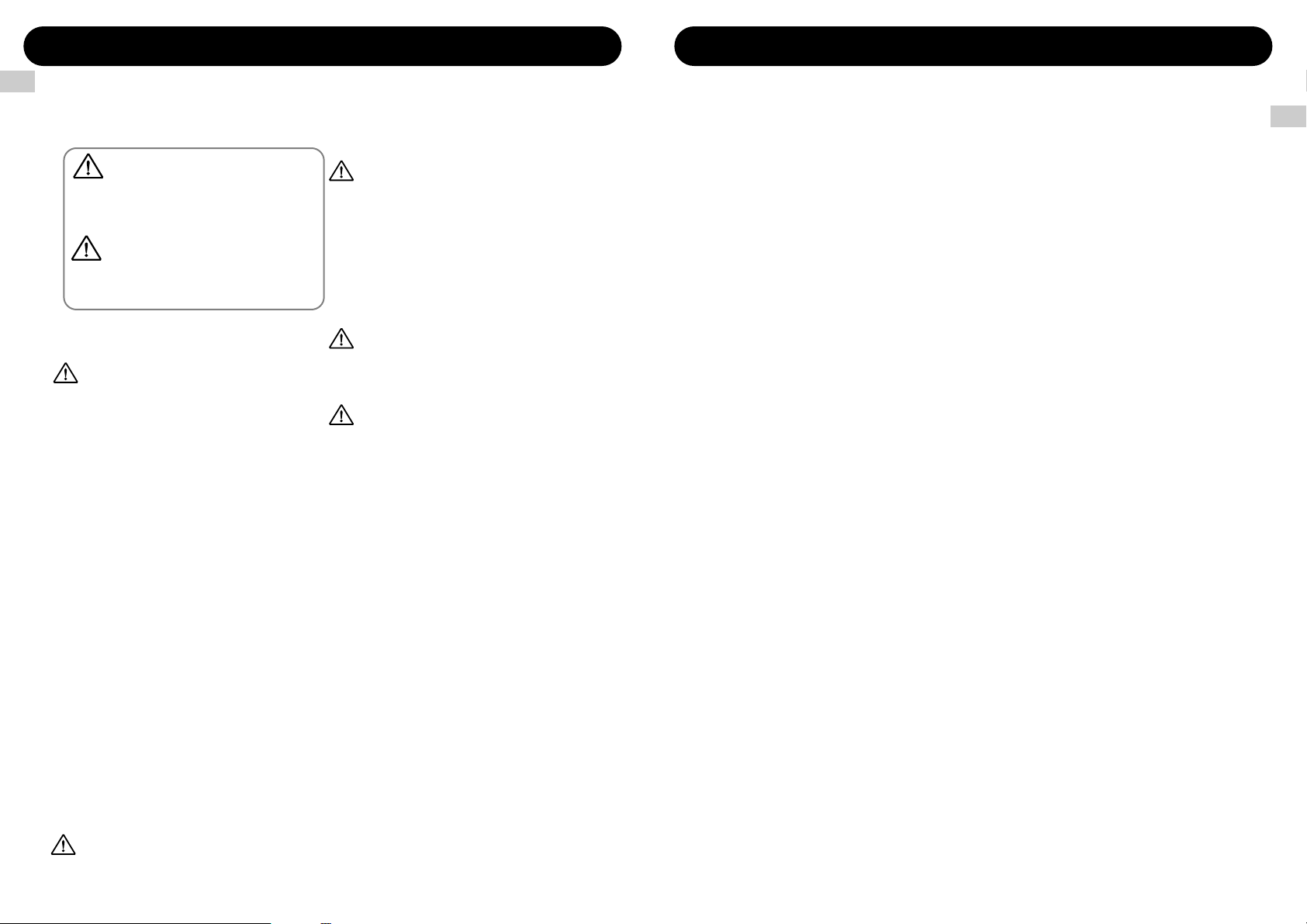
Safety Precautions
In this manual, symbols are used to highlight warnings
and cautions for you to read so that accidents can be
prevented. The meanings of these symbols are as follows:
This symbol indicates explanations about
extremely dangerous matters. If users
ignore this symbol and handle the device
the wrong way, serious injury or death
could result.
This symbol indicates explanations about
dangerous matters. If users ignore this
symbol and handle the device the wrong
way, bodily injury and damage to the
equipment could result.
Please observe the following safety tips and precautions
to ensure hazard-free use of the RT-323.
About power
Since power consumption of this unit is fairly high,
we recommend the use of an AC adapter whenever
possible. When powering the unit from a battery, use
only an alkaline type.
AC adapter operation
• Be sure to use only an AC adapter which supplies
9 V DC, 300 mA and is equipped with a "center
minus" plug (Zoom AD-0006).
The use of an adapter other than the specified
type may damage the unit and pose a safety
hazard.
• Connect the AC adapter only to an AC outlet that
supplies the rated voltage required by the adapter.
• When disconnecting the AC adapter from the AC
outlet, always grasp the adapter itself and do not
pull at the cable.
• If the unit is not to be used for a long time,
disconnect the AC adapter from the outlet.
Battery operation
• Use six IEC R6 (size AA) batteries (alkaline or
manganese).
• The RT-323 cannot be used for recharging.
Pay close attention to the labelling of the battery
to make sure you choose the correct type.
• If the RT-323 is not to be used for an extended
period of time, remove the battery from the unit.
• If batteries leakage has occurred, wipe the battery
compartment and the battery terminals carefully
to remove all remnants of battery fluid.
• While using the unit, the battery compartment
cover should be closed.
Environment
Avoid using your RT-323 in environments where it
will be exposed to:
• Extreme temperature
• High humidity or moisture
• Excessive dust or sand
• Excessive vibration or shock
Handling
• Since the RT-323 is a precision electronic device,
avoid applying excessive force to the controls.
Do not operate the keys or controls with your
foot.
• Take care that no foreign objects (coins or pins
etc.) or liquids can enter the unit.
• Be sure to turn the power to all equipment off
before making connections.
• Before moving the unit, turn the power off, and
disconnect all cables and the AC adapter.
Alterations
Never open the case of the RT-323 or attempt to
modify the product in any way since this can result
in damage to the unit.
In Case of Trouble
If there seems to be a defect or a problem with the
unit, immediately disconnect the AC adapter or
remove the batteries to shut off the power. Then
disconnect any other cables connected to the unit.
Usage Precautions
• Electrical interference
For safety considerations, the RT-323 has been
designed to provide maximum protection against the
emission of electromagnetic radiation from inside the
device, and protection from external interference.
However, equipment that is very susceptible to
interference or that emits powerful electromagnetic
waves should not be placed near the RT-323, as the
possibility of interference cannot be ruled out entirely.
With any type of digital control device, the RT-323
included, electromagnetic interference can cause
malfunctioning and can corrupt or destroy data. Care
should be taken to minimize the risk of damage.
• Cleaning
Use a soft, dry cloth to clean the RT-323. If necessary,
slightly moisten the cloth. Do not use abrasive
cleanser, wax, or solvents (such as paint thinner or
cleaning alcohol), since these may dull the finish or
damage the surface.
Please keep this manual at hand for future
reference.
USAGE AND SAFETY PRECAUTIONS •••••••• 2
Names of Parts
••••••••••••••••••••••••••• 4
Top Panel •••••••••••••••••••••••••••••• 4
Rear Panel
••••••••••••••••••••••••••••• 4
Side Panel
•••••••••••••••••••••••••••••• 5
Getting Connected •••••••••••••••••••••••• 6
Using the Unit on Batteries ••••••••••••••••• 7
Preparations for Playback
•••••••••••••••••• 7
Quick Guide 1 Listening to the Demo ••••••• 8
To Start the Demo Song ••••••••••••••••••• 8
To Stop the Demo Song
••••••••••••••••••• 8
To Leave the Demo Mode
••••••••••••••••• 8
Drum Kits and Bass Programs
••••••••••••••• 9
Quick Guide 2 Playing the Pads •••••••••••• 10
Playing a Drum Kit ••••••••••••••••••••••• 10
Playing a Bass Program
•••••••••••••••••• 11
Changing the Drum Kit/Bass Program
••••••• 11
Quick Guide 3 Listening to Patterns •••••••• 12
Playing a Pattern •••••••••••••••••••••••• 12
Changing the Pattern
•••••••••••••••••••• 12
Changing the Tempo
••••••••••••••••••••• 13
Stopping the Pattern
••••••••••••••••••••• 13
Patterns and Tracks
••••••••••••••••••••• 13
Quick Guide 4 Creating a Pattern ••••••••••
14
Selecting the Record Pattern/Track ••••••••• 14
To Start Recording
•••••••••••••••••••••• 15
To Stop Recording
•••••••••••••••••••••• 15
Quick Guide 5 Using Groove Play •••••••••• 16
To Use Groove Play •••••••••••••••••••••• 16
To Play a Pattern with a Pad
••••••••••••••• 16
To Keep Playing the Pattern After
Releasing the Pad
•••••••••••••••••••••• 17
To Terminate Groove Play
•••••••••••••••• 17
Hands-on Lessons ••••••••••••••••••••••• 18
What Is a Song? •••••••••••••••••••••••• 18
Lesson 1 Creating a Song [Step Input]
••••••• 18
● Select an empty song •••••••••••••••• 18
● Enter pattern information
••••••••••••••• 19
● Transposing the bass track
••••••••••••• 21
● Entering a fill-in pattern
•••••••••••••••• 23
Lesson 2 Editing a Song •••••••••••••••••• 24
● Copying part of a song •••••••••••••••• 24
● Changing the bass track
•••••••••••••• 26
Lesson 3 Creating a Song [Real-time Input] ••• 28
Application Guide [Pads/JAM Slider] ••••••• 30
Playing the Pads •••••••••••••••••••••••• 30
Adjusting pad pitch/volume/panning/sound in
real time (jam function)
•••••••••••••••••• 31
Adjusting the Pad Sensitivity
••••••••••••••• 32
Application Guide
[Drum Kits/Bass Programs]
••••••••••••••• 33
Drum Kit Operation •••••••••••••••••••••• 33
Bass Program Operation
•••••••••••••••••• 37
Application Guide [Patterns] ••••••••••••••• 40
Playing a Pattern •••••••••••••••••••••••• 40
Using the Groove Play Function
••••••••••••• 42
Real-Time Pattern Input
••••••••••••••••••• 43
Pattern Step Input
••••••••••••••••••••••• 46
Deleting a User Pattern
••••••••••••••••••• 49
Deleting a Track
•••••••••••••••••••••••• 49
Copying a Pattern
••••••••••••••••••••••• 49
Changing Pattern Settings
••••••••••••••••• 50
Application Guide [Song] ••••••••••••••••• 55
Song Playback ••••••••••••••••••••••••• 55
Real-time Song Input
••••••••••••••••••••• 56
Song Step Input
•••••••••••••••••••••••• 60
Copying Specific Measures
•••••••••••••••• 68
Deleting a Song
••••••••••••••••••••••••• 68
Copying a Song
••••••••••••••••••••••••• 69
Song Track Operation
•••••••••••••••••••• 69
Editing Song Settings
•••••••••••••••••••• 72
Application Guide [SmartMedia] •••••••••••
74
Formatting a SmartMedia Card ••••••••••••• 74
Saving Data on the SmartMedia Card
•••••••• 75
Loading Data from the SmartMedia Card
•••••• 76
Partial Import of Data from
a SmartMedia Card
•••••••••••••••••••• 76
Deleting Data From the SmartMedia Card
••••• 78
Import/Export of PS-02 SmartMedia Data
••••• 79
Application Guide [Remote Control] •••••••• 82
Controlling the RT-323 With
a Foot Pedal (FP01/FP02)
••••••••••••••• 82
Controlling the RT-323 With
a Foot Switch (FS01)
••••••••••••••••••• 83
Application Guide [MIDI] ••••••••••••••••••
85
Available MIDI Functions ••••••••••••••••• 85
Changing the MIDI Setting
••••••••••••••••• 85
Saving RT-323 Internal Data on
MIDI Equipment
•••••••••••••••••••••• 90
MIDI Track Operation
•••••••••••••••••••• 91
Application Guide [Other Functions] •••••••• 93
Metronome Operation •••••••••••••••••••• 93
Other Special Functions
•••••••••••••••••• 94
Troubleshooting •••••••••••••••••••••••••
95
Reference
••••••••••••••••••••••••••••••• 96
RT-323 Specifications •••••••••••••••••••• 96
Index ••••••••••••••••••••••••••••••••• 114
Contents
3
USAGE AND SAFETY PRECAUTIONS
2
USAGE AND SAFETY PRECAUTIONS Contents
Warning
Caution
Warning
Caution
Caution
Caution
Caution
Page 3

Names of Parts
5
Names of Parts
4
[EDIT] key
[ERASE] key
[INSERT/DELETE] key
[ENTER] key
[EXIT] key
[MUTE] key
[DRUM A] key (LED)
[DRUM B] key (LED)
[BASS] key (LED)
[SONG TRACK] key (LED)
[PAD FUNCTION] key
[POWER] switch
[DC IN] jack
[MIDI OUT] connector
[MIDI IN] connector
[CONTROL IN 1/2] jack
JAM slider
[JAM FUNCTION] key
(LED)
[ ] / [ ]keys
[ ] / [ ]keys
Display
* Keys and pads marked
(LED) contain an internal
LED that causes the
entire key to light up.
Pads 1 - 13 (LED)
[REPEAT/STEP] key
[R OUT / L/MONO OUT] jacks
[PHONES] jack
[LINE IN] jack
[SUB OUT 1/2] jacks
[DATA CARD] slot
SmartMedia card
Caution
Correct Wrong
[OUTPUT] dial
[VALUE] dial
[SONG] key
[PATTERN] key
[KIT] key
[UTILITY] key
[TEMPO] key (LED)
[ REC] (STEP REC) key (LED)
[ ] (PLAY) key (LED)
[ ] (STOP) key
[PAD BANK/OCTAVE] key
If the SmartMedia card is
inserted with wrong
orientation, it will not go
all the way into the slot.
Do not try to force the
card in, because this will
damage the card.
Names of Parts
Top Panel
Side Panel
Rear Panel
Page 4
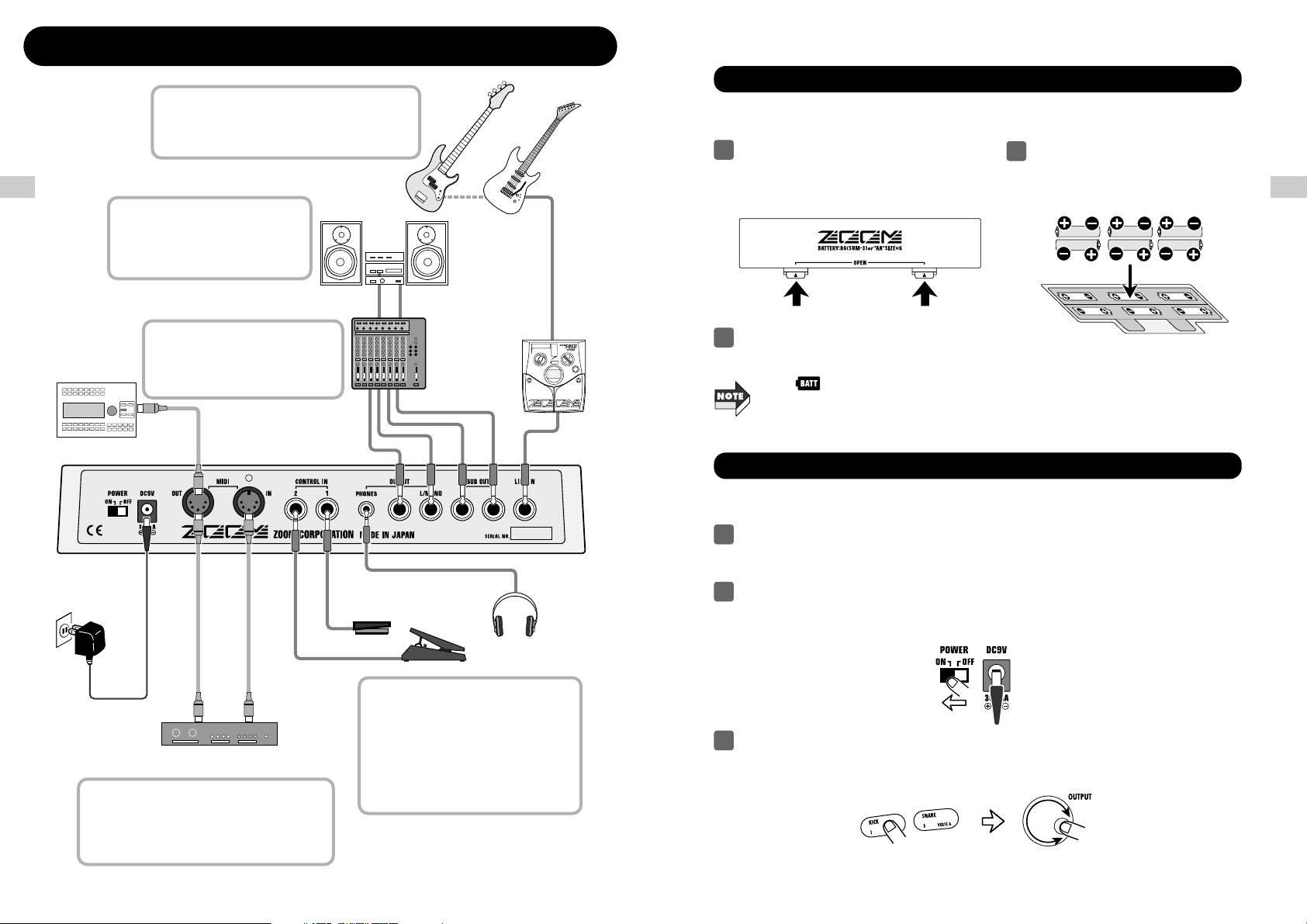
Getting Connected
7
RT-323 rear
Getting Connected
6
For mono playback, connect only the
[L/MONO OUT] jack. To selectively
use the output signal for certain
instrument sounds only, connect a
cable to the [SUB OUT 1/2] jack.
When a guitar or other instrument is connected to
the [LINE IN] jack, the sound from the instrument
is mixed with the sound of the RT-323 and output
from the [L/MONO/R OUT] jack.
To synchronize the RT-323 with an external
sequencer or to control the sound sources of
the RT-323 from an external MIDI component,
link the MIDI OUT connector of the equipment
with the [MIDI IN] connector on the RT-323.
To play an external MIDI component
from the RT-323, connect the [MIDI
OUT] connector of the RT-323 to the
MIDI IN connector of the external
component.
By connecting the optional foot pedal
FP01 or FP02 to the [CONTROL IN
1]/[CONTROL IN 2] jack, pitch, volume,
or sound can be controlled with the
pedal.
Connecting the optional foot switch
FS01 to the jack allows activating a
sound or switching the tone with your
foot.
Drum sound
source module
FP01/FP02
FS01
Headphones
Multi-effect
(ZOOM 505II etc.)
Guitar
LINE IN
L/MONO
OUT
R
OUT
PHONES
DC IN
CONTROL
IN 1
CONTROL
IN 2
SUB
OUT 1
SUB
OUT 2
MIDI
IN
MIDI
OUT
Bass
Mixer, audio system,
or other playback equipment
MIDI sequencer
(computer MIDI interface)
AC adapter
Getting Connected
The RT-323 can be powered from six IEC R6 (size AA) batteries. Follow the steps below to insert
the batteries.
After connections are established, check the sound by performing the following steps.
While the playback system is still turned off and the volume is fully turned down,
double-check whether all connections have been made correctly.
Turn power to the RT-323 on.
Connect the supplied AC adapter to the [DC IN] connector and set the [POWER] switch to
ON.
Turn power to the playback system on and adjust the volume.
While tapping a pad to produce sound, adjust the [OUTPUT] dial of the RT-323 and the
volume control on the playback system to a suitable position.
3
2
1
Using the Unit on Batteries
Preparations for Playback
Turn the unit over and open the battery
compartment cover.
1
Insert six fresh IEC R6 (size AA)
alkaline batteries.
2
Close the battery compartment cover.
3
If the LED lights up while the unit is powered from batteries, the batteries are exhausted.
Replace the batteries as soon as possible.
Six IEC R6 (size AA)
Page 5
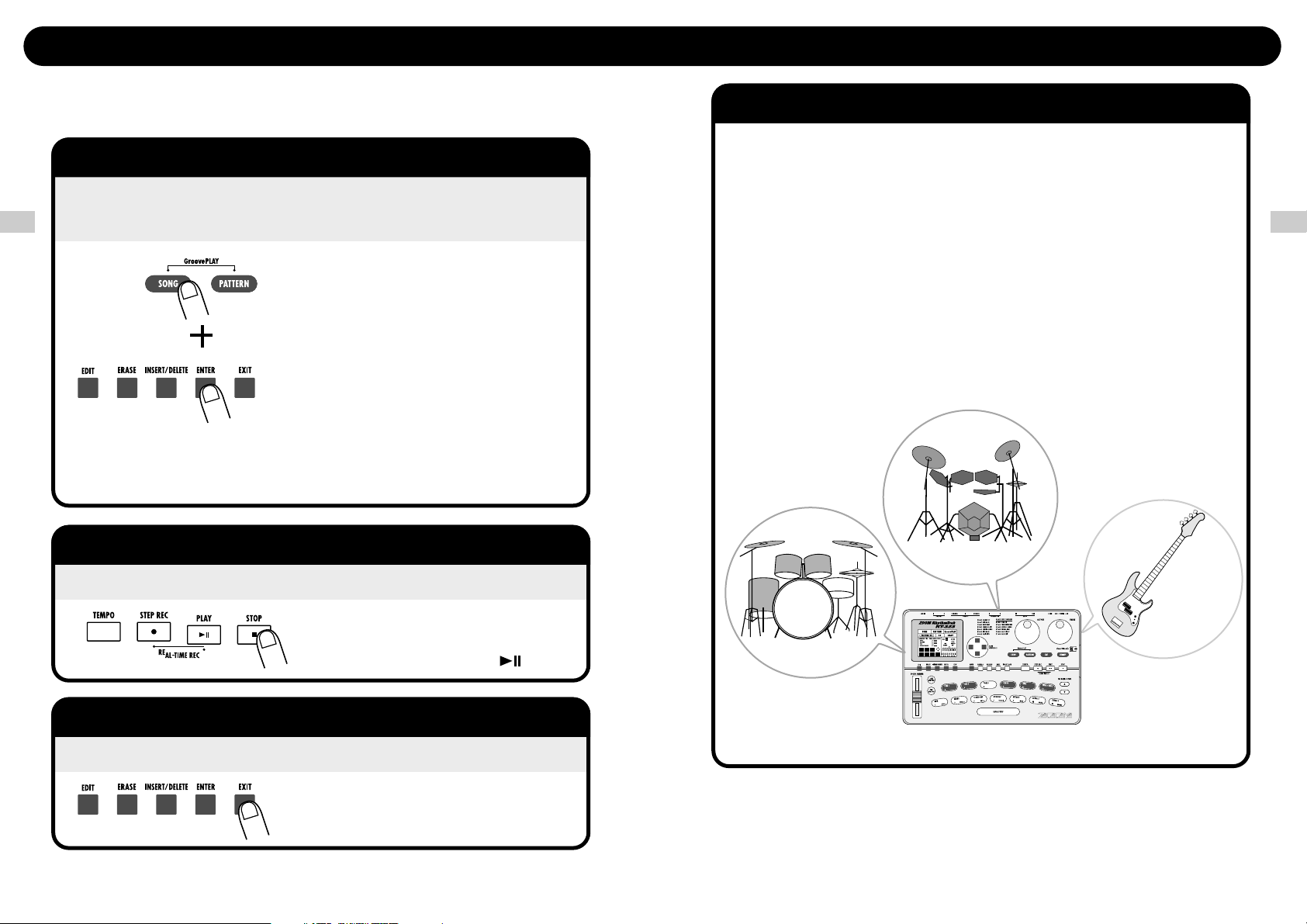
Quick Guide 1 Listening to the Demo
9
Drum Kits and Bass Programs
The backup sound provided by the RT-323 consists of "drum kits"
and "bass programs"
A drum kit is a collection of drum sounds including bass drums,
snares, and tom-tom percussion sounds, as well congas, as bongos,
and various other sound effect. The RT-323 offers 64 preset readonly drum kits (00 - 63), as well as the capacity to store 64 userprogrammable drum kits (64 - 127). Up to two of these can be used
simultaneously.
A bass program provides various types of bass sounds including
electric and acoustic bass. The RT-323 includes 55 bass programs
(00 - 54), allowing use of only one bass program at a time.
Drum kit
Drum kit
Bass
program
Quick Guide 1 Listening to the Demo
8
To Start the Demo Song
While holding down the [SONG] key, press
the [ENTER] key
The unit goes into demo play mode,
and two demo songs are played
back alternately.
To restart demo song playback, use
the [▲]/[▼] keys to select the demo
song, and then press the [ ] key.
Sounds just like the backup of a live band, doesn't it? Note how
effectively various drum, percussion, and bass sounds are combined.
The RT-323 can produce such a great variety of sounds with ease.
To Stop the Demo Song
Press the [STOP] key
To Leave the Demo Mode
Press the [EXIT] key
The Quick Guide section of this manual is intended to help you become familiar with the RT-323.
To hear what the unit can do, we recommend that you listen to the built-in demo song which uses a
variety of sounds.
Quick Guide 1 Listening to the Demo
Page 6
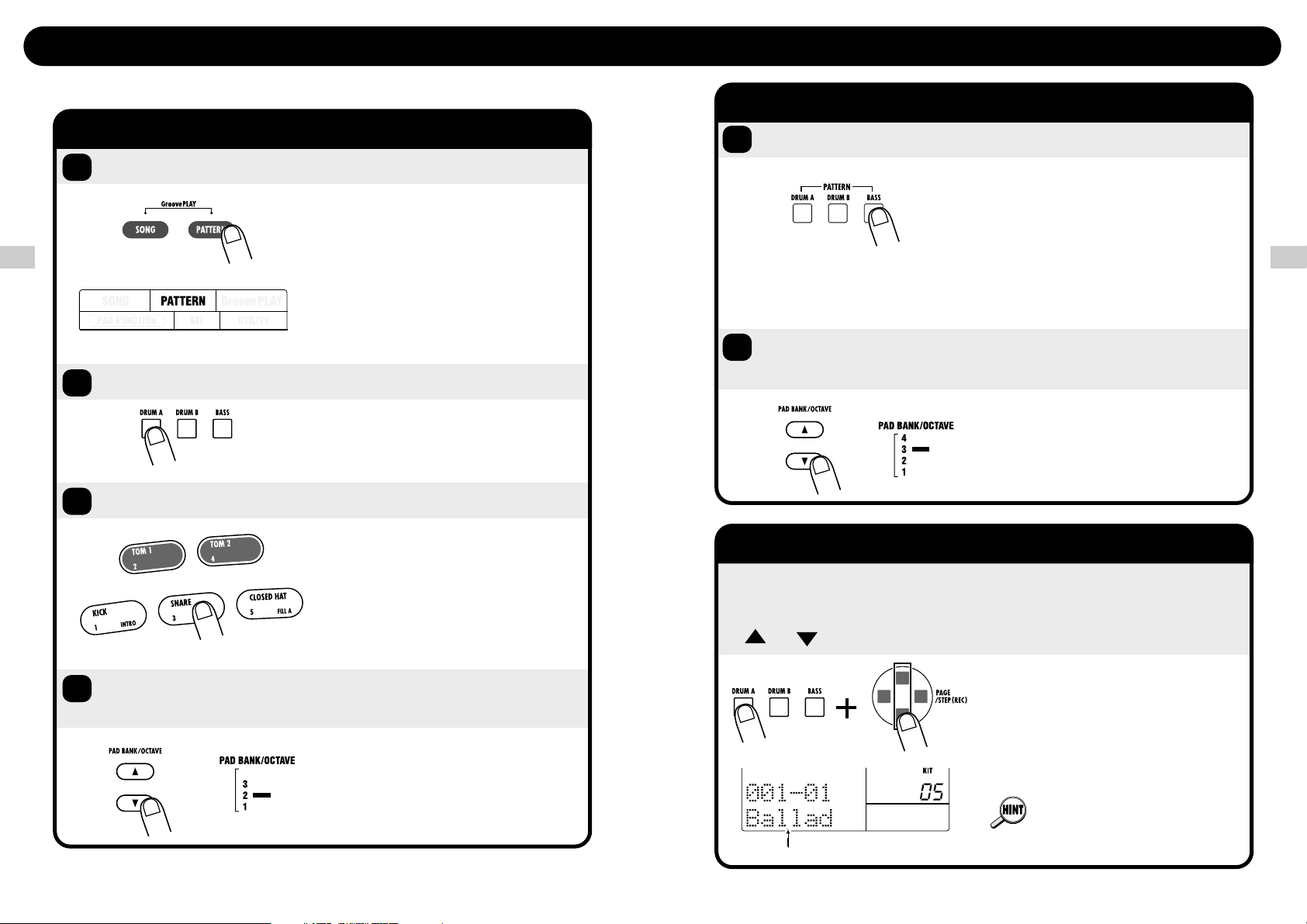
Quick Guide 2 Playing the Pads
11
Playing a Bass Program
Press the [BASS] key
Switch the pad pitch range by pressing
the [OCTAVE] key
The [BASS] key lights up, and you can
play the bass program with the pads.
When a bass program is selected, the
same bass sound shifted in pitch by
a semitone is assigned to the pads.
Therefore you can use the 13 pads
like the white and black keys on a
keyboard.
When a bass program is selected, the
[OCTAVE] key can be used to shift the
pitch range of the pads over 4
octaves (octave 1 - 4).
1
2
Changing the Drum Kit/Bass Program
Hold down the [DRUM A]/[DRUM B] key
or the [BASS] key, and press one of the
[ ]/[ ] keys
The drum kit number or bass program
number is switched by one step up or
down, so that the sound assigned to
the pads changes. Tap the pads after
switching to verify the change.
Drum kit number
You can also use the [VALUE] dial
instead of the [▲]/[▼] keys to switch
the sound.
Quick Guide 2 Playing the Pads
10
Playing a Drum Kit
Press the [PATTERN] key
Press the [DRUM A] key (or [DRUM B] key)
1
2
The indication "PATTERN" appears in
the top part of the display, showing
that the RT-323 is in pattern mode.
In pattern mode, "patterns" (short
backing phrases of a few measures)
can be recorded and played. The
normal mode for playing a drum kit by
hitting the pads is the pattern mode.
The [DRUM A] key ([DRUM B] key)
lights up, and you can play the drum
kit with the pads.
Tap the pads
3
Press the [PAD BANK] key to switch
the bank
4
When a drum kit is selected, 13 drum
sounds out of the maximum of 39
sounds included in that kit are
assigned to the 13 pads. You can play
the sounds simply by hitting the pads.
The [PAD BANK] key allows you to
switch between pad banks 1 - 3,
which will change the sounds that are
assigned to pads 1 - 13.
The top panel of the RT-323 has 13 pads which serve to play drum kits and bass programs.
Quick Guide 2 Playing the Pads
Page 7
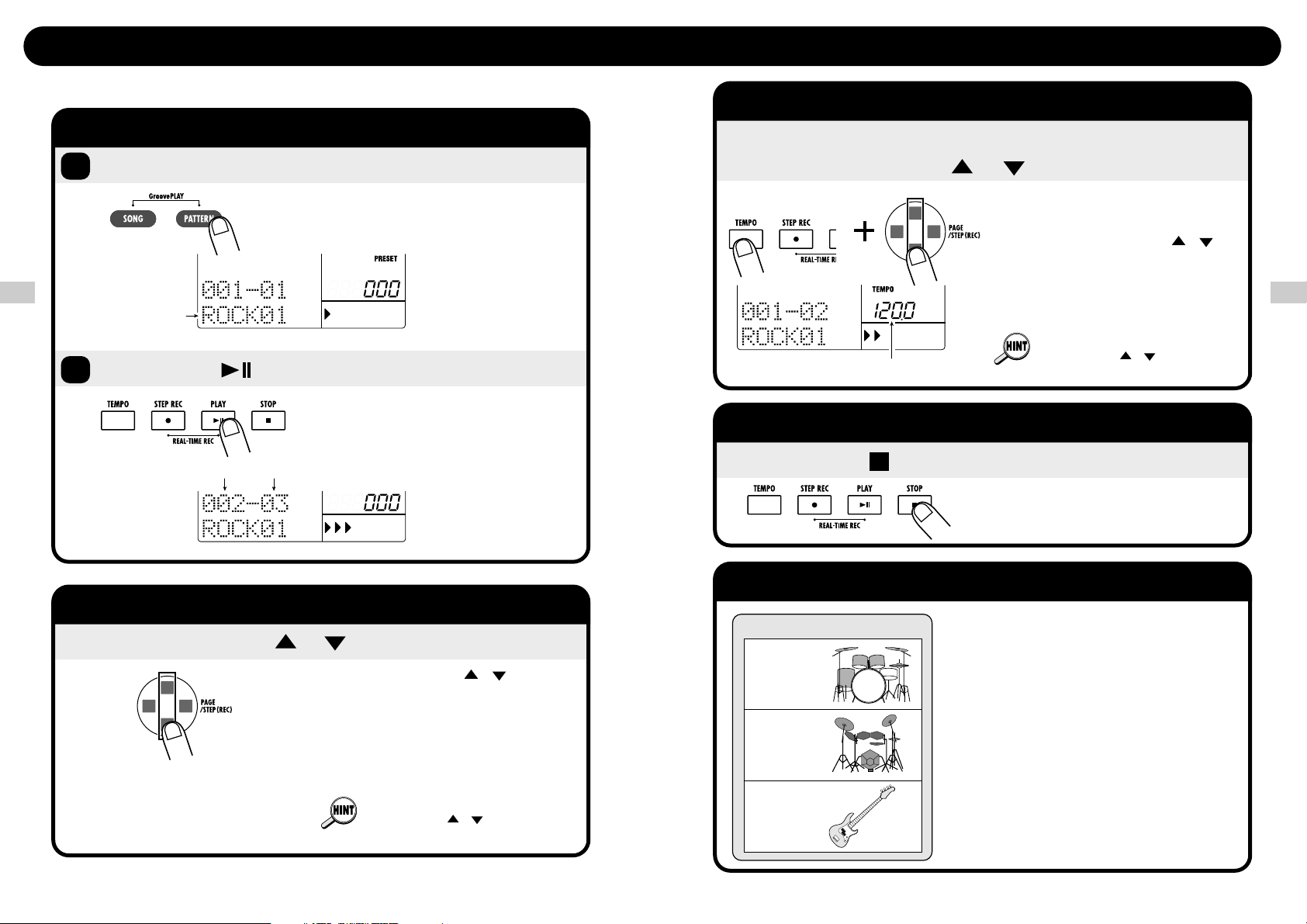
Quick Guide 3 Listening to Patterns
13
Pattern
Drum A track
Drum B track
Bass track
Changing the Tempo
While holding down the [TEMPO] key,
press one of the [ ]/[ ] keys
While you hold down the [TEMPO] key,
the display shows the current tempo
(BPM). Pressing one of the [ ]/[ ]
keys shifts the tempo up or down in
0.1 BPM steps.
Current tempo
* BPM: Number of quarter
note beats per minute
Stopping the Pattern
Press the [ ] key
Patterns and Tracks
A pattern of the RT-323 is a stored combination
of two drum kits and one bass program. The
location for each individual drum kit or bass
program is called a track. Therefore a pattern of
the RT-323 consists of the drum A track, drum
B track, and the bass track. Drum tracks A and
B each contain a specific drum kit and the bass
track contains a bass program.
The RT-323 contains 400 read-only patterns
(000 - 399), and 100 read/write patterns (U00 U99).
You can also use the [VALUE] dial
instead of the [ ]/[ ] keys to select
the tempo.
Quick Guide 3 Listening to Patterns
12
Playing a Pattern
Press the [PATTERN] key
Press the [ ] key
1
2
The display shows the currently
selected pattern.
Playback of the currently selected
pattern starts.
Pattern name
Measure Beat
Changing the Pattern
Press one of the [ ]/[ ] keys
Pressing one of the [ ]/[ ] keys
causes the pattern number to be
switched by one step up or down. If
"EMPTY" is shown on the display, the
pattern is empty and cannot be
played.
You can also use the [VALUE] dial
instead of the [ ]/[ ] keys to select
the pattern.
The RT-323 incorporates 400 preset read-only patterns which you can use as follows.
Quick Guide 3 Listening to Patterns
Page 8
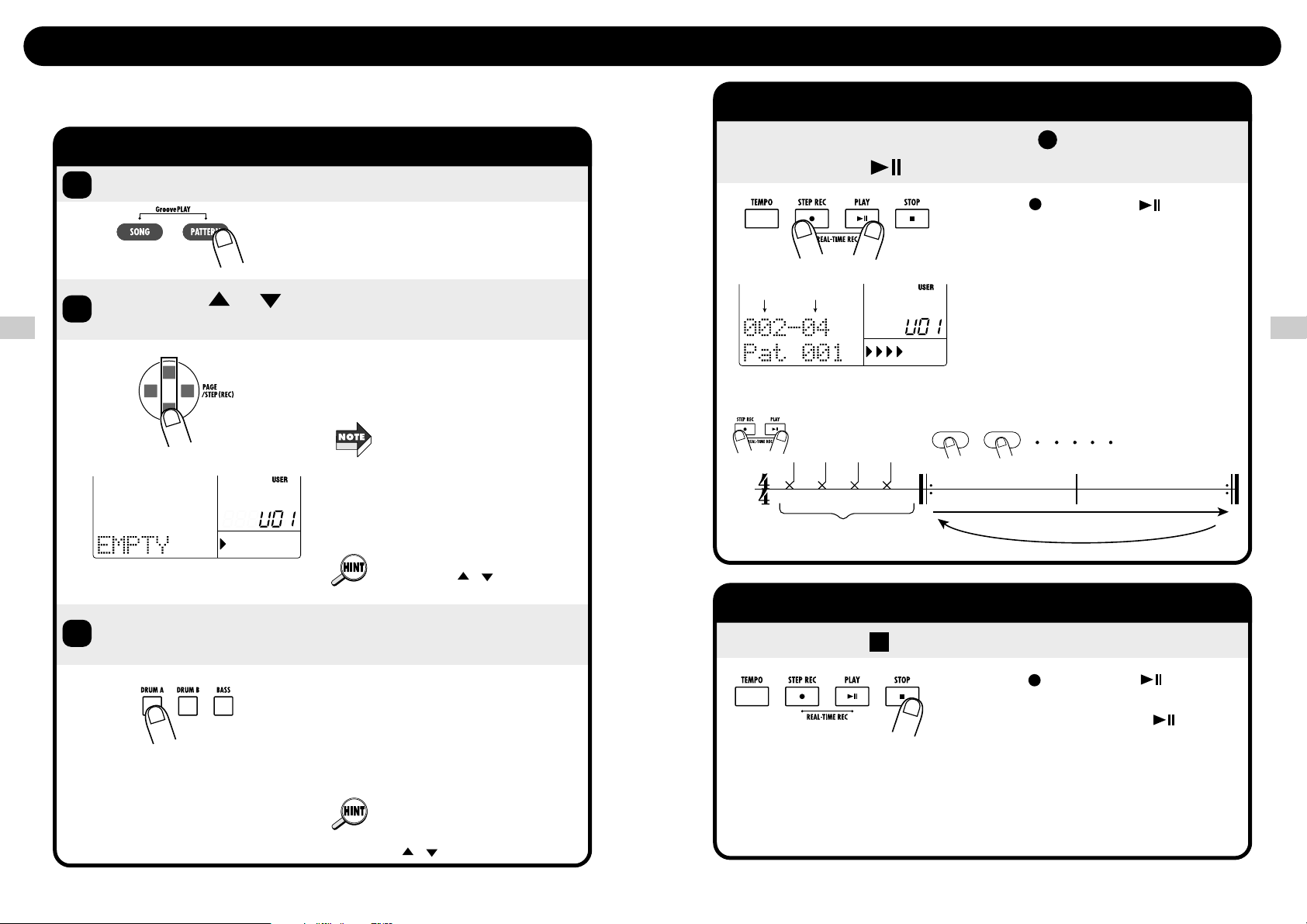
Quick Guide 4 Creating a Pattern
15
Pad
Precount
Recording loops for two measures
[Pattern recording]
Pad
To Start Recording
While holding down the [ REC] key,
press the [ ] key
The [ REC] key and [ ] key light
up, a precount of four beats (one
measure) is heard, and then recording
starts. While listening to the
metronome sound,hit the pads to
record a pattern. At the end of a
pattern, recording automatically loops
to the beginning and continues,
allowing you to record over the earlier
segment.
Measure Beat
To Stop Recording
Press the [ ] key
The [ REC ] key and [ ] key light
go out and recording stops. To check
the recording, press the [ ] key.
You can also repeat these steps to
record other tracks.
Editing a recorded pattern ➝ p. 47
Changing the pattern length or beat
➝ p.51, p52
Quick Guide 4 Creating a Pattern
14
Selecting the Record Pattern/Track
Press the [PATTERN] key
Use the [ ]/[ ] keys to select a user
pattern (U00 - U99)
1
2
Press any of the [DRUM A]/[DRUM B]/
[BASS] keys
3
The RT-323 switches to the pattern
mode.
When an empty user pattern is
selected, the pattern name field of the
display shows "EMPTY".
By pressing the [DRUM A] or [DRUM
B] key, you select the drum A track or
drum B track for recording.
By pressing the [BASS] key, you
select the bass track for recording.
In the factory default condition, all
user patterns of the RT-323 are
empty. If you have already created
many patterns and there is no more
empty user pattern erase a pattern
that is no longer needed.
Erasing a pattern ➝ p. 49
To change the sound (drum kit/bass
program), hold down the key you
selected above, and press one of
the [ ]/[ ] keys.
You can also use the [VALUE] dial
instead of the [ ]/[ ] keys to select
the pattern.
The user pattern feature of the RT-323 lets you create your own patterns. You can hit the pads in
time with the metronome and play an original pattern to be stored.
Quick Guide 4 Creating a Pattern
Page 9
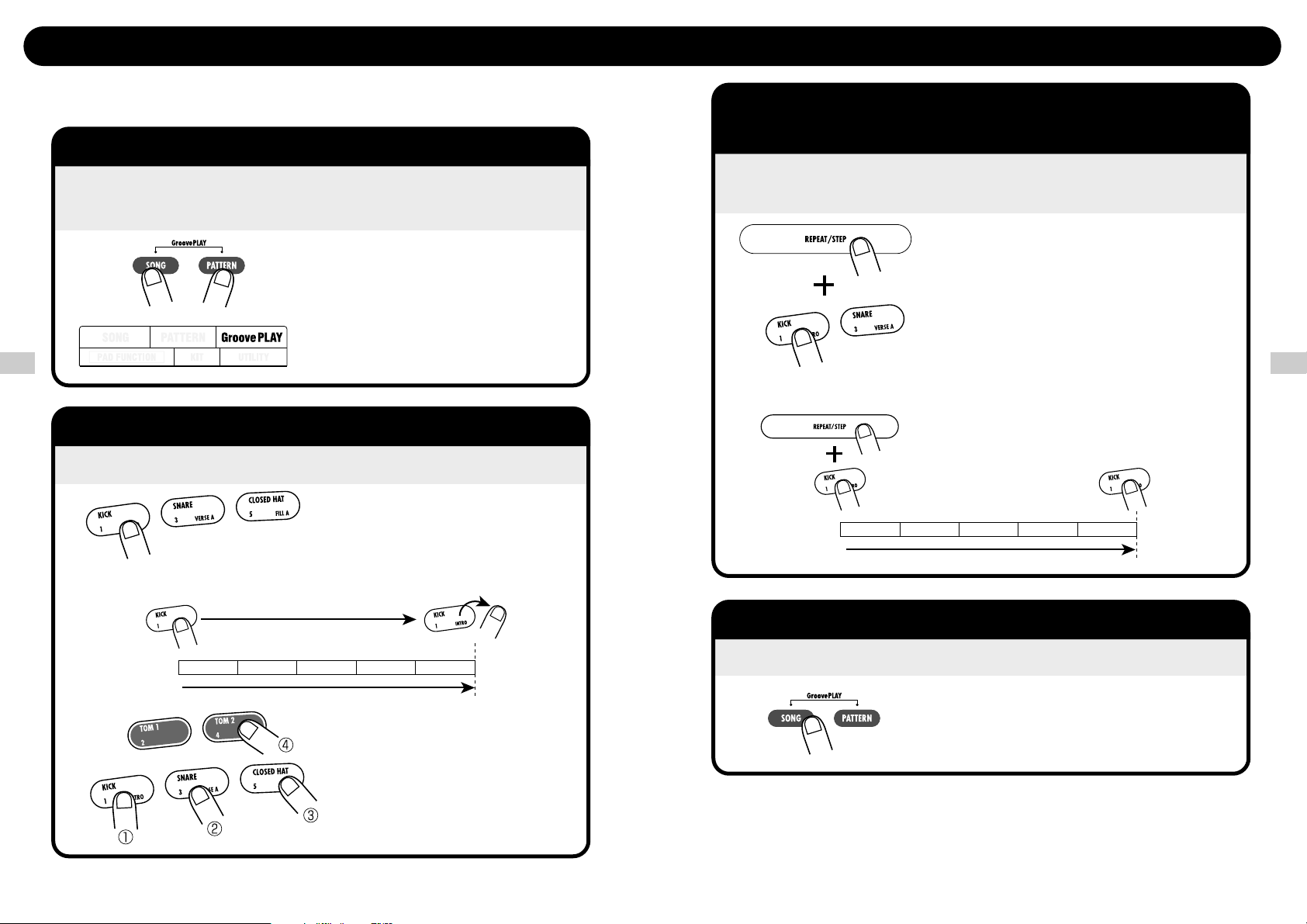
Quick Guide 5 Using Groove Play
17
To Keep Playing the Pattern After
Releasing the Pad
Hold down the [REPEAT] key and push
the pad
If you hold down the [REPEAT] key
while you push a pad, the pattern will
continue to play after you release the
pad.
To stop the pattern, push the same
pad once more.
Pattern assigned
to pad
To Terminate Groove Play
Press the [PATTERN] key or [SONG] key
Changing the pattern assigned to the pad
→ p. 42
Quick Guide 5 Using Groove Play
16
To Use Groove Play
Press the [SONG] key and [PATTERN]
key together.
The indication "GroovePLAY" appears
on the display, indicating that the RT323 is in groove play mode.
To Play a Pattern with a Pad
Push the pad
While you hold down the pad, the
pattern assigned to the pad will play.
Try out various pads to hear which
patterns are assigned to them.
In groove play mode, up to four
patterns can be played
simultaneously. By shifting the pad
press timing, you can create complex
rhythms.
Pattern assigned
to pad
Hold down
Groove play is a special feature of the RT-323 which lets you switch among various patterns
simply by tapping the pads. This makes it easy to play with patterns like a DJ spinning records.
Quick Guide 5 Using Groove Play
Page 10
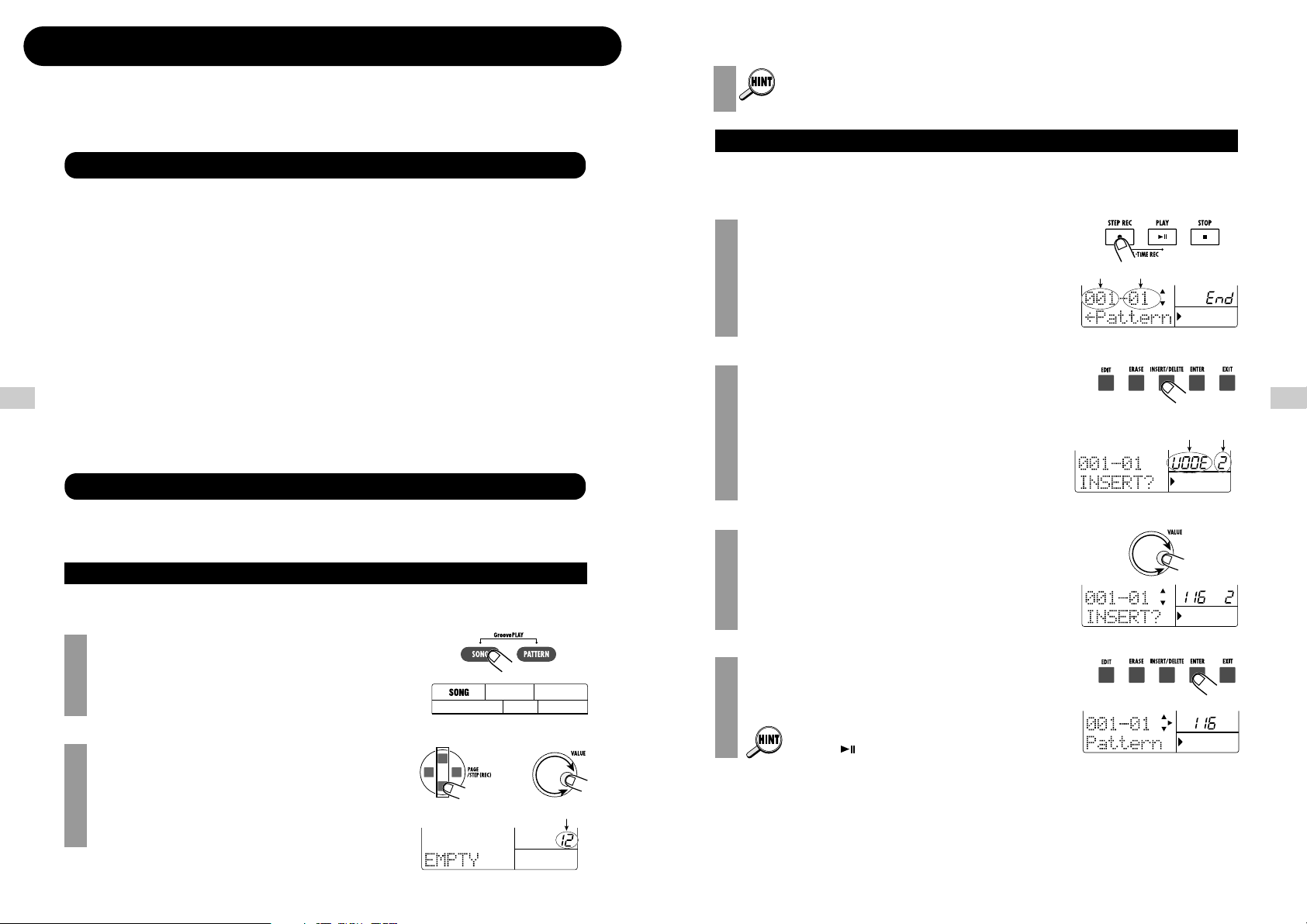
The RT-323 allows you to line up patterns in a desired order to create an entire backing sequence
(song). This section contains several lessons that will show you how you can use the
preprogrammed patterns to create your original songs.
A song in the RT-323 basically is a playing sequence of patterns (backing of several measures
comprising the three tracks drum A, drum B, and bass). To create a song, you sequentially enter
information about pattern switching from the beginning. The maximum number of measures in a
song is 999.
A song contains not only pattern information. You can also enter the following information.
• Number of drum kit/bass program used for each track
• Tempo information
• Bass track pitch shift (transpose)
• Track volume
This information can also be altered during a song. This lets you for example transpose the bass
track pitch according to the chord progression, continuously alter the tempo, perform fade-out at
the end of a song, etc. There are no limits to your creative potential.
In this lesson, we will create a simple song by using step input. This mode allows you to enter
pattern information while the RT-323 is stopped.
To create a new song, select an empty song where no pattern is input.
Press the [SONG] key.
The indication "SONG" appears in the top part of the
display, and the unit switches to the song mode for creating
and playing songs.
Use the [▲]/[▼] keys or the [VALUE] dial to select
an empty song.
The number and name of the currently selected song appear
in the bottom part of the display. When an empty song is
selected, the song name field shows "EMPTY".
2
1
●
Select an empty song
Lesson 1 Creating a Song [Step Input]
What Is a Song?
To erase an existing song to make it empty, see page 68.
For step input, you start from the beginning of an empty song. In this example, we will repeat a 2measure pattern four times.
Press the [● REC] key.
The [● REC] lights up, and step input starts. The display
shows the current measure and beat, indicating the current
position. Because there is yet no pattern information in the
empty song, the display also shows "End".
Use the [INSERT] key to bring up the indication
"INSERT?" on the display.
With each push of the [INSERT] key, the display cycles
through "INSERT?" ➝ "DELETE?" ➝ "original
indication".
When "INSERT?" is shown, a new pattern can be inserted
at the current position.
Use the [VALUE] dial to select the pattern.
Let's select the pattern number "116" here. The duration of
116 is 2 measures, and the bass track plays an E Major
chord.
Press the [ENTER] key.
The pattern "116" is entered at the current location.
To check the entered pattern, you can play the pattern
with the [ ]/[■] keys.
4
3
2
1
●
Enter pattern information
Hands-on Lessons
19
Hands-on Lessons
18
Hands-on Lessons
Beat
Measure
Pattern
number
Pattern
duration
or
Song number
Page 11
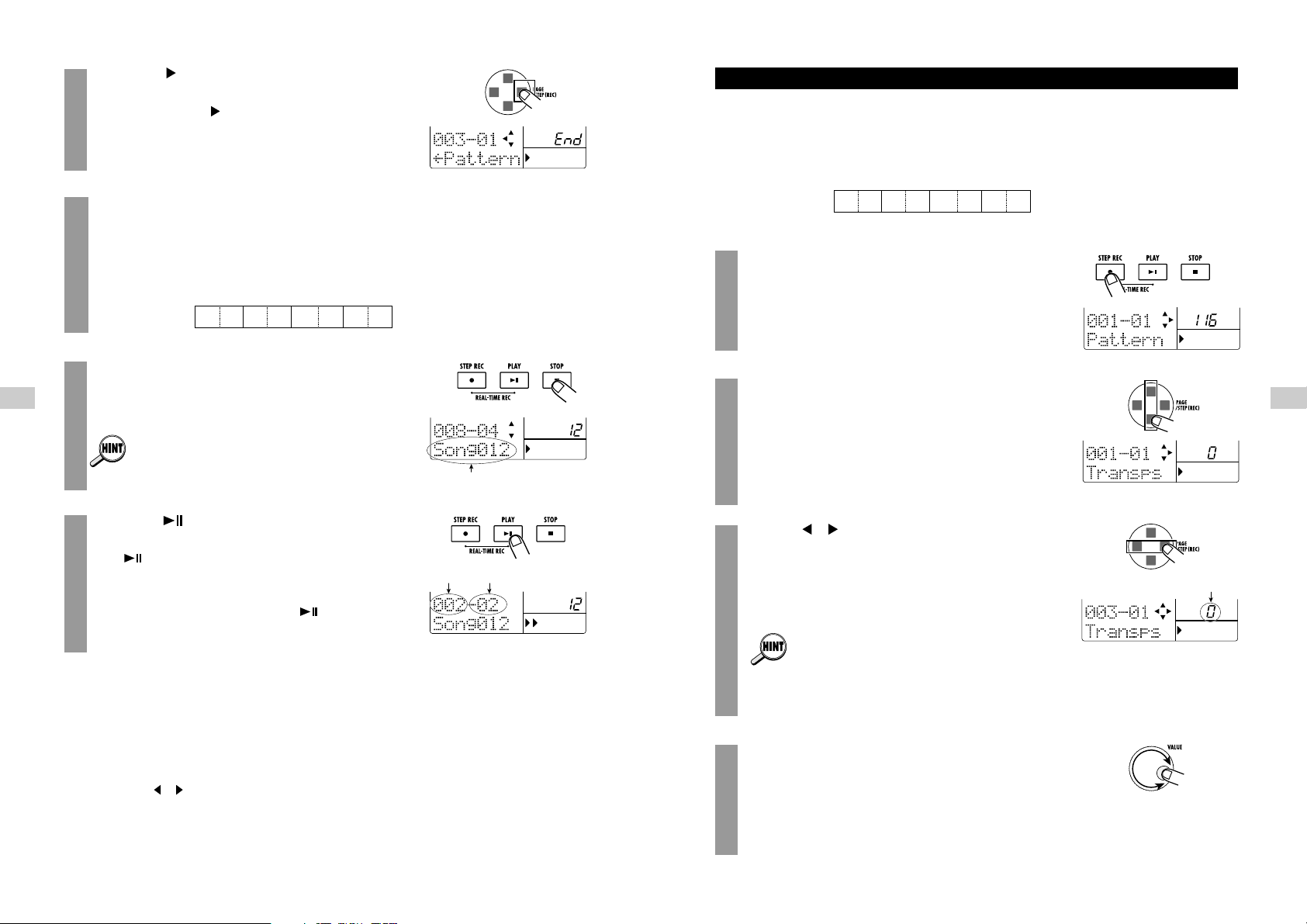
During step input, you can not only select a pattern number but also add various other information
such as volume, tempo, bass transpose value, etc. Such pieces of information are called "events".
As an example, we will add a bass transpose value here, to shift the pitch of the bass track in
accordance with chord progression.
Press the [● REC] key.
The [● REC] key lights up, and step input again becomes
possible.
Use the [▲]/[▼] keys to bring the indication
"Transps" onto the display.
While "Transps" is shown, you can use the [▲]/[▼] keys to
select the event type to be added to the current song
position. You can add transpose information or change
existing information.
Use the [ ]/[ ] keys to move to the start of the
third measure.
In this example, transpose information at the start of the
third measure has a setting value of zero.
• When pattern information is input, transpose
information with a zero value is also input.
• Event information including pattern information can
be entered not only at the start of a measure, but
anywhere within the measure (using sixteenth-note
steps). For details, see page 66.
Use the [VALUE] dial to change the transpose
value for the third measure.
The transpose value setting range is -12 - 0 - 12 (in semitone
steps). For measures 3 and 4, we want to transpose the
original E Major pattern to A Major. Therefore, the required
4
3
2
1
EA B E
END
Chord
Measure
number
12 34 5 6 7 8 9
116 116 116 116
●
Transposing the bass track
Hands-on Lessons
21
Hands-on Lessons
20
Press the [ ] key.
When you press the [ ] key, the display moves to the point
where the next pattern can be input. (In this example, this is
the start of the third measure.)
Repeat steps 2 - 6, to enter the same pattern in
measures 3, 5, and 7.
You now have created a song with the following eight
measures.
Press the [ ■ ] key.
The [● REC] key light goes out, and step input terminates.
When you enter patterns in an empty song, the song
name "Songxxx" (where xxx is the song number) is
automatically assigned. You can change this name later
( ➝ p. 73).
Press the [ ] key.
The [ ] key lights up, and song playback starts. The
display shows the current measure and beat.
To listen to a finished song, press the [ ] key. At the end
of the song, playback stops automatically. To stop the song
midway, press the [■] key.
If you have made a mistake during pattern input, you can select the pattern and correct the input as
follows.
■ Entering another pattern
(1) Press the [●REC] key.
Step input starts again, and pattern information at the current point can be changed.
(2) Use the [ ]/[ ] keys to move to the position whose pattern you want to change.
(3) Use the [VALUE] dial to select the new pattern.
(4) When the operation is completed, press the [■] key to terminate step input.
8
7
EE E E
END
12 34 5 6 7 8 9
116 116 116 116
Chord
Measure
number
6
5
Song name
Measure Beat
Setting value
Page 12
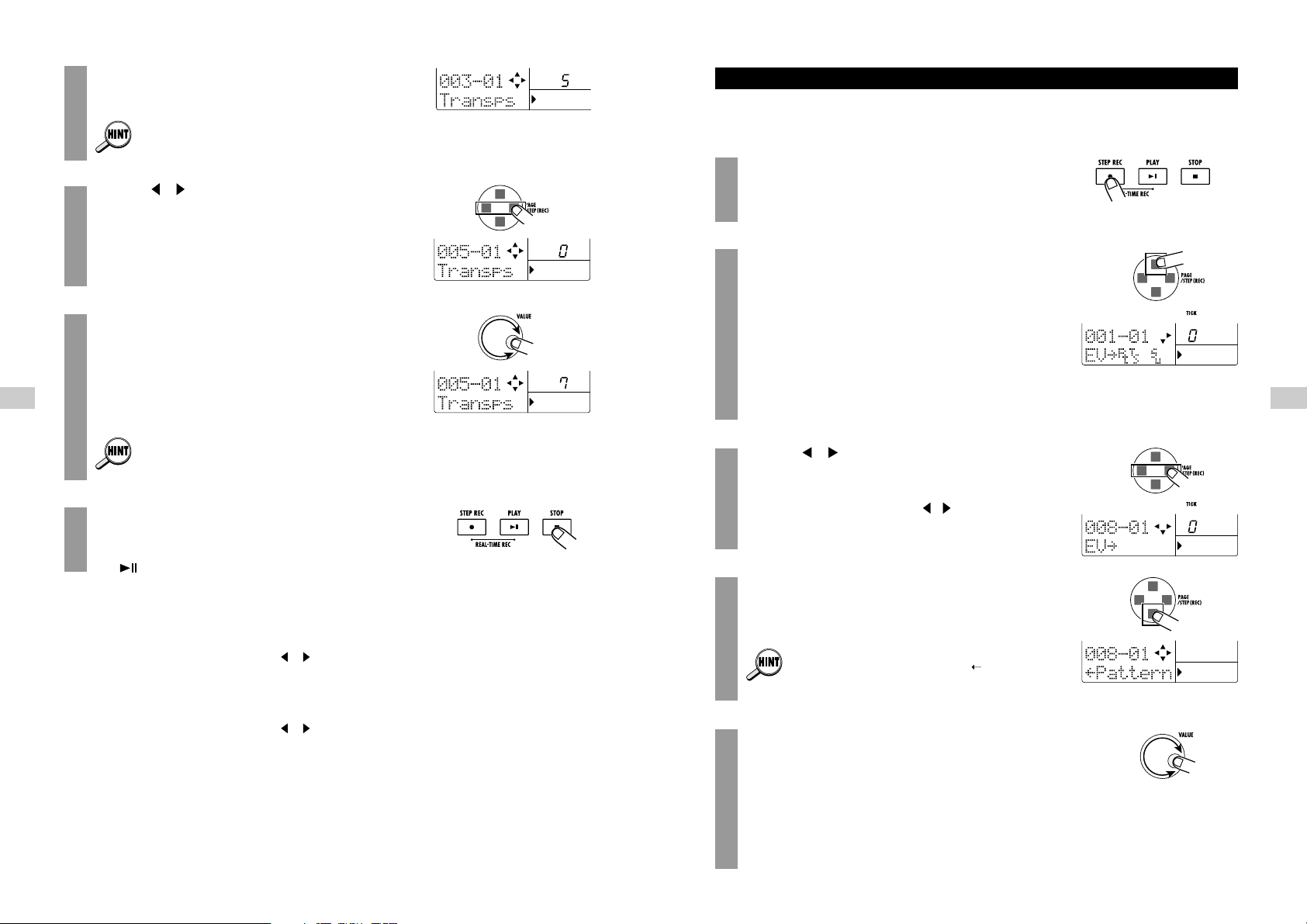
With the previously described steps, we have created an 8-measure chord progression. But the
rhythm simply repeats the same pattern. To add a bit of flourish, proceed as follows.
Press the [● REC] key.
The [● REC] key lights up, and step input again becomes
possible.
Press the [▲] key once.
The indication "EV➝" appears on the display.
Other indications such as "PT" or "TS" to the right of
"EV➝" denote event information for the current position.
"PT" stands for pattern information and "TS" for transpose
information. For details, see page 66.
While this indication is shown, position information is
shown on the display to the right of the measure and beat in
"ticks" (1/96 beat).
Use the [ ]/[ ] keys to move to the start of the
eighth measure.
When "EV ➝ " is displayed, the [ ]/[ ] keys can be used to
move in measures. The [STEP] key allows movement in
steps of 24 ticks.
Press the [▼] key once.
Pattern information can be input.
When you move to a point where no pattern
information is input, the indication " " is shown to
the left of "Pattern". This means that the preceding
pattern will continue to play.
Use the [VALUE] dial to enter new pattern
information.
With the [VALUE] dial you can enter new pattern
information at the current position. In this example, let's
select pattern "117". This is a 1-measure fill-in pattern. The
bass track uses the same E Major chord as pattern 116.
5
4
3
2
1
●
Entering a fill-in pattern
Hands-on Lessons
23
Hands-on Lessons
22
setting value is "5" (five semitones higher = perfect fourth
higher).
The transpose setting remains active until the point
where the next transpose value is entered (start of fifth
measure in this example).
Use the [ ]/[ ] keys to move to the start of the
fifth measure.
Use the [VALUE] dial to change the transpose
value for the fifth measure.
For measures 5 and 6, we want to transpose the original E
Major pattern to B Major. Therefore, the required setting
value is "7" (seven semitones higher = perfect fifth higher).
For measures 7 and 8, we want to use E Major of the
original chord. Therefore there is no need to change
the transpose value of zero.
Press the [■] key to terminate step input.
To listen to the song with the transpose information, press
the [ ] key.
If you have made a mistake during transpose information input, you can correct it as follows.
■ Modifying the transpose information setting value
After performing steps 1 - 2, use the [ ]/[ ] keys to move to the desired point, and use the
[VALUE] dial to enter the new transpose information.
■ Deleting accidentally entered transpose information
After performing steps 1 - 2, use the [ ]/[ ] keys to move to the desired point, and press the
[ERASE] key. The current transpose information is deleted.
7
6
5
Page 13
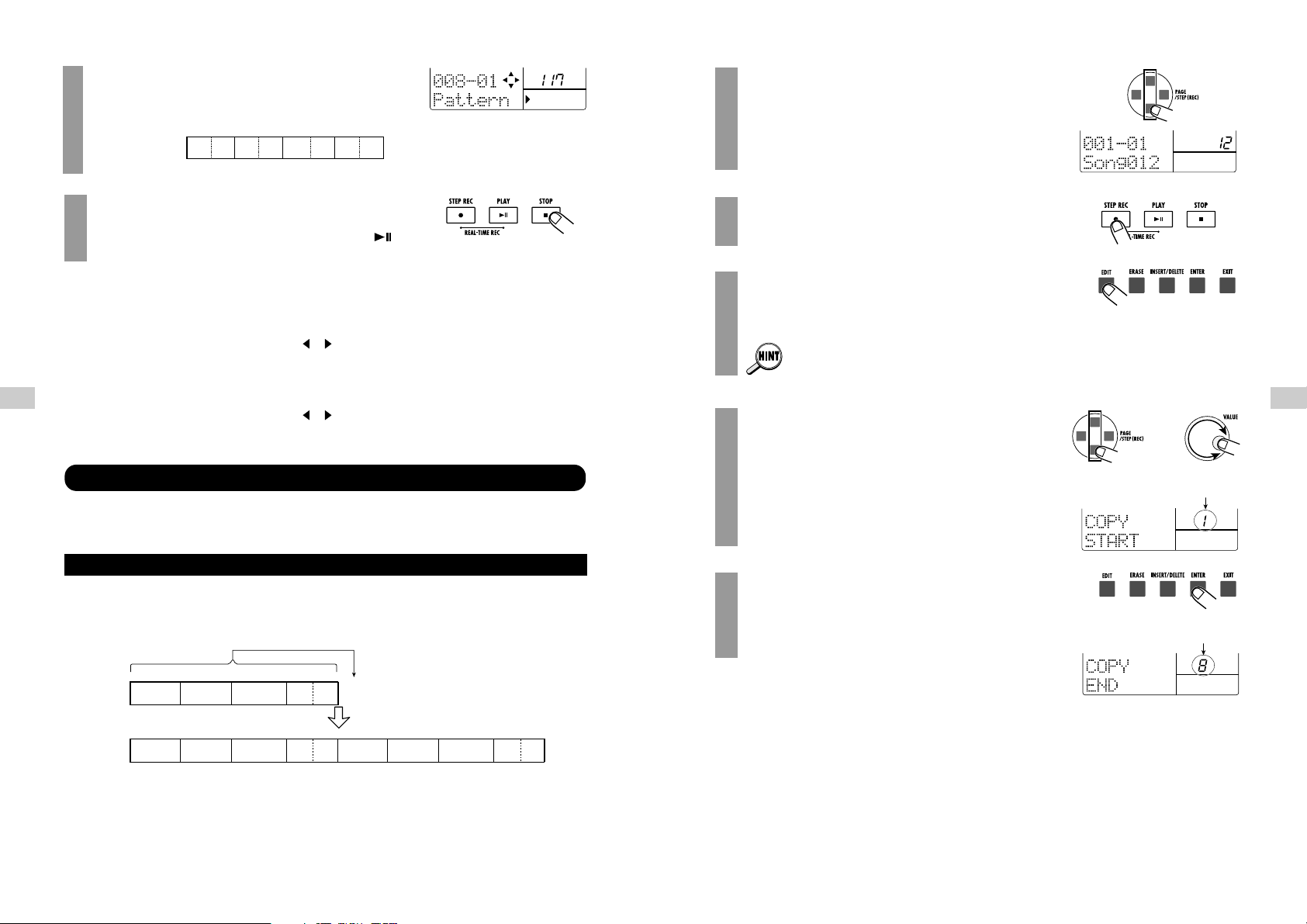
Press the [SONG] key to activate the song mode,
and use the [▲]/[▼] keys to select the song
created in lesson 1.
Press the [● REC] key.
The [● REC] key lights up, and step input starts again.
Press the [EDIT] key.
This activates the mode for copying measures.
This function can be called up at any time, regardless
of the current position.
Use the [▲]/[▼] keys or the [VALUE] dial to select
the first measure number to be used as copy
source.
Because we want to copy 8 measures, we select measure
number 1 here.
Press the [ENTER] key, and use the [▲]/[▼] keys
or the [VALUE] dial to select the last measure
number to be used as copy source.
Select measure number 8 here.
5
4
3
2
1
Hands-on Lessons
25
Hands-on Lessons
24
Now measure 7 will play the beginning of the pattern 116,
and measure 8 switches to pattern 117.
Press the [■] key to terminate step input.
This concludes the actions for this lesson. Press the [ ]
key to listen to the song you have created.
If you have made a mistake during pattern input, you can correct it as follows.
■ Entering another pattern
Press the [● REC] key and then use the [ ]/[ ] keys to move to the desired point. Use the
[VALUE] dial to enter the new pattern.
■ Deleting accidentally entered pattern information
Press the [● REC] key and then use the [ ]/[ ] keys to move to the desired point. Press the
[ERASE] key to delete the current pattern information.
Using the song created in lesson 1, this lesson demonstrates how you can extend the song with the
copy function, change the bass track contents, and perform various other useful editing functions.
In lesson 1, we have input a song of 8 measures. In this lesson, we will copy the entire song
(measure number 1 - 8) to the latter part, to extend it to 16 measures.
Measure
number
Copy
Measure
number
first half
first half first half
12 34 5 6 7 8 910111213141516
116 116 116 116 116 116
12 34 5 6 7 8 9
116 116 116
116
117
116
117
116
117
●
Copying part of a song
Lesson 2 Editing a Song
6
EA B EE
END
Chord
Measure
number
12 34 5 6 7 8 9
116 116 116 117
116
first half
or
First measure number
of copy source
Last measure number
of copy source
Page 14
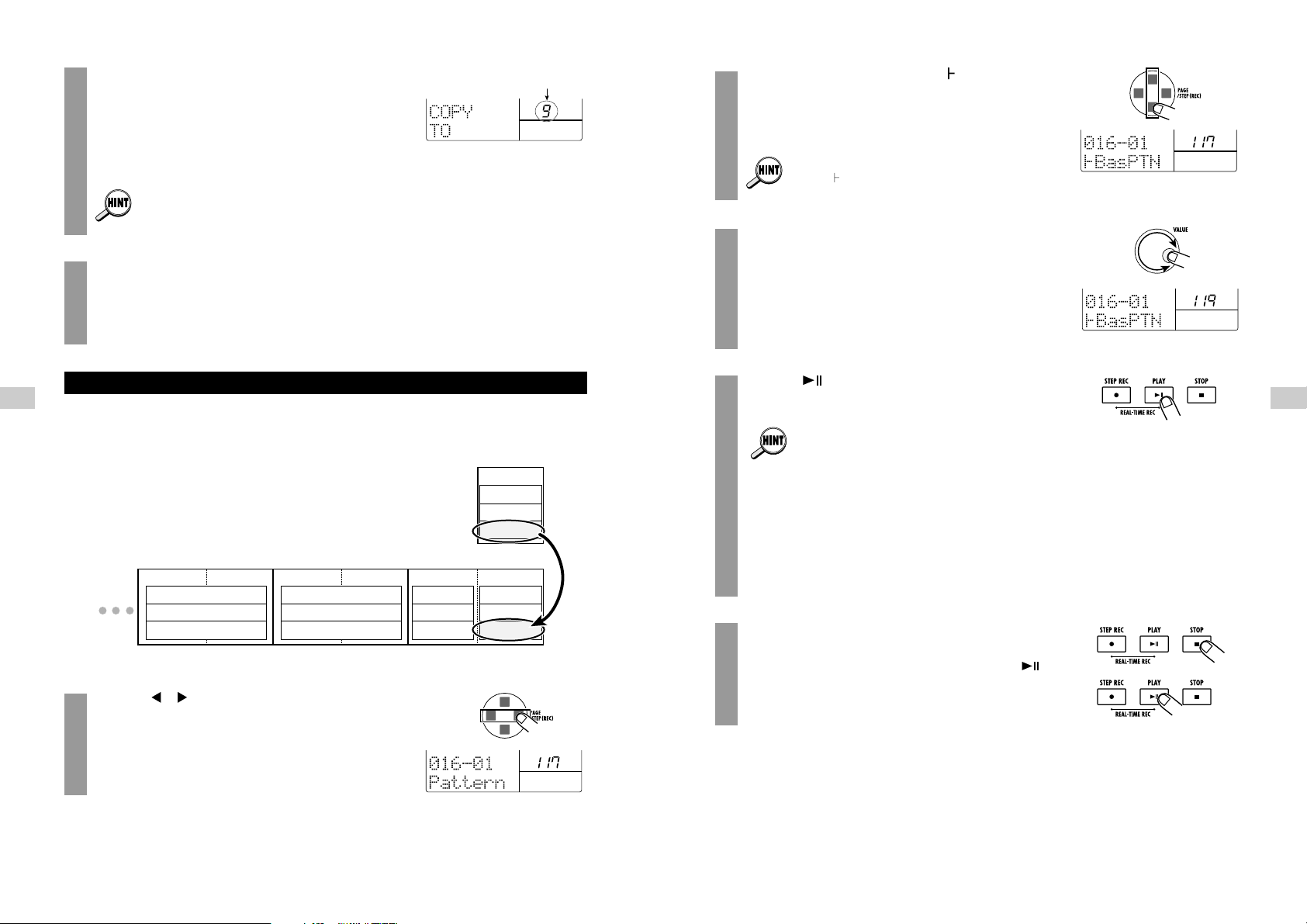
Use the [▲]/[▼] keys to call up " Bas PTN" on the
display.
The bass track replacement is now possible.
To replace the drum B track, use the [▲]/[▼] keys to
call up " DrB PTN".
Use the [VALUE] dial to select the pattern to be
used as a source for replacing.
Here we will select "119". This will cause the bass track of
the last track to be replaced with the bass track of pattern
119.
Use the [ ]/[■] keys to verify that the bass track
contents only have changed.
• Replacing with a user pattern (U00 - U99) is also
possible. By recording a phrase on the bass track
of a user pattern, you can provide your own bass
track contents for use in other patterns.
• To replace the drum B track, select the drum A
track or drum B track of any pattern. The drum A
track is identified by an "A" appended to the
pattern number (001A, U99A), and the drum B track
by a "b" appended to the pattern number (001b,
U99b).
Press the [■] key to terminate step input.
This concludes the actions for this lesson. Press the[ ]
key to listen to the song you have created.
5
4
3
2
Hands-on Lessons
27
Hands-on Lessons
26
Press the [ENTER] key, and use the [▲]/[▼] keys
or the [VALUE] dial to select the measure number
of the copy target.
Because we want to copy the measures 1 - 8 as is, select
measure number 9 here.
If you have made a mistake entering a value, press the
[EXIT] key to return to the previous step.
Press the [ENTER] key to execute the copy
process.
The 8 measures of the original song are copied to the end of
the song, resulting in 16 measures.
The drum B track or bass track of the pattern used in a song can be altered to that of a different
pattern. In this example, we will change the bass track of measure 16 to the bass track of pattern
119.
Use the [ ]/[ ] keys to move to the pattern that
you want to replace.
Here we move to the start of measure 16. This position
should have an input for pattern 117.
1
11 12 13 14 15 16 17
116
DRUM A
DRUM B
Bass
116
DRUM A
DRUM B
Bass
116
DRUM A
DRUM B
Bass
117
DRUM A
DRUM B
Bass
119
DRUM A
DRUM B
Bass
AB EE
END
Chord
Measure
number
first half
●
Changing the bass track
7
6
Copy target start
measure number
Page 15
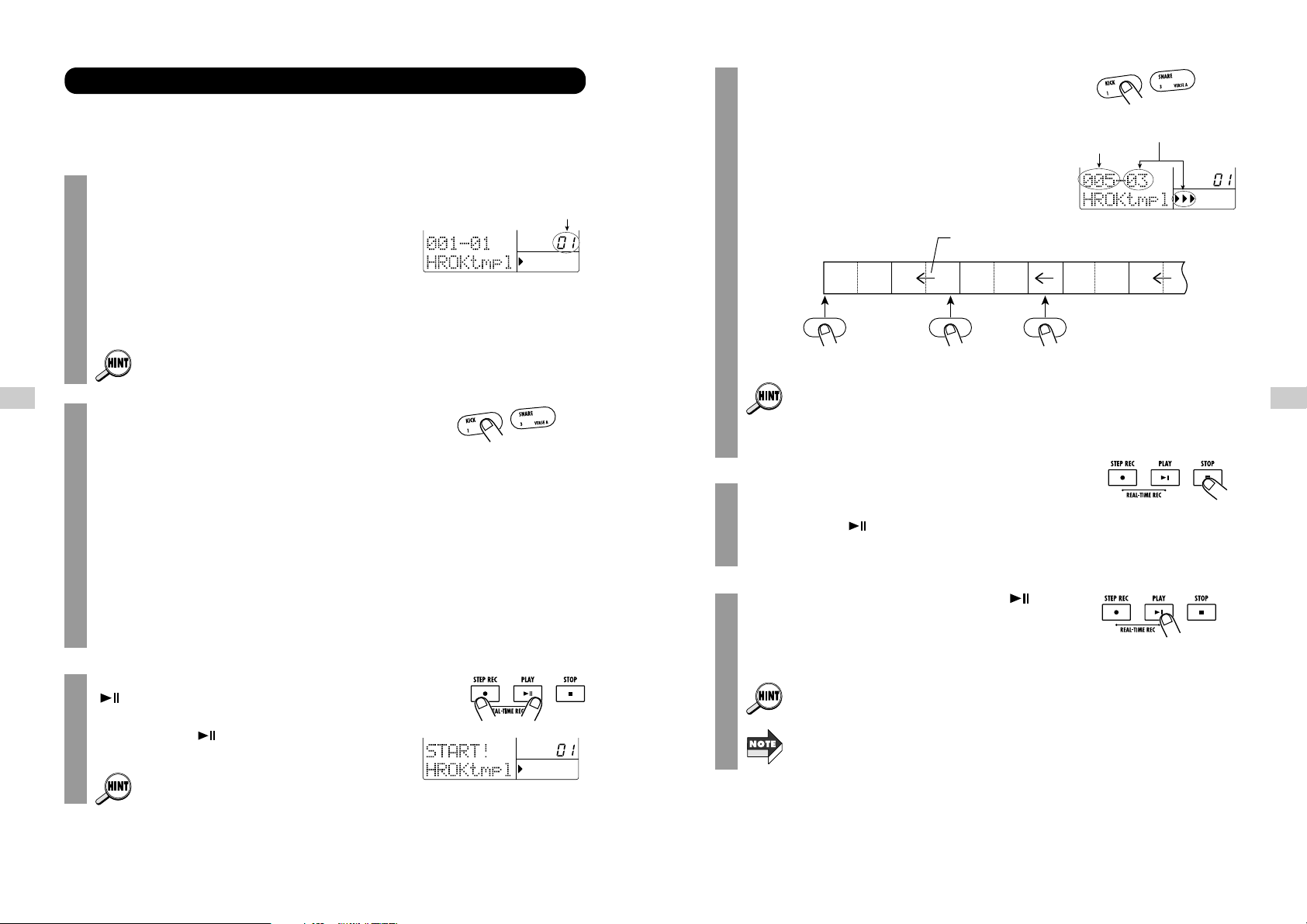
Hit the pad with the first pattern to start real-time
input.
Hitting a pad in this condition starts real-time input, and the
first pattern starts to play. To select the next pattern, hit the
desired pad. The pattern will switch at the next measure
boundary.
In the factory default condition, the song numbers 00 11contain only short fill-in patterns assigned to the
pads marked FILL 1 and FILL 2. Only when using
these pads, the pattern will switch at the beat
boundary.
To terminate real-time input, press the [■] key.
The [● REC] and [ ] key light go out, and real-time
input stops.
To listen to the recorded song, press the [ ] key.
The song created with real-time input is played back. To
stop playback, press the [■] key.
A song created with real-time input can be edited in
the same way as a song created with step input.
If you have made a mistake, start the real-time input
process from the beginning again. (It is not possible to
make correction midway.)
6
5
Measure
number
Preceding pattern plays
123 456 7 891011
Pattern A
Pattern A Pattern B Pattern C
Pattern B Pattern C
4
Hands-on Lessons
29
Hands-on Lessons
28
In the final lesson, we will use "real-time input", which is another method for creating a song. With
this method, you assign desired patterns to the pads and play them in real time by hitting the pads.
What you play is recorded by the RT-323.
In song mode, select the song number (00 - 11) for
which you want to perform real-time input.
Normally, when you perform real-time input of a song, you
must first assign the patterns you wish to use to the pads. In
the default condition of the RT-323, various patterns are
already assigned to the pads for songs 00 - 11. In lesson 3,
we will use these preassigned patterns. (For information on
how to assign your own patterns, see page 56.)
The pattern assignment for each pad is stored
separately for each song.
Hit the pads.
Tapping a pad will play the pattern assigned to that pad.
This function is similar to groove play mode, but it differs in
the following regards.
• Pattern play continues also when you release a pad.
• When you hit another pad while a pattern is playing,
the pattern will switch at the beginning of the next
measure.
• Only one pattern can be played at a time.
Try out which patterns are assigned to the various pads. To
stop pattern play, press the [■] key.
While holding down the [● REC] key, press the
[ ] key.
The [● REC] and [ ] keys lights up, and the unit goes
into standby mode for real-time input.
Pressing the [■] key cancels real-time input.
3
2
1
Lesson 3 Creating a Song [Real-time Input]
Song number
Current beat
Current measure
Page 16
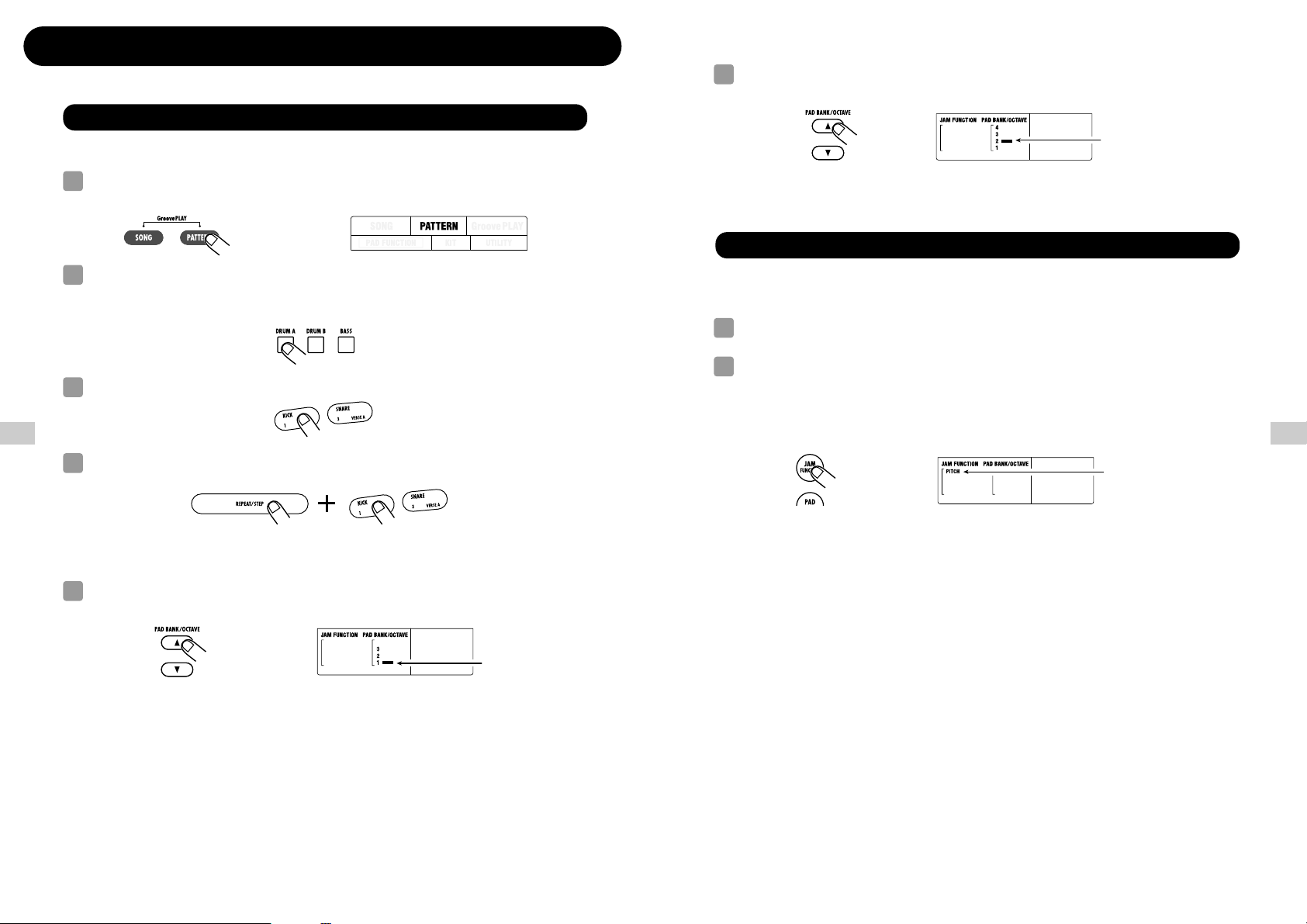
To switch the pitch range of the bass program, press the [OCTAVE] key while the
bass program is selected.
The bass programs of the RT-323 allow you to play over a range of four octaves (octave 1 - 4).
The number of the currently selected octave is shown on the display.
By moving the JAM slider while you hit a pad, you can adjust the pitch, volume, panning (left/right
stereo balance), and sound parameters in real time.
In pattern mode, press one of the [DRUM A]/[DRUM B]/[BASS] keys.
Use the [JAM FUNCTION] key to select the parameter to be controlled with the
JAM slider.
The parameter currently controlled by the JAM slider is shown on the display. Each push of
the [JAM FUNCTION] key cycles through the settings PITCH → VOLUME → PAN →
SOUND CHANGE → no indication (JAM slider inactive).
The functions of the various parameters are as follows.
■ PITCH
• For drum kits: The pitch of the pad is shifted continuously up or down according to the
slider movement. The width of the pitch shift depends on the sound.
• For bass programs: The pitch of the pad is shifted up or down in 13 discrete steps. The
actual pitch depends on the pitch setting for pads 1 - 13.
■ VOLUME
The pad volume changes according to the slider movement.
■ PAN (Panning)
As the JAM slider is moved from up to down, the pan setting (left/right position) of the
sound is shifted from right to left.
■ SOUND CHANGE
According to the slider movement, the sound of the pad changes. The actual change
depends on the drum kit and bass program.
Parameter selected with
[JAM FUNCTION] key
2
1
Adjusting pad pitch/volume/panning/sound in real time (jam function)
Currently
selected octave
6
Application Guide [Pads/JAM Slider]
31
Application Guide [Pads/JAM Slider]
30
Application Guide [Pads/JAM Slider]
Playing the Pads
This section explains the use of the RT-323 pads and the JAM slider.
When the RT-323 is in pattern mode, you can play drum kits and bass programs.
Press the [PATTERN] key.
The RT-323 goes into pattern mode.
To play a drum kit, press the [DRUM A] key or [DRUM B] key. To play a bass
program, press the [BASS] key.
The selected key lights up.
Hit the desired pad.
To continuously play a pad, hold down the [REPEAT] key while hitting the pad.
The tempo of the sound depends on the current tempo and quantize setting ( ➝ p. 41, 50).
To play another drum sound with the pad, press the [PAD BANK] key while the
drum kit is selected.
The collection of drum sounds assigned to pads 1 - 13 is called a "pad bank". One drum kit
comprises pad banks 1 - 3, allowing you to play up to 39 types of drum sounds. The number of
the currently selected pad bank is shown on the display.
Number of currently
selected pad bank
5
Hold down
4
3
2
1
Page 17
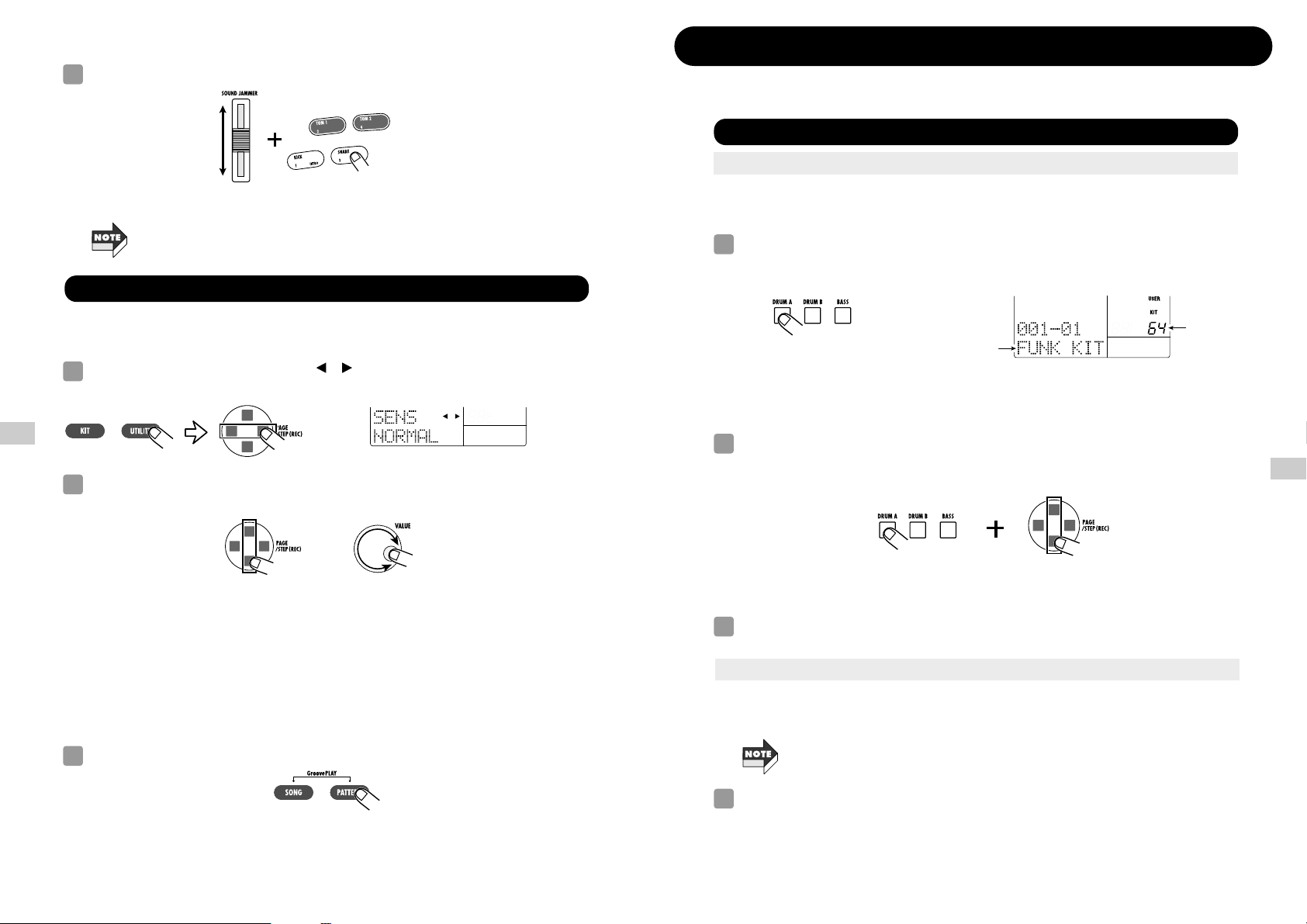
Application Guide [Drum Kits/Bass Programs]
33
Application Guide [Drum Kits/Bass Programs]
Drum Kit Operation
The RT-323 comprises 128 drum kits and 55 bass programs. This section describes the operation
steps to control these functions.
●
Switching drum kits
RT-323 incorporates 64 read-only preset drum kits (00 - 63) and 64 rewritable user drum kits (64 -
127). For each pattern, you can select the desired drum kit for the drum A track and drum B track.
In pattern mode, press the [DRUM A] key (or [DRUM B] key).
While you press the [DRUM A] (or [DRUM B]) key, the display shows the currently selected
drum kit number.
The top part of the display shows "PRESET" when a preset drum kit is selected and "USER"
when a user drum kit is selected.
While holding down the [DRUM A] key (for selecting the drum A track drum kit) or
[DRUM B] key (for selecting the drum B track drum kit), press the [▲]/[▼] keys or
the [VALUE] dial.
With each push of the [▲]/[▼] keys, the drum kit number is switched up or down by one
increment.
Hit the pads to check out the sound of the changed drum kit.
In a user drum kit, you can change the parameters for each pad, including drum sound, volume,
pitch, and output target.
The preset drum kits cannot be edited. To edit a preset drum kit, copy the contents to a
user drum kit and then perform editing ( → p. 37).
In pattern mode, press the [DRUM A] key (or [DRUM B] key) and then the [KIT] key.
1
●
Editing pad settings
3
2
Drum kit name
Drum kit
number
1
Application Guide [Pads/JAM Slider]
32
While moving the JAM slider, hit the pad.
The sound selected in step 2 changes.
When you change the function of the JAM slider, the parameter that was controlled so far
reverts to the original value.
This setting controls the degree to which the value changes depending on the intensity with which
the pad is hit.
Press the [UTILITY] key, and use the [ ]/[ ] keys to call up the indication "SENS"
on the display.
Use the [▲]/[▼] keys or the [VALUE] dial to select the sensitivity from one of the
following options.
• SOFT: Low volume regardless of pad hitting intensity
• MEDIUM: Medium volume regardless of pad hitting intensity
• LOUD: High volume regardless of pad hitting intensity
• LITE: Highest sensitivity setting. Results in loud volume even when pad is hit only
lightly.
• NORMAL: Medium sensitivity setting (default)
• HARD: Low sensitivity setting
• EX HARD: Lowest sensitivity setting. Pads must be hit hard to produce volume.
To return to pattern mode, press the [PATTERN] key.
3
or
2
1
Adjusting the Pad Sensitivity
3
Page 18
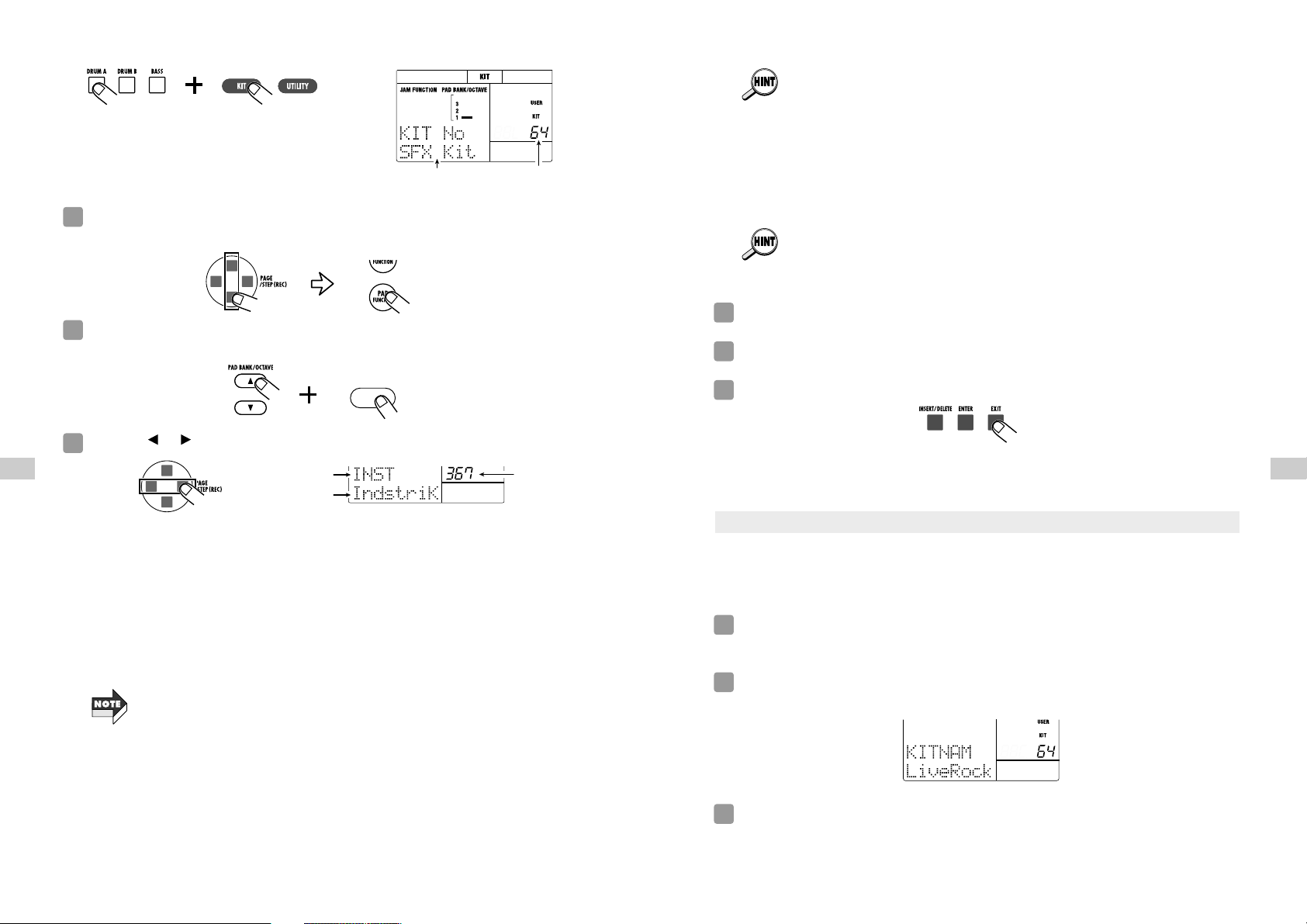
When wanting to retrieve the bass drum or snare drum sound separately from the [SUB
OUT 1] jack, set the OUTPUT MAIN parameter for the respective pad to zero, and increase
the value of the OUTPUT SUB 1 parameter.
• GROUP
Determines the sound pattern when a pad is hit in succession (POLY = sound overlaps, MONO =
sound does not overlap), and the group to which the pad belongs (0 = no group, 1 - 7 = pad
belongs to specified group). Pads belonging to the same group 1 - 7 will not produce sound
together.
• For example, by assigning two pads for open hi-hat and close hi-hat to the same group,
the open hi-hat sound will be suppressed when you activate the close hi-hat sound,
resulting in a natural effect.
• The group number applies both to POLY/MONO.
Use the [▲]/[▼] keys or the [VALUE] dial to change the setting value.
Repeat steps 3 - 5 as required to edit other pads.
When editing is completed, press the [EXIT] key.
The edited contents are automatically stored, and the unit returns to step 2. To return to the
pattern/song mode, press the [PATTERN]/[SONG] key.
Within the user drum kits, you can copy the settings for one pad to another. This is useful for
example if you wish to create multiple patterns with very similar settings such as close hi-hat, pedal
hi-hat, open hi-hat, and so on.
In pattern mode, press the [DRUM A] key (or [DRUM B] key), and then press the
[KIT] key.
Use the [▲]/[▼] keys or the [VALUE] dial to select the desired user drum kit (64 -
127), and press the [PAD FUNCTION] key.
Press the [EDIT] key, and hit the pad to be used as copy source.
The copy source pad is selected.
3
2
1
●
Copying a pad setting
7
6
5
Application Guide [Drum Kits/Bass Programs]
35
Application Guide [Drum Kits/Bass Programs]
34
The indication "KIT" appears in the top part of
the display, and the name and number of the drum
kit to be edited are shown.
Use the [▲]/[▼] keys or the [VALUE] dial to select the desired user drum kit (64 -
127), and press the [PAD FUNCTION] key.
Use the [PAD BANK] key and pads 1 - 13 to specify the pad whose sound you want
to edit.
Use the [ ]/[ ] keys to select the parameter to be edited.
• INST
Selects the drum sound to be assigned to the pad from the 377 sounds incorporated in the RT-323.
The setting range is 0 - 376.
• PITCH
Fine-adjusts the pitch of the drum sound assigned to the pad. The setting range is -7.9 - 0
(reference pitch) - 7.9, in 0.1 (1/10 semitone) steps.
• PAN MODIFY
Adjusts the left/right position of the pad sound, as determined by the signal balance at the [L/MONO
/ R OUT] jack. The setting range is -7 - 0 - 7. The amount of change depends on the sound.
The PAN setting does not affect the signal at the [SUB OUT 1]/[SUB OUT 2] jack.
• INST LEVEL
Adjusts the volume for each pad over the range of 1 - 15.
• OUTPUT MAIN
Adjusts the drum sound level at the [L/MONO / R OUT] jacks over the range of 0 - 15.
• OUTPUT SUB 1
Adjusts the drum sound level at the [SUB OUT 1] jack over the range of 0 - 15.
• OUTPUT SUB 2
Adjusts the drum sound level at the [SUB OUT 2] jack over the range of 0 - 15.
Drum sound
name
Setting value
Parameter
4
Pads 1 - 13
3
2
Drum kit name Drum kit number
Page 19

When the name is as desired, press the [EXIT] key.
The drum kit name is updated, and the unit returns to the condition of step 2. To return to
pattern mode, press the [PATTERN] key.
You can copy an existing drum kit (preset drum kit or user drum kit) to a user drum kit. This is
useful for example to create a variation drum kit where only a part is changed.
In pattern mode, press the [DRUM A] key (or [DRUM B] key), then press the [KIT]
key.
Use the [▲]/[▼] keys or the [VALUE] dial to select the source drum kit (preset drum
kit 00 - 63/user drum kit 64 - 127).
Press the [EDIT] key, and use the [ ]/[ ] keys to bring up the indication "COPY?"
on the display.
Press the [ENTER] key, and use the [▲]/[▼] keys or the [VALUE] dial to select the
target user drum kit.
To execute the copy process, press the [ENTER] key. To cancel the copy process,
press the [EXIT] key.
After the copy process was executed, the unit returns to the condition of step 2. To return to
pattern mode, press the [PATTERN] key.
The RT-323 incorporates 55 types of bass programs (00 - 54). For each pattern, you can select one
bass program.
Press the [PATTERN] key to switch to pattern mode, and then press the [BASS]
key.
While you press the [BASS] key, the display shows the currently selected drum kit number
(00 - 54).
1
●
Switching bass programs
Bass Program Operation
5
Copy target user drum kit
4
3
2
1
●
Copying a drum kit
6
Application Guide [Drum Kits/Bass Programs]
37
Application Guide [Drum Kits/Bass Programs]
36
Press the [ENTER] key, and hit the pad to be used as copy target.
The copy target pad is selected.
To execute the copy process, press the [ENTER] key. To cancel the copy process,
press the [EXIT] key.
After the copy process was executed, the unit returns to the condition of step 2. To return to
pattern mode, press the [PATTERN] key.
You can assign a name of up to 8 characters (kit name) to a user drum kit.
In pattern mode, press the [DRUM A] key (or [DRUM B] key), and then press the
[KIT] key.
Use the [▲]/[▼] keys or the [VALUE] dial to select the user drum kit (64 - 127)
whose name you want to change.
Press the [EDIT] key, and use the [ ]/[ ] keys to call up the indication "NAME"
on the display.
Use the [ ]/[ ] keys to move the underline to the position you want to change.
Use the [▲]/[▼] keys or the [VALUE] dial to select the character you want to change
from among the following choices.
Letters: A - Z, a - z
Numerals: 0 - 9
Symbols: <Space>
! " # $ % & ' ( ) + , - . / : ; < = > ? @ [ ¥ ] ^ _ < ` { ı }
5
Underline
4
3
2
1
●
Changing the name of a user drum kit
Execute
Cancel
5
Copy target pad
Copy
target pad
4
Copy source pad
Copy
source pad
Page 20

Press the [UTILITY] key, and use the [ ]/[ ] keys to call up "TUNING" on the
display.
Use the [▲]/[▼] keys or the [VALUE] dial to set the tuning value.
You can make the setting over the range of 435 Hz - 445 Hz, in 1-Hz steps. The factory
default setting is 440 Hz.
To terminate the setting and return to the pattern mode, press the [PATTERN] key.
This setting affects all bass programs.
The bass program output level can be set individually for the [L/MONO / R OUT] jack, [SUB OUT
1] jack, and [SUB OUT 2] jack. This is handy for separately using the bass track and drum track
output.
Press the [UTILITY] key, and use the [ ]/[ ] keys to call up "BASOUT" on the
display.
Use the [ ]/[ ] keys to set the output for the bass track to "MAIN" ([L/MONO
R/OUT] jack), "SUB1" ([SUB OUT 1] jack), or "SUB2" ([SUB OUT 2] jack).
In the default condition, "MAIN" ([OUTPUT L/R] jack) is selected.
Use the [VALUE] dial to set the bass program output level (0 - 15).
The factory default setting is MAIN = 15, SUB1 = 0, SUB2 = 0.
When the setting is completed and you want to return to the pattern mode, press
the [PATTERN] key.
This setting affects all bass programs.
4
3
2
Currently selected
output jack
Volume setting
1
●
Changing the bass program output level
4
3
Current setting
2
Application Guide [Drum Kits/Bass Programs]
39
Application Guide [Drum Kits/Bass Programs]
38
While holding down the [BASS] key, use the [▲]/[▼] keys.
With each push of the [▲]/[▼] keys, the bass program number is switched up or down by one
increment.
Hit the pad to check out the sound of the selected bass program.
Using the pitch assigned to pad 1 as a reference, the pitch of the entire bass program can be shifted
up or down in semitone steps·.
In pattern mode, press the [BASS] key.
Press the [UTILITY] key, and use the [ ]/[ ] keys to bring up the indication
"BASKEY" on the display.
The pitch of pad 1 appears on the display.
Use the [▲]/[▼] keys or the [VALUE] dial to set the transpose step width.
The available settings are F# (-6 semitones) - C (transpose off) - F# (+6 semitones). When the
pitch of pad 1 is switched, the other pads are transposed accordingly.
To return to pattern mode when the setting is complete, press the [PATTERN] key.
This setting applies to all bass programs.
The tuning of the entire bass program can be adjusted in 1-Hz steps. This makes it possible for
example to match a bass program of the RT-323 to an instrument such as an acoustic piano.
In pattern mode, press the [BASS] key.
1
●
Adjusting bass program tuning
4
3
Pitch of pad 1
2
1
●
Transposing a bass program
3
2
Bass program
name
Bass
program number
Page 21

To stop pattern playback, press the [■] key.
Instead of the [■] key, you can also press the [ ]key to set the unit to pause mode
(the [ ] key flashes). Pressing the key once more causes playback to resume from the
current point.
In pattern mode, you can use the [TEMPO] key to change the tempo of the pattern.
Hold down the [TEMPO] key and use the [▲]/[▼] keys or the [VALUE] dial to change
the tempo value.
While holding down the [TEMPO] key, the current tempo value is shown on the display.
The tempo value range is 40 - 250 (BPM), in steps of 0.1 BPM. When the desired tempo is set,
release the [TEMPO] key.
To enter the tempo value manually, tap the [TEMPO] key twice in the desired
interval (tempo tap input).
If you tap the [TEMPO] key twice while a pattern is playing or stopped, the tapping interval is
taken as the quarter note tempo. This allows you to simply set the tempo in sync with a song.
With the [MUTE] key, you can selectively mute the tracks of a pattern (drum A/drum B/bass).
While holding down the [MUTE] key, press the key corresponding to the track you
want to mute ([DRUM A]/[DRUM B]/[BASS]).
The key lights up, and the corresponding track is muted. While you hold the [MUTE] key, you
1
●
Muting a track
Tap twice
2
Tempo value
1
●
Changing the pattern tempo
4
Application Guide [Patterns]
41
Application Guide [Patterns]
40
Application Guide [Patterns]
This section explains various operation steps related to patterns. It also outlines the groove play
function which lets you assign various patterns to the pads and play them in real time.
The RT-323 comprises 400 read-only preset patterns (000 - 399) and 100 read/write user patterns
(U00 - U99), resulting in a total of 500 available patterns. To select and play a pattern, proceed as
follows.
Press the [PATTERN] key.
The RT-323 switches to pattern
mode. In the lower part of the
display, the currently selected pattern
name and pattern number are shown.
Use the [▲]/[▼] keys or the [VALUE] dial to select the pattern to play.
When a preset pattern was selected, the display shows "PRESET". When a user pattern was
selected, the display shows "USER". When the RT-323 is in the default condition, all user
patterns are empty, and the indication "EMPTY" is shown in the pattern name field.
With the [ ]/[ ] keys, you can switch among different categories of preset patterns. For
more information on preset pattern categories, please refer to the list at the end of this
manual.
Press the [ ] key.
The selected pattern starts to play.
You can also switch patterns while playback is in progress. If you use the [▲]/[▼] keys, the
pattern switches immediately. If you use the [VALUE] dial, the pattern switches only after
the current pattern has ended.
Current beat
Current
measure
3
2
Pattern
name
Pattern
number
Pattern
mode
1
Playing a Pattern
or
Page 22

The pattern is played back in a loop. Pressing the same pad again cancels the loop.
To play multiple patterns simultaneously, you can press several pads together.
In groove play mode, you can play up to four patterns.
• If you press five or more pads, the most recently pressed four pads will be active.
• When you have pressed several pads, the start and stop timing is adjusted
automatically, according to the selected quantize method (→ p. 50).
• The various patterns are played in the same tempo as the currently selected song.
In groove play mode, the [ ]/[■] keys can be used to start/stop playback of the
currently selected song.
To continuously vary the pitch, volume, panning, and sound of the pattern, use the
[JAM FUNCTION] key to select the parameter and then adjust it with the JAM
slider.
In groove play mode, you can use the JAM slider to adjust parameters such as pitch, volume,
tone, etc. of the currently playing pattern. The JAM slider affects only the currently selected
track (selected with [DRUM A]/[DRUM B]/[BASS] key). (For details on the JAM slider
operation, please refer to p. 31.)
To return from the groove play mode to the pattern/song mode, press the
[PATTERN]/[SONG] key.
This section explains how you can perform real-time input, using the metronome to hit pads and
create a user pattern.
In pattern mode, select an empty user pattern (U00 - U99).
When you select an empty pattern, the indication "EMPTY" appears on the display.
1
Real-Time Pattern Input
7
6
Smallest quantize unitSmallest quantize unit
Play
Play
Stop
Pad Pad
Press
Release
5
Application Guide [Patterns]
43
Application Guide [Patterns]
42
can check the light on/off status of the [DRUM A]/[DRUM B]/[BASS] keys to see which
tracks are muted.
To cancel muting, hold the [MUTE] key down and press the [DRUM A]/[DRUM
B]/[BASS] key again.
When the RT-323 is in groove play mode, patterns assigned to the pads can be played in real time.
Up to 4 patterns can be played simultaneously, letting you create complex rhythms or loop patterns
like a DJ.
Press the [SONG] key and [PATTERN] key simultaneously.
The RT-323 switches to groove mode.
Press any pad you like.
While you hold down the pad, the pattern assigned to the pad is played. The overall pattern
volume depends on the hitting intensity of the pad. The pattern name and pattern number of
the currently played pattern are shown on the display.
To change a pattern assigned to a pad, hold down the pad and use the [
▲
]/[▼]
keys or the [VALUE] dial to select the pattern.
You can select either a preset or a user pattern.
When a pattern for which "PAD" is displayed is assigned to a pad, hitting the pad in
pattern mode will play the original sound (drum sound for drum kit or bass sound for bass
program).
To continuously play the pattern after releasing the pad, hold down the [REPEAT]
key while hitting the pad.
4
3
Number of
pattern assigned
to pad
Currently
pressed
pad
Name of pattern assigned to pad
2
1
Using the Groove Play Function
2
Page 23

During pattern real-time input, you can also input notes via a MIDI keyboard or other
component connected to the [MIDI IN] jack.
■ Bass track recording
In the factory default condition, a scale with semitone pitch steps such as C, C#, D, D#,...B,
C is assigned to the pads, except for pad 6. Hitting a pad produces the bass sound of the
assigned pitch, and recording is performed with the currently selected quantize setting.
Note that, unlike the drum track, the bass track also records the duration of the pad press.
For example, to record the following example, the pad to which A2 is assigned and the pad
to which E2 is assigned must be pressed for the duration of a quarter note each.
While recording the bass track, the [OCTAVE] key can be used to switch the bass range.
In the factory default condition, the quantize setting of the RT-323 is a sixteenth note, but
this setting can be changed if desired ( → p. 50 ).
To erase the play contents from a specific pad, hold down the [ERASE] key and
press the pad.
While you hold down the [ERASE] key, the sound assigned to that pad is erased from the
pattern.
To erase the entire track, hold down the [ERASE] key and press the key for the track ([DRUM
A]/[DRUM B]/[BASS]) key. While you keep both keys depressed, all sound from the
respective track is erased from the pattern.
To record a JAM slider operation in the pattern, use the [JAM FUNCTION] key to
select the function and then move the JAM slider while holding down the pad.
You can record changes in pitch, volume, panning position, and sound. (For details on using
the JAM slider, see page 31.)
7
[PAD13](EXTRA 3)
Snare
drum
Bass
drum
Snare
drum
Bass
drum
Drum track A
[PAD1](KICK)
Pads 1 - 13
6
Hold down Hold down
A2 pad
E2 pad
Application Guide [Patterns]
45
Application Guide [Patterns]
44
You cannot perform pattern input on a preset pattern.
Use the [DRUM A]/[DRUM B]/[BASS] key to select the track (drum A/drum B/bass)
for which to perform real-time input.
The key for the selected track lights up.
To change the sound (drum kit/bass program), hold down the key selected in step 2
and use the [▲]/[▼] keys or the [VALUE] dial.
The sound last selected for each track is stored for the pattern. If required, you can use the
[PAD BANK]/[OCTAVE] key to select the pad bank or the bass pitch.
Hold down the [●REC] key and press the [ ] key.
The [● REC] and [ ] keys light up, a precount of four beats (one measure) is heard, and
then real-time input starts.
Hit the pads in time with the metronome. When the last measure of the pattern is
reached, input loops back to the first measure and continues.
■ Drum track recording
The drum sound assigned to the pad is heard, and the play contents are recorded in
accordance with the currently selected quantize settings.
While recording the pattern, you can use the [PAD BANK] key to switch the pad bank. This
changes the drum sounds assigned to pads 1 - 13.
If you press the [● REC] key during recording, the key starts to flash, and recording is
paused. In this condition, you can hit a pad to check which sound is assigned to it. Press
the [● REC] key again to resume recording.
5
4
3
2
Page 24

sixteenth note, to enter a rhythm kick as shown in the score below, operate the pads and [STEP]
key as follows.
During step input, the [PAD BANK] key can be used to switch between pad banks.
■ Bass track recording
Pressing the [STEP] key while holding down a pad enters a note of the pitch assigned to that pad.
Pressing only the [STEP] key enters no note, and the present position advances by the quantize
value. The duration of the note depends on the number of times the [STEP] key is pressed while
holding down a pad. For example, with a quantize setting of a sixteenth note, to enter a rhythm
kick as shown in the score below, operate the pads and [STEP] key as follows.
During step input, you can also use the [OCTAVE] key to switch the bass pitch.
• When entering notes with step input, the hitting intensity of the pad is also stored.
• When the end of the pattern is reached, the unit automatically returns to the first
measure, allowing you to continue with step input.
• In the factory default condition, the quantize setting of the RT-323 is a sixteenth note,
but this setting can be changed if desired ( → p. 50 ).
If you have made a mistake during input, use the [STEP] key to move to the note
you want to correct, and then hold down the [ERASE] key while pressing the
respective pad.
■ Drum track
When you use the [STEP] key to move within the pattern, the pad input for the current position
lights up. When you press a lit pad while holding down the [ERASE] key, the pad light goes out,
Pads 1 - 13
6
[STEP] [STEP] [STEP] [STEP] [STEP]
[PAD 13]
[PAD 5]
[STEP] [STEP] [STEP]
[PAD 5]
Hold down Hold down
[KICK]
[STEP] [STEP] [STEP]
[KICK]
[STEP]
[KICK]
[STEP][STEP] [STEP] [STEP]
Application Guide [Patterns]
47
Application Guide [Patterns]
46
The JAM slider operation is only effective for a sound currently played with a current pad.
Moving the JAM slider by itself has no effect on the recorded sound.
To terminate real-time input, press the [■] key.
The [● REC] and [ ] keys light go out, and real-time input finishes.
When you create a new pattern, it is assigned a name such as "Pat xxx" (where xxx is the
user pattern number). This pattern name can be changed as desired (→ p. 54).
Press the [ ] key to check the recorded contents.
For step input, you enter each note separately, while the RT-323 is in the stop condition. This
makes it easy to enter complex drum patterns or bass lines that might be difficult to achieve with
real-time input.
In pattern mode, select an empty user pattern (U00 - U99).
When an empty pattern is selected, the indication "EMPTY" appears on the display.
Use the [DRUM A]/[DRUM B]/[BASS] key to select the track for step input (drum
A/drum B/bass).
To change the sound (drum kit/bass program), hold down the key selected in step
2, and operate the [▲]/[▼] keys or the [VALUE] dial.
The sound last selected for each track is recorded as the pattern.
Press the [●REC] key.
The [● REC] key lights up, and pattern step input becomes possible.
Use the pads and [STEP] key to enter notes and pauses.
■ Drum track recording
When you press a pad after pressing the [STEP] key, the drum sound assigned to the pad is
entered. If you just press the [STEP] key without pressing a pad, no note is entered and the
present position advances by the quantize value. For example, with a quantize setting of a
5
4
3
2
1
Pattern Step Input
9
8
Page 25

This clears all playing information from the currently selected user pattern, returning it to the empty
condition.
In pattern mode, use the [▲]/[▼] keys or the [VALUE] dial to select the user pattern
you want to delete.
While the pattern is stopped, press the [DELETE] key.
The indication "SURE?" appears on the display.
To execute the delete process, press the [ENTER] key. To cancel the delete
process, press the [EXIT] key.
When the [ENTER] key is pressed, the pattern is deleted and the indication "EMPTY" is
shown on the display.
You can delete any track from the currently selected user pattern.
In pattern mode, use the [▲]/[▼] keys or the [VALUE] dial to select the user pattern
from which you want to delete a track.
While holding down the [ERASE] key, press the key for the track ([DRUM A]/[DRUM
B]/[BASS] key) you want to delete.
To execute the delete process, press the [ENTER] key. To cancel the delete
process, press the [EXIT] key.
When the [ENTER] key is pressed, the specified track is deleted.
You can copy an existing pattern (preset/user pattern) to any user pattern.
In pattern mode, select the pattern to be used as copy source, and press the [EDIT] key.
Use the [ ]/[ ] keys to bring up the indication "COPY?" on the display.
2
1
Copying a Pattern
3
2
1
Deleting a Track
3
2
1
Deleting a User Pattern
Application Guide [Patterns]
49
Application Guide [Patterns]
48
and the note at that position is cleared.
■ Bass track
To clear a specific note from the bass track, use the [STEP] key as for the drum track to move to
the start of the note (the pad for the pitch lights up). Then hold down the [ERASE] key and press
the lit pad.
By holding down the [ERASE] key and pressing the pad at a point within the note, you can make
the note shorter.
To terminate step input, press the [■] key.
The [● REC] key light goes out, and the step input condition is terminated.
7
[PAD]
Bass track
Note duration
[PAD]
Bass track
Snare drum
Bass drum
Drum A track
Drum A track
Snare drum
Bass drum
[PAD1](KICK)
Page 26

If you press the [● REC] key instead of the [EXIT] key in step 4, the notes recorded in the
current pattern are aligned to the quantize setting.
This lets you control the amount of rhythm flourish (swing) used by the pattern. Higher values
result in more pronounced swing.
This setting affects all patterns.
In pattern mode, press the [EDIT] key.
Use the [ ]/[ ] keys to call up the indication "SWING" on the display.
You can now set the swing value.
Use the [▲]/[▼] keys or the [VALUE] dial to set the swing value (50 - 75).
The default setting is 50 (no swing).
When the setting is complete, press the [EXIT] key.
The setting is updated, and the unit returns to pattern mode.
The length of a user pattern (number of measures) can be adjusted. This setting is stored for each
user pattern individually.
In pattern mode, select the user pattern for which you want to make the setting,
and press the [EDIT] key.
Use the [ ]/[ ] keys to call up the indication "BARLEN" on the display.
Use the [▲]/[▼] keys or the [VALUE] dial to set the number of measures.
The setting range is 1 - 99. The default length for empty patterns is 2 measures.
When changing the length of a pattern that has already been input, the playback content
changes as follows.
■ More measures than current setting
Blank measures are added to the end of the current pattern.
3
Current setting
2
1
●
Changing the pattern length
4
3
Current setting
2
1
●
Adjusting the rhythm flourish (swing)
Application Guide [Patterns]
51
Application Guide [Patterns]
50
Press the [ENTER] key, and use the [▲]/[▼] keys or the [VALUE] dial to select the
copy target user pattern (U00 - U99).
To execute the copy process, press the [ENTER] key. To cancel the copy process,
press the [EXIT] key.
When the [ENTER] key is pressed, the copy is carried out and the unit returns to step 1.
This section describes how to change settings that are common to all patterns, and settings that are
user pattern specific (such as beat and tempo).
The quantize value is the smallest unit for real-time input/step input of a pattern.
In pattern mode, press the [EDIT] key.
Use the [ ]/[ ] keys to call up the indication "QUNTIZ" on the display.
You can now select the smallest unit for the note.
Use the [▲]/[▼] keys or the [VALUE] dial to select the smallest unit note from the
following available settings.
This setting affects the following four functions.
• Smallest unit for real-time input
• Smallest unit for step input
• Smallest unit for continuous sound interval when pad is hit while holding down [REPEAT] key
• Smallest unit for pattern play start/stop timing adjustment during groove play
When the setting is complete, press the [EXIT] key.
The new setting becomes active and the unit returns to the pattern mode.
4
4: Quarter note
8: Eighth note
12: Eighth triplet note
16: Sixteenth note
24: Sixteenth triplet note
32: Thirty-second note
48: Thirty-second triplet note
Hi: 1 tick (quantize function off)
* 1 tick is (1/96 of quarter note)
3
Current setting
2
1
●
Setting the quantize value
Changing Pattern Settings
4
Copy target pattern number
3
Page 27

You can adjust the volume of the drum A, drum B, and bass track in a user pattern. This setting is
stored for each user pattern individually.
In pattern mode, select the user pattern for which you want to make the setting,
and press the [EDIT] key.
Use the [ ]/[ ] keys to call up "MIXLVL" on the display.
Use the [ ]/[ ] keys to select the track for which you want to change the volume.
Use the [▲]/[▼] keys or the [VALUE] dial to set the volume for the track (0 - 15).
When a new pattern is created, the volume for all tracks is set to 15. When wishing to adjust
the volume for other tracks, repeat steps 3 and 4.
When the setting is complete, press the [EXIT] key.
The unit returns to pattern mode.
You can change the play timing of the currently selected user pattern.
In pattern mode, select the user pattern for which you want to make the setting,
and press the [EDIT] key.
Use the [ ]/[ ] keys to call up "SHIFT" on the display.
Use the [▲]/[▼] keys or the [VALUE] dial to shift the timing.
The setting range is -192 to 192 ticks (+-2 beats) in units of 1 tick (1/96 of a quarter note).
For example, when the setting value is 24, the pattern changes as follows.
3
Current setting
2
1
●
Changing the play timing (shift)
5
4
3
Current settingCurrent track
2
1
●
Setting the volume balance for each track
Application Guide [Patterns]
53
Application Guide [Patterns]
52
■ Fewer measures than current setting
The excessive measures are cut off. After returning to pattern mode, the deleted measures cannot
be restored.
When you change the setting with the [▲]/[▼] keys or the [VALUE] dial, the indication "E"
appears on the display. When you return the setting to the original value, the "E"
disappears.
When the setting is complete, press the [EXIT] key.
The new setting becomes active and the unit returns to the pattern mode.
The beat (timing signal) of a user pattern can be adjusted. This setting is stored for each user pattern
individually.
In pattern mode, select the user pattern for which you want to make the setting,
and press the [EDIT] key.
Use the [ ]/[ ] keys to call up "TIMSIG" on the display.
Use the [▲]/[▼] keys or the [VALUE] dial to set the beat.
The setting range is 1 (1/4 beat) - 16 (16/4 beat). The initial setting for empty patterns is 4 (4/4
beat).
It is possible to change the beat for a pattern that is already input. In this case, the playback
content changes as follows.
■ Longer beat than current setting
Blank space is added to each measure.
■ Shorter beat than current setting
Excessive section of each measure is cut off. After returning to pattern mode, the deleted part
cannot be restored.
When you change the setting with the [▲]/[▼] keys or the [VALUE] dial, the indication "E"
appears on the display. When you return the setting to the original value, the "E"
disappears.
To update the setting, press the [ENTER] key. To cancel the process, press the
[EXIT] key.
When you press the [ENTER] key the unit returns to pattern mode.
4
3
Current setting
2
1
●
Changing the pattern beat
4
Page 28

Application Guide [Song]
55
Application Guide [Song]
This section explains various operation steps related to song playback, creating new songs, and
editing existing songs.
The RT-323 can store up to 100 songs.
Press the [SONG] key to switch to song mode.
The RT-323 switches to the song mode which lets you create and play your own songs.
Use the [▲]/[▼] keys or the [VALUE] dial to select the song number (00 - 99).
You can also switch songs while a song is playing. When you use the [▲]/[▼] keys, the song
is switched immediately. When you use the [VALUE] dial, the song is switched when
playback of the current song completed.
When you select an empty song, the indication "EMPTY" is shown in the song name field.
Press the [ ] key.
The [ ] key lights up, and the selected song is played.
To change the song tempo, hold down the [TEMPO] key and use the [▲]/[▼] keys
or the [VALUE] dial while the song is playing (or stopped).
The song tempo can be set in the range from 40 - 250 (BPM). The setting is stored together
with the song.
4
Current beat
Current
measure
3
Song name
Song number
or
2
1
Song Playback
Application Guide [Patterns]
54
When you change the setting with the [▲]/[▼] keys or the [VALUE] dial, the indication "E"
appears on the display. When you return the setting to the original value, the "E"
disappears.
To accept the setting, press the [EXIT] key.
The unit returns to pattern mode.
This setting directly alters the play data stored for the pattern. After you return to pattern
mode, the original contents cannot be restored.
When you create a new pattern, the pattern name "PTN xxx" (where xxx is the user pattern
number) is automatically assigned.
In pattern mode, select the user pattern for which you want to make the setting,
and press the [EDIT] key.
Use the [ ]/[ ] keys to call up "NAME" on the display.
The pattern name is shown under "NAME" with an underline.
Use the [ ]/[ ] keys to move the underline, and use the [▲]/[▼] keys or the
[VALUE] dial to select the desired character. (For a list of usable characteristics,
see p. 36.)
When the pattern name has been changed, press the [EXIT] key.
The unit returns to pattern mode.
4
3
Underline
2
1
●
Changing the pattern name
4
Setting value = 24 (sixteenth note)
Deleted
Pause of same length
as setting value
Shift
Page 29

Press the pad to which you want to assign a pattern.
You can now assign a pattern to the selected pad.
Use the [VALUE] dial to select the pattern number (000 - 399, U00 - U99).
Repeat steps 3 - 4 to assign patterns to other pads.
When the required patterns have been assigned, press the [EXIT] key.
The unit returns to the song mode.
When you hit a pad in this condition, the pattern assigned to the pad is played. This allows you
to play the backing for a song by switching patterns in real time. This is similar to groove play
mode, but you cannot play multiple patterns at the same time, and the pattern switching occurs
only at the measure (or beat) change.
The pattern information assigned to the pads is stored for each song individually.
In song mode, you can transpose the pitch of a pattern assigned to a pad, and select the operation
that will be performed after the pattern is played.
In song mode, while the song is stopped, press the [PAD FUNCTION] key.
Hit the pad with the pattern you want to edit.
Use the [ ]/[ ] keys to select the parameter from the following.
The parameters and setting ranges are as shown in the following table.
Parameter
Setting value
3
2
1
●
Changing the playing information of a pattern assigned to a pad
6
5
4
Pattern
number
Pattern
name
3
Application Guide [Song]
57
Application Guide [Song]
56
To mute a specific track, hold down the [MUTE] key and press the [DRUM
A]/[DRUM B]/[BASS] key.
The key lights up, and the selected track is muted. To cancel muting, hold down the [MUTE]
key and press the same key once more.
When you mute a track, the song track will also be muted at the same time. (For
information on the song track, see page 69.)
To stop the song, press the [■] key.
The song returns to the start position.
If you press the [ ] key instead of the [■] key, the unit goes into pause mode. Pressing
the [ ] key again resumes playback. During pause, you can use the [VALUE] dial to
adjust the position in measure units.
This section explains how to record songs in real time by assigning patterns to pads and playing
them by hitting the pads in the desired sequence.
To perform real-time input of a song, you must first assign the patterns to be used in the song.
In song mode, use the [▲]/[▼] keys or the [VALUE] dial to select an empty song.
When you select an empty song, the indication "EMPTY" is shown in the song name field.
• In the factory default condition, songs 00 - 11 have various patterns assigned to the
pads. (For more information, see the list at the end of this manual.)
• When you select a song for which "EMPTY" is shown (in the factory default condition
songs 12 - 99), the pattern-to-pad assignment of the most recent song is used
automatically.
Press the [PAD FUNCTION] key.
The various pad settings can now be edited.
2
1
●
Assigning a pattern to a pad
Real-time Song Input
6
5
Page 30

Hit the pad with the first pattern.
This starts the real-time input mode, and the pattern is played back. Also when you release the
pad, the pattern will continue to play until the preset number of measures is reached, or until
another pad is hit. The display shows the current measure and beat.
To switch the pattern, hit the pad for the pattern within the immediately preceding
measure.
The pattern assigned to the pad is reserved, and will start playing from the beginning of the
next measure.
When you hit a pad for which the Next parameter ( ➝ p. 58) is set to "1 Fill" - "13 Fill", the
unit switches to the new pattern at the bar boundary. Because the new pattern also starts
at the bar boundary, there is no bar change for this measure.
Record other patterns in the same way.
To terminate real-time input, press the [■] key.
Real-time input stops at the beginning of the next measure.
• When wanting to automatically end real-time input after a certain pattern (for example
an ending pattern), has played, set the NEXT parameter of the pad to "STOP"
( → p. 58).
• A song created with real-time input can be edited in the same way as a song created
with step input. For details, see page 61.
6
5
Pattern A PatternA
Pad with
pattern A
PatternB PatternB
12345678
Pad with
pattern B
Measure number
for recording
Pad with next pattern
4
Current beat
Current
measure
Pad with first pattern
3
Application Guide [Song]
59
Application Guide [Song]
58
The Next parameter specifies which operation occurs when the pattern assigned to the
pad was played. If set to "1" - "13", the specified pattern is played. If set to "1 Fill" - "13
Fill", the specified pattern is also played, but pattern switching occurs at the bar
boundary. If set to "STOP", playback stops at that point (suitable for ending patterns).
Use the [VALUE] dial to change the setting value.
To terminate the editing process, press the [EXIT] key.
The unit returns to the song mode.
When hitting pads for song real-time input, the parameter settings will be recorded as
song events.
After all patterns to be used in a song have been assigned to patterns, hit the pads in the desired
sequence to record the song.
Use the [▲]/[▼] keys to select the song for which the pattern have been assigned.
Hold down the [
●
REC] key and press the [ ] key.
The unit goes into standby mode for real-time song input.
2
Song number
1
●
Recording a pattern sequence
5
Setting value
4
Ptn
Dr B
Bass
Transp
Next
Pattern number assigned to pad
Drum B track playing information
Bass track playing information
Bass track transpose setting
Operation when number of measures set
with BARLEN is exceeded
000 – 399,U00 –U99
000A –399A, U00A –U99A,
000b –399b, U00b –U99b
000 –399, U00 –U99
-12 – 0 –12 (Semitone units)
1 - 13: Play pattern of specified pad
1 Fill - 13 Fill: Switch pattern at beat boundary
STOP: Stop play
Parameter
Content
Setting Range
Page 31

To enter the selected pattern, press the [ENTER] key.
To check the entered pattern, you can play the pattern with the [ ]/[■] keys.
To enter the next pattern, press the [ ] key.
The current position advances for the duration of the pattern.
By using the [ ]/[ ] keys during pattern input, you can move directly to pattern
information that has already been entered.
Repeat steps 3 - 7 to select the patterns for a song.
If you make a mistake during input, you can correct it as follows.
■ To change an entered pattern
Use the [ ]/[ ] keys to move to the respective pattern, and use the [VALUE] dial to select a
new pattern.
■ To insert a new pattern
Use the [ ]/[ ] keys to move to the respective pattern, and carry out steps 3 - 6. This inserts a
pattern at the current position, and shifts all later patterns back by the duration of the inserted
pattern.
■ To delete a pattern
Use the [ ]/[ ] keys to move to the pattern you want to delete, and press the [ERASE] key. The
song length remains the same, but the current pattern information is deleted. The display
indication changes to " Pattern". This means that the preceding pattern will continue to play.
If you delete the first pattern in a song, the sound will be muted until the next pattern
information.
ERASE
(Preceding pattern plays)
Pattern A Pattern B Pattern C Pattern D
Pattern D
Pattern A Pattern B
8
7
6
Application Guide [Song]
61
Application Guide [Song]
60
For song step input, you enter various information (pattern, tempo, bass transpose, etc.) separately,
while the RT-323 is in the stop condition. To do this, proceed as follows.
You can enter patterns one by one in the desired playing sequence. This is suitable for example to
create the backing for a song arrangement.
In song mode, use the [▲]/[▼] keys or the [VALUE] dial to select an empty song.
Press the [
●
REC] key.
The [● REC] key lights up, and song step input becomes possible. The display shows the
current measure and beat.
Use the [INSERT] key to bring up the indication "INSERT?" on the display.
The pattern for input to the song can be selected.
When the indication "End" is shown on the display, you can use the [VALUE] dial to call up
the indication "INSERT?".
Use the [VALUE] dial to select the number of the pattern to assign to the first step
(000 - 399, U00 - U99).
The pattern number and duration (number of measures) are shown on the display.
• If a user pattern is empty, the indication "E" is shown to the right of the pattern number.
• If you input an empty user pattern into a song, the sound will be muted for the duration
of the pattern. (The duration is shown on the display.)
If required, use the [▲]/[▼] keys to change the duration of the pattern.
The pattern duration can be adjusted in the range of 1 - 99. If you make it longer than the
original setting, the same pattern will be repeated. If you make it shorter, the pattern will be
cut off midway when switching to the next pattern.
5
Duration
Pattern number
4
3
Beat
Measure
2
1
●
Pattern information step input
Song Step Input
INSERT
Pattern D
Pattern D
Pattern A Pattern B Pattern C
Pattern A Pattern B Pattern D Pattern C
Page 32

With each push of the [STEP] key, the current position is shifted by a sixteenth note (24 ticks).
The [STEP] key cannot be used to move back. If you have moved past the desired
position, use the [ ] key to return to the start of the measure, and then start over with the
[STEP] key.
Press the [▼] key once.
Pattern information can be input at the current position.
Also while the "EV➝" indication is not shown, you can use the [STEP] key to shift the
current position by a sixteenth note (24 ticks). In this case, the current tick count is shown
only while the [STEP] key is pressed.
Use the [VALUE] dial to select the pattern for input.
Immediately after turning the [VALUE] dial, pattern information is input for the current
position. When pattern information is input midway in a measure, the indication "F" appears
to the right of the pattern number.
If the pattern was switched midway in a measure, the new pattern does not play from the
beginning, but from the point where the pattern is switched.
• The pattern entered here is repeated until the point where the next pattern information
exists.
• When you press the [ENTER] key for a pattern with "F" appended to the number, the
"F" indication disappears and the pattern starts from the beginning. (In this case, the
current position becomes the new start of the measure.) By pressing the [ENTER] key
again, you can return to the pattern with "F".
Press the [■] key to terminate the operation.
7
Pattern A
Pattern B
SONG
12 3 4
Pattern A Pattern A Pattern B Pattern B
6
5
Application Guide [Song]
63
Application Guide [Song]
62
■ To delete a measure
Use the [ ]/[ ] keys to move to the start of the measure you want to delete, and press the
[DELETE] key. The indication "DELETE?" appears on the display. Press the [ENTER] key to
delete the measure from the current song. Subsequent patterns are shifted forward. If you delete
the first measure of a 2-measure pattern, the first measure remains in the song, with the indication
" Pattern". This means that the immediately preceding pattern is played. If required, delete this
measure using the same procedure.
When one song is completed, press the [■] key.
The [● REC] key light goes out, and song step input is terminated.
When you press the [ ] key, the song is played.
It is also possible to have the unit switch to another pattern while a pattern is playing. For example,
you could change the second half of a 2-measure pattern to a fill-in 1-measure pattern.
In song mode, select the song and press the [● REC] key.
The [● REC] key lights up, and song step input becomes possible.
Press the [▲] key.
The indication "EV➝" is shown on the display. While this indication is shown, you can use
the [ ]/[ ] keys
to adjust the position in measure units. Other indications such as "PT" or
"TS" to the right of "EV➝" denote event information for the current position. (For details, see
page 66.)
Use the [ ]/[ ] keys to move to the measure where you want to input pattern
information.
When wishing to input pattern information midway in the measure, use the [STEP]
key to shift the current position.
4
3
Measure Beat
Tick
2
1
●
Switching midway to another pattern
9
DELETE
(Preceding pattern plays)
Pattern A Pattern B Pattern C
Pattern D
Pattern D
Pattern A Pattern B
Page 33

The entered transpose information remains valid until the next transpose input.
Repeat steps 3 - 5 to enter any desired transpose information at other points.
To terminate the operation, press the [■] key.
The drum B track or bass track of the pattern used in a song can be altered to that of a different
pattern. This is useful for example to utilize the fill-in phrase from another pattern after pattern
input for a song has been completed.
In song mode, select the song, and press the [●REC] key.
Use the [ ]/[ ] keys to move to the position of the pattern where you want to
replace the drum B track/bass track.
Use the [▲]/[▼] keys to call up " DrBPTN" (to replace the drum B track) or
" BasPTN" (to replace the bass track) on the display.
In this condition, you can use the [ ]/[ ] keys to move the current position in measure
units.
To change the play contents from within a measure, use the [STEP] key to shift the
current position.
With each push of the [STEP] key, the current position is advanced by one sixteenth note (24
ticks). If you have moved past the desired position, use the
[] key to return to the start of the
measure, and then start over with the [STEP] key.
Use the [VALUE] dial to select a setting from the following.
■ Replacing the drum B track (DrBPTN)
• Pattern numbers ending in A (Example: 001A, U99A)
Will be replaced by the contents of the drum A track of the applicable pattern.
Setting value
5
4
3
2
1
●
Replacing the drum B/bass track
7
6
Application Guide [Song]
65
Application Guide [Song]
64
This section explains how to shift (transpose) the pitch of the bass track of a pattern input for a
song. Using the transpose function, you can create various chord progressions from a small number
of patterns.
In song mode, select the song, and press the [● REC] key.
The [● REC] key lights up, and song step input becomes possible.
Use the [▲]/[▼] keys to call up "Transps" on the display.
Transpose information can now be entered or edited. If there is already transpose information
at the current position, the setting value is shown.
When pattern information is input, transpose information with a zero value is also input.
Use the [ ]/[ ] keys to move to the measure where you want to enter transpose
information.
While "Transps" is shown, you can use the [ ]/[ ] keys to shift the current position in
measure units. (If transpose information is entered within a measure, you can move to that
position.)
• The transpose information need not be input at the same position as the pattern
information. It can be input at the start of any measure in a pattern, or within a measure.
• If no transpose information is input for the current point, the indication " " is shown.
This means that the preceding transpose information continues to apply.
To transpose from midway through a measure, use the [STEP] key to adjust the
current position.
With each push of the [STEP] key, the current position is advanced by one sixteenth note (24
ticks).
• The current tick count is shown while the [STEP] key is pressed.
• The [STEP] key cannot be used to move back. If you have moved past the desired
position, use the [ ] key to return to the start of the measure, and then start over with
the [STEP] key.
Use the [VALUE] dial to set the transpose value.
The transpose value can be set in semitone steps over the range of -12 (1 octave lower) - 0 - 12
(1 octave higher).
5
4
3
Transpose
setting value
2
1
●
Transposing the bass track
Page 34

If you press the [▲] key while a pattern event is selected, the indication "EV➝" appears on
the display. While this indication is shown, the number of ticks (1/96 of a beat) for the
current position is shown to the right of the measure and beat, and movement in steps of
24 ticks is possible. (While "EV➝" is displayed, pattern event input or editing is not
possible.) Pressing the [▼] key turns off the "EV➝" indication and returns to the pattern
event selection mode.
Use the [ ]/[ ] keys to move to the position where you want to input event
information.
If there is an event for the current position, the display will show its value. If there is no event
for the current position, " " is shown on the display. This indicates that the last event setting
is still active.
• While a pattern event is displayed, you can use the [ ]/[ ] keys to directly move to
points where pattern information is input (or to the end of the song).
• When another event is displayed, you can use the [ ]/[ ] keys to move in measure
units. If there is an event midway in a measure, you can move to that point.
If required, adjust the current position with the [STEP] key.
While any event is displayed, you can use the [STEP] key to advance the current position by
one sixteenth note (24 ticks).
• The current tick count is shown while the [STEP] key is pressed.
• If you have used the [STEP] key to move past the target position, press the [ ] key to
return to the start of the step, and then press the [STEP] key again to move to the
target position.
Use the [VALUE] dial to enter the value.
A new event information is now entered at the current position (for information on the setting
range for each event, see the table on the previous page).
Repeat steps 2 - 5 until all required events have been input.
Any entered events can be edited as shown below.
■ Changing the event setting value
Use the [▲]/[▼] keys to select the event type. Use the [ ]/[ ] keys and [STEP] key to move to
the position of the event you want to modify, and use the [VALUE] dial to change the setting.
■ Deleting an event
Use the [▲]/[▼] keys to select the event type. Use the [ ]/[ ] keys and [STEP] key to move to
the position of the event you want to delete, and press the [ERASE] key.
To add or edit events, press the [■] key.
7
6
Setting value
5
4
3
Application Guide [Song]
67
Application Guide [Song]
66
• Pattern numbers ending in b (Example: 001b, U99b)
Will be replaced by the contents of the drum B track of the applicable pattern.
■ Replacing the bass track (BasPTN)
• Pattern number (Example: 001, U99)
Will be replaced by the bass track contents of the respective pattern.
The contents replaced as described here will remain effective until the point where the
next pattern information is input.
If the track contents were switched midway in a measure, the new contents are not played
from the beginning, but from the point where the switch was made.
To terminate the operation, press the [■ ] key.
During step input of a song, you can not only enter pattern information and transpose information,
but also add various other information such as the volume and sound of each track (drum kit/bass
program). Such pieces of information are called "events". This section describes how to add new
events and change the setting value of existing events.
In song mode, select the song you want to edit, and press the [●REC] key.
Use the [▲]/[▼] keys to select one of the following event types for editing.
Editable event types along with setting range and setting resolution are listed below.
• The smallest unit for entering each event information is one sixteenth note.
• When the DrBPTN event was set to "----" or the BasPTN event to "---", the respective
track is muted until the play information of another pattern is selected (or the pattern
itself is switched).
Pattern
Transps
Tempo
DrBPTN
BasPTN
DrAKIT
DrBKIT
BasPRG
DrAVOL
DrBVOL
BasVOL
Pattern number
Bass track transpose information
Tempo information
Drum B track play information
Bass track play information
Drum A track drum kit
Drum B track drum kit
Bass track bass program
Drum A track volume
Drum B track volume
Bass track volume
000 399, U00 – U99
-12 – 0 – 12 (semitone units)
40 – 250 (BPM)
----, 000A – 399A, U00A – U99A,
000b – 399b, U00b – U00b
---, 000 – 399, U00 – U99
00 – 127
00 – 127
00 – 54
0 – 15
0 – 15
0 – 15
Event type
ContentSymbol
Setting range
Event type
2
1
●
Step input for various events
6
Page 35

To carry out the delete process, press the [ENTER] key. To cancel the process,
press the [EXIT] key.
When you carry out the delete process, the unit will return to the song mode with the empty
song selected.
When you delete a song, the song and MIDI track recording contents as well as the
patterns assigned to the pads are also deleted.
The currently selected song can be copied to any other song.
In song mode, select the copy source song and press the [EDIT] key.
Use the [ ]/[ ] keys to bring up the indication "COPY?" on the display, and press
the [ENTER] key.
Use the [▲]/[▼] keys or the [VALUE] dial to specify the number of the copy target
song.
To execute the copy process, press the [ENTER] key. To cancel the process, press
the [EXIT] key.
When the copy is completed, the unit returns to the condition of step 1. To return to song
mode, press the [EXIT] key.
If there is a song already stored in the copy target number, its contents will be overwritten
by the new song.
The song tracks are special auxiliary tracks which are separate from the pattern information
recorded for that song. These allow you to record pad playing information. For example, you could
add some fill-in parts after you have finished a song.
A song in the RT-323 has three song tracks: drum A, drum B, and bass. The sound (drum kit/bass
program) used by each track is the same as for the drum A/drum B/bass pattern track.
You can also select an empty song where no pattern information is recorded, and record
on the song track. Later, you may add pattern information to such a song for which only
the song track is recorded.
Song Track Operation
4
3
Copy source song Copy target song
2
1
Copying a Song
3
Application Guide [Song]
69
Application Guide [Song]
68
You can use measure units to copy a part of a song for which pattern information has been input.
This is useful for example to repeat parts of a song.
In song mode, press the [●REC] key.
The [● REC] key lights up.
Press the [EDIT] key.
You can now specify the number of the first measure of the copy source.
Use the [VALUE] dial to specify the first measure number of the copy source, and
then press the [ENTER] key.
Use the [VALUE] dial to specify the last measure number of the copy source, and
then press the [ENTER] key.
Use the [VALUE] dial to specify the first measure number of the copy target.
If the copy target range exceeds the end of the song, the song duration is automatically
extended.
To execute the copy process, press the [ENTER] key.
You can delete the currently selected song, to return it to the empty condition.
In song mode, select the song you want to delete.
Press the [DELETE] key.
The following indication appears on the display.
2
1
Deleting a Song
6
Copy target start position
measure number
5
Last measure number
of copy source
4
First measure number
of copy source
3
2
1
Pattern A Pattern B
Pattern A Pattern B Pattern B
Copy
1234 6 785
Pattern A Pattern B
Pattern A Pattern B Pattern A Pattern B
Copy
1234
1234 6 78910512346785
Pattern A Pattern A
Pattern A Pattern A
Copying Specific Measures
Page 36

• If the duration of the contents of the song track is longer than the duration of the song,
the end point of the song track will become the new end point of the song. In this case,
the last pattern entered for the song is repeated until the new end point.
To record JAM slider operation on the song track, select the parameter with the
[JAM FUNCTION] key and then move the JAM slider while pressing the pad.
When you move the JAM slider while holding down the pad, you can record changes in pitch,
volume, panning position, and sound. (For details on using the JAM slider, see page 31.)
To stop the recording, press the [■] key.
Song track recording stops. (When the end of the song is reached, song track recording stops
automatically.) When you press the [ ] key, the recorded song track is played back along
with the song.
• If you hold down the [MUTE] key and press the [SONG TRACK] key, you can mute the
entire song track. Performing the same step once more cancels the mute condition.
• The song track can be rerecorded without affecting the contents of a recorded song.
• If you hold down the [ERASE] key and press the [DRUM A]/[DRUM B]/[BASS] key
during song track recording, you can mute the sound of the respective pad (or song
track).
To cancel the song track selection, press the [SONG TRACK] key.
The [SONG TRACK] key light goes out. Also when the [SONG TRACK] key is out, the song
track will be played back when the song is played.
The contents of each song track (drum A/drum B/bass) entered with real-time input can be deleted
selectively.
Select the song from which you want to delete a song track, and press the [SONG
TRACK] key.
The [SONG TRACK] key lights up.
Press the [ERASE] key, and use the [DRUM A]/[DRUM B]/[BASS] key to select the
song track.
2
1
●
Deleting a song track
7
6
5
Application Guide [Song]
71
Application Guide [Song]
70
This section explains how to perform real-time input of drum/bass phrases on a song track. (The
song tracks do not support step input.)
In song mode, press the [SONG TRACK] key while the song is stopped.
The [SONG TRACK] key lights up.
Use the [DRUM A]/[DRUM B]/[BASS] key to select the song track to record.
The selected key lights up, and the respective song track is selected. When you hit pads 1 - 13
in this condition, the sound of the drum kit/bass program assigned to the selected track is
heard.
Hold down the [●REC] key and [ ] key.
Song playback starts, and song track real-time input becomes possible.
To start recording from halfway into a song, press the [ ] (pause) key during recording,
and then use the [VALUE] dial to move to the measure where you want to start. Press the
[ ] key to start recording.
While listening to the song, hit the pads.
Your pad play is recorded.
• In the factory default condition, the quantize setting of the RT-323 is a sixteenth note,
but this setting can be changed if desired ( → p. 72 ).
• Instead of hitting pads, you can also play a MIDI keyboard or other component
connected to the [MIDI IN] jack and record the performance on the drum A/drum
B/bass tracks.
• The song track can hold up to 999 measures, regardless of the length of the currently
selected song.
4
Beat
Measure
3
2
1
●
Real-time input of drum/bass to song track
Pattern A Pattern B Pattern C
Bass song track
Drum B song track
Drum A song track
Song
Page 37

Use the [▲]/[▼] keys to specify the number of the measure where repeat playback
is to be triggered.
Possible settings are OFF (repeat playback disabled) and 1 - last measure of song. When a
setting of 1 or higher is selected, the song plays up to the specified measure number and then
is automatically repeated.
When the setting is complete, press the [EXIT] key.
The setting is updated, and the unit returns to the song mode.
When a song is newly created, the name "SONG xxx" (where xxx is the song number) is
automatically assigned.
In song mode, select the song whose name you want to change, and press the
[EDIT] key.
Use the [ ]/[ ] keys to call up "NAME" on the display.
The song name is shown under "NAME" with an underline.
Use the [ ]/[ ] keys to move the underline, and use the [▲]/[▼] keys or the
[VALUE] dial to select the desired character. (For a list of usable characters, see
page 36.)
When the song name has been changed, press the [EXIT] key.
The unit returns to the song mode.
4
3
Underline
2
1
●
Changing the song name
4
3
Current repeat setting
Application Guide [Song]
73
Application Guide [Song]
72
To delete, press the [ENTER] key. To cancel the process, press the [EXIT] key.
This section describes how to alter settings that affect the entire song, such as tempo, song name, etc.
The bass track of an entire song can be transposed in semitone steps. This setting also affects the
bass song track.
In song mode, select the song whose settings you want to change, and press the
[EDIT] key.
Use the [ ]/[ ] keys to bring up the indication "KEY" on the display.
Use the [▲]/[▼] keys to set the transpose value.
The setting range is -6 - 0 - 6 (semitones).
When the setting is complete, press the [EXIT] key.
The setting is updated, and the unit returns to the song mode.
This setting does not affect the MIDI track data.
For information about the MIDI track, see page 91.
For recording the song track, the quantize value must be set. In song mode, the [EDIT] key needs to
be pressed first, but otherwise the procedure is the same as when setting the quantize value in
pattern mode. For details, see page 50.
You can set song repeat to on or off, and you can control the repeat range.
In song mode, select the song whose settings you want to change, and press the
[EDIT] key.
Use the [ ]/[ ] keys to bring up the indication "REPEAT" on the display.
2
1
●
Song repeat playback setting
●
Setting the quantize value
4
3
Transpose value
2
1
●
Transposing an entire song
Editing Song Settings
3
Page 38

The entire data of the RT-323 can be saved (stored) on a formatted SmartMedia card as a file.
Insert a formatted SmartMedia card into the [DATA CARD] slot on the side panel of
the RT-323.
Press the [UTILITY] key, and use the [ ]/[ ] keys to call up the indication
"CARD?" on the display. Then press the [ENTER] key.
Use the [ ]/[ ] keys to call up the indication "SAVE" on the display. Then press
the [ENTER] key.
To give a name to the file to be saved, use the [ ]/[ ] keys to move the underline,
and use the [VALUE] dial to change the character.
The following characters can be used.
Letters: A - Z
Numerals: 0 - 9
Symbols:
! # $ % ' _ [ ] ^ - { }
On the same SmartMedia card, there cannot be duplicate file names.
Press the [ENTER] key.
The indication "SURE?" appears on the display. If a file with the same name already exists on
the SmartMedia card, the indication "Over Wr?" appears on the display.
To carry out the save process, press the [ENTER] key. To cancel the process, press
the [EXIT] key.
When data saving is complete, the indication "Done" appears on the display. To return to the
pattern/song mode, press the [EXIT] key several times.
• While the SmartMedia card is being accessed, the symbol shown
at right appears on the display. While this symbol is shown, never
remove the SmartMedia card or turn off the unit. Otherwise the
data may be destroyed.
6
5
4
Underline
3
2
1
Saving Data on the SmartMedia Card
Application Guide [SmartMedia]
75
Application Guide [SmartMedia]
74
Application Guide [SmartMedia]
This section describes various uses of the SmartMedia card facility.
Before a SmartMedia card can be used for saving and loading data, it must be formatted
(initialized) as follows.
The formatting process erases any data already present on the SmartMedia card. These
data cannot be restored.
Insert the SmartMedia card into the [DATA CARD] slot on the side panel of the RT-
323.
For information on how to insert the SmartMedia card, see page 5.
Press the [UTILITY] key, and use the [ ]/[ ] keys to call up "CARD?" on the
display.
Press the [ENTER] key, and use the [ ]/[ ] keys to call up "FORMAT" on the
display.
If the indication "NOCARD" appears, the SmartMedia card is not recognized. Make sure
that the SmartMedia card is inserted properly in the [DATA CARD] slot and that the metal
section of the card is not dirty.
Press the [ENTER] key.
The indication "SURE?" appears on the display.
To execute the formatting process, press the [ENTER] key. To cancel the process,
press the [EXIT] key.
When formatting is completed, the indication "Done" appears on the display. To return to the
pattern/song mode, press the [EXIT] key.
Execute
Cancel
5
4
3
2
1
Formatting a SmartMedia Card
Page 39

Press the [UTILITY] key, and use the [ ]/[ ] keys to bring up the indication
"CARD?" on the display. Then press the [ENTER] key.
Use the [ ]/[ ] keys to call up the indication "IMPORT" on the display, and press
the [ENTER] key.
Use the [▲]/[▼] keys to select the file from which you want to import data, and
press the [ENTER] key.
Use the [ ]/[ ] keys to select the type of data you want to import, and press the
[ENTER] key.
• KIT: Specified user drum kit
• PTN: Specified user pattern
• SONG: Specified song
• GLOBAL: General RT-323 settings
If you have selected KIT/PTN/SONG as data to import, proceed to the next step.
• KIT was selected
(1) Use the [▲]/[▼] keys to select the number of the user drum kit to use as import source, and
press the [ENTER] key.
(2) Use the [▲]/[▼] keys to select the number of the user drum kit to use as import target.
• PTN was selected
(1) Use the [▲]/[▼] keys to select the number of the user pattern to use as import source, and
press the [ENTER] key.
(2) Use the [▲]/[▼] keys to select the number of the user pattern to use as import target.
Import target user drum kitImport source user drum kit
6
Data type to import
5
4
Import source file
3
2
Application Guide [SmartMedia]
77
Application Guide [SmartMedia]
76
• If the indication "CARDFULL" appears while saving data, there is
not enough free space on the SmartMedia card. Delete
unnecessary data first ( → p. 78).
To load saved data from the SmartMedia card into the RT-323, proceed as follows.
Insert the SmartMedia card with the saved data into the [DATA CARD] slot on the
side panel of the RT-323.
Press the [UTILITY] key, and use the [ ]/[ ] keys to bring up the indication
"CARD?" on the display. Then press the [ENTER] key.
Use the [ ]/[ ] keys to call up the indication "LOAD", and press the [ENTER] key.
Use the [▲]/[▼] keys to select the file with the data you want to load, and press the
[ENTER] key.
The indication "SURE?" appears on the display.
If the indication "ERROR" appears, the SmartMedia card is defective or the data are
damaged. Try formatting the card again.
To carry out the loading process, press the [ENTER] key. To cancel the process,
press the [EXIT] key.
When data loading is complete, the indication "Done" appears on the display. To return to the
pattern/song mode, press the [EXIT] key several times.
From any file stored on a SmartMedia card, you can load partial data such as song information, user
pattern information, user drum kit information, etc.
Insert a SmartMedia card containing RT-323 data into the [DATA CARD] slot on the
side panel.
1
Partial Import of Data from a SmartMedia Card
5
4
File name
3
2
1
Loading Data from the SmartMedia Card
Page 40

Use the [▲]/[▼] keys to select the file to be deleted, and press the [ENTER] key.
To carry out the delete process, press the [ENTER] key. To cancel the process,
press the [EXIT] key.
When data deleting is complete, the indication "Done" appears on the display. To return to the
pattern/song mode, press the [EXIT] key several times.
The RT-323 is compatible with pattern data of the ZOOM Palmtop Studio PS-02. This section
explains how you can import data saved on a SmartMedia card with the PS-02, and how you can
export RT-323 data to the PS-02.
You can read in PS-02 pattern data stored on a SmartMedia card into the RT-323 as user pattern
data. It is also possible to edit the pattern with the RT-323 and then write it back to the PS-02
SmartMedia card.
Insert a PS-02 start-up SmartMedia card into the [DATA CARD] slot on the side
panel of the RT-323.
When you edit pattern data on the RT-323 and then write the data back to the PS-02
SmartMedia card, the original data will be overwritten. If you want to keep the original
pattern of the PS-02, create a backup of the PS-02 SmartMedia card first. (For details,
refer to the PS-02 Operation Manual.)
Press the [UTILITY] key, and use the [ ]/[ ] keys to call up "PS-02?" on the
display. Then press the [ENTER] key.
Use the [ ]/[ ] keys to call up the indication "IMPORT" on the display, and press
the [ENTER] key.
You now can select a pattern to import from the PS-02 SmartMedia card.
3
2
1
●
Reading a PS-02 pattern into the RT-323 (pattern import)
Import/Export of PS-02 SmartMedia Data
5
4
File to delete
Application Guide [SmartMedia]
79
Application Guide [SmartMedia]
78
• SONG was selected
(1) Use the [▲]/[▼] keys to select the number of the song to use as import source, and press the
[ENTER] key.
(2) Use the [▲]/[▼] keys to select the number of the song to use as import target.
If the song selected as import source contains user patterns, the respective user patterns
will also be imported automatically, and empty user patterns are assigned as import
target. (If there are no empty user patterns, allocation will be made sequentially, starting
from user pattern number U00.)
Press the [ENTER] key.
The indication "SURE?" appears on the display.
To carry out the import process, press the [ENTER] key. To cancel the process,
press the [EXIT] key.
When data importing is complete, the indication "Done" appears on the display. To return to
the pattern/song mode, press the [EXIT] key several times.
Files saved on the SmartMedia card can be selectively deleted. If there is not enough space on the
card to save new data, you can delete data that is no longer needed.
Insert a SmartMedia card containing RT-323 data into the [DATA CARD] slot on the
side panel.
Press the [UTILITY] key, and use the [ ]/[ ] keys to bring up the indication
"CARD?" on the display. Then press the [ENTER] key.
Use the [ ]/[ ] keys to call up "DELETE" on the display, and press the [ENTER]
key.
3
2
1
Deleting Data From the SmartMedia Card
8
7
Import target songImport source song
Import target user patternImport source user pattern
Page 41

When you edit pattern data on the RT-323 and then write the data back to the PS-02
SmartMedia card, the original data will be overwritten. If you want to keep the original
pattern of the PS-02, create a backup of the PS-02 SmartMedia card first. (For details,
refer to the PS-02 Operation Manual.)
Press the [UTILITY] key, and use the [ ]/[ ] keys to call up "PS-02?" on the
display. Then press the [ENTER] key.
Use the [ ]/[ ] keys to call up "EXPORT" on the display, and press the [ENTER]
key.
A PS-02 pattern on the SmartMedia card is shown as export target.
When there is an export-enabled pattern in the RT-323, the pattern number is shown.
When writing an edited pattern to the SmartMedia card, the data of the original pattern
number on the card will be overwritten.
Use the [▲]/[▼] keys or the [VALUE] dial to select the PS-02 pattern to export to.
The RT-323 user pattern to export from is shown.
Use the [▲]/[▼] keys or the [VALUE] dial to select the RT-323 pattern to export
from.
To carry out the export process, press the [ENTER] key. To cancel the process,
press the [EXIT] key.
When data exporting is complete, the indication "Done" appears on the display. To return to
the pattern/song mode, press the [EXIT] key several times.
If you start up the PS-02 with that card, the exported pattern will be usable in the same way as
an internal pattern.
• The selected user pattern is exported with the contents of drum B track merged onto
the drum A track.
• The maximum number of simultaneous sounds that the PS-02 can produce is four drum
voices and one bass voice. If a pattern that exceeds these numbers is exported,
correct playback with the PS-02 will not be possible.
6
5
RT-323 pattern number
4
PS-02 pattern name
PS-02 pattern number
3
2
Application Guide [SmartMedia]
81
Application Guide [SmartMedia]
80
Use the [▲]/[▼] keys or the [VALUE] dial to select the pattern, and press the
[ENTER] key.
The target user pattern number is shown on the display.
Use the [▲]/[▼] keys or the [VALUE] dial to select the target user pattern in the RT-
323.
To carry out the import process, press the [ENTER] key. To cancel the process,
press the [EXIT] key.
When data read-in is complete, the indication "Done" appears on the display. To return to the
pattern/song mode, press the [EXIT] key several times.
The imported pattern can be edited in the same way as a normal pattern, using edit mode.
• When changing the sound (drum kit/bass program) of pattern data imported to the RT323, select only PS-02 compatible sounds. (For details, see the list at the end of this
documentation.) If you select RT-323 specific drum kit/bass program sounds and
export the data to the PS-02, normal playback may not be possible.
• Do not change the names of patterns imported to the RT-323. Otherwise the pattern
name may not display correctly after the pattern is exported again to the PS-02.
• The bass line included in PS-02 pattern data is imported with the "C" root (no
transposition) and "NON" chord (no transformation) setting.
• When editing the bass track of an imported pattern on the RT-323, note that entering a
phrase with a different root or chord type may result in improper playback when the
data are exported again to the PS-02.
After editing pattern data imported from the PS-02 to the RT-323, you can write the data to the PS02 SmartMedia card again. This lets you then use the pattern data in the PS-02.
Insert a PS-02 start-up SmartMedia card into the [DATA CARD] slot on the side
panel of the RT-323.
1
●
Writing a RT-323 pattern to a PS-02 SmartMedia card
(pattern export)
6
5
RT-323 pattern name
RT-323 pattern
number
4
PS-02 pattern name
PS-02 pattern number
Page 42

Press the [PATTERN] key to return to pattern mode.
Operate the FP01/FP02 while hitting the pad.
The effect of moving the pedal is the same as when operating the JAM slider.
When you connect the separately available foot switch (FS01) to one of the the [CONTROL IN]
jacks on the RT-323, you can control a specific pad with the foot switch or control start/stop of
song and pattern playback.
Connect the FS01 to the [CONTROL IN] jack on the rear panel.
For information on connections, see page 6.
You can connect the FS01 to the [CONTROL IN 1] or the [CONTROL IN 2] jack. The two
jacks have the same function.
Press the [UTILITY] key, and use the [ ]/[ ] keys to bring up the indication
"CTRLIN" on the display.
Push the FS01.
The RT-323 detects the FS01, and the parameter that is controlled by the foot pedal is shown
on the display.
Number of [CONTROL IN] jack
where FS01 is connected
Function assigned
to FS01
FS01
FS01
3
2
1
Controlling the RT-323 With a Foot Switch (FS01)
FP01
6
5
Application Guide [Remote Control]
83
Application Guide [Remote Control]
82
Application Guide [Remote Control]
This section describes how to use the [CONTROL IN] jack in conjunction with an optional foot
pedal or foot switch, to perform remote control of the RT-323.
When you connect the separately available foot pedal (FP01/FP02) to one of the [CONTROL IN]
jacks on the RT-323, you can use the FP01/FP02 instead of the JAM slider to adjust parameters
such as pitch or sound change of the currently operated pad.
Connect the FP01/FP02 to the [CONTROL IN] jack on the rear panel.
For information on connections, see page 6.
You can connect the FP01/FP02 to the [CONTROL IN 1] or the [CONTROL IN 2] jack. The
two jacks have the same function.
Press the [UTILITY] key, and use the [ ]/[ ] keys to bring up the indication
"CTRLIN" on the display.
Operate the FP01/FP02.
The RT-323 detects the FP01/FP02, and the parameter that is controlled by the foot pedal is
shown on the display.
Use the [JAM FUNCTION] key to select the parameter to be controlled with the
pedal.
The available settings are "PITCH", "VOLUME", "PAN" (panning), and "SOUND
CHANGE" (pad sound switching).
4
Number of [CONTROL IN] jack where
FP01/FP02 is connected
Assigned parameter
FP01
3
2
1
Controlling the RT-323 With a Foot Pedal (FP01/FP02)
Page 43

Application Guide [MIDI]
85
Application Guide [MIDI]
This section describes the various MIDI related settings of the RT-323 and gives information on
MIDI track operation.
The RT-323 incorporates the following MIDI functions.
● Send/receive note information
MIDI note information can be sent out when hitting the pads, and note information can be
received to operate the drum kit and bass program of the RT-323 from an external
component.
● Send/receive control change information
Control change information triggered by JAM slider operation can be sent out. Control
change information can be received to obtain the same effect as when operating the JAM
slider, for adjusting the track volume or pitch.
● Send/receive program change information
Program change information triggered by switching the drum kit/bass program can be sent
out. Program change information can be received to switch the drum kit/bass program from
an external component.
● Send/receive MIDI sync messages
MIDI sync messages such as MIDI clock, start, stop, etc. can be sent and received, to
synchronize operation of the RT-323 to an external component such as a MIDI sequencer or
rhythm machine.
● Save internal data as bulk dump
Internal RT-323 data and setting information can be sent out as MIDI messages and stored
on an external component such as a MIDI sequencer. By sending these data back to the RT323, a previous condition can be restored at any time.
● Recording playing information on a MIDI track
The RT-323 incorporates a MIDI track which allows recording of MIDI messages in real
time. This is useful for example to record a MIDI sequencer in conjunction with song
accompaniment.
The basic steps for changing MIDI settings are similar for all MIDI items. Proceed as follows.
Press the [UTILITY] key, and use the [ ]/[ ] keys to call up the indication "MIDI?"
on the display.
1
●
Basic steps
Changing the MIDI Setting
Available MIDI Functions
Application Guide [Remote Control]
84
While holding down the FS01, press the key or pad that you want to control.
The function controlled by the FS01 will be assigned depending on which key or pad was
operated when holding down the FS01. The available choices and the required operations are
listed below.
Press the [PATTERN] key/[SONG] key, to return to pattern mode/song mode.
Operate the FS01.
The FS01 performs the function set in step 4 (activating the sound of a pad or performing
start/stop remote control.
6
5
Push FS01
+
RT-323 operation
Function
Display
Push one of pads 1 - 13
Push two different pads twice
Push [■] key
Push [ ] key
Push [DRUM A]/[DRUM B]/
[BASS] key
Push [TEMPO] key
Push [REPEAT] key
In pattern mode, pushing FS01 produces
sound from that pad.
In pattern mode/song mode, pushing FS01
switches through [Start play] → [Stop] →
[Start play from beginning]
In pattern mode/song mode, pushing FS01
switches through [Start play] →[Pause] →
[Start play from pause position]
In pattern mode/song mode, pushing FS01
switches specified track muting on/off
In pattern mode/song mode, two
subsequent pushed of FS01 specify the
tempo (tap tempo input)
In pattern mode, pushing a pad while
depressing FS01 produces sound from
that pad continuously
The sound of the first pad can be switched
with the FS01.
When the FS01 is pressed, the sound of
the first pad is heard. When you release the
foot switch, the sound of the second pad is
heard. (For example, you could use the
FS01 to toggle between the sound of an
open and closed hi-hat.)
(xx = pad number)
PADxx➝yy (xx,yy = pad number)
START
CONTINUE
MUTE xxx (xxx = DrA, DrB, Bas)
TAP
REPEAT
FS01
4
Page 44

Determines whether the RT-323 sends control change information. While the indication "CTRL" is
shown on the display, use the
[▲]/[▼] keys or the [VALUE] dial to select "ON" (send enabled;
default setting) or "OFF" (send disabled).
When control change send is enabled, operating the JAM slider causes control change information
to be output from the [MIDI OUT] jack.
Control change receive is always On. Even if this setting is Off, control change messages
sent to the [MIDI IN] jack from external equipment can be used to achieve the same effect
as moving the JAM slider, or to adjust volume and pitch for a specific track. (For details on
control change messages recognized by the RT-323, see the list at the end of this
manual.)
Determines whether the RT-323 sends program change information. While the indication "PRG" is
shown on the display, use the
[▲]/[▼] keys or the [VALUE] dial to select "ON" (send enabled;
default setting) or "OFF" (send disabled).
When program change send is enabled, switching the drum kit/bass program at the RT-323 causes
program change information to be output from the [MIDI OUT] jack.
• Program change receive is always On. Even if this setting is Off, program change
messages sent to the [MIDI IN] jack from external equipment can be used to switch the
sound (drum kit/bass program) for a specific track.
• In the factory default condition, a separate program change number is assigned to each
drum kit/bass program. The program change number assignment can be changed if
desired ( → p. 89).
Determines whether the RT-323 sends and receives MIDI sync messages. While the indication
"SYNC" is shown on the display, use the
[▲]/[▼] keys or the [VALUE] dial to select one of the
following settings.
• INT: When the RT-323 carries out playback, MIDI sync messages are sent (default setting).
This allows for example playing a MIDI sequencer in sync with the tempo of the RT-323.
●
Enable/disable MIDI send/receive of sync messages (SYNC)
Current setting
●
Enable/disable program change information send (PRG)
Current setting
●
Enable/disable control change information send (CTRL)
Application Guide [MIDI]
87
Application Guide [MIDI]
86
Press the [ENTER] key, and use the [ ]/[ ] keys to select the setting item.
MIDIch: Set MIDI send/receive channel for drum A/drum B/bass separately.
CTRL: Enable/disable control change information send.
PRG: Enable/disable program change information send.
SYNC: Enable/disable MIDI send/receive of sync messages (MIDI clock etc.).
MIDI TR: Enable/disable output of data stored on MIDI track.
MIDI PC DRUM: Assign program change number to drum kit (00 - 127).
MIDI PC BAS: Assign program change number to bass program (00 - 54).
When the desired item is shown, use the [▲]/[▼] keys or the [VALUE] dial and other
controls to make the setting.
For detailed information on operation, see the sections on the various items.
When the setting is complete, press the [EXIT] key.
The unit returns to the condition of step 1. To return to pattern/song mode, press the
[PATTERN]/[SONG] key.
This allows you to set the MIDI send/receive channel for the drum A, drum B, and bass tracks.
While the indication "MIDIch" is shown on the display, use the [▲]/[▼] keys to select the track for
which to set the MIDI channel. Then use the [VALUE] dial to select one of the following settings.
• 1 - 16: MIDI channel 1 - 16 (Default setting: DRUM A = 10, DRUM B = 11,
BASS = 9)
• OFF: Send/receive off
MIDI messages such as note information, control change information, and program
change information will be sent and received in this channel.
SettingTrack
●
Set MIDI send/receive channel for each track (MIDIch)
4
3
Currently selected
item
2
Page 45

This item allows you to change the default program change numbers allocated to the drum kits.
While the indication "MIDI PC DRUM" is shown, press the [ENTER] key, and use the [VALUE]
dial to specify the drum kit number (00 - 127). Then use the
[▲]/[▼] keys to set the program
change number (001 - 128).
When you have made the required settings, press the [EXIT] key.
For details on factory default settings, see the list at the end of this manual.
This item allows you to change the default program change numbers allocated to the bass
programs.
While the indication "MIDI PC BASS" is shown, press the [ENTER] key, and use the [VALUE]
dial to specify the bass program number (00 - 54). Then use the
[▲]/[▼] keys to set the program
change number (001 - 128).
When you have made the required settings, press the [EXIT] key.
For details on factory default settings, see the list at the end of this manual.
Bass program number
Program change number
●
Assign program change number to bass program (PC BASS)
Drum kit number
Program change number
●
Assign program change number to drum kit (PC DRUM)
Application Guide [MIDI]
89
Application Guide [MIDI]
88
• MIDI: When MIDI sync messages are received from an external component, the RT-323
functions accordingly. This allows for example operating the RT-323 in sync with the
tempo of an external MIDI sequencer.
Note that if the "MIDI" setting is selected, the RT-323 will not perform pattern or song
playback unless MIDI sync messages are received.
This setting controls the output of data stored on the MIDI track via the [MIDI OUT] jack. (For
information about the MIDI track, see page 91). While the indication "MIDI TR" is shown on the
display, use the
[▲]/[▼] keys to select one of the following settings.
NO OUT: Data stored on MIDI track are not output via [MIDI OUT] jack or internal sound
source (default setting).
OUT: Data stored on MIDI track are sent only to [MIDI OUT] jack.
EX OUT: Among data stored on MIDI track, those matching the MIDI channel of internal
sound source are sent to internal sound source, and other data are sent to [MIDI OUT] jack.
When "THRU" or "EX THRU" is selected, no MIDI messages for hitting pads or playing
patterns are output via the [MIDI OUT] jack.
Sound source
MIDI track
Song track
Ch 9
Ch 10
Ch 11
Ch 1 – 8, 12 – 16
Ch 9 – 11
MIDI OUT
Pattern Pattern Pattern
Sound source
MIDI track
Song track
Ch 1 – 16
MIDI OUT
Ch 9
Ch 10
Ch 11
Pattern Pattern Pattern
MIDI track
Ch 1 – 16
MIDI OUT
Ch 9
Ch 10
Sound source
Ch 11
Song track
Pattern Pattern Pattern
Current setting
●
Enable/disable output of data stored on MIDI track (MIDI TR)
Current setting
Page 46

The RT-323 incorporates a MIDI track that can record MIDI messages such as output for example
by an external MIDI keyboard in real time. You can record and play such data in conjunction with
an existing song. The following types of MIDI messages can be recorded.
• Note data (note on/off, velocity)
• Pitch bend
• Program change
• Control change
• Polyphonic key player
• Channel pressure
When messages are recorded and played, their original MIDI channel (1 - 16) assignment does not
change.
Note that you cannot record on a send/receive channel set to the drum A/drum B/bass track.
To record on such a MIDI channel, set the send/receive channel for the respective track to OFF (➝
p. 86).
This section explains the steps for MIDI track recording, using the example of recording a MIDI
synthesizer performance on the MIDI track.
Connect the RT-323 and MIDI synthesizer as shown in the illustration.
The MIDI messages input to the [MIDI IN] jack of the RT-323 are not sent through to the
[MIDI OUT] jack. Therefore you must set the MIDI synthesizer to "Local = On".
Press the [UTILITY] key, and use the "MIDI TR" item to enable the MIDI track
output. (For setting information, see page 88.)
2
MIDI IN
MIDI OUT
MIDI synthesizer
RT-323
[MIDI IN] jack[MIDI OUT] jack
1
●
MIDI track recording
MIDI Track Operation
Application Guide [MIDI]
91
Application Guide [MIDI]
90
The internal data of the RT-323 including all setting information can be converted to MIDI
messages and output via the [MIDI OUT] jack (bulk dump). This function allows you to store all
RT-323 settings or only selected data on an external component such as a MIDI sequencer.
Before starting the bulk dump operation, make sure that the [MIDI OUT] jack of the RT-323
is connected to the MIDI IN jack of the other component.
Press the [UTILITY] key, and use the [ ]/[ ] keys to bring up the indication
"MIDI?". Then press the [ENTER] key.
Use the [ ]/[ ] keys to bring up the indication "DUMP" on the display, and press
the [ENTER] key.
Use the [ ]/[ ] keys to select the bulk dump type from the following, then press
the [ENTER] key.
• SEQUENCE: User pattern and song data
• SYSTEM: Global RT-323 settings
• ALL KITS: All user drum kits
Press the [ENTER] key.
The confirmation message "SURE?" appears on the display. Make sure that the external MIDI
component is ready to record MIDI messages.
To carry out the bulk dump process, press the [ENTER] key. To cancel the process,
press the [EXIT] key.
While bulk dump is being carried out, the indication "TX" is shown.
When bulk dump is completed, press the [EXIT] key.
The unit returns to the condition of step 1.
To restore the condition of the RT-323 using set data stored on an external MIDI component,
connect the MIDI OUT jack of the external component to the [MIDI IN] jack of the RT-323,
and send the data while the RT-323 is in the stop condition. (No special steps are required at
the RT- 323.)
When setting data are sent from an external MIDI component to the RT-323, all data in the
RT-323 are overwritten. Take care not to accidentally patterns or songs that you wish to
keep.
6
5
4
Bulk dump data type
3
2
1
Saving RT-323 Internal Data on MIDI Equipment
Page 47

Application Guide [Other Functions]
93
Application Guide [Other Functions]
This section describes how to use the metronome, how to return the RT-323 to the factory default
condition, and other auxiliary functions.
You can adjust the volume of the metronome sound heard when performing pattern real-time input.
Press the [UTILITY] key, and use the [ ]/[ ] keys to bring up the indication
"CLICK" on the display.
Use the [▲]/[▼] keys or the [VALUE] dial to set the metronome volume (1 - 15).
The factory default setting is 10.
When the setting is complete, return to the pattern/song mode by pressing the
[PATTERN]/[SONG] key.
When the RT-323 is in the default condition, the metronome counts down the time before the start
of real-time input (precount) for 1 measure. The number of measures can be changed, and precount
can also be turned off.
Press the [UTILITY] key, and use the [ ]/[ ] keys to bring up the indication
"COUNT" on the display.
Use the [▲]/[▼] keys or the [VALUE] key to select one of the following settings.
OFF: Precount is off. Recording starts immediately when activated.
2
Precount setting
1
●
Setting the precount
3
or
2
Metronome volume
1
●
Adjusting the metronome volume
Metronome Operation
Application Guide [MIDI]
92
Set the RT-323 to song mode and select a song.
You can also select an empty song where no pattern information is recorded, and record
MIDI messages on the MIDI track. Later, you may add pattern information to such a song
for which only the MIDI track is recorded.
Hold down the [SONG TRACK] key for at least 1 second.
The [SONG TRACK] key lights up and the MIDI track is ready for recording. The procedure
for MIDI track recording, stop, and playback is the same as for the song track. For details, see
page 69.
When the MIDI track is in the recording mode, hitting the pads will not produce sound.
• The MIDI track is always recorded without quantize (minimum note unit = 1 tick).
• When you record on the MIDI track again, previous data are not erased. Instead,
overdubbing of MIDI data occurs. If the MIDI synthesizer supports multi-timbre,
changing the MIDI channel and sending a different timbre allows you to create sound
overlays.
To delete the MIDI track data, hold down the [ERASE] key and press the [SONG
TRACK] key and then the [ENTER] key.
When you press the [SONG TRACK] key while holding down the [ERASE] key, the
indication "ERASE MIDI?" appears on the display. When you press the [ENTER] key in this
condition, all data on the MIDI track are erased.
To terminate the MIDI track recording condition, press the [SONG TRACK] key.
The [SONG TRACK] key light goes out. The MIDI track will still be played together with
song playback also in this condition.
• The data recorded on the MIDI track are stored as part of the song data in the RT-323.
• The MIDI track can hold up to 999 measures, regardless of the length of the currently
selected song.
• If the duration of the contents of the MIDI track is longer than the duration of the song,
the end point of the MIDI track will become the new end point of the song. In this case,
the last pattern entered for the song is repeated until the new end point.
6
5
Press for 1 second
4
3
Page 48

Troubleshooting
95
Troubleshooting
Check the following items first if there seems to be a problem with the RT-323.
■ Power does not come on
• Check that the correct AC adapter or batteries are used.
■ No sound or very low volume
• Is RT-323 connected correctly to playback system?
• Is volume of RT-323 set to a suitable position?
■ No sound or very low volume when hitting pad
• Press the [UTILITY] key to call up the "SENS" item and try changing the setting to an option other
than "SOFT" or "EX HARD".
■ The indication "FULL" appears and no user pattern/song can be recorded
• There is not enough free memory in the RT-323. Delete unneeded user patterns or songs.
■ Song/pattern playback does not start when [ ] key is pressed
• Press the [UTILITY] key to call up the "SYNC" item, and verify that the setting is "INT".
■ JAM slider has no effect
• In song mode, operating the JAM slider has no effect. Switch to pattern mode or groove play mode.
■ No MIDI data supplied from [MIDI OUT] jack
• Press the [UTILITY] key to call up the "MIDI TR" item, and verify that the setting is "NO OUT".
• Press the [UTILITY] key to call up the items "CTRL" and "PRG", and verify that the setting is
"ON".
■ FP01/FS01 has no effect
• The FP01/FS01 function may not be correctly assigned. To assign a function, be sure to push down
the FS01 (or operate the FP01).
■ Data cannot be stored on SmartMedia card
• SmartMedia card is not formatted. Before a new card can be used, it must be formatted in the RT323 ( → p. 74).
• If the indication "NOCARD" is shown, the SmartMedia card is not recognized. Verify that the card
is correctly inserted in the [DATA CARD] slot.
• If the indication "WRITE PROTECT" is shown, the SmartMedia card is write-protected. Remove
the write-protect tab or use another card.
• If the indication "CARD FULL" is shown, the SmartMedia card does not have enough free space.
Delete unneeded files ( → p. 78) or use another card.
Application Guide [Other Functions]
94
1: A precount of 1 measure is carried out before recording starts (default setting).
2: A precount of 2 measures is carried out before recording starts.
PAD: Precount is off. Recording starts immediately when a pad is hit.
To terminate the setting and return to pattern mode, press the [PATTERN] key.
You can check the remaining memory capacity of the RT-323.
Press the [UTILITY] key, and use the [ ]/[ ] keys to bring up the indication
"MEMORY" on the display.
The current amount of free memory in the RT-323 is shown. This display is for information
only, it cannot be changed.
To return to the pattern/song mode, press the [PATTERN]/[SONG] key.
This section shows how to initialize the RT-323. This will return all data and settings to the factory
default condition.
Hold down the [●REC] key while turning power to the RT-323 on.
The following indication appears on the display, and initialization is carried out automatically.
When initialization is performed, the RT-323 will restart.
Use this function with care. Initialization will clear all user pattern and song information
that you have created.
1
●
Returning the unit to the factory default settings
2
Remaining memory
1
●
Checking the memory free amount
Other Special Functions
3
Page 49

Reference
97
Reference
96
Reference
Sampling Frequency: 48 kHz
D/A Conversion: 24-bit, 8-times oversamoling
Maximum Polyphony: 30 voices
Resolution: 96 PPQN
Tempo: 40.0 to 250.0 BPM
Maximum Notes: 40,000
Drum Sounds: 377
Bass Programs: 55
Drum Kits: 128 (Preset: 64 User: 64)
Rhythm Patterns: 500 (Preset: 400 User: 100)
Songs: 100
Pads: 13 pad (with velocity sensor)
Display: 640-segment custom LCD
Connectors for external equipment
Control: FP-01, FP-02/FS-01 input x 2
MIDI: IN, OUT
Inputs/Outputs
LINE IN: Mono, Standard phone jack, analog mix
Input impedance 10 kilohms
Rated input level -10dBm
OUTPUT: Line Out (L/MONO) Standard phone jack
Line Out (R) Standard phone jack
SUB Out 1 Standard phone jack
SUB Out 2 Standard phone jack
Output impedance 1 kilohm max.
Rated output level -10dBm
Phones: Mini phone jack
50mW ( 32 ohms load)
Data card
SmartMedia: SSFDC 4 MB - 128 MB, 3.3 V
Dimensions: 265 (W) x 175 (D) x 55 (H)
Weight: 870 g
Power Requirements: 9 V DC, 300mA (from AC adapter AD- 0006)
Batteries :IEC R6 (size AA) x 6;
continuous operation 7 hours minimum
Supplied accessories: Instruction Manual
AC adapter
RT-323 Specifications
BASIC KITS
LIVE ROCK
STUDIO
DRUMS
STANDARD
KIT
FUNK TRAP
EPIC ROCK
BALLAD SET
DANCE KIT
RAP/HIPHOP
TECHNO BEAT
GENERAL
DRUMS
PERCUSSION/
SFX
0
1
2
3
4
5
6
7
8
9
10
11
12
13
14
15
16
17
18
19
20
21
22
23
24
25
26
27
28
29
30
31
32
33
34
35
36
37
38
39
40
41
42
43
44
45
46
47
48
49
50
51
52
53
54
55
56
57
58
59
60
61
62
63
2
3
4
5
6
7
9
10
11
0
12
13
14
15
17
18
19
20
21
22
23
26
27
28
29
30
31
33
34
35
36
37
38
39
41
42
43
44
45
46
8
32
1
47
16
40
49
25
24
50
51
52
53
54
48
55
63
57
58
59
60
61
62
56
LiveRock
StudioDr
Standard
FunkTrap
EpicRock
Ballad
Dance
Hiphop
Techno
Drum#9
GenePerc
EnhPower
Dist
Live 1
Live 2
Live 3
Studio1
Studio2
Studio3
Standrd1
Standrd2
Standrd3
Funk 1
Funk 2
Funk 3
Epic 1
Epic 2
Epic 3
Ballad 1
Ballad 2
Ballad 3
Dance 1
Dance 2
Dance 3
HipHop 1
HipHop 2
HipHop 3
Techno 1
Techno 2
Techno 3
General1
General2
General3
General4
General5
General6
General7
General8
General9
DrumSkin
Indian
Gamelan
Clk&Stk
SnglPerc
Orchestr
Cymbals
LoPercus
HiPercus
VariPer1
VariPer2
VariPer3
VariPer4
VariPer5
SFX Kit
Live Rock
Studio Drums
Standard Kit
Funk Trap
Epic Rock
Ballad Set
Dance Kit
Rap/Hiphop
Techno Beat
Drum#9
General Percussion
Enhanced Power
DISTORTION
Live Rock 1
Live Rock 2
Live Rock 3
Studio Drums 1
Studio Drums 2
Studio Drums 3
Standard Kit 1
Standard Kit 2
Standard Kit 3
Funk Trap 1
Funk Trap 2
Funk Trap 3
Epic Rock 1
Epic Rock 2
Epic Rock 3
Ballad Set 1
Ballad Set 2
Ballad Set 3
Dance Kit 1
Dance Kit 2
Dance Kit 3
Rap/Hiphop 1
Rap/Hiphop 2
Rap/Hiphop 3
TechnoBeat 1
TechnoBeat 2
TechnoBeat 3
General Kit 1
General Kit 2
General Kit 3
General Kit 4
General Kit 5
General Kit 6
General Kit 7
General Kit 8
General Kit 9
DRUM SKINS
Indian Percussion
Agogo Gamelan
Clicks and Sticks
Single Percussion
Orchestral Set
CymbalSet
Lo Percussion
Hi Percussion
Various Percussion 1
Various Percussion 2
Various Percussion 3
Various Percussion 4
Various Percussion 5
SFX Kit
PRESET KIT
Drum Kit List
No. PC# Display Kit name
* The PC# can be changed as required.
No. PC# Display Kit name
* In the factory default condition, user kits 64 - 115 contain LiveRock.
* User kits 116 - 127 are PS-02 compatible kits.
64
115
116
117
118
119
120
121
122
123
124
125
126
127
64
115
116
117
118
119
120
121
122
123
124
125
126
127
PsStndrd
PsRock
PsJazz
PsAnalg1
PsPower
PsFunk1
PsScrtch
PsAnalg2
PsDist
PsElectr
PsBrush
PsFunk2
PS-02 STANDARD
PS-02 ROCK
PS-02 JAZZ
PS-02 ANALOG 1
PS-02 POWER
PS-02 FUNK 1
PS-02 SCRATCH
PS-02 ANALOG 2
PS-02 DISTORTION
PS-02 ELECTRONIC
PS-02 BRUSH
PS-02 FUNK 2
USER KIT
Default Default
PS-02
COMPATIBLE
Page 50

Reference
99
Reference
98
0
1
2
3
4
5
6
7
8
9
10
11
12
13
14
15
16
17
18
19
20
21
22
23
24
25
26
27
28
29
30
31
32
33
34
35
36
37
38
39
40
41
42
43
44
45
46
47
48
49
50
51
52
53
54
0, 63, 118
1, 34, 64, 119
2, 65, 120
3, 66, 121
4, 67,122
5, 32, 123
6, 69, 124
7, 38, 70
8, 39, 71 126
9, 72, 127
10, 37, 73
11, 74
12, 75
13, 35, 76
14, 77
15, 78
16, 79
17, 80
18, 81
19, 82
20, 83
21, 84
22, 85
23, 86
24, 87
25, 88
26, 89
27, 90
28, 91
29, 92
30, 93
31, 94
40, 95
41, 96
42, 97
43, 98
44, 99
45, 100
46, 101
47, 102
48, 103
49, 104
50, 105
51, 106
33, 52, 107
36, 53, 108
54, 109
55, 110
56, 111
57, 112
58, 113
59, 114
60, 115
61, 116
62, 117
LiveBass
StudioBS
EpicBass
FunkBass
BalladBS
AcostcBS
ModernBS
Synth BS
TechnoBS
BigBtmBS
SubSlpBS
DigiAcBS
BSHrmnic
No Frets
Aco Jazz
DigiPick
TechAnlg
Tabla BS
TightAna
Analog5#
TempleTN
QuadraBS
AnaTouch
Pick Aco
BassDive
AnaOctav
SynTomBS
Lo Sine
DigiSlap
TmbaTone
CongKeys
PowTom BS
BecmngBS
HrmnicBS
BassHarm
PickFunk
PickJazz
PickTech
Aco Tech
PowerFnk
PopsPull
EpicJam1
TrblJam2
WoodBass
JazzBass
FunkPops
FunkPull
PickBass
AnalogBS
DigiBass
Saw Wave
Square
Hi Sine
Drive BS
FuzzBass
Live Bass
Studio Bass
Epic Bass
Funk Bass
Ballad Bass
Acoustic Bass
Modern Bass
Synth Bass
Techno Bass
Big Bottom Bass
SubSlap Bass
Digital Acoustic
Bass Harmonics
No Frets
Acoustic Jazz
Digital Pick
TechnoAnalog
Tabla Bass Tones
Tight Analog
Analog Fifths
Temple Tones
Quadra Bass
Analog Touch
Picked Acoustic
Bass Dive
AnalogOctaves
SynthTom Bass
Lo Sine
Digi Slap Bass
Tumba Tones
Conga Keys
Power Tom Bass
Becoming Bass
Harmonics Bass
Bass with Harmonics
Picked Funk Bass
Picked Jazz
Picked Techno
Acoustic Techno
Power Funk
Pops/Pull Split
Epic Bass Jam/1
Tribal Bass Jam/2
Wooden Bass
Jazz Bass
Funk Pops
FunkPulls
Picked Bass
Analog Bass
Digi Bass
Saw Wave
Square Wave
Hi Sine
Drive Bass
Fuzz Bass
Bass Program List
No. PC#
Display
Program name
0
1
2
3
4
5
6
7
8
9
10
11
12
13
14
15
16
17
18
19
20
21
22
23
24
25
26
27
28
29
30
31
32
33
34
35
36
37
38
39
40
41
42
43
44
45
46
47
48
49
50
51
52
53
54
55
56
57
58
59
60
61
62
HvyKick
TightKic
DistKick
ScrchKic
Live K11
Live K12
Live K13
Live K14
StdioK11
StdioK12
StdioK13
StdioK14
StnddK11
StnddK12
StnddK13
StnddK14
StnddK21
Funk K11
Funk K12
Funk K13
Funk K14
Epic K11
Epic K12
Epic K13
Epic K14
Epic K21
Blld K11
Blld K12
Blld K13
Blld K14
Blld K21
Blld K22
DanceK11
DanceK12
DanceK13
DanceK14
Hip K11
Hip K12
Hip K13
Hip K14
Hip K21
Tec K11
Tec K12
Tec K13
Tec K21
Gene K11
Gene K12
Gene K13
Gene K14
Gene K15
Gene K16
Gene K17
Gene K18
Gene K21
Gene k22
Gene K23
OrchKick
RoomSnar
TightSnr
HvySnare
DistSnar
ScrchSnr
Live S11
Heavy Kick
Tight Kick
Dist Kick
Scratch Kick
Live Kick 11
Live Kick 12
Live Kick 13
Live Kick 14
Studio Kick 11
Studio Kick 12
Studio Kick 13
Studio Kick 14
Standard Kick 11
Standard Kick 12
Standard Kick 13
Standard Kick 14
Standard Kick 21
Funk Kick 11
Funk Kick 12
Funk Kick 13
Funk Kick 14
Epic Kick 11
Epic Kick 12
Epic Kick 13
Epic Kick 14
Epic Kick 21
Ballad Kick 11
Ballad Kick 12
Ballad Kick 13
Ballad Kick 14
Ballad Kick 21
Ballad Kick 22
Dance Kick 11
Dance Kick 12
Dance Kick 13
Dance Kick 14
HipHop Kick 11
HipHop Kick 12
HipHop Kick 13
HipHop Kick 14
HipHop Kick 21
Techno Kick 11
Techno Kick 12
Techno Kick 13
Techno Kick 21
General Kick 11
General Kick 12
General Kick 13
General Kick 14
General Kick 15
General Kick 16
General Kick 17
General Kick 18
General Kick 21
General Kick 22
General Kick 23
Orchestra Kick
Room Snare
Tight Snare
Heavy Snare
Dist Snare
Scratch Snare
Live Snare 11
Instrument List
No.
Display Instrument name Display Instrument name
63
64
65
66
67
68
69
70
71
72
73
74
75
76
77
78
79
80
81
82
83
84
85
86
87
88
89
90
91
92
93
94
95
96
97
98
99
100
101
102
103
104
105
106
107
108
109
110
111
112
113
114
115
116
117
118
119
120
121
122
123
124
125
Live S12
Live S13
Live S14
Live S21
StdioS11
StdioS12
StdioS13
StdioS14
StdioS21
StdioS22
StnddS11
StnddS12
StnddS13
StnddS14
StnddS21
StnddS22
Funk S11
Funk S12
Funk S13
Funk S14
Epic S11
Epic S12
Epic S13
Epic S14
Epic S21
Blld S11
Blld S12
Blld S13
Blld S14
Blld S21
Blld S22
DanceS11
DanceS12
DanceS13
DanceS14
DanceS21
Hip S11
Hip S12
Hip S13
Hip S14
Tec S11
Tec S12
Tec S13
Tec S14
Gene S11
Gene S12
Gene S13
Gene S14
Gene S15
Gene S16
Gene S17
Gene S18
Gene S19
Gene S21
Gene S22
Gene S23
Gene S24
Gene S25
OrchSnar
Live Tm1
Live Tm2
Live Tm3
StdioTm1
Live Snare 12
Live Snare 13
Live Snare 14
Live Snare 21
Studio Snare 11
Studio Snare 12
Studio Snare 13
Studio Snare 14
Studio Snare 21
Studio Snare 22
Standard Snare 11
Standard Snare 12
Standard Snare 13
Standard Snare 14
Standard Snare 21
Standard Snare 22
Funk Snare 11
Funk Snare 12
Funk Snare 13
Funk Snare 14
Epic Snare 11
Epic Snare 12
Epic Snare 13
Epic Snare 14
Epic Snare 21
Ballad Snare 11
Ballad Snare 12
Ballad Snare 13
Ballad Snare 14
Ballad Snare 21
Ballad Snare 22
Dance Snare 11
Dance Snare 12
Dance Snare 13
Dance Snare 14
Dance Snare 21
HipHop Snare 11
HipHop Snare 12
HipHop Snare 13
HipHop Snare 14
TechnoBeat Snare 11
TechnoBeat Snare 12
TechnoBeat Snare 13
TechnoBeat Snare 14
General Snare 11
General Snare 12
General Snare 13
General Snare 14
General Snare 15
General Snare 16
General Snare 17
General Snare 18
General Snare 19
General Snare 21
General Snare 22
General Snare 23
General Snare 24
General Snare 25
Orchestra Snare
Live TOM 1
Live TOM 2
Live TOM 3
Studio TOM 1
No.
PAD1
PAD2
PAD3
PAD4
PAD5
PAD6
PAD7
PAD8
PAD9
PAD10
PAD11
PAD12
PAD13
KICK
TOM1
SNARE
TOM2
CLOSED HAT
TOM3
OPEN HAT
CRASH
EXTRA 1
RIDE
EXTRA 2
EXTRA CYMBAL
EXTRA 3
36
50
38
47
42
43
46
49
37
51
39
53
56
35
48
40
45
44
41
54
57
70
59
52
55
58
61
64
60
62
68
63
67
66
71
65
72
69
73
PAD No
Drum PAD NOTE# List
PAD NAME BANK1 BANK2 BANK3
MIDI NOTE # List
24
25
26
27
28
29
30
31
32
33
34
35
36
37
38
67
68
69
70
71
72
73
74
75
76
77
78
79
80
81
82
83
84
85
86
87
88
Note No INST No INST NAME
BASS
Programs
From note 0
BASS range
PAD BANK 1
PAD BANK 3
39
66
The highest note number that can be produced depends on the bass program.
The PAD BANK 1 - 3 INST No, INST NAME depend on the kit.
The range of note numbers that can be produced by the pads of the RT-323 is 12 - 63.
DRUM KIT
349
290
358
359
275
318
321
329
74
75
76
77
78
79
80
81
82
83
84
85
86
87
HighQ
Slap
Scratch1
Scratch2
ShortStk
SquarClk
MetroClk
MtrBell
GuiroL1
Claves1
WoodBlkH
WoodBlkL
CuicaHi
CuicaLo
MtTrangl
OpTrangl
Shaker1
JBell1
Belltre1
Castnet1
MtSurdo
OpSurdo
Page 51

Reference
101
Reference
100
126
127
128
129
130
131
132
133
134
135
136
137
138
139
140
141
142
143
144
145
146
147
148
149
150
151
152
153
154
155
156
157
158
159
160
161
162
163
164
165
166
167
168
169
170
171
172
173
174
175
176
177
178
179
180
181
182
183
184
185
186
187
188
StdioTm2
StdioTm3
StnddTm1
StnddTm2
StnddTm3
Funk Tm1
Funk Tm2
Funk Tm3
Epic Tm1
Epic Tm2
Epic Tm3
Blld Tm1
Blld Tm2
Blld Tm3
DanceTm1
DanceTm2
DanceTm3
Hip Tm1
Hip Tm2
Hip Tm3
Tec Tm1
Tec Tm2
Tec Tm3
GeneTm11
GeneTm12
GeneTm13
GeneTm21
GeneTm22
GeneTm23
GeneTm31
GeneTm32
GeneTm33
GeneTm41
GeneTm42
GeneTm43
GeneTm51
GeneTm52
GeneTm53
GeneTm61
GeneTm62
GeneTm63
GeneTm71
BrushTom
Orch Tom
DlyLivT1
DlyLivT2
DlyLivT3
DlyStuT1
DlyStuT2
DlyStuT3
DlyStdT1
DlyStdT2
DlyStdT3
DlyFnkT1
DlyFnkT2
DlyFnkT3
DlyEpcT1
DlyEpcT2
DlyEpcT3
DlyBldT1
DlyBldT2
DlyBldT3
DlyDncT1
Studio TOM 2
Studio TOM 3
Standard TOM 1
Standard TOM 2
Standard TOM 3
Funk TOM 1
Funk TOM 2
Funk TOM 3
Epic TOM 1
Epic TOM 2
Epic TOM 3
Ballad TOM 1
Ballad TOM 2
Ballad TOM 3
Dance TOM 1
Dance TOM 2
Dance TOM 3
HipHop TOM 1
HipHop TOM 2
HipHop TOM 3
TechnoBeat TOM 1
TechnoBeat TOM 2
TechnoBeat TOM 3
Genaral TOM 11
Genaral TOM 12
Genaral TOM 13
Genaral TOM 21
Genaral TOM 22
Genaral TOM 23
Genaral TOM 31
Genaral TOM 32
Genaral TOM 41
Genaral TOM 42
Genaral TOM 43
Genaral TOM 51
Genaral TOM 52
Genaral TOM 53
Genaral TOM 61
Genaral TOM 62
Genaral TOM 63
Genaral TOM 71
Brush TOM
Orchestra Tom
Delayed Live TOM 1
Delayed Live TOM 2
Delayed Live TOM 3
Delayed Studio TOM 1
Delayed Studio TOM 2
Delayed Studio TOM 3
Delayed Standard TOM 1
Delayed Standard TOM 2
Delayed Standard TOM 3
Delayed Funk TOM 1
Delayed Funk TOM 2
Delayed Funk TOM 3
Delayed Epic TOM 1
Delayed Epic TOM 2
Delayed Epic TOM 3
Delayed Ballad TOM 1
Delayed Ballad TOM 2
Delayed Ballad TOM 3
Delayed Dance TOM 1
No.
189
190
191
192
193
194
195
196
197
198
199
200
201
202
203
204
205
206
207
208
209
210
211
212
213
214
215
216
217
218
219
220
221
222
223
224
225
226
227
228
229
230
231
232
233
234
235
236
237
238
239
240
241
242
243
244
245
246
247
248
249
250
251
DlyDncT2
DlyDncT3
DlyHipT1
DlyHipT2
DlyHipT3
DlyTecT1
DlyTecT2
DlyTecT3
Lrg CHH
LrgHfOHH
EpicC-HH
LiveC-HH
Live PHH
Live OHH
StnddCHH
StnddOHH
SmallCHH
SmallOHH
Hip CHH
Hip OHH
Tec CHH
Tec OHH
Gane CHH
Gane OHH
DanceCHH
DanceOHH
RmHedCHH
RmRimCHH
RoomOHH
GenHfOHH
Gene PHH
DancePHH
LargCrsh
SmlCrsh1
SmlCrsh2
SmlCrsh3
HipCrash
EleCrsh1
EleCrsh2
GaneCrsh
ChinsCym
RideCym1
RideCym2
RidBell1
RidBell2
LiveSpls
GenSpls1
GenSpls2
TecSplsh
HiBongo
LowBongo
BongoVb1
BongoVb2
MtHiCong
OpHiCong
LowConga
LivCong1
loosCng1
loosCng2
LivCong2
Doumbek 1
Doumbek 2
Doumbek 3
Delayed Dance TOM 2
Delayed Dance TOM 3
Delayed HipHop TOM 1
Delayed HipHop TOM 2
Delayed HipHop TOM 3
Delayed TechnoBeat TOM 1
Delayed TechnoBeat TOM 2
Delayed TechnoBeat TOM 3
Large Close HiHat
Large Half Open HiHat
Epric Close HiHat
Live Close HiHat
Live Pedal HiHat
Live Open HiHat
Standard Close HiHat
Standard Open HiHat
Small Close HiHat
Small Open HiHat
HipHop Close HiHat
HipHop Open HiHat
Techno Close HiHat
Techno Open HiHat
General Close HiHat
General Open HiHat
Dance Close HiHat
Dance Open HiHat
Room Head Close HiHat
Room Rim Close HiHat
Room Open HiHat
General Half Open HiHat
Genaral Pedal HiHat
Large Crash Cymbal
Small Crash Cymbal 1
Small Crash Cymbal 2
Small Crash Cymbal 3
HipHop Crash Cymbal
Electric Crash Cymbal 1
Electric Crash Cymbal 2
General Crash Cymbal
Chinese Cymbal
Ride Cymbal 1
Ride Cymbal 2
Ride Bell Cymbal 1
Ride Bell Cymbal 2
Live Splash Cymbal
General Splash Cymbal 1
General Splash Cymbal 2
Techno Splash Cymbal
High Bongo
Low Bongo
Bongo Reverb 1
Bongo Reverb 2
Mute High Conga
Open High Conga
Low Conga
Live Conga 1
Loose Conga 1
Loose Conga 2
Live Conga 1
Doumbek 1
Doumbek 2
Doumbek 3
No.
Display Instrument name Display Instrument name
252
253
254
255
256
257
258
259
260
261
262
263
264
265
266
267
268
269
270
271
272
273
274
275
276
277
278
279
280
281
282
283
284
285
286
287
288
289
290
291
292
293
294
295
296
297
298
299
300
301
302
303
304
305
306
307
308
309
310
311
312
313
314
Doumbek 4
Doumbek 5
Tabla 1
Tabla 2
Tabla 3
Tabla 4
Tabla 5
Timbale1
Timbale2
Timbale3
Timbale4
Tumba 1
Tumba 2
Tumba 3
HandTom
MtSurdo
OpSurdo
Claps1
Claps2
EleClpMn
EleClpSt
Castnet1
Castnet2
ShortStk
GeneStk
LiveStk
X-Stick
StkVerb1
StkVerb2
StkVerb3
Claves 1
Claves 2
Claves 3
EleClvs
LatnSel1
LatnSel2
WoodBlkH
WoodBlkL
Slap
BrushSlp
GuiroS1
GuiroS2
GuiroS3
GuiroL1
GuiroL2
GuiroL3
Vibslap1
Vibslap2
Vibslap3
Shaker 1
Shaker 2
Shaker 3
Cabasa
Marcas
RimBrush
Cuica Hi
Cuica Lo
Whistle1
Whistle2
Whistle3
CowBelLo
CowBelHi
GeneCwBl
Doumbek 4
Doumbek 5
Tabla 1
Tabla 2
Tabla 3
Tabla 4
Tabla 5
Timbale1
Timbale2
Timbale3
Timbale4
Tumba 1
Tumba 2
Tumba 3
Hand Tom
Mute Surdo
Open Surdo
Hand Claps 1
Hand Claps 2
Electric Claps Mono
Electric Claps Stereo
Castanet 1
Castanet 2
Short Stick
General Stick
Live Stick
Cross Stick
Stick Reverb 1
Stick Reverb 2
Stick Reverb 3
Claves 1
Claves 2
Claves 3
Electric Claves
Latin Sell 1
Latin Sell 2
Wood Block High
Wood Block Low
Slap
Brush Slap
Short Guiro 1
Short Guiro 2
Short Guiro 3
Long Guiro 1
Long Guiro 2
Long Guiro 3
Vibra Slap 1
Vibra Slap 2
Vibra Slap 3
Shaker 1
Shaker 2
Shaker 3
Cabasa
Maracas
Rim Brush
Cuica High
Cuica Low
Whistle1
Whistle2
Whistle3
CowBell Lo
CowBell Hi
General CowBell
No.
315
316
317
318
319
320
321
322
323
324
325
326
327
328
329
330
331
332
333
334
335
336
337
338
339
340
341
342
343
344
345
346
347
348
349
350
351
352
353
354
355
356
357
358
359
360
361
362
363
364
365
366
367
368
369
370
371
372
373
374
375
376
EleCwBel
DancCwBl
EleSnap
SquarClk
StdioClk
WoodClk
MetroClk
Agogo 1
Agogo 2
Agogo 3
Agogo 4
MtTrangl
OpTrangl
Gamelan
MtrBell
SteelPip
Belltre1
Belltre2
Belltre3
JBell1
JBell2
JBell3
Tambrin1
Tambrin2
Tambrin3
Tambrin4
Tambrin5
Tambrin6
Ratchet1
Ratchet2
FngCym1
FngCym2
FngCym3
FngCym4
HighQ
Bass 1
Bass 2
Bass 3
Bass 4
Noise 1
Noise 2
Noise 3
NoiseSlp
Scratch1
Scratch2
Scratch3
RevCym1
RevCym2
RevCym3
RevSnr
RvrsKick
BreathDr
IndstriK
EleBomb
SineWave
Whirl
Sfx Clap
Sfx Slap
SfxTambr
SfxVerb1
SfxVerb2
SfxWhisl
Electric CowBell
Dance CowBell
Electric Snap
Square Click
Studio Click
Wood Click
Metronome Click
Agogo 1
Agogo 2
Agogo 3
Agogo 4
Muted Triangle
Open Triangle
Gamelan
Metronome Bell
Steel Pipe
Bell tree 1
Bell tree 2
Bell tree 3
Jingle Bell 1
Jingle Bell 2
Jingle Bell 3
Tambourine 1
Tambourine 2
Tambourine 3
Tambourine 4
Tambourine 5
Tambourine 6
Ratchet 1
Ratchet 2
Finger Cymbal 1
Finger Cymbal 2
Finger Cymbal 3
Finger Cymbal 4
HighQ
Bass 1
Bass 2
Bass 3
Bass 4
Noise 1
Noise 2
Noise 3
Noise Slap
Scratch 1
Scratch 2
Scratch 3
Reverse Cymbal 1
Reverse Cymbal 2
Reverse Cymbal 3
Reverse Snare
Reverse Kick
Breath Drum
Industrial Kick
Electric Bomb
SineWave
Whirl
Sfx Clap
Sfx Slap
Sfx Tambourine
Sfx Reverb 1
Sfx Reverb 2
Sfx Whistle
No.
Display Instrument name Display Instrument name
Page 52

Reference
103
Reference
102
Song
Song
Song
Song
Song
Song
000
001
002
003
004
005
006
007
008
009
010
011
012
013
014
015
016
017
018
019
020
021
022
023
024
025
026
027
028
029
030
031
032
033
034
035
036
037
038
039
040
041
042
043
044
045
046
047
048
049
050
051
052
053
054
055
056
057
058
059
*
*
*
*
*
*
*
*
*
*
*
*
*
ROCK01
ROCK02
ROCK03
ROCK04
ROCK05
ROCK06
ROCK07
ROCK08
ROCK09
ROCK10
ROCK11
ROCK12
ROCK13
ROCK14
ROCK15
ROCK16
ROCK17
ROCK18
ROCK19
ROCK20
ROCK21
ROCK22
ROCK23
ROCK24
ROCK25
ROCK26
ROCK27
ROCK28T
ROCKs1VA
ROCKs1FA
ROCKs1VB
ROCKs1FB
ROCKs2VA
ROCKs2FA
ROCKs2VB
ROCKs2FB
ROCKs3VA
ROCKs3FA
ROCKs3VB
ROCKs3FB
ROCKs4VA
ROCKs4FA
ROCKs4VB
ROCKs4FB
ROCKs4BR
HRK 01
HRK 02
HRK 03
HRK 04
HRK 05
HRK 06
HRK 07
HRK s1VA
HRK s1FA
HRK s1VB
HRK s1FB
HRK s2VA
HRK s2FA
HRK s2VB
HRK s2FB
120
140
107
136
120
115
117
117
120
136
112
140
120
120
120
116
92
96
96
112
137
103
120
99
132
96
120
120
120
120
120
120
110
110
110
110
124
124
124
124
130
130
130
130
130
130
113
96
120
121
136
120
120
120
120
120
115
115
115
115
4
4
4
11
1
22
13
0
11
22
22
1
0
20
19
20
0
21
0
21
16
0
6
3
1
33
21
1
3
3
3
3
3
3
3
3
16
16
16
16
5
5
5
5
5
0
4
0
16
0
0
0
1
1
1
1
11
11
11
11
21
9
0
11
18
4
0
0
11
0
22
0
0
22
57
20
22
0
0
0
16
0
2
57
8
40
22
0
6
6
6
6
6
6
6
6
21
21
21
21
22
22
22
22
22
0
0
63
18
0
57
0
4
4
4
4
0
0
0
0
1
3
1
53
23
1
23
0
9
1
4
4
15
3
4
0
0
4
4
4
9
0
5
5
53
4
1
2
14
14
14
24
1
1
1
1
9
9
9
9
1
1
1
1
1
0
2
2
1
0
0
0
1
1
1
1
14
14
14
14
Preset Patterns
Pattern
number
Fill
Pattern
name
Kit number
Recommended
tempo
DRUM A DRUM B BASS
* 0 - 99 is the user area.
* Songs in the same frame contain similar patterns, making it easy to create songs.
* Fill-in patterns are indicated by a * in the "Fill" column.
* When you press the [ ]/[ ] keys in pattern mode, the unit jumps to the first
pattern in the section divided by bold lines.
Song
Song
Song
Song
Song
Song
Song
Song
Song
060
061
062
063
064
065
066
067
068
069
070
071
072
073
074
075
076
077
078
079
080
081
082
083
084
085
086
087
088
089
090
091
092
093
094
095
096
097
098
099
100
101
102
103
104
105
106
107
108
109
110
111
112
113
114
115
116
117
118
119
120
121
122
123
*
*
*
*
*
*
*
*
*
*
*
*
*
*
*
*
*
MTL 01
MTL 02
MTL 03
MTL 04
MTL s1VA
MTL s1FA
MTL s1VB
MTL s1FB
THRS01
THRS02
PUNK01
PUNK02
TP s1VA
TP s1FA
TP s1VB
TP s1FB
FUS 01
FUS 02
FUS 03
FUS 04
FUS 05
FUS 06
FUS 07
FUS 08
FUS s1VA
FUS s1FA
FUS s1VB
FUS s1FB
FUS s2VA
FUS s2FA
FUS s2VB
FUS s2FB
FUS s3VA
FUS s3FA
FUS s3VB
FUS s3FB
INDTs1VA
INDTs1FA
INDTs1VB
INDTs1VC
POP 01
POP 02
POP 03
POP 04
POP 05
POP 06
POP 07
POP 08
POP 09
POP 10
POP 11
POP 12T
POP s1VA
POP s1FA
POP s1VB
POP s1FB
POP s2VA
POP s2FA
POP s2VB
POP s2FB
POP s3VA
POP s3FA
POP s3VB
POP s3FB
98
103
112
150
128
128
128
128
135
186
160
158
129
129
129
129
124
120
113
105
120
120
120
94
110
110
110
110
124
124
124
124
118
118
118
118
134
134
134
134
120
142
108
120
112
80
100
117
120
120
120
140
126
126
126
126
134
134
134
134
120
120
120
120
0
25
1
0
3
3
3
3
4
0
15
22
3
3
3
3
26
3
1
6
3
22
40
18
24
24
24
3
9
9
9
9
4
4
4
4
8
8
8
0
22
16
5
22
2
57
2
34
22
22
22
5
20
20
20
20
3
3
3
3
22
22
22
22
25
25
5
0
6
6
6
6
4
0
0
4
13
13
13
13
13
2
10
2
2
24
10
0
2
2
2
2
0
0
0
0
0
0
0
0
63
63
63
63
21
9
9
21
57
2
43
57
0
21
21
18
0
0
0
0
0
0
0
0
21
21
21
21
0
53
0
0
2
2
2
2
2
54
0
54
0
0
0
0
14
2
5
15
2
14
15
1
1
1
1
1
39
39
39
39
0
0
0
0
7
7
34
11
1
4
4
1
0
5
4
4
0
0
1
4
1
1
1
1
0
0
0
0
1
1
1
1
Fill
DRUM A DRUM B BASS
Pattern
number
Pattern
name
Kit number
Recommended
tempo
Page 53

Reference
105
Reference
104
Song
Song
Song
Song
124
125
126
127
128
129
130
131
132
133
134
135
136
137
138
139
140
141
142
143
144
145
146
147
148
149
150
151
152
153
154
155
156
157
158
159
160
161
162
163
164
165
166
167
168
169
170
171
172
173
174
175
176
177
178
179
180
181
182
183
184
185
186
*
*
*
*
*
*
*
*
RnB 01
RnB 02
RnB 03
RnB 04
RnB 05
RnB 06
RnB 07
RnB 08
RnB 09
RnB 10
RnB s1VA
RnB s1FA
RnB s1VB
RnB s1FB
FUNK01
FUNK02
FUNK03
FUNK04
FUNK05
FUNK06
FUNK07
FUNK08
FUNK09
FUNK10
FUNK11
FUNK12
FUNKs1VA
FUNKs1FA
FUNKs1VB
FUNKs1FB
FUNKs2VA
FUNKs2FA
FUNKs2VB
FUNKs2FB
HIP 01
HIP 02
HIP 03
HIP 04
HIP 05
HIP 06
HIP 07
HIP 08
HIP 09
HIP 10
HIP 11
HIP 12
HIP 13
HIP 14
HIP 15
HIP 16
HIP 17
HIP 18
HIP 19
HIP 20
HIP 21
HIP 22
HIP 23
HIP s1VA
HIP s1FA
HIP s1VB
HIP s1FB
HIP s1VC
HIP s1VD
138
100
120
168
100
120
146
92
116
104
130
130
130
130
112
120
112
121
98
94
92
99
112
125
92
110
120
120
120
120
118
118
118
118
98
91
86
96
112
112
103
92
99
85
96
116
148
107
104
120
98
102
99
91
88
88
136
96
96
96
96
96
96
3
19
34
3
22
3
2
2
3
3
22
22
22
22
2
22
3
3
24
24
3
19
2
36
22
15
31
31
31
31
6
6
6
6
16
7
36
2
3
2
0
7
34
8
0
48
8
3
7
34
16
7
37
8
12
35
7
7
7
7
7
7
7
9
57
0
22
57
0
7
55
4
22
0
0
49
0
3
0
5
34
13
57
49
52
3
58
5
55
22
22
22
22
2
2
2
2
36
50
34
57
7
7
53
51
57
10
58
0
2
57
35
22
36
6
21
35
11
37
53
2
2
2
2
2
2
27
0
3
0
3
2
0
4
0
0
0
0
0
0
3
3
3
3
8
3
9
5
10
27
10
3
10
10
10
10
3
3
3
3
22
32
8
10
5
4
16
5
4
27
27
22
22
5
38
8
22
22
4
5
5
4
22
0
4
4
4
4
4
Fill
DRUM A DRUM B BASS
Pattern
number
Pattern
name
Kit number
Recommended
tempo
Song
Song
Song
Song
Song
Song
Song
187
188
189
190
191
192
193
194
195
196
197
198
199
200
201
202
203
204
205
206
207
208
209
210
211
212
213
214
215
216
217
218
219
220
221
222
223
224
225
226
227
228
229
230
231
232
233
234
235
236
237
238
239
240
241
242
243
*
*
*
*
*
*
*
*
*
*
*
HIP s2VA
HIP s2VB
HIP s2FB
HIP s2VC
HIP s2VD
HIP s3VA
HIP s3VB
DANC01
DANC02
DANC03
DANC04
DANC05
DANC06
DANCs1VA
DANCs1FA
DANCs1VB
DANCs1FB
DANCs2VA
DANCs2FA
DANCs2VB
DANCs2FB
HOUS01
HOUS02
HOUS03
HOUS04
HOUSs1VA
HOUSs1FA
HOUSs1VB
HOUSs1FB
TECH01
TECH02
TECH03
TECH04
TECH05
TECH06
TECH07
TECH08
TECH09
TECH10
TECHs1VA
TECHs1FA
TECHs1VB
TECHs1FB
DnB 01
DnB 02
DnB 03
DnB 04
DnB 05
DnB 06
DnB s1VA
DnB s1FA
DnB s1VB
DnB s1FB
TRIP01
TRIP02
TRIP03
TRIP04
110
110
110
110
110
112
112
111
102
120
180
103
120
110
110
110
110
120
120
120
120
120
126
120
120
120
120
120
120
148
125
125
160
164
118
140
136
119
127
135
135
135
135
163
150
150
144
154
154
150
150
150
150
120
75
101
97
12
12
12
12
12
2
2
8
3
8
34
33
6
37
37
37
37
7
7
7
7
34
34
37
31
34
34
8
8
7
8
8
36
7
6
34
34
25
48
8
8
8
8
42
3
34
7
12
24
7
7
47
47
34
45
47
63
63
0
11
11
11
1
1
2
34
52
61
57
57
36
36
34
36
31
31
31
31
60
52
8
52
19
19
58
58
37
39
37
8
52
8
52
52
37
57
36
36
37
37
0
7
7
8
37
49
34
34
46
46
7
57
50
56
0
4
0
4
4
0
5
8
4
3
27
27
10
22
22
22
22
4
4
4
4
27
4
8
7
22
22
22
22
50
22
22
8
27
22
27
27
22
52
8
8
8
8
2
27
27
27
5
27
5
5
27
5
5
14
13
4
Fill
DRUM A DRUM B BASS
Pattern
number
Pattern
name
Kit number
Recommended
tempo
Page 54

Reference
107
Reference
106
Song
Song
Song
Song
Song
Song
244
245
246
247
248
249
250
251
252
253
254
255
256
257
258
259
260
261
262
263
264
265
266
267
268
269
270
271
272
273
274
275
276
277
278
279
280
281
282
283
284
285
286
287
288
289
290
291
292
293
294
295
296
297
298
299
300
301
302
303
304
305
*
*
*
*
*
*
*
*
*
*
*
*
AMB 01
AMB 02
AMB 03
AMB 04
AMB s1VA
AMB s1FA
AMB s1VB
AMB s1FB
BALD01
BALD02
BALD03
BALD04
BALD05
BALD06
BALD07
BALD08
BALD09
BALD10
BALD11T
BALDs1VA
BALDs1FA
BALDs1VB
BALDs1FB
BLUS01
BLUS02
BLUS03
BLUS04
BLUS05
BLUS06
BLUSs1VA
BLUSs1FA
BLUSs1VB
BLUSs1FB
CNTR01
CNTR02
CNTR03
CNTR04
CNTRs1VA
CNTRs1FA
CNTRs1VB
CNTRs1FB
JAZZ01
JAZZ02
JAZZ03
JAZZ04
JAZZ05
JAZZ06
JAZZ07P
JAZZs1VA
JAZZs1FA
JAZZs1VB
JAZZs1FB
SHFL01
SHFL02
SHFL03
SHFL04
SHFL05
SHFLs1VA
SHFLs1Va
SHFLs1FA
SHFLs1VB
SHFLs1FB
106
98
157
89
114
114
114
114
76
75
65
65
108
99
80
75
110
105
112
96
96
96
96
120
72
120
111
91
105
136
136
136
136
120
120
95
115
118
118
118
118
102
100
110
125
110
123
180
150
150
150
150
125
120
122
120
120
115
115
115
115
115
8
47
46
7
7
7
3
3
5
2
5
5
2
2
1
25
2
22
15
2
2
2
2
3
21
3
21
5
31
16
16
16
16
2
0
2
45
16
16
16
16
9
2
40
3
40
19
21
9
9
9
9
3
0
3
22
3
3
3
3
3
3
50
52
7
0
57
57
7
36
22
55
55
19
1
3
3
0
3
21
0
3
3
3
3
0
2
0
28
6
21
0
0
0
0
0
2
0
0
0
0
0
0
21
58
7
61
27
59
9
21
21
21
21
0
22
19
21
21
6
6
6
6
6
21
4
27
27
8
8
27
0
4
4
4
4
0
4
13
4
5
4
4
4
4
4
4
4
4
4
4
0
5
1
1
1
1
4
5
4
0
5
5
5
5
5
4
5
5
5
5
5
5
5
5
5
4
11
22
6
3
2
2
2
2
2
Fill
DRUM A DRUM B BASS
Pattern
number
Pattern
name
Kit number
Recommended
tempo
Song
Song
Song
Song
Song
306
307
308
309
310
311
312
313
314
315
316
317
318
319
320
321
322
323
324
325
326
327
328
329
330
331
332
333
334
335
336
337
338
339
340
341
342
343
344
345
346
347
348
349
350
351
352
353
354
355
356
357
*
*
*
*
*
*
*
*
*
*
SKA 01
SKA 02
SKA 03
SKA 04
REGG01
REGG02
REGG03
REGG04
REGGs1VA
REGGs1FA
REGGs1VB
REGGs1FB
AFRO01
AFRO02
AFRO03
AFRO04
AFRO05
AFRO06
AFRO07
AFRO08
AFROs1VA
AFROs1FA
AFROs1VB
AFROs1FB
LATN01
LATN02
LATN03
LATN04
LATN05
LATN06
LATN07
LATN08
LATN09
LATN10
LATN11
LATN12
LATNs1VA
LATNs1FA
LATNs1VB
LATNs1FB
LATNs2VA
LATNs2FA
LATNs2VB
LATNs2FB
MidE01
MidE02
MidE03
MidE04T
MidEs1VA
MidEs1FA
MidEs1VB
MidEs1FB
160
141
160
144
132
161
129
150
132
132
132
132
123
98
115
111
106
92
116
106
117
117
117
117
116
130
118
88
109
150
141
112
104
100
78
109
126
126
126
126
112
112
112
112
112
122
122
112
118
118
118
118
22
2
2
2
21
3
3
3
2
2
2
2
5
50
22
22
19
57
36
57
24
24
24
24
9
9
2
10
1
3
19
9
22
49
10
22
9
9
9
9
3
3
3
3
2
2
16
57
19
19
19
19
60
3
57
0
57
0
50
0
1
1
4
1
49
56
56
49
10
56
56
56
10
10
10
10
21
21
10
10
57
2
10
3
10
57
56
56
0
0
0
21
0
0
0
0
56
56
49
2
57
57
50
50
4
0
14
4
4
4
5
4
4
4
0
4
4
13
3
5
3
4
27
5
6
6
6
6
4
4
4
4
4
5
4
4
4
5
4
0
4
4
4
4
5
5
5
5
4
5
4
5
4
4
4
4
Fill
DRUM A DRUM B BASS
Pattern
number
Pattern
name
Kit number
Recommended
tempo
Page 55

Reference
109
Reference
108
358
359
360
361
362
363
364
365
366
367
368
369
370
371
372
373
374
375
376
377
378
379
380
381
382
383
384
385
386
387
388
389
390
391
392
393
394
395
396
397
398
399
INTRO01
INTRO02
INTRO03
INTRO04
INTRO05
INTRO06
INTRO07
INTRO08
INTRO09
INTRO10
INTRO11
INTRO12
COUNT
INTRO14
INTRO15
INTRO16
INTRO17
INTRO18
INTRO19
ENDING01
ENDING02
ENDING03
ENDING04
ENDING05
ENDING06
ENDING07
Grv Arp1
Grv Arp2
Grv Drm1
Grv Drm2
Grv Drm3
Grv Drm4
Grv Perc
Grv Bas1
Grv Bas2
Grv Bas3
Grv Bas4
Grv Pad
GrvSnrFl
METRO4/4
METRO3/4
All Mute
---
---
---
---
---
---
---
---
---
---
---
---
---
---
---
---
---
---
---
---
---
---
---
---
---
--PAD 2
PAD 4
PAD 1
PAD 5
PAD 7
PAD 8
PAD 6
PAD13
PAD 9
PAD12
PAD11
PAD10
PAD 3
---
---
---
3
22
11
16
3
3
22
6
3
3
3
9
3
2
9
3
40
3
3
3
3
3
3
9
3
9
0
0
42
6
7
7
14
0
0
0
0
0
4
2
2
0
6
21
21
21
21
21
21
0
21
21
21
21
21
1
21
0
21
21
0
0
21
21
0
21
21
21
0
0
40
0
0
8
0
0
0
0
0
0
0
55
55
0
14
0
14
1
0
0
0
2
0
0
0
39
0
4
5
0
1
0
0
0
0
1
0
5
1
4
12
12
0
0
0
0
0
5
4
34
2
51
0
0
0
0
Fill
DRUM A DRUM B BASS
Pattern
number
Pattern
name
Kit number
Recommended
tempo
PAD 1
PAD 2
PAD 3
PAD 4
PAD 5
PAD 6
PAD 7
PAD 8
PAD 9
PAD10
PAD11
PAD12
PAD13
358
28
28
28
29
30
30
30
31
28
379
30
377
358
28
28
28
29
30
30
30
31
28
379
30
377
358
28
28
28
29
30
30
30
31
28
379
30
377
0
5
0
7
0
5
0
7
0
-2
0
-2
0
3
2
3
4
7 FILL
6
7
8
3 FILL
10
3 FILL
12
0
PAD No
Preset Song Pad Parameter Defaults
PtnA DrumB Bass Transp Next
SONG00 ROCK tmpl 120BPM KEY=E
PAD 1
PAD 2
PAD 3
PAD 4
PAD 5
PAD 6
PAD 7
PAD 8
PAD 9
PAD10
PAD11
PAD12
PAD13
360
56
56
56
57
58
58
58
59
49
58
50
378
360
56
56
56
57
58
58
58
59
49
58
50
378
360
56
56
56
57
58
58
58
59
49
None
50
378
3
6
3
8
3
6
3
8
3
1
3
3
3
3
2
3
4
7 FILL
6
7
8
3 FILL
12
11 FILL
12
0
PAD No PtnA DrumB Bass Transp Next
SONG01 HROKtmpl 115BPM KEY=G
PAD 1
PAD 2
PAD 3
PAD 4
PAD 5
PAD 6
PAD 7
PAD 8
PAD 9
PAD10
PAD11
PAD12
PAD13
365
64
64
64
65
66
66
66
67
65
64
63
380
365
64
64
64
65
66
66
66
67
65
64
63
380
365
64
64
64
65
66
66
66
67
66
None
66
380
-2
3
-2
5
-2
1
-2
5
-2
-2
-2
-2
-2
3
2
3
4
7 FILL
6
7
8
3 FILL
12 FILL
11
12
0
PAD No PtnA DrumB Bass Transp Next
SONG02 METLtmpl 128BPM KEY=D
PAD 1
PAD 2
PAD 3
PAD 4
PAD 5
PAD 6
PAD 7
PAD 8
PAD 9
PAD10
PAD11
PAD12
PAD13
369
88
88
88
89
90
90
90
91
386
386
386
378
369
88
88
88
89
90
90
90
91
386
None
386
378
369
88
88
88
89
90
90
90
91
None
None
88
378
-4
-2
-4
-1
-4
11
8
1
-2
-4
-4
-4
-4
3
2
3
4
7 FILL
6
7
8
3 FILL
10
11
12
0
PAD No PtnA DrumB Bass Transp Next
SONG04 FUS tmpl 124BPM KEY=C
PAD 1
PAD 2
PAD 3
PAD 4
PAD 5
PAD 6
PAD 7
PAD 8
PAD 9
PAD10
PAD11
PAD12
PAD13
364
134
134
134
135
136
136
136
137
131
137
131
380
364
134
134
134
135
136
136
136
137
131
67
131
380
364
134
134
134
135
136
136
136
137
131
None
131
380
-2
0
-2
1
-2
0
-2
3
-2
1
0
4
-2
3
2
3
4
7 FILL
6
7
8
3 FILL
10
3 FILL
12
0
PAD No PtnA DrumB Bass Transp Next
SONG05 R&B tmpl 130BPM KEY=D
PAD 1
PAD 2
PAD 3
PAD 4
PAD 5
PAD 6
PAD 7
PAD 8
PAD 9
PAD10
PAD11
PAD12
PAD13
363
72
72
72
73
74
74
74
75
72
377
74
377
363
72
72
72
73
74
74
74
75
72
67
74
377
363
72
72
72
73
74
74
74
75
72
377
74
377
-2
3
-2
5
-2
1
-2
5
-2
-2
-2
-2
-2
3
2
3
4
7 FILL
6
7
8
3 FILL
12 FILL
11
12
0
PAD No PtnA DrumB Bass Transp Next
SONG03 TRSHtmpl 129BPM KEY=D
Page 56

Reference
111
Reference
110
PAD 1
PAD 2
PAD 3
PAD 4
PAD 5
PAD 6
PAD 7
PAD 8
PAD 9
PAD10
PAD11
PAD12
PAD13
181
182
183
183
184
185
185
399
186
158
158
158
399
181
182
183
190
184
176
185
186
186
158
158
158
399
181
182
183
183
184
185
185
185
186
183
None
185
186
0
0
0
0
0
0
0
0
0
0
0
0
0
1
3 FILL
3
4
7 FILL
6
7
8
3 FILL
10
11
12
0
PAD No PtnA DrumB Bass Transp Next
SONG06 HIP tmpl 96BPM KEY=E
PAD 1
PAD 2
PAD 3
PAD 4
PAD 5
PAD 6
PAD 7
PAD 8
PAD 9
PAD10
PAD11
PAD12
PAD13
221
219
226
226
227
221
228
228
229
224
224
224
223
221
221
226
228
227
226
228
234
229
222
224
219
223
221
221
226
226
227
226
228
228
229
224
224
217
223
2
2
2
2
2
2
2
2
2
2
2
-1
2
1
3
3
4
7 FILL
6
7
8
3 FILL
10
11
12
0
PAD No PtnA DrumB Bass Transp Next
SONG07 TECHtmpl 135BPM KEY=F#
PAD 1
PAD 2
PAD 3
PAD 4
PAD 5
PAD 6
PAD 7
PAD 8
PAD 9
PAD10
PAD11
PAD12
PAD13
361
273
273
273
274
275
275
275
276
44
44
44
377
361
273
273
273
274
275
275
275
276
44
44
44
377
361
273
273
273
274
275
275
275
276
44
44
44
377
5
10
5
0
5
10
5
0
5
10
5
0
5
3
2
3
4
7 FILL
6
7
8
3 FILL
10
11
12
0
PAD No PtnA DrumB Bass Transp Next
SONG08 METLtmpl 136BPM KEY=A
PAD 1
PAD 2
PAD 3
PAD 4
PAD 5
PAD 6
PAD 7
PAD 8
PAD 9
PAD10
PAD11
PAD12
PAD13
372
292
292
292
293
294
294
294
295
285
285
285
381
372
292
292
292
293
294
294
294
295
285
285
285
381
372
292
292
292
293
294
294
294
295
285
285
285
381
-6
-1
6
1
-6
-1
-6
1
-6
-1
6
1
6
3
2
3
4
7 FILL
6
7
8
3 FILL
10
11
12
0
PAD No PtnA DrumB Bass Transp Next
SONG09 JAZZtmpl 150BPM KEY=Bb
PAD 1
PAD 2
PAD 3
PAD 4
PAD 5
PAD 6
PAD 7
PAD 8
PAD 9
PAD10
PAD11
PAD12
PAD13
343
342
342
342
343
344
344
344
345
342
345
344
383
343
342
342
342
343
344
344
344
345
342
None
344
383
None
342
342
342
343
344
344
344
None
342
None
344
383
0
1
0
3
0
1
0
3
0
5
0
5
0
3
2
3
4
7 FILL
6
7
8
3 FILL
10
3 FILL
12
0
PAD No PtnA DrumB Bass Transp Next
SONG10 LATNtmpl 126BPM KEY=E
PAD 1
PAD 2
PAD 3
PAD 4
PAD 5
PAD 6
PAD 7
PAD 8
PAD 9
PAD10
PAD11
PAD12
PAD13
371
314
314
314
315
316
316
316
317
314
312
316
378
371
314
314
314
315
316
316
316
317
314
312
316
378
371
314
314
314
315
316
316
316
317
314
None
316
378
0
3
0
5
0
3
0
5
0
-2
0
-2
0
3
2
3
4
7 FILL
6
7
8
3 FILL
10
3 FILL
12
0
PAD No PtnA DrumB Bass Transp Next
SONG11 RAGGtmpl 135BPM KEY=F#
1. Recognized Messages
Status 1st 2nd Description
----------------------------------------------------------------------------------8nH kk vv Note Off kk: note number
vv: velocity will be ignored
9nH kk 00H Note Off kk: note number
9nH kk vv Note On kk: note number
vv: velocity
BnH 07H vv Channel Volume vv: volume value
BnH 10H vv Channel Panpot vv: panpot value
BnH 11H vv Channel Expression vv: expression value
BnH 51H vv Channel JamPitch vv: JamPitch value
BnH 52H vv Channel JamPan vv: JamPan value
BnH 53H vv Channel JamSound vv: JamSound value
BnH 78H xx All Sounds Off
BnH 79H xx Reset All Controllers
BnH 7BH xx All Notes Off
CnH pp Program Change pp: program number
EnH bl bh Pitch Bender bh: bender value high
bl: bender value low will be ignored
F2H sl sh Song Position Pointer shsl: song position
F3H ss Song Select ss: song number
F8H Timing Clock
FAH Start
FBH Continue
FCH Stop
2. Transmitted Messages
Status 1st 2nd Description
----------------------------------------------------------------------------------8nH kk 40H Note Off kk: note number
9nH kk vv Note On kk: note number
vv: velocity
BnH 07H vv Channel Volume vv: volume value
BnH 51H vv Channel JamPitch vv: JamPitch value
BnH 52H vv Channel JamPan vv: JamPan value
BnH 53H vv Channel JamSound vv: JamSound value
BnH 78H 00H All Sounds Off
BnH 79H 00H Reset All Controllers
BnH 7BH 00H All Notes Off
CnH pp Program Change pp: program number
F2H sl sh Song Position Pointer shsl: song position
F3H ss Song Select ss: song number
F8H Timing Clock
FAH Start
FBH Continue
FCH Stop
3. System Exclusive Messages
1) Identity Request : Recognized Only
Byte Description
--------------------------------------------------------------------------
F0H System Exclusive Message Status
7EH Universal System Exclusive non real time header
cc MIDI Channel 00H - 0FH
06H Sub ID #1 : General Information
01H Sub ID #2 : Identity Request
F7H End Of Exclusive
2) Identity Reply : Transmitted Only
Byte Description
--------------------------------------------------------------------------
F0H System Exclusive Message Status
7EH Universal System Exclusive non real time header
cc MIDI Channel 00H - 0FH
06H Sub ID #1 : General Information
MIDI Implementation
Page 57

Reference
113
Reference
112
02H Sub ID #2 : Identity Reply
52H Manufacturer : ZOOM Corporation
26H Machine ID low : RT-323
00H high :
00H Family ID low
00H Family ID high
rr Revision 1st digit in ASCII code
rr Revision 10th digit in ASCII code
rr Revision 100th digit in ASCII code
rr Revision 1000th digit in ASCII code
F7H End Of Exclusive
3) All Kits Dump
Byte Description
-------------------------------------------------------------------------F0H System Exclusive Message Status
52H ZOOM Corporation
cc MIDI Channel of DrumA , 00H-0FH
26H RT-323
26H All Kit Dump
data All kit data
F7H EOX
4) Sequence Dump
Byte Description
-------------------------------------------------------------------------F0H System Exclusive Message Status
52H ZOOM Corporation
cc MIDI Channel of DrumA , 00H-0FH
26H RT-323
27H Sequence Dump
data Sequence data
F7H EOX
Note: All sequence in user area will be cleared and replaced
when this message is received.
Empty patterns/songs should not be sent.
5) System Dump
Byte Description
-------------------------------------------------------------------------F0H System Exclusive Message Status
52H ZOOM Corporation
cc MIDI Channel of DrumA , 00H-0FH
26H RT-323
28H System Dump
data System data
F7H EOX
4. Recordable Messages
Status 1st 2nd Description
----------------------------------------------------------------------------------8nH kk vv Note Off kk: note number
vv: velocity will be ignored
9nH kk 00H Note Off kk: note number
9nH kk vv Note On kk: note number
vv: velocity
AnH kk vv Polyphonic Key Pressure kk: note number
vv: pressure value
BnH cc vv Control Change cc: control number 0-119
vv: control value
BnH 78H xx All Sounds Off
BnH 79H xx Reset All Controllers
BnH 7BH xx All Notes Off
CnH pp Program Change pp: program number
DnH vv Channel Pressure vv: pressure value
EnH bh bl Pitch Bender bh: bender value high
bl: bender value low will be ignored
[ MultiTrack Rhythm Machine ] Date :15.DEC.2000
Model RhythmTrack RT-323 MIDI Implementation Chart Version :1.00
Transmitted Recognized Remarks
Function ...
Basic Default 1-16,OFF 1-16,OFF Memorized
Channel Changed 1-16,OFF 1-16,OFF See Note1
Default 3 3
Mode Messages x x
Altered ******************
Note 0-127 0-127
Number True voice ******************
Velocity Note ON o o
Note OFF x x
After Key's x x
Touch Ch's x x
Pitch Bend x o MS7bits
7 Volume
Control 10 Panpot
80 80 JAM VOLUME
81 81 JAM PITCH
Change 82 82 JAM PAN
83 83 SOUND CHANGE
120 All Sounds Off
121 Reset All Ctrls
Prog o 0-127 o 0-127
Change True # ******************
System Exclusive o o
System Song Pos o o
Song Sel o o
Common Tune x x
System Clock o o
Real Time Commands o o
Aux Local ON/OFF x x
All Notes OFF x o
Mes- Active Sense x o
sages Reset x x
Notes No transmitted messages.
Mode 1 : OMNI ON, POLY Mode 2 : OMNI ON, MONO o : Yes
Mode 3 : OMNI OFF, POLY Mode 4 : OMNI OFF, MONO x : No
MIDI Implementation Chart
Page 58

"MIXLVL" •••••••••••••••••••••••••••••••••• 53
[MUTE] key
•••••••••••••••••••••••••• 41, 56, 71
■ N ■
"NAME" •••••••••••••••••••••••••••• 36, 54, 73
"Next" •••••••••••••••••••••••••••••••••••••• 58
■ O ■
Octave •••••••••••••••••••••••••••••••••••••• 31
"OUTPUT" ••••••••••••••••••••••••••••••••• 34
[OUTPUT] dial ••••••••••••••••••••••••••••••• 7
■ P ■
Pad •••••••••••••••••••••••••••••••••••••• 10, 30
Adjusting the pad sensitivity ••••••••••••••• 32
Playing ••••••••••••••••••••••••••••••••••• 30
Pad bank •••••••••••••••••••••••••••••••••••• 30
[PAD FUNCTION] key
••••••••••••••••••• 34, 57
"PAN" •••••••••••••••••••••••••••••••••••••• 34
Pattern ••••••••••••••••••••••••••••••• 10, 13, 40
Adjusting the swing ••••••••••••••••••••••• 51
Changing the length of a pattern •••••••••••• 51
Changing the pattern beat •••••••••••••••••• 52
Changing the pattern name •••••••••••••••••
54
Changing the play timing
•••••••••••••••••• 53
Changing the tempo of a pattern ••••••••••••
41
Copying
•••••••••••••••••••••••••••••••••• 49
Copying a specific measure ••••••••••••••••
49
Deleting a track
••••••••••••••••••••••••••• 49
Deleting a user pattern •••••••••••••••••••••
49
Empty user pattern
•••••••••••••••••••••••• 14
Muting a track •••••••••••••••••••••••••••• 41
Pattern mode •••••••••••••••••••••••••••••• 10
Playback
•••••••••••••••••••••••••••••••••• 40
Preset patterns •••••••••••••••••••••••••
13, 40
Real-time input
••••••••••••••••••••••••••• 43
Setting the quantize value •••••••••••••••••• 51
Setting the volume balance for each track ••• 53
Step input •••••••••••••••••••••••••••••••••
46
User pattern
••••••••••••••••••••••••••• 13, 40
"Pattern" ••••••••••••••••••••••••••••••••••• 66
"PCBASS" ••••••••••••••••••••••••••••••••• 89
"PCDRUM" •••••••••••••••••••••••••••••••• 89
"PITCH" •••••••••••••••••••••••••••••••••••• 34
Precount •••••••••••••••••••••••••••••••••••••
93
"PRG"
•••••••••••••••••••••••••••••••••••••• 87
PS-02 •••••••••••••••••••••••••••••••••••••••
79
"PS-02?"
••••••••••••••••••••••••••••••••••• 79
"Ptn" ••••••••••••••••••••••••••••••••••••••• 58
■ Q ■
Quantize •••••••••••••••••••••••••••••••••••• 50
"QUNTIZ" •••••••••••••••••••••••••••••••••• 50
■ R ■
"REPEAT" •••••••••••••••••••••••••••••••••• 72
■ S ■
Save •••••••••••••••••••••••••••••••••••••••• 73
"SAVE" ••••••••••••••••••••••••••••••••••••• 75
"SENS" ••••••••••••••••••••••••••••••••••••• 32
Shift •••••••••••••••••••••••••••••••••••••••• 53
"SHIFT" •••••••••••••••••••••••••••••••••••• 53
SmartMedia ••••••••••••••••••••••••••••••• 5, 74
Deleting data from SmartMedia •••••••••••• 78
Formatting a SmartMedia card ••••••••••••• 74
Import/export of PS-02 data on
SmartMedia card •••••••••••••••••••••••• 79
Loading data from SmartMedia ••••••••••••• 76
Partial import of SmartMedia data •••••••••• 76
Saving data to SmartMedia ••••••••••••••••• 75
Song ••••••••••••••••••••••••••••••••••••• 18, 55
Blank song ••••••••••••••••••••••••••••••• 18
Changing the song name ••••••••••••••••••• 73
Copying
•••••••••••••••••••••••••••••••••• 69
Copying specific measures •••••••••••••••••
68
Deleting
•••••••••••••••••••••••••••••••••• 68
Event •••••••••••••••••••••••••••••••••
21, 66
Playing
••••••••••••••••••••••••••••••••••• 55
Real-time input •••••••••••••••••••••••• 28, 56
Setting the quantize value ••••••••••••••••••
72
Setting the song tempo
••••••••••••••••••••• 55
Song mode ••••••••••••••••••••••••••••
18, 55
Song repeat setting
•••••••••••••••••••••••• 72
Step input •••••••••••••••••••••••••••••
18, 60
Transposing
••••••••••••••••••••••••••••••• 72
Song track •••••••••••••••••••••••••••••••••••
69
Deleting
•••••••••••••••••••••••••••••••••• 71
Drum/bass real-time input •••••••••••••••••• 70
[SONG TRACK] key ••••••••••••••••••••• 70, 92
[SUB OUT 1/2] jack
•••••••••••••••••••••• 34, 39
Swing •••••••••••••••••••••••••••••••••••••••
51
"SWING"
••••••••••••••••••••••••••••••••••• 51
"SYNC" •••••••••••••••••••••••••••••••••••• 87
Sync playback ••••••••••••••••••••••••••••••• 87
■ T ■
Tap tempo •••••••••••••••••••••••••••••••••••
41
"Tempo"
••••••••••••••••••••••••••••••••••• 66
[TEMPO] key •••••••••••••••••••••••• 13, 41, 55
Tick ••••••••••••••••••••••••••••••••••••• 23, 50
"TIMSIG" ••••••••••••••••••••••••••••••••••• 52
Track ••••••••••••••••••••••••••••••••••••••• 13
Bass track ••••••••••••••••••••••••••••••••
13
Drum A track
••••••••••••••••••••••••••••• 13
Drum B track •••••••••••••••••••••••••••••
13
"Transp"
••••••••••••••••••••••••••••••••••• 58
Transpose •••••••••••••••••••••••••••••••• 21, 64
"Transps"
•••••••••••••••••••••••••••••••••• 66
Tuning
•••••••••••••••••••••••••••••••••••••• 38
"TUNING" •••••••••••••••••••••••••••••••••• 38
Index
115
Index
114
Index
■ B ■
"BARLEN" ••••••••••••••••••••••••••••••••• 51
"BASKEY" ••••••••••••••••••••••••••••••••• 38
"BASOUT" ••••••••••••••••••••••••••••••••• 39
"BasPRG" •••••••••••••••••••••••••••••••••• 66
"BasPTN" •••••••••••••••••••••••••••••••••• 66
"Bass" ••••••••••••••••••••••••••••••••••••• 58
Bass program •••••••••••••••••••••••••••••• 9, 37
Adjusting the bass output level ••••••••••••• 39
Selecting the bass output ••••••••••••••••••• 39
Bass program tuning ••••••••••••••••••••••• 38
Bass program transposing
•••••••••••••••••• 38
Switching ••••••••••••••••••••••••••••••••• 37
"BasVOL" •••••••••••••••••••••••••••••••••• 66
Batteries •••••••••••••••••••••••••••••••••••••• 7
BPM •••••••••••••••••••••••••••••••••••••••• 13
Bulk dump •••••••••••••••••••••••••••••••••• 90
■ C ■
"CARD?" ••••••••••••••••••••••••••••••••••• 74
"CLICK" •••••••••••••••••••••••••••••••••••• 93
[CONTROL IN 1/2] jack •••••••••••••••••• 82, 83
"COPY?" •••••••••••••••••••••••••••• 37, 49, 69
"COUNT" ••••••••••••••••••••••••••••••••••• 93
"CTRL" ••••••••••••••••••••••••••••••••••••• 87
"CTRLIN" •••••••••••••••••••••••••••••••••• 82
■ D ■
"DELETE" •••••••••••••••••••••••••••••••••• 78
Demo mode •••••••••••••••••••••••••••••••••••
8
Demo song
••••••••••••••••••••••••••••••••••• 8
"Dr B" •••••••••••••••••••••••••••••••••••••• 58
"DrAKIT" ••••••••••••••••••••••••••••••••••• 66
"DrAVOL" •••••••••••••••••••••••••••••••••• 66
"DrBKIT" ••••••••••••••••••••••••••••••••••• 66
"DrBPTN" •••••••••••••••••••••••••••••••••• 66
"DrBVOL" •••••••••••••••••••••••••••••••••• 66
Drum kit ••••••••••••••••••••••••••••••••••
9, 33
Changing the name of a user drum kit
••••••• 36
Copying ••••••••••••••••••••••••••••••••••
37
Copying pad settings
•••••••••••••••••••••• 35
Editing pad settings •••••••••••••••••••••••• 33
Preset drum kits ••••••••••••••••••••••••••• 33
Switching
••••••••••••••••••••••••••••••••• 33
User drum kits •••••••••••••••••••••••••••• 33
"DUMP" •••••••••••••••••••••••••••••••••••• 90
■ E ■
Error messages
"CARD FULL" ••••••••••••••••••••••••••• 95
"ERROR" •••••••••••••••••••••••••••••••• 76
"FULL" •••••••••••••••••••••••••••••••••• 95
"NOCARD" •••••••••••••••••••••••••••••• 95
"WRITE PROTECT" •••••••••••••••••••••
95
Event
•••••••••••••••••••••••••••••••••••• 21, 66
Export
••••••••••••••••••••••••••••••••••••••• 79
"EXPORT"
••••••••••••••••••••••••••••••••• 80
■ F ■
Factory default settings, returning to ••••••••••• 94
Foot pedal ••••••••••••••••••••••••••••••••••• 82
Foot switch •••••••••••••••••••••••••••••••••• 83
"FORMAT" ••••••••••••••••••••••••••••••••• 74
Formatting ••••••••••••••••••••••••••••••••••• 74
FP01 •••••••••••••••••••••••••••••••••••••••• 82
FP02 •••••••••••••••••••••••••••••••••••••••• 82
FS01 •••••••••••••••••••••••••••••••••••••••• 83
■ G ■
Groove play •••••••••••••••••••••••••••••• 16, 42
Groove play mode ••••••••••••••••••••• 16, 42
"GROUP" •••••••••••••••••••••••••••••••••• 35
■ I ■
Import ••••••••••••••••••••••••••••••••••• 76, 79
"IMPORT" •••••••••••••••••••••••••••••• 76, 79
Initialization ••••••••••••••••••••••••••••••••• 94
"INST LVL" ••••••••••••••••••••••••••••••••• 34
"INST" •••••••••••••••••••••••••••••••••••••• 34
■ J ■
Jam function ••••••••••••••••••••••••••••••••• 31
[JAM FUNCTION] key •••••••••••••••••••••• 31
JAM slider
••••••••••••••••••••••••••••••••••
31
■ K ■
"KEY" •••••••••••••••••••••••••••••••••••••• 72
[KIT] key ••••••••••••••••••••••••••••••••••••
33
■ L ■
[LINE IN] jack •••••••••••••••••••••••••••••••• 6
"LOAD" •••••••••••••••••••••••••••••••••••• 76
Loading data ••••••••••••••••••••••••••••••••• 76
■ M ■
"MEMORY" •••••••••••••••••••••••••••••••• 94
Memory free, checking ••••••••••••••••••••••• 94
Metronome •••••••••••••••••••••••••••••••••• 93
MIDI •••••••••••••••••••••••••••••••••••••••• 85
Changing drum kit program change ••••••••• 89
Control change send setting
•••••••••••••••• 87
Enabling MIDI output of MIDI track •••••••• 88
MIDI clock ••••••••••••••••••••••••••••••• 87
Program change for bass program •••••••••• 89
Program change send setting•••••••••••••••• 87
Saving internal data on MIDI component •••• 90
Setting MIDI channel for each track •••••••• 86
Sync MIDI message send/receive setting •••••87
MIDI track ••••••••••••••••••••••••••••••• 88, 91
"MIDI?" ••••••••••••••••••••••••••••••••••••
85
"MIDICH"
•••••••••••••••••••••••••••••••••• 86
"MIDITR"
••••••••••••••••••••••••••••••••••• 88
Page 59

ZOOM CORPORATION
NOAH Bldg., 2-10-2, Miyanishi-cho, Fuchu-shi, Tokyo 183-0022, Japan
PHONE: +81-42-369-7116 FAX: +81-42-369-7115
Web Site: http://www.zoom.co.jp
Printed in Japan RT-323 - 5000-2
