Page 1
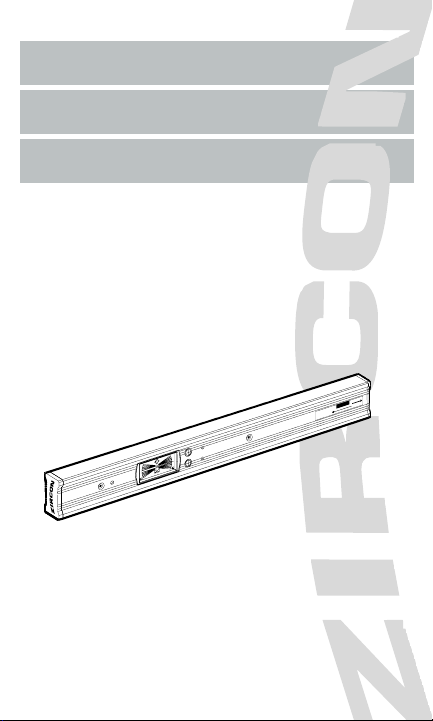
LASERVISION®6.0 and LASERVISION®7.0
MODE D’EMPLOI
A
V
O
I
D
E
X
P
O
S
U
R
E
L
a
s
e
r
r
a
d
i
a
t
i
o
n
i
s
e
m
i
t
t
e
d
f
r
o
m
t
h
i
s
a
p
e
r
t
u
r
e
Z
i
r
c
o
n
C
o
r
p
o
r
a
t
i
o
n
1
5
8
0
D
e
l
l
A
v
e
.
C
a
m
p
b
e
l
l
,
C
A
9
5
0
0
8
T
h
i
s
p
r
o
d
u
c
t
c
o
n
f
o
r
m
s
t
o
A
p
p
l
i
c
a
b
l
e
S
t
a
n
d
a
r
d
s
o
f
2
1
C
F
R
p
a
r
t
s
1
0
4
0
.
1
0
a
n
d
1
0
4
0
.
1
1
Manufactured
at EM:
C
A
U
T
I
O
N
L
A
S
E
R
R
A
D
I
A
T
I
O
N
D
O
N
O
T
S
T
A
R
E
I
N
T
O
B
E
A
M
P
E
A
K
P
O
W
E
R
1
m
W
/
W
A
V
E
L
E
N
G
T
H
6
5
0
n
m
C
L
A
S
S
I
I
L
A
S
E
R
P
R
O
D
U
C
T
INSTRUCTION MANUAL
M
ANUAL DE INSTRUCCIONES
®
Page 2
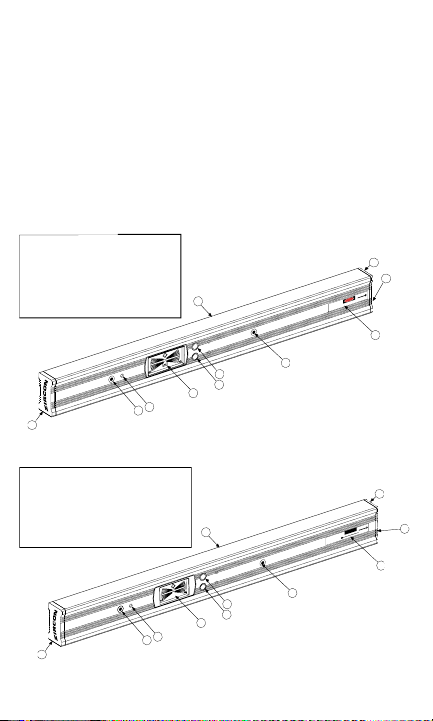
OPERATING INSTRUCTIONS
LaserVision®6.0 and LaserVision®7.0
The Zircon LaserVision is a high-precision electronic level combined
with a laser module. The LaserVision simplifies the time-consuming
task of laying out a job by allowing the user to mark level reference
points up to 150 ft. (45 m, LaserVision 6.0) or 300 ft. (90 m, LaserVision 7.0)
away. The LaserVision features an electronic LCD display which indicates the
relative deviation from level or plumb and the rotational direction needed to
achieve level or plumb. It also features an audio signal which sounds when level
and plumb are found. The LaserVision 7.0 has three preset angles commonly
used in construction jobs. Both models have the ability to store and recall any
angle over a 360 degree range. The LaserVision requires three AAA batteries
for the level module and three AAA batteries for the laser module.
Figure 1a: LaserVision 7.0 Components
Figure 1b: LaserVision 6.0 Components
2
1
2
3
3
4
5
6
7
8
6. On/Off Button
7. Slope Button
8. Extrusion
9. Warning Label
10. Laser Power
Button
1. End Cap
2. End Cap
(Laser End)
3. Level Module
Attach Screw
4. Sound Port
5. Display Module
O
n
/
C
a
l
S
l
o
p
e
C
A
U
T
I
O
N
9
A
v
o
i
d
E
x
p
o
s
u
r
e
L
a
s
e
r
r
a
d
i
a
t
i
o
n
i
s
e
m
i
t
t
e
d
f
r
o
m
t
h
i
s
a
p
e
r
t
u
r
e
Z
i
r
c
o
n
C
o
r
p
o
r
a
t
i
o
n
1
5
8
0
D
e
l
l
A
v
e
.
C
a
m
p
b
e
l
l
,
C
A
9
5
0
0
8
T
h
i
s
p
r
o
d
u
c
t
c
o
n
f
o
r
m
s
t
o
A
p
p
l
i
c
a
b
l
e
S
t
a
n
d
a
r
d
s
o
f
2
1
C
F
R
p
a
r
t
s
1
0
4
0
.
1
0
a
n
d
1
0
4
0
.
1
1
MFG Date:
D
A
N
G
E
R
L
A
S
E
R
R
A
D
I
A
T
I
O
N
-
A
v
o
i
d
D
i
r
e
c
t
E
y
e
E
x
p
o
s
u
r
e
M
a
x
i
m
u
m
O
u
t
p
u
t
P
o
w
e
r
<
5
m
w
@
6
7
0
n
m
C
l
a
s
s
I
I
I
a
L
a
s
e
r
P
r
o
d
u
c
t
10
1
2
3
3
4
5
6
7
8
6. On/Off Button
7. Memory Button
8. Extrusion
9. Warning Label
10. Laser Power
Button
1. End Cap
2. End Cap
(Laser End)
3. Level Module
Attach Screw
4. Sound Port
5. Display Module
O
n
/
C
a
l
S
l
o
p
e
C
A
U
T
I
O
N
A
V
O
I
D
E
X
P
O
S
U
R
E
L
a
s
e
r
r
a
d
i
a
t
i
o
n
i
s
e
m
i
t
t
e
d
f
r
o
m
t
h
i
s
a
p
e
r
t
u
r
e
Z
i
r
c
o
n
C
o
r
p
o
r
a
t
i
o
n
1
5
8
0
D
e
l
l
A
v
e
.
C
a
m
p
b
e
l
l
,
C
A
9
5
0
0
8
T
h
i
s
p
r
o
d
u
c
t
c
o
n
f
o
r
m
s
t
o
A
p
p
l
i
c
a
b
l
e
S
t
a
n
d
a
r
d
s
o
f
2
1
C
F
R
p
a
r
t
s
1
0
4
0
.
1
0
a
n
d
1
0
4
0
.
1
1
Manufactured
at EM:
C
A
U
T
I
O
N
L
A
S
E
R
R
A
D
I
A
T
I
O
N
D
O
N
O
T
S
T
A
R
E
I
N
T
O
B
E
A
M
P
E
A
K
P
O
W
E
R
1
m
W
/
W
A
V
E
L
E
N
G
T
H
6
5
0
n
m
C
L
A
S
S
I
I
L
A
S
E
R
P
R
O
D
U
C
T
9
10
Page 3
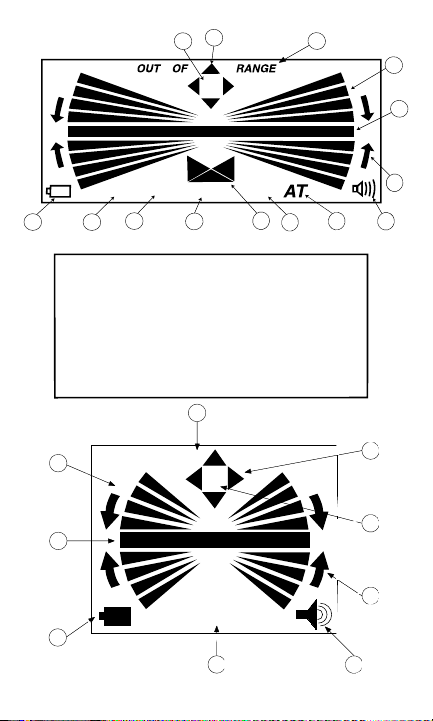
3
13
OUT OF RANGE
AT
12
1
2
3
5
6
7
8
9
4
Figure 2b: LaserVision 6.0 LCD Components
14
12
11
12
10
1/8" 1/4" 1"
3
2
1
IN/FT
4
Figure 2a: LaserVision 7.0 LCD Components
1. Low Battery Indicator
2. 1/8" per foot slope
Indicator
3. 1/4" per foot slope
Indicator
Units Inch/Foot Indicator
4.
5. Slope Direction Indicator
6. 1" per foot slope
Indicator
7. Angle Transfer Mode
Indicator
5
8. Sound Indicator
9. Directional Rotation
Arrows
10. Level / Plumb Bar
11. Main Display Wedges
12. Out of Range Indicator
13. Not Calibrated
Indicators
14. Calibration Sequence
Indicators
7
6
9
8
Page 4
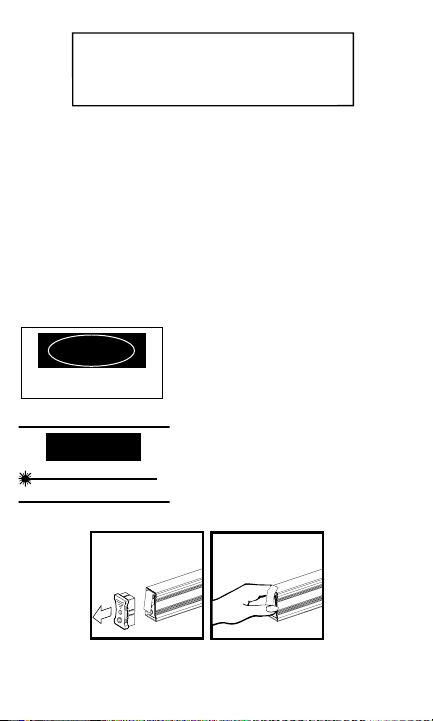
Preparing the LaserVision for Use
For safety reasons, the LaserVision 6.0 and 7.0 laser has been temporarily disarmed. To make the laser operational again:
• Remove the Laser-End Endcap (Figure 3 below).
• Pull up on the battery compartment door to release.
• Carefully remove the protective sticker from the laser module battery making
sure not to leave any pieces behind that might prevent the batteries from making contact (Figure 4 below).
• Close and latch the battery compartment door.
• Put the Laser-End Endcap back in place.
The LaserVision is now ready for use.
LaserVision 7.0:
Warning: Be sure not to shine the
laser beam directly into anyone's eyes.
This can cause serious eye injury
or even blindness.
LaserVision 6.0:
Warning: Be sure not to shine the
laser beam directly into anyone's eyes.
This can cause serious eye injury
or even blindness.
Figure 3: Removing Figure 4: Removing
the Laser End Cap Protective Sticker
4
X
m
1. Main Display Wedges
2. Level and Plumb Bar
3. Low Battery Indicator
4. Angle Transfer Mode
Indicator
5. Sound Indicator
6. Directional Rotation
Arrows
7. Calibration Sequence
Indicators
8. Not Calibrated Indicators
9. Out of Range Indicator
DANGER
LASER RADIATION - Avoid Direct Eye Exposure
Maximum Output Power < 5 mW @ 670 nm
Class IIIa Laser Product
CAUTION
LASER RADIATION
DO NOT STARE INTO BEAM
PEAK POWER 1 mW / WAVELENGTH 650 nm
CLASS II LASER PRODUCT
E
La
e
F
O
R
E
R
M
U
O
S
V
E
E
1
F
O
R
E
R
M
U
O
S
V
E
E
Page 5
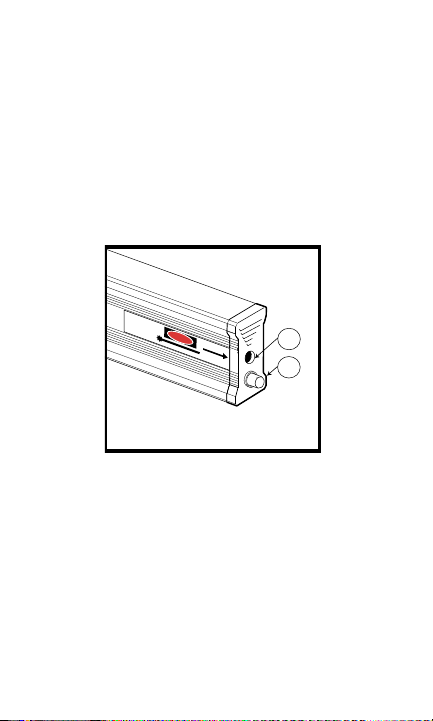
TTuurrnniinngg tthhee LLaasseerrVViissiioonn OOnn aanndd OOffff
FFoorr tthhee LLeevveell
• Press the yellow ON/OFF button located next to the LCD (Figure 1, page 2).
To conserve batteries, the level portion of the LaserVision turns itself off after
one minute of inactivity. Once leveled, you can continue using the laser beam
even though the level itself has turned off.
FFoorr tthhee LLaasseerr
• Press the push button on the laser end cap (Figure 5 below). When the laser is
activated, the push button glows red.
Warning: The LaserVision 7.0 has been outfitted with a Class IIIa laser (the
Laservision 6.0, with a Class II laser). Avoid direct eye exposure at all times.
For instance, do not look into the hole in the laser end cap to see if it is on.
Figure 5: Laser End Components
CChheecckkiinngg yyoouurr LLaasseerrVViissiioonn ffoorr pprrooppeerr ccaalliibbrraattiioonn
Prior to using any level, you should check its calibration. This is easy to
do if a flat, relatively level surface is available.
• In the case of the Zircon LaserVision, place the level on the surface and try to
align it with an edge or line on the surface.
• Turn the unit on.
• Note which end of the surface is indicated on the display to be higher and by
how many bars. For example, you may see the center bar with two bars on top
on the left side of the display and two bars on the bottom on the right side of
the display (Figure 6, page 6).
• Now turn the level around end for end with the same surface of the level
touching the relatively level surface and aligning the level to the same edge or
line on the surface (Figure 7, page 6). The display should now show the same
5
Z
i
r
:
c
o
n
e
1
C
t
5
o
8
r
p
0
a
o
D
r
C
a
e
t
a
l
D
i
l
o
m
A
n
p
v
e
b
.
e
l
G
l
,
C
A
F
T
9
h
5
i
s
0
M
0
p
8
r
t
o
o
d
A
u
c
p
t
p
c
l
o
i
o
c
f
n
a
2
f
b
o
1
l
e
r
C
m
S
1
F
s
0
t
R
a
4
n
0
p
d
.
a
1
a
r
0
r
t
d
s
D
a
s
n
d
A
1
0
L
N
4
A
0
S
.
E
G
1
R
1
R
E
A
D
I
A
R
M
T
I
a
O
x
N
i
m
-
u
A
m
v
o
O
i
d
A
u
t
D
p
i
v
u
C
r
e
t
l
c
o
a
P
t
s
o
s
E
i
w
E
y
I
d
e
I
e
I
r
a
x
E
<
L
x
p
a
5
p
s
o
m
e
o
s
r
W
u
P
s
r
@
e
r
o
u
d
6
u
7
r
c
0
t
e
n
m
L
a
s
e
r
e
r
m
a
d
i
t
i
t
a
e
t
d
i
o
f
n
r
a
o
i
p
m
s
e
r
t
t
h
u
i
r
s
e
1
2
1. Laser Exit Point
2. Laser Power Button
Page 6
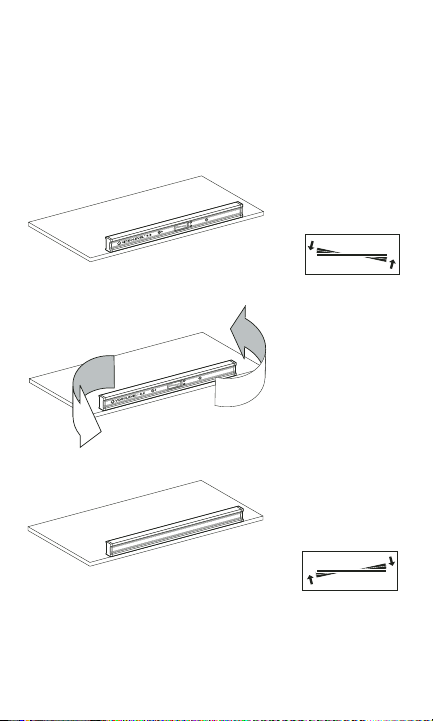
end of the surface as higher by the same amount of bars, plus or minus one
bar. Taking the same example, the display should now show the center bar
with two bars on top on the right side of the display and two bars on the bottom on the left side of the display (Figure 8 below).
If this is not the case, the level is out of calibration and should be recalibrate
before being used.
Note: This process of turning the level end for end and comparing the
two indications relative to the surface is applicable to all levels, including bubble levels.
Figure 6: Checking the LaserVision in One Direction
Figure 7: Turning the LaserVision End-for-End
Figure 8: Checking the LaserVision in the Other Direction
CCaalliibbrraattiinngg tthhee LLaasseerrVViissiioonn
The LaserVision's level module can be re-calibrated at any time to the original factory specifications to ensure precision.
6
Page 7
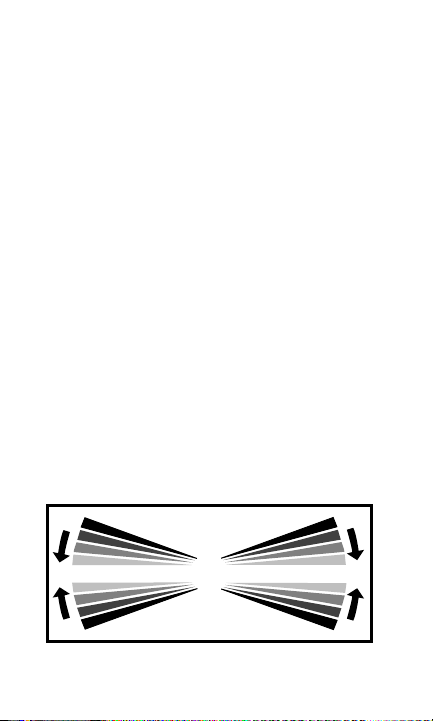
NOTES: 1. The calibration process must be done on a solid, flat surface that is reasonably level (when calibrating the level axes) or reasonably plumb (when calibrating the plumb axes). If the surface is too far from true level or plumb, “Out of
Range“ will appear on the LCD. If this indication appears, move the LaserVision to
a surface that is closer to level or plumb.
2. There is a cluster of four arrows at the top of the LCD display. These arrows
indicate which axes are not calibrated. They will appear after the unit has lost its
calibration which is normally after the batteries have been dead or removed for
sometime. During the calibration process, as noted below, the arrow corresponding
to the axis being calibrated will at various times blink, and finally, after calibration
is complete, will disappear. After all four axis have been calibrated, none of the calibration arrows will be showing. If one or more of the arrows are showing, the
corresponding axis is not calibrated, and the LaserVision cannot be used
in this axis until it is calibrated.
3. For better accuracy, align the level with an edge of the surface or a line on the
surface when calibrating so you can maintain the same location easily.
4. The LaserVision must be in the standard mode (with no slope indicators or "AT"
across the bottom of the LCD) in order to calibrate properly. It will not calibrate in
a preset slope mode and will only memorize the current slope in "AT" mode.
Calibrating to Level
• Place the LaserVision on a flat, solid, relatively level surface (see note (1) above).
• Press and hold the ON/OFF button for about three seconds, until the bars start
moving up and down (Figure 9 below) and an audio tone sounds. The axis
arrow and the number 1 will blink while the unit is calibrating the first position.
• When the indicators stop moving and the second audio tone sounds, the
number 2 will appear. Rotate the unit end for end (Figure 10, page 8).
• Place the level in the same location.
• Press and release the ON/OFF button once again and wait for the calibration
indicators to stop moving, the axis arrow to disappear, and the final audio tone
to sound. This axis is now calibrated.
• Flip the level over and calibrate the opposite surface of the level by following
the same procedure. Both level axis arrows should now have disappeared.
Figure 9: Calibration Display
7
Page 8
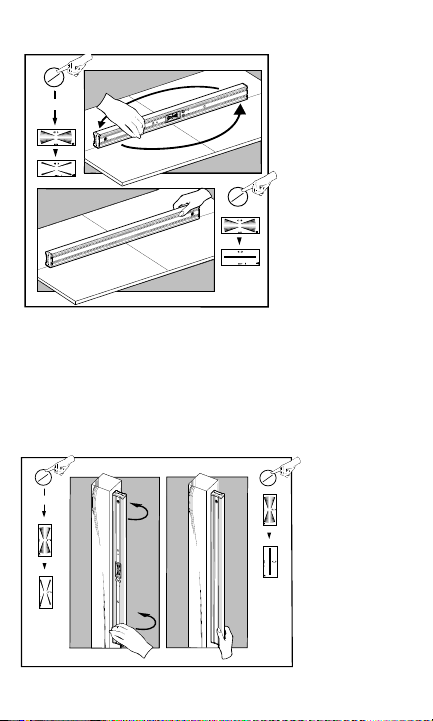
Figure 10: Calibrating to Level
Calibrating to Plumb
• Place the LaserVision against a stable, nearly vertical surface (See note (1) above).
• Press and hold the ON/OFF button for about three seconds until the bars start
moving up and down (Figure 9, page 7) and an audio tone sounds. The axis
arrow and the number 1 will blink while the LaserVision is calibrating the first
position.
• When the indicators stop moving and the second audio tone sounds, the number 2
will appear. Rotate the LaserVision 180 degrees while keeping the same end up
(Figure 11 below).
8
Figure 11: Calibration to Plumb
on
off
1a
3 sec
A
B
1b
on
off
A
B
on
3 sec
off
2a
A
B
2b
A
B
on
off
Page 9
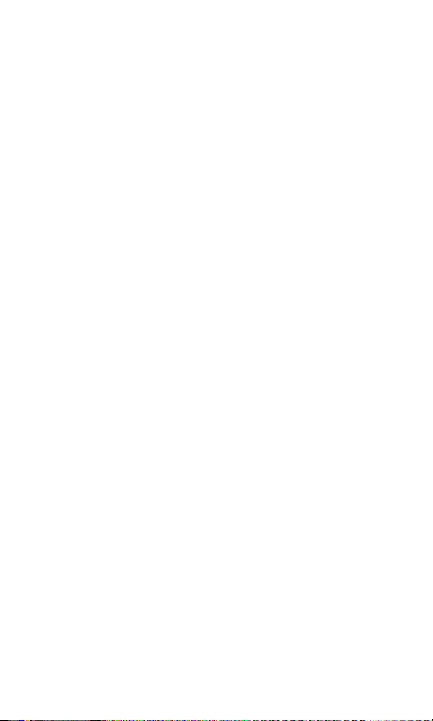
• Place the level in the same location.
• Press and release the ON/OFF button once again and wait for the calibration
indicators to stop moving, the axis arrow to disappear, and the final audio tone to
sound. This axis is now calibrated.
• Rotate the level end for end and calibrate the other plumb direction by following the
same procedure. Both plumb axis arrows should now have disappeared.
Allen Wrenches
The LaserVision comes with two allen wrenches packed in the end cap opposite
the laser. They can be stored there. When replacing the batteries, use the larger
3/32" allen wrench to remove the two front screws that hold the level module in
place. When aligning the laser, use the smaller 5/64" allen wrench to turn the
calibration screw.
Calibrating the LaserVision’s Laser
Although calibrated when leaving the factory, the LaserVision's laser can be easily recalibrated to the original factory specifications to ensure precision.
• In order to check or calibrate the laser module, place the LaserVision level on
a flat, stable surface with a target area located approximately 50 ft. (15 m)
away (Figure 12, page 10).
NOTE: The surface need not be level.
• Turn on the laser and mark the position of the center of the laser spot on the
remote target, see point 1 (P1).
• Turn the LaserVision over.
• Return to the target area and mark the new position of the center of the spot,
see P2. If the second mark is above the first, then the calibration screw (which
is the screw closest to the center, on the bottom of the LaserVision) should be
turned clockwise using the smaller 5/64" Allen wrench provided in the end
cap opposite the laser. If the second mark is below the first, then turn the
calibration screw counter-clockwise (Figure 13, page 11). Adjust the calibration screw until the laser spot is halfway between the two marks, see P3.
NOTE: Do not turn the screw closest to the end as it will disassemble the laser
unit and invali date your warranty.
• Return the LaserVision to the upright position and check the spot location.
The laser spot should match the midpoint. If it does not, redo the above steps
until there is no change when the level is turned over.
NOTE: Do not turn the screw closest to the laser end. This screw keeps the laser
module in place. If this screw is turned, your warranty will no longer be valid.
9
Page 10
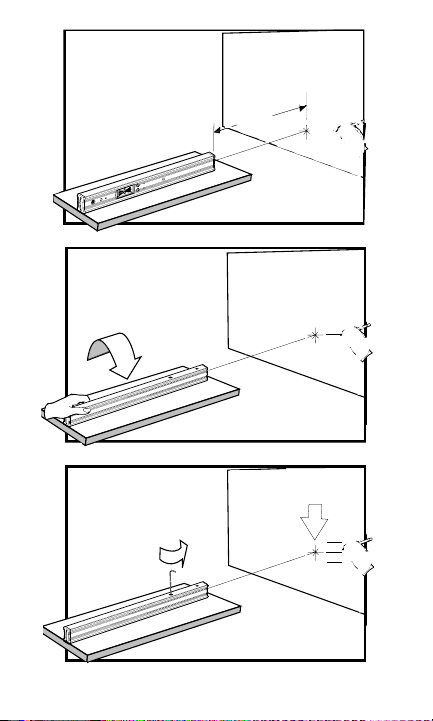
Figure 12: Calibrating the Laser
10
P3
P2
P1
P2
P1
~50ft.
P1
Page 11
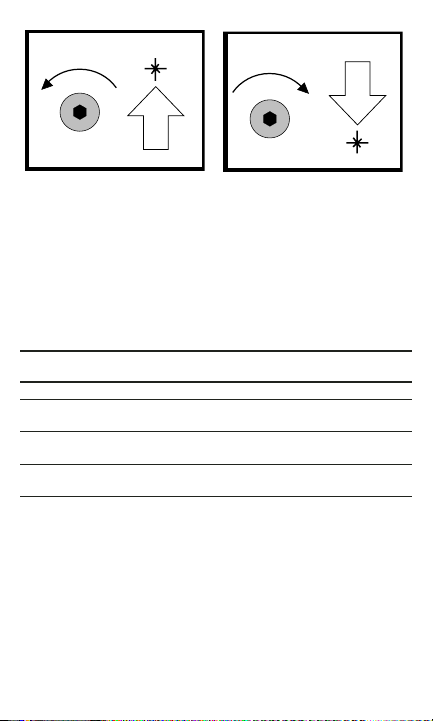
Figure 13: Aligning the Laser Spot
Finding Level and Plumb
The LaserVision features four segmented bars which indicate the angular
proximity of the LaserVision to level or plumb. (See Table I for Working Precision
Display.) The arrows displayed on both sides of the segment bars further indicate
which way to rotate the LaserVision to reach level or plumb. When level or plumb
is found, the LCD indicates a single bar and sounds an audio tone (unless the
sound has been turned off).
Working Precision Display:
Deviation from Level or Plumb: Maximum (Typical)
LCD
Segment Inches/100 Feet mm/m Degrees
Center Bar 0.50 in.(0.25 in.) 0.42(0.21) 0.02(0.01)
1st Bar
from Center 1.00 in.(0.50 in.) 0.83(0.42) 0.05(0.02)
2nd Bar
from Center 2.00 in.(1.00 in.) 1.66(0.83) 0.10(0.05)
3rd Bar
from Center 4.00 in.(2.00 in.) 3.04(1.66) 0.17(0.09)
Table I
Using the Laser
• Turn on the LaserVision and adjust to level or plumb.
• Push the laser power button located on the laser end cap (Figure 5, page 5).
When the laser is on, the button glows red.
• Point the LaserVision in the desired direction.
• Then mark the position of the laser spot.
NOTE: 1. Since the laser spot gets larger as it gets further from the LaserVision,
to ensure maximum accuracy, be sure to always mark the center of the spot.
2. The laser spot is projected from the center of the laser end cap and
is one inch from either top or bottom surface of the level. Be sure to
compensate for this one-inch difference.
11
CW
CCW
Page 12

Using the Slope Mode (LaserVision 7.0 only)
The LaserVision 7.0 features three common angle presets: 1/8, 1/4 and 1 inch
per foot. These presets can be used in either direction. Once activated, the
LaserVision 7.0 uses the selected angle as its reference point until changed
(Table II). After pressing the SLOPE button, the angle and direction appear at
the bottom of the display.
• To get to the desired angle and direction, press the SLOPE button repeatedly
until the desired angle and direction are found (Figure 14 below).
NOTE: Unless intentionally changed, the LaserVision 7.0 stays in the same
preset slope the next time the unit is turned on.
Pre-set Slopes (Laservision 7.0 only)
Slope 1 Slope 2 Slope 3
1/8 in./ft. 1/4 in./ft. 1 in./ft.
Table II
Figure 14: Selecting a Slope
Memorizing an Angle
The LaserVision also has the ability to store and recall any desired angle.
• Press the SLOPE button(7.0) or the MEMORY button(6.0) repeatedly until AT
appears at the bottom of the LCD.
• Place and hold the LaserVision at the desired angle to be memorized. Ensure
that the unit is steady.
• Press and hold the ON/OFF button until the bars start moving up and down
(Figure 9, page 7) and a short audio tone sounds. Once the bars stop moving,
the new angle has been memorized. This angle remains in the LaserVision's
memory until another angle is saved and will be recalled when AT is again
selected.
NOTE: Unless the mode is purposely changed, the LaserVision automatically
returns to the AT mode the next time the LaserVision is turned on. Pressing the
mode switch once returns the LaserVision to the standard mode.
12
STD
1/8"
1/8"
1/4"
slope
slope
slope
slope
1/4"
1"
1"
AT
(Angle
Transfer)
slope
slope
slope
slope
Page 13

Replacing the Batteries in the Level Module
The LaserVision requires three AAA batteries, which should exceed one year of
normal use. Extensive use of the backlight greatly diminishes the battery's life.
When the batteries run low, a battery icon appears in the lower left corner of the
LCD. After the icon appears, the unit operates another five to ten hours normally
before becoming inoperable.
To Remove Batteries
• Remove the plastic end cap from the left side of the unit and locate the larger
3/32" allen wrench in the end cap.
• Remove the two screws located on either side of the LCD using the Allen
wrench and carefully slide the module out of the unit. The ON/OFF button
and the SLOPE/MEMORY button should fall back into the extrusion and
come out with the level module.
• Undo the battery compartment on the back of the module and replace the batteries (Figure 15 below).
Figure 15: Replacing the Batteries in the Level Module
To Replace the Module
• Slide the module back in place so that the screw holes are lined up.
• Replace the screws, and tighten each screw a little at a time to be sure that the
ON/OFF button and the SLOPE/MEMORY button do not get stuck. Be careful not to put one of the screws in the buzzer hole, which is right next to a
screw hole, because this could damage the buzzer.
• Replace the end cap.
NOTE: The level module remains calibrated for at least two minutes without
batteries. The LaserVision needs to be re-calibrated if the batteries become
completely inoperable or it takes more than two minutes to change them.
Replacing the Batteries in the Laser Module
The LaserVision laser module uses three AAA batteries, which should last
approximately 15 hours with continuous use of the laser.
• Remove the laser end cap from the LaserVision and locate the battery compartment at the top of the laser module.
13
+
+
+
Page 14

14
• Open the battery module by lifting up on the door so it hinges outward.
• Remove the dead batteries and insert the new batteries, negative (-) end side
first, and close the battery compartment cover (Figure 16 below).
• Replace the end cap.
Figure 16: Replacing the Batteries in the Laser Module
The Audio Feature
The LaserVision's audio tone sounds near level or plumb, which is useful in "blind"
situations. It is activated when level or plumb is within the center three bars.
• The audio feature can be turned off by quickly pressing the ON/OFF button
twice when turning on the LaserVision. When the audio mode is off, the
sound icon found on the bottom right of the LCD disappears.
• To turn the sound back on, turn the LaserVision off and on again.
The Backlight (LaserVision 7.0 only)
The LaserVision 7.0 has been equipped with a backlight for use in
low-light situations.
• To turn on the backlight (after turning on the LaserVision level), press and
hold the SLOPE button for two seconds (Figure 17, page 15).
• To turn off the backlight, press and hold the SLOPE button for two seconds
(Figure 17, page 15).
NOTES: 1. Unless purposefully turned off, the backlight automatically lights the
next time the LaserVision is turned on.
2. To obtain maximum battery life, it is recommended that the backlight only be
used when needed for operation in low-light.
2
1
Page 15

15
Figure 17: Turning the Backlight On
General information
The Zircon LaserVision is shock resistant, but it should be treated like a precision instrument. If the LaserVision is dropped it may need to be re-calibrated.
Refer to the section "Checking Your LaserVision for Proper Calibration" for
further instructions.
While the LaserVision is water resistant, it is not waterproof and should be
handled accordingly.
Technical Information
Size: 18.5 in. L x 1.2 in. W x 2.0 in. H (47.0 cm L x 2.8 cmW x 5.0 cm H)
Weight: 21.8 oz (618 g)
Battery: Level: 3 AAA
Laser: 3 AAA
Battery Life: Level: 100 hours or 1 year with normal use
Laser: 15 hours of continuous operation
Accuracy: LaserVision 7.0: ±1/4 in. at 100 ft. (±6.25 mm at 30 m)
LaserVision 6.0: ±3/8 in. at 100 ft. (±9.52 mm at 30 m)
Laser: Type: Visiable Laser Diode
Wavelength: 650 nm - Red (6.0) 650 nm - Red (7.0)
Power: LaserVision 7.0: Class IIIa
(<5mW peak power)
LaserVision 6.0: Class II (<1mW peak power)
Typical Spot Size: 5/32 in. vertical height at 50 feet
(4 mm vertical height at 15 meters)
Audio: Loudness: 70 dB at 18 in. (46 cm)
Frequency: 880 Hz
Temper ature: Operating : +20˚F to +120˚F (-7˚C to +49˚C)
Storage: -20°F to +150˚F (-29˚C to +66˚C)
Humidity: 80% RH (non-condensing)
slope
On
Hold
2 Sec
Page 16

LIMITED 1 YEAR WARRANTY
Zircon Corporation ("Zircon") warrants this product to be free from defects in
materials and workmanship for one year from the date of purchase. Any in-warranty defective product returned to Zircon*, freight prepaid with proof of purchase date and $5.00 to cover postage and handling, will be repaired or replaced
at Zircon's option. This warranty is limited to the electronic circuitry and original case of the product and specifically excludes damage caused by abuse,
unreasonable use or neglect. This warranty is in lieu of all other warranties,
express or implied, and no other representations or claims of any nature shall
bind or obligate Zircon. Any implied warranties applicable to this product are
limited to the one year period following its purchase. IN NO EVENT WILL
ZIRCON BE LIABLE FOR ANY SPECIAL, INCIDENTAL OR
CONSEQUENTIAL DAMAGES RESULTING FROM POSSESSION, USE OR
MALFUNCTION OF THIS PRODUCT.
In accordance with government regulations, you are advised that:
(i) some states do not allow limitations on how long an implied warranty lasts
and/or the exclusion or limitations of incidental or consequential damages, so
the above limitations and/or exclusions may not apply to you, and further (ii)
this warranty gives you specific legal rights and you may also have other rights
which vary from state to state.
Zircon Corporation
Attn: Returns Department
9731 Siempre Viva Road, Suite B & C
San Diego, CA 92173, U.S.A.
Tel: (800) 245-9265 or (408) 866-8600
Customer Service
When customer service is required within one year of original purchase, send
the LaserVision product to Zircon Corporation, freight prepaid.
All LaserVision products returned for service must include your return address
and a check or money order for $5.00 to cover postage and handling. Requests
for in-warranty service must include proof of purchase (dated sales receipt, etc.).
Out-of-warranty service and repair, where proof of purchase is not provided,
shall be returned with repairs charged C.O.D.
FCC Part 15 Class B Registration Warning
This equipment has been tested and found to comply with the limits for a Class
B digital device, pursuant to Part 15 of FCC Rules. These limits are designed to
provide reasonable protection against harmful interference when the equipment
is operated in a residential installation. This equipment generates, uses, and can
radiate radio frequency energy and, if not installed and used in accordance with
the instructions, may cause harmful interference to radio communications.
However, there is no guarantee that interference will not occur in a particular
installation. If this equipment does cause harmful interference to radio or television reception, which can be determined by turning the equipment off and on,
the user is encouraged to try to correct the interference by one or more of the
following measures:
(1) Reorient or relocate the receiving antenna.
16
Page 17

(2) Increase the separation between the equipment and receiver.
(3) Connect the equipment into an outlet on a circuit, different from that which
the receiver is connected.
(4) Consult the dealer or an experienced radio/TV technician for help.
El LaserVision™ 6.0 y 7.0
El LaserVision de Zircon es un nivel electrónico de alta precisión combinado
con un módulo láser. Simplifica la tarea de planificación de una obra que lleva
tanto tiempo, al permitir al usuario marcar los puntos de nivelación de referencia
a una distancia de hasta 45 m (150 pies, LaserVision 6.0) o de 90 m (300 pies,
LaserVision 7.0). Tiene la pantalla electrónica de cristal líquido (LCD) que indica la desviación relativa del nivel o la plomada y la dirección de rotación necesaria para alcanzarlos. También viene con una señal de audio que suena al
encontrar el nivel o la plomada. El LaserVision 7.0 tiene precalibradas tres pendientes que se usan habitualmente en construcción y ambos modelos tienen la
capacidad de almacenar en la memoria y repetir cualquier ángulo en un rango
de 360 grados. El LaserVision requiere tres pilas AAA para el módulo de
nivelación y tres pilas AAA para el módulo láser.
Figura 1a página 2: Componentes del LaserVision 7.0:
1. Tapa del extremo
2. Agujero para colgar
3. Tornillo
4. Orificio del sonido
5. Pantalla
6. Botón de Encendido/Calibración
8. Extrusión
9. Advertencia
10. Botón interruptor de láser
Figura 1b página 2: Componentes del LaserVision 6.0
1. Tapa del extremo
2. Agujero para colgar
3. Tornillo
4. Orificio del sonido
5. Pantalla
6. Botón de Encendido/Calibración
8. Extrusión
9. Advertencia
10. Botón interruptor de láser
Figura 2a página 3: Componentes de la pantalla LCD del LaserVision 7.0
1. Indicator de las pilas
2. Inclinación de .3 cm (1/8 de pulgada/pie)
3. Inclinación de .6 cm (1/4 de pulgada/pie)
4. Unidades por pulgada/pie
17
ESPAÑOL
Page 18

5. Dirección de la inclinación
6. Inclinación de 2.54 cm (una pulgada por pie)
7. Activación de transferencia de ángulo
8. Señal sonora activa
9. Flecha de rotación direccional
10. Barra de nivel/plomada
11. Cuñas de la pantalla principal
12. Indicador de fuera de alcance
13. Indicadores de falta de calibración
14. Indicador de proceso de calibración
Figura 2b página 3: Componentes de la pantalla LCD del LaserVision 6.0
1. Cuñas de la pantalla principal
2. Barra de nivel y plomada
3. Indicador de las pilas
4. Activación de la transferencia de ángulo
5. Activación de la señal sonora
6. Flecha de rotación direccional
7. Indicadores de la secuencia de calibración
8. Indicadores de flata de calibración
9. Indicador de fuera de alcance
Preparación del LaserVision para Usarlo
Por razones de seguridad, se ha desarmado temporalmente el láser tanto del
LaserVision 6.0 como del LaserVision 7.0; a fin de que vuelvan a estar listos
para funcionar es necesario:
• Sacar la tapa al final del extremo del láser (Figura 3, pagina 4).
• Jalar hacia arriba la puerta del compartimiento de pilas para abrirlo.
• Sacar con cuidado la etiqueta adhesiva de protección de las pilas del módulo
de láser fijándose de que no quede ningún pedazo que pueda interferir con
que las pilas establezcan contacto (Figura 4, pagina 4).
• Cerrar y asegurar la puerta del compartimiento de pilas.
• Volver a colocar en su sitio la tapa al final del extremo del láser.
El LaserVision ya está listo para usarse
LaserVision 7.0:
Advertencia: Cerciórese de no dirigir el haz de láser directamente a los ojos de
ninguna persona ya que puede causar una lesión grave de los ojos e incluso
ceguera.
LaserVision 6.0:
Advertencia: Cerciórese de no dirigir el haz de láser directamente a los ojos de
ninguna persona ya que puede causar una lesión grave de los ojos e incluso
ceguera.
Figura 3 página 4. Retiro de la tapa del extremo del láser
Figura 4 página 4. Retiro de la etiqueta adhesiva de protección
18
Page 19

Encendido y Apagado del LaserVisión
Del nivel
• Oprima el botón amarillo ON/OFF que está junto a la pantalla LCD
(Figura1, pagina 2)
Para ahorrar pilas, la porción de nivel del LaserVision se apaga espon táneamente después de un minuto de estar inactiva. Una vez nivelado, puede
continuar usando el haz de láser no obstante que el nivel en sí esté apagado.
Del láser
• Oprima el botón que está en la tapa del extremo del láser (Figura 5, pagina 5).
Cuando el láser está activado, el botón tiene un resplandor rojo.
Advertencia: El LaserVision 7.0 está equipado con un láser clase IIIa (el
LaserVision 6.0 lo está con un láser clase II). Evite todo el tiempo la exposición
directa de los ojos. Por ejemplo, no mire por el orificio para ver si el láser está
encendido.
Figura 5 página 5: Componentes del Láser
1. Punto de partida del láser
2. Botón interruptor de láser
Verificación de la Calibración Adecuada de su LaserVision
Antes de usar cualquier nivel, se debe verificar su calibración. Esto es fácil de
hacer si dispone de una superficie plana y relativamente nivelada.
• En el caso del LaserVision de Zircon, coloque el nivel sobre la superficie y
trate de alinearlo con el borde o una línea de la superficie.
• Encienda la unidad
• Tome nota de cuál extremo de la superficie aparece en la pantalla como el
más alto y por cuántas barras. Por ejemplo, puede ser que vea la barra central
con dos barras por encima en el lado izquierdo de la pantalla y dos barras
abajo en el lado derecho de la pantalla (Figura 6, pagina 6).
• Ahora gire el nivel de un extremo al otro pero mantenga la misma cara del
nivel en contacto con la superficie relativamente nivelada y alinee el nivel
sobre el mismo borde o línea de la superficie (Figura 7, pagina 6). La pantalla
debe mostrar ahora el mismo extremo de la superficie como el más alto y con
el mismo número de barras, más o menos una barra. Si seguimos el mismo
ejemplo, la pantalla debe mostrar ahora la barra central con dos barras por
encima en el lado derecho de la pantalla y dos barras por debajo en el lado
izquierdo de la pantalla (Figura 8, pagina 6).
Si éste no es el caso, el nivel está descalibrado y se debe volver a calibrar antes
de usarlo.
Nota: Este proceso de girar el nivel de un extremo al otro y comparar las dos
indicaciones en relación a la superficie se puede usar en todos los niveles,
incluyendo los de burbujas.
Figura 6 página 6: Verificación del LaserVision en una Dirección
Figura 7 página 6: Giro del LaserVision de un Extremo al Otro
Figura 8 página 6: Verificación del LaserVision en la Otra Dirección
19
Page 20

Calibración del LaserVision
A fin de asegurar su precisión, el módulo de nivel del LaserVision se puede volver a
calibrar en cualquier momento a las especificaciones originales de fábrica.
NOTA: 1. El proceso de calibración se debe hacer en una superficie plana y sólida
que esté razonablemente nivelada (cuando se estén calibrando los ejes del nivel) o
a plomada (cuando se estén calibrando los ejes de la plomada). Si el plano de la
superficie está demasiado alejado del nivel o la plomada vedaderos, se leerá en la
pantalla LCD "Out of Range" (fuera de rango). Si aparece esa indicación mueva el
VideoLevel a una superficie que esté más cerca del nivel o la plomada.
2. Hay un conglomerado de cuatro flechas en la parte superior de la pantalla
LCD las cuales indican qué ejes no están calibrados y aparecen después que la
unidad haya perdido su calibración lo cual es habitual cuando las pilas están
descargadas o se han retirado por algún tiempo. Durante el proceso de calibración, como se indica posteriormente, la flecha que corresponde al eje que se
está calibrando se encenderá intermitentemente y finalmente desaparecerá
cuando se haya completado la calibración. Después que se hayan calibrado los
cuatro ejes, no se verá ninguna de las flechas de calibración. Si se ven una o
más flechas, los ejes correspondientes no están calibrados y se deben calibrar
antes de usar el nivel en esos ejes.
3. Para obtener una mayor precisión cuando esté calibrando, alinee el nivel con
el borde o una línea de la superficie para que pueda mantener con facilidad la
misma ubicación.
4. Para llevar a cabo una calibración adecuada, el LaserVision debe estar en el
modo estándar (sin indicadores de pendiente ni "AT" a través de la parte inferior
de la pantalla LCD). Si está en el modo de una pendiente preestablecida, no
quedará calibrado y en el modo "AT" solamente memorizará el ángulo en que está.
Calibración del Nivel
• Coloque el LaserVision sobre una superficie plana y sólida que esté
relativamente nivelada (ver la nota (1) de la sección anterior).
• Mantenga oprimido el botón de ON/OFF alrededor de tres segundos hasta que
las barras comiencen a moverse hacia arriba y hacia abajo (Figura 9, pagina 7) y
se escuche el sonido de audio. La flecha del eje y el numeral 1 se encenderán
intermitentemente mientras la unidad se esté calibrando en la primera posición.
• Cuando los indicadores dejen de moverse y se escuche un segundo sonido de
audio, aparecerá el numeral 2. Gire el instrumento de un extremo al otro
(Figura 10, pagina 8).
• Coloque el nivel en el mismo lugar.
• Oprima y suelte nuevamente el botón ON/OFF y espere a que los indicadores
dejen de moverse, desaparezca la flecha del eje, y se escuche el sonido final
de audio. Ahora ya está calibrado este eje.
• Dele la vuelta al nivel y calibre el nivel de la superficie opuesta con el mismo
procedimiento. Al concluir deben haber desaparecido las fle chas de
nivelación de ambos ejes.
Figura 9 página 7: Pantalla de Calibración
Figura 10 página 8: Calibración del Nivel
20
Page 21

Calibración de la Plomada
• Coloque el LaserVision sobre una superficie plana casi vertical (ver la nota
(1) de la sección anterior).
• Mantenga oprimido el botón de ON/OFF alrededor de tres segundos hasta que
las barras comiencen a moverse hacia arriba y hacia abajo (Figura 9, pagina 7) y se
escuche el sonido de audio. La flecha del eje y el numeral 1 se encenderán
intermitentemente mientras la unidad se esté calibrando en la primera posición.
• Cuando los indicadores dejen de moverse y se escuche un segundo sonido de
audio, aparecerá el numeral 2. Gire el instrumento 180 grados pero mantenga
hacia arriba el mismo extremo (Figura 11, pagina 8).
• Coloque el nivel en el mismo lugar.
• Oprima y suelte nuevamente el botón ON/OFF y espere a que los indicadores
dejen de moverse, desaparezca la flecha del eje, y se escuche el sonido final
de audio. Ahora ya está calibrado este eje.
• Gire el nivel de un extremo al otro y calibre la plomada en la superficie
opuesta con el mismo procedimiento. Ahora deben haber desaparecido las fle
chas de plomada de ambos ejes.
Figura 11 página 8: Calibración de la plomada
Llaves Allen
El LaserVision viene con dos llaves Allen que están en la tapa del extremo
opuesto al láser y se pueden guardar allí. Cuando cambie las pilas, use la llave
Allen más grande de 3/32 plg. para sacar los tornillos delanteros que mantienen
el módulo de nivel en su sitio. Cuando esté alineando el láser, use la llave Allen
más pequeña de 5/64 plg para girar el tornillo de calibración.
Calibración del Láser del LaserVision
No obstante que el láser del LaserVision viene calibrado de fábrica, se puede
recalibrar fácilmente a las especificaciones originales de fábrica para asegurar su
precisión.
• Para recalibrar o comprobar la calibración del módulo láser, coloque el nivel
LaserVision sobre una superficie plana y estable frente a un objetivo localizado
a aproximadamente 15 metros (50 pies) (vea la Figura 12, pagina 10).
NOTA: No es necesario que la superficie esté nivelada.
• Encienda el láser y marque la posición del centro del haz de láser en el
objetivo remoto, vea el punto 1 (P1).
• Voltee el LaserVision.
• Regrese al área del objetivo y marque la nueva posición en el centro del haz,
vea P2. Si la segunda marca está por encima de la primera, entonces el tornil
lo de calibración (el más cercano al centro en la parte inferior del LaserVision)
se debe girar en el sentido de las agujas del reloj con la llave Allen más
pequeña de 5/64 plg que viene en la tapa del extremo opuesto al láser. Si la
segunda marca está por debajo de la primera, gire entonces el tornillo en el sen
tido contrario a las agujas del reloj (Figura 13, pagina 11). Ajuste el tornillo de
calibración hasta que el haz de láser esté en el medio de las dos marcas, vea P3.
NOTA: No gire el tornillo que está más cerca del extremo ya que desarmaría la
unidad del láser e invalidaría su garantía.
21
Page 22

• Regrese el LaserVision a su posición original y examine la ubicación del
foco. El foco del láser debe coincidir con el punto medio. Si no es así, repita
los pasos anteriores hasta que no haya cambios cuando se voltee el nivel.
NOTA: No gire el tornillo que está mas cerca del extremo del láser. Este tornillo mantiene
el módulo láser en su sitio. Si este tornillo se gira, su garantía deja de ser válida.
Figura 12 página 10: Calibración del Láser
Figura 13 página 11: Alineación del Foco del Láser
Para Encontrar el Nivel y la Plomada
El LaserVision tiene cuatro segmentos de barra que indican su proximidad angular al
nivel o la plomada (la precisión de trabajo se presenta en la Tabla 1 a bajo). Las flechas que se ven en ambos lados de los segmentos de barra indican además en qué
dirección se debe girar el LaserVision para alcanzar el nivel o la plomada. Al encontrar el nivel o la plomada, la pantalla LCD mostrará una sola barra y el audio emitirá
un sonido (a menos que se haya apagado el sonido).
Precisión de Trabajo:
Desvío del Nivel o la Plomada: Máximo (Típico)
LCD
SEGMENTO PLG/100 PIES M/MM GRADOS
Barra
Central 0.50 plg (0.25 plg) 0.42 (0.21) 0.02 (0.01)
1era Barra
desde el Centro 1.00 plg (0.50 plg) 0.83 (0.42) 0.05 (0.02)
2nda Barra
desde el Centro 2.00 plg (1.00 plg) 1.66 (0.83) 0.10 (0.05)
3era Barra
desde el Centro 4.00 plg (2.00 plg) 3.33 (1.66) 0.17 (0.09)
Table I
Uso del Láser
• Encienda el LaserVision y haga los ajustes para el nivel o la plomada.
• Presione el botón de encendido del láser que se encuentra en la tapa del
extremo del láser (Figura 5, pagina 5). Cuando el láser está encendido, el
botón tiene un resplandor rojo.
• Apunte el LaserVision en la dirección que desee.
• Luego marque la posición del foco de láser.
NOTAS: 1. Para obtener la máxima precisión, asegúrese de marcar siempre el
centro del foco, ya que el foco del láser se agranda conforme aumenta la distancia desde el LaserVision.
2. El foco del láser se proyecta desde el centro de la tapa del extremo del láser y
está a una pulgada por encima o por debajo de la superficie del nivel.
Asegúrese de compensar por esta pulgada de diferencia.
Uso del Modo de Pendiente (Solamente LaserVision 7.0)
22
Page 23

El LaserVision 7.0 tiene precalibrados tres ángulos de uso común: 1/8, 1/4 y 1
pulgada por pie. Estos ángulos precalibrados se pueden usar en cualquier dirección. Una vez activado, el LaserVision 7.0 usa el ángulo seleccionado como su
punto de referencia hasta que se cambie (Tabla II a bajo). Después de presionar
el botón SLOPE (pendiente), aparecerán el ángulo y la dirección en la parte
inferior de la pantalla.
• Para obtener el ángulo y la dirección que desee, oprima varias veces el
botón SLOPE hasta encontrarlos (Figura 14, pagina 12).
NOTA: A menos que se cambie intencionalmente, el LaserVision 7.0 permanecerá en la
misma pendiente precalibrada la próxima vez que se encienda.
Pendientes Precalibradas (Solamente LaserVision 7.0)
Pendiente 1 Pendiente 2 Pendiente 3
1/8 plg/pie 1/4 plg/pie 1 plg/pie
Table II
Figura 14 página 12: Selección de una Pendiente
Memorización de un Ángulo
El LaserVision también tiene la capacidad de guardar en la memoria y reproducir cualquier ángulo que se desee.
• Oprima el botón de SLOPE (7.0) o el botón AT (6.0) repetidas veces hasta
que aparezca AT en la parte inferior de la pantalla LCD.
• Coloque y sostenga el LaserVision en el ángulo que desee guardar en la
memoria. Asegúrese de que la unidad esté firme.
• Mantenga presionado el botón ON/OFF hasta que las barras empiecen a
moverse hacia arriba y abajo (Figura 9, pagina 7) y suene un tono corto.
Cuando las barras dejen de moverse, el nuevo ángulo ha sido memorizado.
Este ángulo per manecerá en la memoria del LaserVision hasta que se guarde
otro ángulo y se podrá reproducir cuando seleccione nuevamente AT.
NOTA: A menos que se cambie en forma intencional, el LaserVision regresa
automáticamente al modo AT la siguiente vez que se activa. Para regresar el
LaserVision al modo estándar, oprima una vez el botón de modo.
Cambio de las Pilas del Módulo de Nivel
El LaserVision requiere tres pilas AAA, las cuales deben durar por más de un
año de uso normal. El uso extenso de la iluminación de fondo disminuye considerablemente la duración de las pilas. Cuando las pilas están bajas, aparece el
icono de la pila en la esquina izquierda inferior de la pantalla LCD. Después que
aparece el símbolo, la unidad todavía funcionará normalmente de cinco a diez
horas más antes de dejar de hacerlo.
Para Sacar las Pilas
• Retire la tapa de plástico del extremo izquierdo de la unidad y ubique la llave
Allen grande de 3/32 plg que está en la tapa del extremo.
• Saque los dos tornillos que están en cualquiera de los lados de la pantalla
LCD con la llave Allen y saque con cuidado el módulo de la unidad deslizán
23
Page 24

dolo. Los botones ON/OFF y SLOPE/MEMORY deben hundirse y salir junto
con el módulo de nivel.
• Desarme el compartimiento que está en la parte posterior del módulo y
reemplace las pilas (Figura 15, pagina 13).
Figura 15 página 13: Reemplazo de las Pilas en el Módulo de Nivel
Reemplazo del Módulo
• Vuelva a deslizar el módulo a su sitio de modo que los orificios para los
tornillos queden alineados.
• Vuelva a colocar los tornillos, y ajuste cada tornillo un poco cada vez para
cerciorase de que los botones ON/OFF y SLOPE/MEMORY no se a traquen;
tenga cuidado de no colocar un tornillo en el orificio de la señal sonora que
está a la derecha del orificio para el tornillo, ya que podría dañarla.
• Vuelva a colocar la tapa del extremo.
NOTA: El módulo de nivel permanece calibrado por lo menos dos minutos sin
pilas. La unidad necesitará ser recalibrada si las pilas dejaron de funcionar
completamente o si se demora más de dos minutos en cambiarlas.
Cambio de las Pilas en el Módulo Láser
El módulo láser requiere tres pilas AAA, que deben durar aproximadamente 15
horas de uso continuo del láser.
• Retire la tapa del extremo del LaserVision y localice el compartimiento de las
pilas en la parte superior del módulo láser.
• Levante la tapa del compartimiento de pilas de modo que quede abierta hacia
afuera.
• Saque las pilas gastadas y coloque las nuevas, poniendo primero el polo
negativo (-), y cierre la cubierta del compartimiento de pilas (Figura 16,
pagina 14).
• Vuelva a colocar la tapa del extremo.
Figura 16 página 14: Cambio de las Pilas del Módulo Láser
La Señal de Audio
La señal de audio del LaserVision emite un tono cuando se acerca al nivel o la
plomada, lo que es útil en situaciones ciegas. Se activa cuando el nivel o la
plomada esté dentro de las tres barras centrales.
• La característica de audio se puede desconectar presionando rápida mente el
botón ON/OFF dos veces cuando se enciende el LaserVision. Cuando el
modo de audio está desconectado, el icono de audio que estaba en la parte
inferior derecha de la pantalla LCD desaparece.
• Para volver a activar el sonido, apague y encienda nuevamente el LaserVision.
Iluminación de Fondo (Solamente LaserVision 7.0)
El LaserVision 7.0 está equipado con una luz de fondo para usar en situaciones
de poca luz.
• Para encender la luz posterior (después de encender el nivel LaserVision)
mantenga oprimido el botón de SLOPE (pendiente) durante dos segundos
(Figura 17, pagina 15).
24
Page 25

25
• Para apagar la iluminación de fondo, mantenga oprimido el botón de SLOPE
(pendiente) durante dos segundos (Figura 17, pagina 15)
NOTAS: 1. A menos que se desconecte intencionalmente, la iluminación de fondo
se encenderá automáticamente la siguiente vez que se active el LaserVision.
2. Para obtener la máxima duración de las pilas, se recomienda usar la
iluminación de fondo solamente cuando se necesite trabajar con poca luz.
Figura 17 página 15: Encendido de la Iluminación de Fondo
Información general
El LaserVision de Zircon es resistente a los golpes, pero deber ser tratado como
un instrumento de precisión. Si la unidad se cae puede ser necesario recalibrarla.
Para mayor información, vea la sección sobre "Verificación de la calibración adecuada de su LaserVisión".
No obstante que el LaserVision es resistente al agua, no es a prueba de agua lo
que se debe tener en cuenta al manejarlo.
Información Técnica
Dimensiones: 47,0 cm de longitud x 2,8 cm de anchura x 5,0 cm
de anchura (18,5 plg. 1,2 plg. y 2.0 plg. respectivamente
Peso: 618 g (21.8 oz)
Pilas: Nivel: 3 pilas AAA
Láser: 3 pilas AAA
Duración de Nivel: 100 horas o un año de uso normal
las pilas: Láser: 15 horas de funcionamiento continuo
Exactitud: LaserVision 7.0: ± 6.25 mm a 30 m (± 1/4 plg a 100 pies)
LaserVision 6.0: ± 9.52 mm a 30 m (± 3/8 plg a 100 pies)
Láser: Tipo: Diodo de láser visible
Longitud de onda: 650 nm - rojo (6.0) 650 nm - rojo (7.0)
Energía: LaserVision 7.0: clase IIIa
(< 5 mW de energía pico)
LaserVision 6.0: clase II
(< 1 mW de energía pico)
Tamaño típico del foco: 4 mm de altura vertical a 15 metros
(5/32 plg dealtura vertical a 50 pies)
(< 5/32 de pulgada de altura vertical)
Audio: Intensidad: 70 dB a 46 cm (18 plg)
Frecuencia: 880 Hz
Temperatura: Operación: -7°C a +49°C (+20°F a +120°F)
Almacenamiento: -29°C a +66°C (-20°F a +150°F)
Humedad: Humedad relativa de 80% (sin condensación)
GARANTÍA LIMITADA DE UN AÑO
Zircon Corporation ("Zircon") garantiza por un año, a partir de la fecha de
compra, que este producto estará sin defectos debidos a los materiales o la fabricación. Cualquier producto defectuoso, cubierto por la garantía, que se devuelva
a Zircon* con flete prepagado, prueba de la fecha de compra y 5.00 dólares
estadounidenses para cubrir los gastos de correo y manejo, será reparado o reem-
Page 26

plazado, a la opción de Zircon. Esta garantía está limitada a los circuitos electrónicos y a la caja original del producto y excluye específicamente los daños
causados por abuso, uso que no sea razonable y negligencia. Esta garantía reemplaza a todas las otras garantías, explícitas o implícitas, y ninguna otra
representación, ni pretensiones de cualquier naturaleza comprometen ni obligan
a Zircon. Cualquier garantía implícita que sea pertinente a este producto está
limitada al periodo de un año a partir de su compra. EN NINGÚN CASO,
SERÁ ZIRCON RESPONSABLE POR LOS DAÑOS ESPECIALES,
INCIDENTALES O INDIRECTOS QUE RESULTEN DE LA POSESIÓN,
EL USO O EL MAL FUNCIONAMIENTO DE ESTE PRODUCTO.
De conformidad con regulaciones gubernamentales se le avisa que:
(i) algunos estados no permiten limitaciones en el tiempo de duración de una
garantía implícita y/o en la exclusión o limitación de los daños incidentales o
indirectos; por consiguiente, puede ser que las limitaciones y/o exclusiones que
se indican anteriormente no sean aplicables en su caso, y además (ii) esta
garantía le otorga derechos legales específicos y puede tener otros derechos que
varían según el estado.
Zircon Corporation
Attn: Returns Department
9731 Siempre Viva Road, Suite B & C
San Diego, CA 92173, U.S.A.
Tel: (800) 245-9265 or (408) 866-8600
Servicio al Consumidor
Cuando necesite el servicio al consumidor dentro del año de la compra original,
devuelva el producto LaserVision, con flete prepagado a Zircon Corporation. Se
debe adjuntar la dirección del remitente a todos los productos LaserVision que nos
envíen para servicio. También se debe adjuntar un cheque o giro postal por 5.00
dólares estadounidense para cubrir los gastos de correo y manejo. Los pedidos de
servicio dentro de la garantía, deben incluir prueba de la compra (recibo con
fecha, etc.). Los pedidos de servicio y las reparaciones fuera de la garantía, que no
se acompañen con prueba de la compra, se devolverán con un cargo C.O.D por las
reparaciones.
Advertencia de Registro, Clase B, Acápite 15 de las Regulaciones de
la FCC (siglas en inglés de la Comisión Federal de Comunicaciones
de EE.UU.)
Este equipo ha sido probado y se ha encontrado que cumple con los límites para
dispositivos digitales de clase B de acuerdo con las especificaciones del acápite
15 de las regulaciones de la FCC. Estos límites han sido establecidos para proporcionar una protección razonable contra interferencias dañinas en el uso residencial. Este equipo genera, utiliza y puede irradiar energía de radiofrecuencia y,
si no se instala de acuerdo con las instrucciones, puede causar interferencias
dañinas en las radiocomunicaciones. Sin embargo, no hay garantía de que no se
vaya a producir interferencia en una instancia particular. Si este equipo causa
interferencia dañina en la recepción de radio o televisión, lo cual se puede
determinar encendiéndolo y apagándolo, se recomienda al usuario que trate de
corregir la interferencia con una de las siguientes medidas:
(1) Cambiar la orientación o ubicación de la antena de recepción.
26
27
Page 27

(2) Aumentar la distancia entre el equipo y el receptor.
(3) Conectar el equipo y el receptor en enchufes o circuitos diferentes.
(4) Consultar con el distribuidor o un técnico con experiencia en radio y
televisión y obtener su ayuda.
LaserVisionMC6.0 et 7.0
Le Zircon LaserVision est un niveau électronique de haute précision muni d'un
module laser. Cet appareil simplifie les préparatifs, car il permet à l'utilisateur de
marquer des repères à une distance atteignant 45 m (150 pieds, LaserVision 6.0),
ou 90 m (300 pieds, LaserVision 7.0). Le LaserVision est doté d’un écran à
affichage à cristaux liquides qui indique la déviation relative par rapport au
niveau ou à l’aplomb, ainsi que le sens de la rotation nécessaire pour obtenir le
niveau ou l'aplomb. Un signal sonore permet de savoir lorsque le niveau ou
l'aplomb est atteint. Le LaserVision 7.0 comporte trois angles préréglés des plus
utiles dans le bâtiment. Les deux modèles peuvent également mémoriser et
restituer n'importe quel angle allant jusqu'à 360 degrés. Le LaserVision est alimenté par trois piles AAA pour le module de niveau et par trois piles AAA pour
le module au laser.
Figure 1a page 2: Éléments du LaserVision 7.0
1. Capuchon
2. Trou d’accrochage
3. Vis
4. Entrée audio
5. Écran d’affichage
6. Bouton d’allumage
7. Bouton de pente/d’angle
8. Élément extensible
9. Avertissement
10. Commutateur du laser
Figure 1b page 2: Éléments du LaserVision 6.0
1. Capuchon
2. Trou d’accrochage
3. Vis
4. Entrée audio
5. Écran d’affichage
6. Bouton d’allumage
7. Bouton de pente/d’angle
8. Élément extensible
9. Avertissement
10. Commutateur du laser
Figure 2a page 3: Éléments de l’écran du LaserVision 7.0
1. Indicateur d’épuisement des piles
2. Pente de .3 cm (1/8 po/pi)
FRANÇAIS
Page 28

28
3. Pente de .6 cm (1/4 po/pi)
4. Unités po/pi
5. Direction de la pente
6. Pente d’ 2.54 cm (1 po/pi)
7. Transfert d’angle activé
8. Fonction audio activée
9. Sens de la rotation
10. Barre de niveau/d’aplomb
11. Barres d’affichage
12. Indicateur d’erreur
13. Indicateurs de non calibration
14. Indicateur de calibration séquence
Figure 2b page 3: Éléments de l’écran du LaserVision 6.0
1. Barres d’affichage
2. Barre de niveau et d’aplomb
3. Indicateur d’épuisement des piles
4. Transfert d’angle activé
5. Fonction audio activée
6. Sens de la rotation
7. Indicateurs de séquence de calibration
8. Indicateurs de non calibration
9. Indicateur d’erreur
Préparation pour Utiliser le LaserVision
Le laser des unités LaserVision 6.0 et 7.0 a été temporairement désarmé pour
des raisons de sécurité. Pour réactiver le laser :
• Enlevez le capuchon du laser (Figure 3, page 4).
• Tirez sur le couvercle du compartiment à piles pour le dégager.
• Détachez doucement l’étiquette de protection du module laser, en prenant
garde de ne laisser aucun morceau pouvant entraver le contact des piles
(Figure 4, page 4).
• Fermez et verrouillez le couvercle du compartiment à piles.
• Remettez en place le capuchon du laser.
Le LaserVision est prêt à l’emploi.
LaserVision 7.0 :
Avertissement: Il faut absolument éviter de diriger le rayon laser dans les yeux
de quiconque, car cela risquerait de causer des lésions graves aux yeux ou même
la cécité.
LaserVision 6.0 :
Avertissement: Il faut absolument éviter de diriger le rayon laser dans les yeux
de quiconque, car cela risquerait de causer des lésions graves aux yeux ou même
la cécité.
Figure 3 page 4: Enlèvement du Capuchon du LaserVision
Figure 4 page 4: Enlèvement de L’étiquette de Protection
Page 29

Allumer et Éteindre le LaserVision
Pour le Niveau
• Appuyez sur le bouton ON/OFF jaune se trouvant à côté de l'écran (Figure 1,
page 2).
Pour économiser les piles, le niveau du LaserVision s'éteint automatiquement
après une minute d'inactivité. Vous pouvez continuer à utiliser le laser après
avoir défini le niveau, même si ce dernier est éteint.
Pour le Laser
• Appuyez sur le bouton-poussoir se trouvant sur le capuchon (Figure 5, page 5).
Lorsque le laser est allumé, le bouton-poussoir devient rouge.
Mise en garde: Le LaserVision 7.0 est muni d'un laser de classe IIIa (un laser de
classe II pour le LaserVision 6.0). Évitez toute exposition directe des yeux. Évitez
par exemple de regarder dans le trou du capuchon du laser pour voir s’il est allumé.
Figure 5 page 5: Éléments de L’extrémité du Laser
1. Point de sortie du laser
2. Commutateur du laser
Vérification de la Calibration Correcte de Votre LaserVision
Avant d’utiliser un niveau quel qu’il soit, il faut s’assurer qu’il est bien calibré,
ce qui ne pose aucune difficulté si l’on dispose d’une surface plate et relativement de niveau.
• Placez le niveau LaserVision de Zircon sur la surface, en essayant de
l’aligner par rapport à la bordure ou à une ligne quelconque sur la surface.
• Allumez l’unité.
• Notez quel côté de la surface apparaît le plus haut sur l’écran, et de
combien de barres. Par exemple, il y aura peut-être deux barres audessus de la
barre centrale du côté gauche de l’écran, et deux barres en dessous à droite
(Figure 6, page 6).
• Ensuite, inversez le niveau, posez la même partie de celui-ci sur la surface
relativement plane et alignez le niveau par rapport à la même bordure ou à la
même ligne (Figure 7, page 6). L’écran doit maintenant montrer que le même
coté de la surface est plus haut du même nombre de barres, à une près. Pour
reprendre le même exemple, il y aura deux barres au-dessus de la barre cen
trale du côté droit de l’écran, et deux barres en dessous à gauche (Figure 8,
page 6). Dans le cas contraire, le niveau n’est pas bien calibré et il faudra
refaire la calibration avant de l’utiliser.
Remarque: Tous les niveaux, même ceux à bulle, se prêtent à cette façon de les
inverser et de comparer deux indications relatives à une sur face.
Figure 6 page 6: Vérification du LaserVision dans une Direction
Figure 7 page 6: Renversement du LaserVision
Figure 8 page 6: Vérification du LaserVision dans L’autre Direction
Calibration du LaserVision
On peut recalibrer le module de niveau du le LaserVision selon la calibration initiale
de fabrication afin d'en assurer la précision.
REMARQUES:1. La calibration doit se faire sur une surface plane et stable
qui est raisonnablement conforme au niveau (si l'on calibre les axes de
29
Page 30

niveau) ou à l'aplomb (si l'on calibre les axes de l'aplomb). Si la surface n’est pas
assez de niveau ou d’aplomb, un message d'erreur apparaît à l'écran (Out of
Range). Dans ce cas, mettez l'unité sur une surface plus conforme au niveau ou à
l'aplomb.
2. Un groupe de quatre flèches se trouve en haut de l'écran. Ces flèches
indiquent quel axe n'est pas calibré, et elles apparaissent si l’unité n’est plus
calibrée (en général lorsque les piles sont à plat ou ont été sorties du compartiment depuis quelque temps). Durant le processus de calibration décrit cidessous, la flèche correspondant à l'axe concerné clignote plusieurs fois, pour
ensuite disparaître lorsque l'axe est calibré. Une fois les quatre axes calibrés,
toutes les flèches disparaissent. Si une ou plusieurs flèches apparaissent, l'axe
correspondant n'est pas calibré, et on doit calibrer le LaserVision avant son utilisation dans cet axe.
3. Pour améliorer la précision pendant la calibration, alignez le niveau par rap-
port à la bordure ou à une ligne de la surface, afin de garder plus aisément cette
même position.
4. Le LaserVision doit être en mode normal (on ne voit alors ni les indicateurs
de pente, ni les lettres « AT » au bas de l’écran), afin que la calibration réussisse. La calibration est impossible en mode de pente préréglé, et seule la pente
actuellement utilisée sera mémorisée en mode « AT ».
Calibration Selon le Niveau
• Placez le LaserVision sur une surface plane et relativement de niveau
(voir Remarque 1 cidessus).
• Gardez le bouton ON/OFF enfoncé pendant environ trois secondes, jusqu'à ce
que les barres commencent à monter et descendre (Figure 9, page 7) et qu'un
signal sonore se fasse entendre. La flèche d'axe et le chiffre 1 clignotent pen
dant que l'unité calibre la première position.
• Lorsque les indicateurs s'immobilisent et qu'un second signal se fait entendre,
le chiffre 2 apparaît. Inversez l'unité (Figure 10, page 8).
• Remettez le niveau à la même place.
• Pressez et relâchez le bouton ON/OFF, puis attendez que les indicateurs de cal
ibration cessent de bouger, que les flèches d'axe disparaissent et que le dernier
signal sonore se fasse entendre. Cet axe est maintenant calibré.
• Inversez le niveau et calibrez la surface opposée de la même façon. Les deux
flèches de niveau ne doivent plus être affichées à l’écran.
Figure 9 page 7: Écran de Calibration
Figure 10 page 8: Calibration Selon le Niveau
Calibration Selon L'aplomb
• Placez le LaserVision sur une surface stable et presque verticale (voir
Remarque 1 ci-dessus).
• Gardez le bouton ON/OFF enfoncé pendant environ trois secondes, jusqu'à ce
que les barres commencent à monter et à descendre (Figure 9, page 7) et
qu'un signal sonore se fasse entendre. La flèche d'axe et le chiffre 1 clignotent
pendant que le LaserVision calibre la première position.
• Lorsque les indicateurs s'immobilisent et qu'un second signal se fait entendre,
le chiffre 2 apparaît. Tournez l'unité sur 180 degrés sans l'inverser (Figure
11, page 8).
30
Page 31

• Remettez le niveau à la même place.
• Pressez et relâchez le bouton ON/OFF, puis attendez que les indicateurs de cal
ibration cessent de bouger, que les flèches d'axe disparaissent et que le dernier
signal sonore se fasse entendre. Cet axe est maintenant calibré.
• Inversez le niveau et calibrez selon l’aplomb dans l’autre sens de la même
façon. Les deux flèches d’aplomb ne doivent plus être affichées à l’écran.
Figure 11 page 8: Calibration Selon L’aplomb
Clés Allen
Le LaserVision est fourni avec deux clés hexagonales se trouvant à l’intérieur du
capuchon, au bout opposé au laser. Cet espace sert également à les ranger. Lors
du remplacement des piles, la grosse clé (3/32) sert à enlever les deux vis à l’
avant qui maintiennent le module de niveau en place. La petite clé (5/64) sert à
tourner la vis de calibration lorsqu’on veut aligner le laser.
Calibration du Laser du LaserVision
Le laser du LaserVision est calibré à l’usine, et il est facile de rétablir cette calibration initiale afin d’assurer la précision de l’appareil.
• Pour vérifier ou calibrer le module laser, placez le LaserVision sur une surface
plane et stable; la cible ne doit pas se trouver à plus de 15 m (50 pieds) de
distance (Figure 12, page 10).
Remarque: La surface n'a pas besoin d'être de niveau.
• Allumez le laser et marquez la position du centre du faisceau sur la cible (voir
point 1, P1).
• Renversez l’appareil.
• Visez à nouveau la cible et marquez la nouvelle position du centre du
faisceau (voir P2). Si le deuxième repère est au-dessus du premier, il faut
tourner la vis de calibration (la vis la plus proche du milieu, sur la partie
inférieure du LaserVision) dans le sens des aiguilles d'une montre, au moyen de
la petite clé hexagonale (5/64 po) se trouvant dans le capuchon du côté
opposé à celui du laser. Si le deuxième repère est en dessous du premier, il
faut tourner cette vis dans le sens inverse (Figure 13). Tournez la vis de calibra
tion jusqu'à ce que le faisceau laser se trouve à mi-chemin entre les deux
repères (P3).
Remarque:Ne tournez pas la vis qui se trouve le plus près de l’extrémité, car
elle sert à démonter l’unité laser, ce qui entraînerait l’annulation de votre
garantie.
• Remettez l'unité d'aplomb et vérifiez l'emplacement du faisceau. Le faisceau
laser devrait correspondre au nouveau point central. Si ce n'est pas le cas,
reprenez les étapes précédentes jusqu'à ce qu'il n'y ait plus de changement
quand on retourne le niveau.
Remarque: Ne tournez pas la vis qui se trouve le plus près de l’extrémité, car elle sert
à démonter l’unité laser, ce qui entraînerait l’annulation de votre garantie.
Figure 12 page 10: Calibration du Laser
Figure 13 page 11: Alignement du Faisceau Laser
31
Page 32

Obtenir le Niveau et L'aplomb
Le LaserVision affiche quatre barres indiquant le rapprochement angulaire de l'unité par rapport au niveau ou à l'aplomb (voir le Tableau I au dessous) pour obtenir
les valeurs relatives à la précision de travail). Les flèches de part et d'autre des barres montrent dans quel sens tourner l'appareil pour obtenir le niveau ou l'aplomb.
Lorsque le niveau ou l'aplomb est atteint, une seule barre apparaît à l'écran et un
signal sonore se fait entendre (si cette fonction est activée).
Diagramme des Valeurs Précises de Travail:
Déviation Maximale Type par Rapport au Niveau ou à L'aplomb
Segment
affiché Pouces/100 pieds mm/m Degrés
Barre centrale 0,50 po (0,25 po) 0,42 (0,21) 0,02(0,01)
1re barre
depuis le centre 100 po (0,50 po) 0,83 (0,42) 0,05 (00,2)
2e barre
depuis le centre 2,00 po (1,00 po) 1,66 (0,83) 0,10 (0,05)
3e barre
depuis le centre 4,00 po (2,00 po) 3,33 (1,66) 0,17 (0,09)
Tableau I
Utilisation du Laser
• Allumez le LaserVision et calibrez-le selon le niveau ou l’aplomb.
• Poussez le bouton de mise en marche du laser se trouvant sur le capuchon du
laser (Figure 5, page 5). Lorsque le laser est allumé, le bouton devient rouge.
• Pointez le laser vers le repère voulu.
• Marquez cette position.
Remarque: 1. Puisque la taille et la forme du faisceau laser varient en fonction
de la distance, marquez toujours le centre du faisceau afin d'assurer une précision maximale.
2. Le faisceau laser est projeté du centre du capuchon du laser et se trouve à un
pouce du haut ou du bas de la surface du niveau. N’oubliez pas la compensation
nécessaire pour combler cet écart d’un pouce.
Utilisation du Mode de Pente (LaserVision 7.0 uniquement)
Le LaserVision comporte trois angles préréglés des plus utiles : 1/8 po/pi, 1/4
po/pi et 1 po/pi (1 %, 2 % et 8 %.) Ces valeurs peuvent servir dans n'importe
quel sens. Une fois mise en marche, le LaserVision 7.0 utilise l'angle choisi
comme repère tant qu'il n'a pas été modifié (Tableau II, page 33). Lorsqu'on
appuie sur le bouton SLOPE, l’angle et le sens sont affiché au bas de l’écran.
• Pour obtenir l'angle et le sens voulus, appuyer à plusieurs reprises sur le bou
ton SLOPE (Figure 14, page 12).
N.B.: A moins d’avoir été modifié, le LaserVision 7.0 retourne automatiquement
à la pente préréglée chaque fois qu'on l'allume.
32
Page 33

Pentes Préréglées (LaserVision 7.0 uniquement)
Modèle d'écran Pente 1 Pente 2 Pente 3
Amérique du Nord 1/8 po/pi 1/4 po/pi 1 po/pi
Table II
Figure 14 page 12: Choix d’une pente
Mise en Mémoire d’un Angle
Le LaserVision peut également mémoriser et restituer n'importe quel angle.
• Appuyez sur le bouton SLOPE (7.0) ou sur le bouton AT (6.0) à plusieurs
reprises jusqu'à ce que les lettres AT apparaissent au bas de l'écran.
• Placez et gardez le LaserVision à l'angle devant être mémorisé. Assurez-vous
que l’unité est stable.
• Enfoncez le bouton ON/OFF jusqu'à ce que les barres commencent à monter
et descendre (Figure 9, page 7) et qu'un bref signal sonore se fasse entendre.
Lorsque les barres s'immobilisent, le nouvel angle a été mémorisé. Cet angle
reste inscrit en mémoire tant qu'un nouvel angle n'a pas été sauvegardé, et il
sera affiché chaque fois qu’on choisit le mode AT.
Remarque: A moins d’avoir été modifié, le LaserVision retourne automatique-
ment au mode AT chaque fois qu'on l'allume. Appuyez une fois sur le commutateur de mode pour retourner le LaserVision au mode normal.
Remplacement des Piles du Module de Niveau
Le LaserVision est alimenté par trois piles AAA, devant durer plus d'une année
en conditions normales. Si l'éclairage est très souvent utilisé, les piles s'épuiseront plus vite. Lorsque les piles sont sur le point de s'épuiser, une icône apparaît en bas à gauche sur l'écran. Il reste encore cinq à dix heures de fonctionnement normal après l'apparition de cette icône.
Pour Enlever les Piles
• Ôtez le capuchon en plastique du côté gauche de l'unité. Prenez la grosse clé
hexagonale (3/32 po) se trouvant dans le capuchon.
• Au moyen de la clé hexagonale, enlevez les deux vis se trouvant de part et
d'autre de l'écran et sortez le module de l'unité avec précaution. Le bouton
ON/OFF et le bouton SLOPE/MEMORY devraient retomber dans la pièce
moulée et sortir avec le module.
• Ouvrez le compartiment à piles à l'arrière du module et remplacez les
piles (Figure 15, page 13).
Figure 15 page 13 : Remplacement des Piles du Module de Niveau
Pour Remettre le Module en Place
• Glissez le module en place de sorte que les trous pour les vis soient alignés.
• Remettez les vis et serrez-les chacune d’abord légèrement pour vous assurer
que les boutons ON/OFF et SLOPE/MEMORY ne restent pas coincés. Évitez
d’insérer une vis dans l’orifice de l’avertisseur sonore, qui se trouve juste à
côté d’un trou de vis, car vous risqueriez d’en dommager l’avertisseur.
33
Page 34

• Remettez le capuchon.
N.B.: Le module de niveau reste calibré pendant environ deux minutes sans
piles. Il faut recalibrer le LaserVision si les piles s'épuisent complètement, ou si
l'on prend plus de deux minutes pour les changer.
Remplacement des Piles du Module Laser
Le module laser du LaserVision est alimenté par trois piles AAA qui devraient
durer une quinzaine d'heures sous utilisation constante du laser.
• Enlevez le capuchon du laser de l'unité et trouvez le compartiment à piles au
sommet du module laser.
• Pour ouvrir ce compartiment, levez le couvercle en le basculant vers vous.
• Enlevez les vieilles piles et installez les nouvelles, le pôle négatif (-) vers l'a
vant, puis refermez le compartiment à piles (Figure 16, page 14).
• Remettez le capuchon.
Figure 16 page 14: Remplacement des Piles du Module Laser
Fonction Audio
Le LaserVision émet un signal sonore lorsque le niveau ou l'aplomb est atteint,
ce qui est utile si l'on travaille sans visibilité. Cette fonction est déclenchée
lorsque le niveau ou l’aplomb est à l’intérieur des trois barres centrales.
• Pour mettre la fonction audio hors service, appuyez deux fois de suite sur le
bouton ON/OFF au moment de mettre l'unité en marche. Dans ce cas, l'icône
audio en bas à droite de l'écran disparaît.
• Pour rétablir la fonction audio, éteignez et rallumez l'unité.
Éclairage (LaserVision 7.0 Uniquement)
Le LaserVision 7.0 est équipé d’un éclairage permettant de travailler lorsque la
lumière est faible.
• Pour allumer l'éclairage : Une fois l'unité mise en marche, enfoncez le bou
ton gris SLOPE pendant deux secondes (Figure 17, page 15).
• Pour éteindre l'éclairage: Enfoncez le bouton SLOPE pendant deux secondes
(Figure 17, page 15).
Remarques:1. A moins d’avoir été mis hors service, l'éclairage s'allume automatiquement chaque fois qu'on met l'unité en marche.
2. Afin d’assurer une durée maximale de la pile, n'utilisez l'éclairage qu'en cas
de besoin, par faible visibilité.
Figure 17 page 15: Allumer L’éclairage
Généralités
Le Zircon LaserVision est à l'épreuve des chocs, mais il doit être traité comme
un instrument de précision. Si on le laisse tomber, il faudra le recalibrer. Voir la
section « Vérification de la calibration correcte du LaserVision » ci-dessus.
Le LaserVision résiste à l'eau mais il n'est pas étanche; il faut donc prendre des
précautions à cet égard.
34
Page 35

Fiche Technique
Dimensions: 47 cm L x 2,8 cm l x 5 cm h (18,5 po L x 1,2 po l x 2 po h)
Poids: 618 g (21,8 oz)
Piles: Niveau: 3 AAA
Laser: 3 AAA
Durée de Niveau: 100 heures ou 1 année d’utilisation normale
la piles: Laser: 15 heures d’utilisation continue
Précision: LaserVision 7.0: ± 6,25 mm à 30 m (±1/4 po à 100 pi)
LaserVision 6.0: ± 9,52 mm à 30 m (3/8 po à 100 pi)
Laser: Type : Diode laser visible
Fréquence: 650 nm - Rouge (6.0) 650 nm – Rouge (7.0)
Puissance: LaserVision 7.0: classe IIIa
(puissance de pointe <5 mW)
LaserVision 6.0: classe II (<1mW de puissance de pointe)
Dimensions du point: 4mm de hauteur verticale à 15 m
(5/32 po de hauteur verticale à 50 pi)
Audio: Sonie: 70 dB à 46 cm (18 po)
Fréquence: 880 Hz
Température: Fonctionnement : -7 ºC à +49 ºC ( +20 ºF à +120 ºF)
Stockage: -29 ºC à +66 ºC ( -20 ºF à +150 ºF)
Humidité: 80 % HR (sans condensation)
GARANTIE LIMITÉE DE 1 AN
Zircon Corporation (« Zircon ») garantit que ce produit restera exempt
de vices de fabrication et de matériau pendant une période d’une anée à partir de
la date d’achat. Les produits défectueux retournés franco de port pendant cette
période à Zircon*, accompagnés d’un document montrant la date d’achat et de
$5 US représentant les frais de port et de manutention, seront réparés ou remplacés, au gré de Zircon. Cette garantie est limitée aux circuits électroniques et
au boîtier d'origine du produit. Elle exclut de manière spécifique les dommages
causés par les abus, l’utilisation déraisonnable ou la négligence. Cette garantie
remplace toute autre garantie explicite ou implicite. Zircon n’est ni liée, ni
engagée par aucune autre représentation ou déclaration quelconque. Toute
garantie implicite applicable au produit est limitée à la période de un an mentionnée ci-dessus. ZIRCON CORPORATION NE SERA EN AUCUN CAS
TENUE RESPONSABLE DE DOMMAGES PARTICULIERS, ACCIDENTELS OU SECONDAIRES, QUELLE QU'EN SOIT LA NATURE,
CAUSÉS PAR LA POSSESSION, L'UTILISATION OU LA MAUVAISE
UTILISATION DE CE PRODUIT.
Conformément aux réglementations gouvernementales, nous vous
informons que : (i) certaines juridictions n'autorisent pas de limites quant à la
durée d'une garantie implicite et/ou d'exclusion ou de limitation aux dommages
accidentels ou secondaires, ce qui signifie que les limitations ou exclusions mentionnées ci-dessus peuvent ne pas vous concerner, et (ii) cette garantie vous concède des droits légaux spécifiques, et vous pouvez aussi jouir d'autres droits qui
varient d'une juridiction à l'autre.
35
Page 36

36
Zircon Corporation
Attn: Returns Department
9731 Siempre Viva Road, Suite B & C
San Diego, CA 92173, U.S.A.
Tel: (800) 245-9265 or (408) 866-8600
Service à la Clientèle
Si vous avez besoin du service à la clientèle dans l’année suivant l’achat, renvoyez le produit à Zircon Corporation, les frais de transport étant à votre charge.
Tous les produits retournés doivent être accompagnés de l'adresse de l'expéditeur
et d’un chèque ou mandat de 5 $ US représentant les frais de port et de manutention. Les demandes concernant un service couvert par la garantie doivent
inclure une preuve d'achat (justificatif de vente daté, etc.). Les services et réparations non couverts par la garantie, lorsque la preuve d'achat n'est pas incluse,
seront facturés à la livraison.
Avertissement Concernant
L'Enregistrement en Classe B - Partie 15 du Règlement de la FCC
Cet équipement a été testé et classifié comme correspondant aux limites d'un
appareil numérique de Classe B, conformément aux exigences de la partie 15 du
règlement de la Federal Communication Commission, qui sont conçues de
manière à assurer une protection raisonnable contre ce genre de perturbations
lors d'une utilisation de type résidentiel. Cet équipement produit, utilise et peut
rayonner de l’énergie de fréquence radio, et, s’il n’est pas installé et utilisé conformément aux instructions, peut causer des perturbations indésirables aux communications radio. Cependant, nous ne pouvons pas garantir que ces perturbations n'auront pas lieu dans des circonstances particulières. Si cet équipement
provoque effectivement des perturbations à la réception de la radio ou de la
télévision, ce qui peut être vérifié en allumant puis en éteignant l'équipement,
nous recommandons à l'utilisateur d'essayer de corriger la perturbation par l'un
ou plusieurs des procédés suivants:
(1) réorienter ou déplacer l'antenne de réception ;
(2) éloigner la pièce d’équipement du récepteur ;
(3) raccorder la pièce d’équipement à une prise ou un circuit différent de celui
du récepteur ;
(4) demander l’aide du concessionnaire ou d’un technicien chevronné en radio et
télévision.
ZIRCON CORPORATION • 1580 DELL AVENUE • CAMPBELL • CA • 95008 • USA
TELEPHONE 408-866-8600 • FAX 408-866-9230
WORLD WIDE WEB SITE http://www.zircon.com
E-MAIL: customer.service@zircon.com
© 1998 Zircon Corporation • U.S. Patent 5083383, 5259118, 5313713,
5479715, and 5592745. Canada Patent 2085623
P/N 56432 • Rev A 8/98
