Page 1

PLEX® Elite 9000
Version 1.7
Instructions for Use
Page 2

Copyright
© 2018, Carl Zeiss Meditec, Dublin, CA
Trademarks
All Zeiss products mentioned herein are either registered trademarks or trademarks of Carl Zeiss Meditec, Inc. in the United States
and/or other countries.
Windows, Windows Media, Windows Server, and Microsoft are
either registered trademarks or trademarks of Microsoft Corporation in the United States and/or other countries.
Mac OS, iMac, iPad, and QuickTime are either registered trademarks or trademarks of Apple Inc. in the United States and/or other
countries.
All other trademarks used in this document are the property of
their respective owners.
Patents
http://www.zeiss.com/meditec/en_us/imprint/patents
Page 3

Instructions for Use Table of Contents
2660021169042 Rev. A 2018-03
2660021169042 Rev. A 2018-03 3 / 246
Table of Contents
1 Safety and Certifications .............................................................................. 9
1.1 Symbols and Labels ..............................................................................................................9
1.2 Definitions ..........................................................................................................................10
1.3 Safety .................................................................................................................................10
1.3.1 Product Safety.................................................................................................................................11
1.3.2 Product Safety.................................................................................................................................14
1.3.3 Optical Safety..................................................................................................................................17
1.3.4 Laser Safety and Compliance...........................................................................................................19
1.3.5 Electrical Safety ...............................................................................................................................19
1.3.6 Printer and Peripherals Safety ..........................................................................................................19
1.3.7 Networking Safety...........................................................................................................................21
1.3.8 Record and Data Safety ...................................................................................................................22
1.4 Electromagnetic Compatibility (EMC)..................................................................................22
1.4.1 Electromagnetic Emissions...............................................................................................................23
1.4.2 Electromagnetic Immunity...............................................................................................................23
1.5 Operator Training and Equipment Maintenance.................................................................27
1.5.1 Operator Training............................................................................................................................27
1.5.2 Equipment Maintenance..................................................................................................................27
1.5.3 Notification of Serious Incident........................................................................................................28
1.6 RoHS Compliance ...............................................................................................................28
2 Introduction ............................................................................................... 29
2.1 Scope..................................................................................................................................29
2.1.1 Intended Use...................................................................................................................................29
2.1.2 Indications for Use ..........................................................................................................................29
2.1.3 Usage..............................................................................................................................................29
2.1.4 Essential Performance......................................................................................................................30
2.2 Subject/Patient Profile ........................................................................................................30
2.3 Operator Profile..................................................................................................................30
2.3.1 Intended Demographic (Operators) .................................................................................................30
2.3.2 Required Occupational Skills (Operators)..........................................................................................30
2.3.3 Job Requirements (Operators)..........................................................................................................31
2.4 Data Analyst Profile............................................................................................................31
2.4.1 Intended Demographic (Analysts) ....................................................................................................31
2.4.2 Required Occupational Skills (Analysts) ............................................................................................31
2.4.3 Job Requirements (Analysts) ............................................................................................................32
2.5 User Documentation...........................................................................................................32
2.5.1 Purpose...........................................................................................................................................32
2.5.2 Access.............................................................................................................................................32
2.5.3 Organization ...................................................................................................................................32
2.5.4 Other Applicable Documents...........................................................................................................32
2.5.5 Conventions Used in This Document................................................................................................33
2.5.6 Questions and Comments ...............................................................................................................33
2.6 PLEX® Elite 9000 Technology ............................................................................................33
Page 4

Table of Contents Instructions for Use
2660021169042 Rev. A 2018-03
4 / 246 2660021169042 Rev. A 2018-03
2.6.1 New in Version 1.7..........................................................................................................................34
3 System Overview........................................................................................ 37
3.1 Hardware Overview............................................................................................................37
3.1.1 Acquisition Device ...........................................................................................................................38
3.1.2 PC ...................................................................................................................................................38
3.1.3 Monitor...........................................................................................................................................39
3.1.4 Network-Attached Storage (NAS) ....................................................................................................39
3.1.5 Network Switch...............................................................................................................................40
3.1.6 Power Table ....................................................................................................................................40
3.2 Software Overview .............................................................................................................40
3.2.1 Screen Layout..................................................................................................................................41
3.2.2 Toolbar ...........................................................................................................................................41
3.2.3 Navigation.......................................................................................................................................44
3.2.4 Basic Screens...................................................................................................................................46
4 Installation ................................................................................................. 47
4.1 Safety During Installation ...................................................................................................47
4.2 Installing the Instrument ....................................................................................................47
4.3 Install Review Station Software..........................................................................................48
4.3.1 Software and Document Media.......................................................................................................49
4.3.2 Review Station Requirements ..........................................................................................................49
4.3.3 Review Station Performance............................................................................................................50
4.3.4 Installing Review Station Software...................................................................................................50
4.4 Installing User Documentation ...........................................................................................53
5 Startup and Shutdown ............................................................................... 55
5.1 System Startup ...................................................................................................................55
5.2 System Shutdown...............................................................................................................55
6 Configuring Software................................................................................. 57
6.1 System Administration .......................................................................................................57
6.1.1 Initial Configuration Checklist ..........................................................................................................57
6.1.2 Log in as Admin ..............................................................................................................................59
6.1.3 Configuring the Instrument or Review Station .................................................................................59
6.1.4 Managing User Accounts ................................................................................................................61
6.2 Managing Patient Categories .............................................................................................65
6.2.1 About Patient Categories.................................................................................................................65
6.2.2 Adding a Category ..........................................................................................................................66
6.2.3 Editing a Category...........................................................................................................................66
6.2.4 Deleting a Category.........................................................................................................................67
6.3 Setting Preferences ............................................................................................................67
6.3.1 Setting Archive/Synchronize Alerts...................................................................................................67
6.3.2 Setting the Default Patient Screen ...................................................................................................68
6.3.3 Enabling Automatic Worklist Search (DICOM)..................................................................................68
6.3.4 Setting the Internet Protocol Version...............................................................................................69
6.3.5 Setting the Preventive Maintenance Schedule..................................................................................70
Page 5

Instructions for Use Table of Contents
2660021169042 Rev. A 2018-03
2660021169042 Rev. A 2018-03 5 / 246
7 Before Every Use ........................................................................................ 71
7.1 Safety During Preparation for Use......................................................................................71
7.2 Prepare the Device for Use .................................................................................................72
7.3 Read and Understand Physician Instructions ......................................................................72
8 Operation................................................................................................... 73
8.1 User Login/Logout ..............................................................................................................73
8.1.1 Logging In as Operator or Data Analyst...........................................................................................73
8.1.2 Logging Out....................................................................................................................................73
8.2 Select the Patient ...............................................................................................................74
8.2.1 Find an Existing Patient ...................................................................................................................74
8.2.2 Select from Today's Patients............................................................................................................77
8.3 Prepare the Patient ............................................................................................................78
8.3.1 Dilating the Patient's Eyes (Optional) ...............................................................................................78
8.3.2 Guiding the Patient through the Scan Procedure .............................................................................78
8.4 Determine Scan Type..........................................................................................................80
8.4.1 Scan Types ......................................................................................................................................80
8.5 Acquire Data (Scan) ............................................................................................................82
8.5.1 Acquire Angio Scans, Cube Scans, and HD 51 Scans........................................................................82
8.5.2 Acquire HD Spotlight Scans .............................................................................................................87
8.5.3 Acquire Montage Angio Data..........................................................................................................91
8.5.4 Repeating a Prior Scan (Track to Prior).............................................................................................96
8.6 Check Scan Quality .............................................................................................................97
8.6.1 Quality Check Screen (Angio)...........................................................................................................98
8.6.2 Quality Check Screen (Montage)....................................................................................................100
8.6.3 Checking Scan Quality...................................................................................................................101
8.6.4 Acceptance Criteria .......................................................................................................................102
9 Analyzing Exam Data and Creating Reports ............................................. 107
9.1 Analysis and Report Screen Elements ...............................................................................108
9.2 Reports.............................................................................................................................109
9.2.1 Angiography Analysis Report.........................................................................................................109
9.2.2 En Face Report ..............................................................................................................................113
9.2.3 Cube Report..................................................................................................................................115
9.2.4 OU Cube Report............................................................................................................................116
9.2.5 Spotlight Report ............................................................................................................................117
9.2.6 High Definition Images Report Screen ...........................................................................................118
9.3 Opening a Report or Analysis ...........................................................................................120
9.4 Working with Viewport Images........................................................................................120
9.4.1 Comparing the Current and Prior Scans.........................................................................................121
9.4.2 Verifying the Avascular Slab ..........................................................................................................121
9.4.3 Hide or Show a Fundus Overlay.....................................................................................................122
9.4.4 Editing the Fundus Overay.............................................................................................................123
9.4.5 Creating a Custom Slice.................................................................................................................124
9.4.6 Editing Images...............................................................................................................................124
9.4.7 Exporting Images and Movies........................................................................................................132
Page 6

Table of Contents Instructions for Use
2660021169042 Rev. A 2018-03
6 / 246 2660021169042 Rev. A 2018-03
9.4.8 Image Navigation ..........................................................................................................................137
9.5 Using Presets....................................................................................................................142
9.5.1 About Presets................................................................................................................................142
9.5.2 Show or Hide Presets ....................................................................................................................142
9.5.3 Angiography Analysis Presets ........................................................................................................143
9.5.4 Enface and Cube Report Presets ....................................................................................................146
9.5.5 Creating Custom Presets................................................................................................................149
9.6 Show or Hide the Fundus Image.......................................................................................150
9.7 Editing B-Scans.................................................................................................................150
9.8 Editing Segmentation Results ...........................................................................................151
9.9 Changing Viewport Layout ...............................................................................................153
9.10 Exporting a Report or Analysis .........................................................................................153
10 Data Management ................................................................................... 155
10.1 Protection of Patient Health Information .........................................................................155
10.2 Database Selection ...........................................................................................................155
10.2.1 Select a Database ..........................................................................................................................155
10.3 Patient Data .....................................................................................................................156
10.3.1 Patient Privacy...............................................................................................................................156
10.3.2 Merge Patients ..............................................................................................................................156
10.3.3 Move Scan ....................................................................................................................................157
10.3.4 Editing Patient Records..................................................................................................................158
10.3.5 Edit Patient Records.......................................................................................................................158
10.3.6 Print Patient Lists...........................................................................................................................158
10.3.7 Add a New Patient ........................................................................................................................159
10.3.8 Finding a Worklist Patient Record (DICOM)....................................................................................161
10.4 Data Archiving and Retrieval ............................................................................................163
10.4.1 Setting Up an Archive....................................................................................................................164
10.5 Data Export ......................................................................................................................165
10.5.1 Data Export Options......................................................................................................................165
10.5.2 Patient Identifying Information Omission Options..........................................................................166
10.5.3 Exporting Data ..............................................................................................................................167
10.6 Create, View and Export a Montage.................................................................................169
10.6.1 Exporting to Montage Editor .........................................................................................................169
10.6.2 Create and View a Montage..........................................................................................................169
10.6.3 Export a Montage .........................................................................................................................170
10.7 Data Import ......................................................................................................................171
10.7.1 Data Integrity of Imported Records................................................................................................171
10.7.2 Importing Data..............................................................................................................................171
10.8 Log Files ...........................................................................................................................173
11 Networking .............................................................................................. 175
11.1 Network Capabilities ........................................................................................................175
11.2 Configuring Windows Automatic Updates........................................................................176
Page 7

Instructions for Use Table of Contents
2660021169042 Rev. A 2018-03
2660021169042 Rev. A 2018-03 7 / 246
11.3 Connecting Review Stations to Instrument Data Archives ................................................178
11.4 Adding a Network Storage Device....................................................................................179
11.4.1 NAS Device Requirements .............................................................................................................179
11.4.2 Network File Server Minimum Requirements .................................................................................180
11.4.3 Setting Up a Network File Server (external NAS) ............................................................................180
12 Cleaning and Disinfection......................................................................... 183
12.1 Safety During Cleaning and Disinfection...........................................................................183
12.2 Cleaning Agents ...............................................................................................................183
12.3 Cleaning optical components............................................................................................184
12.3.1 Brush Cleaning Method.................................................................................................................184
12.3.2 Wipe Cleaning Method..................................................................................................................184
12.3.3 Dust Cleaning................................................................................................................................185
12.3.4 Cleaning Heavy Contamination......................................................................................................185
12.4 Cleaning the Chin Cup and Forehead Rest ........................................................................185
12.5 Cleaning Peripherals and Table ........................................................................................185
13 Maintenance and Repair .......................................................................... 187
13.1 Safety During Maintenance ..............................................................................................187
13.2 Device Access ...................................................................................................................188
13.2.1 Remove Rear Cover .......................................................................................................................188
13.2.2 Fan Filter Replacement ..................................................................................................................188
13.3 Performance Verification Check .......................................................................................189
13.3.1 Installing the Verification Test Tool................................................................................................189
13.3.2 Run The Performance Verification..................................................................................................197
13.3.3 Pass/Fail Conditions.......................................................................................................................200
13.3.4 Performance Verification Examples................................................................................................201
13.4 Power Entry Module Fuse Replacement ...........................................................................203
13.5 Power Table Fuse Replacement........................................................................................204
13.6 Maintenance Schedule......................................................................................................206
14 Troubleshooting ....................................................................................... 207
14.1 Safety During Troubleshooting.........................................................................................207
14.2 Status Messages...............................................................................................................208
15 Specifications ........................................................................................... 211
15.1 Imaging Parameters .........................................................................................................211
15.1.1 OCT and OCT Angiography Imaging..............................................................................................211
15.1.2 Fundus Imaging.............................................................................................................................212
15.1.3 Iris Imaging ...................................................................................................................................212
15.2 Laser Classification ...........................................................................................................212
15.3 Electrical...........................................................................................................................213
15.4 Mechanical .......................................................................................................................214
Page 8

Table of Contents Instructions for Use
2660021169042 Rev. A 2018-03
8 / 246 2660021169042 Rev. A 2018-03
15.4.1 Dell Tower 5810............................................................................................................................214
15.4.2 Network Attached Storage............................................................................................................214
15.4.3 DLink DGS-1008 Switch ................................................................................................................215
15.4.4 Supporting Power Table ................................................................................................................216
15.4.5 Dimensions and Weight ................................................................................................................216
15.5 Environmental Conditions.................................................................................................216
15.5.1 Environmental Conditions of Use...................................................................................................216
15.5.2 Storage Conditions........................................................................................................................217
15.5.3 Transport Conditions.....................................................................................................................217
16 Legal Notices ........................................................................................... 219
16.1 Software Copyright ..........................................................................................................219
16.2 Software License Agreement............................................................................................219
16.2.1 License Terms and Conditions .......................................................................................................219
16.3 Acknowledgment .............................................................................................................220
17 Accessories and User Replaceable Spare Parts ......................................... 221
17.1 Accessories and User Replaceable Parts ...........................................................................221
17.2 Parts Orders .....................................................................................................................221
17.2.1 U.S. Domestic Parts Ordering.........................................................................................................221
17.2.2 International Service Operations ....................................................................................................221
17.3 Returning Defective Parts.................................................................................................222
17.4 Equipment Return Authorization ......................................................................................222
17.5 International Service Operations ......................................................................................222
17.6 Part Numbers ...................................................................................................................222
17.6.1 Power Cords..................................................................................................................................222
17.6.2 Cables ...........................................................................................................................................223
17.6.3 Cleaner..........................................................................................................................................223
17.6.4 Kit, Test Eye ..................................................................................................................................223
17.6.5 Miscellaneous Spare Parts .............................................................................................................223
18 Decommissioning ..................................................................................... 225
18.1 Safety During Decommissioning .......................................................................................225
19 Packaging and Transport ......................................................................... 227
19.1 Safety During Packaging and Transport ...........................................................................227
20 Disposal ................................................................................................... 229
20.1 Packaging Disposal...........................................................................................................229
20.2 Device Disposal.................................................................................................................229
Glossary ...................................................................................................231
Index........................................................................................................ 233
Page 9

Instructions for Use 1 Safety and Certifications
2660021169042 Rev. A 2018-03 1.1 Symbols and Labels
2660021169042 Rev. A 2018-03 9 / 246
1 Safety and Certifications
Before using the PLEX® Elite 9000, you must fully understand
potential safety hazards. Read the following safety warnings and
cautions in their entirety before using the instrument. Additional
warnings and cautions are found throughout the instructions for
use.
1.1 Symbols and Labels
Warning
Caution
Note
Must follow Instructions for Use
Stand-by
Fuse
Direct Current
Type B Applied Parts
Manufacturer
Authorized European Community Representative
Page 10

1 Safety and Certifications Instructions for Use
2660021169042 Rev. A 2018-031.2 Definitions
10 / 246 2660021169042 Rev. A 2018-03
Serial Number
Catalog Number/Part Number
Model Number
Certification mark of CSA – Nationally recognized test
laboratory for US and Canada
Disposal of the Product within the E.U. Do not dispose
via domestic waste disposal system or communal waste
disposal facility.
1.2 Definitions
Warnings and Cautions are defined as follows:
WARNING!
Indicates hazards that, if not avoided, could cause the
following:
> Severe injury or even death
The warning message names the possible consequences.
u These are actions that can be taken to prevent the hazard.
CAUTION!
Indicates hazards that, if not avoided, could result in the
following:
> Minor or moderate injury
> Moderate damage to or impaired performance of
equipment
The caution message names the possible consequences.
u These are actions that can be taken to prevent the hazard.
1.3 Safety
Page 11

Instructions for Use 1 Safety and Certifications
2660021169042 Rev. A 2018-03 1.3 Safety
2660021169042 Rev. A 2018-03 11 / 246
NOTE
Report Serious Accidents
u If a serious incident has occurred in relation to this medical
device, to the user, or to another person, then the user (or
responsible person) must report the serious incident to the
medical device manufacturer or the distributor. In the European
Union, the user (or responsible person) must also report the
serious incident to the Competent Authority in the state where
the user is established.
1.3.1 Product Safety
WARNING!
An ungrounded Device
could lead to electric shock.
u Do not remove or disable the ground pin.
u Only an authorized ZEISS service representative may service the
instrument.
u Only an authorized ZEISS representative may install the
instrument.
WARNING!
Installation of devices and systems by persons not authorized by ZEISS
can lead to the injury of patients and operators, as well as to
property damage. Installation requires special knowledge and skills.
u Have the installation performed only by persons authorized by
ZEISS.
WARNING!
Non-compliance with system requirements laid out in
standard IEC 60601–1
could result in compromised patient safety.
u The person or the responsible organization connecting
additional devices or reconfiguring the system must evaluate
the complete system to ensure compliance to the applicable
IEC 60601–1 requirements.
WARNING!
Use of accessories, transducers, and cables other than those
specified or provided by the manufacturer of this equipment
could result in increased electromagnetic emissions or decreased
electromagnetic immunity of this equipment and result in improper
operation.
u Use only the accessories, transducers, and cables specified or
provided by ZEISS.
Page 12

1 Safety and Certifications Instructions for Use
2660021169042 Rev. A 2018-031.3 Safety
12 / 246 2660021169042 Rev. A 2018-03
WARNING!
Device proximity to flammable gases or vapors
may cause ignition.
u Do NOT use in the presence of flammable anesthetics, or
oxidizing gases such as nitrous oxide and pure oxygen.
WARNING!
Opening Instrument Covers
can lead to exposure to electrical and optical hazard.
u Do not open the instrument covers.
u Exception: You may remove the rear cover to access labels and
connectors.
WARNING!
Using the Device adjacent to, or stacked with, other
equipment
could impact device operation.
u If adjacent or stacked use is necessary, the equipment or
system should be observed to verify normal operation in the
configuration in which it will be used.
WARNING!
In case of an emergency
disconnect the appliance coupler.
u For the device, the most accessible power cord is the one that
plugs into the bottom of the table.
WARNING!
Use of the acquisition device, a printer, or the power table
with an extension cord or a power strip (multiple portable
socket outlet)
could cause electrical shock to the patient or operator.
u Do not use extension cords with the instrument.
u Do not use power strips with the instrument.
u Do not plug in any other equipment into the same wall outlet
as the instrument.
u To avoid the risk of electric shock, this equipment must only be
connected to a supply mains with protective earth.
CAUTION!
Patients who hold on to the instrument before or during
tests
risk having their fingers pinched and possibly injured.
u Make sure that the patient is not holding on to the instrument
before or during tests.
Page 13

Instructions for Use 1 Safety and Certifications
2660021169042 Rev. A 2018-03 1.3 Safety
2660021169042 Rev. A 2018-03 13 / 246
CAUTION!
Using the instrument on an uneven or sloped surface or
rolling the table in deep pile carpet or over objects on the
floor such as power cords
could cause the table and/or instrument to tip, resulting in injury to
operator or patient and damage to the instrument.
u Do not use the instrument on an uneven or sloped surface.
Also, do not roll the table in deep pile carpet or over objects on
the floor such as power cords.
CAUTION!
Placing containers of liquid on or near the instrument, or
using aerosols near it
could damage the equipment.
u The instrument is not designed with any specific measures to
protect against harmful ingress of water or other liquids
(classified IPXO - ordinary equipment). Do not place containers
of liquid, or use aerosols on or near the equipment.
CAUTION!
Using a non-approved or incorrectly connected device
could invalidate the system safety approval.
u Follow all indications in this user document to ensure that all
connections are approved and correctly configured.
CAUTION!
Unauthorized modification or dismantling of the instrument
or system components
could result in damage to the instrument or components or harm
to the operator or other personnel.
u Only authorized ZEISS personnel are authorized to modify or
dismantle the instrument or its components.
CAUTION!
Reconfiguring system components on the table, or adding
non-system devices or components to the table, or replacing
original system components with substitutes not approved
by ZEISS
could result in failure of the table height adjustment mechanism,
instability of the table, tipping and damage to the instrument, and
injury to operator and patient.
u Do not reconfigure system components on the table, nor add
non–system devices or components to the table, nor replace
original system components with substitutes not approved by
ZEISS.
Page 14

1 Safety and Certifications Instructions for Use
2660021169042 Rev. A 2018-031.3 Safety
14 / 246 2660021169042 Rev. A 2018-03
CAUTION!
(United States) Federal law restricts this device for sale by, or
on the order of, a licensed healthcare practitioner.
u Purchasing from an unlicensed healthcare practitioner is against
(United States) Federal law.
u Purchasing from an unlicensed healthcare could result in a non-
standard, incorrectly installed, and faulty instrument that could
risk result accuracy and patient or operator safety.
NOTE
The PLEX® Elite 9000 Power Table is safe to use within the
patient environment when the instrument is powered
through it, as instructed herein.
1.3.2 Product Safety
WARNING!
An ungrounded Device
could lead to electric shock.
u Do not remove or disable the ground pin.
u Only an authorized ZEISS service representative may service the
instrument.
u Only an authorized ZEISS representative may install the
instrument.
WARNING!
Installation of devices and systems by persons not authorized by ZEISS
can lead to the injury of patients and operators, as well as to
property damage. Installation requires special knowledge and skills.
u Have the installation performed only by persons authorized by
ZEISS.
WARNING!
Non-compliance with system requirements laid out in
standard IEC 60601–1
could result in compromised patient safety.
u The person or the responsible organization connecting
additional devices or reconfiguring the system must evaluate
the complete system to ensure compliance to the applicable
IEC 60601–1 requirements.
Page 15

Instructions for Use 1 Safety and Certifications
2660021169042 Rev. A 2018-03 1.3 Safety
2660021169042 Rev. A 2018-03 15 / 246
WARNING!
Use of accessories, transducers, and cables other than those
specified or provided by the manufacturer of this equipment
could result in increased electromagnetic emissions or decreased
electromagnetic immunity of this equipment and result in improper
operation.
u Use only the accessories, transducers, and cables specified or
provided by ZEISS.
WARNING!
Device proximity to flammable gases or vapors
may cause ignition.
u Do NOT use in the presence of flammable anesthetics, or
oxidizing gases such as nitrous oxide and pure oxygen.
WARNING!
Opening Instrument Covers
can lead to exposure to electrical and optical hazard.
u Do not open the instrument covers.
u Exception: You may remove the rear cover to access labels and
connectors.
WARNING!
Using the Device adjacent to, or stacked with, other
equipment
could impact device operation.
u If adjacent or stacked use is necessary, the equipment or
system should be observed to verify normal operation in the
configuration in which it will be used.
WARNING!
In case of an emergency
disconnect the appliance coupler.
u For the device, the most accessible power cord is the one that
plugs into the bottom of the table.
WARNING!
Use of the acquisition device, a printer, or the power table
with an extension cord or a power strip (multiple portable
socket outlet)
could cause electrical shock to the patient or operator.
u Do not use extension cords with the instrument.
u Do not use power strips with the instrument.
u Do not plug in any other equipment into the same wall outlet
as the instrument.
u To avoid the risk of electric shock, this equipment must only be
connected to a supply mains with protective earth.
Page 16

1 Safety and Certifications Instructions for Use
2660021169042 Rev. A 2018-031.3 Safety
16 / 246 2660021169042 Rev. A 2018-03
CAUTION!
Patients who hold on to the instrument before or during
tests
risk having their fingers pinched and possibly injured.
u Make sure that the patient is not holding on to the instrument
before or during tests.
CAUTION!
Using the instrument on an uneven or sloped surface or
rolling the table in deep pile carpet or over objects on the
floor such as power cords
could cause the table and/or instrument to tip, resulting in injury to
operator or patient and damage to the instrument.
u Do not use the instrument on an uneven or sloped surface.
Also, do not roll the table in deep pile carpet or over objects on
the floor such as power cords.
CAUTION!
Placing containers of liquid on or near the instrument, or
using aerosols near it
could damage the equipment.
u The instrument is not designed with any specific measures to
protect against harmful ingress of water or other liquids
(classified IPXO - ordinary equipment). Do not place containers
of liquid, or use aerosols on or near the equipment.
CAUTION!
Using a non-approved or incorrectly connected device
could invalidate the system safety approval.
u Follow all indications in this user document to ensure that all
connections are approved and correctly configured.
CAUTION!
Unauthorized modification or dismantling of the instrument
or system components
could result in damage to the instrument or components or harm
to the operator or other personnel.
u Only authorized ZEISS personnel are authorized to modify or
dismantle the instrument or its components.
Page 17

Instructions for Use 1 Safety and Certifications
2660021169042 Rev. A 2018-03 1.3 Safety
2660021169042 Rev. A 2018-03 17 / 246
CAUTION!
Reconfiguring system components on the table, or adding
non-system devices or components to the table, or replacing
original system components with substitutes not approved
by ZEISS
could result in failure of the table height adjustment mechanism,
instability of the table, tipping and damage to the instrument, and
injury to operator and patient.
u Do not reconfigure system components on the table, nor add
non–system devices or components to the table, nor replace
original system components with substitutes not approved by
ZEISS.
CAUTION!
(United States) Federal law restricts this device for sale by, or
on the order of, a licensed healthcare practitioner.
u Purchasing from an unlicensed healthcare practitioner is against
(United States) Federal law.
u Purchasing from an unlicensed healthcare could result in a non-
standard, incorrectly installed, and faulty instrument that could
risk result accuracy and patient or operator safety.
NOTE
The PLEX® Elite 9000 Power Table is safe to use within the
patient environment when the instrument is powered
through it, as instructed herein.
1.3.3 Optical Safety
• IEC 60825-1
• ANSI Z80.36-2016
• Classification: Group 1 Instrument – Per ANSI Z80.36-2016.
Group 1 instruments are ophthalmic instruments for which no
potential light hazard exists
WARNING!
Device produces visual stimuli, including flickering light and
flashing patterns, between 5 and 65 Hz
may adversely affect certain patients, although this effect is yet
unproven.
u Medical professionals need to determine whether this device
should be used for patients who may be photosensitive,
including those with epilepsy.
Page 18

1 Safety and Certifications Instructions for Use
2660021169042 Rev. A 2018-031.3 Safety
18 / 246 2660021169042 Rev. A 2018-03
WARNING!
Patient injection with photo–dynamic therapy (PDT)
treatment drugs, such as Visudyne®
could lead to unintended exposure and uncontrolled treatment of
neovascular vessels.
u Do not scan patients who have been injected with photo–
dynamic therapy (PDT) treatment drugs, such as Visudyne®, in
the previous 48 hours.
CAUTION!
Applicable Phototoxicity Statements (FDA CDRH Ophthalmoscope Guidance #71):
Because prolonged intense light exposure can damage the retina,
the use of the device for ocular examination should not be unnecessarily prolonged.
u While no acute optical radiation hazards have been identified
for direct or indirect ophthalmoscopes, it is recommended that
the exposure time for the patient’s eye be limited to the
minimum time that is necessary for diagnosis.
u Infants, aphakes, and persons with diseased eyes will be at
greater risk. The risk may also be increased if the person being
examined has had any exposure with the same instrument or
any other ophthalmic instrument using a visible light source
during the previous 24 hours.
u This will apply particularly if the eye has been exposed to retinal
photography.
u Note:This medical device has no user adjustable intensity
settings for light incident on the retina, nor does it produce UV
radiation or short–wavelength blue light.
Page 19

Instructions for Use 1 Safety and Certifications
2660021169042 Rev. A 2018-03 1.3 Safety
2660021169042 Rev. A 2018-03 19 / 246
1.3.4 Laser Safety and Compliance
Figure1: Laser Classification Label
Figure2: Laser Compliance Label
Complies with 21 CFR Subchapter J and with FDA performance
standards for laser products except for deviations pursuant to Laser
Notice No. 50, dated June 24, 2007.
1.3.5 Electrical Safety
Class I Equipment - Protection against electrical shock.
1.3.6 Printer and Peripherals Safety
WARNING!
Non-compliance with system requirements laid out in
standard IEC 60601–1 for instruments externally connected
to non-medical peripheral devices (i.e. printers, non-system
storage devices, etc.)
compromises patient safety.
u If a non-medical peripheral device is located within 1.5 m from
the patient, the usage of an isolation transformer is required.
u If the peripheral device is located outside the patient
environment (beyond 1.5 m) and is connected to the
instrument, a separation device must be used or there shall be
no electrical connection between the non-medical peripheral
device and the instrument.
WARNING!
Powering peripherals directly through a wall socket
could result in electrical shock to the patient and/or examiner.
u When using a printer in the USB configuration, always power
the printer through an isolation transformer. Some ZEISS
equipment comes with an isolation transformer that may be
Page 20

1 Safety and Certifications Instructions for Use
2660021169042 Rev. A 2018-031.3 Safety
20 / 246 2660021169042 Rev. A 2018-03
used by plugging into a special power strip provided with the
equipment. Talk to your ZEISS Service Representative to
determine if this is true for your equipment.
u If you are not sure, plug all peripherals (such as a printer), into
an isolation transformer. This requires a special power cable. In
North America, the required cable has an IEC–320–14
connector on one end and a NEMA S–15R connector on the
other end. This cable is included in the accessory kit shipped
with the instrument.
WARNING!
Placing peripheral devices closer than 1.5 meters (4.9 feet)
from the patient
could result in electrical shock to the patient and/or operator.
u Use a wireless configuration if possible.
u Use an isolation transformer in the USB configuration.
u Ensure that patients cannot touch a peripheral device with any
part of his or her body while being examined.
u Ensure the instrument operator does not attempt to touch the
patient and a peripheral device at the same time.
WARNING!
Simultaneously touching a patient and a peripheral device
could compromise patient safety.
u The instrument operator must not touch the patient and a
peripheral device simultaneously.
CAUTION!
Using peripheral devices not supplied or approved by Zeiss
could degrade the performance of the instrument and/or lead to
corrupted diagnostic or therapeutic information and may void the
instrument warranty.
u We strongly recommend you use peripheral devices supplied or
approved by Zeiss, when available, because they will have been
tested to work with the instrument.
u If you do use a peripheral device that conforms with the
requirements in this section but is not supplied by Zeiss, do not
install any unapproved third party software on the instrument.
Page 21

Instructions for Use 1 Safety and Certifications
2660021169042 Rev. A 2018-03 1.3 Safety
2660021169042 Rev. A 2018-03 21 / 246
1.3.7 Networking Safety
CAUTION!
Internet connection of the Instrument
increases its vulnerability to serious security risks, including viruses
and worms that could disable your system or adversely affect its
performance and may void the instrument warranty.
u Only connect to the internet when it is absolutely necessary.
u Transfer data through internal networks.
u Ensure that all firewalls and internet security applications are
up-to-date and running.
1.3.7.1 Unsupported Network Activities
NOTE
The user is responsible for system performance degradation
or any other change or defect resulting from unsupported
network activities.
ZEISS IS NOT RESPONSIBLE FOR SOFTWARE REPAIRS OR
UPGRADES NECESSITATED BY THE ATTEMPTED PERFORMANCE OF THE FOLLOWING ACTIVITIES.
ZEISS does not support the following network activities, although
they may be possible:
• Printing with a printer not approved by ZEISS for use with this
instrument.
Refer to our website for the current list of approved hardware and
software. If you want to use a third party device, seek technical
support from the device manufacturer.
1.3.7.2 Networking Guidelines
PLEX® Elite 9000 provides IT–Network capabilities to allow data
archiving and information sharing in the clinical environment and
across medical facilities.
NOTE
Users are responsible for network setup and maintenance.
Users are responsible for installing and configuring all
networking hardware and software.
ZEISS Technical Support is limited to testing instrument network
connectivity.
u ZEISS Technical Support cannot troubleshoot or repair
problems with network connectivity.
u Observe all guidelines in this document regarding instrument
networking.
Page 22

1 Safety and Certifications Instructions for Use
2660021169042 Rev. A 2018-031.4 Electromagnetic Compatibility (EMC)
22 / 246 2660021169042 Rev. A 2018-03
1.3.8 Record and Data Safety
1.3.8.1 Patient Record Deletion
CAUTION!
Deletion of a patient record
is permanent.
u Delete records with care!
CAUTION!
Merging incorrect patient records
can only be corrected using the Move Scan feature to separate the
merged file.
u Be certain that you select the correct patient records to merge.
1.3.8.2 Prohibited Activities
CAUTION!
Attempting to carry out activities not specifically endorsed
by ZEISS
may void your warranty and could result in damage to the
instrument.
u Read the user documentation.
u Follow directions carefully.
u Do not make upgrades, or carry out repairs or modifications,
without specific guidance and instruction from ZEISS or an
authorized ZEISS represenative.
The following activities are prohibited using the PLEX® Elite 9000
instrument:
• Do not relocate the PLEX® Elite 9000 database to a network
file server.
• Do not share PLEX® Elite 9000 folders with other computer
systems via the network.
• Do not share the PLEX® Elite 9000 system printer on the
network if the printer is connected to the USB port.
1.4 Electromagnetic Compatibility (EMC)
WARNING!
Use of accessories, transducers, and cables other than those
specified or provided by the manufacturer of this equipment
could result in increased electromagnetic emissions or decreased
electromagnetic immunity of this equipment and result in improper
operation.
u Use only the accessories, transducers, and cables specified or
provided by ZEISS.
Page 23

Instructions for Use 1 Safety and Certifications
2660021169042 Rev. A 2018-03 1.4 Electromagnetic Compatibility (EMC)
2660021169042 Rev. A 2018-03 23 / 246
WARNING!
Installing or putting the device into service without regard to
EMC information provided
may void your ZEISS instrument warranty, result in damage to the
instrument and/or compromise safety for patients and operators.
u This instrument has special EMC precaution requirements and
needs to be installed and put into service according to the EMC
information provided herein.
1.4.1 Electromagnetic Emissions
Guidance and manufacturer’s declaration – electromagnetic emissions
The PLEX® Elite 9000 is intended for use in the electromagnetic environment specified below. The customer
or user of the PLEX® Elite 9000 should ensure that it is used in such an environment.
Emissions Test Compliance Electromagnetic environment – guidance
RF emissions CISPR 11 Group 1 The PLEX® Elite 9000 uses RF energy only for its
internal function. Therefore, its RF emissions are very
low and are not likely to cause any interference in
nearby electronic equipment.
RF emissions CISPR 11 Class A The PLEX® Elite 9000 is suitable for use in all estab-
lishments other than domestic establishments and
those connected to a low voltage power supply
network which supplies buildings used for domestic
purposes.
Harmonic emissions IEC
61000–3–2
Class A
Voltage fluctuations/
flicker emissions IEC
61000–3–3
Complies
1.4.2 Electromagnetic Immunity
Guidance and manufacturer’s declaration – electromagnetic immunity
The PLEX® Elite 9000 is intended for use in the electromagnetic environment specified below. The customer
or user of the PLEX® Elite 9000 should assure that it is used in such an environment.
Electrical fast transient/
burst IEC 61000–4–4
± 2 kV for power
supply lines
± 1 kV for input/
output lines
± 2 kV for power
supply lines
± 1 kV for input/
output lines
Mains power quality should be
that of a typical commercial or
hospital environment.
Surge IEC 61000–4–5 ± 1 kV differential
mode
± 2 kV common
mode
± 1 kV differential
mode
± 2 kV common
mode
Mains power quality should be
that of a typical commercial or
hospital environment.
Page 24

1 Safety and Certifications Instructions for Use
2660021169042 Rev. A 2018-031.4 Electromagnetic Compatibility (EMC)
24 / 246 2660021169042 Rev. A 2018-03
Voltage dips, short interruptions, and voltage
variations on power supply
input lines. IEC 61000–4–
11
<5% UT (>95% dip
in UT) for 0,5 cycle
40% UT (60% dip in
UT) for 5 cycles
70% UT (30% dip in
UT) for 25 cycles
<5% UT (95% dip in
UT) for 5 sec
<5% UT (>95% dip
in UT) for 0,5
cycle 40% UT (60%
dip in UT) for 5
cycles
70% UT (30% dip in
UT) for 25 cycles
<5% UT (95% dip in
UT) for 5 sec
Mains power quality should be
that of a typical commercial or
hospital environment. If the user
of the PLEX® Elite 9000 requires
continued operation during
power mains interruptions, it is
recommended that the PLEX®
Elite 9000 be powered from an
uninterruptible source.
Power frequency (50/60
Hz) magnetic field IEC
61000–4–8
3 A/m 3 A/m Power frequency magnetic fields
should be at levels characteristic
of a typical location in a typical
commercial or hospital
environment.
UT is the a.c. mains voltage prior to application of the test level.
Page 25

Instructions for Use 1 Safety and Certifications
2660021169042 Rev. A 2018-03 1.4 Electromagnetic Compatibility (EMC)
2660021169042 Rev. A 2018-03 25 / 246
Guidance and manufacturer’s declaration – electromagnetic immunity
The PLEX® Elite 9000 is intended for use in the electromagnetic environment specified below. The customer
or user of the PLEX® Elite 9000 should assure that it is used in such an environment.
Immunity Test IEC 60601 test level Compliance
level
Electromagnetic environment – guidance
Conducted RF IEC
61000–4–6
3 Vrms 150 kHz to
80 MHz
3 V Portable and mobile RF communications
equipment should be used no closer to any part
of the PLEX® Elite 9000, including cables, than
the recommended separation distance calculated from the equation applicable to the
frequency of the transmitter.
Recommended separation distance:
d = 1.17√P 150 kHZ to 80 MHz
d = 1.17√P 80 MHz to 800 MHz
d = 2.33√P 800 MHz to 2.5 GHz
where P is the maximum output power rating
of the transmitter in watts (W) according to the
transmitter manufacturer and d is the recommended separation distance in meters (m).
Field strengths from fixed RF transmitters, as
determined by an electromagnetic site survey,
a
should be less than the compliance level in each
frequency range.b Interference may occur in the
vicinity of equipment marked with the following
symbol:
Radiated RF IEC
61000–4–3
3 V/m 80 MHz to
2.5 GHz
3 V/m
Note 1: At 80 MHz and 800 MHz, the higher frequency applies. Note 2: These guidelines may not apply in
all situations. Electromagnetic propagation is affected by absorption and reflection from structures, objects
and people.
a: Field strengths from fixed transmitters, such as base stations for radio (cellular/cordless) telephones and
land mobile radios, amateur radio, AM and FM broadcast, cannot be predicted theoretically with accuracy. To
assess the electromagnetic environment due to fixed RF transmitters, an electromagnetic site survey should
be considered. If the measured field strength in the location in which the PLEX® Elite 9000 is used exceeds
the applicable RF compliance level above, the PLEX® Elite 9000 should be observed to verify normal
operation. If abnormal performance is observed, additional measures may be necessary, such as reorienting
or relocating the PLEX® Elite 9000. b: Over the frequency range 150 kHz to 80 MHz, field strengths should
be less than 3 V/m.
Page 26

1 Safety and Certifications Instructions for Use
2660021169042 Rev. A 2018-031.4 Electromagnetic Compatibility (EMC)
26 / 246 2660021169042 Rev. A 2018-03
Recommended separation distances between portable and mobile RF communications equipment and the
PLEX® Elite 9000
The PLEX® Elite 9000 is intended for use in an electromagnetic environment in which radiated RF disturbances are controlled. The customer or the user of the PLEX® Elite 9000 can help prevent electromagnetic
interference by maintaining a minimum distance between portable and mobile RF communications
equipment (transmitters) and the PLEX® Elite 9000 as recommended below, according to the maximum
output power of the communications equipment.
Rated maximum output
power of transmitter
W
Separation distance according to frequency of transmitter m
150 kHz to 80 MHz 80 MHz to 800 MHz 800 MHz to 2.5 GHz
d = 1.17√P d = 1.17√P d = 2.33√P
.01 .117 .117 .233
.1 .370 .370 .737
1 1.170 1.170 2.330
10 3.700 3.700 7.368
100 11.700 11.700 23.300
For transmitters rated at a maximum output power not listed above, the recommended separation distance d
in meters (m) can be estimated using the equation applicable to the frequency of the transmitter, where P is
the maximum output power rating of the transmitter in watts (W) according to the transmitter manufacturer.
Note 1: At 80 MHz and 800 MHz, the higher frequency applies. Note 2: These guidelines may not apply in
all situations. Electromagnetic propagation is affected by absorption and reflection from structures, objects
and people.
Page 27

Instructions for Use 1 Safety and Certifications
2660021169042 Rev. A 2018-03 1.5 Operator Training and Equipment Maintenance
2660021169042 Rev. A 2018-03 27 / 246
1.5 Operator Training and Equipment Maintenance
1.5.1 Operator Training
WARNING!
Incorrect use of equipment
could result in damage to patients or equipment.
ü Only personnel who have undergone appropriate training and
instruction may use this device.
u Operating personnel must be appropriately trained and
instructed.
u Operating personnel must read and understand the User
Manual.
u The User Manual must be made available to operating
personnel at all times.
u To facilitate access for all operating personnel: Request
additional copies of user documentation as required from
ZEISS.
u Specify the competencies for handling the device and state
who is authorized for what tasks.
u Determine the reporting obligations for instrument error and/or
damage and make them known.
u Regularly review the applicable legal regulations regarding
accident prevention, health and safety in the country of use.
1.5.2 Equipment Maintenance
CAUTION!
Lack of regular safety inspections
could result in a decrease in device safety, increase in the possibility
of device damage, and/or inaccurate results.
ü Regular technical safety inspections must be carried out as
specified for this device by any and all applicable national
regulations.
ü Equipment inspections may only be performed by Zeiss or Zeiss-
qualified personnel.
u Comply with the specified maintenance intervals.
u Carry out all inspections fully.
u Minimally, local system inspections must include the following:
ð Availability of the Instructions for Use
ð Visual inspection of system and accessories for damage and
legibility of labels
ð Current leakage current test
Page 28
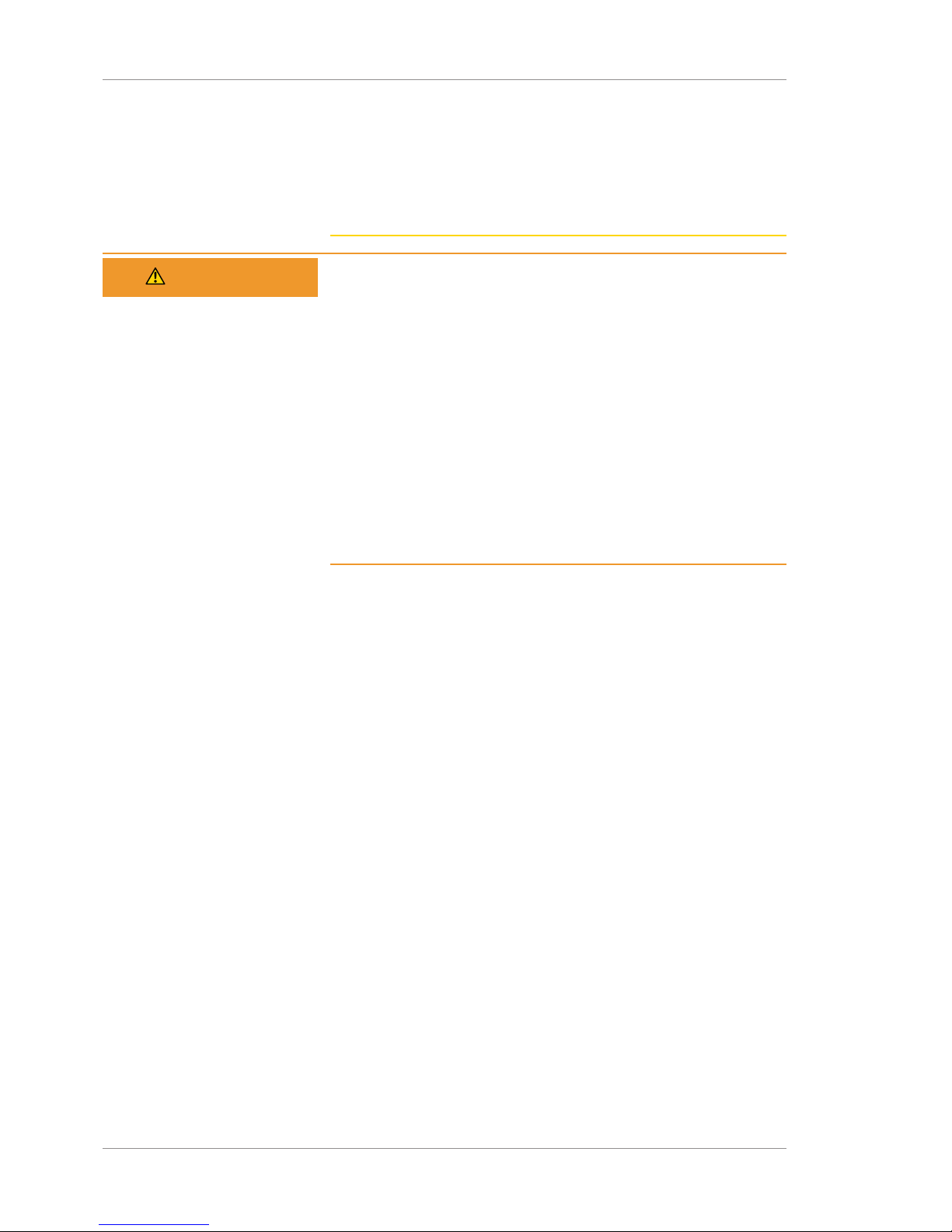
1 Safety and Certifications Instructions for Use
2660021169042 Rev. A 2018-031.6 RoHS Compliance
28 / 246 2660021169042 Rev. A 2018-03
ð Test of protective ground conductor
ð Function and wear test of brakes, if applicable
ð Function test of all switches, buttons, sockets and indicator
lamps of the system
WARNING!
Making changes to equipment without first consulting your
ZEISS Field Representative
could result in the equipment being Out of Compliance.
u Any additional equipment connected to medical electrical
devices must demonstrably comply with the applicable IEC or
ISO standards (e.g. IEC 60950 for data processing equipment).
u All configurations must meet the normative requirements for
medical systems (see IEC 60601-1-1 or Clause 16 of the 3rd
edition of IEC 60601-1, respectively).
u Anyone connecting additional equipment to medical electrical
devices is a system configurer and as such is responsible for
compliance of the system with the standards for systems.
u Local legislation has priority over the above normative require-
ments.
1.5.3 Notification of Serious Incident
Any serious incident, affecting any person, that occurs in
connection with the use of this medical device, must immediately
be reported to the manufacturer or to the medical product
distributor. In the European Union, the operator must report this
serious incident to the responsible authorities in the applicable
country.
1.6 RoHS Compliance
The product is RoHS-compliant according to Directive 2011/65/EU.
Page 29

Instructions for Use 2 Introduction
2660021169042 Rev. A 2018-03 2.1 Scope
2660021169042 Rev. A 2018-03 29 / 246
2 Introduction
2.1 Scope
2.1.1 Intended Use
The PLEX® Elite 9000, a Swept-Source OCT [SS-OCT], is a noncontact, high resolution, wide field-of-view tomographic and
biomicroscopic imaging device intended for in-vivo viewing, axial
cross-sectional and three-dimensional imaging of posterior ocular
structures.
2.1.2 Indications for Use
The PLEX® Elite 9000 is a non-contact, high resolution, wide field
of view tomographic and biomicroscopic imaging device intended
for in-vivo viewing, axial cross-sectional and three-dimensional
imaging of posterior ocular structures. The device is indicated for
visualizing posterior ocular structures including, but not limited to,
retina, retinal nerve fiber layer, ganglion cell plus inner plexiform
layer, macula, optic nerve head, vitreous and choroid.
The PLEX® Elite 9000 angiography is indicated as an aid in the
visualization of vascular structures of the retina and choroid.
The PLEX® Elite 9000 is indicated as a diagnostic device to aid in
the detection and management of ocular diseases including, but
not limited to, macular holes, cystoid macular edema, diabetic
retinopathy, age-related macular degeneration and glaucoma.
2.1.3 Usage
The PLEX® Elite 9000 is designed for continuous use, although it is
expected that most sites operate the instrument for 10 hours or
less per day, indoors, within a medical office or hospital setting.
This setting shall have clean air, free of soot, vapors from
adhesives, grease or volatile organic chemicals. Other Operating
Environment specifications are given in Environmental Conditions
[}216]. Application–related warnings are given in this chapter and
elsewhere.
The PLEX® Elite 9000 is not a portable device. It is intended for
placement in one location. However, there is no permanently
installed infrastructure associated with the instrument, and it can
be moved between locations following the applicable guidelines
and warnings in this User Manual and particularly in Safety and
Certifications [}9].
Page 30

2 Introduction Instructions for Use
2660021169042 Rev. A 2018-032.2 Subject/Patient Profile
30 / 246 2660021169042 Rev. A 2018-03
2.1.4 Essential Performance
The PLEX® Elite 9000 is a retinal imaging device intended to be
used as a non-contact, diagnostic imaging instrument for in vivo
viewing, axial cross-sectional imaging, and three-dimensional
imaging of ocular structures. No cases have been identified in
which the product's failure to perform its intended clinical
functions would result in unacceptable risk.
2.2 Subject/Patient Profile
NOTE
Patients must be able to sit upright and place their face in
the chin and forehead rest of the instrument (with or
without supplemental human or mechanical support).
The device may be used on all adults in need of diagnostic evaluation of the eye. This includes (but is not limited to) patients with
the following disabilities or challenges:
• Wheelchair user
• Very low or not measurable visual acuity
• Fixation problems
• Postural problems
• Deafness
• Large body, but not those above 99th percentile based on
anthropomorphic data
2.3 Operator Profile
2.3.1 Intended Demographic (Operators)
Operators are adults with professional training or experience in the
use of ophthalmic imaging equipment. Specific assumptions
regarding the qualifications of individuals operating the instrument
are given below:
• Ophthalmologist or other Medical Doctor
• Optometrist or equivalent
• Nurse
• Certified Medical Technician
• Ophthalmic Photographer
• Non-certified Assistant
2.3.2 Required Occupational Skills (Operators)
Must possess all of the following skills:
• Computer literate
• Basic knowledge of the eye
Page 31

Instructions for Use 2 Introduction
2660021169042 Rev. A 2018-03 2.4 Data Analyst Profile
2660021169042 Rev. A 2018-03 31 / 246
• Able to work with elderly patients and those with disabilities
2.3.3 Job Requirements (Operators)
Must be able to perform all of the following operations:
• Power on the unit and log on
• Enter, find, and modify patient identifying data
• Clean surfaces that contact patient
• Position patient with the device, including moving the patient,
the device, the table height, and the patient's chair
• Select and acquire scan
• Review and save scan or try again
• Generate reports using available reporting protocols
• Review reports for completeness
• Output reports
• Archive data
• Turn off the unit
2.4 Data Analyst Profile
CAUTION!
Training and certification is required by governing bodies to
interpret the analysis in the treatment of ophthalmic
diseases or other eye–related medical issues.
The data of this device is to be interpreted by clinicians or technicians with professional training in diagnostic interpretation of the
images generated. Specific assumptions regarding the profiles of
individuals who carry out data interpretation are given below. This
guide contains information that will aid in the proper interpretation
of the resultant data.
2.4.1 Intended Demographic (Analysts)
The Data Analysts are Ophthalmologists or other clinicians with
professional training or experience in the use of ophthalmic
imaging equipment. Specific assumptions regarding the profiles of
individuals performing instrument operation are given below.
• Ophthalmologist or other Medical Doctor
• Optometrist or equivalent
2.4.2 Required Occupational Skills (Analysts)
Must possess all of the following skills:
• Computer literate
• Be professionally trained in the physiology of the eye and its
variations
Page 32

2 Introduction Instructions for Use
2660021169042 Rev. A 2018-032.5 User Documentation
32 / 246 2660021169042 Rev. A 2018-03
• Able to work with elderly patients and those with disabilities
2.4.3 Job Requirements (Analysts)
• Accurately identify ocular anomalies
• Have a history of correct diagnoses of eye disease or work
solely within a research environment
• Be fully trained in the use of OCT equipment, and particularly,
in the analyses that comprise the Review portion of the
instrument software
2.5 User Documentation
2.5.1 Purpose
The user documentation that comes with your device is provided to
ensure that all users operate and maintain it safely and successfully.
• Read all user documentation before starting and using the
device
• Keep all user documentation where it is accessible at all times
for all users
• Pass the user documentation on to the next owner of the
device
2.5.2 Access
User documentation for your device is provided on the USB drive
that came with the device as part of the Instrument Accessory Kit.
2.5.3 Organization
This User Manual has been written to provide a comprehensive
overview of the Device and its software. It provides guidelines for
successful:
• Clinical setup and workflow
• Data acquisition and acceptance
• Review and Interpretation of PLEX® Elite 9000 data
In addition, instructions and information are provided to ensure
that data is safely managed and that the device is properly
maintained.
2.5.4 Other Applicable Documents
Document Title Optional (Y/N)
PLEX® Elite 9000 Release Notes N
Page 33

Instructions for Use 2 Introduction
2660021169042 Rev. A 2018-03 2.6 PLEX® Elite 9000 Technology
2660021169042 Rev. A 2018-03 33 / 246
2.5.5 Conventions Used in This Document
Certain types of information are specially marked in this document
for better recognition.
• This is a list.
– This is a second level list.
This is a cross-reference: Questions and comments [}33].
This is software code or program text.
The name of software windows are capitalized. For example:
Patient Screen
Names of menus, and buttons or other selectable items, are shown
in Bold.
• View menu.
• File > Save as
• My documents > Documents
2.5.6 Questions and Comments
If you have questions or comments regarding this user documentation, or about the device, contact ZEISS Service. Contact information can be found at www.zeiss.com/med.
2.6 PLEX® Elite 9000 Technology
PLEX® Elite 9000 utilizes an interferometric technique that provides
three-dimensional structural information based on backscattered
infrared light. Tissue structure contrast is primarily provided by
differences in scattering intensity.
In low-coherence interferometry, light is sent along two optical
paths, one being the sample path (into the eye) and one being the
reference path of the interferometer. Light from the sample path is
delivered to the eye via the lateral scanning optics. The light from
the reference path and the reflected light from the sample path are
combined via a second fiber coupler and delivered to the detection
subsystem. When the optical path length of the reference and the
sample arm are matched, modulation fringes are generated on the
wavelength spectrum presented to the detection system. These are
analyzed using a fast Fourier transform (FFT) at each scanned point
on the retina. This makes it possible to sequentially examine the
reflectance from tissue at different axial locations (analogous to an
ultrasound A-scan). By moving the scanning spot laterally across
the eye, multiple A-scans can be acquired along the path traversed
by the spot (analogous to an ultrasound B-scan). The OCT image is
built up as the lateral scanning system moves the beam over the
length of the B-scan. The resulting tomograms are stored on the
computer or on an archive medium for later accessibility.
Page 34

2 Introduction Instructions for Use
2660021169042 Rev. A 2018-032.6 PLEX® Elite 9000 Technology
34 / 246 2660021169042 Rev. A 2018-03
In Swept Source OCT, spectral data is acquired over time by illuminating the interferometer with a light source that produces only a
very narrow optical frequency band at a given moment, and then
rapidly shifts that band across a broad spectrum. A fast detection
mechanism observes the output of the interferometer, and the
interference spectrum over the broad band is measured. Swept
Source OCT imaging of the retina can be performed using light
with a wavelength near 1060 nm, a wavelength longer than the
840 nm used in Stratus™ OCT and CIRRUS™ HD-OCT. Clinical
reports have consistently shown a measureable improvement in the
imaging performance in deeper tissues, particularly beyond the
retinal pigment epithelium (RPE). There are a number of possible
reasons for this increase in penetration, including reductions in
scattering and absorption in some tissues. Reduced absorption by
melanin in the RPE not only allows light to pass more easily to the
tissues beneath, but reduces the potential for localized heating due
to laser exposure.
Swept Source OCT has several practical advantages over SD-OCT
(Spectral Domain OCT). Swept source implementations exist today
that make it possible to resolve the spectrum at much higher
resolution than can be achieved with a spectrometer array at
reasonable cost, which translates to both an increase in the
possible depth window that can be simultaneously displayed and
less signal roll-off across that depth. Swept sources are also
associated with OCT maximum speed, although this difference is
not fundamental. Finally, Swept Source OCT is fundamentally less
sensitive to motion-related signal loss.
2.6.1 New in Version 1.7
2.6.1.1 High-Definition B-scans (HD-51 Lines)
A new scan option, HD 51 Line, consists of 51 B-scans evenly
distributed over the FOV. You can select the number of repeated Bscans: 5, 10, 15 or 20.
HD 51 Line scans are available for the following scans:
• Cube 6mmx6mm , 5, 10, 15, or 20 repeated B-Scans
• Cube 12mmx12mm , 5, 10, 15, or 20 repeated B-Scans
non HD HD 51 Line
Table1: Cube 12mmx12mm B-Scan Examples
Page 35

Instructions for Use 2 Introduction
2660021169042 Rev. A 2018-03 2.6 PLEX® Elite 9000 Technology
2660021169042 Rev. A 2018-03 35 / 246
non HD HD 51 Line
Table2: Cube 6mmx6mm B-Scan Examples
2.6.1.2 Fast Montage (15x9)
A new scan option, Montage Angio (15mmx9mm), acquires two
Angio 15mmx9mm scans at central fixation combined to form a
single image with a FOV greater than 50 degrees.
Individual Scans Montage
Table3: Montage Angio (15mmx9mm) example
2.6.1.3 Segmentation Editing - Intermediate Layers
PLEX® Elite 9000 identifies segmentation layers and estimates the
layer boundaries. Because some layer boundaries can vary by
patient, PLEX® Elite 9000 allows you to edit the boundaries and
then automatically propagate your changes, which applies the
newly defined layer to all images included in the scan.
The segmentation layers that you can edit are:
• Inner Limiting Membrane (ILM)
• Inner Plexiform Layer (IPL)
• Outer Plexiform Layer (OPL)
• Retinal Pigment Epithelium (RPE)
• PRE-fit (smooth fit to the RPE)
Page 36

2 Introduction Instructions for Use
2660021169042 Rev. A 2018-032.6 PLEX® Elite 9000 Technology
36 / 246 2660021169042 Rev. A 2018-03
Page 37

Instructions for Use 3 System Overview
2660021169042 Rev. A 2018-03 3.1 Hardware Overview
2660021169042 Rev. A 2018-03 37 / 246
3 System Overview
3.1 Hardware Overview
The PLEX® Elite 9000 will be unpacked and installed for you
(components shown below).
1
2
3
4
5 6
8
7
9
10
1 PLEX® Elite 9000 Acquisition
Device
2 PC (Workstation)
3 Computer Shelf 4 Network Switch
5 Network-Attached Storage
(NAS)
6 NAS/Switch Shelf
7 Monitor 8 Pivoting Peripherals Tray
9 Mouse 10 Keyboard
Page 38

3 System Overview Instructions for Use
2660021169042 Rev. A 2018-033.1 Hardware Overview
38 / 246 2660021169042 Rev. A 2018-03
3.1.1 Acquisition Device
1
2
3
4
5
Figure3: PLEX® Elite 9000 Acquisition Device
1 Port for External Fixation Arm 2 Head Rest
3 Imaging Aperture 4 Dual Chin Rest with
Automatic Right/Left Sensors
5 Motorized Patient Alignment
Unit
3.1.2 PC
The PC provides the data and image processing for the PLEX® Elite
9000. The instrument is powered on and off through the power
switch on the front of the PC tower.
1
Figure4: PC
1 On/Off Button
Page 39

Instructions for Use 3 System Overview
2660021169042 Rev. A 2018-03 3.1 Hardware Overview
2660021169042 Rev. A 2018-03 39 / 246
3.1.3 Monitor
1
2
Figure5: Monitor
1 Function Buttons 2 On/Off Button
NOTE!It is not necessary
to turn off the monitor.
3.1.4 Network-Attached Storage (NAS)
1
2
3
Figure6: Network Attached Storage Device
1 Status Indicators 2 USB
3 On/Off Button
NOTE!It is not necessary to turn the NAS off.
Page 40

3 System Overview Instructions for Use
2660021169042 Rev. A 2018-033.2 Software Overview
40 / 246 2660021169042 Rev. A 2018-03
3.1.5 Network Switch
The network switch is provided to allow access to your institution's
network (see Networking [}175]).
1
Figure7: Network Switch (Back)
1 Ethernet Ports
3.1.6 Power Table
NOTE
Cables that connect components are routed under the table.
You do not need to disconnect or reconnect these cables.
2
1
3
Figure8: Power Table
1 Power Table 2 Patient Handles
3 Locking Casters
3.2 Software Overview
PLEX® Elite 9000 software has four screen types:
• Find Existing Patient Screen [}74]
• Acquire Angio, Cube, and HD 51 Scans Screen [}83]
• Check Scan Quality [}97]
• Analysis and Report Screen Elements [}108]
Page 41

Instructions for Use 3 System Overview
2660021169042 Rev. A 2018-03 3.2 Software Overview
2660021169042 Rev. A 2018-03 41 / 246
3.2.1 Screen Layout
1
2
3
Figure9: Screen Layout
Pos. Name Explanation
1 Toolbar Menus common to all screens
2 Work Area Varies depending on mode and function
3 Navigation Bar Status indicator and mode selection
common to all screens
3.2.2 Toolbar
Each PLEX® Elite 9000 screen has context-specific menus and
options.
3.2.2.1 Records Menu
Figure10: Records Menu
Option Description Enabled in User Type(s)
Retrieve
Archived
Exams
Patient ID Mode Operator
Archive Now Patient ID Mode Operator
Clear Archived
Exams
Patient ID Mode Operator
Page 42

3 System Overview Instructions for Use
2660021169042 Rev. A 2018-033.2 Software Overview
42 / 246 2660021169042 Rev. A 2018-03
Option Description Enabled in User Type(s)
Archive
Management
Patient ID Mode Operator
Preferences Tabs:
• Archive/Synchronize: Enable alerts to archive
exams during instrument startup or shutdown.
• Display Options: Change default settings.
• IPv4 / IPv6: Select Internet Protocol version 4 or
6.
Patient ID Mode Operator
Search
Worklist
Patients
Search for patient records in the DICOM database. Patient ID Mode Operator
Import Exams Import some or all patient exams from a PLEX® Elite
9000 database export.
Patient ID Mode Operator
Export Exams Select and export patient records. Patient ID Mode Operator
Print Patient
List
Print the patient list displayed on the screen. Patient ID Mode Operator
Print Today's
Patient List
Print list displayed in the View Today’s Patients
tab.
Patient ID Mode Operator
3.2.2.2 Edit Menu
Figure11: Edit Menu
Option Description Enabled in User Type(s)
Patient Record View or edit the selected patient record. Patient ID mode
with patient
selected
Operator
Delete Patient Generates a confirmation prompt, asking the user
whether they wish to delete the selected patient
record.
Patient ID mode
with patient
selected
Operator
Page 43

Instructions for Use 3 System Overview
2660021169042 Rev. A 2018-03 3.2 Software Overview
2660021169042 Rev. A 2018-03 43 / 246
3.2.2.3 Tools Menu
Figure12: Tools Menu
Option Description Enabled in User Type(s)
Live Fundus
Overlay:
Turns the live fundus overlay on or off. Fundus
overlay is on by default.
When off, only the outline of the scan region is
visible (the bounding box) and not the vertical and
horizontal slice locations.
Acquire mode Operator
Colored OCT Toggles image display to color or grayscale. Acquire mode
Analyze mode
Operator
Live OCT
Center Lines
Toggles the display of a vertical “centering” line on
OCT images. The default is checked (center lines
visible).
Acquire mode Operator
Auto Repeat Automatically adjusts the ocular lens and chinrest to
the previous settings for the same patient, eye, and
acquisition function.
Acquire mode Operator
Tracking Turns tracking on or off (tracks eye motion and
corrects for motion).
Acquire mode Operator
HiRes Tracking (for Angio 3mmx3mm scans only) Turns on or off Hi
Res Tracking with twice the resolution of our
standard tracker.
NOTE!For patients with injuries that prevent
adequate fudus focusing around the macular
area, High Res tracking might not engage easily.
In this cases, the feature can be disabled under
the ‘Tools’ Menu of the acquisition window.
Acquire mode Operator
Export Audit
Log File
Records certain events and identifies them by date,
time, and User ID. See Log Files [}173].
Admin mode Admin
Change My
Password
Change current user password. All modes Operator
(not Admin)
Page 44

3 System Overview Instructions for Use
2660021169042 Rev. A 2018-033.2 Software Overview
44 / 246 2660021169042 Rev. A 2018-03
Option Description Enabled in User Type(s)
Options >
Categories\
Create, edit, or delete categories for patient records. Patient ID Mode Operator
Admin
Options >
Institution Edit
Enables you to customize your PLEX® Elite 9000 and
reports generated from it by adding or editing the
Institution Name, ID Issuer, and optional logo
graphic.
All modes Admin
Options >
Equipment
Edit
Enables the Admin to identify the PLEX® Elite 9000
by a name assigned by the institution.
All modes Admin
Options >
Users
Enables you to create, edit, or delete staff as users
and designate their user privileges.
All modes Admin
Options >
Select
Database
Enables you to switch between different instrument
databases.
Review
Software
Operator
Admin
3.2.2.4 Help Menu
Figure13: Help Menu
Option Description Enabled in User Type(s)
Keyboard
Mouse
Shortcuts
Displays a categorized listing of keyboard shortcut
keys and mouse functions.
All modes All Users
On-line
Manual
Opens the PLEX® Elite 9000 User Manual PDF. All modes All Users
License Registration
Register a license. All modes All Users
Service
Support
Enables you to select the TeleService web link for
remote online servicing of the instrument, and save a
Log file for troubleshooting.
All modes All Users
About Displays the About dialog, which provides software
version information.
All modes All Users
3.2.3 Navigation
A navigation bar at the bottom that shows the current status of the
instrument and buttons to change modes.
Page 45

Instructions for Use 3 System Overview
2660021169042 Rev. A 2018-03 3.2 Software Overview
2660021169042 Rev. A 2018-03 45 / 246
3.2.3.1 Navigation Buttons
Figure14: Navigation Buttons
Button Description
Opens ID Patient mode.
Opens Acquisition mode.
NOTE!This button is only active when a patient is selected.
Opens Analysis mode.
NOTE!This button is only active when a patient with saved scans is selected.
Exits the current mode and opens the prior mode.
NOTE!This button is only active in Acquire or Analyze modes.
3.2.3.2 Navigation Status
NOTE
Mouse over the status indicator and popup text will explain
the current status.
Status (bottom left) displays a single green–yellow–red indicator
along with a brief message about the instrument, hard drive, or
NAS. For example:
OK or normal: The instrument is functioning normally.
Warning: The instrument is operational but one or more
problems exist.
Critical: One or more serious problems exists that
restricts use of the instrument.
For more information about status, refer to: Status Messages
[}208].
Page 46

3 System Overview Instructions for Use
2660021169042 Rev. A 2018-033.2 Software Overview
46 / 246 2660021169042 Rev. A 2018-03
3.2.4 Basic Screens
1
2
4
3
Figure15: Basic Screen Examples
Pos. Name Explanation
1 Patient ID Screen
Select or add a patient (see Find Existing Patient Screen [}74]).
2 Acquire Screen (Instrument Only) Acquire scans for the selected patient (see
Acquire Angio, Cube, and HD 51 Scans Screen [}83] Acquire
HD Spotlight Screen [}88], and Acquire Montage Screen
[}92]).
3 Quality Check Screen (Instrument Only) Assess the scan's quality and decide whether
to save or retake the scan (see Quality Check Screen (Angio)
[}98] and Quality Check Screen (Montage) [}100]).
4 Analysis and Reports Screen (For saved scans; Instrument or Review Station) Review, adjust,
annotate, and assess scan results (see Analysis and Report
Screen Elements [}108]).
Page 47

Instructions for Use 4 Installation
2660021169042 Rev. A 2018-03 4.1 Safety During Installation
2660021169042 Rev. A 2018-03 47 / 246
4 Installation
4.1 Safety During Installation
WARNING!
Unauthorized Installation
Unauthorized installation could lead to the injury of patients and
operators, as well as to property damage.
u Only ZEISS authorized personnel may install Zeiss products.
WARNING!
Incorrectly configured or installed hardware
can lead to damage to the device or components, as well as
possible injury to patients or operators.
u Allow only trained ZEISS Meditec personnel to carry out any
and all operations in connection with the device and its
associated components.
u Do not attempt to unpack the instrument components yourself.
u Do not attempt to install any component of the device yourself.
u Do not attempt to connect any cables in connection with the
device yourself.
u Do not attempt to setup or start the device or any of its
associated components yourself.
4.2 Installing the Instrument
You are not responsible for installing PLEX® Elite 9000 hardware or
software.
The PLEX® Elite 9000 arrives with its table and associated components on a pallet in a number of separate shipping boxes. Do not
allow institution personnel to unpack or open any of these
containers.
On arrival, the ZEISS Field Representative will carefully unpack and
assemble all system components at the location you have selected
for its placement. Once the PLEX® Elite 9000 is assembled, a ZEISS
Service Representative will set up an appointment to install the
PLEX® Elite 9000 software.
When the instrument installation is complete, configure the
software (see Configuring Software [}57]).
Page 48

4 Installation Instructions for Use
2660021169042 Rev. A 2018-034.3 Install Review Station Software
48 / 246 2660021169042 Rev. A 2018-03
4.3 Install Review Station Software
NOTE
Attempting to install PLEX® Elite 9000 software directly
onto the instrument
could result in instability and incorrectly captured data.
u Unless otherwise instructed by an authorized ZEISS Represen-
tative, do not attempt to install software on your PLEX® Elite
9000.
NOTE
These instructions are provided only for installing PLEX®
Elite 9000 Review software on a separate PC or laptop.
Installing Review software on a separate PC or laptop will
give you access to the Analysis/Review portion of the full
PLEX® Elite 9000 application.
A Review Station is a laptop or PC that analysts can use to access,
edit, and create reports for scans.
2
Page 49

Instructions for Use 4 Installation
2660021169042 Rev. A 2018-03 4.3 Install Review Station Software
2660021169042 Rev. A 2018-03 49 / 246
4.3.1 Software and Document Media
PLEX® Elite 9000 comes with a USB case that contains two flash
drives.
USB
Label
Content
SW Software to install on review stations.
UD User Documentation.
4.3.2 Review Station Requirements
NOTE
These instructions are provided for Review Station software
installation only.
If you plan to run PLEX® Elite 9000 software on a Review Station,
the laptop or PC must fulfill the following minimum system requirements.
Minimum Recommended
Operating
System
Windows 10
Windows 8.1, 64-bit
Windows 7 SP1, 64-bit
CPU Core i5 family Core i7 family
Page 50

4 Installation Instructions for Use
2660021169042 Rev. A 2018-034.3 Install Review Station Software
50 / 246 2660021169042 Rev. A 2018-03
RAM 16 GB 32 GB
HDD 500 GB 1 TB
Graphics
Capability
1920 x 1080
Table4: System Requirements for stand-alone Review Stations
4.3.3 Review Station Performance
Ethernet Rating 100
Base-T
1 GbE 10
GbE
Speed (MB/sec) 12 120 1200
Network Efficiency 0.5 0.5 0.5
Scan Type Approx. Scan Size Time to Dispay (sec)
12x12 mm HD 1600 ~300 55 31
12x12 mm fast 400 400 14 8
3x3 mm OCT Angiography
140 140 5 3
6x6/9x9/12x12 mm
OCT Angiography
270 270 13 7
Table5: Review Station Performance
NOTE
All times are calculated based on an estimated network
performance of 50% of theoretical.
u Actual performance for a typical clinical setting may differ and
will depend on the actual network configruation.
4.3.4 Installing Review Station Software
NOTE
If an error message appears
installation does not occur.
u Press the Print Screen button on your keyboard and save the
error message to inform ZEISS Customer Support: 800–341–
6968. Outside the U.S., contact your local Zeiss distributor.
þ The Review Station fulfills the minimum system requirements
for the Review Software (see: Review Station Requirements
[}49]).
þ The installation media kit is available (see: Software and
Document Media [}49]).
1. Insert the PLEX® Elite 9000 USB flash drive into the computer's
USB port.
Page 51

Instructions for Use 4 Installation
2660021169042 Rev. A 2018-03 4.3 Install Review Station Software
2660021169042 Rev. A 2018-03 51 / 246
2. Navigate to the USB drive.
3. Double-click Setup.exe.
NOTE
Installation takes a few moments to prepare before the
installation wizard opens.
ð The installation wizard opens, prepares the installation and
opens installation settings.
4. Click Next.
ð The installation start prompt opens.
5. Click Install.
Page 52

4 Installation Instructions for Use
2660021169042 Rev. A 2018-034.3 Install Review Station Software
52 / 246 2660021169042 Rev. A 2018-03
NOTE
The review software installs in several steps and takes a few
minutes to complete. A series of progress bars indicate the
progress of each step.
ð When all installation steps are complete, the finish prompt
opens.
6. Click Finish.
ð The PLEX® Elite 9000 shortcut appears on the computer's
desktop.
ð The application opens automatically and a database
location prompt opens.
7. Click OK.
NOTE
During installation, select the default database.
After installation you can select an existing database.
8. Navigate to C:\Program Files\CZM\PLEX Elite
\Database.
Page 53

Instructions for Use 4 Installation
2660021169042 Rev. A 2018-03 4.4 Installing User Documentation
2660021169042 Rev. A 2018-03 53 / 246
9. Select ZDB.ib and click Open.
10. Remove the USB flash drive from the USB port and return it to
the media kit.
11. Configure the Review Station: Configuring an Additional
Instrument or Review Station [}58].
12. To select a different database location, refer to: Select a
Database [}155]
4.4 Installing User Documentation
The user document is not installed during the software installation
or update. You can install user documents from documentation
flash drive.
Documents are available in multiple languages.
Prerequisite þ The media kit is available (see: Software and Document Media
[}49] )
Action 1. Insert the software update USB flash drive into the computer's
USB port.
2. Navigate to the document(s) you want to access in your
preferred language.
3. Copy the documents from the USB flash drive to a folder on
your computer.
4. Remove the USB flash drive from the USB port and return it to
the media kit.
Page 54

Empty page, for your notes
Page 55

Instructions for Use 5 Startup and Shutdown
2660021169042 Rev. A 2018-03 5.1 System Startup
2660021169042 Rev. A 2018-03 55 / 246
5 Startup and Shutdown
5.1 System Startup
NOTE
Unsecured Logins
may result in unauthorized access or inaccurate record-keeping.
u Create individual user accounts for each staff member.
u Staff members should log out after every use.
To turn on the PLEX® Elite 9000, press the PC power button. It is
not necessary to turn on (or off) the instrument or any other system
components or peripherals.
Action 1. Turn on PC power.
2. Turn on NAS power.
3. Turn on monitor power.
ð The system software starts automatically.
4. When the system starts successfully, click Continue.
5. If the system does not start successfully, refer to:
Troubleshooting [}207].
6. Log in to the software.
5.2 System Shutdown
NOTE
One plug removes power to all system components.
You do not need to unplug cables or components separately.
Page 56

5 Startup and Shutdown Instructions for Use
2660021169042 Rev. A 2018-035.2 System Shutdown
56 / 246 2660021169042 Rev. A 2018-03
To turn off the PLEX® Elite 9000, press the PC power button. It is
not necessary to turn off the instrument or any other system
components or peripherals.
Action 1. Turn off PC power.
2. To remove power to all system components, unplug the power
table.
Page 57

Instructions for Use 6 Configuring Software
2660021169042 Rev. A 2018-03 6.1 System Administration
2660021169042 Rev. A 2018-03 57 / 246
6 Configuring Software
6.1 System Administration
Logging in as the System Administrator allows access to additional
configuration, including:
• Managing User Accounts [}61]
• Editing the Instrument Identifier [}61]
• Editing Your Institution Information [}60]
6.1.1 Initial Configuration Checklist
The first time you use a new instrument or install software on each
Review Station, you must complete initial configuration settings
before you use it.
6.1.1.1 Configuring a New Installation
When you set up the first PLEX® Elite 9000 instrument at your
institution, complete the following settings:
Task
Required Login as administrator
(Log in as Admin [}59])
Recommended Set Admin password
(Log in as Admin [}59]).
Required Set institution name
(Editing Your Institution Information [}60]).
Recommended Set Issuer of Patient ID
(Editing Your Institution Information [}60])
(Optional) Add your logo
(Editing Your Institution Information [}60]).
Required Set station name
(Editing Your Institution Information [}60]).
Recommended (if using DICOM) Set DICOM AE title
(Editing Your Institution Information [}60]).
Required Create user accounts
(Adding a New User [}62]).
Recommended Create patient categories
(Editing a Category [}66]).
Recommended Set archive synchronization
(Setting Archive/Synchronize Alerts [}67]).
(Optional) Set display options
(Setting the Default Patient Screen [}68]).
Page 58

6 Configuring Software Instructions for Use
2660021169042 Rev. A 2018-036.1 System Administration
58 / 246 2660021169042 Rev. A 2018-03
Task
Required (if using DICOM) Set up DICOM connection
(Enabling Automatic Worklist Search (DICOM)
[}68]).
Required (if networked) Set internet protocol
(Setting the Preventive Maintenance Schedule
[}70]).
Recommended Configure Windows updates
(Configuring Windows Automatic Updates [}176]).
Required Logout
(Logging Out [}73]).
Recommended Login as Operator
(Logging In as Operator or Data Analyst [}73]).
Recommended Verify instrument performance
(Performance Verification Check [}189]).
Table6: New Installation Checklist
6.1.1.2 Configuring an Additional Instrument or Review Station
When you add an instrument or review station at your institution,
complete the following settings:
Requirement Task
Required Login as administrator
(Log in as Admin [}59]).
Recommended Set Admin password
(Log in as Admin [}59]).
Required Set institution name
(Editing Your Institution Information [}60]).
Recommended Set Issuer of Patient ID
(Editing Your Institution Information [}60]).
(Optional) Add your logo
(Editing Your Institution Information [}60]).
Required Set station name
(Editing the Instrument Identifier [}61]).
Recommended (if using DICOM) Set DICOM AE title
(Editing the Instrument Identifier [}61]).
Recommended Set archive synchronization
(Setting Archive/Synchronize Alerts [}67]).
(Optional) Set display options
(Setting the Default Patient Screen [}68]).
Page 59

Instructions for Use 6 Configuring Software
2660021169042 Rev. A 2018-03 6.1 System Administration
2660021169042 Rev. A 2018-03 59 / 246
Requirement Task
Required (if using DICOM) Setup up DICOM connection
(Enabling Automatic Worklist Search (DICOM)
[}68]).
Required (if networked) Set internet protocol
(Setting the Preventive Maintenance Schedule
[}70]).
Recommended Configure Windows updates
(Configuring Windows Automatic Updates [}176]).
Recommended Verify instrument performance
(Performance Verification Check [}189]).
Table7: Added Instrument or Review Station Configuration Checklist
6.1.2 Log in as Admin
CAUTION!
Not adding an Admin password
can be a serious security breach.
u Create an Admin password on initial launch.
To Log in as the Administrator:
Prerequisite
þ System Startup [}55] completed successfully (system login
displayed).
Action 1. For User Name, type admin.
2. If this is the initial administrator login, create a new password.
3. If the password was already created, type the admin password.
4. Click OK.
6.1.3 Configuring the Instrument or Review Station
This section describes how to configure settings on the PLEX® Elite
9000 instrument and review stations with your institution's information, users, and instrument identification.
6.1.3.1 About Assigning the Issuer of Patient ID
The Issuer of Patient ID field allows you to configure how your
practice assigns patient IDs to new patients. Recommendations for
configuring the Issuer of Patient ID:
• Set to the same Issuer of Patient ID value on every instrument
in your practice.
• If you use an Electronic Medical Record (EMR) system, configure
the Issuer of Patient ID to match the EMR system's patient ID
value.
Page 60

6 Configuring Software Instructions for Use
2660021169042 Rev. A 2018-036.1 System Administration
60 / 246 2660021169042 Rev. A 2018-03
If you change the Issuer of Patient ID, the change will apply to
future patient records; patient information already in the database
does not change.
6.1.3.2 Editing Your Institution Information
NOTE
You must restart the software for the Institution Name
changes to appear in report headers.
The institution name and logo appear on scan analysis reports.
To specify your Institution name and add a logo:
Prerequisite
þ Log in as Admin [}59]
Action 1. Select Tools > Options > Institution Edit.
2. For Name, type the name of your institution.
NOTE!Institution name cannot be blank. Type an institution name consisting of 1 - 64 characters.
3. For Issuer of Patient ID, type your institution's patient identification settings (see: About Assigning the Issuer of Patient ID
[}59].
4. To add your institution's logo, click Browse and navigate to
the logo image file.
NOTE!The image file must be bitmap format (.bmp). For
best results, use a square image.
ð Your logo appears in the preview box. If your image is not
square, it will stretch to fit. The proportion shown in the
preview box shows how your logo will appear in reports.
5. Click Save.
ð The new settings implement the next time you open the
application.
6. To apply the new settings now, restart (close and reopen) the
application.
Page 61

Instructions for Use 6 Configuring Software
2660021169042 Rev. A 2018-03 6.1 System Administration
2660021169042 Rev. A 2018-03 61 / 246
6.1.3.3 Editing the Instrument Identifier
You must create a unique name for each PLEX® Elite 9000
instrument and review station.
Tip: Use Station Names meaningful
to your organization (for example:
"Imaging Room 215").
When configuring these settings, important instrument information
displays, including:
• Model Number
• Sequence Number
• Serial Number
• Software Version
Action 1. Select Tools > Options > Equipment Edit.
2. For Station Name, type an instrument identifier that is
meaningful to your institution.
3. Select Save.
4. Close the window.
6.1.4 Managing User Accounts
NOTE
Unsecured Logins
may result in unauthorized access or inaccurate record-keeping.
u Create individual user accounts for each staff member.
u Staff members should log out after every use.
PLEX® Elite 9000 saves the operator's user name for each scan
acquired. The currently logged in user name displays in the top
toolbar.
Page 62

6 Configuring Software Instructions for Use
2660021169042 Rev. A 2018-036.1 System Administration
62 / 246 2660021169042 Rev. A 2018-03
6.1.4.1 User Types
Operator Referring
Physician
Requesting
Physician
Reading
Physician
Ordering
scans
✔ ✔
Reviewing
scans
✔
Acquiring
scans
✔
Table8: User Types and Permissions
6.1.4.2 Viewing User Accounts
NOTE
Only Administrators can complete this task.
Prerequisite
þ Log in as Admin [}59]
Action 1. Select Tools > Options > Users.
ð The Staff Registration dialog opens listing the users
already added to the system. If no users exist, the list is
empty.
6.1.4.3 Adding a New User
NOTE
Only Administrators can complete this task.
NOTE
First Name, Last Name and Password are case-sensitive.
When you add a new user, you must provide last name and first
name. All other fields are optional.
To add a new user:
Prerequisite
þ Log in as Admin [}59]
Page 63

Instructions for Use 6 Configuring Software
2660021169042 Rev. A 2018-03 6.1 System Administration
2660021169042 Rev. A 2018-03 63 / 246
Action 1. Select Tools >Options > Users.
ð The Staff Registration dialog opens listing the users
already added to the system. If no users exist, the list is
empty.
2. Click New.
ð The New Staff dialog opens.
3. For Last Name, type the user's last name
4. For First Name, type the user's first name.
5. If available, complete Middle Name, Suffix, Prefix, and ID.
6. For Password, type a temporary password for the user.
7. For Verify Password, retype the temporary password.
8. Check the user type (see User Types [}62]). Make sure to check
Operator for anyone using the instrument or review software.
9. Click Save.
10. Provide the user with the password and ask them to log in and
set a different password.
6.1.4.4 Editing User Information and Password
NOTE
Only Administrators can complete this task.
Page 64

6 Configuring Software Instructions for Use
2660021169042 Rev. A 2018-036.1 System Administration
64 / 246 2660021169042 Rev. A 2018-03
NOTE
First Name, Last Name and Password are case-sensitive.
When you add a new user, you must provide at least one name
(last name or first name). All other fields are optional.
To edit a user:
Prerequisite
þ Log in as Admin [}59]
Action 1. Select Tools >Options > Users.
ð The Staff Registration dialog opens.
2. Select the user you want to edit.
3. Click Edit.
ð The Edit Staff dialog opens.
4. Update the user's Last Name, First Name, Middle Name,
Suffix, Prefix, and ID user type as required.
5. To reset their password, for Password, type a temporary
password for the user and for Verify Password, retype the
temporary password.
6. Click Save.
7. If you changed the user's password, provide the user with the
new password and ask them to log in and set a different
password.
6.1.4.5 Deleting a User
NOTE
Only Administrators can complete this task.
NOTE
You cannot delete a user that any exam data references.
To delete a user:
Prerequisite
þ Log in as Admin [}59]
Action 1. Select Tools >Options > Users.
ð The Staff Registration dialog opens.
Page 65

Instructions for Use 6 Configuring Software
2660021169042 Rev. A 2018-03 6.2 Managing Patient Categories
2660021169042 Rev. A 2018-03 65 / 246
2. Select the user you want to delete.
3. Click Delete.
ð A confirmation opens.
4. Click OK.
6.2 Managing Patient Categories
You can create custom categories for patient records. Then you can
use categories to identify a group of patients that fit into your
category (or combination of categories) using Advanced Search
[}75].
6.2.1 About Patient Categories
Some institutions create patient categories to apply to their
patients. Your institution can create custom categories that are
helpful to your clinicians. Your administrator can add new
categories, edit them or delete them.
For example, an institution could create categories to distinguish
the patient's age group like this:
• Child (under 12)
• Teen (12-19)
• Adult 20-45
• Adult 45-60
• Adult 60-80
• Adult 80+
Classification categories can help when a patient is diagnosed with
a specific problem.
You can apply categories to a patient's record when you create it,
then change or delete categories that no longer apply.
Page 66

6 Configuring Software Instructions for Use
2660021169042 Rev. A 2018-036.2 Managing Patient Categories
66 / 246 2660021169042 Rev. A 2018-03
6.2.2 Adding a Category
To add a category:
Prerequisite
þ Logging In as Operator or Data Analyst [}73]
Action 1. Select Tools > Options > Categories.
ð The Category Registration dialog opens listing existing
categories in alphabetical order.
2. Click New.
ð The Category Edit dialog opens.
3. For Name, type a name for the category (up to 64-characters).
4. Click Save.
5. (Optional) For Description, type a description (up to 64-
characters).
6.2.3 Editing a Category
NOTE
You cannot edit categories created by another institution.
To edit a category:
Prerequisite
þ Logging In as Operator or Data Analyst [}73]
Action 1. Select Tools > Options > Categories.
ð The Category Registration dialog opens listing existing
categories in alphabetical order.
2. Select a category and click Edit.
ð The Category Edit dialog opens.
Page 67

Instructions for Use 6 Configuring Software
2660021169042 Rev. A 2018-03 6.3 Setting Preferences
2660021169042 Rev. A 2018-03 67 / 246
3. Update the category information.
4. Click Save.
6.2.4 Deleting a Category
NOTE
You cannot edit categories created by another institution.
To delete a category:
Prerequisite
þ Logging In as Operator or Data Analyst [}73]
Action 1. Select Tools > Options > Categories.
ð The Category Registration dialog opens listing existing
categories in alphabetical order.
2. Select a category and click Delete.
ð A confirmation opens.
3. Click OK.
6.3 Setting Preferences
6.3.1 Setting Archive/Synchronize Alerts
PLEX® Elite 9000 allows you to set an archive reminder for either
system startup or system shutdown.
NOTE
If no archive preference is selected
The hard drive will become full. Indicators are:
Yellow - hard drive is nearly full.
Red - hard drive is full; you cannot scan patients or review data
until the current data is archived.
u Select Records > Archive Now to immediately archive exams.
To set archive alerts:
Action 1. Select Records > Preferences.
2. Select the Archive/Synchronize tab.
Page 68

6 Configuring Software Instructions for Use
2660021169042 Rev. A 2018-036.3 Setting Preferences
68 / 246 2660021169042 Rev. A 2018-03
3. To alert the operator of un-archived data each time the
instrument starts up, check Startup .
4. To alert the operator of un-archived data each time the
instrument shuts down, check Shutdown.
5. Select Shutdown to archive on shutdown.
6. Click OK.
6.3.2 Setting the Default Patient Screen
To set the default patient screen:
Prerequisite
þ Logging In as Operator or Data Analyst [}73]
Action 1. Select Records > Preferences.
2. Select the Display Options tab.
3. To set the patient screen to start with Find Existing Patients,
choose Find Existing Patients.
4. To set the patient screen to start with Find Today's Patients,
choose Find Today's Patients.
5. Click OK.
6.3.3 Enabling Automatic Worklist Search (DICOM)
To enable automatic worklist search:
Prerequisite
þ Logging In as Operator or Data Analyst [}73]
Action 1. Select Records > Preferences.
Page 69

Instructions for Use 6 Configuring Software
2660021169042 Rev. A 2018-03 6.3 Setting Preferences
2660021169042 Rev. A 2018-03 69 / 246
2. Select the DICOM Archive tab.
3. Check Enable Auto-Query of Modality Worklist.
Result ü The DICOM worklist automatically populates today's
patients list.
6.3.4 Setting the Internet Protocol Version
PLEX® Elite 9000 instruments and PLEX® Elite 9000 Review
Software work on networks that support Internet Protocol version
6 and version 4. The default setting is IPv4.
NOTE
Choosing the Incorrect Network Protocol
will result in no network connectivity.
u Consult your IT professional before selecting.
To set the internet protocol version you use:
Prerequisite
þ Logging In as Operator or Data Analyst [}73]
Action 1. Select Records > Preferences.
2. Select the IPv4 / IPv6 tab.
3. Select the internet protocol version your facility uses.
4. Click OK.
Page 70

6 Configuring Software Instructions for Use
2660021169042 Rev. A 2018-036.3 Setting Preferences
70 / 246 2660021169042 Rev. A 2018-03
6.3.5 Setting the Preventive Maintenance Schedule
PLEX® Elite 9000 instruments require regular maintenance. The
frequency of this maintenance depends on how much your institution uses the instrument.
To set the maintenance schedule:
Prerequisite
þ Logging In as Operator or Data Analyst [}73]
Action 1. Select Records > Preferences.
2. Select the Preventive Maintenance tab.
3. Check Enable.
4. For Phone Number, type your local maintenance representative's phone number.
5. To change the Maintenance Interval, select a new interval.
6. Click Reset.
7. Click OK.
Page 71

Instructions for Use 7 Before Every Use
2660021169042 Rev. A 2018-03 7.1 Safety During Preparation for Use
2660021169042 Rev. A 2018-03 71 / 246
7 Before Every Use
7.1 Safety During Preparation for Use
CAUTION!
Improper operator training
could lead to poor scan quality, damage to system components, or
inadvertent patient safety compromise.
u Train all operators fully.
u Ensure all personnel are familiar with the information contained
in the Safety and Certifications chapter.
u Ensure that routine maintenance has been properly carried out
in conformance with the Maintenance Schedules described in
the Maintenance chapter.
CAUTION!
Neglecting to prompt the patient to move their head away
from the chinrest and sit back on completion of Patient ID or
Scanning
could result in injury to the patient when the chinrest repositions
itself.
u Before you click the Finish or ID Patient in the Acquire screen,
always prompt the patient to sit back and move their head
away from the chinrest.
CAUTION!
Patients who hold on to the instrument before or during
tests
risk having their fingers pinched and possibly injured.
u Make sure that the patient is not holding on to the instrument
before or during tests.
Page 72

7 Before Every Use Instructions for Use
2660021169042 Rev. A 2018-037.2 Prepare the Device for Use
72 / 246 2660021169042 Rev. A 2018-03
Figure16: Patient Pinch Hazard Area to Avoid
7.2 Prepare the Device for Use
Action 1. Wipe the chinrest and forehead rest with an alcohol pad and
allow it to dry.
2. Turn on the instrument (System Startup [}55]).
3. Select the Patient [}74].
7.3 Read and Understand Physician Instructions
For each patient scheduled for scans today:
Action 1. Carefully read all instructions from the officiating physician or
researcher.
2. Ensure that you fully understand all instructions before starting
the examination.
Page 73

Instructions for Use 8 Operation
2660021169042 Rev. A 2018-03 8.1 User Login/Logout
2660021169042 Rev. A 2018-03 73 / 246
8 Operation
8.1 User Login/Logout
8.1.1 Logging In as Operator or Data Analyst
You are prompted to log in:
• After system startup
• After application logout
For information about the features available for operators, data
analysts and administrators, refer to: User Types [}62].
To log in as operator or data analyst:
Prerequisite
þ PLEX® Elite 9000 is on: System Startup [}55]
þ The administrator created your user account: Adding a New
User [}62].
Action 1. Open the PLEX® Elite 9000 application.
2. Select your user name from the list.
NOTE
Passwords are case–sensitive.
3. Type your password and click OK.
4. The ID Patient screen opens.
8.1.2 Logging Out
NOTE
Inactivity causes the instrument to go into "sleep" mode.
You can set the time limit that triggers sleep mode and a password
to wake the instrument.
You can also set hibernate or hybrid options.
u Refer to: Setting Preferences [}67].
Logging out locks the PLEX® Elite 9000 and prevents unauthorized
access.
To log out:
Prerequisite
þ Patient ID screen is open Select the Patient [}74]
Action 1. Select Logout.
Result ü The login screen opens.
Page 74

8 Operation Instructions for Use
2660021169042 Rev. A 2018-038.2 Select the Patient
74 / 246 2660021169042 Rev. A 2018-03
8.2 Select the Patient
You must select the appropriate patient record before you scan or
analyze images. You can add a new patient or select an existing
patient.
If your institution connects to a DICOM system, you can also search
a DICOM archive.
8.2.1 Find an Existing Patient
8.2.1.1 Find Existing Patient Screen
1
2
3
4
5 6
Figure17: Find Existing Patient Tab
Pos. Symbol Name Explanation
1 Find Existing Patient Tab Finds an existing patient by last name, ID
or advanced search criteria.
2 Add New Patient Tab Adds a new patient record.
3 View Today's Patients Tab Lists the following:
• New patients (added today) using the
PLEX® Elite 9000 instrument.
• Patients scheduled PLEX® Elite 9000
scans today.
4 Search By Specifies all or part of a patient name or
ID to include in results.
5 Results Lists the patients who fit the criteria (after
you click Search).
Page 75

Instructions for Use 8 Operation
2660021169042 Rev. A 2018-03 8.2 Select the Patient
2660021169042 Rev. A 2018-03 75 / 246
Pos. Symbol Name Explanation
6 Search Quick search to find a patient when all or
part of their last name or ID is known.
Advanced Search Additional criteria to narrow the search
results further or to search using different
known criteria.
8.2.1.2 Finding an Existing Patient Record
Simple search uses the patient's last name or ID to locate their
record. If you want to search using other criteria or narrow the
results further, see: Advanced Search [}75].
To find a patient record:
Prerequisite þ You are logged in to the PLEX® Elite 9000 instrument or a
review station and the Patient screen is open (Logging In as
Operator or Data Analyst [}73]).
Action 1. Select the Find Existing Patient tab.
2. Type the patient’s Last Name or Patient ID.
3. Click Search.
ð The Results list displays the patient (or list of patients that
have the same last name).
4. Select the appropriate patient's record.
8.2.1.3 Advanced Search
Click Advanced Search if you want to search for patients using
additional parameters besides those provided in the basic search
screen (Finding an Existing Patient Record [}75]). The Advanced
Search dialog appears.
Patient Name To search by Patient name, enter at least the first or last name. Note:
Search parameters you type in are not case-sensitive, except for Patient ID
and Issuer of Patient ID. The Search Preview dialog returns all matching
patients, sorted alphabetically by last name.
Page 76

8 Operation Instructions for Use
2660021169042 Rev. A 2018-038.2 Select the Patient
76 / 246 2660021169042 Rev. A 2018-03
Patient ID Enter the Patient ID. If necessary, the clinician or doctor who issued the ID.
The obscured ID is assigned to all patients on obscuration. See Patient
Privacy [}156] for information on the Obscured ID field.
Group (Category) Select a Category to which the patient belongs. Categories are set up by the
Administrator (Managing Patient Categories [}65]) and assigned to patients
by clinicians either at the time of addition, or during the course of
treatment as information is gathered regarding any specific conditions
(Editing Patient Records [}158]).
Exam Select the relevant exam (scan) type from the drop-down list.
Exclude Obscured Patient
Do not show patients who have been obscured. See Patient Privacy [}156]
for information on the Obscured ID field.
Date of Birth or Age Specify the Date of Birth as xx/xx/xxxx and/or their age.
Exam Date Specify an exam date, or range. You can also search for the patient by
import date.
To search an archive (or database) for a patient using
additional criteria:
Action 1. Select the Find Existing Patient tab from the Patient screen
(Find an Existing Patient [}74]). The ID Patient screen will
appear.
2. Select Advanced Search.
3. The Advanced Search screen appears as shown. You may now
select a number of additional search criteria, as described
above.
4. Using the available fields, enter or select search parameters and
then click Search. The "Search Preview" window will appear.
5. Select the patient(s) of interest. Use Select All to select all
patients in the Search Preview dialog. The button then toggles
to Deselect All, to start over. Select Back to return to the
Advanced Search dialog. Select Cancel to return to the ID
Patient screen.
6. Select OK. The selected patients will appear in the patient list
where you started.
7. Select the patient of interest. The Acquire and Analyze
buttons at the bottom of the screen will now be activated.
Page 77

Instructions for Use 8 Operation
2660021169042 Rev. A 2018-03 8.2 Select the Patient
2660021169042 Rev. A 2018-03 77 / 246
8.2.2 Select from Today's Patients
8.2.2.1 View Today's Patients Screen
1
2
Figure18: View Today's Patients Tab
Pos. Name Explanation
1 Results Lists patient information for patients scheduled for a PLEX® Elite 9000
exam today (from the electronic medical record system).
2 Refresh List Synchronizes with the electronic medical record system and updates the list.
8.2.2.2 Viewing Today's Patients
The View Today's Patients tab lists:
• Patients added today (Adding a New Patient [}160])
• Patients that were scanned earlier today
• DICOM patients scheduled for a scan today.
To view today's patients:
Prerequisite þ You are logged in to the PLEX® Elite 9000 instrument or a
review station and the Patient screen is open: (Logging In as
Operator or Data Analyst [}73]).
Action 1. Select the View Today's Patients tab.
Page 78

8 Operation Instructions for Use
2660021169042 Rev. A 2018-038.3 Prepare the Patient
78 / 246 2660021169042 Rev. A 2018-03
2. To refresh this list, click Refresh List.
3. Select a patient's name.
4. To acquire a scan for this patient, click Acquire.
8.3 Prepare the Patient
8.3.1 Dilating the Patient's Eyes (Optional)
NOTE
You do not need to dilate the patient's eye(s) for scans using
this instrument.
Dilation can affect images and repeated scans.
u If the patient's eye is dilated at the time of the scan, dilate the
patient's eye for all subsequent scans.
The minimum pupil size for the PLEX® Elite 9000 is 2 mm, which
can usually be achieved without dilation. For optimal repeata-
bility, image the patient the same way at every visit.
Pupil size can influence:
• Repeat scan results
• Images indirectly (by allowing more variability in how the OCT
beam enters the eye)
8.3.2 Guiding the Patient through the Scan Procedure
Do not allow the instrument to come into contact with the
patient's eye.
The subject's exam experience is normally brief and comfortable.
An experienced operator can acquire several scans from each eye
within a few minutes.
NOTE!It may be necessary to tape the patient’s eyelids to
get an unobstructed scan.
The patient chinrest automatically moves into position. Make sure
the patient's head is away from the headrest when the chinrest is
moving.
Page 79

Instructions for Use 8 Operation
2660021169042 Rev. A 2018-03 8.3 Prepare the Patient
2660021169042 Rev. A 2018-03 79 / 246
If necessary, remind the patient to rest their head gently against
the head rest so their forehead moves easily with the chinrest as it
moves left, right, up, or down.
The video image of the eye is clearest when the instrument is the
right distance from the patient.
Instruct the patient to sit back for the chinrest to move into
position:
• Before you click ID Patient
• After selecting the scan type
• After selecting a prior scan (repeating its settings)
• Between scans
• Before you click Finish
To guide the patient through the scan procedure:
Prerequisite þ You are logged in to the PLEX® Elite 9000 instrument and the
Patient screen is open (Logging In as Operator or Data Analyst
[}73]).
þ The patient is sitting back (head is not in the headrest).
Action 1. Instruct the patient to sit back.
2. If you use a patient's prior scan, select the scan with the setting
you want to repeat.
ð The instrument applies the same settings as the prior scan
and the chinrest moves into the position used in the prior
scan.
3. If you are not repeating a prior scan, select the scan type for
the eye to scan.
ð The chinrest moves into position for the eye selected and
the default position for the type of scan.
4. When chinrest movement is complete, ask the patient to
position their head in the headrest and look inside the imaging
aperture.
5. Instruct the patient to focus on the green star (fixation target)
in the imaging aperture and blink normally.
6. Adjust the headrest as required to align the patient.
NOTE!The image might not be clear at this point; you
will focus the image in a later step.
ð Alignment progresses through a series of steps, which vary
depending on patient attributes such as whether patients
can fixate steadily, the opacity of the eye, etc..
7. With the patients’s eye aligned with the scan beam in three
dimensions and image tools applied, instruct the patient to
blink and then open eyes wide during acquisition.
Page 80

8 Operation Instructions for Use
2660021169042 Rev. A 2018-038.4 Determine Scan Type
80 / 246 2660021169042 Rev. A 2018-03
8. After the capture is complete, instruct the patient to relax but
maintain chinrest position while the technician reviews the
scan.
9. If scan quality is not sufficient, retake the scan.
10. When all scans are complete and technician is satisfied with the
scan quality, instruct the patient to sit back (remove head from
headrest).
11. Click Finish.
ð The chinrest moves into the default position.
8.4 Determine Scan Type
8.4.1 Scan Types
PLEX® Elite 9000 software provides a variety of scan types for
in‑depth analysis of ocular features and possible abnormalities.
Type Selection
AngioPLEX™ Scans • Angio (3mmx3mm)
• Angio (6mmx6mm)
• Angio (9mmx9mm)
• Angio (12mmx12mm)
• Angio (15mmx9mm)
Cube Scans • Cube (12mm x 12mm) (1024x1024)
• Cube (12mm x 12mm) (800x800)
• Cube (12mm x 12mm) (512x512)
HD Scans • HD 51 Line
• HD Spotlight 1 (16mm) (10-100x)
Montage AngioPLEX™ Scans • Montage Angio (12mmx12mm)
• Montage Angio (15mmx9mm)
Table9: Scan Types and Selections
8.4.1.1 Angio Scans
NOTE
AngioPLEX OCT Angiography is not intended as a substitute
for fluorescein angiography.
NOTE
Vascular findings on fluorescein angiography may be absent,
poorly defined, or variably defined on PLEX® Elite 9000
Angiography. Additionally, leakage, staining, and pooling
are not features of OCT Angiography.
Page 81

Instructions for Use 8 Operation
2660021169042 Rev. A 2018-03 8.4 Determine Scan Type
2660021169042 Rev. A 2018-03 81 / 246
PLEX® Elite 9000 Angiography uses differences between B-scans to
generate contrast associated with the motion of blood through the
vasculature. Angiography uses swept-source frequency filtering to
generate images with detailed vasculature.
To image vascular flow, each B-scan in the scan pattern is repeated
several times consecutively. Comparisons of the signals on consecutive B-scans in the same location reveal some areas with signal
change over time and some areas with constant signal. Temporal
signal change in a specific location is considered erythrocyte
motion and indicates a vessel location.
Scan Name Area
Angio (3mmx3mm) 3 x 3 mm
Angio (6mmx6mm) 6 x 6 mm
Angio (9mmx9mm) 9 x 9 mm
Angio (12mmx12mm) 12 x 12 mm
Angio (15mmx9mm) 15 x 9 mm
Table10: Angio Scans
HiRes Tracking is available (and turned on) for Angio
(3mmx3mm) . You can turn off this feature.
8.4.1.2 Cube Scans
PLEX® Elite 9000 Cube scans combine A-scans to generate a series
of B-scans and a 3-D macular thickness map.
Cube scans acquire a series of horizontal scan lines to generate a
cube of data through a grid.
Scan Name Grid Size # of Scan Lines # of A-scans
Cube (12mmx12mm) (1024x1024) 12x12 mm 1024 1024
Cube (12mmx12mm) (800x800) 12x12 mm 800 800
Cube (12mmx12mm) (512x512) 12x12 mm 512 512
Table11: Cube Scans
8.4.1.3 HD Scans
Two types of HD Scans are available:
• Spotlight 1 (16mm) (10-100x)
Spotlight 1 (16mm) (10-100x) scan generates a single, high-
definition scan with the following features:
– Depth: 3.0 mm
– B-scans:100
– A-scans:1024
– Length: 16 mm (adjustable to 4mm, 6mm, 9mm, 12mm)
Page 82

8 Operation Instructions for Use
2660021169042 Rev. A 2018-038.5 Acquire Data (Scan)
82 / 246 2660021169042 Rev. A 2018-03
– Angle: adjustable -89 to 90 degrees
– Position: anywhere on the fundus image
You can set the number of Frames (scan repetitions): 10, 20,
30, 40, 50, 60, 70, 80, 90, or 100.
• HD 51 Line
HD 51 Line scans improve tracking accuracy more quickly by
generating high-resolution image. HD51 Line scans are
available in 6 x 6 mm and 12 x 12mm.
8.4.1.4 Montage Angio Scans
The Montage Angio scan acquires multiple offset scans of the eye
and combines them into a single, wider view.
When you acquire a montage, PLEX® Elite 9000 acquires each of
the component scans, then advances to the quality check screen so
you can review all of the component scans at once.
Montage Angio (12mmx12mm) allows you to select different
FOV options to accommodate patients with various retinal
curvature.
Scan Name Grid Size # of Composite
Scans
FOV Options
Montage Angio (12mmx12mm) 12x12 mm 2-5
Montage Angio (15mmx9mm) 15x9 mm 2
Table12: Montage Scans
8.5 Acquire Data (Scan)
Once you select a patient to scan, the Acquire button is enabled.
When you acquire a new type of scan for a patient, there are a
series of adjustments to set for optimal scan quality. PLEX® Elite
9000 saves all of the settings and adjustments you made to acquire
the scan when you save it.
If you want to re-scan the patient's eye, you can save time and
improve accuracy by selecting the prior scan you want to repeat.
PLEX® Elite 9000 automatically repeats all of the prior scan's
settings and adjustments to acquire a comparison scan.
8.5.1 Acquire Angio Scans, Cube Scans, and HD 51 Scans
The process for acquiring Angio Scan, Cube Scans, and HD 51
Scans is the same.
Page 83

Instructions for Use 8 Operation
2660021169042 Rev. A 2018-03 8.5 Acquire Data (Scan)
2660021169042 Rev. A 2018-03 83 / 246
8.5.1.1 Acquire Angio, Cube, and HD 51 Scans Screen
1
4
3
2
Figure19: Angio Scan, Cube Scan, and HD 51 Scan: Acquire Screen
Pos. Symbol Name Explanation
1 <Select
one>
Scan Selection Selection list of scans available for OD (right eye) and
OS (left eye).
2 Live Iris
Viewport
Iris Viewport Displays the live image of the iris.
Pupil Target Indicates the pupil center alignment.
Chinrest Controls Adjusts the patient chinrest up, down, right or left.
Lower left arrow moves chinrest toward patient.
Lower right arrow moves chinrest toward device.
Page 84

8 Operation Instructions for Use
2660021169042 Rev. A 2018-038.5 Acquire Data (Scan)
84 / 246 2660021169042 Rev. A 2018-03
Pos. Symbol Name Explanation
3 Live
Fundus
Viewport
Fundus Viewport Displays the live image showing the scan pattern
limits.
Prior Scan Identifies Selected Prior Scan Replicates the settings of a prior scan (to compare
same scans of the same eye using the same settings).
Auto Focus Automatically focuses the live scan or use the focus
slider or arrows to adjust manually.
Adjusts transparency (slider).
Fixation Target Displays the location of the fixation target.
Reset Scan Pattern Returns to the default scan pattern position.
Reset Fixation Target Returns the fixation target to the center.
EDI Check Enhanced Depth Imaging to improve the
visibility of structures in B-scans.
Because the signal-to-noise ratio in OCT scans varies
across the axial range, you can change this setting to
obtain the best signal-to-noise ratio in the B-scan.
Optimize Automaticall ypositions the B-scan in the B-scan
viewport and runs the enhancement (polarization)
feature.
Capture Captures the scan.
FastTrac Indicates whether FastTrac is on or off.
NOTE!Tracking to prior automatically enables
FastTrac.
Help Displays the Instructions for Use.
Track to Prior Sets tracking to match the selected prior scan.
Page 85

Instructions for Use 8 Operation
2660021169042 Rev. A 2018-03 8.5 Acquire Data (Scan)
2660021169042 Rev. A 2018-03 85 / 246
Pos. Symbol Name Explanation
4 Live B-
Scan
Viewport
Auto and Manual B-Scan
Enhancement
Automatically enhances the live scan or use the
arrows to adjust manually.
Center Live Scan Automatically center the live scan or use the arrows
to adjust manually.
All Viewports
Reset All Resets all adjustments.
Fine Adjustments Opens the fine adjustment panel.
8.5.1.2 Acquiring Angio, Cube, and HD51 Scans
NOTE
Artifacts that appear in a single cube scan
can cause data misinterpretation.
u Always acquire cube scans with FastTrac retinal tracking on.
When you acquire a new type of scan for a patient, there are a
series of adjustments to set for optimal scan quality. PLEX® Elite
9000 saves all of the settings and adjustments you make to acquire
the scan when you save it.
To repeat the settings for a prior scan, see: Repeating an Earlier
Scan [}96].
To acquire Angio, Cube, or HD51 scans:
Prerequisite
þ Select the Patient [}74]
þ Prepare the Patient [}78]
þ Determine Scan Type [}80]
Action 1. Select Acquire.
Page 86

8 Operation Instructions for Use
2660021169042 Rev. A 2018-038.5 Acquire Data (Scan)
86 / 246 2660021169042 Rev. A 2018-03
ð The Acquire Screen opens.
1
2
3 4
5
6
7
2. Select the appropriate scan (1) under OD or OS.
ð The chinrest moves into place for the selected scan.
3. Left-click on the center of the pupil (2) in the viewport (3).
ð The pupil target appears in the viewport.
4. If needed, move the chinrest settings (4) to position the
image in the viewport (3).
5. Click Auto Focus (5) and ensure that the pupil target (2)
remains centered.
NOTE
If the fundus image becomes dark after you click Auto Focus,
recenter the pupil target and adjust the image brightness.
6. To set the fixation target, click on a new location in the fundus
image (6)
ð The fixation target (green crosshair) moves to the location
selected.
7. Click Optimize (7).
8. To adjust image brightness or make other fine adjustments for
any viewport, click the corresponding Fine Adjustment (8)
tool and make adjustments. (B-Scan viewport indicated.)
Page 87

Instructions for Use 8 Operation
2660021169042 Rev. A 2018-03 8.5 Acquire Data (Scan)
2660021169042 Rev. A 2018-03 87 / 246
16
10
9
11
15
14 13 12
8
9. To adjust B-scan (9) image quality, fine-tune Enhance (10)
(polarization) settings.
10. To adjust B-scan (9) image centering, fine-tune Center (11) (Zoffset) settings.
11. To turn on FastTrac, click the FastTrac icon (12).
ð The FastTrac icon turns green to indicate that it's on.
12. To disable EDI, uncheck EDI (13).
NOTE!Do not disable EDI for cube scans.
13. To reset the scan pattern, click Reset (14).
14. To recenter the fixation target, click Recenter (15).
15. Click Capture (16).
NOTE!If the capture button is outlined in red, Capture is
disabled. If Capture is disabled, turn off FastTrac and
ensure that the Capture is enabled (outlined in green).
ð The Check Quality screen opens.
16. Check Scan Quality [}97].
8.5.2 Acquire HD Spotlight Scans
The HD Spotlight scan screen has an additional tool to change the
length of the spotlight (4mm - 16 mm) and rotate the slice to any
angle. Since this scan spotlights one slice, only one image appears
in the B-Scan viewport.
Page 88

8 Operation Instructions for Use
2660021169042 Rev. A 2018-038.5 Acquire Data (Scan)
88 / 246 2660021169042 Rev. A 2018-03
8.5.2.1 Acquire HD Spotlight Screen
This section describes the unique elements of the HD Spotlight
acquire screen. For information about the common elements of
acquire screens, refer to: Acquire Angio, Cube, and HD 51 Scans
Screen [}83].
1
2
3
4
Figure20: HD Spotlight 1 Acquire Screen
Pos. Symbol Name Explanation
1 Frames Select the number of frames (scan repeti-
tions)
Choose one: 10, 20, 30, 40, 50, 60, 70,
80, 90, or 100.
2 Set Angle and Length Select to enable slice angle and length
settings.
3 Adjust Scan Angle Move the end of the angle adjustment
arrow the change the angle of the scan.
4 Adjust Scan Length Drag the ends of the slice selector in and
out to increase or decrease the scan
length (up to 16 mm).
Page 89

Instructions for Use 8 Operation
2660021169042 Rev. A 2018-03 8.5 Acquire Data (Scan)
2660021169042 Rev. A 2018-03 89 / 246
8.5.2.2 Acquiring HD Spotlight Scans
To repeat the settings for a prior scan, see: Repeating an Earlier
Scan [}96].
To acquire HD scans:
Prerequisite
þ Select the Patient [}74]
þ Prepare the Patient [}78]
þ Determine Scan Type [}80]
Action 1. Select Acquire.
ð The Acquire Screen opens.
1
2
3
4
5
6
2. Select HD Spotlight 1 (1) under OD or OS.
ð The chinrest moves into place for the selected scan.
3. Left-click on the center of the pupil (2) in the viewport (3).
ð The pupil target appears in the viewport.
4. If needed, move the chinrest settings (4) to position the
image in the viewport (3).
5. Click Auto Focus (5) and ensure that the pupil target (2)
remains centered.
NOTE
If the fundus image becomes dark after you click Auto Focus,
recenter the pupil target and adjust the image brightness.
6. To set the fixation target, click on a new location in the fundus
image (6)
Page 90

8 Operation Instructions for Use
2660021169042 Rev. A 2018-038.5 Acquire Data (Scan)
90 / 246 2660021169042 Rev. A 2018-03
ð The fixation target (green crosshair) moves to the location
selected.
7. Click Optimize (7).
9
10
11
16
13
14
12
1915
17
18
8. To adjust image brightness or make other fine adjustments for
any viewport, click the corresponding Fine Adjustment (8)
tool and make adjustments. (B-Scan viewport indicated.)
9. Click the slice tool (9).
ð Slice angle and length settings are enabled.
10. Drag the ends of the line to adjust the slice length (10) to
spotlight in HD.
11. Turn the rotation icons to adjust the slice angle (11) to
spotlight in HD.
12. To adjust B-scan (12) image quality, fine-tune Enhance (13)
(polarization) settings.
13. To adjust B-scan (12) image centering, fine-tune Center (14)
(Z-offset) settings.
14. To turn on FastTrac, click the FastTrac icon (15).
NOTE!If the capture button is outlined in red, Capture is
disabled. If Capture is disabled, turn off FastTrac and
ensure that the Capture is enabled (outlined in green).
ð The FastTrac icon turns green to indicate that it's on.
15. To disable EDI, uncheck EDI (16).
16. To reset the scan pattern, click Reset (17).
17. To recenter the fixation target, click Recenter (18).
Page 91

Instructions for Use 8 Operation
2660021169042 Rev. A 2018-03 8.5 Acquire Data (Scan)
2660021169042 Rev. A 2018-03 91 / 246
18. Click Capture (19).
ð The Check Quality screen opens.
19. Check Scan Quality [}97].
8.5.3 Acquire Montage Angio Data
When you acquire a montage, PLEX® Elite 9000 captures a set
series of individual images-- each in a different area-- and stitches
them into a composite image. The composite image provides a
much wider view than a single scan.
• Montage Angio (12mmx12mm) (5-scan composite)
• Montage Angio (15mmx9mm) (2-scan composite)
12mm x 12mm scan order 15mm x 9mm scan order
• Center (C)
• Superior Nasal (SN)
• Superior Temporal (ST)
• Inferior Temporal (IT)
• Inferior Nasal (IN)
• Superior (S)
• Inferior (I)
A montage series takes each of component scans first, then quality
checks all component scans together. You can decide to re-take
any of the component images from the quality check screen before
saving the montage.
You do not need to complete all component scans in the montage
series. You can click Done to save the images that were captured
and skip the remaining component scans of the series.
Page 92

8 Operation Instructions for Use
2660021169042 Rev. A 2018-038.5 Acquire Data (Scan)
92 / 246 2660021169042 Rev. A 2018-03
8.5.3.1 Acquire Montage Screen
This section describes the unique elements of the montage acquire
screen. For information about the common elements of acquire
screens, refer to: Acquire Angio, Cube, and HD 51 Scans Screen
[}83].
1
2
3
4
Figure21: Montage (12mm x 12mm) Acquire Screen
Pos. Symbol Name Explanation
1 FOV (12mm x 12mm) Field of View options to accommodate
varying retinal curvatures.
Page 93

Instructions for Use 8 Operation
2660021169042 Rev. A 2018-03 8.5 Acquire Data (Scan)
2660021169042 Rev. A 2018-03 93 / 246
Pos. Symbol Name Explanation
2 Scan Positions (12mm x
12mm)
Preset positions for each of the five
component scans that are stitched
together to create a 12mm x 12 mm
montage.
• ST: Superior Temporal
• SN: Superior Nasal
• C: Center
• IT: Inferior Temporal
• IN: Inferior Nasal
Scan Positions (15mm x
9mm)
Preset positions for both component scans
that are stitched together to create a
15mm x 9mm montage.
• S: Superior
• I: Inferior
Selected Scan Position Indicates which scan will be acquired next
(outlined in blue).
Acquired Scan Indicates which scans were already
acquired.
Scan Not Yet Acquired Indicates scans they are not yet acquired.
3 Retake Scan Enables you to retake a component scan
while acquiring the montage series.
4 Done Ends the montage series before all
component scans are acquired.
8.5.3.2 Acquiring Montage Scans
To repeat the settings for a prior scan, see: Repeating an Earlier
Scan [}96].
To acquire Montage Scans:
Prerequisite
þ Select the Patient [}74]
þ Prepare the Patient [}78]
þ Determine Scan Type [}80]
Action 1. Select Acquire.
ð The Acquire Screen opens.
2. Select the appropriate Montage Angio (1) scan size under OD
or OS.
Page 94

8 Operation Instructions for Use
2660021169042 Rev. A 2018-038.5 Acquire Data (Scan)
94 / 246 2660021169042 Rev. A 2018-03
1
2
3
4
7
5 6
ð The chinrest moves into place for the selected scan.
3. To change the FOV, click the FOV (2) appropriate for the
patient.
4. Left-click on the center of the pupil (3) in the viewport (4).
ð The pupil target appears in the viewport.
5. If needed, move the chinrest settings (5) to position the
image in the viewport (4).
6. Click Auto Focus (6) and ensure that the pupil target (3)
remains centered.
NOTE
If the fundus image becomes dark after you click Auto Focus,
recenter the pupil target and adjust the image brightness.
7. Click Optimize (7).
Page 95

Instructions for Use 8 Operation
2660021169042 Rev. A 2018-03 8.5 Acquire Data (Scan)
2660021169042 Rev. A 2018-03 95 / 246
8 9
10
11
1214
15
13
18
16
17
19
8. To adjust image brightness or make other fine adjustments for
any viewport, click the corresponding Fine Adjustment (8)
tool and make adjustments. (B-Scan viewport indicated.)
9. To adjust B-scan (9) image quality, fine-tune Enhance (10)
(polarization) settings.
10. To adjust B-scan (9) image centering, fine-tune Center (11) (Zoffset) settings.
11. To turn on FastTrac, click FastTrac (12).
NOTE!If the capture button is outlined in red, Capture is
disabled. If Capture is disabled, turn off FastTrac and
ensure that the Capture is enabled (outlined in green).
ð The FastTrac icon turns green to indicate that it's on.
12. To disable EDI, uncheck EDI (13).
13. To reset the scan pattern, click Reset (14).
14. To recenter the fixation target, click Recenter (15).
15. Click Capture (16).
ð The instrument acquires the first component scan in the
series.
ð A checkmark and retake icon (17) appear next to the
scan letter.
ð The instrument moves into place for the next scan.
ð The fixation target moves to the next component scan's
position.
16. Repeat the adjustments steps described above for each
component scan in the montage series.
Page 96

8 Operation Instructions for Use
2660021169042 Rev. A 2018-038.5 Acquire Data (Scan)
96 / 246 2660021169042 Rev. A 2018-03
17. To complete the montage before all scans are acquired, click
Done (18).
18. When all scans are captured, click Finish (19).
ð The Check Quality screen opens.
19. Check Scan Quality [}97].
8.5.4 Repeating a Prior Scan (Track to Prior)
NOTE
Track to prior scan only applies for the same patient, same
eye, and same scan type.
If you want to re-scan the patient's eye, you can save time and
improve accuracy by selecting the prior scan you want to repeat.
PLEX® Elite 9000 automatically uses all of the prior scan's settings
and adjustments for the new scan.
PLEX® Elite 9000 allows you to repeat a patient's earlier scan using
the same scan settings.
When you select a prior scan, PLEX® Elite 9000 automatically:
• Sets all adjustments and settings the same as the prior scan
• Sets the same fixation target as the prior scan
• Moves the chinrest into the same position as the prior scan
• Overlays an image of the prior scan onto the fundus image
NOTE!The prior scan's overlay might obscure the fixation
target.
To repeat a prior scan:
Prerequisite
þ Select the Patient [}74]
þ Prepare the Patient [}78]
þ Determine Scan Type [}80]
Action 1. Click Please select prior scan (1).
1
2
3
4
ð A list of the patient's prior scans opens.
Page 97

Instructions for Use 8 Operation
2660021169042 Rev. A 2018-03 8.6 Check Scan Quality
2660021169042 Rev. A 2018-03 97 / 246
2. To view the details of a prior scan, select it.
3. Select the scan with the settings you want to repeat.
4. Click OK.
ð If the prior scan used FastTrac, the current scan also sets
FastTrac (2) on.
5. If you want the current scan to track with the prior scan, click
track to prior (3).
6. Click Capture (4).
7. Check Scan Quality [}97].
8.6 Check Scan Quality
NOTE
Quality Check displays captured scans, not live data.
Quality Check allows the operator to view captured scans to ensure
that they meet acceptance criteria before saving them for analysis.
The Quality Check controls vary by scan type.
• For individual scans, Quality Check opens after scan capture.
• For montage scans, Quality Check opens after capturing all
component scans or when you click Done.
Carefully review all scans. When checking scan quality, you can
make some adjustments to enhance images. Accept only the scans
that fulfill quality requirements for analysis. If needed, retake scans
that do not meet quality standards.
Page 98

8 Operation Instructions for Use
2660021169042 Rev. A 2018-038.6 Check Scan Quality
98 / 246 2660021169042 Rev. A 2018-03
8.6.1 Quality Check Screen (Angio)
Angio quality check provides the standard set of tools for reviewing
the scanned images before you save them. The screen is the same
for all sizes of Angio Scans.
1
2
6
7
8
9 10 11
3
4
5
Figure22: Angio (3mmx3mm) Quality Check Screen
Pos. Symbol Name Explanation
1 Iris Image Iris image captured (not live).
2 Retina Structure Enface image captured with blue and magenta slice
navigators.
3 - Scan Summary Displays basic information about the scan.
4 - Patient Information Displays information about the patient.
5 - OD / OS Indicator Indicates whether the scan captured the right eye or
left eye.
Page 99

Instructions for Use 8 Operation
2660021169042 Rev. A 2018-03 8.6 Check Scan Quality
2660021169042 Rev. A 2018-03 99 / 246
Pos. Symbol Name Explanation
6 Scan Details
Signal Strength Indicates the structure image strength of the scan
(%).
Fundus Image Indicates the fundus image strength of the scan (%).
ON
OFF
Tracked During
Scan
Indicates whether FastTrac was on or off during the
scan.
ON
OFF
Tracked to Prior Indicates whether the scan is set to track to a prior
exam.
Play, Previous, Next Scrolls through the cube as a movie.
Transparency Slider Indicates the transparency level (%) of the scan.
7 - Fast B-Scan Current horizontal slice through retina (fast B‑Scan)
corresponding to the blue slice navigator position.
8 Slow B-Scan AngioPLEX™ Flow Enface image of the retina with
blue and magenta slice navigators.
9 Try Again Returns to the acquire screen to retake the scan
(without saving).
10 Save Saves the scan (for scans that pass the quality checks.
Page 100

8 Operation Instructions for Use
2660021169042 Rev. A 2018-038.6 Check Scan Quality
100 / 246 2660021169042 Rev. A 2018-03
8.6.2 Quality Check Screen (Montage)
This description includes only features unique to the montage
screen. For general Quality Check screen features, refer to: Quality
Check Screen (Angio) [}98].
1 2
3
4
Figure23: Angio Montage Quality Check Screen
Pos. Symbol Name Explanation
1 Navigation Aids Navigational aids
• C - Select to view the Center scan
• SN - Select to view the Superior Nasal scan
• ST - Select to view the Superior Temporal scan
• IT - Select to view the Inferior Temporal scan
• IN - Select to view the Inferior Nasal scan
Navigates through the component scans so
you can check the quality of each.
