Page 1

MotionSuite MP940 Machine Controller
Hardware Manual
Page 2

Table of Contents
Section 1: Introduction.....................................................................................1
Machine Controller ......................................................................................1
Part Numbers ...............................................................................................3
Section 2: Startup..............................................................................................5
Mounting Orientation ..................................................................................5
Mounting the MP940 to an SGDH ..............................................................6
Mounting the Battery Holder.......................................................................8
Power / Connections ..................................................................................11
Wiring - Single Phase ..........................................................................12
Wiring - Three Phase ...........................................................................13
SGDH and MP940 Startup Procedure .......................................................14
Section 3: DIP Switch Definition ...................................................................15
Section 4: LED Indicators...............................................................................19
LED Display ..............................................................................................19
Section 5: Communications ............................................................................21
Serial Communication ...............................................................................21
System Configuration ..........................................................................22
Communication Specifications ............................................................23
Mechatrolink..............................................................................................27
MP940 Master......................................................................................27
Mechatrolink Connection ....................................................................28
DeviceNet ..................................................................................................29
Network Connections ..........................................................................29
Setting the Network Address ...............................................................30
Setting the Baud Rate ..........................................................................30
DeviceNet Status LEDs .......................................................................31
Setup Requirements on the Network Master .......................................31
Troubleshooting ..................................................................................32
i
Page 3

Section 6: Digital I/O......................................................................................39
Digital I/O Specifications ..........................................................................40
Section 7: Limit Switch Inputs .......................................................................43
Section 8: Analog I/O .....................................................................................45
Analog Input ..............................................................................................45
Analog Output............................................................................................46
Section 9: External Encoder ...........................................................................47
External Encoder Specifications ................................................................48
Section 10: Registration Latch........................................................................49
Main Encoder Registration Input...............................................................50
External Encoder Registration Input..........................................................51
Section 11: Maintenance.................................................................................53
Battery Life ................................................................................................53
Battery Replacement..................................................................................53
Section 12: Specifications...............................................................................55
Physical Specifications ..............................................................................55
Hardware Specifications ............................................................................56
Section 13: Dimensional Drawings and Cable Diagrams...............................59
Dimensions ................................................................................................59
Connections ...............................................................................................63
Connector Specifications ...........................................................................64
I/O Connector ............................................................................................65
Mechatrolink Cables ..................................................................................67
Mechatrolink Cable..............................................................................67
ii
Page 4

MotionSuite™ MP940 Machine Controller Hardware Manual Section 1: Introduction
Section 1: Introduction
The MP940 is a 1.5 axis machine controller which connects to an SGDH servo
amplifier via dual-port RAM.
This combination makes a fully integrated one-and-a-half-axis machine controller. It
can be used to perform point-to-point positioning, or following of external devices. It
has on-board digital and analog I/O, and network connections to link to other factory
automation equipment.
Note: Refer to the SGDH User’s Manual for SGDH information.
Machine Controller
Figure 1.1: MP940 Machine Controller / SGDH Combination
1
Page 5

MotionSuite™ MP940 Machine Controller Hardware Manual Section 1: Introduction
evice
M
PG
SGDH
Current Control
Speed Control
Counter
AI
A/D
MP940
Motion
Dual Port RAM
Profiler
MP940
CPU
Local
I/O
DI
DO
AO
External
SERIAL
Network
Encoder
RS-232C
Motion
Works+
RS-422/485
Network
Device 1
Network
Device 2
Programming
D
Figure 1.2: Block Diagram of MP940 Functions
SGDH Amplifier
L1
L2
L1C
L2C
B1
B2
a) MP940
MP940
BAT
RDY
RUN
ALM
BAT
PRT1
PRT2
RUN
654321
INIT
TEST
FLASH
PP
COPY
NO
¨
PORT1
PORT2
POWER
+24V
GND
FG
Personal Computer
T
X
R
X
1
2
I/O
e) Battery Connector
M
E
C
H
A
T
c) Mechatrolink or DeviceNet Interface
R
O
L
I
N
K
d) Port #1 Serial Cable
.
b) I/O Connector
d) Port #2 Serial Cable
LED
e) Power Connector
Operator
Interface
2
Page 6

MotionSuite™ MP940 Machine Controller Hardware Manual Section 1: Introduction
Part Numbers
Description Item Number
Machine Controller with Mechatrolink Interface JEPMC-MC400
a)
MP940
I/O
Cables
Cables
Mechatrolink
Machine Controller with DeviceNet Interface JEPMC-MC410
1.0m 50 Pin I/O Cable JZSP-CKI01-1
2.0m 50 Pin I/O Cable JZSP-CKI01-2
b)
3.0m 50 Pin I/O Cable JZSP-CKI01-3
1.0m 50 Pin I/O Cable (with terminal block) JUSP-TA50P
Mechatrolink Cable 0.3m USB-USB JEPMC-W6000-A3
Mechatrolink Cable 0.5m USB-USB JEPMC-W6000-A5
Mechatrolink Cable 1.0m USB-USB JEPMC-W6000-01
c)
Mechatrolink Cable 3.0m USB-USB JEPMC-W6000-03
Mechatrolink Cable 5.0m USB-USB JEPMC-W6000-05
Mechatrolink Cable 10.0m USB-USB JPEMC-W6000-10
Serial
Software
Accessories
Mechatrolink Network Terminator Plug JEPMC-W6020
3.0m Port #1 Cable YS-15
d)
Cables
3.0m Port #1 or Port #2 Pigtail Cable YS-14
3.6V Lithium Battery (with cable and connector) BA000518
Battery Holder (replacement) DF9402712
e)
DC Power Supply Connector (replacement) UFS-0118
Mounting Clip A (replacement) DF9402713
Mounting Clip B (replacement) DF9402714
f)
MotionWorks™ MPE720
MotionWorks+™ CP717PLUS
3
Page 7

MotionSuite™ MP940 Machine Controller Hardware Manual Section 1: Introduction
NOTES:
4
Page 8
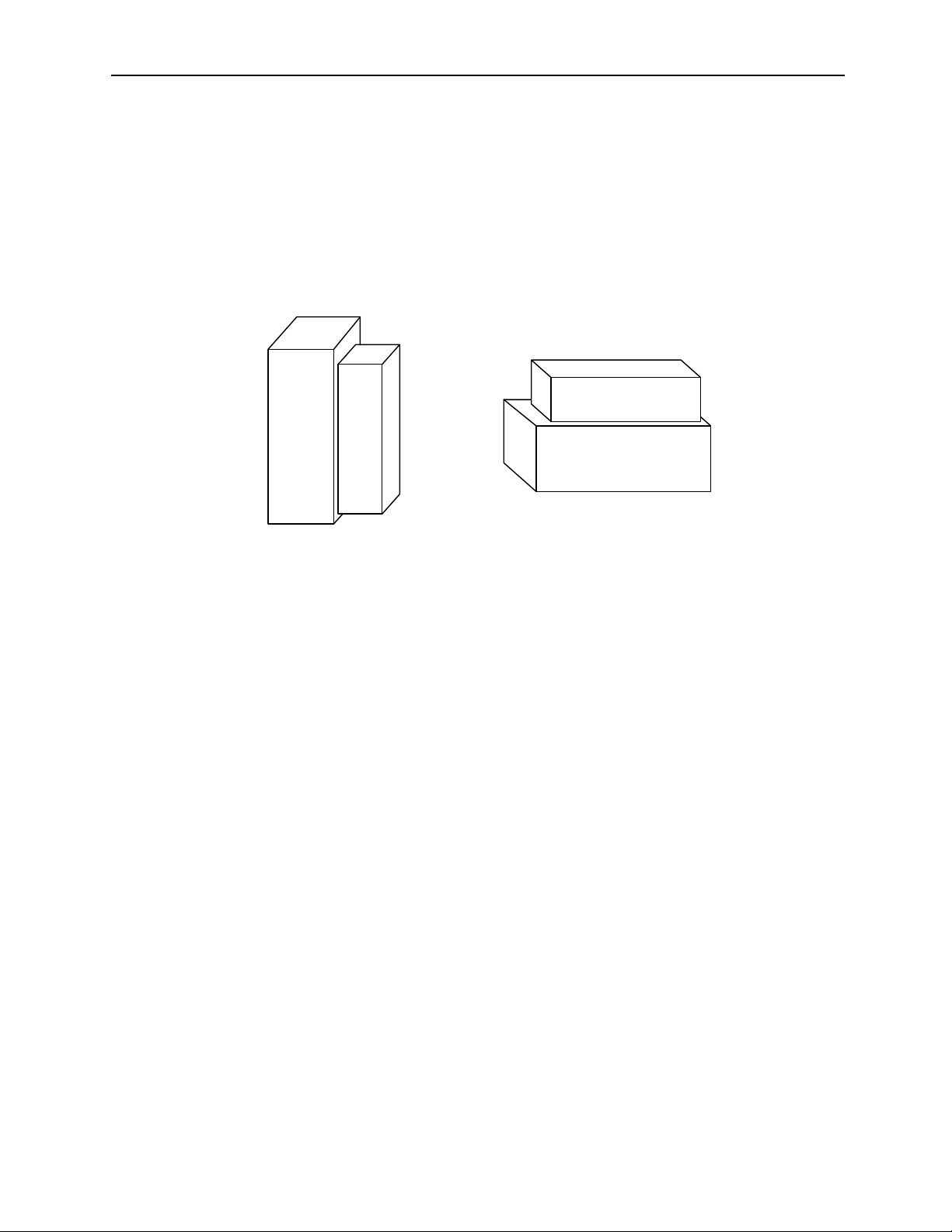
MotionSuite™ MP940 Machine Controller Hardware Manual Section 2: Startup
Section 2: Startup
Mounting Orientation
Mount the SGDH and MP940 in the appropriate direction for proper cooling, as shown
on the left below.
Correct Incorrect
SGDH MP940
SGDH MP940
Figure 2.1: Mounting Orientation
5
Page 9

MotionSuite™ MP940 Machine Controller Hardware Manual Section 2: Startup
Mounting the MP940 to an SGDH
1. Insert the lower two mounting notches into the mounting holes at the bottom of
the right side of the SGDH.
Servo Amplifier Connector
SERVOPACKYASKAWA
SGDH-
Connector (connected to servo amplifier)
2.
M
P
9
4
0
6
5
4
3
2
1
¨
N
O
1.
Figure 2.2: Mounting the MP940 to an SGDH Servo Amplifier
2. Push the MP940 in the direction indicated by the arrows in the figure above,
and insert the upper mounting notches of the MP940 into the upper mounting
holes on the right side of the SGDH.
6
Page 10

MotionSuite™ MP940 Machine Controller Hardware Manual Section 2: Startup
Clip A
2 Cli
1
There are two types of mounting clips due to different sizes of servo amplifiers. See the
following table before mounting.
×
SGDH-A3 SGDH-05
SGDH-A5 SGDH-08
SGDH-01 SGDH-10
SGDH-02 SGDH-15
SGDH-04
Y
S
A
W
A
K
S
E
A
O
V
R
P
C
A
K
2
0
0
S
G
H
D
-
V
Clip A
p B ×
SGDH-20 SGDH-60
SGDH-30 SGDH-75
SGDH-50
Y
A
S
K
A
W
E
S
A
R
V
O
P
A
C
K
2
0
0
G
S
V
D
-
H
Clip A
Clip B
Top/Bottom: Clip A
Top: Clip A
Bottom: Clip B
7
Page 11
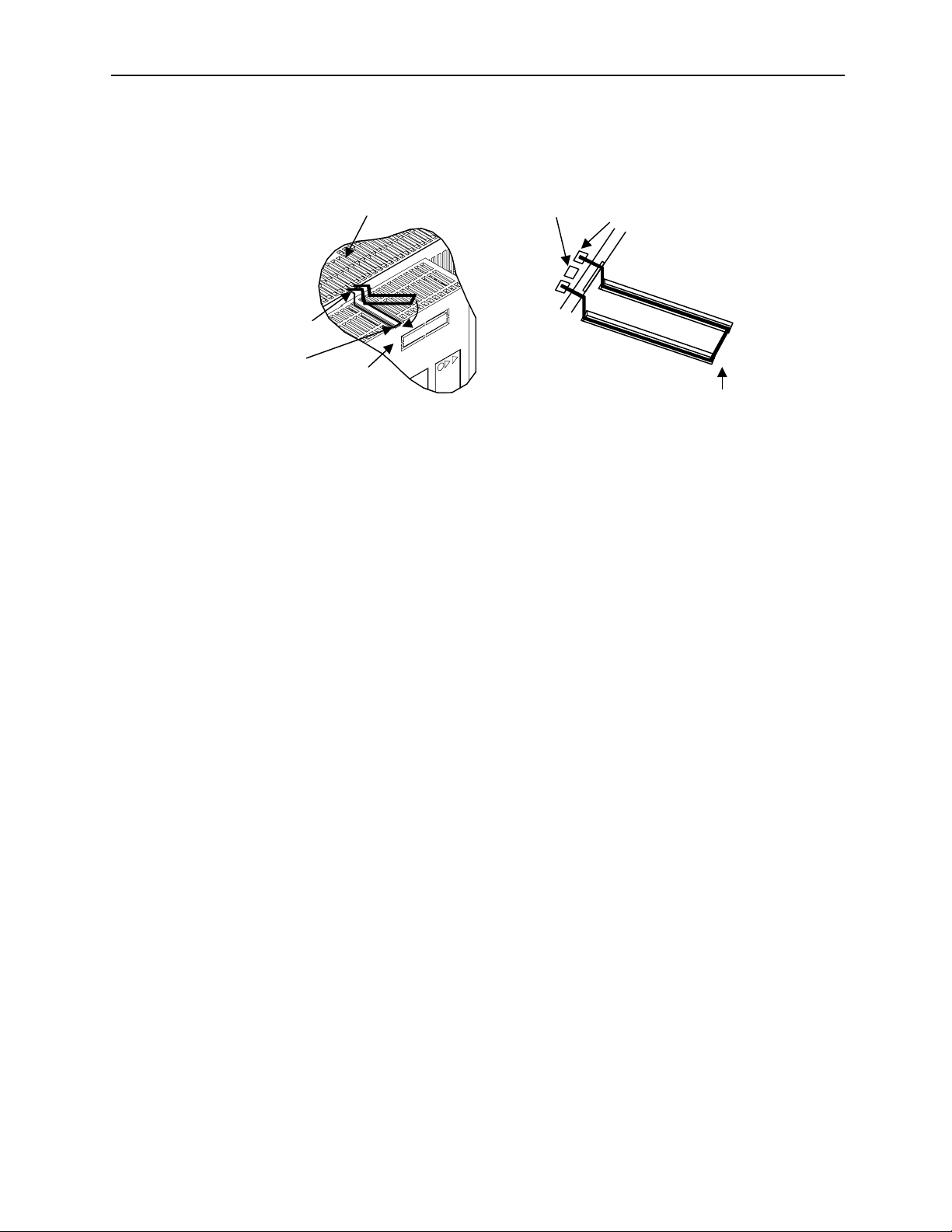
MotionSuite™ MP940 Machine Controller Hardware Manual Section 2: Startup
3. Insert the mounting clips into the mounting holes in the MP940, as shown in
the figure below.
Servo Amplifier
Clip
Clip Mounting
Hook
MP940
Figure 2.3: Inserting the Mounting Clips
4. While pulling out on the mounting clip, hook the mounting clip on the top of
the MP940 case.
5. Mount the lower clip in the same manner.
Mounting the Battery Holder
Follow the steps below to mount the battery holder. The mounting method for the
MP940 battery holder is shown in the following figure.
Mounting Hole
3.
4.
1. Insert the battery holder into the MP940 upper battery holder mounting hole.
2. With the upper lock in contact with the battery holder mounting hole (top),
push the bottom of the battery holder into the bottom mounting hole.
8
Page 12

MotionSuite™ MP940 Machine Controller Hardware Manual Section 2: Startup
MP940
BAT
RDY
RUN
ALM
BAT
PRT1
PRT2
RUN
654321
INIT
TEST
FLASH
PP
COPY
NO
→
PORT1
PORT2
POWER
+24V
GND
FG
TX
RX
1
M
E
C
H
A
T
R
2
O
L
I
N
K
I/O
LED
Upper lock
①
②
Push in this
lock
Battery Holder
Mounting Holes
Figure 2.4: Mounting the Battery Holder
3. Push the holder up to ensure it is securely mounted.
MP940
BAT
RDY
RUN
ALM
BAT
PRT1
PRT2
RUN
654321
INIT
TEST
FLASH
PP
COPY
NO
¨
PORT1
PORT2
POWER
+24V
GND
FG
TX
RX
1
M
E
C
H
A
T
R
2
O
L
I
N
K
I/O
LED
Figure 2.5: The Battery Holder is Securely Mounted
9
Page 13

MotionSuite™ MP940 Machine Controller Hardware Manual Section 2: Startup
Battery
A battery is needed during absolute encoder use for both MP940 and SGDH position
data memory.
Battery for absolute
encoder position data
memory
Battery for RAM data
backup and position
data memory
SGDH Servo
Amplifier
MP940
MP940 Module
Figure 2.6: MP940 and SGDH Batteries
The batteries are required under the conditions listed below:
SGDH MP940 Usage Method
No No • FLASH Operation
• Incremental encoder, or absolute encoder used as an
incremental encoder.
No Yes • No FLASH Operation (RAM used)
• Incremental encoder, or absolute encoder used as an
incremental encoder.
Yes No • FLASH Operation
• Absolute encoder used.
Yes Yes • No FLASH Operation (RAM used)
• Absolute encoder used.
10
Page 14

MotionSuite™ MP940 Machine Controller Hardware Manual Section 2: Startup
Power / Connections
The MP940 must be supplied with 24VDC. Detailed information on power
requirements for the SGDH are found in the SGDH User’s Manual.
Power Consumption 20W
Recommended Fuse Size 1A
Type of Power Supply Regulated 24VDC ±10%
MP940
BAT
RDY
RUN
ALM
BAT
PRT1
PRT2
RUN
654321
INIT
TEST
FLASH
PP
COPY
NO
¨
PORT1
TX
RX
1
M
E
C
H
A
T
R
2
O
L
I
N
K
I/O
PORT2
POWER
+24V
+24V
GND
GND
FG
FG
POWER
+24V
GND
FG
LED
Figure 2.7: MP940 Power Connection
Signal Name
+24V +24VDC Input
GND 0VDC Input
FG Frame Ground
11
Page 15

MotionSuite™ MP940 Machine Controller Hardware Manual Section 2: Startup
Wiring - Single Phase
Apply power to the SGDH and MP940 at the same time. If the SGDH is not powered
within 10 seconds after turning power ON to the MP940 (or vice versa), the units will
not communicate with each other. Note: For maximum noise immunity, connect the
FG to a ground terminal on the sub-panel, or to the ground terminal on the SGDH.
R T
1MCCB
Noise Filter
2MC
1MC
Control
Power
ON
1MC
Servo
Power
ON
2MC
L1
L2
L1C
L2C
B1
B2
Control
Power
OFF
Servo
Power
OFF
Emergency
Stop
654321
NO
ィ
MP940
BAT
RDY
RUN
ALM
BAT
PRT1
PRT2
RUN
INIT
TEST
FLASH
PP
COPY
PORT1
PORT2
POWER
+24V
GND
FG
1MC
1MC
SUP
2MC
SUP
TX
R
X
1
M
E
C
H
A
T
R
2
O
L
I
N
K
I/O
LED
24VDC
Supply
+24V
Figure 2.8: Single-phase Wiring
12
+24V
0V
Page 16
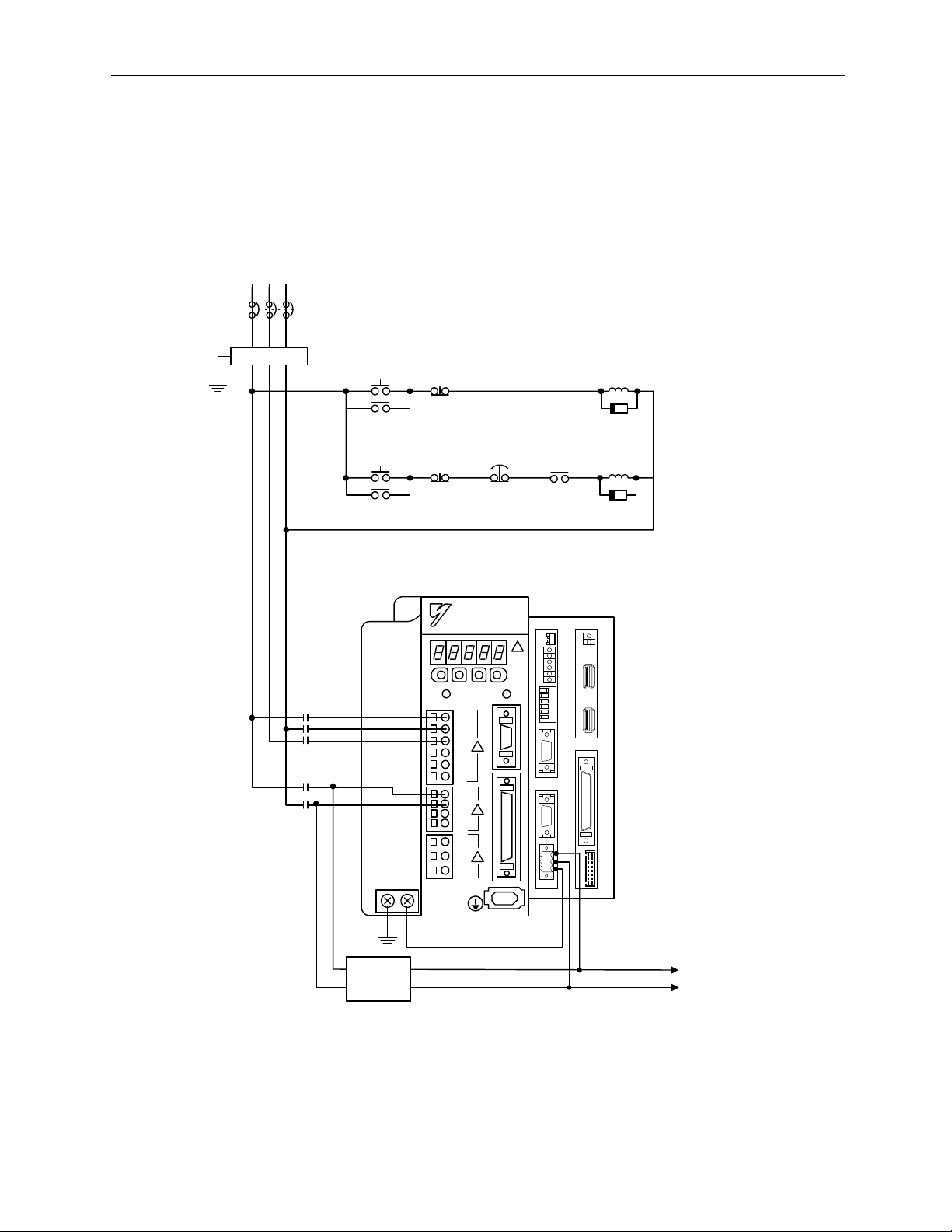
MotionSuite™ MP940 Machine Controller Hardware Manual Section 2: Startup
V
Wiring - Three Phase
Apply power to the SGDH and MP940 simultaneously. If the SGDH is not powered
within 10 seconds after turning power ON to the MP940 (or vice versa), the units will
not communicate with each other. Note: For maximum noise immunity, connect the
FG to a ground terminal on the sub-panel, or to the ground terminal on the SGDH.
R
1MCCB
TS
Noise Filter
2MC
1MC
Control
Power
ON
1MC
Servo
Power
ON
2MC
Control
Power
OFF
Servo
Power
OFF
L1
L2
L3
L1C
L2C
B1
B2
Emergency
Stop
ィ
1MC
MP940
BAT
RDY
RUN
ALM
BAT
PRT1
PRT2
RUN
654321
INIT
TEST
FLASH
PP
COPY
NO
PORT1
PORT2
POWER
+24V
1MC
SUP
2MC
SUP
TX
R
X
1
M
E
C
H
A
T
R
2
O
L
I
N
K
I/O
LED
GND
FG
24VDC
Supply
+24V
+24
0V
Figure 2.9: Three-phase Wiring
13
Page 17

MotionSuite™ MP940 Machine Controller Hardware Manual Section 2: Startup
SGDH and MP940 Startup Procedure
Follow the steps below to set up the system.
1. Set the DIP switch of the MP940 as “MEMORY CLEAR”. (Only ‘INIT’ and
TEST are ON.)
2. Apply power to both the SGDH and the MP940.
3. Verify that the MP940 is initialized. (RDY and RUN LED lights blink.)
4. Set the DIP switch to normal operation. (Only RUN is ON).
5. Cycle the power of the MP940 and the SGDH.
6. Start the MotionSuite™ software tool and connect ON LINE.
14
Page 18

MotionSuite™ MP940 Machine Controller Hardware Manual Section 3: DIP Switch Definition
Section 3: DIP Switch Definition
The function of the six switches is explained in the table below.
RUN
56
INITIAL
TEST
FLASH
P.P
1234
COPY
←
NO
Figure 3.1: MP940 DIP Switches
DIP Switch Settings
Number Name Setting Function
Default
Setting
6 RUN ON Application program runs at power ON ON
OFF Application program does not run at power ON
5 INIT ON When DIP switch 4 is OFF:
OFF
Data is copied from flash memory to RAM at power ON.
When DIP switch 4 is ON:
Memory is cleared.
OFF When DIP switch 4 is OFF:
Data is not copied from flash memory to RAM at power ON.
When DIP switch 4 is ON:
Nothing
4 TEST ON Terminal Mode/Initialization Mode OFF
OFF Online
3 FLASH ON Program is copied from flash memory to RAM at power ON. OFF
OFF Program is not copied from flash memory to RAM at power ON
2 Programming
Port Default
ON Defaults to Port 1 only OFF
OFF The programming port is set up through software selection
1 COPY ON Global variables are copied from flash at power ON OFF
OFF Global variables are not copied from flash at power ON.
15
Page 19

MotionSuite™ MP940 Machine Controller Hardware Manual Section 3: DIP Switch Definition
Memory Initialization
To erase the application program, variables, and configuration data, set the DIP
switches in the following order.
Step 1 Step 2 Step 3 Step 4 Step 5
Turn the MP940
power OFF
Turn the INIT and
TEST DIP
switches to ON
RUN
56
INITIAL
TEST
FLASH
P.P
1234
COPY
←
NO
Turn on the power,
and check that the
RDY and RUN
LEDs are flashing
(approximately 3s).
Turn the power
OFF. Turn the Run
DIP switch ON.
RUN
56
INITIAL
TEST
FLASH
P.P
1234
COPY
←
NO
Turn power ON.
Note:Perform memory initialization if controller power is turned OFF while the
battery is removed. This is not necessary if using the “Copy from Flash at
Power Up” mode.
Standard Operation
The DIP switch pattern shown is the factory default setting.
Figure 3.2: Factory Default Setting
RUN
56
INITIAL
TEST
FLASH
P.P
1234
COPY
←
NO
16
Page 20

MotionSuite™ MP940 Machine Controller Hardware Manual Section 3: DIP Switch Definition
Flash Memory Operation
Outline Of Flash Operation
Programs created by the user are normally stored in RAM. The CPU executes
programs stored in RAM. The programs stored in RAM can also be saved to the
flash memory. Running programs after copying them from flash to RAM at
power ON is called flash operation.
Flash memory saves programs even if there is no memory backup battery.
Flash Start Mode
Transfer from flash memory to RAM occurs when DIP switch 3 is ON (flipped
to the right) and the power is turned ON.
Note: MotionSuite™ software tools have a setting which copies the application
program to flash when downloading. Refer to the software manual for details.
The flash start mode does not work unless an application program has been
saved to flash.
Figure 3.3: Transfer from Flash Memory to RAM
Retaining Variable Data
The lithium battery makes it possible to save variable data in RAM even when the
power is OFF. This is useful when saving data that changes during operation, such as
a parts counter, or specific information about a job run. Programming must be written
so that specific variables that must be retained are not initialized every time the power
is turned ON.
RUN
56
INITIAL
TEST
FLASH
P.P
1234
COPY
←
NO
17
Page 21

MotionSuite™ MP940 Machine Controller Hardware Manual Section 3: DIP Switch Definition
Copying Servo Amplifier Pn Data from MP940 to SGDH
It is possible to load parameter data that was downloaded to the controller via
MotionWorks or MotionWorks+ by turning off all DIP switches except the copy
switch. The parameter transfer will occur at power up. The display panel on the SGDH
will go off during the parameter transfer. Return the DIP switches to standard
operation and cycle power after the operation is complete.
18
Page 22

MotionSuite™ MP940 Machine Controller Hardware Manual Section 4: LED Indicators
Section 4: LED Indicators
LED Display
The MP940 runs a series of tests during start-up. If an error is detected, the ERR LED
flashes, and the content of the error corresponds to the number of flashes.
MotionSuite™ software tools cannot communicate with the controller while an error
LED is flashing or memory initialization is occurring. The MP940 LEDs are shown in
the following table.
LED Display Patterns
LED
Type
Normal ON OFF OFF OFF Application program stopped
Error OFF OFF ON OFF Memory error (initialization may be required)
Warning — — — ON Battery alarm
Other Flashing Flashing OFF OFF Memory initialization by DIP switch setting complete.
RDY
(Green)
ON ON OFF OFF Normal application program execution
OFF OFF OFF OFF Initial operation (when display continues)
OFF OFF Flashing OFF
ON ON ON OFF 1. Operand error or I/O error
System (S) register message
(no LED display)
OFF OFF ON OFF Offline testing mode.
RUN
(Green)
ERR
(Red)
BAT
(Red)
1. 2 flashes: RAM error
2. 3 flashes: ROM error
3. 4 flashes: Peripheral LSI letter
Hardware status (Momentary Stop, RUN/STOP, Testing Mode, etc.)
Meaning
In addition, there are the following four LEDs.
Description Type Color
PRT1 RS232 Green Flashes to indicate communication
PRT2 RS422 Green Flashes to indicate communication
TX Mechatrolink Green Flashes to indicate communication
RX Mechatrolink Green Flashes to indicate communication
19
Meaning
Page 23

MotionSuite™ MP940 Machine Controller Hardware Manual Section 4: LED Indicators
I/O Status LED
The status of the digital inputs and outputs can be displayed by using an LED block
accessory.
No.
Signal Name Note No. Signal Name Note
1 VCC Power (+5V) 2 —
3—
5 LED1*
7 LED2*
9 LEDPW3
11 LED3*
13 LED5*
15 LED7
654321
NO
¨
MP940
BAT
RDY
RUN
ALM
BAT
PRT1
PRT2
RUN
INIT
TEST
FLASH
PP
COPY
PORT1
—
—
—
—
—
—
—
4 LED0*
6—
8 LEDPW0
10 LEDPW2
12 LED4
14 LEDPW1
16 LED6*
TX
RX
1
M
E
C
H
A
T
R
2
O
L
I
N
K
—
—
—
—
—
—
—
—
I/O
PORT2
POWER
+24V
GND
FG
LED
Figure 4.1: MP940 LED Block
20
LED
Page 24

MotionSuite™ MP940 Machine Controller Hardware Manual Section 5: Communications
Section 5: Communications
Serial Communication
The MP940 is equipped with one (1) RS-232C port and one (1) RS-422/485 port.
PORT1 (RS-232) is the programming port.
The MP940 operates as either a master or slave according to setting in the
MotionSuite™ software tools.
MP940
TX
RX
1
M
E
C
H
A
T
R
2
O
L
I
N
K
Transmission
I/O
Comm.
CPU
Processor-1
Transmission
Processor-2
RS-232C
RS-422/
485
PORT1
PORT2
Port 1
BAT
RDY
RUN
ALM
BAT
PRT1
PRT2
RUN
654321
INIT
TEST
FLASH
PP
COPY
NO
¨
PORT1
PORT2
Port 2
POWER
+24V
GND
FG
LED
Figure 5.1: Serial Transmission Interface
21
Page 25

MotionSuite™ MP940 Machine Controller Hardware Manual Section 5: Communications
System Configuration
The figure below illustrates connection of a PC and an operator interface to the
MP940.
MP940
TX
BAT
R
X
RDY
RUN
ALM
1
BAT
PRT1
M
PRT2
E
C
RUN
654321
H
INIT
A
TEST
T
FLASH
R
2
O
PP
L
COPY
NO
I
¨
N
K
PORT1
I/O
RS-232C
RS-422
Display
PORT2
POWER
+24V
LED
GND
FG
Panel
Figure 5.2: Serial System Configuration
The figure below illustrates connection of a MotionSuite™ programming tool to the
RS-232C port and branched connection of peripheral devices from the RS-485 port.
MP940
TX
BAT
R
X
RDY
RUN
ALM
1
BAT
PRT1
M
PRT2
E
C
RUN
654321
H
INIT
A
TEST
T
FLASH
R
2
O
PP
L
COPY
NO
→
I
N
K
PORT1
I/O
PORT2
RS-232C
Notebook PC
POWER
+24V
LED
GND
FG
RS-485
External
Device
External
Device
External
Device
External
Device
Figure 5.3: Branched Connection of Peripheral Devices
22
Page 26

MotionSuite™ MP940 Machine Controller Hardware Manual Section 5: Communications
Communication Specifications
Item Specification
Interface RS-232, 1 Port
RS-422/485 1 Port
Connector RS-232 PORT1 MDR-14pin/female
RS-422/485 PORT2 MDR-14pin/female
Transmission
Range
Baud Rate RS-232 PORT1 9600, 14400, 19200bps
Synchronization
Type
Transmission
Protocol
Transmission
Format
RS-232: 15m Maximum
RS-422/485: 300m Maximum
RS-422/485 PORT2: 9600, 14400, 19200bps
Asynchronous (start-stop synchronization)
MEMOBUS (Master/Slave)
Data Bit Length 7 or 8 Bit
Stop Bit 1 or 2 Bit (port 1only) port 2 is fixed at 1 stop bit
Parity Bit Even/Odd/None
Connector pins and signal names of port 1
Signal
Name
Description Pin
PORT1
Pin
1 TxD Transmit data 8 — —
2— — 9— —
3 RxD Receive data 10 — —
4— — 11— —
5— — 12RTSRequest to Send
6 CTS Clear to Send 13 — —
7 — — 14 GND Ground
Signal
Name
Description
23
Page 27

MotionSuite™ MP940 Machine Controller Hardware Manual Section 5: Communications
Connector pins and signal names of port 2
PORT2
Pin
Signal
Name
Description Pin
1 TX+ + side of transmission
8 TX+ + side of transmission data
Signal
Name
Description
data
2 TX- - side of transmission data 9 TX- - side of transmission data
3 RX+ + side of received data 10 RX+ + side of received data
4 RX- - side of received data 11 TXR Transmission data
termination resistor
5— — 12— —
6 RX- - side of received data 13 VCC Power +5V
7 RXR Received data termination
14 GND Ground
resistor
Termination Resistor
Terminal Resistor
(
RXR
RXR
)
RX(+
RX+
RX(-
RX-
TXR(+
TXR
TX+
TX(+
TX-
TX(-
+
)
)
)
)
)
Figure 5.4: Internal Termination Resistors
The MP940 has two internal terminating resistors that are connected to the positive
side of the signal. To terminate the signals, connect RXR and RX- together, as well as
TXR and TX- signals.
24
Page 28

MotionSuite™ MP940 Machine Controller Hardware Manual Section 5: Communications
RS422/485 Interface Cable
1. Make sure that the drive system, control system, power system, and other
transmission systems are separate from each other (i.e., do not run the
power wire with the control wire).
2. The RS422/485 cable length is 300m maximum. Use the minimum length
necessary.
3. The MP940 module RS422/485 interface is a non-isolated system. Errors
may occur from noise in the connected terminal. If noise occurs, use a
shield-type cable and modem to reduce the noise.
4. In the case of RS422, insert a terminating resistor as needed. Make the
termination on the receiving side.
5. In the case of RS-485, attach a terminating resistor to both ends of the
transmission line.
25
Page 29

MotionSuite™ MP940 Machine Controller Hardware Manual Section 5: Communications
C
t
MP940 PORT2
MP940 PORT2
TX+
TX-
TXR
RX+
RX-
RXR
SHIELD
GND
MP940 PORT2
MP940 PORT2
TX+
TX-
TXR
RX+
RX-
RXR
SHIELD
GND
11
14
11
14
ounterpar
Node
1
2
3
4
7
FG
1
2
3
4
7
11
14
If connecting multiple
The following will result
MP940s together, wire
if the MP940
them as shown here.
counterpart is the
same.
MP940 PORT2
MP940 PORT2
3
RX+
4
RX-
7
RXR
1
TX+
2
TX-
TXR
SHIELD
GND
FG
Figure 5.5: Wiring Diagram
26
Page 30

MotionSuite™ MP940 Machine Controller Hardware Manual Section 5: Communications
Mechatrolink
The Mechatrolink network option is included with MP940 part number
JEPMC-MC400. Mechatrolink is a high-speed Yaskawa field network. This network
allows for a master / slave configuration. The MP940 can be used as a master or a
slave.
MP940 Master
There can be 14 slave nodes when the MP940 is used as a master. The following is an
example of a network-compatible I/O module connected as node 1 to an MP940.
MP940
MP940
BAT
RD
Y
RU
N
ALM
BAT
PRT
1
PRT
2
RU
654321
N
INIT
TEST
FLASH
PP
COPY
・
NO
ィ
PORT1
PORT2
POWER
+24V
GN
D
FG
D
TX
RX
1
M
E
C
H
A
T
R
2
O
L
I
N
K
I/O
LE
D
SW1
SW2 IN1
DC24V
DC 0V
Node 1
YASKAWA
JEPMC-IO350
CN1
IN1
A1 A1 A1 A1B1B1 B1 B1
IN2
OUT
2
OUT
1
IO
(
IO35
OUT
1
OUT
IN2
2
14 Nodes
Maximum
Node 2
Node 3
Figure 5.6: Mechatrolink Connection Example
Unit
)
27
Page 31

MotionSuite™ MP940 Machine Controller Hardware Manual Section 5: Communications
Mechatrolink Connection
The following figure shows the connection of the MP940 module to an I/O350 unit.
Use the standard cable (JEPMC-W6000-A3) when connecting an MP940 module to
an I/O350, or when connecting one I/O350 to another I/O350.
MP940
TX
BAT
R
X
RDY
RUN
ALM
1
BAT
PRT1
M
PRT2
E
C
RUN
654321
H
INIT
A
TEST
T
R
FLASH
2
O
PP
L
COPY
¨
I
NO
N
K
PORT1
I/O
PORT2
POWER
+24V
LED
GND
FG
USB Terminator JEPMC-W6020
JEPMC-W6000-A3
I/O350
I/O350
Figure 5.7: MP940 Connection to Multiple I/O 350 Modules
Insert the USB terminator (JEPMC-W6020) into the terminal connector ((1) or (2) in
the figure below). The mechatrolink connectors 1 and 2 are the same; the terminator
may be inserted into either one.
Insert a USB terminator (JEPMC-W6020) into unused ports.
(NC)
1
MECHATROLINK
2
NC
SRD-
SRD-
SRD+
SRD+
SH
SH
(NC)
NC
SRD-
SRD-
SRD+
SRD+
SH
SH
Figure 5.8: Terminal Connectors
There is only one channel per Mechatrolink port in the MP940 module. As shown in
the figure above, the top and bottom of the connector are the same although there are
two receptacles.
28
Page 32

MotionSuite™ MP940 Machine Controller Hardware Manual Section 5: Communications
The MP940 is used as a slave node:
Upper-Level
Controller
MP940
SGDH
Slave
Nodes
The MP940 cannot communicate directly to the I/O350 or distributed I/O if
configured as a slave.
DeviceNet
The DeviceNet option is included with MP940D part number JEPMC-MC410.
Network Connections
SGDH
Master
Node
MP940
SGDH
MP940
Node 4
ST#1
14 nodes
maximum
Pin Description Color
1V+ Red
2 CAN+ White
3 Shield Bare
4CAN- Blue
5 V- Black
29
Page 33

MotionSuite™ MP940 Machine Controller Hardware Manual Section 5: Communications
Setting the Network Address
There are two rotary switches on the side of the MP940D. Rotate the switches to the
appropriate node address. Every device on the network must have a unique address.
For example, to set the unit to address 46, set the left dial to “4” and the right dial to
“6” as shown below. Note: The maximum number of device nodes is 63.
0
9
8
7
1
8
2
7
3
0
9
46
5
5
×10 ×1
Figure 5.9: Rotary Switches
Setting the Baud Rate
There are four DIP switches on the side of the unit.
ON
12 34
X2 X1 DR1 DR0
X2 not used
X1 OFF SLAVE
DR1 baud
DR0 baud
1
2
3
46
ON MASTER
12 34
X2 X1 DR1 DR0
ON
Figure 5.10: DIP Switches
Follow the chart to set each of the baud rates.
DR1 DR0
125k OFF OFF
250k OFF ON
500k ON OFF
30
Page 34

MotionSuite™ MP940 Machine Controller Hardware Manual Section 5: Communications
DeviceNet Status LEDs
There are two status LEDs above the network connector. Their display is either green or
red, depending on the current status. The left LED is MS (Module Status), and the right
LED is NS (Network Status).
Module Status Network Status Explanation Troubleshooting
solid green solid green Normal running condition No action required.
flashing green flashing green No network power (24V) Check the connection state of
the rack and system bus cable
connectors.
solid green flashing red No response received from
DeviceNet master
solid red OFF Hardware defect Replace module.
solid red solid red Hardware defect Replace module.
Check the connection state of
the rack and system bus cable
connectors.
Check the baud rate setting of
each device.
Check the resistance and
mounting of the termination
resistor (121 ohms).
Check the operation of the
DeviceNet master.
Setup Requirements on the Network Master
Strobed No
Polled I/O Yes
Explicit No
Input Size 256 bytes (maximum)
Output Size 256 bytes (maximum)
Input/output size can be less, but the settings must agree on both master and slave
setup configuration.
31
Page 35

MotionSuite™ MP940 Machine Controller Hardware Manual Section 5: Communications
Troubleshooting
When the LED detects an error during DeviceNet communications, it reports the error
via the indicators. The following table gives probable causes and possible solutions.
Master
Troubleshooting the Master
Indicators Problem Probable Cause Possible Solution
MS not lit
NS not lit
MS red lit
NS not lit
MS red lit
NS red lit
MS green lit
NS red lit
MS green lit
NS not lit
No DeviceNet
communications
No power to the
MP940D
Hardware
malfunction
Hardware
malfunction
Duplicate MAC ID(1) Change the MAC ID address for the MP940D and
Bus-OFF (1) Check the wiring and connections for DeviceNet
Network power
supply error
Check the network power supply to the MP940D.
Replace MP940D.
Replace MP940D.
cycle the power.
(2) Change the MAC ID addresses for other DeviceNet
devices and cycle the power to the MP940D.
cables and connectors.
(2) Check the power supply voltage and connection for
communications power.
(3) Check the network power supply voltage on the
connector of each slave (11 to 24 V).
(4) Check the baud rate for each DeviceNet device in the
network.
(5) Check the terminator (121Ω) and connection status.
Check the length of the network.
Replace the MP940D. Then, either cycle the power for the
MP940D or disconnect and reinsert the DeviceNet
connectors.
(1) Check the wiring and connections for DeviceNet
cables and connectors.
(2) Check the power supply voltage and connection for
communications power.
(3) Check the network power supply voltage on the
connector of each slave (11 to 24V).
32
Page 36

MotionSuite™ MP940 Machine Controller Hardware Manual Section 5: Communications
Troubleshooting the Master
Indicators Problem Probable Cause Possible Solution
MS green lit
NS not lit
(cont.)
MS green lit
NS green
flashing
MS green lit
NS red
flashing
MS green lit
NS green lit
No DeviceNet
communications
(cont.)
Communications
are occurring but
the maximum
communications
cycle time
exceeds the
setting
Communications
are occurring but
the receive data
refresh is
delayed
DeviceNet
network error
Connection not
established with
DeviceNet
device
DeviceNet I/O
sizes different to
setting
No response
from DeviceNet
slave
DeviceNet
device is idle
Excessive traffic
on DeviceNet.
The
communications
cycle time
setting is too
low for the I/O
command send
time.
Excessive traffic
on DeviceNet.
The
communications
cycle time
setting is too
low for the I/O
response receive
time. The
processing load
for data
exchange with
the slaves is too
large.
(1) Check the wiring and connections for DeviceNet
cables and connectors.
(2) Check the baud rate for each DeviceNet device in the
network.
(3) Check the terminator (121Ω) and connection status.
(4) Check the operation status of DeviceNet devices on the
network.
(5) Replace the MP940D.
Set the I/O allocations.
(1) Change the I/O sizes for the I/O allocation.
(2) Change the I/O sizes for the DeviceNet device.
(1) Check the wiring and connections for DeviceNet
cables and connectors.
(2) Check the baud rate for each DeviceNet device in the
network.
(3) Check the operation status of DeviceNet devices on the
network.
Remove the cause of the idle status of the DeviceNet
device.
Increase communications cycle time.
(1) Increases communications cycle time for the
DeviceNet slaves.
(2) Increase the baud rate.
(3) Increase the setting of the CPU scan time for the I/O
allocation SYNC setting.
33
Page 37

MotionSuite™ MP940 Machine Controller Hardware Manual Section 5: Communications
Troubleshooting the Master
Indicators Problem Probable Cause Possible Solution
MS green lit
NS green lit
(cont.)
MS green lit
NS green
flashing
MS green lit
NS red lit
MS green lit
NS green lit
MSG - SND
function
terminated due to
error (during
DeviceNet
communications)
MSG - SND
function remains
BUSY and does
not end
Parameter
setting error
EM allocations
not made
I/O
communications
error
MSG - SND
function
parameter
setting error
Excessive traffic
on DeviceNet
(Cannot send
Explicit request
message)
(1) Verify the MSG - SND function parameter settings are
correct.
•Data address
•Data size
(1) Set the EM allocation under “I/O Allocations.”
Remove the cause of the I/O error.
(1) Verify the MSG - SND function parameter settings are
correct.
•Remote station #
(1) Set longer communications cycle time.
(2) For multi-master configuration, increase the
communications cycle time for the other master.
34
Page 38

MotionSuite™ MP940 Machine Controller Hardware Manual Section 5: Communications
Slave
Troubleshooting Slaves
Indicators Problem Probable Cause Possible Solution
MS not lit
NS lit
MS red lit
NS not lit
MS red lit
NS red lit
MS green lit
NS red lit
MS green lit
NS not lit
MS red lit
NS not lit
MS green lit
NS green flashing
No DeviceNet
communications
No power
supply to
MP940D
Hardware
malfunction
Hardware
malfunction
Duplicate
MAC ID
Bus-OFF (1) Check the wiring and connections for DeviceNet
Communications power
supply error
DeviceNet
network error
Connection not
established
with
DeviceNet
device
Check the network power supply to the MP940D.
Replace the MP940D.
Replace the MP940D.
(1) Change the MAC ID address for the MP940D and
cycle the power
(2) Change the MAC ID addresses for other DeviceNet
devices and cycle the power to the MP940D.
cables and connectors.
(2) Check the power supply voltage and connections for
communications power.
(3) Check for network power supply voltage on the
DeviceNet connector of the MP940D (11 to 24V).
(4) Check the baud rate for each DeviceNet device on the
network.
(5) Check the terminator (121Ω) and connection status.
(6) Check the length of the network.
(7) Replace the MP940D. Then, either cycle the power
for the MP940D or disconnect and reinsert the DeviceNet
connectors.
(1) Check the wiring and connections for DeviceNet
cables and connectors.
(2) Check the power supply voltage and connections for
network power.
(3) Check the communications power supply voltage on
the DeviceNet connector of the MP940D (11 to 24V).
(4) Check the terminator (121Ω) and connection status.
(1) Check the wiring and connections for DeviceNet
cables and connectors.
(2) Check the baud rate for each device.
(3) Check the terminator (121Ω) and connection status.
(4) Check the operation status of the DeviceNet master.
(5) Replace the MP940D.
(1) Check the DeviceNet master scan list settings.
(2) Check the wiring and connections for DeviceNet
cables and connectors.
(3) Check the baud rate for each device.
(4) Check the operation status of the DeviceNet master.
35
Page 39

MotionSuite™ MP940 Machine Controller Hardware Manual Section 5: Communications
Slave
Troubleshooting Slaves
Indicators Problem Probable Cause Possible Solution
MS green lit
NS green flashing (cont.)
MS green lit
NS red flashing
MS green lit
NS red flashing
MS green lit
NS green lit
No DeviceNet
communications (cont.)
No response
from
DeviceNet
master
DeviceNet I/O
size different to
setting
No response
from
DeviceNet
master
DeviceNet I/O
size different to
setting
The MAC ID
rotary switch
setting is
different than
the MAC ID
software
setting
The MAC ID
rotary switch
setting is
different than
the MAC ID
software
setting
(1) Check the wiring and connections for DeviceNet
cables and connectors.
(2) Check the baud rate for each device.
(3) Check the terminator (121Ω) and connection status.
(4) Check the operation status of the DeviceNet master.
(5) Check the voltage and connection for network power
supply.
(6) Check the communications power supply voltage on
the DeviceNet connector of the MP940D (11 to 24V).
(1) Change the I/O sizes for the I/O allocations.
(2) Change the I/O sizes for the DeviceNet device.
(1) Check the wiring and connections for DeviceNet
cables and connectors.
(2) Check the baud rate for each device.
(3) Check the terminator (121Ω) and connection status.
(4) Check the operation status of the DeviceNet master.
(5) Check the power supply voltage and connection for
network power supply.
(6) Check the communications power supply voltage on
the DeviceNet connector of the MP940D (11 to 24V).
(1) Change the I/O sizes for the I/O allocations.
(2) Change the I/O sizes for the DeviceNet device.
(1) Change the MAC ID software setting.
(2) Change the MAC ID rotary switch setting and cycle
the power.
(1) Change the MAC ID software setting.
(2) Change the MAC ID rotary switch setting and cycle
the power.
36
Page 40

MotionSuite™ MP940 Machine Controller Hardware Manual Section 5: Communications
Slave
Troubleshooting Slaves
Indicators Problem Probable Cause Possible Solution
MS green lit
NS green lit
MS green lit
NS green lit
Communications are
occurring but
the receive
data is not
being
refreshed
Communications are
occurring but
the receive
data refresh is
delayed
DeviceNet
master is in
idle status
Excessive traffic on
DeviceNet.
The communications cycle
time setting is
too low for the
I/O response
receive time.
The processing load for
data exchange
with the master is too large.
Remove the cause of the idle status of the DeviceNet
master.
(1) Increase communications cycle time for the
DeviceNet master.
(2) Increase the baud rate.
(3) Increase the CPU scan time for the I/O allocation
SYNC setting.
37
Page 41

MotionSuite™ MP940 Machine Controller Hardware Manual Section 5: Communications
NOTES:
38
Page 42

MotionSuite™ MP940 Machine Controller Hardware Manual Section 6: Digital I/O
Section 6: Digital I/O
The MP940 is equipped with eight digital inputs and eight digital outputs. There are
two additional general purpose inputs available from the SGDH via dual port RAM.
MP940
BAT
RDY
RUN
ALM
BAT
PRT1
PRT2
RUN
654321
INIT
TEST
FLASH
PP
COPY
NO
¨
PORT1
TX
RX
1
M
E
C
H
A
T
R
2
O
L
I
N
K
I/O
PORT2
POWER
+24V
GND
FG
LED
Figure 6.1: Digital I/O Connection
39
Page 43

MotionSuite™ MP940 Machine Controller Hardware Manual Section 6: Digital I/O
Digital I/O Specifications
Digital Input Specifications
Item Specification
Number of Input Points 8
Input Format Sinking or Sourcing
Isolation Optical
Vol ta g e 2 4 V DC ± 2 0 %
Current Rating (ON) 5.3mA to activate
Input Impedance 4.4kΩ
Operation Voltage Logic 0 < 5V
Logic 1> 15V
OFF Current 0.9mA or less
Response Time OFF to ON: < 0.5ms
ON to OFF: <1.5ms
13
38
14
39
15
40
16
41
17
42
MP940 I/O
Connector
Input 1
Input 2
Input 3
Input 4
Input 5
Input 6
Input 7
Input 8
24VDC
External Input Signal
40
Page 44

MotionSuite™ MP940 Machine Controller Hardware Manual Section 6: Digital I/O
Digital Output Specifications
Item Specification
Number of Output Points 8
Output Format Sinking
Output Classification Transistor Output
Isolation Optical
Load Voltage 24VDC ±20%
Load Current 100mA / Output
ON Voltage 1.0V or less
Response Time OFF to ON < 0.25ms
ON to OFF <0.5ms
External Common Power 24VDC ±20% 15mA
Output Protection 1 internal fuse common to all outputs
Fuse Rating 1.5A (Fusing Time: 5s or less at 3A)
Fuse
20
45
21
46
22
47
23
48
24
49
25
MP940 I/O
Connector
Output 1
Output 2
Output 3
Output 4
Output 5
Output 6
Output 7
Output 8
24VDC
Fuse
L
L
L
L
L
L
L
L
External Output Signal
Fuse Breakage
Detection
Circuit
50
A fuse is included on the common output line of the MP940 module as a protection
circuit. However, there is a risk of the fuse not breaking due to an external short.
Provide an external 100mA fuse on each output for added protection.
41
Page 45

MotionSuite™ MP940 Machine Controller Hardware Manual Section 6: Digital I/O
NOTES:
42
Page 46

MotionSuite™ MP940 Machine Controller Hardware Manual Section 7: Limit Switch Inputs
Section 7: Limit Switch Inputs
The limit and home inputs are wired to the SGDH amplifier as shown in the figure
below.
+24V
Servo Enable Input
Home Input
Positive Overtravel
Negative Overtravel
P
P
V-REF
SG
BAT+
BAT-
S-ON
DEC
P-OT
N-OT
21
22
47
40
41
42
43
L1
L2
LC1
LC2
+
+12
5
6
33k
SGDH
A/D
Ω
U
V
W
CN2
25
`
26
27
`
28
29
`
30
31
`
32
37
38
39
Motor
SO1
SO2
Output signal mapping is
possible using
Pn50E~Pn510 settings.
SO3
ALM+
Servo Alarm Output
ALM-
ALO1
ALO2
Alarm Code Output
30VDC Maximum Voltage
ALO3
20mA Maximum Output Current
M
PG
General Input
General Input
Main Encoder Registration Latch
EXT1
44
EXT2
45
EXT3
46
Dual Port RAM
MP940
Figure 7.1: SGDH I/O Specifications
43
Page 47

MotionSuite™ MP940 Machine Controller Hardware Manual Section 7: Limit Switch Inputs
If your application does not require limit switches, they can be disabled. To disable
the positive overtravel limit (P-OT), set the SGDH parameter Pn50A.digit3 to “8”.
To disable the negative overtravel limit (N-OT), set the SGDH parameter Pn50B.digit
0 to “8”.
Please read section 5.3.3 of the SGDH User’s Manual for further information.
44
Page 48

MotionSuite™ MP940 Machine Controller Hardware Manual Section 8: Analog I/O
Section 8: Analog I/O
Analog Input
The MP940 analog input comes from the SGDH analog input via dual port RAM. The
analog input enters the SGDH on pin 5 of the CN1 connector. Normally, this is the
VREF input, but when the MP940 and SGDH are combined, the VREF becomes
available for general purpose.
CN1 Connector
SGDH
MP940
5
A/D
Dual Port RAM
V
6
-12V ~ +12V
Figure 8.1: Analog Input Data
Item Specifications
Input Voltage ± 12V
Input Impedance Approximately 14k
Resolution 16 bits over a ±15V range or 457µV/bit
Accuracy The linearity of the analog input is guaranteed only within the range of ±12.0V
32767
-15V
26213
-26214
-32768
45
12V-12V
15V
Page 49

MotionSuite™ MP940 Machine Controller Hardware Manual Section 8: Analog I/O
Analog Output
Item Content
D/A Output Resolution 16Bit over a +/-10V range, or 328µV/bit
+15V
1k
Ω
-15V
47
-
Ω
1
+
26
MP940 I/O Connector
P
External Device
-10~+10V
L
-32768
-30481
+10.75V
+10V
+32767
+30480
-10V
-10.75V
46
Page 50

MotionSuite™ MP940 Machine Controller Hardware Manual Section 9: External Encoder
Section 9: External Encoder
MP940
BAT
RDY
RUN
ALM
BAT
PRT1
PRT2
RUN
654321
INIT
TEST
FLASH
PP
COPY
NO
¨
PORT1
PORT2
TX
RX
1
M
E
C
H
A
T
R
2
O
L
I
N
K
I/O
POWER
+24V
GND
FG
LED
Figure 9.1: The MP940 External Encoder
47
Page 51

MotionSuite™ MP940 Machine Controller Hardware Manual Section 9: External Encoder
External Encoder Specifications
Item Content
Input Format • Quadrature
• Pulse and Direction
• 1 channel positive, 1 channel negative
Maximum Frequency 1MHz
MP940 I/O Connector
MP940
Digital Ground
390
390
4
Ω
Ω
5
6
29
30
A-phase
P
B-phase
P
Pulse Generator
+5V
0V
Digital Ground
31
Connector Shell
Shield
48
Page 52

MotionSuite™ MP940 Machine Controller Hardware Manual Section 10: Registration Latch
Section 10: Registration Latch
The registration latch is used to record (i.e., latch onto) the encoder position at the
moment an external signal is input (rising edge).
Number of Latch Circuits 2
Input Type Current Source Photocoupler Isolation
Main encoder latch input voltage 24VDC
Latch Input
External encoder latch input voltage Can be switched between 24VDC :12VDC :5VDC
(+)
Encoder Position
Enable Latch
External
Signal
Latch Completion
Signal
Registration Input
0
Hardware Latch
(-)
Latch window
1µs (minimum)
Figure 10.1: Registration Latch
49
Page 53

MotionSuite™ MP940 Machine Controller Hardware Manual Section 10: Registration Latch
Main Encoder Registration Input
The registration latch for the SGDH is wired into the 1CN connector on the amplifier.
Latch registration with this input is performed from the MP940 through dual port
RAM.
Either the “C” channel or EXT3 can be used for the main encoder latch. If no latch is
required by the application, EXT3 can be used for general purpose.
+24V
P
P
V-REF
SG
BAT+
BAT-
S-ON
DEC
P-OT
N-OT
L1
L2
LC1
LC2
+
+12
21
22
47
40
41
42
43
SGDH
5
6
33k
A/D
Ω
U
V
W
CN2
25
`
26
27
`
28
29
`
30
31
`
32
37
38
39
Motor
M
PG
SO1
SO2
Output signal mapping is
possible using
Pn50E~Pn510 settings.
SO3
ALM+
Servo Alarm Output
ALM-
ALO1
ALO2
Alarm Code Output
30VDC Maximum Voltage
ALO3
20mA Maximum Output Current
Main Encoder Registration Latch
EXT1
EXT2
EXT3
44
45
46
Dual Port RAM
MP940
50
Page 54

MotionSuite™ MP940 Machine Controller Hardware Manual Section 10: Registration Latch
External Encoder Registration Input
MP940 I/O Connector
2.2k
2.2k
Ω
Ω
10
LC24V
+5V
680
34
390
Ω
Ω
35
LC12V
LC5V
9
LATCH
5VDC or 12VDC or 24VDC
P
51
Page 55

MotionSuite™ MP940 Machine Controller Hardware Manual Section 10: Registration Latch
NOTES:
52
Page 56

MotionSuite™ MP940 Machine Controller Hardware Manual Section 11: Maintenance
Section 11: Maintenance
Battery Life
The battery can preserve the program and data for a period of one year with power off.
The battery has a life expectancy of five years under normal operating conditions.
However, these values change depending on external conditions such as temperature.
Replace the battery within two weeks, when the “BAT” display LED is on. If the
battery is replaced beyond two weeks, programs and data stored in the MP940
memory will be lost.
Battery Replacement
Battery replacement is as follows.
Preparation
1. Save memory contents
Before replacing the battery, save programs and data to a floppy disk or hard
disk. The disk can be used if programs and data are accidentally erased due to
a mistake when replacing the battery.
2. Replacement battery
Use replacement battery type BA000518. This battery is not standard, and
must therefore be purchased from Yaskawa. The replacement battery appears
as in the diagram below.
Figure 11.1: BA000518 Battery with Cable
53
Page 57

MotionSuite™ MP940 Machine Controller Hardware Manual Section 11: Maintenance
Prepare Replacement Battery
Prepare the replacement battery as in the drawing below.
MP940
TX
BAT
RX
RDY
RUN
ALM
1
BAT
PRT1
PRT2
RUN
654321
INIT
TEST
FLASH
PP
COPY
L1
L2
N
→
O
PORT1
M
E
C
H
A
T
R
2
O
L
IN
K
I/O
Figure 11.2: BA000518 (Battery with Cable)
Battery Replacement
Replace the battery as follows:
1. Verify the controller power LED is ON. (The controller MUST have power
when the battery is removed.)
2. Remove the connectors at the end of the battery leads from the MP940 module
connector, and remove the battery from the internal battery holder.
3. Firmly insert the connector attached to the leads of the replacement battery into
the MP940 module connector. Then insert the battery into the battery holder.
L1C
L2C
B1
B2
PORT2
POWER
+24V
LED
GND
FG
4. Verify the “BAT” LED is OFF.
Battery replacement is complete.
Always replace the battery with power ON. The programs and data stored in the
MP940 module will be deleted if the battery is replaced with the power supply shut off
from the MP940 module.
54
Page 58

MotionSuite™ MP940 Machine Controller Hardware Manual Section 12: Specifications
Section 12: Specifications
Physical Specifications
Physical Specifications of the MP940
Item Specification
Ambient Usage Temperature 0 ~ +40°C (32° ~ 130°F)
Storage Temperature -25 ~ +85°C (-10° ~ 185°F)
Ambient Usage Humidity 30 ~ 95%RH (no condensation)
Storage Humidity 5 ~ 95%RH (no condensation)
Physical
Corrosion Resistance No flammable or corrosive gas
Environment
Altitude 2000m or less above sea level
Noise Resistance Normal Mode: 1500Vp-p
Common Mode: 1500Vp-p
Pulse Width: 100ns/1µs
Pulse Rise Time: 1ns
(in noise simulator)
Electrical
Operating Conditions
Vibration Resistance Vibration Amplitude/Acceleration:
10 ≤ f < 57Hz, Zero to Peak Amplitude: 0.075mm
57 ≤ f < 150Hz, Fixed Acceleration: 9.8m/s
X, Y, Z, directions: Sweeps (1 octave/min)
× Number of Sweeps: 10
Mechanical
Shock Resistance
Operating Conditions
Grounding
Cooling Type
External Dimensions W 45mm H 142mm D 129mm
Ground
Conditions
Peak Acceleration: 147m/s
2 times in each direction (X, Y, and Z).
Type 3 Grounding
Natural Air Cooled
2
, Usage Time: 11ms
2
55
Page 59

MotionSuite™ MP940 Machine Controller Hardware Manual Section 12: Specifications
Hardware Specifications
Hardware Specifications of MP940
Item Specifications
Memory Flash: 2MB
RAM: 2MB (battery backed)
Communication Ports 1 RS-232C port
Baud Rate Setting: 9.6k/19.2 kbps
Protocol • MEMOBUS
• No Protocol
1 RS-422/485 port
Baud Rate Setting: 9.6k/19.2 kbps
Protocol • MEMOBUS
• No Protocol
Display LEDs Module Status Display LEDs
READY (green)
RUN (green)
ALM (red)
BATALM (red)
PRT1 (green)
PRT2 (green)
Mechatrolink Operation Display LEDs
RX (green)
TX (green)
DIP Switches RUN
INIT
TEST
FLASH
PP
COPY
Input Signals Input Points: 8
Input Format: Sinking or Sourcing
Isolation: Optical
Voltage: 24VDC ±20%
Rated Current: 5.3mA
Input Impedance: 4.4kΩ
Operating Voltage: ON Voltage 15VDC or more, OFF Voltage 5VDC or less
OFF Current: 0.9mA or less
Response Time: OFFÆON 0.25ms or less, ONÆOFF 1ms or less
Output Signals Output Points: 8
Output Format: Sinking output
Output Type: Transistor output
Isolation: Optical
Load Voltage: 24VDC±20%
Load Current: 100mA/output
ON Voltage: 1.0V or less
External Common Power Source: 24VDC ±20%, 15mA
Output Protection: 1 common fuse
Fuse Rating: 1.5A (fusing time: 5s or less at 3A)
Response Time: OFFÆON 0.25ms or less, ONÆOFF 1ms or less
56
Page 60

MotionSuite™ MP940 Machine Controller Hardware Manual Section 12: Specifications
Hardware Specifications of MP940 (Continued)
Item Specifications
Latch Input Latch Input Circuit: 1MHz input maximum. Latches within 30µs.
Latch Input Format: quadrature; pulse and direction / channel up and channel
down
Latch Counter: (external signal can be switched between 5V/12V/24V)
Analog Input SGDH velocity command used as analog input to controller
Analog Output Resolution: 16-bit
Output Range: ±10V
Controller Power Source Input Signal: 24VDC ±20% (DC19.2V ~ 28.8V)
Input Current: 0.4A
Fuse Rating: 1.5A
Safety Certification: UL, CSA certified
57
Page 61

MotionSuite™ MP940 Machine Controller Hardware Manual Section 12: Specifications
NOTES:
58
Page 62

MotionSuite™ MP940 Machine Controller Hardware Manual Section 13: Dimensional Drawings and Cable Diagrams
Section 13: Dimensional Drawings and Cable Diagrams
Dimensions
5.16 (129)
5.68 (142)
1.8 (45)
Figure 13.1: MP940 Dimensions
59
Page 63

MotionSuite™ MP940 Machine Controller Hardware Manual Section 13: Dimensional Drawings and Cable Diagrams
Figure 13.2: MP940 YS15 Cable Drawing
60
Page 64

MotionSuite™ MP940 Machine Controller Hardware Manual Section 13: Dimensional Drawings and Cable Diagrams
Figure 13.3: MP940 Cable
61
Page 65

MotionSuite™ MP940 Machine Controller Hardware Manual Section 13: Dimensional Drawings and Cable Diagrams
Figure 13.4: I/O Cable Drawing
62
Page 66

MotionSuite™ MP940 Machine Controller Hardware Manual Section 13: Dimensional Drawings and Cable Diagrams
Connections
MP940
Battery
Connector
LED1
Battery
Switch
BAT
RDY
RUN
ALM
BAT
PRT1
PRT2
RUN
654321
INIT
TEST
FLASH
PP
COPY
NO
¨
PORT1
TX
RX
1
2
LED2
M
E
C
H
A
T
R
O
L
I
N
K
Mechatrolink
Connector
Serial
Port 1
PORT2
Serial
Port 2
POWER
Power
Connector
+24V
GND
FG
Figure 13.5: Connectors
I/O
I/O
Connector
LED
LED
Connector
63
Page 67

MotionSuite™ MP940 Machine Controller Hardware Manual Section 13: Dimensional Drawings and Cable Diagrams
Connector Specifications
Name Connector Name
Battery
Connector
Serial Port
RS-232C
Serial Port
RS-422/485
Power Connector POWER 3 SL3.5/3/90F BL3.5/3F-AU Weidmuller
Mechatrolink
Connector
I/O Connector I/O 50 10250-52A2JL Connector Unit
LED Connector LED 16 IMSA-9220B-16A — —
BAT 2 DF3-2P-2DS Battery
PORT1 14 10214-52A2JL Connector Unit
PORT2 14 10214-52A2JL Connector Unit
MECHATROLINK 4 DUSB-APA41-T11 DUSB- —
# of
Pins
Controller Side Cable Side Manufacturer
Connector Model
BA000518
Connector
10114-3000VE
Shell
10314-52A0-008
10114-3000VE
Shell
10314-52A0-008
10150-3000VE
Shell
10350-52A0-008
HIROSE
3M
3M
3M
64
Page 68

MotionSuite™ MP940 Machine Controller Hardware Manual Section 13: Dimensional Drawings and Cable Diagrams
I/O Connector
Number Signal Name Reference Number Signal Name Reference
1 AO Analog Input 26 AO_GND Analog Output Ground
2— — 27— —
3— — 28— —
4 PA+ A_ Pulse + 29 PB+ B_Pulse +
5 PA- A_ Pulse - 30 PB- B_Pulse -
6 GND Pulse Input
Ground
7— — 32— —
8— — 33— —
9 PILC 5V PI Latch Input
Common (5V)
10 PILC 24V PI Latch Input
Common (24V)
12 — — 36 — —
12 — — 37 — —
13 DC 24V DI Power (input) 38 DC 24V DI Power (input)
14 DI_00 DI_00
Input
(DI interrupt)
15 DI_02 DI_02 Input 40 DI_03 DI_03 Input
16 DI_04 DI_04 Input 41 DI_05 DI_05 Input
17 DI_06 DI_06 Input 42 DI_07 DI_07 Input
18 — — 43 — —
19 — — 44 — —
20 DC 24V DO Power (input) 45 DC 24V DO Power (input)
21 DO_00 DO_00 Output 46 DO_01 DO_01 Output
22 DO_02 DO_02 Output 47 DO_03 DO_03 Output
23 DO_04 DO_04 Output 48 DO_05 DO_05 Output
24 DO_06 DO_06 Output 49 DO_07 DO_07
25 DO_GND DO Ground(0V) 50 DO_GND DO Ground(0V)
31 GND Pulse Input Ground
34 PILC 12V PI Latch Input
Common (12V)
35 PIL PI Latch Input Common
39 DI_01 DI_01 Input
Output (Counter
coincidence output)
Figure 13.6: I/O Connector
65
Page 69

MotionSuite™ MP940 Machine Controller Hardware Manual Section 13: Dimensional Drawings and Cable Diagrams
I/O Circuit of I/O Connector
+15V
1kΩ
External Encoder
Latch Input
Analog
Output
Digital Ground
Digital Ground
+5V
AG
-15V
1
26
4
5
6
29
30
31
10
34
9
35
P
A-phase
P
B-phase
P
P
47Ω
-
+
390Ω
390Ω
680Ω
External Device
-10~+10V
L
External Encoder
+5V
0V
0V
0V
Latch Input
Digital Input
Digital Output
13
38
Input 1
Input 2
Input 3
Input 4
Input 5
Input 6
Input 7
Input 8
L
L
L
L
L
L
L
L
Fuse
Fuse Detection
Circuit
Fuse
14
39
15
40
16
41
17
42
20
45
21
46
22
47
23
48
24
49
25
50
Shell*
Output 1
Output 2
Output 3
Output 4
Output 5
Output 6
Output 7
Output 8
Shield
Note: S ee F ig u re 3 fo r s h ield to connector shell te rm ination details
External Input Signal
External Output Signal
66
Page 70

MotionSuite™ MP940 Machine Controller Hardware Manual Section 13: Dimensional Drawings and Cable Diagrams
Mechatrolink Cables
21
8
46
46
Figure 13.7: Mechatrolink Cable
Mechatrolink Cable
The internal cable connections between the MP940 and the I/O unit are shown below:
Name
(NC)
*DATA
DATA
SH
Shield
Cable Model: JEPMC-W6000-
Pin No.
1
2
3
4
Shell
1
2
3
4
Shell
Name
(NC)
*DATA
DATA
SH
Shield
67
Page 71

MotionSuite™ MP940 Machine Controller Hardware Manual Section 13: Dimensional Drawings and Cable Diagrams
External Views of Mechatrolink Cables
Model JEPMC-W6000-
Model: JEPMC-W6010-
USB Terminator
Model: JEPMC-W6020
68
Page 72

YASKAWA ELECTRIC AMERICA, INC.
2121 Norman Drive South, Waukegan, IL 60085, U.S.A.
Phone: (847) 887-7000 Fax: (847) 887-7310 Internet: http://www.yaskawa.com
MOTOMAN INC.
805 Liberty Lane, West Carrollton, OH 45449, U.S.A.
Phone: (937) 847-6200 Fax: (937) 847-6277 Internet: http://www.motoman.com
YASKAWA ELETRICO DO BRASIL COMERCIO LTDA.
Avenida Fagundes Filho, 620 Bairro Saude Sao Paolo-SP, Brasil CEP: 04304-000
Phone: 55-11-5071-2552 Fax: 55-11-5581-8795 Internet: http://www.yaskawa.com.br
YASKAWA ELECTRIC CORPORATION
New Pier Takeshiba South Tower, 1-16-1, Kaigan, Minatoku, Tokyo, 105-6891, Japan
Phone: 81-3-5402-4511 Fax: 81-3-5402-4580 Internet: http://www.yaskawa.co.jp
YASKAWA ELECTRIC (SHANGHAI) CO., LTD.
4F No. 18 Aona Road, Waigaoqiao Free Trade Zone, Pudong New Area, Shanghai 200131, China
Phone: 86-21-5866-3470 Fax: 86-21-5866-3869
BEIJING OFFICE
Room No. 301 Office Building of Beijing International Club,
21 Jianguomanwai Avenue, Beijing 100020, China
Phone: 86-10-6532-1850 Fax: 86-10-6532-1851
SHANGHAI OFFICE
27 Hui He Road Shanghai 200437 China
Phone: 86-21-6553-6600 Fax: 86-21-6531-4242
SHANGHAI YASKAWA-TONJI M & E CO., LTD.
27 Hui He Road Shanghai 200437 China
Phone: 86-21-6533-2828 Fax: 86-21-6553-6677
BEIJING YASKAWA BEIKE AUTOMATION ENGINEERING CO., LTD.
30 Xue Yuan Road, Haidian, Beijing 100083 P.R. China
Phone: 86-10-6232-9943 Fax: 86-10-6234-5002
SHOUGANG MOTOMAN ROBOT CO., LTD.
7, Yongchang-North Street, Beijing Economic Technological Investment & Development Area,
Beijing 100076 P.R. China
Phone: 86-10-6788-0551 Fax: 86-10-6788-2878
YASKAWA ELECTRIC (HK) COMPANY LIMITED
Rm. 2909-10, Hong Kong Plaza, 186-191 Connaught Road West, Hong Kong
Phone: 852-2803-2385 Fax: 852-2547-5773
YASKAWA ELECTRIC KOREA CORPORATION
Kfpa Bldg #1201, 35-4 Youido-dong, Yeongdungpo-Ku, Seoul 150-010, Korea
Phone: 82-2-784-7844 Fax: 82-2-784-8495
YASKAWA ELECTRIC (SINGAPORE) PTE. LTD.
151 Lorong Chuan, #04-01, New Tech Park Singapore 556741, Singapore
Phone: 65-282-3003 Fax: 65-289-3003
TAIPEI OFFICE (AND YATEC ENGINEERING CORPORATION)
Shen Hsiang Tang Sung Chiang Building
10F 146 Sung Chiang Road, Taipei, Taiwan
Phone: 886-2-2563-0010 Fax: 886-2-2567-4677
YASKAWA ELECTRIC TAIWAN CORPORATION
Shen Hsiang Tang Sung Chiang Building
10F 146 Sung Chiang Road, Taipei, Taiwan
Phone: 886-2-2563-0010 Fax: 886-2-2567-4677
YASKAWA ELECTRIC EUROPE GmbH
Am Kronberger Hang 2, 65824 Schwalbach, Germany
Phone: 49-6196-569-300 Fax: 49-6196-888-301 Internet: http://www.yaskawa.de
MOTOMAN ROBOTEC GmbH
Kammerfeldstrabe 1, 85391 Allershausen, Germany
Phone: 49-8166-900 Fax: 49-8166-9039
YASKAWA ELECTRIC UK LTD.
1 Hunt Hill Orchardton Woods Cumbernauld, G68 9LF, United Kingdom
Phone: 44-12-3673-5000 Fax: 44-12-3645-8182
MOTOMAN ROBOTICS EUROPE AB
Box 504 S38525, Torsas, Sweden
Phone: 46-486-48800 Fax: 46-486-41410
Yaskawa Electric America, Inc., September 2002 YEA-SIA-C887-4.1E Printed in U.S.A.
