Page 1

YASKAWA AC Drive 1000-Series Option
MECHATROLINK-III
Installation Manual
Type: SI-ET3
To properly use the product, read this manual thoroughly and retain
for easy reference, inspection, and maintenance. Ensure the end user
receives this manual.
安川インバータ1000シリーズオプション
MECHATROLINK-III 通信
取扱説明書
形 式
SI-ET3
製品を安全にお使い頂くために,本書を必ずお読みください。
また,本書をお手元に保管していただくとともに,最終的に本製品をご使用になる
ユーザー様のお手元に確実に届けられるよう,お取り計らい願います。
MANUAL NO. TOBP C730600 62B
Page 2
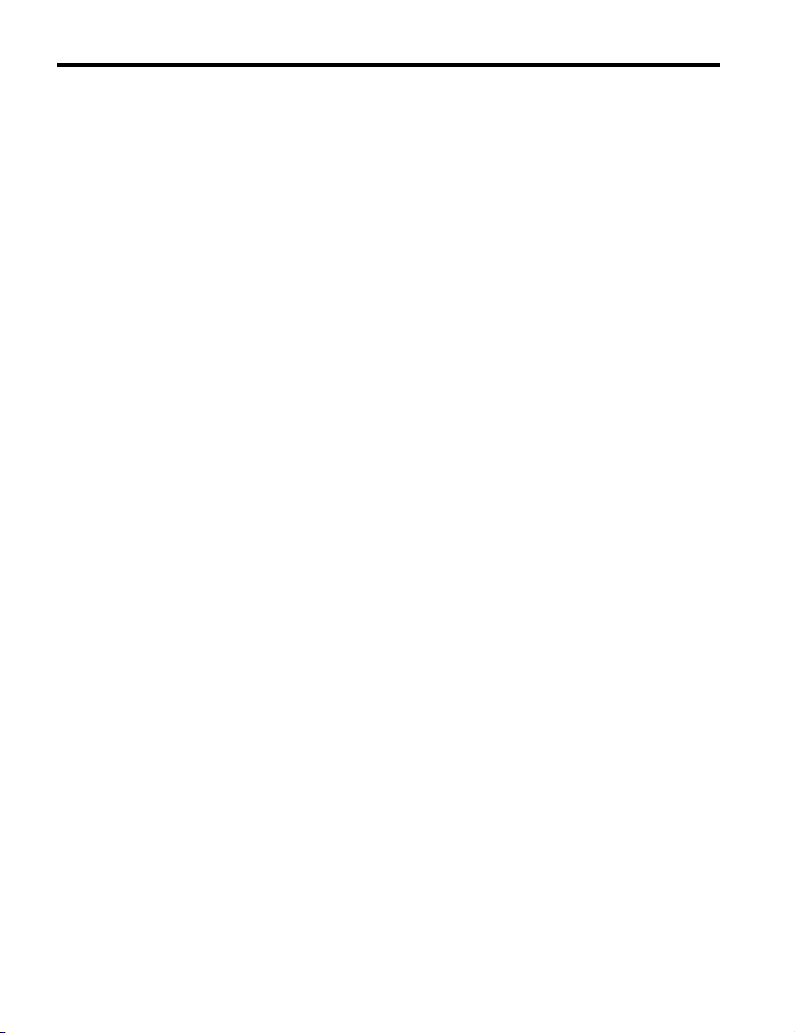
Copyright © 2013 YASKAWA ELECTRIC CORPORATION
All rights reserved. No part of this publication may be reproduced, stored in a retrieval system, or
transmitted, in any form or by any means, mechanical, electronic, photocopying, recording, or otherwise,
without the prior written permission of Yaskawa. No patent liability is assumed with respect to the use of the
information contained herein. Moreover, because Yaskawa is constantly striving to improve its high-quality
products, the information contained in this manual is subject to change without notice. Every precaution has
been taken in the preparation of this manual. Yaskawa assumes no responsibility for errors or omissions.
Neither is any liability assumed for damages resulting from the use of the information contained in this
publication.
2 YASKAWA ELECTRIC TOBP C730600 62B 1000-Series Option SI-ET3 Installation Manual
Page 3
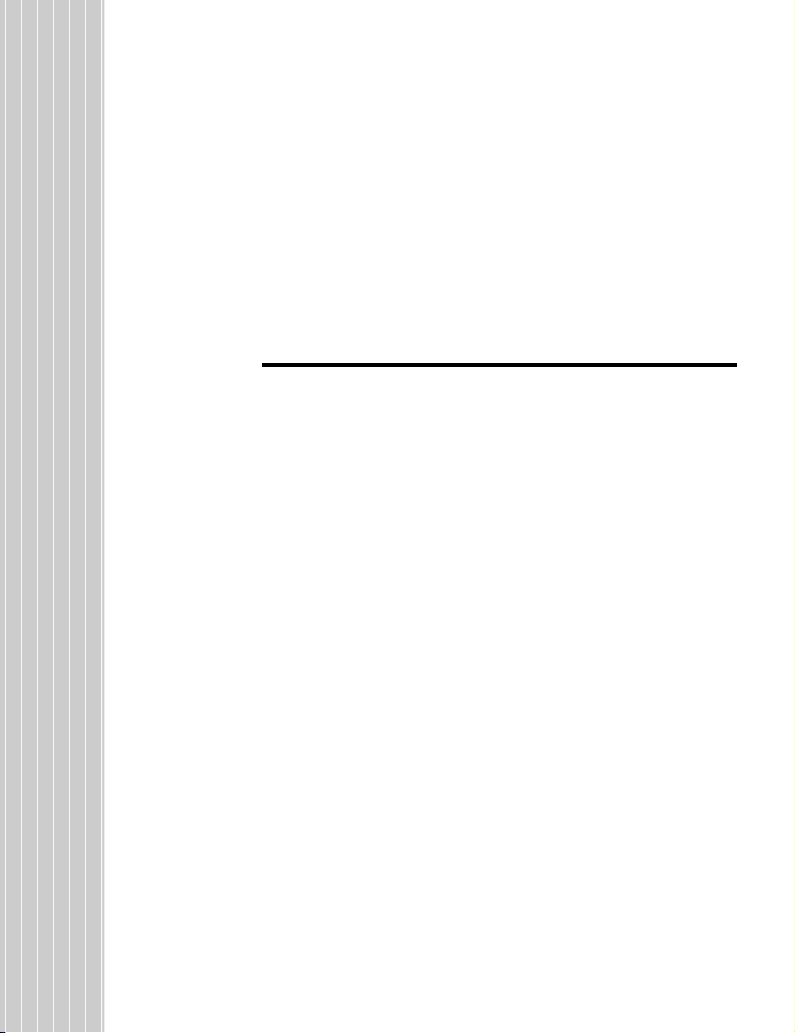
Table of Contents
1 PREFACE AND SAFETY . . . . . . . . . . . . . . . . . . . . . . . . . . .4
2 PRODUCT OVERVIEW . . . . . . . . . . . . . . . . . . . . . . . . . . . . 9
3 RECEIVING. . . . . . . . . . . . . . . . . . . . . . . . . . . . . . . . . . . . .10
4 OPTION COMPONENTS . . . . . . . . . . . . . . . . . . . . . . . . . .11
5 INSTALLATION PROCEDURE . . . . . . . . . . . . . . . . . . . . . 14
6 RELATED DRIVE PARAMETERS . . . . . . . . . . . . . . . . . . . 26
7 TROUBLESHOOTING . . . . . . . . . . . . . . . . . . . . . . . . . . . . 28
8 SPECIFICATIONS . . . . . . . . . . . . . . . . . . . . . . . . . . . . . . .33
YAS KAWA ELE CTR IC TOBP C730600 62B 1000-Series Option SI-ET3 Installation Manual 3
Page 4

1 Preface and Safety
1 Preface and Safety
Yaskawa manufactures products used as components in a wide variety of industrial systems
and equipment. The selection and application of Yaskawa products remain the responsibility
of the equipment manufacturer or end user. Yaskawa accepts no responsibility for the way its
products are incorporated into the final system design. Under no circumstances should any
Yaskawa product be incorporated into any product or design as the exclusive or sole safety
control. Without exception, all controls should be designed to detect faults dynamically and
fail safely under all circumstances. All systems or equipment designed to incorporate a
product manufactured by Yaskawa must be supplied to the end user with appropriate
warnings and instructions as to the safe use and operation of that part. Any warnings
provided by Yaskawa must be promptly provided to the end user. Yaskawa offers an express
warranty only as to the quality of its products in conforming to standards and specifications
published in the Yaskawa manual. NO OTHER WARRANTY, EXPRESS OR IMPLIED, IS
OFFERED. Yaskawa assumes no liability for any personal injury, property damage, losses,
or claims arising from misapplication of its products.
4 YASKAWA ELECTRIC TOBP C730600 62B 1000-Series Option SI-ET3 Installation Manual
Page 5

◆ Applicable Documentation
The following manuals are available for the SI-ET3 option:
SI-ET3 Option
YASKAWA AC Drive
1000-Series Option
SI-ET3 MECHATROLINK-III
Installation Manual
Manual No: TOBP C730600 62
(This book)
YASKAWA AC Drive
1000-Series Option
SI-ET3 MECHATROLINK-III
Technical Manual
Manual No: SIEP C730600 62
Read this manual first.
The installation manual is packaged with the
option and contains information required to
install the option and set up related drive
parameters.
The technical manual contains detailed
information about the option. Access the
following sites to obtain the technical manual:
U.S.: http://www.yaskawa.com
Europe: http://www.yaskawa.eu.com
Japan: http://www.e-mechatronics.com
For questions, contact your local Yaskawa sales
office or the nearest Yaskawa representative.
1 Preface and Safety
YASKAWA ELECT RIC TOBP C730600 62B 1000-Series Option SI-ET3 Installation Manual 5
Page 6

1 Preface and Safety
Drive
The drive manuals cover basic installation,
YASKAWA AC Drive
1000-Series Quick Start Guide
YASKAWA AC Drive
1000-Series Technical Manual
wiring, operation procedures, functions,
troubleshooting, and maintenance information.
The manuals also include important
information about parameter settings and drive
tuning.
Access these sites to obtain Yaskawa
instruction manuals:
U.S.: http://www.yaskawa.com
Europe: http://www.yaskawa.eu.com
Japan: http://www.e-mechatronics.com
For questions, contact your local Yaskawa sales
office or the nearest Yaskawa representative.
◆ Terms
Note: Indicates supplemental information that is not related to safety messages.
Drive: YASKAWA AC Drive 1000-Series
Option: YASKAWA AC Drive 1000-Series Option SI-ET3 MECHATROLINK-III
◆ Registered Trademarks
• MECHATROLINK-III is a trademark of the MECHATROLINK Members Association
(MMA).
• All trademarks are the property of their respective owners.
6 YASKAWA ELECTRIC TOBP C730600 62B 1000-Series Option SI-ET3 Installation Manual
Page 7

1 Preface and Safety
DANGER
W ARNING
CAUTION
NOTICE
◆ Supplemental Safety Information
Read and understand this manual before installing, operating, or servicing this option. The
option must be installed according to this manual and local codes.
The following conventions are used to indicate safety messages in this manual. Failure to
heed these messages could result in serious or possibly even fatal injury or damage to the
products or to related equipment and systems.
Indicates a hazardous situation, which, if not avoided, will result in death or serious
injury.
Indicates a hazardous situation, which, if not avoided, could result in death or
serious injury.
Indicates a hazardous situation, which, if not avoided, could result in minor or
moderate injury.
Indicates an equipment damage message.
YASKAWA ELECT RIC TOBP C730600 62B 1000-Series Option SI-ET3 Installation Manual 7
Page 8

1 Preface and Safety
DANGER
NOTICE
■ General Safety
General Precautions
• The diagrams in this section may include options and drives without covers or safety
shields to illustrate details. Be sure to reinstall covers or shields before operating any
devices. The option should be used according to the instructions described in this manual.
• Any illustrations, photographs, or examples used in this manual are provided as examples
only and may not apply to all products to which this manual is applicable.
• The products and specifications described in this manual or the content and presentation
of the manual may be changed without notice to improve the product and/or the manual.
• When ordering new copies of the manual, contact a Yaskawa representative or the nearest
Yaskawa sales office and provide the manual number shown on the front cover.
Heed the safety messages in this manual.
Failure to comply will result in death or serious injury.
The operator is responsible for injuries or equipment damage caused from failure to heed
the warnings in the manual.
Do not modify the drive or option circuitry.
Failure to comply could result in damage to the drive or option and will void warranty.
Yaskawa is not responsible for any modification of the product made by the user. This
product must not be modified.
Do not expose the drive or the option to halogen group disinfectants.
Failure to comply may cause damage to the electrical components in the option.
Do not pack the drive in wooden materials that have been fumigated or sterilized.
Do not sterilize the entire package after the product is packed.
8 YASKAWA ELECTRIC TOBP C730600 62B 1000-Series Option SI-ET3 Installation Manual
Page 9

2 Product Overview
2 Product Overview
◆ About This Product
The option provides a communications connection between the drive and a
MECHATROLINK-III network. The option connects the drive to a MECHATROLINK-III
network and facilitates the exchange of data.
This manual explains the handling, installation and specifications of this product.
MECHATROLINK-III is a communications link to connect industrial devices (such as smart
motor controllers, operator interfaces, and variable frequency drives) as well as control
devices (such as programmable controllers and computers) to a network.
MECHATROLINK-III is a simple, networking solution that reduces the cost and time to
wire and install factory automation devices, while providing interchangeability of like
components from multiple vendors.
By installing the option to a drive, it is possible to do the following from a
MECHATROLINK-III master device:
• operate the drive
• monitor the operation status of the drive
• change parameter settings
◆ Applicable Models
The option can be used with the drive models in Table 1.
Table 1 Applicable Models
Drive Series Drive Model Number Software Version <1>
CIMR-A2A ≥1020
A1000
<1> See “PRG” on the drive nameplate for the software version number.
CIMR-A4A0002 to 4A0675 ≥1020
CIMR-A4A0930 and 4A1200 Under development
CIMR-A5A ≥1020
YASKAWA ELECT RIC TOBP C730600 62B 1000-Series Option SI-ET3 Installation Manual 9
Page 10

3 Receiving
R/E
CON
LK1
LK2
3 Receiving
Please perform the following tasks upon receipt of the option:
• Inspect the option for damage. Contact the shipper immediately if the option appears
damaged upon receipt.
• Verify receipt of the correct model by checking the model number printed on the name
plate of the option package.
• Contact your supplier if you have received the wrong model or the option does not
function properly.
◆ Option Package Components
Table 2 Option Package Contents
Description: Option
Ground
Wire
Screws
(M3)
LED Label Installation Manual
_
Quantity: 1131 1
◆ Tools Required for Installation
• A Phillips screwdriver (M3 metric/#1, #2 U.S. standard size<1>) is required to install the
option and remove drive front covers.
• Diagonal cutting pliers. (required for some drive models)
• A small file or medium grit sandpaper. (required for certain drive models)
<1> Screw sizes vary by drive capacity. Select a screwdriver appropriate for the drive capacity.
Note: Tools required to prepare option networking cables for wiring are not listed in this manual.
10 YASKAWA ELECTRIC TOBP C730600 62B 1000-Series Option SI-ET3 Installation Manual
MANUAL
Page 11

4 Option Components
A1000
◆ SI-ET3 Option
Figure 1
4 Option Components
A
I
H
G
A – Connector (CN5)
B – Installation hole G – Ground terminal and installation hole <2>
C–LED (CON)<1> H – Communication connector CN1
D–LED (R/E)
E–LED (LK2)
<1> Refer to Option LED Display on page 13 for details on the LEDs
<2> The ground wire provided in the option shipping package must be connected during installation
<1> I – Communication connector CN2
<1>
Figure 1 SI-EN3 Option Components
F–LED (LK1)
<1>
B
Underside
C
D
E
F
YASKAWA ELECT RIC TOBP C730600 62B 1000-Series Option SI-ET3 Installation Manual 11
Page 12

4 Option Components
2468
1357
CN2
CN1
◆ Connector
Table 3 Communication Connector
MECHATROLINK-III Connector Pin No.
Signal
Name
1 TXD_P I/O
2 TXD_N I/O
3 RXD_P I/O
4(NC) – –
5(NC) – –
6 RXD_N I/O
7(NC) – –
8(NC) – –
Shell SLD – Shield
I/O Function
Send data (+):
OUT
Send data (-):
OUT
Receive data (-):
IN
Receive data (-):
IN
12 YASKAWA ELECTRIC TOBP C730600 62B 1000-Series Option SI-ET3 Installation Manual
Page 13

4 Option Components
◆ Option LED Display
The MECHATROLINK-III Option has four LEDs that indicate the option card or
communication status.
■ Checking LED Operation
Name Display Operating Status Remarks
Lit in
Power supply on
green
Lit in
Error
red
R/E
Flashing
SI-ET3 error Error found during SI-ET3’s self-diagnostic check
in red
Unlit Power supply off
Lit in
Connection
green
CON
LK1
LK2
Unlit
Lit in
green
Unlit
Lit in
green
Unlit
established
Connection
unestablished
Connector CN1
connected
Connector CN1
disconnected
Connector CN2
connected
Connector CN2
disconnected
Table 4 Option LED States
• SI-ET3 has been successfully powered up
• An internal, self-diagnostic check completed in the SI-ET3
• Error/alarm occured
• Command error occurred (parameter error, phase error,
combination error)
• The drive has no power
• SI-ET3 is not properly connected to the drive, or SI-ET3 has no
power
• An internal, self-diagnostic error occurred in the SI-ET3
Established connection
Connection with master device is not established
Connector CN1 is connected to other stations
Connector CN1 is not connected to other stations (cable not
connected, cable disconnected, other stations not powered up)
Connector CN2 is connected to other stations
Connector CN2 is not connected to other stations (cable not
connected, cable disconnected, other stations not powered up)
YASKAWA ELECT RIC TOBP C730600 62B 1000-Series Option SI-ET3 Installation Manual 13
Page 14

5 Installation Procedure
W ARNING
5 Installation Procedure
◆ Section Safety
DANGER
Electrical Shock Hazard
Do not connect or disconnect wiring while the power is on.
Failure to comply will result in death or serious injury.
Disconnect all power to the drive and wait at least the amount of time specified on the
drive front cover safety label.
After all indicators are off, measure the DC bus voltage to confirm safe level, and check
for unsafe voltages before servicing. The internal capacitor remains charged after the
power supply is turned off.
Electrical Shock Hazard
Do not remove the front covers of the drive while the power is on.
Failure to comply could result in death or serious injury.
The diagrams in this section may include options and drives without covers or safety
shields to show details. Be sure to reinstall covers or shields before operating any devices.
The option should be used according to the instructions described in this manual.
Do not allow unqualified personnel to use equipment.
Failure to comply could result in death or serious injury.
Maintenance, inspection, and replacement of parts must be performed only by authorized
personnel familiar with installation, adjustment, and maintenance of this product.
Do not touch circuit boards while the power to the drive is on.
Failure to comply could result in death or serious injury.
14 YASKAWA ELECTRIC TOBP C730600 62B 1000-Series Option SI-ET3 Installation Manual
Page 15

5 Installation Procedure
NOTICE
W ARNING
Do not use damaged wires, place excessive stress on wiring, or damage the wire
insulation.
Failure to comply could result in death or serious injury.
Fire Hazard
Tighten all terminal screws to the specified tightening torque.
Loose electrical connections could result in death or serious injury by fire due to
overheating of electrical connections.
Damage to Equipment
Observe proper electrostatic discharge (ESD) procedures when handling the option,
drive, and circuit boards.
Failure to comply may result in ESD damage to circuitry.
Never shut the power off while the drive is outputting voltage.
Failure to comply may cause the application to operate incorrectly or damage the drive.
Do not operate damaged equipment.
Failure to comply may cause further damage to the equipment.
Do not connect or operate any equipment with visible damage or missing parts.
Do not use unshielded cable for control wiring.
Failure to comply may cause electrical interference resulting in poor system performance.
Use shielded twisted-pair wires and ground the shield to the ground terminal of the drive.
YASKAWA ELECT RIC TOBP C730600 62B 1000-Series Option SI-ET3 Installation Manual 15
Page 16

5 Installation Procedure
NOTICE
Properly connect all pins and connectors.
Failure to comply may prevent proper operation and possibly damage equipment.
Check wiring to ensure that all connections are correct after installing the option
and connecting any other devices.
Failure to comply may result in damage to the option.
16 YASKAWA ELECTRIC TOBP C730600 62B 1000-Series Option SI-ET3 Installation Manual
Page 17

5 Installation Procedure
F
H
M
N
O
L
K
I
B
C
D
E
A
G
J
R/E
CON
LK1
LK2
A1000
◆ Prior to Installing the Option
Prior to installing the option, wire the drive, make necessary connections to the drive
terminals, and verify that the drive functions normally without the option installed. Refer to
the instruction manual packaged with the drive for information on wiring and connecting the
drive.
Figure 2 shows an exploded view of the drive with the option and related components for
reference.
Figure 2
A – Insertion point for CN5 connector I – Ground wire
B – SI-ET3 option J – Option modular connector CN1
C – Drive front cover K – Option modular connector CN2
D – Digital operator L – Drive grounding terminal (FE)
E – LED label M – Connector CN5-A
F – Drive terminal cover N – Connector CN5-B
G – Removable tabs for wire routing O – Connector CN5-C
H – Included screws
Figure 2 Drive Components with Option
YASKAWA ELECT RIC TOBP C730600 62B 1000-Series Option SI-ET3 Installation Manual 17
Page 18

5 Installation Procedure
C
D
F
A1000
◆ Installing the Option
Remove the front covers of the drive before installing the option. Refer to the drive
instruction manual for directions on removing the front covers. Cover removal varies
depending on drive size. This option can be inserted only into the CN5-A connector located
on the drive control board.
DANGER! Electrical Shock Hazard. Do not connect or disconnect wiring while the power is on. Failure to
comply could result in death or serious injury. Before installing the option, disconnect all power to the drive
and wait at least the amount of time specified on the drive front cover safety label. After all indicators are off,
measure the DC bus voltage to confirm safe level, and check for unsafe voltages before servicing. The
internal capacitor remains charged after the power supply is turned off.
1. Shut off power to the drive, wait the appropriate amount of time for voltage to
dissipate, then remove the digital operator (D) and front covers (C, F). Cover
removal varies depending on drive size.
NOTICE: Damage to Equipment. Observe proper electrostatic discharge procedures (ESD) when handling
the option, drive, and circuit boards. Failure to comply may result in ESD damage to circuitry.
Figure 3
Figure 3 Remove the Front Covers and Digital Operator
18 YASKAWA ELECTRIC TOBP C730600 62B 1000-Series Option SI-ET3 Installation Manual
Page 19

5 Installation Procedure
R/E LK1
CON LK2
C
E
A1000
A1000
2. With the front covers and digital operator removed, apply the LED label (E) in the
Figure 4
appropriate position on the drive top front cover (C).
Figure 4 Apply the LED Label
3. Insert the option (B) into the CN5-A connector (M) located on the drive and fasten it
Figure 5
using one of the included screws (H).
B
M
YASKAWA ELECT RIC TOBP C730600 62B 1000-Series Option SI-ET3 Installation Manual 19
Figure 5 Insert the Option
H
MS
NS
Page 20

5 Installation Procedure
A1000
4. Connect the ground wire (I) to the ground terminal (L) using one of the remaining
provided screws (H). Connect the other end of the ground wire (I) to the remaining
ground terminal and installation hole on the option (B) using the last remaining
Figure 6
provided screw (H) and tighten both screws to 0.5 to 0.6 Nxm (4.4 to 5.3 in lbs).
B
L
I
H
MS
NS
Figure 6 Connect the Ground Wire
Note: There are two screw holes on the drive for use as ground terminals (L). When connecting three
options, two ground wires will need to share the same drive ground terminal.
20 YASKAWA ELECTRIC TOBP C730600 62B 1000-Series Option SI-ET3 Installation Manual
Page 21

5 Installation Procedure
B
A
5. Route the option wiring.
Depending on the drive model, some drives may require routing the wiring through
the side of the front cover to the outside to provide adequate space for the wiring.
Refer to the Peripheral Devices & Options section of the drive Quick Start Guide or
instruction manual for more information on wire routing of specific models.
Route the wiring through the side of the front cover to the outside. In these cases,
using diagonal cutting pliers, cut out the perforated openings on the left side of the
drive front cover as shown in Figure 7-A. Sharp edges along the cut out should be
smoothed down with a file or sand paper to prevent any damage to the wires.
Route the wiring inside the enclosure as shown in Figure 7-B for drives that do not
require routing through the front cover.
Note: Separate communication cables from main circuit wiring and other electrical lines.
Figure 7
A – Route wires through the openings
provided on the left side of the
front cover.
<1> The drive will not meet NEMA Type 1 requirements if wiring is exposed outside the enclosure.
YASKAWA ELECT RIC TOBP C730600 62B 1000-Series Option SI-ET3 Installation Manual 21
<1>
Figure 7 Wire Routing Examples
B – Use the open space provided
inside the drive to route option
wiring.
Page 22

5 Installation Procedure
A1000
6. Connect the MECHATROLINK-III communication cable to option communication
connector CN1 or CN2. Refer to Communication Cable Wiring on page 23 for
details.
Install MECHATROLINK-III communications cables apart from main-circuit wiring
and other electrical and power lines. Ensure the cable end is firmly connected (see
Figure 7).
Note: Maximum transmission distance is 100 m (3937.0 in.). Minimum wiring distance between
stations is 0.2 m (7.9 in.).
Connection Diagram
MECHATROLINK-III
Master
TXD_P
TXD_N
RXD_P
NC
NC
RXD_N
NC
NC
MECHATROLINK-III
Communication Cable
TXD_P
TXD_N
RXD_P
NC
NC
RXD_N
NC
NC
TXD_P
TXD_N
RXD_P
NC
NC
RXD_N
NC
NC
CN2
CN1
SI-ET3
<1>
<1>
Drive
FE
control circuit terminal
<1> Use connector CN1 or CN2 to connect with the MECHATROLINK-III master. Refer to Communication Cable
Wiring on page 23 for details.
Figure 8 Option Connection Diagram
22 YASKAWA ELECTRIC TOBP C730600 62B 1000-Series Option SI-ET3 Installation Manual
Page 23

5 Installation Procedure
A
A1000
Communication Cable Wiring
The dual communication cable ports on the option board act as a switch to allow for
flexibility in cabling topology. For example, a traditional star network topology may be
employed by using a single port on the option board. Alternatively, a daisychained approach
may be employed by using both communication cable ports. This second approach reduces
the requirements of MECHATROLINK-III hub module ports.
Figure 8
PLC
MECHATROLINK-III
Hub Module
PLC
1000 A1000 A1000
Figure 9 Topology Options
A1000 A1000 A1000
YASKAWA ELECT RIC TOBP C730600 62B 1000-Series Option SI-ET3 Installation Manual 23
Page 24

5 Installation Procedure
L
Table 5 MECHATROLINK-III Communication Cable
Connection Type Cable Specification Length (L) Model
0.2 m (7.9 in.) JEPMC-W6012-A2-E
0.5 m (19.7 in.) JEPMC-W6012-A5-E
1 m (39.4 in.) JEPMC-W6012-01-E
2 m (78.7 in.) JEPMC-W6012-02-E
MECHATROLINK-III
connection without
ferrite core
MECHATROLINK-III
connection with ferrite
core
MECHATROLINK-III
connection with loose
wires at one end
L
Wind the cable one turn
around the ferrite core.
L
3 m (118.1 in.) JEPMC-W6012-03-E
4 m (157.5 in.) JEPMC-W6012-04-E
5 m (196.9 in.) JEPMC-W6012-05-E
10 m (393.7 in.) JEPMC-W6012-10-E
20 m (787.4 in.) JEPMC-W6012-20-E
30 m (1181.1 in.) JEPMC-W6012-30-E
50 m (1968.5 in.) JEPMC-W6012-50-E
10 m (393.7 in.) JEPMC-W6013-10-E
20 m (787.4 in.) JEPMC-W6013-20-E
30 m (1181.1 in.) JEPMC-W6013-30-E
50 m (1968.5 in.) JEPMC-W6013-50-E
75 m (2952.8 in.) JEPMC-W6013-75-E
100 m (3937.0 in.) JEPMC-W6013-100-E
0.5 m (19.7 in.) JEPMC-W6014-A5-E
1 m (39.4 in.) JEPMC-W6014-01-E
3 m (118.1 in.) JEPMC-W6014-03-E
5 m (196.9 in.) JEPMC-W6014-05-E
10 m (393.7 in.) JEPMC-W6014-10-E
30 m (1181.1 in.) JEPMC-W6014-30-E
50 m (1968.5 in.) JEPMC-W6014-50-E
24 YASKAWA ELECTRIC TOBP C730600 62B 1000-Series Option SI-ET3 Installation Manual
Page 25

5 Installation Procedure
F
C
D
A1000
7. Replace and secure the front covers of the drive (C, F) and replace the digital
Figure 9
operator (D).
Figure 10 Replace the Front Covers and Digital Operator
Note: Take proper precautions when wiring the option so that the front covers will easily fit back onto
the drive. Make sure no cables are pinched between the front covers and the drive when
replacing the covers.
8. Set drive parameters in Table 6 for proper option performance.
YASKAWA ELECT RIC TOBP C730600 62B 1000-Series Option SI-ET3 Installation Manual 25
Page 26

6 Related Drive Parameters
6 Related Drive Parameters
The following parameters are used to set up the drive for operation with the option.
Parameter setting instructions can be found in the drive Quick Start Guide or instruction
manual.
Confirm proper setting of the all parameters in Table 6 using the digital operator before
starting network communications.
Table 6 Related Parameter Settings
No.
(Addr.
Hex)
b1-01
(180)
<1>
b1-02
(181)
<1>
F6-01
(3A2)
F6-02
(3A3)
F6-03
(3A4)
F6-06
(3A7)
<3>
F6-07
(3A8)
Name Description Va lues
Selects the frequency reference input source.
Frequency Reference
Selection
Run Command Selection
Operation Selection after
Communications Error
External Fault Detection
Conditions (EF0)
Stopping Method for
External Fault from the
Communication Option
Torque Reference/Torque
Limit Selection from the
Communication Option
NetRef/ComRef
Selection Function
0: Operator - Digital preset speed d1-01 to d1-17
1: Terminals - Analog input terminal A1 or A2
2: MEMOBUS/Modbus communications
3: Option
4: Pulse Input (Terminal RP)
Selects the run command input source.
0: Digital Operator - RUN and STOP keys
1: Digital input terminals S1 to S8
2: MEMOBUS/Modbus communications
3: Option
Determines drive response when a bUS error is detected
during communications with the option.
0: Ramp to Stop
1: Coast to Stop
2: Fast-Stop
3: Alarm Only
Sets the condition for external fault detection (EF0).
0: Always detected
1: Detected only during operation
Determines drive response for external fault input (EF0)
detection during option communications.
0: Ramp to Stop
1: Coast to Stop
2: Fast-Stop
3: Alarm Only
0: Torque Reference/Torque Limit via network
communications are disabled.
1: Torque Reference/Torque Limit via network
communications are enabled.
0: Multi-step speed reference disabled (F7 functionality)
1: Multi-step speed reference allowed (V7 functionality)
<2>
<2>
<4>
Default: 1
Range: 0 to 4
(Set to 3)
Default: 1
Range: 0 to 3
(Set to 3)
Default: 1
Range: 0 to 3
Default: 0
Range: 0, 1
Default: 1
Range: 0 to 3
Default: 0
Range: 0, 1
Default: 0
Range: 0, 1
26 YASKAWA ELECTRIC TOBP C730600 62B 1000-Series Option SI-ET3 Installation Manual
Page 27

6 Related Drive Parameters
No.
(Addr.
Hex)
F6-08
(36A)
F6-20
<5> <6>
F6-21
<5>
F6-23
<5> <7>
F6-24
<5> <8>
F6-25
Name Description Va lues
Determines if communication-related parameters F6-
Reset Communication
Related Parameters
MECHATROLINK
Station Address
MECHATROLINK
Frame Size
MECHATROLINK
Monitor Selection
(Code 0EH)
MECHATROLINK
Monitor Selection
(Code 0FH)
Operation Selection at
Watchdog Error (E5)
and F7- are set back to original default values when
the drive is initialized using parameter A1-03.
0: Do not reset parameters
1: Reset parameters
Sets the station number.
Sets the frame size.
0: 64 byte
1: 32 byte
Set MEMOBUS/Modbus register to monitor SEL_MON
of INV_CTL and INV_CTL.
Set MEMOBUS/Modbus register to monitor SEL_MON
of INV_CTL and INV_CTL.
0: Ramp to stop. Decelerate to stop using the deceleration
time in C1-02.
1: Coast to stop.
2: Fast Stop. Decelerate to stop using the deceleration
time in C1-09.
Default: 0
Range: 0, 1
Default: 21H
Range: 20 to 3FH
Default: 0
Range: 0, 1
Default: 0H
Range: 0 to
FFFFH
Default: 0H
Range: 0 to
FFFFH
Default: 1
Range: 0 to 3
3: Alarm only.
MECHATROLINK bUS
F6-26
Errors Detected
<1> To start and stop the drive with the MECHATROLINK-III master device using serial communications, set b1-02
to 3. To control the frequency reference of the drive via the master device, set b1-01 to 3.
<2> If set to 3, then the drive will continue to operate when a fault is detected. Take proper measures such as installing
an emergency stop switch.
<3> Enabled in CLV, AOLV/PM, and CLV/PM control modes (A1-02 = 3, 6, or 7). When enabled, d5-01 determines
whether the value is read as the Torque Limit value (d5-01 = 0) or read as the Torque Reference value (d5-01 = 1).
In CLV/PM, this value is read as the Torque Limit.
<4> The setting specifies that the Torque Reference or Torque Limit is to be provided via network communications
(F6-06 = 1). The motor may rotate if no torque reference or Torque Limit is supplied from the PLC.
<5> Power must be cycled in order for any setting changes to take affect.
<6> All station addresses must be unique. If set to 20 or 3F, a Station Address Error (AEr) will occur and the ERR light
will turn on.
<7> Setting byte 10 of INV_CTL to 0EH enables the register set by F6-23. Byte 11 and 12 of the response data enable
the register content set by F6-23. Refer to the drive instruction manual for details on the register that can be set.
<8> Setting byte 10 of INV_CTL to 0FH enables the register set by F6-24. Byte 11 and 12 of the response data enable
the register content set by F6-24. Refer to the drive instruction manual for details on the register that can be set.
Sets the number of option communication errors (bUS).
Default: 2
Range: 2 to 10
YASKAWA ELECT RIC TOBP C730600 62B 1000-Series Option SI-ET3 Installation Manual 27
Page 28

7 Troubleshooting
7 Troubleshooting
◆ Drive-Side Error Codes
Drive-side error codes appear on the drive digital operator. Causes of the errors and
corrective actions are listed in Ta bl e 7. For additional error codes that may appear on the
drive digital operator, refer to the drive Technical Manual.
■ Faults
Both bUS (option communication error) and EF0 (External fault input from the option) can
appear as an alarm or as a fault. When a fault occurs, the digital operator ALM LED remains
lit. When an alarm occurs, the ALM LED flashes.
If communication stops while the drive is running, use the following questions as a guide to
help remedy the fault:
• Is the option properly installed?
• Is the communication line properly connected to the option? Is it loose?
• Is the controller program working? Has the controller/PLC CPU stopped?
• Did a momentary power loss interrupt communications?
Table 7 Fault Display and Possible Solutions
LED Operator Display Fault Name
Option Communication Error
bUS
Cause Possible Solution
Master controller (PLC) has stopped
communicating
Communication cable is not connected
properly
A data error occurred due to electric
interference
Option is damaged
Connection Time-out
• After establishing initial communication, the connection was lost
• Only detected when the run command or frequency reference is assigned
to the option
(b1-01 = 3 or b1-02 = 3)
• Check that power is supplied to the PLC
• Check that PLC is not in program mode
• Check for faulty wiring
• Correct any wiring problems
• Inspect items that can minimize the effects of electrical noise
• Counteract noise in the control circuit, main circuit, and ground wiring
• If a magnetic contactor is identified as a source of noise, install a surge
absorber to the contactor coil
• Make sure the cable used meets the MECHATROLINK-III requirements
• Make sure the option ground wire is connected between option FE
terminal and the drive ground terminal connected to earth ground
If there are no problems with the wiring and the error continues to occur,
replace the option.
• The option Requested Packet Interval (RPI) timer timed out
• Make sure that RPI time is set properly
28 YASKAWA ELECTRIC TOBP C730600 62B 1000-Series Option SI-ET3 Installation Manual
Page 29

7 Troubleshooting
Duplicate Station Address
LED Operator Display Fault Name
E5
Cause Possible Solution
Data has not been received from the
PLC, triggering the watchdog timer.
LED Operator Display Fault Name
EF0
Cause Corrective Action
An external fault is being sent from
the upper controller (PLC)
Problem with the PLC program Check the program used by the PLC and make the appropriate corrections.
PLC is in the Idle Mode.
LED Operator Display Fault Name
oFA00
Cause Possible Solution
Non-compatible option connected to
the drive
Check if the option shares Station Address with at least one other node.
Check the setting values of F6-20.
MECHATROLINK Watchdog Timer Error
The watchdog has timed out.
⇒ Execute DISCONNECT or ALM_CLR, then issue a CONNECT
command or SYNC_SET command and proceed to phase 3.
Option Card External Fault
The alarm function for an external device has been triggered.
• Remove the cause of the external fault
• Reset the external fault input from the PLC device
• Set the PLC to the Run Mode
• Set the drive parameter F6-54 to 0 (Enabled) not to detect errors while the
PLC is in the Idle Mode
Option Card Connection Error (CN5-A)
Option is not properly connected.
Connect an option that is compatible with the drive.
LED Operator Display Fault Name
oFA01
Cause Possible Solution
Problem with the connectors between
the drive and option
YASKAWA ELECT RIC TOBP C730600 62B 1000-Series Option SI-ET3 Installation Manual 29
Option Card Fault (CN5-A)
Option is not properly connected.
Turn the power off and check the connectors between the drive and option.
Page 30

7 Troubleshooting
LED Operator Display Fault Name
to
Option hardware fault Replace the option.
LED Operator Display Fault Name
Non-compatible option connected to
the drive.
LED Operator Display Fault Name
Options AI-A3 or DI-A3 are
connected to the CN5-B port with an
option connected to CN5-A.
oFA30 to oFA43
Cause Possible Solution
oFb00
Cause Possible Solution
oFb02
Cause Possible Solution
Option Card Connection Error (CN5-A)
Communication ID error.
Option Fault (CN5-B)
Non-compatible option is connected.
Connect the correct option to CN5-A.
Option Fault (CN5-B)
Two identical options are connected at the same time.
• Only one type of AI-A3, DI-A3 or SI- option can be connected to the
drive
• The SI-ET3 option can only be connected to CN5-A
LED Operator Display Fault Name
oFC00
Cause Possible Solution
Non-compatible option connected to
the drive.
LED Operator Display Fault Name
oFC02
Cause Possible Solution
Options AI-A3 or DI-A3 are
connected to the CN5-B port while an
option connected to CN5-A.
30 YASKAWA ELECTRIC TOBP C730600 62B 1000-Series Option SI-ET3 Installation Manual
Option Fault (CN5-C)
Non-compatible option is connected.
Connect the correct option to CN5-A.
Option Fault
Option Flash write mode.
• Only one type of AI-A3, DI-A3 or SI- option can be connected to the
drive
• The SI-ET3 option can only be connected to CN5-A
Page 31

■ Minor Faults and Alarms
LED Operator Display Minor Fault Name
CALL
Cause Possible Solution
Communication wiring is faulty,
there is a short circuit, or improper
connection.
side.
Communication circuitry is
damaged.
LED Operator Display Minor Fault Name
CYC
Cause Possible Solution
Transmission cycle of the option set
in the master controller (PLC) was
out of range.
Serial communication transmission error
Communication is not established.
Check for wiring errors:
• Correct the wiring
• Remove ground shorts and reconnect loose wires
Check communications at start-up and correct
programming errors.
• Perform a self-diagnostics check
• Replace the drive if the fault continues to occur
Transmission Cycle Setting Error
Transmission cycle from the master controller (PLC) was out of range.
Set the transmission cycle of the master controller in
the range of 250 μs, 500 μs, 750 μs, and 1 to 32 ms
(0.5 ms increment). Make sure to set the
communication cycle to 32 ms or less.
7 Troubleshooting
Minor Fault
(H2- = 10)
YESProgramming error on the master
Minor Fault
(H2- = 10)
YES
YASKAWA ELECT RIC TOBP C730600 62B 1000-Series Option SI-ET3 Installation Manual 31
Page 32

7 Troubleshooting
◆ Prior to Installing the Option
Prior to installing the option, wire the drive, make the necessary connections to the drive
terminals, and verify that the drive functions normally. Refer to the Table 8 for information
on wiring and connecting the drive.
Table 8 below lists the number of option cards that can be connected to the drive and the
drive connectors for connecting those option cards.
Table 8 Option Card Installation
Option Card
PG-B3, PG-X3 CN5-C 2
PG-RT3 <2> <3>, PG-F3 <2> <3> CN5-C 1
DO-A3, AO-A3 CN5-A, B, C 1
SI-C3, SI-N3, SI-P3, SI-S3, SI-T3,
SI-ET3, AI-A3, DI-A3, SI-ES3,
SI-B3, SI-M3, SI-W3, SI-EM3,
SI-EN3, SI-EP3
<1> If two PG option cards are connected, use both CN5-B and CN5-C. If only one PG option card is connected to the
drive, use the CN5-C connector.
<2> These option cards are not available for the application with Motor 2 Selection.
<3> These option cards are not available with models CIMR-A4A0930 and 4A1200.
<4> When AI-A3 and DI-A3 are to be used as monitors, the card can be connected to any of CN5-A, CN5-B or
CN5-C. The input status of AI-A3 can then be viewed using U1-21, U1-22, and U1-23, and the input status of
DI-A3 can then be viewed using U1-17.
<4>
Connector Number of Cards Possible
<1>
CN5-A 1
32 YASKAWA ELECTRIC TOBP C730600 62B 1000-Series Option SI-ET3 Installation Manual
Page 33

8 Specifications
8 Specifications
◆ Specifications
Table 9 Option Specifications
Item
Model SI-ET3
Access mode Start-stop synchronization, master/slave method
Communication speed 100 Mbps
Minimum transmission
cycle
Maximum transmission
cycle
Transmission cycle
granularity
Minimum wiring distance
between stations
Maximum wiring distance
between stations
Data length 32-byte data transmission or 64-byte data transmission
Event driven
communication
Profile Compliant with standard inverter profile
Maximum number of
stations
Ambient temperature -10°C to +50°C (14°F to 122°F)
Humidity 95% RH or lower with no condensation
Storage temperature -20°C to +60°C (-4°F to 140°F) allowed for short-term transport of the product
Area of use Indoor (free of corrosive gas, airborne particles, etc.)
Altitude 1000 m (3280 ft.) or lower
<1> The maximum number of connectable stations changes depending on the types and settings of the host controller,
baud rate, or communications cycle. For details, refer to the controller manual.
250 μs
8 ms
03H
0.2 m (7.9 in.)
100 m (3937.0 in.)
Va li d
62 <1>
Specification
YASKAWA ELECT RIC TOBP C730600 62B 1000-Series Option SI-ET3 Installation Manual 33
Page 34

8 Specifications
MANUAL NO.ޓTOBP C730600 62B
Published in Japan August 2013 13-4
Date of publication
Date of original publication
Revision number
1
A1000
1
◆ Revision History
Revision dates and manual numbers appear on the bottom of the back cover.
Date of
Publication
August 2013 All Revision: Manual number
April 2013 −−First edition
34 YASKAWA ELECTRIC TOBP C730600 62B 1000-Series Option SI-ET3 Installation Manual
Revision
Number
Section Revised Content
Page 35

YASKAWA AC Drive 1000-Series Option
MECHATROLINK-III
Installation Manual
DRIVE CENTER (INVERTER PLANT)
2-13-1, Nishimiyaichi, Yukuhashi, Fukuoka, 824-8511, Japan
Phone: 81-930-25-3844 Fax: 81-930-25-4369
http://www.yaskawa.co.jp
YASKAWA ELECTRIC CORPORATION
New Pier Takeshiba South Tower, 1-16-1, Kaigan, Minatoku, Tokyo, 105-6891, Japan
Phone: 81-3-5402-4502 Fax: 81-3-5402-4580
http://www.yaskawa.co.jp
YASKAWA AMERICA, INC.
2121 Norman Drive South, Waukegan, IL 60085, U.S.A.
Phone: 1-800-YASKAWA (927-5292) or 1-847-887-7000 Fax: 1-847-887-7310
http://www.yaskawa.com
YASKAWA ELÉTRICO DO BRASIL LTDA.
Avenida Piraporinha 777, Diadema, São Paulo, 09950-000, Brasil
Phone: 55-11-3585-1100
http://www.yaskawa.com.br
YASKAWA EUROPE GmbH
Hauptstrasse 185, 65760 Eschborn, Germany
Phone: 49-6196-569-300 Fax: 49-6196-569-398
http://www.yaskawa.eu.com
YASKAWA ELECTRIC KOREA CORPORATION
9F, Kyobo Securities Bldg., 26-4, Yeouido-dong, Yeongdeungpo-gu, Seoul, 150-737, Korea
Phone: 82-2-784-7844
http://www.yaskawa.co.kr
YASKAWA ELECTRIC (SINGAPORE) PTE. LTD.
151 Lorong Chuan, #04-02A, New Tech Park, 556741, Singapore
Phone: 65-6282-3003
http://www.yaskawa.com.sg
YASKAWA ELECTRIC (CHINA) CO., LTD.
12F, Carlton Bld., No.21 HuangHe Road, HuangPu Distr ict, Shanghai 200003, China
Phone: 86-21-5385-2200
http://www.yaskawa.com.cn
YASKAWA ELECTRIC (CHINA) CO., LTD. BEIJING OFFICE
Room 1011, Tower W3 Oriental Plaza, No. 1 East Chang An Ave.,
Dong Cheng District, Beijing, 100738, China
Phone: 86-10-8518-4086
YASKAWA ELECTRIC TAIWAN CORPORATION
9F, 16, Nanking E. Rd., Sec. 3, Taipei, 104, Taiwan
Phone: 886-2-2502-5003
YASKAWA INDIA PRIVATE LIMITED
#17/A Electronics City, Hosur Road Bangalore 560 100 (Karnataka), India
Phone: 91-80-4244-1900
http://www.yaskawaindia.in
Fax: 55-11-3585-1187
Fax: 82-2-784-8495
Fax: 65-6289-3003
Fax: 86-21-5385-3299
Fax: 86-10-8518-4082
Fax: 886-2-2505-1280
Fax: 91-80-4244-1901
YASKAWA ELECTRIC CORPORATION
In the event that the end user of this product is to be the military and said product is to be employed in any weapons systems or the manufacture
thereof, the export will fall under the relevant regulations as stipulated in the Foreign Exchange and Foreign Trade Regulations. Therefore, be sure
to follow all procedures and submit all relevant documentation according to any and all rules, regulations and laws that may apply.
Specifications are subject to change without notice for ongoing product modifications and improvements.
© 2013 YASKAWA ELECTRIC CORPORATION. All rights reserved.
MANUAL NO. TOBP C730600 62B
Published in Japan August 2013 13-4
13-7-11
1 -0
