Yamaha RX-V581 Owners Manual

AV Receiver
Owner's Manual
Read the supplied booklet “Safety Brochure” before using the unit.
EN
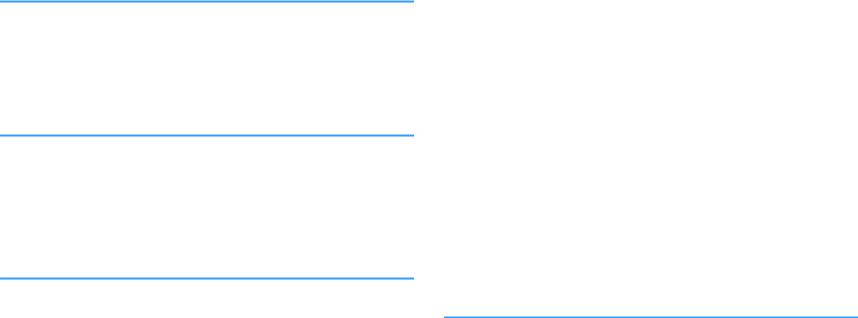
CONTENTS |
|
|
BEFORE USING THE UNIT |
5 |
|
Accessories................................................................................................ |
5 |
|
How to use this manual............................................................................ |
5 |
|
Remote control.......................................................................................... |
5 |
|
|
Insert the batteries................................................................................................................................................................... |
5 |
|
Operating range of the remote control........................................................................................................................... |
5 |
FEATURES |
6 |
|
What you can do with the unit................................................................. |
6 |
|
Part names and functions......................................................................... |
9 |
|
|
Front panel................................................................................................................................................................................. |
9 |
|
Front display (indicators).................................................................................................................................................... |
10 |
|
Rear panel................................................................................................................................................................................. |
11 |
|
Remote control....................................................................................................................................................................... |
12 |
PREPARATIONS |
13 |
|
1 |
Placing speakers............................................................................... |
14 |
|
Typical speaker layouts....................................................................................................................................................... |
15 |
|
Other speaker layouts.......................................................................................................................................................... |
17 |
|
Presence speaker layout..................................................................................................................................................... |
19 |
|
Setting the speaker impedance....................................................................................................................................... |
20 |
2 |
Connecting speakers........................................................................ |
21 |
|
Connecting speaker cables................................................................................................................................................ |
22 |
|
Connecting the subwoofer (with built-in amplifier)................................................................................................. |
22 |
|
Connecting front speakers that support bi-amp connections............................................................................. |
22 |
|
Connecting Zone B speakers............................................................................................................................................. |
22 |
3 Connecting a TV/playback devices.................................................. |
23 |
|
|
Input/output jacks and cables.......................................................................................................................................... |
23 |
|
Connecting a TV..................................................................................................................................................................... |
24 |
|
Connecting video devices (such as BD/DVD players).............................................................................................. |
25 |
|
Connecting audio devices (such as CD players)......................................................................................................... |
27 |
|
Connecting to the jack on the front panel................................................................................................................... |
27 |
4 |
Connecting the FM/AM antennas.................................................... |
28 |
5 |
Preparing for connecting to a network........................................... |
29 |
|
Connecting a network cable............................................................................................................................................. |
29 |
|
Preparing a wireless antenna............................................................................................................................................ |
29 |
6 |
Connecting the power cable............................................................ |
30 |
7 |
Selecting an on-screen menu language.......................................... |
31 |
8 |
Configuring the necessary speaker settings.................................. |
32 |
9 |
Optimizing the speaker settings automatically (YPAO)................ |
33 |
|
Error messages....................................................................................................................................................................... |
35 |
|
Warning messages................................................................................................................................................................ |
36 |
10 Connecting to a network wirelessly................................................ |
37 |
|
|
Selecting the connection method................................................................................................................................... |
37 |
|
Connecting the unit to a wireless network.................................................................................................................. |
38 |
|
Connecting a mobile device to the unit directly (Wireless Direct)...................................................................... |
43 |
11 |
Setting the MusicCast....................................................................... |
45 |
|
MusicCast CONTROLLER..................................................................................................................................................... |
45 |
|
Adding the unit to the MusicCast network.................................................................................................................. |
45 |
PLAYBACK |
46 |
|
Basic playback procedure...................................................................... |
46 |
|
|
Enjoying playback................................................................................................................................................................. |
46 |
|
Switching information on the front display................................................................................................................. |
47 |
Selecting the input source and favorite settings with one touch |
|
|
(SCENE).................................................................................................... |
48 |
|
|
Selecting a registered scene.............................................................................................................................................. |
48 |
|
Registering a scene............................................................................................................................................................... |
48 |
2 En
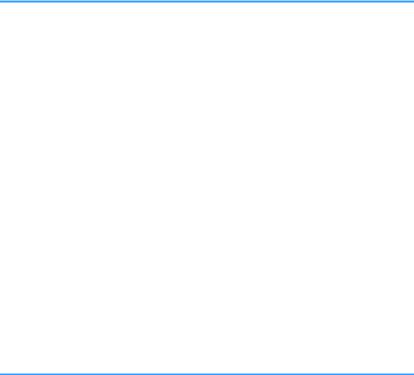
Selecting the sound mode..................................................................... |
49 |
Enjoying stereoscopic sound fields (CINEMA DSP 3D)............................................................................................ |
50 |
Enjoying unprocessed playback...................................................................................................................................... |
52 |
Enjoying pure high fidelity sound (direct playback)................................................................................................. |
53 |
Enhancing the bass (Extra Bass)....................................................................................................................................... |
53 |
Playing back digitally compressed formats (such as MP3, etc.) with enriched sound (Compressed |
|
Music Enhancer)..................................................................................................................................................................... |
53 |
Listening to FM/AM radio....................................................................... |
54 |
Setting the frequency steps............................................................................................................................................... |
54 |
Selecting a frequency for reception............................................................................................................................... |
54 |
Registering favorite radio stations (presets)................................................................................................................ |
55 |
Radio Data System tuning.................................................................................................................................................. |
58 |
Playing back music stored on a Bluetooth® device.............................. |
59 |
Playback Bluetooth® device music on the unit........................................................................................................... |
59 |
Enjoying audio using Bluetooth® speakers/headphones....................................................................................... |
60 |
Playing back music with AirPlay............................................................ |
61 |
Playback of iTunes/iPod music contents...................................................................................................................... |
61 |
Playing back music stored on a USB storage device............................ |
63 |
Connecting a USB storage device................................................................................................................................... |
63 |
Playback of USB storage device contents..................................................................................................................... |
63 |
Playing back music stored on media servers (PCs/NAS)...................... |
66 |
Media sharing setup............................................................................................................................................................. |
66 |
Playback of PC music contents......................................................................................................................................... |
67 |
Listening to Internet radio..................................................................... |
69 |
Playback of Internet radio.................................................................................................................................................. |
69 |
Registering favorite Internet radio stations (bookmarks)....................................................................................... |
71 |
Playing back more high-quality sounds with bi-amp connections |
|
.................................................................................................................. |
72 |
Connecting front speakers that support bi-amp connections............................................................................. |
72 |
Playing back music in multiple rooms.................................................. |
73 |
Connecting Zone B speakers............................................................................................................................................. |
73 |
Operating the Zone B........................................................................................................................................................... |
74 |
Useful functions...................................................................................... |
76 |
Registering favorite items (shortcut).............................................................................................................................. |
76 |
Configuring playback settings for different playback sources |
|
(Option menu)......................................................................................... |
78 |
Option menu items............................................................................................................................................................... |
78 |
CONFIGURATIONS |
82 |
Configuring various functions (Setup Menu)....................................... |
82 |
Setup menu items................................................................................................................................................................. |
83 |
Speaker...................................................................................................................................................................................... |
85 |
HDMI........................................................................................................................................................................................... |
90 |
Sound......................................................................................................................................................................................... |
92 |
ECO............................................................................................................................................................................................. |
95 |
Function.................................................................................................................................................................................... |
96 |
Network..................................................................................................................................................................................... |
99 |
Bluetooth............................................................................................................................................................................... |
101 |
Language............................................................................................................................................................................... |
102 |
Configuring the system settings (ADVANCED SETUP menu)............ |
103 |
ADVANCED SETUP menu items..................................................................................................................................... |
103 |
Changing the speaker impedance setting (SP IMP.).............................................................................................. |
103 |
Selecting the remote control ID (REMOTE ID).......................................................................................................... |
104 |
Changing the FM/AM tuning frequency setting (TU)............................................................................................ |
104 |
Switching the video signal type (TV FORMAT)......................................................................................................... |
104 |
Selecting the HDMI 4K signal format (4K MODE).................................................................................................... |
104 |
Restoring the default settings (INIT)............................................................................................................................. |
105 |
Updating the firmware (UPDATE)................................................................................................................................. |
105 |
Checking the firmware version (VERSION)................................................................................................................. |
105 |
Updating the unit’s firmware via the network................................... |
106 |
APPENDIX |
107 |
Frequently asked questions................................................................ |
107 |
3 En
Troubleshooting................................................................................... |
109 |
First, check the following:................................................................................................................................................ |
109 |
Power, system and remote control............................................................................................................................... |
109 |
Audio....................................................................................................................................................................................... |
110 |
Video........................................................................................................................................................................................ |
112 |
FM/AM radio......................................................................................................................................................................... |
113 |
USB and network................................................................................................................................................................. |
114 |
Bluetooth®............................................................................................................................................................................. |
115 |
Error indications on the front display................................................. |
116 |
Glossary................................................................................................. |
117 |
Audio information.............................................................................................................................................................. |
117 |
HDMI and video information.......................................................................................................................................... |
118 |
Network information......................................................................................................................................................... |
119 |
Yamaha technologies........................................................................................................................................................ |
119 |
Supported devices and file formats.................................................... |
120 |
Supported devices.............................................................................................................................................................. |
120 |
File formats............................................................................................................................................................................ |
120 |
Video signal flow.................................................................................. |
121 |
Information on HDMI........................................................................... |
122 |
HDMI Control........................................................................................................................................................................ |
122 |
Audio Return Channel (ARC)........................................................................................................................................... |
124 |
HDMI signal compatibility............................................................................................................................................... |
124 |
Trademarks........................................................................................... |
125 |
Specifications........................................................................................ |
126 |
4 En
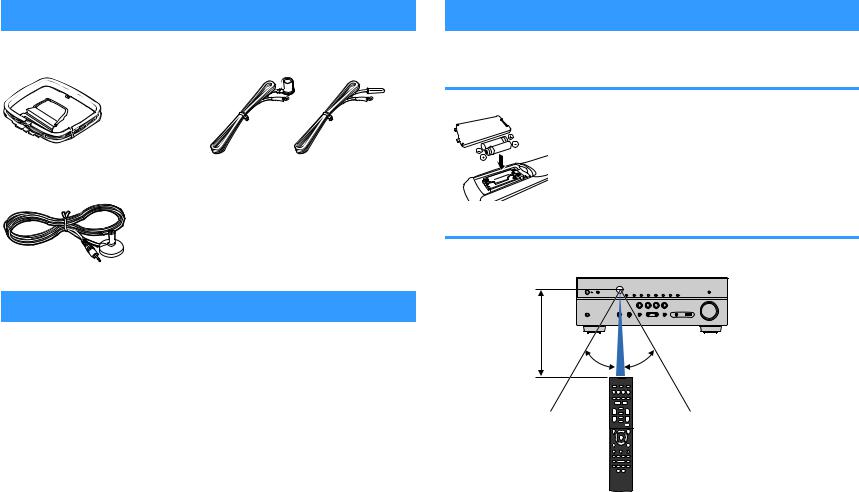
BEFORE USING THE UNIT
Accessories
Check that the following accessories are supplied with the product.
£ AM antenna |
£ FM antenna |
|
* One of the above is supplied depending on |
|
the region of purchase. |
£ YPAO microphone |
£ Remote control |
|
£ Batteries (AAA, R03, UM-4) (x2) |
|
£ CD-ROM (Owner's Manual) |
|
£ Easy Setup Guide |
|
£ Safety Brochure |
|
£ MusicCast Setup Guide |
How to use this manual
•Some features are not available in certain regions.
•Due to product improvements, specifications and appearance are subject to change without notice.
•This manual explains operations using the supplied remote control.
Notice:
Indicates precautions for use to avoid the possibility of malfunction/damage to the unit.
Note:
Indicates instructions and supplementary explanations for optimum use.
Remote control
The supplied remote control is used as follows.
Insert the batteries
Insert the batteries the right way round.
Operating range of the remote control
Point the remote control at the remote control sensor on the unit and remain within the operating range shown below.
Within 6 m (20 ft)
30° 30°
5 En
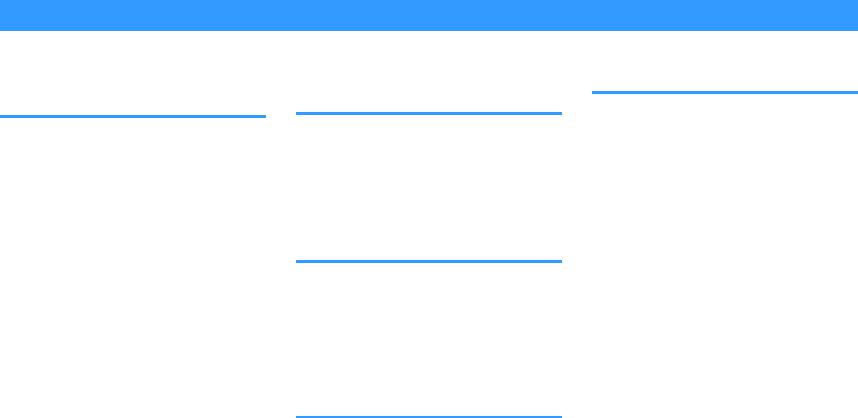
FEATURES
What you can do with the unit
The unit is equipped with full of useful functions.
Supports 2- to 7.1-channel speaker system
You can enjoy your favorite acoustic spaces in various styles.
YPAO automatically optimizes the speaker settings to suit your room.
•“Optimizing the speaker settings automatically (YPAO)” (p.33)
CINEMA DSP allows you to create stereo or multichannel sounds with the sound fields like actual movie theaters and concert halls in your own room.
•“Enjoying stereoscopic sound fields (CINEMA DSP 3D)” (p.50)
You can enjoy compressed music with enhanced sound (Compressed Music Enhancer).
•“Playing back digitally compressed formats (such as MP3, etc.) with enriched sound (Compressed Music Enhancer)” (p.53)
The Zone A/B function allows you to playback an input source in the room where the unit is installed (Zone A) and in another room (Zone B).
• “Playing back music in multiple rooms” (p.73)
Change the input source and favorite settings with one touch (SCENE)
The SCENE function allows you to select the input source and settings registered to the corresponding scene, such as sound program and Compressed Music Enhancer on/off, with just one touch.
•“Selecting the input source and favorite settings with one touch (SCENE)” (p.48)
4K Ultra HD signal and HDCP 2.2 supported
You can enjoy the high definition video quality of 4K with HDCP 2.2 that complies with the latest copyright protection.
•“Selecting the HDMI 4K signal format (4K MODE)” (p.104)
Support for the Latest Surround Format, Dolby Atmos® and DTS:X™ with presence speakers
The unit supports Dolby Atmos and DTS:X that will fill the room with multidimensional sound. You can enjoy Dolby Atmos, DTS:X or CINEMA DSP 3D with the layout for presence speakers that suits your listening environment.
•“Typical speaker layouts” (p.15)
•“Presence speaker layout” (p.19)
Wide variety of supported content via network
When the unit is connected to a network by establishing a wired or wireless connection, you can enjoy various contents via network on the unit.
You can select a wired or wireless connection to a network.
•“Preparing for connecting to a network” (p.29)
•“Connecting to a network wirelessly” (p.37)
You can play back music files stored on your PC or DLNA-compatible NAS on the unit.
•“Playing back music stored on media servers (PCs/ NAS)” (p.66)
You can listen to Internet radio stations from all over the world.
• “Listening to Internet radio” (p.69)
The AirPlay function allows you to play back iTunes or iPhone/iPad/iPod touch music on the unit via network.
• “Playing back music with AirPlay” (p.61)
6 En
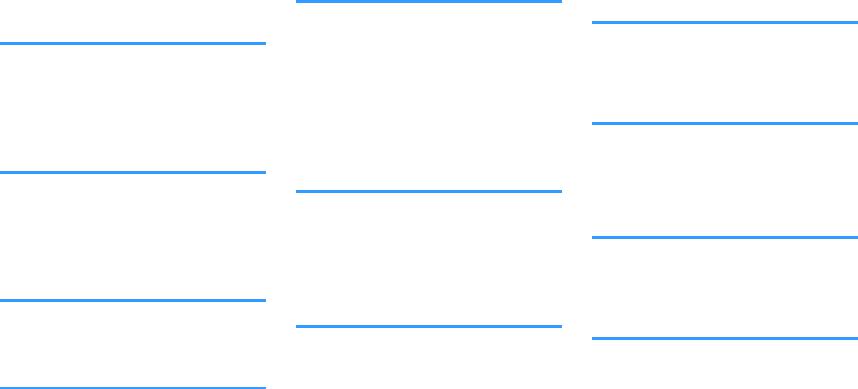
The ECO mode (power saving function) allows you to create an eco-friendly home theater system
When the ECO mode is enabled, you can reduce the unit's power consumption.
• “ECO Mode” (p.95)
Sequential operation of a TV, AV receiver, and BD/DVD player (HDMI Control)
When the unit is connected to an HDMI Controlcompatible TV and BD/DVD player with each HDMI cable, you can control the unit (such as power and volume) and BD/DVD player with TV remote control operations.
• “HDMI Control” (p.122)
Supports Bluetooth® devices
You can play back music stored on a Bluetooth device.
•“Playing back music stored on a Bluetooth® device” (p.59)
Supports USB storage devices
You can play back music stored on a USB storage device.
•“Playing back music stored on a USB storage device” (p.63)
Connecting various devices
A number of HDMI jacks and various input/output jacks on the unit allow you to connect video devices (such as BD/DVD players), audio devices (such as CD players), game consoles, portable audio player, and other devices.
• “Connecting a TV/playback devices” (p.23)
Playing back TV audio in surround sound with a single HDMI cable connection (Audio Return Channel: ARC)
When using an ARC -compatible TV, you only need one HDMI cable to enable video output to the TV, audio input from the TV, and the transmission of HDMI Control signals.
• “Connecting a TV” (p.24)
Creating 3-dimensional sound fields
Connecting presence speakers allows you to create a natural 3-dimensional sound field in your own room (CINEMA DSP 3D). Even when no presence speakers are connected, the Virtual Presence Speaker (VPS) function produces 3D surround sound. In addition, the unit creates Virtual Surround Back Speaker (VSBS) using the surround speakers to add a sense of depth to the rear sound field even when no surround back speakers are connected.
•“Enjoying stereoscopic sound fields (CINEMA DSP 3D)” (p.50)
Surround playback with 5 speakers placed in front
You can enjoy the surround sound even when the surround speakers are placed in front.
•“Enjoying surround sound with 5 speakers placed in front (Virtual CINEMA FRONT)” (p.51)
Enjoying pure high fidelity sound
When the direct playback mode is enabled, the unit plays back the selected source with the least circuitry, which lets you to enjoy Hi-Fi sound quality.
•“Enjoying pure high fidelity sound (direct playback)” (p.53)
Enhanced bass reproduction
Extra Bass allows you to enjoy enhanced bass reproduction that does not depend on the speakers used.
• “Enhancing the bass (Extra Bass)” (p.53)
Listening to FM/AM radio
The unit is equipped with a built-in FM/AM tuner. You can register up to 40 favorite radio stations as presets.
• “Listening to FM/AM radio” (p.54)
7 En
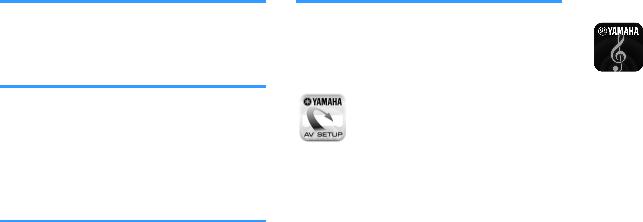
Easy operation with a TV screen
You can operate the USB storage device, view information, or easily configure the settings using the on-screen menu.
Auto Rename function
The unit automatically creates input source names according to the HDMI-compatible devices connected, and displays the respective input source names on the front display.
• “Input Rename” (p.96)
Home Audio Network with MusicCast
The unit supports the MusicCast feature that allows you to link a MusicCast compatible device to another device in a different room and play them back simultaneously, or control all MusicCast compatible devices with the dedicated application “MusicCast CONTROLLER”.
• “Setting the MusicCast” (p.45)
Useful applications
The useful application for connections and operations of the unit is as follows.
nApplication for tablets “AV SETUP
GUIDE”
AV SETUP GUIDE is an application that assists you with cable connections between AV Receiver and source devices as well as AV Receiver setup. This app guides you through the various settings such as speaker connections, TV and source device connections and assigning the power amp.
Functions:
1)Connection support guide
–Speaker connection
–TV/source devices connection
2)Setup support guide
–Automatic network setup of HDMI, power amp assign, etc.
–Various setup assistance with illustrations.
–YPAO setting guidance
3)View Owner's Manual
*This application is for tablets only.
For details, search for “AV SETUP GUIDE” on the App Store or Google Play™.
nApplication for smartphone / tablets “AV CONTROLLER”
AV CONTROLLER is an application that assists you with various operations of AV Receiver without the remote control. This app allows you not only to control the unit’s power and volume but also to select the input source and start/stop playback, as shown below.
Functions:
•Power on/off
•Volume up/down
•Mute
•Music Play
•Input Selection
•DSP Mode Selection
•SCENE selection
•Blu-ray player fundamental control
•Seamless control between the Yamaha AV Receiver and Blu-ray player
•Demo mode - Explains how to use this app
For details, search for “AV CONTROLLER” on the App Store or Google Play.
8 En
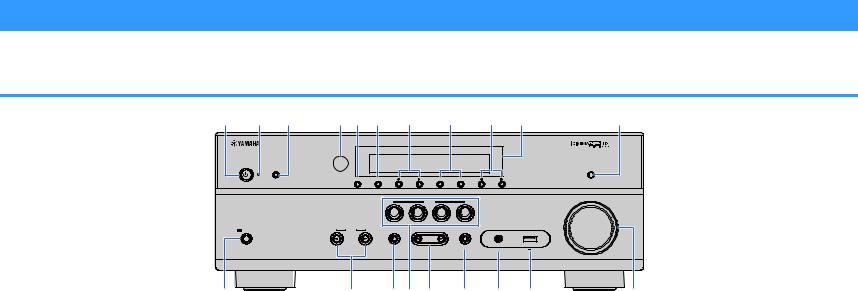
Part names and functions
The part names and functions of the unit and the supplied remote control are as follows.
Front panel
1 |
2 |
3 |
4 5 6 |
7 |
8 |
9 |
0 |
A |
|
YPAO MIC |
|
|
|
|
|
|
|
DIRECT |
|
INFO (WPS) |
MEMORY |
PRESET |
|
FM |
AM |
TUNING |
|
|
|
|
|
|
|
|
|
|
|
VOLUME |
|
|
|
|
SCENE |
|
|
|
|
|
|
|
|
BD |
TV |
NET |
RADIO |
|
|
|
|
|
|
DVD |
|
|
|
|||
PHONES |
INPUT |
|
TONE CONTROL |
PROGRAM |
|
STRAIGHT |
AUX |
USB |
|
|
|
|
|
|
|||||
SILENT CINEMA |
|
|
|
|
|
(CONNECT) |
|
5V 1A |
|
|
|
|
|
|
|
|
AUDIO |
|
|
B |
C |
|
D E F |
|
G |
H |
I |
J |
|
1z(power) key
Turns on/off (standby) the unit.
2Standby indicator
Lights up when the unit is in standby mode under any of the following conditions.
•HDMI Control is enabled (p.90)
•Standby Through is enabled (p.90)
•Network Standby is enabled (p.100)
3YPAO MIC jack
For connecting the supplied YPAO microphone (p.33).
4Remote control sensor
Receives remote control signals (p.5).
5INFO (WPS) key
Selects the information displayed on the front display (p.47).
Enters the wireless LAN connection setup (WPS button configuration) by holding down for 3 seconds (p.39).
6MEMORY key
Registers FM/AM radio stations as preset stations (p.55).
7PRESET keys
Select a preset FM/AM radio station (p.57).
8FM and AM keys
Switch between FM and AM (p.54).
9TUNING keys
Select the radio frequency (p.54).
:Front display
Displays information (p.10).
ADIRECT key
Enables/disables the direct playback mode (p.53).
BPHONES jack
For connecting headphones.
CINPUT keys
Select an input source.
DTONE CONTROL key
Adjusts the level of high-frequency range (Treble) and lowfrequency range (Bass) individually (p.79).
ESCENE keys
Select the registered input source and sound program with one touch. Also, turns on the unit when it is in standby mode (p.48).
FPROGRAM keys
Select a sound program or a surround decoder (p.49).
GSTRAIGHT (CONNECT) key
Enables/disables the straight decode mode (p.52).
Enters the MusicCast network addition and the wireless LAN setup by holding down for 5 seconds (p.45).
HAUX jack
For connecting devices, such as portable audio players (p.27).
IUSB jack
For connecting a USB storage device (p.63).
JVOLUME knob
Adjusts the volume.
9 En

Front display (indicators)
1 |
|
2 |
3 |
4 |
5 |
6 |
7 |
8 |
CHARGE |
ENHANCER |
STEREO TUNED |
PARTY SLEEP MUTE |
|
||||
OUT 1 |
2 |
|
|
|
|
|
VOL. |
|
ECO |
|
|
|
|
|
|
|
|
|
|
|
|
|
|
|
ADAPTIVE DRC VIRTUAL |
|
9 0
1HDMI
Lights up when HDMI signals are being input or output.
OUT
Lights up when HDMI signals are being output.
2ENHANCER
Lights up when Compressed Music Enhancer (p.53) is working.
3CINEMA DSP
Lights up when CINEMA DSP (p.50) or CINEMA DSP 3D (p.50) is working.
4STEREO
Lights up when the unit is receiving a stereo FM radio signal.
TUNED
Lights up when the unit is receiving an FM/AM radio station signal.
5Bluetooth indicator
Light up while the unit is connecting to a Bluetooth device.
6SLEEP
Lights up when the sleep timer is on.
7MUTE
Blinks when audio is temporarily muted.
8Volume indicator
Indicates the current volume.
9ECO
Lights up when the eco mode (p.95) is enabled.
|
|
|
|
|
|
|
|
|
|
|
|
|
|
|
|
|
|
|
|
|
|
|
|
|
|
|
|
|
|
|
|
|
|
|
|
|
|
|
|
|
|
|
|
|
|
|
|
|
|
|
|
|
|
|
|
|
|
|
|
|
|
|
|
|
|
|
|
|
|
|
|
|
|
|
|
|
|
|
|
|
|
|
|
|
|
|
|
|
|
|
|
|
|
|
|
|
|
|
|
|
|
|
|
|
|
|
|
|
|
|
|
|
|
|
|
|
|
|
|
|
|
|
|
|
|
|
|
|
|
|
|
|
|
|
|
|
|
|
|
|
|
|
|
|
|
|
|
|
|
|
|
|
|
|
|
|
|
|
|
|
|
|
|
|
|
|
|
|
|
|
|
|
|
|
|
|
|
|
|
|
|
|
|
|
|
|
|
|
|
|
|
|
|
|
|
|
|
|
|
|
|
|
|
|
|
|
|
|
|
|
|
|
|
|
|
|
|
|
|
|
|
|
|
|
|
|
|
|
|
|
|
|
|
|
|
|
|
|
|
|
|
|
|
|
|
|
|
|
|
|
|
|
|
|
|
|
|
|
|
|
|
|
|
|
|
|
|
|
|
|
|
|
|
|
|
|
|
|
|
|
|
|
|
|
|
|
|
|
|
|
|
|
|
|
|
|
|
|
|
|
|
|
|
|
|
|
|
|
|
|
|
|
|
|
|
|
|
|
|
|
|
|
|
|
|
|
|
|
|
|
|
|
|
|
|
|
|
|
|
|
|
|
|
|
|
|
|
|
|
|
|
|
|
|
|
|
|
|
|
|
|
|
|
|
|
|
|
|
|
|
|
|
|
|
|
|
|
|
|
|
|
|
|
|
|
|
|
|
|
|
|
|
|
|
|
|
|
|
|
|
|
|
|
|
|
|
|
|
|
|
|
|
|
|
|
|
|
|
|
|
|
|
|
|
|
|
|
|
|
|
|
|
|
|
|
|
|
|
|
|
|
|
|
|
|
|
|
|
|
|
|
|
|
|
|
|
|
|
|
|
|
|
|
|
|
|
|
|
|
|
|
|
|
|
|
|
|
|
|
|
|
|
|
|
|
|
|
|
|
|
|
|
|
|
|
|
|
|
|
|
|
|
|
|
|
|
A |
|
|
|
|
|
|
|
|
|
|
|
|
|
|
|
|
|
|
|
|
|
|
|
|
|
|
B C |
0 |
D |
E |
|||||||||||||||||||||||||||||||||||||||||||||||
:Cursor indicators
Indicate the remote control cursor keys currently operational.
AInformation display
Displays the current status (such as input name and sound mode name). You can switch the information by pressing INFO (p.47).
BSignal strength indicator
Indicates the strength of the wireless signal (p.37).
CZONE indicators
Indicate the zone to which the sound is output (p.75).
DSpeaker indicators
Indicate speaker terminals from which signals are output. AFront speaker (L)
SFront speaker (R) DCenter speaker
FSurround speaker (L) GSurround speaker (R)
HSurround back speaker (L) JSurround back speaker (R) KSurround back speaker BPresence speaker (L)
NPresence speaker (R) LSubwoofer
EADAPTIVE DRC
Lights up when Adaptive DRC (p.79) is working.
10 En
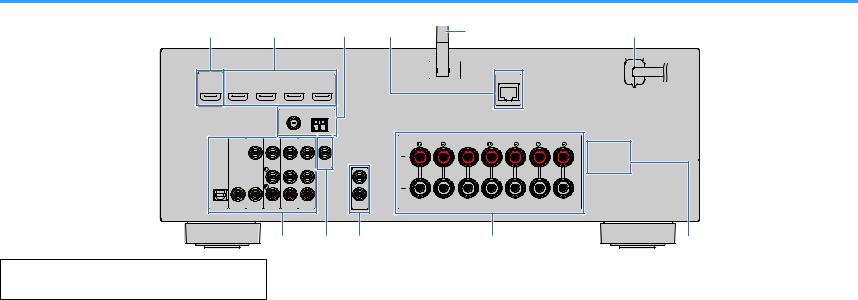
Rear panel
1 |
2 |
3 |
4 |
5 |
6 |
|
|
|
|
LESS |
|
HDMI OUT |
|
|
|
|
|
HDCP2.2 |
|
|
|
|
|
ARC |
|
|
|
|
|
FM
75 Ω
ANTENNA (RADIO)
AM
|
|
VIDEO |
OPTICAL |
COAXIAL |
COAXIAL |
(TV) |
|
|
AUDIO 1 |
AUDI0 2 |
AV 1 |
▪The area around the video/audio output jacks is marked in white on the actual product to prevent improper connections.
1HDMI OUT jack
For connecting to an HDMI-compatible TV and outputting video/audio signals (p.23). When using ARC, TV audio signal can also be input through the HDMI OUT jack.
2HDMI 1–4 jacks
For connecting to HDMI-compatible playback devices and inputting video/audio signals (p.24).
3ANTENNA jacks
For connecting to FM and AM antennas (p.28).
4NETWORK jack
For a wired connection to a network (p.29).
5Wireless antenna
For a wireless (Wi-Fi) connection to a network (p.29).
6Power cable
For connecting to an AC wall outlet (p.30).
|
|
|
1 |
|
|
|
2 |
|
|
|
SUBWOOFER |
AV 2 |
AV 3 |
AV 4 |
PRE OUT |
7 8 9 |
0 |
A |
7AV jacks AUDIO jacks
For connecting to video/audio playback devices and inputting video/audio signals (p.25).
8MONITOR OUT jack
For connecting to a TV and outputting video signals (p.23).
9SUBWOOFER PRE OUT 1–2 jacks
For connecting to a subwoofer (with built-in amplifier) (p.21).
:SPEAKERS terminals
For connecting to speakers (p.21).
AVOLTAGE SELECTOR
(Taiwan, Brazil and General models only)
Selects the switch position according to your local voltage (p.30).
11 En

Remote control
1
2
3
4
5
6
7
8
9
0
ZONEA
 ZONE B
ZONE B
SLEEP
SCENE
BD |
TV |
NET |
RADIO |
|
DVD |
||||
|
|
|
||
STRAIGHT |
DIRECT |
ENHANCER BASS |
||
|
PROGRAM |
|
||
|
FM/AM |
|
||
|
|
USB |
|
|
INPUT |
|
|
VOLUME |
|
|
NET |
|
||
|
BLUETOOTH |
|
||
|
|
|
MUTE |
|
SETUP |
|
|
OPTION |
|
|
ENTER |
|
||
RETURN |
|
|
DISPLAY |
|
TOP MENU |
HOME |
POP-UP/MENU |
||
RED |
GREEN |
YELLOW |
BLUE |
|
|
MEMORY |
|
||
TUNING |
|
|
TUNING |
|
PRESET
|
1 Remote control signal transmitter |
||
|
Transmits infrared signals. |
||
|
2 SLEEP key |
|
|
A |
Pressing this key repeatedly will specify the time (120 min, |
||
|
90 min, 60 min, 30 min, off), in which the unit switches to |
||
|
the standby mode. |
||
|
3 ZONE switch |
|
|
|
Enable/disable the audio output to Zone A or Zone B |
||
|
(p.74). |
|
|
|
4 SCENE keys |
|
|
|
Select the registered input source and sound program with |
||
|
one touch. Also, turn on the unit when it is in standby mode |
||
B |
(p.48). |
|
|
5 Sound mode keys |
|||
|
|||
|
Select a sound mode (p.49). |
||
C |
6 Input selection keys |
||
Select an input source for playback. |
|||
|
|||
D |
You can select directly each input source by pressing the |
||
|
following keys. |
|
|
|
FM/AM |
FM/AM radio |
|
|
USB |
USB jack (on the front panel) |
|
|
NET |
SERVER, NET RADIO, MusicCast Link, |
|
|
|
AirPlay and network sources (press |
|
|
|
repeatedly to select a desired source) |
|
|
BLUETOOTH |
Bluetooth device |
|
|
7 SETUP key |
|
|
|
Displays the setup menu (p.82). |
||
|
8 Menu operation keys |
||
|
Cursor keys Select a menu or the parameter. |
||
|
ENTER |
Confirms a selected item. |
|
|
RETURN |
Returns to the previous screen. |
|
|
89: External device operation keys |
||
Let you perform playback operations when “USB” or “NET” is selected as the input source, or control playback of the HDMI Control-compatible playback device.
Note
▪The playback devices must support HDMI Control. Some HDMI Control-compatible devices cannot be used.
▪You can assign the unit's functions to the RED/GREEN/ YELLOW/BLUE keys (p.98).
12 En
:Radio keys
Operate the FM/AM radio when “TUNER” is selected as the input source (p.54).
MEMORY Registers FM/AM radio stations as presets.
PRESET |
Select a preset station. |
TUNING |
Select the radio frequency. |
Az(receiver power) key
Turns on/off (standby) the unit.
BVOLUME keys
Adjust the volume.
CMUTE key
Mutes the audio output.
DOPTION key
Displays the option menu (p.78).
PREPARATIONS
General setup procedure |
|
|
|
|
|
1 |
Placing speakers................................................................................................................................ |
(p.14) |
|
|
|
2 |
Connecting speakers........................................................................................................................ |
(p.21) |
|
|
|
3 |
Connecting a TV/playback devices.................................................................................................. |
(p.23) |
|
|
|
4 |
Connecting the FM/AM antennas.................................................................................................... |
(p.28) |
|
|
|
5 |
Preparing for connecting to a network........................................................................................... |
(p.29) |
|
|
|
6 |
Connecting the power cable............................................................................................................ |
(p.30) |
|
|
|
7 |
Selecting an on-screen menu language.......................................................................................... |
(p.31) |
|
|
|
8 |
Configuring the necessary speaker settings................................................................................... |
(p.32) |
|
|
|
9 |
Optimizing the speaker settings automatically (YPAO)................................................................ |
(p.33) |
|
|
|
10 |
Connecting to a network wirelessly................................................................................................ |
(p.37) |
|
|
|
11 |
Setting the MusicCast....................................................................................................................... |
(p.45) |
|
|
|
This completes all the preparations. Enjoy playing movies, music, radio and other content with the unit!
13 En

1 Placing speakers
Select the speaker layout for the number of speakers that you are using and place the speakers and subwoofer in your room. This section describes the representative speaker layout examples.
Notice
▪(U.S.A. and Canada models only)
Under its default settings, the unit is configured for 8-ohm speakers. When connecting 6-ohm speakers, set the unit’s speaker impedance to “6 Ω MIN”. For details, see “Setting the speaker impedance” (p.20).
▪(Except for U.S.A. and Canada models)
Use speakers with an impedance of at least 6 W.
▪Use a subwoofer with built-in amplifier.
▪Be sure to connect the front left and right speakers.
14 En
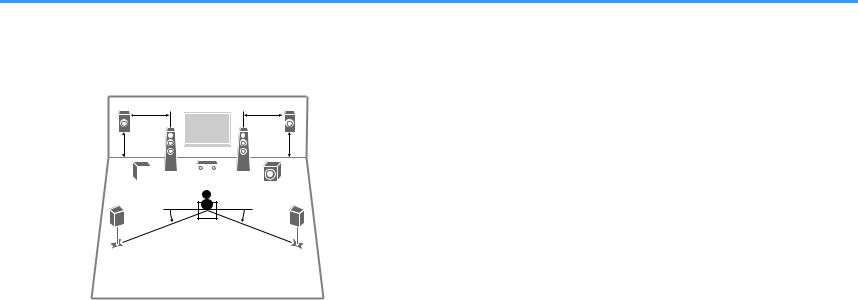
Typical speaker layouts
n5.1.2-channel system (using presence speakers)
This speaker system uses the presence speakers to produce a natural 3-dimensional sound field, and also creates Virtual Surround Back Speaker (VSBS) using the surround speakers to add a sense of depth to the rear sound field. This system is suited for enjoying not only 5.1-channel but also for 7.1-channel contents.
E 0.5 to 1 m |
|
0.5 to 1 m R |
(1.6 to 3.3 ft) |
|
(1.6 to 3.3 ft) |
1 |
|
2 |
1.8 m (5.9 ft) |
|
1.8 m (5.9 ft) |
9 |
3 |
9 |
|
|
|
|
|
|
|
|
|
|
|
|
|
|
4 |
|
|
|
5 |
||
|
|
|
||||
10° to 30° |
|
|
|
10° to 30° |
||
|
|
|
||||
|
|
|
||||
|
|
|
||||
Note
▪“5.1.2-channel” denotes “standard 5.1-channel plus 2 for overhead speaker channels”. For details on how to place overhead speakers (presence speakers), see “Presence speaker layout” (p.19).
▪To have a full effect of Dolby Atmos contents, we recommend using this speaker system. However, you can also play back Dolby Atmos contents with the 7.1 system (using surround back speakers).
▪To have a full effect of DTS:X contents, we recommend using this speaker system.
▪You can connect two subwoofers (with built-in amplifier) to the unit. Two subwoofers connected to the unit output the same sounds.
▪When using only one subwoofer, you can place it either in the left or right side.
Speaker type |
Abbr. |
Function |
Front (L/R) |
1/2 |
Produce front left/right channel sounds (stereo sounds). |
|
|
|
Center |
3 |
Produces center channel sounds (such as movie dialogue |
and vocals). |
||
|
|
|
Surround (L/R) |
4/5 |
Produce surround left/right channel sounds. |
|
|
|
Presence (L/R) |
E/R |
Produce CINEMA DSP effect sounds or heights channel |
|
|
sounds of Dolby Atmos and DTS:X contents. |
|
|
Produces LFE (low-frequency effect) channel sounds and |
|
|
reinforces the bass parts of other channels. This channel |
Subwoofer |
9 |
is counted as “0.1”. You can connect two subwoofers to |
|
|
the unit and place them on the left/right (or front/rear) |
|
|
sides of the room. |
|
|
|
15 En
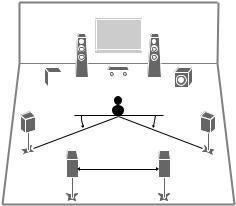
n7.1-channel system
This speaker system creates Virtual Presence Speaker (VPS) using the front, center and surround speakers to produce a 3-dimensional sound field, and also allows you to enjoy extended surround sounds using the surround back speakers.
1 |
|
2 |
9 |
3 |
9 |
|
4 |
|
|
|
|
|
|
|
5 |
|
|
|
|
|
|
|
|
||
|
|
|
|
|
|
|
|
||
|
|
|
|
|
|
|
|
||
|
10° to 30° |
|
|
|
10° to 30° |
||||
|
|
|
|
||||||
|
|
|
6 |
|
|
|
7 |
||
|
|
|
|
|
30 cm (1 ft) or more |
||||
|
|
|
|
|
|
|
|
|
|
Speaker type |
Abbr. |
|
|
|
|
|
|
Function |
|
Front (L/R) |
1/2 |
Produce front left/right channel sounds (stereo sounds). |
|||||||
|
|
|
|
|
|
||||
Center |
3 |
|
|
Produces center channel sounds (such as movie dialogue |
|||||
|
|
and vocals). |
|
||||||
|
|
|
|||||||
Surround (L/R) |
4/5 |
Produce surround left/right channel sounds. |
|||||||
|
|
|
|||||||
Surround back (L/R) |
6/7 |
Produce surround back left/right channel sounds. |
|||||||
|
|
|
|
|
|
||||
|
|
|
|
|
Produces LFE (low-frequency effect) channel sounds and |
||||
|
|
|
|
|
reinforces the bass parts of other channels. This channel |
||||
Subwoofer |
9 |
is counted as “0.1”. You can connect two subwoofers to |
|||||||
|
|
|
|
|
the unit and place them on the left/right (or front/rear) |
||||
|
|
|
|
|
sides of the room. |
||||
|
|
|
|
|
|
|
|
|
|
Note
▪When using only one surround back speaker (6.1-channel system), place it straight behind the listening position (middle of 6and 7in the diagram).
▪You can connect two subwoofers (with built-in amplifier) to the unit. Two subwoofers connected to the unit output the same sounds.
▪When using only one subwoofer, you can place it either in the left or right side.
16 En
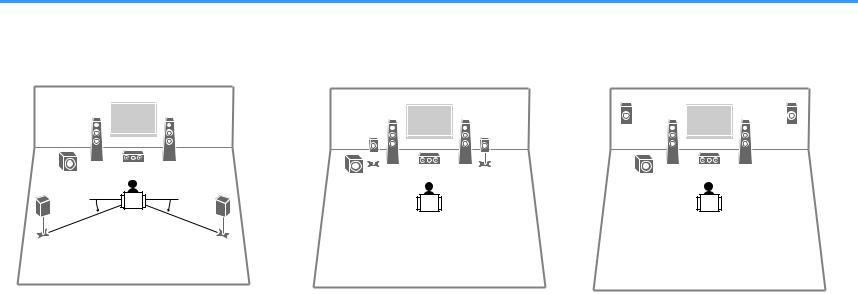
Other speaker layouts
The following speaker layouts are also available. |
|
|
n5.1-channel system |
n5.1 system (front 5.1-channel) |
n5.1 system (front 5.1-channel) |
|
(using surround speakers) |
(using presence speakers) |
1 |
2 |
9 |
3 |
1 |
2 |
4 |
5 |
9 |
3 |
E |
R |
1 |
2 |
9 |
3 |
4 |
5 |
10° to 30° |
10° to 30° |
Note
▪You can enjoy surround sound even without the center speaker (front 4.1-channel system).
▪In addition to this speaker layout, you can use bi-amp connections or the Zone B function that allows you to play back an input source in another room (Zone B). For details, see “Playing back more high-quality sounds with bi-amp connections” (p.72) or “Playing back music in multiple rooms” (p.73).
Note
▪To utilize this configuration, set “Virtual CINEMA FRONT” (p.88) in the “Setup” menu to “On”.
▪You can enjoy surround sound even without the center speaker (front 4.1-channel system).
▪In addition to this speaker layout, you can use bi-amp connections or the Zone B function that allows you to play back an input source in another room (Zone B). For details, see “Playing back more high-quality sounds with bi-amp connections” (p.72) or “Playing back music in multiple rooms” (p.73).
Note
You can enjoy surround sound even without the center speaker (front 4.1-channel system).
17 En
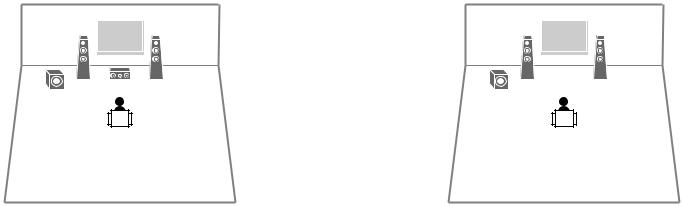
n3.1-channel system
1 |
2 |
9 |
3 |
Note
In addition to this speaker layout, you can use bi-amp connections or the Zone B function that allows you to play back an input source in another room (Zone B). For details, see “Playing back more high-quality sounds with bi-amp connections” (p.72) or “Playing back music in multiple rooms” (p.73).
18
n2.1-channel system
1 |
2 |
9
Note
In addition to this speaker layout, you can use bi-amp connections or the Zone B function that allows you to play back an input source in another room (Zone B). For details, see “Playing back more high-quality sounds with bi-amp connections” (p.72) or “Playing back music in multiple rooms” (p.73).
En
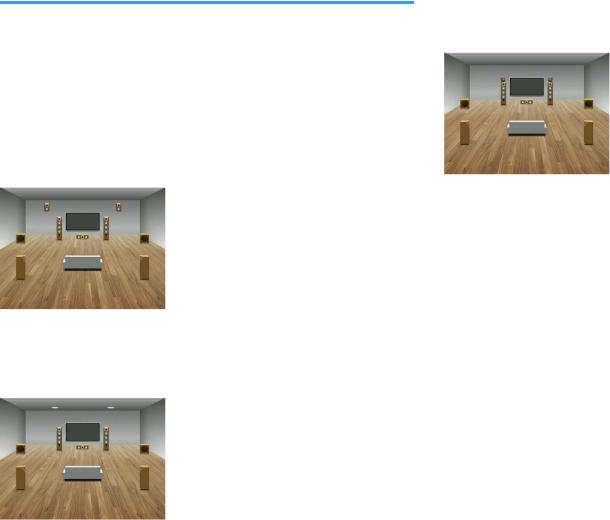
Presence speaker layout
The unit provides three layout patterns for presence speakers (Front Height, Overhead and Dolby Enabled SP). Choose a layout pattern that suits your listening environment.
Note
▪You can enjoy Dolby Atmos, DTS:X or Cinema DSP 3D with any layout pattern.
▪When using presence speakers installed to the ceiling or when using the Dolby Enabled speakers as the presence speakers, configure the “Layout” setting in the “Setup” menu before performing YPAO (p.33).
nFront Height
Install the presence speakers on the front side wall.
It delivers a natural sound field with excellent linkage of left, right, top and bottom sound spaces, and sound extensity effectively.
nDolby Enabled SP
Use the Dolby Enabled speakers as the presence speakers.
It utilizes sounds reflected from ceiling and lets you enjoy overhead sounds only from speakers that are placed at the same level as traditional speakers.
Note
Place the Dolby Enabled speakers on top of or near the traditional front speakers. A Dolby Enabled speaker unit may be integrated into a traditional speaker. For details, refer to the instruction manual of the Dolby Enabled speakers.
nOverhead
Install the presence speakers to the ceiling above the listening position.
It delivers realistic overhead sound effects and sound field with excellent linkage of front and rear sound spaces effectively.
19 En
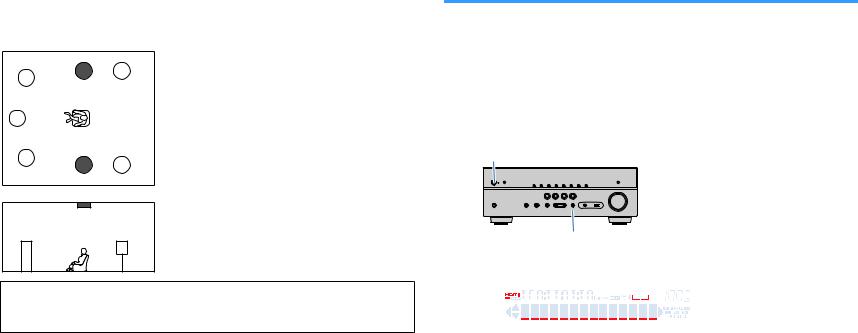
nNotes on installation of ceiling speakers
When installing presence speakers to a ceiling, install them just above the listening position, or the ceiling between the extensions of the front speakers and listening position.
FPR |
SR |
FR
C
FL
FPL |
SL |
Notice
▪Be sure to use speakers that are made for ceiling use and take anti-drop measures. Ask a qualified contractor or dealer personnel for installation works.
Setting the speaker impedance
(U.S.A. and Canada models only)
Under its default settings, the unit is configured for 8-ohm speakers. When connecting 6-ohm speakers, set the speaker impedance to “6 Ω MIN”.
1 |
Before connecting speakers, connect the power cable to an AC |
|
wall outlet. |
2 |
While holding down STRAIGHT on the front panel, press z |
|
(power). |
z (power)
|
|
|
STRAIGHT |
|
3 |
Check that “SP IMP.” is displayed on the front display. |
|||
|
|
|
|
|
|
|
CHARGE |
ENHANCER STEREO TUNED PARTY SLEEP MUTE |
|
|
|
|
ZONE ZONE |
|
|
|
OUT 1 2 |
2 A 3 B VOL. |
|
|
|
ECO |
|
|
|
|
SP IMP.••8¬MIN ADAPTIVE DRC VIRTUAL |
|
|
4 |
Press STRAIGHT to select “6 Ω MIN”. |
|||
5 |
Press z(power) to set the unit to standby mode and remove the |
|||
|
power cable from the AC wall outlet. |
|||
You are now ready to connect the speakers.
20 En
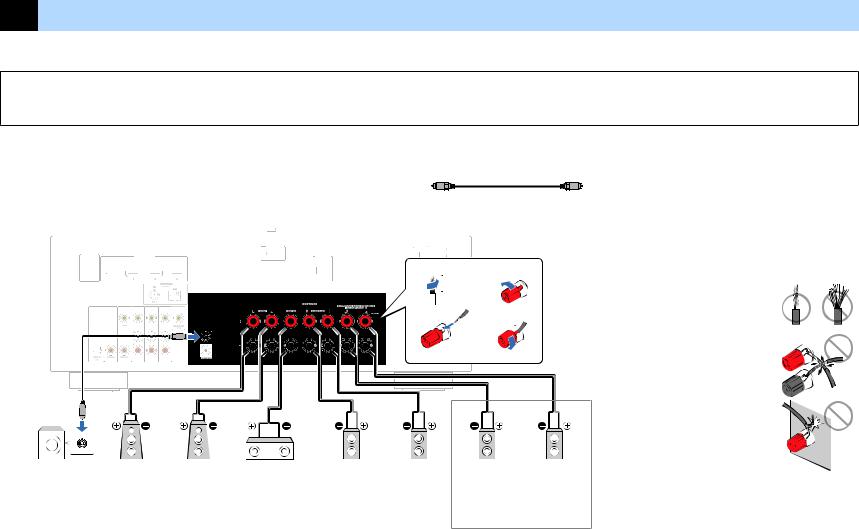
2 Connecting speakers
Connect the speakers placed in your room to the unit. The following diagrams provide connections for 5.1- and 7.1-channel system as an example. For other systems, connect speakers while referring to the connection diagram for the 5.1 channel system.
Notice
▪Remove the unit’s power cable from an AC wall outlet and turn off the subwoofer before connecting the speakers.
▪The speaker has the polarity (+/-). Connect the speaker cable correctly between the positive (+) terminal of the unit and the speaker, and also between the negative (-) terminal of them.
Cables required for connection (commercially available)
Speaker cables (x the number of speakers)
+ |
+ |
|
|
|
|
– |
|
– |
The unit (rear)
Audio pin cable (x1: for connecting a subwoofer)
HDMI OUT
HDCP2.2
ARC
Audio pin cable
LESS
1 |
|
|
|
2 |
|
|
|||
|
|
|
10 mm (3/8”) |
|
|
|
|
|
|
|
|
|
|
|
3 4
Precaution for connecting of the speaker cables
Improper connecting of the speaker cables may cause short circuit and
also damage the unit or the speakers.
▪ Twist the bare wires of the speaker cables
firmly together.
▪ Do not let the core wires of the speaker cable
touch one another.
▪Do not let the core wires of the speaker cable
come into contact with the unit’s metal parts
(rear panel and screws).
|
|
|
2 |
1 |
|
5 |
4 |
|
|
|
|
||||
9 |
3 |
||||||
Subwoofer |
Front (R) |
Front (L) |
Center |
Surround (R) |
Surround (L) |
||
Use a subwoofer with |
|
|
|
|
|
||
built-in amplifier. |
|
|
|
|
|
||
7 6
Surround back (R) Surround back (L)
R E
Presence (R) |
Presence (L) |
*You cannot use the surround back
speakers and the presence speakers
at the same time.
If “Check SP Wires” appear on the front display when the unit is turned
on, turn off the unit, and then check the speaker cables short circuit.
21 En
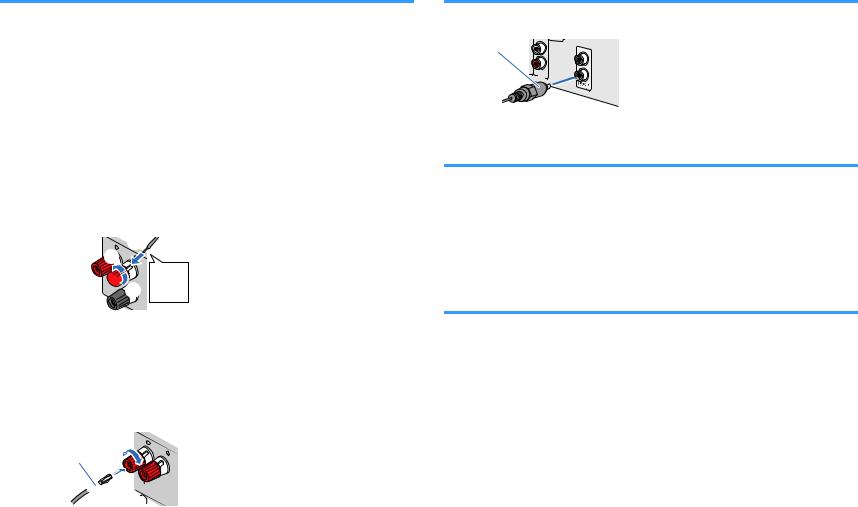
Connecting speaker cables
Speaker cables have two wires. One is for connecting the negative (-) terminal of the unit and the speaker, and the other is for the positive (+) terminal. If the wires are colored to prevent confusion, connect the black wire to the negative and the other wire to the positive terminal.
1 |
Remove approximately 10 mm (3/8”) of insulation from the ends of |
|
|
the speaker cable, and twist the bare wires of the cable firmly |
|
|
together. |
|
2 |
Loosen the speaker terminal. |
|
3 |
Insert the bare wires of the cable into the gap on the side (upper |
|
|
right or bottom left) of the terminal. |
|
4 |
Tighten the terminal. |
|
|
+ (red) |
C |
|
B |
|

 D A
D A
- (black)
Using a banana plug
(U.S.A., Canada, China, Australia, Taiwan, Brazil and General models only)
1 |
Tighten the speaker terminal. |
2 |
Insert a banana plug into the end of the terminal. |
A
Banana plug
 B
B

Connecting the subwoofer (with built-in amplifier)
Use an audio pin cable to connect the subwoofer.
Audio pin cable
1
AV 4 
2
Connecting front speakers that support bi-amp connections
When using front speakers that support bi-amp connections, connect them to the FRONT terminals and SURROUND BACK/PRESENCE/BI-AMP/ZONE B terminals. For details, see “Playing back more high-quality sounds with bi-amp
connections” (p.72).
Note
Surround back speakers, presence speakers or Zone B speakers cannot be used during bi-amp connections.
Connecting Zone B speakers
The Zone A/B function allows you to playback an input source in the room where the unit is installed (Zone A) and in another room (Zone B). To connect the Zone B speakers, see “Playing back music in multiple rooms” (p.73).
Note
Surround back speakers, presence speakers or bi-amp speakers cannot be used during Zone B connections.
22 En
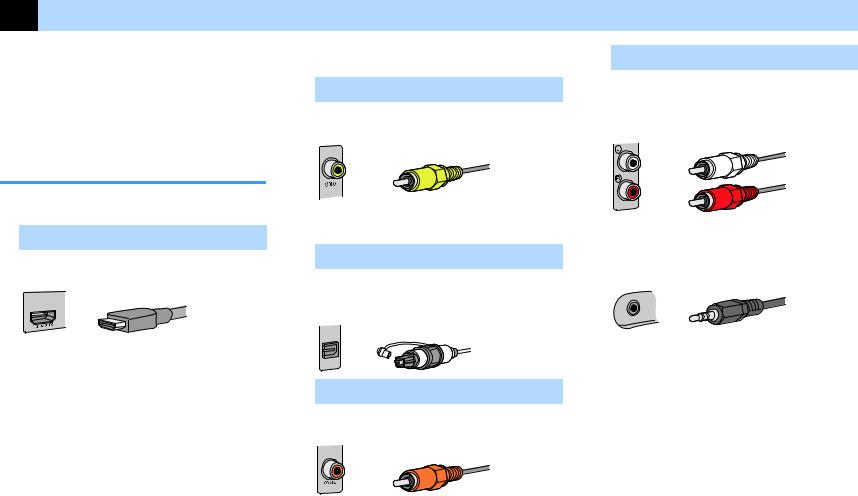
3 Connecting a TV/playback devices
The unit is equipped with a variety of input jacks including HDMI input jacks to allow you to connect different types of playback devices. For information on how to connect a Bluetooth device or a USB storage device, see the following pages.
•Connecting a Bluetooth device (p.59)
•Connecting a USB storage device (p.63)
Input/output jacks and cables
nVideo/audio jacks
HDMI jacks
Transmit digital video and digital sound through a single jack. Use an HDMI cable.
HDMI cable
Note
▪Use a 19-pin HDMI cable with the HDMI logo. We recommend using a cable less than 5.0 m (16.4 ft) long to prevent signal quality degradation.
▪The unit’s HDMI jacks support the HDMI Control, Audio Return Channel (ARC), and 3D and 4K Ultra HD video transmission (through output) features.
▪Use high speed HDMI cables to enjoy 3D or 4K Ultra HD videos.
nVideo jacks
VIDEO jacks
Transmit analog video signals. Use a video pin cable.
Video pin cable
nAudio jacks
OPTICAL jacks
Transmit digital audio signals. Use a digital optical cable. Remove the tip protector (if available) before using the cable.
Digital optical cable
OPTICAL
COAXIAL jacks
Transmit digital audio signals. Use a digital coaxial cable.
Digital coaxial cable
AUDIO jacks
(Stereo L/R jacks)
Transmit analog stereo audio signals. Use a stereo pin cable (RCA cable).
Stereo pin cable
(Stereo mini jack)
Transmits analog stereo audio signals. Use a stereo mini-plug cable.
Stereo mini-plug cable
23 En
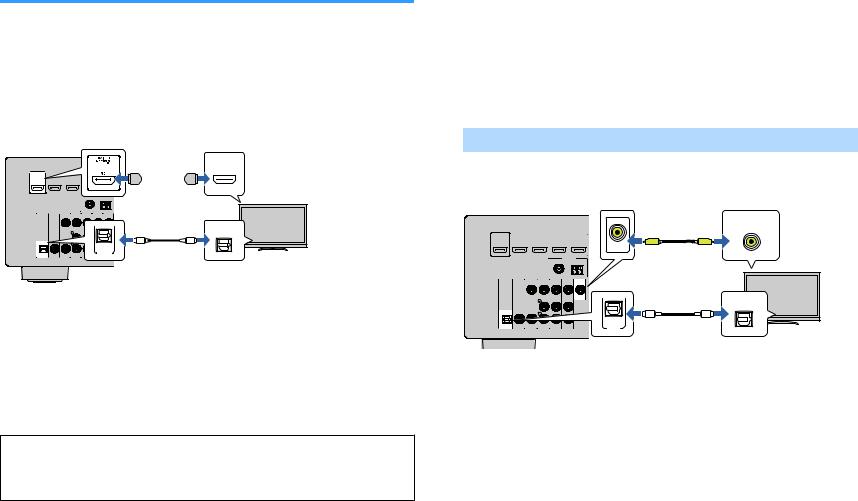
Connecting a TV
Connect a TV to the unit so that video input to the unit can be output to the TV. You can also enjoy playback of TV audio on the unit.
To maximize the performance of the unit, we recommend connecting a TV with an HDMI cable.
nHDMI connection
Connect the TV to the unit with an HDMI cable and a digital optical cable.
The unit (rear) |
HDMI OUT jack |
HDMI input |
 HDMI OUT
HDMI OUT  HDCP2.2
HDCP2.2
ARC
OPTICAL (TV) AUDIO
HDMI
HDMI
 HDMI
HDMI
FM |
(RADIO) |
|
AM |
75 Ω |
|
|
OPTICAL |
O |
O |
OPTICAL |
|
(TV) |
|
AUDIO 1 |
|
TV
Audio output
AUDIO 1 (OPTICAL) jack
(digital optical)
Note
▪You do not make a digital optical cable connection between the TV and the unit in the following cases:
–If your TV supports Audio Return Channel (ARC)
–If you will receive TV broadcasts only from the set-top box
▪If you connect a TV that supports HDMI Control to the unit with an HDMI cable, you can control the unit’s power and volume with the TV’s remote control.
To use HDMI Control and ARC, you need to configure the HDMI settings on the unit. For details on the settings, see “Information on HDMI” (p.122).
About Audio Return Channel (ARC)
▪ARC allows audio signals to travel both ways. If you connect a TV that supports ARC to the unit with a single HDMI cable, you can output video/audio to the TV or input TV audio to the unit.
▪When using ARC, connect a TV with an HDMI cable that supports ARC.
nComposite video connection
When connecting any video device with a video pin cable, connect the TV to the MONITOR OUT (VIDEO) jack.
Note
▪If you connect your TV to the unit with a cable other than HDMI, video input to the unit via HDMI cannot be output to the TV.
▪Operations with TV screen are available only when your TV is connected to the unit via HDMI.
▪If you will receive TV broadcasts only from the set-top box, you do not need to make an audio cable connection between the TV and the unit.
VIDEO (composite video) connection
Connect the TV to the unit with a video pin cable and a digital optical cable.
The unit (rear) |
|
MONITOR OUT (VIDEO) jack |
Video input |
|
(composite video) |
||
|
|
|
VIDEO |
HDMI OUT |
HDMI |
|
|
HDCP2.2 |
|
|
|
|
|
V |
V |
ARC |
|
MONITOR |
|
|
|
OUT |
|
|
|
ANTENNA |
|
|
FM |
(RADIO) |
|
|
|
AM |
|
|
75 Ω |
|
|
|
|
|
OPTICAL |
|
|
O |
O |
|
|
OPTICAL |
|
OPTICAL |
|
(TV) |
TV |
(TV) |
|
AUDIO 1 |
|
AUDIO 1 |
|
||
|
|
AUDIO 1 (OPTICAL) jack |
|
|
|
Audio output |
|
|
|
|
(digital optical) |
24 En
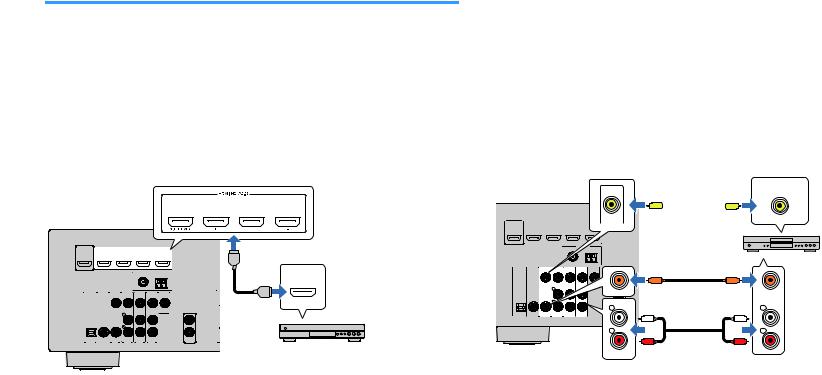
Connecting video devices (such as BD/DVD players)
Connect video devices such as BD/DVD players, set-top boxes (STBs) and game consoles to the unit. Depending on the video/audio output jacks available on your video device, choose one of the following connections. We recommend using an HDMI connection if the video device has an HDMI output jack.
Note
If the combination of video/audio input jacks available on the unit does not match your video device, change its combination according to the output jacks of your device (p.26).
nHDMI connection
Connect a video device to the unit with an HDMI cable.
HDMI 1–4 jacks
The unit (rear) |
|
|
|
|
|
|
|
HDMI OUT |
|
|
HDMI |
|
|
|
HDMI OUT jack |
HDCP2.2 |
|
|
|
|
|
|
|
ARC |
|
|
|
|
|
HDMI |
|
|
|
|
|
|
ANTENNA |
|
HDMI |
|
|
|
|
FM |
(RADIO) |
AM |
|
|
|
|
|
|
|
||
|
|
|
|
75 Ω |
|
|
|
|
|
|
|
|
|
|
HDMI |
|
|
VIDEO |
|
|
|
|
|
|
|
|
|
|
|
1 |
|
OPTICAL |
COAXIAL |
COAXIAL |
|
|
|
2 |
|
(TV) |
|
|
|
|
|
SUBWOOFER |
|
AUDIO 1 |
AUDI0 2 |
AV 1 |
AV 2 |
AV 3 |
AV 4 |
PRE OUT |
Video device |
|
|
|
|
|
|
|
|
Note |
|
|
|
|
|
|
|
To watch videos input to the HDMI 1–4 jacks, you need to connect your TV to the HDMI OUT jack of the unit (p.24).
25
nComposite video connection
Connect a video device to the unit with a video pin cable and an audio cable (digital coaxial or stereo pin cable). Choose a set of input jacks (on the unit) depending on the audio output jacks available on your video device.
Output jacks on video device |
Input jacks on the unit |
||
Video |
Audio |
||
|
|||
|
Digital coaxial |
AV 1 (VIDEO + COAXIAL) |
|
|
|
|
|
Composite video |
Analog stereo |
AV 2–4 (VIDEO + AUDIO) |
|
|
|
||
Digital optical |
You need to change the combination |
||
|
|||
|
of video/audio input jacks (p.26). |
||
|
|
||
|
|
|
|
The unit (rear)
 HDMI OUT
HDMI OUT 
Video output
AV 1–4 (VIDEO) jacks |
(composite video) |
VIDEO
V 
 V
V
VIDEO
HDCP2.2
ARC
Video device
OPTICAL (TV) AUDIO 1
|
|
|
|
|
C |
C |
|
VIDEO |
|
|
|
|
|
|
|
|
|
|
COAXIAL |
COAXIAL |
|
|
|
|
|
L |
L |
COAXIAL |
COAXIAL |
|
|
|
|
|
AUDI0 2 |
AV 1 |
AV 2 |
AV 3 |
AV 4 |
L |
L |
|
|
|
|
|
||
|
|
|
|
|
R |
R |
|
|
|
|
|
R |
R |
Audio output
AV 1 (COAXIAL) jack or AV 2–4
(digital coaxial or analog
(AUDIO) jacks
stereo)
Note
If you connect a video device to the unit via composite video connection, you need to connect your TV to the MONITOR OUT (VIDEO) jack of the unit (p.24).
En
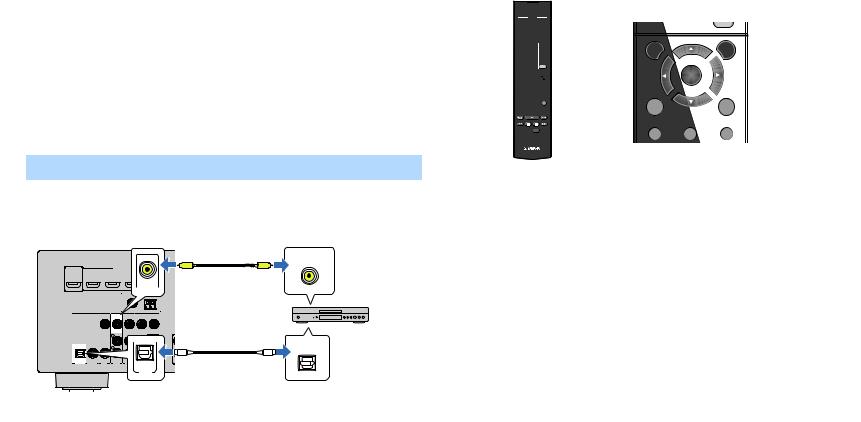
nChanging the combination of video/audio input jacks
If the combination of video/audio input jacks available on the unit does not match your video device, change its combination according to the output jacks of your device. You can connect a video device that has the following video/audio output jacks.
Output jacks on video device |
Input jacks on the unit |
|||
Video |
Audio |
Video |
Audio |
|
|
Digital optical |
HDMI 1–4 |
AUDIO 1 (OPTICAL) |
|
|
|
|
|
|
HDMI |
Digital coaxial |
HDMI 1–4 |
AUDIO 2 (COAXIAL) |
|
AV 1 (COAXIAL) |
||||
|
|
|
||
|
|
|
|
|
|
Analog stereo |
HDMI 1–4 |
AV 2–4 (AUDIO) |
|
|
|
|
|
|
Composite video |
Digital optical |
AV 1–4 (VIDEO) |
AUDIO 1 (OPTICAL) |
|
|
|
|
|
|
Necessary setting
For example, if you have connected a video device to AV 2 (VIDEO) and AUDIO 1 (OPTICAL) jack of the unit, change the combination setting as follows.
The unit (rear) |
AV 2 (VIDEO) jack |
Video output |
(composite video) |
||
|
|
VIDEO |
HDMI OUT |
V |
V |
HDMI |
|
|
HDCP2.2 |
|
|
ARC |
|
|
|
VIDEO |
|
Video device
|
|
|
OPTICAL |
|
|
O |
O |
OPTICAL |
|
|
|
(TV) |
OPTICAL |
P |
|
AUDIO |
|
|
|
|
(TV) |
|
|
|
AUDIO 1 |
|
|
|
|
|
AUDIO 1 (OPTICAL) jack |
Audio output |
|
|
|
|
(digital optical) |
1 |
After connecting external devices (such as a TV and playback |
|||
|
devices) and power cable of the unit, turn on the unit. |
|||
2 |
Press INPUT to select “AV 2” (video input jack to be used) as |
|||
|
the input source. |
|
||
26 En
3 Press OPTION.
ZONEA ZONE B
|
SLEEP |
|
SCENE |
BD |
TV NET RADIO |
DVD |
|
|
MUTE |
STRAIGHT |
PROGRAM |
|
|
|
OPTION |
DIRECT ENHANCER |
BASS |
|
|
||
|
FM/AM |
|
|
|
|
|
USB |
|
|
SETUP |
|
INPUT |
|
VOLUME |
|
||
|
NET |
|
|
|
|
|
BLUETOOTH |
|
|
|
|
|
|
|
MUTE |
|
|
SETUP |
|
|
OPTION |
|
Cursor keys |
|
ENTER |
|
|
|
ENTER |
RETURN |
|
|
DISPLAY |
|
|
TOP MENU |
HOME |
POP-UP/MENU |
|
|
|
|
|
|
|
RETURN |
DISPLAY |
RED |
GREEN YELLOW |
|
BLUE |
|
|
|
MEMORY |
|
|
|
|
TUNING |
TUNING |
TOP MENU |
HOME |
POP-UP/MENU |
|
|
PRESET
4 |
Use the cursor keys (q/w) to select “Audio In” and press |
||||
|
ENTER. |
|
|
|
|
|
|
|
|
|
|
|
|
CHARGE |
ENHANCER STEREO TUNED |
SLEEP MUTE |
|
|
|
OUT |
|
VOL. |
|
|
|
ECO |
|
|
|
|
|
Audio In |
ADAPTIVE DRC VIRTUAL |
|
|
|
|
|
|
||
5 |
Use the cursor keys (e/r) to select “AUDIO 1” (audio input |
||||
|
jack to be used). |
|
|
|
|
|
|
CHARGE |
ENHANCER STEREO TUNED |
SLEEP MUTE |
|
|
|
OUT |
|
VOL. |
|
|
|
ECO |
|
|
|




 Audio••AUDIO
Audio••AUDIO





 1
1



 ADAPTIVE DRC VIRTUAL
ADAPTIVE DRC VIRTUAL
6 Press OPTION.
This completes the necessary settings.
If you select “AV 2” as the input source by pressing INPUT, the video/audio played back on the video device will be output from the unit.
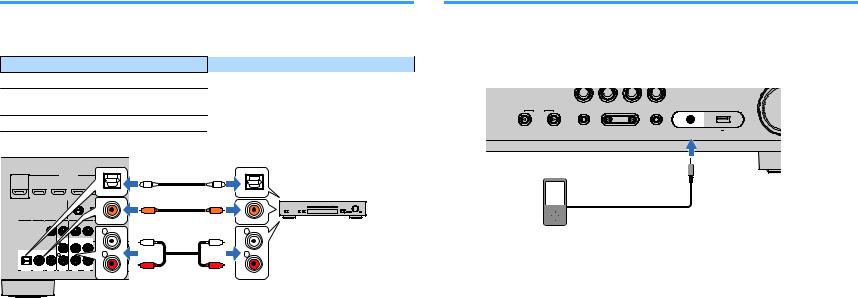
Connecting audio devices (such as CD players)
Connect audio devices such as CD players and MD players to the unit. Depending on the audio output jacks available on your audio device, choose one of the following connections.
Audio output jacks on audio device |
Audio input jacks on the unit |
|||||
|
|
|
Digital optical |
|
|
AUDIO 1 (OPTICAL) |
|
|
|
Digital coaxial |
|
|
AUDIO 2 (COAXIAL) |
|
|
|
|
|
AV 1 (COAXIAL) |
|
|
|
|
|
|
|
|
|
|
|
Analog stereo |
|
|
AV 2–4 (AUDIO) |
The unit (rear) |
|
|
|
|||
HDMI OUT |
|
|
|
|
|
|
HDCP2.2 |
|
|
|
|
|
|
|
|
|
|
O |
O |
|
ARC |
|
|
|
|
|
|
|
|
|
OPTICAL |
|
OPTICAL |
|
|
|
|
|
C |
C |
|
|
|
|
COAXIAL |
|
COAXIAL |
Audio device |
|
|
|
L |
|
L |
|
|
|
|
|
L |
L |
|
|
|
|
R |
|
R |
|
OPTICAL |
COAXIAL |
COAXIAL |
|
R |
R |
|
(TV) |
AUDI0 2 |
|
|
|
|
|
AUDIO 1 |
AV 1 |
AV 2 |
|
|
|
|
|
|
|
AV 1–4 jacks |
|
Audio output |
|
|
|
|
AUDIO 1–2 jacks |
(either digital optical, digital coaxial, |
||
|
|
|
|
|
or analog stereo) |
|
Connecting to the jack on the front panel
Use the AUX jack on the front panel to temporarily connect devices such as portable audio players to the unit.
Before making a connection, stop playback on the device and turn down the volume on the unit.
BD |
TV |
NET |
RADIO |
DVD |
|
|
|
AUX |
USB |
INPUT |
TONE CONTROL |
PROGRAM |
STRAIGHT |
|
|
|
|
(CONNECT) |
5V 1A |
|
|
|
AUDIO |
The unit (front)
Portable audio player
If you select “AUX” as the input source by pressing INPUT, the audio played back on the device will be output from the unit.
Note
▪You need to prepare the audio cable that matches the output jacks on your device.
▪For details on how to connect a USB storage device, see “Connecting a USB storage device” (p.63).
27 En
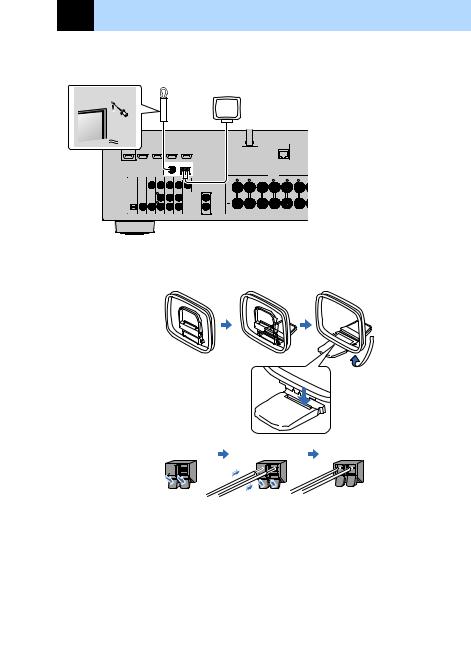
4 Connecting the FM/AM antennas
Connect the supplied FM/AM antennas to the unit.
Fix the end of the FM antenna to a wall, and place the AM antenna on a flat surface.
FM antenna
AM antenna
LESS
|
ANTENNA |
FM |
AM |
75 Ω |
VIDEO
1
OPTICAL (TV) AUDIO 1
COAXIAL |
COAXIAL |
|
|
|
AUDI0 2 |
AV 1 |
AV 2 |
AV 3 |
AV 4 |
2 SUBWOOFER PRE OUT
The unit (rear)
Assembling and connecting the AM antenna
Hold down |
Insert |
Release |
|||||||||||
|
|
|
|
|
|
|
|
|
|
|
|
|
|
|
|
|
|
|
|
|
|
|
|
|
|
|
|
|
|
|
|
|
|
|
|
|
|
|
|
|
|
|
|
|
|
|
|
|
|
|
|
|
|
|
|
Note
▪Unwind only the length of cable needed from the AM antenna unit.
▪The wires of the AM antenna have no polarity.
28 En
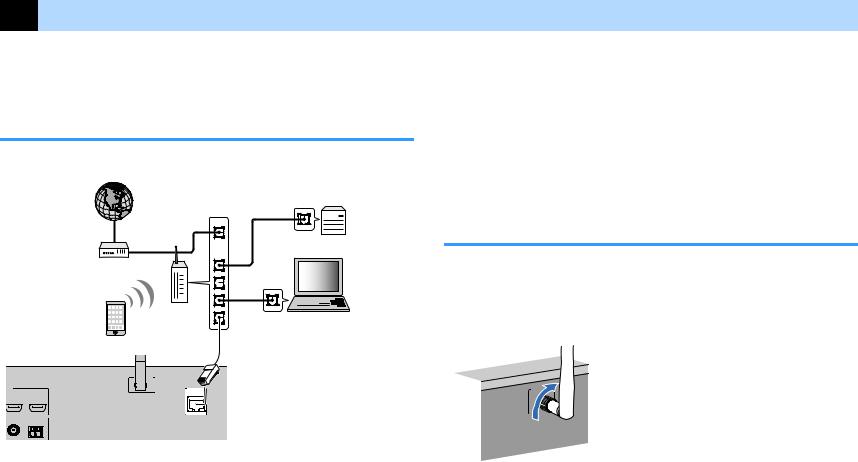
5 Preparing for connecting to a network
Connect the unit to a router (access point) with a network cable, or prepare the wireless antenna for establishing a wireless network connection.
You can enjoy Internet radio or music files stored on media servers, such as PCs and Network Attached Storage (NAS), on the unit.
Connecting a network cable
Connect the unit to your router with a commercially-available STP network cable (CAT-5 or higher straight cable).
Internet |
Network Attached Storage |
(NAS) |
|
WAN |
|
LAN |
PC |
Modem |
|
Wireless
router
Network cable
LESS
|
ANTENNA |
FM |
(RADIO) |
|
AM |
75 Ω |
|
The unit (rear)
Note
▪If you are using a router that supports DHCP, you do not need to configure any network settings for the unit, as the network parameters (such as the IP address) will be assigned automatically to it. You only need to configure the network settings if your router does not support DHCP or if you want to configure the network parameters manually (p.99).
▪You can check whether the network parameters (such as IP address) are properly assigned to the unit in “Information” (p.99) in the “Setup” menu.
▪Some security software installed on your PC or the firewall settings of network devices (such as a router) may block the access of the unit to the network devices or the Internet. In these cases, configure the security software or firewall settings appropriately.
▪Each server must be connected to the same subnet as the unit.
▪To use the service via the Internet, broadband connection is strongly recommended.
Preparing a wireless antenna
If you connect the unit wirelessly, erect the wireless antenna.
For information on how to connect the unit to a wireless network, see “Connecting to a network wirelessly” (p.37).
Erect the wireless antenna.
WIRELESS
Note
Do not apply excessive force on the wireless antenna. Doing so may damage the antenna.
29 En
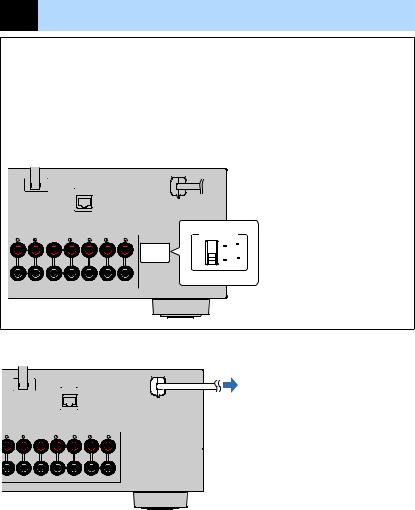
6 Connecting the power cable
 Warning
Warning
(Taiwan, Brazil and General models only)
Make sure you set VOLTAGE SELECTOR of the unit BEFORE plugging the power cable into an AC wall outlet. Improper setting of VOLTAGE SELECTOR may cause damage to the unit and create a potential fire hazard.
Before connecting the power cable
Set the switch position of VOLTAGE SELECTOR according to your local voltage. Voltages are AC 110– 120/220–240 V, 50/60 Hz.
The unit (rear)
LESS
VOLTAGE SELECTOR
VOLTAGE SELECTOR
110V 120V
220V 240V
After all the connections are complete, plug in the power cable.
The unit (rear)
LESS
To an AC wall outlet
30 En
