Page 1
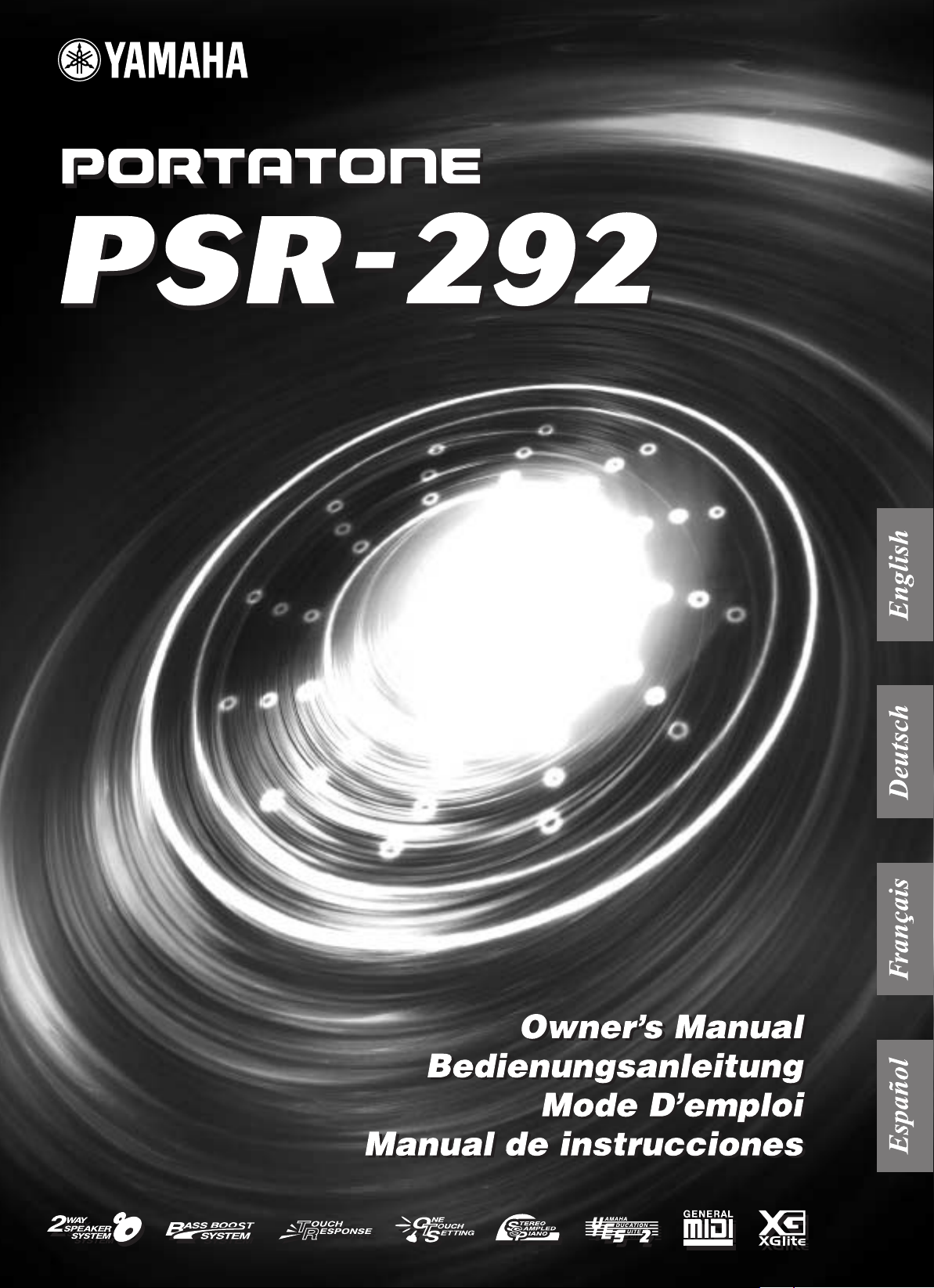
Page 2
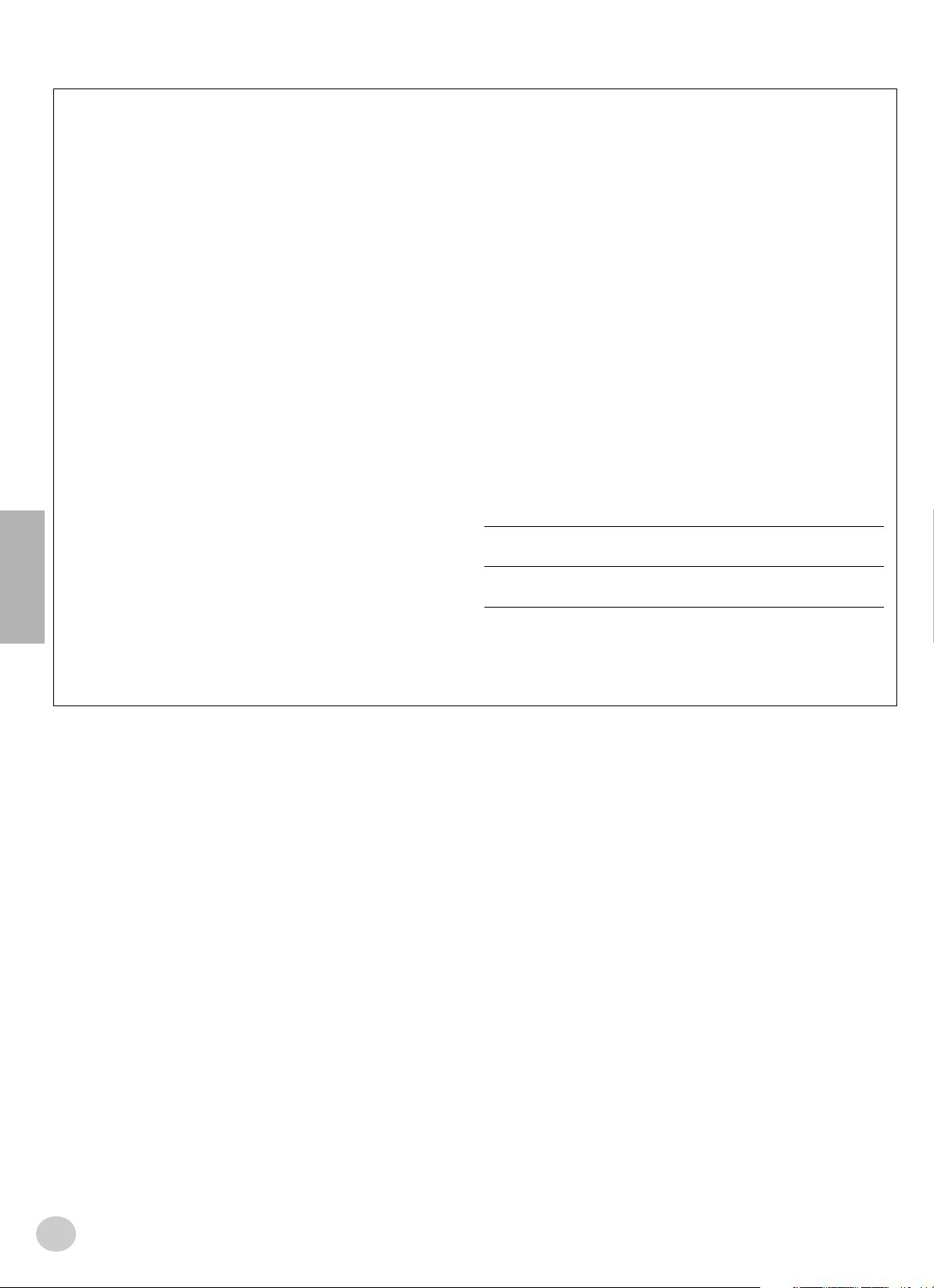
SPECIAL MESSAGE SECTION
This product utilizes batteries or an external power supply (adapter). DO NOT
connect this product to any power supply or adapter other than one described
in the manual, on the name plate, or specifically recommended by Yamaha.
This product should be used only with the components supplied or; a cart,
rack, or stand that is recommended by Yamaha. If a cart, etc., is used, please
observe all safety markings and instructions that accompany the accessory
product.
SPECIFICATIONS SUBJECT TO CHANGE:
The information contained in this manual is believed to be correct at the time
of printing. However, Yamaha reserves the right to change or modify any of
the specifications without notice or obligation to update existing units.
This product, either alone or in combination with an amplifier and headphones or speaker/s, may be capable of producing sound levels that could
cause permanent hearing loss. DO NOT operate for long periods of time at a
high volume level or at a level that is uncomfortable. If you experience any
hearing loss or ringing in the ears, you should consult an audiologist.
IMPORTANT: The louder the sound, the shorter the time period before damage occurs.
NOTICE:
Service charges incurred due to a lack of knowledge relating to how a function or effect works (when the unit is operating as designed) are not covered
by the manufacturer’s warranty, and are therefore the owners responsibility.
Please study this manual carefully and consult your dealer before requesting
service.
ENVIRONMENTAL ISSUES:
Yamaha strives to produce products that are both user safe and environmentally friendly. We sincerely believe that our products and the production methods used to produce them, meet these goals. In keeping with both the letter
and the spirit of the law, we want you to be aware of the following:
Battery Notice:
This product MAY contain a small non-rechargeable battery which (if applicable) is soldered in place. The average life span of this type of battery is
approximately five years. When replacement becomes necessary, contact a
qualified service representative to perform the replacement.
This product may also use “household” type batteries. Some of these may be
rechargeable. Make sure that the battery being charged is a rechargeable
type and that the charger is intended for the battery being charged.
When installing batteries, do not mix batteries with new, or with batteries of a
different type. Batteries MUST be installed correctly. Mismatches or incorrect
installation may result in overheating and battery case rupture.
Warning:
Do not attempt to disassemble, or incinerate any battery. Keep all batteries
away from children. Dispose of used batteries promptly and as regulated by
the laws in your area. Note: Check with any retailer of household type batteries in your area for battery disposal information.
Disposal Notice:
Should this product become damaged beyond repair, or for some reason its
useful life is considered to be at an end, please observe all local, state, and
federal regulations that relate to the disposal of products that contain lead,
batteries, plastics, etc. If your dealer is unable to assist you, please contact
Yamaha directly.
NAME PLATE LOCATION:
The name plate is located on the bottom of the product. The model number,
serial number, power requirements, etc., are located on this plate. You should
record the model number, serial number, and the date of purchase in the
spaces provided below and retain this manual as a permanent record of your
purchase.
Model
Serial No.
Purchase Date
92-BP
(bottom)
PLEASE KEEP THIS MANUAL
2
Page 3
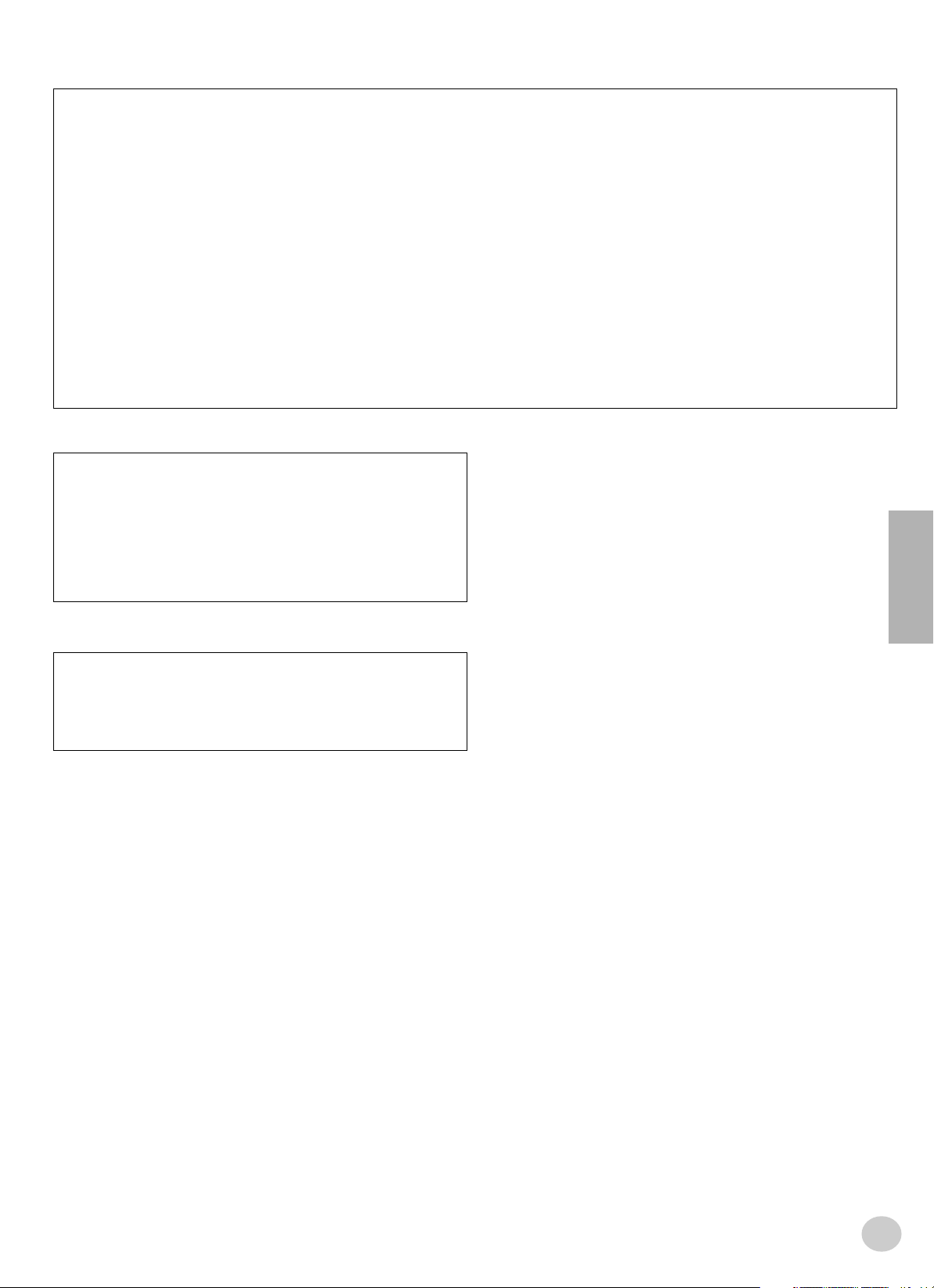
FCC INFORMATION (U.S.A.)
1. IMPORTANT NOTICE: DO NOT MODIFY THIS UNIT!
This product, when installed as indicated in the instructions contained in
this manual, meets FCC requirements. Modifications not expressly
approved by Yamaha may void your authority, granted by the FCC, to use
the product.
2. IMPORTANT:
another product use only high quality shielded cables. Cable/s supplied
with this product MUST be used. Follow all installation instructions. Failure
to follow instructions could void your FCC authorization to use this product
in the USA.
3. NOTE:
requirements listed in FCC Regulations, Part 15 for Class “B” digital
devices. Compliance with these requirements provides a reasonable level
of assurance that your use of this product in a residential environment will
not result in harmful interference with other electronic devices. This equipment generates/uses radio frequencies and, if not installed and used
according to the instructions found in the users manual, may cause interference harmful to the operation of other electronic devices. Compliance
When connecting this product to accessories and/or
This product has been tested and found to comply with the
with FCC regulations does not guarantee that interference will not occur in
all installations. If this product is found to be the source of interference,
which can be determined by turning the unit “OFF” and “ON”, please try to
eliminate the problem by using one of the following measures:
Relocate either this product or the device that is being affected by the
interference.
Utilize power outlets that are on different branch (circuit breaker or fuse)
circuits or install AC line filter/s.
In the case of radio or TV interference, relocate/reorient the antenna. If the
antenna lead-in is 300 ohm ribbon lead, change the lead-in to co-axial
type cable.
If these corrective measures do not produce satisfactory results, please
contact the local retailer authorized to distribute this type of product. If you
can not locate the appropriate retailer, please contact Yamaha Corporation of America, Electronic Service Division, 6600 Orangethorpe Ave,
Buena Park, CA90620
The above statements apply ONLY to those products distributed by
Yamaha Corporation of America or its subsidiaries.
* This applies only to products distributed by YAMAHA CORPORATION OF AMERICA.
OBSERVERA!
Apparaten kopplas inte ur växelströmskällan (nätet) sá länge som den ar
ansluten till vägguttaget, även om själva apparaten har stängts av.
ADVARSEL:
netledningen siddr i en stikkontakt, som er t endt — ogsá selvom der or
slukket pá apparatets afbryder.
VAROITUS:
verkosta.
Netspæendingen til dette apparat er IKKE afbrudt, sálæenge
Laitteen toisiopiiriin kytketty käyttökytkin ei irroita koko laitetta
(standby)
Entsorgung leerer Batterien (nur innerhalb Deutschlands)
Leisten Sie einen Beitrag zum Umweltschutz. Verbrauchte Batterien oder
Akkumulatoren dürfen nicht in den Hausmüll. Sie können bei einer Sammelstelle für Altbatterien bzw. Sondermüll abgegeben werden. Informieren
Sie sich bei Ihrer Kommune.
(battery)
(class B)
1
3
Page 4
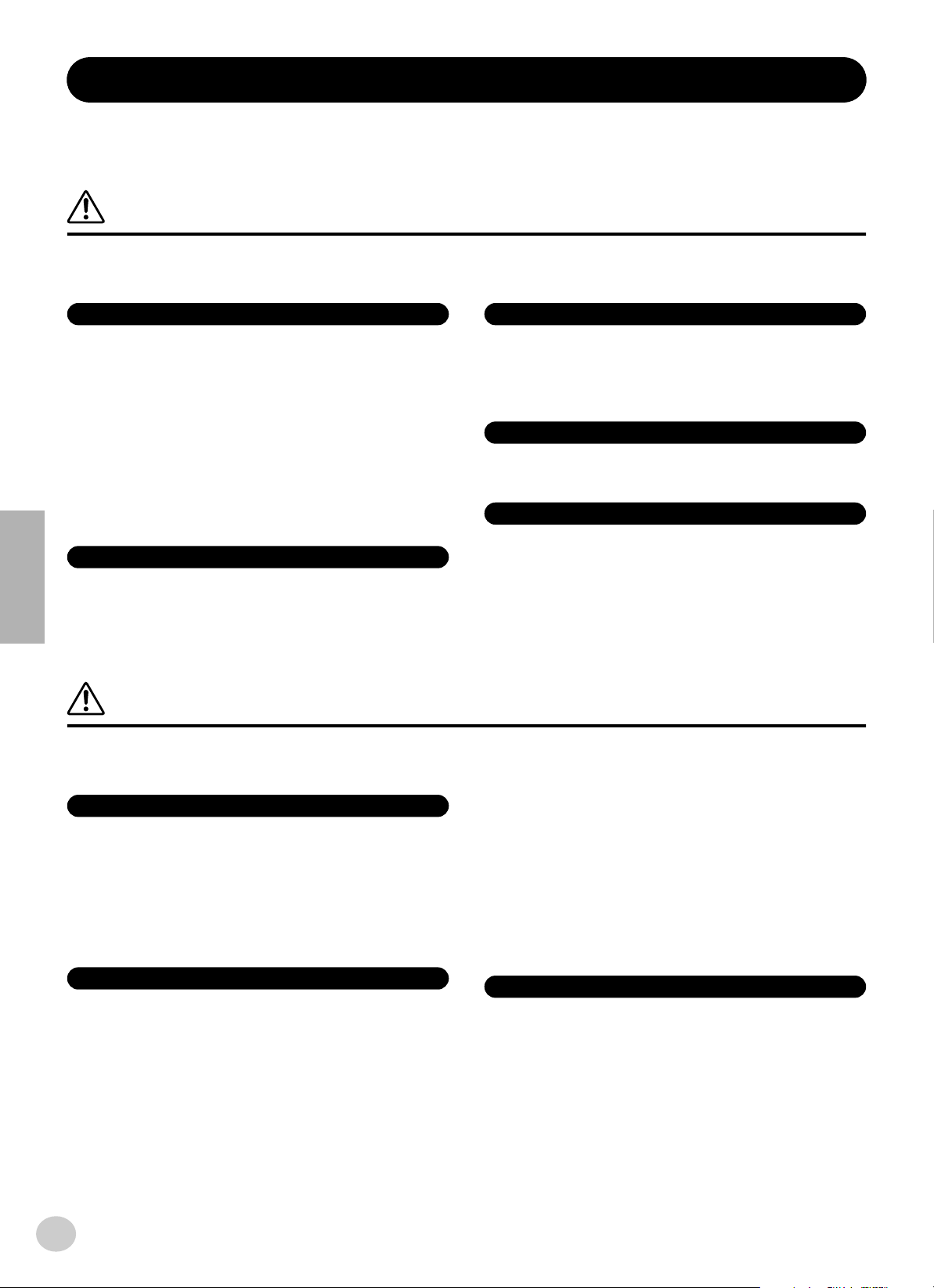
PRECAUTIONS
PLEASE READ CAREFULLY BEFORE PROCEEDING
* Please keep this manual in a safe place for future reference.
WARNING
Always follow the basic precautions listed below to avoid the possibility of serious injury or even death from electrical
shock, short-circuiting, damages, fire or other hazards. These precautions include, but are not limited to, the following:
Power supply/AC power adaptor
• Only use the voltage specified as correct for the instrument. The required
voltage is printed on the name plate of the instrument.
• Use the specified adaptor (PA-3C or PA-3B or an equivalent recommended by
Yamaha) only. Using the wrong adaptor can result in damage to the instrument
or overheating.
• Check the electric plug periodically and remove any dirt or dust which may have
accumulated on it.
• Do not place the AC adaptor cord near heat sources such as heaters or radiators,
and do not excessively bend or otherwise damage the cord, place heavy objects
on it, or place it in a position where anyone could walk on, trip over, or roll
anything over it.
Do not open
• Do not open the instrument or attempt to disassemble the internal parts or
modify them in any way. The instrument contains no user-serviceable parts. If it
should appear to be malfunctioning, discontinue use immediately and have it
inspected by qualified Yamaha service personnel.
Water warning
• Do not expose the instrument to rain, use it near water or in damp or wet
conditions, or place containers on it containing liquids which might spill into
any openings.
• Never insert or remove an electric plug with wet hands.
Fire warning
• Do not put burning items, such as candles, on the unit.
A burning item may fall over and cause a fire.
If you notice any abnormality
• If the AC adaptor cord or plug becomes frayed or damaged, or if there is a
sudden loss of sound during use of the instrument, or if any unusual smells or
smoke should appear to be caused by it, immediately turn off the power switch,
disconnect the adaptor plug from the outlet, and have the instrument inspected
by qualified Yamaha service personnel.
CAUTION
Always follow the basic precautions listed below to avoid the possibility of physical injury to you or others, or damage
to the instrument or other property. These precautions include, but are not limited to, the following:
Power supply/AC power adaptor
• When removing the electric plug from the instrument or an outlet, always hold
the plug itself and not the cord.
• Unplug the AC power adaptor when not using the instrument, or during
electrical storms.
• Do not connect the instrument to an electrical outlet using a multiple-connector.
Doing so can result in lower sound quality, or possibly cause overheating in the
outlet.
Battery
• Always make sure all batteries are inserted in conformity with the +/- polarity
markings. Failure to do so might result in overheating, fire, or battery fluid
leakage.
• Always replace all batteries at the same time. Do not use new batteries together
with old ones. Also, do not mix battery types, such as alkaline batteries with
manganese batteries, or batteries from different makers, or different types of
batteries from the same maker, since this can cause overheating, fire, or battery
fluid leakage.
• Do not dispose of batteries in fire.
4
• Do not attempt to recharge batteries that are not intended to be charged.
• When the batteries run out, or if the instrument is not to be used for a long time,
remove the batteries from the instrument to prevent possible leakage of the
battery fluid.
• Keep batteries away from children.
• If the batteries do leak, avoid contact with the leaked fluid. If the battery fluid
should come in contact with your eyes, mouth, or skin, wash immediately with
water and consult a doctor. Battery fluid is corrosive and may possibly cause
loss of sight or chemical burns.
Location
• Do not expose the instrument to excessive dust or vibrations, or extreme cold or
heat (such as in direct sunlight, near a heater, or in a car during the day) to
prevent the possibility of panel disfiguration or damage to the internal
components.
• Do not use the instrument in the vicinity of a TV, radio, stereo equipment,
mobile phone, or other electric devices. Otherwise, the instrument, TV, or radio
may generate noise.
(4)-8
1/2
2
Page 5
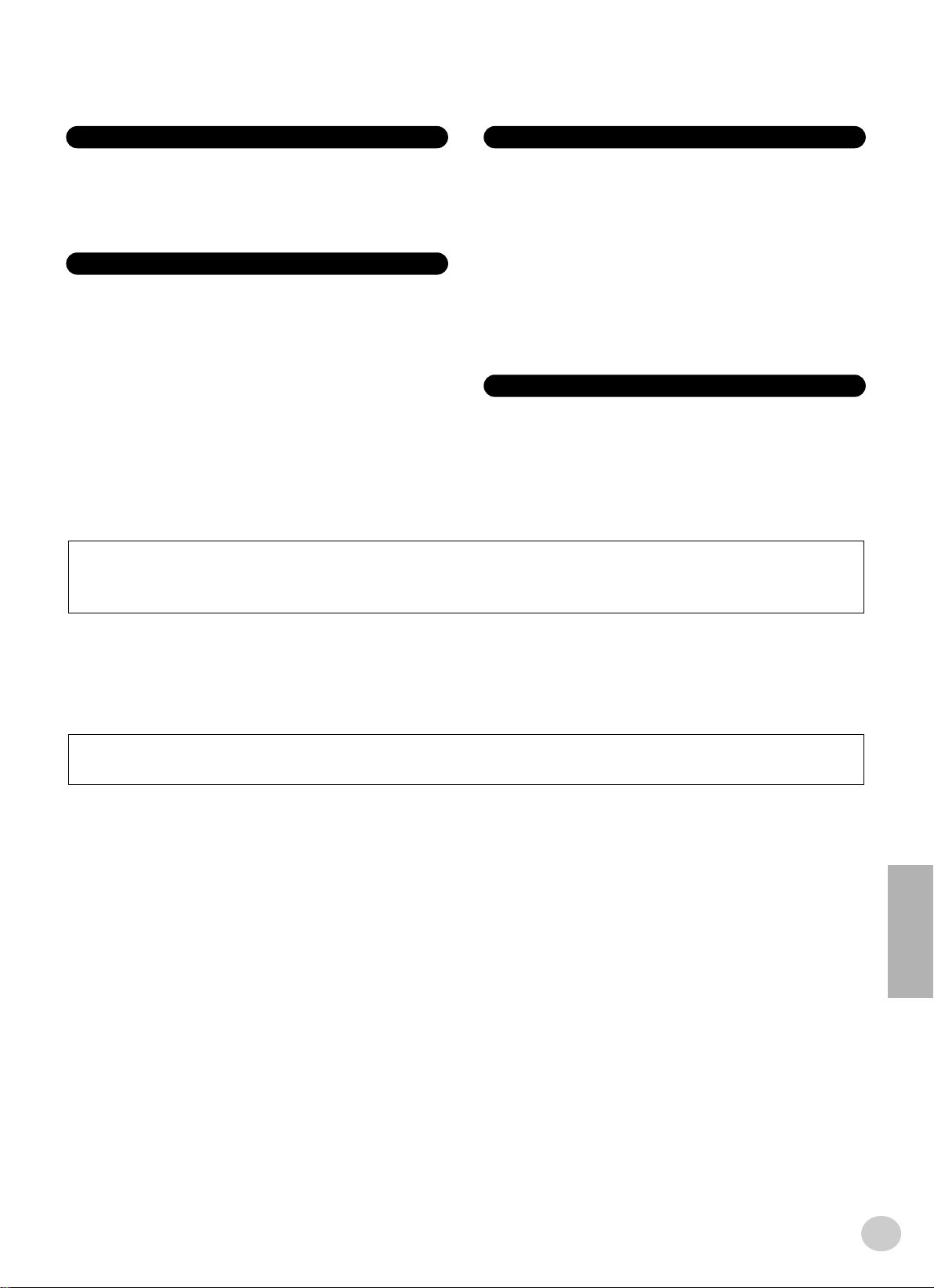
Connexions
• Avant de raccorder l'instrument à d'autres éléments électroniques, mettre ces
derniers hors tension. Et avant de mettre sous/hors tension tous les éléments,
toujours ramener le volume au minimum. En outre, veillez à régler le volume de
tous les composants au minimum et à augmenter progressivement le volume
sonore des instruments pour définir le niveau d'écoute désiré.
Entretien
• Utiliser un linge doux et sec pour le nettoyage de l'instrument. Ne jamais utiliser
de diluants de peinture, dissolvants, produits de nettoyage, ou tampons
nettoyeurs à imprégnations chimiques.
Précautions d'utilisation
• Ne pas glisser vos doigts ou votre main dans les fentes de l'instrument.
• N'insérez jamais d'objets en papier, métalliques ou autres dans les fentes du
panneau ou du clavier. Si c'est le cas, mettez immédiatement l'appareil hors
tension et débranchez le cordon d'alimentation de la prise secteur. Faites ensuite
contrôler l'appareil par un membre qualifié du service Yamaha.
• Ne pas déposer d'objets de plastique, de vinyle, ou de caoutchouc sur
l'instrument, ce qui risque de décolorer le panneau ou le clavier.
• Ne pas s'appuyer sur l'instrument, ni y déposer des objets pesants. Ne pas
manipuler trop brutalement les boutons, commutateurs et connecteurs.
• Ne pas jouer trop longtemps sur l'instrument à des volumes trop élevés, ce qui
risque d'endommager durablement l'ouïe. Si l'on constate une baisse de l'acuité
auditive ou des sifflements d'oreille, consulter un médecin sans tarder.
Sauvegarde des données
Sauvegarde des données
Les données sauvegardées peuvent être perdues à la suite d'une défectuosité ou
d'une opération incorrecte. Sauvegardez toutes les données importantes sur un
support externe tel que l'archiveur de données MIDI Yamaha MDF3.
Yamaha n'est pas responsable des détériorations causées par une utilisation impropre de l'instrument, ou par des modifications apportées par l'utilisateur, pas plus qu'il
ne peut couvrir les données perdues ou détruites.
Toujours laisser l'appareil hors tension lorsqu'il est inutilisé.
Lors de l'utilisation de l'adaptateur secteur, même lorsque le commutateur est en position « STANDBY », une faible dose d'électricité circule toujours dans l'instrument.
Lorsque vous n'utilisez pas l'instrument pendant une longue période, veillez à débrancher l'adaptateur secteur de la prise murale.
Veiller à éliminer les piles usées selon les règlements locaux.
Les illustrations et écrans LCD de ce mode d'emploi sont fournis à titre d'information uniquement et peuvent être différents de ceux apparaissant sur votre instrument.
● A propos du morceau (ou de la composition) « Just The Way You Are » proposé(e) sur ce clavier
Titre du morceau : Just The Way You Are
Nom du compositeur : Billy Joel
Nom du détenteur des droits d'auteur : EMI MUSIC PUBLISHING LTD
PRECAUTION : Tous droits réservés. Toute copie, performance en public et radiodiffusion non autorisées sont
strictement interdites.
● AVIS DE DROIT D'AUTEUR
Ce produit rassemble des programmes informatiques et des textes pour lesquels Yamaha détient des droits d'auteur ou pour lesquels Y amaha
est autorisé à utiliser les droits d'auteur appartenant à des tiers. Les matériaux protégés par les droits d'auteur incluent, sans s'y limiter, tous les
logiciels informatiques, fichiers de style, fichiers MIDI, données WAVE et enregistrements audio. Toute utilisation non autorisée de ces programmes et de leur contenu à des fins autres que personnelles est strictement interdite en vertu des lois sur les droits d'auteur en vigueur. Toute
violation des droits d'auteur aura des conséquences juridiques. IL EST STRICTEMENT INTERDIT DE FAIRE, DE DISTRIBUER OU
D'UTILISER DES COPIES ILLEGALES.
159
● Marques déposées
• Apple et Macintosh sont des marques de Apple Computer, Inc., déposées aux Etats-Unis et dans d'autres pays.
• Windows est une marque déposée de Microsoft
®
Corporation.
Toutes les autres marques commerciales sont la propriété de leurs détenteurs respectifs.
(4)-8 2/2
5
Page 6
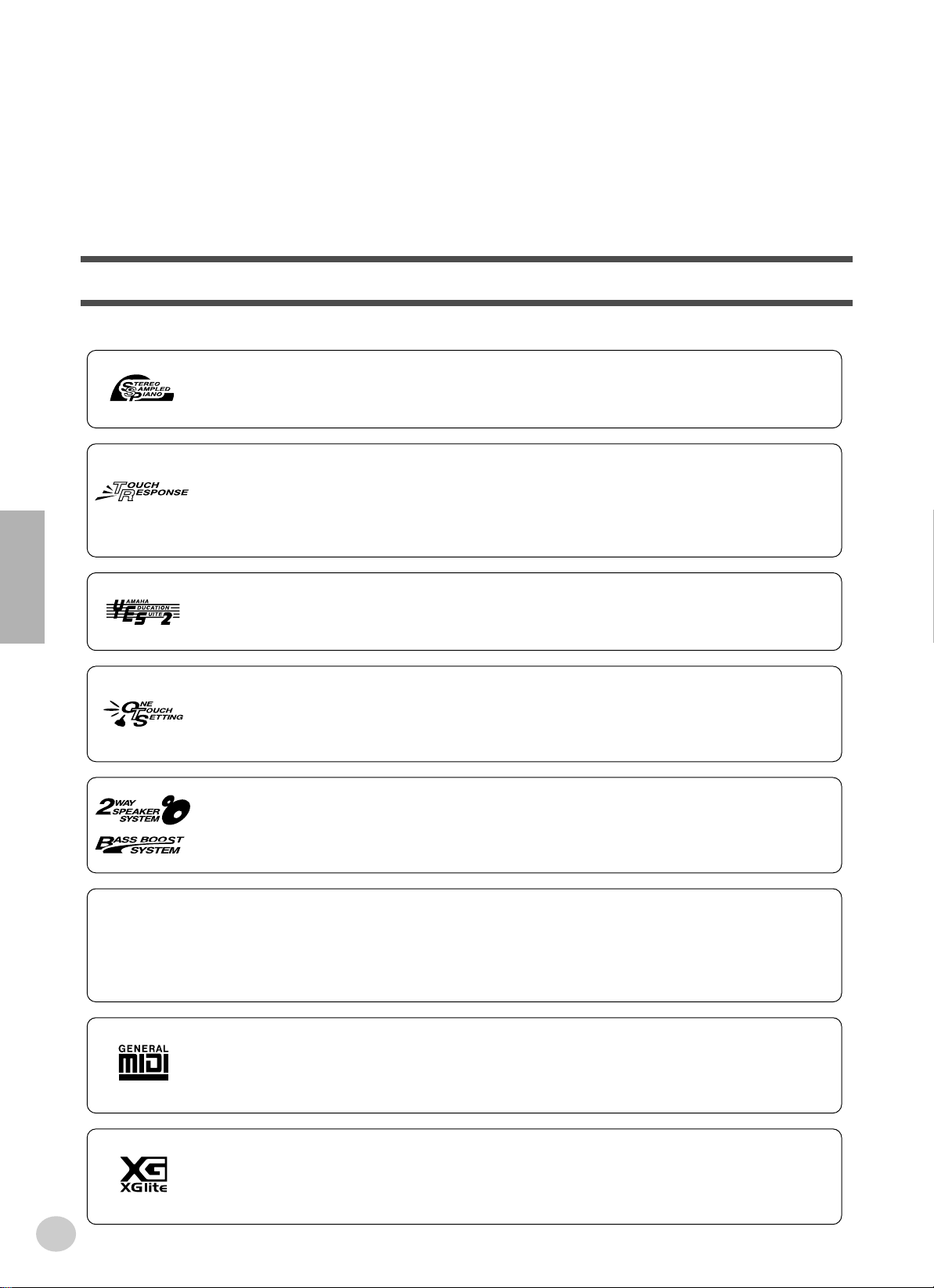
Congratulations on your purchase of the Yamaha PSR-292 PortaTone!
You now own a portable keyboard that combines advanced functions, great sound
and exceptional ease-of-use in a highly compact package. Its outstanding features
also make it a remarkably expressive and versatile instrument.
Read this Owner’s Manual carefully while playing your new PSR-292 in order to
take full advantage of its various features.
Main Features
The PSR-292 is a sophisticated yet easy-to-use keyboard with the following features and functions:
■ Stereo Sampled Piano .......................................................................... page 20
The PSR-292 has a special Portable Grand Piano Voice — created by state-of-the-art stereo sampling technology and using Yamaha’s sophiscated AWM (Advanced Wave memory) tone generation system.
■ Touch Response.................................................................................... page 30
The exceptionally natural Touch Response feature, with a convenient front panel on/off switch, gives you maximum expressive level control over the voices. It also works in conjunction with the Dynamic Filter, which
dynamically adjusts the timbre or tone of a voice according to your playing strength — just a like a real musical
instrument!
■ Yamaha Education Suite......................................................... pages 43, 45, 61
The PSR-292 features the new Yamaha Education Suite — a set of learning tools that utilize the latest technology to make studying and practicing music more fun and fulfilling than ever before!
■ One Touch Setting................................................................................. page 28
The One Touch Setting feature lets you automatically call up an appropriate voice for playing with the selected
style. Each style has memory space for two One Touch Settings, and you can change them to your own desired
voice setting — letting you save your custom panel settings for instant recall.
■ Powerful Speaker System
The built-in stereo amplifier/speaker system of the PSR-292 — with a special Bass Boost feature — provides
exceptionally powerful, high-quality sound, letting you hear the full dynamic range of the PSR-292’s authentic
voices.
■ Music Database ..................................................................................... page 48
The PSR-292 has an advanced, easy-to-use Music Database feature that automatically selects the style, voice,
and effect settings for playing in a specific type of music. This can be a big help if you know what genre of
music you want to play, but you don’t know what settings to make. Just select the genre, and the PSR-292 takes
care of the rest!
■ GM System Level 1
“GM System Level 1” is an addition to the MIDI standard which ensures that any GM-compatible music data
can be accurately played by any GM-compatible tone generator, regardless of manufacturer. The GM mark is
affixed to all software and hardware products that support GM System Level.
■ XGlite
As its name implies, “XGlite” is a simplified version of Yamaha’s high-quality XG tone generation format. Naturally, you can play back any XG song data using an XGlite tone generator. However, keep in mind that some songs
may play back differently compared to the original data, due to the reduced set of control parameters and effects.
6
4
Page 7
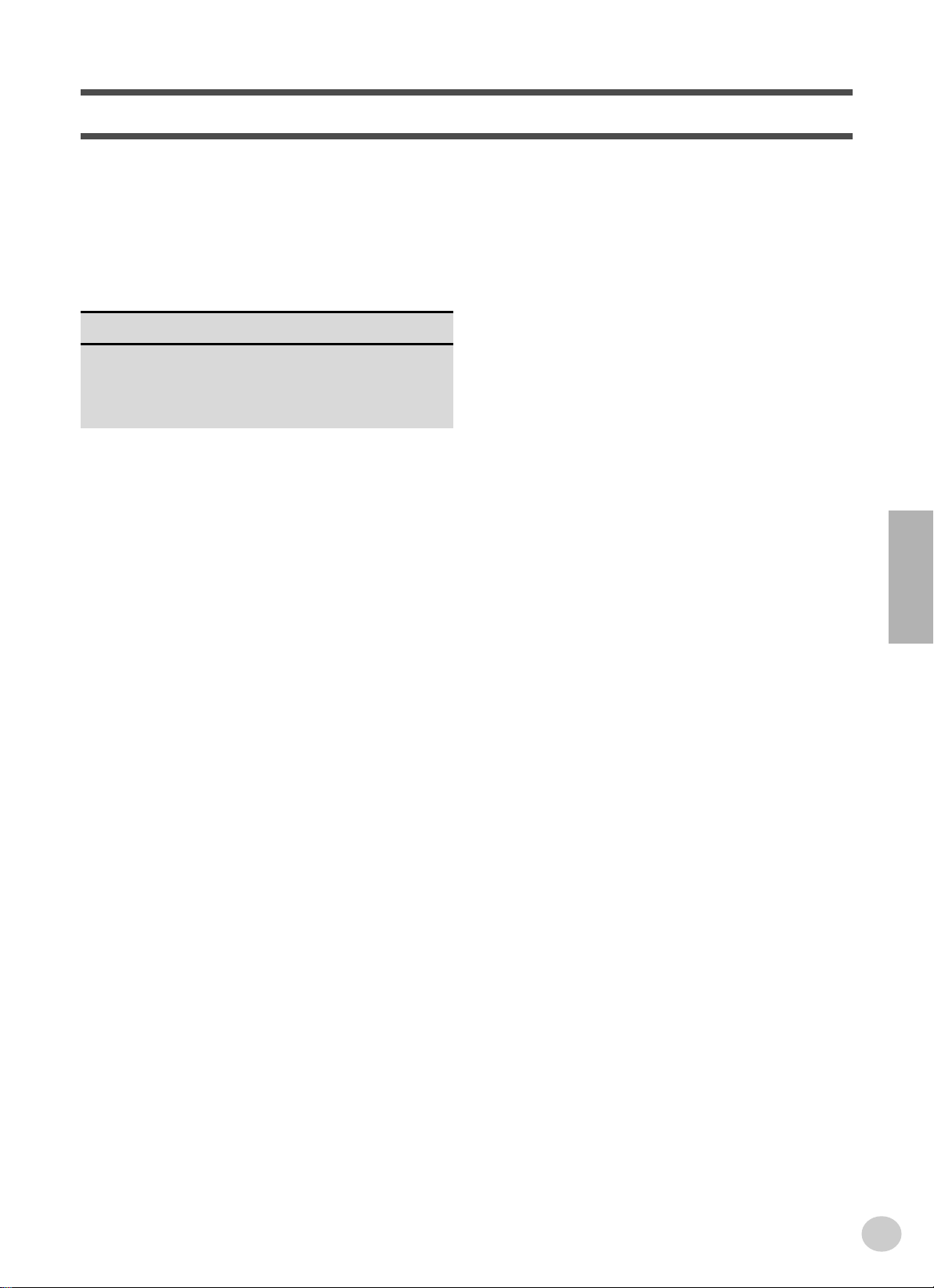
7
Contents
Panel Controls and Terminals ........................ 8
Setting Up....................................................... 10
• Power Requirements ........................................10
• Turning On the Power.......................................11
• Accessory Jacks ...............................................11
Quick Guide 12
Step 1 Voices ........................................................... 12
Step 2 Songs............................................................ 14
Step 3 Music Database............................................. 16
Panel Display Indications .............................18
Portable Grand............................................... 20
• Playing the Portable Grand...............................20
• Using the Metronome .......................................20
DJ .................................................................... 22
• Playing the DJ...................................................22
Playing Voices ...............................................23
• Playing a Voice .................................................23
• #000 OTS .........................................................26
• Dual Voice ........................................................26
• Split Voice......................................................... 27
• Setting the Split Point .......................................27
• One Touch Setting............................................ 28
• Transpose and Tuning...................................... 29
• Touch and Touch Sensitivity.............................30
Effects............................................................. 31
• Harmony ...........................................................31
• Reverb ..............................................................31
• Chorus ..............................................................32
• DSP ..................................................................32
Selecting and Playing Styles ........................ 35
• Selecting a Style ...............................................35
• Playing the Styles .............................................36
• Sync Stop .........................................................40
• Changing the Tempo ........................................41
• Accompaniment Sections
(Main A/B and Fill-ins) ......................................42
• Adjusting the Style Volume............................... 42
•
Using Auto Accompaniment — Multi Fingering
• Dictionary..........................................................45
Using the Music Database ............................ 48
• Data stored by the Music Database..................50
....43
Selecting and Playing Songs ....................... 51
• Selecting a Song...............................................51
• Playing the Songs.............................................53
• A-B Repeat .......................................................54
• Melody Voice Change.......................................55
• Adjusting the Song Volume ..............................55
Song Recording............................................. 56
• Recording a User Song ....................................56
• Song Clear........................................................59
• Track Clear .......................................................60
Song Lesson.................................................. 61
• Using the Lesson Feature.................................61
• Select the Lesson Track ...................................63
• Lesson 1 — Timing...........................................63
• Lesson 2 — Waiting..........................................64
• Lesson 3 — Minus One ....................................64
• Lesson 4 — Both Hands...................................65
• Grade................................................................65
MIDI Functions............................................... 66
• What Is MIDI? ...................................................66
• Connecting to a Personal Computer.................68
• Local Control.....................................................69
• Using Initial Setup Send with a Sequencer.......69
• External Clock...................................................69
• Bulk Data Send.................................................69
• Keyboard Out....................................................70
• Style Out ...........................................................70
• Song Out...........................................................70
•
Loading a Song into PSR-292’s Flash Memory
• PC Mode...........................................................73
...71
Function ......................................................... 74
• Using the Function parameters.........................74
Troubleshooting ............................................ 77
Data Backup & Initialization ......................... 78
Index ............................................................... 79
Voice List ....................................................... 82
Style List ........................................................ 90
Music Database List...................................... 91
Drum Kit List.................................................. 92
MIDI Implementation Chart........................... 94
Effect map ...................................................... 97
Specifications ................................................ 98
5
Page 8
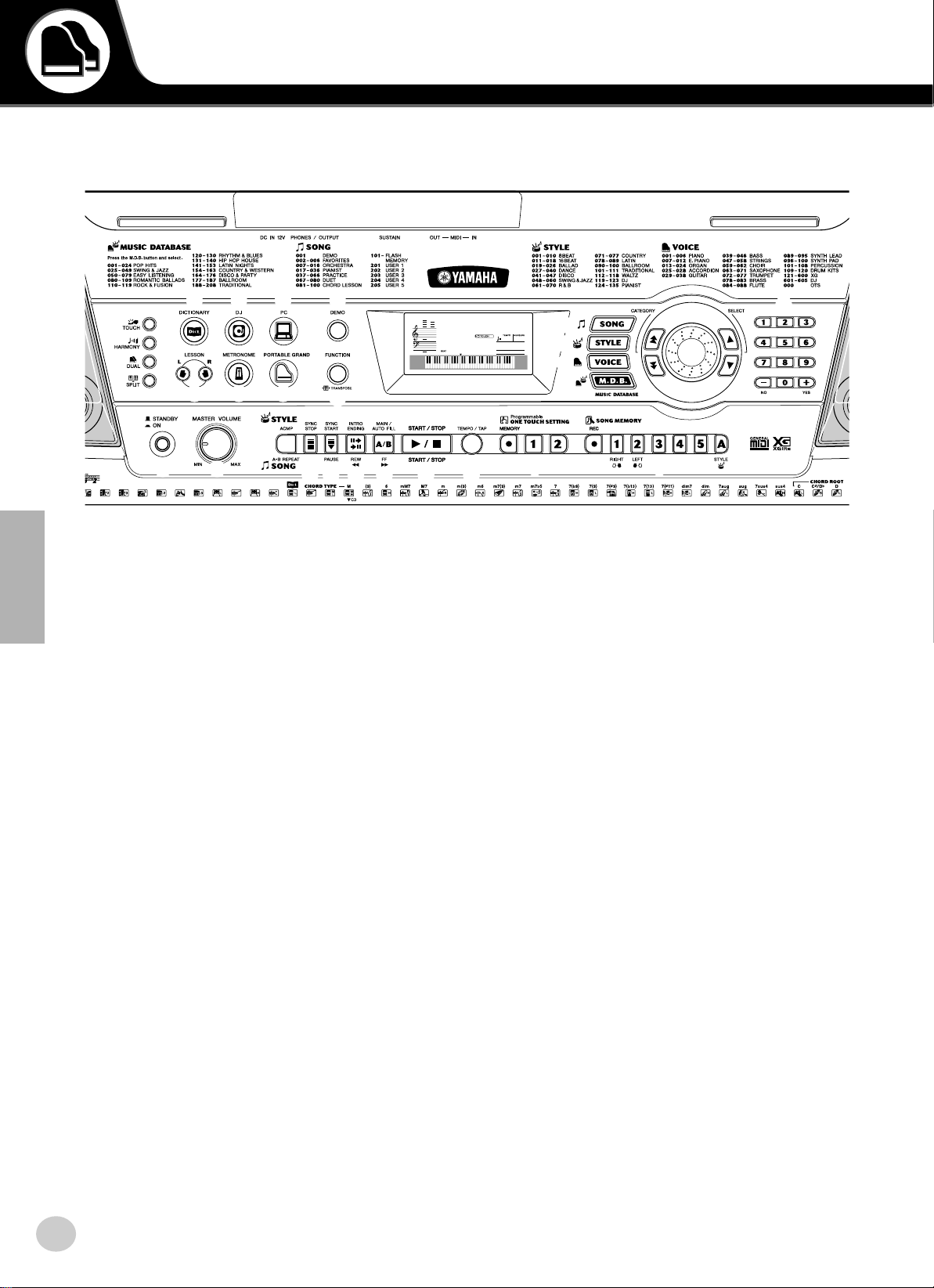
Panel Controls and Terminals
Front Panel
■
@2
!3
!4
@4 @6@3
u i
e
r
t
y
!0o!1 !2
@1
q
Power switch ([STANDBY/ON])
q
w
[MASTER VOLUME] dial
w
This determines the overall volume of the PSR-292.
e
[TOUCH] button
This turns the Touch function on and off. (See page
30.)
r
[HARMONY] button
This turns the Harmony effect on and off. (See page
31.)
[DUAL] button
t
This turns the Dual voice on or off. (See page 26.)
[SPLIT] button
y
This turns the Split voice on and off. (See page 27.)
u
[DICTIONARY] button
This calls up the Dictionary function (page 45).
i
[DJ] button
This instantly calls up a special DJ voice and style.
o
[PC] Button
This exceptionally convenient control lets you store
and instantly call up the specified MIDI settings for
optimum use with a connected computer or other
MIDI device. (See page 73.)
!0
LESSON [L] (Left) and [R] (Right) buttons
These call up the Lesson exercises for the corresponding hand (left or right) for the selected song. (See
page 62.)
8
GrandPno
001
@5 @7
@0
!5
001092
!6
!7
!8
@8 @9
[METRONOME] button
!1
!9
This turns the metronome on and off. (See page 20.)
[PORTABLE GRAND] button
!2
This instantly calls up the Grand Piano voice. (See
page 12.)
[DEMO] button
!3
This is used to play the Demo song. (See page 14.)
[FUNCTION] Button
!4
This calls up the Function mode and stores the specified panel setting to the flash memory (see pages 74,
78).
!5
[SONG] button
This is for enabling song selection. (See page 51.)
!6
[STYLE] button
This is for enabling style selection. (See page 35.)
!7
[VOICE] button
This is for enabling voice selection. (See page 23.)
Holding down this button calls up the Melody Voice
Change function. (See page 55.)
!8
[M.D.B.] (MUSIC DATABASE) button
This calls up the optimum panel settings for selected
music genre. (See page 48.)
Dial, CATEGORY [ ]/[ ] buttons,
!9
SELECT [ ]/[ ] buttons
>
<
f
r
This dial is used to select the number of the desired
song, voice, style or M.D.B.. (See page 24.) This
also used to set the Tempo and Function value.
The CATEGORY [ ]/[ ] buttons are used to select
f
r
6
Page 9
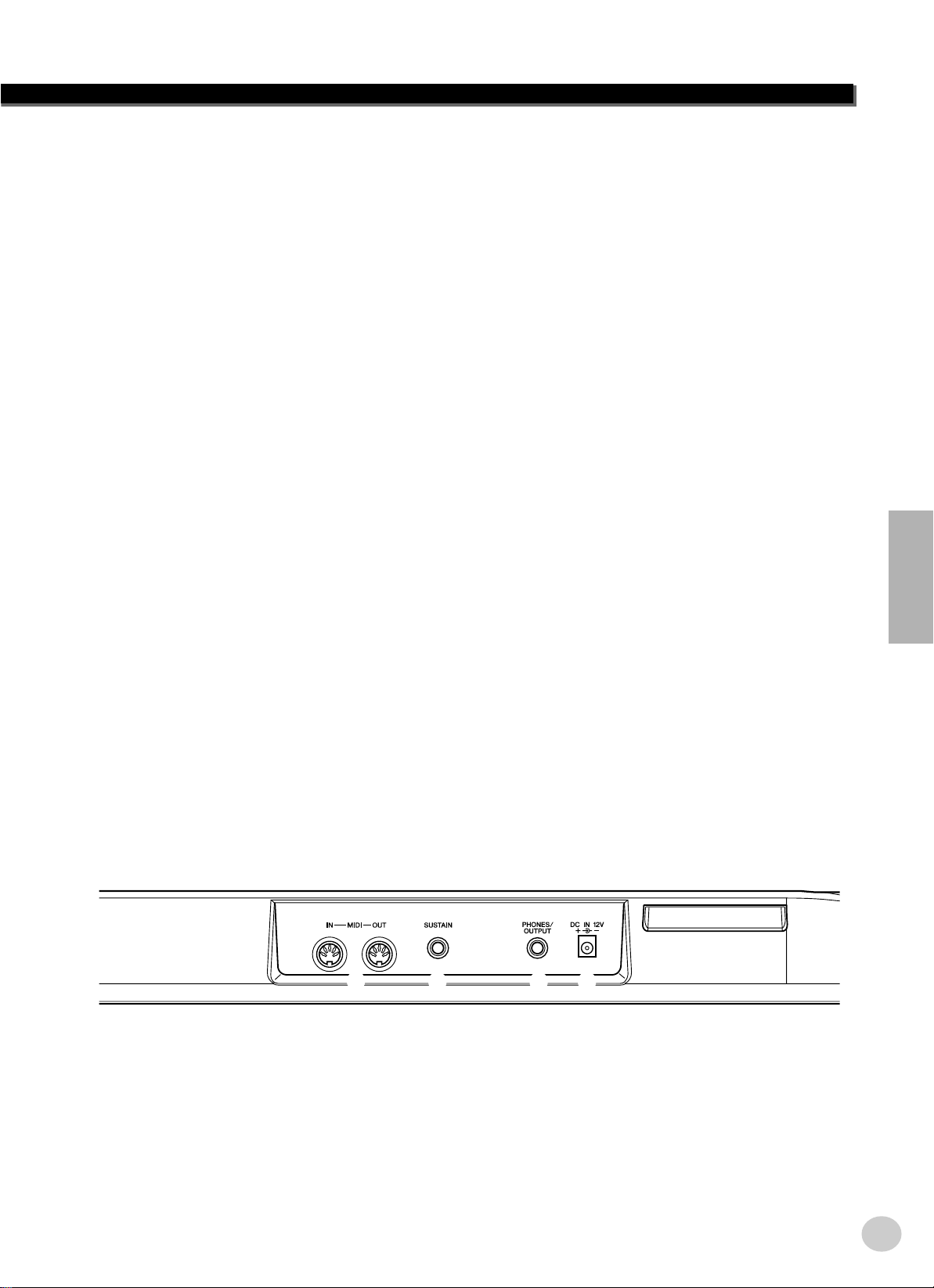
Panel Controls and Terminals
9
the category of songs, voices, styles, M.D.B. or Functions. Pressing the buttons steps through the various
categories.
The SELECT [ ]/[ ] buttons are used to decrease
or increase the number of the desired song, voice,
style, M.D.B., or specific Function, as well as to
adjust certain settings.
@0
Numeric keypad, [+/YES] and [-/NO] buttons
These are used for selecting songs, voices, and styles.
(See pages 24.) They are also used for adjusting certain settings and answering certain display prompts.
[ACMP] / [A-B REPEAT] button
@1
When the Style mode is selected, this turns the auto
accompaniment on and off. (See page 36.) In the
Song mode, this calls up the A-B Repeat function.
(See page 54.)
@2
[SYNC STOP] button
This turns the Sync Stop function on and off. (See
page 40.)
[SYNC START] / [PAUSE] button
@3
This turns the Sync Start function on and off. (See
page 37.) In the Song mode, it is used to temporarily
pause song playback. (See page 53.)
@4
[INTRO ENDING] / [REW
When the Style mode is selected, this is used to control the Intro and Ending functions. (See page 36.)
When the Song mode is selected, this is used as a
>
<
rrrr] button
“rewind” control, or move the song playback point
back toward the beginning.
[MAIN/AUTO FILL] / [FF
@5
When the Style mode is selected, these are used to
change auto accompaniment sections and control the
Auto Fill function. (See page 42.) When the Song
mode is selected, this is used as a “fast forward” control, or move the song playback point toward the end.
[START/STOP] button
@6
When the Style mode is selected, this alternately starts
and stops the style. (See page 36.) In the Song mode,
this alternately starts and stops song playback. (See
page 54.)
@7
[TEMPO/TAP] button
This button is used to call up the Tempo setting, letting you set the Tempo with the dial, numeric keypad
or [+]/[-] buttons. (See page 20.) It also allows you to
tap out the tempo and automatically start a selected
song or style at that tapped speed. (See page 37.)
@8
ONE TOUCH SETTING buttons
These buttons ([MEMORY], [1], [2]) are used to
select the One Touch Setting registrations. (See page
28.)
ffff] button
@9 SONG MEMORY buttons
These buttons ([REC], [1] - [5], [A]) are used for song
recording, letting you record up to six different tracks
of a song (including a special Chord track). (See page
57.)
■ Rear Panel
#0
#0 MIDI IN, OUT terminals
These are for connection to other MIDI instruments
and devices. (See page 67.)
#1 SUSTAIN jack
This is for connection to an optional FC4 or FC5
Footswitch for control over sustain, just like the
damper pedal on a piano. (See page 11.)
7
#1 #2
#2 PHONES/OUTPUT jack
This is for connection to a set of stereo headphones or
to an external amplifier/speaker system. (See page
11.)
#3 DC IN 12V jack
This is for connection to a PA-3C or PA-3B AC power
adaptor. (See page 10.)
#3
Page 10
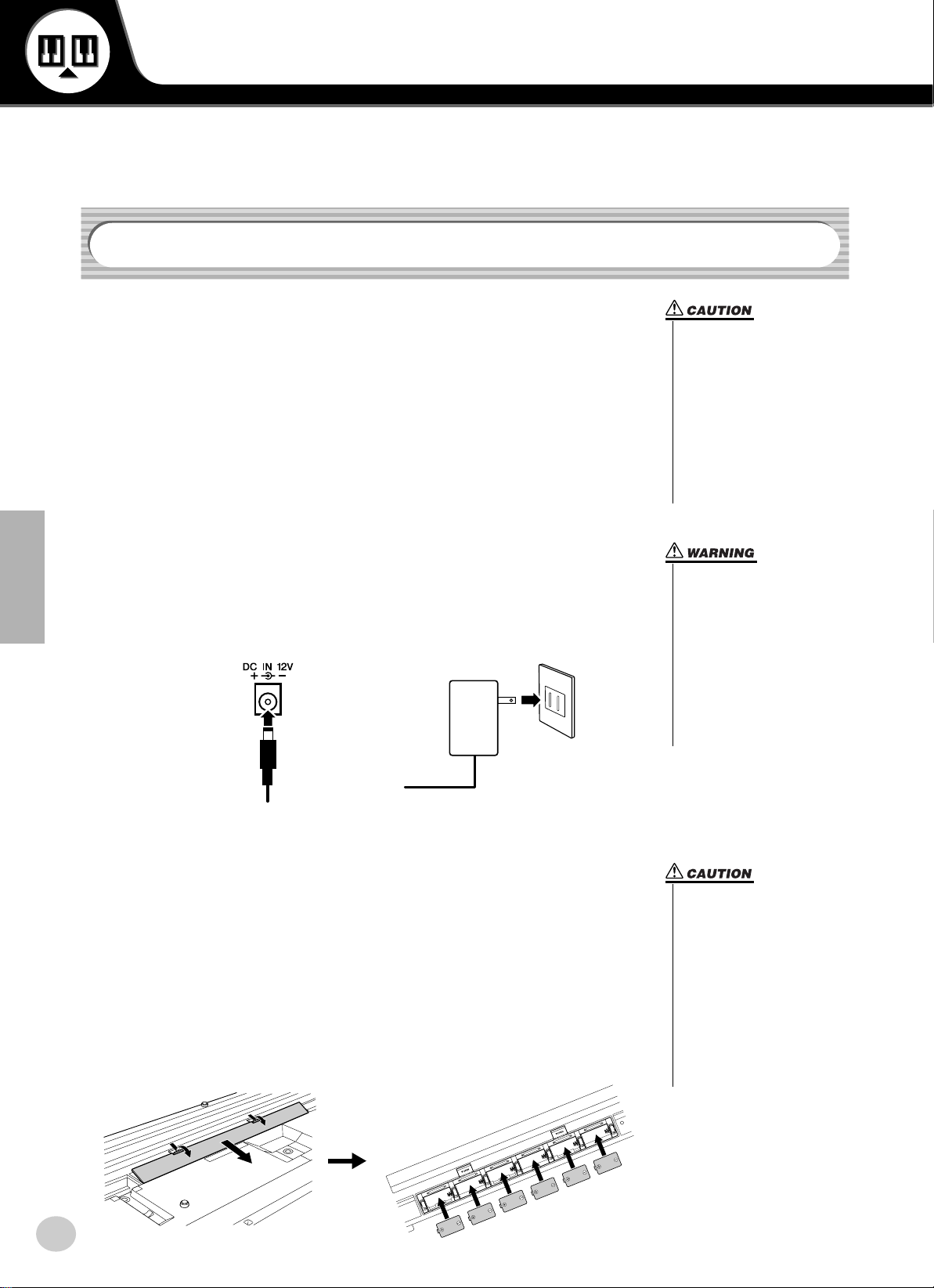
Setting Up
-
This section contains information about setting up your PSR-292 for playing. Make sure to
read this section carefully before using the instrument.
Power Requirements
Although the PSR-292 will run either from an optional AC adaptor or batteries,
Yamaha recommends use of an AC adaptor whenever possible. An AC adaptor is
more environmentally friendly than batteries and does not deplete resources.
• Never interrupt the power supply (e.g. remove the batteries
or unplug the AC adaptor) during any PSR-292 record operation! Doing so can result in a
loss of data.
• Never attempt to turn the
power off when a “WRITING!”
message is shown in the display. Doing so can damage the
internal flash memory and
result in loss of data.
■ Using an AC Power Adaptor • • • • • • • • • • • • • • • • • • • • • • • • •
q Make sure that the [STANDBY/ON] switch of the PSR-292 is set to
STANDBY.
w Connect the AC adaptor (PA-3C, PA-3B, or other adaptor specifically recom-
mended by Yamaha) to the power supply jack.
e Plug the AC adaptor into an AC outlet.
we
■ Using Batteries • • • • • • • • • • • • • • • • • • • • • • • • • • • • • • • • • •
For battery operation the PSR-292 requires six 1.5V “D” size, R20P (LR20) or
equivalent batteries. (Alkaline batteries are recommended.) When the batteries
need to be replaced, the volume may be reduced, the sound may be distorted, and
other problems may occur. When this happens, turn the power off and replace the
batteries, as described below
q Open the battery compartment cover located on the instrument’s bottom panel.
w Insert the six new batteries, being careful to follow the polarity markings on
the inside of the compartment.
e Replace the compartment cover, making sure that it locks firmly in place.
• Use ONLY a Yamaha PA-3C or
PA-3B AC Power Adaptor (or
other adaptor specifically recommended by Yamaha) to
power your instrument from
the AC mains. The use of other
adaptors may result in irreparable damage to both the adap
tor and the PSR-292.
• Unplug the AC Power Adaptor
when not using the PSR-292,
or during electrical storms.
• When the batteries run down,
replace them with a complete
set of six new batteries.
NEVER mix old and new batteries.
• Do not use different kinds of
batteries (e.g. alkaline and
manganese) at the same time.
• If the instrument is not to be in
use for a long time, remove the
batteries from it, in order to
prevent possible fluid leakage
from the battery.
10
8
Page 11
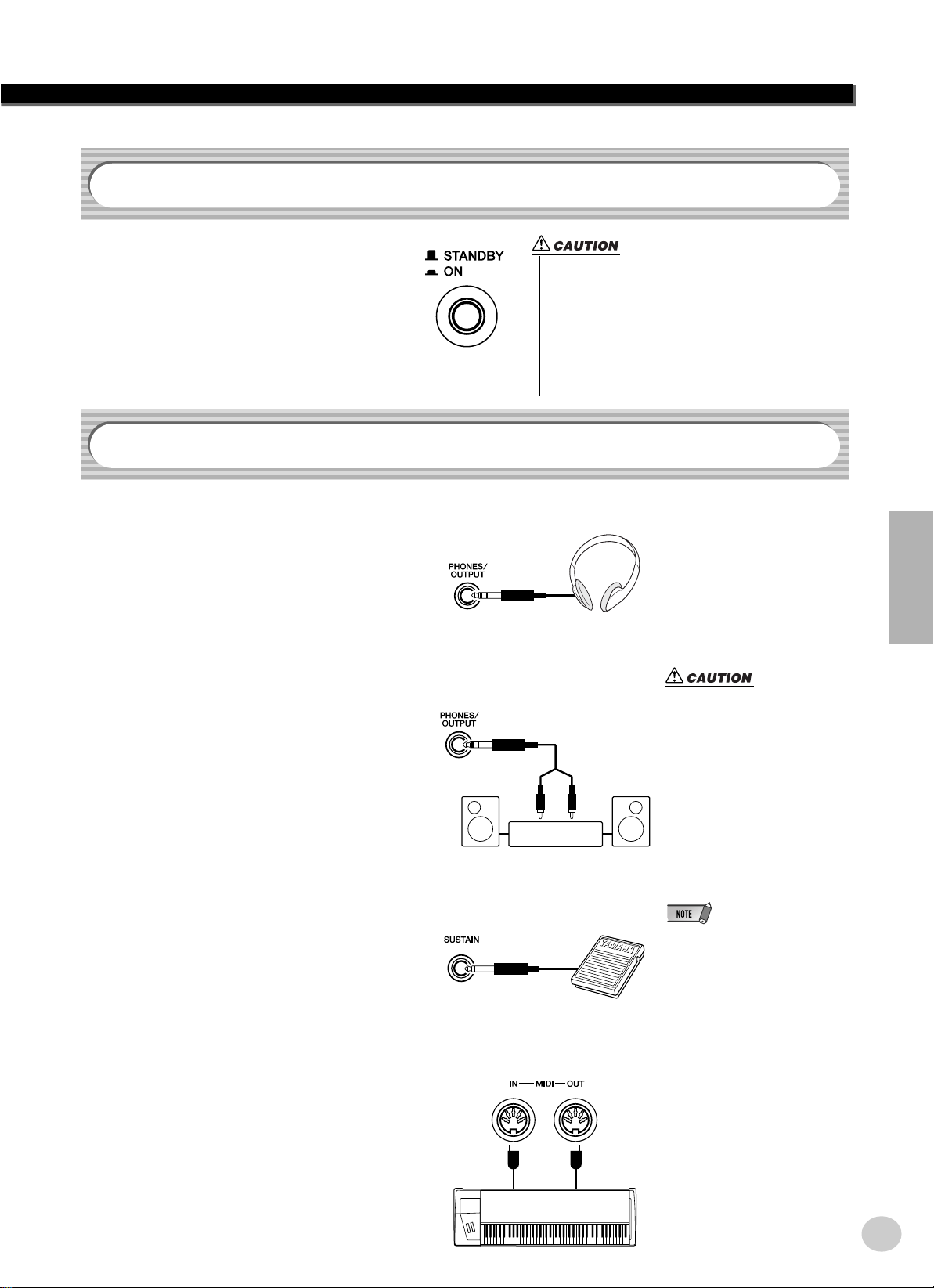
Turning On the Power
• Even when the switch is in the “STANDBY” position,
electricity is still flowing to the instrument at the minimum level. When you are not using the PSR-292 for a
long time, make sure you unplug the AC power adaptor
from the wall AC outlet, and/or remove the batteries
from the instrument.
• Never attempt to turn the power off when a “WRITING!”
message is shown in the display. Doing so can damage
the internal flash memory and result in loss of data.
-
With the AC power adaptor connected or
with batteries installed, simply press the
power switch until it locks in the ON position. When the instrument is not in use, be
sure to turn the power off. (Press the switch
again so that it pops up.)
Accessory Jacks
■ Using Headphones• • • • • • • • • • • • • • • • • • • • • • • • • • • • • • • •
For private practicing and playing without disturbing others, connect a set of stereo headphones
to the rear panel PHONES/OUTPUT jack.
Sound from the built-in speaker system is automatically cut off when you insert a headphone
plug into this jack.
Setting Up
■ Connecting a Keyboard Amplifier or Stereo System • • • • • • •
Though the PSR-292 is equipped with a built-in
speaker system, you can also play it through an
external amplifier/speaker system. First, make
sure the PSR-292 and any external devices are
turned off, then connect one end of a stereo audio
cable to the LINE IN or AUX IN jack(s) of the
other device and the other end to the rear panel
PHONES/OUTPUT jack on the PSR-292.
■ Using a Footswitch • • • • • • • • • • • • • • • • • • • • • • • • • • • • • • •
This feature lets you use an optional footswitch
(Yamaha FC4 or FC5) to sustain the sound of the
voices. The footswitch functions the same way
as a damper pedal on an acoustic piano — press
and hold down the footswitch as you play the
keyboard to sustain the sound.
■ Using the MIDI Terminals • • • • • • • • • • • • • • • • • • • • • • • • • • •
The PSR-292 also features MIDI terminals,
allowing you to interface the PSR-292 with other
MIDI instruments and devices. (For more infor-
9
mation, see page 67.)
Stereo System
MIDI
instrument
• To prevent damage to the
speakers, set the volume of the
external devices at the minimum setting before connecting them. Failure to observe
these cautions may result in
electric shock or equipment
damage. Also, be sure to set
the volumes of all devices at
their minimum levels and grad
ually raise the volume controls
while playing the instrument to
set the desired listening level.
• Make sure that the footswitch
plug is properly connected to the
SUSTAIN jack before turning on
the power.
• Do not press the footswitch while
turning the power on. Doing this
changes the recognized polarity
of the footswitch, resulting in
reversed footswitch operation.
11
Page 12
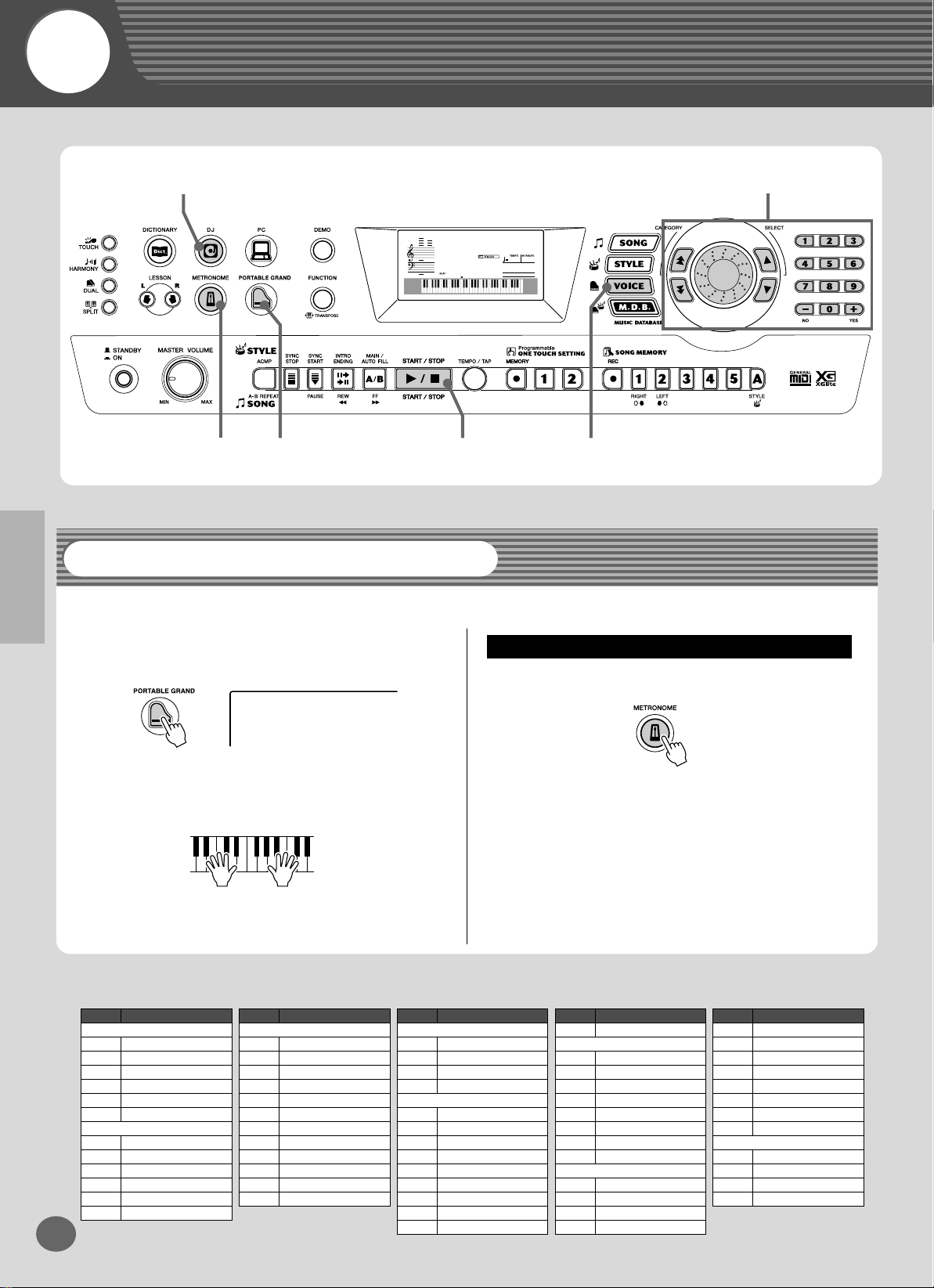
Quick
Guide
Step 1 Voices
q
GrandPno
001
001092
zz qr
Playing the Piano
Simply by pressing the [PORTABLE GRAND] button, you can automatically select the Grand Piano voice.
z
Press the [PORTABLE GRAND] button.
z
Playing along with the Metronome
Press the [METRONOME] button.
w
x
Play the keyboard.
● Panel Voice List
No. Voice Name
001 Grand Piano
002 Bright Piano
003 Honky-tonk Piano
004 MIDI Grand Piano
005 CP 80
006 Harpsichord
007 Galaxy EP
008 Funky Electric Piano
009
010 Hyper Tines
011 Venus Electric Piano
012 Clavi
12
PIANO
E.PIANO
DX Modern Elec. Piano
GrandPno
001
Want to find out more? See page 20.
No. Voice Name
ORGAN
013 Jazz Organ 1
014 Jazz Organ 2
015 Click Organ
016 Bright Organ
017 Rock Organ
018 Purple Organ
019 16'+2' Organ
020 16'+4' Organ
021 Theater Organ
022 Church Organ
023 Chapel Organ
024 Reed Organ
No. Voice Name
025
026 Musette Accordion
027 Bandoneon
028 Harmonica
029 Classical Guitar
030 Folk Guitar
031 12Strings Guitar
032 Jazz Guitar
033 Octave Guitar
034 Clean Guitar
035 60’s Clean Guitar
036 Muted Guitar
037 Overdriven Guitar
ACCORDION
Traditional Accordion
GUITAR
Want to find out more? See page 20.
* This list includes only a portion of the total available voices.
No. Voice Name
038 Distortion Guitar
BASS
039 Acoustic Bass
040 Finger Bass
041 Pick Bass
042 Fretless Bass
043 Slap Bass
044 Synth Bass
045 Hi-Q Bass
046 Dance Bass
STRINGS
047 String Ensemble
048 Chamber Strings
049 Synth Strings
050 Slow Strings
No. Voice Name
051 Tremolo Strings
052 Pizzicato Strings
053 Orchestra Hit
054 Violin
055 Cello
056 Contrabass
057 Banjo
058 Harp
CHOIR
059 Choir
060 Vocal Ensemble
061 Vox Humana
062 Air Choir
10
Page 13
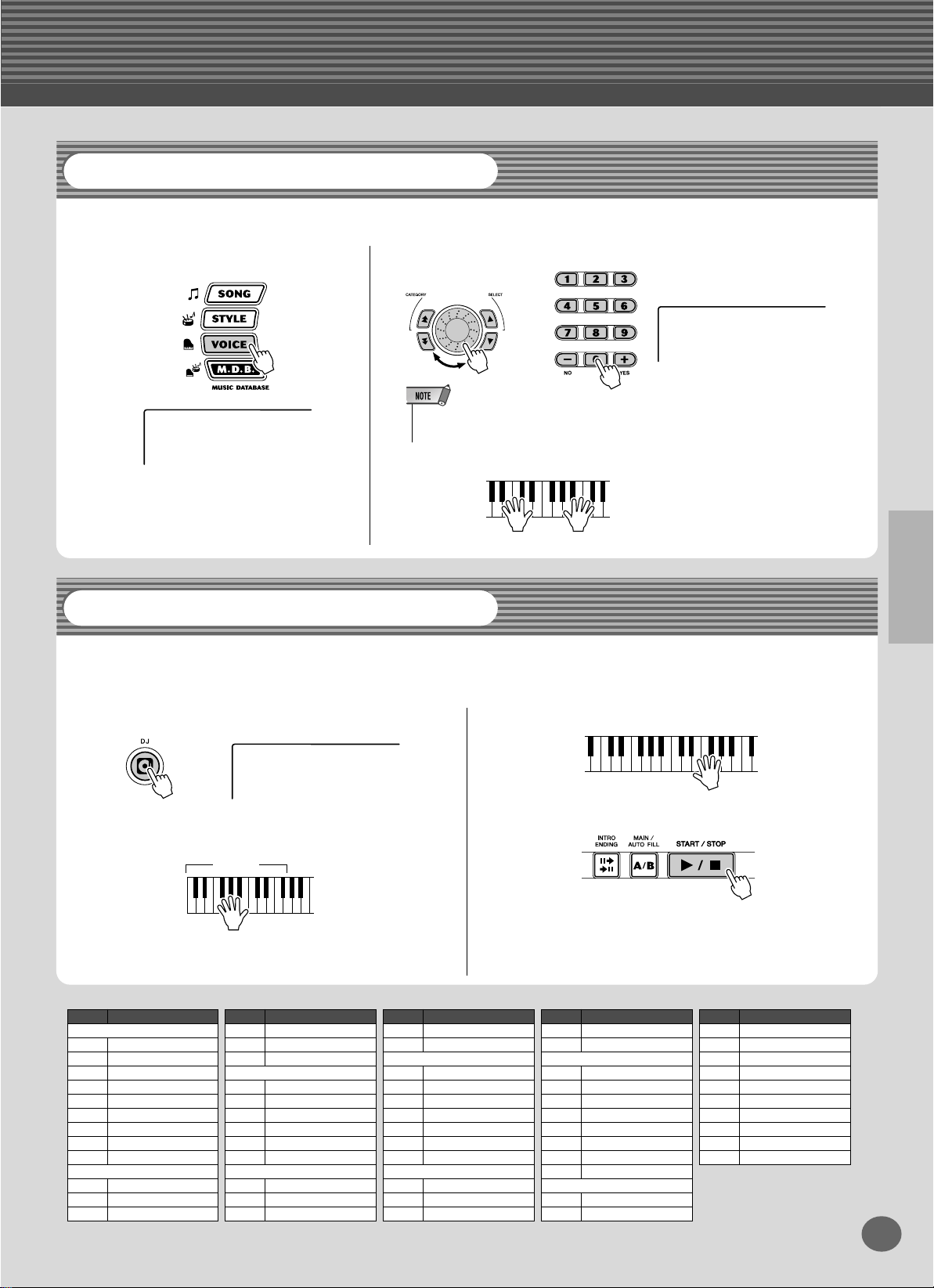
Step 1 Voices
Selecting and Playing Other Voices
The PSR-292 has a huge total of 605 dynamic and realistic instrument voices. Let’s try a few of them out now...
q
Press the [VOICE] button.
w
Select a voice.
or
BritePno
002
• You can also select the appropriate category
GrandPno
001
by using the [ ]/[ ] buttons.
e
Play the keyboard.
f
r
Want to find out more? See page 23.
Playing with the DJ Feature
The exciting new DJ feature gives you a full variety of dance and DJ sounds — letting you create your own real-time mixes
and groove along with various contemporary rhythms.
q
Press the [DJ] button.
w
Play the DJ style.
Accompaniment
DJ Set 1
000
area
e
Play the DJ voices.
r
Stop the DJ style.
Want to find out more? See page 22.
The DJ starts as soon as you play keys in the accompaniment area of the keyboard.
No. Voice Name
SAXOPHONE
063 Soprano Sax
064 Alto Sax
065 Tenor Sax
066 Breathy Tenor
067 Baritone Sax
068 Oboe
069 English Horn
070 Bassoon
071 Clarinet
TRUMPET
072 Trumpet
073 Muted Trumpet
074 Trombone
No. Voice Name
075 Trombone Section
076 French Horn
077 Tuba
BRASS
078 Brass Section
079 Big Band Brass
080 Mellow Horns
081 Synth Brass
082 Jump Brass
083 Techno Brass
FLUTE
084 Flute
085 Piccolo
086 Pan Flute
No. Voice Name
087 Recorder
088 Ocarina
SYNTH LEAD
089 Square Lead
090 Sawtooth Lead
091 Voice Lead
092 Star Dust
093 Brightness
094 Analogon
095 Fargo
SYNTH PAD
096 Fantasia
097 Bell Pad
098 Xenon Pad
No. Voice Name
099 Equinox
100 Dark Moon
PERCUSSION
101 Vibraphone
102 Marimba
103 Xylophone
104 Steel Drums
105 Celesta
106 Tubular Bells
107 Timpani
108 Music Box
DRUM KITS
109 Standard Kit 1
110 Standard Kit 2
No. Voice Name
111 Room Kit
112 Rock Kit
113 Electronic Kit
114 Analog Kit
115 Dance Kit
116 Jazz Kit
117 Brush Kit
118 Symphony Kit
119 SFX Kit 1
120 SFX Kit 2
13
11
Page 14
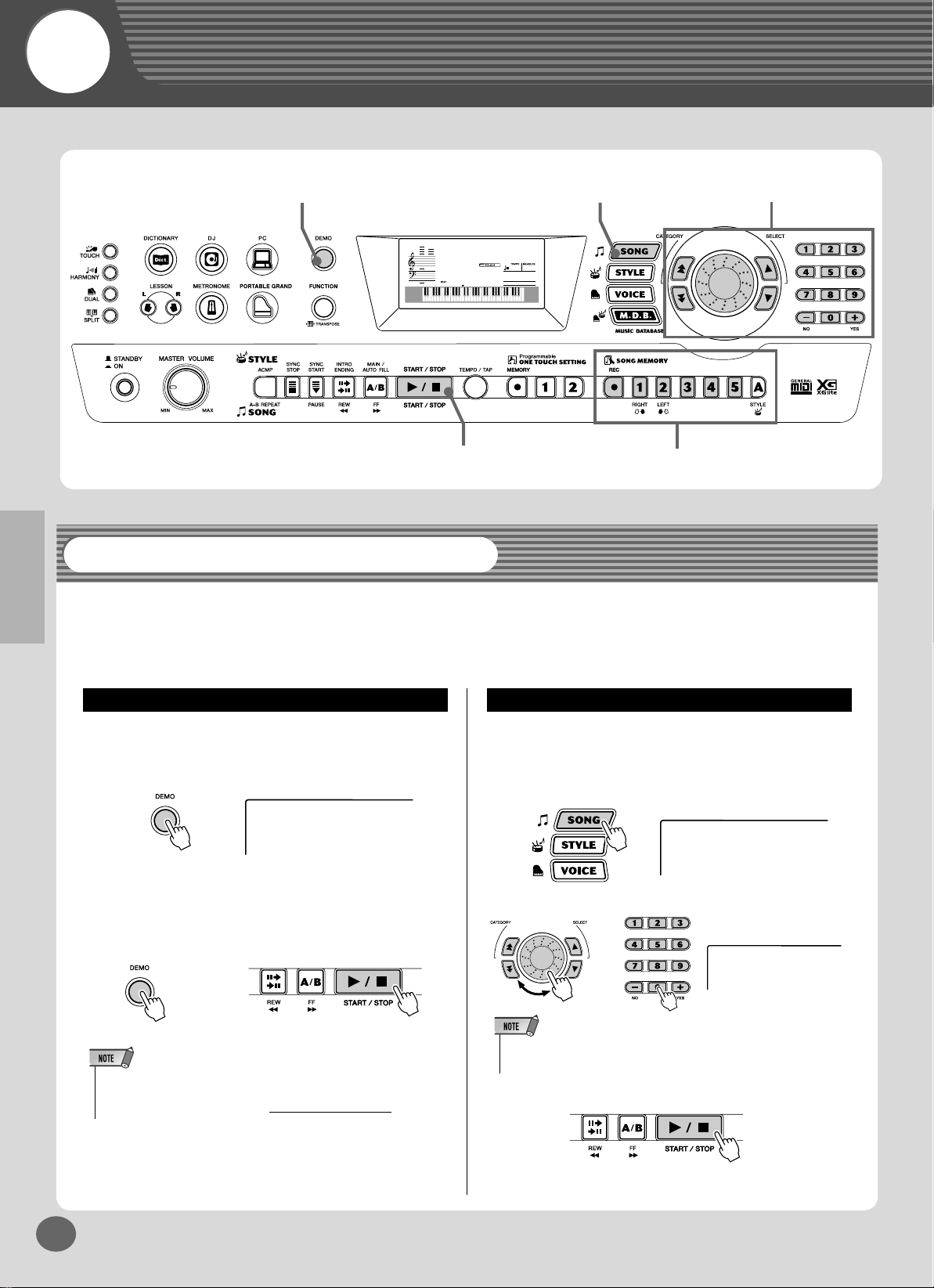
Quick
Guide
Step 2 Songs
zx
GrandPno
001
xcr
z
001092
w
xq
Playing the Songs
The PSR-292 is packed with a total of 100 songs, including one Demo song — which has been specially created to showcase the rich and dynamic sounds of the instrument. There are also 99 additional songs, designed to be used with the educational Lesson feature.
You can also play songs loaded to the PSR via MIDI. The songs can be stored to song numbers 101-199. (See page 71.)
Playing the Demo song
Let’s play the Demo song now, Repeating with #001.
z
Start the Demo song.
Just You
001
You can also play back songs of other categories. Simply
select the appropriate number of the desired song during
playback.
x
Stop the Demo song.
or
• The PSR-292 also has a Demo and DJ Cancel function that allows
you to disable Demo song and DJ function.
Set Demo and DJ Cancel in the Function mode (page
76).
Playing a single song
Naturally, you can also individually select and play back
the PSR-292’s songs (001 - 205).
z
Press the [SONG] button.
Just You
001
x
Select a song.
or
• You can also select the appropriate category by using the [ ]/[ ]
buttons.
c
Start (and stop) the song.
B Bailey
002
f
r
14
Want to find out more? See page 51.
12
Page 15
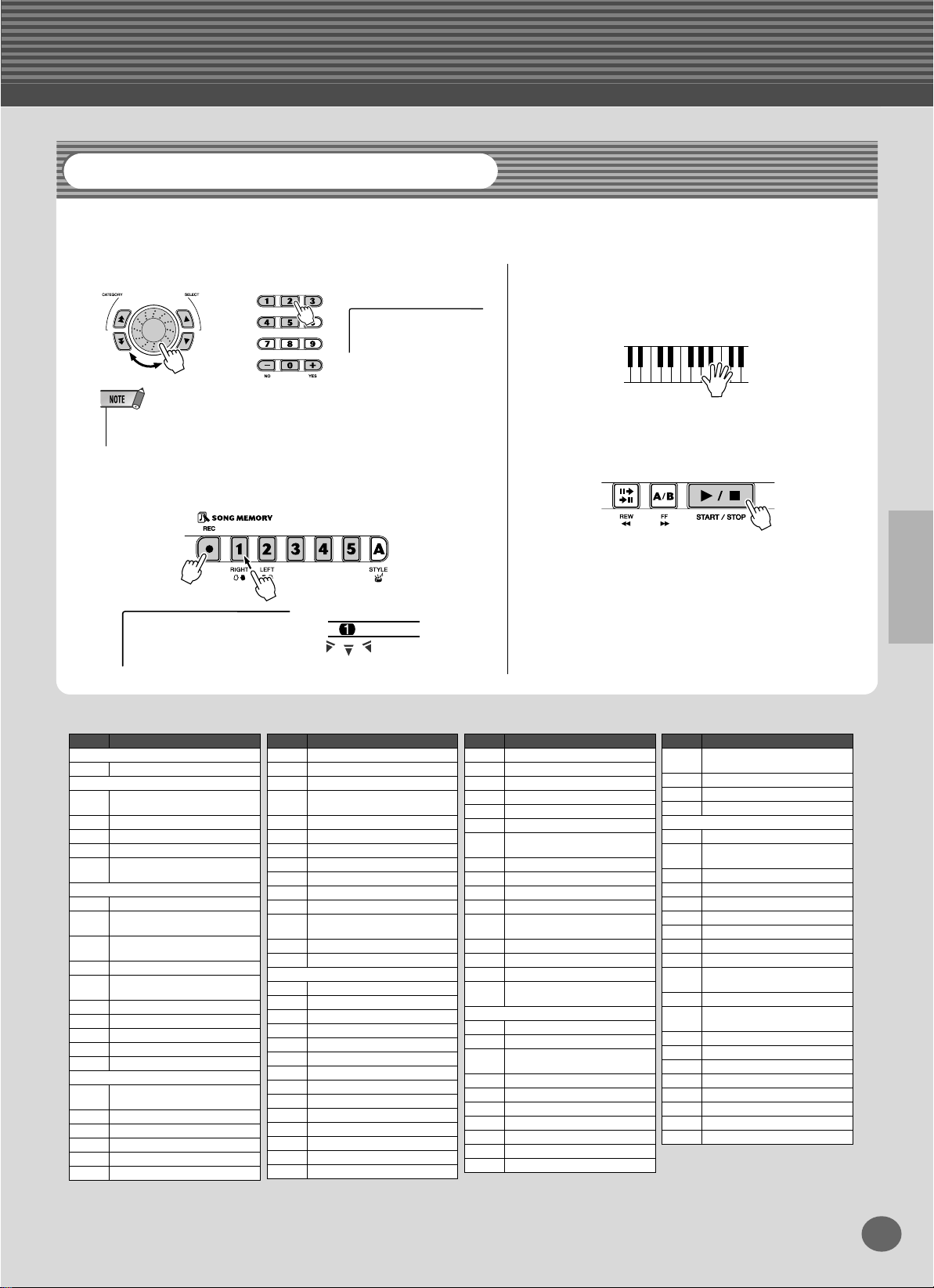
Step 2 Songs
Recording Your Own Song
Much like a multi-track tape recorder, the PSR-292 lets you play and record the individual parts of your own song in real
time.
e
q
Select the desired User song (201 - 205) for recording.
or
User 2
202
• You can also select the appropriate category
by using the [ ]/[ ] buttons.
w
Simultaneously hold down the [REC] button and press
f
r
the desired track number button ([1] - [5]).
Start recording by playing a melody on
the keyboard.
The PSR-292 starts recording as soon as you
play the first note on the keyboard.
r
To stop recording, press the [START/
STOP] button.
User 2
202
● Song List
No. Song Name
001 Just The Way You Are
002 Bill Bailey (Won’t You Please
003 When Irish Eyes Are Smiling
004 Down By The Riverside
005 America The Beautiful
006 When The Saints Go
007 Frühlingsstimmen
008 Danse Des Mirlitons From
009 “Orphée Aux Enfers” Ouver-
010 Slavonic Dances No.10
011 La Primavera (From Le Quat-
012 Méditation De Thais
013 Guillaume Tell
014 Camptown Races
015 Frühlingslied
016 Ungarische Tänze Nr.5
017 Dolly’s Dreaming And Awak-
018 La Candeur
019 Arabesque
020 Pastorale
021 Petite Réunion
022 Innocence
Demo
Favorites
Come Home)
Marchin’ In
Orchestra
“The Nutcracker”
ture
tro Stagioni)
Pianist
ening
No. Song Name
023 Progrès
024 Tarentelle
025 La Chevaleresque
026 Etude Op.10-3 “Chanson De
L’adieu”
027 Marcia Alla Turca
028 Turkish March
029 Valse Op.64-1 “Peiti Chien”
030 Menuett
031 Nocturne Op.9-2
032 Moments Musicaux Op.94-3
033 The Entertainer
034 Prelude (Wohltemperierte
Klavier 1-1)
035 La Viollette
036 Für Elise
037 Little Brown Jug
038 Loch Lomond
039 Oh! Susanna
040 Greensleeves
041 Aura Lee
042 Londonderry Air
043 Ring De Banjo
044 Wenn Ich Ein Vöglein Wär ?
045 Die Lorelei
046 Funiculi-Funicula
047 Turkey In The Straw
048 Old Folks At Home
049 Silent Night
050 Jingle Bells
Practice
Want to find out more? See page 56.
No. Song Name
051 Muss I Denn
052 Liebesträume Nr.3
053 Jesu, Joy Of Man’s Desiring
054 Symphonie Nr.9
055 Song Of The Pearl Fisher
056 Gavotte
057 String Quartet No.17 2nd
Mov. “Serenade”
058 Menuett
059 Canon
060 The Danube Waves
061 From “The Magic Flute”
062 Piano Sonate Op.27-2
“Mondschein”
063 “The Surprise” Symphony
064 To A Wild Rose
065 Air de Toréador “Carmen”
066 O Mio Babbino Caro (From
“Gianni Schicchi”)
067 Row Row Row Your Boat
068 On Top Of Old Smoky
069 We Wish You A Merry Christ-
070 Scarborough Fair
071 Im Mai
072 O Christmas Tree
073 Mary Had A Little Lamb
074 Ten Little Indians
075 Pop Goes The Weasel
076 Twinkle Twinkle Little Star
Duet
mas
No. Song Name
077 Close Your Hands, Open
Your Hands
078 The Cuckoo
079 O Du Lieber Augustin
080 London Bridge
081 Twinkle Twinkle Little Star
082 Close Your Hands, Open
083 The Cuckoo
084 O Du Lieber Augustin
085 London Bridge
086 American Patrol
087 Beautiful Dreamer
088 Battle Hymn Of The Republic
089 Home Sweet Home
090 Valse Des Fleurs (From “The
091 Aloha Oe
092 I’ve Been Working On The
093 My Darling Clementine
094 Auld Lang Syne
095 Grandfather’s Clock
096 Amazing Grace
097 My Bonnie
098 Yankee Doodle
099 Joy To The World
100 Ave Maria
Chord Lesson
Your Hands
Nutcracker”)
Railroad
15
13
Page 16

Quick
Accompaniment
area
Left hand
Auto accompaniment
(for example,
bass + guitar + drums)
Right hand
Melody
+
r
Guide
Step 3 Music Database
zb
Music Database
GrandPno
001
001092
v z
x
Here’s a convenient feature that lets you instantly reconfigure the
PSR-292 for playing in different music styles. If you want to perform in a certain genre but don’t know what settings to make,
simply select the genre from the Music Database — and the PSR292 makes all the right settings for you!
• For more infomation on playing proper chords for the auto accompaniment, see “Using Auto Accompaniment — Multi Fingering” on page
43 and “Looking up Chords in the Dictionary” on the next page.
z
Press the [M.D.B.] (MUSIC DATABASE) button.
x
Select a Music Database.
Refer to the Music Database List on page 91.
AlvFever
001
• You can also select the appropriate category by using the
[ ]/[ ] buttons.
f
or
Croco Rk
002
16
14
Page 17

Step 3 Music Database
Looking up Chords in the Dictionary
The convenient Dictionary function teaches you how to play chords by showing you the individual notes. In the example
below, we’ll learn how to play a GM7 chord...
c
Keys for entering
the chord
(C1 – B2)
Keys for entering
the chord type
(C3 – B4)
Keys for entering
the chord root
(C5 – B5)
Specify the chord type of the chord (in this
case, M7).
Learning how to play a specific chord
Example:
GM7
Root note Chord type
z
Press the [DICTIONARY] button.
Dict.
x
Specify the root note of the chord (in this case,
G).
v
Play the notes of the chord as indicated in the
keyboard diagram in the display. The chord
name flashes when the chord is played properly.
Chord area
b
To leave the Dictionary function, press the
[DICTIONARY] button again
Want to find out more? See page 45.
c
Play a chord with your left hand.
The style starts as soon as you play
the keyboard, letting you play the
Accompaniment
area
melody along with accompaniment. For more on chords, see
“Looking up Chords in the Dictionary” above.
v
Stop the style.
Want to find out more? See page 48.
17
15
Page 18

Indications de l'écran
Le PSR-292 est doté d'un grand écran multifonctions qui affiche tous les réglages importants
de l'instrument. La section qui suit décrit brièvement les différentes icônes et autres
indications apparaissant sur cet écran.
q Notation
e Indications des
temps
!4 Indicateur
d'octave
GrandPno
001
w Clavier
Notation / w Clavier
q
Ces deux parties de l'écran sont très pratiques pour
l'indication de notes. Lorsqu'un morceau est reproduit,
elles montrent la mélodie et les notes successives de
l'accord. Lorsque vous jouez au clavier, l'écran affiche
les notes que vous êtes en train d'interpréter.
r Nom et numéro du
morceau, de la voix, du
style ou de la base de
données musicale
092 001
Indicateur T ouch
t
t Indicateur T ouch
y Indicateur Harmony
u Indicateur Dual
i Indicateur Split
o Indicateur
Accompaniment On
!0 Indicateur Sync Stop
!1 Mesure et tempo
!2 Accord
!3 Indicateurs
des pistes du
morceau
Cet indicateur apparaît à l'écran lorsque la fonction
Touch est activée. (Voir page 30.)
Indicateur Harmony
y
Cet indicateur apparaît à l'écran lorsque l'effet
Harmony est activé. (Voir page 31.)
• Il est possible que certaines notes n'apparaissent pas dans la
section notation de l'écran mais cela ne concerne qu'un nombre
limité d'accords spécifiques. C'est dû à une limitation de l'espace
disponible sur l'écran.
Indications des temps
e
Ces indications (une grande et trois petites) clignotent
en séquence et en mesure avec le morceau ou le style.
La grande flèche indique le premier temps de la mesure.
Nom et numéro du morceau, de la voix, du
r
style ou de la base de données musicale
Cette partie de l'écran affiche le nom et le numéro du
morceau, de la voix, du style ou de la base de données
musicale qui est actuellement sélectionné. Elle affiche
également le nom de la catégorie lorsque vous utilisez
la touche Category, ou le nom et le réglage/la valeur
actuel(le) d'autres fonctions, en plus d'autres messages
importants liés aux opérations.
18
u
Indicateur Dual
Cet indicateur apparaît à l'écran lorsque la fonction
Dual est activée. (Voir page 26.)
Indicateur Split
i
Cet indicateur apparaît à l'écran lorsque la fonction
Split est activée. (Voir page 27.)
Indicateur Accompaniment On
o
Cet indicateur apparaît à l'écran lorsque
l'accompagnement automatique est activé. (Voir
page 36.)
172
Page 19

Indications de l'écran
Indicateur Sync Stop
!0
Cet indicateur apparaît à l'écran lorsque la fonction
Sync Stop est activée. (Voir page 40.)
Mesure et tempo
!1
Ces valeurs indiquent la mesure appliquée pendant la
reproduction d'un morceau ou d'un style et la valeur
actuelle du tempo d'un morceau ou d'un style.
!2
Accord
Cette valeur indique la note fondamentale de l'accord
et son type lors de la reproduction d'un morceau (avec
accords). Elle indique également les accords qui sont
joués dans la section ACMP du clavier lorsque le
mode Style et l'accompagnement automatique sont
activés.
Indicateurs des pistes du morceau
!3
Lors de l'enregistrement et de la reproduction de
morceaux, ces indicateurs montrent l'état actuel des
pistes. (Voir page 57.)
Indicateur d'octave
!4
Lorsque les données de note dépasse les limites
d'affichage des notes, l'indication « 8va » apparaît à
l'écran.
173
Pupitre à musique
Introduisez le bord inférieur du pupitre dans la rainure
située sur la partie supérieure arrière du panneau de
commandes du PSR-292.
19
Page 20

Portable Grand
This convenient function lets you instantly call up the Grand Piano voice.
Playing the Portable Grand
Press the [PORTABLE GRAND] button.
GrandPno
001
Doing this automatically selects the special “Stereo Sampled Piano” Grand Piano
voice.
Using the Metronome
1 Call up the Tempo setting.
Press the [TEMPO/TAP] button.
TEMPO
148
Current Tempo value
2 Change the value.
Use the dial or numeric keypad to set the desired Tempo value, or use the
[+]/[-] buttons to increase or decrease the value.
or
148
Restoring the Default Tempo
Value
Each song and style has been
given a default or standard Tempo
setting. If you’ve changed the
Tempo, you can instantly restore
the default setting by pressing both
[+]/[-] buttons simultaneously
(when Tempo is selected).
You can also restore the default
Tempo easily by simultaneously
holding the [TEMPO/TAP] button
and moving the dial.
20
18
Page 21

3 Turn on the Metronome.
Press the [METRONOME] button.
Portable Grand
1148
To turn the Metronome off, press the [METRONOME] button again.
Setting the Metronome Time Signature
The time signature of the Metronome can be set to various quarter-note based meters.
The Time Signature can be set in the Function mode
(page 76).
• The time signature changes automatically when a style or song is
selected.
Numeric
keypad
01 1/4 — Plays only “1” beats (all high clicks)
02 2/4
03 3/4
04 4/4
15 15/4
Time signature
: :
0 Plays no “1” beats (all low clicks)
Indicates the beat number
in the measure.
Time Sig
04
Indicates current beat number.
Adjusting the Metronome Volume
You can adjust the volume of the Metronome sound in the Function mode (page 76). The volume range is 000 -
127.
21
19
Page 22

DJ
This exciting feature lets you instantly call up a dynamic DJ voice and style for playing contemporary dance music.
Playing the DJ
1 Press the [DJ] button.
• The PSR-292 has a Demo song
and DJ Cancel function that
DJ Set 1
000
Doing this automatically resets the entire instrument for playing the specially programmed DJ voice.
allows you to disable Demo song
and DJ function.
Set Demo and DJ Cancel in the
Function mode (page 76).
2 Play the DJ style.
Play keys in the accompaniment area of the keyboard.
Accompaniment
area
3 Play the DJ voices.
Play the upper area of the keyboard.
4 Stop the DJ style.
• When the DJ style is selected,
the accompaniment is triggered
by only the root of the chord, letting you play with one finger.
22
● For example, when 601 “DJ Set 1” is selected:
Accompaniment area
(C1 – F#2)
Ohh2 FX02
C3
Joo
Reverse
Huea
Huihu
FXTBrs
GetUp
Ohh1
Go
Scratch 2
Scratch 1
Scratch 3
Scratch 4
Scratch 5
20
Page 23

Playing Voices
The PSR-292 features a total of 605 authentic voices — all of which have been created with
Yamaha’s sophisticated AWM (Advanced Wave Memory) tone generation system. These
include 480 XG voices and drum kits.
The PSR-292 also has a Dual Voice or Split Voice function that lets you combine two different
voices in a layer, or play from separate areas of the keyboard, play the two together across the
keyboard.
Playing a Voice
1 Press the [VOICE] button.
Voice name and number
GrandPno
001
2 Select the desired voice number.
The categories of each voice and their numbers are shown on the panel. A
complete voice list of the available voices is given on page 83.
■ Use the CATEGORY [ ]/[ ] buttons, dial or the SELECT [ ]/
[ ] buttons.
<
● Select the voice CATEGORY
Using the CATEGORY [ ]/[ ] button jumps through the voice numbers according to their category divisions.
f
f
r
r
• Selecting the #000 OTS voice
calls up a convenient feature —
automatically selecting an appropriate voice to best match the
current style or song.
>
Category name
GUITAR
23
21
Page 24

Playing Voices
● Select the voice number
Select a voice by using the dial or the SELECT [ ]/[ ] buttons.
>
<
Jazz Gtr
032
■ Use the numeric keypad.
There are two ways to select voices: 1) directly entering the voice number
with the numeric keypad, or 2) using the [+]/[-] buttons to step up and down
through the voice numbers.
● Using the numeric keypad
Enter the digits of the voice number as listed on page 83. For example, to
select voice #109, press “1” on the numeric keypad, then “0”, “9.” For
voice numbers beginning with zeroes (such as #042 or #006), the initial
zeroes may be omitted. In this case, there is a short pause before the indication appears.
Std.Kit1
109
● Using the [+]/[-] buttons
Press the [+] button to select the next voice number, and press the [-] button to select the previous voice. Holding down either button continuously
scrolls up or down through the numbers.
• Each voice is automatically
called up with the most suitable
octave range setting. Thus, playing middle C with one voice may
sound higher or lower than
another voice at the same key.
24
22
Page 25

3 Play the selected voice.
Since either the Style, Song or M.D.B. mode is active in the background, you
can also play styles, songs or M.D.B., respectively, in the Voice mode by
simply pressing the [START/STOP] button. The last selected style, song or
M.D.B. will be played.
Playing Voices
The following par
ameteres can be set in the Function mode (page 75).
CATEGORY SELECT
Main Voice Volume
Octave
Pan
Reverb Send Level
Chorus Send Level
DSP Send Level
Drum Kit Voice List (voices 109-120)
When one of the 12 Drum Kit voices is selected, you
can play different drum and percussion instrument
sounds from the keyboard.
• For more details, see page 92.
No. Name LCD
109 Standard Kit 1 Std.Kit1
110 Standard Kit 2 Std.Kit2
111 Room Kit Room Kit
112 Rock Kit Rock Kit
113 Electronic Kit Elct.Kit
114 Analog Kit AnlogKit
115 Dance Kit DanceKit
116 Jazz Kit Jazz Kit
117 Brush Kit BrushKit
118 Symphony Kit SymphKit
119 SFX Kit 1 SFX Kit1
120 SFX Kit 2 SFX Kit2
● For example, when 109 “Standard Kit 1” is selected:
Ride Cymbal 1
Tambourine
Cowbell
Vibraslap
Bongo L
Conga L
Bongo H
Conga H Mute
Conga H Open
Timbale L
Agogo H
Timbale H
Samba Whistle H
Agogo L
Cabasa
Samba Whistle L
Maracas
Guiro Short
Guiro Long
Wood Block L
Wood Block H
Claves
Cuica Open
Cuica Mute
Triangle Mute
Jingle Bell
Triangle Open
Shaker
Bell Tree
Brush Swirl
Seq Click H
Brush Slap
Brush Tap
Brush Tap Swirl
Snare Roll
Snare H Soft
Bass Drum Soft
Castanet
Sticks
Bass Drum Hard
Open Rim Shot
Side Stick
Snare M
Bass Drum
Snare H Hard
Hand Clap
Floor Tom L
Floor Tom H
Hi-Hat Pedal
Hi-Hat Closed
Low Tom
Mid Tom L
Hi-Hat Open
Crash Cymbal 1
C3
High Tom
Mid Tom H
Chinese Cymbal
Splash Cymbal
Crash Cymbal 2
Ride Cymbal Cup
Ride Cymbal 2
25
23
Page 26

Playing Voices
#000 OTS
This special “voice” is actually a convenient feature which automatically selects a
suitable voice for you when you select a style. The voice is selected to best match
the style or song you’ve called up.
Select voice #000 (OTS).
#000 OTS is selected.
or
GrandPno
000
Dual Voice
The Dual Voice function lets you combine two different voices in a layer — one
the Main voice, which is selected normally, and the other the Dual voice, which is
selected in the Function mode (pa
independently for these voices, such as giving them separate volume, octave, Pan,
Reverb, Chorus, and DSP settings. This lets you create an optimum mix for the
voices, and enhance the way they blend together.
The following par
CATEGORY SELECT
Dual Voice Voice
ameters can be set in the Function mode (page 75).
Volume
Octave
Pan
Reverb Send Level
Chorus Send Level
DSP Send Level
ge 75). You can also set various parameters
26
To turn the Dual Voice on or off, press the [DUAL] button.
Indicates Dual
Voice is on.
GrandPno
001
24
Page 27

Split Voice
The Split Voice function lets you assign two different Voices to opposite areas of
the keyboard, and play one Voice with your left hand while your right plays
another.
For example, you could play bass with the left hand and play piano with the right.
The right-hand (or upper) Voice is selected in the Main Voice mode (page 23), and
the left-hand (or lower) Voice is selected in the Function mode (pa
with the other Split Voice parameters shown below.
ge 75), along
Playing Voices
The following par
CATEGORY SELECT
Split Voice Voice
ameters can be set in the Function mode (page 75).
Volume
Octave
Pan
Reverb Send Level
Chorus Send Level
DSP Send Level
To turn the Split Voice on or off, press the [SPLIT] button.
GrandPno
001
Setting the Split Point
Indicates Split
Voice is on.
The Split Point determines the highest key for the split voice and sets the split
point.
Split Point
Split Voice Main Voice
Split P
oint can be set in the Function mode (page 75).
• This setting also affects the split
point for the accompaniment
area.
27
25
Page 28

Reproduction de voix
One Touch Setting (Présélection immédiate)
Cette fonction très utile sélectionne automatiquement la voix qui correspond le
mieux au style sélectionné, simplement en appuyant sur l'une des deux touches
One Touch Setting. Il existe deux sortes de réglages de présélection immédiate.
Vous pouvez créer et stocker vos propres réglages de présélection immédiate pour
chaque style.
● Paramètres One Touch Setting
Voix principale Voice Number (N° de voix) Effet DSP Type
Volume Harmonie On/Off
Octave Harmony Type
Pan Harmony Volume
Reverb Send Level
Chorus Send Level
DSP Send Level
Duo de voix ON/Off
Voice Number
Volume
Octave
Pan
Reverb Send Level
Chorus Send Level
DSP Send Level
* L'accompagnement est automatiquement activé.
La fonction Synchro Start est automatiquement activée (lorsque le style est arrêté).
• Vous ne pouvez pas utiliser la
fonction One Touch Setting dans
le mode Song.
■ Sélection d'un réglage de présélection immédiate • • • • • • • • •
1 Sélectionnez le style.
ou
2 Appuyez sur la touche ONE TOUCH SETTING [1] ou [2].
OTS 2
28
182
Page 29

■ Creating and Storing a One Touch Setting. • • • • • • • • • • • • • •
-
You can also create and store your own custom One Touch Settings for each of the
styles.
1 Select the desired style.
2 Make the desired settings.
Change the voice and make any other settings you want to use with the
selected style and the One Touch Setting buttons.
Playing Voices
3 Press and hold the [MEMORY] button then press the
appropriate button — ONE TOUCH SETTING button [1] or
[2].
WRITING!
Transpose and Tuning
You can also adjust the tuning and change the transposition (key) of the entire
PSR-292 sound with the Transpose and Tuning functions.
■ Transpose • • • • • • • • • • • • • • • • • • • • • • • • • • • • • • • • • • • • • •
Transpose determines the key of both the main voice and the bass/chord accompaniment. It also determines the pitch of the songs. This allows you to easily match
the pitch of the PSR-292 to other instruments or singers, or play in a different key
without changing your fingering. The Transpose settings can be adjusted over a
range of ± 12 semitones (± 1 octave).
Restoring the Default One
Touch Setting data
Each One Touch Setting can be
restored to its default. To do this,
simply press and hold the appropri
ate One Touch Setting button, [1] or
[2]. To restore both buttons to their
defaults, simultaneously press and
hold both the [1] and [2] buttons.
• The Transpose function has no
effect on the Drum Kits voices
(#109 - #120) and DJ voices
(#601 - #605).
T
ranspose can be set in the Function mode (page 75).
■ Tuning • • • • • • • • • • • • • • • • • • • • • • • • • • • • • • • • • • • • • • • • • • • • • •
Tuning determines the fine pitch setting of both the main voice and the bass/chord
accompaniment. It also determines the pitch of the songs. This allows you to
accurately match the tuning with that of other instruments. The Tuning settings
can be adjusted over a range of ± 100 (approx. ± 1 semitone).
T
uning can be set in the Function mode (page 75).
27
• The Tuning settings have no
effect on the Drum Kit voices
(#109 - #120).
29
Page 30

Playing Voices
Touch and Touch Sensitivity
The Touch function gives you dynamic, expressive control over the voices, letting
you determine how loud or soft the sound is by your playing strength.
Turn the Touch function on or off as desired by pressing
the [TOUCH] button.
GrandPno
001
Touch Sensitivity lets you set how the PSR-292 responds to your playing strength,
allowing you to customize the keyboard to suit your own playing style.
The default Touch Sensitivity is 2 (Medium).
• To save the Touch on/off status
and the Function parameters to
internal memory (flash memory),
press and hold the [FUNCTION]
button. (See page 78.)
Indicates Touch
function is on.
Sensitivity can be set in the Function mode (pa
● Settings:
1 (Soft) This results in limited touch response, and produces a relatively narrow
dynamic range, no matter how lightly or strongly you play the keys.
2 (Medium) This lets you play over a normal dynamic range (soft to loud).
3 (Hard) This is designed for playing very soft passages, giving you slightly more
detailed control in the soft volume range.
ge 75).
When Touch is turned off, a constant volume (corresponding to a velocity value of
80) is produced.
30
28
Page 31

Effects
The PSR-292 is equipped with a wide variety of effects that can be used to enhance the sound
of the voices. The PSR-292 has four separate effect systems — Harmony, Reverb, Chorus and
DSP — and each has many different effect types to choose from.
Harmony
The Harmony section features a variety of performance effects that enhance the
melodies you play when using the accompaniment styles of the PSR-292. A total
of twenty-six Harmony types are available. (See page 33.)
Tremolo, Trill and Echo effects can be used even if accompaniment is off.
There are five different Harmony Types that automatically create harmony parts
(for notes played in the upper section of the keyboard) to match the accompaniment chords.
• For the first five Harmony Types
(Duet, Trio, Block, Country, and
Octave), chords must be played
in the Accompaniment area of
the keyboard.
The Harmony voice(s) change in
pitch to best match the chords
you play.
• The speed of the Trill, Tremolo,
and Echo effects depends on the
Tempo setting (page 33).
Turn on/off the Harmony effect.
Press the [HARMONY] button.
Indicates Harmony
effect is on.
GrandPno
001
Harmony type and Harmony
be set in the Function mode (page 76).
Reverb
The Reverb effect reproduces the natural ambient “wash” of sound that occurs
when a instrument is played in a room or concert hall. A total of eight different
Reverb types simulating various different performance environments are available. (See page 33.)
The following par
ameters can be set in the Function mode (pages 75, 76).
Volume (when Harmony Type 1 - 5 is selected) can
• Each voice of the PSR-292 has
its own independent Harmony
setting.
• Twelve additional Reverb Types
are available when controlling the
PSR-292 from a MIDI device.
(For details, See page 97.)
• Each style of the PSR-292 has its
own independent Reverb setting.
CATEGORY SELECT
Effect Reverb Type
Main Voice Reverb Send Level
Dual Voice Reverb Send Level
Split Voice Reverb Send Level
31
29
Page 32

Effects
Chorus
The Chorus effect lets you enhance the sound of the voices with the use of pitch
modulation. Two basic types are provided: Chorus and Flanger. Chorus produces
a thicker, warmer, and more animated sound, whereas Flanger creates a swirling,
metallic effect. A total of four Chorus types are available. (See page 34.)
The following par
CATEGORY SELECT
Effect Chorus Type
Main Voice Chorus Send Level
Dual Voice Chorus Send Level
Split Voice Chorus Send Level
ameters can be set in the Function mode (pages 75, 76).
DSP
The DSP effect section provides distortion and chorus effects, plus a wealth of
other useful and dynamic effects for enhancing and changing the sound of the
voices. Included among these miscellaneous effects are reverse gate reverb,
phaser, rotary speaker, tremolo, echo, delay, distortion, equalization, and wah. A
total of thirty-eight DSP types are available. (See page 34.)
The following par
ameters can be set in the Function mode (pages 75, 76).
• Each voice of the PSR-292 has
its own independent DSP setting.
• Fifty-one additional DSP Types
are available when controlling the
PSR-292 from a MIDI device.
(For details, see page 97.)
32
CATEGORY SELECT
Effect DSP Type
Main Voice DSP Send Level
Dual Voice DSP Send Level
Split Voice DSP Send Level
30
Page 33

■ Effect Types
● Harmony Types
No. Harmony Type Display Name Description
1 Duet Duet Harmony types 1 - 5 are pitch-based and add one-, two- or three2 Trio Trio
3 Block Block
4 Country Country
5 Octave Octave
6 Trill 1/4 note Tril1/4 Types 6 - 26 are rhythm-based effects and add embellishments or
7 Trill 1/6 note Tril1/6
8 Trill 1/8 note Tril1/8
9 Trill 1/12 note Tril1/12
10 Trill 1/16 note Tril1/16
11 Trill 1/24 note Tril1/24
12 Trill 1/32 note Tril1/32
13 Tremolo 1/4 note Trem1/4
note harmonies to the single-note melody played in the right hand.
These types only sound when chords are played in the auto accompaniment area of the keyboard.
delayed repeats in time with the auto accompaniment. These types
sound whether the auto accompaniment is on or not; however, the
3
actual speed of the effect depends on the Tempo setting (page 41).
The individual note values in each type let you synchronize the effect precisely to the rhythm. Triplet settings are also available: 1/6
= quarter-note triplets, 1/12 = eighth-note triplets, 1/24 = sixteenthnote triplets.
3
• The Trill effect Types (6 - 12) create two-note trills (alternating
notes) when two notes are held.
3
• The Tremolo effect Types (13 - 19) repeat all held notes (up to
four).
• The Echo effect Types (20 - 26) create delayed repeats of each
note played.
Effects
14 Tremolo 1/6 note Trem1/6
15 Tremolo 1/8 note Trem1/8
16 Tremolo 1/12 note Trem1/12
17 Tremolo 1/16 note Trem1/16
18 Tremolo 1/24 note Trem1/24
19 Tremolo 1/32 note Trem1/32
20 Echo 1/4 note Echo1/4
21 Echo 1/6 note Echo1/6
22 Echo 1/8 note Echo1/8
23 Echo 1/12 note Echo1/12
24 Echo 1/16 note Echo1/16
25 Echo 1/24 note Echo1/24
26 Echo 1/32 note Echo1/32
3
3
3
3
3
3
● Reverb Types
No. Reverb Type Display Name Description
1 Hall 1 Hall1 Concert hall reverb.
2 Hall 2 Hall1
3 Room 1 Room1 Small room reverb.
4 Room 2 Room2
5 Stage 1 Stage1 Reverb for solo instruments.
6 Stage 2 Stage2
7 Plate 1 Plate1 Simulated steel plate reverb.
8 Plate 2 Plate2
9 Off Off No effect.
33
31
Page 34

Effects
● Chorus Types
No. Chorus Type Display Name Description
1 Chorus 1 Chorus1 Conventional chorus program with rich, warm chorusing.
2 Chorus 2 Chorus2
3 Flanger 1 Flanger1 Pronounced three-phase modulation with a slight metallic sound.
4 Flanger 2 Flanger2
5 Off Off No effect.
● DSP Types
No. DSP Type Display Name Description
1 Hall 1 Hall1 Concert hall reverb.
2 Hall 2 Hall2
3 Room 1 Room1 Small room reverb.
4 Room 2 Room2
5 Stage 1 Stage1 Reverb for solo instruments.
6 Stage 2 Stage2
7 Plate 1 Plate1 Simulated steel plate reverb.
8 Plate 2 Plate2
9 Early Reflection 1 ER1 Early reflections only.
10 Early Reflection 2 ER2
11 Gate Reverb Gate1 Gated reverb effect, in which the reverberation is quickly cut off for special ef-
12 Reverse Gate Gate2 Similar to Gate Reverb, but with a reverse increase in reverb.
13 Chorus 1 Chorus1 Conventional chorus effect with rich, warm chorusing.
14 Chorus 2 Chorus2
15 Flanger 1 Flanger1 Pronounced three-phase modulation with slight metallic sound.
16 Flanger 2 Flanger2
17 Symphonic Symphony Exceptionally rich & deep chorusing.
18 Phaser Phaser Pronounced, metallic modulation with periodic phase change.
19 Rotary Speaker 1 Rotary1 Rotary speaker simulation.
20 Rotary Speaker 2 Rotary2
21 Tremolo 1 Tremolo1 Rich Tremolo effect with both volume and pitch modulation.
22 Tremolo 2 Tremolo2
23 Guitar Tremolo Guitar Tremolo Simulated electric guitar tremolo.
24 Auto Pan AutoPan Several panning effects that automatically shift the sound position (left, right,
25 Auto Wah AutoWah Repeating filter sweep “wah” effect.
26 Delay Left - Center -
Right
27 Delay Left - Right DelayLR Initial delay for each stereo channel, and two separate feedback delays.
28 Echo Echo Stereo delay, with independent feedback level settings for each channel.
29 Cross Delay CrossDly Complex effect that sends the delayed repeats “bouncing” between the left
30 Karaoke Karaoke Deep, pronounced echo effect.
31 Distortion Hard D Hard Hard-edged, warm distortion.
32 Distortion Soft D Soft Soft, warm distortion.
33 Overdrive Overdrv Natural distortion, like that of an overdriven amplifier.
34 Amp Simulation AmpSimu Characteristic sound of a guitar amplifier/speaker.
35 EQ Disco EQ Disco Equalizer effect that boosts both high and low frequencies, as is typical in
36 EQ Telephone EQ Tel Equalizer effect that cuts both high and low frequencies, to simulate the sound
37 3Band EQ 3BandEQ Equalizer with three separate frequency bands.
38 2Band EQ 2BandEQ Equalizer with two separate frequency bands.
39 No Effect Off No effect
DelayLCR Three independent delays, for the left, right and center stereo positions.
fects.
front, back).
and right channels.
most disco music.
heard through a telephone receiver.
34
32
Page 35

Selecting and Playing Styles
The PSR-292 provides dynamic rhythm/accompaniment patterns (styles) — as well as voice
settings appropriate for each style — for various popular musical categories.
A total of 135 different styles are available, in several different categories. Each style is made up of separate
“sections” — Intro, Main A and B, and Ending — letting you call up different accompaniment sections as you
perform.
The auto accompaniment features that are built into the rhythms add the excitement of instrumental backing to
your performance, letting you control the accompaniment by the chords you play. Auto accompaniment effectively splits the keyboard into two areas: The upper is used for playing a melody line, and the lower (set by
default to keys F#2 and lower) is for the auto accompaniment function.
The PSR-292 also features the convenient Dictionary function (page 45). Dictionary provides you with a builtin “chord encyclopedia” that teaches you how to play any chord you specify by showing you the appropriate
notes in the display.
Selecting a Style
1 Press the [STYLE] button.
Style name and number
8BtModrn
001
2 Select the desired style number.
The categories of each styles and their numbers are shown
on the panel. A complete style list of the available styles is
given on page 90.
■ Use the dial. You can also use the CATEGORY and/or SELECT
buttons.
Turn the dial and select the desired style. Select the appropriate category by
using the CATEGORY [ ]/[ ] buttons. When you come close to the
desired number, use the SELECT [ ]/[ ] buttons to step down and up
through the style numbers.
f
r
>
<
35
33
Page 36

Selecting and Playing Styles
■ Use the numeric keypad.
Style numbers can be selected in the same way as with the voices (page 24).
You can use the numeric keypad to directly enter the style number, or use the
[+]/[-] buttons to step up and down through the styles.
Playing the Styles
The panel buttons below function as style controls.
Pressing this button alternately enables and cancels the bass and chord
accompaniment. (See
below.)
Pressing this button alternately enables and cancels the Sync Stop
function. (See page 40.)
Pressing this button alternately enables and cancels the Sync Start
function. (See page 37.)
Pressing this button switches
between the Main A and Main B
sections, automatically adding a
fill-in pattern before changing the
section. (See page 42.)
This controls the Intro
and Ending sections.
(See pages 38, 39.)
Pressing this button alternately starts and stops
style playback.
1 Turn on the auto accompaniment.
Press the [ACMP] button to turn on (enable) the auto accompaniment.
36
8BtModrn
001
Indicates that auto
accompaniment is on.
34
Page 37

2 Start the style.
You can do this in one of the following ways:
■ Pressing the [START/STOP] button
The rhythm starts playing immediately without bass and chord accompaniment. The currently selected Main A or B section will play.
You can select the Main A or B section by pressing the appropriate button —
[MAIN A/B] — before pressing the [START/STOP] button. (The display
briefly shows the letter of the selected section: “MAIN A” or “MAIN B.”)
Selecting and Playing Styles
Indicates selected section
(Main A or B).
■ Using Tap Tempo to Start
This useful feature lets you tap out the speed (tempo) of the style and automatically start the style at that tapped speed.
Simply tap the [TEMPO/TAP] button four times (or three times for a 3/4
time style), and the style starts automatically at the tempo you tapped. You
can also change the tempo while the style is playing by tapping the
[TEMPO/TAP] button twice at the desired tempo.
■ Using Sync Start
The PSR-292 also has a Sync Start function that allows you to start the style
by simply pressing a key on the keyboard. To use Sync Start, first press the
[SYNC START] button (the beat marks all flash to indicate Sync Start standby), then press any key on the keyboard. (When auto accompaniment is on,
play a key or chord in the auto accompaniment area of the keyboard.)
MAIN A
Auto accompaniment
area
37
35
Page 38

Selecting and Playing Styles
Starting with an Intro section
Each style has its own two- or four-measure Intro section. When used with the auto accompaniment, many of the
Intro sections also include special chord changes and embellishments to enhance your performance.
To start with an Intro section:
1) Press the [MAIN/AUTO FILL] button — to select which section (A or B) is to follow the Intro.
Indicates selected section
(Main A or B).
MAIN A
2) Press the [INTRO ENDING] button.
Indicates Intro standby.
INTRO≥A
To actually start the Intro section, press the [START/STOP] button.
Using Sync Start with an Intro section
You can also use the Sync Start function with the special Intro section of the selected style.
To use Sync Start with an Intro section:
1) Press the [MAIN/AUTO FILL] button — to select which section (A or B) is to follow the Intro.
Indicates selected section
(MAIN A or B).
MAIN A
2) Press the [INTRO ENDING] button.
Indicates Intro standby.
INTRO≥A
3) Press the [SYNC START] button to enable Sync Start, and start the Intro section and accompaniment by playing any key on the keyboard. (When auto accompaniment is on, play a key or chord in the auto accompaniment area of the keyboard.)
38
Auto accompaniment
area
36
Page 39

3 Change chords using the auto accompaniment feature.
-
Try playing a few successive chords with your left hand, and notice how the
bass and chord accompaniment change with each chord you play. (Refer to
page 43 for more information on how to use auto accompaniment.)
4 Stop the style.
You can do this in one of three ways:
■ Pressing the [START/STOP] button
The style stops playing immediately.
Selecting and Playing Styles
• The [ACMP] button can also be
used to turn off and on the bass/
chord accompaniment while play
ing — allowing you to create
dynamic rhythmic breaks in your
performance.
• Chords played in the auto
accompaniment area of the keyboard are also detected and
played when the style is stopped.
In effect, this gives you a “split
keyboard,” with bass and chords
in the left hand and the normally
selected voice in the right.
■ Using an Ending section
Press the [INTRO ENDING] button. The style stops after the Ending section
is finished.
ENDING
■ Pressing the [SYNC START] button
This immediately stops the style and automatically enables Sync Start, letting you restart the style by simply playing a chord or key in the auto accompaniment area of the keyboard.
• To have the Ending section gradually slow down (ritardando) as it
is playing, press the [INTRO
ENDING] button twice quickly.
END/rit.
39
37
Page 40

Selecting and Playing Styles
Sync Stop
This convenient feature lets you stop (or pause) the style by releasing your fingers
from the auto accompaniment area of the keyboard. Playing the chord again
restarts the style. This is ideal for putting dynamic breaks in your performance —
for example, stopping the rhythm and accompaniment briefly while you play a
melodic break or solo with your right hand.
1 Press the [ACMP] button.
To turn accompaniment on.
8BtModrn
001
Indicates that auto
accompaniment is on.
2 Press the [SYNC STOP] button.
Setting Sync Stop to on before starting the style automatically sets Sync
Start to on as well.
8BtModrn
001
3 Play a chord on the keyboard (in the auto accompaniment
area of the keyboard).
The style starts as soon as you play a chord.
4 Stop the style by releasing the chord.
Indicates that Sync
Stop is on.
5 To start the style again, play a chord.
6 To turn Sync Stop off, press the [SYNC STOP] button again.
To stop the style completely, press the [START/STOP] button.
40
38
Page 41

Selecting and Playing Styles
Changing the Tempo
The tempo of style playback can be adjusted over a range of 32 - 280 bpm (beats
per minute).
1 Call up the Tempo setting.
Press the [TEMPO/TAP] button.
TEMPO
120
Current Tempo value
120
• When style playback is stopped
and a different style is selected,
the tempo returns to the default
setting of the new style. When
switching styles during playback,
the last tempo setting is maintained. (This allows you to keep
the same tempo, even when
changing styles.)
2 Change the value.
Use the dial or numeric keypad to set the desired Tempo value, or use the
[+]/[-] buttons to increase or decrease the value.
or
Restoring the Default Tempo
Value
Each song and style has been
given a default or standard Tempo
setting. If you’ve changed the
Tempo, you can instantly restore
the default setting by pressing both
[+]/[-] buttons simultaneously
(when Tempo is selected).
You can also restore the default
Tempo easily by simultaneously
holding the [TEMPO/TAP] button
and moving the dial.
• You can also use the convenient
Tap Tempo function to change
the tempo by “tapping” a new one
in real time. (See page 37.)
41
39
Page 42

Selecting and Playing Styles
Accompaniment Sections (Main A/B and Fill-ins)
While the style is playing, you can add variation in the rhythm/accompaniment by
pressing the [MAIN/AUTO FILL] button. This switches between the Main A and
Main B sections, automatically playing a fill-in pattern to smoothly lead into the
next section. For example, if the Main A section is currently playing, pressing this
button automatically plays a fill-in pattern, followed by the Main B section. (See
illustration below.)
You can also select either the Main A or B section to start by pressing the [MAIN/
AUTO FILL] button before starting the style.
This appears while the fill-in
pattern is playing.
Fill A≥B
• Rhythm sounds and fill-in sections are not available when one
of the Pianist styles (#124 - #135)
are selected.
About the Fill-in Patterns
If you press the
[MAIN/AUTO
FILL] button
before beat 4...
1st measure
1beat 2 3
If you press the
[MAIN/AUTO FILL]
button here, after
beat 4...
Adjusting the Style Volume
...a fill-in pattern
plays immediately
until the end of the
measure...
2nd measure 3rd measure
4 1234123412
...a fill-in pattern
plays from here...
...and the Main A
or B section
begins here.
...and the Main
A or B section
begins here.
33
The playback volume of the style can be adjusted in the Function mode (pa
This volume control affects only the Style volume. The volume range is 000 -
127.
42
ge 76).
• Style Volume cannot be changed
unless the Style mode is active.
40
Page 43

Selecting and Playing Styles
Using Auto Accompaniment — Multi Fingering
When it is set to on (page 36), the auto accompaniment function automatically
generates bass and chord accompaniment for you to play along with, by using
Multi Fingering operation. You can change the chords of the accompaniment by
playing keys in the auto accompaniment area of the keyboard using either the
“Single Finger” or “Fingered” method. With Single Finger you can simply play a
one-, two- or three-finger chord indication (see Single Finger Chords below). The
Fingered technique is that of conventionally playing all the notes of the chord.
Whichever method you use, the PSR-292 “understands” what chord you indicate
and then automatically generates the accompaniment.
■ Single Finger Chords • • • • • • • • • • • • • • • • • • • • • • • • • • • • • •
Chords that can be produced in Single Finger operation are major, minor, seventh
and minor seventh. The illustration shows how to produce the four chord types.
(The key of C is used here as an example; other keys follow the same rules. For
example, Bb7 is played as Bb and A.)
C
To play a major chord:
Press the root note of
the chord.
Cm C
To play a minor chord:
Press the root note
together with the nearest
black key to the left of it.
7
To play a seventh chord:
Press the root note
together with the nearest
white key to the left of it.
■ Fingered Chords • • • • • • • • • • • • • • • • • • • • • • • • • • • • • • • • •
Using the key of C as an example, the chart below shows the types of chords that
can be recognized in the Fingered mode.
● Example for “C” chords
C
Csus
CmM
(9)
C
4
7
Caug
CmM
7
C
6
( )
CM aug
7
( )
Cm
b5
7
(9)
C
6
Cm
CmM
(9)
7
CM
7
Cm
Cdim
( )
(9)
( )
b5
CM
Cm
Cdim
(9)
7
( )
6
7
CM
Cm
C
(#11)
7
( )
7
( )
7
Cm
7
To play a minor seventh
chord: Press the root note
together with the nearest
white and black keys to
the left of it (three keys
altogether).
C
Cm
C
(b5)
7
7
(b9)
(9)
( )
CM
Cm
C
7
7
7
( )
(b13)
b5
11)
(
( )
C
( )
1+2+5
( )
(9)
C
7
( )
( )
(#11)
C
7
( )
(13)
C
7
( )
(#9)
C
7
( )
b5
C
7
C aug
7
C sus
7
( )
4
( )
* Notes enclosed in parentheses are optional; the chords will be recognized without them.
43
41
Page 44

Selecting and Playing Styles
-
Chord Name/[Abbreviation] Normal Voicing Chord (C) Display
Major [M] 1 - 3 - 5 C C
Add ninth [(9)] 1 - 2 - 3 - 5 C(9) C(9)
Sixth [6] 1 - (3) - 5 - 6 C6 C6
Sixth ninth [6(9)] 1 - 2 - 3 - (5) - 6 C6(9) C6(9)
Major seventh [M7] 1 - 3 - (5) - 7 or
1 - (3) - 5 - 7
Major seventh ninth [M7(9)] 1 - 2 - 3 - (5) - 7 CM7(9) CM7(9)
Major seventh add sharp eleventh [M7(#11)] 1 - (2) - 3 - #4 - 5 - 7 or
1 - 2 - 3 - #4 - (5) - 7
Flatted fifth [(b5)] 1 - 3 - b5C(b5) Cb5
Major seventh flatted fifth [M7b5] 1 - 3 - b5 - 7 CM7b5 CM7b5
Suspended fourth [sus4] 1 - 4 - 5 Csus4 Csus4
Augmented [aug] 1 - 3 - #5 Caug Caug
Major seventh augmented [M7aug] 1 - (3) - #5 - 7 CM7aug CM7aug
Minor [m] 1 - b3 - 5 Cm Cm
Minor add ninth [m(9)] 1 - 2 - b3 - 5 Cm(9) Cm(9)
Minor sixth [m6] 1 - b3 - 5 - 6 Cm6 Cm6
Minor seventh [m7] 1 - b3 - (5) - b7 Cm7 Cm7
Minor seventh ninth [m7(9)] 1 - 2 - b3 - (5) - b7 Cm7(9) Cm7(9)
Minor seventh add eleventh [m7(11)] 1 - (2) - b3 - 4 - 5 - (b7) Cm7(11) Cm7(11)
Minor major seventh [mM7] 1 - b3 - (5) - 7 CmM7 CmM7
Minor major seventh ninth [mM7(9)] 1 - 2 - b3 - (5) - 7 CmM7(9) CmM7(9)
Minor seventh flatted fifth [m7b5] 1 - b3 - b5 - b7 Cm7b5 Cm7b5
Minor major seventh flatted fifth [mM7b5] 1 - b3 - b5 - 7 CmM7b5 CmM7b5
Diminished [dim] 1 - b3 - b5 Cdim Cdim
Diminished seventh [dim7] 1 - b3 - b5 - 6 Cdim7 Cdim7
Seventh [7] 1 - 3 - (5) - b7 or
1 - (3) - 5 - b7
Seventh flatted ninth [7(b9)] 1 - b2 - 3 - (5) - b7 C7(b9) C7(b9)
Seventh add flatted thirteenth [7(b13)] 1 - 3 - 5 - b6 - b7 C7(b13) C7(b13)
Seventh ninth [7(9)] 1 - 2 - 3 - (5) - b7 C7(9) C7(9)
Seventh add sharp eleventh [7(#11)] 1 - (2) - 3 - #4 - 5 - b7 or
1 - 2 - 3 - #4 - (5) - b7
Seventh add thirteenth [7(13)] 1 - 3 - (5) - 6 - b7 C7(13) C7(13)
Seventh sharp ninth [7(#9)] 1 - #2 - 3 - (5) - b7 C7(#9) C7(#9)
Seventh flatted fifth [7b5] 1 - 3 - b5 - b7C7b5C7b5
Seventh augmented [7aug] 1 - 3 - #5 - b7 C7aug C7aug
Seventh suspended fourth [7sus4] 1 - 4 - (5) - b7 C7sus4 C7sus4
One plus two plus five [1+2+5] 1 - 2 - 5 C1+2+5 C
CM7 CM7
CM7(#11) CM7(#11)
C7 C7
C7(#11) C7(#11)
• Notes in parentheses can be
omitted.
• Playing two same root keys in the
adjacent octaves produces
accompaniment based only on
the root.
• A perfect fifth (1 + 5) produces
accompaniment based only on
the root and fifth which can be
used with both major and minor
chords.
• The chord fingerings listed are all
in “root” position, but other inversions can be used — with the following exceptions:
m7, m7
b
5, 6, m6, sus4, aug,
dim7, 7
b
5, 6(9), 1+2+5.
• Inversion of the 7sus4 and
m7(11) chords are not recognized if the notes shown in
parentheses are omitted.
• The auto accompaniment will
sometimes not change when
related chords are played in
sequence (e.g. some minor
chords followed by the minor sev
enth).
• Two-note fingerings will produce
a chord based on the previously
played chord.
44
42
Page 45

Selecting and Playing Styles
Dictionary
The Dictionary function is essentially a built-in “chord book” that shows you the
individual notes of chords. It is ideal when you know the name of a certain chord
and want to quickly learn how to play it.
1 Press the [DICTIONARY] button.
Dict.
2 Specify the root of the chord.
Press the key on the keyboard that corresponds to the desired chord root (as
printed on the panel).
Dict.
Pressing this key selects
the root G.
3 Specify the type of the chord (major, minor, seventh, etc.).
Press the key on the keyboard that corresponds to the desired chord type (as
printed on the panel).
Notation of chord
Dict.
Pressing this key selects
the major seventh chord
type (M7).
• For a few specific chords, not all
notes may be shown in the notation section of the display. This is
due to space limitations in the
display.
• You can also show the inversion
of chord when using [+]/[-] button.
Chord name
(root and type)
Individual notes of chord (keyboard)
45
43
Page 46

Selecting and Playing Styles
4 Play the chord.
Play the chord (as indicated in the display) in the chord area of the keyboard.
The chord name flashes in the display when the correct notes are held down.
(Inversions for many of the chords are also recognized.)
Dict.
Indicates notes to be
played.
Flashes when correct
notes are held.
To leave the Dictionary function, press the [DICTIONARY] button again.
• • • • • • • • • • • • • • • • • • • • • • • • What is a Chord? • • • • • • • • • • • • • • • • • • • • • • • •
The simple answer: Three or more notes played simultaneously is a chord. (Two notes played
together is an “interval” — an interval being the distance between two different notes. This is also
referred to as a “harmony.”) Depending on the intervals between the three or more notes, a chord
can sound beautiful or muddy and dissonant.
The organization of notes in the example at left — a triad chord — produces a pleasant, harmonious sound. Triads are made up of three notes
and are the most basic and common chords in most music.
In this triad, the lowest note is the “root.” The root is the most important note in the chord, because
it anchors the sound harmonically by determining its “key” and forms the basis for how we hear the
other notes of the chord.
46
The second note of this chord is four semitones higher than the first, and the third is three semitones
higher than the second. Keeping our root note fixed and changing these notes by a semitone up or
down (sharp or flat), we can create four different chords.
Major chord
(ex. C)
Minor 3rd Major 3rd Major 3rd Minor 3rd Major 3rd Major 3rd Minor 3rd Minor 3rd
Minor chord
(ex. Cm)
Augmented chord
(ex. Caug)
Diminished chord
(ex. Cdim)
Keep in mind that we can also change the “voicing” of a chord — for example, change the order of
the notes (called “inversions”), or play the same notes in different octaves — without changing the
basic nature of the chord itself.
Inversion examples for the key of C
G
E
C
C
G
E
E
C
G
44
Page 47

Selecting and Playing Styles
Beautiful sounding harmonies can be built in this manner. The use of intervals and chords is one of
the most important elements in music. A wide variety of emotions and feelings can be created
depending on the types of chords used and the order in which they are arranged.
• • • • • • • • • • • • • • • • • • • • • • Writing Chord Names • • • • • • • • • • • • • • • • • • • • • •
Knowing how to read and write chord names is an easy yet invaluable skill. Chords are often written in a kind of shorthand that makes them instantly recognizable (and gives you the freedom to
play them with the voicing or inversion that you prefer). Once you understand the basic principles
of harmony and chords, it’s very simple to use this shorthand to write out the chords of a song.
First, write the root note of the chord in an uppercase letter. If you need to specify sharp or flat,
indicate that to the right of the root. The chord type should be indicated to the right as well. Examples for the key of C are shown below.
Major chord
C
For simple major chords, the type is omitted.
Minor chord
Cm
Augmented chord
Caug
Diminished chord
Cdim
One important point: Chords are made up of notes “stacked” on top of each other, and the stacked
notes are indicated in the chord name of the chord type as a number — the number being the distance of the note from the root. (See the keyboard diagram below.) For example, the minor 6th
chord includes the 6th note of the scale, the major 7th chord has the 7th note of the scale, etc.
The Intervals of the Scale
Dominant 7th (flatted 7th)
To better understand the intervals and the numbers
used to represent them in the chord name, study this
diagram of the C major scale:
CDEFGABCD E
Root
2nd
4th
3rd
5th
7th
6th
F
11th
9th
Octave
Other Chords
Csus4
C7
Cm7
CM7
5th 4th
Cm7bb
Dominant
7th
bb
5
Diminished
chord
Dominant
7th
Minor
chord
Major chord
Cm6
6th
Dominant
7th
C(9)
9th
Minor chord
7th Major chord
Cdim7
Diminished 7th
(double flatted
7th)
* Bbb = A
Diminished
chord
47
45
Page 48

Using the Music Database
If you want to play in a certain genre of music but don’t know which style and voice settings
would be appropriate, simply select the desired genre from the Music Database. The PSR-292
automatically makes all appropriate panel settings to let you play in that music style!
1 Press the [M.D.B.] (MUSIC DATABASE) button.
The MUSIC DATABASE menu appears in the display.
AlvFever
001
2 Select a Music Database.
The categories of each Music Database and their numbers are shown on the
panel. A complete list of the available styles in the Music Database is given
on page 91.
• Press the [M.D.B.] (MUSIC
DATABASE) button to automatically set the Style mode, turn
AUTO ACCOMPANIMENT on,
and turn SYNCHRONIZED
START on. See page 37 for
details.
■ Use the dial. You can also use the CATEGORY and/or SELECT
buttons.
Turn the dial and select the Music Database. Select the appropriate category
by using the CATEGORY [ ]/[ ] buttons. When you come close to the
desired number, use the SELECT [ ]/[ ] buttons to step down and up
through the Music Database numbers.
f
r
>
<
XmasWalz
208
■ Use the numeric keypad.
Music Database numbers can be selected in the same way as with the voices
(page 24). You can use the numeric keypad to directly enter the Music Database number, or use the [+]/[-] buttons to step up and down through the
Music Database.
48
46
Page 49

Using the Music Database
In this example, we will select #208 “Xmas Walz” and play the Song “Silent
Night”.
3 Play the chords with your left hand and the melody lines
with your right hand along with the music.
As soon as you play a chord with your left hand, the style starts.
For information on how to enter chords, see “Multi Fingering” on page 43.
4 When you reach the point in the music indicated by the
arrow above, press the [ENDING] button.
The style plays an ending phrase in ritardando.
When the ending is finished, the style automatically stops.
You can also stop the style by using the [STOP] button.
Auto accompaniment
area
• See pages 35 through 44 for
details about the Style.
49
47
Page 50

Using the Music Database
Data stored by the Music Database
Each of the Music Database settings has been specially programmed to match the selected musical
style and each features the best suited voice (or combination of voices), style and other settings.
Pressing the [M.D.B.] (MUSIC DATABASE) button and selecting a number lets you instantly
reconfigure all relevant settings, conveniently allowing you to start playing in the desired genre
with all the appropriate sounds — without having to make each setting one by one.
● M.D.B. Parameters
Style Style Number Split Voice ON/Off
Accompaniment Split Point Voice Number
MainA/MainB Volume
Style Volume Octave
Main Voice Voice Number Pan
Volume Reverb Send Level
Octave Chorus Send Level
Pan DSP Send Level
Reverb Send Level Split Point
Chorus Send Level Effect Reverb Type
DSP Send Level Chorus Type
Dual Voice ON/Off DSP Type
Voice Number Harmony On/Off
Volume Harmony Type
Octave Harmony Volume
Pan Transpose Transpose
Reverb Send Level Tempo Tempo
Chorus Send Level
DSP Send Level
* Accompaniment is automatically set to on.
Synchro Start is automatically set to on (when style is stopped).
50
48
