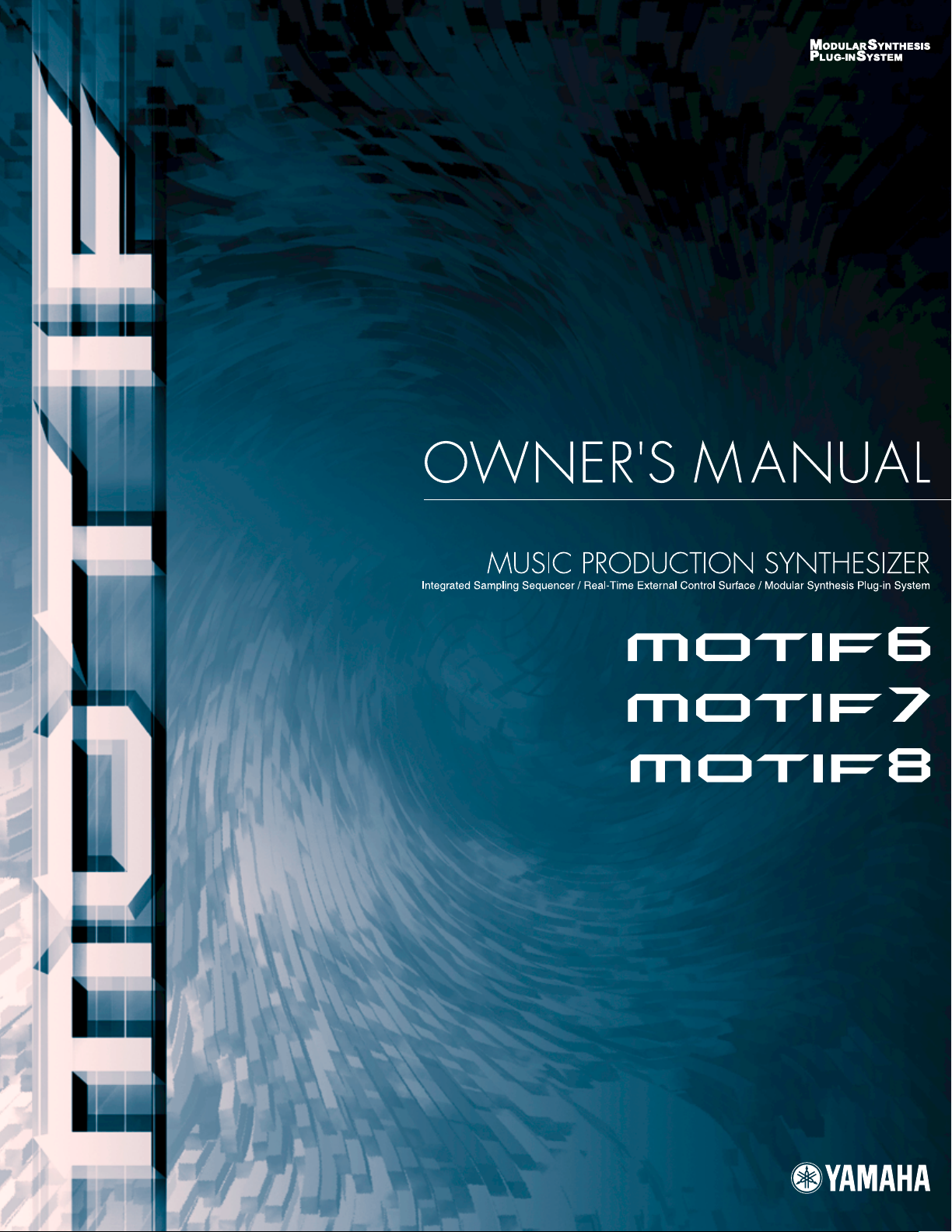
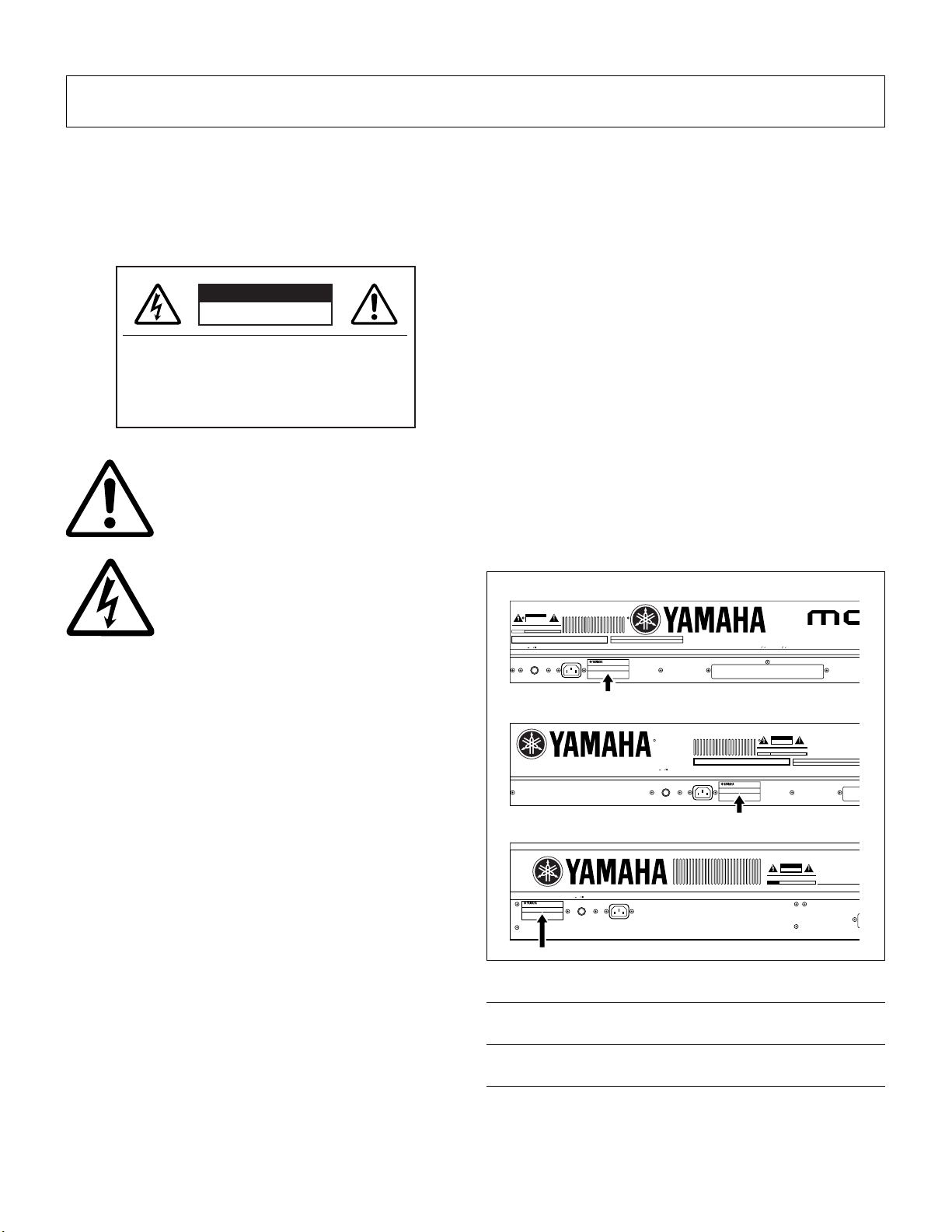
SPECIAL MESSAGE SECTION
F
E
N
B
PRODUCT SAFETY MARKINGS:
Yamaha electronic products
may have either labels similar to the graphics shown below or
molded/stamped facsimiles of these graphics on the enclosure.
The explanation of these graphics appears on this page. Please
observe all cautions indicated on this page and those indicated in
the safety instruction section.
CAUTION
RISK OF ELECTRIC SHOCK
DO NOT OPEN
CAUTION: TO REDUCE THE RISK OF
ELECTRIC SHOCK, DO NOT REMOVE
COVER (OR BACK). NO USER-SERVICEABLE
PARTS INSIDE. REFER SERVICING TO
QUALIFIED SERVICE PERSONNEL.
The exclamation point within the equilateral triangle
is intended to alert the user to the presence of
important operating and maintenance (servicing)
instructions in the literature accompanying the
product.
The lightning flash with arrowhead symbol, within
the equilateral triangle, is intended to alert the user
to the presence of uninsulated “dangerous
voltage” within the product’s enclosure that may be
of sufficient magnitude to constitute a risk of
electrical shock.
Warning:
Do not attempt to recharge, disassemble, or incinerate
this type of battery. Keep all batteries away from children. Dispose
of used batteries promptly and as regulated by applicable laws.
Note: In some areas, the servicer is required by law to return the
defective parts. However, you do have the option of having the
servicer dispose of these parts for you.
Disposal Notice:
Should this product become damaged beyond
repair, or for some reason its useful life is considered to be at an
end, please observe all local, state, and federal regulations that
relate to the disposal of products that contain lead, batteries,
plastics, etc.
NOTICE:
Service charges incurred due to lack of knowledge
relating to how a function or effect works (when the unit is operating
as designed) are not covered by the manufacturer’s warranty, and
are therefore the owners responsibility. Please study this manual
carefully and consult your dealer before requesting service.
NAME PLATE LOCATION:
The graphic below indicates the
location of the name plate. The model number, serial number,
power requirements, etc., are located on this plate. You should
record the model number, serial number, and the date of purchase
in the spaces provided below and retain this manual as a
permanent record of your purchase.
MOTIF6
CAUTION
POWER
OFF
AC
ON
INLET
O
O
EXPANSION
I
EXPANSION
mLAN
I
IMPORTANT NOTICE:
All Yamaha electronic products are tested
and approved by an independent safety testing laboratory in order
that you may be sure that when it is properly installed and used in
its normal and customary manner, all foreseeable risks have been
eliminated. DO NOT modify this unit or commission others to do so
unless specifically authorized by Yamaha. Product performance
and/or safety standards may be diminished. Claims filed under the
expressed warranty may be denied if the unit is/has been modified.
Implied warranties may also be affected.
SPECIFICATIONS SUBJECT TO CHANGE:
The information
contained in this manual is believed to be correct at the time of
printing. However, Yamaha reserves the right to change or modify
any of the specifications without notice or obligation to update
existing units.
ENVIRONMENTAL ISSUES:
Yamaha strives to produce products
that are both user safe and environmentally friendly. We sincerely
believe that our products and the production methods used to
produce them, meet these goals. In keeping with both the letter and
the spirit of the law, we want you to be aware of the following:
Battery Notice:
This product MAY contain a small nonrechargeable battery which (if applicable) is soldered in place. The
average life span of this type of battery is approximately five years.
When replacement becomes necessary, contact a qualified service
representative to perform the replacement.
MOTIF7
MOTIF8
Model
Serial No.
Purchase Date
CAUTION
POWER
OFF
AC
ON
INLET
THIS DEVICE COMPLIES WITH PART 15 OF THE
CAUTION
THE FOLLOWING TWO CONDITIONS:
RISK OF ELECTRIC SHOCK
(1) THIS DEVICE MAY NOT CAUSE HARMFUL INT
DO NOT OPEN
(2) THIS DEVICE MUST ACCEPT ANY INTERFERE
THAT MAY CAUSE UNDESIRED OPERATION.
:RISQUE DE CHOC ÉLECTRIQUE NE PAS OUVRIR.
ATTENTION
WARNING
POWER
OFF
ON
AC
INLET
SHOCK, DO NOT EXPOSE THIS PRODUCT TO RAIN OR MOISTURE.
TO REDUCE THE RISK OF FIRE OR ELECTRIC
THIS CLASS B DEIGITAL APPARATUS COMPL
CET APPAREIL NUMÉRIQUE DE LA CLASSE
DU CANADA.
92-469- 1 (rear)
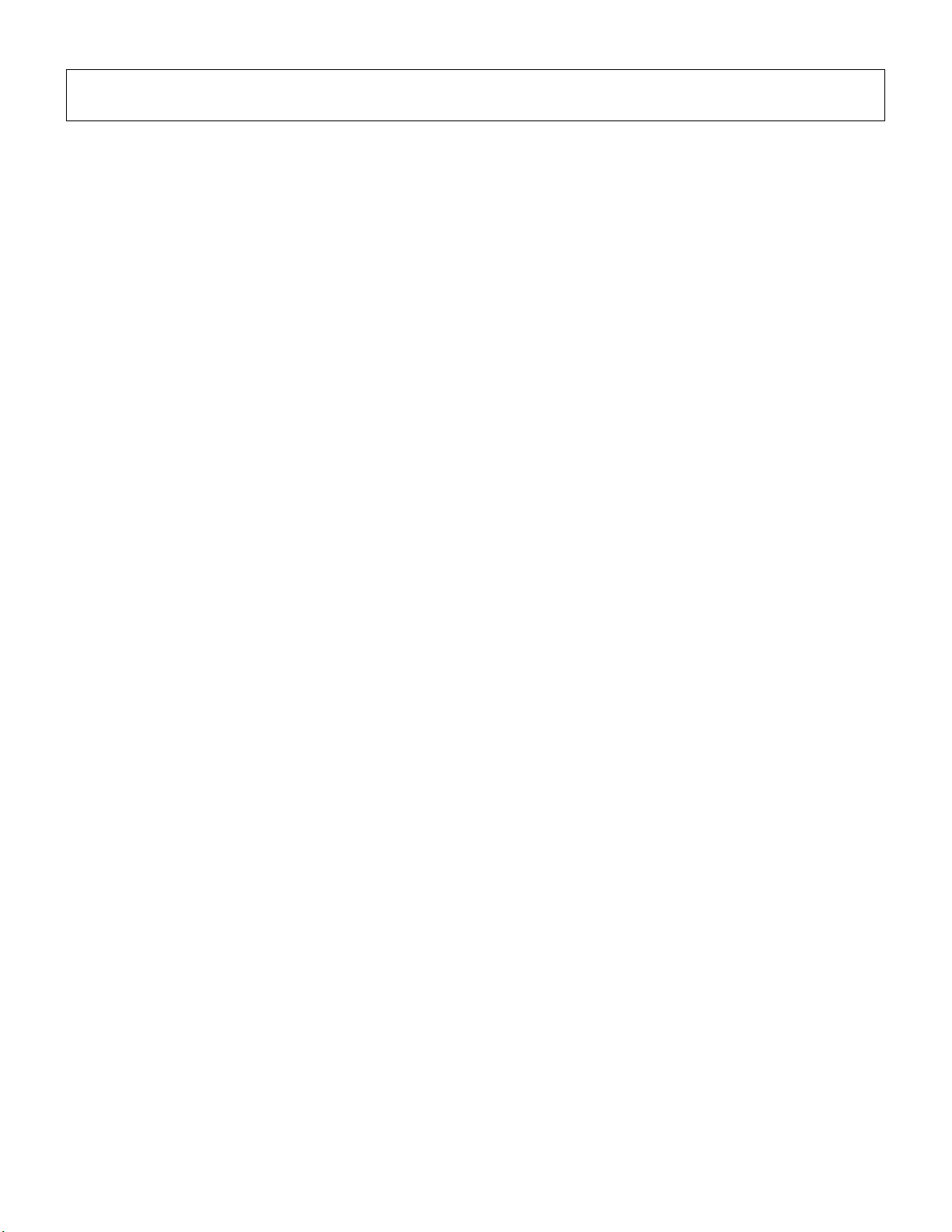
IMPORTANT SAFETY INSTRUCTIONS
INFORMATION RELATING TO PERSONAL INJURY, ELECTRICAL SHOCK,
AND FIRE HAZARD POSSIBILITIES HAS BEEN INCLUDED IN THIS LIST.
WARNING-
basic precautions should always be followed. These precautions
include, but are not limited to, the following:
1.
Read all Safety Instructions, Installation Instructions, Special
Message Section items, and any Assembly Instructions found in
this manual BEFORE making any connections, including
connection to the main supply.
2.
Do not attempt to service this product beyond that
described in the user-maintenance instructions. All other servicing
should be referred to qualified service personnel.
3.
Main Power Supply Verification: Yamaha products are
manufactured specifically for the supply voltage in the area where
they are to be sold. If you should move, or if any doubt exists about
the supply voltage in your area, please contact your dealer for
supply voltage verification and (if applicable) instructions. The
required supply voltage is printed on the name plate. For name
plate location, please refer to the graphic found in the Special
Message Section of this manual.
4.
DANGER -Grounding Instructions: This product must be
grounded and therefore has been equipped with a three pin
attachment plug. If this product should malfunction, the ground pin
provides a path of low resistance for electrical current, reducing the
risk of electrical shock. If your wall socket will not accommodate this
type plug, contact an electrician to have the outlet replaced in
accordance with local electrical codes. Do NOT modify the plug or
change the plug to a different type!
When using any electrical or electronic product,
8.
This product was NOT designed for use in wet/damp
locations and should not be used near water or exposed to rain.
Examples of wet /damp locations are; near a swimming pool, spa,
tub, sink, or wet basement.
9.
This product should be used only with the components
supplied or; a cart ,rack, or stand that is recommended by the
manufacturer. If a cart, rack, or stand is used, please observe all
safety markings and instructions that accompany the accessory
product.
10.
The power supply cord (plug) should be disconnected from
the outlet when electronic products are to be left unused for
extended periods of time. Cords should also be disconnected when
there is a high probability of lightning and/or electrical storm
activity.
11.
Care should be taken that objects do not fall and liquids are
not spilled into the enclosure through any openings that may exist.
12.
Electrical/electronic products should be serviced by a
qualified service person when:
a. The power supply cord has been damaged; or
b. Objects have fallen, been inserted, or liquids have been
spilled into the enclosure through openings; or
c. The product has been exposed to rain; or
d. The product does not operate, exhibits a marked change
in performance; or
e. The product has been dropped, or the enclosure of the
product has been damaged.
5.
WARNING : Do not place this product or any other objects
on the power cord or place it in a position where anyone could walk
on, trip over, or roll anything over power or connecting cords of any
kind. The use of an extension cord is not recommended! If you must
use an extension cord, the minimum wire size for a 25’ cord (or less)
is 18 AWG. NOTE: The smaller the AWG number, the larger the
current handling capacity. For longer extension cords, consult a
local electrician.
6.
Ventilation: Electronic products, unless specifically
designed for enclosed installations, should be placed in locations
that do not interfere with proper ventilation. If instructions for
enclosed installations are not provided, it must be assumed that
unobstructed ventilation is required.
7.
Temperature considerations: Electronic products should be
installed in locations that do not seriously contribute to their
operating temperature. Placement of this product close to heat
sources such as; radiators, heat registers etc., should be avoided.
PLEASE KEEP THIS MANUAL
13.
This product, either alone or in combination with an amplifier
and headphones or speaker/s, may be capable of producing sound
levels that could cause permanent hearing loss. DO NOT operate
for a long period of time at a high volume level or at a level that is
uncomfortable. If you experience any hearing loss or ringing in the
ears, you should consult an audiologist.
IMPORTANT : The louder the sound, the shorter the time period
before damage occurs.
14.
Some Yamaha products may have benches and/or
accessory mounting fixtures that are either supplied as a part of the
product or as optional accessories. Some of these items are
designed to be dealer assembled or installed. Please make sure
that benches are stable and any optional fixtures (where
applicable) are well secured BEFORE using. Benches supplied by
Yamaha are designed for seating only. No other uses are
recommended.
92-469-3
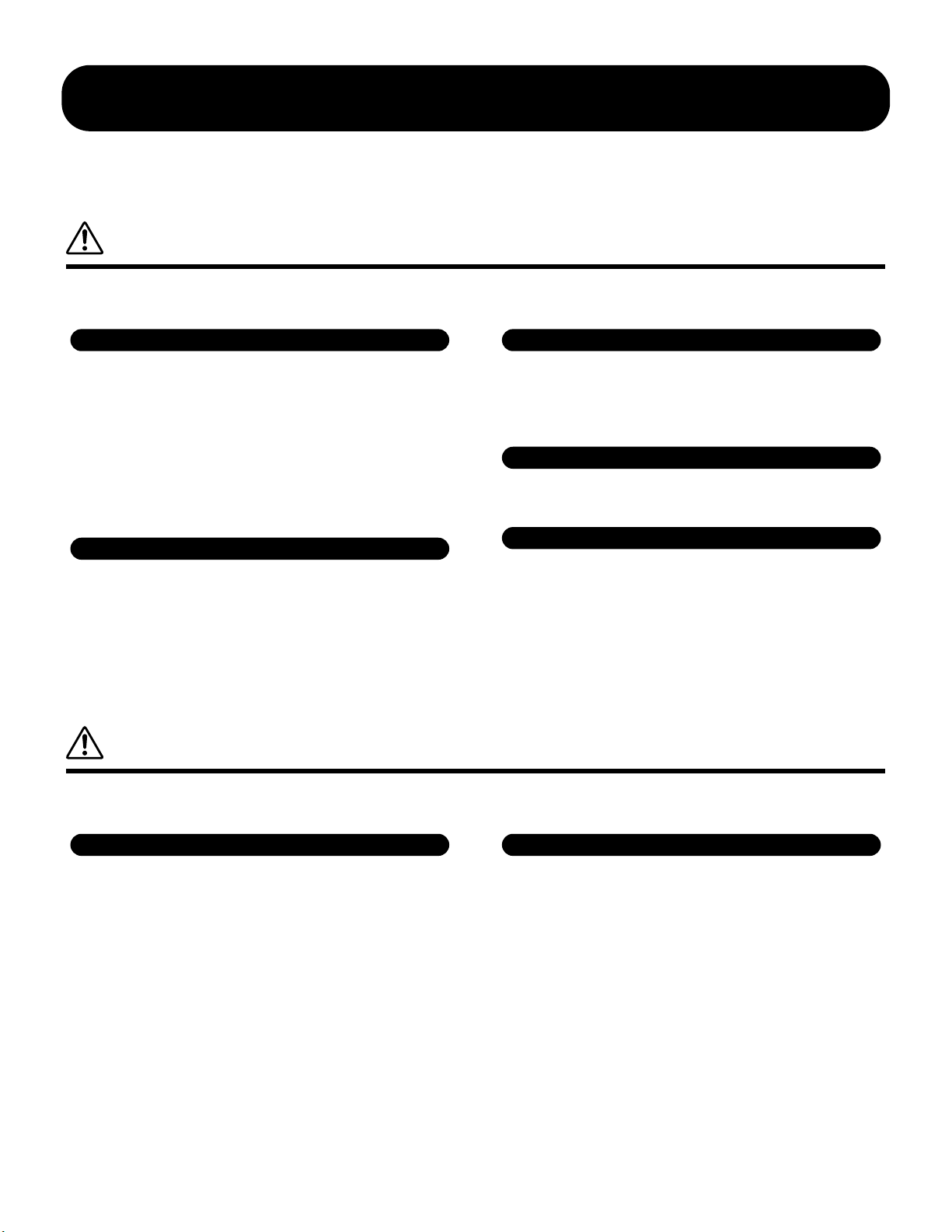
PRECAUTIONS
PLEASE READ CAREFULLY BEFORE PROCEEDING
* Please keep this manual in a safe place for future reference.
WARNING
Always follow the basic precautions listed below to avoid the possibility of serious injury or even death from electrical
shock, short-circuiting, damages, fire or other hazards. These precautions include, but are not limited to, the following:
Power supply/Power cord
• Only use the voltage specified as correct for the instrument. The required voltage
is printed on the name plate of the instrument.
• Check the electric plug periodically and remove any dirt or dust which may have
accumulated on it.
• Use only the supplied power cord/plug.
• Do not place the power cord near heat sources such as heaters or radiators, and
do not excessively bend or otherwise damage the cord, place heavy objects on it,
or place it in a position where anyone could walk on, trip over, or roll anything
over it.
Do not open
• This instrument contains no user-serviceable parts. Do not attempt to
disassemble or modify the internal components in any way.
Water warning
• Do not expose the instrument to rain, use it near water or in damp or wet
conditions, or place containers on it containing liquids which might spill into any
openings.
• Never insert or remove an electric plug with wet hands.
Fire warning
• Do not put burning items, such as candles, on the unit.
A burning item may fall over and cause a fire.
If you notice any abnormality
• If the power cord or plug becomes frayed or damaged, or if there is a sudden loss
of sound during use of the instrument, or if any unusual smells or smoke should
appear to be caused by it, immediately turn off the power switch, disconnect the
electric plug from the outlet, and have the instrument inspected by qualified
Yamaha service personnel.
CAUTION
Always follow the basic precautions listed below to avoid the possibility of physical injury to you or others, or damage to
the instrument or other property. These precautions include, but are not limited to, the following:
Power supply/Power cord Location
• Always connect the three-pin attachment plug to a properly grounded power
source. (For more information about the main power supply, see page 20.)
• When removing the electric plug from the instrument or an outlet, always hold the
plug itself and not the cord. Pulling by the cord can damage it.
• Remove the electric plug from the outlet when the instrument is not to be used for
extended periods of time, or during electrical storms.
• Do not connect the instrument to an electrical outlet using a multiple-connector.
Doing so can result in lower sound quality, or possibly cause overheating in the
outlet.
(2)-8
• Do not expose the instrument to excessive dust or vibrations, or extreme cold or
heat (such as in direct sunlight, near a heater, or in a car during the day) to prevent
the possibility of panel disfiguration or damage to the internal components.
• Do not use the instrument in the vicinity of a TV, radio, stereo equipment, mobile
phone, or other electric devices. Otherwise, the instrument, TV, or radio may
generate noise.
• Do not place the instrument in an unstable position where it might accidentally fall
over.
• Before moving the instrument, remove all connected cables.
• Do not place objects in front of the instrument's air vent, since this may prevent
adequate ventilation of the internal components, and possibly result in the
instrument overheating.
1/2

Connections
• Before connecting the instrument to other electronic components, turn off the
power for all components. Before turning the power on or off for all components,
set all volume levels to minimum. Also, be sure to set the volumes of all
components at their minimum levels and gradually raise the volume controls
while playing the instrument to set the desired listening level.
Maintenance
• When cleaning the instrument, use a soft, dry cloth. Do not use paint thinners,
solvents, cleaning fluids, or chemical-impregnated wiping cloths.
Handling caution
• Do not insert a finger or hand in any gaps on the instrument.
• Never insert or drop paper, metallic, or other objects into the gaps on the panel or
keyboard. If this happens, turn off the power immediately and unplug the power
cord from the AC outlet. Then have the instrument inspected by qualified Yamaha
service personnel.
• Do not place vinyl, plastic or rubber objects on the instrument, since this might
discolor the panel or keyboard.
• Do not rest your weight on, or place heavy objects on the instrument, and do not
use excessive force on the buttons, switches or connectors.
• Do not operate the instrument for a long period of time at a high or uncomfortable
volume level, since this can cause permanent hearing loss. If you experience any
hearing loss or ringing in the ears, consult a physician.
Backup battery
• This instrument has a built-in lithium backup battery. When you unplug the power
cord from the AC outlet, the SRAM data (see page 63) is retained. However, if the
backup battery fully discharges, this data will be lost. When the backup battery is
running low, the LCD display indicates “Change internal battery.” In this case,
immediately save the data to a Memory Card (SmartMedia)/a SCSI disk then have
qualified Yamaha service personnel replace the backup battery.
Saving data
Saving and backing up your data
For instruments with DRAM (RAM that does not retain data)
• DRAM data (see page 63) is lost when you turn off the power to the instrument.
Save the data to a Memory Card (SmartMedia)/a SCSI disk.
For instruments with SRAM (RAM that retains data by using a lithium
battery)
• SRAM data (see page 63) is retained when the power is turned off, as long as the
backup battery retains a charge. However, the data could be lost due to
malfunction or incorrect operation. Save important data to a Memory Card
(SmartMedia)/a SCSI disk.
Backing up the Memory Card (SmartMedia)/SCSI disk
•To protect against data loss through media damage, we recommend that you save
your important data onto twoMemory Cards (SmartMedia)/SCSI disk.
Yamaha cannot be held responsible for damage caused by improper use or modifications to the instrument, or data that is lost or destroyed.
Always turn the power off when the instrument is not in use.
Make sure to discard used batteries according to local regulations.
(2)-8
2/2
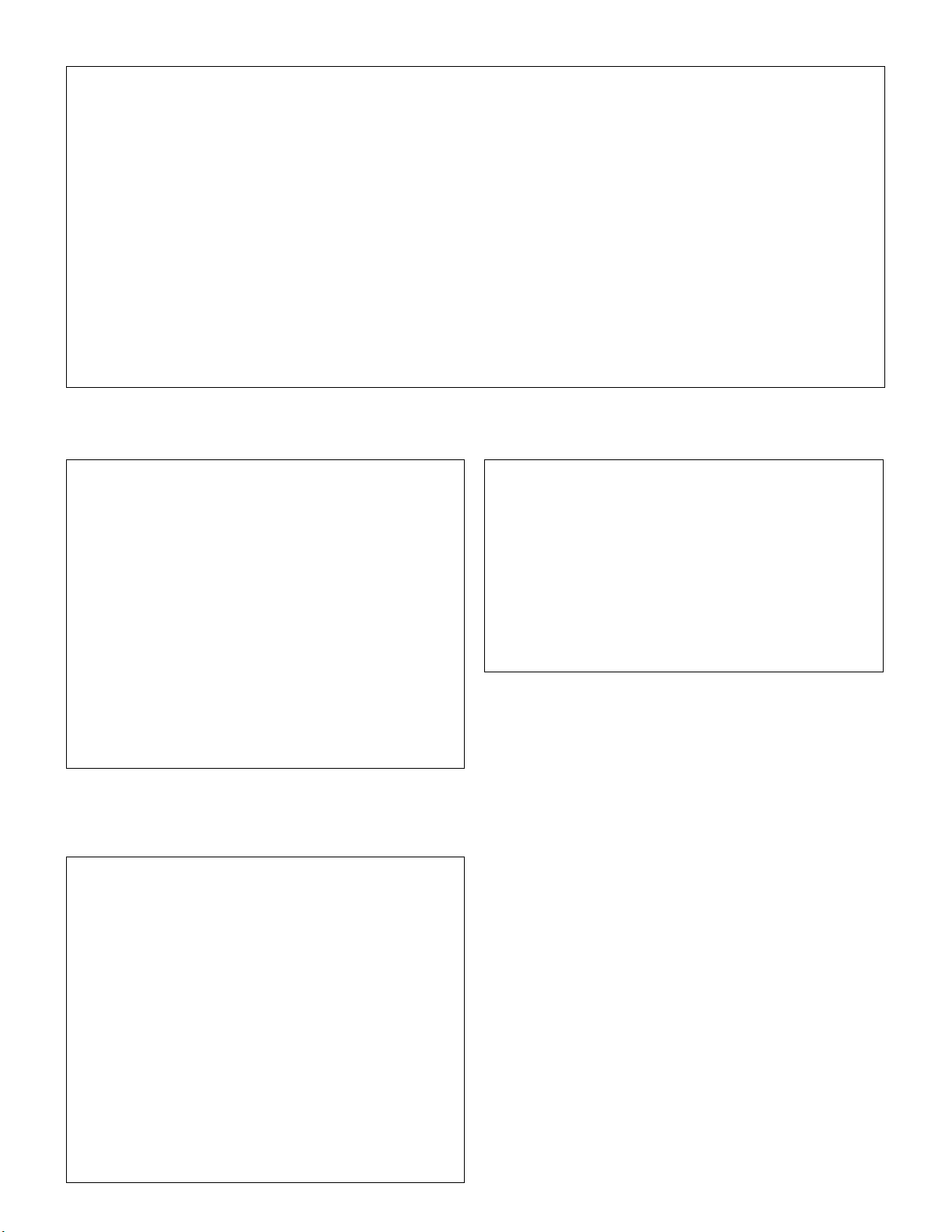
1.
FCC INFORMATION (U.S.A.)
IMPORTANT NOTICE: DO NOT MODIFY THIS UNIT!
This product, when installed as indicated in the instructions contained in this
manual, meets FCC requirements. Modifications not expressly approved by
Yamaha may void your authority, granted by the FCC, to use the product.
2. IMPORTANT: When connecting this product to accessories and/or another
product use only high quality shielded cables. Cable/s supplied with this
product MUST be used. Follow all installation instructions. Failure to follow
instructions could void your FCC authorization to use this product in the USA.
3. NOTE: This product has been tested and found to comply with the
requirements listed in FCC Regulations, Part 15 for Class "B" digital devices.
Compliance with these requirements provides a reasonable level of
assurance that your use of this product in a residential environment will not
result in harmful interference with other electronic devices. This equipment
generates/uses radio frequencies and, if not installed and used according to
the instructions found in the users manual, may cause interference harmful to
the operation of other electronic devices. Compliance with FCC regulations
does not guarantee that interference will not occur in all installations. If this
product is found to be the source of interference, which can be determined
by turning the unit "OFF" and "ON", please try to eliminate the problem by
using one of the following measures:
* This applies only to products distributed by YAMAHA CORPORATION OF AMERICA.
IMPORTANT NOTICE FOR THE UNITED KINGDOM
Connecting the Plug and Cord
WARNING: THIS APPARATUS MUST BE EARTHED
IMPORTANT. The wires in this mains lead are coloured in accordance with
the following code:
GREEN-AND-YELLOW :EARTH
BLUE :NEUTRAL
BROWN :LIVE
As the colours of the wires in the mains lead of this apparatus may not
correspond with the coloured markings identifying the terminals in your
plug proceed as follows:
The wire which is coloured GREEN-and-YELLOW must be connected to
the terminal in the plug which is marked by the letter E or by the safety
earth symbol or colored GREEN or GREEN-and-YELLOW.
The wire which is coloured BLUE must be connected to the terminal which
is marked with the letter N or coloured BLACK.
The wire which is coloured BROWN must be connected to the terminal
which is marked with the letter L or coloured RED.
Relocate either this product or the device that is being affected by the
interference.
Utilize power outlets that are on different branch (circuit breaker or fuse)
circuits or install AC line filter/s.
In the case of radio or TV interference, relocate/reorient the antenna. If the
antenna lead-in is 300 ohm ribbon lead, change the lead-in to co-axial type
cable.
If these corrective measures do not produce satisfactory results, please
contact the local retailer authorized to distribute this type of product. If you
can not locate the appropriate retailer, please contact Yamaha Corporation
of America, Electronic Service Division, 6600 Orangethorpe Ave, Buena
Park, CA90620
The above statements apply ONLY to those products distributed by
Yamaha Corporation of America or its subsidiaries.
(class B)
ADVARSEL!
Lithiumbatteri—Eksplosionsfare ved fejlagtig håndtering. Udskiftning må
kun ske med batteri af samme fabrikat og type. Levér det brugte batteri
tilbage til leverandoren.
VARNING
Explosionsfara vid felaktigt batteribyte. Använd samma batterityp eller en
ekvivalent typ som rekommenderas av apparattillverkaren. Kassera använt
batteri enligt fabrikantens instruktion.
VAROITUS
Paristo voi räjähtää, jos se on virheellisesti asennettu. Vaihda paristo
ainoastaan laitevalmistajan suosittelemaan tyyppiin. Hävitä käytetty paristo
valmistajan ohjeiden mukaisesti.
(lithium caution)
* This applies only to products distributed by Yamaha-Kemble Music (U.K.) Ltd.
NEDERLAND / THE NETHERLANDS
• Dit apparaat bevat een lithium batterij voor geheugen back-up.
• This apparatus contains a lithium battery for memory back-up.
• Raadpleeg uw leverancier over de verwijdering van de batterij op het
moment dat u het apparaat ann het einde van de levensduur afdankt of
de volgende Yamaha Service Afdeiing:
Yamaha Music Nederland Service Afdeiing
Kanaalweg 18-G, 3526 KL UTRECHT
Tel. 030-2828425
• For the removal of the battery at the moment of the disposal at the end
of the service life please consult your retailer or Yamaha Service Center
as follows:
Yamaha Music Nederland Service Center
Address :Kanaalweg 18-G, 3526 KL UTRECHT
Tel :030-2828425
• Gooi de batterij niet weg, maar lever hem in als KCA.
• Do not throw away the battery. Instead, hand it in as small chemical
waste.
(lithium disposal)
(3 wires)
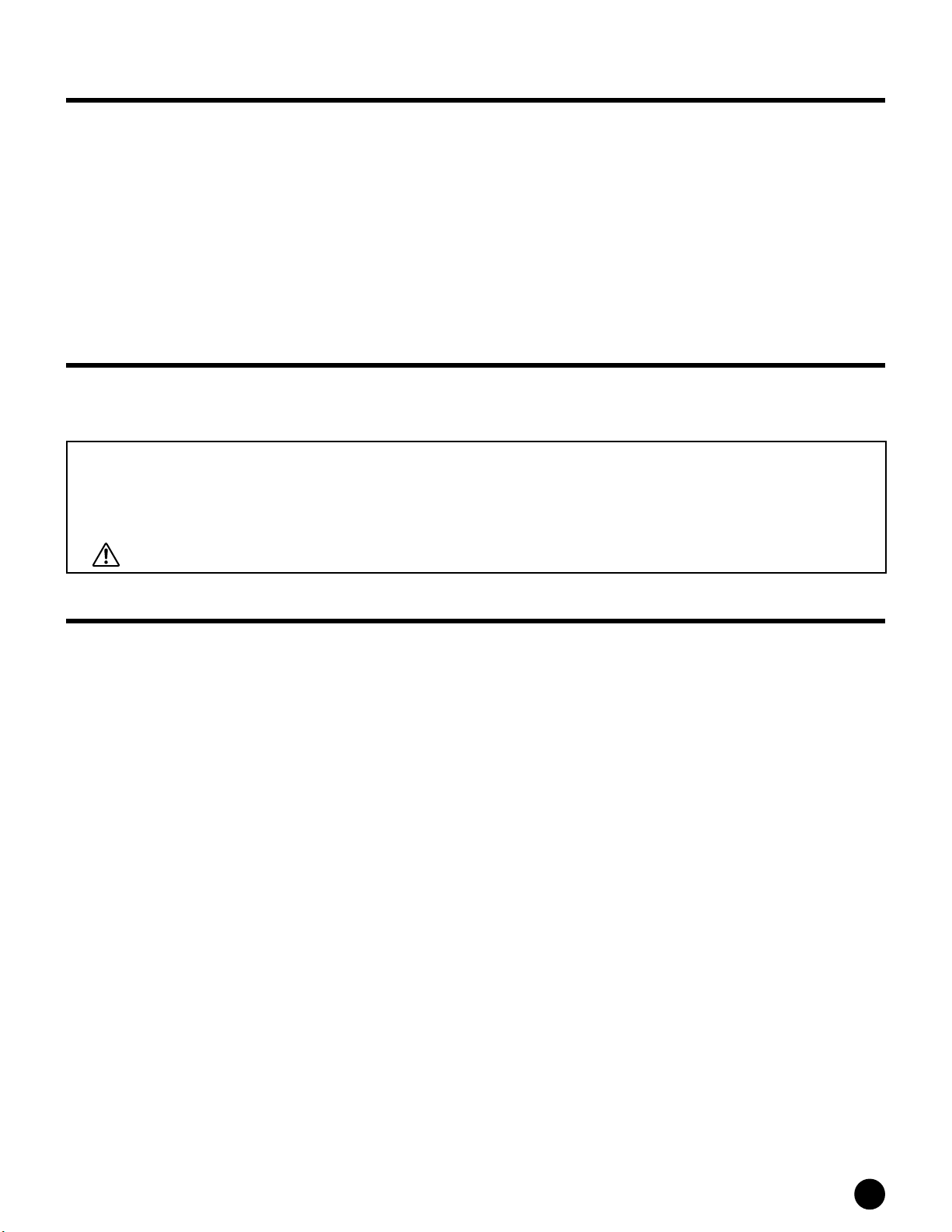
■
■
■
■
■
■
■
■
■
●
●
●
Introduction
Congratulations and thank you for your purchase of the Yamaha MOTIF Music Production Synthesizer!
You now own what is perhaps the best-sounding, most versatile, and certainly most powerful synthesizer and total music
production instrument on the planet.
We strove to put virtually all our synthesizer technology and music making know-how into one instrument — and we
succeeded. The new MOTIF not only gives you the latest and greatest sounds and rhythms (as well as the ability to create
and sample your own), it gives you powerful, easy-to-use tools for playing, combining and controlling these dynamic
sounds/rhythms — in real time, as you perform!
Take time to look through this manual carefully. It’s packed with important information on how to get the most from this
amazing instrument.
Dive in now and enjoy!
Package Contents
The following items have been included with your MOTIF. Check to see that you have everything listed here.
• Synthesizer • AC Power cord • CD-ROM x 3
• Owners Manual (this book) • Data List • Installation Guide
About the included CD-ROM
The accompanying CD-ROM features special software for use with the MOTIF. Included is a Voice Editor, which gives you
comprehensive and intuitive editing tools for the MOTIF, and a File Manager, which lets you easily transfer data between
the storage device connected to your MOTIF and a computer. For details, see the separate Installation Guide or the online
manuals included with the software.
Do NOT attempt to play back Track 1 (which contains the software data) on an audio CD player. Doing so may result in damage
to your audio equipment and speakers, as well as your hearing.
About This Manual
This manual consists of the following sections.
The Controls & Connectors
Setting Up
Basic Structure
Basic Operation
Quick Start Guide
Reference
Appendix
Use this section to find out about all of the buttons, controls and connectors of the MOTIF.
Before going on to any other part of the manual, we strongly suggest you read this section
first. It shows you how to get started playing and using your new MOTIF.
This section provides a detailed overview of all of the main functions and features of the
MOTIF, and shows how they fit together.
This section introduces you to the basic operating conventions of the MOTIF, such as
editing values and changing settings.
In this tutorial section, youll take a guided tour through the various functions of the
MOTIF, and get some hands-on experience in playing and using it.
The MOTIF encyclopedia. This section explains all parameters, settings, functions,
features, modes and operations in full detail.
This section contains detailed information on the MOTIF such as Specifications and an
Alert Message List as well as instructions for installing optional equipment
(e.g., SIMM modules, AIEB2, mLAN8E interface, and Plug-in Boards).
Data List (separate booklet) This contains various important lists such as the Voice List, Preset Pattern Phrase List,
Effect List, MIDI Data Format, and MIDI Implementation Chart.
Installation Guide (separate booklet)
Copying of the commercially available music sequence data and/or digital audio files is strictly prohibited, except for
your own personal use.
The illustrations and LCD screens as shown in this Owner’s Manual are for instructional purposes only, and may
appear somewhat different from those on your instrument.
The company names and product names in this Owner’s Manual are the trademarks or registered trademarks of their
respective companies.
Refer to this for instructions on installing the included software programs (on the CDROM) to your computer.
MOTIF Introduction
7
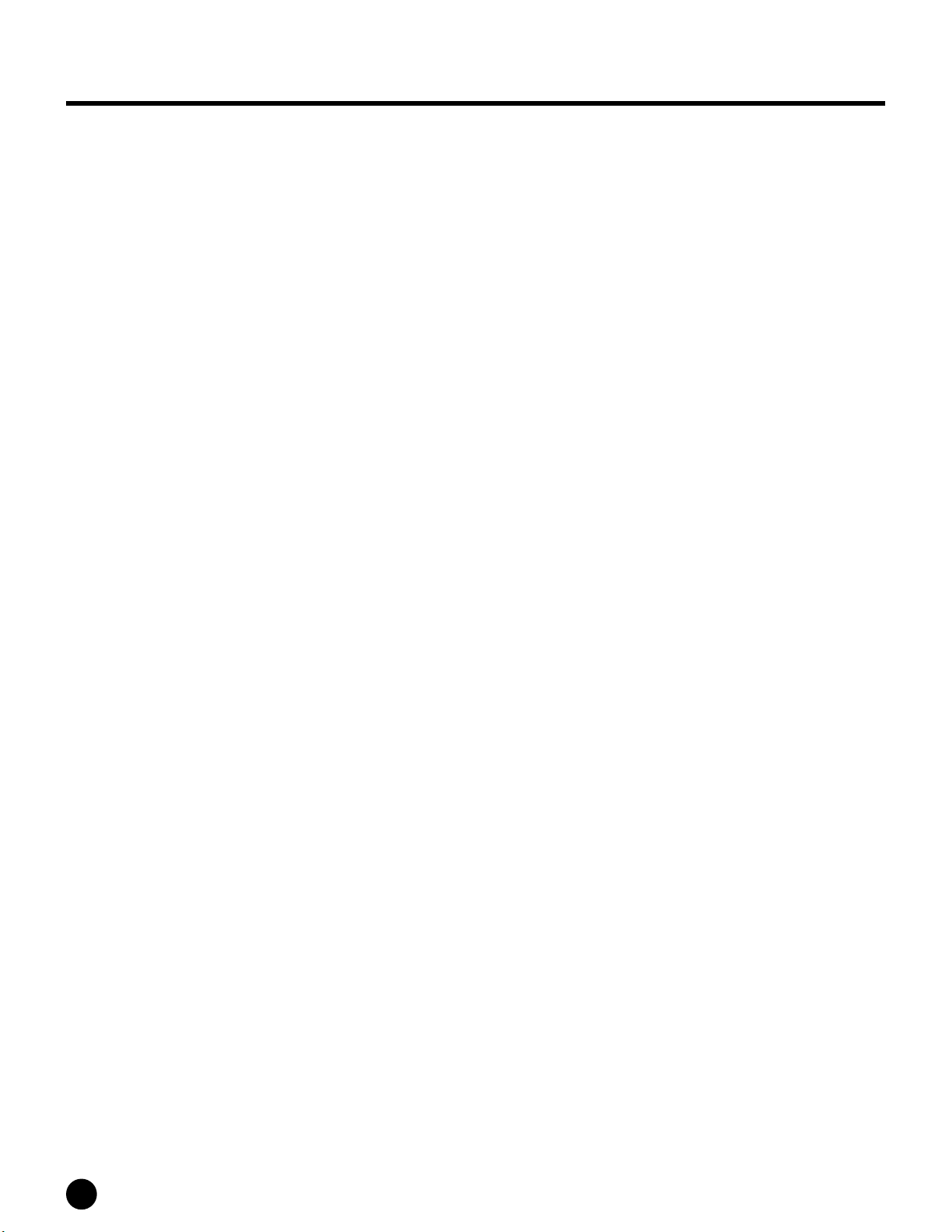
■
■
■
■
■
■
■
■
■
■
■
■
■
Important Features
Wide range of dynamic and authentic voices — over
512 in total, with 49 drum kits. Use the Category
Search function to quickly call up the sounds you
want, based on their instrument type.
Performance mode lets you use four different voices
together — in layers or in a keyboard split.
Integrated Sampling Sequencer — seamlessly
combines audio and MIDI recording.
* Full Sample recording and editing features, with
4MB of memory (expandable to 64MB).
* Wide data compatibility lets you load AIFF and WAV
files, as well as samples and program/voice data from
other samplers.
* Convenient Resampling function lets you sample the
sound of the MOTIF itself directly. Play your own
melodies, riffs and rhythms — and use them as samples.
* Unique Slice feature automatically chops up your
rhythms and riffs into their individual beats and notes.
This lets you manipulate the component parts of your
sample loops as MIDI data — and gives you the power
to easily change tempo and even the rhythmic feel,
without disturbing the pitch or sound quality.
* Using the Song mode , record your music to the
sequencer in conventional linear fashion, from
beginning to end. Or use the phrase-based functions
to assemble rhythms and patterns — “playing” your
arrangements in real time.
Song Scene is another powerful tool that lets you take
“snapshots” of the sequencer track settings (such as
pan, volume, and others). Then, during playback or
recording, simply switch among the Scenes for instant,
dynamic changes.
Master mode for using the MOTIF as a master
keyboard controller (with independent Zones), and for
easily reconfiguring the instrument between Voice/
Performance play and Song/Pattern play in live
applications.
Exceptionally easy-to-understand interface with
two-tiered operation buttons: [F1] - [F6] and [SF1] [SF5]
Remote Control — for operating your favorite
sequencing software from the panel controls of the
MOTIF. Mute tracks, control transport (Play, Stop,
Record, etc.), mix both MIDI and audio tracks (up to
16) with the MOTIF’s knobs and sliders, pan the
tracks, control EQ, and tweak effect sends — all
without ever touching the mouse.
Three Modular Synthesis Plug-in System
you upgrade the MOTIF with a completely new
synthesizer or sound-processing engine. These Plug-in
boards give you more voices, more effects, more
polyphony and more instrument parts. Plus, special
Plug-in voices have already been programmed and
stored to the MOTIF, ready to be played as soon as you
install the proper board.
slots let
Extensive effect processing , with Reverb (12 types),
Chorus (25 types), two separate Insertion sections
(total 104 types), a Variation section (25 types), and a
Master 5-band EQ.
Comprehensive real-time control with four knobs
and four sliders — letting you adjust filter, levels,
effects, EG, and more, while you play.
Pattern mode functions let you craft different
rhythmic sections and riffs as individual elements —
which you can easily and intuitively combine in real
time to create full rhythm tracks.
The built-in Arpeggio feature not only puts a wealth of
hip rhythmic sequences at your fingertips, it even has
special “human” patterns — such as guitar strumming
and woodwind trills.
Once you’ve collected all the audio samples, loops,
MIDI data, and patterns you need for your song, use
Pattern Chain to arrange the pieces in real time. This
hands-on approach makes it easier than ever to come
up with great ideas and amazing songs.
■
Comprehensive I/O terminals
assignable outputs, audio inputs, optical digital output,
MIDI, USB for multi-port connection to a computer,
SmartMedia card slot and SCSI terminal for data
storage. There’s even an expansion bay for installing
the optional AIEB board for additional ins and outs —
both analog and digital.
■
Expansion bay for optional mLAN — Yamaha’s new
mLAN interface
transfer all your digital audio and MIDI data via a
single broad-band cable.
■
Included software
two powerful software programs:
File Utility
comprehensive editing features and parameters of the
instrument right on your computer screen for easy
editing. With File Utility, you can access and organize
all your important MOTIF data (stored to Memory
card or SCSI device) directly from the computer.
technology makes it possible to
— Packed with your MOTIF are
. The Voice Editor puts all the
— including
Voice Editor
and
8
MOTIF Introduction
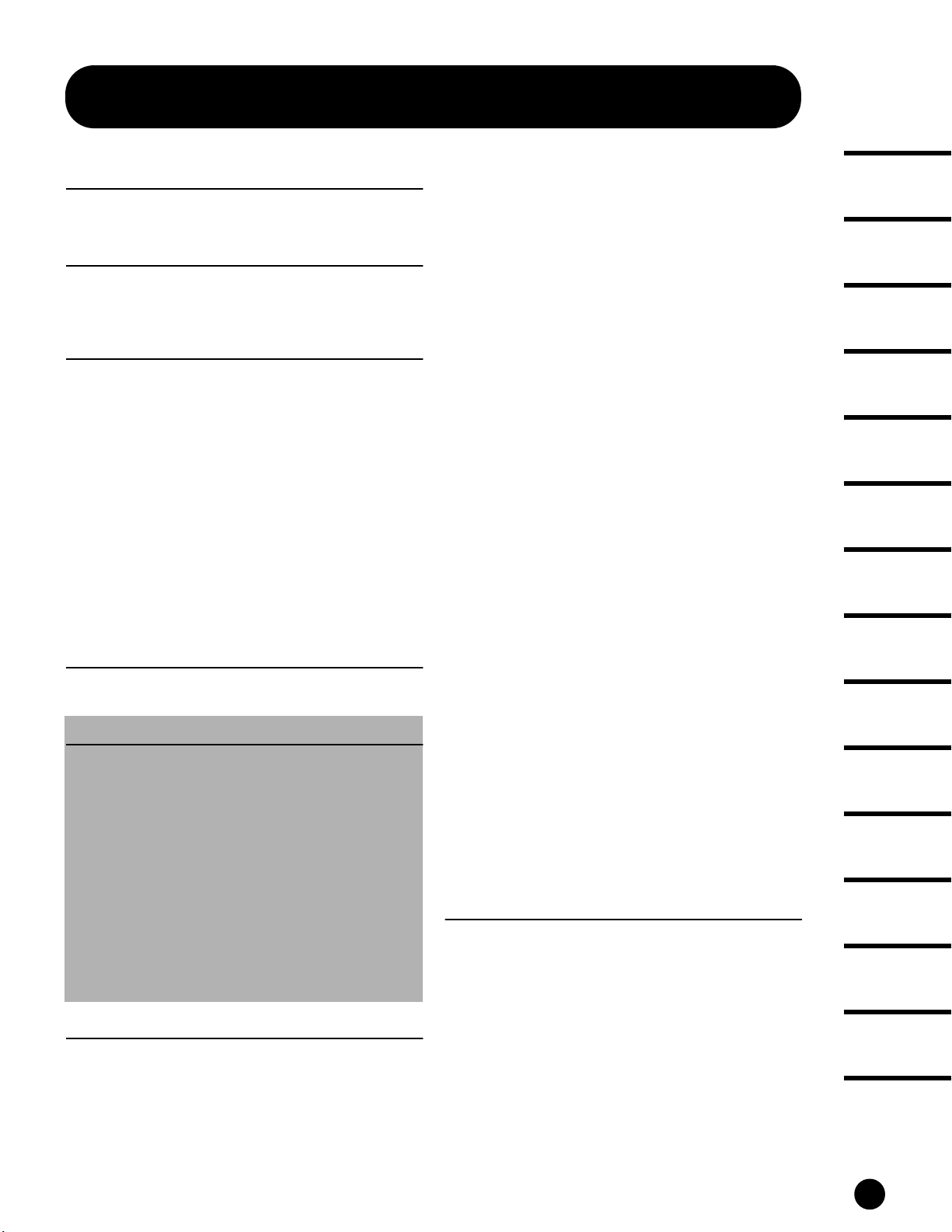
Table of Contents
The Controls & Connectors 10
Front Panel........................................................ 10
Rear Panel.......................................................... 16
Setting Up 20
Power Supply..................................................... 20
Connections .......................................................21
Powering Up ......................................................29
Basic Structure 30
Mode ..................................................................30
System Overview...............................................33
Controller block ..........................................................33
Sequencer block ..........................................................33
Tone Generator block.................................................34
Effect block..................................................................39
Main functions................................................... 42
Voices and Performances............................................42
Controllers...................................................................48
Song and Pattern (Sequencer mode) .........................51
Arpeggio ......................................................................55
Master (Master mode) ................................................56
Sampling......................................................................58
Internal Memory and File Management ...................63
Remote Control to Computer Sequence Software.....65
Basic Operation 67
Calling up the Operation Displays.....................67
Display-based Controls......................................72
Quick Start Guide 77
Playing the Demos ............................................. 77
Playing Voices .................................................... 80
Editing Voices ....................................................83
Storing edited Voices..........................................86
Playing Performances ........................................88
Editing Performances (Layer/Split) ..................89
Storing the edited Performance.........................90
Using the Arpeggio function..............................91
Using as a Master Keyboard ..............................93
Saving/Loading data ..........................................97
Sampling with Song Playback
(Integrated Sampling Sequencer) ......................99
Remote Control for external sequencer
(Real-time external control surface) ............... 119
Reference 121
Voice Mode ....................................................... 121
Function Tree ...........................................................121
Voice Play mode ....................................................... 124
Voice Edit mode ....................................................... 129
Voice Job mode ......................................................... 158
Voice Store mode...................................................... 159
Performance Mode .......................................... 160
Function Tree........................................................... 160
Performance Play mode ........................................... 162
Performance Edit mode ...........................................165
Performance Job mode............................................. 175
Performance Store mode.......................................... 176
Song Mode ....................................................... 177
Function Tree........................................................... 177
Song Play mode ........................................................179
Song Record mode.................................................... 183
Song Edit mode ........................................................ 189
Song Job mode .......................................................... 193
Song Mixing mode ................................................... 205
Song Mixing Job mode ............................................. 212
Song Mixing Store mode.......................................... 214
Pattern Mode....................................................215
Function Tree........................................................... 215
Pattern Play mode .................................................... 217
Pattern Record mode................................................ 221
Pattern Edit mode .................................................... 224
Pattern Job mode...................................................... 225
Pattern Mixing mode ...............................................232
Sampling Mode................................................ 233
Function Tree........................................................... 233
Sampling Record mode ............................................234
Sampling Edit mode ................................................. 240
Sampling Job mode................................................... 241
Utility Mode .................................................... 249
Function Tree........................................................... 249
Utility mode.............................................................. 250
Utility Job mode ....................................................... 260
File Mode .........................................................261
Function Tree .......................................................... 261
File mode .................................................................. 262
Master Mode ................................................... 268
Function Tree........................................................... 268
Master Play mode..................................................... 269
Master Edit mode ..................................................... 270
Master Job mode....................................................... 273
Master Store mode ................................................... 274
Appendix 275
Information Displays ...................................... 275
Display Messages ............................................ 277
Troubleshooting .............................................. 279
Installing Optional Hardware..........................281
Optional Plug-in Board Installation ........................ 282
Optional AIEB2 or mLAN8E Installation.............. 284
Optional SIMM Installation .................................... 287
Handling the Memory Card (SmartMedia™*). 289
Connecting external SCSI devices................... 290
About SCSI ...............................................................290
Notes on musical copyright............................. 292
Specifications .................................................. 293
INDEX............................................................. 295
The Controls &
Connectors
Setting Up
Basic Structure
Basic Operation
Quick Start Guide
Reference
Voice mode
Performance mode
Song mode
Pattern mode
Sample mode
Utility mode
File mode
Master mode
Appendix
MOTIF Table of Contents
9
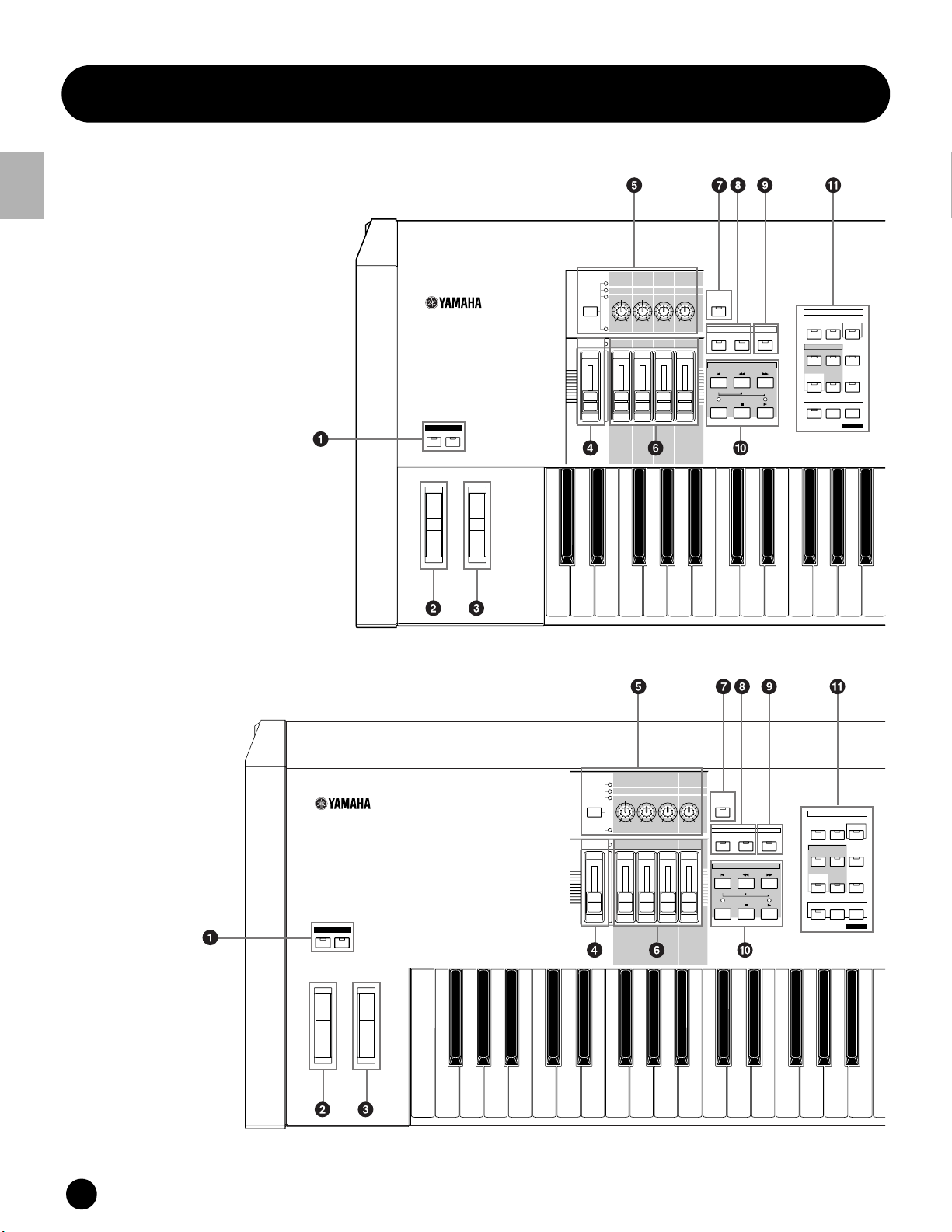
Front Panel
OCTAVE
DOWN
UP
KNOB
CONTROL
FUNCTION
PAN
REVERB
CHORUS
TEMPO
ATTACK RELEASECUTOFF
RESONANCE
ASSIGN A ASSIGN B ASSIGN 1 ASSIGN 2
KN 1 KN 2 KN 3 KN 4
MEQ LOW
MEQ HI MIDMEQLOWMID MEQ HIGH
REMOTE
CONTROL
ON/OFF
EFFECT BYPASS
ARPEGGIO
INSERTION
SYSTEM
ON/OFF
MASTER
VOLUME
VOLUME 1 VOLUME 2 VOLUME 3 VOLUME 4
CS 1 CS 2 CS 3 CS 4
ZONE 1 ZONE 2 ZONE 3 ZONE 4
SEQ
TRANSPORT
LOCATE
1
2
REC
MODE
VOICE PERFORM MASTER
SEQUENCER
SONG
PATTERN
FILE
INTEGRATED
SAMPLING
MIXING
UTILITY
EDIT
JOB
STORE
COMPARE
SCENE STORE
SET LOCATE
OCTAVE
DOWN
UP
KNOB
CONTROL
FUNCTION
PAN
REVERB
CHORUS
TEMPO
ATTAC K RELEASECUTOFF
RESONANCE
ASSIGN A ASSIGN B ASSIGN 1 ASSIGN 2
KN 1 KN 2 KN 3 KN 4
MEQ LOW
MEQ HI MIDMEQLOWMID MEQ HIGH
MASTER
VOLUME
VOLUME 1 VOLUME 2 VOLUME 3 VOLUME 4
CS 1 CS 2 CS 3 CS 4
ZONE 1 ZONE 2 ZONE 3 ZONE 4
REMOTE
CONTROL
ON/OFF
EFFECT BYPASS
ARPEGGIO
INSERTION
SYSTEM
ON/OFF
SEQ
TRANSPORT
LOCATE
1
2
REC
MODE
VOICE PERFORM MASTER
SEQUENCER
SONG
PATTERN
FILE
INTEGRATED
SAMPLING
MIXING
UTILITY
EDIT
JOB
STORE
COMPARE
SCENE STORE
SET LOCATE
The Controls & Connectors
Front Panel
MOTIF6
The Control & Connectors
MOTIF7
10
MOTIF The Controls & Connectors
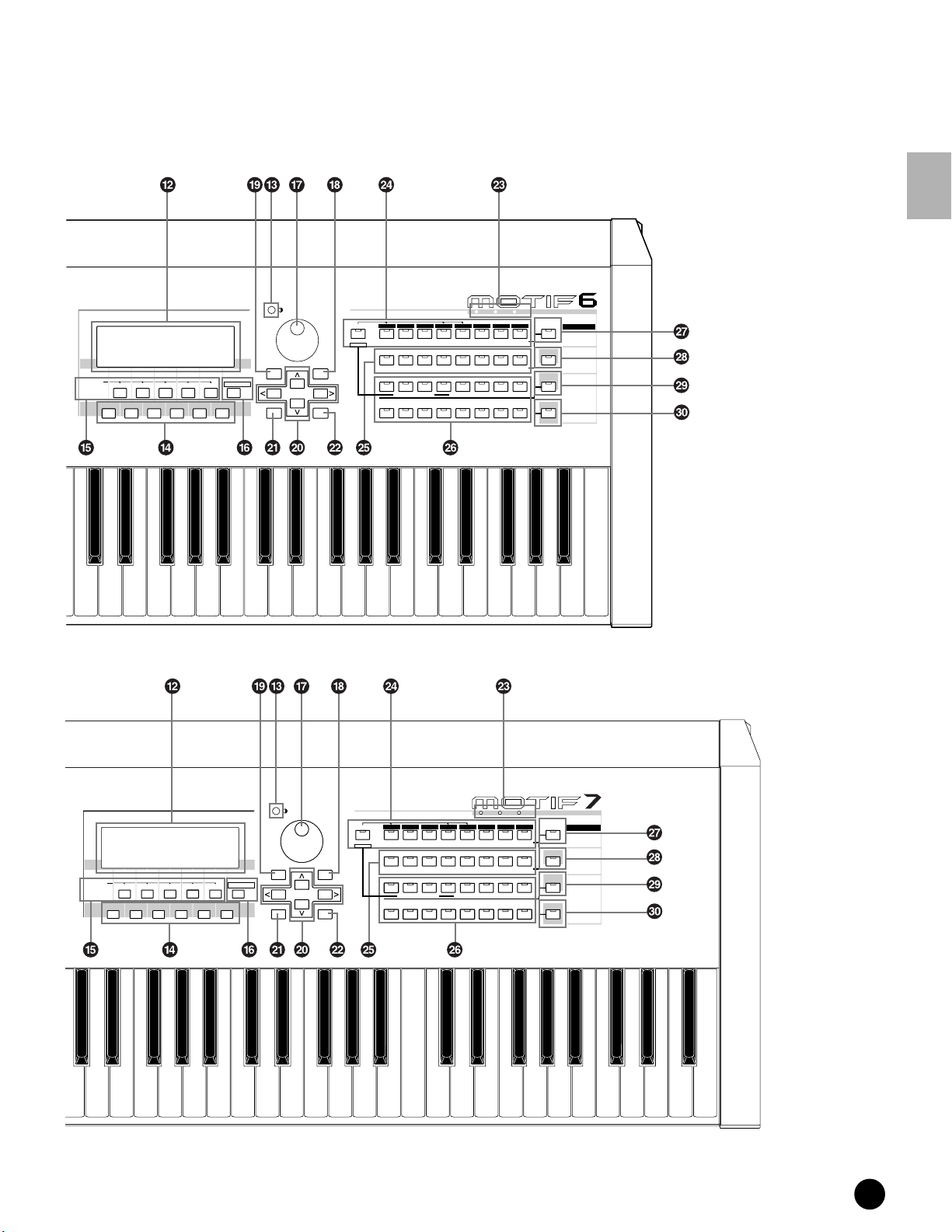
SONG SCENE
SF 1SF 2SF 3SF 4SF 5
F1 F2 F3 F4 F6F5
INFORMATION
DEC/NO INC/YES
EXIT
EXECUTE
Front Panel
MUSIC
SYNTHESIZER
PRODUCTION
Sequencer
Sampling
Integrated
Real-timeExternal Control
Surface
Modular
Synthesis
Plug-in
System
GM
GUITAR/
PLUCKED
PERCUSSION
12
SLOT 1 SLOT 2 SLOT 3
USER PLG 1
STRINGS
BASS
D
E
F
DRUM/
SE
MUSICAL FX COMBI
PERCUSSION
6
4
5
14
13
PRE 2
PRE 1
DRUM KITS
FAVORITES
COMMON
ENTER
KEYBOARD
A. PIANO
A
SYN LEAD SYN PAD/
1
ELEMENT/PERF.PART /ZONE
9
B
CHOIR
2
10
PRE 3
ORGAN
C
SYN COMP CHROMATIC
3
11
CATEGORY
PLG 3
PLG 2
SEARCH
SECTION
TRACK
SELECT
MUTE
BANK
GROUP
NUMBER
The Control & Connectors
BRASS
REED/PIPE
G
H
7
8
16
15
SOLO
SONG SCENE
SF 1SF 2SF 3SF 4SF 5
F1 F2 F3 F4 F6F5
INFORMATION
DEC/NO INC/YES
EXIT
EXECUTE
MUSIC
SYNTHESIZER
PRODUCTION
Sequencer
Sampling
Integrated
Real-timeExternal Control
Surface
Modular
Synthesis
Plug-in
System
GUITAR/
PLUCKED
PERCUSSION
SLOT 1 SLOT 2 SLOT 3
USER PLG 1
GM
STRINGS
BASS
D
E
F
DRUM/
SE
MUSICAL FX COMBI
PERCUSSION
6
4
5
14
12
13
PRE 2
PRE 1
DRUM KITS
FAVORITES
COMMON
ENTER
KEYBOARD
A. PIANO
A
SYN LEAD SYN PAD/
1
ELEMENT/PERF.PART/ ZONE
9
B
CHOIR
2
10
PRE 3
ORGAN
C
SYN COMP CHROMATIC
3
11
CATEGORY
PLG 3
PLG 2
SEARCH
SECTION
TRACK
SELECT
MUTE
BANK
GROUP
NUMBER
BRASS
REED/PIPE
G
H
7
8
16
15
SOLO
MOTIF The Controls & Connectors
11
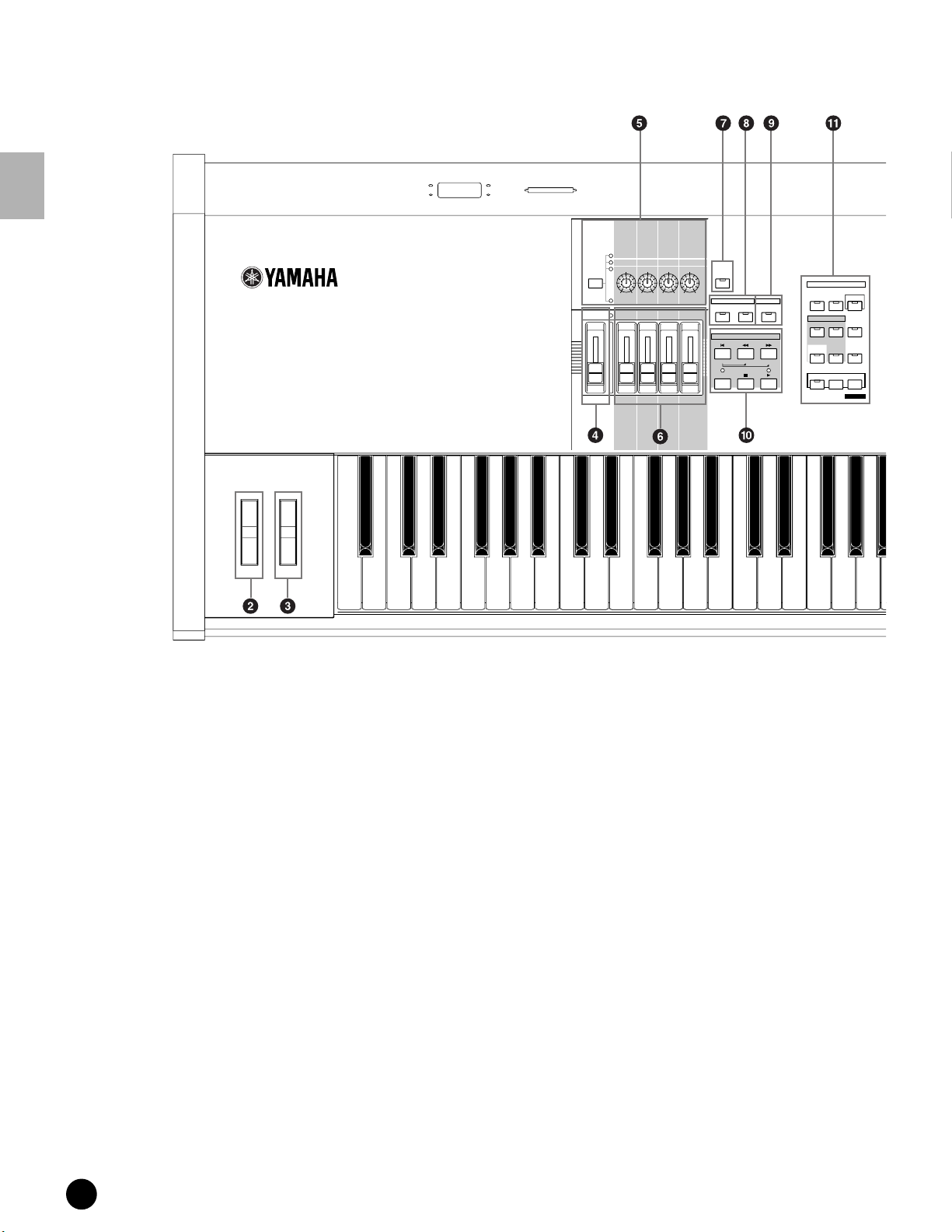
Front Panel
MOTIF8
The Control & Connectors
KNOB
ASSIGN A ASSIGN B ASSIGN 1 ASSIGN 2
CONTROL
FUNCTION
MEQ LOW
MASTER
VOLUME 1 VOLUME 2 VOLUME 3 VOLUME 4
VOLUME
ZONE 1 ZONE 2 ZONE 3 ZONE 4
CHORUS
PAN
REVERB
ATTACK RELEASECUTOFF
RESONANCE
KN 1 KN 2 KN 3 KN 4
MEQ HI MIDMEQLOWMID MEQ HIGH
CS 1 CS 2 CS 3 CS 4
TEMPO
REMOTE
CONTROL
ON/OFF
EFFECT BYPASS
INSERTION
SEQ
LOCATE
REC
SYSTEM
TRANSPORT
1
ARPEGGIO
ON/OFF
2
MODE
VOICE PERFORM MASTER
SEQUENCER
SONG
PATTERN
INTEGRATED
SAMPLING
MIXING
EDIT
JOB
COMPARE
FILE
UTILITY
STORE
SCENE STORE
SET LOCATE
1 OCTAVE [UP] and [DOWN] buttons (page 127)
Use these buttons to change the note range of the
keyboard. To restore the normal octave setting,
press both buttons simultaneously.
n Because of its extended keyboard, the MOTIF 8
does not have OCTAVE buttons.
2 PITCH bend wheel (page 48)
Controls the pitch bend effect. You can also assign
other functions to this controller.
3 MODULATION wheel (page 48)
Controls the modulation effect. You can also assign
other functions to this controller.
4 MASTER VOLUME
Adjusts the volume of the overall sound, as output
from the rear-panel OUTPUT L/MONO and R
jacks as well as the PHONES jack.
5 [KNOB CONTROL FUNCTION] button and
four Knobs (pages 48, 132)
These four highly versatile knobs let you adjust
various aspects or parameters of the current Voice.
Use the [KNOB CONTROL FUNCTION] button to
change the parameter set for the knobs. The
corresponding LED lights to indicate which group
of parameters are active.
12
MOTIF The Controls & Connectors
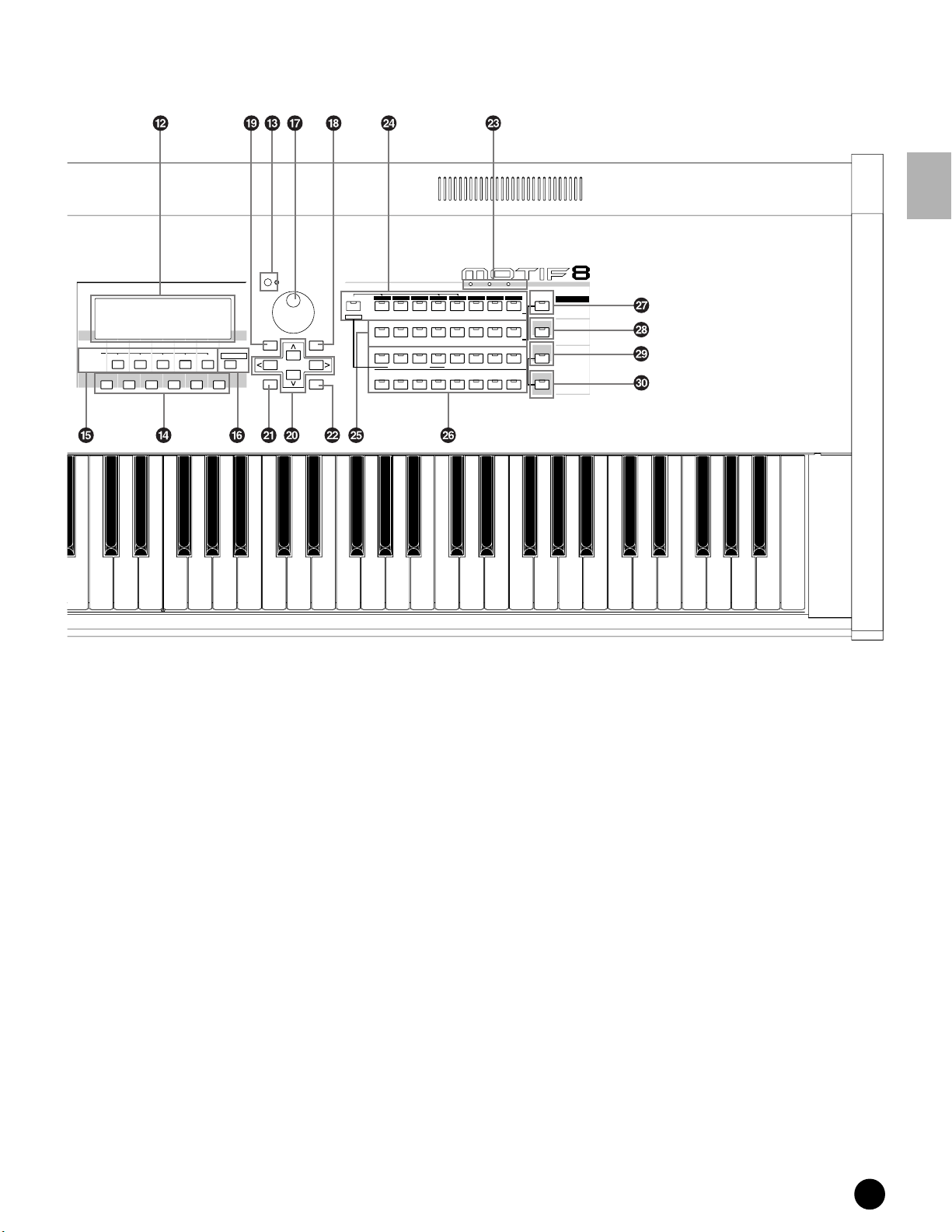
SONG SCENE
SF 1SF 2SF 3
F1 F2 F3 F4 F6F5
SF 4 SF 5
INFORMATION
DEC/NO INC/YES
EXIT
EXECUTE
Front Panel
MUSIC
SYNTHESIZER
PRODUCTION
Sequencer
Sampling
Integrated
Real-timeExternal Control
Surface
Modular
Synthesis
Plug-in
System
GUITAR/
PLUCKED
PERCUSION
SLOT 1 SLOT 2 SLOT 3
USER PLG 1
GM
STRINGS
BASS
D
E
F
DRUM/
SE
PERCUSION
6
4
5
14
12
13
PRE 2
PRE 1
DRUM KITS
FAVORITES
COMMON
ENTER
KEYBOARD
A. PIANO
A
SYN LEAD SYN PAD/
1
ELEMENT/PERF.PART /ZONE
9
B
CHOIR
2
10
PRE 3
ORGAN
C
SYN COMP CHROMATIC
3
11
PLG 2
BRASS
REED/PIPE
G
MUSICAL FX COMBI
7
15
CATEGORY
PLG 3
SEARCH
BANK
SECTION
H
8
16
SELECT
GROUP
TRACK
NUMBER
MUTE
SOLO
The Control & Connectors
6 [CS1] - [CS4] (Control Slider) (page 48)
Controls the volume of each part/element.
In the Master mode, the Zone setting (page 271)
allows you to assign various functions (Control
Change numbers) to these Sliders other than the
volume.
7 [REMOTE CONTROL ON/OFF] button
(page 256)
When this is on, the following panel controls can be
used to directly control mixing and transport
functions on your sequencer software.
• Knobs
• Control Sliders
• [SEQ TRANSPORT] buttons
• [TRACK SELECT] button
• [MUTE] button
8 [EFFECT BYPASS] buttons
For enabling/disabling Effect Bypass. Press the
button (the LED lights) to bypass effect processing
of the current Voice or Performance.
The bypassed effects (Reverb, Chorus, Variation, or
Insertion) are specified in the Utility Mode
(page 250).
9 [ARPEGGIO ON/OFF] button (page 55)
Press this button to enable or disable playback of
the Arpeggio for each Voice, Performance, Song, or
Pattern. If the Arpeggio Switch of the selected part
is set to off in the Performance/Song/Pattern mode,
however, pressing this button has no effect.
MOTIF The Controls & Connectors
13
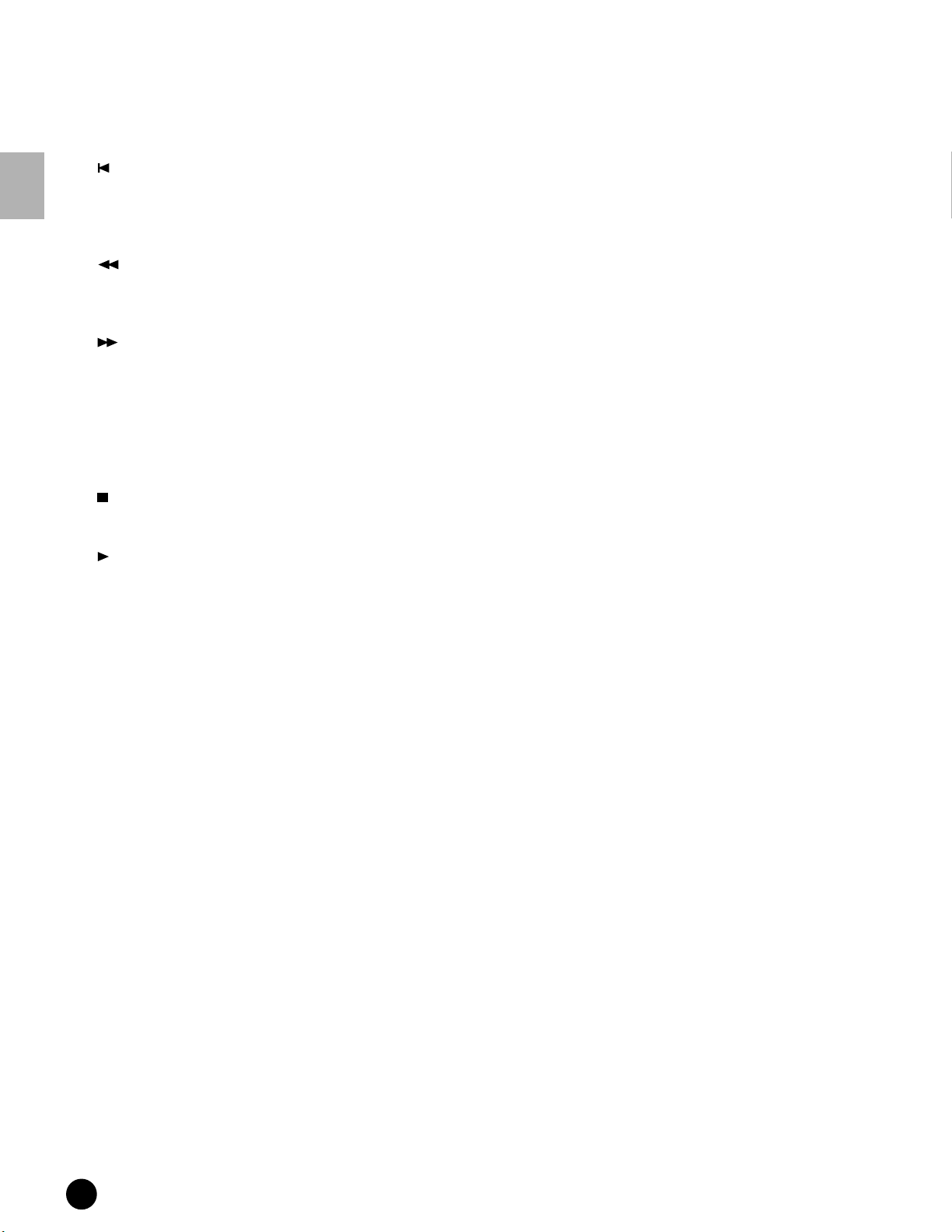
Front Panel
) SEQ TRANSPORT buttons
(page 78, 179, 183, 217, 221)
These buttons control recording and playback of the
Song/Pattern sequence data.
[](Top) button
Instantly returns to the first beginning of the
current song or pattern (i.e., the first beat of the first
The Control & Connectors
measure).
[](Reverse) button
Press briefly to move back one measure at a time, or
hold to continuously rewind.
[](Forward) button
Press briefly to move forward one measure at a time,
or hold to continuously fast-forward.
[REC] (Record) button
Press this to enable recording (Song or pattern
phrase). (The indicator lights.)
[](Stop) button
Press to stop recording or playback.
% [SF1] - [SF5] (Sub Function) buttons (page 71)
These buttons located directly below the LCD
display call up the corresponding sub functions
indicated in the display. In the display hierarchy,
these sub functions [SF] rank just below the
functions [F].
These buttons can be also used to store/recall the
Song Scene (page 115) in the Song Play/Song
Record/Pattern Chain Record modes.
^ [INFORMATION] button (page 73)
For calling up a special “help” feature that shows
information about the currently selected mode. You
can go back to the previous display by pressing this
button again or pressing any other button.
& Data dial (page 72)
For editing (changing the value of) the currently
selected parameter. To increase the value, turn the
dial right (clockwise); to decrease the value, turn the
dial left (counter-clockwise). If a parameter with a
wide value range is selected, you can change the value
in broader strokes by quickly turning the dial.
[](Play) button
Press to start playback from the current point in the
song or pattern. During recording and playback, the
indicator flashes at the current tempo.
! MODE buttons (page 67)
These buttons select the MOTIF operating modes
(e.g., Voice mode).
@ LCD Display
The MOTIF’s large backlit LCD displays the
parameters and values related to the currently
selected operation or mode.
# LCD Contrast Control
Use this control to set the LCD display for optimum
legibility.
$ [F1] - [F6] (Function) buttons (page 71)
These buttons located directly below the LCD
display call up the corresponding functions
indicated in the display. In the display hierarchy,
these functions [F] rank just below the modes.
* [INC/YES] button (page 72)
For increasing the value of the currently selected
parameter. Also use it to actually execute a Job or a
Store operation.
( [DEC/NO] button (page 72)
For decreasing the value of the currently selected
parameter. Also use it to cancel a Job or a Store
operation.
n When editing (changing) the value of the
parameter, it is convenient to use the [INC/YES]
button and the [DEC/NO] button simultaneously.
Pressing the [DEC/NO] button while holding the
[INC/YES] button increases the value by 10.
Pressing the [INC/YES] button while holding the
[DEC/NO] button decreases the value by 10.
º Cursor Buttons (page 72)
The cursor buttons move the “cursor” around the
LCD display screen, highlighting and selecting the
various parameters.
¡ [EXIT] button (page 72)
The menus and displays of the MOTIF are
organized according to a hierarchical structure.
Press this button to exit from the current display
and return to the previous level in the hierarchy.
14
MOTIF The Controls & Connectors
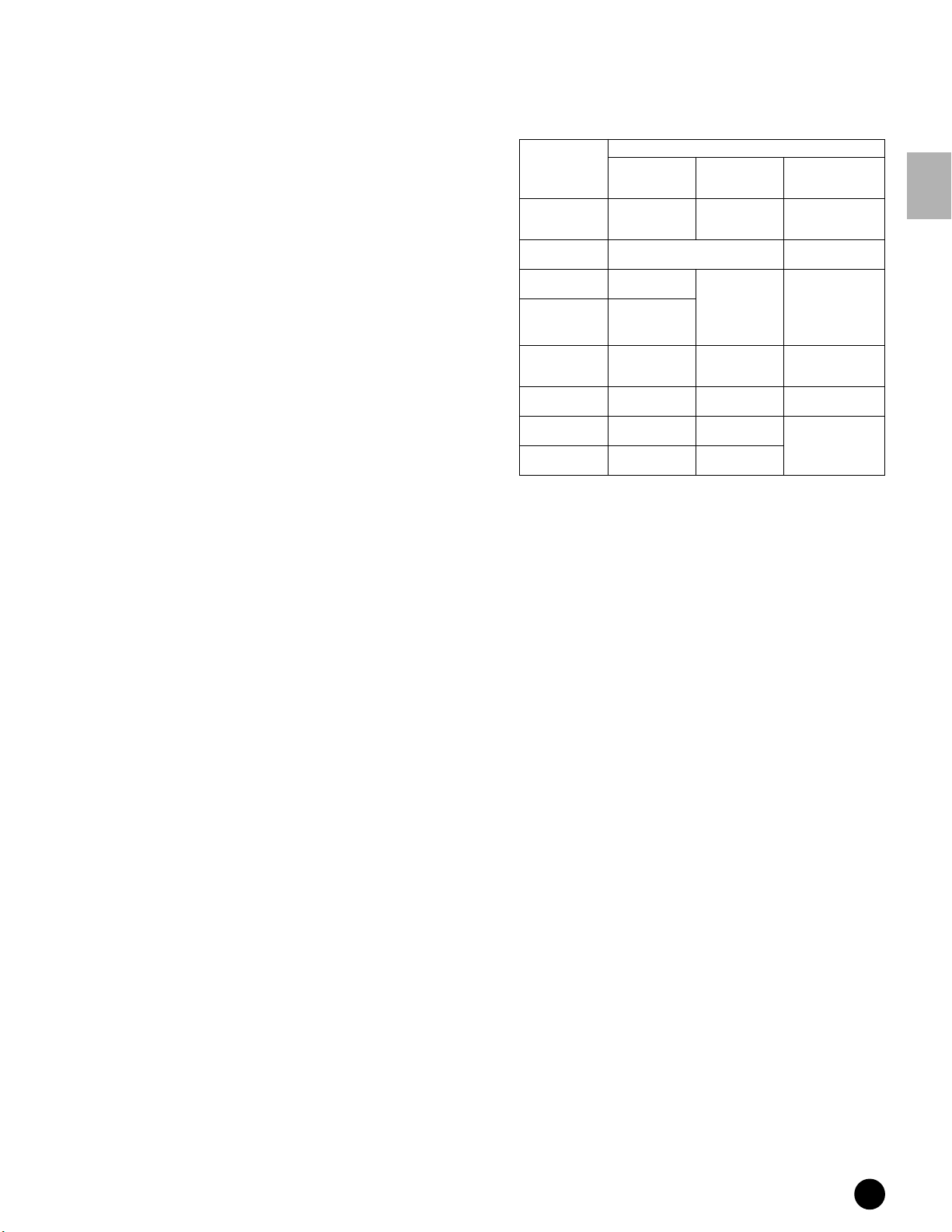
Front Panel
™ [ENTER] button
Use this button to execute a Job or a Store
operation. Also use this button to actually enter a
number when selecting a Memory or Bank for Voice
or Performance. In the File mode, use this button to
go to the next lowest level in the selected directory.
£ SLOT 1-3 lamps (page 282)
These three lamps show the installation status of
the Plug-in Boards.
If the Plug-in Board has been correctly installed, the
corresponding SLOT lamp will light.
n The Vocal Harmony Plug-in Board (PLG100-VH)
can be installed only to slot 1. It cannot be installed
to slot 2 or 3.
n The Multi part Plug-in Board (PLG100-XG) can be
installed only to slot 3. It cannot be installed to slot
1 or 2.
¢ BANK buttons (page 124)
Each button selects a Voice or Performance Bank.
When the [CATEGORY SEARCH] button is turned
on, these buttons can be used to select the desired
category (printed below each button). When the
[SECTION] button is turned on in the Pattern
mode, these buttons are used to select the desired
section.
∞ GROUP [A] - [H] buttons (page 124)
Each button selects a Voice or Performance Group.
When the [CATEGORY SEARCH] button is turned
on, these buttons can be used to select the desired
category (printed below each button). When the
[SECTION] button is turned on in the Pattern
mode, these buttons are used to select the desired
section.
§ NUMBER [1] - [16] buttons (page 124)
Use of these buttons differs depending on the on/off
status of the [TRACK SELECT] and [MUTE]
buttons.
Functions of the NUMBER [1] - [16] buttons
Voice Play mode
Voice Edit mode
Performance Play
mode
Performance Edit
mode
Master Play mode
Master Edit mode
Song/Pattern
mode
Song/Pattern
Mixing mode
When [TRACK
SELECT] is on
Keyboard transmit
channel setting
Element selection(1 - 4) and Element
Mute setting(9 - 12)
Keyboard transmit
channel setting
Performance part
selection (1 - 4)
Zone selection
(1 - 4)
Zone selection
(1 - 4)
Song/Pattern
track selection
Song/Pattern part
selection
When [MUTE]
is on
—
Performance part
Mute setting
(1 - 4)
—
Zone Mute setting
(1 - 4)
Song/Pattern
track Mute setting
Song/Pattern part
Mute setting
When both
[TRACK SELECT]
[MUTE] are off
Voice selection,
according to Groups
A - H
—
Performance or
Voice selection (if
cursor is located at
Voice name),
according to Groups
A - H
Master selection,
according to Groups
A - H
—
Song/Style selection,
according to Groups
A - H
¶ [CATEGORY SEARCH] button (page 126)
When this button is turned on in the Performance
mode, the [BANK] and [GROUP] buttons can be
used to select the Performance category.
When this button is turned on in another mode, the
[BANK] and [GROUP] buttons can be used to select
the Voice category.
• [SECTION] button (page 218)
When this button is turned on in the Pattern mode,
the [BANK] and [GROUP] buttons can be used to
select the Pattern Section.
ª [TRACK SELECT] button (page 181)
Turning this button on in the Song/Pattern mode
enables the NUMBER [1] - [16] buttons for
selecting corresponding Song/Pattern tracks. The
on/off status of this button affects the NUMBER [1]
- [16] buttons in different ways, depending on the
selected mode. (See § “NUMBER [1] - [16]
buttons” above.)
The Control & Connectors
‚ [MUTE] button (page 180)
Turning this button on in the Song/Pattern mode
enables the NUMBER [1] - [16] buttons for muting
corresponding Song/Pattern tracks.
Press one of the NUMBER [1] - [16] buttons while
holding this button to solo the corresponding track
of the current selected Song/Pattern.
The on/off status of this button affects the
NUMBER [1] - [16] buttons in different ways,
depending on the selected mode. (See § “NUMBER
[1] - [16] buttons” above.)
MOTIF The Controls & Connectors
15

Rear Panel
Rear Panel
MOTIF6
The Control & Connectors
MOTIF7
POWER
ON
CAUTION
POWER
ON
OFF
OFF
AC
INLET
CAUTION
AC
INLET
O
EXPANSION
I
mLAN
O
EXPANSION
I
mLAN
MOTIF8
POWER
OFF
ON
16
MOTIF The Controls & Connectors
CAUTION
RISK OF ELECTRIC SHOCK
DO NOT OPEN
:RISQUE DE CHOC ÉLECTRIQUE NE PAS OUVRIR.
ATTENTION
WARNING
TO REDUCE THE RISK OF FIRE OR ELECTRIC
SHOCK, DO NOT EXPOSE THIS PRODUCT TO RAIN OR MOISTURE.
AC
INLET
THIS DEVICE COMPLIES WITH PART 15 OF THE FCC RULES. OPERATION IS SUBJECT TO
THE FOLLOWING TWO CONDITIONS:
(1) THIS DEVICE MAY NOT CAUSE HARMFUL INTERFERENCE, AND
(2) THIS DEVICE MUST ACCEPT ANY INTERFERENCE RECEIVED, INCLUDINGINTERFERENCE
THAT MAY CAUSE UNDESIRED OPERATION.
THIS CLASS B DEIGITAL APPARATUS COMPLIES WITH CANADIAN ICES-003.
CET APPAREIL NUMÉRIQUE DE LA CLASSE B EST CONFORME À LA NORME NMB-003
DU CANADA.
O
EXPANSION
I
mLAN
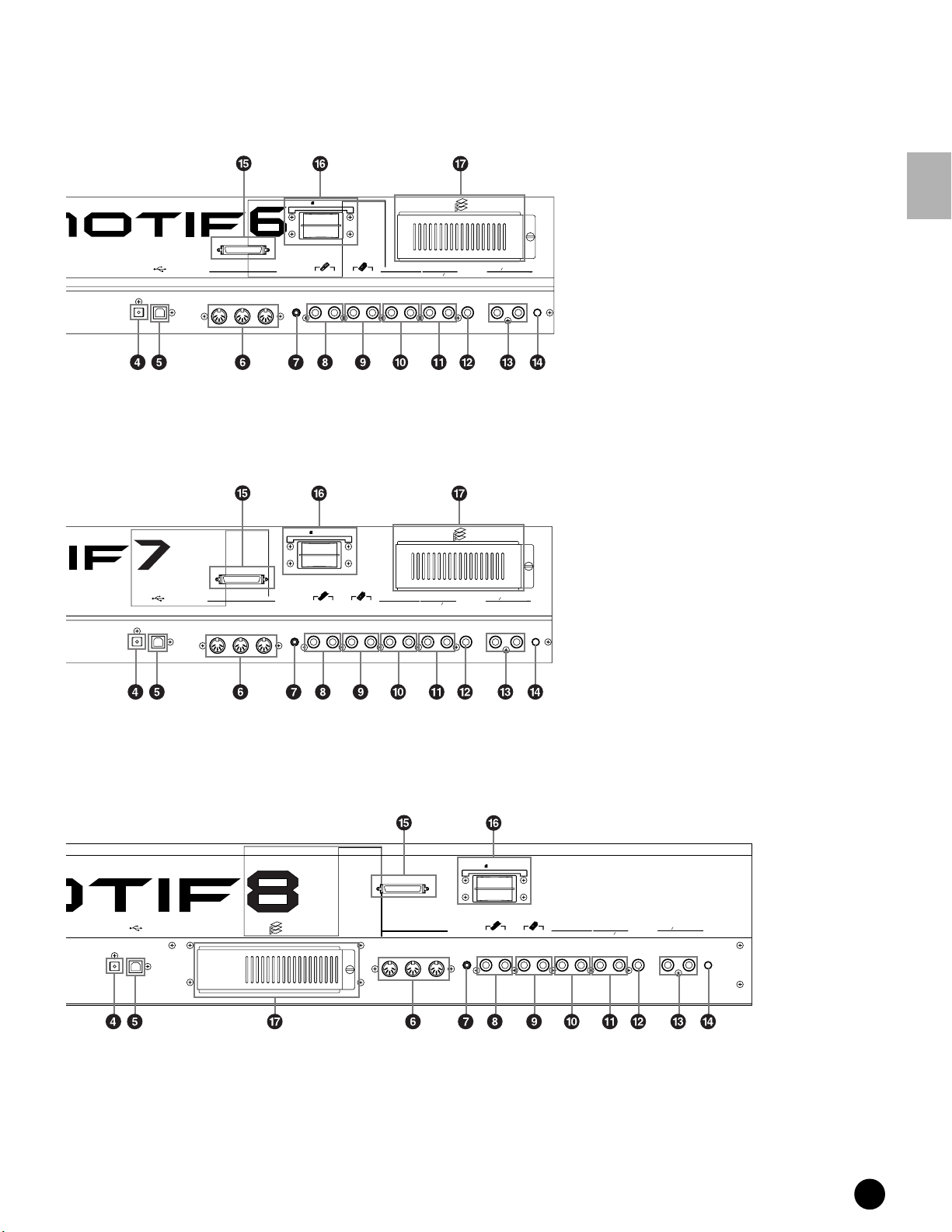
Rear Panel
Rear Panel
3
3.3V
CARD
Plug-in SLOT
GREEN
YELLOW
2
ORANGE
1
OPTICAL
OUTPUT USB THRU
OPTICAL
OUTPUT
USB
THRU
SCSI
MIDI
OUT
IN
BREATH
ASSIGNABLE
FOOT
SWITCH
SUSTAIN
FOOT
CONTROLLER
1RL
2
ASSIGNABLE
OUTPUT
OUTPUT
MONO
L
R
PHONES
A
D
INPUT
GAIN
R
L
The Control & Connectors
3
R
Plug-in SLOT
OUTPUT
L MONO
2
1
PHONES
GREEN
YELLOW
ORANGE
A
D
INPUT
GAIN
R
L
3.3V
CARD
SCSI
MIDI
OUT
IN
BREATH
ASSIGNABLE
SWITCH
FOOT
FOOT
CONTROLLER
ASSIGNABLE
OUTPUT
1
2
SUSTAIN
RL
OPTICAL
OUTPUT
3.3V
BREATH
ASSIGNABLE
SWITCH
CARD
FOOT
FOOT
CONTROLLER
SUSTAIN
12
ASSIGNABLE
RL
OUTPUT
R
OUTPUT
L MONO
A D INPUT
GAIN
R
PHONES
L
MOTIF The Controls & Connectors
17
SCSI
3
GREEN
YELLOW
2
ORANGE
Plug-in SLOT
USB
1
MIDI
OUT
THRU
IN
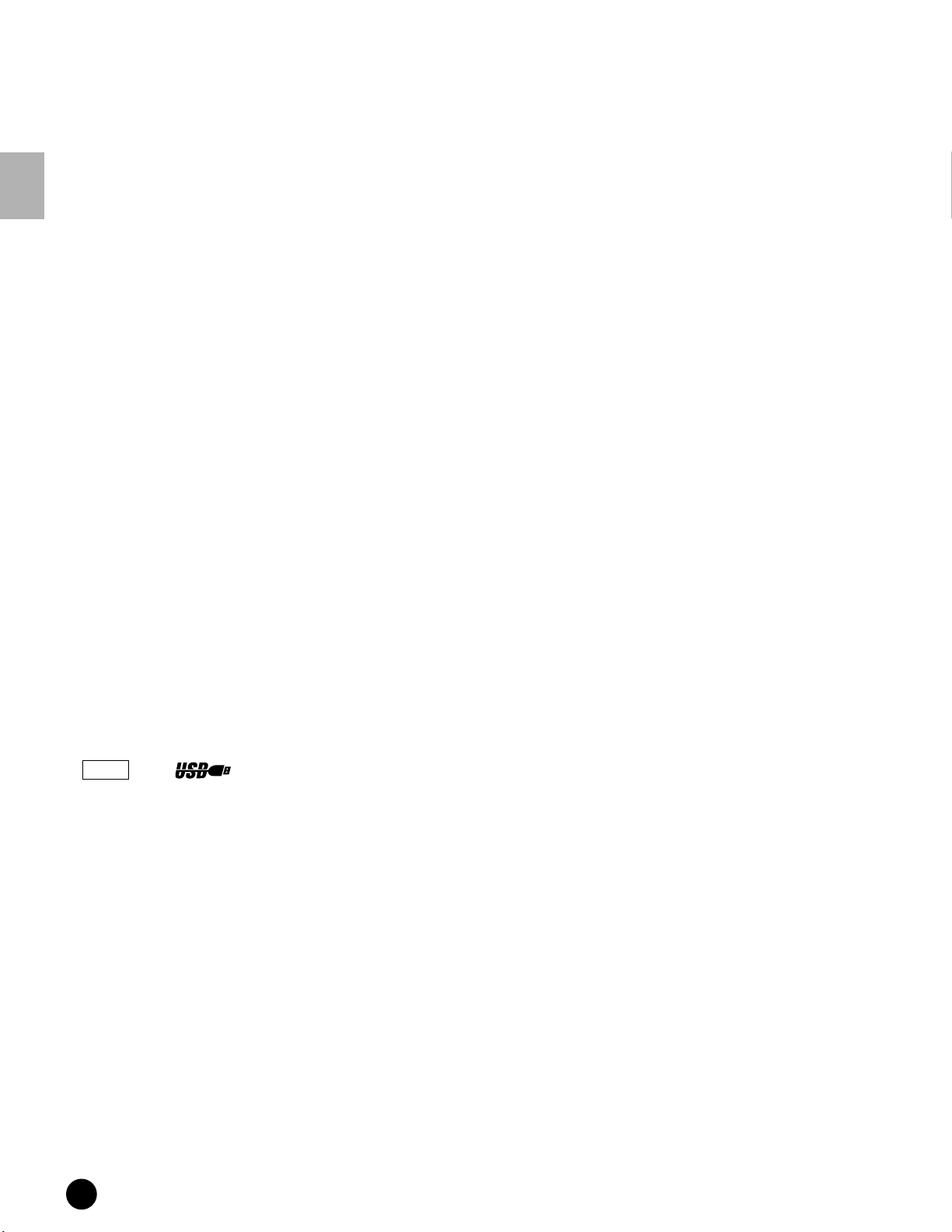
Rear Panel
1 POWER Switch (page 29)
Press to turn power ON or OFF.
2 AC Power Cord Socket (page 20)
Be sure the plug the AC power cord into this socket
before plugging the power cord into an AC outlet.
Use only the AC power cord supplied with the
MOTIF. If the supplied cord is lost or damaged and
The Control & Connectors
needs to be replaced, contact your Yamaha dealer.
The use of an inappropriate replacement can pose a
fire and shock hazard!
3 mLAN expansion board (mLAN8E) or I/O
expansion board (AIEB2) cover (page 22)
Either the mLAN expansion board (mLAN8E) or
the I/O expansion board (AIEB2) sold separately
can be installed to the MOTIF.
With the mLAN8E board, you can conveniently
and easily hook up your MOTIF to other mLANcompatible instruments or devices. The AIEB2
board gives you additional digital I/O options,
featuring both optical and coaxial connectors.
Moreover, the board also includes three stereo
ASSIGNABLE OUTPUT pairs (six analog jacks).
4 OPTICAL OUT connectors (page 22)
For output of digital audio, via optical fiber cables
(at 44.1kHz).
5 USB connector (page 25)
For connection to a computer having a USB
interface. The USB interface provides multi-port
MIDI operation not possible with a single MIDI
connection.
n The USB connection can only be used for transfer of
MIDI data. No audio data can be transfered via USB.
USB
USB is an abbreviation for Universal Serial Bus. It is
a serial interface for connecting a computer with
peripheral devices, and enables much faster data
transfer (12Mbps) compared to conventional serial
port connections. Also, it allows “hot swapping”
(connecting peripheral devices while the power to
the computer is on).
6 MIDI IN/OUT/THRU connectors (page 24)
MIDI IN is for receiving control or performance
data from another MIDI device, such as an external
sequencer.
MIDI THRU is simply for redirecting any received
MIDI data (via MIDI IN) to connected devices,
allowing convenient chaining of additional MIDI
instruments.
MIDI OUT is for transmitting all control,
performance and playback data from the MOTIF to
another MIDI device, such as an external sequencer.
7 BREATH Controller Jack (page 28)
Connect an optional Yamaha BC2 Breath Controller
here for expressive breath control capability.
8 FOOT SWITCH jacks (page 28)
For connection of optional FC4 or FC5
Footswitches. When connected to the SUSTAIN
jack, the Footswitch controls sustain. When
connected to ASSIGNABLE, it can control one of
various different assignable functions.
9 FOOT CONTROLLER jacks (page 28)
For connection of optional foot controllers (FC7,
etc.). Each jack lets you continuously control one of
various different assignable functions — such as
volume, tone, pitch, or other aspects of the sound.
) ASSIGNABLE OUT L and R jacks (page 21)
Line level audio signals are output from the MOTIF
via these phone jacks (1/4" mono phone plug).
These outputs are independent of the main output
(at the L/MONO and R jacks below), and can be
freely assigned to any of the Parts. This lets you
route specific Voices or sounds for processing with a
favorite outboard effect unit.
! OUTPUT L/MONO and R jacks (page 21)
Line level audio signals are output via these phone
jacks. For monophonic output, use just the L/
MONO jack.
@ PHONES jack (page 21)
For connection to a pair of stereo headphones.
# A/D INPUT jacks (page 23)
External audio signals can be input via these phone
jacks. These are used primarily for recording
samples — either with a microphone, making the
proper Utility settings (page 250), or from other
audio equipment, such as a CD or MD player. With
the optional Vocal Harmony Plug-in board
(PLG100-VH, page 35), you can also apply special
effects and harmonies to the microphone input.
$ GAIN knob
For adjusting the input gain of the audio at the A/D
INPUT jacks (above). Depending on the connected
device (microphone, CD player, etc.), you may need
to adjust this for optimum level.
% SCSI connectors (page 27)
This SCSI-2 50-pin connector (D-sub, half-pitch)
can be used to connect to an external SCSI data
storage device — allowing you to conveniently save
and store large quantities of data.
18
MOTIF The Controls & Connectors
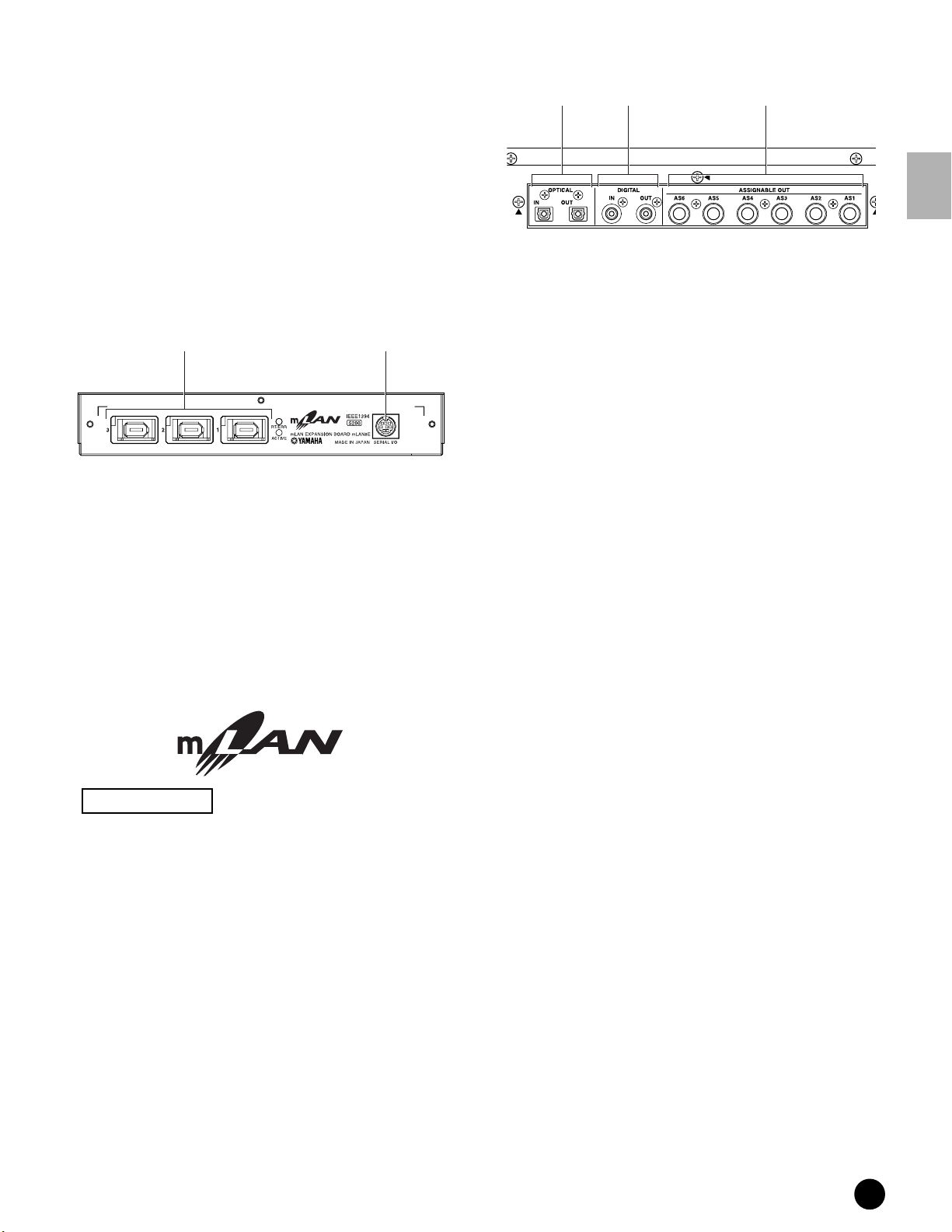
Rear Panel
^ Card slot (pages 64, 262)
Insert a Memory Card here to transfer various data
to/from the MOTIF. Read carefully the precautions
on using a Memory Card (page 289) before
inserting a card.
& Plug-in board cover (page 35)
Installing an optional Plug-in Board to the MOTIF
lets you greatly expand the sonic palette of the
instrument. Up to three boards can be installed to
the MOTIF’s rear panel.
■ When the optional mLAN8E has been installed:
12
1 SERIAL I/O connector
For connecting the mLAN8E directly to a personal
computer via a serial cable. Use this jack to connect
the mLAN8E and the computer when using the
mLAN Patchbay and mLAN Mixer in Windows.
This is not used to input or output MIDI or audio
signals.
2 mLAN (IEEE1394) connector1, 2, 3
For connecting mLAN devices or IEEE1394compatible devices via IEEE1394 standard (6-pin)
cables.
■ When the optional AIEB2 has been installed:
1 2 3
1 OPTICAL IN, OUT connectors (pages 22, 23)
Use these connectors to input or output digital
signals over optical-fiber cable. You can use the
OPTICAL IN to record a digital signal of frequency
48kHz, 44.1kHz, or 32kHz. The OPTICAL OUT
connector outputs a digital signal of frequency
44.1kHz.
2 DIGITAL IN, OUT connectors (pages 22, 23)
Use these connectors to input or output digital
signals over coaxial (RCA-pin) cable. The digital
signal format is CD/DAT (S/P DIF). You can use
the DIGITAL IN connector to record a digital signal
of frequency 48kHz, 44.1kHz, or 32kHz. The
DIGITAL OUT connector outputs a digital signal of
frequency 44.1kHz.
3 ASSIGNABLE OUT jacks (AS1 to AS6)
(page 22)
Additional analog output jacks. Each pair (1&2,
3&4, 5&6) operates independently of all other
outputs on the MOTIF.
The Control & Connectors
About mLAN
“mLAN” is a digital network designed for musical
applications. It uses and extends the industry
standard IEEE 1394 high performance serial bus.
For details, refer to the Guide Book of the
mLAN8E.
The name “mLAN” and its logo (above) are
trademarks.
MOTIF The Controls & Connectors
19
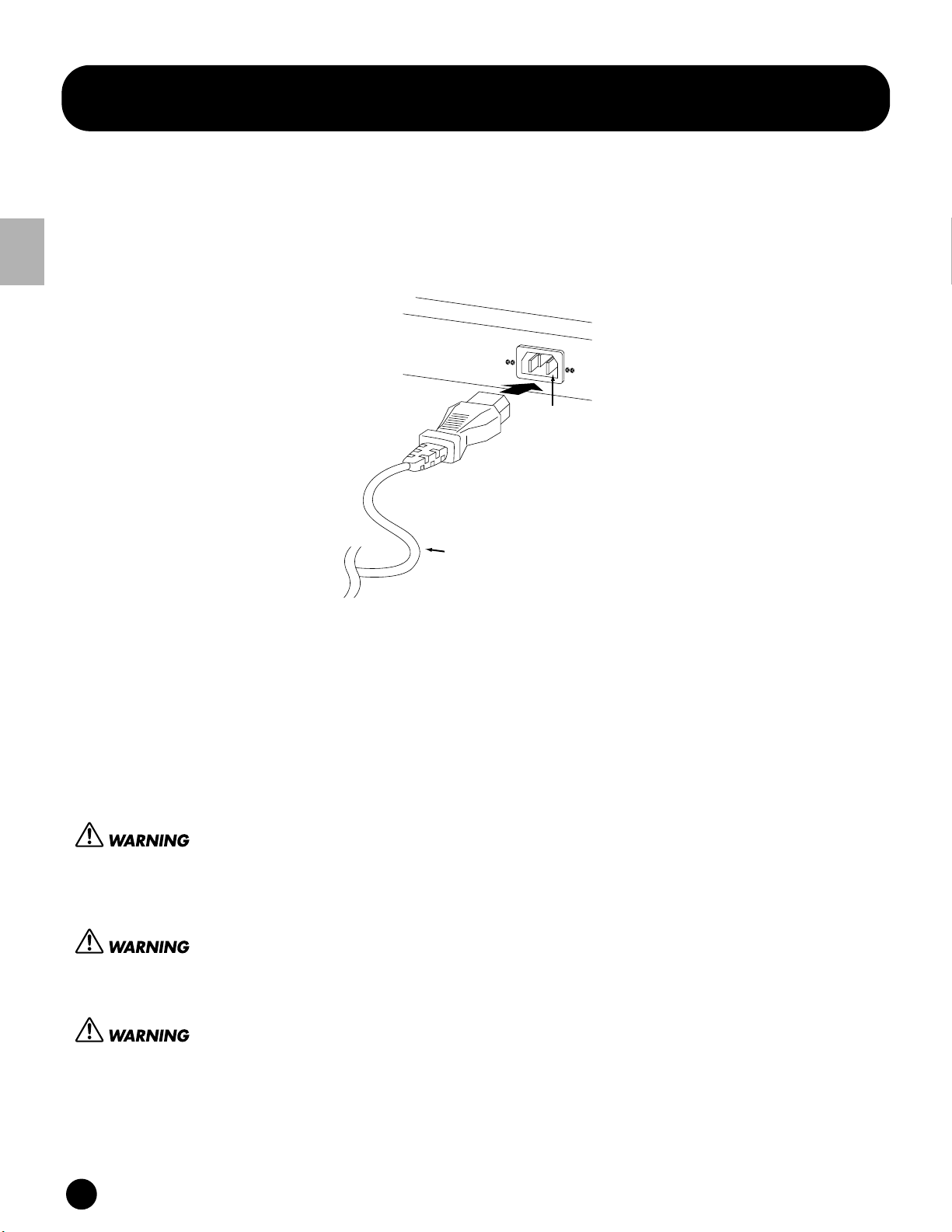
Power Supply
Setting Up
This section explains how to connect your MOTIF to an AC power source, external audio and MIDI devices, and a
computer system. Only switch the MOTIF on after you have made all the necessary connections.
It is recommended that you read this section before using the MOTIF.
Power Supply
Setting Up
rear panel
AC INLET terminal
Power cord
(included)
1 Make sure the POWER switch on the MOTIF is set to OFF.
2 Connect the supplied power cord to the AC INLET terminal on the instrument’s rear panel.
3 Connect the other end of the power cord to an AC outlet. Make sure your MOTIF meets the voltage requirement
for the country or region in which it is being used.
Make sure your MOTIF is rated for the AC voltage supplied in the area in which it is to be used (as listed on the rear
panel). Connecting the unit to the wrong AC supply can cause serious damage to the internal circuitry and may even
pose a shock hazard!
Use only the AC power cord supplied with the MOTIF. If the supplied cord is lost or damaged and needs to be
replaced, contact your Yamaha dealer. The use of an inappropriate replacement can pose a fire and shock hazard!
The type of AC power cord provided with the MOTIF may be different depending on the country in which it is
purchased (a third prong may be provided for grounding purposes). Improper connection of the grounding conductor
can create the risk of electrical shock. Do NOT modify the plug provided with the MOTIF. If the plug will not fit the
outlet, have a proper outlet installed by a qualified electrician. Do not use a plug adapter which defeats the grounding
conductor.
20
MOTIF Setting Up
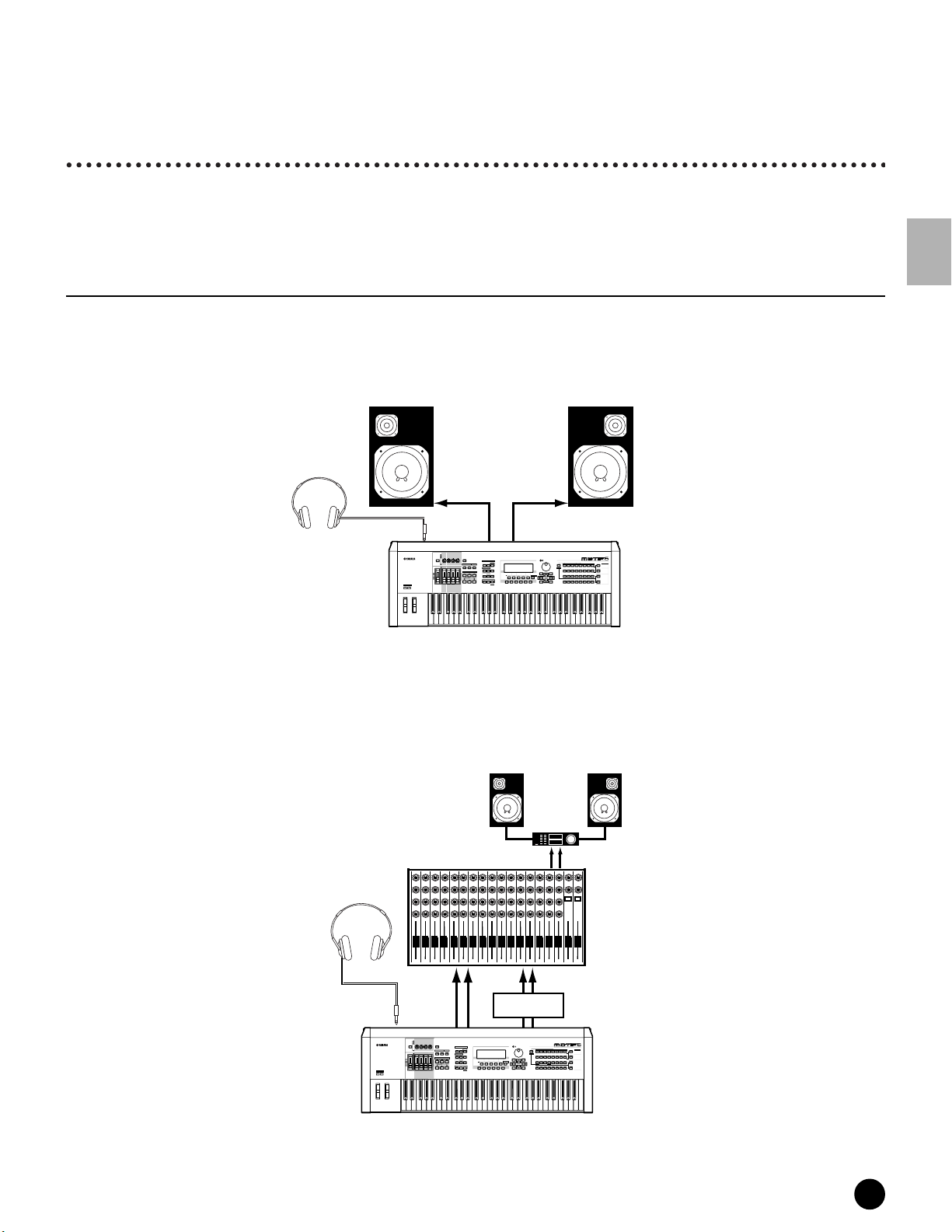
Connections
Connections
Connecting to External Audio Equipment
Since the MOTIF has no built-in speakers, you’ll need an external audio system or a set of stereo headphones to
properly monitor it. The following illustrations show various connection examples; use the one most similar to your
intended setup.
Analog output
■ Connecting stereo powered speakers
A pair of powered speakers can accurately produce the instrument’s rich sounds with their own pan and effect
settings. Connect your powered speakers to the OUTPUT L/MONO and R jacks on the rear panel.
Powered speaker (Left) Powered speaker (Right)
Headphones
Setting Up
PHONES
OCTAVE
DOWN
OUTPUT
L /MONO
PAN
CHORUS
REVERB
TEMPO
ATTACK RELEASECUTOFF
RESONANCE
KNOB
REMOTE
ASSIGN A ASSIGN B ASSIGN 1 ASSIGN 2
CONTROL
CONTROL
FUNCTION
ON/OFF
KN 1 KN 2 KN 3 KN 4
MEQ LOW
MEQ HI MIDMEQLOWMID MEQ HIGH
ARPEGGIO
EFFECT BYPASS
SYSTEM
ON/OFF
INSERTION
MASTER
VOLUME 1VOLUME 2 VOLUME 3 VOLUME 4
VOLUME
SEQ
TRANSPORT
LOCATE
1
REC
CS 1 CS 2 CS 3 CS 4
UP
ZONE 1 ZONE 2 ZONE 3 ZONE 4
R
MUSIC
SYNTHESIZER
PRODUCTION
Sequencer
Sampling
Integrated
Real-timeExternalControl
Surface
Modular
Synthesis
Plug-in
System
MODE
VOICE PERFORM MASTER
SEQUENCER
SONG
PATTERN FILE
INTEGRATED
SAMPLING
UTILITY
MIXING
SONG SCENE
INFORMATION
SF 1SF 2SF 3SF 4SF 5
2
EDIT
STORE
JOB
F1 F2 F3 F4 F6F5
SCENE STORE
COMPARE
SET LOCATE
DEC/NO INC/YES
EXIT
SLOT 1 SLOT 2 SLOT 3
CATEGORY
PRE 2
PRE 1
PRE 3
PLG 3
USER PLG 1
PLG 2
DRUM KITS
GM
SEARCH
BANK
GUITAR/
KEYBOARD
BRASS
A. PIANO
STRINGS
REED/PIPE
ORGAN
FAVORITES
BASS
PLUCKED
COMMON
D
B
E
SECTION
A
C
FGH
GROUP
DRUM/
SYN COMPCHROMATIC
SE
SYN LEAD SYN PAD/
MUSICAL FX COMBI
PERCUSSION
PERCUSSION
CHOIR
TRACK
1
34567
2
8
SELECT
ELEMENT/PERF.PART/ZONE
NUMBER
11
12
10
131416
9
ENTER
MUTE
15
EXECUTE
SOLO
MOTIF
n When using just one powered speaker, connect it to the OUTPUT L/MONO jack on the rear panel.
■ Connecting to a mixer
There are extra audio outputs in addition to the OUTPUT (L/MONO and R) jacks. Connect these outputs to a mixer
for separately controlling the outputs of up to four Parts in Performance mode (page 164).
Speaker
Amplifier
Headphones
L
Mixer
12345678910111213141516LR
OUTPUT L
R
R
PHONES
OCTAVE
DOWN
VOICE PERFORM MASTER
SEQUENCER
SONG
INTEGRATED
SAMPLING
EDIT
COMPARE
MODE
PATTERN FILE
UTILITY
MIXING
STORE
JOB
SCENE STORE
SET LOCATE
R
SONG SCENE
SF 1SF 2SF 3SF 4SF 5
F1 F2 F3 F4 F6F5
ASSIGNABLE
OUTPUT L, R
MUSIC
PRODUCTION
Integrated
Real-timeExternalControl
Modular
PRE 2
PRE 1
PRE 3
DRUM KITS
KEYBOARD
A. PIANO
ORGAN
FAVORITES
COMMON
B
A
C
DEC/NO INC/YES
SYN COMPCHROMATIC
SYN LEAD SYN PAD/
CHOIR
1
2
INFORMATION
ELEMENT/PERF.PART/ZONE
11
10
9
ENTER
EXIT
EXECUTE
SYNTHESIZER
Sampling
Synthesis
GM
GUITAR/
PLUCKED
D
PERCUSSION
34567
12
Sequencer
Surface
Plug-in
System
SLOT 1 SLOT 2 SLOT 3
CATEGORY
PLG 3
USER PLG 1
PLG 2
SEARCH
BANK
BRASS
STRINGS
REED/PIPE
BASS
SECTION
E
FGH
GROUP
DRUM/
SE
MUSICAL FX COMBI
PERCUSSION
TRACK
8
SELECT
NUMBER
131416
MUTE
15
SOLO
OUTPUT
L/MONO
PAN
CHORUS
REVERB
TEMPO
ATTACK RELEASECUTOFF
RESONANCE
KNOB
REMOTE
ASSIGN A ASSIGN B ASSIGN 1 ASSIGN 2
CONTROL
CONTROL
FUNCTION
ON/OFF
KN 1 KN 2 KN 3 KN 4
MEQ LOW
MEQ HI MIDMEQLOWMID MEQ HIGH
ARPEGGIO
EFFECT BYPASS
SYSTEM
ON/OFF
INSERTION
MASTER
VOLUME 1VOLUME 2 VOLUME 3 VOLUME 4
VOLUME
SEQ
TRANSPORT
2
LOCATE
1
REC
CS 1 CS 2 CS 3 CS 4
UP
ZONE 1 ZONE 2 ZONE 3 ZONE 4
MOTIF
MOTIF Setting Up
21
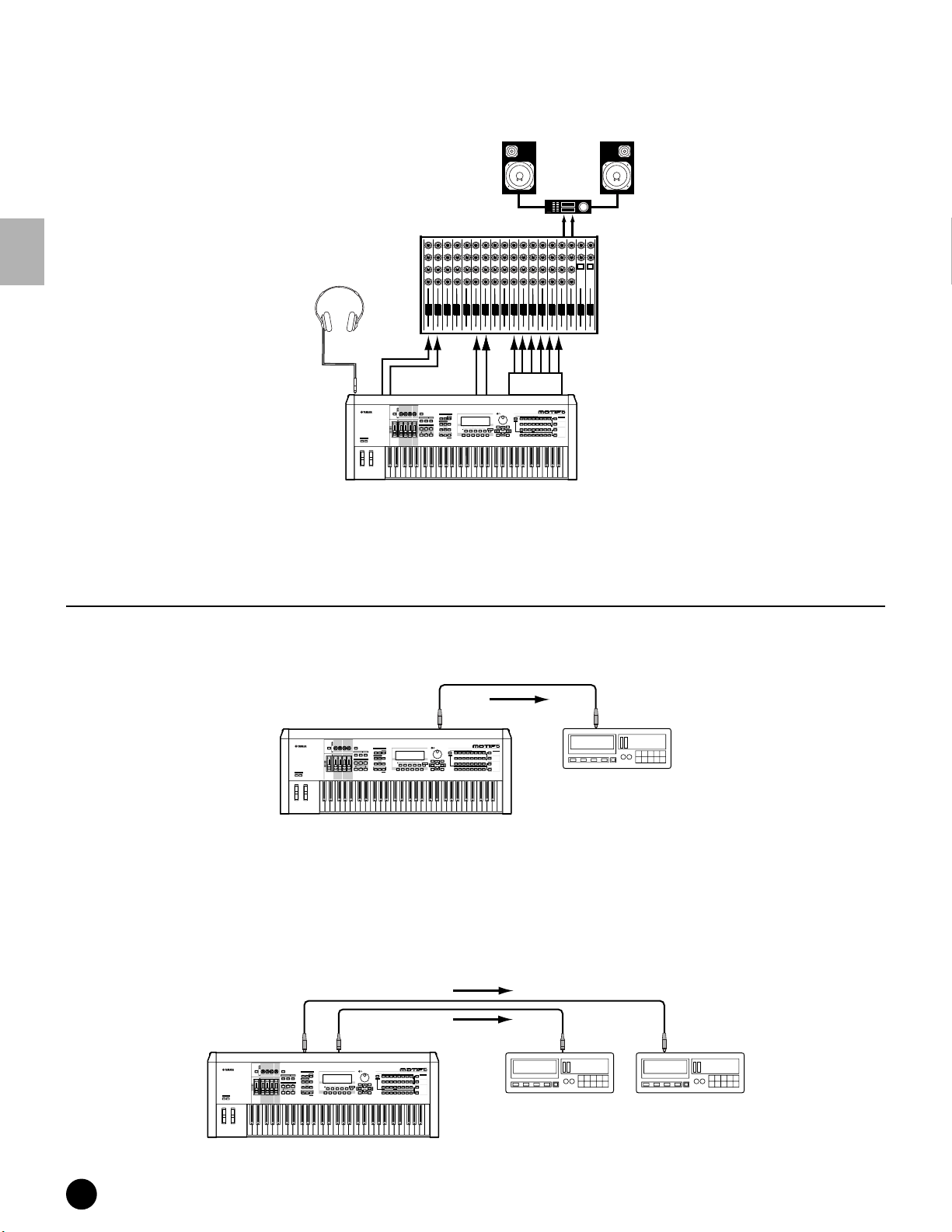
Connections
■ Connecting to a mixer (with the optional AIEB2)
You can expand the MOTIF’s output capabilties with six additional OUTPUT jacks for outputting extra individual
parts, by installing the optional I/O board (AIEB2).
Speaker
Mixer
L
OUTPUT L
Amplifier
R
R
Headphone
Setting Up
12345678910111213141516LR
ASSIGNABLE
R
PAN
CHORUS
REVERB
TEMPO
ATTACK RELEASECUTOFF
RESONANCE
KNOB
ASSIGN A ASSIGN B ASSIGN 1 ASSIGN 2
CONTROL
FUNCTION
KN 1 KN 2 KN 3 KN 4
MEQ LOW
MEQ HI MIDMEQLOWMID MEQ HIGH
MASTER
VOLUME 1VOLUME 2 VOLUME 3 VOLUME 4
VOLUME
CS 1 CS 2 CS 3 CS 4
ZONE 1 ZONE 2 ZONE 3 ZONE 4
OUTPUT L
REMOTE
CONTROL
ON/OFF
MODE
VOICE PERFORM MASTER
ARPEGGIO
EFFECT BYPASS
SYSTEM
ON/OFF
INSERTION
SEQUENCER
SONG
PATTERN FILE
SEQ
TRANSPORT
INTEGRATED
SAMPLING
MIXING
2
LOCATE
1
REC
EDIT
JOB
COMPARE
R
DRUM KITS
FAVORITES
COMMON
SONG SCENE
SF 1SF 2SF 3SF 4SF 5
F1 F2 F3 F4 F6F5
DEC/NO INC/YES
INFORMATION
ENTER
EXIT
EXECUTE
UTILITY
STORE
SCENE STORE
SET LOCATE
AIEB2
MUSIC
SYNTHESIZER
PRODUCTION
Sequencer
Sampling
Integrated
Real-timeExternalControl
Modular
Synthesis
Plug-in
PRE 2
PRE 1
PRE 3
GM
GUITAR/
KEYBOARD
A. PIANO
ORGAN
PLUCKED
D
B
A
C
SYN COMPCHROMATIC
SYN LEAD SYN PAD/
PERCUSSION
CHOIR
1
34567
2
ELEMENT/PERF.PART/ZONE
11
12
10
9
Surface
System
USER PLG 1
BASS
E
DRUM/
PERCUSSION
131416
SLOT 1 SLOT 2 SLOT 3
CATEGORY
PLG 3
PLG 2
SEARCH
BANK
BRASS
STRINGS
REED/PIPE
SECTION
FGH
GROUP
SE
MUSICAL FX COMBI
TRACK
8
SELECT
NUMBER
MUTE
15
SOLO
PHONES
OUTPUT
L/MONO
OCTAVE
UP
DOWN
MOTIF
n Connecting a pair of headphones does not affect audio output from the OUTPUT (L/MONO and R) jacks. You can monitor the
same sounds via headphones and at the OUTPUT jacks.
Digital output
■ When using the OPTICAL OUTPUT connector:
This connector enables direct digital output of MOTIF playback and digital through-put.
OPTICAL
OUTPUT
PAN
CHORUS
REVERB
TEMPO
ATTACK RELEASECUTOFF
RESONANCE
KNOB
REMOTE
ASSIGN A ASSIGN B ASSIGN 1 ASSIGN 2
CONTROL
CONTROL
FUNCTION
ON/OFF
MODE
KN 1 KN 2 KN 3 KN 4
VOICE PERFORM MASTER
MEQ LOW
MEQ HI MIDMEQLOWMID MEQ HIGH
ARPEGGIO
EFFECT BYPASS
SYSTEM
ON/OFF
INSERTION
MASTER
VOLUME 1VOLUME 2 VOLUME 3 VOLUME 4
VOLUME
SEQUENCER
SONG
PATTERN FILE
SEQ
TRANSPORT
INTEGRATED
SAMPLING
UTILITY
MIXING
SONG SCENE
SF 1SF 2SF 3SF 4SF 5
2
LOCATE
1
REC
EDIT
STORE
JOB
F1 F2 F3 F4 F6F5
SCENE STORE
COMPARE
CS 1 CS 2 CS 3 CS 4
OCTAVE
UP
DOWN
ZONE 1 ZONE 2 ZONE 3 ZONE 4
SET LOCATE
DRUM KITS
FAVORITES
COMMON
DEC/NO INC/YES
INFORMATION
ENTER
EXIT
EXECUTE
Record
MUSIC
SYNTHESIZER
PRODUCTION
Sequencer
Sampling
Integrated
Real-timeExternalControl
Surface
Modular
Synthesis
Plug-in
System
SLOT 1 SLOT 2 SLOT 3
CATEGORY
PRE 2
PRE 1
PRE 3
PLG 3
PLG 2
USER PLG 1
GM
SEARCH
BANK
GUITAR/
KEYBOARD
BRASS
STRINGS
A. PIANO
REED/PIPE
ORGAN
BASS
PLUCKED
D
B
SECTION
E
A
C
FGH
GROUP
DRUM/
SYN COMPCHROMATIC
SE
SYN LEAD SYN PAD/
MUSICAL FX COMBI
PERCUSSION
PERCUSSION
CHOIR
TRACK
1
34567
2
8
SELECT
ELEMENT/PERF.PART/ZONE
NUMBER
11
12
10
131416
9
MUTE
15
SOLO
OPTICAL
INPUT
DAT
DAT or CD recorder
MOTIF
■ When the optional AIEB2 I/O board has been installed:
The board enables direct digital output of MOTIF sound also via the coaxial cable.
For purposes of compatibility, the AIEB2 board includes two different output types: OPTICAL OUT (optical fiber)
and DIGITAL OUT (coaxial cable). Note that both of these outputs always produce identical signals.
Optical cable
Coaxial cable
OPTICAL
OUTPUT
PAN
CHORUS
REVERB
TEMPO
ATTACK RELEASECUTOFF
RESONANCE
KNOB
REMOTE
ASSIGN A ASSIGN B ASSIGN 1 ASSIGN 2
CONTROL
CONTROL
FUNCTION
ON/OFF
KN 1 KN 2 KN 3 KN 4
MEQ LOW
MEQ HI MIDMEQLOWMID MEQ HIGH
ARPEGGIO
EFFECT BYPASS
SYSTEM
ON/OFF
INSERTION
MASTER
VOLUME 1VOLUME 2 VOLUME 3 VOLUME 4
VOLUME
SEQ
TRANSPORT
2
LOCATE
1
REC
CS 1 CS 2 CS 3 CS 4
OCTAVE
UP
DOWN
ZONE 1 ZONE 2 ZONE 3 ZONE 4
DIGITAL
OUTPUT
MUSIC
SYNTHESIZER
PRODUCTION
Sequencer
Sampling
Integrated
Real-timeExternalControl
Surface
Modular
Synthesis
Plug-in
System
MODE
VOICE PERFORM MASTER
SEQUENCER
SONG
PATTERN FILE
INTEGRATED
SAMPLING
UTILITY
MIXING
SONG SCENE
INFORMATION
SF 1SF 2SF 3SF 4SF 5
EDIT
STORE
JOB
F1 F2 F3 F4 F6F5
SCENE STORE
COMPARE
SET LOCATE
DEC/NO INC/YES
SLOT 1 SLOT 2 SLOT 3
PRE 2
PRE 1
PRE 3
PLG 3
PLG 2
DRUM KITS
USER PLG 1
GM
GUITAR/
BRASS
KEYBOARD
STRINGS
A. PIANO
REED/PIPE
ORGAN
FAVORITES
BASS
PLUCKED
COMMON
D
B
E
A
C
FGH
DRUM/
SE
SYN COMPCHROMATIC
MUSICAL FX COMBI
SYN LEAD SYN PAD/
PERCUSSION
PERCUSSION
CHOIR
1
34567
2
8
ELEMENT/PERF.PART/ZONE
11
12
10
131416
9
ENTER
EXIT
15
EXECUTE
MOTIF
Record
Record
CATEGORY
SEARCH
BANK
SECTION
GROUP
TRACK
SELECT
NUMBER
MUTE
SOLO
DIGITAL
INPUT
DAT DAT
OPTICAL
INPUT
DAT or CD recorder
22
MOTIF Setting Up
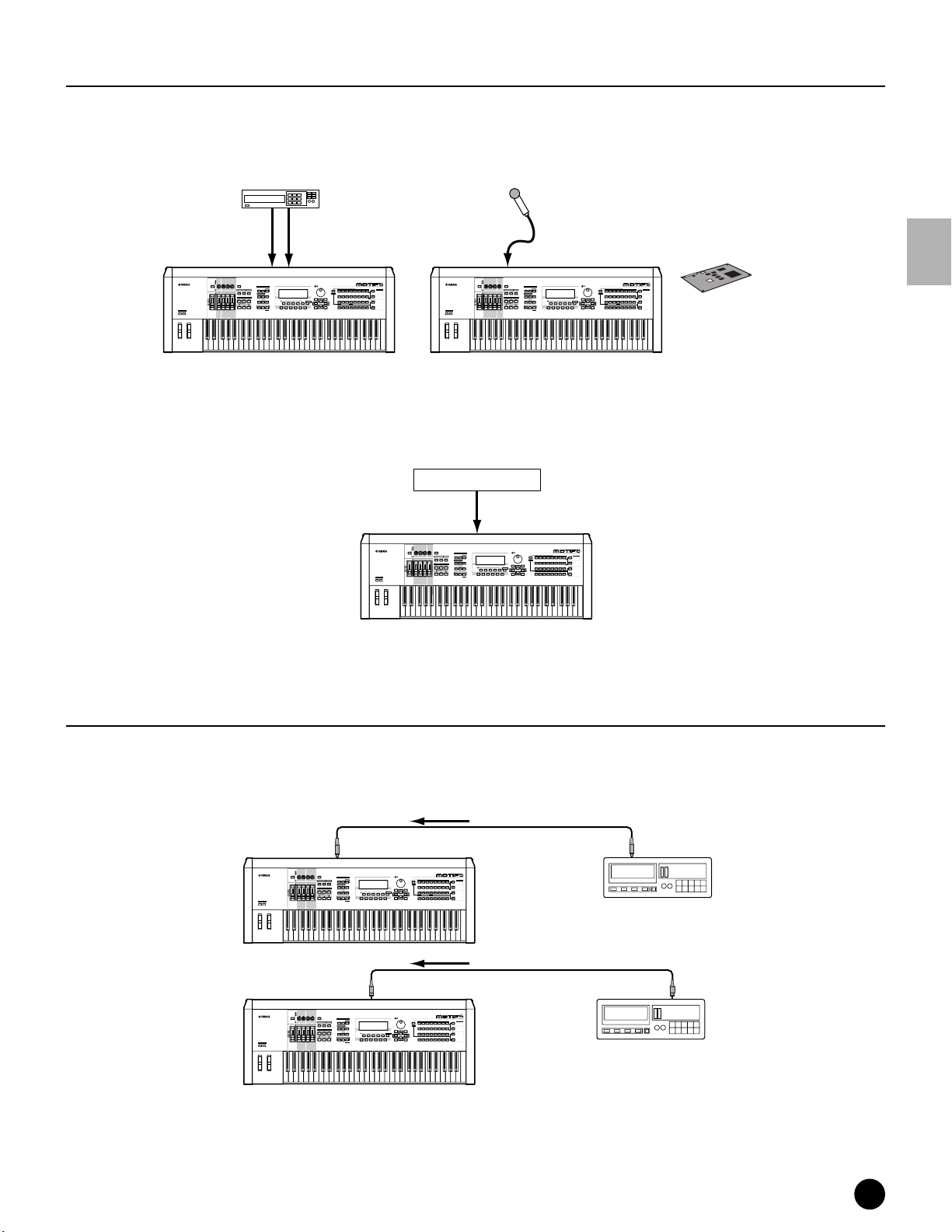
Connections
A/D input
■ Connecting a microphone or other audio equipment (analog input)
You can record or import external sounds or waveform data and use them as instrument sounds (see
“Sampling” on page 58). When recording from an external audio source, connect a microphone or the audio source
to the A/D INPUT jacks.
AD INPUT
REMOTE
CONTROL
ON/OFF
VOICE PERFORM MASTER
ARPEGGIO
EFFECT BYPASS
SYSTEM
ON/OFF
INSERTION
SEQUENCER
SONG
SEQ
TRANSPORT
INTEGRATED
SAMPLING
2
LOCATE
1
REC
EDIT
COMPARE
Mic
(MONO)
MODE
PATTERN FILE
UTILITY
MIXING
SONG SCENE
SF 1SF 2SF 3SF 4SF 5
STORE
JOB
F1 F2 F3 F4 F6F5
SCENE STORE
SET LOCATE
Apply effects to the microphone
sound by using the Vocal Harmony
Plug-in board (PLG100-VH).
MUSIC
SYNTHESIZER
PRODUCTION
Sequencer
Sampling
Integrated
Real-timeExternalControl
Surface
Modular
Synthesis
Plug-in
System
SLOT 1 SLOT 2 SLOT 3
CATEGORY
PRE 2
PRE 1
PRE 3
PLG 3
USER PLG 1
PLG 2
DRUM KITS
GM
SEARCH
BANK
GUITAR/
KEYBOARD
BRASS
A. PIANO
STRINGS
REED/PIPE
ORGAN
FAVORITES
BASS
PLUCKED
COMMON
D
SECTION
B
E
A
C
FGH
DEC/NO INC/YES
INFORMATION
ENTER
EXIT
EXECUTE
GROUP
DRUM/
SYN COMPCHROMATIC
SE
SYN LEAD SYN PAD/
MUSICAL FX COMBI
PERCUSSION
PERCUSSION
CHOIR
TRACK
1
34567
2
8
SELECT
ELEMENT/PERF.PART/ZONE
NUMBER
11
12
10
131416
9
MUTE
15
SOLO
Audio Device (Stereo)
RL
AD INPUT
PAN
CHORUS
REVERB
TEMPO
ATTACK RELEASECUTOFF
RESONANCE
KNOB
REMOTE
ASSIGN A ASSIGN B ASSIGN 1 ASSIGN 2
CONTROL
CONTROL
FUNCTION
ON/OFF
KN 1 KN 2 KN 3 KN 4
MEQ LOW
MEQ HI MIDMEQLOWMID MEQ HIGH
ARPEGGIO
EFFECT BYPASS
SYSTEM
ON/OFF
INSERTION
MASTER
VOLUME 1VOLUME 2 VOLUME 3 VOLUME 4
VOLUME
SEQ
TRANSPORT
2
LOCATE
1
REC
CS 1 CS 2 CS 3 CS 4
OCTAVE
UP
DOWN
ZONE 1 ZONE 2 ZONE 3 ZONE 4
Sampling
R
L
PAN
CHORUS
REVERB
TEMPO
ATTACK RELEASECUTOFF
RESONANCE
KNOB
MUSIC
SYNTHESIZER
PRODUCTION
Sequencer
Sampling
Integrated
Real-timeExternalControl
Surface
Modular
Synthesis
Plug-in
System
MODE
VOICE PERFORM MASTER
SEQUENCER
SONG
PATTERN FILE
INTEGRATED
SAMPLING
UTILITY
MIXING
SONG SCENE
INFORMATION
SF 1SF 2SF 3SF 4SF 5
EDIT
STORE
JOB
F1 F2 F3 F4 F6F5
SCENE STORE
COMPARE
SET LOCATE
DEC/NO INC/YES
SLOT 1 SLOT 2 SLOT 3
CATEGORY
PRE 2
PRE 1
PRE 3
PLG 3
USER PLG 1
PLG 2
DRUM KITS
GM
SEARCH
BANK
GUITAR/
KEYBOARD
BRASS
A. PIANO
STRINGS
REED/PIPE
ORGAN
FAVORITES
BASS
PLUCKED
COMMON
D
SECTION
B
E
A
C
FGH
GROUP
DRUM/
SYN COMPCHROMATIC
SE
SYN LEAD SYN PAD/
MUSICAL FX COMBI
PERCUSSION
PERCUSSION
CHOIR
TRACK
1
34567
2
8
SELECT
ELEMENT/PERF.PART/ZONE
NUMBER
11
12
10
131416
9
ENTER
EXIT
EXECUTE
MUTE
15
SOLO
ASSIGN A ASSIGN B ASSIGN 1 ASSIGN 2
CONTROL
FUNCTION
KN 1 KN 2 KN 3 KN 4
MEQ LOW
MEQ HI MIDMEQLOWMID MEQ HIGH
MASTER
VOLUME 1VOLUME 2 VOLUME 3 VOLUME 4
VOLUME
CS 1 CS 2 CS 3 CS 4
OCTAVE
UP
DOWN
ZONE 1 ZONE 2 ZONE 3 ZONE 4
MOTIF MOTIF
n After the above connections are complete, you are ready to set up for recording. When starting a recording, you may need to adjust the
input gain of the audio source using the GAIN knob. (page 18).
■ Connecting to mLAN-compatible audio equipment
mLAN audio device
Sampling
mLAN jacks
PAN
CHORUS
REVERB
TEMPO
ATTACK RELEASECUTOFF
RESONANCE
KNOB
REMOTE
ASSIGN A ASSIGN B ASSIGN 1 ASSIGN 2
CONTROL
CONTROL
FUNCTION
ON/OFF
MODE
KN 1 KN 2 KN 3 KN 4
VOICE PERFORM MASTER
MEQ LOW
MEQ HI MIDMEQLOWMID MEQ HIGH
ARPEGGIO
EFFECT BYPASS
SYSTEM
ON/OFF
INSERTION
MASTER
VOLUME 1VOLUME 2 VOLUME 3 VOLUME 4
VOLUME
OCTAVE
UP
DOWN
CS 1 CS 2 CS 3 CS 4
ZONE 1 ZONE 2 ZONE 3 ZONE 4
SEQUENCER
SONG
PATTERN FILE
SEQ
TRANSPORT
INTEGRATED
SAMPLING
UTILITY
MIXING
SONG SCENE
SF 1SF 2SF 3SF 4SF 5
2
LOCATE
1
REC
EDIT
STORE
JOB
F1 F2 F3 F4 F6F5
SCENE STORE
COMPARE
SET LOCATE
MUSIC
SYNTHESIZER
PRODUCTION
Sequencer
Sampling
Integrated
Real-timeExternalControl
Surface
Modular
Synthesis
Plug-in
System
SLOT 1 SLOT 2 SLOT 3
CATEGORY
PRE 2
PRE 1
PRE 3
PLG 3
PLG 2
DRUM KITS
USER PLG 1
GM
SEARCH
BANK
GUITAR/
KEYBOARD
BRASS
STRINGS
A. PIANO
REED/PIPE
ORGAN
FAVORITES
BASS
PLUCKED
COMMON
D
B
E
SECTION
A
C
FGH
DEC/NO INC/YES
INFORMATION
ENTER
EXIT
EXECUTE
GROUP
DRUM/
SYN COMPCHROMATIC
SE
SYN LEAD SYN PAD/
MUSICAL FX COMBI
PERCUSSION
PERCUSSION
CHOIR
TRACK
1
34567
2
8
SELECT
ELEMENT/PERF.PART/ZONE
NUMBER
11
12
10
131416
9
MUTE
15
SOLO
MOTIF
n The sound via either of the mLAN jacks and the A/D INPUT jacks can be input. You can set which jacks are used in the Utility
mode (page 252).
Digital input (when the optional AIEB2 has been installed)
By installing the optional AIEB2 I/O expansion board, you can directly record digital audio from digital sources —
such as a CD player or DAT deck. For maximum compatibility and flexibility, the AIEB2 board includes two
different input types: OPTICAL (optical fiber) and DIGITAL (coaxial cable).
OCTAVE
UP
DOWN
OPTICAL
INPUT
PAN
REVERB
RESONANCE
KNOB
ASSIGN A ASSIGN B ASSIGN 1 ASSIGN 2
CONTROL
FUNCTION
KN 1 KN 2 KN 3 KN 4
MEQ LOW
MASTER
VOLUME 1VOLUME 2 VOLUME 3 VOLUME 4
VOLUME
CS 1 CS 2 CS 3 CS 4
ZONE 1 ZONE 2 ZONE 3 ZONE 4
Sampling
CHORUS
TEMPO
ATTACK RELEASECUTOFF
REMOTE
CONTROL
ON/OFF
MODE
VOICE PERFORM MASTER
MEQ HI MIDMEQLOWMID MEQ HIGH
ARPEGGIO
EFFECT BYPASS
SYSTEM
ON/OFF
INSERTION
SEQUENCER
SONG
PATTERN FILE
SEQ
TRANSPORT
INTEGRATED
SAMPLING
UTILITY
MIXING
SONG SCENE
SF 1SF 2SF 3SF 4SF 5
2
LOCATE
1
REC
EDIT
STORE
JOB
F1 F2 F3 F4 F6F5
SCENE STORE
COMPARE
SET LOCATE
MUSIC
SYNTHESIZER
PRODUCTION
Sequencer
Sampling
Integrated
Real-timeExternalControl
Surface
Modular
Synthesis
Plug-in
System
SLOT 1 SLOT 2 SLOT 3
CATEGORY
PRE 2
PRE 1
PRE 3
PLG 3
PLG 2
DRUM KITS
USER PLG 1
GM
SEARCH
BANK
GUITAR/
BRASS
KEYBOARD
STRINGS
A. PIANO
REED/PIPE
ORGAN
FAVORITES
BASS
PLUCKED
COMMON
D
B
SECTION
E
A
C
FGH
DEC/NO INC/YES
INFORMATION
ENTER
EXIT
EXECUTE
GROUP
DRUM/
SYN COMPCHROMATIC
SE
SYN LEAD SYN PAD/
MUSICAL FX COMBI
PERCUSSION
PERCUSSION
CHOIR
TRACK
1
34567
2
8
SELECT
ELEMENT/PERF.PART/ZONE
NUMBER
11
12
10
131416
9
MUTE
15
SOLO
Optical cable
OPTICAL
OUTPUT
DAT
DAT or CD recorder
Setting Up
MOTIF
DIGITAL
INPUT
PAN
CHORUS
REVERB
TEMPO
ATTACK RELEASECUTOFF
RESONANCE
KNOB
REMOTE
ASSIGN A ASSIGN B ASSIGN 1 ASSIGN 2
CONTROL
CONTROL
FUNCTION
ON/OFF
MODE
KN 1 KN 2 KN 3 KN 4
VOICE PERFORM MASTER
MEQ LOW
MEQ HI MIDMEQLOWMID MEQ HIGH
ARPEGGIO
EFFECT BYPASS
SYSTEM
ON/OFF
INSERTION
MASTER
VOLUME 1VOLUME 2 VOLUME 3 VOLUME 4
VOLUME
SEQUENCER
SONG
PATTERN FILE
SEQ
TRANSPORT
INTEGRATED
SAMPLING
UTILITY
MIXING
SONG SCENE
INFORMATION
SF 1SF 2SF 3SF 4SF 5
2
LOCATE
1
REC
EDIT
STORE
JOB
F1 F2 F3 F4 F6F5
SCENE STORE
COMPARE
CS 1 CS 2 CS 3 CS 4
OCTAVE
UP
DOWN
ZONE 1 ZONE 2 ZONE 3 ZONE 4
SET LOCATE
DEC/NO INC/YES
EXIT
Sampling
MUSIC
SYNTHESIZER
PRODUCTION
Sequencer
Sampling
Integrated
Real-timeExternalControl
Surface
Modular
Synthesis
Plug-in
System
SLOT 1 SLOT 2 SLOT 3
CATEGORY
PRE 2
PRE 1
PRE 3
PLG 3
USER PLG 1
PLG 2
DRUM KITS
GM
SEARCH
BANK
GUITAR/
KEYBOARD
BRASS
STRINGS
A. PIANO
REED/PIPE
ORGAN
FAVORITES
BASS
PLUCKED
COMMON
D
SECTION
B
E
A
C
FGH
GROUP
DRUM/
SYN COMPCHROMATIC
SE
SYN LEAD SYN PAD/
MUSICAL FX COMBI
PERCUSSION
PERCUSSION
CHOIR
TRACK
1
34567
2
8
SELECT
ELEMENT/PERF.PART/ZONE
NUMBER
11
12
10
131416
9
ENTER
EXECUTE
MUTE
15
SOLO
Coaxial cable
DIGITAL
OUTPUT
DAT
DAT or CD recorder
MOTIF
n Either one of the connectors (OPTICAL or DIGITAL) can be used; however, both cannot be used at the same time. Select which
connector is used for digital input in the Utility mode. See page 249.
MOTIF Setting Up
23
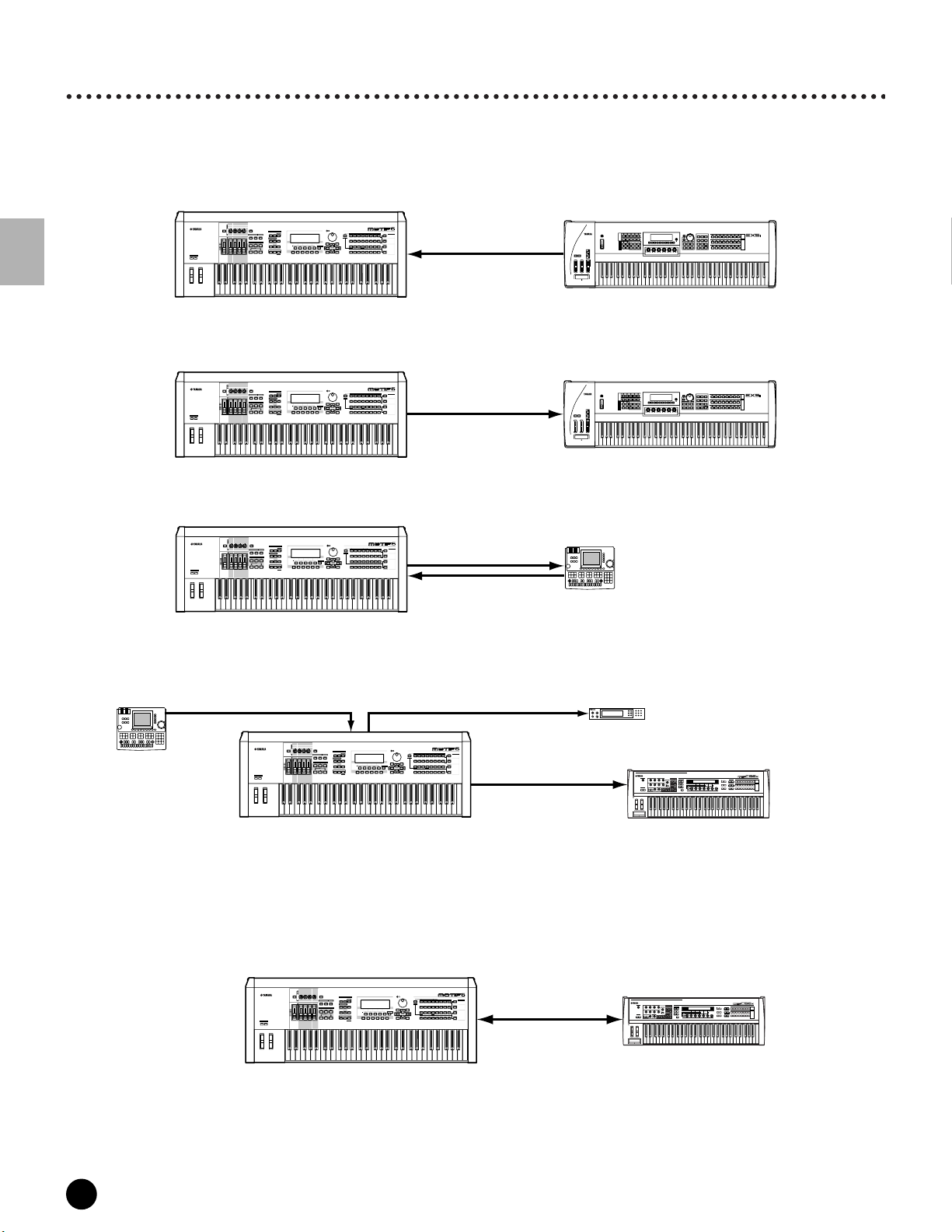
Connections
Connecting External MIDI Equipment
Using a standard MIDI cable (available separately), you can connect an external MIDI device, and control it from the
MOTIF. Likewise, you can use an external MIDI device (such as a keyboard or sequencer) to control the sounds on
the MOTIF. Below are several different MIDI connection examples; use the one most similar to your intended setup.
■ Controlling from an external MIDI keyboard
PAN
CHORUS
REVERB
TEMPO
ATTACK RELEASECUTOFF
RESONANCE
KNOB
REMOTE
ASSIGN A ASSIGN B ASSIGN 1 ASSIGN 2
CONTROL
CONTROL
FUNCTION
ON/OFF
MODE
KN 1 KN 2 KN 3 KN 4
VOICE PERFORM MASTER
MEQ LOW
MEQ HI MIDMEQLOWMID MEQ HIGH
ARPEGGIO
EFFECT BYPASS
SYSTEM
ON/OFF
INSERTION
MASTER
VOLUME 1VOLUME 2 VOLUME 3 VOLUME 4
VOLUME
OCTAVE
UP
DOWN
CS 1 CS 2 CS 3 CS 4
ZONE 1 ZONE 2 ZONE 3 ZONE 4
SEQUENCER
SONG
PATTERN FILE
SEQ
TRANSPORT
INTEGRATED
SAMPLING
UTILITY
MIXING
SONG SCENE
SF 1SF 2SF 3SF 4SF 5
2
LOCATE
1
REC
EDIT
STORE
JOB
F1 F2 F3 F4 F6F5
SCENE STORE
COMPARE
SET LOCATE
MUSIC
SYNTHESIZER
PRODUCTION
Sequencer
Sampling
Integrated
Real-timeExternalControl
Surface
Modular
Synthesis
Plug-in
System
SLOT 1 SLOT 2 SLOT 3
CATEGORY
PRE 2
PRE 1
PRE 3
PLG 3
PLG 2
DRUM KITS
USER PLG 1
GM
SEARCH
BANK
GUITAR/
BRASS
KEYBOARD
A. PIANO
STRINGS
REED/PIPE
ORGAN
FAVORITES
BASS
PLUCKED
COMMON
D
B
E
SECTION
A
C
FGH
DEC/NO INC/YES
INFORMATION
ENTER
EXIT
EXECUTE
GROUP
DRUM/
SYN COMPCHROMATIC
SE
SYN LEAD SYN PAD/
MUSICAL FX COMBI
PERCUSSION
PERCUSSION
CHOIR
TRACK
1
34567
2
8
SELECT
ELEMENT/PERF.PART/ZONE
11
12
10
131416
9
MIDI IN
NUMBER
MUTE
15
SOLO
MIDI OUT
MUSIC SYNTHESIZER
REALTIME CONTROL
EXTENDED SYNTHESIS
Setting Up
MOTIF
■ Controlling an external MIDI keyboard
PAN
CHORUS
REVERB
TEMPO
ATTACK RELEASECUTOFF
RESONANCE
KNOB
REMOTE
ASSIGN A ASSIGN B ASSIGN 1 ASSIGN 2
CONTROL
CONTROL
FUNCTION
ON/OFF
MODE
KN 1 KN 2 KN 3 KN 4
VOICE PERFORM MASTER
MEQ LOW
MEQ HI MIDMEQLOWMID MEQ HIGH
ARPEGGIO
EFFECT BYPASS
SYSTEM
ON/OFF
INSERTION
MASTER
VOLUME 1VOLUME 2 VOLUME 3 VOLUME 4
VOLUME
OCTAVE
UP
DOWN
CS 1 CS 2 CS 3 CS 4
ZONE 1 ZONE 2 ZONE 3 ZONE 4
SEQUENCER
SONG
PATTERN FILE
SEQ
TRANSPORT
INTEGRATED
SAMPLING
UTILITY
MIXING
SONG SCENE
SF 1SF 2SF 3SF 4SF 5
2
LOCATE
1
REC
EDIT
STORE
JOB
F1 F2 F3 F4 F6F5
SCENE STORE
COMPARE
SET LOCATE
MUSIC
SYNTHESIZER
PRODUCTION
Sequencer
Sampling
Integrated
Real-timeExternalControl
Surface
Modular
Synthesis
Plug-in
System
SLOT 1 SLOT 2 SLOT 3
CATEGORY
PRE 2
PRE 1
PRE 3
PLG 3
USER PLG 1
PLG 2
DRUM KITS
GM
SEARCH
BANK
GUITAR/
KEYBOARD
BRASS
A. PIANO
STRINGS
REED/PIPE
ORGAN
FAVORITES
BASS
PLUCKED
COMMON
D
SECTION
E
B
A
C
FGH
DEC/NO INC/YES
INFORMATION
ENTER
EXIT
EXECUTE
GROUP
DRUM/
SYN COMPCHROMATIC
SE
SYN LEAD SYN PAD/
MUSICAL FX COMBI
PERCUSSION
PERCUSSION
CHOIR
TRACK
1
34567
2
8
SELECT
131416
MIDI OUT
NUMBER
MUTE
15
SOLO
ELEMENT/PERF.PART/ZONE
11
12
10
9
MIDI IN
MOTIF
■ Recording and playback using an external MIDI sequencer
PAN
CHORUS
REVERB
TEMPO
ATTACK RELEASECUTOFF
RESONANCE
KNOB
REMOTE
ASSIGN A ASSIGN B ASSIGN 1 ASSIGN 2
CONTROL
CONTROL
FUNCTION
ON/OFF
MODE
KN 1 KN 2 KN 3 KN 4
VOICE PERFORM MASTER
MEQ LOW
MEQ HI MIDMEQLOWMID MEQ HIGH
ARPEGGIO
EFFECT BYPASS
SYSTEM
ON/OFF
INSERTION
MASTER
VOLUME 1VOLUME 2 VOLUME 3 VOLUME 4
VOLUME
OCTAVE
UP
DOWN
CS 1 CS 2 CS 3 CS 4
ZONE 1 ZONE 2 ZONE 3 ZONE 4
SEQUENCER
SONG
PATTERN FILE
SEQ
TRANSPORT
INTEGRATED
SAMPLING
UTILITY
MIXING
SONG SCENE
SF 1SF 2SF 3SF 4SF 5
2
LOCATE
1
REC
EDIT
STORE
JOB
F1 F2 F3 F4 F6F5
SCENE STORE
COMPARE
SET LOCATE
MUSIC
SYNTHESIZER
PRODUCTION
Sequencer
Sampling
Integrated
Real-timeExternalControl
Surface
Modular
Synthesis
Plug-in
System
SLOT 1 SLOT 2 SLOT 3
CATEGORY
PRE 2
PRE 1
PRE 3
PLG 3
PLG 2
DRUM KITS
USER PLG 1
GM
SEARCH
BANK
GUITAR/
KEYBOARD
BRASS
STRINGS
A. PIANO
REED/PIPE
ORGAN
FAVORITES
BASS
PLUCKED
COMMON
D
B
E
SECTION
A
C
FGH
DEC/NO INC/YES
INFORMATION
ENTER
EXIT
EXECUTE
GROUP
DRUM/
SYN COMPCHROMATIC
SYN LEAD SYN PAD/
PERCUSSION
PERCUSSION
CHOIR
1
34567
2
ELEMENT/PERF.PART/ZONE
11
12
10
9
MIDI OUT
SE
MUSICAL FX COMBI
TRACK
8
SELECT
NUMBER
131416
MUTE
15
SOLO
MIDI IN
MIDI IN
MIDI OUT
MOTIF
■ Controlling another MIDI device via MIDI THRU
External MIDI sequencer
MIDI OUT
MIDI THRUMIDI IN
PAN
CHORUS
REVERB
TEMPO
ATTACK RELEASECUTOFF
RESONANCE
KNOB
REMOTE
ASSIGN A ASSIGN B ASSIGN 1 ASSIGN 2
CONTROL
CONTROL
FUNCTION
ON/OFF
MODE
KN 1 KN 2 KN 3 KN 4
VOICE PERFORM MASTER
MEQ LOW
MEQ HI MIDMEQLOWMID MEQ HIGH
ARPEGGIO
EFFECT BYPASS
SYSTEM
ON/OFF
INSERTION
MASTER
VOLUME 1VOLUME 2 VOLUME 3 VOLUME 4
VOLUME
OCTAVE
UP
DOWN
CS 1 CS 2 CS 3 CS 4
ZONE 1 ZONE 2 ZONE 3 ZONE 4
SEQUENCER
SONG
PATTERN FILE
SEQ
TRANSPORT
INTEGRATED
SAMPLING
UTILITY
MIXING
SONG SCENE
SF 1SF 2SF 3SF 4SF 5
2
LOCATE
1
REC
EDIT
STORE
JOB
F1 F2 F3 F4 F6F5
SCENE STORE
COMPARE
SET LOCATE
MUSIC
SYNTHESIZER
PRODUCTION
Sequencer
Sampling
Integrated
Real-timeExternalControl
Surface
Modular
Synthesis
Plug-in
System
SLOT 1 SLOT 2 SLOT 3
CATEGORY
PRE 2
PRE 1
PRE 3
PLG 3
PLG 2
DRUM KITS
USER PLG 1
GM
SEARCH
BANK
GUITAR/
KEYBOARD
BRASS
A. PIANO
STRINGS
REED/PIPE
ORGAN
FAVORITES
BASS
PLUCKED
COMMON
D
B
E
SECTION
A
C
FGH
DEC/NO INC/YES
INFORMATION
ENTER
EXIT
EXECUTE
GROUP
DRUM/
SYN COMPCHROMATIC
SE
SYN LEAD SYN PAD/
MUSICAL FX COMBI
PERCUSSION
PERCUSSION
CHOIR
TRACK
1
34567
2
8
SELECT
ELEMENT/PERF.PART/ZONE
NUMBER
11
12
10
131416
9
MUTE
15
SOLO
MIDI OUT
MIDI IN
Extrnal MIDI keyboard or synthesizer
External MIDI keyboard or synthesizer
External MIDI sequencer
External MIDI synthesizer 1
MIDI IN
MUSIC SYNTHESIZER
REALTIME CONTROL
EXTENDED SYNTHESIS
C
MOTIF
External MIDI synthesizer 2
In the above setup, Synthesizer 2 can be played from the MOTIF (via MIDI OUT), while the external sequencer
plays Synthesizer 1 (via MIDI THRU).
n The MIDI cable should be no greater than 15 meters in length, and there should be no more than three devices in a MIDI chain
(chained in series via each unit’s MIDI THRU). To connect more units, use a MIDI Thru Box for parallel connections. You may
encounter errors if the MIDI cables are too long or if too many devices are chained together via their MIDI THRU connectors.
■ Using an mLAN interface (when an optional mLAN8E has been installed)
PAN
CHORUS
REVERB
TEMPO
ATTACK RELEASECUTOFF
RESONANCE
KNOB
REMOTE
ASSIGN A ASSIGN B ASSIGN 1 ASSIGN 2
CONTROL
CONTROL
FUNCTION
ON/OFF
MODE
KN 1 KN 2 KN 3 KN 4
VOICE PERFORM MASTER
MEQ LOW
MEQ HI MIDMEQLOWMID MEQ HIGH
ARPEGGIO
EFFECT BYPASS
SYSTEM
ON/OFF
INSERTION
MASTER
VOLUME 1VOLUME 2 VOLUME 3 VOLUME 4
VOLUME
OCTAVE
UP
DOWN
CS 1 CS 2 CS 3 CS 4
ZONE 1 ZONE 2 ZONE 3 ZONE 4
SEQUENCER
SONG
PATTERN FILE
SEQ
TRANSPORT
INTEGRATED
SAMPLING
UTILITY
MIXING
SONG SCENE
SF 1SF 2SF 3SF 4SF 5
2
LOCATE
1
REC
EDIT
STORE
JOB
F1 F2 F3 F4 F6F5
SCENE STORE
COMPARE
SET LOCATE
MOTIF
n Any one of the these interfaces can be used for MIDI data transmission/reception: the MIDI connectors, the mLAN terminal
connector, or the USB connector. However, they cannot be used at the same time. Select which connector is used for MIDI data
transfer in the Utility mode. See page 259.
24
MOTIF Setting Up
MUSIC
SYNTHESIZER
PRODUCTION
Sequencer
Sampling
Integrated
Real-timeExternalControl
Surface
Modular
Synthesis
Plug-in
System
SLOT 1 SLOT 2 SLOT 3
CATEGORY
PRE 2
PRE 1
PRE 3
PLG 3
PLG 2
DRUM KITS
USER PLG 1
GM
SEARCH
BANK
GUITAR/
BRASS
KEYBOARD
STRINGS
A. PIANO
REED/PIPE
ORGAN
FAVORITES
BASS
PLUCKED
COMMON
D
B
E
SECTION
A
C
FGH
DEC/NO INC/YES
INFORMATION
ENTER
EXIT
EXECUTE
GROUP
DRUM/
SE
SYN COMPCHROMATIC
MUSICAL FX COMBI
SYN LEAD SYN PAD/
PERCUSSION
PERCUSSION
CHOIR
TRACK
1
34567
2
8
SELECT
ELEMENT/PERF.PART/ZONE
NUMBER
11
12
10
131416
9
MUTE
15
SOLO
IEEE1394 cable
C
Transmit & Receive
mLan keyboard

Connections
Connecting to a Personal Computer
By connecting a computer, you can transfer data between the MOTIF and the computer via MIDI, and use the
computer to control, edit and organize data on the MOTIF. For example, you can use the included Voice Editor
program to edit the MOTIF’s voices. There’s also a special File Utility program that lets you use your computer to
manage files in the Memory Card inserted in the MOTIF’s CARD slot or files in the SCSI device connected to the
MOTIF.
■ Using an USB interface
PAN
CHORUS
REVERB
TEMPO
ATTACK RELEASECUTOFF
RESONANCE
KNOB
REMOTE
ASSIGN A ASSIGN B ASSIGN 1 ASSIGN 2
CONTROL
CONTROL
FUNCTION
ON/OFF
MODE
KN 1 KN 2 KN 3 KN 4
VOICE PERFORM MASTER
MEQ LOW
MEQ HI MIDMEQLOWMID MEQ HIGH
ARPEGGIO
EFFECT BYPASS
SYSTEM
ON/OFF
INSERTION
MASTER
VOLUME 1VOLUME 2 VOLUME 3 VOLUME 4
VOLUME
OCTAVE
UP
DOWN
CS 1 CS 2 CS 3 CS 4
ZONE 1 ZONE 2 ZONE 3 ZONE 4
SEQUENCER
SONG
PATTERN FILE
SEQ
TRANSPORT
INTEGRATED
SAMPLING
UTILITY
MIXING
SONG SCENE
SF 1SF 2SF 3SF 4SF 5
2
LOCATE
1
REC
EDIT
STORE
JOB
F1 F2 F3 F4 F6F5
SCENE STORE
COMPARE
SET LOCATE
MUSIC
SYNTHESIZER
PRODUCTION
Sequencer
Sampling
Integrated
Real-timeExternalControl
Surface
Modular
Synthesis
Plug-in
System
SLOT 1 SLOT 2 SLOT 3
CATEGORY
PRE 2
PRE 1
PRE 3
PLG 3
USER PLG 1
PLG 2
DRUM KITS
GM
SEARCH
BANK
GUITAR/
KEYBOARD
BRASS
A. PIANO
STRINGS
REED/PIPE
ORGAN
FAVORITES
BASS
PLUCKED
COMMON
D
SECTION
B
E
A
C
FGH
DEC/NO INC/YES
INFORMATION
ENTER
EXIT
EXECUTE
GROUP
DRUM/
SYN COMPCHROMATIC
SE
SYN LEAD SYN PAD/
MUSICAL FX COMBI
PERCUSSION
PERCUSSION
CHOIR
TRACK
1
34567
2
8
SELECT
ELEMENT/PERF.PART/ZONE
NUMBER
11
12
131416
10
9
MUTE
15
SOLO
USB cable
MOTIF
Computer with a USB Interface
n If you are using the Remote Control function to control operations on a computer sequencer, we recommend making connections
with a USB cable.
n The USB connection can only be used for transfer of MIDI data. No audio data can be transfered via USB.
MOTIF
PAN
CHORUS
REVERB
TEMPO
ATTACK RELEASECUTOFF
RESONANCE
KNOB
REMOTE
ASSIGN A ASSIGN B ASSIGN 1 ASSIGN 2
CONTROL
CONTROL
FUNCTION
ON/OFF
KN 1 KN 2 KN 3 KN 4
MEQ LOW
MEQ HI MIDMEQLOWMID MEQ HIGH
ARPEGGIO
EFFECT BYPASS
SYSTEM
ON/OFF
INSERTION
MASTER
VOLUME 1VOLUME 2 VOLUME 3 VOLUME 4
VOLUME
SEQ
TRANSPORT
2
LOCATE
1
REC
CS 1 CS 2 CS 3 CS 4
OCTAVE
UP
DOWN
ZONE 1 ZONE 2 ZONE 3 ZONE 4
MIDI IN
MIDI cable
MIDI OUT
External MIDI sequencer
MODE
VOICE PERFORM MASTER
SEQUENCER
SONG
PATTERN FILE
INTEGRATED
SAMPLING
UTILITY
MIXING
SONG SCENE
SF 1SF 2SF 3SF 4SF 5
EDIT
STORE
JOB
F1 F2 F3 F4 F6F5
SCENE STORE
COMPARE
SET LOCATE
External MIDI synthesizer
DEC/NO INC/YES
INFORMATION
EXIT
MIDI OUT
MIDI IN
MUSIC
SYNTHESIZER
PRODUCTION
Sequencer
Sampling
Integrated
Real-timeExternalControl
Surface
Modular
Synthesis
Plug-in
System
SLOT 1 SLOT 2 SLOT 3
CATEGORY
PRE 2
PRE 1
PRE 3
PLG 3
PLG 2
DRUM KITS
USER PLG 1
GM
SEARCH
BANK
GUITAR/
KEYBOARD
BRASS
A. PIANO
STRINGS
REED/PIPE
ORGAN
FAVORITES
BASS
PLUCKED
COMMON
D
SECTION
E
B
A
C
FGH
GROUP
DRUM/
SYN COMPCHROMATIC
SE
SYN LEAD SYN PAD/
MUSICAL FX COMBI
PERCUSSION
PERCUSSION
CHOIR
TRACK
1
34567
2
8
SELECT
ELEMENT/PERF.PART/ZONE
NUMBER
11
12
10
131416
9
ENTER
EXECUTE
MUTE
15
SOLO
USB cable
transmission & receive
Computer with a USB interface
n When you connect your computer to the MOTIF as illustrated above, you will need to select “USB” for MIDI data transmission in
the Utility mode. (page 258)
About the USB connector
USB cables have different connectors on each end: the A type and the B type. When using the USB connection,
connect the A type to your computer and the B type to the MOTIF.
Setting Up
Disconnecting/connecting the USB cable or turning the power off/on may cause the computer operation to hang-up,
or may stop the MOTIF from functioning properly. Be careful NOT to disrupt the USB connection or turn the power
on/off in the following operating conditions.
• While the MOTIF is recognizing the device or while loading the driver.
• While starting or shutting down the operating system.
• While computer operation is suspended (with power management controls such as sleep or hibernation).
• While a MIDI application is starting.
The computer may also hang up and/or the MOTIF’s functions may stop if you do the following:
• Turn the power on/off, or connect/disconnect the cable too often.
• Enter the sleep mode while trasmitting the MIDI data, and resume operation.
• Disconnect/connect the cable while the MOTIF is on.
• Turn the MOTIF on/off, start the computer, or install driver software while a huge amount of data is being transferred.
MOTIF Setting Up
25
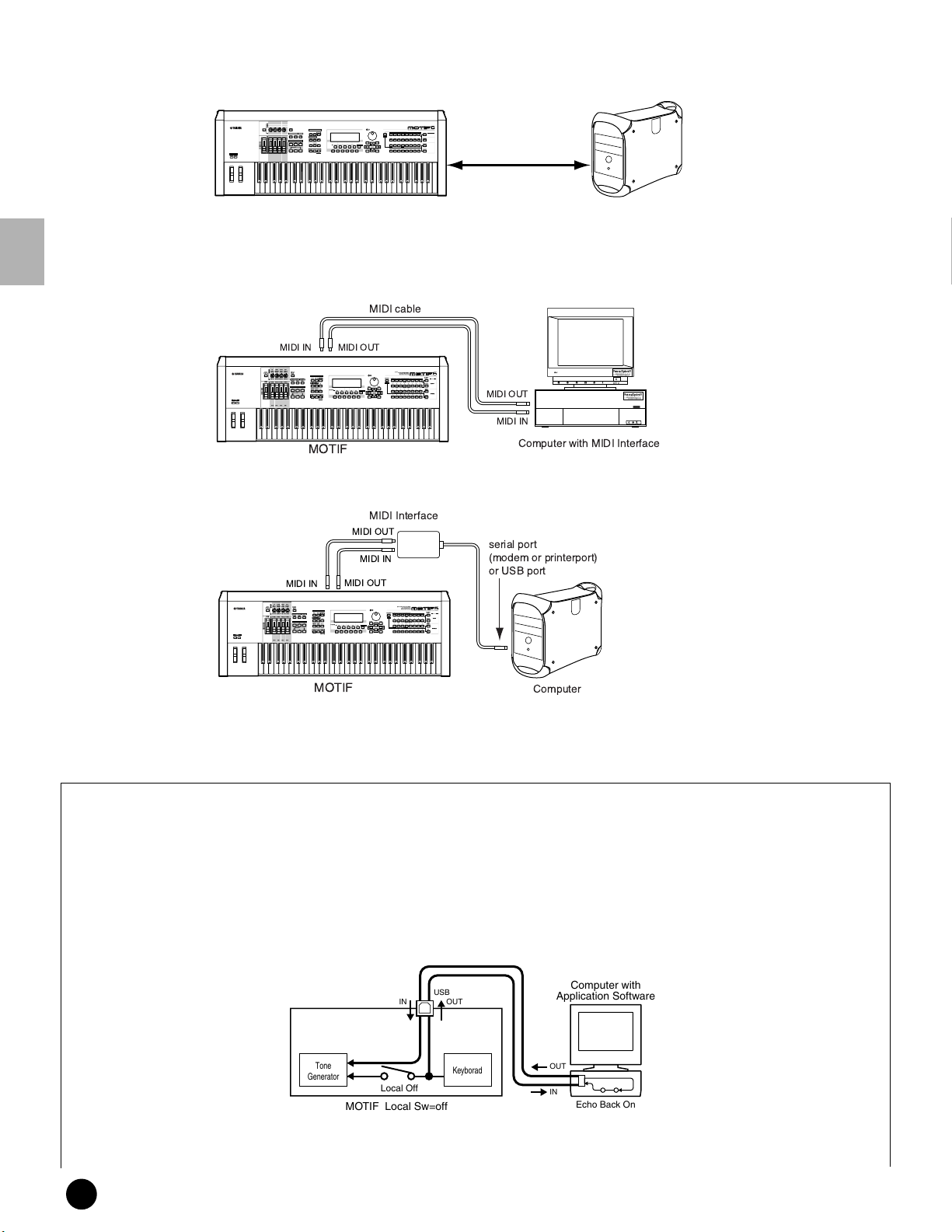
Connections
■ Using an IEEE1394 interface (when an optional mLAN8E has been installed)
PAN
CHORUS
REVERB
TEMPO
ATTACK RELEASECUTOFF
RESONANCE
KNOB
REMOTE
ASSIGN A ASSIGN B ASSIGN 1 ASSIGN 2
CONTROL
CONTROL
FUNCTION
ON/OFF
MODE
KN 1 KN 2 KN 3 KN 4
VOICE PERFORM MASTER
MEQ LOW
MEQ HI MIDMEQLOWMID MEQ HIGH
ARPEGGIO
EFFECT BYPASS
SYSTEM
ON/OFF
INSERTION
MASTER
VOLUME 1VOLUME 2 VOLUME 3 VOLUME 4
VOLUME
OCTAVE
UP
DOWN
CS 1 CS 2 CS 3 CS 4
ZONE 1 ZONE 2 ZONE 3 ZONE 4
SEQUENCER
SONG
PATTERN FILE
SEQ
TRANSPORT
INTEGRATED
SAMPLING
UTILITY
MIXING
SONG SCENE
SF 1SF 2SF 3SF 4SF 5
2
LOCATE
1
REC
EDIT
STORE
JOB
F1 F2 F3 F4 F6F5
SCENE STORE
COMPARE
SET LOCATE
MUSIC
SYNTHESIZER
PRODUCTION
Sequencer
Sampling
Integrated
Real-timeExternalControl
Surface
Modular
Synthesis
Plug-in
System
SLOT 1 SLOT 2 SLOT 3
CATEGORY
PRE 2
PRE 1
PRE 3
PLG 3
PLG 2
DRUM KITS
USER PLG 1
GM
SEARCH
BANK
GUITAR/
KEYBOARD
BRASS
STRINGS
A. PIANO
REED/PIPE
ORGAN
FAVORITES
BASS
PLUCKED
COMMON
D
B
E
SECTION
A
C
FGH
DEC/NO INC/YES
INFORMATION
ENTER
EXIT
EXECUTE
GROUP
DRUM/
SYN COMPCHROMATIC
SE
SYN LEAD SYN PAD/
MUSICAL FX COMBI
PERCUSSION
PERCUSSION
CHOIR
TRACK
1
34567
2
8
SELECT
ELEMENT/PERF.PART/ZONE
NUMBER
11
12
10
131416
9
MUTE
15
SOLO
IEEE1394 cable
■ Using a MIDI interface
Setting Up
●Using the computer’s MIDI interface
●Using an external MIDI interface
MOTIF
Computer with a IEEE1394 interface
%$$ 3=
%$$ $! %$$ "
!
"
%
# "
!!
#!
%
$! $! $! $!
!
!
"!$!
!
%
#! #! #!& #!'
$ %%
%(
%($%$%( %$ %($
$
%
!
$!$!
%
"% "%"% &"%'
"%
"
!
& '
)! )! )!& )!'
("!
!
! $
(
!
$!
%$!
"$$
%$*$!
!!
& '
$
+
& ' ,
!
%
%"$
!$)
"$!
123
/0-
$-.
405
263
%.2
70
2-40
&
&
&
"%#$
"
%
!#
"$
#
$!
8$!
$
!
$
"#
%%!
$!
! $!
$!%$!
!
*$
*"
"
"%
!%%$
! !
%"$* %$
"$!
"$!
$
#
&',9
:
%!8)!
!"%
<
&',
;
%"
%$$ "
%$$ $!
%$
/2 >07 %$$ $63
MIDI Interface
MIDI OUT
serial port
MIDI IN
MIDI IN
PAN
CHORUS
REVERB
TEMPO
ATTACK RELEASECUTOFF
RESONANCE
KNOB
REMOTE
ASSIGNA ASSIGNB ASSIGN1 ASSIGN2
CONTROL
CONTROL
FUNCTION
ON/OFF
KN1 KN2 KN3 KN4
MEQLOW
MEQHIMIDMEQLOWMID MEQHI GH
EFFECTBYPASS
SYSTEM
INSERTION
MASTER
VOLUME1 VOLUME2VOLUME 3VOLUME4
VOLUME
SEQ
TRANSPORT
LOCATE
REC
CS1 CS2 CS3 CS4
OCTAVE
UP
DOWN
ZONE1 ZONE2 ZONE3 ZONE4
MIDI OUT
MUSIC
SYNTHESIZER
PRODUCTION
Sequencer
Sampling
Integrated
Real-timeExternalControl
Surface
Modular
Synthesis
Plug-in
System
MODE
VOICE PERFORMMASTER
ARPEGGIO
ON/OFF
SEQUENCER
SONG
PATTERN FILE
INTEGRATED
SAMPLING
UTILITY
MIXING
SONGSCENE
INFORMATION
SF1 SF2 SF3 SF4 SF5
2
1
EDIT
STORE
JOB
F1 F2 F3 F4 F6F5
SCENESTORE
COMPARE
SETLOCATE
DEC/NO INC/YES
EXIT
SLOT1 SLOT2 SLOT3
CATEGORY
PRE2
PRE1
PRE3
PLG3
USER PLG1
PLG2
DRUMKITS
GM
SEARCH
BANK
GUITAR/
KEYBOARD
BRASS
STRINGS
A.PIANO
REED/PIPE
ORGAN
FAVORITES
BASS
PLUCKED
COMMON
D
B
E
SECTION
A
C
FGH
GROUP
DRUM/
SE
SYNCOMPCHROMATIC
MUSICALFX COMBI
SYNLEAD SYNPAD/
PERCUSSION
PERCUSSION
CHOIR
TRACK
1
34567
2
8
SELECT
ELEMENT/PERF.PART/ZONE
NUMBER
11
12
10
131416
9
ENTER
EXECUTE
MUTE
15
SOLO
(modem or printerport)
or USB port
MOTIF
Computer
n Please use the appropriate MIDI interface for your computer.
n If you are using a computer that has a USB interface, make sure to connect the computer and the MOTIF by USB. (The data
transfer rate is faster than MIDI and you’ll have access to multiple MIDI ports.)
Local On/Off - When Connected to a Computer
When connecting the MOTIF to a computer, the keyboard performance data is generally sent to the computer, and
then returned from the computer to play the tone generator or sound source. If the Local Switch is set to “on,” a
“double” sound may result, since the tone generator is receiving performance data from both the keyboard directly and
the computer. Use the setting suggestions below as a guideline; specific instructions may differ depending on your
computer and the software used.
When MIDI “Echo” is enabled on the software/computer, set the MOTIF Local Switch to “off.”
USB
IN OUT
Tone
Generator
Local Off
Keyborad
MOTIF Local Sw=off
n When transmitting or receiving System Exclusive data (such as with the Bulk Dump function), use the setting example
below, making sure that MIDI “Echo” on the computer software is set to “off.”
Computer with
Application Software
OUT
IN
Echo Back On
26
MOTIF Setting Up
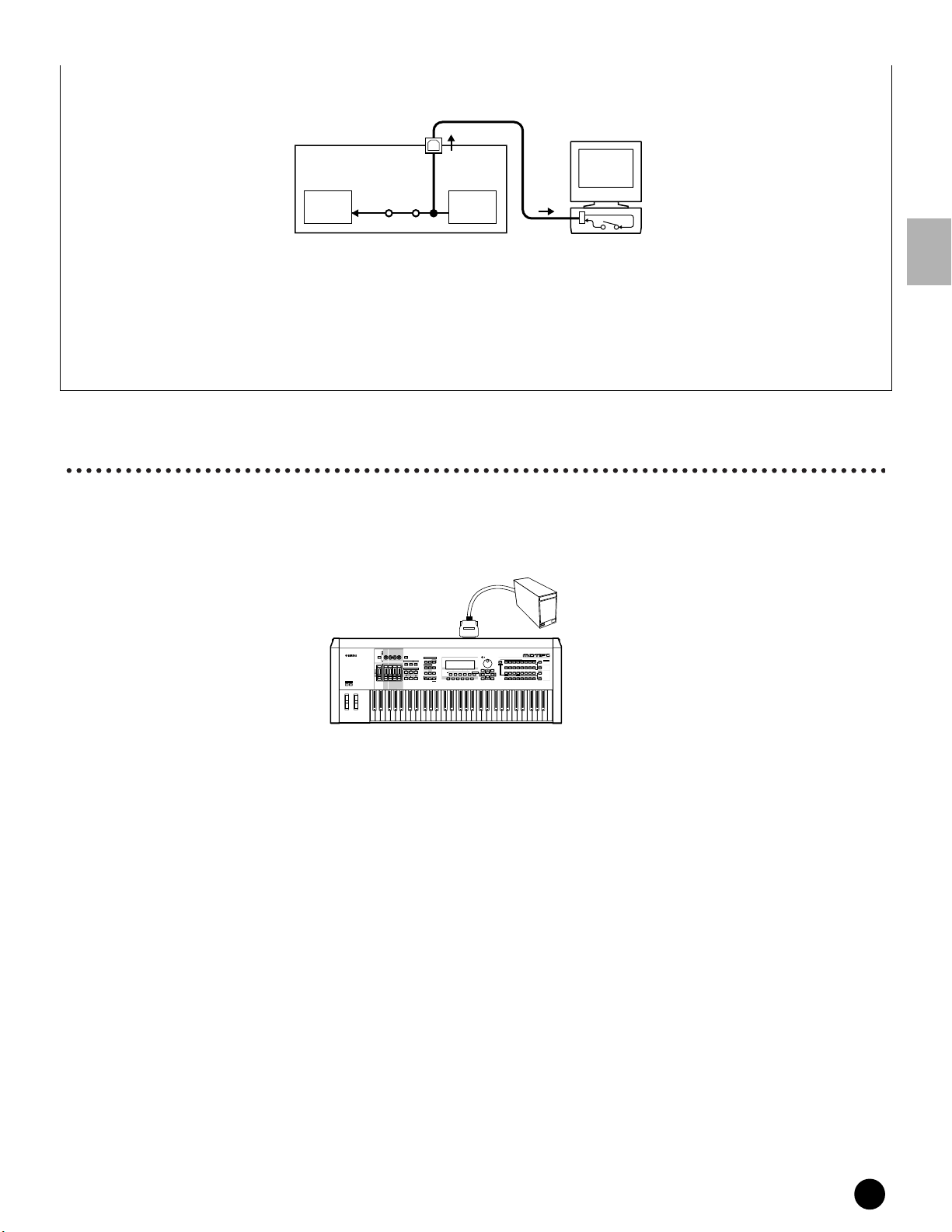
When MIDI “Echo” is disabled on the software/computer, set the MOTIF Local Switch to “on.”
Computer with
OUTUSB
Application Software
Connections
Tone
Generator
MOTIF Local Sw=on
Local On
Keyborad
IN
Echo Back Off
n Although not indicated in the illustration above, the MOTIF actually receives and responds to MIDI data from the
computer application (sequencer), regardless of the Local Sw setting on the MOTIF.
* MIDI “Echo” is a function on sequencers that takes any data received via the MIDI IN and “echoes” it (or sends
it as is) through the MIDI OUT. In some software, this function is also called “MIDI Thru.”
n Refer to the owner's manual of your particular software for specific instructions.
Connecting to an External SCSI Device
Reference (page 262)
This SCSI-2 50-pin connector (D-sub, half-pitch) can be used to connect to an external SCSI data storage device —
allowing you to conveniently save and store large quantities of data. For details about SCSI and connecting SCSI
devices, see page 64.
SYNTHESIZER
Sampling
Synthesis
GM
GUITAR/
PLUCKED
PERCUSSION
12
Sequencer
Surface
Plug-in
System
SLOT 1 SLOT 2 SLOT 3
USER PLG 1
STRINGS
BASS
D
E
FGH
DRUM/
SE
PERCUSSION
131416
CATEGORY
PLG 3
PLG 2
SEARCH
BRASS
REED/PIPE
SECTION
GROUP
MUSICAL FX COMBI
TRACK
8
SELECT
NUMBER
MUTE
15
SOLO
Hard Disk, etc.
BANK
SCSI
PAN
CHORUS
REVERB
TEMPO
ATTACK RELEASECUTOFF
RESONANCE
KNOB
REMOTE
ASSIGN A ASSIGN B ASSIGN 1 ASSIGN 2
CONTROL
CONTROL
FUNCTION
ON/OFF
MODE
KN 1 KN 2 KN 3 KN 4
VOICE PERFORM MASTER
MEQ LOW
MEQ HI MIDMEQLOWMID MEQ HIGH
ARPEGGIO
EFFECT BYPASS
SYSTEM
ON/OFF
INSERTION
MASTER
VOLUME 1VOLUME 2 VOLUME 3 VOLUME 4
VOLUME
SEQUENCER
SONG
PATTERN FILE
SEQ
TRANSPORT
INTEGRATED
SAMPLING
UTILITY
MIXING
SONG SCENE
SF 1SF 2SF 3SF 4SF 5
2
LOCATE
1
REC
EDIT
STORE
JOB
F1 F2 F3 F4 F6F5
SCENE STORE
COMPARE
CS 1 CS 2 CS 3 CS 4
OCTAVE
UP
DOWN
ZONE 1 ZONE 2 ZONE 3 ZONE 4
SET LOCATE
MUSIC
PRODUCTION
Integrated
Real-timeExternalControl
Modular
PRE 2
PRE 1
PRE 3
DRUM KITS
KEYBOARD
A. PIANO
ORGAN
FAVORITES
COMMON
B
A
C
DEC/NO INC/YES
SYN COMPCHROMATIC
SYN LEAD SYN PAD/
CHOIR
1
34567
2
INFORMATION
ELEMENT/PERF.PART/ZONE
11
10
9
ENTER
EXIT
EXECUTE
Setting Up
MOTIF
n The SCSI ID for the MOTIF and for the connected SCSI device are set in the File mode (page 265).
◆ MOTIF-compatible SCSI devices/disks
• Only DOS-format disks can be used by the MOTIF for saving data. Disks formatted by the MOTIF are
formatted using DOS format.
• Disks formatted to DOS format by a personal computer can be used with the MOTIF. However, for best results,
we recommend using disks formatted by the MOTIF.
• When formatted using the MOTIF, disks with a capacity of less than 2GB are formatted using FAT16 format,
and larger disks are formatted using FAT32 format.
• MO disks which can be used with the MOTIF include capacities of 128 MB, 230 MB, and 540 MB. MO disks
with a capacity of 640 MB and above cannot be used.
• The MOTIF can use removable media of capacities of up to 2 GB. Even if larger drives are connected, the
MOTIF can only use a maximum of 2 GB. Furthermore, all removable media are formatted using the FAT16
format, and partitioning is not possible.
• When a 31 GB disk is formatted, four 7.75 GB partitions will be created automatically.
MOTIF Setting Up
27
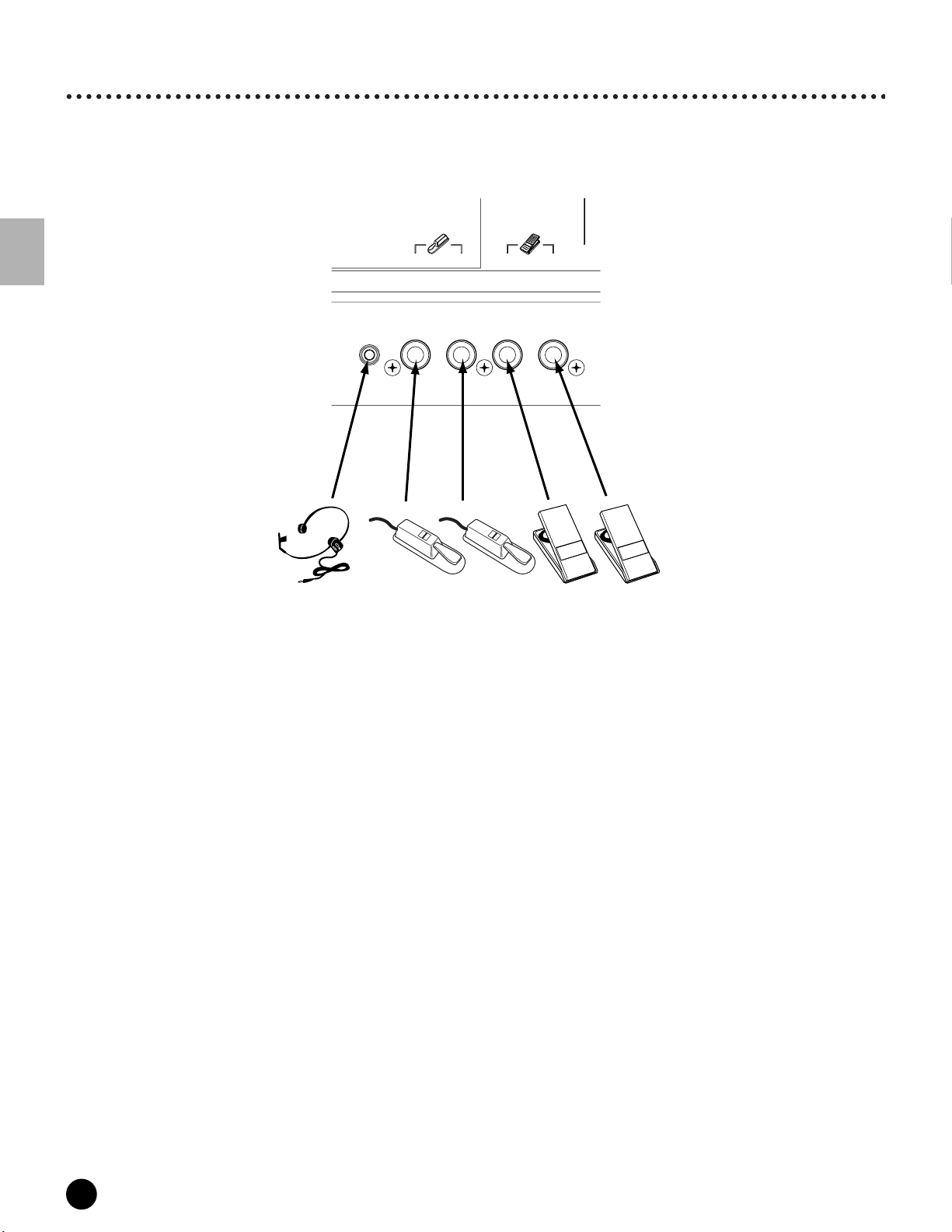
Connections
Connecting Various Controllers
Quick Start Guide (page 48)
The MOTIF features several controller jacks on the rear panel — letting you independently control various aspects
of the sound and a variety of functions with optional controllers.
Setting Up
BC3
BREATH
FOOT
SWITCH
ASSIGNAB LE
FC4
or
FC5
SUSTAIN
FOOT
CONTROLLER
FC4
or
FC5
12
FC7
FC7
28
MOTIF Setting Up
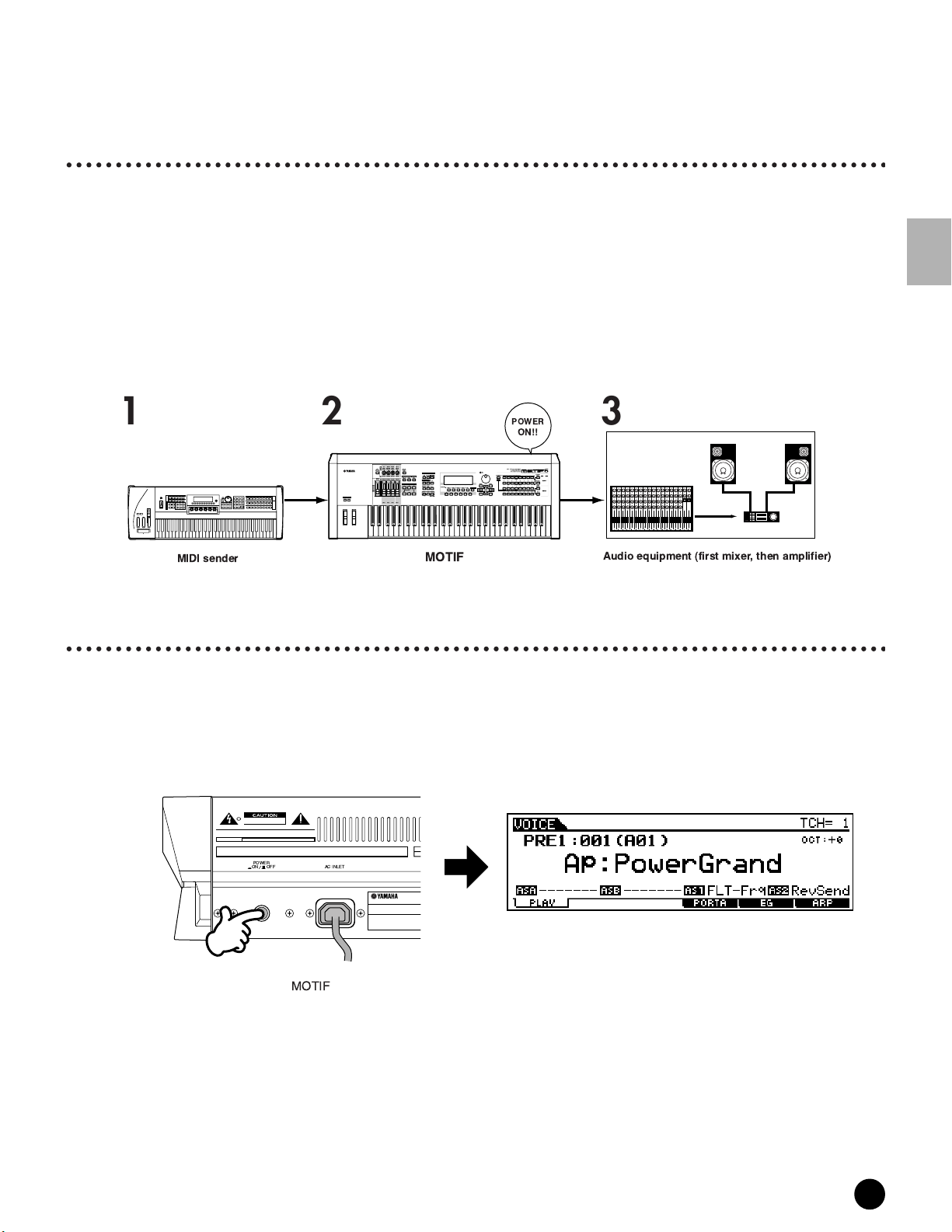
Powering Up
Powering Up
Power-on Procedure
Once you’ve made all the necessary connections between your MOTIF and any other devices, make sure that all
volume settings are turned down all the way to zero. Then turn on the every device in your setup in the order of
MIDI masters (senders), MIDI slaves (receivers), then audio equipment (mixers, amplifiers, speakers, etc.). This
ensures smooth signal flow from the first device to the last (first MIDI, then audio).
When powering down the setup, first turn down the volume for each audio devices, then switch off
each device in the reverse order (first audio devices, then MIDI).
n If the SCSI device is connected to the MOTIF, first turn the SCSI device on and follow the instructions below. When turning the
power off in this case, turn the SCSI device off after all other devices.
When using the MOTIF as MIDI receiver:
213
!
!
#
!
!!
!"
!" ! !"! !"
!
#
!
! !! !
!
$ $ $ $
"
"
!
! %
&
!
!"
!
$
)23)'4)+
,./01'*
'()*+,()-
),05(1.)6()+',07'(+70
3+8,4)
!7-30,+
9'(:);1;
03*51'
9;().
!
!
#
<
#
!!
# #
!
%
%
!#
!!
#
! % !
!#<#$
!
!
Switching the MOTIF On
n Before you switch your MOTIF on or off, first turn down the volume of any audio equipment connected to it.
1 Press the POWER switch.
After a while, the default display appears (as set in the Utility parameter, Power On Mode Display).
Setting Up
POWER
OFF
ON
AC
INLET
MOTIF
2 Raise the sound system volume to a reasonable level.
3 Gradually raise the VOLUME control while playing the keyboard to set the desired listening level.
MOTIF Setting Up
29
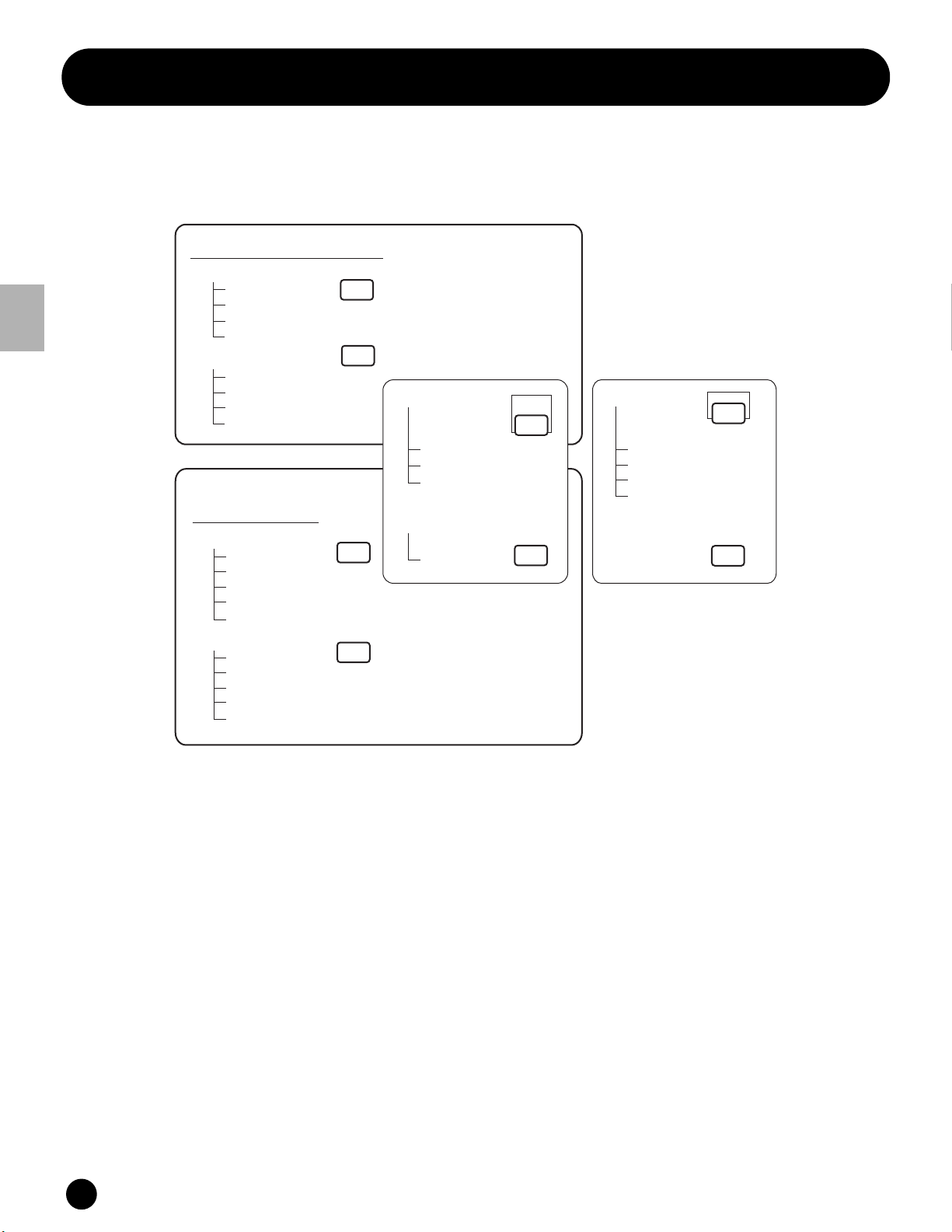
Mode
Basic Structure
Mode
The MOTIF is organized with various modes, each covering a different set of operations and functions.
Keyboard Playback mode
VOICE
PERFORM
SONG
PATTERN
Sampling mode
Sampling Record mode
Sampling Edit mode
Sampling Job mode
Utility mode
Job mode
INTEGRATED
SAMPLING
UTILITY
Master mode
Master Play mode
Master Edit mode
Master Job mode
Master Store mode
File mode
MASTER
Basic Structure
Voice mode
Voice Play mode
Voice Edit mode
Voice Job mode
Voice Store mode
Performance mode
Performance Play mode
Performance Edit mode
Performance Job mode
Performance Store mode
Sequencer mode
(Multi mode)
Song mode
Song Play mode
Song Record mode
Song Edit mode
Song Job mode
Song Mixing mode
Pattern mode
Pattern Play mode
Pattern Record mode
Pattern Edit mode
Pattern Job mode
Pattern Mixing mode
FILE
■ Voice mode
Basic Structure (page 42) · Basic Operation (page 67)
Quick Start Guide (page 80) · Reference (page 121)
● Voice Play mode
In this mode, Normal Voices and Drum Voices can
be played. By installing an optional Plug-in Board,
you can have an even greater selection of Voices.
● Voice Edit mode
In this mode, Normal Voices and Drum Voices can
be created and edited.
30
MOTIF Basic Structure
● Voice Job mode
In this mode, you can copy and initialize Voices, and
perform other similar operations (Jobs) on them.
● Voice Store mode
In this mode, you can store edited voices as User
Voices in internal memory. You can also save them
to Memory Card or an external SCSI device in the
File mode (below).

Mode
■ Performance mode
Basic Structure (page 42) · Basic Operation (page 67)
Quick Start Guide (page 88) · Reference (page 160)
● Performance Play mode
In this mode, Performances can be played — letting
you use Voice splits, layers, etc,.
● Performance Edit mode
In this mode, Performances can be created and
edited.
● Performance Job mode
In this mode, you can copy and initialize
Performances, and perform other similar operations
(Jobs) on them.
● Performance Store mode
In this mode, you can save edited Performances as
User Performances in internal memory. You can
also save them to Memory Card or an external SCSI
device in the File mode (below).
■ Song mode
Basic Structure (page 51) · Basic Operation (page 67)
Quick Start Guide (page 78) · Reference (page 177)
● Song Play mode
In this mode, you can use the sequencer and its
various functions (e.g., Track Mute/Solo) in playing
back Songs.
● Song Record mode
In this mode, you can use the sequencer to record
your keyboard performance to a User Song. The
MOTIF lets you record up to 16 separate sequence
tracks.
● Song Edit mode
In this mode, you can edit the MIDI events of each
track of the recorded Song.
● Song Job mode
In this mode, you can perform a variety of
operations on the Song data, such as copying and
erasing. These can be done on individual measures,
or on entire tracks.
● Song Mixing mode
In this mode, you can set the tone generation
parameters of each part of the recorded Song.
■ Pattern mode
Basic Structure (page 51) · Basic Operation (page 67)
Quick Start Guide (page 100) · Reference (page 215)
● Pattern Play mode
In this Mode, you can use the sequencer to play
back Patterns. You can combine various Phrases (by
using the Patch function) to create a Pattern.
● Pattern Record mode
In this mode, you can use the sequencer to record
your keyboard performance to a User Phrase — the
basic building block for Patterns. The MOTIF lets
you record up to 16 separate sequence tracks.
● Pattern Edit mode
In this mode, you can edit the MIDI events of each
track of the recorded Pattern Phrase.
● Pattern Job mode
In this mode, you can perform a variety of
operations on the Pattern data, such as copying and
erasing. These can be done on individual measures,
or on entire tracks.
● Pattern Mixing mode
In this mode, you can set the tone generation
parameters of each part of the recorded Pattern.
■ Sampling mode
Basic Structure (page 58) · Basic Operation (page 67)
Quick Start Guide (page 100) · Reference (page 233)
This mode is s sub-mode of the Voice/Performance/
Song/Pattern mode. Press the [INTEGRATED
SAMPLING] button in each mode to enter the
Sampling mode, and press the same button after
sampling to go back to the previous mode.
● Sampling Record mode
In this mode, you can record sounds into the
MOTIF from a microphone or other audio source.
These sounds (Samples) can then be played back in
real time via keyboard or can be saved to the Song/
Pattern track.
Moreover, you can process a recorded Sample (for
example, with Chorus or another effect), then rerecord it as a new Sample — using the Resampling
function.
● Sampling Edit mode
In this mode, you can edit recorded Samples — for
example, their loop points and other parameters.
Basic Structure
● Sampling Job mode
In this mode, you can copy and delete Samples, and
perform other similar operations (Jobs) on them.
MOTIF Basic Structure
31

Mode
■ Utility mode
Basic Operation (page 67) · Reference (page 249)
This mode is a sub-mode of the Voice/Performance/
Song/Pattern mode. Press the [UTILITY] button in
each mode to enter the Sampling mode and press the
same button after sampling to go back to the previous
mode.
In this mode, you can set parameters that apply to the
entire system of the MOTIF. These include MIDI
settings and global setup parameters.
● Utility Job mode
In this Mode, you can restore the MOTIF’s factory
settings.
Basic Structure
■ Master mode
Basic Structure (page 56) · Basic Operation (page 68)
Quick Start Guide (page 93) · Reference (page 268)
This mode gives you a convenient way to register the
settings that are often used in the Voice, Performance,
Song and Pattern mode to User Master, and to instantly
recall them with simple operations.
For the Voice or Performance mode, you can make
additional Master Keyboard function settings (e.g.,
separate Zone settings), and register them to a User
Master.
● Master Play mode
In this mode, you can select the desired User Master
to play the MOTIF.
● Master Edit mode
In this mode, you can edit the Master settings.
● Master Job mode
In this mode, various jobs for Master settings are
provided.
● Master Store mode
In this mode, you can store settings for each mode
to the internal memory as a User Master.
■ File mode
Basic Structure (page 63) · Basic Operation (page 68)
Quick Start Guide (page 97) · Reference (page 261)
In this mode, you can save/load all your important
original data to/from Memory Card (the MOTIF
features a built-in Card slot) or an external SCSI
storage device for future recall.
32
MOTIF Basic Structure

System Overview
System Overview
This section provides an overview of the MOTIF’s wide range of sophisticated and versatile features. The MOTIF is
made up of several blocks, as shown here.
Controller block
Keyboard Controllers
MIDI out
KN 1 KN 2 KN 3 KN 4
Sequencer block
MIDI sequence data
• Song
• Pattern
• Arpeggio
MIDI data
Sampling block
MIDI data MIDI data MIDI data
Microphone or
audio equipment
Tone Generator block
Internal AWM2
Plug-in board
• Voice
• Performance
A/D Input
Effect block
DSP
• Reverb
• Chorus
• Variation
• Master Equalizer
Output
External MIDI device
Controller block
Basic Structure (pages 37, 48)
This block consists of the keyboard, Pitch Bend and Modulation Wheels, Ribbon Controller, Sound Control knobs,
and so on. The keyboard itself doesn’t generate sounds, but instead sends note, velocity and other information (MIDI
data) to the synthesizer’s tone generator section when you play notes. The controllers also send changes.
Information from the keyboard and controllers can be transmitted to other external MIDI devices through the MIDI
OUT connector or the USB connector.
Sequencer block
Basic Structure
Basic Structure (page 51) · Quick Start Guide (pages 99 ~ 118) · Reference (pages 177, 215)
This block lets you create songs and patterns by recording/editing musical performances (MIDI data) recorded from
the controller block, and then plays back this data, transmitting it to the tone generator block.
The sequencer block can be operated in the Song mode, in the Pattern mode, and in using the Arpeggio feature.
When a song or a pattern is played back, the musical data of each sequence track is transmitted to the tone generator
block according to the Transmit Channel settings.
Sequencer
Tr ac k 1
Tr ac k 2
Tr ac k 3
Tr ac k 16
n Details about track structure of a Song/Pattern/Arpeggio are described on pages 51 and 52 respectively.
Piano Ch1
Bass
Strings
Percussion
Ch2
Ch3
Ch16
Tone Generator block
(example)
part 1
(Receive channel 2)
part 2
(Receive channel 3)
part 3
(Receive channel 10)
part 4
(Receive channel 1)
part 15
part 16
(Receive channel 9)
(Receive channel 16)
MOTIF Basic Structure
33

System Overview
Tone Generator block
The tone generator block is what actually produces sound in response to the MIDI messages received from the
sequencer block, the controller block, and from the MIDI IN connector or the USB connector.
The following example illustrates the signal flow within a Voice.
Voice
Element 4
Element 3
Element 2
Basic Structure
Element 1
Osillator
See page 45
Pitch
PEG FEG
Pitch Envelope
Generator
See page 46 See page 47 See page 47
LFO
Low Frequency
Oscillator
Filter Amplitude
Filter Envelope
Generator
AEG
Amplitude Envelope
Generator
n For details on the Voice structure, see page 40.
Internal AWM2 Tone Generator and optional Plug-in board
The tone generator block in the MOTIF consists of the built-in AWM2 and optional Plug-in units.
Internal AWM2
Tone Generator
● AWM2(Advanced Wave Memory2)
AWM2 (Advanced Wave Memory 2) is a synthesis system based on sampled waves (sound material), and is used in
many Yamaha synthesizers. For extra realism, each AWM2 Voice uses multiple samples of a real instrument’s
waveform. Furthermore, a wide variety of envelope generator, filter, modulation, and other parameters can be
applied to the basic waveform.
You can create your own waves via microphone or from external audio equipment by using the Sampling function.
These are then stored in internal RAM and can be used just like the preseet waves.
One voice can use up to four waves (elements) in AWM2 tone generator.
n AWM2 is not just limited to general musical instruments (Normal Voices). It can also be used for setting up percussive
instruments (Drum Voices). For details on Normal and Drum Voices, see page 45.
● Plug-in board
Plug-in Boards give you an enormous amount of additional sonic flexibility and power. When installed, they work
seamlessly and transparently within the system of the MOTIF — meaning that you can use their sounds and
functions just as if they were built right into the MOTIF at the factory.
The boards that are available for and can be installed to the MOTIF are described below.
Up to three Plug-in boards can be installed to the MOTIF. These boards are not simply a source of more Voices; they
are also tone generators in their own right and extend the system-level specifications such as maximum polyphony.
In addition, they allow you to use synthesis systems besides AWM2. You can play Plug-in Voices just like ordinary
internal Voices and use them as Parts in a Performance (page 42).
The MOTIF is compatible with the Modular Synthesis Plug-in System (see next page). There are three types of
Modular Synthesis Plug-in System-compatible Plug-in Boards: Single Part, Multi-Part and Effect Plug-in Board. Using
these, you can build your own system based on the sounds you require.
Plug-in board (optional)
34
MOTIF Basic Structure

System Overview
Plug-in board line-up
● Single Part Plug-in Boards
Single Part Plug-in Boards let you add a completely different synthesizer or tone generator and play its voices by
using a single part of the MOTIF.
• Analog Physical Modeling Plug-in Board (PLG150-AN)
Using Analog Physical Modeling (AN) synthesis, the very latest digital technology is used to accurately reproduce
the sound of analog synthesizers. With this board installed, you have real-time control over the playback of
vintage synthesizer sounds as well as the very latest sounds heard in today’s club-oriented music.
• Piano Plug-in Board (PLG150-PF)
A massive waveform memory is dedicated to the reproduction of piano sounds. This board offers 136 stereo
sounds, including a number of acoustic and electric pianos, and up to 64-note polyphony. You can even install two
of these boards to double the polyphony to 128 notes.
•Advanced DX/TX Plug-in Board (PLG150-DX)
The sounds of the DX7 are available on this Plug-in Board. Unlike PCM-based tone generators, this board uses the
powerful FM Synthesis system — the same as found on DX-series synthesizers — for extraordinarily versatile
and dynamic sound shaping potential. Sounds are compatible with those of the DX7, and the board can even
receive DX7 data via MIDI bulk dump.
• Virtual Acoustic Plug-in Board (PLG150-VL)
With Virtual Acoustic (VA) synthesis, the sounds of real instruments are modeled (simulated) in real time, giving
a degree of realism that cannot be achieved using conventional PCM-based synthesis techniques. When playing
these sounds using an optional MIDI Wind Controller (WX5), you can even capture some of the physical feel of
woodwind instruments.
● Effect Plug-in Board
•Vocal Harmony Plug-in Board (PLG100-VH)
With this board installed, you can add harmonies to selected parts using four types of effects.
Chorus parts for vocals can be created automatically from chords that have been prepared and stored as MIDI
data. You can also use the MOTIF like a vocoder by connecting and using a microphone while playing the
keyboard.
● Multi-Part Plug-in Board
Multi-Part Plug-in Boards let you expand the voice polyphony of the MOTIF by giving you a full 16 independent
instrumental parts. By using this type of board to play back sequencer tracks, you can reserve the maximum
polyphony of the MOTIF for your keyboard performance.
• XG Plug-in Board (PLG100-XG)
This Plug-in Board is a 16-part XG sound generator. You can play back XG/GM song files using the rich variety of
sounds and effects on this board.
n Additional Plug-in Boards will be available in the future.
Basic Structure
About MODULAR SYNTHESIS PLUG-IN SYSTEM
The Yamaha Modular Synthesis Plug-in System offers powerful expansion and upgrade capabilities for Modular
Synthesis-Plug-in-compatible synthesizers, tone generators and sound cards. This enables you to easily and effectively
take advantage of the latest and most sophisticated synthesizer and effects technology, allowing you to keep pace with
the rapid and multi-faceted advances in modern music production.
MOTIF Basic Structure
35

System Overview
Maximum Polyphony
The maximum sonic polyphony is 62 for AWM2, plus the polyphony of the Plug-in Board (if installed). The actual
note polyphony will vary depending on the type of tone generator unit used, the number of Elements in the Voice,
and the note polyphony of the Plug-in Board.
In the case of AWM2 Voices, the polyphony figure of 63 is divided by the number of Elements in the Voice.
Part structure of the Tone Generator block
The MOTIF plays its sounds (with the Tone Generator block) in response to MIDI data, received from the Controller
block or Sequencer block.
MIDI data is assigned to one of sixteen channels, and the MOTIF is capable of simultaneously playing sixteen
separate parts, via the sixteen MIDI channels. However, we can overcome the sixteen-channel limit by using
separate MIDI “ports,” each supporting sixteen channels. The multiple sound sources of the MOTIF (internal tone
generator and Plug-in Boards) take advantage of the three MIDI ports included on the instrument.
Basic Structure
Tone Generator block
Part for Voice mode
Port 1
part 1
part 2
part 14
part 15
part 16
Port 2
part 17
part 18
part 30
part 31
part 32
Port 3
part 33
part 34
part 46
part 47
part 48
These parts are used in
modes other than the
Voice mode.
As shown in the above illustration, up to 48 parts can be used in the modes (excepting the Voice mode). However,
the number of parts that are actually used is a maximum of 34 in the Song and Pattern modes, as we’ll see later in
some examples.
n See page 30 for details about the modes.
n The USB cable supports up to eight separate MIDI ports. The MOTIF
illustrated above, and the MOTIF
’s MIDI Thru function supports eight separate MIDI ports.
n The MIDI cable and IEEE cable (when the mLAN8E has been installed) cannot handle MIDI port data.
’s Tone Generator block supports three separate ports as
36
MOTIF Basic Structure

System Overview
Relationship between the Part structure of the Tone Generator block and the
Controller/Sequencer block for each mode
● Voice mode
Controller block
Keyboard
KN 1 KN 2 KN 3 KN 4
Controllers
Tone Generator block
Part for Voice mode
Port 1 Port 2 Port 3
part 1
part 2
part 3
part 4
part 5
part 16
(Internal / Plug-in)
part 17
part 18
part 30
part 31
part 32
part 33
part 34
part 46
part 47
part 48
The sequencer block is not
available in the Voice mode.
Part 1-48 are not used.
Output
n In the Voice mode, the MIDI port number is 1.
n The Multi-Part Plug-in Board cannot be used in the Voice mode. However, other Plug-in Boards can be used.
● Performance mode
Controller block
Keyboard Controllers
KN 1 KN 2 KN 3 KN 4
A maximum of four parts can be used among parts 1-4 and 14-16.
Parts that are set to on in the Performance Play mode are used.
The sequencer block is
not available in the
Performance mode.
Parts 5-13 and 17-48
are not used.
Output
PLG3 part
PLG2 part
PLG1 part
Tone Generator block (Internal / Plug-in)
Port 1 Port 2 Port 3
Part 1
Part 2
Part 3
Part 4
Part 5
Part 14
Part 15
Part 16
Part 17
Part 18
Part 30
Part 31
Part 32
Part 33
Part 34
Part 46
Part 47
Part 48
Basic Structure
n In the Performance mode, the MIDI port number is 1.
n The Multi-Part Plug-in Board cannot be used in the Performance mode. However, other Plug-in Boards can be used.
MOTIF Basic Structure
37

System Overview
● Song/Pattern mode
Basic Structure
External sequencer
MIDI cables by themselves cannot
handle data from multiple ports. If a
MIDI cable is used to transmit data
from an external sequencer, only
the Port 1 parts are used. To take
advantage of the multiple ports of
the MOTIF, use a USB cable.
Sequencer block
MIDI sequence data
(Song / Pattern)
Track 1
Track 2
Track 3
Track 4
Track 15
Track 16
Controller block
Keyboard
KN 1 KN 2 KN 3 KN 4
In the Song / Pattern Mixing mode, the only parts
that sound are the currectly selected (edited)
part, and parts having the same receive channel
as the selected one.
Controllers
Tone Generator block (example)
When the Multi-Part Plug-in board and two Single Part Plug-in
boards have been installed:
Port 1 Port 2
Part 1
Part 2
Part 3
Part 4
Part 15
Part 16
(Multi-Part Plug-in
Board)
Part 17
Part 18
Part 30
Part 31
Part 32
Port 3
(Single Part Plug-in
Board)
Part 33
Part 34
Part 46
Part 47
Part 48
Parts 33-46
are not
used.
Each track of music (MIDI) data sounds a
corresponding part on the MOTIF,
according to the MIDI channel settings.
(The receive channel for each part must
match the transmit channel of each track.)
PLG1 part
PLG2 part
38
MOTIF Basic Structure

System Overview
Effect block
This block of the MOTIF applies effects to the output of the tone generator, processing and enhancing the sound
using sophisticated DSP (digital signal processing) technology.
Effect structure
The MOTIF’s effect processing features the following effect units.
■ System Effects (Reverb, Chorus, Variation)
System Effects are applied to the overall sound, whether it be a voice, an entire performance setup, a song, etc.
With System effects, the sound of each part is sent to the effect according to the effect Send Level for each part. The
processed sound (referred to as “wet”) is sent back to the mixer, according to the Return Level, and output — after
being mixed with the unprocessed “dry” sound. This arrangement lets you prepare an optimum balance of the effect
sound and the original sound of the parts.
• Reverb
The Reverb effects add a warm ambience to the sound, simulating the complex reflections of actual performance
spaces, such as a concert hall or a small club. A total of 12 different Reverb types are available.
Basic Structure
• Chorus
The Chorus effects use modulation to create a rich ensemble sound — as if one part were being played by several
instruments simultaneously. A total of 25 different Chorus types are available.
• Variation
The Variation effects provide a wide variety of sound transformations and enhancements. A total of 25 different
Variation types are available. Variation is not available in the Voice mode.
■ Insertion Effects (1, 2)
Insertion effects can be applied individually to each part.
Insertion effects are mainly used to directly process a single part. The depth of the effect is adjusted by setting the
dry/wet balance. Since an Insertion effect can only be applied to one particular part, it should be used for sounds you
want to drastically change. You can also set the balance so that only the effect sound is heard, by setting Wet to
100%.The MOTIF features two Insertion effect systems — one with a total of 104 internal effect types and the other
with 25.
■ Plug-in Insertion Effects
This is a special effect system, only available when an effect-type Plug-in Board is installed. Plug-in Board effects are
not available in the Voice mode.
■ Master Equalizer
Usually an equalizer is used to correct the sound output from amps or speakers to match the special character of the
room. The sound is divided into several frequency bands, then by raising or lowering the level for each band, the
correction is made.
Adjusting the sound you play according to the genre—classical music being more refined, pops music more crisp, and
rock music more dynamic—can also serve to draw out the special characteristics of the music and make your
performance more enjoyable.
The MOTIF possesses a high grade five-band digital equalizer function.
The four knobs can be used to adjust the gain of the four bands (among five).
MOTIF Basic Structure
39

System Overview
Effect connection
● In the Voice mode:
You can select the Insertion connection among three types.
Tone Generator
block
Basic Structure
Element 1
Element 2
Element 3
Element 4
This determines which Insertion
system, 1 or 2, is applied to each
Element (or to each key when the
Drum voice is selected). The
Insertion effect can also be
bypassed.
Insertion Effect
1
2
1 to 2
1
2
System Effect
Send Level
Reverb
Chorus
Return Level
Master Equalizer
You can select the Insertion connection
from the three types shown below.
2 to 1
1
2
parallel
Reference (page 137)
Output
1
2
n The parallel connection is not available for Plug-in voices.
● In the Performance mode:
Reference (page 169)
The diagram below indicates the connection when the Vocal Harmony Plug-in Board (PLG100-VH) is installed to slot 1.
Select the part to which the
Insertion effect is applied from
parts 1-4 and Plug-in parts 2-3.
The connection type depends
on the setting of the Voice
assigned to the selected part.
Tone Generator
block
Part 1-4,
Plug-in part 2-3
Insertion Effect
1
2
Insertion Effect
(Plug-in)
System Effect
Send Level
Reverb
Chorus
Var iation
Return Level
Master Equalizer
Output
Select the part to which
the Plug-in Insertion
effect is applied from
parts 1-4, Plug-in parts
2-3 and A/D Input part.
A/D Input
• External audio source
• Microphone sound
nThe Vocal Harmony Plug-in Board (PLG100-VH) can be installed only to slot 1. It cannot be installed to slot 2 or 3.
40
MOTIF Basic Structure

System Overview
● In the Song/Pattern mode:
Reference (page 210)
The diagram below indicates the connection when the Vocal Harmony Plug-in Board (PLG100-VH) is installed to
slot 1 and the Multi part Plug-in Board (PLG-100XG) is installed to slot 3.
Tone Generator
block
Part 1~16
Part 17-32 *
(When the Multi-part Plugin board has been installed)
Plug-in Part 2
(When the Single part Plugin board has been installed)
Select the part to which the Insertion
effect is applied. The connection type
depends on the setting of the Voice
assigned to the selected part.
Select the part to which
the Plug-in Insertion
effect is applied.
Insertion Effect
1
2
Insertion Effect
(Plug-in)
PLG100-VH
A/D Input
• External audio source
• Microphone sound
System Effect
Send Level
Reverb
Chorus
Var iation
Return Level
Master Equalizer
Output
Basic Structure
* Please note that the Insertion Effect, Insertion Effect (Plug-in), and the System Effect cannot cannot be applied to
parts 17~32 (using the Multi-part Plug-in board). The signal from parts 17~32 is directly sent to the Master
Equalizer.
n The Vocal Harmony Plug-in Board (PLG100-VH) can be installed only to slot 1. It cannot be installed to slot 2 or 3.
n The Multi part Plug-in Board (PLG100-XG) can be installed only to slot 3. It cannot be installed to slot 1 or 2.
MOTIF Basic Structure
41

Main functions
Main functions
Voices and Performances
Quick Start Guide (pages 80, 88) · Reference (pages 121, 160)
A Voice is the main sound of the MOTIF, made up of a variety of parameter settings. Each Voice can consist of up to
four separate Elements, each of which is a high-quality wave, or basic sound.
A Performance, on the other hand, is a program in which multiple Voices (parts) are combined — in a layer, or in
other configurations. Each Performance can contain up to four different Parts.
One Voice One Performance
Basic Structure
Element 1 Element 2 Element 3 Element 4
Up to four elements
+
Parameter settings
(Voice Edit)
Voice 1 Voice 2 Voice 3 Voice 4
Up to four voices
+
Parameter settings
(Performance Edit)
Set the following parameters for each Element to create the Voice.
Parameters related to the
Tone Generator block
Oscillator
See page 45
Pitch Envelope
Generator
See page 46 See page 47 See page 47
Pitch
PEG FEG
LFO
Low Frequency
Oscillator
Filter Amplitude
Filter Envelope
Generator
AEG
Amplitude Envelope
Generator
Parameters released to the Effect block Parameters related to the Controller block
System Effect
Insertion Effect
1
2
Send
level
Reverb
Chorus
Return
level
Master
Equalizer
KN 1 KN 2 KN 3 KN 4
42
MOTIF Basic Structure

Main functions
In the Voice Play mode, you can select and play any of these Voices. In the Performance Play mode, you can select and
play any of these Performances.
On the previous page, the illustration shows the structure of one Voice/Performance. The illustration below shows
the overall memory structure of all Voices and Performances. Taken together, these illustrations can help you better
understand the structure of the MOTIF’s Voices and Performances. These two illustrations help you to understand
the structure of Voice/Performance.
Voices Performance
User
(128)
Group A~H
Number 1~16
Performance
Preset 1
(128 Normal Voices)
Group A~H
Number 1~16
Voice
(384 Normal Voices + 48 Drum Voices)
Preset Voice
Preset 2
(128 Normal Voices)
Group A~H
Number 1~16
Voice
Preset 3
(128 Normal Voices)
Group A~H
Number 1~16
Voice
Preset 1
(48 Drum Voices)
Group A~C
Number 1~16
Voice
For instructions on selecting Voices /
Performances, see pages 124 and 162.
(128 Normal Voices+1Drum Voices)
GM Preset Voice
GM Preset
(128 Normal Voices)
Group A~H
Number 1~16
Voice
(The maximum amount of Preset and Users Banks is three -depending on
Preset 1
(AN, PF, DX board: 64 voice VL
board: 192 voice )
Number 1~16
Voice
User 1
(64 Voice)
Group A~H
Number 1~16
Voice
GM Preset
(1 Drum Voices)
Voice
the number of Plug-in Board that are installed.)
(AN, PF, DX board: 64 voice VL
Plug-in Voice
Preset 2
board: 192 voice )
Number 1~16
Voice
User 2
(64 Voice)
Group A~H
Number 1~16
Voice
(128 Normal Voices+16 Drum Voices)
User Voice
User
(128 Normal Voices)
Group A~H
Number 1~16
Voice
(AN, PF, DX board: 64 voice VL
board: 192 voice )
User
(16 Drum Voices)
Group A~C
Number 1~16
Voice
Preset 3
Number 1~16
Voice
User 3
(64 Voice)
Group A~H
Number 1~16
Voice
Indicates the separate "Banks"
of Voices / Performances.
Basic Structure
MOTIF Basic Structure
43

Main functions
Waves and Elements
Wa ves are the waveforms that make up the Elements, which in turn make up a Voice. A total of 1309 high-quality
preset Waves are available. As shown in the following illustration, when creating a Voice, you can select the Wave to
be used as an Element and then set its level, pitch, tone and other parameters.
Wave 1~1309
Element 3
Basic Structure
Velocity
Element 1
Element 2
One Voice
Element 4
User Waves — Samples
One very powerful feature of the MOTIF is its ability to import external audio samples (such as computer WAV/
AIFF files), and record audio as well — and then use those samples as instrument sounds for playback. You can
record Waves through the microphone or line level jacks, and you can load Waves saved on Memory Card or an
external SCSI device.
The Waves can then be processed and assigned to notes on the keyboard. You can play them via the keyboard or you
can assign them as Parts of a Song/Pattern.
A/D INPUT jacks
Sampling
DIGITAL IN
connector
mLAN (IEEE1394)
connector
Wave
Internal DRAM 4MB (Can be expanded up to 64 MB
by installing optional SIMM memory modules.)
CD
MD
When the optional AIEB2
has been installed to the
MOTIF.
When the optional
mLAN8E has been
installed to the MOTIF.
Memory Card
SCSI device
Load
44
MOTIF Basic Structure
LOCATE
REC
SEQ
TRANSPORT
1
2

Main functions
Normal Voice and Drum Voice
Internally, there are two Voice Types: Normal Voices
and Drum Voices. Normal Voices are mainly pitched
musical instrument-type sounds that can be played
over the range of the keyboard. Drum Voices are
mainly percussion/drum sounds that are assigned to
individual notes on the keyboard. A collection of
assigned percussion/drum wave or Normal Voice is
known as a Drum Kit.
Normal Voice
Voice
Element 1~4
Drum Voice
For example, you could set one Element to sound in an
upper range of the keyboard, and another Element to
sound in a lower range. Thus, even within the same
Voice, you can have two different sounds for different
areas of the keyboard or you can make the two Element
ranges overlap so that their sounds are layered over a
set range.
Furthermore, you can set each Element to respond to
different velocity ranges so that one Element sounds
for lower note velocities, whereas another Element
sounds for higher note velocities.
Element 3
Velocity
Element 1
Element 2
Element 4
Note Range
Basic Structure
Key 1 Key 2Key 3Key 4 Key 5 Key 76
GM voice
GM is a worldwide standard for Voice organization and
MIDI functions of synthesizers and tone generators. It
was designed primarily to ensure that any song data
created with a specific GM device would sound
virtually the same on any other GM device — no
matter the manufacturer or the model. The GM Voice
bank on the MOTIF is designed to appropriately play
back GM song data. However, keep in mind that the
sound may not be exactly the same as played by the
original tone generator.
Voice structure
One voice consists of Oscillator, Pitch, Filter,
Amplitude, LFO and various parameters as shown
on page 42. You can create the basic voice character by
setting these four parameters.
■ Oscillator
Reference (page 137)
This unit outputs the wave of each Element.
You can set the note range for each Element (the range
of notes on the keyboard over which the Element will
sound) as well as the velocity response (the range of
note velocities within which the Element will sound).
MOTIF Basic Structure
45

Main functions
■ Pitch
Reference (page 138)
This unit controls the pitch of each Element output
from OSC. You can detune Elements, apply Pitch
Scaling and so on. Also, by setting the PEG (Pitch
Envelope Generator), you can control how the pitch
changes over time.
● PEG (Pitch Envelope Generator)
Using the PEG, you can control the transition in
pitch from the moment a note is pressed on the
keyboard to the point at which it is released. As
illustrated at right, the Pitch Envelope consists of
five Time (transition speed) parameters and five
Basic Structure
Level (pitch) parameters. This is useful for creating
automatic changes in pitch. Furthermore, different
PEG parameters can be set for each Element.
Attack
Decay1
Lev el
Level
Hold Level
Level
Sustain
Level
Key off
Release
Level
Level
Cutoff frequency
Frequency (pitch)
These resonance are
"passed" by the filter.
Level
Resonance
Frequency (pitch)
Cutoff frequency
0
Attack
Hold
Time
Time
Decay1
Time
Decay2
Time
Release
Time
Time
■ Filter
Quick Start Guide (page 84) · Reference (page 140)
This unit modifies the tone of each Element output
from Pitch by cutting the output of a specific frequency
portion of the sound. You can also set the Filter
Envelope Generator (FEG), to control how the filter
works over time — letting you set up dynamic changes
in tone.
● Cutoff Frequency and Resonance
Filters work by allowing the portion of the signal
lower than a given frequency to pass, and cutting
the portion of the signal above that frequency. This
frequency is referred to as the cutoff frequency. You
can produce a relatively bright or darker sound by
setting the cutoff.
A parameter that boosts the level of the signal in the
area of the cutoff frequency is called Resonance. By
emphasizing the overtones in this area, this can
produce a distinctive “peaky” tone, making the
sound brighter and harder.
● About the main Filter types
The Low Pass Filter is shown in the illustration
above — however, the MOTIF features other Filter
types as well. This section introduces you to the
four types.
•Low Pass Filter (above)
This only passes signals below the Cutoff frequency.
You can then use the Reso (Resonance) parameter to
add further character to the sound.
• High Pass Filter
This only passes signals above the Cutoff frequency.
You can then use the Reso (Resonance) parameter to
add further character to the sound.
Resonance
These frequencies are
"passed" by the filter.
Cutoff Frequency
46
MOTIF Basic Structure

Main functions
• Band Pass Filter
This only passes a band of signals around the Cutoff
frequency. The width of this band can be varied.
Level
Cutoff range Cutoff range
Range passed
Center frequency
Frequency
• Band Elimination Filter
This attenuates a band of signals around the Cutoff
frequency, but passes everything else.
Level
Range passed Range passed
Cutoff range
Center frequency
Frequency
● FEG (Filter Envelope Generator)
Using the FEG, you can control the transition in
tone from the moment a note is pressed on the
keyboard to the point at which it is released. As
illustrated at right, the Filter Envelope consists of
five Time (transition speed) parameters and five
Level parameters (for the amount of filtering).
When you press a note on the keyboard, the cutoff
frequency will change according to these envelope
settings. This is useful for creating automatic wah
effects, for example. Furthermore, different FEG
parameters can be set for each Element.
● AEG (Amplitude Envelope Generator)
Using the AEG, you can control the transition in
volume from the moment a note is pressed on the
keyboard to the point at which it is released. As
illustrated at right, the Amplitude Envelope consists
of five Time (transition speed) parameters and five
Level parameters (for the amount of filtering).
When you press a note on the keyboard, the volume
will change according to these envelope settings.
Furthermore, different AEG parameters can be set
for each Element.
Release
Time
Release
Level
Time
Level
Attack
Decay1
Level
Sustain
Level
Decay2
Time
Level
Init
Level
0
Attack
Decay1
Time
Time
Key off
■ LFO (Low Frequency Oscillator)
Reference (page 147)
As its name suggests, the LFO creates waveforms of a
low frequency.
These waveforms can be used to vary the pitch, filter or
amplitude of each Element to create effects such as
vibrato, wah and tremolo. LFO can be set
independently for each Element; it can also be set
globally for all Elements.
Basic Structure
Release
Time
Release
Level
Time
Level
0
Hold Level
Hold
Time
Attack
Time
Attack
Level
Decay1
Level
Decay1
Time
Sustain
Level
Decay2
Time
Key off
■ Amplitude
Reference (page 145)
This unit controls the output level (amplitude) of each
Element output from Filter. The signals are then sent
at this level to the Effect block. Also, by setting the
AEG (Amplitude Envelope Generator), you can
control how the volume changes over time.
MOTIF Basic Structure
47

Main functions
Controllers
The MOTIF gives you an amazing amount of control
options. Not only is it equipped with the conventional
Pitch Bend and Modulation Wheels, it also features
special knobs and sliders — and has an additional set
of rear-panel jacks for connecting foot controllers and
footswitches. You can connect controllers to the rear
panel jacks to control various parameters by foot as
well as by hand.
This section explains the basic functions of each
controller.
Pitch Bend Wheel
Basic Structure
This wheel’s prime function is to control pitch.
Move the wheel up or down to bend the pitch up or
down.
Pitch Up
Pitch Down
decrease it. You can change which particular group of
functions or parameters the knobs are assigned to by
pressing the [KNOB CONTROL FUNCTION] button.
Selecting the ASSIGN group (A, B, 1, 2) lets you
control a group of user-assignable functions.
n Common system parameters are assigned to Knobs [A]
and [B] (page 256). Voice-specific parameters are
assigned to Knobs [1] and [2] (page 132). Knobs [1] and
[2] can be assigned to Control Set Source.
KNOB
CONTROL
FUNCTION
PAN
REVERB
RESONANCE
ASSIGN A ASSIGN B ASSIGN 1 ASSIGN 2
KN 1 KN 2 KN 3 KN 4
MEQ LOW
CHORUS
ATTA C K RELEASECUTOFF
MEQ HI MIDMEQLOW MID MEQ HIGH
TEMPO
n A preset of suitable parameter settings is assigned to each
Voice. By using each knobs [1] and [2], you are in effect
adjusting these settings by a certain amount. If these
parameters are already preset at their minimum or
maximum settings, the settings cannot be exceeded.
Control Sliders (CS)
Pitch Bend
Wheel
Modulation
Wheel
n Pitch Bend Range can be set for each Voice (page 132).
The wheel can also be assigned other parameters
(page 134).
n Even if a different parameter is assigned to the wheel,
Pitch Bend messages are still transmitted through MIDI
OUT when it is being used.
Modulation Wheel
The more you move this wheel up, the greater the
modulation that is applied to the sound.
Deeper
Pitch Bend
Wheel
n Modulation depth can also be set beforehand. Also, the
wheel can be assigned to different parameters, such as
volume or pan (page 134).
Modulation
Wheel
Knobs
These knobs let you change various aspects of the
Voice’s sound in real time — while you play. Turn a
knob to the right to increase the value, and left to
In the Voice mode, these are used to control the volume
of each of the four Elements. In the Performance
mode, these are used to control the volume of the
four parts. In the Song/Pattern mode, these let you
adjust the volume of specific tracks,(parts)
depending on which group of tracks is currently
selected.
VOLUME 1 VOLUME 2 VOLUME 3 VOLUME 4
CS 1 CS 2 CS 3 CS 4
ZONE 1 ZONE 2 ZONE 3 ZONE 4
When the selected
tracks (parts) are 1-4:
When the selected
tracks (parts) are 5-8:
When the selected
tracks (parts) are 9-12:
When the selected
tracks (parts) are 13-16:
12 3 4
5678
9101112
13 14 15 16
When the Zone Switch is set to on in the Master Play
mode, various functions (Control Number) can be
assigned to these Control Sliders (page 273).
48
MOTIF Basic Structure

Main functions
Foot Controller
An optional Foot Controller (such as the FC7),
connected to the FOOT CONTROLLER jacks
(page 18) on the rear panel, can be assigned to a
number of controller parameters. By using a foot
controller for parameter control, both your hands are
left free to play the keyboard (or to operate other
controllers), — exceptionally convenient when you’re
playing live.
n Foot Controller parameters can be set for each Voice.
Footswitch (assignable)
An optional Yamaha FC4 or FC5 Foot Switch
connected to the rear panel FOOT SWITCH
ASSIGNABLE jack (page 18) can be assigned to a
range of parameters. It is suited for switch-type (on/
off) controls, such as Portamento Switch, increment/
decrement of a Voice or Performance Number, start/
stop of the Sequencer, and holding the Arpeggiator on
or off.
n The parameter assigned to the Footswitch is set in the
Utility mode (page 256).
Control Sets
Aside from their default parameters, keyboard
aftertouch, the controllers and some of the knobs on
the front panel can be assigned to various parameters,
as explained on page 48. For example, you could assign
Resonance to the Modulation Wheel and set aftertouch
to apply vibrato. You are free to assign parameters to
suit the kind of sound being played.
These controller assignments are known as Control
Sets. As the following illustration shows, you can
assign up to six different Control Sets per Voice.
Within each Control Set, the controller is known as the
Source (Src) and the parameter controlled by the
Source is known as the Destination (Dest). There are
various Dest parameters available; some will apply to
the Voice as a whole, while some will be specific to each
of its Elements. Details are given in the Controls List of
the separate Data List.
n Details about the available Dest parameter settings are
given in the Destination Parameter List of the separate
Data List.
Voice
Control Sets
1~6
Source
Controller
PB,MW,etc
Basic Structure
Footswitch (sustain)
An optional FC4 or FC5 Footswitch connected to the
SUSTAIN jack on the rear panel (page 18) lets you
control sustain — particularly useful when playing
piano and strings voices.
n You cannot assign a function other than Sustain to the
SUSTAIN jack.
Breath Controller
You can connect an optional Breath Controller (BC3)
to the BREATH jack (page 18) on the rear panel. Then
use it to control a large number of the MOTIF’s
parameters, particularly those controlled by a wind
player’s breath: dynamics, timbre, pitch and so on.
The Breath Controller is ideally suited for realistic
expression with wind instrument type Voices.
n Breath Controller parameters can be set for each Voice.
Aftertouch
Aftertouch lets you change the sound (adding vibrato,
for example) by applying further pressure to a note on
the keyboard while it is being held down. This allows
real-time expression and control. Aftertouch can be
used to control a wide variety of parameters
(page 134).
Destination
Control Parameters
Depth
Depth of control
ON/OFF ON/OFF ON/OFF ON/OFF
Elements 234
n The Element Switches (page 134) will be disabled if the
Dest parameter setting is not specified for the Elements
(i.e., to settings 00 to 33).
1
■ Using one source to control several
destinations
By creating Control Sets, you can change soundsin a
variety of ways.
For example, set the Src (Source) parameter of Control
Set 1 to MW (Modulation Wheel) and the Dest
(Destination) parameter to ELFO-PM (Element LFO
Pitch Modulation Depth). Then set the Src parameter
of Control Set 2 also to MW, but set the Dest parameter
to ELM PAN (Element Pan). You will also need to
specify the Element to be controlled and also the depth
(amount) of control.
In this example, when you move the Modulation Wheel
upward, the amount of Pitch Modulation increases
accordingly, and the Element is panned from left to
right. In this way, you can have the sound change in
several different ways, simply by adjusting a single
controller.
MOTIF Basic Structure
49

Main functions
SET 1 SET 2
Src
MW
(Modulation Wheel)
Dest
ELFO-PM
Src
MW
(Modulation Wheel)
Dest
ELM PAN
Moving the
Modulation Wheel
changes both the
amount of Pitch
Modulation and the
pan position.
■ Using several sources to control one
destination
Continuing from the example above, now create
another Control Set where Src is set to FC (Foot
Controller) and Dest is set to ELFO-PM (Element LFO
Pitch Modulation Depth). Again, specify the Element
Basic Structure
to be controlled and also the depth of control.
Now, Pitch Modulation is assigned to both the
Modulation Wheel and Foot Controller. In other
words, you can also assign several Src controllers to
each Dest parameter.
SET 1 SET 3
Src
MW
(Modulation Wheel)
Dest
ELFO-PM
Src
FC
(Foot Controller)
Dest
ELFO-PM
You can control the
pitch modulation effect
using either of
Modulation Wheel
(MW) and Foot
Controller (FC).
By assigning all six Control Sets, you will have a
stunning degree of real-time control over the
synthesizer’s sounds.
Pitch Bend
Wheel
Tone Generator
MIDI
Pitch LFO1 PAN
OUT
MIDI Control
Controller Set
IN
The controllers can also send MIDI Control Change
messages to control the parameters of external MIDI
devices. These assignments can be set in the Utility
Mode.
n Since Pitch Bend Wheel, Modulation Wheel and
keyboard aftertouch are pre-defined with specific MIDI
controls, other MIDI Control Change numbers cannot be
assigned to them.
You can also set up a controller such that it sends one
kind of Control message to the synthesizer’s internal
tone generator yet another kind to the MIDI Out.
For example, in a Control Set you could assign
resonance to Assignable Knob [1]. Then, in the Utility
Mode, you could assign Control Change Number 1
(Modulation) to the same knob. Now, when you turn
the knob, resonance will be applied to the sound of the
internal tone generator; however, at the same time,
modulation information will be sent to the external
MIDI device connected to the MIDI Out.
■ Control Sets and External MIDI Control
In a Control Set, the controllers are assigned to the
internal parameters of the synthesizer. However, some
controllers were originally designed for a particular
purpose, and send pre-defined MIDI Control Change
messages when used, regardless of their Control Set
allocations within the synthesizer.
For example, the Pitch Bend Wheel, Modulation Wheel
and keyboard aftertouch were originally designed to
control pitch bend, modulation and aftertouch.
Therefore, when you use these controllers, pitch bend,
modulation and aftertouch information is always sent
to the MIDI Out.
Let’s say the Pan parameter is assigned to the Pitch
Bend Wheel in a Control Set. Now, when you move the
Pitch Bend Wheel, the internal tone generator of the
synthesizer will pan the sound; however, at the same
time, the original pre-defined Pitch Bend messages will
still be sent to the MIDI Out.
50
MOTIF Basic Structure

Main functions
Song and Pattern (Sequencer mode)
Basic Operation (page 67) · Reference (pages 177, 215)
Songs and Patterns are MIDI sequence data consisting
of 16 tracks.
● A Song on the MOTIF is effectively the same as a
Song on a sequencer, and playback automatically
stops at the end of the recorded data.
● In the MOTIF, the term “pattern” refers to a
relatively short pattern — say, 4 to 16 measures (up
to 256 measures) — which is used for looped
playback. Therefore, once Pattern playback starts, it
continues until you press the [J] button. The
MOTIF features a variety of preset Phrase data that
is used as the basic material in making up Patterns.
Track structure of Song
The following illustration shows the track structure of
Song. Songs are created by recording MIDI data to
individual tracks.
Song 64
Song 63
Song 62
Song 02
Song 01
Tempo track Tempo change
Scene track
Track 1 MIDI sequence data
Track 2 MIDI sequence data
Track 3 MIDI sequence data
Track 16 MIDI sequence data
Scene1Scene2Scene3Scene4Scene
Track mute status/Scene memory change
(including tempo, transpose etc,)
5
MIDI OUT
External
Tone
Generator
Basic Structure
Song Mixing
Tone Generator block (example)
When a Multi-Part Plug-in board and two Single part Plug-in
boards have been installed:
Port 1 Port 2
part 1
part 2
part 3
part 4
part 15
part 16
(Multi-Part Plug-in
board)
part 17
part 18
part 30
part 31
part 32
Port 3
(Single part Plug-in
board)
part 33
part 34
part 46
part 47
part 48
PLG1 part
Parts 33-46
are not used.
PLG2 part
Song playback uses up to 16 parts (from those shown above).
MOTIF Basic Structure
51

Main functions
Track structure of Pattern
Patterns consist of Phrases (as shown below), and you
can create them by recording MIDI data for each track,
and by freely arranging the various Phrases (Preset/User).
Style 64
Style 63
Style 62
Style 03
Style 02
Style 01
123 16
Basic Structure
When a Multi-Part Plug-in board and two Single part Plug-in
boards have been installed:
Port 1 Port 2
Part 1
Part 2
Part 3
Part 4
Part 15
Part 16
Pattern playback uses up to 16 parts (from those shown
above).
16 Sections
Pattern
Track 1 Phrase (MIDI sequence data)
Tra c k 2
Tra c k 3
Tra c k 16
Phrase (MIDI sequence data)
Phrase (MIDI sequence data)
Phrase (MIDI sequence data)
MIDI OUT
External
Tone
Generator
Pattern Mixing
Tone Generator block (example)
(Multi-Part Plug-in
board)
Part 17
Part 18
Part 30
Part 31
Part 32
Port 3
(Single Part Plug-in
board)
Part 33
Part 34
Part 46
Part 47
Part 48
PLG1part
PLG2 part
Part 33-46
are not used.
the guitar part. The MOTIF features 128 Preset
Patterns, and features memory space for 256 of your
own original User Phrases.
Pattern creation by the Patch
function (Pattern)
Quick Start Guide (page 105) · Reference (page 219)
The Patch function allows you to create a “composite”
style by combining various Phrases from the Preset and
User Phrases as shown below.
Style 35
Style 01
12 16
16 Sections
(Created via Pattern recording.)
User Phrases 1-256
(Created via Pattern recording.)
User Phrases 1-256
User Phrase
Pattern
Tra c k 1
Tra c k 2
Tra c k 3
Tra c k 4
Tra c k 5
Tra c k 16
You can copy the desired Phrase from other
styles to the currently selected Style / Section.
Preset Phrases
1-128
Preset Phrase
MIDI tracks and Sample tracks
The Song/Pattern tracks (1 - 16) of the MOTIF are
divided into two groups: MIDI tracks and Sample
tracks.
■ MIDI tracks
These are tracks in which the performance data (used
to play the internal Voices or Plug-in Voices) is
recorded as MIDI data. This is the same as sequence
tracks on a MIDI sequencer.
■ Style and Section
A Pattern consists of a “Style” (musical style) and a
“Section” (pattern variation). You can play the Pattern
by selecting a Style and its Section.
■ Phrase
This is the basic MIDI sequence data — and the
smallest unit — used in creating a Pattern.
“Phrase” is a musical Pattern Phrase for a single
instrument, such as a rhythm pattern for the rhythm
part, a bass line for the bass part, or a chord backing for
52
MOTIF Basic Structure
■ Sample tracks — with Sample Voices
Voices which are automatically created and stored
using the Sampling feature (page 58) in the sequencer
(Song/Pattern) mode, are referred to as “Sample
Voices.” tracks using these Sample Voices are referred
to as “Sample” tracks — to distinguish them from the
MIDI tracks.
Sample Voices are stored as original, dedicated Voices
for each Song or Style. This means that you cannot
take a Sample Voice belonging to one Song or Style and
use it in another Song or Style. For details on Sample
Voices and the Sampling function, see page 233.

Main functions
■ Replace and Overdub (Song/Pattern)
After selecting
Song 01
Tra c k 1
Tra c k 2
Tra c k 3
Tra c k 16
Store as a Sample Voice
Style 50
Style 49
Style 48
Style 03
Style 02
Style 01
123 16
the Song number
and track
After selecting
the Song number
and track
In this example, Track 1 is a MIDI
track, and Track 3 is an Sample track.
MIDI data recording
Recording a Sample
(Sampling)
● Replace
You can use this method when you want to overwrite
an already recorded track with new data. The first
recording is lost, and the new one takes its place.
● Overdub
You can use this method when you want to add
more data to a track that already contains data. The
first recording is not lost, and the new one is added.
This method lets you build up a complex phrase
together with Loop recording (below).
■ Loop Recording (Pattern)
Pattern repeats the rhythm pattern of several measures
(4 to 16 measures) in a “loop,” and its recording is also
done using loops.
This method is convenient when recording a Pattern
Phrase using the Overdub method (above).
As shown in the example below, notes that you record
will play back from the next repetition (loop), letting
you record while hearing previously recorded material.
• Loop 1st round
Basic Structure
16 Sections
After selecting the
Pattern
Tra c k 1
Tra c k 2
Tra c k 3
Tra c k 16
Store as a Sample Voice
Style number,
Section and track
After selecting the
Style number,
Section and track
In this example, Track 1 is a MIDI
track, and Track 3 is an Sample track.
MIDI data recording
Recording a Sample
(Sampling)
MIDI track recording method
The following explanations are important points for
you to keep in mind as you record your User Songs/
Patterns.
■ Realtime recording and Step recording
With realtime recording, the MOTIF functions in the
same way as a tape recorder, recording the
performance data as it is played. This allows you to
capture all the nuances of an actual performance.
With step recording, you can compose your
performance by “writing” it down one event at a time.
This is a non-realtime, step recording method —
similar to writing music notation onto paper.
Bass Drum
• Loop 2nd round
Snare Drum
Bass Drum
• Loop 3rd round
Hi-Hat
Snare Drum
Bass Drum
n Loop Recording can only be used with Realtime
recording.
MOTIF Basic Structure
53

Main functions
■ Punch In/Out (Song)
You can use this method when you want to re-record
only over a specific area of the track. In this case, you
must set the start and end points before you begin the
re-recording.
In the eight-measure example below, the third
measures through the fifth measure are re-recorded.
Recording start
Punch In Punch out
● Before re-recording
12
Basic Structure
● After re-recording
1234567 8
34567 8
Newly recorded data
n Punch In/Out Recording can only be used with Realtime
recording.
n Note that Punch In/Out method always replaces
(destroys) the original data over the specified area.
Recording stop
Sample track recording method
(Sampling)
See page 58.
Song Chain
This function allows songs to be “chained” together for
automatic sequential playback. The MOTIF allows you
to create one Song Chain data.
Song 01 Song 22 Song 15
Pattern Chain
Pattern Chain allows you to string several different
Patterns together to make a single Song. You can have
the MOTIF automatically change Styles and Sections
by creating Pattern Chains in this way beforehand.
You can also use them when creating Songs based on a
certain Pattern, since the created Pattern Chains can be
converted into a Song. The MOTIF allows you to
create one Pattern Chain data.
EXAMPLE
Style 01
Section J
Pattern track
Scene track
Tempo track
Pattern Chain
Style/Section change
Track mute setting
Tempo change
Style 05
Section H
Style 26
Section P
54
MOTIF Basic Structure

Main functions
Arpeggio
Quick Start Guide (page 91) · Reference (page 128)
This function automatically triggers preset arpeggio
phrases, according to the keys you play.
The Arpeggio function is particularly suited to dance/
techno music genres. You can assign the desired
Arpeggio Types to each Voice/Performance, and adjust
the tempo. You can also set the Arpeggio playback
method, Velocity range and Play Effects to create your
own original grooves. What’s more, Arpeggio playback
can be transmitted through the MIDI Out.
Arpeggio structure
The following illustration shows the Arpeggio
structure.
•In the Voice
mode
Voice Performance
Voice Performance
Arpeggio data
Preset 1
(128)
Arpeggio
•In the Performance
mode
Four playback types of Arpeggio
Arpeggio types are divided into the four following
categories.
■ Sequence
Creates a general arpeggio phrase. Mainly octave up/
down phrases.
■ Phrase
Creates phrases that are more musical than Sequence.
Starting with “Techno,” there are phrases for a wide
variety of musical genres, and for creating backing
tracks for guitar, piano and other instruments.
■ Drum Pattern
Creates drum pattern-type phrases. Any note produces
the same drum pattern.
This type is ideal for use with drum and percussion
sounds.
■ Control
Creates tonal changes by the control change data
sequence. No note data is created.
Basic Structure
Preset2
Voice Performance
Voice Performance
Voice Performance
Voice Performance
Each Arpeggio can assigned to
each Voice/Performance.
(128)
Arpeggio
User
(128)
Arpeggio
Song/Pattern and Arpeggio
■ Recording Arpeggios to a Song/Pattern
You can record Arpeggio data to a Song or Pattern.
The actual note data of the Arpeggio is recorded as is to
a specific track in the Song/Pattern during recording,
when you set Arpeggio Record to ON.
■ Arpeggio on/off during Song/Pattern
playback
Also, Arpeggio On/Off can be set individually for each
part of a Song/Pattern. Just like playing Arpeggios
manually from the keyboard, this inserts Arpeggios in
the playback of Song/Pattern sequence data.
MOTIF Basic Structure
55

Main functions
Creating User Arpeggios
Actually, there is no direct operation for recording
Arpeggios. First, you have to record a Phrase to a Song
track. Then, use the appropriate Song Job function to
convert the data to Arpeggio data.
User
Song
Converted via
the Song Job.
Basic Structure
Recording
Tra c k 1
Tra c k 2
Tra c k 3
Tra c k 16
n Arpeggio data consists of four tracks. However, data
conversion in the Song Job is done one track at a time.
(128)
Arpeggio
Tra c k 1
Tra c k 2
Tra c k 3
Tra c k 4
Master (Master mode)
Quick Start Guide (page 93) · Reference (page 268)
The MOTIF is loaded with such a wealth of different features,
functions and operations, you may find it difficult to locate
and call up the particular feature you need.This is where the
Master function comes in handy. You can use it to memorize
the operations you use most often in each mode, and call them
up instantly anytime you need them with a single button
press. The MOTIF has space for a total of 128 of your own
User Master settings.
Master number Setting examples
Master 001 Voice mode Voice number 102
Master 002 Voice mode Voice number 88
Master 003 Performance mode Performance number 043 *Zone Switch Off
Master 004 Performance mode Performance number 059 *Zone Switch Off
Performance mode Performance number 077 *Zone Switch On
Master 005
Performance mode Performance number 093 *Zone Switch On
MIDI ch1 MIDI ch2 MIDI ch3 MIDI ch4
Tone Generator block
Master 006
Master 007 Song mode Song 018
Master 008 Song mode Song 008
Master 009 Pattern mode Pattern 014
Master 010 Pattern mode Pattern 029
•
•
Master 128 Song mode Song 035
•Zone(*) is available only when you specify “Voice” or “Performance” in the Memory
display in the Master Play mode and store the settings to a User Master. Details are
described later.
•Parameters other than those shown above (e.g., Knob/Slider settings) can be
stored. See page 273 for details.
MIDI ch8 MIDI ch9
Tone Generator block
Keep in mind that the settings you can store to a User
Master in the Voice/Performance mode differ from
those you can store in the Song/Pattern mode. Here
are the main differences:
● Storing settings in the Song/Pattern mode
In general, you can store specific Song numbers in the
Song mode, Pattern numbers in the Pattern mode.
n Operations and settings in File mode, Utility mode
and Sampling mode cannot be stored to a User
Master.
56
MOTIF Basic Structure
● Storing settings in the Voice/Performance
mode
In addition to specific Voice or Performance numbers,
you can also store master keyboard functions — such
as the Zone settings, in which the MOTIF keyboard is
divided into up to four different Zones.

Main functions
Four Zones (Voice Performance mode)
In the Voice Performance mode, the keyboard can be
divided into a maximum of four separate Zones (as
shown below) — each with its own MIDI channel
setting. In this way, you can use just a single
keyboard to control several different instrument parts
independently. Moreover, you can have these
independent Zones control different channels on
connected MIDI devices as well.
You can set these four Zones and store them as a
User Master in the Master mode.
External Tone Generator
MIDI OUT MIDI OUT MIDI OUT MIDI OUT
Keyboard (Max 4 zone)
MIDI ch1
Tone Generator block (Internal/Plug-in)
MIDI ch2 MIDI ch3 MIDI ch4
■ Split
You can use the Zone settings to create a “Split” —
dividing the keyboard into two key ranges, at a
specific note (split point).
In the example below, the keyboard is split at C3,
with the lower range used to trigger Arpeggios, and
the upper range used conventionally to play a Voice.
Split point
Lower Upper
Ch1
Part 1
For playing
Arpeggios
(C3)
Ch2
Part 2
For playing a Voice
■ Layer
You can also use the Zone settings to create a
“Layer” — in which the keyboard is used to play two
separate parts simultaneously, in unison with each
other.
In the example below, the keyboard plays two Voices
in unison — one an internal Voice, and the other a
Plug-in Voice.
Basic Structure
The four Zones can also be configured as Voice
“layers” — letting you have more than one Voice
sound at the same time when you play within a
single Zone. (See the example below.)
External Tone Generator
MIDI OUT
ZONE4
MIDI OUT MIDI OUT
MIDI ch1
ZONE2 ZONE3ZONE1
MIDI ch2 MIDI ch3
MIDI ch4
MIDI OUT
Tone Generator block (Internal/Plug-in)
Part 1
Voice
Layer (Upper)
Layer (Lower)
Plug-in 1 Part
Plug-in Voice
MOTIF Basic Structure
57

Main functions
Sampling
Quick Start Guide (page 99) · Reference (page 233)
Sampling is a powerful function that lets you bring your own recorded sounds — voice, instrument, rhythm,
special sound effects, etc. — into the system of the MOTIF, and play those sounds just like any other MOTIF
sound. Individual waveform data contained in the MOTIF is referred to as a “Sample.”
The following diagram shows the Sampling structure.
Basic Structure
A/D INPUT jacks
A/D converter
Wave
Internal DRAM 4MB (Can be expanded up to 64 MB by
installing optional SIMM memory modules.)
Voice / Performance
mode
Key Bank setting
Key Bank setting
(Automatically set when the
Sampling type is set to "Slice + Seq".)
By selecting the desired Song / Pattern
track, it is assigned to the appropriate
Mixing part as a Sample Voice.
CD
Song / Pattern
mode
MD
DIGITAL IN
connector
mLAN (IEEE1394)
connector
When the optional AIEB2
has been installed to the
MOTIF
When the optional
mLAN8E has been
installed to the MOTIF
Waveform
Store as a User Voice
Assigned to a
Performance part
Is automatically stored as on original
Sample Voice for the selected Song /
D/A converter
Output (sound)
LOCATE
REC
When the Sampling type is set to
"Sample + Note" or "Slice + Seq"
SEQ
TRANSPORT
2
1
58
MOTIF Basic Structure

Main functions
Data created by Sampling
Regardless of the mode, the raw Sampled data is the
same, of course. However, various parameters are
different, depending on the particular mode or
settings. Briefly, here is an explanation of what
kinds of data are created in the Sampling function.
● Sampling data common to all modes
•Wave (Sample data)
This is the raw audio data stored in the MOTIF’s
memory when sampling. For details on Wave, see
page 44.
•Key Bank
The note range and velocity range to which the
Sample is assigned, is called the Key Bank.
•Waveform
The group of Key Banks to which sample data is
assigned is called the Waveform.
For a clearer idea of the explanations above, see the following
illustration. In this example, the Waveform is made up of five
Samples, assigned to a key range of D#2 - F4, in five Key Banks.
Velocity
127
Key bank
Voices that are automatically stored when sampling in the
Song/Pattern mode are referred to as “Sample Voices.”
Sample Voices can be assigned to instrument parts
corresponding to the track which was assigned in the
Sampling Setup display, and they can be sounded while
Song/Pattern data is being played back.
Sample Voices are original, dedicated Voices for the
particular Song/Pattern that was selected when sampling.
Because of this, you cannot take a Sample Voice belonging
to one Song or Pattern and use it in another Song or
PatternIn essence, Sample Voice data is the same as that of
Normal Voices or Drum Voices — with the exception that
you cannot select Sample Voices in the Voice or
Performance mode. (However, you CAN select the Wave
of the Sample Voice in Voice Edit.)
• Note Data (when the Sample type is set to
“Sample + Note” )
This not only stores the sampled wave as a Sample
Voice in the Song/Pattern mode, but it also records it
to the assigned sequencer track.
Sample
Voice
Basic Structure
Sample 1 Sample 2 Sample 4
40
Sample 3 Sample 5
D#2A#2G
Waveform
#
2F4
Wave form
Key Number
(Note Number)
● Data created by sampling in the Voice/
Performance mode
• User Voice
The sample data of Waves recorded or imported to
the MOTIF cannot be played directly. First, they
must be saved as User Voices, which when selected,
can be played from the keyboard or sequencer. Also,
these User Voices can be assigned as Performance
parts — just as with the Preset Voices.
● Data created by sampling in the Song/
Pattern mode
• Sample Voice
Assigned to
a specified
key (note)
Sequence
data
Fixed to C - 2
•Key Bank and Sequence data according to
Audio phrase (when the Sample type is set to
“Slice + Seq”)
Sample
voice
Sliced into
several parts
and assigned
to keys (notes)
Song or Pattern
Tr ac k 1
Tr ac k 2
Tr ac k 3
Tr ac k 16
Specify the track.
Store as a Sample Voice
Sampling
Sequence
data
Fixed to C - 2
MOTIF Basic Structure
59

Main functions
User Voices/Sample Voices and Waveform
Basic Structure
● User's Voice
(001~128)
001
002
003
004
005
128
Velocity Keybank
127
Sample1
40
C#2 A#2 G#3 F4
When entering the Sampling mode
from the Voice/Performance mode
Sampling
Sample 2 Sample 4
Sample 3 Sample 5
Key number
(Note number)
Wave form
Waveform
(User 001~256)
001
002
003
004
005
006
007
008
009
010
251
252
253
254
255
256
When entering the Sampling mode
from the Pattern mode
Style 64
123 4
16 section
Pattern
Track1
Track2
Track3
Track16
When entering the Sampling mode
from the Song mode
Song 64
Song01
Track1
Track2
Track3
Track16
Sampling
● Recorded to the specified track
as a Sample voice.
Sampling
● Recorded to the specified track
as a Sample voice.
n When using the Sampling function, samples are stored to destination waveforms in numerical order, starting from the lowest
number waverform.
n Up to 128 keybanks can be assigned to a single waveform. The MOTIF allows for creation of a maximum 8192 keybanks.
n You can select and check the 256 waveforms mentioned above from the Oscillator display in Voice Element Edit (page 137).
60
MOTIF Basic Structure

Main functions
Three methods of Sample Recording
Start
You can start sample recording with one of three
methods. This section covers the Sample Recording
Start methods corresponding to the available Trigger
modes. For information on setting the Trigger mode,
see page 237.
■ When Trigger mode is set to “Manual”:
Regardless of the selected mode, sampling starts
soon after you press the[F6] (REC) button in the
Sampling Setup display (page 236). Sampling also
starts regardless of the playback/stop status of the
Song/Pattern.
■ When Trigger mode is set to “Level”:
After pressing the [F6] (REC) button in the
Sampling Setup display (in any mode), sampling
starts as soon as a strong enough audio signal is
received. The threshold for this audio-triggered start
is called the Trigger Level (explained in the
illustration below).
■ When Trigger mode is set to “Meas”:
After pressing the [F6] (REC) button in the
Sampling Setup display (page 236), start and stop of
sampling is linked to playback of the Song/Pattern.
This setting is available only when the Song/Pattern
mode and recording type (Rec Type) are set to
“Slice + Seq” or “Sample + Note.”
Song/Pattern
start
12
1234567 8
Sampling
start
Punch In Punch Out
34567 8
Wave data
Sampling
stop
Basic Structure
Level
Level
Sample recording start here.
ABC D E
Sample recording start here.
ABC D E
Recording
trigger level.
As you can see, the higher the Trigger Level setting,
the louder the input audio needs to be in order to
start sampling. On the other hand, if the Trigger
Level is set too low, a soft noise may be enough to
inadvertently start sampling. Sampling also starts
regardless of the playback/stop status of the Song/
Pattern.
Sample playback types
Samples can be played back in the following three
different ways.
■ One Shot
When you press a note on the keyboard, the Sample
plays from beginning to end just once. This type of
playback is commonly used for drum and percussion
sounds.
Start Pont
Key on
End Point
MOTIF Basic Structure
61

Main functions
■ Loop
This is used primarily to create long continuous
sounds, such as brass and strings, or instruments
with naturally long decay, such as piano. An
appropriate part of the sample near the end is looped
to reproduce a long sustain or decay.
When you play a note on the keyboard, the Sample
plays from the start point to the end point. It then
returns to the loop start point and plays to the end
point again, and keeps doing this until you release
the note. With musical instruments in general, the
characteristic part of the sound (the “attack” section)
is usually at the beginning, just after the start point.
After this, the sound does not vary a great deal while
the note is being held, and you can set the loop and
end points at either end of this section. When
Basic Structure
playing back a Sample of an instrument that has
been looped like this, the attack section of the sound
is played back once and then the looped section is
played back continuously until you release the note.
Looping is also way of creating usable instrument
sounds without using up too much memory.
You can set each point in the Sampling mode.
Since the MOTIF is capable of displaying the entire
image of the sampled audio data in the LCD (zoom
in and zoom out are available), you can edit the loop
points visually — making sample editing accurate and
easy.
Sample Wave Loop Playback
Start Pont Top Point End Point
■ Reverse
When you press a note on the keyboard, the Sample
plays from end to beginning just once. This is useful
for creating reversed cymbal sounds and other
special effects.
Start Point End Point
62
MOTIF Basic Structure

Internal Memory and File Management
Quick Start Guide (page 97) · Reference (page 261)
The MOTIF creates a variety of different kinds of data, including Voice, Performance, Song, and Pattern. In
this section, how to store the various types of data and use the memory devices/media for storing them.
Memory Structure
This diagram details the relationship among the MOTIF’s functions and the internal memory, memory card,
and various external storage devices/media.
Main functions
Recall Buffer
Compare Buffer
(DRAM)
Other than "Master Edit"
Edit Buffer(DRAM)
• Voice Edit
• Plug-in Voice Edit
• Performance Edit
• Master Edit
• Pattern Mixing Edit
• Song Mixing Edit
• Song Record
• Song Chain
Store
• Pattern Record
• Pattern Patch
• Pattern Chain
• Sampling
MOTIF Internal Memory
Preset Data (ROM)
• Voice
• Plug-in Voice
• Preset Phrase (Pattern)
• Preset Arpeggio
• Demo
User Memory (RAM)
SRAM
• User Voice
(Normal 128, Drum 16)
Store
Covert (Job)
Store
• User Plug-in Voice
(64 Voices x 3 boards)
• User Performance (128)
• User Master (128)
• User Arpeggio (128)
• System setting
(Utility setting)
DRAM
• Song
• Song Chain
• Pattern (Phrase)
•˚Style
• Pattern Chain
• Waveform
(Sample Voice)
MIDI bulk
Please make note of the following points
*
when using bulk transmission between
SRAM memory and an external MIDI device.
Bulk transmission cannot be used to
•
transfer the data of User Arpeggios
and part of the System settings.
• Bulk transmission to an external MIDI
device is executed only when MOTIF
receives a bulk request message.
External MIDI device
Memory Card
*
External SCSI device
File extensions
".W2V"
• File extensions ".WAV" and
".AIF"
• A5000/4000/3000 data
• AKAI format data
File extensions
".W2G"
File extensions ".W2A"
File extensions
Load / Save
".MID"
File extensions
".W2S"
File extensions
".W2P"
File extensions
".W2W"
Basic Structure
Computer
• Plug-in Voice Edit using
the computer
• File extensions ".WAV" and
".AIF"
• A5000/4000/3000 data
• SU700 data
• AKAI format data
Personal System/V
Plug-in board(DRUM)
PS/V
Personal System/V
IBM
• Plug-in All Bulk
File extensions
".W2B"
MOTIF Basic Structure
63

Main functions
Internal Memory
● ROM and RAM
ROM (Read Only Memory) is memory designed
specifically for reading out of data, and as such
data cannot be written to it. This is the location
where preset data for the instrument is
permanently stored.
On the other hand, RAM (Random Access
Memory) allows both reading and writing of data.
This is the location for the edit buffer data and
data created by editing or recording.
● SRAM and DRAM
The MOTIF uses two different kinds of RAM ,
Basic Structure
depending on the condition for storing the data:
SRAM (Static RAM) and DRAM (Dynamic
RAM). The data contained in SRAM is
maintained indefinitely, unless the backup battery
(lithium battery; page 5) power is too low. On the
other hand, data contained in DRAM is lost when
the power is turned off. Because of this, you
should always store any data residing in DRAM
to a memory card or an external SCSI device
before turning off the power.
Edit Buffer (DRAM) and Recall
Buffer (DRAM)
● Edit Buffer and User Memory
The edit buffer is the memory location for edited
data of these types: Voice, Performance, Master,
Song, Song Mixing, and Pattern Mixing. Data
edited in this location will be stored to the User
Memory.
If you select another Voice, Performance, Master,
Song, or Pattern, the entire contents of the edit
buffer will be rewrittenwith the newly selected
Voice/Performance/Master/Song Mixing/Pattern
Mixing data. Make sure to store any important
data before selecting another Voice, etc.
Memory Card/External SCSI storage
device
To ensure that your data stored to User Memory are
maintained, it is the best way to save important data
to Memory Card or external SCSI device so that you
can keep them indefinitely. See page 289 for details
about Memory Card and see page 27 for details about
SCSI device.
• Memory Card • SCSI device
SCSI
Hard disk etc.
There are two different ways to save data created on
the MOTIF to memory card or an external SCSi
device:
• By saving all data in the User memory as a single
file (with the extension “.W2A”).
• By saving the files separately according to their
specific functions (with the extensions
corresponding to each type). See page 262
for details.
● Edit Buffer and Recall Buffer
If you’ve selected another Voice or Performance
without storing the one you were editing, you can
recall your original edits, since the edit buffer’s
contents are stored in backup memory. Keep in
mind that the recall buffer is available only in the
Voice or Performance mode.
64
MOTIF Basic Structure

Main functions
Remote Control to Computer Sequence Software
Quick Start Guide (page 119) · Reference (page 256)
When the [REMOTE CONTROL ON/OFF] button is turned on, the following buttons/controllers can control
the Audio track mixer and sequencer transport of the computer sequence software connected to the MOTIF.
J∆
NUMBER button[1]~[16]
These buttons are used to select the corresponding
tracks of the computer sequencer software, or to
turn those tracks on/off, depending on the on/off
status of the [TRACK SELECT] button and [MUTE]
button.
1
2
ELEMENT/PERF. PART/ZONE
10
9
6
4
3
5
7
11
14
12
13
15
TRACK
8
SELECT
16
NUMBER
MUTE
SOLO
[MUTE] button
When this is turned on, the NUMBER [1] - [16]
buttons are used to turn the corresponding tracks of
the computer sequence software on or off.
1
2
ELEMENT/PERF. PART/ZONE
9
10
3
11
6
4
5
7
14
12
13
15
TRACK
8
SELECT
16
NUMBER
MUTE
SOLO
Control Sliders
Adjusts the Volume for each track of the computer
sequence software.
MASTER
VOLUME 1 VOLUME 2 VOLUME 3 VOLUME 4
VOLUME
Knob
Adjusts the Pan, Effect send level, and Equalizer
for each track of the computer sequencer.
PAN
CHORUS
KNOB
ASSIGN A ASSIGN B ASSIGN 1 ASSIGN 2
CONTROL
FUNCTION
MEQ LOW
REVERB
RESONANCE
KN 1 KN 2 KN 3 KN 4
TEMPO
ATTACK RELEASECUTOFF
MEQ HI MIDMEQ LOWMID MEQ HIGH
Basic Structure
CS 1 CS 2 CS 3 CS 4
ZONE 1 ZONE 2 ZONE 3 ZONE 4
[SEQ TRANSPORT] buttons
Controls the transport functions on the computer sequence
software.
SEQ TRANSPORT
LOCATE
REC
2
1
[TRACK SELECT]
button
When this is turned on, the NUMBER
[1] - [16] buttons are used to select the
corresponding tracks of the computer
sequence software.
1
3
2
ELEMENT/PERF. PART/ZONE
11
10
9
6
4
5
7
8
14
12
13
16
15
TRACK
SELECT
MUTE
SOLO
NUMBER
MOTIF Basic Structure
65

Main functions
Computer Sequence Software
The following computer sequence software programs can be controlled via the MOTIF’s Remote Control
function.
Windows
Cubase VST/32
Logic Audio Plutinum Ver4.6
Cakewalk ProAudio Ver9.0
Pro Tools V5.0
Macintosh
Cubase VST 5.0
Logic Audio Plutinum Ver4.6
Pro Tools V5.0
Basic Structure
n The parameters to be controlled via the Remote Control function differ depending on the computer sequence software. For
details, see the Reference section on page 257.
n For certain software programs, it may be necessary to install the setting file in the included CD-ROM. For details on how to
install, see the Installation Guide manual.
66
MOTIF Basic Structure

Calling up the Operation Displays
Basic Operation
In this section, we’ll take a look at the fundamental operating conventions of the MOTIF. Here, you’ll learn the
basics — how to select modes, call up the various functions, change settings, and edit parameter values. Take time to
familiarize yourself with these nuts-and-bolts operations, and you’ll be on your way to mastering the instrument.
Calling up the Operation Displays
To call up a desired display or parameter, first select a mode, then select one of the function menus of the mode. The
section below shows you the button presses necessary to navigate through the various modes and sub-modes.
Selecting Modes
The MOTIF is organized into various modes, each covering a different set of operations and functions.
n For more information on each mode, see page 30.
Four Main modes (Play modes) — Voice, Performance, Song, Pattern
● Voice Play mode
MODE
VOICE PERFORM MASTER
SEQUENCER
SONG
INTEGRATED
SAMPLING
EDIT
COMPARE
PATTERN
MIXING
JOB
FILE
UTILITY
STORE
SCENE STORE
SET LOCATE
● Performance Play mode
MODE
VOICE PERFORM MASTER
SEQUENCER
SONG
INTEGRATED
SAMPLING
EDIT
COMPARE
PATTERN
MIXING
JOB
FILE
UTILITY
STORE
SCENE STORE
SET LOCATE
● Song Play mode
MODE
VOICE PERFORM MASTER
SEQUENCER
SONG
INTEGRATED
SAMPLING
EDIT
COMPARE
PATTERN
MIXING
JOB
FILE
UTILITY
STORE
SCENE STORE
SET LOCATE
● Pattern Play mode
MODE
VOICE PERFORM MASTER
SEQUENCER
SONG
INTEGRATED
SAMPLING
EDIT
COMPARE
PATTERN
MIXING
JOB
FILE
UTILITY
STORE
SCENE STORE
SET LOCATE
Keyboard playback modes Sequencer modes (multi-timbral operation)
To select another mode, simply press the corresponding mode button.
Two Sub-modes — Sampling, Utility
The four main modes (Voice, Performance, Song, and Pattern) have sub-modes — Sampling mode and Utility mode.
These two sub-modes can be selected in each main mode.
Keep in mind that the particular displays and parameters in the Sampling and Utility modes differ depending on
which main mode was active before calling up the sub-mode. For details on the specific differences, refer to the
corresponding explanations in the Reference section.
● Sampling mode
From the Voice mode From the Performance mode From the Song mode From the Pattern mode
MODE
VOICE PERFORM MASTER
MODE
VOICE PERFORM MASTER
MODE
VOICE PERFORM MASTER
MODE
VOICE PERFORM MASTER
Basic Operation
SEQUENCER
SONG
INTEGRATED
SAMPLING
EDIT
COMPARE
PATTERN
MIXING
JOB
FILE
UTILITY
STORE
SCENE STORE
SET LOCATE
SEQUENCER
SONG
INTEGRATED
SAMPLING
EDIT
COMPARE
PATTERN
MIXING
JOB
FILE
UTILITY
STORE
SCENE STORE
SET LOCATE
SEQUENCER
SONG
INTEGRATED
SAMPLING
EDIT
COMPARE
PATTERN
MIXING
JOB
FILE
UTILITY
STORE
SCENE STORE
SET LOCATE
To select another mode, simply press the corresponding mode button.
SEQUENCER
SONG
INTEGRATED
SAMPLING
EDIT
COMPARE
FILE
PATTERN
UTILITY
MIXING
STORE
JOB
SCENE STORE
SET LOCATE
MOTIF Basic Operation
67

Calling up the Operation Displays
● Utility mode
From the Voice mode
MODE
VOICE PERFORM MASTER
From the Performance mode From the Song mode From the Pattern mode
MODE
VOICE PERFORM MASTER
MODE
VOICE PERFORM MASTER
MODE
VOICE PERFORM MASTER
SEQUENCER
SONG
INTEGRATED
SAMPLING
EDIT
COMPARE
PATTERN
MIXING
JOB
FILE
UTILITY
STORE
SCENE STORE
SET LOCATE
SEQUENCER
SONG
INTEGRATED
SAMPLING
EDIT
COMPARE
PATTERN
MIXING
JOB
FILE
UTILITY
STORE
SCENE STORE
SET LOCATE
SEQUENCER
SONG
INTEGRATED
SAMPLING
EDIT
COMPARE
PATTERN
MIXING
JOB
FILE
UTILITY
STORE
SCENE STORE
SET LOCATE
SEQUENCER
SONG
INTEGRATED
SAMPLING
EDIT
COMPARE
PATTERN
MIXING
JOB
FILE
UTILITY
STORE
SCENE STORE
SET LOCATE
To select another mode, simply press the corresponding mode button.
n Please note that the displays and parameters are different depending on the modes before entering the Sampling/Utility mode.
Special Modes — Master mode and File mode
Basic Operation
In addition to the modes described above, special two modes are provided — Master mode and File mode.
● Master Play mode
When the selected Master
is set to the Voice mode :
MODE
VOICE PERFORM MASTER
SEQUENCER
SONG
PATTERN
FILE
When the selected Master is
set to the Performance mode :
MODE
VOICE PERFORM MASTER
SEQUENCER
SONG
PATTERN
FILE
When the selected Master
is set to the Song mode :
MODE
VOICE PERFORM MASTER
SEQUENCER
SONG
PATTERN
FILE
When the selected Master
is set to the Pattern mode :
MODE
VOICE PERFORM MASTER
SEQUENCER
SONG
PATTERN
FILE
● File mode
MODE
VOICE PERFORM MASTER
SEQUENCER
SONG
PATTERN
FILE
INTEGRATED
SAMPLING
EDIT
COMPARE
MIXING
JOB
UTILITY
STORE
SCENE STORE
SET LOCATE
INTEGRATED
SAMPLING
EDIT
COMPARE
MIXING
JOB
UTILITY
STORE
SCENE STORE
SET LOCATE
INTEGRATED
SAMPLING
EDIT
COMPARE
MIXING
JOB
UTILITY
STORE
SCENE STORE
SET LOCATE
INTEGRATED
SAMPLING
EDIT
COMPARE
MIXING
JOB
UTILITY
STORE
SCENE STORE
SET LOCATE
INTEGRATED
To select another mode, simply press the corresponding mode button.
Mixing mode (in the Song/Pattern mode)
The two Sequencer modes, Song and Pattern, feature a special Mixing mode.
● Song Mixing mode ● Pattern Mixing mode
MODE
VOICE PERFORM MASTER
SEQUENCER
SONG
INTEGRATED
SAMPLING
EDIT
COMPARE
PATTERN
MIXING
JOB
FILE
UTILITY
STORE
SCENE STORE
SET LOCATE
To exit from the File mode and select another mode, simply press the corresponding mode button.
(The [EXIT] button cannot be used here.)
MODE
VOICE PERFORM MASTER
SEQUENCER
SONG
PATTERN
INTEGRATED
SAMPLING
MIXING
EDIT
JOB
COMPARE
SCENE STORE
SET LOCATE
FILE
UTILITY
STORE
SAMPLING
EDIT
COMPARE
MIXING
JOB
UTILITY
STORE
SCENE STORE
SET LOCATE
68
MOTIF Basic Operation

Calling up the Operation Displays
Record mode (in the Song/Pattern and Sampling mode)
The MOTIF also features Record modes — one for sequencing in the Song and Pattern modes, and one for sample
recording in the Sampling mode.
● Song Record mode
MODE
VOICE PERFORM MASTER
● Pattern Record mode
MODE
VOICE PERFORM MASTER
SEQUENCER
SONG
INTEGRATED
SAMPLING
EDIT
COMPARE
PATTERN
MIXING
JOB
FILE
UTILITY
STORE
SCENE STORE
SET LOCATE
SEQ TRANSPORT
LOCATE
REC
1
■ Press the [STOP] button to exit from Song
Record mode to the Song Play mode.
● Sampling Record mode
From the Voice mode
MODE
VOICE PERFORM MASTER
SEQUENCER
SONG
INTEGRATED
SAMPLING
EDIT
COMPARE
PATTERN
MIXING
JOB
FILE
UTILITY
STORE
SCENE STORE
SET LOCATE
SEQUENCER
SONG
2
INTEGRATED
SAMPLING
EDIT
COMPARE
PATTERN
MIXING
JOB
FILE
UTILITY
STORE
SCENE STORE
SET LOCATE
SEQ TRANSPORT
LOCATE
REC
2
1
■ Press the [STOP] button to exit from the Pattern
Record mode to the Pattern Play mode.
From the Performance mode From the Song mode From the Pattern mode
MODE
VOICE PERFORM MASTER
SEQUENCER
SONG
PATTERN
INTEGRATED
SAMPLING
MIXING
EDIT
JOB
COMPARE
FILE
UTILITY
STORE
SCENE STORE
SET LOCATE
MODE
VOICE PERFORM MASTER
SEQUENCER
SONG
PATTERN
INTEGRATED
SAMPLING
MIXING
EDIT
JOB
COMPARE
SCENE STORE
FILE
UTILITY
STORE
SET LOCATE
MODE
VOICE PERFORM MASTER
SEQUENCER
SONG
PATTERN
INTEGRATED
SAMPLING
MIXING
EDIT
JOB
COMPARE
SCENE STORE
SET LOCATE
FILE
UTILITY
STORE
Basic Operation
SONG SCENE
SF 1SF 2SF 3SF 4SF 5
F1 F2 F3 F4 F6F5
Press the [EXIT] button to exit from the Sampling Record mode.
INFORMATION
MOTIF Basic Operation
69

Calling up the Operation Displays
Edit mode
The four main modes (Voice/Performance/Song/Pattern), the Sampling mode and the Master mode described above
all have their own specific Edit modes.
● Voice Edit mode ● Performance Edit mode ● Song Edit mode ● Pattern Edit mode
MODE
VOICE PERFORM MASTER
MODE
VOICE PERFORM MASTER
MODE
VOICE PERFORM MASTER
MODE
VOICE PERFORM MASTER
SEQUENCER
SONG
INTEGRATED
SAMPLING
EDIT
COMPARE
PATTERN
MIXING
JOB
FILE
UTILITY
STORE
SCENE STORE
SET LOCATE
SEQUENCER
SONG
INTEGRATED
SAMPLING
EDIT
COMPARE
PATTERN
MIXING
JOB
Press the [EXIT] button to exit from the Edit mode.
● Sampling Edit mode
Basic Operation
From the Voice mode From the Song mode
MODE
VOICE PERFORM MASTER
SEQUENCER
SONG
PATTERN
INTEGRATED
SAMPLING
EDIT
COMPARE
MIXING
JOB
FILE
UTILITY
STORE
SCENE STORE
SET LOCATE
From the Performance mode From the Pattern mode
MODE
VOICE PERFORM MASTER
SEQUENCER
SONG
PATTERN
INTEGRATED
SAMPLING
MIXING
EDIT
JOB
COMPARE
Press the [EXIT] button to exit from the Edit mode.
● Master Edit mode ● Song MIxing Edit mode ● Pattern Mixing Edit mode
MODE
VOICE PERFORM MASTER
FILE
UTILITY
STORE
SCENE STORE
SET LOCATE
FILE
UTILITY
STORE
SCENE STORE
SET LOCATE
VOICE PERFORM MASTER
MODE
SEQUENCER
SONG
PATTERN
INTEGRATED
SAMPLING
MIXING
EDIT
COMPARE
MODE
VOICE PERFORM MASTER
SEQUENCER
SONG
PATTERN
INTEGRATED
SAMPLING
EDIT
COMPARE
SET LOCATE
JOB
MIXING
JOB
FILE
UTILITY
STORE
SCENE STORE
SET LOCATE
FILE
UTILITY
STORE
SCENE STORE
SONG
INTEGRATED
SAMPLING
COMPARE
INTEGRATED
SAMPLING
COMPARE
MODE
VOICE PERFORM MASTER
SEQUENCER
EDIT
PATTERN
MIXING
JOB
FILE
UTILITY
STORE
SCENE STORE
SET LOCATE
MODE
VOICE PERFORM MASTER
SEQUENCER
SONG
PATTERN
UTILITY
MIXING
JOB
STORE
SCENE STORE
SET LOCATE
EDIT
FILE
SEQUENCER
SONG
INTEGRATED
SAMPLING
EDIT
COMPARE
PATTERN
MIXING
JOB
FILE
UTILITY
STORE
SCENE STORE
SET LOCATE
SEQUENCER
SONG
INTEGRATED
SAMPLING
EDIT
COMPARE
PATTERN
MIXING
Press the [EXIT] button to exit from the Edit mode.
Job mode
MODE
VOICE PERFORM MASTER
SEQUENCER
SONG
PATTERN
INTEGRATED
SAMPLING
MIXING
EDIT
JOB
COMPARE
SCENE STORE
SET LOCATE
FILE
UTILITY
STORE
Most of the mores described above — the main modes (Voice, Performance, Song, Pattern), the
two sub-modes (Sampling and Utility), the Mixing mode (in Song and Pattern), and the Master
mode — have their own specific Job modes.
To call up the Job mode, press the [JOB] button while one of the modes listed above is active.
Since the [JOB] button does not have an indicator lamp, check the display to see whether the Job
mode is selected or not.
JOB
FILE
UTILITY
STORE
SCENE STORE
SET LOCATE
SEQUENCER
SONG
INTEGRATED
SAMPLING
EDIT
COMPARE
PATTERN
MIXING
JOB
FILE
UTILITY
STORE
SCENE STORE
SET LOCATE
70
MOTIF Basic Operation

Store mode
Calling up the Operation Displays
MODE
VOICE PERFORM MASTER
SEQUENCER
SONG
PATTERN
INTEGRATED
SAMPLING
MIXING
EDIT
JOB
COMPARE
SCENE STORE
SET LOCATE
FILE
UTILITY
STORE
The Voice Play mode, Performance Play mode, Song Mixing mode, Pattern Mixing mode, and
Master Play mode have their own specific Store modes.
To call up the Store mode, press the [STORE] button while one of the modes listed above is active.
Since the [STORE] button does not have an indicator lamp, check the display to see whether the
Store mode is selected or not.
Selecting Functions and Parameters
Each mode described above contains various displays, with various functions and parameters. To navigate your way
through these displays and select a desired function, use the [F1] - [F6] buttons and the [SF1] - [SF5] buttons.
When you select a mode, the available displays or menus appear directly above the buttons at the bottom of the
display (as shown below).
Using the Function buttons [F1] - [F6]
Basic Operation
These functions can be selected via the
corresponding button ([F1] - [F6]).
SONG SCENE
SF 1SF 2SF 3SF 4SF 5
F1 F2 F3 F4 F6F5
INFORMATION
In this example, press the [F5] button to go
to the LFO display.
Depending on the currently selected mode, up to six functions are available and can be called up with the [F1] - [F6]
buttons. Keep in mind that the available functions differ depending on the selected mode.
Using the Sub-Function buttons [SF1] - [SF5]
These functions can be selected via the
corresponding button ([SF1]-[SF5]).
SONG SCENE
SF 1SF 2SF 3SF 4SF 5
F1 F2 F3 F4 F6F5
INFORMATION
In this example, press the [SF5] button
to go to the SCALE display.
Depending on the currently selected mode, up to five functions (sub-functions) are available and can be called up
with the [SF1] - [SF5] buttons. Keep in mind that the available functions differ depending on the selected mode.
(Some displays may not have any sub-functions for these buttons.)
MOTIF Basic Operation
71
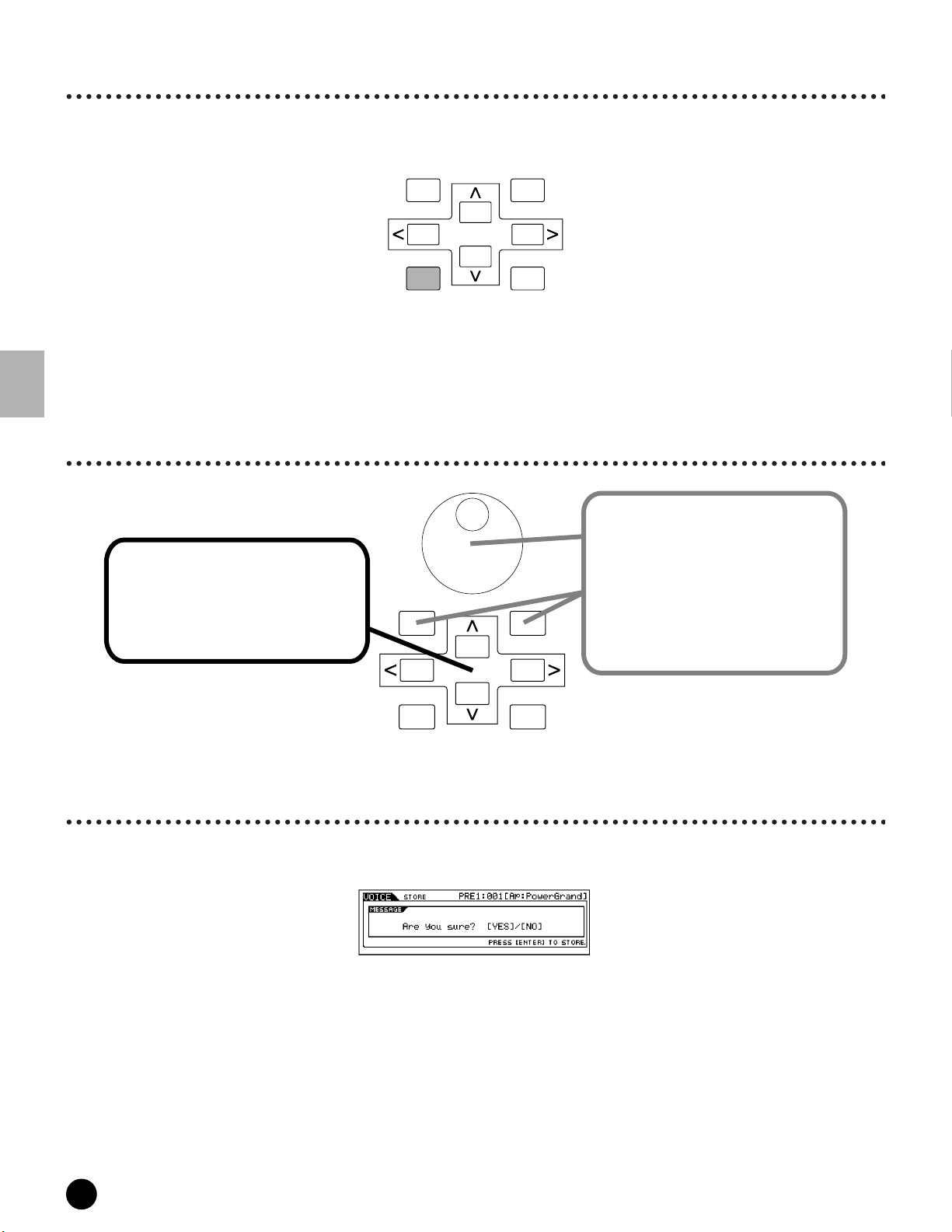
Display-based Controls
How to leave the current display
For most operations (especially editing and Job- or Store-related), pressing the [EXIT] button will let you leave the
current display and return you to the next highest level or to the normal play mode display.
DEC/NO INC/YES
EXIT
Display-based Controls
Basic Operation
Data Entry
1Moving the cursor
Use these four buttons to navigate the display,
moving the cursor around the various selectable
items and parameters in the screen. When
selected, the relevant item is highlighted
(the cursor appears as a dark block with inverse
characters).
DEC/NO INC/YES
EXIT
ENTER
EXECUTE
2Changing (editing) values
Rotating the data dial to the right (clockwise)
increases the value, while rotating it to the left
(counter-clockwise) decreases it.
For parameters with large value ranges, you can
increase the value by 10 by simultaneously
holding down the [INC/YES] button and pressing
the [DEC/NO] button. To decrease by 10, do the
opposite; simultaneously hold down the [DEC/NO]
button and press the [INC/YES] button.
ENTER
EXECUTE
Confirmation Message
When you execute certain operations, such as those in the Job, Store, and File modes, the MOTIF shows a
confirmation message. This lets you actually execute the operation or cancel it if desired.
If a confirmation message (like the one illustrated above) appears, press the [INC/YES] button to execute the
operation or press the [DEC/NO] button to cancel it.
72
MOTIF Basic Operation

Display-based Controls
Information Display
This convenient function lets you call up relevant details about the selected mode — simply by pressing the
[INFORMATION] button. For example, when the Voice mode is active, you can quickly check information about
which voice bank is selected, what Play mode (poly or mono) is being used, which effects are applied, and so on.
INFORMATION
In the Song Play mode, you can instantly find out how much memory is being used and how much is left over for
additional recording.
INFORMATION
Control Knobs and Sliders
This extremely versatile and powerful section on the panel gives you instant, real-time control over the sound and
certain functions of the MOTIF. For example, you can use these to shift the Pan position, adjust the Reverb or
Chorus effect, change the Tempo of a song or pattern, tweak the EQ, perform dynamic filter sweeps, alter the Volume
balance of the elements in a voice or the tracks of a song, and do many other things as well — all in real time, as you
perform. The Knobs are also assignable to various functions, letting you control virtually any aspect of the sound or
operation you desire (pages 254 and 256).
1 Select the row of functions you wish to control by pressing the [KNOB CONTROL FUNCTION] button.
The corresponding indicator lights, showing you which row is active. For example if you want to use the Knobs
to control Pan, Reverb, Chorus and Tempo, press the [KNOB CONTROL FUNCTION] button (repeatedly if
necessary) until the top indicator is lit.
KNOB
CONTROL
FUNCTION
PAN
RESONANCE
ASSIGN A ASSIGN B ASSIGN 1 ASSIGN 2
KN 1 KN 2 KN 3 KN 4
MEQ LOW
REVERB
CHORUS
ATTACK RELEASECUTOFF
MEQ HI MIDMEQ LOWMID ME Q HIGH
TEMPO
2 Turn the appropriate Knob ([KN1] - [KN4]) to adjust the desired function.
1 Pan, Effect Send. and Tempo
Press this repeatedly to
select each function row.
KNOB
CONTROL
FUNCTION
PAN
RESONANCE
ASSIGN A ASSIGN B ASSIGN 1 ASSIGN 2
KN 1 KN 2 KN 3 KN 4
MEQ LOW
REVERB
CHORUS
MEQ HI MIDMEQ LOWMID ME Q HIGH
TEMPO
ATTACK RELEASECUTOFF
2 Filter and EG
3 Assign
4 Master EQ
Basic Operation
In this example display, the Pan, Effect Send
and Tempo controls have been called up.
MOTIF Basic Operation
73
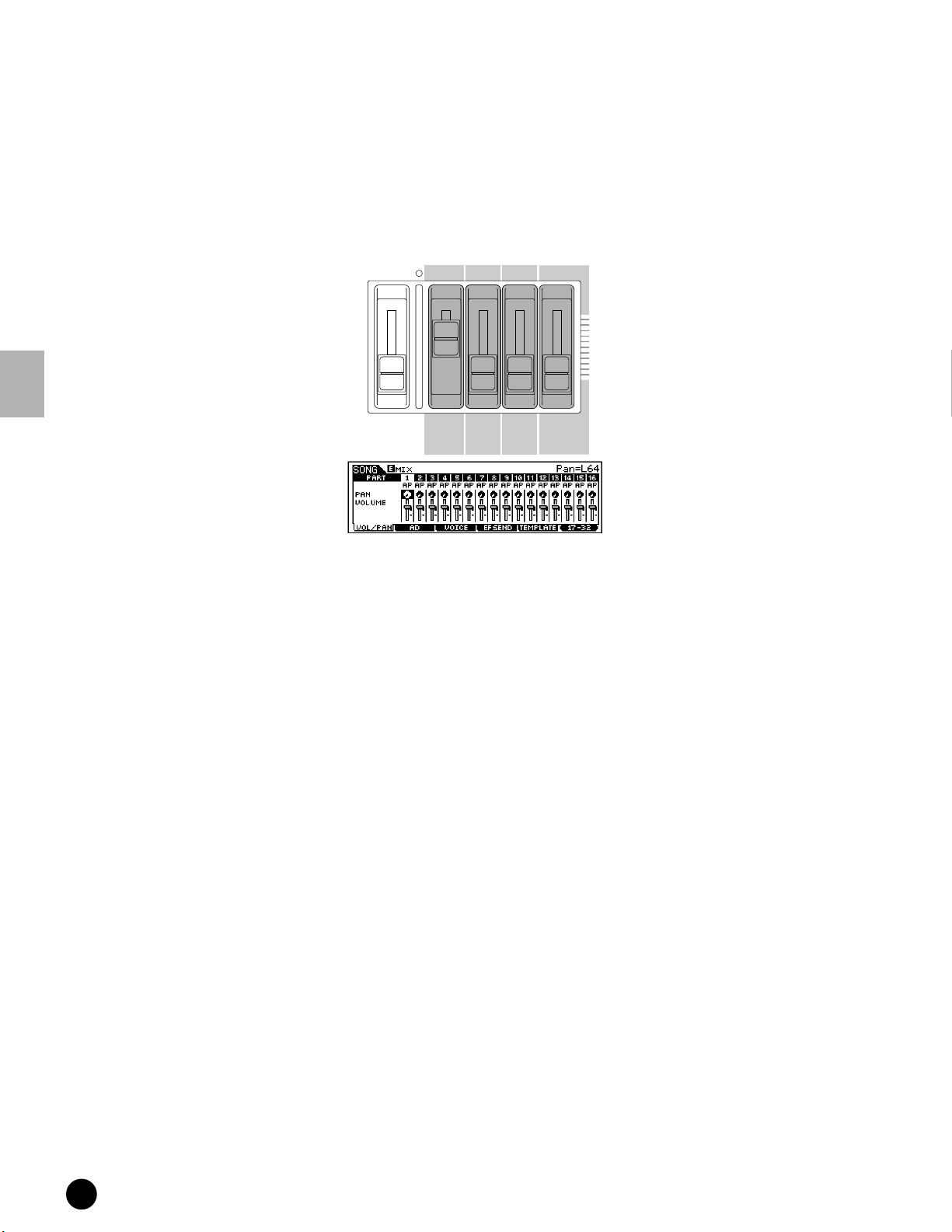
Display-based Controls
The available functions are shown at the top of the display, and the value changes as you turn the corresponding
Knob. For example, to change the amount of Reverb (in the top row), turn Knob 2. To change the Pan position,
turn Knob 1.
If the “Rev” knob in the display is dark, any tweaking you do to the Knob immediately affects the sound.
However, if the knob in the display is light, turning the knob will not have any effect until you reach the current
setting. Once you’ve adjusted the Knob to that setting point, the display knob turns dark, and you can tweak the
sound.
3 Move the appropriate Sliders ([CS1] - [CS4]) as well.
Basic Operation
The Sliders are generally for controlling levels, but they have different functions depending on the selected mode.
For example, in the Voice mode, they are used to adjust the levels of the four elements in a voice. In the
Performance mode, they control the levels of the four parts. In the Song and Pattern modes, they are used to
change the levels of the sixteen tracks — four at a time. (In the last case, you can select different groups of
four by pressing the appropriate [NUMBER] button, [1] - [16].)
Please note that moving the slider will not have any effect until you reach the current setting.
For more information on the Knobs and Sliders, see page 48.
MASTER
VOLUME
VOLUME 1 VOLUME 2 VOLUME 3 VOLUME 4
CS 1 CS 2 CS 3 CS 4
ZONE 1 ZONE 2 ZONE 3 ZONE 4
74
MOTIF Basic Operation

Display-based Controls
Note (Key) settings
Several MOTIF parameters let you set a key range for a function — for example, in setting up a keyboard split — by
specifying certain note values. You can use the [INC/YES] and [DEC/NO] buttons or data dial to set these
parameters, or you can directly enter the values from the keyboard by pressing the appropriate keys (as shown
below). In the example display here, element 1 of a voice is being edited.
INFORMATION
When Note Limit is selected, the [KBD] mark appears,
indicating that you can use the keyboard to set the value.
Simultaneously hold down the [INFORMATION] button and
press the appropriate key.
Naming
The MOTIF allows you to create your own original data such as voices, performances, songs, and styles. You can also
freely name the data as desired.
The following data types can be named.
• User voices..............................................................................page 130
• User performance ..................................................................page 166
• User songs ..............................................................................page 204
• User styles ..............................................................................page 232
• User phrases ...........................................................................page 230
• User masters...........................................................................page 271
• User waveform ......................................................................page 247
• Files saved to memory card or SCSI storage device .............page 267
The example below applies when naming a User voice (page 130).
1 Move the cursor to the first position of the name by using the Cursor button.
DEC/NO INC/YES
EXIT
ENTER
EXECUTE
2 Select a character by using the [INC/YES] button, [DEC/NO] button or the data dial.
Basic Operation
DEC/NO INC/YES
MOTIF Basic Operation
75

Display-based Controls
3 Move the cursor to the next position of the name by using the Cursor button.
DEC/NO INC/YES
EXIT
ENTER
EXECUTE
4 Enter the other characters as desired by repeating steps #1 - #3 above.
Using the Character List
In steps #2 and #3 above, you can use the special Character List, which shows you all the available characters, and
makes it easier to select the characters.
Press and hold down the [INFORMATION] button to display the pop-up Character List. To select a character from
the list, keep holding down the [INFORMATION] button and use the [INC/YES] and [DEC/NO] buttons or data
dial.
Basic Operation
When the cursor is located at the Name, this [LIST] icon appears and you can call
up the Character List display by holding the [INFORMATION] button. Release the
[INFORMATION] button to return back to the original display.
INSERTION
INFORMATION
While holding the [INFORMATION] button....
2Select a character by using the
[INC/YES] button, [DEC/NO] button
or the data dial.
1Move the cursor to the desired position.
DEC/NO INC/YES
EXIT
ENTER
EXECUTE
76
MOTIF Basic Operation

Playing the Demos
Quick Start Guide
This helpful and informative section of the manual takes you on a guided tour of the MOTIF, explaining virtually all
of the important functions by example and giving you important, hands-on experience as you actually start using the
instrument. Read through these practical instructions carefully — this is the best way to get to know the
sophisticated functions of the MOTIF and to discover just how much it has to offer. Each set of instructions gives
you the basic tools you need to master the instrument. If you’re in need of more information or details, go straight to
the Reference section — the relevant page number is indicated here at the beginning of each topic.
Playing the Demos
Here’s the best place to start your explorations of the MOTIF. The Song and Master Demos have been specially
programmed so you can hear just how amazing the sounds are, and find out just how powerful the instrument really is.
Auto Demo Load
Reference (page 252)
The MOTIF features special Demo data (Song and Master programs) which is stored to ROM and can be loaded to DRAM by
using the Auto Demo Load function. When this parameter is set to “on,” the Demo song data is automatically loaded when
the power is turned on. The Auto Demo Load parameter is set to off when the MOTIF is shipped from the factory. (Under
normal playing circumstances, you’ll want to use the full memory of the instrument and won’t want to have the Demo
programs automatically load.) Before you can play the Demos, you’ll need to turn this function on (as described below).
1
Enter the Utility mode and call up the GENERAL display.
SEQUENCER
INTEGRATED
SAMPLING
3
4
5
SONG
FILE
PATTERN
MIXING
UTILITY
F1
Move the cursor to “AutoDemoLoad.”
DEC/NO INC/YES
EXIT
ENTER
EXECUTE
Set “AutoDemoLoad” to ON.
DEC/NO INC/YES
Turn the power off by pressing
6
the [POWER] switch.
Turn the power on again by
pressing the [POWER] switch.
2
Call up the OTHER display.
SF4
Quick Start Guide
POWER
ON
OFF
POWER
ON
OFF
The Demo programs are now loaded to the MOTIF, and you can try them out in the instructions that follow.
MOTIF Quick Start Guide
77

Playing the Demos
Playing the Song Demo
A variety of Demo songs have been programmed to the MOTIF, showcasing its dynamic voices and giving you a taste
of the sophisticated sequencing functions inside.
Quick Start Guide
Turn the power ON.
1
Press the [SONG] mode button to enter
2
POWER
ON
OFF
the Song mode.
SEQUENCER
SONG
INTEGRATED
SAMPLING
PATTERN
MIXING
FILE
UTILITY
If it isn’t currently highlighted,
3
Select a song.
4
move the cursor to the Song
number/name.
DEC/NO INC/YES
SONG SCENE
SF 1SF 2SF 3SF 4SF 5
F1 F2 F3 F4 F6F5
ENTER
EXECUTE
DRUM KITS
FAVORITES
COMMON
DEC/NO INC/YES
INFORMATION
ENTER
EXIT
EXECUTE
EXIT
PAN
CHORUS
REVERB
TEMPO
ATTACK RELEASECUTOFF
RESONANCE
KNOB
CONTROL
FUNCTION
MASTER
VOLUME
OCTAVE
UP
DOWN
ASSIGN A ASSIGN B ASSIGN 1 ASSIGN 2
KN 1 KN 2 KN 3 KN 4
MEQ LOW
MEQ HI MIDMEQLOWMID MEQ HIGH
VOLUME 1 VOLUME 2 VOLUME 3 VOLUME 4
CS 1 CS 2 CS 3 CS 4
ZONE 1 ZONE 2 ZONE 3 ZONE 4
REMOTE
CONTROL
ON/OFF
MODE
VOICE PERFORM MASTER
ARPEGGIO
EFFECT BYPASS
SYSTEM
ON/OFF
INSERTION
SEQUENCER
SONG
FILE
PATTERN
SEQ TRANSPORT
INTEGRATED
SAMPLING
UTILITY
MIXING
2
LOCATE
1
REC
EDIT
STORE
JOB
SCENE STORE
COMPARE
SET LOCATE
A. PIANO
SYN LEAD SYN PAD/
PRE 1
A
1
9
MUSIC
KEYBOARD
ELEMENT/PERF.PART/ZONE
PRODUCTION
Integrated
Real-timeExternalControl
Modular
SynthesisPlug-in
PRE 2
PRE 3
ORGAN
B
C
SYN COMP CHROMATIC
CHOIR
34567
2
11
10
PERCUSSION
SYNTHESIZER
Sampling
GM
GUITAR/
PLUCKED
D
12
Sequencer
Surface
System
USER PLG 1
BASS
E
DRUM/
PERCUSSION
131416
Decreases
number
Decreases
number
SLOT 1 SLOT 2 SLOT 3
CATEGORY
PLG 3
PLG 2
SEARCH
BRASS
STRINGS
REED/PIPE
SECTION
FGH
SE
MUSICAL FX COMBI
TRACK
8
SELECT
MUTE
15
SOLO
DEC/NO INC/YES
BANK
GROUP
NUMBER
Increases
number
Increases
number
Start the selected song.
5
Stop song playback manually, if you want.
6
SEQ TRANSPORT
LOCATE
2
1
REC
When playback of the selected song is finished,
the song automatically stops.
You can stop the song anytime during playback by pressing the [■]
button. This pauses the song at the current position. To resume
Top button
playback of the song from that point, press the [F] again.
To instantly return to the beginning of the song, press the [ ] (Top) button.
For details about song control, see page 14.
SEQ TRANSPORT
LOCATE
REC
2
1
78
MOTIF Quick Start Guide

Playing the Demos
Playing the Master Demo
The MOTIF has so many powerful features, functions, and modes, it may seem difficult to understand them all and
grasp how they work together. One good place to start learning about the various pieces in the MOTIF puzzle is the
Master mode.
Master programs are special setups that let you work across the mode boundaries of the MOTIF (Voice, Performance,
Song, and Pattern), and let you instantly select a desired configuration for the entire instrument. We’ve programmed
a variety of Master programs to show you how this powerful feature can be used. Try some of these out now. (You’ll
be setting up your own Master programs later in this Guide.)
Enter the Master mode.
1
MODE
VOICE PERFORM MASTER
Select a Master.
2
1
9
Decreases
number
Decreases
number
4
3
2
11
10
12
DEC/NO INC/YES
PAN
CHORUS
REVERB
TEMPO
ATTACK RELEASECUTOFF
RESONANCE
KNOB
CONTROL
FUNCTION
MASTER
VOLUME
OCTAVE
UP
DOWN
ASSIGN A ASSIGN B ASSIGN 1 ASSIGN 2
KN 1 KN 2 KN 3 KN 4
MEQ LOW
MEQ HI MIDMEQLOWMID MEQ HIGH
VOLUME 1 VOLUME 2 VOLUME 3 VOLUME 4
CS 1 CS 2 CS 3 CS 4
ZONE 1 ZONE 2 ZONE 3 ZONE 4
REMOTE
CONTROL
ON/OFF
EFFECT BYPASS
INSERTION
LOCATE
REC
SEQ TRANSPORT
MUSIC
SYNTHESIZER
PRODUCTION
Sequencer
Sampling
Integrated
Real-timeExternalControl
Surface
Modular
SynthesisPlug-in
System
MODE
VOICE PERFORM MASTER
ARPEGGIO
SYSTEM
ON/OFF
SEQUENCER
SONG
FILE
PATTERN
INTEGRATED
SAMPLING
UTILITY
MIXING
2
1
SONG SCENE
EDIT
STORE
JOB
F1 F2 F3 F4 F6F5
SCENE STORE
COMPARE
SET LOCATE
SF 1SF 2SF 3SF 4SF 5
INFORMATION
DEC/NO INC/YES
EXIT
DRUM KITS
FAVORITES
COMMON
ENTER
EXECUTE
A. PIANO
SYN LEAD SYN PAD/
PRE 1
A
1
9
PRE 2
KEYBOARD
CHOIR
ELEMENT/PERF.PART/ZONE
B
2
10
PRE 3
GM
GUITAR/
ORGAN
PLUCKED
D
C
SYN COMP CHROMATIC
PERCUSSION
PERCUSSION
34567
11
12
SLOT 1 SLOT 2 SLOT 3
USER PLG 1
STRINGS
BASS
E
FGH
DRUM/
SE
131416
MUSICAL FX COMBI
CATEGORY
PLG 3
PLG 2
SEARCH
BANK
BRASS
REED/PIPE
SECTION
GROUP
TRACK
8
SELECT
NUMBER
15
MUTE
SOLO
Quick Start Guide
6
5
13
14
Mode
Increases
number
7
15
8
16
Increases
number
Play the selected Master program.
3
• When the Mode is set to
Voice or Performance, play
the keyboard.
• When the Mode is set to
Song or Pattern, press the
[F] (Play) button.
SEQ TRANSPORT
LOCATE
REC
2
1
MOTIF Quick Start Guide
79

Playing Voices
Playing Voices
Reference (page 124)
The Voice Play mode is where you select and play the instrument sounds (voices) of the MOTIF.
Thanks to an amazing 85MB of wave ROM and over 700 voices to choose from (even more when you install optional Plug-in
boards!), the MOTIF has just about any sound you’ll ever need, no matter what kind of music you create — from luscious
piano, strings, and other acoustic instruments to cutting-edge synth, dance, and electronica sounds.
Plus, with the full 62-note polyphony, you can play fat chords and arpeggios — and sustain them without ever having to
worry about the sound cutting out. The MOTIF provides several different voice banks: Preset 1 - 3, GM Preset, User, and
Plug-in 1 - 3 (when optional Plug-in boards are installed). Select a bank and try out some of these different voices right now.
Selecting a voice
Quick Start Guide
Enter the Voice Play mode.
1
MODE
VOICE PERFORM MASTER
When the Voice Play mode is active, the
currently selected voice is shown in huge
letters — so you can easily check which
voice you’re about to play.
Select a Voice Bank.
2
• Normal Voice
PRE 2
PRE 1
A. PIANO
Select a Normal Voice Bank.
• Drum Voice
DRUM KITS
PAN
CHORUS
REVERB
TEMPO
ATTACK RELEASECUTOFF
RESONANCE
KNOB
CONTROL
FUNCTION
MASTER
VOLUME
OCTAVE
UP
DOWN
ASSIGN A ASSIGN B ASSIGN 1 ASSIGN 2
KN 1 KN 2 KN 3 KN 4
MEQ LOW
MEQ HI MIDMEQLOWMID MEQ HIGH
VOLUME 1 VOLUME 2 VOLUME 3 VOLUME 4
CS 1 CS 2 CS 3 CS 4
ZONE 1 ZONE 2 ZONE 3 ZONE 4
REMOTE
CONTROL
ON/OFF
MODE
VOICE PERFORM MASTER
ARPEGGIO
EFFECT BYPASS
SYSTEM
ON/OFF
INSERTION
SEQUENCER
SONG
FILE
PATTERN
SEQ TRANSPORT
INTEGRATED
SAMPLING
UTILITY
MIXING
2
LOCATE
1
REC
EDIT
STORE
JOB
SCENE STORE
COMPARE
SET LOCATE
KEYBOARD
SONG SCENE
SF 1SF 2SF 3SF 4SF 5
F1 F2 F3 F4 F6F5
PRE 3
ORGAN
INFORMATION
GUITAR/
PLUCKED
PRE 1
A. PIANO
GM
DEC/NO INC/YES
EXIT
STRINGS
PLG 2
BRASS
USER PLG 1
BASS
Select a Plug-in Voice Bank.
PRE 2
PRE 3
GM
SYN LEAD SYN PAD/
PRE 1
A. PIANO
A
1
9
ORGAN
MUSIC
PRE 2
KEYBOARD
CHOIR
ELEMENT/PERF.PART/ZONE
10
B
2
SYNTHESIZER
PRODUCTION
Sampling
Integrated
Real-timeExternalControl
Modular
SynthesisPlug-in
PRE 3
GM
GUITAR/
ORGAN
PLUCKED
D
C
SYN COMP CHROMATIC
PERCUSSION
34567
11
12
Sequencer
Surface
System
USER PLG 1
BASS
E
DRUM/
PERCUSSION
131416
GUITAR/
PLUCKED
SLOT 1 SLOT 2 SLOT 3
PLG 2
BRASS
STRINGS
FGH
SE
MUSICAL FX COMBI
15
KEYBOARD
ENTER
EXECUTE
DRUM KITS
FAVORITES
COMMON
PLG 3
Bank name
REED/PIPE
n When shipped from the factory,
the MOTIF contains a full set
of specially programmed User
voices in the User bank.
Naturally, you can edit these
and overwrite them if you
want. You can also restore
them to the original factory set
by using the Utility Job (page
260). For details about Voice
Banks and Groups, see page
Bank name
USER
BASS
CATEGORY
PLG 3
SEARCH
BANK
REED/PIPE
SECTION
GROUP
TRACK
8
SELECT
NUMBER
MUTE
SOLO
124.
Select a Voice Group.
3
Voices in each Bank are divided into Groups
[A] ~ [H]. Select a Group to display the
voices that belong to the selected Group.
Group
B
A
SYN LEAD SYN PAD/
CHOIR
80
MOTIF Quick Start Guide
D
C
SYN COMP CHROMATIC
PERCUSSION
E
DRUM/
PERCUSSION
SE
F
MUSICAL FX COMBI
Select a Voice number.
4
1
2
10
G
H
9
4
3
11
12
6
5
13
7
8
Decreases
14
15
number
16
Increases
number
DEC/NO INC/YES
Decreases
number
Increases
number

Playing Voices
Using the Category Search function
Reference (page 126)
The MOTIF features a powerful Category Search function that gives you quick access to the sounds you want,
irrespective of their bank locations. Simply select a voice category, such as A. PIANO or SYN LEAD, and you can
browse through all related voices one by one — and audition each of them, too. Plus, you can use the special
Favorites category to store the voices you use most.
Select a Category.
2
• Select a Sub Category
All Categories are divided into
two or three Sub Categories for
further ease in selection.
The Sub Category names are
displayed at the bottom of the
Category Search display. Press
the [F1] - [F3] buttons to select
the first voice in the
corresponding Sub Category.
SF 1SF 2SF 3
SF 1SF 2SF 3
F1 F2 F3
F1 F2 F3
Turn the Category Search function on by pressing
1
the [CATEGORY SEARCH] button.
PRE 2
PRE 1
A. PIANO
KEYBOARD
PRE 3
ORGAN
GM
GUITAR/
PLUCKED
USER PLG 1
STRINGS
BASS
PLG 2
BRASS
PLG 3
REED/PIPE
CATEGORY
SEARCH
• Select a Category.
Press the Category buttons to display the Category
name and the voice list. The first voice in this
Category is selected.
PRE 2
Category
names
PRE 1
A. PIANO
SYN LEAD SYN PAD/
PRE 3
KEYBOARD
ORGAN
B
A
SYN COMP CHROMATIC
CHOIR
USER PLG 1
GM
GUITAR/
PLUCKED
C
PERCUSSION
STRINGS
BASS
D
E
F
DRUM/
SE
PERCUSSION
Category name Voice list
PLG 2
BRASS
REED/PIPE
G
MUSICAL FX COMBI
PLG 3
H
n Press the [CATEGORY SEARCH] button again to turn
this function off.
Select a voice.
3
Step through the available voices by using
the data dial. You can also use the
[INC/YES] and [DEC/NO] buttons, or use
the cursor [ ]/[ ] buttons.
DEC/NO INC/YES
EXIT
ENTER
EXECUTE
PAN
CHORUS
REVERB
TEMPO
ATTACK RELEASECUTOFF
RESONANCE
KNOB
CONTROL
FUNCTION
MASTER
VOLUME
OCTAVE
UP
DOWN
ASSIGN A ASSIGN B ASSIGN 1 ASSIGN 2
KN 1 KN 2 KN 3 KN 4
MEQ LOW
MEQ HI MIDMEQLOWMID MEQ HIGH
VOLUME 1 VOLUME 2 VOLUME 3 VOLUME 4
CS 1 CS 2 CS 3 CS 4
ZONE 1 ZONE 2 ZONE 3 ZONE 4
REMOTE
CONTROL
ON/OFF
EFFECT BYPASS
INSERTION
LOCATE
MUSIC
SYNTHESIZER
PRODUCTION
Sequencer
Sampling
Integrated
Real-timeExternalControl
Surface
Modular
SynthesisPlug-in
System
SYN LEAD SYN PAD/
PRE 1
A. PIANO
A
1
9
PRE 2
KEYBOARD
CHOIR
ELEMENT/PERF.PART/ZONE
B
2
10
PRE 3
GM
GUITAR/
ORGAN
PLUCKED
D
C
DRUM/
SYN COMP CHROMATIC
PERCUSSION
PERCUSSION
34567
11
12
SLOT 1 SLOT 2 SLOT 3
USER PLG 1
STRINGS
BASS
E
FGH
SE
MUSICAL FX COMBI
131416
CATEGORY
PLG 3
PLG 2
SEARCH
BANK
BRASS
REED/PIPE
SECTION
GROUP
TRACK
8
SELECT
NUMBER
15
MUTE
SOLO
MODE
VOICE PERFORM MASTER
ARPEGGIO
SYSTEM
ON/OFF
SEQUENCER
SONG
FILE
PATTERN
SEQ TRANSPORT
INTEGRATED
SAMPLING
UTILITY
MIXING
2
1
REC
SONG SCENE
EDIT
STORE
JOB
F1 F2 F3 F4 F6F5
SCENE STORE
COMPARE
SET LOCATE
SF 1SF 2SF 3SF 4SF 5
INFORMATION
DEC/NO INC/YES
EXIT
DRUM KITS
FAVORITES
COMMON
ENTER
EXECUTE
Favorite Category
Use this convenient function to store all your favorite, often-used voices in a single, easy-to-access location — and call
them up by pressing the [FAVORITIES] button. Select any voice you want, from any desired category, and enter each
to the Favorites Category. In this way, you can go directly to all the voices you use the most, without having to hop
around other Categories — a great aid when playing live.
Select the desired Category, then move the cursor to your favorite voice in the Category list, and press the [F5] button
to checkmark the the box next to the voice name. (You can un-checkmark it by pressing the [F5] button again.) Go
on to other Categories and continue registering your favorites. After you’ve checkmarked all the voices you want, press
the [DRUMKIT/FAVORITE] button to store them to the Favorites Category. All the voices you’ve checkmarked — and
only those voices — will be shown in the list. To exit from the Favorites Category, simply press the
[DRUMKIT/FAVORITE] button again.
DRUM KITS
FAVORITES
Quick Start Guide
SF 1SF 2SF 3SF 4SF 5
F1 F2 F3 F4 F6F5
Pressing this toggles
between the two settings:
Checkmark on
Checkmark off
MOTIF Quick Start Guide
81

Playing Voices
Keyboard Octave (MOTIF6/MOTIF7)
Sometimes when playing a voice, you may wish to play in a lower or higher pitch range. For example, you may want
to shift the pitch down lower to get extra bass notes, or shift up to get higher notes for leads and solos. The Octave
Up/Down controls let you do this quickly and easily.
Each time you press the [OCTAVE UP] button on the panel, the overall pitch of the voice goes up by one octave.
Likewise, each press of the [OCTAVE DOWN] button takes the pitch down by one octave. The range is from -3 to
+3, with 0 being standard pitch. When this is set to Octave Up, the lamp of the [OCTAVE UP] button lights, and
when it is set to Octave Down, the [OCTAVE DOWN] button’s lamp lights. The current octave setting is shown at
the top right of the display. You can instantly restore standard pitch (0) by simultaneously pressing both the
[OCTAVE UP] button and the [OCTAVE DOWN] button (both lamps turn off).
OCTAVE
UP
DOWN
n Octave Up/Down works in conjuction with with the TUNE setting (in Voice Edit, page 138) and the Note Shift setting (in Utility
Mode, page 250). This means that if the the pitch has already been shifted up or down with those settings, you may not be able to
use Octave Up/Down to shift the full three octaves.
n If using Octave Up/Down results in pitches outside the note range of the voice (C-2 - G8), the invalid pitches are sounded at the
previous octave (down or up).
n This function can be used also in the Performance mode or Master mode.
Quick Start Guide
82
MOTIF Quick Start Guide

Editing Voices
Editing Voices
The Voice Play mode not only lets you play voices, it lets you perform a variety of basic, yet powerful editing operations on
them as well. For example, you can change the EG settings to give the voice a softer or harder attack, or change the release
to make it sustain. You can also adjust similar settings for the filter, and change the tone of the voice. Moreover, a special
set of Control knobs on the panel let you tweak the sound — including pan, EG, effects, filter, and more — in real time as
you play. Naturally, you can also store your newly created voice for future recall (page 86).
Quick Voice editing
Reference (page 127)
Select the desired menu.
1
SF 1SF 2SF 3 SF 4SF 5
F1 F2 F3 F4 F6F5
SONG SCENE
SF 1SF 2SF 3SF 4SF 5
F1 F2 F3 F4 F6F5
DEC/NO INC/YES
INFORMATION
EXIT
F4
PORTA (Portamento) display
From this display you can select monophonic or polyphonic playback
and set the Portamento parameters. Portamento is used to create a
smooth transition in pitch from the first note played on the keyboard to
the next.
F5
EG (Envelope Generator) display
• AEG (Amplitude Envelope Generator)
The AEG controls how the volume of the voice changes in time,
from the instant you press a key to after you release it. For example,
setting a small Attack value results in an instantaneous, sharp sound
when you press a key.
• FEG (Filter Envelope Generator)
The FEG controls how the tonal quality of the voice changes in time,
as affected by the filter. Here, you can also set the Cutoff
frequency and Resonance for the filter.
F6
ARP (Arpeggio) display
The basic Arpeggio parameters (e.g., type, tempo) are
provided in this display.
Set the value of each parameter.
2
Move the cursor to the desired parameter and change the value by using
the [INC/YES] and [DEC/NO] buttons or the data dial.
DEC/NO INC/YES
ENTER
EXIT
EXECUTE
DEC/NO INC/YES
MUSIC
SYNTHESIZER
PRODUCTION
Sequencer
Sampling
Integrated
Real-timeExternalControl
Surface
Modular
SynthesisPlug-in
System
SLOT 1 SLOT 2 SLOT 3
USER PLG 1
GM
GUITAR/
BASS
PLUCKED
D
E
C
DRUM/
PERCUSSION
PERCUSSION
34567
11
12
131416
CATEGORY
PLG 3
PLG 2
SEARCH
BANK
BRASS
STRINGS
REED/PIPE
SECTION
FGH
GROUP
SE
MUSICAL FX COMBI
TRACK
8
SELECT
NUMBER
MUTE
15
SOLO
PRE 2
PRE 1
PRE 3
DRUM KITS
KEYBOARD
A. PIANO
ORGAN
FAVORITES
COMMON
B
A
SYN COMP CHROMATIC
SYN LEAD SYN PAD/
CHOIR
1
2
ELEMENT/PERF.PART/ZONE
10
9
ENTER
EXECUTE
The [ ] Indicator
If you alter any parameters in the Voice Play mode, the [ ] indicator will appear in the
top left of the display. This indicates that the current voice has been modified but not yet
stored.
Quick Start Guide
Edit indicator
Basic Structure (page 46)
Cutoff Frequency (page 46)
Resonance (page 46)
MOTIF Quick Start Guide
83

Editing Voices
Voice editing with the Control knobs
Reference (page 132)
These knobs let you change various aspects of the Voice’s sound in real time — while you play. Turn a knob to the
right to increase the value, and left to decrease it. If you want to keep the edits you make, you can store them to a new
voice (page 86).
n Each voice of the MOTIF has been programmed with a default or standard parameter value. Using these knobs offsets the default
or standard parameter value. Regardless of the size of the offset, the minimum and maximum limits cannot be exceeded.
n Using these knobs in the Performance mode affects the currently selected performance, and not the voices themselves.
PAN
CHORUS
REVERB
TEMPO
ATTACK RELEASECUTOFF
RESONANCE
KNOB
CONTROL
FUNCTION
MASTER
VOLUME
OCTAVE
UP
DOWN
ASSIGN A ASSIGN B ASSIGN 1 ASSIGN 2
KN 1 KN 2 KN 3 KN 4
MEQ LOW
MEQ HI MIDMEQLOWMID MEQ HIGH
VOLUME 1 VOLUME 2 VOLUME 3 VOLUME 4
CS 1 CS 2 CS 3 CS 4
ZONE 1 ZONE 2 ZONE 3 ZONE 4
REMOTE
CONTROL
ON/OFF
EFFECT BYPASS
INSERTION
LOCATE
REC
SEQ TRANSPORT
MUSIC
SYNTHESIZER
PRODUCTION
Sequencer
Sampling
Integrated
Real-timeExternalControl
Surface
Modular
SynthesisPlug-in
System
MODE
VOICE PERFORM MASTER
ARPEGGIO
SYSTEM
ON/OFF
SEQUENCER
SONG
FILE
PATTERN
INTEGRATED
SAMPLING
UTILITY
MIXING
2
1
SONG SCENE
EDIT
STORE
JOB
F1 F2 F3 F4 F6F5
SCENE STORE
COMPARE
SET LOCATE
SF 1SF 2SF 3SF 4SF 5
INFORMATION
DEC/NO INC/YES
EXIT
DRUM KITS
FAVORITES
COMMON
ENTER
EXECUTE
A. PIANO
SYN LEAD SYN PAD/
PRE 1
A
1
9
ELEMENT/PERF.PART/ZONE
PRE 2
KEYBOARD
B
CHOIR
2
10
PRE 3
USER PLG 1
GM
GUITAR/
ORGAN
BASS
PLUCKED
D
C
DRUM/
SYN COMP CHROMATIC
PERCUSSION
PERCUSSION
34567
11
12
SLOT 1 SLOT 2 SLOT 3
STRINGS
E
FGH
SE
131416
MUSICAL FX COMBI
CATEGORY
PLG 3
PLG 2
SEARCH
BANK
BRASS
REED/PIPE
SECTION
GROUP
TRACK
8
SELECT
NUMBER
MUTE
15
SOLO
Selecting the controllable functions
Quick Start Guide
Functions assigned to each knob can be selected among four types as illustrated below.
Use the [KNOB CONTROL FUNCTION] button to change the parameter set for the knobs. The corresponding LED lights
to indicate which group of parameters are active and the Control of the available functions appear in the LCD display as
shown below.
Press the [EXIT] button to go back to the original display.
KNOB
CONTROL
FUNCTION
PAN
RESONANCE
ASSIGN A ASSIGN B ASSIGN 1 ASSIGN 2
REVERB
CHORUS
ATTACK RELEASECUTOFF
TEMPO
KN 1 KN 2 KN 3 KN 4
MEQ LOW
MEQ HI MIDMEQLOWMID MEQ HIGH
Press this repeatedly to select each function row.
n If the “Rev” knob in the display is dark, any tweaking you
do to the Knob immediately affects the sound. However, if
the knob in the display is light, turning the knob will not
have any effect until you reach the current setting. Once
you’ve adjusted the Knob to that setting point, the display
knob turns dark, and you can tweak the sound.
Pan, Effect Send, and Tempo
1
Filter and EG
2
Assign
3
Master EQ
4
84
MOTIF Quick Start Guide

About each assigned function
1
Pan, Effect Send, and Tempo
Editing Voices
PAN
Determines the stereo pan
position of the voice.
L
2
Filter and EG
CUTOFF
Determines the Filter
cutoff frequency.
Signal
PAN
R
KN 1 KN 2 KN 3 KN 4
REVERB
Determines the amount of
Reverb effect that is applied
to the voice.
RESONANCE
KN 1 KN 2 KN 3 KN 4
RESONANCE
Boosts the level of the
signal in the area of the
cutoff frequency.
Try using the Cutoff and
Resonance controls above
in tandem. For example,
set Resonance to a certain
level, then sweep the
Cutoff control.
REVERB
CHORUS
ATTA CK RELEASECUTOFF
TEMPO
TEMPO
Determines the tempo of the Arpeggio
assigned to the currently selected voice.
In the Song/Pattern/Arpeggio mode,
this determines the tempo of the selected
song or pattern.
CHORUS
Determines the amount of
Chorus effect that is applied
to the voice.
ATTACK
Determines the attack time of the sound. For example, you can
adjust a strings voice so that the sound gradually swells in
volume by setting a slow attack time — simply turn the
[ATTACK] knob to the right. For a more percussive attack, turn
the knob to the left.
RELEASE
Determines the release time of the sound. Turning the knob to
the right sets a long release time and (depending on the
selected voice) lets the sound sustain after the key is released.
To produce a sharp release, in which the sound abruptly cuts
off, set a short release time.
n When the Drum voice is selected, this is used as Decay time.
Key on
Attack
time
Key off
Release
time
Quick Start Guide
3
Assign
These knobs can be assigned to a variety of functions, letting you create your own custom set of real-time controls.
For details about Knobs A/B, see page 256. For details about Knobs 1/2, see page 254.
ASSIGN A ASSIGN B ASSIGN 1 ASSIGN 2
KN 1 KN 2 KN 3 KN 4
4
Master EQ
Adjusts the master (global) EQ settings for the entire voice. The settings made here are applied as offsets to the EQ settings (with the exception
of “MID”) in the Utility mode, page 253.
MEQ LOW
Gain
0
MEQLOWMI D MID MEQ HI MID ME Q HIGH
MOTIF Quick Start Guide
85

Storing edited Voices
Storing edited Voices
Reference (page 160)
Once you’ve edited a voice, you can store it to the internal memory (SRAM). Up to 128 Normal Voices and up to 16
Drum Voices can be stored.
n For details about memory structure, see page 63.
When you execute this, the settings for the destination memory will be overwritten. Important data should always be backed up
to computer, a separate Memory Card or some other storage device. (See page 64.)
Quick Start Guide
Press the [STORE] button in the Voice mode.
1
EDIT
COMPARE
JOB
STORE
SCENE STORE
SET LOCATE
OCTAVE
UP
DOWN
Press the [ENTER] button. (The display prompts you for confirmation.)
3
Destination
PAN
CHORUS
REVERB
TEMPO
ATTACK RELEASECUTOFF
RESONANCE
KNOB
ASSIGN A ASSIGN B ASSIGN 1 ASSIGN 2
CONTROL
FUNCTION
KN 1 KN 2 KN 3 KN 4
MEQ LOW
MEQ HI MIDMEQLOWMID MEQ HIGH
MASTER
VOLUME 1 VOLUME 2 VOLUME 3 VOLUME 4
VOLUME
CS 1 CS 2 CS 3 CS 4
ZONE 1 ZONE 2 ZONE 3 ZONE 4
DEC/NO INC/YES
REMOTE
CONTROL
ON/OFF
EFFECT BYPASS
INSERTION
LOCATE
REC
SEQ TRANSPORT
Select the destination Voice Memory by using the [INC/YES] and
2
[DEC/NO] buttons or the data dial.
Decreases
number
Decreases
DEC/NO INC/YES
number
MUSIC
SYNTHESIZER
PRODUCTION
Sequencer
Sampling
Integrated
Real-timeExternalControl
Surface
Modular
SynthesisPlug-in
System
MODE
VOICE PERFORM MASTER
ARPEGGIO
SYSTEM
ON/OFF
SEQUENCER
SONG
FILE
PATTERN
INTEGRATED
SAMPLING
UTILITY
MIXING
2
1
SONG SCENE
EDIT
STORE
JOB
F1 F2 F3 F4 F6F5
SCENE STORE
COMPARE
SET LOCATE
SF 1SF 2SF 3SF 4SF 5
INFORMATION
DEC/NO INC/YES
EXIT
DRUM KITS
FAVORITES
COMMON
ENTER
EXECUTE
PRE 1
A. PIANO
SYN LEAD SYN PAD/
A
1
9
PRE 2
KEYBOARD
CHOIR
ELEMENT/PERF.PART/ZONE
B
2
10
PRE 3
GM
GUITAR/
ORGAN
PLUCKED
D
C
SYN COMP CHROMATIC
PERCUSSION
PERCUSSION
34567
11
12
SLOT 1 SLOT 2 SLOT 3
USER PLG 1
STRINGS
BASS
E
FGH
DRUM/
SE
131416
MUSICAL FX COMBI
Increases
number
Increases
number
CATEGORY
PLG 3
PLG 2
SEARCH
BANK
BRASS
REED/PIPE
SECTION
GROUP
TRACK
8
SELECT
NUMBER
15
MUTE
SOLO
EXIT
ENTER
EXECUTE
To execute the Store operation, press the [INC/YES] button. After the voice has been stored, a
4
“Completed” message appears and operation returns to the original display.
DEC/NO INC/YES
EXIT
ENTER
EXECUTE
n To cancel the Store operation, press the [DEC/NO] button.
For Store operations that take longer to process, you will see the message "Executing..." during processing.
off the power of the MOTIF while this message is displayed, you risk corrupting your data.
A wider variety of detailed editing controls is also available in the Voice Edit mode.
86
MOTIF Quick Start Guide

Storing edited Voices
About Plug-in Voices
Basic Structure (page 34)
Plug-in Boards give you an enormous amount of additional sonic flexibility and power. When installed, they work
seamlessly and transparently within the system of the MOTIF — meaning that you can use their sounds and
functions just as if they were built right into the MOTIF at the factory. Up to three Plug-in boards can be installed to
the MOTIF. If the Plug-in Board has been correctly installed, the corresponding SLOT lamp will light, the voice data
appropriate for the installed board is set up automatically as Plug-in voices and you can select the Plug-in bank as
well as the built-in Voice bank.
MUSIC
PRE 2
PRODUCTION
Real-time External Control
Modular
Integrated
PRE 3
SYNTHESIZER
Sampling
Synthesis Plug-in
GM
Sequencer
Surface
System
USER PLG 1
SLOT 1 SLOT 2 SLOT 3
PLG 3
PLG 2
CATEGORY
SEARCH
BANK
KEYBOARD
ORGAN
GUITAR/
PLUCKED
BASS
STRINGS
BRASS
REED/PIPE
The Plug-in voices can be edited via the MOTIF’s panel operation in much the same way as User voices. After
editing, up to 64 Plug-in voices for each Plug-in board can be stored.
Editing and saving Board voices
Reference (page 159)
Included among the Board voices is a special set of voices — called Board Custom voices — which can be edited by a
computer connected to the MOTIF, using special editing software included with the Plug-in board.
Because the Plug-in boards do not have SRAM and the edited voice data will be lost when turning the power off, the
edited Board Custom voice data should be saved to the memory card or the SCSI device connected to the MOTIF. The
Board Custom voice data saved to the memory card or SCSI device can be loaded automatically when turning the
power on by using the Auto Load function.
1 Edit the Board voice by using the Voice Editor.
2 Transmit the edited data to the memory (DRAM) on the Plug-in board.
PAN
KNOB
ASSIGN A ASSIGN B ASSIGN 1 ASSIGN 2
CONTROL
FUNCTION
KN 1 KN 2 KN 3 KN 4
MEQ LOW
MASTER
VOLUME 1VOLUME 2 VOLUME 3 VOLUME 4
VOLUME
CS 1 CS 2 CS 3 CS 4
ZONE 1 ZONE 2 ZONE 3 ZONE 4
CHORUS
REVERB
TEMPO
ATTACK RELEASECUTOFF
RESONANCE
REMOTE
CONTROL
ON/OFF
MEQ HI MIDMEQLOWMID MEQ HIGH
EFFECT BYPASS
INSERTION
SEQTRANSPORT
LOCATE
REC
2 Transmit
MODE
VOICE PERFORMMASTER
ARPEGGIO
SYSTEM
ON/OFF
SEQUENCER
SONG
PATTERN FILE
INTEGRATED
SAMPLING
UTILITY
MIXING
SONG SCENE
SF 1SF 2SF 3SF 4SF 5
2
1
EDIT
STORE
JOB
F1 F2 F3 F4 F6F5
SCENE STORE
COMPARE
SET LOCATE
MUSIC
SYNTHESIZER
PRODUCTION
Sequencer
Sampling
Integrated
Real-timeExternalControl
Surface
Modular
SynthesisPlug-in
System
SLOT 1 SLOT 2 SLOT 3
CATEGORY
PRE 2
PRE 1
PRE 3
PLG 3
USER PLG 1
PLG 2
DRUM KITS
GM
SEARCH
BANK
GUITAR/
KEYBOARD
BRASS
STRINGS
A. PIANO
REED/PIPE
ORGAN
FAVORITES
BASS
PLUCKED
COMMON
D
SECTION
B
E
A
C
FGH
DEC/NO INC/YES
INFORMATION
ENTER
EXIT
EXECUTE
GROUP
DRUM/
SYN COMPCHROMATIC
SE
SYN LEAD SYN PAD/
MUSICAL FX COMBI
PERCUSSION
PERCUSSION
CHOIR
TRACK
1
34567
2
8
SELECT
ELEMENT/PERF.PART/ZONE
NUMBER
11
12
10
131416
9
MUTE
15
SOLO
Computer with application software
1 Edit
MOTIF
Plug-in board
OCTAVE
UP
DOWN
3 Save the data in the memory (DRAM) to the memory card.
Quick Start Guide
Memory card
Plug-in board
OCTAVE
UP
DOWN
3 Save
PAN
CHORUS
REVERB
TEMPO
ATTACK RELEASECUTOFF
RESONANCE
KNOB
REMOTE
ASSIGN A ASSIGN B ASSIGN 1 ASSIGN 2
CONTROL
CONTROL
FUNCTION
ON/OFF
MODE
KN 1 KN 2 KN 3 KN 4
VOICE PERFORMMASTER
MEQ LOW
MEQ HI MIDMEQLOWMID MEQ HIGH
ARPEGGIO
EFFECT BYPASS
SYSTEM
ON/OFF
INSERTION
MASTER
VOLUME 1VOLUME 2 VOLUME 3 VOLUME 4
VOLUME
CS 1 CS 2 CS 3 CS 4
ZONE 1 ZONE 2 ZONE 3 ZONE 4
SEQUENCER
SONG
PATTERN FILE
SEQTRANSPORT
INTEGRATED
SAMPLING
UTILITY
MIXING
SONG SCENE
SF 1SF 2SF 3SF 4SF 5
2
LOCATE
1
REC
EDIT
STORE
JOB
F1 F2 F3 F4 F6F5
SCENE STORE
COMPARE
SET LOCATE
MUSIC
SYNTHESIZER
PRODUCTION
Sequencer
Sampling
Integrated
Real-timeExternalControl
Surface
Modular
SynthesisPlug-in
System
SLOT 1 SLOT 2 SLOT 3
CATEGORY
PRE 2
PRE 1
PRE 3
PLG 3
USER PLG 1
PLG 2
DRUM KITS
GM
SEARCH
BANK
GUITAR/
KEYBOARD
BRASS
STRINGS
A. PIANO
REED/PIPE
ORGAN
FAVORITES
BASS
PLUCKED
COMMON
D
B
E
SECTION
A
C
FGH
DEC/NO INC/YES
INFORMATION
ENTER
EXIT
EXECUTE
GROUP
DRUM/
SYN COMPCHROMATIC
SE
SYN LEAD SYN PAD/
MUSICAL FX COMBI
PERCUSSION
PERCUSSION
CHOIR
TRACK
1
34567
2
8
SELECT
ELEMENT/PERF.PART/ZONE
NUMBER
11
12
10
131416
9
15
MUTE
SOLO
MOTIF
4 Set Auto Load to on in the Utility mode (page 252).
Set this to on.
5 When turning the power on next time, the Board Custom voice data saved to the memory card is automatically
loaded to the memory on the Plug-in board.
MOTIF Quick Start Guide
87

Playing Performances
Playing Performances
Basic Structure (page 42) · Reference (page 162)
In the Performance mode, you can select and play individual User performances.
In a performance, you can mix several different voices together in a layer, or split them across the keyboard, or even
set up a combination layer/split. Each Performance can contain up to four different Parts.
n For details about the performances and their memory (bank) structure, see page 42.
Selecting a Performance
Enter the Performance Play mode.
1
MODE
VOICE PERFORM MASTER
Select a Performance Group.
2
Performances in each Bank are divided into Groups A~H. Select a Group to display
the performances that belong to the selected Group.
B
A
SYN LEAD SYN PAD/
CHOIR
D
C
SYN COMP CHROMATIC
PERCUSSION
E
DRUM/
PERCUSSION
F
SE
MUSICAL FX COMBI
G
SECTION
H
GROUP
Group
Performance
Quick Start Guide
n All performances are stored to a single bank, so you need not select a bank here.
When the Performance Play mode is active,
the currently selected performance is shown in
huge letters — so you can easily check which
performance you’re about to play.
DOWN
Select a Performance number.
3
1
2
10
9
4
3
11
5
12
13
OCTAVE
UP
14
PAN
CHORUS
REVERB
TEMPO
ATTACK RELEASECUTOFF
RESONANCE
KNOB
CONTROL
FUNCTION
MASTER
VOLUME
6
7
15
ASSIGN A ASSIGN B ASSIGN 1 ASSIGN 2
KN 1 KN 2 KN 3 KN 4
MEQ LOW
MEQ HI MIDMEQLOWMID MEQ HIGH
VOLUME 1 VOLUME 2 VOLUME 3 VOLUME 4
CS 1 CS 2 CS 3 CS 4
ZONE 1 ZONE 2 ZONE 3 ZONE 4
8
16
REMOTE
CONTROL
ON/OFF
EFFECT BYPASS
INSERTION
LOCATE
REC
SEQ TRANSPORT
SYSTEM
1
VOICE PERFORM MASTER
ARPEGGIO
ON/OFF
SEQUENCER
SONG
INTEGRATED
SAMPLING
2
EDIT
COMPARE
Decreases
number
MUSIC
SYNTHESIZER
PRODUCTION
Sequencer
Sampling
Integrated
Real-timeExternalControl
Surface
Modular
SynthesisPlug-in
System
MODE
FILE
PATTERN
UTILITY
MIXING
SONG SCENE
STORE
JOB
SCENE STORE
SET LOCATE
SF 1SF 2SF 3SF 4SF 5
F1 F2 F3 F4 F6F5
INFORMATION
DEC/NO INC/YES
EXIT
DRUM KITS
FAVORITES
COMMON
ENTER
EXECUTE
A. PIANO
SYN LEAD SYN PAD/
PRE 1
A
1
9
PRE 2
KEYBOARD
CHOIR
ELEMENT/PERF.PART/ZONE
B
2
10
PRE 3
GM
GUITAR/
ORGAN
PLUCKED
D
C
SYN COMP CHROMATIC
PERCUSSION
PERCUSSION
34567
11
12
SLOT 1 SLOT 2 SLOT 3
USER PLG 1
STRINGS
BASS
E
FGH
DRUM/
SE
131416
CATEGORY
PLG 3
PLG 2
SEARCH
BANK
BRASS
REED/PIPE
SECTION
GROUP
MUSICAL FX COMBI
TRACK
8
SELECT
NUMBER
15
MUTE
SOLO
4
Play the keyboard.
n The Category Search
function and Keyboard
Increases
number
Octave function can be used
also in the Performance Play
mode in the same way as in
the Voice Play mode.
DEC/NO INC/YES
Decreases
number
Increases
number
Performance Part on/off
Each performance can contain a maximum of four parts, selected from a total of seven — internal Parts 1 - 4 and Plug-in Parts 1 - 3.
1 Press the [MUTE] button so that its indicator lights.
2 Press any of the [1] - [4] buttons you wish to mute. The part
corresponding to the unlit indicator is muted.
3 Press the [MUTE] button again so that its indicator goes out.
88
MOTIF Quick Start Guide
1
2
ELEMENT/ PERF.PART/ ZONE
10
9
4
3
11
12
6
5
13
7
14
15
TRACK
8
SELECT
MUTE
NUMBER
16
SOLO

Editing Performances (Layer/Split)
Editing Performances (Layer/Split)
Basic Structure (page 45) · Reference (page 170)
Performances can be made up of a maximum of four parts (voices), selected from the internal tone generator Parts 1 - 4
and Plug-in board Parts 1 - 3.
You can create a performance by layering several voices together, and by assigning different voices to separate ranges
of the keyboard. You can then store up to 128 of your original, edited performances to internal User memory.
Layer Split
Built-in tone generator parts Plug-in parts
Built-in tone generator parts Plug-in parts
PRE1 PRE2 PRE3 USER PL1
Call up the VOICE display by pressing the
1
[F3] button in the Performance Play mode.
SONG SCENE
SF 1 SF 2 SF 3 SF 4 SF 5
F1 F2 F3 F4 F6F5
INFORMATION
PL2 PL3
Assign the desired voice to each part.
2
PRE1 PRE2 PRE3 USER PL1
PL2 PL3
Move the cursor to the desired part and select a voice by pressing the [F1] or
[F2] button.
DEC/NO INC/YES
Assign the built-in voice
to the selected part.
SONG SCENE
SF 1 SF 2 SF 3 SF 4 SF 5
F1 F2 F3 F4 F6F5
Assign the Plug-in voice
to the selected part.
Delete the voice assignment
of the selected part.
INFORMATION
Quick Start Guide
PAN
CHORUS
REVERB
TEMPO
ATTACK RELEASECUTOFF
RESONANCE
KNOB
CONTROL
FUNCTION
MASTER
VOLUME
OCTAVE
UP
DOWN
Specify the note range of each part, as required.
3
You can set the lowest note of the range over which the voice of the selected part
ASSIGN A ASSIGN B ASSIGN 1 ASSIGN 2
KN 1 KN 2 KN 3 KN 4
MEQ LOW
MEQ HI MIDMEQLOWMID MEQ HIGH
VOLUME 1 VOLUME 2 VOLUME 3 VOLUME 4
CS 1 CS 2 CS 3 CS 4
ZONE 1 ZONE 2 ZONE 3 ZONE 4
REMOTE
CONTROL
ON/OFF
MODE
VOICE PERFORM MASTER
ARPEGGIO
EFFECT BYPASS
SYSTEM
ON/OFF
INSERTION
SEQUENCER
SONG
FILE
PATTERN
SEQ TRANSPORT
INTEGRATED
SAMPLING
UTILITY
MIXING
2
LOCATE
1
REC
EDIT
STORE
JOB
SCENE STORE
COMPARE
SET LOCATE
sounds by pressing the desired key while holding the [SF4] button. To set the
highest note of the range, press the desired key while holding the [SF5] button.
This lets you create a split keyboard, with up to four different parts (voices)
sounding in four different ranges. You can also overlap parts to create layers.
Note Limit Low Note Limit High
SF 4 SF 5
SONG SCENE
SF 1SF 2SF 3SF 4SF 5
F1 F2 F3 F4 F6F5
MUSIC
SYNTHESIZER
PRODUCTION
Sequencer
Sampling
Integrated
Real-timeExternalControl
Surface
Modular
SynthesisPlug-in
System
SLOT 1 SLOT 2 SLOT 3
USER PLG 1
GM
GUITAR/
BASS
PLUCKED
D
E
C
DRUM/
PERCUSSION
PERCUSSION
34567
11
12
131416
CATEGORY
PLG 3
PLG 2
SEARCH
BANK
BRASS
STRINGS
REED/PIPE
SECTION
FGH
GROUP
SE
MUSICAL FX COMBI
TRACK
8
SELECT
NUMBER
15
MUTE
SOLO
PRE 2
PRE 1
PRE 3
DRUM KITS
KEYBOARD
A. PIANO
ORGAN
FAVORITES
COMMON
B
DEC/NO INC/YES
INFORMATION
A
SYN COMP CHROMATIC
SYN LEAD SYN PAD/
CHOIR
1
2
ELEMENT/PERF.PART/ZONE
10
9
ENTER
EXIT
EXECUTE
Change the volume of each part and adjust the
4
relative balance among the four parts by using
the Control sliders.
PAN
KNOB
ASSIGN A ASSIGN B ASSIGN 1 ASSIGN 2
CONTROL
FUNCTION
KN 1 KN 2 KN 3 KN 4
MEQ LOW
MASTER
VOLUME 1 VOLUME 2 VOLUME 3 VOLUME 4
VOLUME
CS 1 CS 2 CS 3 CS 4
MOTIF Quick Start Guide
REVERB
RESONANCE
CHORUS
TEMPO
ATTACK RELEASECUTOFF
MEQ HI MIDMEQLOWMID MEQ HIGH
89

Storing the edited Performance
Storing the edited Performance
Reference (page 176)
Once you’ve edited a performance, you can store it to the internal memory (SRAM). Up to 128 performances can be stored.
n For details about memory structure, see page 63.
When you execute this, the settings for the destination memory will be overwritten. Important data should always be backed up
to computer, a separate Memory Card or some other storage device. (See page 97.)
Quick Start Guide
Press the [STORE] button in the Performance mode.
1
EDIT
COMPARE
JOB
STORE
SCENE STORE
SET LOCATE
KNOB
CONTROL
FUNCTION
MASTER
VOLUME
OCTAVE
UP
DOWN
Press the [ENTER] button. (The display prompts you for confirmation.)
3
DEC/NO INC/YES
PAN
CHORUS
REVERB
ATTACK RELEASECUTOFF
RESONANCE
ASSIGN A ASSIGN B ASSIGN 1 ASSIGN 2
KN 1 KN 2 KN 3 KN 4
MEQ LOW
MEQ HI MIDMEQLOWMID MEQ HIGH
VOLUME 1 VOLUME 2 VOLUME 3 VOLUME 4
CS 1 CS 2 CS 3 CS 4
ZONE 1 ZONE 2 ZONE 3 ZONE 4
Select the destination Voice Memory by using the [INC/YES]
2
and [DEC/NO] buttons or the data dial.
Decreases
number
Decreases
DEC/NO INC/YES
number
TEMPO
REMOTE
CONTROL
ON/OFF
MODE
VOICE PERFORM MASTER
ARPEGGIO
EFFECT BYPASS
SYSTEM
ON/OFF
INSERTION
SEQUENCER
SONG
FILE
PATTERN
SEQ TRANSPORT
INTEGRATED
SAMPLING
UTILITY
MIXING
SONG SCENE
2
LOCATE
1
REC
EDIT
COMPARE
SF 1SF 2SF 3 SF 4SF 5
STORE
JOB
F1 F2 F3 F4 F6F5
SCENE STORE
SET LOCATE
DEC/NO INC/YES
INFORMATION
EXIT
MUSIC
SYNTHESIZER
PRODUCTION
Sequencer
Sampling
Integrated
Real-timeExternalControl
Surface
Modular
SynthesisPlug-in
System
PRE 2
PRE 1
PRE 3
USER PLG 1
DRUM KITS
GM
GUITAR/
KEYBOARD
A. PIANO
ORGAN
FAVORITES
BASS
PLUCKED
COMMON
D
B
E
A
C
DRUM/
SYN COMP CHROMATIC
SYN LEAD SYN PAD/
PERCUSSION
PERCUSSION
CHOIR
1
34567
2
ELEMENT/PERF.PART/ZONE
11
12
10
131416
9
ENTER
EXECUTE
SLOT 1 SLOT 2 SLOT 3
STRINGS
FGH
SE
MUSICAL FX COMBI
Increases
number
Increases
number
Destination
CATEGORY
PLG 3
PLG 2
SEARCH
BANK
BRASS
REED/PIPE
SECTION
GROUP
TRACK
8
SELECT
NUMBER
MUTE
15
SOLO
EXIT
ENTER
EXECUTE
To execute the Store operation, press the [INC/YES] button. After the voice has been stored,
4
a “Completed” message appears and operation returns to the original display.
DEC/NO INC/YES
EXIT
ENTER
EXECUTE
n To cancel the Store operation, press the [DEC/NO] button.
For Store operations that take longer to process, you will see the message "Executing..." during processing.
If you switch off the power of the MOTIF while this message is displayed, you risk corrupting your data.
The Portamento, EG (Envelope Generator), and Arpeggio parameters can be edited by calling up the corresponding
display via the [F4] - [F6] buttons in the same way as in the Voice mode.
A wider variety of detailed editing controls is also available in the Performance Edit mode. See page 165.
90
MOTIF Quick Start Guide

Using the Arpeggio function
Using the Arpeggio function
Basic Structure (page 55) · Reference (pages 128, 165)
The MOTIF features a powerful and highly versatile arpeggiator that lets you automatically trigger preset arpeggios,
phrases, rhythmic sequences and special “human” patterns — depending on the keys you play, or even the velocity
with which you play them. You can assign the desired Arpeggio type to each voice or performance, and adjust the
tempo in real time as the Arpeggio plays. In the Song and Pattern modes, you can assign desired Arpeggio types to
each Mixing setup, for use in songs and patterns.
Arpeggio playback
Select a Voice/Performance.
1
DRUM KITS
FAVORITES
COMMON
PRE 2
PRE 1
KEYBOARD
A. PIANO
B
A
SYN LEAD SYN PAD/
CHOIR
1
PRE 3
ORGAN
SYN COMP CHROMATIC
2
C
3
GM
GUITAR/
PLUCKED
D
PERCUSSION
4
USER PLG 1
BASS
E
DRUM /
PERCUSSION
5
STRINGS
F
SE
6
PLG 2
BRASS
G
MUSICAL FX COMBI
7
PLG 3
REED/PIPE
H
8
CATEGORY
SEARCH
SECTION
TRACK
SELECT
ELEMENT/ PERF.PART/ ZONE
11
10
9
12
14
13
16
15
MUTE
SOLO
PAN
CHORUS
REVERB
TEMPO
ATTACK RELEASECUTOFF
RESONANCE
KNOB
CONTROL
FUNCTION
MASTER
VOLUME
OCTAVE
UP
DOWN
ASSIGN A ASSIGN B ASSIGN 1 ASSIGN 2
KN 1 KN 2 KN 3 KN 4
MEQ LOW
MEQ HI MIDMEQLOWMID MEQ HIGH
VOLUME 1 VOLUME 2 VOLUME 3 VOLUME 4
CS 1 CS 2 CS 3 CS 4
ZONE 1 ZONE 2 ZONE 3 ZONE 4
REMOTE
CONTROL
ON/OFF
EFFECT BYPASS
INSERTION
LOCATE
REC
SEQ TRANSPORT
MUSIC
SYNTHESIZER
PRODUCTION
Sequencer
Sampling
Integrated
Real-timeExternalControl
Surface
Modular
SynthesisPlug-in
System
MODE
VOICE PERFORM MASTER
ARPEGGIO
SYSTEM
ON/OFF
SEQUENCER
SONG
FILE
PATTERN
INTEGRATED
SAMPLING
UTILITY
MIXING
2
1
SONG SCENE
EDIT
STORE
JOB
F1 F2 F3 F4 F6F5
SCENE STORE
COMPARE
SET LOCATE
SF 1SF 2SF 3SF 4SF 5
INFORMATION
DEC/NO INC/YES
EXIT
DRUM KITS
FAVORITES
COMMON
ENTER
EXECUTE
PRE 1
A. PIANO
SYN LEAD SYN PAD/
A
1
9
PRE 2
KEYBOARD
CHOIR
ELEMENT/PERF.PART/ZONE
B
2
10
PRE 3
GM
GUITAR/
ORGAN
PLUCKED
D
C
SYN COMP CHROMATIC
PERCUSSION
PERCUSSION
34567
11
12
SLOT 1 SLOT 2 SLOT 3
USER PLG 1
STRINGS
BASS
E
FGH
DRUM/
SE
131416
MUSICAL FX COMBI
CATEGORY
PLG 3
PLG 2
SEARCH
BANK
BRASS
REED/PIPE
SECTION
GROUP
TRACK
8
SELECT
NUMBER
MUTE
15
SOLO
Quick Start Guide
Turn the Arpeggio on by pressing the ARPEGGIO [ON/OFF]
2
button.
SYSTEM
ARPEGGIO
ON/OFF
EFFECT BYPASS
INSERTION
n When you select a voice or performance for which the Arpeggio
Switch is set to on, the ARPEGGIO [ON/OFF] button is
automatically turned on.
n The on/off status of the ARPEGGIO [ON/OFF] button can be
stored to each voice, performance, or Mixing setup.
Play the keyboard.
3
While holding the key(s), the Arpeggio is played back according to
the played note, Arpeggio type, tempo, note limit settings, and so
on.
n In the Voice Play mode, the Arpeggio is played back via the selected
voice.
n In the Performance/Song Mixing/Pattern Mixing mode, the Arpeggio
is played back via the voice assigned to the selected part when the
Arpeggio Switch of the selected part is set to on.
MOTIF Quick Start Guide
91

Using the Arpeggio function
Arpeggio Type, Tempo, and Limit
A variety of Arpeggio types are provided with the MOTIF. You can change the tempo of Arpeggio as desired.
The Arpeggio function is available in all modes.
The explanation below applies to the Performance Play mode.
Quick Start Guide
Call up the ARP (Arpeggio) display by pressing the
1
[F6] button in the Performance Play mode.
SONG SCENE
SF 1SF 2SF 3SF 4SF 5
F1 F2 F3 F4 F6F5
INFORMATION
SF 1SF 2SF 3 SF 4SF 5
F1 F2 F3 F4 F6F5
PAN
CHORUS
REVERB
TEMPO
ATTACK RELEASECUTOFF
RESONANCE
KNOB
CONTROL
FUNCTION
MASTER
VOLUME
OCTAVE
UP
DOWN
ASSIGN A ASSIGN B ASSIGN 1 ASSIGN 2
KN 1 KN 2 KN 3 KN 4
MEQ LOW
MEQ HI MIDMEQLOWMID MEQ HIGH
VOLUME 1 VOLUME 2 VOLUME 3 VOLUME 4
CS 1 CS 2 CS 3 CS 4
ZONE 1 ZONE 2 ZONE 3 ZONE 4
REMOTE
CONTROL
ON/OFF
EFFECT BYPASS
INSERTION
LOCATE
REC
SEQ TRANSPORT
SYSTEM
MODE
VOICE PERFORM MASTER
ARPEGGIO
ON/OFF
SEQUENCER
SONG
FILE
PATTERN
INTEGRATED
SAMPLING
UTILITY
MIXING
2
1
EDIT
STORE
JOB
SCENE STORE
COMPARE
SET LOCATE
Select an Arpeggio Bank.
2
Move the cursor to the Bank parameter and select.
DEC/NO INC/YES
Select an Arpeggio Type.
3
Move the cursor to the Type parameter and select.
MUSIC
SYNTHESIZER
PRODUCTION
Sampling
Integrated
Real-timeExternalControl
Modular
SynthesisPlug-in
PRE 2
PRE 1
PRE 3
DRUM KITS
GM
GUITAR/
KEYBOARD
A. PIANO
ORGAN
FAVORITES
PLUCKED
COMMON
B
A
DEC/NO INC/YES
INFORMATION
EXIT
C
SYN COMP CHROMATIC
SYN LEAD SYN PAD/
PERCUSSION
CHOIR
1
34567
2
ELEMENT/PERF.PART/ZONE
11
12
10
9
ENTER
EXECUTE
DEC/NO INC/YES
Sequencer
Surface
System
SLOT 1 SLOT 2 SLOT 3
CATEGORY
PLG 3
PLG 2
USER PLG 1
SEARCH
BANK
BRASS
STRINGS
REED/PIPE
BASS
D
E
SECTION
FGH
GROUP
DRUM/
SE
MUSICAL FX COMBI
PERCUSSION
TRACK
8
SELECT
NUMBER
131416
15
MUTE
SOLO
Set the Tempo for Arpeggio playback.
4
Move the cursor to the Tempo parameter and set.
Set the Velocity Limit for Arpeggio playback.
5
Move the cursor to the Velocity Limit
parameter and set.
Low Limit High Limit
The Arpeggio is played back only when the key is
127
High
Limit
Limit
played at a velocity within this range.
Low
0
DEC/NO INC/YES
6
Set the Arpeggio part switch.
You can set the Arpeggio playback
on or off for each part. Move the
cursor to the checkbox of the
desired part and checkmark the
box to on.
Store the Arpeggio settings to
7
the desired User Performance.
The Arpeggio settings can be
stored to a User Voice, a User
Performance, or a Song/Pattern
Mixing setup.
92
MOTIF Quick Start Guide

Using as a Master Keyboard
Using as a Master Keyboard
Basic Structure (page 56) · Reference (page 268 )
The MOTIF is loaded with such a wealth of different features, functions and operations, you may find it difficult to
locate and call up the particular feature you need. This is where the Master function comes in handy. You can use it
to memorize the operations you use most often in each mode, and call them up instantly anytime you need them with
a single button press. The MOTIF has space for a total of 128 of your own User Master settings.
Master No.1 Voice mode: PRE1 (A10)
Master No.2 Performance mode: PRE1 (F7)
Master No.3 Voice mode: USER (B08)
Master No.4 Song mode: 05
Memorize to a Master
The selected mode and program are memorized to a Master in the Master Play mode.
Enter the Master mode and select a Master
1
number (page 269).
Call up the MEMORY display by pressing the
2
[F2] button.
SF 1SF 2SF 3 SF 4SF 5
F1 F2 F3 F4 F6F5
REMOTE
CONTROL
ON/OFF
EFFECT BYPASS
INSERTION
LOCATE
REC
SEQ TRANSPORT
MODE
VOICE PERFORM MASTER
ARPEGGIO
SYSTEM
ON/OFF
SEQUENCER
SONG
FILE
PATTERN
INTEGRATED
SAMPLING
UTILITY
MIXING
SONG SCENE
2
1
EDIT
COMPARE
SF 1SF 2SF 3SF 4SF 5
STORE
JOB
F1 F2 F3 F4 F6F5
SCENE STORE
SET LOCATE
DEC/NO INC/YES
INFORMATION
EXIT
MUSIC
PRODUCTION
Integrated
Real-timeExternalControl
Modular
SynthesisPlug-in
PRE 2
PRE 1
PRE 3
DRUM KITS
KEYBOARD
A. PIANO
ORGAN
FAVORITES
COMMON
B
A
C
SYN COMP CHROMATIC
SYN LEAD SYN PAD/
CHOIR
1
34567
2
ELEMENT/PERF.PART/ZONE
11
10
9
ENTER
EXECUTE
SYNTHESIZER
Sampling
GUITAR/
PLUCKED
PERCUSSION
Sequencer
GM
D
12
Surface
System
USER PLG 1
BASS
E
DRUM/
PERCUSSION
131416
SLOT 1 SLOT 2 SLOT 3
BRASS
STRINGS
FGH
SE
MUSICAL FX COMBI
PLG 2
15
INFORMATION
CATEGORY
PLG 3
SEARCH
REED/PIPE
SECTION
TRACK
8
SELECT
MUTE
SOLO
BANK
GROUP
NUMBER
Select the mode to be memorized.
3
Mode
DEC/NO INC/YES
Select the desired program (voice, performance, song, or style number) to
4
be memorized.
PRE 2
Program
PRE 1
KEYBOARD
A. PIANO
A
SYN LEAD SYN PAD/
CHOIR
1
ELEMENT/ PERF.PART/ ZONE
9
DEC/NO INC/YES
or
DRUM KITS
FAVORITES
COMMON
B
SYN COMP CHROMATIC
2
10
PRE 3
ORGAN
Quick Start Guide
PLG 3
STRINGS
F
SE
6
14
PLG 2
BRASS
REED/PIPE
G
MUSICAL FX COMBI
7
15
H
8
16
USER PLG 1
GM
GUITAR/
BASS
PLUCKED
D
PERCUSSION
4
12
E
DRUM/
PERCUSSION
5
13
C
3
11
Name the Master.
5
You can name the Master in the Master Edit mode (page 75).
You can also set the functions assigned to the Control Knobs/Sliders (page 273).
MOTIF Quick Start Guide
93

Using as a Master Keyboard
6
Quick Start Guide
PAN
CHORUS
REVERB
TEMPO
ATTACK RELEASECUTOFF
RESONANCE
KNOB
CONTROL
FUNCTION
MASTER
VOLUME
OCTAVE
UP
DOWN
ASSIGN A ASSIGN B ASSIGN 1 ASSIGN 2
KN 1 KN 2 KN 3 KN 4
MEQ LOW
MEQ HI MIDMEQLOWMID MEQ HIGH
VOLUME 1 VOLUME 2 VOLUME 3 VOLUME 4
CS 1 CS 2 CS 3 CS 4
ZONE 1 ZONE 2 ZONE 3 ZONE 4
REMOTE
CONTROL
ON/OFF
MODE
VOICE PERFORM MASTER
ARPEGGIO
EFFECT BYPASS
SYSTEM
ON/OFF
INSERTION
SEQUENCER
SONG
FILE
PATTERN
SEQ TRANSPORT
INTEGRATED
SAMPLING
UTILITY
MIXING
SONG SCENE
2
LOCATE
1
REC
EDIT
COMPARE
SF 1SF 2SF 3SF 4SF 5
STORE
JOB
F1 F2 F3 F4 F6F5
SCENE STORE
SET LOCATE
DEC/NO INC/YES
INFORMATION
EXIT
MUSIC
SYNTHESIZER
PRODUCTION
Sequencer
Sampling
Integrated
Real-timeExternalControl
Surface
Modular
SynthesisPlug-in
System
SLOT 1 SLOT 2 SLOT 3
PRE 3
USER PLG 1
GM
GUITAR/
BASS
PLUCKED
D
E
C
DRUM/
PERCUSSION
PERCUSSION
34567
11
12
131416
STRINGS
SE
FGH
MUSICAL FX COMBI
CATEGORY
PLG 3
PLG 2
SEARCH
BANK
BRASS
REED/PIPE
SECTION
GROUP
TRACK
8
SELECT
NUMBER
MUTE
15
SOLO
PRE 2
PRE 1
DRUM KITS
KEYBOARD
A. PIANO
ORGAN
FAVORITES
COMMON
B
A
SYN COMP CHROMATIC
SYN LEAD SYN PAD/
CHOIR
1
2
ELEMENT/PERF.PART/ZONE
10
9
ENTER
EXECUTE
Store the settings to a Master.
The edited Masters can be stored to the internal memory (SRAM). Up to 128 Masters can be stored.
n For details about memory structure, see page 63.
When you execute this, the settings for the destination memory will be overwritten. Important data should always
be backed up to computer, a separate Memory Card or some other storage device. (See page 97.)
Press the [STORE] button to enter the Master Store mode.
1
Destination
EDIT
STORE
JOB
SCENE STORE
COMPARE
SET LOCATE
2
Select a destination Master.
DEC/NO INC/YES
EXIT
ENTER
EXECUTE
3
Press the [ENTER] button.
DEC/NO INC/YES
EXIT
ENTER
EXECUTE
4
Execute the Store operation.
DEC/NO INC/YES
EXIT
ENTER
EXECUTE
n To cancel the Store operation, press the [DEC/NO] button.
For Store operations that take longer to process, you will see the message “Executing…” during processing.
If you switch off the power of the MOTIF while this message is displayed, you risk corrupting your data.
94
MOTIF Quick Start Guide

Using as a Master Keyboard
Master Keyboard settings
● Layer/Split settings using an external tone generator
The MOTIF can function as a comprehensive, versatile master keyboard, for both live and studio applications.
When a Master is set to the Voice or Performance mode, you can make settings for four independent Zones. This
makes it possible to control voices of an external MIDI device over several different channels — in addition to the
internal voices of the MOTIF itself. You can do this by setting the sound range of the keyboard for each Zone and
assigning different MIDI channels to each range.
For example, this lets you layer several voices together, including those of a connected MIDI tone generator. Plus,
you can separate the voices into different keyboard ranges, and play completely different sounds with your left and
right hands. In the example below, we’ll set up three Zones as shown below. We’ll program a split at the note C3. In
the lower range (B2 and lower), a bass voice and cymbal voice will sound. In the upper range (C3 and above), we’ll
layer piano and vibraphone voices — played from an external MIDI tone generator. Using this sophisticated setup,
you can easily sound like an entire jazz group, with just your two hands.
In the example instructions here, we’ll use the Voice mode for the Master.
Zone 2
(Piano)
MODE
VOICE PERFORM MASTER
SEQUENCER
SONG
FILE
PATTERN
INTEGRATED
SAMPLING
UTILITY
MIXING
SONG SCENE
SF 1SF 2SF 3SF 4SF 5
EDIT
STORE
JOB
F1 F2 F3 F4 F6F5
SCENE STORE
COMPARE
SET LOCATE
Enter the Master Edit
3
mode.
EDIT
JOB
COMPARE
DEC/NO INC/YES
INFORMATION
EXIT
STORE
SCENE STORE
SET LOCATE
Zone 1
(Bass + Cymbal)
Zone 3
(Vibraphone)
C3
Select a Voice in the Master Play mode.
1
Set the Mode to Voice, then select the PRE1 bank and voice 123.
MUSIC
SYNTHESIZER
PRODUCTION
Sequencer
Sampling
Integrated
Real-timeExternalControl
Surface
Modular
SynthesisPlug-in
System
SLOT 1 SLOT 2 SLOT 3
PRE 3
USER PLG 1
GM
GUITAR/
BASS
PLUCKED
D
E
C
DRUM/
PERCUSSION
PERCUSSION
34567
11
12
131416
CATEGORY
PLG 3
PLG 2
SEARCH
BANK
BRASS
STRINGS
REED/PIPE
SECTION
FGH
GROUP
SE
MUSICAL FX COMBI
TRACK
8
SELECT
NUMBER
MUTE
15
SOLO
2
DEC/NO INC/YES
Set the Zone Switch to on.
DEC/NO INC/YES
EXIT
ENTER
EXECUTE
PRE 2
PRE 1
DRUM KITS
KEYBOARD
A. PIANO
ORGAN
FAVORITES
COMMON
B
A
SYN COMP CHROMATIC
SYN LEAD SYN PAD/
CHOIR
1
2
ELEMENT/PERF.PART/ZONE
10
9
ENTER
EXECUTE
Quick Start Guide
MOTIF Quick Start Guide
95

Using as a Master Keyboard
Quick Start Guide
Call up the display for Zone editing.
4
Press any of the buttons.
1
2
MODE
VOICE PERFORM MASTER
SEQUENCER
SONG
FILE
PATTERN
INTEGRATED
UTILITY
MIXING
SAMPLING
SONG SCENE
EDIT
COMPARE
SF 1 SF 2 SF 3 SF 4 SF 5
STORE
JOB
F1 F2 F3 F4 F6F5
SCENE STORE
SET LOCATE
Store the settings to a Master
7
DEC/NO INC/YES
INFORMATION
EXIT
4
3
MUSIC
PRE 2
PRE 1
DRUM KITS
KEYBOARD
A. PIANO
FAVORITES
COMMON
A
SYN LEAD SYN PAD/
CHOIR
1
ELEMENT/PERF.PART/ZONE
9
ENTER
EXECUTE
(page 94).
PRODUCTION
Integrated
Real-timeExternalControl
Modular
PRE 3
ORGAN
B
C
SYN COMP CHROMATIC
34567
2
11
10
SynthesisPlug-in
SYNTHESIZER
Sampling
GM
GUITAR/
PLUCKED
D
PERCUSSION
12
Sequencer
Surface
System
USER PLG 1
STRINGS
BASS
E
DRUM/
PERCUSSION
131416
SLOT 1 SLOT 2 SLOT 3
FGH
SE
MUSICAL FX COMBI
Call up the TRANS display.
5
Set the TG Switch of Zone 1 to on and
1
set those for all other Zones to off. This is
for transmitting the data played only in
the Zone 1 to the built-in tone generator.
Set the MIDI Switch of the Zone 2 and 3
2
SF 1 SF 2 SF 3 SF 4 SF 5
to on and set the ones of the other Zones
to off. This is for transmitting the data
played in the Zone 2 and 3 to the
F1 F2 F3 F6F5
external tone generator.
CATEGORY
PLG 3
PLG 2
SEARCH
BANK
BRASS
REED/PIPE
SECTION
GROUP
TRACK
8
SELECT
NUMBER
MUTE
15
SOLO
Set the MIDI transmit channel of Zone 1
3
to 1. Set the MIDI transmit channel of
Zone 2 and 3 to match the Receive
channel of the external tone generator
(slave).
Make sure the external tone generator is
4
set to multi-timbral operation (different
voices for each of the 16 MIDI channels),
SF 1 SF 2 SF 3 SF 4 SF 5
and select the appropriate voices on the
tone generator, corresponding to the
MIDI channels you set in above.
Call up the NOTE display.
6
1
Set the Note Limit H (High) of Zone 1 to B2. Set the Note Limit L (Low) of Zone 1 to C-2.
2
Set the Note Limit H (High) of Zone 2 and 3 to G8. Set the Note Limit L (Low) of Zone 2
3
F1 F2 F3 F6F5
and 3 to C3.
Each Zone will sound the assigned voice within the note range set above.
● Control Number settings
Here in the KN/CS display of the Master Edit mode, you can set how the Control knobs and sliders will affect each
Zone. This lets you specify a MIDI Control Change number for each knob and slider. In the example below, the
Control knobs for all Zones have been set to 10 (Pan), and the sliders have been set to 11 (Expression). In this way,
you can control the stereo position of each Zone with the appropriate knob, and use the sliders to adjust the relative
volume balance among the Zones.
This setting is available only when the Zone Switch is set to on from the Memory display in the Master Play mode.
ATTA CK RELEASECUTOFF
RESONANCE
ASSIGN A ASSIGN B ASSIGN 1 ASSIGN 2
KN 1 KN 2 KN 3 KN 4
MEQ LOW
SF 1SF 2SF 3 SF 4SF 5
F1 F2 F3 F4 F6F5
MEQ HI MIDMEQLOWMID MEQ HIGH
96
MOTIF Quick Start Guide

Saving/Loading data
Saving/Loading data
Basic Structure (page 63) · Reference (page 266)
Many different types of data are created when using the MOTIF, and the following types are automatically
maintained in memory, even if the power is turned off: Voice, Performance, Master, Arpeggio and System settings
(parameters set in the Utility mode). Since the other data (e.g., wave data recorded via the Sampling function, Song,
Pattern) is lost when turning the power off, you should save it to a memory card or SCSI device connected to the
MOTIF. Data created on the MOTIF can be saved to Memory card or SCSI device in a variety of file types. By
selecting “All” as the file type to be saved, all your original MOTIF data can be saved to Memory card/SCSI device.
However, when loading this “All” data back to the MOTIF, you can choose a specific data type to be loaded (e.g., one
voice or one song), as illustrated below.
Voice
Performance
Master
System
All
Song
Pattern
Wave
Save
Memory card
SCSI device
One song
One voice
Memory card
Load
SCSI device
n For details about using Memory cards, see page 289. For details about using SCSI devices, see page 264 and page 290.
Saving data
n Before you can use a new Memory card or external SCSI device with the MOTIF, you’ll have to format it from the MOTIF.
See page 265 for details.
Select a device to which the data is to be saved.
3
Move the cursor to the Current parameter and select
“CARD” or “SCSI.”
Device
Free space
SF 1SF 2SF 3 SF 4SF 5
F1 F2 F3 F4 F6F5
INFORMATION
Enter the File
1
mode by pressing
the [FILE] mode.
SEQUENCER
SONG
PATTERN
INTEGRATED
SAMPLING
MIXING
FILE
UTILITY
Call up the CONFIG display.
2
SF 1SF 2SF 3 SF 4SF 5
F1 F2 F3 F4 F6F5
INFORMATION
Quick Start Guide
Call up the SAVE display.
4
OCTAVE
INFORMATION
UP
SF 1SF 2SF 3 SF 4SF 5
DOWN
F1 F2 F3 F4 F6F5
Select a file type to be saved.
5
Here, select “All.”
n For details about file type to be saved, see
page 262.
PAN
CHORUS
REVERB
TEMPO
ATTACK RELEASECUTOFF
RESONANCE
KNOB
CONTROL
FUNCTION
MASTER
VOLUME
REMOTE
ASSIGN A ASSIGN B ASSIGN 1 ASSIGN 2
CONTROL
ON/OFF
EFFECT BYPASS
LOCATE
REC
SEQ TRANSPORT
MODE
VOICE PERFORM MASTER
ARPEGGIO
SYSTEM
ON/OFF
SEQUENCER
SONG
FILE
PATTERN
INTEGRATED
SAMPLING
UTILITY
MIXING
SONG SCENE
2
1
EDIT
COMPARE
SF 1SF 2SF 3SF 4SF 5
STORE
JOB
F1 F2 F3 F4 F6F5
SCENE STORE
SET LOCATE
DEC/NO INC/YES
INFORMATION
KN 1 KN 2 KN 3 KN 4
MEQ LOW
MEQ HI MIDMEQLOWMID MEQ HIGH
INSERTION
VOLUME 1 VOLUME 2 VOLUME 3 VOLUME 4
CS 1 CS 2 CS 3 CS 4
ZONE 1 ZONE 2 ZONE 3 ZONE 4
Select a folder to which the data is to be
6
ENTER
EXIT
EXECUTE
saved.
n You can name the folder by using the [F4] button
and create a new folder by using the [F6] button.
SLOT 1 SLOT 2 SLOT 3
FGH
SE
MUSICAL FX COMBI
Press the [ENTER] button.
7
CATEGORY
PLG 3
PLG 2
SEARCH
BANK
BRASS
REED/PIPE
SECTION
TRACK
8
SELECT
15
MUTE
SOLO
8
DEC/NO INC/YES
GROUP
NUMBER
EXIT
Press the [INC/YES] button to
ENTER
EXECUTE
MUSIC
SYNTHESIZER
PRODUCTION
Sequencer
Sampling
Integrated
Real-timeExternalControl
Surface
Modular
SynthesisPlug-in
System
PRE 2
PRE 1
PRE 3
USER PLG 1
DRUM KITS
GM
GUITAR/
KEYBOARD
A. PIANO
STRINGS
ORGAN
FAVORITES
BASS
PLUCKED
COMMON
D
B
E
A
C
DRUM/
SYN COMP CHROMATIC
SYN LEAD SYN PAD/
PERCUSSION
PERCUSSION
CHOIR
1
34567
2
ELEMENT/PERF.PART/ZONE
11
12
10
131416
9
execute the Save operation.
DEC/NO INC/YES
EXIT
MOTIF Quick Start Guide
ENTER
EXECUTE
97

Saving/Loading data
Loading data
Quick Start Guide
Enter the File
1
mode by pressing
the [FILE] button.
SEQUENCER
SONG
INTEGRATED
SAMPLING
Call up the LOAD display.
4
SF 1SF 2SF 3 SF 4SF 5
F1 F2 F3 F4 F6F5
PATTERN
MIXING
FILE
UTILITY
OCTAVE
UP
DOWN
INFORMATION
Call up the CONFIG display.
2
SF 1SF 2SF 3 SF 4SF 5
F1 F2 F3 F4 F6F5
PAN
CHORUS
REVERB
TEMPO
ATTACK RELEASECUTOFF
RESONANCE
KNOB
CONTROL
FUNCTION
MASTER
VOLUME
ASSIGN A ASSIGN B ASSIGN 1 ASSIGN 2
KN 1 KN 2 KN 3 KN 4
MEQ LOW
MEQ HI MIDMEQLOWMID MEQ HIGH
VOLUME 1 VOLUME 2 VOLUME 3 VOLUME 4
CS 1 CS 2 CS 3 CS 4
ZONE 1 ZONE 2 ZONE 3 ZONE 4
CONTROL
INSERTION
REMOTE
ON/OFF
EFFECT BYPASS
LOCATE
REC
SEQ TRANSPORT
MODE
VOICE PERFORM MASTER
ARPEGGIO
SYSTEM
ON/OFF
SEQUENCER
SONG
FILE
PATTERN
INTEGRATED
SAMPLING
UTILITY
MIXING
2
1
EDIT
STORE
JOB
SCENE STORE
COMPARE
SET LOCATE
SONG SCENE
SF 1SF 2SF 3SF 4SF 5
F1 F2 F3 F4 F6F5
INFORMATION
INFORMATION
DEC/NO INC/YES
EXIT
Select the device from which the data is
3
to be loaded.
Move the cursor to the Current parameter
and select “CARD” or “SCSI.”
Device
SF 1SF 2SF 3 SF 4SF 5
F1 F2 F3 F4 F6F5
MUSIC
SYNTHESIZER
PRODUCTION
Sequencer
Sampling
Integrated
Real-timeExternalControl
Surface
Modular
SynthesisPlug-in
System
SLOT 1 SLOT 2 SLOT 3
USER PLG 1
GM
GUITAR/
BASS
PLUCKED
D
E
C
DRUM/
PERCUSSION
PERCUSSION
34567
11
12
131416
STRINGS
FGH
SE
MUSICAL FX COMBI
CATEGORY
PLG 3
PLG 2
SEARCH
BANK
BRASS
REED/PIPE
SECTION
GROUP
TRACK
8
SELECT
NUMBER
15
MUTE
SOLO
PRE 2
PRE 1
PRE 3
DRUM KITS
KEYBOARD
A. PIANO
ORGAN
FAVORITES
COMMON
B
A
SYN COMP CHROMATIC
SYN LEAD SYN PAD/
CHOIR
1
2
ELEMENT/PERF.PART/ZONE
10
9
ENTER
EXECUTE
Free space
INFORMATI ON
Select a file type to be loaded.
5
Here, select “Voice.”
Select the destination User memory to
7
which the data is to be loaded.
n For details about the file types that can be
loaded, see page 263.
Select a file to be loaded.
6
Here, select a file with the extension “.W2V,” press the [ENTER] button, and select the desired
voice.
[ENTER]
button
Press the [ENTER] button to
8
execute the Load operation.
DEC/NO INC/YES
EXIT
n Loading data to the MOTIF
automatically erases and replaces
any existing data in the User
memory. Make sure to save any
important data to a Memory
card/SCSI device before
performing any Load operations.
ENTER
EXECUTE
98
MOTIF Quick Start Guide

Sampling with Song Playback (Integrated Sampling Sequencer)
Sampling with Song Playback (Integrated Sampling
Sequencer)
In this section, we’ll delve into one of the most important and powerful features of the MOTIF — the Integrated
Sampling Sequencer.
Today’s digital music producers and artists use a mutlitude of advanced tools to get the job done — including MIDI,
sampling, audio editing and much more. Cutting and pasting beats, loops and patterns together is an integral part of
the music making process. The MOTIF lets you work in the same way, fully integrating sampling with MIDI
sequencing — making it easier than ever before to produce great tracks.
Below is a summary of the steps you’ll take as you create a new song.
■ Creating Rhythm track
1 Sampling to a Pattern Track
2Recording MIDI data to a Pattern Track
3 Assigning a Preset Phrase to a Pattern Track (Patch function)
4 Using the Groove function
5Pattern Mixing
6Creating the Pattern Chain
■ Creating a Song
7 Copy the Pattern Chain data to the Song
8 MIDI recording to Song Tracks
9 Sampling to Song Track
10 Song Track Mute and Scene
11 Song Mixing and storing the settings as a template
12 Saving and Exporting the recorded song to external PC (File Utility)
Quick Start Guide
MOTIF Quick Start Guide
99
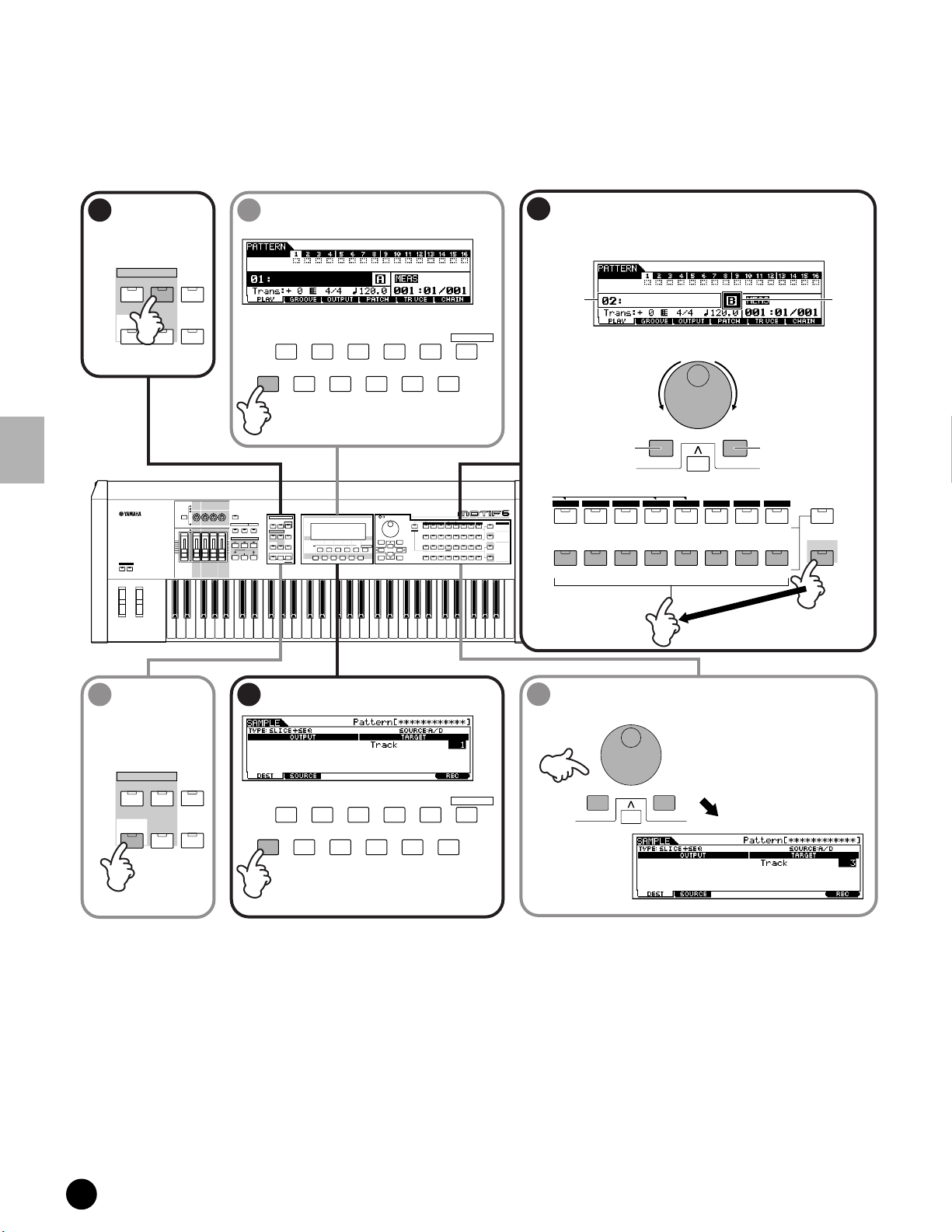
Sampling with Song Playback (Integrated Sampling Sequencer)
1. Sampling to a Pattern Track
Basic Structure (page 52) · Reference (page 234)
First, record your favorite rhythm phrase from an audio CD (or other source) to the MOTIF via the Sampling
function.
n For details about how to connect the external audio equipment to the MOTIF, see page 23 .
Quick Start Guide
Enter the
1
Pattern mode.
SEQUENCER
SONG
INTEGRATED
SAMPLING
OCTAVE
UP
DOWN
PATTERN
MIXING
UTILITY
KNOB
CONTROL
FUNCTION
MASTER
VOLUME
FILE
PAN
CHORUS
REVERB
ATTACK RELEASECUTOFF
RESONANCE
ASSIGN A ASSIGN B ASSIGN 1 ASSIGN 2
KN 1 KN 2 KN 3 KN 4
MEQ LOW
MEQ HI MIDMEQLOWMID MEQ HIGH
VOLUME 1 VOLUME 2 VOLUME 3 VOLUME 4
CS 1 CS 2 CS 3 CS 4
ZONE 1 ZONE 2 ZONE 3 ZONE 4
Call up the PLAY display.
2
SF 1SF 2SF 3 SF 4SF 5
F1 F2 F3 F4 F6F5
TEMPO
REMOTE
CONTROL
ON/OFF
MODE
VOICE PERFORM MASTER
ARPEGGIO
EFFECT BYPASS
SYSTEM
ON/OFF
INSERTION
SEQUENCER
SONG
FILE
PATTERN
SEQ TRANSPORT
INTEGRATED
SAMPLING
UTILITY
MIXING
2
LOCATE
1
REC
SONG SCENE
EDIT
STORE
JOB
SCENE STORE
COMPARE
SET LOCATE
SF 1SF 2SF 3SF 4SF 5
F1 F2 F3 F4 F6F5
Select the Style number and Section to be recorded.
3
Press the [SECTION] button, then the appropriate button [A]
~ [H].
CATEGORY
SEARCH
SECTION
Section
Style number
INFORMATI ON
• Selecting a Style number
Decreases
number
DEC/NO INC/YES
Decreases
number
Increases
number
Increases
number
• Selecting a Section
PRE 2
MUSIC
SYNTHESIZER
PRODUCTION
Sequencer
Sampling
Integrated
Real-timeExternalControl
Surface
Modular
SynthesisPlug-in
System
SLOT 1 SLOT 2 SLOT 3
PRE 3
USER PLG 1
GM
GUITAR/
ORGAN
BASS
PLUCKED
D
E
C
DRUM/
PERCUSSION
PERCUSSION
34567
11
12
131416
STRINGS
FGH
SE
MUSICAL FX COMBI
CATEGORY
PLG 3
PLG 2
SEARCH
BANK
BRASS
REED/PIPE
SECTION
GROUP
TRACK
8
SELECT
NUMBER
15
MUTE
SOLO
PRE 2
PRE 1
DRUM KITS
KEYBOARD
A. PIANO
FAVORITES
COMMON
B
DEC/NO INC/YES
INFORMATION
EXIT
A
SYN COMP CHROMATIC
SYN LEAD SYN PAD/
CHOIR
1
2
ELEMENT/PERF.PART/ZONE
10
9
ENTER
EXECUTE
PRE 1
A. PIANO
A
SYN LEAD SYN PAD/
KEYBOARD
B
CHOIR
PRE 3
GM
GUITAR/
ORGAN
PLUCKED
D
C
SYN COMP CHROMATIC
PERCUSSION
USER PLG 1
BASS
E
DRUM /
PERCUSSION
STRINGS
F
SE
PLG 3
PLG 2
BRASS
REED/PIPE
G
MUSICAL FX COMBI
H
Enter the
4
Sampling mode.
SEQUENCER
SONG
PATTERN
INTEGRATED
SAMPLING
MIXING
FILE
UTILITY
Call up the DEST display.
5
SF 1SF 2SF 3 SF 4SF 5
F1 F2 F3 F4 F6F5
INFORMATI ON
Select a track to be recorded.
6
Here, select track 3.
DEC/NO INC/YES
100
MOTIF Quick Start Guide
