Page 1
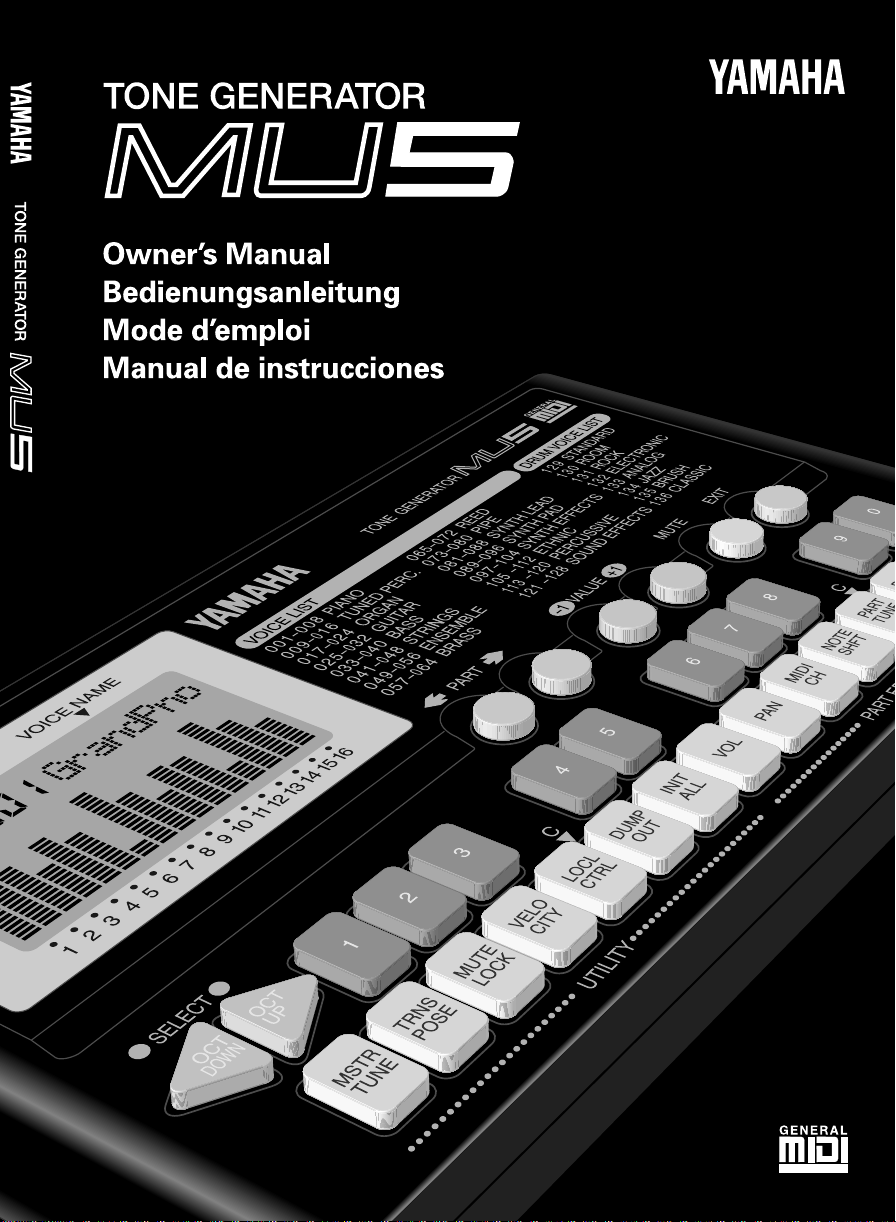
Page 2
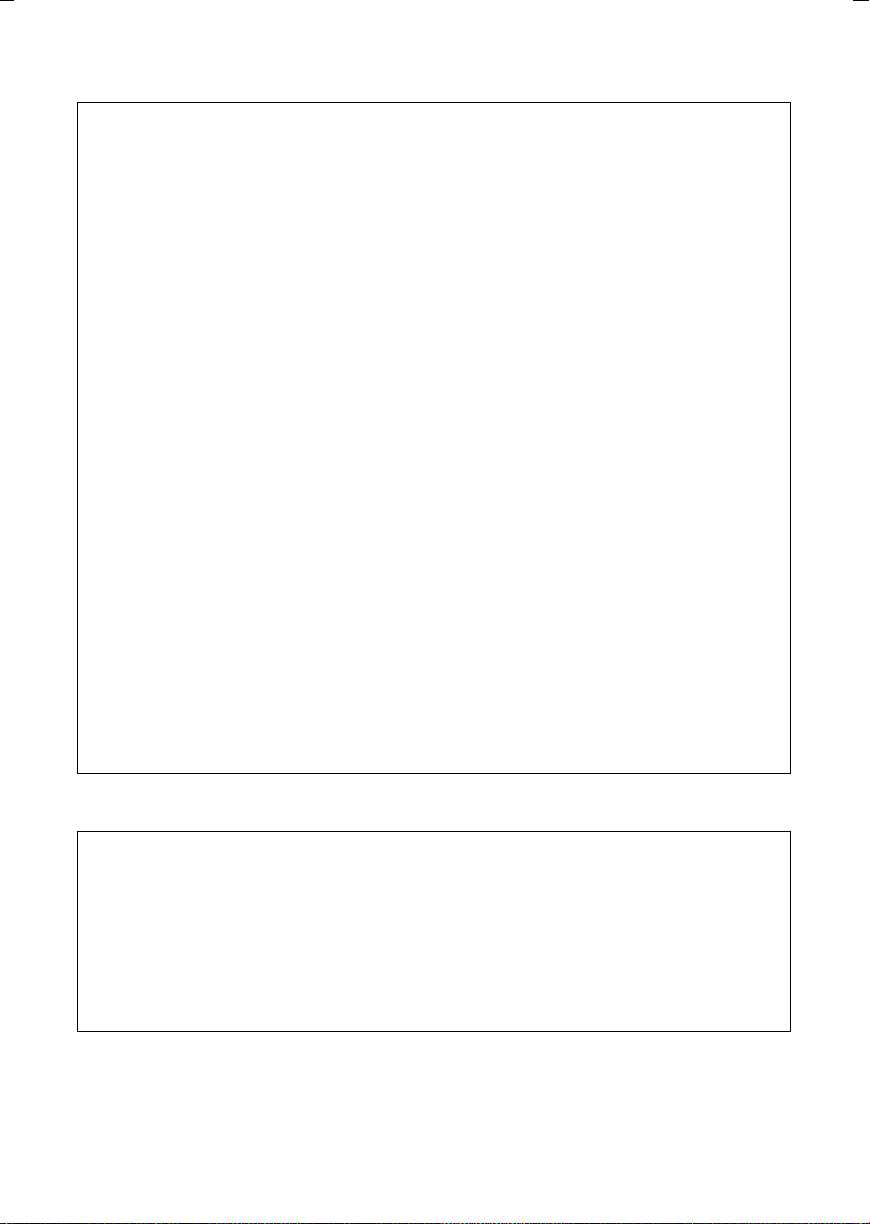
FCC INFORMATION (U.S.A.)
IMPORTANT NOTICE: DO NOT MODIFY THIS UNIT!
This product, when installed as indicated in the instructions contained in this manual,
meets FCC requirements. Modifications not expressly approved by Yamaha may void your
authority, granted by the FCC, to use the product.
IMPORTANT:
When connecting this product to accessories and/or another product use only high quality
shielded cables. Cable/s supplied with this product MUST be used. Follow all installation
instructions. Failure to follow instructions could void your FCC authorization to use this
product in the USA.
NOTE:
This product has been tested and found to comply with the requirements listed in FCC
Regulations, Part 15 for Class “B” digital devices. Compliance with these requirements
provides a reasonable level of assurance that your use of this product in a residential
environment will not result in harmful interference with other electronic devices. This
equipment generates/uses radio frequencies and, if not installed and used according to the
instructions found in the user’s manual, may cause interference harmful to the operation of
other electronic devices. Compliance with FCC regulations does not guarantee that
interference will not occur in all installations. If this product is found to be the source of
interference, which can be determined by turning the unit “OFF” and “ON”, please try to
eliminate the problem by using one of the following measures:
• Relocate either this product or the device that is being affected by the interference.
• Utilize power outlets that are on different branch (circuit breaker or fuse) circuits or
install AC line filter/s.
• In the case of radio or TV interference, relocate/reorient the antenna. If the antenna
lead-in is 300 ohm ribbon lead, change the lead-in to co-axial type cable.
If these corrective measures do not produce satisfactory results, please contact the local
retailer authorized to distribute this type of product. If you can not locate the appropriate,
please contact Yamaha Corporation of America, Electronic Service Division, 6600
Orangethorpe Ave, Buena Park CA, 90620
• This applies only to products distributed by Yamaha Corporation of America.
CANADA
THIS DIGITAL APPARATUS DOES NOT EXCEED THE “CLASS B” LIMITS FOR RADIO NOISE
EMISSIONS FROM DIGITAL APPARATUS SET OUT IN THE RADIO INTERFERENCE
REGULATION OF THE CANADIAN DEPARTMENT OF COMMUNICATIONS.
LE PRESENT APPAREIL NUMERIQUE N’EMET PAS DE BRUITS RADIOELECTRIQUES
DEPASSANT LES LIMITES APPLICABLES AUX APPAREILS NUMERIQUES DE LA “CLASSE
B” PRESCRITES DANS LE REGLEMENT SUR LE BROUILLAGE RADIOELECTRIQUE EDICTE
PAR LE MINISTERE DES COMMUNICATIONS DU CANADA.
* This applies only to products distributed by Yamaha Canada Music LTD.
* Ceci ne s’applique qu’aux produits distribués par Yamaha Canada Music LTD.
Page 3
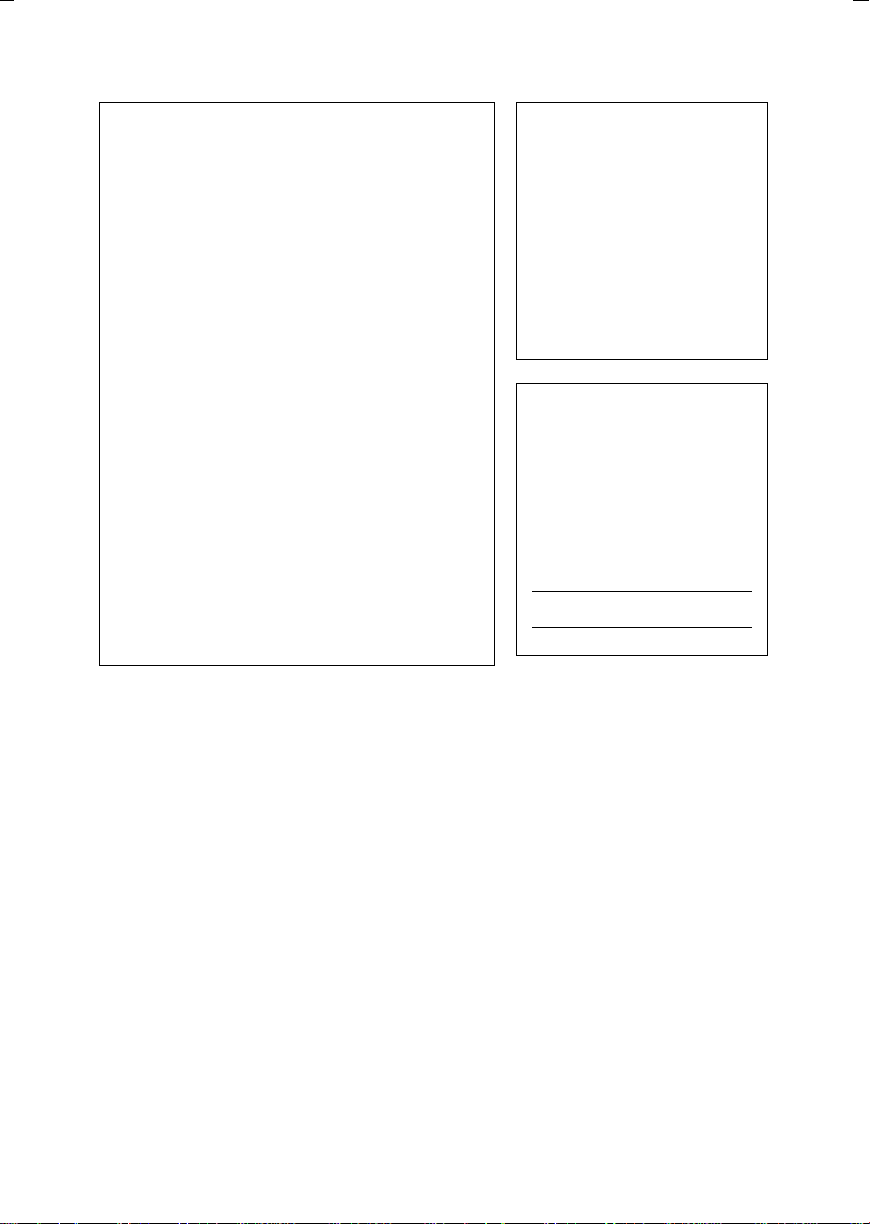
Dit produkt is gefabriceerd in overeenstemming met de
radiostoringsvoorschriften van de Richtlijn van de Raad
(82/499/EEG).
ΑΥΤΗ Η ΣΥΣΚΕΥΗ ΑΝΤΑΠΟΚΡΙΝΕΤΑΙ ΣΤΙΣ
ΑΠΑΙΤΗΣΕΙΣ ΤΩΝ Ο∆ΗΓΙΩΝ ΤΗΣ ΕΥΡΩΠΑΙΚΗΣ
ΟΙΚΟΝΟΜΙΚΗΣ ΚΟΙΝΟΤΗΤΑΣ 82/499/Ε.Ο.Κ.
Este produto está de acordo com o radio de interferencia
frequente requiridos do Conselho Diretivo 82/499/EEC.
Dette apparat overholder det gaeldende EF-direktiv
verdrørende radiostøj.
Cet appareil est conforme aux prescriptions de la
directive communautaire 87/308/CEE.
Diese Geräte entsprechen der EG-Richtlinie 82/499/EWG
und/oder 87/308/EWG.
This product complies with the radio frequency
interference requirements of the Council Directive 82/
499/EEC and/or 87/308/EEC.
Questo apparecchio è conforme al D.M.13 aprile 1989
(Direttiva CEE/87/308) sulla soppressione dei
radiodisturbi.
Este producto está de acuerdo con los requisitos sobre
interferencias de radio frequencia fijados por el Consejo
Directivo 87/308/CEE.
YAMAHA CORPORATION
Entsorgung leerer
Batterien
(nur innerhalb
Deutschlands)
Leisten Sie einen Beitrag zum
Umweltschutz. Verbrauchte
Batterien oder Akkumulatoren
dürfen nicht in den Hausmüll.
Sie können bei einer
Sammelstelle für Altbatterien
bzw. Sondermüll abgegeben
werden. Informieren Sie sich
bei Ihrer Kommune.
The serial number of this
product may be found on the
bottom of the unit. You should
note this serial number in the
space provided below and
retain this manual as a
permanent record of your
purchase to aid identification
in the event of theft.
Model No. MU5
Serial No.
Page 4
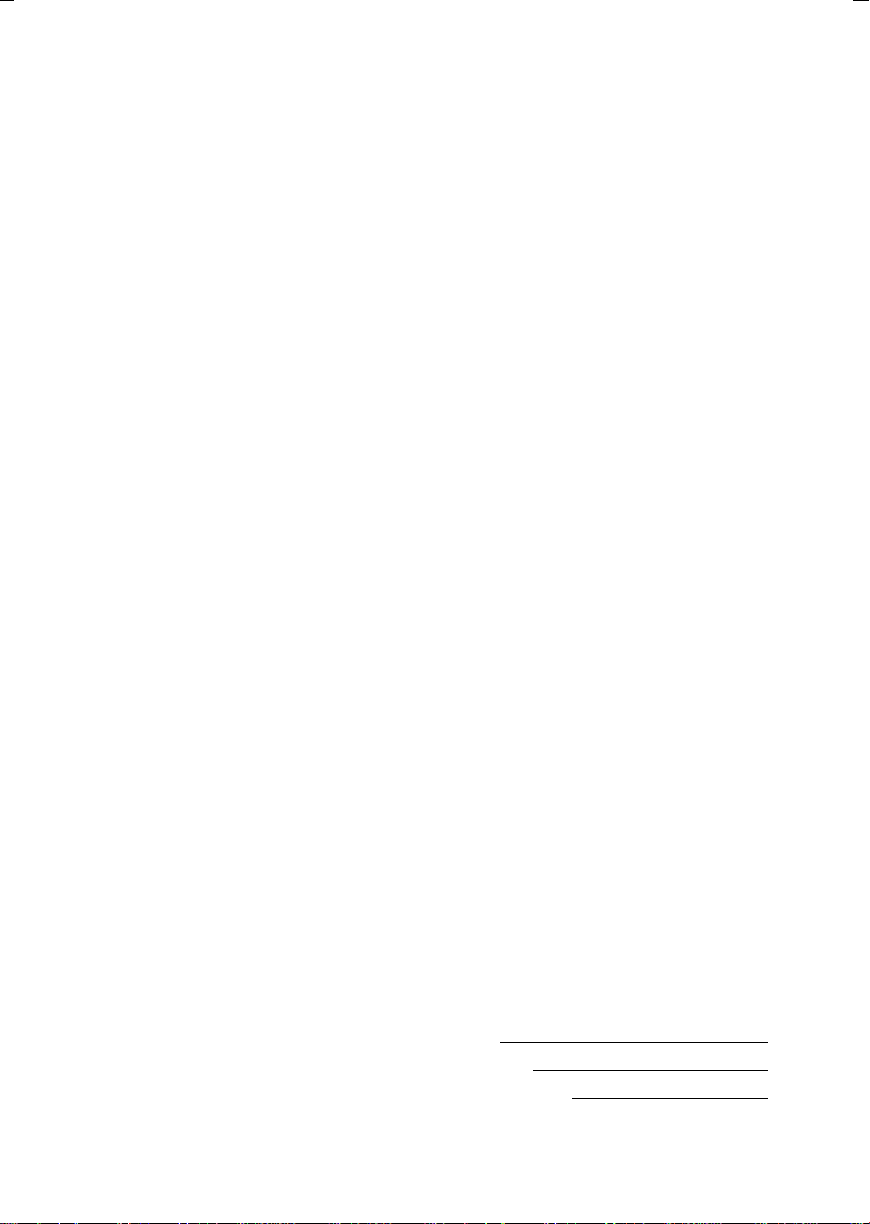
SPECIAL MESSAGE SECTION (U.S.A.)
This product utilizes batteries or an external
power supply (adapter). DO NOT connect
this product to any power supply or adapter
other than one described in the manual, on
the name plate, or specifically recommended by Yamaha.
This product should be used only with the
components supplied or; a cart, rack, or
stand that is recommended by Yamaha. If a
cart, etc., is used, please observe all safety
markings and instructions that accompany
the accessory product.
SPECIFICATIONS SUBJECT TO CHANGE:
The information contained in this manual is
believed to be correct at the time of
printing. However, Yamaha reserves the
right to change or modify any of the
specifications without notice or obligation to
update existing units.
This product, either alone or in combination
with an amplifier and headphones or
speaker/s, may be capable of producing
sound levels that could cause permanent
hearing loss. DO NOT operate for long
periods of time at a high volume level or at
a level that is uncomfortable. If you
experience any hearing loss or ringing in
the ears, you should consult an audiologist.
IMPORTANT: The louder the sound, the
shorter the time period before damage
occurs.
NOTICE:
Service charges incurred due to lack of
knowledge relating to how a function or
effect works (when the unit is operating as
designed) are not covered by the manufacturer’s warranty, and are therefore the
owners responsibility. Please study this
manual carefully and consult your dealer
before requesting service.
ENVIRONMENTAL ISSUES:
Yamaha strives to produce products that
are both user safe and environmentally
friendly. We sincerely believe that our
products and the production methods used
to produce them, meet these goals. In
keeping with both the letter and the spirit of
the law, we want you to be aware of the
following:
Battery Notice:
This product MAY contain a small nonrechargeable battery which (if applicable) is
soldered in place. The average life span of
this type of battery is approximately five
years. When replacement becomes necessary, contact a qualified service representative to perform the replacement.
This product may also use “household” type
batteries. Some of these may be rechargeable. Make sure that the battery being
charged is a rechargeable type and that the
charger is intended for the battery being
charged.
When installing batteries, do not mix old
batteries with new, or with batteries of a
different type. Batteries MUST be installed
correctly. Mismatches or incorrect installation may result in overheating and battery
case rupture.
Warning:
Do not attempt to disassemble, or incinerate any battery. Keep all batteries away
from children. Dispose of used batteries
promptly and as regulated by the laws in
your area. Note: Check with any retailer of
household type batteries in your area for
battery disposal information.
Disposal Notice:
Should this product become damaged
beyond repair, or for some reason its
useful life is considered to be at an end,
please observe all local, state, and federal
regulations that relate to the disposal of
products that contain lead, batteries,
plastics, etc. If your dealer is unable to
assist you, please contact Yamaha directly.
NAME PLATE LOCATION:
The name plate is located on the bottom of
the product. The model number, serial
number, power requirements, etc., are
located on this plate. You should record the
model number, serial number, and the date
of purchase in the spaces provided below
and retain this manual as a permanent
record of your purchase.
Model MU5
Serial No.
Purchase Date
92-BP
PLEASE KEEP THIS MANUAL
Page 5
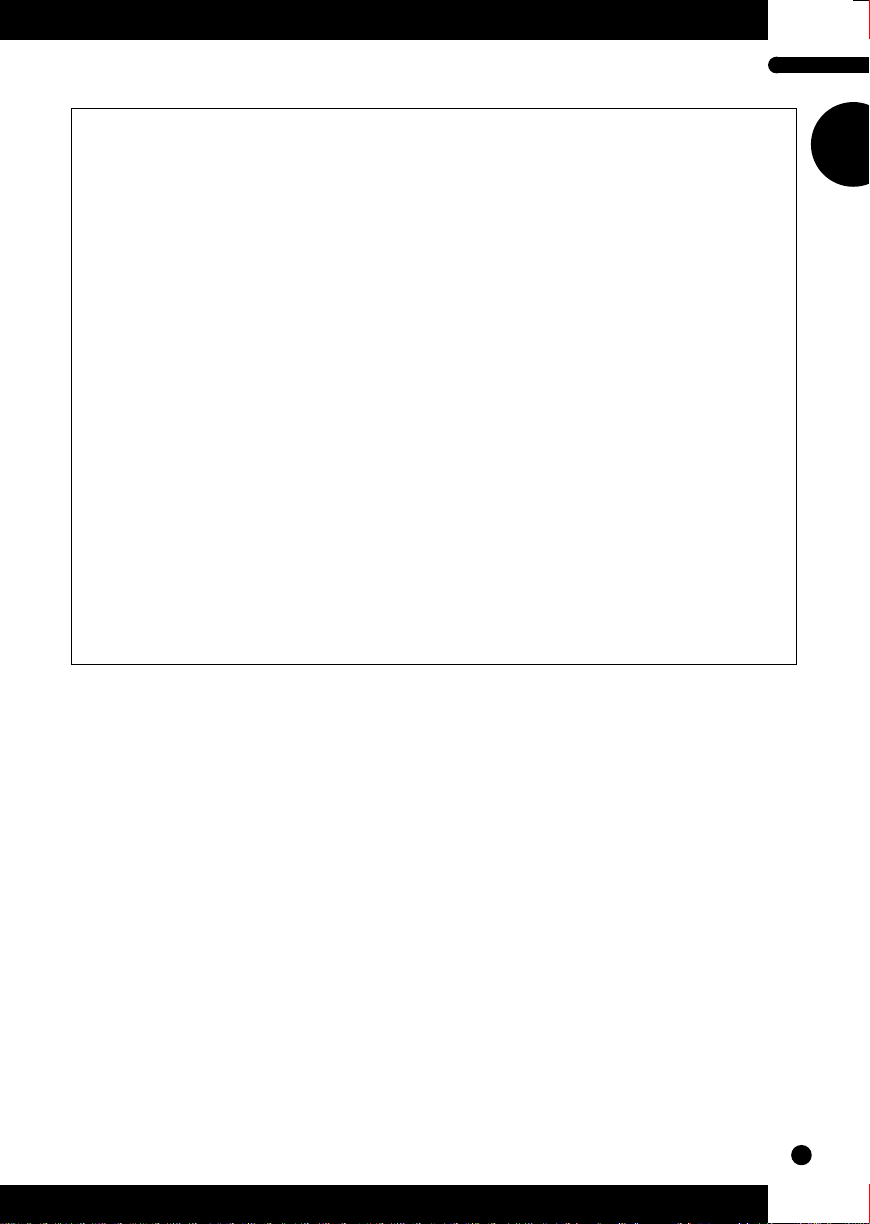
Welcome to the MU5
Congratulations and thank you for purchasing the Yamaha MU5 Tone
Generator!
The MU5 is an advanced tone generator providing exceptionally
high-quality Voices, full General MIDI compatibility, and
flexible computer interfacing in a highly compact and portable
package.
With the built-in host computer interface and MIDI terminals,
the MU5 is ideal for any computer music system — from connection to a simple laptop to integration in a complete MIDI studio.
It even features a two-octave keyboard (with adjustable tenoctave range), allowing you to play the internal Voices and enter
notes to a connected sequencer. And, since it runs on batteries as
well, it’s ready to make music wherever you take it.
■
Trademarks
• Apple and Macintosh are trademarks of Apple Computer, Inc.
• IBM PC and PC/AT are registered trademarks of International Business
Machines Corporation.
• PC-9800 Series is a trademark of NEC Corporation.
All other trademarks are the property of their respective holders.
1
Page 6
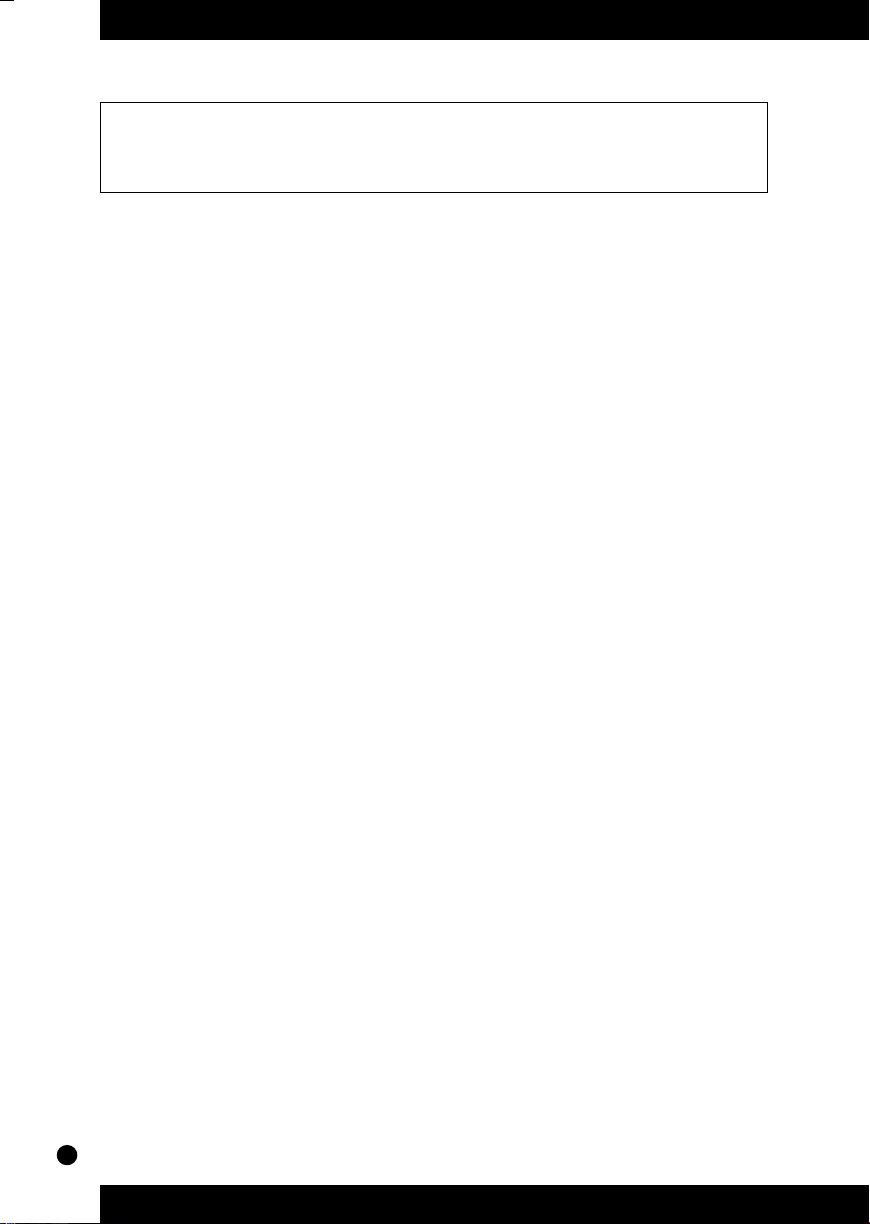
Table of Contents
Welcome to the MU5 . . . . . . . . . . . . . . . . . . . . . . . . . . . . . . . . . . .1
How to Use This Manual . . . . . . . . . . . . . . . . . . . . . . . . . . . . . . . .4
Precautions . . . . . . . . . . . . . . . . . . . . . . . . . . . . . . . . . . . . . . . . . .6
The Controls of the MU5 . . . . . . . . . . . . . . . . . . . . . . . . . . . . . . . .8
■
Front Panel . . . . . . . . . . . . . . . . . . . . . . . . . . . . . . . . . . .8
■
Rear Panel . . . . . . . . . . . . . . . . . . . . . . . . . . . . . . . . . . .10
■
Side Panel . . . . . . . . . . . . . . . . . . . . . . . . . . . . . . . . . . .10
The MU5 — What It Is and What It Can Do . . . . . . . . . . . . . . . . .11
Setting Up Your MU5 . . . . . . . . . . . . . . . . . . . . . . . . . . . . . . . . . .14
■
Power Supply . . . . . . . . . . . . . . . . . . . . . . . . . . . . . . . . .14
●
Using a Power Adaptor . . . . . . . . . . . . . . . . . . . .14
●
Using Batteries . . . . . . . . . . . . . . . . . . . . . . . . . .15
●
When to Replace the Batteries . . . . . . . . . . . . . .15
■
Audio Connections . . . . . . . . . . . . . . . . . . . . . . . . . . . . .16
●
Using Headphones . . . . . . . . . . . . . . . . . . . . . . .16
●
Using an External Sound System . . . . . . . . . . . .16
Setting Up the MU5 in Your Music System . . . . . . . . . . . . . . . . .17
■
Connecting With a Computer . . . . . . . . . . . . . . . . . . . . .17
●
Macintosh . . . . . . . . . . . . . . . . . . . . . . . . . . . . . .18
●
IBM PC and Clones . . . . . . . . . . . . . . . . . . . . . . .19
●
NEC PC-9800 Series . . . . . . . . . . . . . . . . . . . . . .20
■
Connecting to Other MIDI Devices . . . . . . . . . . . . . . . .20
■
Data Flow Block Diagram . . . . . . . . . . . . . . . . . . . . . . .21
■
MIDI/Computer Connecting Cables . . . . . . . . . . . . . . . .22
Playing the Demo Song . . . . . . . . . . . . . . . . . . . . . . . . . . . . . . . .23
Using the MU5 — The Play Mode . . . . . . . . . . . . . . . . . . . . . . . .24
■
Playing the Keyboard . . . . . . . . . . . . . . . . . . . . . . . . . . .24
■
Changing the Octave Setting . . . . . . . . . . . . . . . . . . . . .25
■
Selecting a Part and Changing the Voice . . . . . . . . . . .26
Using the MU5 with a Computer or Sequencer . . . . . . . . . . . . . .28
Using the MU5 with a MIDI Data Storage Device . . . . . . . . . . . .28
Muting and Soloing Parts . . . . . . . . . . . . . . . . . . . . . . . . . . . . . . .29
Editing . . . . . . . . . . . . . . . . . . . . . . . . . . . . . . . . . . . . . . . . . . . . .30
2
Page 7
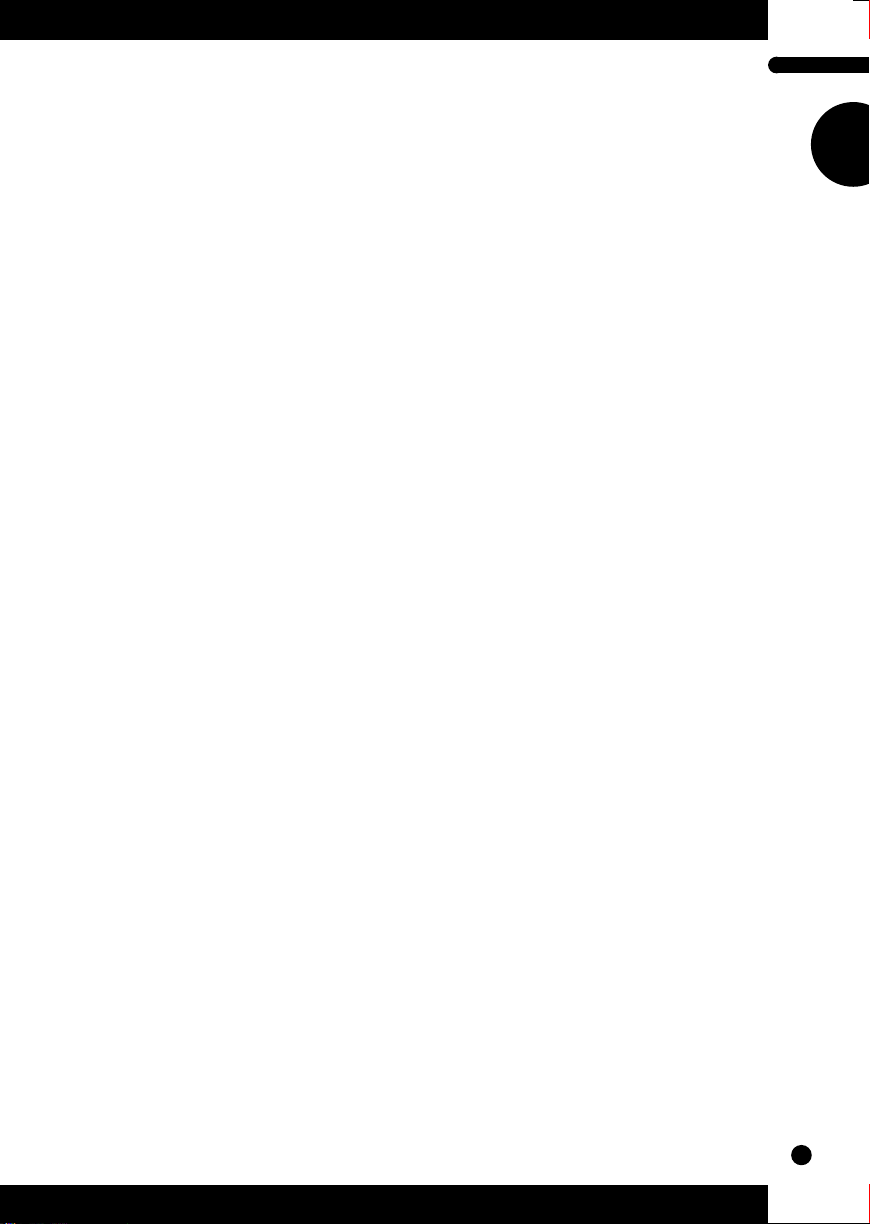
Table of Contents
Reference . . . . . . . . . . . . . . . . . . . . . . . . . . . . . . . . . . . . . . 32
Utility Mode . . . . . . . . . . . . . . . . . . . . . . . . . . . . . . . . . . . . . . . . .32
●
Master Tune . . . . . . . . . . . . . . . . . . . . . . . . . . . . .32
●
Transpose . . . . . . . . . . . . . . . . . . . . . . . . . . . . . .33
●
Mute Lock . . . . . . . . . . . . . . . . . . . . . . . . . . . . . .33
●
Velocity . . . . . . . . . . . . . . . . . . . . . . . . . . . . . . . .34
●
Local Control . . . . . . . . . . . . . . . . . . . . . . . . . . . .35
●
Dump Out . . . . . . . . . . . . . . . . . . . . . . . . . . . . . .36
●
Initialize All . . . . . . . . . . . . . . . . . . . . . . . . . . . . . .38
Part Edit Mode . . . . . . . . . . . . . . . . . . . . . . . . . . . . . . . . . . . . . . .39
●
Volume . . . . . . . . . . . . . . . . . . . . . . . . . . . . . . . . .39
●
Pan . . . . . . . . . . . . . . . . . . . . . . . . . . . . . . . . . . .40
●
MIDI Channel . . . . . . . . . . . . . . . . . . . . . . . . . . . .40
●
Note Shift . . . . . . . . . . . . . . . . . . . . . . . . . . . . . . .41
●
Part Tune . . . . . . . . . . . . . . . . . . . . . . . . . . . . . . .41
●
Pitch Bend Range . . . . . . . . . . . . . . . . . . . . . . . .42
Appendix . . . . . . . . . . . . . . . . . . . . . . . . . . . . . . . . . . . . . .43
Troubleshooting . . . . . . . . . . . . . . . . . . . . . . . . . . . . . . . . . . . . . .43
Error Messages . . . . . . . . . . . . . . . . . . . . . . . . . . . . . . . . . . . . . .45
Specifications . . . . . . . . . . . . . . . . . . . . . . . . . . . . . . . . . . . . . . . .46
Index . . . . . . . . . . . . . . . . . . . . . . . . . . . . . . . . . . . . . . . . . . . . . .47
Voice List . . . . . . . . . . . . . . . . . . . . . . . . . . . . . . . . . . . . . . . .add-2
MIDI Data Format . . . . . . . . . . . . . . . . . . . . . . . . . . . . . . . . . .add-8
MIDI Implementation Chart . . . . . . . . . . . . . . . . . . . . . . . . . .add-24
3
Page 8
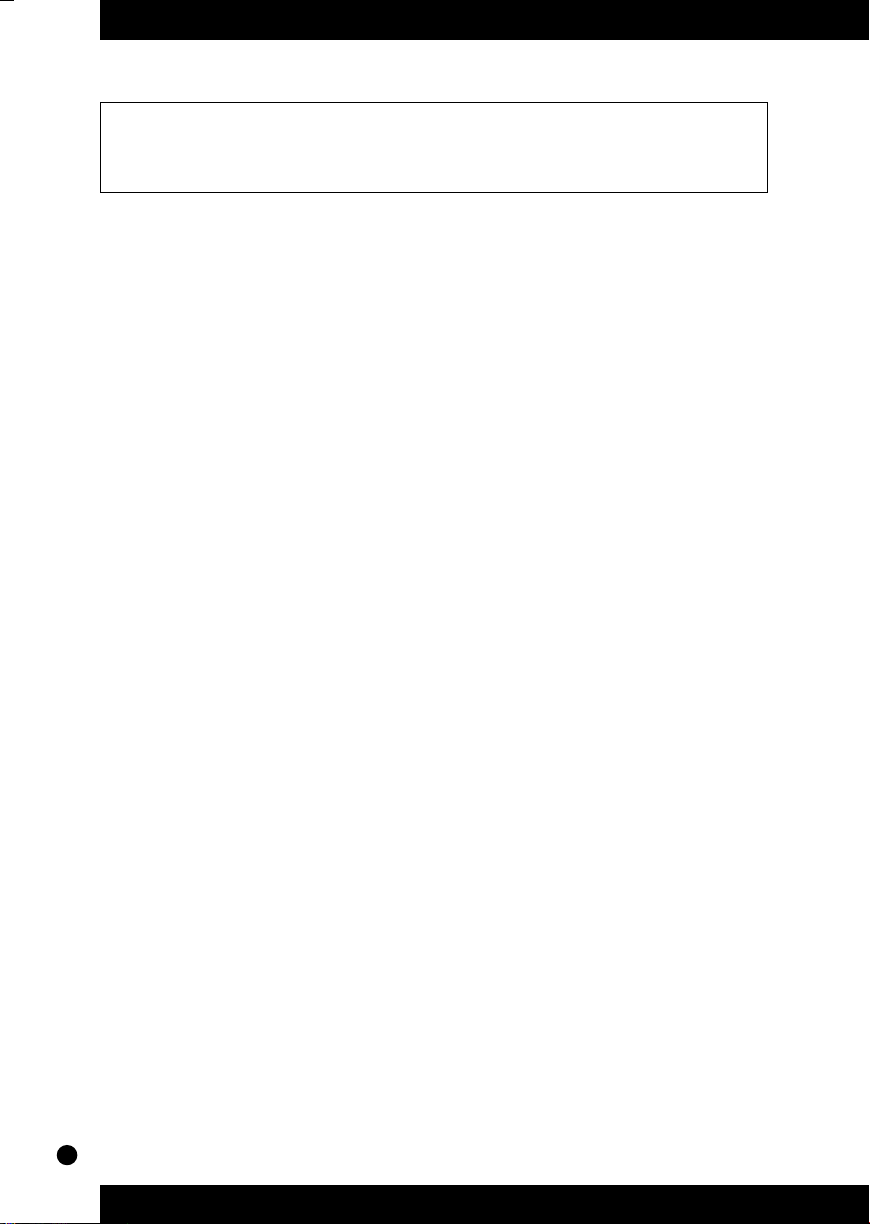
How to Use This Manual
You are probably eager to try out your new MU5 Tone Generator right away
and hear what it can do, rather than have to read through a lot of instructions
before you can even get a sound out of it.
However, to get the most out of your MU5, we strongly suggest that you read
the following sections in the order given:
1) Precautions
This gives you important information on how to care for your
new MU5, how to avoid damaging, and how to ensure long-term,
reliable operation.
2) The MU5 — What It Is and What It Can Do
This briefly provides an overview of the functions and features of
the MU5 and offers some important hints on how you can use it
effectively.
3) Setting Up Your MU5; The Controls of the MU5
The first section shows you how to set up your MU5 for basic
operation, and the second introduces you to the panel controls
and connectors.
4) Playing the Demo Song; Using the MU5 — The Play Mode
These two sections get you started using the MU5. The first
guides you through the Demo Song, while the second gives you
the basic operation procedures you’ll be using when you play the
MU5.
5) Setting Up the MU5 in Your Music System; Using the MU5
with a Computer or Sequencer
These sections provide all you need to know to effectively
integrate the MU5 into your present computer music system.
4
Page 9
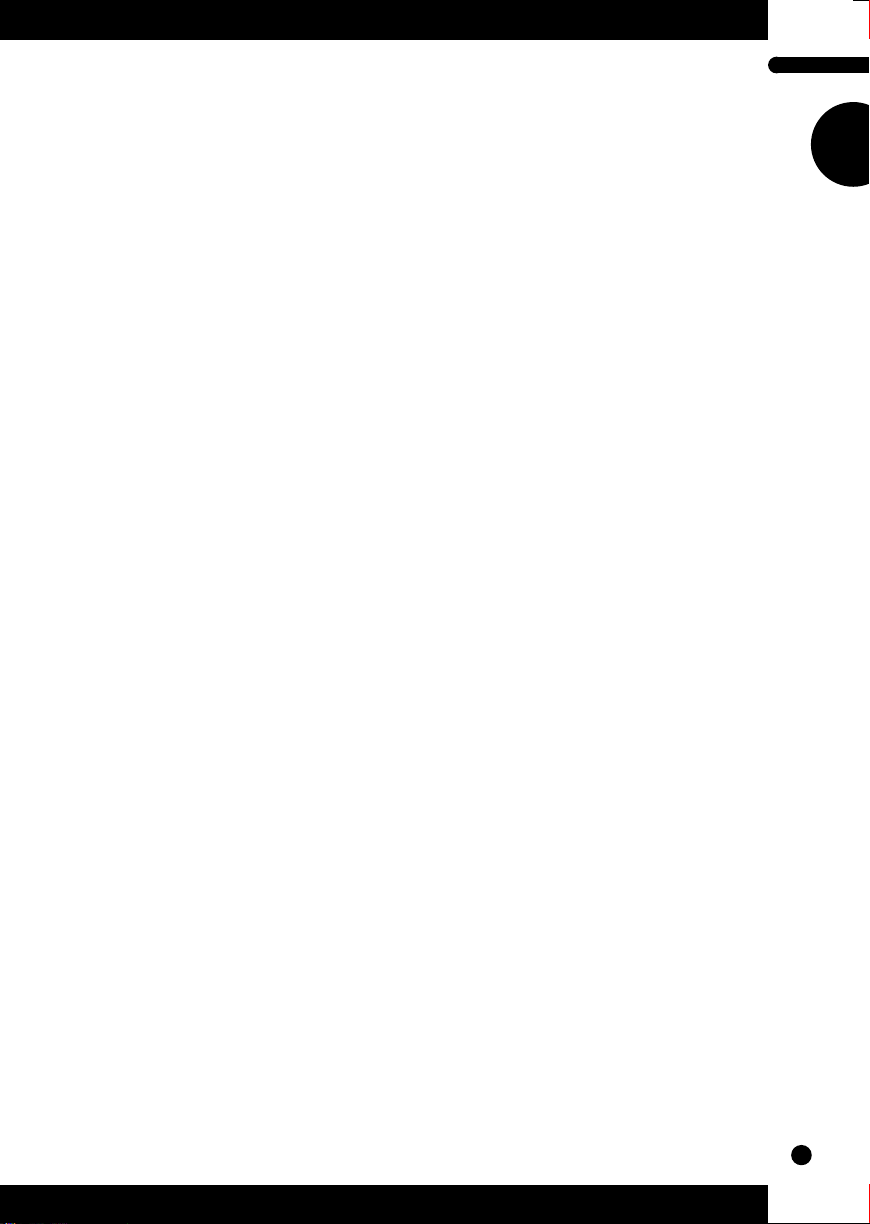
6) Muting and Soloing Parts; Editing
Mute and Solo are useful in song playback, while editing operations prepare you for digging in deeper to the advanced functions
of the MU5.
7) Reference
Once you’re familiar with everything above, lightly go over this
comprehensive guide to all editing functions. You won’t need (or
want) to read everything at once, but it is there for you to refer to
when you need information about a certain feature or function.
8) Appendix
Finally, use the sections in the Appendix as necessary. For
example, the Index will come in handy when you need to quickly
find information on a specific topic. Other sections, such as the
Voice List, Troubleshooting and Error Messages provide
additional useful information.
How to Use This Manual
5
Page 10
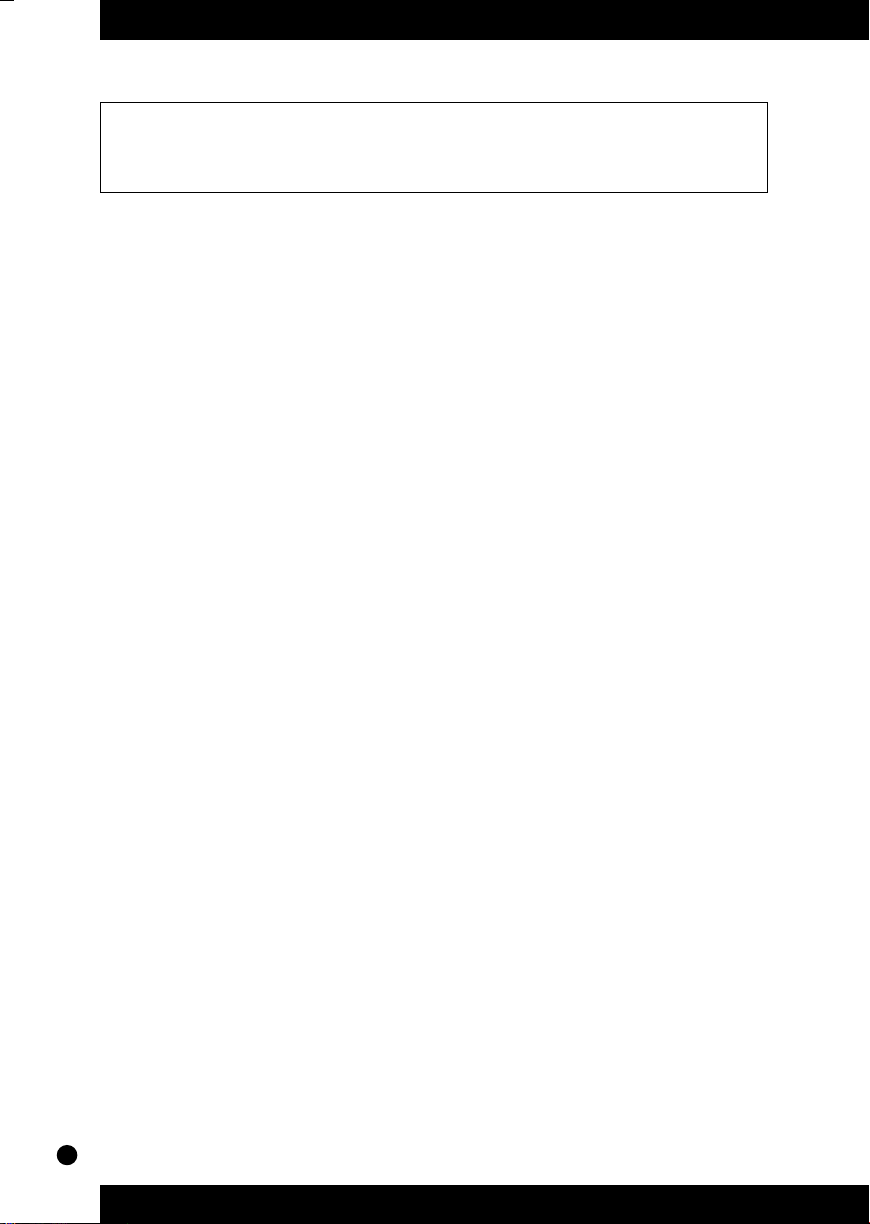
Precautions
Your MU5 will give you years of reliable service if you follow the simple
precautions below:
●
LOCATION
Keep the instrument away from locations where it is likely to be
exposed to high temperatures (such as direct sunlight) or humidity. Also avoid locations which are subject to excessive dust
accumulation or vibration which could cause mechanical damage.
●
USE THE CORRECT POWER ADAPTOR
Use only the recommended PA-3, PA-4 or PA-40 Power Adaptor
for supplying power to the instrument. Use of another adaptor
may cause serious damage to the instrument or the adaptor itself.
(Never use the PA-3B.)
●
MAKE SURE POWER IS OFF WHEN MAKING OR
REMOVING CONNECTIONS
To prevent damage to the instrument and other connected equipment, always turn off the power prior to connecting or disconnecting cables. Also, turn the power off when the instrument is
not in use, and disconnect the power adaptor during electric
storms.
●
HANDLE THE INSTRUMENT WITH CARE
Although the instrument has been constructed to withstand the
rigors of normal use for optimum sturdiness and reliability, avoid
subjecting it to strong physical shocks (such as dropping or
hitting it). Since the MU5 is a precision-made electronic device,
also avoid applying excessive force to the various controls.
When moving the instrument, first unplug the power adaptor and
all other cables to prevent damage to cords and jacks. Always
unplug cables by gripping the plug firmly, not by pulling on the
cable.
6
Page 11
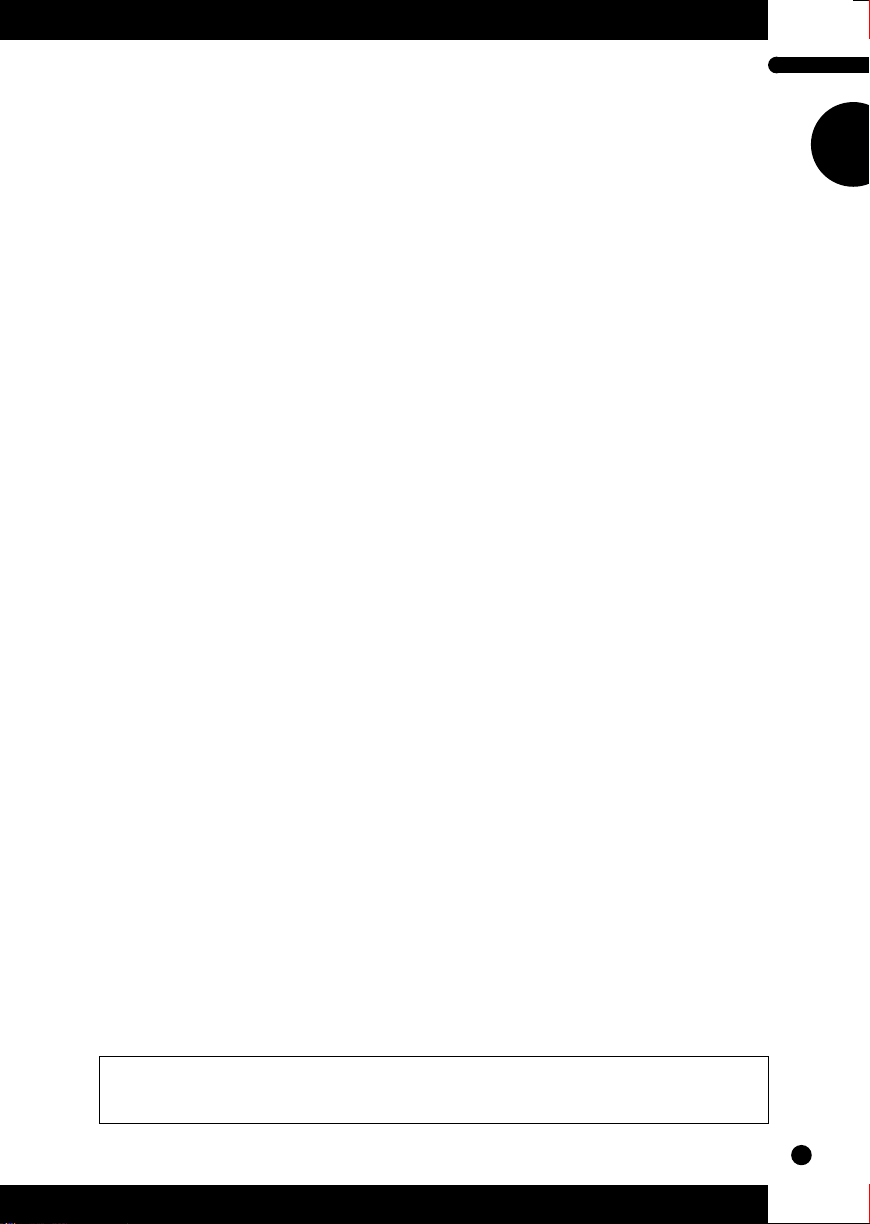
Precautions
●
CLEAN WITH A SOFT, DRY CLOTH
Never use solvents such as benzine or thinner to clean the instrument, since these will damage the cabinet finish or dull the keys.
Wipe clean with a soft, dry cloth. If necessary, use a soft, clean,
slightly moistened cloth — making sure to wipe the case off
again with a dry cloth.
●
ELECTROMAGNETIC INTERFERENCE
Avoid using the unit near televisions, radios or other equipment
generating electromagnetic fields. Proximity to such equipment
may cause the unit to malfunction, and may generate interference
noise in the other appliance as well.
●
DO NOT OPEN THE CASE OR TRY REPAIRING
THE INSTRUMENT YOURSELF
The instrument contains no user-serviceable parts. Never open
the case or tamper with the internal circuitry in any way, since
doing so may result in damage to the instrument. Refer all
servicing to qualified Yamaha service personnel.
●
MIDI CABLES
When connecting the instrument to other MIDI equipment, be
sure to use only high-quality cables made especially for MIDI
data transmission. Also, avoid using cables longer than 15
meters, since long cables can result in data errors.
Yamaha is not responsible for damage caused by improper handling or
operation.
7
Page 12
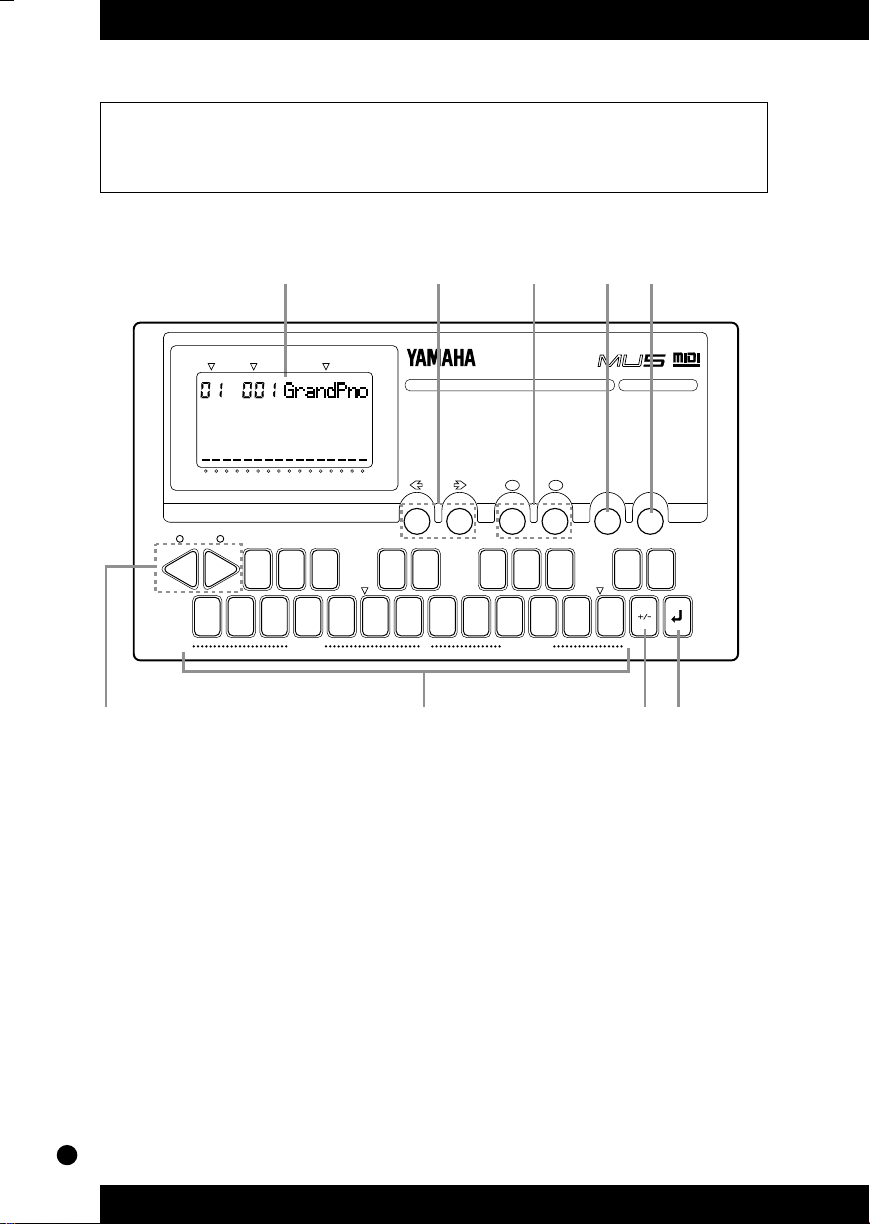
■
Front Panel
The Controls of the MU5
y
VOICE LIST
001–008
009–016
017–024
025
–0
033–040
041–048
049
–0
057–064
INIT
ALL
u
w
PIANO
TUNED PERC.
ORGAN
GUITAR
32
BASS
STRINGS
ENSEMBLE
56
BRASS
PART
VOL PAN
e
TONE GENERATOR
065–072
073–080
081–088
089
–
096
097–104
105 –112
113
–
120
121 –128
–
1 VALUE +1 MUTE EXIT
MIDI
NOTE
CH
SHFT
PART EDIT
r
REED
PIPE
SYNTH LEAD
SYNTH PAD
SYNTH EFFECTS
ETHNIC
PERCUSSIVE
SOUND EFFECTS
PART
BEND
TUNE
RNGE
DRUM VOICE LIST
129
130
131
132
133
134
135
136
t
STANDARD
ROOM
ROCK
ELECTRONIC
ANALOG
JAZZ
BRUSH
CLASSIC
i
q
PART PGM VOICE NAME
123456789101112 16151413
SELECT
OCT
DOWN
MSTR
TUNE
#
OCT
123 45 678 90
UP
TRNS
MUTE
POSE
LOCK
VELO
CITY
UTILITY
C C
LOCL
DUMP
CTRL
OUT
q Display
In the Play mode, this shows the Part number and the currently
selected program number and Voice name for the Part. It also
shows the octave setting (when set to a value other than normal)
and acts as a “level meter,” showing the velocity values for each
Part as they are played.
GENERAL
ENTER
o
In the Edit modes, this shows the relevant values and, where
applicable, a graphic display of the set values.
w ,. buttons
For selecting the desired Part. (In some of the Edit functions,
these may not be available.) Hold down either button to rapidly
advance through the values.
8
Page 13
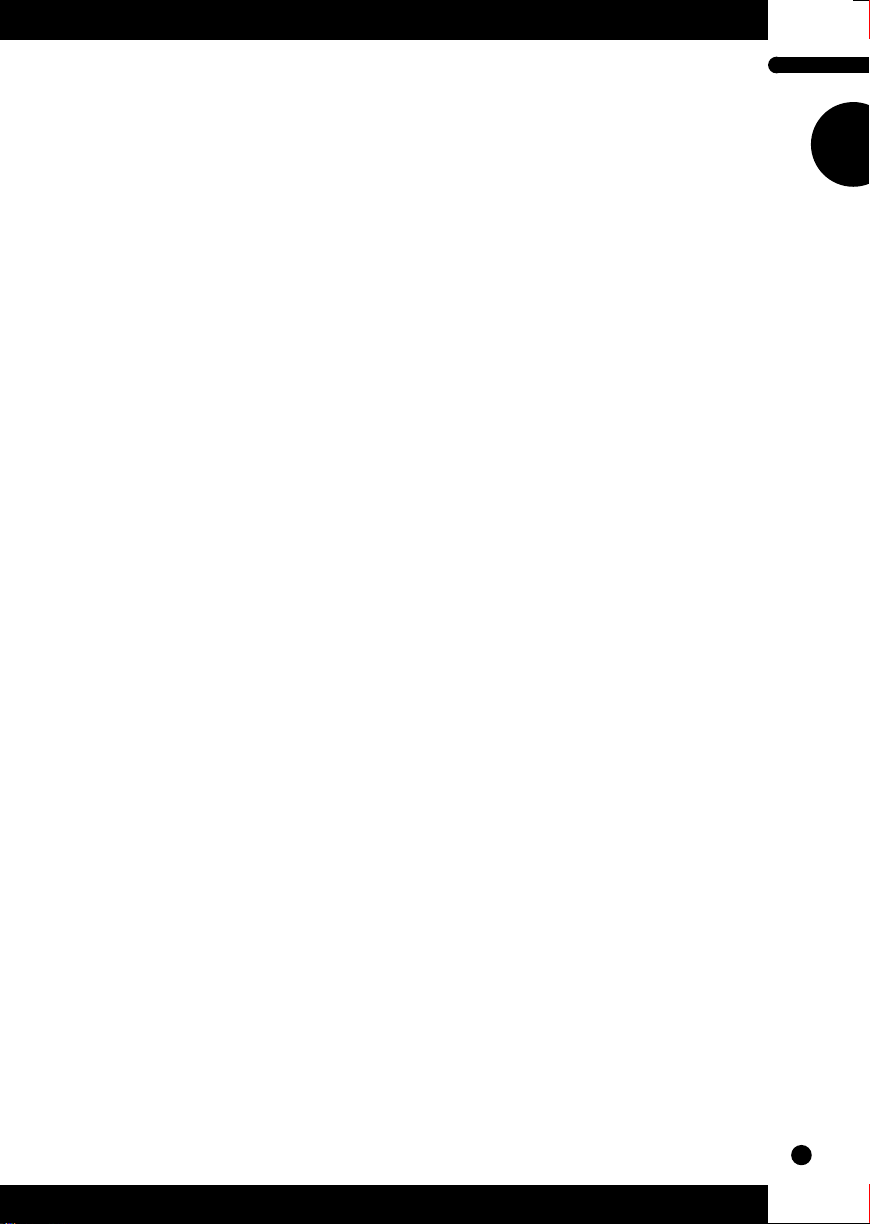
The Controls of the MU5
e -= buttons
For changing the value of the selected function or parameter. In
the Play mode, these are used to change the program number at
the selected Part. In the Edit modes, these are used to change the
current function’s value or turn a function on or off. Hold down
either button to rapidly advance through the values.
r m button
For using the Mute and Solo functions. (See page 29.)
t e button
For leaving the Edit modes and returning to the Play mode.
y d (OCTAVE DOWN) and
u
For changing the octave transposition of the MU5’s keyboard.
These also double as s buttons, allowing you to select the
functions of the Edit modes.
(OCTAVE UP) buttons
u Keyboard
This two-octave keyboard is used to play the Voices of the MU5.
It can also be used to play notes on a connected external tone
generator or enter notes to a connected sequencer or computer.
The white keys double as editing controls, while the black keys
also function as number keys. (Used with the s buttons.)
i / button
For switching between positive (+) and negative (-) values during
editing. (Used with the s buttons.)
o E button
For actually entering values during editing. (Used with the
s buttons.)
9
Page 14
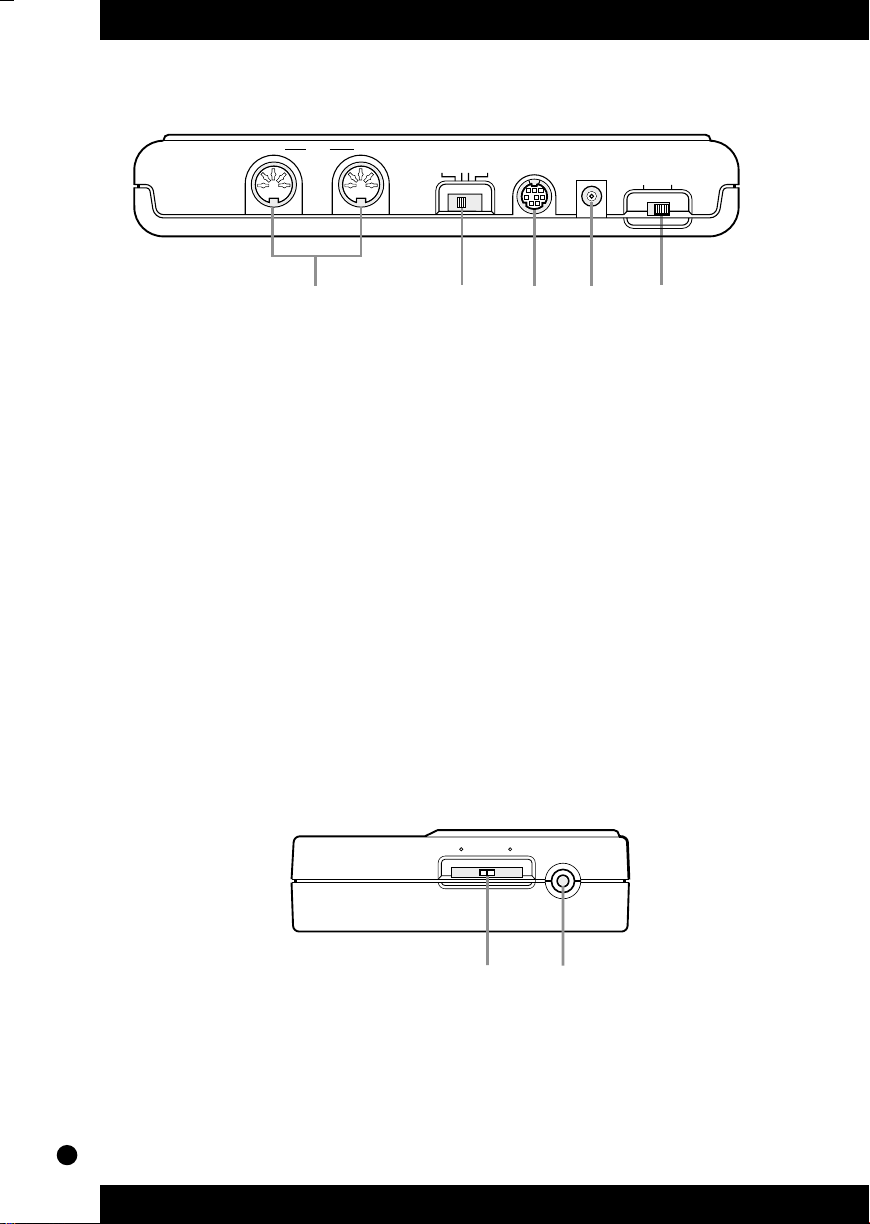
■
Rear Panel
MIDI INOUT
HOST SELECT
MIDI PC-2 PC-1 Mac
TO HOST
DC IN
POWER
ON OFF
■
Side Panel
q
w
e
r
t
q MIDI OUT and MIDI IN terminals
For connection to other MIDI devices, such as a MIDI keyboard,
tone generator, sequencer, or to a computer that has a MIDI
interface. (See page 20.)
w HOST SELECT switch
For selecting the type of connected device. (See pages 17 – 20.)
e TO HOST terminal
For connection to a host computer that does not have a MIDI
interface. (See pages 17 – 20.)
r DC IN jack
For connection to the AC power adaptor.
t POWER switch
For turning on the power to the unit.
MIN VOLUME MAX LINE OUT/
PHONES
q
w
q VOLUME control
For adjusting the overall level of the MU5.
w LINE OUT/PHONES jack
For connection to an amplifier/speaker system or a set of stereo
headphones.
10
Page 15
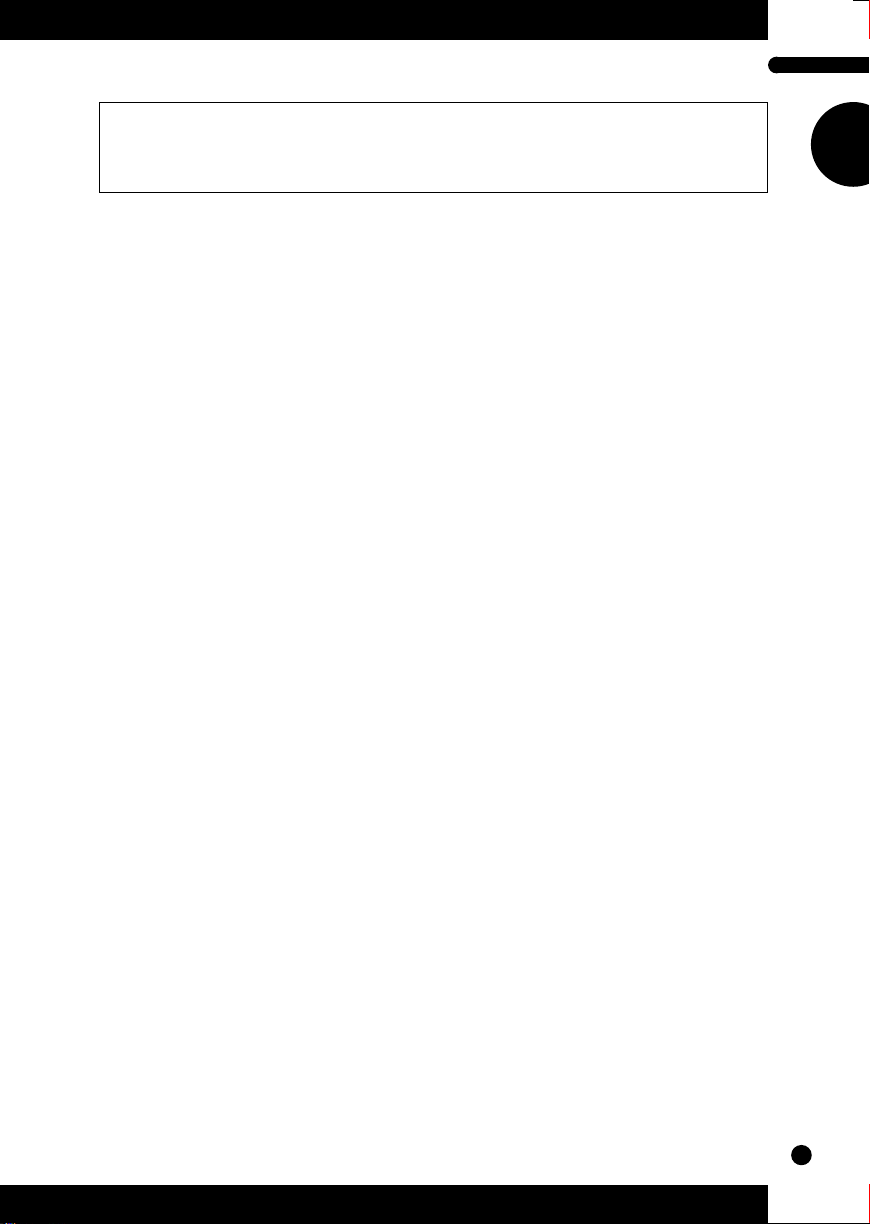
The MU5 — What It Is and What It Can Do
The MU5 — What It Is and What It Can Do
■
What It Is...
The MU5 is a compact, highly portable and easy-to-use tone generator. It
features full General MIDI Level 1 compatibility with 128 General MIDI
Voices and 8 drum kits. The MU5 has 28-Voice polyphony and is 16-Part
multi-timbral. In other words, the MU5 has 16 different Parts, each with its
own Voice, so that up to 16 different Voices can be sounded simultaneously.
With the built-in two-octave keyboard, you can play any of the Voices directly
from the MU5 itself. Or you can play them from a connected MIDI keyboard.
In addition, the MU5 also has a TO HOST terminal for easy interfacing with a
computer, allowing you to play the Voices using your favorite music software.
This is where the advanced multi-timbral capabilities come in, letting you play
up to 16 different Voices at the same time.
■
About General MIDI
General MIDI is a new addition to the worldwide MIDI standard. MIDI, as
you know, stands for Musical Instrument Digital Interface, and makes it
possible for various electronic musical instruments and other devices to
“communicate” with each other. For example, by connecting a sequencer to
the MU5’s MIDI IN terminal, you could play back a song on the sequencer
using the Voices of the MU5.
So, where does General MIDI fit in all of this? One of the most important
features of General MIDI is in the standardization of Voices. This means that
a song recorded in the General MIDI format can be played back on any General MIDI compatible tone generator and sound just as the composer intended.
For example, if there is an alto sax solo in the song, it will be played by an alto
sax Voice on the General MIDI tone generator (and not by a tuba or harpsichord!). Since the MU5 is fully compatible with General MIDI, you can take
advantage of the vast wealth of musical material recorded in that format.
11
Page 16
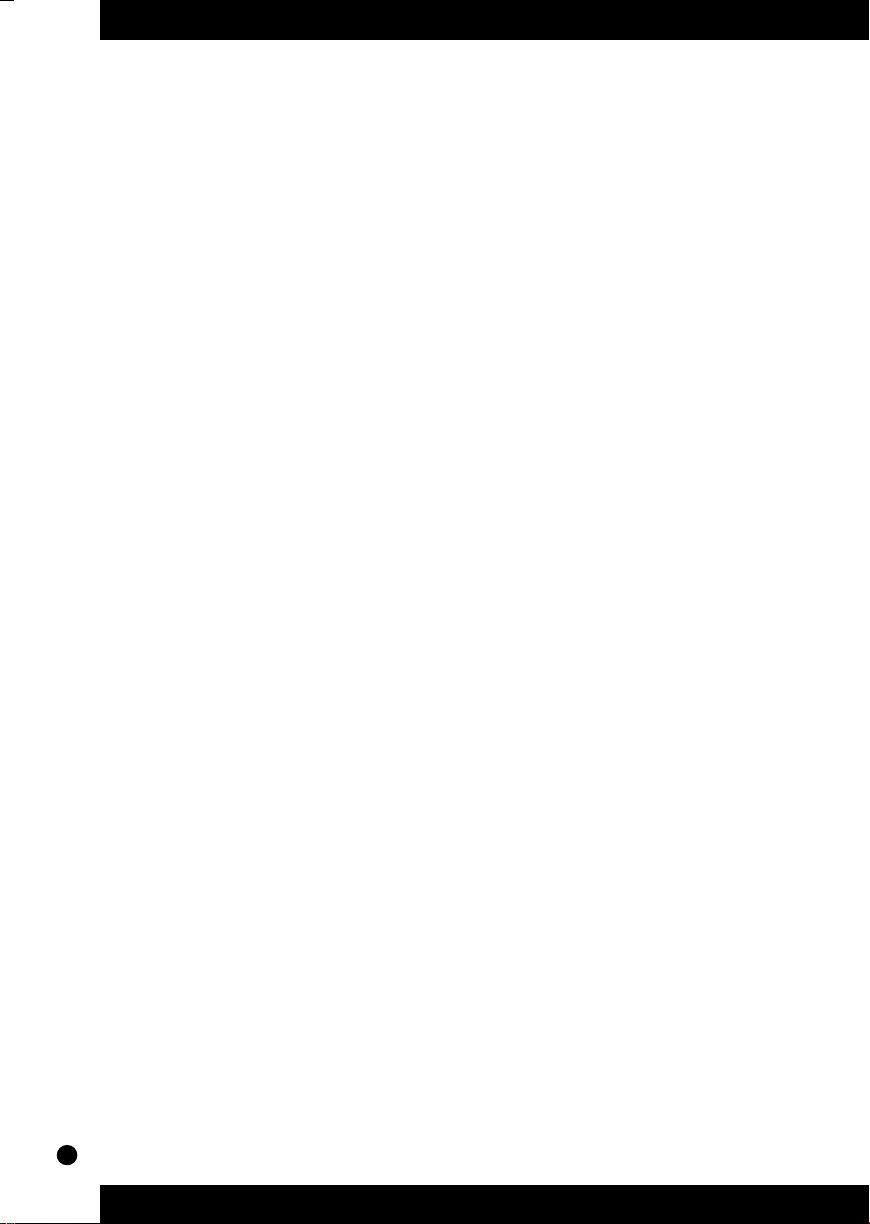
■
What It Can Do...
Here are a few ideas on how you can use the MU5. The list below is not
comprehensive, but is meant to be a general guide to the possibilities and
provide a starting point or springboard for your own creative ideas and explorations.
●
Using With MIDI Keyboard
Use the MU5 as supplementary tone generator with your MIDI
keyboard and play the Voices of both instruments in a layer
together. Or, if your keyboard has the capability, program a
“split” so that the notes you play on the right side of the keyboard
play only the Voices of the MU5.
●
Using With Other MIDI Controllers
Even if you’re not a keyboard player, you can still play the MU5
with other types of MIDI controllers. For example, you can use a
MIDI percussion controller to play the drum and percussion
sounds of the MU5.
■
When Connected to a Computer or
Sequencer
●
Home Studio Setup
The MU5 integrates easily into any existing setup. If you have a
MIDI keyboard, computer and sequencing software, the MU5
with its high-quality Voices and multi-timbral capabilities can
expand your home studio system.
●
Carry It With You
If you have a laptop computer (and sequencing software), simply
connect the MU5, plug in some headphones and you’ve got a
complete music making system that’s ready to go wherever you
go. Use it for composing, arranging, practicing or making/
playing demos for your band.
12
Page 17
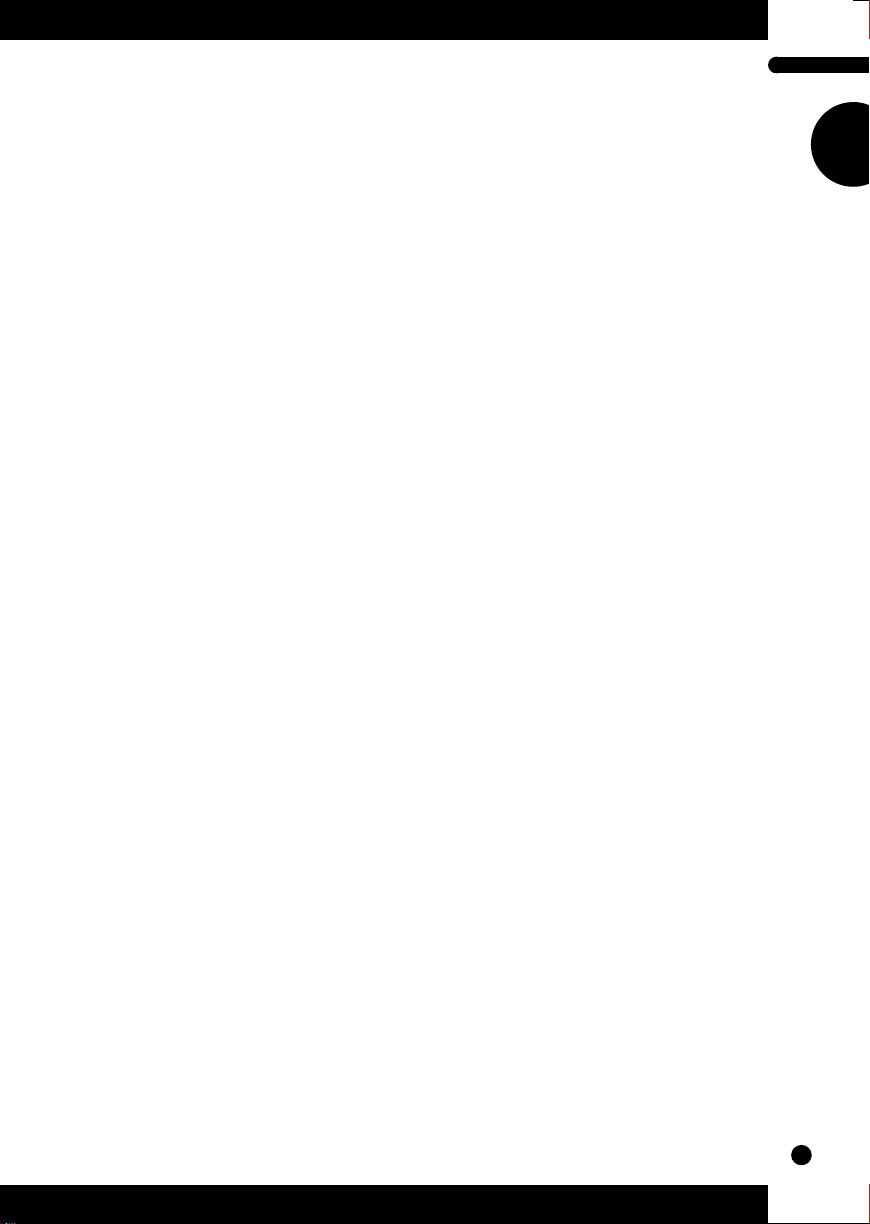
The MU5 — What It Is and What It Can Do
●
Perform With It
Bring it with you to a gig — as long as there’s a MIDI keyboard
on stage, you can use the high-quality sounds of MU5 in your
performance.
●
Multimedia
Since it’s portable and compatible with General MIDI, the MU5
is a natural for multimedia applications. Bring it with you to a
presentation — since the computer interface is built-in to the
MU5, it hooks up instantly and easily to the computer’s serial
port or printer port, without the need for any other equipment.
■
About the Modes of the MU5
The MU5 has three operating modes: Play, Utility and Part Edit.
(Utility and Part Edit are the two edit-related modes of the MU5.)
●
Play Mode
This is the normal mode of the MU5, the one in which you
normally play and select the internal Voices (either from the
built-in keyboard or a connected MIDI device), select Parts, and
use the Mute and Solo functions.
●
Utility Mode
The Utility mode lets you set functions related to the overall
operation of the MU5, such as Master Tune, Transpose and
Velocity settings. Included also are utility operations, such as
sending bulk data to a data storage device, and initializing of the
MU5 settings.
●
Part Edit Mode
The Part Edit mode allows you to change certain settings for each
individual Part, such as the Volume, Pan and individual tuning
settings for each Part. The internal Voices can be sounded during
editing, allowing you to hear the effects of your edits.
13
Page 18
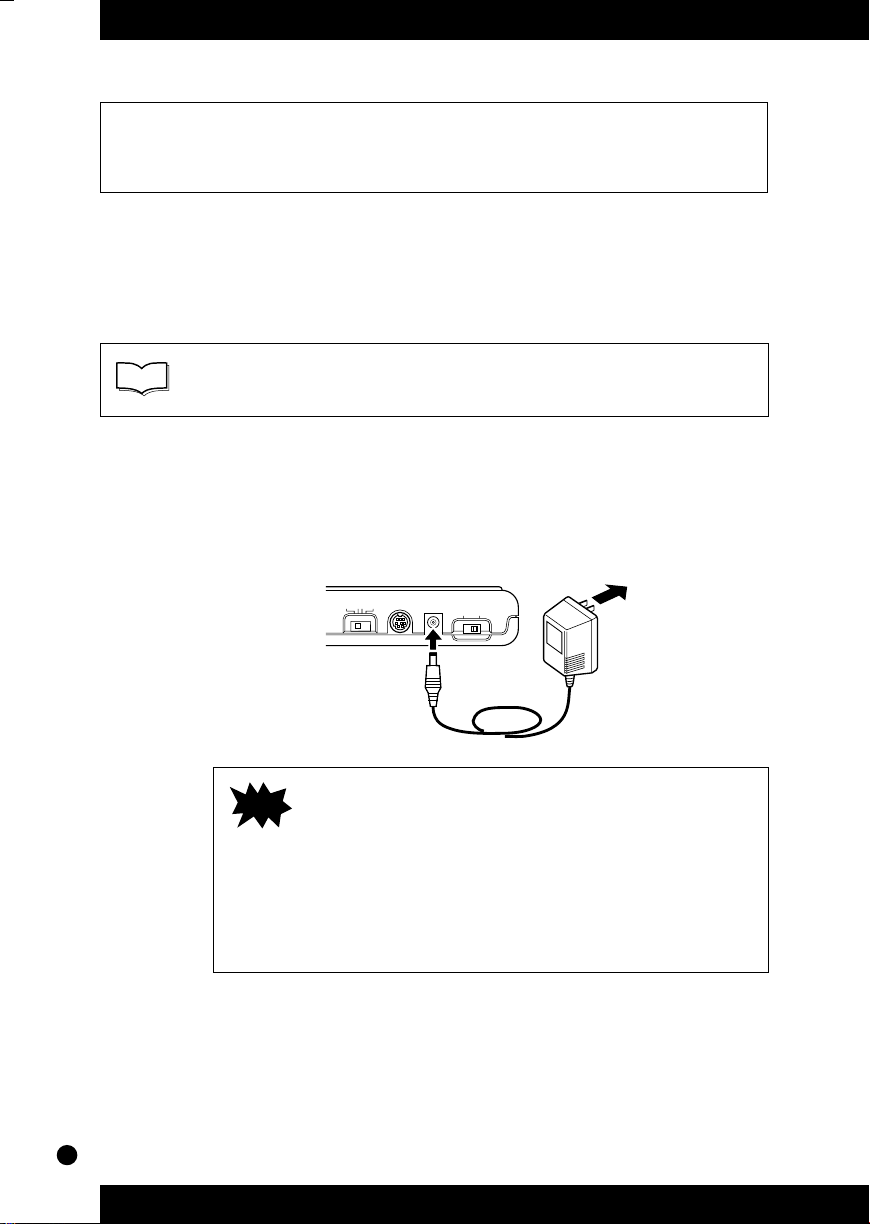
Setting Up Your MU5
■
Power Supply
Your MU5 will run either from an optional AC adaptor or batteries. Follow
the instructions below according to the power source you intend to use.
NOTE
Before making any connections, make sure that all equipment to
be connected is turned off.
●
Using a Power Adaptor
Connect one end of the power adaptor (Yamaha PA-3, PA-4 or
PA-40) to the DC IN jack on the rear panel, and the other end to
a suitable electrical outlet.
HOST SELECT
MIDI PC-2 PC-1 Mac
TO HOST
DC IN
POWER
ON OFF
AC adaptor
■
CAUTION!
Do not attempt to use an AC adaptor other than
the PA-3, PA-4 or PA-40. The use of an incompatible adaptor may result in irreparable damage to the
MU5, and even pose a serious shock hazard.
(Never use the PA-3B.)
■
Be sure to disconnect the power adaptor from the
outlet when the MU5 is not in use.
14
Page 19
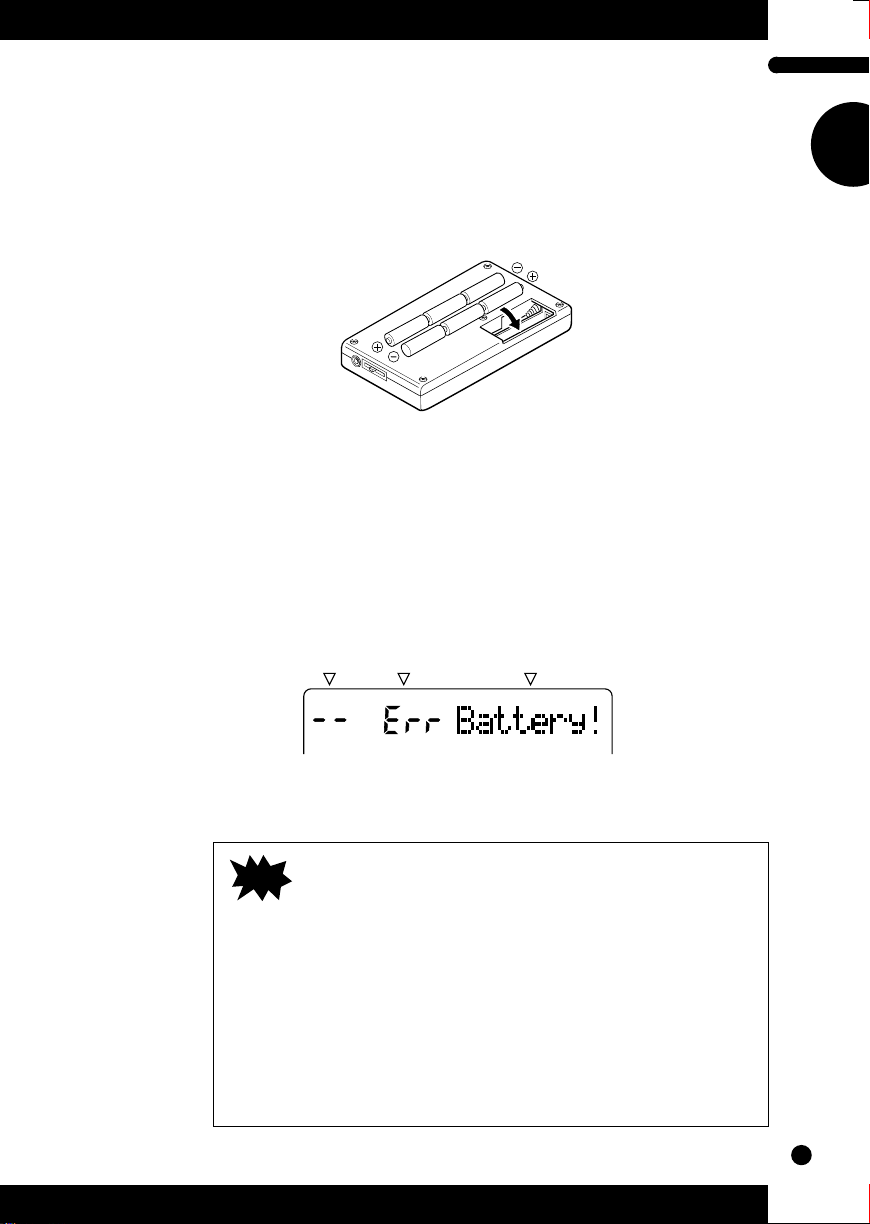
Setting Up Your MU5
●
Using Batteries
To use the MU5 on battery power, insert six 1.5V AA size
(SUM-3, R-6 or equivalent) manganese or alkaline batteries in
the battery compartment. Make sure to follow the polarity
indications on the bottom case (and as shown below).
Securely replace the battery compartment cover when done
installing the batteries.
●
When to Replace the Batteries
When the battery power runs too low to operate the MU5, the
following display will appear:
PART PGM VOICE NAME
#
When this happens, replace all batteries with a complete set of six
new batteries of the same type.
■
CAUTION!
In order to avoid losing any important memory
settings when battery power becomes low, turn off
the MU5, then immediately connect a power
adaptor (to supply continuous power) and replace
all batteries.
■
NEVER mix old and new batteries or different
types of batteries! Also, to prevent possible damage due to battery leakage, remove the batteries
from the instrument if it is not to be used for an
extended period of time.
15
Page 20
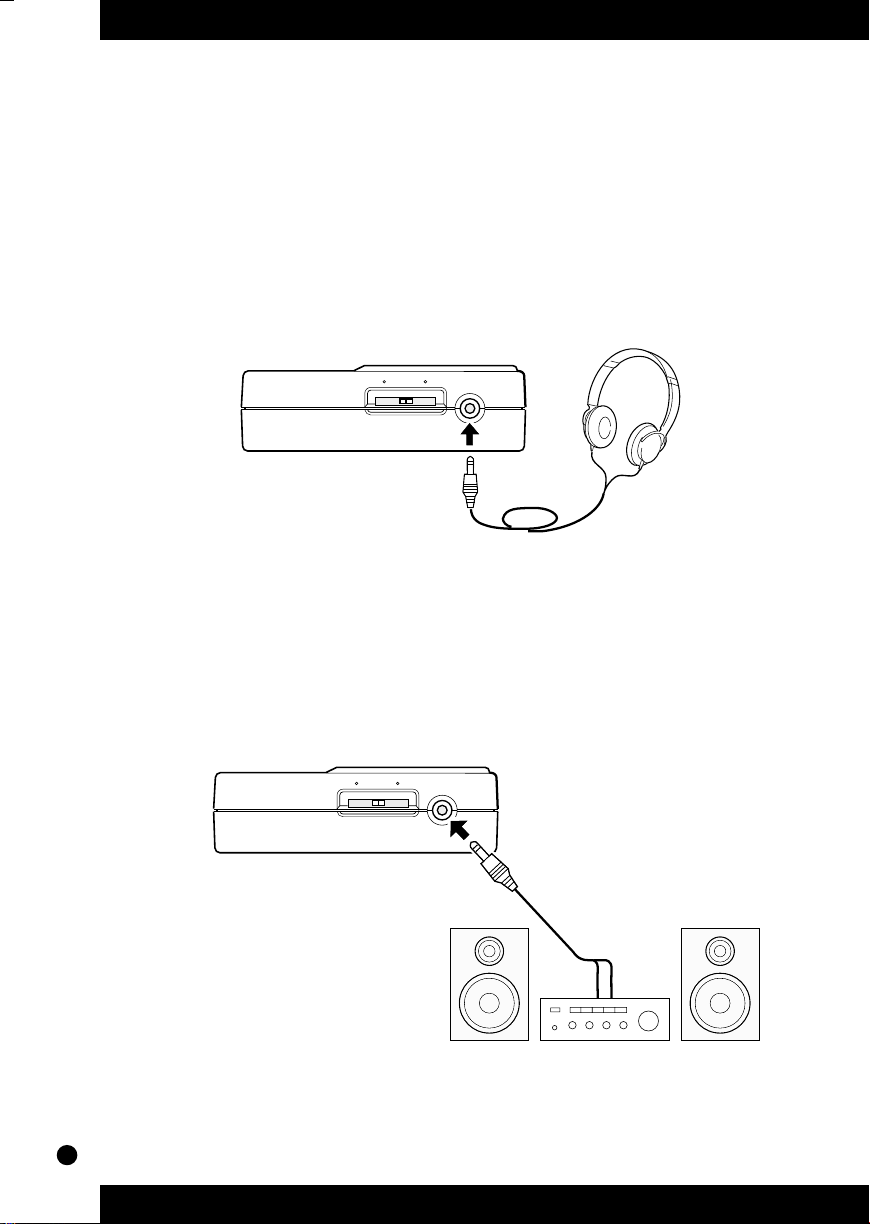
■
Audio Connections
In order to hear your MU5, you’ll have to make certain audio connections.
You can listen to the MU5 by using a set of stereo headphones or by connecting it to an amplifier/speaker system.
●
Using Headphones
Connect a set of stereo headphones (with a stereo miniature plug)
to the LINE OUT/PHONES jack.
MIN VOLUME MAX LINE OUT/
●
Using an External Sound System
PHONES
Headphones
Connect the LINE OUT/PHONES jack on the MU5 to the stereo
inputs of an amplifier/speaker system by using a “Y” cable
(stereo miniature plug to dual RCA pin plugs), available from
many audio and musical instrument dealers.
MIN VOLUME MAX LINE OUT/
PHONES
16
Page 21
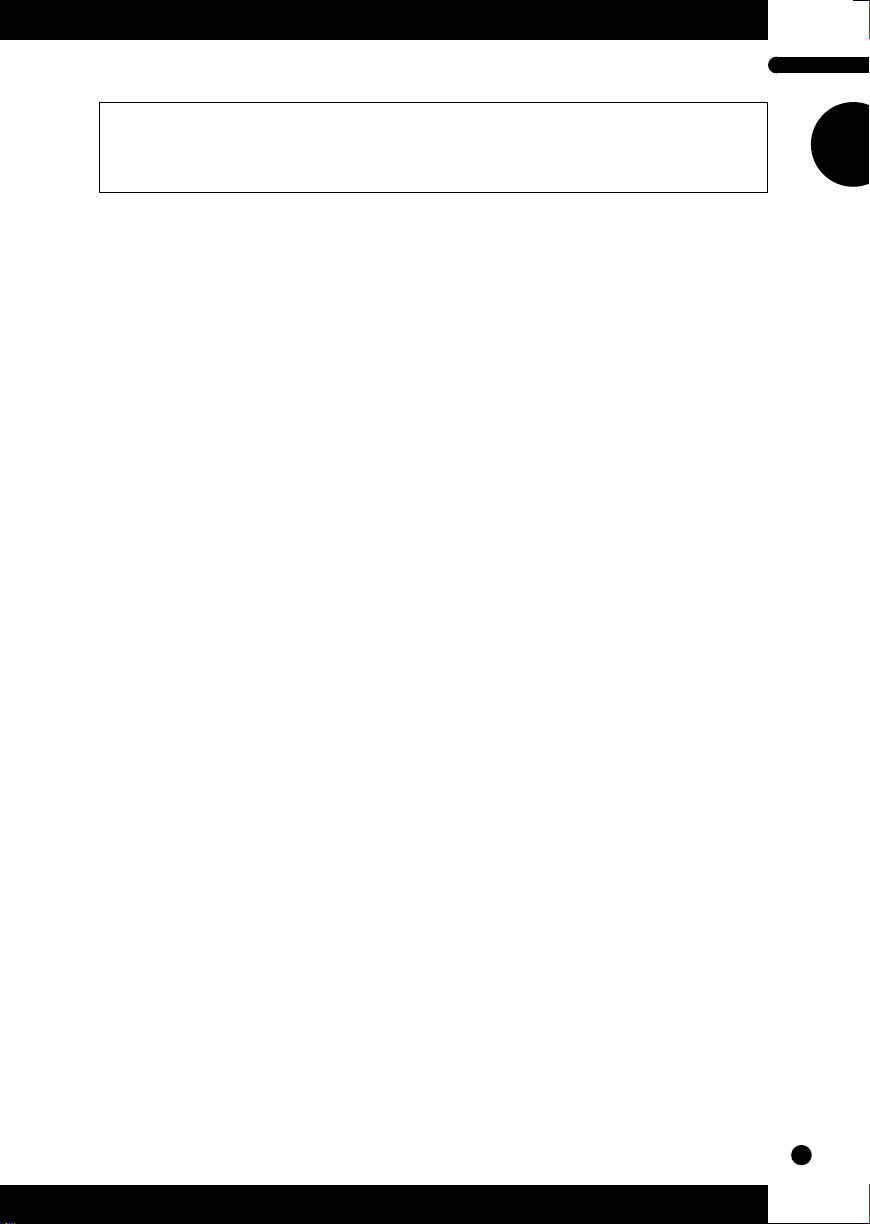
Setting Up the MU5 in Your Music System
Setting Up the MU5 in Your Music System
As you learned in the section The MU5 — What It Is and What It Can Do
on page 11, the MU5 can be integrated into a variety of setups. It would be
impossible to cover all connection possibilities in a short manual as this;
however, the section below will help in quickly setting up the MU5 and using
it in your system.
■
Connecting With a Computer
The MU5 features a built-in host computer interface, allowing you to directly
connect it to your computer — eliminating the need of installing a special
MIDI interface to your computer. The MU5 can be used with the following
computers: Apple Macintosh, IBM PC and the NEC PC-9800 Series.
If your computer has a MIDI interface you may want to connect the MU5 to it,
rather than using the host computer interface on the MU5. (See the section
“Connecting to Other MIDI Devices” on page 20.)
Depending on the computer or interface used, set the HOST SELECT switch
to the appropriate setting: MIDI, PC-1 (NEC computers), PC-2 (IBM and
clones), or MAC (Macintosh). For information on the types of cables that can
be used for connection, see the section “MIDI/Computer Connecting
Cables” on page 22.
17
Page 22
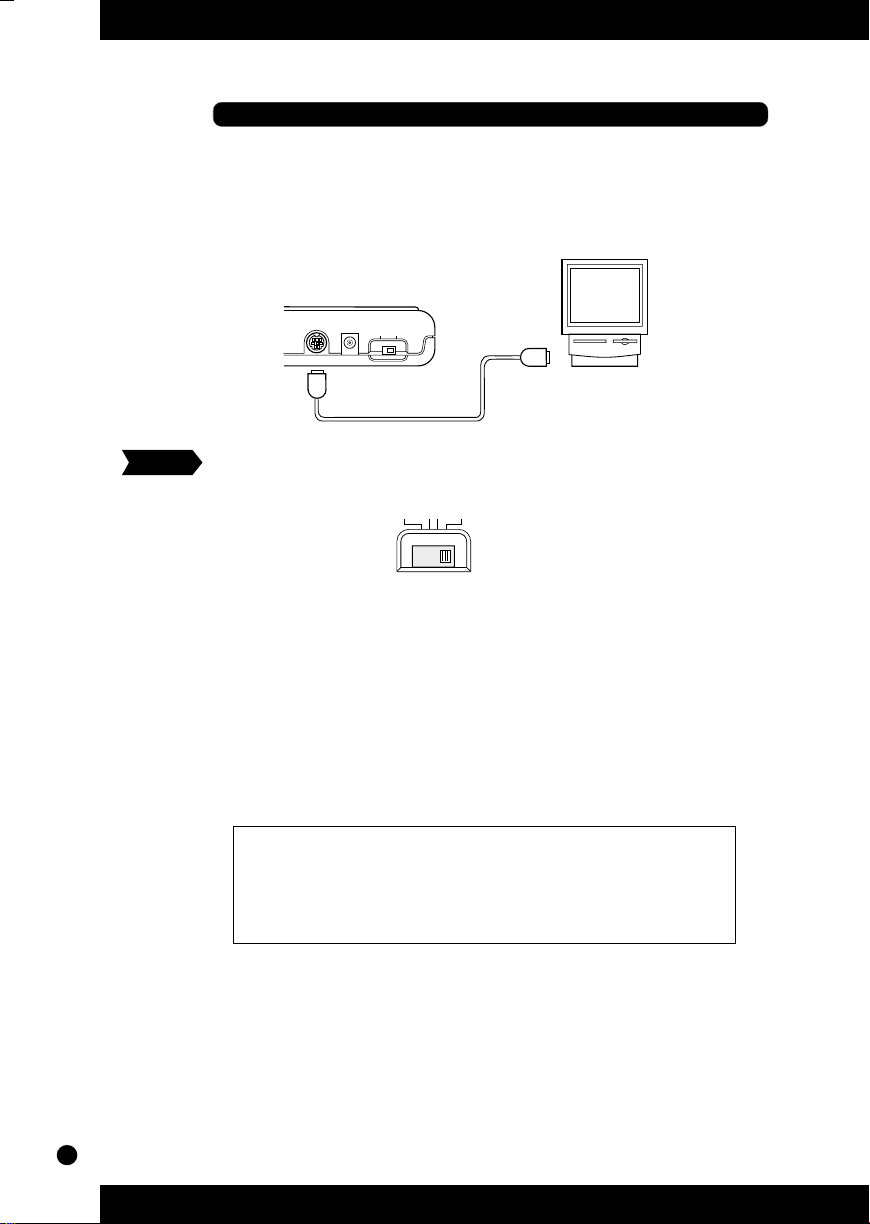
Macintosh
Follow these instructions if you have an Apple Macintosh that is
not equipped with an external MIDI interface. Connect the TO
HOST terminal on the MU5 to the Modem or Printer port on the
Macintosh.
TO HOST
DC IN
POWER
ON OFF
Operation
1
Set the HOST SELECT switch to MAC.
HOST SELECT
MIDI PC-2 PC-1 Mac
2
Connect the MU5 to the host computer, as shown in the
illustration above. Use a standard Macintosh cable (8-pin
Mini DIN on both ends; see page 22).
3
Turn on the host computer, then the MU5.
4
Start up your music software, and set up the appropriate
options on the software for operation with the MU5.
●
The options you may have to set include:
• MIDI Interface Type ➝ Standard MIDI Interface
• MIDI Time Piece ➝ Off
• Clock ➝ 1 MHz
Other options and settings may have to be made as well. Refer to
the owner’s manual of your particular music software for more
information.
18
Page 23
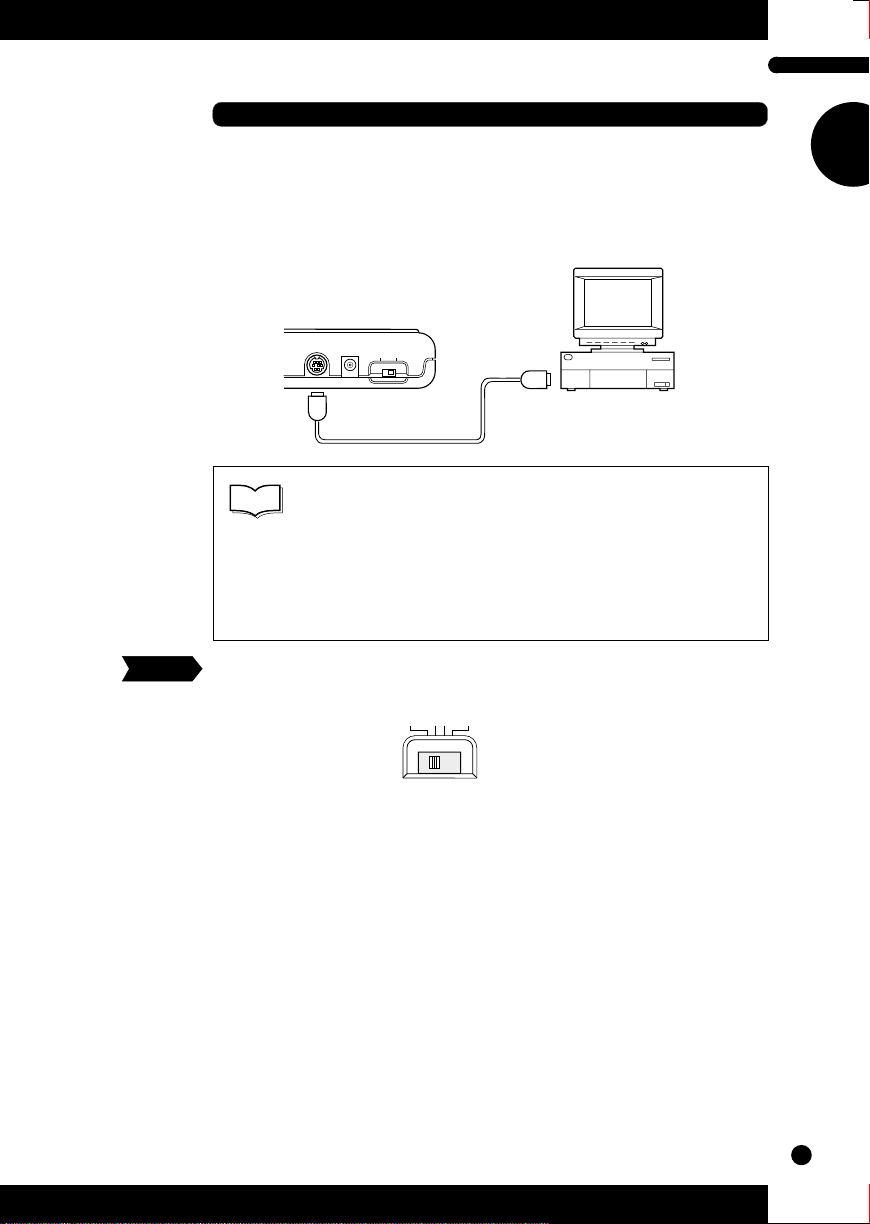
Setting Up the MU5 in Your Music System
IBM PC and Clones
Follow these instructions if you have an IBM PC/AT or compatible computer that is not equipped with an external MIDI interface. Connect the TO HOST terminal on the MU5 to one of the
computer’s serial ports, COM 1 or COM 2.
TO HOST
DC IN
POWER
ON OFF
■
NOTE
Your music software must be able to recognize
the TO HOST connection. Consult your Yamaha
dealer for more details. If your software is not
compatible, you can still use the MU5 by installing a
MIDI interface (internal card or external) to the
computer.
Operation
1
Set the HOST SELECT switch to PC-2.
HOST SELECT
MIDI PC-2 PC-1 Mac
2
Connect the MU5 to the host computer, as shown in the
illustration above. Use a standard computer cable (8-pin
Mini DIN to 9-pin D-SUB; see page 22).
3
Turn on the host computer, then the MU5.
4
Start up your music software, and set up the appropriate
options on the software for operation with the MU5.
Refer to the owner’s manual of your particular music software for
more information.
19
Page 24

NEC PC-9800 Series
The NEC PC-9800 Series computers are widely used in Japan.
For use with these computers, set the HOST SELECT switch on
the MU5 to PC-1. Operation is the same as for
the PC-2 setting explained above. The only
HOST SELECT
MIDI PC-2 PC-1 Mac
difference between PC-1 and PC-2 is the
communication baud rate. (See page 46.)
■
Connecting to Other MIDI Devices
The MU5 is equipped with MIDI IN and OUT terminals, allowing you to use it
in any MIDI system. Example uses for the built-in MIDI interface include:
• Connecting to a MIDI keyboard (for playing the sounds of the MU5
from that keyboard).
• Connecting to a MIDI tone generator (for playing the sounds of that
tone generator from the MU5).
• Connecting to a computer equipped with a MIDI interface (either
internal or external).
• Connecting to a hardware sequencer (such as the Yamaha QY20).
• Connecting to a MIDI data storage device (such as the Yamaha MDF2
MIDI Data Filer).
MU5
MU5
MU5
20
IN OUT
INOUT
IN OUT
INOUT
IN OUT
INOUT
MDF2
Page 25

Setting Up the MU5 in Your Music System
Operation
1
Set the HOST SELECT switch to MIDI.
2
Connect the MU5 to the appropriate MIDI device, as shown
in the illustrations above. Use a standard MIDI cable (see
page 22).
3
Turn on the connected device, then the MU5.
4
If you are using a computer, start up your music software,
and set up the appropriate options on the software for operation with the MU5.
■
Data Flow Block Diagram
●
When HOST SELECT switch is set to MIDI:
MIDI OUT
MIDI IN
OUT
TO HOST
IN
Keyboard
●
When HOST SELECT switch is set to Mac, PC-1 or PC-2:
MIDI OUT
Keyboard
MIDI IN
AWM
TONE GENERATOR
TO HOST
OUT
TONE GENERATOR
IN
AWM
* When Local Control is set to Off, the keyboard of the MU5
cannot be used to play the internal AWM Voices. (See page
35.)
21
Page 26

■
MIDI/Computer Connecting Cables
●
MIDI
●
Macintosh
●
PC-1
Standard MIDI cable. Maximum length 15 meters.
44
DIN 5-PIN
DIN 5-PIN
2 (GND)2
55
Apple Macintosh Peripheral cable (M0197). Maximum length 2 meters.
MINI DIN
8-PIN
2 (HSK i)1
MINI DIN
1 (HSK 0)2
8-PIN
5 (RxD-)3
4 GND4
3 (TxD-)5
8 (RxD+)6
7 (GP i)7
6 (TxD+)8
8-pin MINI DIN to D-SUB 25-pin cable. If your PC-1 type computer has a
9-pin serial port, use the PC-2 type cable. Maximum length 1.8 meters.
MINI DIN
8-PIN
4 7 (GND)
8
5 (CTS)1
D-SUB
4 (RTS)2
25-PIN
3 (RxD)3
2 (TxD) 5
●
PC-2
8-pin MINI DIN to D-SUB 9-pin cable. Maximum length 1.8 meters.
MINI DIN
8-PIN
4 5 (GND)
8
8 (CTS)1
D-SUB
7 (RST)2
9-PIN
2 (RxD)3
3 (TxD) 5
22
Page 27

Playing the Demo Song
Playing the Demo Song
Now that you’ve set everything up properly, try playing the built-in Demo
Song. This showcases the high-quality Voices and the AWM tone generation
system of the MU5.
Operation
1
Simultaneously hold down the s buttons and press
the E button.
SELECT
OCT
OCT
UP
DOWN
ENTER
2
Simultaneously hold down the s buttons and press
PART PGM VOICE NAME
#
the E button again to start the song.
PART PGM VOICE NAME
SELECT
OCT
OCT
UP
DOWN
ENTER
123456789101112 16151413
3
The Demo Song starts playing immediately and repeats
#
indefinitely until stopped (in step 4 below). Playback of the
individual Parts of the song is shown graphically by the
“level meter” bars in the display.
■
NOTE
During Demo Song playback, all panel controls
(except the e button and the VOLUME control)
cannot be used.
4
To stop playback of the song, press the e button.
EXIT
5
To exit from the Demo Song function, press the e button
again.
23
Page 28

Using the MU5 — The Play Mode
Now that you’ve heard the sophisticated capabilities of the MU5, try playing
with some of them yourself in the Play mode.
When you turn on the power of the MU5 or press the e button, the Play
mode is automatically called up. In this mode, you can select any of the 16
Parts for playing, and select which Voice is played in each Part.
Playing the Keyboard
The built-in two-octave keyboard allows you to play the Voices
directly from the MU5 itself, without having to use an external
keyboard. Since what you play on the keyboard is also transmitted via MIDI (or the TO HOST terminals), you can also play an
external tone generator or enter notes to a sequencer.
SELECT
OCT
OCT
123 45 678 90
DOWN
MSTR
TUNE
UP
TRNS
MUTE
POSE
LOCK
C C
VELO
LOCL
DUMP
INIT
CITY
UTILITY
CTRL
VOL PAN
OUT
ALL
MIDI
CH
PART EDIT
PART
BEND
NOTE
TUNE
RNGE
SHFT
ENTER
Keyboard range: E to E
(C notes are indicated on panel)
As you play the keyboard, notice the bars that appear in the
display at the current Part. These serve as a kind of “level
meter,” like those found on a mixing console or tape recorder,
indicating the level (or velocity) of the Voice at the corresponding Part.
PART PGM VOICE NAME
123456789101112 16151413
24
#
Indicates the level (or
velocity) of the Part
currently being played.
Page 29

Using the MU5 — The Play Mode
The velocity of the keyboard is fixed; in other words, each note
you play sounds at a predetermined volume. You can change this
velocity setting from the Velocity parameter in the Utility mode.
(See page 34.)
Changing the Octave Setting
Though the keyboard itself is two octaves, you can actually play
the MU5 over a ten-octave range. To do this use the d
(OCTAVE DOWN) and u (OCTAVE UP) buttons. Press
the d button to lower the pitch by an octave, and press
the u button to raise it by an octave. The current octave
setting is shown in the display. (No indication appears when the
octave setting is normal.)
SELECT
OCT
OCT
UP
DOWN
PART PGM VOICE NAME
#
OCT
Current octave setting. (In this example,
the pitch is one octave above normal.)
25
Page 30

Selecting a Part and Changing the Voice
Now, let’s select a different Part and change its Voice.
Operation
1
Use the < buttons to select Part 2. (If Part 1 is shown in
the display, simply press the . button once.)
PART
PART PGM VOICE NAME
Indicates selected Part.
#
A total of 16 Parts are available, and each is shown in the
display.
2
Use the _ buttons to select program number 12,
“Vibes.” (You can also use the number keys on the keyboard
to select a Voice; see boxed section on the next page.)
■
NOTE
You can rapidly advance to the desired number
by briefly holding down the appropriate _
button.
–
1 VALUE +1
PART PGM VOICE NAME
#
Indicates selected Voice name.
Indicates selected program
(Voice) number.
The MU5 has a total of 128 Voices, plus 8 different drum
kits. An “OFF” setting (a value of 137, or higher) is also
available for turning off the selected Part. (See page add-2
for a list of the available Voices.)
26
Page 31

Using the MU5 — The Play Mode
■
Using the Number Keys to Select a Voice
In the Play mode, you can also use the number keys to select a
Voice’s program number.
To do this, simultaneously hold down the s buttons and
press the number of the value you wish to set. For example, to
set a value of 47, simultaneously hold down the s
buttons and press 4, then 7, and finally press the
E button to actually enter the new value.
SELECT
OCT
DOWN
OCT
UP
While holding this down, press
the following buttons in order:
4
7
ENTER
PART PGM VOICE NAME
#
27
Page 32

Using the MU5 with a Computer or Sequencer
By connecting the MU5 to a computer or sequencer, you have a powerful
music system for playing back songs and even and creating your own songs,
using the Voices of the MU5.
Make sure that the MU5 is properly connected to the computer or sequencer,
and that your music software is ready to run. (Refer to pages 17 – 21 for
connection examples and instructions.) If you are using the TO HOST
terminal or if both MIDI terminals are properly connected, you should be able
to play songs from your software and enter notes to the software from the
MU5.
Using the MU5 with a MIDI Data Storage Device
You can also use the MU5 with a MIDI data storage device, such as the
Yamaha MDF2 MIDI Data Filer. This lets you save or back up whatever
changes you’ve made in the settings of the Utility and Part Edit modes. Then,
when you want to recall those settings, you can transfer the appropriate data
from the storage device.
The MDF2 also allows you to play compatible song data on the MU5 directly
from the MDF2 itself, without the need of a sequencer.
Make sure that the MU5 is properly connected to the data storage device (via
MIDI). (Refer to page 20 for the connection example.) Use the Dump Out
function (page 36) to send data to the device. Also refer to the owner’s manual
of your data storage device for specific operating instructions in receiving or
sending data.
28
Page 33

Using the MU5 with a Computer or Sequencer /
Using the MU5 with a MIDI Data Storage Device / Muting and Soloing Parts
Muting and Soloing Parts
While a song is playing back on your computer or sequencer, you can selectively mute or solo any of the 16 Parts of the MU5. Mute lets you silence one
Part to hear how all of the other Parts sound without it. Solo lets you isolate a
single Part, to hear how that Part sounds by itself.
Mute and Solo are effective tools that help you as you edit the Parts, since they
allow you to better hear how the changes you make affect specific Voices as
well as the overall sound.
Operation
During playback, press the m button. Each press cycles
through the three functions: Mute, Solo and Normal operation.
PART PGM VOICE NAME
Mute
123456789101112 16151413
PART PGM VOICE NAME
Solo
123456789101112 16151413
PART PGM VOICE NAME
Normal
#
The selected Part is
muted, while all other
Parts sound normally.
#
The selected Part is
soloed, while all other
Parts are muted.
#
All Parts sound normally.
123456789101112 16151413
29
Page 34

Editing
The editing features of the MU5 provide various controls for changing the
Parts and setting other important operating functions. Among other things,
these let you set the Volume or pitch of each Part independently, change the
Velocity of the built-in keyboard, and save all of your edits to a connected
computer, sequencer or data storage device.
The MU5 has two edit modes: Utility and Part Edit. The Utility mode functions are related to the overall operation of the MU5, while the Part Edit mode
provides independent controls for each Part. (See the Reference section of this
manual for information about the specific editing functions.)
Operation
1
Simultaneously hold down the s buttons and press
the white key on the keyboard corresponding to the function
you wish to edit.
SELECT
OCT
OCT
UP
DOWN
2
(For Part Edit only:) Use the < buttons to select the Part
VOL
PART PGM VOICE NAME
#
Shows currently selected parameter.
you wish to edit.
PART
3
You can change the value or setting in two different ways:
●
Use the -/= buttons.
–
1 VALUE +1
PART PGM VOICE NAME
Shows currently selected Part.
PART PGM VOICE NAME
#
#
Press or hold down
the appropriate
button.
30
Shows current
parameter value.
Page 35

Editing
●
Use the number keys on the keyboard.
While holding down the s buttons, press the number
of the value you wish to set. For example, to set a value of
47, simultaneously hold down the s buttons and press
4, then 7, and finally press the E button to
actually enter the new value.
SELECT
OCT
DOWN
OCT
UP
4
While holding this down, press
the following buttons in order:
NOTE
7
PART PGM VOICE NAME
ENTER
■
If you try to enter an “illegal” value — a number
#
outside the range of the parameter — the MU5
enters the closest value to the one you’ve typed in.
For example in the Volume parameter, the range of
the parameter is 1 - 127, and if you try to enter 356,
the MU5 automatically enters 127.
4
Press the e button to return to the Play mode, or repeat
the steps above to edit another function.
EXIT
This concludes our short tour of the basic setup and general operations
of the MU5. Now that you’ve learned how to operate your MU5, look
through the Reference section that follows for more detailed information on the Utility and Part Edit modes.
31
Page 36

Reference
Utility Mode
The Utility mode lets you set functions related to the overall operation of the
MU5, such as Master Tune, Transpose and Velocity settings. Included also are
utility operations, such as sending bulk data to a data storage device, and
initializing of the MU5 settings.
Master Tune
PART PGM VOICE NAME
Not available Tuning value
Range
Default
32
+/- 100 cents
0
This determines the overall fine tuning of the MU5’s Voices. It
also affects the pitch of the individual drum/percussion sounds of
the drum kits. Master Tune is especially useful for adjusting the
pitch of the MU5 when playing with other instruments. (The
actual pitch of each Voice depends also on the other pitch related
parameters: Transpose, Note Shift and Part Tune.)
NOTE
■
4 cents.
#
At around 440 Hz, 1 Hz is approximately equal to
Page 37

Transpose
Utility Mode
PART PGM VOICE NAME
Not available Transpose value
Range
Default
+/- 24 semitones
0
This determines the overall key transposition of the MU5’s
Voices, over a total range of four octaves in semitone steps. A
Transpose setting of “0” results in normal pitch. Unlike Master
Tune, it has no effect on the individual drum/percussion sounds
of the drum kits.
Mute Lock
PART PGM VOICE NAME
#
#
Settings
Default
Not available Mute Lock setting
Off, On (Use the -/= buttons to change this setting.)
Off
This determines whether or not the Part Mute status of the MU5
is reset when receiving a GM Mode On message. Generally, this
message is automatically transmitted to the MU5 as part of
General MIDI song data. When Mute Lock is off, this resets the
Mute status of the Parts on the MU5. If you want to keep the
current Mute settings and disable this reset, set Mute Lock to On.
(For more information on the Mute function, see page 29.)
33
Page 38

Velocity
Range
Default
PART PGM VOICE NAME
Not available Velocity setting
#
1 – 127
88
This determines the note on velocity of the built-in keyboard. All
notes that you play from the MU5’s keyboard will be at this fixed
velocity, and sound at the same level. This velocity is also
transmitted to connected devices via the MIDI or TO HOST
terminals. However, this does not affect the incoming velocity of
notes played from a connected sequencer or external keyboard.
■
NOTE
Keep in mind that when playing the MU5’s
keyboard, the actual sound level of a Part also
depends on the Volume setting in the Part Edit
mode. If the Volume setting is at or near the
minimum, the Part may be very low in level, no
matter what the Velocity setting made here.
34
Page 39

Local Control
Utility Mode
Settings
Default
PART PGM VOICE NAME
Not available Local Control setting
#
Off, On (Use the -/= buttons to change this setting.)
On
This determines whether or not the internal tone generator
responds to the notes you play on the MU5’s keyboard. Setting
this to Off effectively disconnects the MU5 keyboard from the
internal tone generator. However, notes played on the keyboard
are still transmitted via the TO HOST or MIDI OUT terminals.
■
HINT
One useful application of Local Control is when
you’ve connected the MU5 to another tone generator and want to play only that tone generator and
leave the MU5 Voices silent.
■
A more common application would be when using
the MU5 keyboard to input notes to a sequencer. If
the sequencer is also set up to play back data using
the Voices of the MU5, when you play the MU5, it
will be sounding its own voices twice — once from
the keyboard, and after a very brief delay, again
from the MIDI data coming from the sequencer.
This not only decreases the available polyphony of
the MU5 by half, but also creates an undesirable
flanging sound. To remedy the problem, set Local
Control to Off.
35
Page 40

Dump Out
Settings
Default
PART PGM VOICE NAME
Not available Device number setting
#
(see boxed section on page 37).
1 – 16, All
All
This function allows you to save the current parameter settings of
the MU5 to a MIDI sequencer, computer or a MIDI data recorder
(such as the Yamaha MDF2 MIDI Data Filer).
●
Saving & Restoring Data via MIDI
MU5
MIDI OUT MIDI IN
MIDI OUTMIDI IN
Bulk Dump data can be
sent and received using
the MIDI IN and MIDI OUT
connections.
MIDI DATA
RECORDER
●
Saving & Restoring Data via TO HOST
MU5
TO HOST SERIAL PORT
Bulk Dump data can be
sent and received using
the TO HOST connection.
36
COMPUTER/
MIDI DATA
RECORDER
Page 41

Utility Mode
Operation
1
Make sure that the MU5 is properly connected to the
device and that the HOST SELECT switch is properly set.
When using the MIDI terminals, connect the MIDI OUT of
the MU5 to the MIDI IN of the data recorder. (See the
Saving & Restoring Data via MIDI illustration above.)
Also, set the HOST SELECT switch to MIDI.
When using the TO HOST terminal, make sure that the
HOST SELECT switch is set corresponding to the device to
be used. (Refer to pages 17 – 21 for more on host computer
connections.)
2
Simultaneously hold down the s buttons and press
E.
A “Sending” message appears in the display during the
operation. Once started, the operation cannot be stopped.
When the operation is completed, the MU5 returns to the
normal Play mode.
■
Setting the Device Number
The settings allow you to select the device number specified for the data dump. If you are using more than one
MU5, set a different device number (1 – 16) for each unit
before sending the data. If you have only one MU5, set this
to ALL.
■
When using the number keys to enter a value for device
number, the value “0” corresponds to “ALL.”
●
To reload the data from the data recorder back to the MU5:
Make sure that the devices are properly connected (see the
Saving & Restoring Data via MIDI illustrations above), and
execute the appropriate data transfer operation from the data
recorder. (Refer to the owner’s manual of that device for instructions.) The MU5 automatically receives incoming bulk data.
37
Page 42

Initialize All
Operation
PART PGM VOICE NAME
#
This operation allows you to restore the original factory settings
of the MU5.
■
CAUTION!
Using Initialize All will erase whatever settings
you’ve made on the MU5. If you have important
settings you wish to keep, store them to a MIDI
data recorder with the Dump Out function. (See
page 36.)
Simultaneously hold down the s buttons and press
E.
When the operation is completed, a “Finished” message appears
in the display and the MU5 returns to the normal Play mode.
38
Page 43

Part Edit Mode
Part Edit Mode
The Part Edit mode allows you to change certain settings for each individual
Part. Keep in mind, though, that the settings you make may automatically
change when playing songs on a connected sequencer. For example, the song
data may include different Volume, Pan and Note Shift settings for each Part.
Volume
Volume setting
PART PGM VOICE NAME
Selected Part
#
Graphically shows
Volume position for
each Part.
Range
Default
123456789101112 16151413
0 – 127
100
This determines the Volume of the selected Part. The Volume
setting is graphically represented by bars in the display.
■
NOTE
Keep in mind that when playing the MU5’s
keyboard, the actual sound level of a selected Part
also depends on the Velocity setting in the Utility
mode. If the Velocity setting is at or near the
minimum, the Part may be very low in level, no
matter what the Volume setting made here.
39
Page 44

Pan
Selected Part
Pan setting
PART PGM VOICE NAME
123456789101112 16151413
#
Graphically shows
Pan position for
each Part.
Range
Default
L 64 – C 00 – R 63
C 00
This determines the stereo position of a selected Part. The Pan
position is graphically represented by bars in the display. A
double bar (equal sign) in the middle represents the center
position (C 00), while a bar at the top indicates full right (R 63)
and a bar at the bottom indicates full left (L 64).
MIDI Channel
MIDI Channel setting
PART PGM VOICE NAME
Selected Part
123456789101112 16151413
Range
Default
1 – 16, Off
Part 1 = 1, Part 2 = 2, Part 3 = 3, etc.
This determines the MIDI Receive Channel for each Part. For
example, if a Part is set to channel 1, it responds only to MIDI
data received over channel 1. For full multi-timbral operation, in
which each Part is used to play a different Voice, use the default
setting. (The “Off” setting can also be selected by using the
number key 0.)
40
#
Shows MIDI
Channel setting for
each Part.
Page 45

Note Shift
Selected Part
Note Shift setting
PART PGM VOICE NAME
123456789101112 16151413
#
Part Edit Mode
Shows Note Shift
setting for each
Part.
Range
Default
-24 – +24 semitones
00
This determines the key transposition (Note Shift) setting for
each Part. Keep in mind that the actual key transposition of the
Part also depends on the global Transpose setting in the Utility
menu (see page 33).
Part Tune
Selected Part
Range
Default
+/- 100 cents
0
This determines the fine tuning setting for each Part. It also
affects the pitch of the individual drum/percussion sounds of the
drum kits. Keep in mind that the actual pitch setting of the Part
also depends on the global Master Tune setting in the Utility
menu (see page 32).
Part Tune setting
PART PGM VOICE NAME
123456789101112 16151413
#
Shows Part Tune
setting for each
Part.
41
Page 46

Pitch Bend Range
Bend Range setting
PART PGM VOICE NAME
Selected Part
123456789101112 16151413
#
Shows Bend
Range setting for
each Part.
Range
Default
-24 – +24 semitones
+02
This determines the maximum range over which the pitch of the
Part can be changed by Pitch Bend messages. Most MIDI
keyboards feature a Pitch Bend wheel, which allows you to
“bend” the pitch up or down as you play. Pitch Bend data can
also be recorded to a sequencer along with normal note data, and
then played back using the MU5.
The default setting (+02) allows you to continuously change the
pitch by a whole tone, up or down. Positive values raise the pitch
when you move the Pitch Bend wheel up, while negative values
lower the pitch when you move the wheel up.
42
Page 47

Appendix
Troubleshooting
Even though the MU5 is exceptionally easy to use, it may occasionally not
function as you expect it to. If that happens, check the possible problems and
solutions below before assuming that the instrument is faulty.
Problem Possible Cause and Solution
No power.
No sound.
• If you are using an AC adaptor, check that the
adaptor is properly plugged into both the AC
outlet and the MU5. (See page 14.)
• If you are using batteries, check that a fresh set
of batteries are properly installed in the battery
compartment. (See page 15.)
• Check that the side panel volume control is set
to an appropriate level. (See page 10.)
• Check that other volume-related parameters are
set to appropriate levels. (See Velocity, page
34, and Volume, page 39.)
• Check that the Parts being played are properly
turned on. (See page 26.)
• Check the Mute and Solo settings. (See page
29.) If a Part is being muted, or an empty Part
is being soloed, you may not get any sound.
43
Page 48

Problem Possible Cause and Solution
No sound when playing
the keyboard on the MU5.
No sound when playing
the MU5 from a computer,
sequencer or external
keyboard.
Notes are cut off or
omitted.
When using a sequencer
or computer, an unusual
“flanging” sound occurs
and/or not all notes seem
to sound.
• Check that Local Control is set to on. (See page
35.) Also check the points for “No Sound”
above.
• Check all MIDI connections, making sure that
the MIDI OUT of the external device is connected to the MIDI IN of the MU5, and that the
MIDI IN of the external device is connected to
the MIDI OUT of the MU5. (See page 20.) Or,
if you are using the TO HOST terminal with a
computer, make sure that the terminal is properly connected to the computer and that the
HOST SELECT switch is properly set for your
particular computer. (See page 17.)
• The maximum polyphony of the MU5 may be
exceeded. The MU5 can play no more than 28
notes at once.
• Check that Local Control is set to off. (See
page 35.) Also check the settings on your
sequencer or computer (such as “MIDI Echo” or
“Echo Back”).
Even though Local control
function is set to off, the
MU5 continues to sound
when playing the built-in
keyboard.
44
• This is nomal when routing the MU5 to a
sequencer (or computer) and the sequencer’s
“MIDI Echo” or “Echo Back” is set to on.
Page 49

Troubleshooting / Error Messages
Error Messages
Errors may occur from time to time, and when they do the MU5 will display a
message to indicate the type of problem so that you can rectify it and return to
normal operation.
PART PGM VOICE NAME
PART PGM VOICE NAME
PART PGM VOICE NAME
#
#
#
Too much MIDI data is being received by the
MU5 at one time. Reduce the amount of data
being sent to the MU5.
An error has been detected in the MIDI data
received by the MU5. Check all relevant
settings, then try receiving the data again.
The battery voltage is too low for proper
operation. Replace the old batteries with a
set of new ones. (See page 15.)
45
Page 50

Specifications
●
Tone Generation Method
Advanced Wave Memory (AWM)
●
Polyphony
28-note (Dynamic allocation)
●
Multi-timbral Capacity
16-Part
●
Demo Song
1 (not editable, stored in ROM)
●
Display
Custom LCD (54.5 mm x 29.4 mm)
●
Controls
,, ., -, =, m, e,
d, u, keypad (including number buttons,
UTILITY and PART EDIT buttons, / button and E
button); POWER switch, HOST SELECT switch, VOLUME
control
●
Jacks and Terminals
MIDI OUT and MIDI IN terminals, TO HOST terminal (8-pin
mini DIN), DC IN jack, OUTPUT/PHONES jack
●
Host Computer Interface and Data Baud Rate
MIDI — 31,250 bps (bits per second)
Mac — 31,250 bps
PC-1 — 31,250 bps
PC-2 — 38,400 bps
●
Power Supply
YAMAHA PA-3, PA-4 or PA-40 AC Adaptor (sold separately).
(Never use the PA-3B.)
Six “AA”size, SUM-3, R-6 or equivalent batteries
●
Dimensions (W x D x H)
188 x 104 x 33 mm (7-3/8" x 4-1/8" x 1-1/3")
●
Weight
340g (12 oz.) (w/o batteries)
(sold separately)
46
* Specifications subject to change without notice.
Page 51

Index
Specifications / Index
B
batteries, replacing . . . . . . . . . . . .15
batteries, using . . . . . . . . . . . . . . .15
baud rate . . . . . . . . . . . . . . . . . . . .46
Bend Range . . . . . . . . . . . . . . . . .42
C
computer, IBM . . . . . . . . . . . . . . .19
computer, Macintosh . . . . . . . . . .18
computer, NEC . . . . . . . . . . . . . . .20
connections, audio . . . . . . . . . . . .16
connections, MIDI . . . . . . . . . . . .20
D
Demo Song . . . . . . . . . . . . . . . . . .23
Dump Out . . . . . . . . . . . . . . . . . . .36
E
editing . . . . . . . . . . . . . . . . . . . . . .30
G
General MIDI . . . . . . . . . . . . . . . .11
H
headphones . . . . . . . . . . . . . . . . . .16
I
Initialize All . . . . . . . . . . . . . . . . .38
L
Local Control . . . . . . . . . . . . . . . .35
M
Master Tune . . . . . . . . . . . . . . . . .32
MIDI . . . . . . . . . . . . . . . . . . . . . . .11
MIDI Channel . . . . . . . . . . . . . . . .40
MIDI data storage device . . . .20, 36
mode . . . . . . . . . . . . . . . . . . . . . . .13
Mute . . . . . . . . . . . . . . . . . . . . . . .29
Mute Lock . . . . . . . . . . . . . . . . . .33
N
Note Shift . . . . . . . . . . . . . . . . . . .41
O
octave setting . . . . . . . . . . . . . . . .25
on-off setting . . . . . . . . . . . . . .9, 26
P
Pan . . . . . . . . . . . . . . . . . . . . . . . .40
Part Edit mode . . . . . . . . . . . .13, 39
Part Tune . . . . . . . . . . . . . . . . . . .41
Parts, muting . . . . . . . . . . . . . . . . .29
Parts, selecting . . . . . . . . . . . . . . .26
Parts, soloing . . . . . . . . . . . . . . . .29
Play mode . . . . . . . . . . . . . . . .13, 24
power adaptor, using . . . . . . . . . .14
S
s buttons . . . . . . . . . . .9, 30
Solo . . . . . . . . . . . . . . . . . . . . . . . .29
T
Transpose . . . . . . . . . . . . . . . . . . .33
U
Utility mode . . . . . . . . . . . . . .13, 32
V
Velocity . . . . . . . . . . . . . . . . . . . .34
Voices, selecting . . . . . . . . . . . . . .26
Volume . . . . . . . . . . . . . . . . . . . . .39
47
Page 52

Voice List
&
MIDI Data Format
Page 53

Voice List
●
Voice List
Pgm Instrument Name LCD
# Group
1 Piano Acoustic Grand Piano GrandPno
2 Bright Acoustic Piano BritePno
3 Electric Grand Piano E.Grand
4 Honky-tonk Piano HnkyTonk
5 Electric Piano 1 E.Piano1
6 Electric Piano 2 E.Piano2
7 Harpsichord Harpsi.
8 Clavi Clavi.
9 Chromatic Celesta Celesta
10 Percussion Glockenspiel Glocken
11 Music Box MusicBox
12 Vibraphone Vibes
13 Marimba Marimba
14 Xylophone Xylophon
15 Tubular Bells TubulBel
16 Dulcimer Dulcimer
17 Organ Drawbar Organ DrawOrgn
18 Percussive Organ PercOrgn
19 Rock Organ RockOrgn
20 Church Organ ChrchOrg
21 Reed Organ ReedOrgn
22 Accordion Acordion
23 Harmonica Harmnica
24 Tango Accordion TangoAcd
25 Guitar Acoustic Guitar (nylon) NylonGtr
26 Acoustic Guitar (steel) SteelGtr
27 Electric Guitar (jazz) Jazz Gtr
28 Electric Guitar (clean) CleanGtr
29 Electric Guitar (muted) Mute.Gtr
30 Overdriven Guitar Ovrdrive
31 Distortion Guitar Dist.Gtr
32 Guitar Harmonics GtrHarmo
Pgm Instrument Name LCD
# Group
33 Bass Acoustic Bass Aco.Bass
34 Electric Bass (finger) FngrBass
35 Electric Bass (pick) PickBass
36 Fretless Bass Fretless
37 Slap Bass 1 SlapBas1
38 Slap Bass 2 SlapBas2
39 Synth Bass 1 SynBass1
40 Synth Bass 2 SynBass2
41 Strings Violin Violin
42 Viola Viola
43 Cello Cello
44 Contrabass ContraBs
45 Tremolo Strings Trem.Str
46 Pizzicato Strings Pizz.Str
47 Orchestral Harp Harp
48 Timpani Timpani
49 Ensemble String Ensemble 1 Strings1
50 String Ensemble 2 Strings2
51 Synth Strings 1 Syn.Str1
52 Synth Strings 2 Syn.Str2
53 Choir Aahs ChoirAah
54 Voice Oohs VoiceOoh
55 Synth Voice SynVoice
56 Orchestra Hit Orch.Hit
57 Brass Trumpet Trumpet
58 Trombone Trombone
59 Tuba Tuba
60 Muted Trumpet Mute.Trp
61 French Horn Fr.Horn
62 Brass Section BrasSect
63 Synth Brass 1 SynBras1
64 Synth Brass 2 SynBras2
add-
2
Page 54

Voice List
Pgm Instrument Name LCD
# Group
65 Reed Soprano Sax SprnoSax
66 Alto Sax Alto Sax
67 Tenor Sax TenorSax
68 Baritone Sax Bari.Sax
69 Oboe Oboe
70 English Horn Eng.Horn
71 Bassoon Bassoon
72 Clarinet Clarinet
73 Pipe Piccolo Piccolo
74 Flute Flute
75 Recorder Recorder
76 Pan Flute PanFlute
77 Blown Bottle Bottle
78 Shakuhachi Shakhchi
79 Whistle Whistle
80 Ocarina Ocarina
81 Synth Lead Lead 1 (square) SquareLd
82 Lead 2 (sawtooth) Saw.Lead
83 Lead 3 (calliope) CaliopLd
84 Lead 4 (chiff) Chiff Ld
85 Lead 5 (charang) CharanLd
86 Lead 6 (voice) Voice Ld
87 Lead 7 (fifths) Fifth Ld
88 Lead 8 (bass+lead) Bass &Ld
89 Synth Pad Pad 1 (new age) NewAgePd
90 Pad 2 (warm) Warm Pad
91 Pad 3 (polysynth) PolySyPd
92 Pad 4 (choir) ChoirPad
93 Pad 5 (bowed) BowedPad
94 Pad 6 (metallic) MetalPad
95 Pad 7 (halo) Halo Pad
96 Pad 8 (sweep) SweepPad
Pgm Instrument Name LCD
# Group
97 Synth Effects FX 1 (rain) Rain
98 FX 2 (soundtrack) SoundTrk
99 FX 3 (crystal) Crystal
100 FX 4 (atmosphere) Atmosphr
101 FX 5 (brightness) Bright
102 FX 6 (goblins) Goblins
103 FX 7 (echoes) Echoes
104 FX 8 (sci-fi) SF
105 Ethnic Sitar Sitar
106 Banjo Banjo
107 Shamisen Shamisen
108 Koto Koto
109 Kalimba Kalimba
110 Bagpipe Bagpipe
111 Fiddle Fiddle
112 Shanai Shanai
113 Percussive Tinkle Bell TnklBell
114 Agogo Agogo
115 Steel Drums SteelDrm
116 Woodblock WoodBlok
117 Taiko Drum TaikoDrm
118 Melodic Tom MelodTom
119 Synth Drum Syn.Drum
120 Reverse Cymbal RevCymbl
121 Sound Effects Guitar Fret Noise FretNoiz
122 Breath Noise BrthNoiz
123 Seashore Seashore
124 Bird Tweet Tweet
125 Telephone Ring Telphone
126 Helicopter Helicptr
127 Applause Applause
128 Gunshot Gunshot
add-
3
Page 55

●
Drum Map
Pgm# 1 9 17 25
Note# Note Key Off Alternate Standard Kit Room Kit Rock Kit Electronic Kit
23 B -1 Click L
24 C 0 Click H
25 C# 0 Brush Tap
26 D 0 O Brush Swirl L
27 D# 0 Brush Slap
28 E 0 O Brush Swirl H Reverse Cymbal
29 F 0 O Snare Roll
30 F# 0 Castanet Hi Q
31 G 0 Snare L SD Power M Snare M
32 G# 0 Sticks
33 A 0 Bass Drum L Bass Drum M Bass Drum H
34 A# 0 Open Rim Shot
35 B 0 Bass Drum M Bass Drum H BD Power
36 C 1 Bass Drum H BD Power BD Gate
37 C# 1 Side Stick
38 D 1 Snare M SD Rock SD Power L
39 D# 1 Hand Clap
40 E 1 Snare H SD Power Rim SD Power H
41 F 1 Floor Tom L Room Tom 1 Power Tom 1 E Tom 1
42 F# 1 1 Closed Hi Hat
43 G 1 Floor Tom H Room Tom 2 Power Tom 2 E Tom 2
44 G# 1 1 Pedal Hi-Hat
45 A 1 Low Tom Room Tom 3 Power Tom 3 E Tom 3
46 A# 1 1 Hi-Hat Open
47 B 1 Mid Tom L Room Tom 4 Power Tom 4 E Tom 4
48 C 2 Mid Tom H Room Tom 5 Power Tom 5 E Tom 5
49 C# 2 Crash Cymbal 1
50 D 2 High Tom Room Tom 6 Power Tom 6 E Tom 6
51 D# 2 Ride Cymbal 1
52 E 2 Chinese Cymbal
53 F 2 Ride Cymbal Cup
54 F# 2 Tambourine
55 G 2 Splash Cymbal
56 G# 2 Cowbell
57 A 2 Crash Cymbal 2
58 A# 2 Vibraslap
59 B 2 Ride Cymbal 2
add-
: Same as Standard Kit
4
Page 56

26 33 41 49
Analog Kit Jazz Kit Brush Kit Classic Kit
Reverse Cymbal
Hi Q
SD Power H Brush Slap L
Bass Drum M
BD Analog L
BD Analog H Gran Cassa
Analog Side Stick
Analog Snare L Brush Slap
Analog Snare H Brush Tap
Analog Tom 1 Jazz Tom 1 Brush Tom 1 Jazz Tom 1
Analog HH Closed 1
Analog Tom 2 Jazz Tom 2 Brush Tom 2 Jazz Tom 2
Analog HH Closed 2
Analog Tom 3 Jazz Tom 3 Brush Tom 3 Jazz Tom 3
Analog HH Open
Analog Tom 4 Jazz Tom 4 Brush Tom 4 Jazz Tom 4
Analog Tom 5 Jazz Tom 5 Brush Tom 5 Jazz Tom 5
Hand Cym.Open L
Analog Tom 6 Jazz Tom 6 Brush Tom 6 Jazz Tom 6
Hand Cym.Closed L
Voice List
Hand Cym.Open H
Hand Cym.Closed H
add-
5
Page 57

Pgm# 1 9 17 25
Note# Note Key Off Alternate Standard Kit Room Kit Rock Kit Electronic Kit
60 C 3 Bongo H
61 C# 3 Bongo L
62 D 3 Conga H Mute
63 D# 3 Conga H Open
64 E 3 Conga L
65 F 3 Timbale H
66 F# 3 Timbale L
67 G 3 High Agogo
68 G# 3 Low Agogo
69 A 3 Cabasa
70 A# 3 Maracas
71 B 3 O Samba Whistle H
72 C 4 O Samba Whistle L
73 C# 4 Guiro Short
74 D 4 O Guiro Long
75 D# 4 Claves
76 E 4 Wood Block H
77 F 4 Wood Block L
78 F# 4 Cuica Mute Scratch Push
79 G 4 Cuica Open Scratch Pull
80 G# 4 2 Triangle Mute
81 A 4 2 Triangle Open
82 A# 4 Shaker
83 B 4 Jingle Bell
84 C 4 Bell Tree
85 C# 4 Hi Q
add-
: Same as Standard Kit
6
Page 58

26 33 41 49
Analog Kit Jazz Kit Brush Kit Classic Kit
Analog Conga H
Analog Conga M
Analog Conga L
Scratch Push
Scratch Pull
Voice List
add-
7
Page 59

MIDI Data Format
1. General
1.1 Application
This following MIDI information applies to the MU5.
1.2 Applicable Standards
MIDI 1.0 Standard.
2. MIDI Reception / Transmission Diagrams
2.1 Transmit Condition
HOST IN < sel > MIDI
NOTE ON $9n
BANK SELECT MSB $Bn, $00
BANK SELECT LSB $Bn, $20
MAIN VOLUME $Bn, $07
PANPOT $Bn, $0A
PITCH BEND SENSITIVITY $Bn, $64, $00, $65, $00, $06, $mm
FINE TUNING $Bn, $64, $01, $65, $00, $06, $mm, $26, $11
COARSE TUNING $Bn, $64, $02, $65, $00, $06, $mm
PROGRAM CHANGE $Cn
Parameter change (System) $F0, $43, $1n, $44, $00, $00, $00
Parameter change (Multi Part) $F0, $43, $1n, $44, $02, $00, $00
System informaton $F0, $43, $1n, $44, $03, $00, $00
sel = Host Select
n = MIDI channel
≠ MIDI
::::
::::
$F0, $43, $1n, $44, $02, $0F, $09
➤
add-
8
Page 60

MIDI Data Format
2.2 Receive Condition
➤
MIDI $FE ACTIVE SENSING
< Rxnm > $8n NOTE OFF
≠ off
< Rxnm > $9n NOTE ON
≠ off
$Bn, $00 BANK SELECT MSB
$Bn, $20 BANK SELECT LSB
$Bn, $01 MODULATION
$Bn, $06 DATA ENTRY MSB
$Bn, $26 DATA ENTRY LSB
$Bn, $07 MAIN VOLUME
$Bn, $0A PANPOT
$Bn, $0B EXPRESSION
$Bn, $40 HOLD 1
$Bn, $54 PORTAMENTO CONTROL
$Bn, $64, $00, $65, $00, $06, $mm PITCH BEND SENSITIVITY
$Bn, $64, $01, $65, $00, $06, $mm, $26, $11 FINE TUNING
$Bn, $64, $02, $65, $00, $06, $mm COARSE TUNING
$Bn, $64, $7F, $65, $7F RPN RESET
$Bn, $78, $00 ALL SOUND OFF
$Bn, $79, $00 RESET ALL CONTROLLERS
$Bn, $7B, $00 ALL NOTE OFF
$Bn, $7C, $00 OMNI OFF
$Bn, $7D, $00 OMNI ON
$Cn, PROGRAM CHANGE
$Dn, CHANNEL PRESSURE
$En, PITCH BENDER
$F0, $7F, $7F(or $xv), $04, $01 MIDI MASTER VOLUME
$F0, $7E, $7F(or $xv), $09, $01, $F7 GENERAL MIDI MODE ON
$F0, $43, $1n, $27, $30, $00, $00 MIDI MASTER TUNING
$F0, $43, $1n, $44, $00, $00, $00 Parameter change (System)
:::
$02, $00, $00 Parameter change (Multi Part)
:::
$02, $0F, $09
$00, $00, $0F All Parameters Reset
$F0, $43, $3n, $44, $00, $00, $00 Dump request (System)
:::
$02, $00, $00 Dump request (Multi Part)
:::
$02, $00, $00 Dump request
:::
$02, $0F, $09
n = MIDI channel
Rxnm = Receive note message
(System Information)
add-
9
Page 61

3. Channel Messages
3.1 Transmission
3.1.1 Note ON/OFF
3.1.2 Control change
10
add-
Note Range = E-2 – E8
Velocity = 0 – 127
The following parameters can be transmitted.
Control # Parameter Range
0 Bank select MSB 0,127
32 Bank select LSB 0
6 Data Entry MSB 0 – 127
38 Data Entry LSB 0 – 127
7 Main volume 0 – 127
10 Pan 0 – 127
100 RPN LSB 0 – 127
101 RPN MSB 0 – 127
3.1.2.1 Bank Select
Control # Parameter Range
0 Bank select MSB 0 : GM melody Voice
127 : GM rhythm Voice
32 Bank select LSB 0 : Fixed
The bank select MSB switches between melody Voices and rhythm Voices. The
bank select LSB is fixed at 0.
3.1.2.2 Data Entry
Control # Parameter Range
6 Data entry MSB 0 – 127
38 Data entry LSB 0 – 127
This is used in conjunction with the RPN parameter (see sections 3.1.2.5 and 3.1.4).
3.1.2.3 Volume
Control # Parameter Range
7 Main volume 0 – 127
3.1.2.4 Pan
Control # Parameter Range
10 Pan 0 – 127
A value of 0 corresponds to the left channel, and a value of 127 to the right.
3.1.2.5 (RPN) LSB / MSB
Control # Parameter Range
100 RPN LSB 0 – 127
101 RPN MSB 0 – 127
(Refer to section 3.1.4)
Page 62

MIDI Data Format
3.1.3 Channel Mode Messages
Channel Mode Messages are not transmitted.
3.1.4 RPN (Registered Parameter Number)
The RPN MSB and RPN LSB must be sent first for the desired parameter setting,
followed by the data entry values.
RPN Data Entry
MSB LSB MSB LSB
$00 $00 $mm -- Pitch bend sensitivity
$00 $01 $mm $l l Master fine tuning
$00 $02 $mm -- Master coarse tuning
mm : $00 – $18 (0 – 24 semitones)
“--” : Not used
Range is two octaves, selectable in one semitone
steps. When power is turned on, this is set to two
semitones.
(mm,l l) : ($00,$00) – ($40,$00) – ($7F,$7F)
(-8192x100/8192) – 0 – (+8192x100/8192 cents)
mm : $28 – $40 – $58 (-24 – 0 – +24 semitones)
“--” : Not used
3.2 Reception
3.2.1 Note ON/OFF
Receive note range = C-2 – G8
Velocity range = 1 – 127 (Note On velocity only.)
When Receive Note Message is set to OFF, reception is disabled. When drum part
data is received, the MU5 sometimes does not respond to Note Off messages
(depending on the transmitted instrument).
3.2.2 Control Change
The following control change parameters are applicable to the MU5:
Control # Parameter Range
0 Bank select MSB 0 – 127
32 Bank select LSB 0
1 Modulation 0 – 127
6 Data entry MSB 0 – 127
38 Data entry LSB 0 – 127
7 Main volume 0 – 127
10 Pan 0 – 127
11 Expression 0 – 127
64 Hold 1 0 – 127
84 Portamento control 0 – 127
100 RPN LSB 0 – 127
101 RPN MSB 0 – 127
add-
11
Page 63

3.2.2.1 Bank Select
Control # Parameter Range
0 Bank select MSB 0 : Melody Voice of GM
32 Bank select LSB 0 : Fixed
1 – 126 : No sound
127 : Rhythm Voice of GM
Processing of bank select messages is paused until a program change message is
received. The bank select MSB switches between a melody Voice and rhythm
Voice. The bank select LSB is fixed at 0.
3.2.2.2 Modulation
Control # Parameter Range
1 Modulation 0 – 127
This affects the vibrato depth.
3.2.2.3 Data Entry
Control # Parameter Range
6 Data entry MSB 0 – 127
38 Data entry LSB 0 – 127
This is used in conjunction with the RPN parameter (see sections 3.2.2.9 and 3.2.6).
3.2.2.4 Main Volume
Control # Parameter Range
7 Main volume 0 – 127
add-
3.2.2.5 Pan
Control # Parameter Range
10 Pan 0 – 127
A value of 0 corresponds to the left channel, and a value of 127 to the right.
3.2.2.6 Expression
Control # Parameter Range
11 Expression 0 – 127
3.2.2.7 Hold 1
Control # Parameter Range
64 Hold 1 0 – 127
(0 – 63: off, 64 – 127: on)
12
Page 64

MIDI Data Format
3.2.2.8 Portamento
Control # Parameter Range
84 Portamento control 0 – 127
Portamento time is always set to 0.
3.2.2.9 (RPN) LSB / MSB
Control # Parameter Range
100 RPN LSB 0 – 127
101 RPN MSB 0 – 127
(Refer to section 3.2.7)
3.2.3 Program change
Refer to the Voice List on page add-2.
3.2.4 Pitch Bend
Pitch Bend resolution is 14 bit (-8192 – +8191).
3.2.5 Channel Mode Messages
The MU5 receives and responds to the following channel mode messages:
2nd byte 3rd byte
120 0 All sound off
121 0 Reset all controllers
123 0 All note off
124 0 Omni off
125 0 Omni on
126 0 – 127 Mono
127 0 Poly
3.2.5.1 All Sounds Off
This mutes all sounds of the corresponding channel. However, when the sustain
(damper) pedal is held or a note is held down on the keyboard, the sound continues.
3.2.5.2 Reset All Controllers
Controllers are set to the following values:
Controller Reset Value
Pitch bend ±0 (normal)
Modulation 0 (OFF)
Expression 127 (Max)
Hold 1 0 (OFF)
RPN (Not set. Internal data doesn’t change.)
The following values are not reset: Program change, Bank select MSB/LSB,
Volume, Pan, Pitch bend sensitivity, Fine tuning, Coarse tuning, and Local control.
add-
13
Page 65

3.2.5.3 All Notes Off
Note off is executed. However, if Hold 1 is on, the sound will not stop until a Hold 1
= off message is received.
3.2.5.4 Omni Off
Omni Off is executed. (Rest is the same as in “All Notes Off” above.)
3.2.5.5 Omni On
Since the MU5 has no such function, Omni On is not executed. (Rest is the same as
in “All Notes Off” above.)
3.2.5.6 Mono
Same as in “All Sounds Off” above. If the third byte is 0 – 16 (Mono value), the
allocated channels are set to Mode 4 (m = 1)*.
* See the MIDI Implementation Chart on page add-24.
3.2.5.7 Poly
Same as in “All Sounds Off” above. If the third byte is 0 – 16 (Mono value), the
allocated channels are set to Mode 3*.
* See the MIDI Implementation Chart on page add-24.
3.2.6 RPN (Registered Parameter Number)
The RPN MSB and RPN LSB must be sent first for the specific control parameter,
followed by the data entry values. The MU5 receives and responds to the following
RPN:
add-
RPN Data Entry
MSB LSB MSB LSB
$00 $00 $mm -- Pitch bend sensitivity
$00 $01 $mm $11 Master fine tuning
$00 $02 $mm -- Master coarse tuning
$7F $7F $-- -- RPN Null
mm : $00 – $18 (0 – 24 semitones)
“--” : Not used
Range is two octaves, selectable in one semitone
steps. When power is turned on, this is set to two
semitones.
(mm,11) : ($00,$00) – ($40,$00) – ($7F,$7F)
(-8192x100/8192) – 0 – (+8192x100/8192 cents)
mm : $28 – $40 – $58 (-24 – 0 – +24 semitones)
“--” : Not used
“--” : Not used
RPN or NRPN are not set. Internal data does not
change.
The values set by using RPN are not reset, even when program change messages are
received. If the parameter has a relative value, the actual range of adjustment may
occasionally be narrower than the specified range (depending on the program
number).
14
Page 66

MIDI Data Format
4. System Exclusive Messages
4.1 Parameter Change
The MU5 receives and responds to the following parameter change messages:
• Universal Real Time Message
Master Volume
• Universal Non Real Time Message
General MIDI Mode On
• Yamaha GM Exclusive Message
MIDI Master Tuning
• Parameter Changes Specific to MU5
System Data parameter change
Multi Part data parameter change
Reset All Parameters
System Parameter
Multi Parameter
All Parameter Reset
• Parameter Changes Specific to TG100
4.2 Universal Real Time Message
4.2.1 Master Volume
11110000 F0 = Exclusive status
01111111 7F = Universal real time
01111111 7F = ID of target device
00000100 04 = Sub-ID #1=Device control message
00000001 01 = Sub-ID #2=Master volume
0sssssss SS = Volume LSB
0t t t t t t t TT = Volume MSB
11110111 F7 = End of exclusive
or
11110000 F0 = Exclusive status
01111111 7F = Universal real time
0xxxnnnn XN = Device number, xxx = Not used
00000100 04 = Sub-ID #1=Device control message
00000001 01 = Sub-ID #2=Master volume
0sssssss SS = Volume LSB
0t t t t t t t TT = Volume MSB
11110111 F7 = End of exclusive
Following reception of the above parameters, the Volume MSB affects the Master
Volume of the System Parameters.
add-
15
Page 67

4.3 Universal Non Real Time Message
4.3.1 General MIDI Mode On
11110000 F0 = Exclusive status
01111110 7E = Universal non-real time
01111111 7F = ID of target device
00001001 09 = Sub-ID #1=General MIDI Message
00000001 01 = Sub-ID #2=General MIDI On
11110111 F7 = End of exclusive
or
11110000 F0 = Exclusive status
01111110 7E = Universal non-real time
0xxxnnnn XN = Device Number, xxx = Not used
00001001 09 = Sub-ID #1=General MIDI message
00000001 01 = Sub-ID #2=General MIDI on
11110111 F7 = End of exclusive
Following reception of the above parameters, all MU5 parameters will be initialized
(excepting Master Tuning). However, when Mute Lock of the System parameters is
set to on, Receive Note Message of the Multi Part parameters is not initialized. Since
one of these messages takes about 50 msec to process, allow a sufficient amount of
time before transmitting the next message.
add-
16
Page 68

MIDI Data Format
4.4 MU5 Native Parameter Change
11110000 F0 = Exclusive status
01000011 43 = YAMAHA ID
0001nnnn 1N = Device number
00101011 44 = MU5 Model ID
0aaaaaaa aaaaaaa = Start address 1st byte
0aaaaaaa aaaaaaa = Start address 2nd byte
0aaaaaaa aaaaaaa = Start address 3rd byte
0ddddddd ddddddd = Data
||
||
0ccccccc ccccccc = Checksum
11110111 F7 = End of exclusive
The sending device must send a separate header (address setting) for each individual
parameter. For example, System parameters and Multi Part parameters are not
continuous, and so they must be separated, with each header added individually. The
following parameters must be separated into individual packets:
• System
• Multi Part
• Reset All Parameters
After adding the Start Address, Data and Checksum, the checksum’s first 7 bit
values will be 0.
If the received data is outside the “legal” range (i.e., higher or lower than the
maximum and minimum set values at each address), the MU5 changes the value to
the nearest maximum or minimum setting.
4.4.1 System Data Parameter Change
Refer to charts 1-1 and 1-2 on pages add-21 and add-22.
4.4.2 Multi Part Data Parameter Change
Refer to charts 1-1 and 1-3 on pages add-21 and add-22.
4.4.3 System Information
Upon reception of a Dump Request, the MU5 transmits the relevant data, but
ignores all other incoming messages during transmission.
Refer to charts 1-1 and 1-4 on pages add-21 and add-23.
add-
17
Page 69

4.4.4 Reset All Parameters
11110000 F0 = Exclusive status
01000011 43 = YAMAHA ID
0001nnnn 1N = Device number
00101011 44 = MU5 Model ID
00000000 00 = Start address 1st byte
00000000 00 = Start address 2nd byte
01111111 7F = Start address 3rd byte
00000000 00 = Data
00000001 01 = Checksum
11110111 F7 = End of exclusive
This is used to reset all System parameters to their factory-set initial values. Since
one of these messages takes about 120 msec to process, allow a sufficient amount of
time before transmitting the next message.
4.5 TG100 Native Parameter Change
The MU5 receives and responds to the following TG100 parameter changes:
• System parameters
MASTER TUNE
TRANSPOSE
DEVICE NUMBER
MASTER VOLUME
• Multi Part parameters
VOICE BANK
PC VALUE
RX.CHANNEL
MONO/POLY MODE
DETUNE
NOTE SHIFT
VOLUME
VELOCITY SENSE
PANPOT (Not received for Voice #8)
NOTE LIMIT LOW
NOTE LIMIT HIGH
LFO SPEED
LFO DEPTH
LFO DELAY (Negative values are ignored.)
EG. ATTACK RATE
EG. RELEASE RATE
PITCH BEND RANGE
MOD LFO PITCH DEPTH
CHANNEL AFTER TOUCH PITCH CONTROL
If only Master Tune is received, the MU5 does not confirm with checksum.
The MU5 does not respond to the following parameters:
• System parameters
EXCLUSIVE RECEIVE SWITCH
PROGRAM CHANGE RECEIVE SWITCH
CONTROL CHANGE, VOLUME, EXPRESSION
SOUND MODULE MODE
18
add-
Page 70

MIDI Data Format
• Multi Part parameters
REVERB SEND DEPTH
• All Multi Common parameters
• All Drum Setup parameters
• Voice Memory
• Program Change Table
4.6 Dump request
The MU5 responds to dump requests for the following types of data:
• MU5 Native data
1) System data
2) Multi Part data
3) System Information
• TG100 Native data
1) System data
2) Multi Part data
3) Multi Common Parameter
4) Drum Setup Parameter
5) Voice Memory
6) Program Change Table
7) System Information
The MU5 cannot transmit a dump request.
Dump requests to the MU5 should follow format given below.
11110000 F0 = Exclusive status
01000011 43 = YAMAHA ID
0011nnnn 3n = Device number
00101011 44 = MU5 Model ID
0aaaaaaa aaaaaaa = Start address 1st byte
0aaaaaaa aaaaaaa = Start address 2nd byte
0aaaaaaa aaaaaaa = Start address 3rd byte
0sssssss sssssss = Byte count bit 20 – bit 14
0sssssss sssssss = Byte count bit 13 – bit 7
0sssssss sssssss = Byte count bit 6 – bit 0
0ccccccc ccccccc = Checksum
11110111 F7 = End of exclusive
When the receive address of the dump request corresponds to the start address and
the received dump request byte count is correct, the data is transmitted. (Refer to the
tables at the end of this section for more information about the start address and byte
count.)
The MU5 cannot send amounts of data greater than 513 bytes at a time. If a dump
request exceeding 513 bytes is received, the MU5 breaks up the data into packets of
512 bytes or less and pauses for 120 msec or more before transmitting each packet.
After adding the Start Address, Byte Count and Checksum, the checksum’s first 7
bit values will be 0.
add-
19
Page 71

The device making the dump request must include the corresponding parameter
header for each data type (listed below). For example, if only one dump request
header is used to request both System and Multi Part data, the MU5 will transmit
only the System data.
• System
• Multi Part
• Reset All Parameters
• System Information
4.6.1 System Data Parameter Change
Refer to charts 1-1 and 1-2 on pages add-21 and add-22.
4.6.2 Multi Part Data Parameter Change
Refer to charts 1-1 and 1-3 on pages add-21 and add-22.
4.6.3 System Information Parameter Change
When a dump request is received, data can be transmitted but not received.
Refer to charts 1-1 and 1-4 on pages add-21 and add-23.
4.7 Yamaha TG100 Dump Request
The MU5 responds to portions of a dump request from the TG100. If the parameter
ranges of both devices are the same, the data transmitted and received remains in its
original state. If both devices have the same function yet their parameter ranges are
different, the MU5 reformats the data before transmitting it.
add-
• System parameters
MASTER TUNE
TRANSPOSE
DEVICE NUMBER
MASTER VOLUME
• Multi Part parameters
VOICE BANK
PC VALUE
RX.CHANNEL
MONO/POLY MODE
DETUNE
NOTE SHIFT
VOLUME
VELOCITY SENSE
PANPOT (Format is changed)
NOTE LIMIT LOW
NOTE LIMIT HIGH
LFO SPEED
LFO DEPTH
LFO DELAY (Format is changed)
EG. ATTACK RATE
20
Page 72

MIDI Data Format
EG. RELEASE RATE
PITCH BEND RANGE
MOD LFO PITCH DEPTH
CHANNEL AFTER TOUCH PITCH CONTROL
SYSTEM INFORMATION
For the following parameters, which are unavailable on the MU5, the MU5 sends
fixed data.
• System parameters
EXCLUSIVE RECEIVE SWITCH
PROGRAM CHANGE RECEIVE SWITCH
CONTROL CHANGE, VOLUME, EXPRESSION
SOUND MODULE MODE
• Multi Part parameters
REVERB SEND DEPTH
• All Multi Common parameters
• All Drum Setup parameters
• Voice Memory
• Program Change Table
5. Active Sensing (Status FE)
a) Transmission
Not sent.
b) Reception
If after receiving an active sensing (FE) message, and no data is received within 300
msec, All Sound Off, All Note Off and Reset All Controller functions will be
executed, and will return to the condition as if no FE message had been received.
MIDI Parameter Charts
● Chart 1-1 : Parameter base map
Parameter change
Start Address Description
00 00 00 System
00 00 7F All parameters reset
02 00 00 Multi Part 10
02 01 00 Multi Part 1
::
02 09 00 Multi Part 9
02 0A 00 Multi Part 11
::
02 0F 00 Multi Part 16
03 00 00 System Information
add-
21
Page 73

● Chart 1-2 : MIDI Parameter Change table ( SYSTEM )
Address Size Data Parameter Description Default value
(H) (H) (H) (H)
00 00 00 02 1C – E4 MASTER TUNE -100 – +100 (cents) 00 80
00 00 01* 1st bit 3–0→bit 7–4 (80)
00 00 02 01 00 – 10 DEVICE NUMBER 0 – 15, 16 : all 10
00 00 03 01 00 – 7F MASTER VOLUME 0 – 127 7F
00 00 04 01 28 – 58 TRANSPOSE -24 – +24
00 00 05 01 00 – 01 MUTE LOCK 0 : off 00
00 00 06 01 00 – 01 LOCAL CONTROL 0 : off 01
TOTAL 07
SIZE
2nd bit 3–0→bit 3–0
(semitones)
1 : on
1 : on
40
* Cannot be used as a start address.
● Chart 1-3 : MIDI Parameter Change table ( MULTI PART )
Address Size Data Parameter Description Default value
(H) (H) (H) (H)
02 0n 00 01 00 – 7F PART MODE 0 : normal 00
(BANK SELECT MSB) 1 – 126 : no sound 7F
02 0n 01 01 00 – 7F PROGRAM NUMBER 1 – 128 00
02 0n 02 01 00 – 10 RECEIVE CHANNEL 0 – 15 Part No.
02 0n 03 01 00 – 01
02 0n 04 01 00 – 01 MONO/POLY MODE 0 : MONO 01
02 0n 05 01 00 – 7F VOLUME 0 – 127 64
02 0n 06 01 00 – 7F PAN 0 : L64 40
02 0n 07 01 28 – 58 NOTE SHIFT -24 – +24
02 0n 08 01 00 – 7F NOTE LIMIT LOW C-2 – G8 00
02 0n 09 01 00 – 7F NOTE LIMIT HIGH C-2 – G8 7F
02 0n 0A 02 1C – E4 PART TUNE -100 – +100 (cents) 08 00
02 0n 0B* 1st bit 3–0→bit 7–4 (80)
02 0n 0C 01 28 – 58 PITCH BEND RANGE -24 – +24
02 0n 0D 01 00 – 7F VELOCITY SENSE 0 – 15 08
02 0n 0E 01 39 – 47 EG ATTACK RATE -7 – +7 40
02 0n 0F 01 39 – 47 EG RELEASE RATE -7 – +7 40
02 0n 10 01 39 – 47 LFO SPEED -7 – +7 40
RECEIVE NOTE MESSAGE
127 : drum
16 : OFF
0 : OFF 01
1 : ON
1 : POLY
1 : L63
:
64 : C (center)
:
127 : R63
(semitones)
2nd bit 3–0→bit 3–0
(semitones)
(Except for Part 10)
(Part 10 only)
40
42
add-
22
Page 74

MIDI Data Format
Address Size Data Parameter
(H) (H) (H) (H)
02 0n 11 01 31 – 4F LFO DEPTH -15 – +15 40
02 0n 12 01 00 – 7F LFO DELAY 0 – 127 00
02 0n 13 01 00 – 0F MOD LFO PITCH DEPTH 0 – 15 0F
02 0n 14 01 28 – 58
02 0n 15 01 00 – 18
TOTAL 16
SIZE
CHANNEL AFTER TOUCH PITCH CONTROL
CHANNEL AFTER TOUCH LFO PITCH DEPTH
Description
-24 – +24 40
0 – 15 00
Default value
Note:
• n : block number( 0 - F ) Part 1 n = 1
::
Part 9 n = 9
Part 10 n = 0
Part 11 n = A
::
Part 16 n = F
* Cannot be used as a start address.
● Chart 1-4 : MIDI Parameter Change table ( SYSTEM INFORMATION)
Address Size Data Parameter Description Default value
(H) (H) (H) (H)
03 00 00 10 23 STRING ASCII '#'
03 00 01# 30 STRING ASCII '0'
03 00 02# 31 STRING ASCII '1'
03 00 03# 38 STRING ASCII '8'
03 00 04# 35 STRING ASCII '5'
03 00 05# 20 STRING ASCII ' '
03 00 06# 20 STRING ASCII ' '
03 00 07# 56 STRING ASCII 'V'
03 00 08# 45 STRING ASCII 'E'
03 00 09# 52 STRING ASCII 'R'
03 00 0A# 3D STRING ASCII '='
03 00 0B# 31 STRING ASCII '1'
03 00 0C# 2E STRING ASCII '.'
03 00 0D# 30 STRING ASCII '0'
03 00 0E# 30 STRING ASCII '0'
03 00 0F# 20 STRING ASCII ' '
TOTAL 10
SIZE
Note: 03 00 00 address can only be used as Start address.
add-
23
Page 75

YAMAHA [ Tone Generator ] Date:27-JUL-1994
Model MU5 MIDI Implementation Chart Version : 1.00
+----------------------------------------------------------------------+
: : Transmitted : Recognized : Remarks :
: Function ... : : : :
:-------------------+----------------+----------------+----------------:
:Basic Default : 1 - 16 : 1 - 16 : memorized :
:Channel Changed : 1 - 16 : 1 - 16 : :
:-------------------+----------------+----------------+----------------:
: Default : x : 3 : :
:Mode Messages : x : 3,4(m = 1) *1 : :
: Altered : ************** : x : :
:-------------------+----------------+----------------+----------------:
:Note : 0 - 127 : 0 - 127 : :
:Number : True voice: ************** : 0 - 127 : :
:-------------------+----------------+----------------+----------------:
:Velocity Note ON : o 9nH,v=1-127 : o 9nH,v=1-127 : :
: Note OFF : x 9nH,v=0 : x : :
:-------------------+----------------+----------------+----------------:
:After Key's : x : x : :
:Touch Ch's : x : o : :
:-------------------+----------------+----------------+----------------:
:Pitch Bender : x : o 0-24 semi : :
:-------------------+----------------+----------------+----------------:
: 0,32: o : o MSB only :Bank Select :
: 1 : x : o :Modulation Wheel:
: 6,38: o : o :Data Entry :
: Control 7 : o : o :Volume :
: 10 : o : o :Panpot :
: Change 11 : x : o :Expression :
: 64 : x : o :Hold 1 :
: 84 : x : o :Portamento Cntrl:
: 100,101 : o : o :RPN LSB,MSB :
: 120 : x : o :All Sound Off :
: 121 : x : o :Reset All Cntrls:
: : : : :
:-------------------+----------------+----------------+----------------:
:Prog : o 0-127 : o 0-127 : :
:Change : True # : ************* : : :
:-------------------+----------------+----------------+----------------:
:System Exclusive : o : o : :
:-------------------+----------------+----------------+----------------:
:System : Song Pos. : x : x : :
: : Song Sel. : x : x : :
:Common : Tune : x : x : :
:-------------------+----------------+----------------+----------------:
:System :Clock : x : x : :
:Real Time :Commands: x : x : :
:-------------------+----------------+----------------+----------------:
:Aux :Local ON/OFF : x : x : :
: :All Notes OFF: x : o(123-127) : :
:Mes- :Active Sense : x : o : :
:sages:Reset : x : x : :
:-------------------+----------------+----------------+----------------:
:Notes: *1 ; m is always treated as "1" regardless of its value. :
: :
: :
+----------------------------------------------------------------------+
Mode 1 : OMNI ON, POLY Mode 2 : OMNI ON, MONO o : Yes
Mode 3 : OMNI OFF, POLY Mode 4 : OMNI OFF, MONO x : No
Page 76

M.D.G., EMI Division © Yamaha Corporation 1994
VS67010 408PTCP25.2-01A0 Printed in Japan
