Page 1
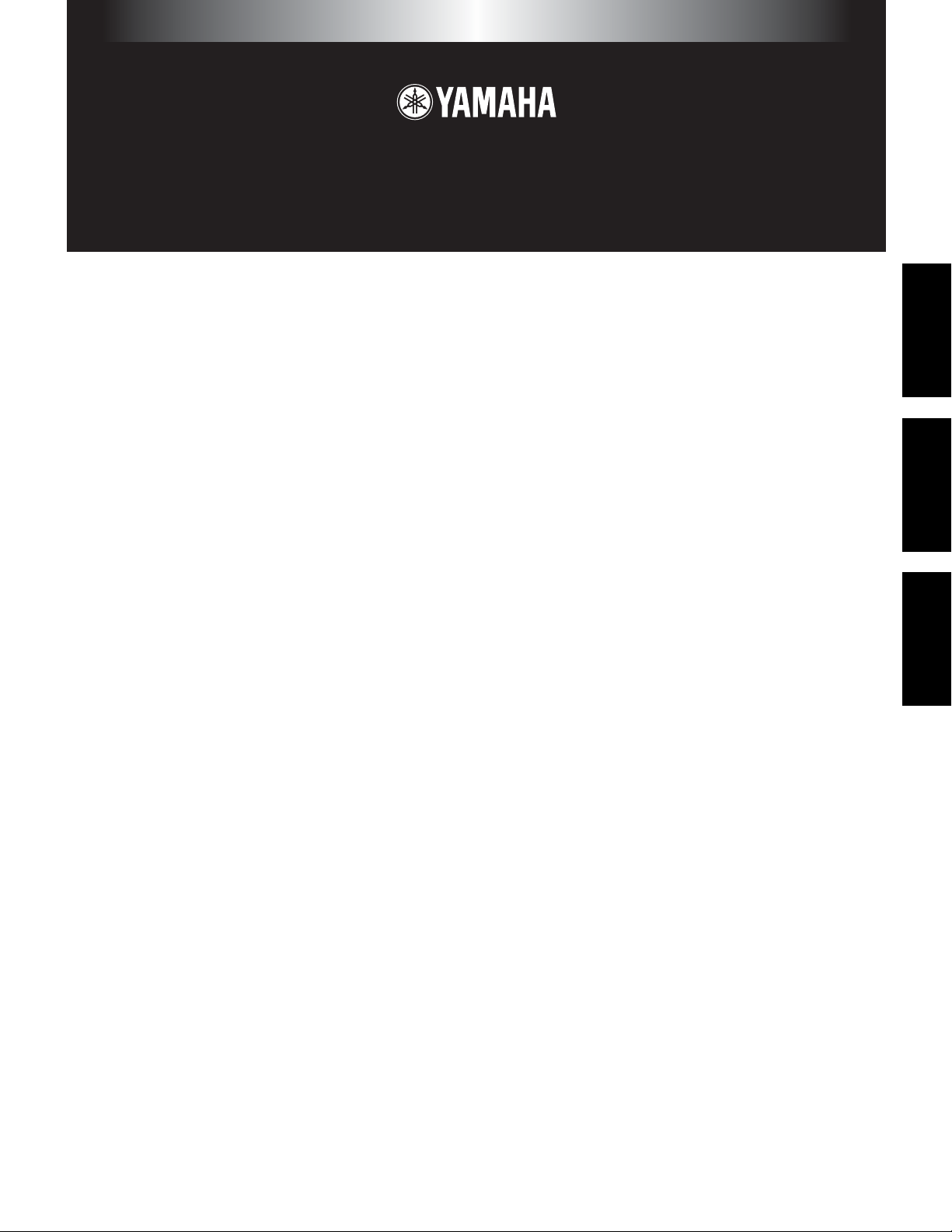
TOOLS for MOTIF-RACK
Installation Guide / Installationshandbuch / Manuel d’installation
SPECIAL NOTICES
• The software and this Installation Guide are exclusive copyrights of Yamaha Corporation.
• Use of the software and this guide is governed by the SOFTWARE LICENSING AGREEMENT which the purchaser fully agrees to upon
breaking the seal of the software packaging. (Please read carefully the AGREEMENT at the end of this guide before installing the application.)
• Copying of the software or reproduction of this guide in whole or in part by any means is expressly forbidden without the written consent of the
manufacturer.
•Yamaha makes no representations or warranties with regard to the use of the software and documentation and cannot be held responsible for the
results of the use of this guide and the software.
• Copying of the commercially available music data is strictly prohibited except for your personal use.
• The company names and product names in this Installation Guide are the trademarks or registered trademarks of their respective companies.
• Future upgrades of application and system software and any changes in specifications and functions will be announced separately.
BESONDERE HINWEISE
• Dieses Programm und diese Installationsanleitung sind im Sinne des Urheberrechts alleiniges Eigentum der Yamaha Corporation.
• Die Benutzung des Programms und dieser Anleitung unterliegt der SOFTWARE-LIZENZVEREINBARUNG, mit der sich der Erwerber durch
Öffnen des Siegels der Programmverpackung uneingeschränkt einverstanden erklärt. (Bitte lesen Sie die VEREINBARUNG am Ende dieser
Anleitung vor Installation der Anwendung sorgfältig durch.)
• Das Kopieren der Software und die Reproduktion dieser Anleitung, in welcher Form auch immer, in Teilen oder als Ganzes, sind nur mit
schriftlicher Genehmigung des Herstellers erlaubt und sonst ausdrücklich verboten.
•Yamaha leistet keinerlei Garantie hinsichtlich der Benutzung des Programms und der zugehörigen Dokumentation und übernimmt keine
Verantwortung für die Ergebnisse der Benutzung dieser Anleitung oder des Programms.
• Das Kopieren im Handel erhältlicher Musikdaten ist nur für Ihren Privatgebrauch zulässig und sonst streng untersagt.
• Die in dieser Installationsanleitung erwähnten Firmen- und Produktnamen sind Warenzeichen bzw. eingetragene Warenzeichen der betreffenden
Firmen.
• Zukünftige Aktualisierungen von Anwendungs- und Systemsoftware sowie jede Änderung der technischen Daten und Funktionen werden
separat bekanntgegeben.
EnglishDeutschFrançais
REMARQUES PARTICULIERES
• Les droits d’auteurs (copyright) de ce logiciel et de ce manuel d’installation appartiennent exclusivement à Yamaha Corporation.
•L’usage de ce logiciel et de ce manuel est défini par l’accord de licence auquel l’acheteur déclare souscrire sans réserve lorsqu’il ouvre le sceau
de l’emballage du logiciel. (Veuillez donc lire attentivement l’accord de licence du logiciel situé à la fin de ce manuel avant d’installer le
logiciel.)
•Toute copie du logiciel et toute reproduction totale ou partielle de ce manuel, par quel moyen que ce soit, est expressément interdite sans
l’autorisation écrite du fabricant.
•Yamaha n’offre aucune garantie en ce qui concerne l’utilisation du logiciel et de la documentation. Yamaha ne peut en aucun cas être tenu
responsable des dommages éventuels résultant de l’utilisation de ce manuel et de ce logiciel.
•Toute copie de données musicales commercialisées est formellement interdite, sauf pour usage personnel.
• Les noms des firmes et des produits apparaissant dans ce manuel d’installation sont des marques commerciales ou des marques déposées
appartenant à leurs détenteurs respectifs.
• Les remises à jour du programme et du système ainsi que toute modification des caractéristiques et fonctions seront annoncées séparément.
Page 2

Important Notices about the CD-ROM
Data Types
This CD-ROM includes two types of data: application software and sampled audio data. Please refer to pages 3 (Windows) and 9 (Macintosh) for software
installation instructions.
These applications allow you to edit MOTIF-RACK data and transfer data between your computer and the MOTIF-RACK.
You can play back the audio data from an audio CD player (or any CD playing/ripping function on your computer).
The application software is contained on track 1 (as recognized on an audio CD player), and the sampled audio data is contained in the subsequent tracks.
Tracks 2 - 12 contain the demo songs created on the MOTIF-RACK or on another platform device using the Modular Synthesis Plug-in Boards. You can
check out the Plug-in Board voices by playing back these tracks.
English
Track 1 Application software; do NOT attempt to play back this track.
Track 2 Demonstration song recorded on the PLG150-DR.
Track 3 Demonstration song recorded on the PLG150-PC.
Track 4, 5 Demonstration songs recorded on the PLG150-PF.
Track 6, 7 Demonstration songs recorded on the PLG150-VL.
Track 8-10 Demonstration songs recorded on the PLG150-AN.
Track 11 Demonstration song recorded on the PLG150-DX.
Track 12 Demonstration song recorded on the PLG100-XG.
Operating System (OS)
The applications in this CD-ROM are provided in versions for both Windows and Macintosh operating systems. The installation procedure and the
applications themselves differ depending on the operating system that you are using. Please refer to the appropriate installation instructions.
CD-ROM Installation Procedure
Before breaking the seal of the software packaging, please read carefully the Software Licensing Agreement at the end of this guide.
Never attempt to play back track 1 (containing the application software) on an audio CD player. Doing so may result in damage to your hearing as well
as to your CD player/audio speakers.
For Windows, see page 3, 12.
For Macintosh, see page 9.
1
Verify that your system meets the operating requirements of the software (Voice Editor, Plug-in Board Editors, driver, etc.).
.................................................................................................................................................................................................Windows: page 4; Macintosh: page 9
2
Install the appropriate driver to your computer, and make the necessary settings. .................................................................Windows: page 5; Macintosh: page 10
3 Install the software (Voice Editor, etc.). .................................................................................................................................. Windows: page 7; Macintosh: page 11
4 Start up the software.
For subsequent operations, refer to the owner’s manual for each software program (online help/PDF manual).
n
In order to view PDF files, you will need to install Acrobat Reader in your computer (Windows: page 5; Macintosh page: 10).
Quick solutions
• Changing the MIDI port settings of the USB Driver................page 12
• The driver cannot be installed................................................... page 13
• Playback response is not correct...............................................page 13
• How can I delete or re-install the driver?..................................page 13
2
Page 3

For Windows Users
Contents of the CD-ROM
The CD-ROM contains a variety of applications (with installers) and data in the following folders.
Folder Name Application Name Contents
Acroread_ Acrobat Reader*1*2 Enables you to view each PDF manual for the applications.
SQ01_ SQ01*1 Full-scale sequencing software, for easily creating and playing back your own songs on
OPTPlug_ VEMRack_ Voice Editor for MOTIF-RACK*1 Enables you to edit the MOTIF-RACK voices on your computer.
VLV_ VL Visual Editor*1 Enables you to edit the Plug-in Board voices on your computer. Even if you don’t have any
ANEX_ AN Expert Editor*1
DXS_ DX Simulator*1
DR_ Plug-in Board Editor for PLG150-DR*1
PC_ Plug-in Board Editor for PLG150-PC*1
Plug_
USBdrv_ YAMAHA USB MIDI driver (for Win98/Me) Enables your computer to communicate with the MOTIF-RACK when your computer and the
USBdrv2K_ YAMAHA USB MIDI driver (for Win2000/XP)
DemoSong MOTIF-RACK Demo Songs Demo songs for the SQ01 when using the MOTIF-RACK as a tone generator.
*1 These applications are supplied with online/PDF manuals.
*2 Unfortunately, Yamaha makes no guarantee concerning the stability of these programs nor can it offer user support for them.
The applications in the “OPTPlug_” folder can be used as either stand-alone applications or as plug-in software within an Open Plug-in Technology (OPT)
compatible program.
The XG Editor can only be used as plug-in software within the SQ01.
XGE_ XG Editor*1
computer.
Plug-in Boards, you can install these editors and at least view all the comprehensive parameters
available and the easy-to-use, intuitive ways of editing them.
MOTIF-RACK are connected using a USB cable.
English
About Open Plug-in Technology
You can start the Voice Editor for MOTIF-RACK or the File Utility software as either a stand-alone software or a plug-in application in the Open Plug-in
Technology compatible application. Open Plug-in Technology (OPT) is a newly developed software format that allows control over MIDI devices from a
music software sequencer. For example, this allows you to start up and operate various parts of your music system, such as plug-in board editors, and
mixing control editors – directly from an OPT-compatible sequencer, without having to use each separately. This also makes it unnecessary to set MIDI
drivers for each application, streamlining your music production system and making all operations more convenient and seamless.
About the OPT Le
The client application and its compatibility with OPT is divided into three levels, as shown below.
Level 1 – OPT Panels provides basic support for opening and displaying OPT control panels that can transmit data via the clients’ external MIDI ports.
Typically this will allow basic hardware editor control panels to operate properly.
Level 2 –
effects (e.g. Arpeggiators, transposers etc.) to operate properly and supply automation to OPT panels.
Level 3 – OPT Views provides support for edit views and MIDI processors/panels that require direct access to client sequencer storage structures. Typically
this will allow sophisticated MIDI edit views to be supported (e.g. List editors, Auto Accompaniment, Data Checkers etc.).
vels
OPT Processors provides support for real-time MIDI processors and panel automation. Typically this will allow both real-time and offline MIDI
3
Page 4

OPT Level Implementation for the Voice Editor
This chart shows the OPT compatibility of the Voice Editor for MOTIF-RACK.
OPT levels of the client application
English
n
For information on the OPT compatibility of the other editors, refer to the on-line manual of each software.
Minimum System Requirements
The system requirements below may differ slightly depending on the particular operating system.
•
SQ01
•
Voice Editor for MOTIF-RACK
•
Plug-in Board Editors
•
USB MIDI Driver
Voice Editor for MOTIF-RACK operation
Operation support Operation limits
VIEWS (Level3) Yes None
PROCESSORS (Level2) Yes None
PANELS (Level1) Yes (with limitations) Bulk reception
Certain operations may not work as expected if there is no corresponding function in the client application (sequencer, etc.). The highest level of
implementation for the client application is indicated in the OPT logo (which appears along with the version information in the application).
OS: Windows 98/Me/2000/XP Home Edition/XP Professional
Computer: 450 MHz or higher; Intel Pentium/Celeron processor
Available Memory: 64 MB or more (128 MB or more is recommended)
Hard Disk: 300 MB or more
Display: 800 x 600, High Color (16 bit)
OS: Windows 98/Me/2000/XP Home Edition/XP Professional
Computer: 166 MHz or higher; Intel Pentium/Celeron processor
Available Memory: 32 MB or more
Hard Disk: 16 MB or more
Display: 640 x 480, High Color (16 bit)
OS: Windows 98/Me/2000/XP Home Edition/XP Professional
Computer: 166 MHz or higher; Intel Pentium/Celeron processor
Available Memory: 32 MB or more
Hard Disk: 12 MB or more
Display: 800 x 600, High Color (16 bit)
When using the VL Visual Editor, 1024 x 768 or more.
OS: Windows 98/Me/2000/XP Home Edition/XP Professional
Computer: 166 MHz or higher; Intel Pentium/Celeron processor
Available Memory: 32 MB or more (64 MB or more is recommended)
Hard Disk: 2 MB or more
4
Page 5

• • • • • • • • • • • • • • • • • • • • • • • • • • • • • • • • • • • • • • • • • • • • • • • • • • • • • • • • • • •
• • • • • • • • • • • • • • • • • • • • • • • • • • • • • • • • • • • • • • • • • • • • • • • • • • • • • • • • • • •
Software Installation
Uninstall (removing the installed
application)
You can remove the installed application software.
Select [START] ( → [Settings]) → [Control Panel] → [Add/Remove
Programs] → [Install/Uninstall], then select the application to be
removed and click [Add/Remove...].
Follow the on-screen instructions to uninstall the application.
n
The button names or menus may differ depending on the computer OS.
Acrobat Reader
In order to view the electronic (PDF) manuals included with each application,
you’ll need to install Acrobat Reader.
If an older version of Acrobat Reader is installed on your PC, you’ll need
n
to uninstall it before proceeding.
1 Double-click on the “Acroread_” folder.
Four different language folders will be displayed.
2 Select the language you want to use and double-click on its folder.
The file “arxxx***.exe” file will be displayed. (“xxx” indicates figures and
“***” indicates the selected language; e.g., “ar500enu.exe”.)
3
Double-click on “arxxx***.exe.”
Acrobat Reader Setup Dialog box will be displayed.
4
Execute the installation by following the on-screen directions.
After installation is complete, the Acrobat folder appears on your PC (in
Program Files, as the default).
For information on using the Acrobat Reader, refer to the Reader Guide in the
Help menu.
●
Installing the driver on a Windows 98/
Me system
1 Start the computer.
2 Insert the included CD-ROM into the CD-ROM drive.
3
Make sure the POWER switch on the MOTIF-RACK is set to OFF and
use the USB cable to connect the USB terminal of the computer (or the
USB hub) to the USB terminal of the MOTIF-RACK. When the MOTIFRACK is turned on, the computer automatically displays the “Add New
Hardware Wizard.” If the Add New Hardware Wizard does not appear,
click “Add New Hardware” in the Control Panel.
n
For Windows Me users, check the radio button to the left of
“Automatic search for a better driver (Recommended)” and click
[Next]. The system automatically starts searching and installing the
driver. Proceed to Step 8. If the system does not detect the driver,
select “Specify the location of the driver (Advanced)” and specify
the CD-ROM drive’s “USBdrv_” folder to install the driver.
Windows 98
Windows Me
English
USB MIDI Driver
To operate the MOTIF-RACK from your computer via USB, you’ll need to
install the appropriate driver software.
The USB-MIDI driver is software that transfers MIDI data back and forth
between sequence software and the MOTIF-RACK via a USB cable.
Computer
Sequence
Software
Driver
Windows 98/Me users → See below.
Windows 2000/XP users → See page 6.
USB cable
MOTIF-RACK
4
Click [Next].
The window below enables you to select the search method.
5
Page 6

5
English
6
7
Check the radio button to the left of “Search for the best driver for your
device. (Recommended).” Click [Next]. The window below enables you to
select a location in which to install the driver.
Check the “CD-ROM drive” box and uncheck all other items. Click [Next].
n
The system may ask you to insert a Windows CD-ROM while it
checks for the driver . Specify the USBdrv_ directory of the CD-ROM
drive (such as D:\USBdrv_\) and continue the installation.
n
When using the Windows 98, specify the USBdrv_ directory of the
CD-ROM drive (such as D:\USBdrv_\) and continue the installation.
When the system detects the driver on the CD-ROM and is ready for
installation, it displays the following screen.
Make sure that the “YAMAHA USB MIDI Driver” is listed, and click
[Next]. The system starts the installation.
8 When the installation is complete, the following screen appears. Click
[Finish].
n Some computers may take about ten seconds or more to show this
screen after the installation is complete.
Windows 98
Windows Me
The driver has been installed.
● Installing the driver on a Windows 2000
system
1 Start the computer and use the “Administrator” account to log into W indo ws
2000.
2
Select [My Computer | Control Panel | System | Hardware | Driver Signing |
File Signature Verification], and check the radio button to the left of “Ignore Install all files, regardless of file signature” and click [OK].
3 Insert the included CD-ROM into the CD-ROM drive.
4 Make sure the POWER switch on the MOTIF-RACK is set to OFF and use
the USB cable to connect the USB terminal of the computer (or the USB
hub) to the USB terminal of the MOTIF-RACK. When the MOTIF-RACK
is turned on, the computer automatically displays the “Found New
Hardware Wizard.” Click [Next].
5 Check the radio button to the left of “Search for a suitable driver for my
device. (Recommended).” Click [Next].
The window that appears enables you to select a location in which to install
the driver.
6 Check the “CD-ROM drives” box and uncheck all other items. Click [Ne xt].
n The system may ask you to insert a Windows CD-ROM while it
checks for the driver. Specify the “USBdrv2k_” directory of the CDROM drive (such as D:\USBdrv2k_\) and continue the installation.
7 When the installation is complete, the system displays “Completing the
Found New Hardware Wizard.” Click [Finish].
n Some computers may take about ten seconds or more to show this
screen after the installation is complete.
8 Restart the computer. The driver has been installed.
6
Page 7

● Installing the driver on a Windows XP
system
1 Start the computer.
2 Select [Start] → [Control Panel]. If the control panel appears as shown
below, click “Switch to Classic View” in the upper left of the window.
All control panels and icons will be displayed.
3 Go to [System] → [Hardware] → [Driver Signing] → [File Signature
Verification], and check the radio button to the left of “Ignore -Install all
files, regardless of file signature” and click [OK].
4 Click the [OK] button to close System Properties, and then click “X” in the
upper right of the window to close the Control Panel.
5 Insert the included CD-ROM into the CD-ROM drive.
6 Make sure the POWER switch on the MOTIF-RACK is set to OFF and use
the USB cable to connect the USB terminal of the computer (or the USB
hub) to the USB terminal of the MOTIF-RACK. When the MOTIF-RACK
is turned on, the computer automatically displays the “Found New
Hardware Wizard.”
7 Check the radio button to the left of “Search for a suitable driver for my
device. (Recommended).” Click [Next]. The system starts the installation.
8 When the installation is complete, the system displays “Completing the
Found New Hardware Wizard.” Click [Finish].
n Some computers may take about ten seconds or more to show this
screen after the installation is complete.
9 Restart the computer. The driver has been installed.
SQ01 MIDI Setup
1 Start SQ01.
Choose [Programs] from the [Start] menu, then select
[YAMAHA SQ01] → [SQ01].
2 From the [Setup] menu (Track View window), select [MIDI] →
[Device], to call up the “Device” page of the “MIDI” dialog.
3 Select the appropriate output port (for example, “YAMAHA USB
OUT 0-1”) in the [OUT] box, to use the USB connection with the
MOTIF-RACK.
4 Select the appropriate input port (for example, “YAMAHA USB
IN 0-1”) in the [IN] box, then click [OK] to close the dialog box.
n You can select the audio driver and the audio in/out device if
necessary. From the [Setup] menu, select [Audio] → [Device] to
call up the “Device” page of the “Audio” dialog.
n The USB connection to the MOTIF-RACK can only be used for
transfer of MIDI data. No audio data can be transferred via USB.
● Voice Editor, Editors for Plug-in Boards
You can use edit the voices of the MOIF-RACK, and Plug-in Boards.
1 Double-click on the “OPTPlug_” or “Plug_” folder.
Some folders will be displayed (page 3).
2 Double-click the desired folder.
Various files including “Setup.exe” will be displayed.
3 Double-click on “Setup.exe.”
The Software Setup Dialog box will be displayed.
4
Execute the installation by following the directions appearing on the screen.
After completing the installation procedure, you can find the each software in
the designated folder and find that each application is added to the [Plug-in]/
[View] menu on the SQ01.
instructions on how to use the application.
Refer to the online help/PDF manuals for
English
● SQ01
In addition to its sequencer function, the SQ01 can also be used for voice editing
once the Plug-in application “Voice Editor for MOTIF-RACK” is installed.
1 Double-click on the “SQ01_” folder. Various files including “setup.exe”
will be displayed.
2 Double-click on “Setup.exe.”
SQ01 Setup Dialog box will be displayed.
3 Execute the installation by following the directions appearing on the screen.
After the installation, select “Restart”.
After restarting Windows, you will find the YAMAHA folder on your PC
(Program Files as the default) and SQ01 folder in the YAMAHA folder.
Refer to the online manuals for instructions on how to use the application.
7
