Page 1

Accessory CD-ROM for Windows
Installation Guide/Installationshandbuch/Manuel d’installation/Guía de instalación
SPECIAL NOTICES
• The software and this Installation Guide are exclusive copyrights of Yamaha Corporation.
• Use of the software and this guide is governed by the SOFTWARE LICENSING AGREEMENT which the purchaser fully agrees to upon
breaking the seal of the software packaging. (Please read carefully the AGREEMENT at the end of this guide before installing the application.)
• Copying of the software or reproduction of this guide in whole or in part by any means is expressly forbidden without the written consent of
the manufacturer.
•Yamaha makes no representations or warranties with regard to the use of the software and documentation and cannot be held responsible for
the results of the use of this guide and the software.
• Copying of the commercially available music data is strictly prohibited except for your personal use.
• The company names and product names in this Installation Guide are the trademarks or registered trademarks of their respective companies.
• Software such as theUSB MIDI driver may be revised and updated without prior notice. Make sure to check and download the latest version
of the software from the following site.
http://music.yamaha.com/download
• Future upgrades of application and system software and any changes in specifications and functions will be announced separately.
EnglishDeutschFrançaisEspañol
BESONDERE HINWEISE
• Dieses Programm und diese Installationsanleitung sind im Sinne des Urheberrechts alleiniges Eigentum der Yamaha Corporation.
• Die Benutzung des Programms und dieser Anleitung unterliegt der SOFTWARE-LIZENZVEREINBARUNG, mit der sich der Erwerber
durch Öffnen des Siegels der Programmverpackung uneingeschränkt einverstanden erklärt. (Bitte lesen Sie die VEREINBARUNG am Ende
dieser Anleitung vor Installation der Anwendung sorgfältig durch.)
• Das Kopieren der Software und die Reproduktion dieser Anleitung, in welcher Form auch immer, in Teilen oder als Ganzes, sind nur mit
schriftlicher Genehmigung des Herstellers erlaubt und sonst ausdrücklich verboten.
•Yamaha leistet keinerlei Garantie hinsichtlich der Benutzung des Programms und der zugehörigen Dokumentation und übernimmt keine
Ve rantwortung für die Ergebnisse der Benutzung dieser Anleitung oder des Programms.
• Das Kopieren im Handel erhältlicher Musikdaten ist nur für Ihren Privatgebrauch zulässig und sonst streng untersagt.
• Die in dieser Installationsanleitung erwähnten Firmen- und Produktnamen sind Warenzeichen bzw. eingetragene Warenzeichen der
betreffenden Firmen.
• Software wie z.B. der USB MIDI Driver kann ohne vorherige Benachrichtigung überarbeitet und aktualisiert werden. Achten Sie darauf, auf
der folgenden Website nach der neuesten Version der Software zu suchen und sie herunterzuladen.
http://music.yamaha.com/download
• Zukünftige Aktualisierungen von Anwendungs- und Systemsoftware sowie jede Änderung der technischen Daten und Funktionen werden
separat bekanntgegeben.
REMARQUES PARTICULIERES
• Les droits d’auteurs (copyright) de ce logiciel et de ce manuel d’installation appartiennent exclusivement à Yamaha Corporation.
•L’usage de ce logiciel et de ce manuel est défini par l’accord de licence auquel l’acheteur déclare souscrire sans réserve lorsqu’il ouvre le sceau
de l’emballage du logiciel. (Veuillez donc lire attentivement l’accord de licence du logiciel situé à la fin de ce manuel avant d’installer le
logiciel.)
•Toute copie du logiciel et toute reproduction totale ou partielle de ce manuel, par quel moyen que ce soit, est expressément interdite sans
l’autorisation écrite du fabricant.
•Yamaha n’offre aucune garantie en ce qui concerne l’utilisation du logiciel et de la documentation. Yamaha ne peut en aucun cas être tenu
responsable des dommages éventuels résultant de l’utilisation de ce manuel et de ce logiciel.
•Toute copie de données musicales commercialisées est formellement interdite, sauf pour usage personnel.
• Les noms des firmes et des produits apparaissant dans ce manuel d’installation sont des marques commerciales ou des marques déposées
appartenant à leurs détenteurs respectifs.
• Les logiciels tels que le pilote USB MIDI sont susceptibles d'être révisés et mis à jour sans avertissement préalable. Veuillez toujours à vérifier
la version du logiciel utilisée et à télécharger la dernière version en date sur le site suivant :
http://music.yamaha.com/download
• Les remises à jour du programme et du système ainsi que toute modification des caractéristiques et fonctions seront annoncées séparément.
AVISOS ESPECIALES
• El copyright del software y de la guía de instalación es propiedad exclusiva de Yamaha Corporation.
• La utilización de este software y de esta guía debe ajustarse al CONTRATO PARA USO DE SOFTWARE BAJO LICENCIA, con el que el
comprador manifiesta su total conformidad al abrir el paquete de software. (Lea detenidamente el CONTRATO que se incluye al final de esta
guía antes de instalar la aplicación).
• La copia del software o la reproducción total o parcial de este manual por cualquier medio sin la autorización escrita del fabricante está
expresamente prohibida.
•Yamaha no asume responsabilidad alguna ni ofrece garantía alguna en relación con el uso del software y de la documentación, y no puede ser
declarada responsable de los resultados de la utilización de este manual ni del software.
• Este disco es un CD-ROM. No intente reproducirlo en un reproductor de CD de audio, porque al hacerlo se podrían causar daños irreparables
en el reproductor.
• Queda terminantemente prohibida la copia de datos musicales disponibles comercialmente, excepto para uso personal.
•
• Los nombres de compañías y de productos que aparecen en esta guía de instalación son marcas o marcas registradas de sus respectivas
compañías.
Accessory CD-ROM for Windows Installation Guide
1
Page 2

Important Notices about the CD-ROM
Data Types
This CD-ROM includes application software. Please refer to page 5 for software installation instructions.
Operating System (OS)
The applications in this CD-ROM are provided in versions for Windows operating systems.
CD-ROM Installation Procedure
English
Before breaking the seal of the software packaging, please read carefully the Software Licensing Agreement at the end of this guide.
Verify that your system meets the operating requirements of the software (page 4).
1
Insert "Accessory CD-ROM for Windows" into the CD-ROM drive of the computer.
2
The start window appears on the screen. Each menu on the window indicates the application or data contained in the Accessory CD-ROM
.............................................................................................................. See page 3 for details.
3
Connect the instrument and the computer via a USB cable. ......... Refer to the Owner's Manual of the instrument.
Install the USB-MIDI driver to the computer (page 6).
4
n
5 Install the software (page 5).
Never attempt to play back the CD-ROM on an audio CD player. Doing so may result in damage to your hearing as well as to your CD player/
audio speakers.
Musicsoft Downloader can be used on the instrument by direct connection to a computer. When using Musicsoft Downloader, make sure to execute steps 3 and 4.
Start up the software.
6
For subsequent operations, refer to the owner’s manual for each software program (online help/PDF manual).
n
In order to view PDF files, you will need to install Acrobat Reader in your computer (page 5).
Quick solutions
• The driver cannot be installed.............................................page 7
• Playback response is not correct..........................................page 7
• How can I delete or re-install the driver? ...........................page 7
2
Accessory CD-ROM for Windows Installation Guide
Page 3
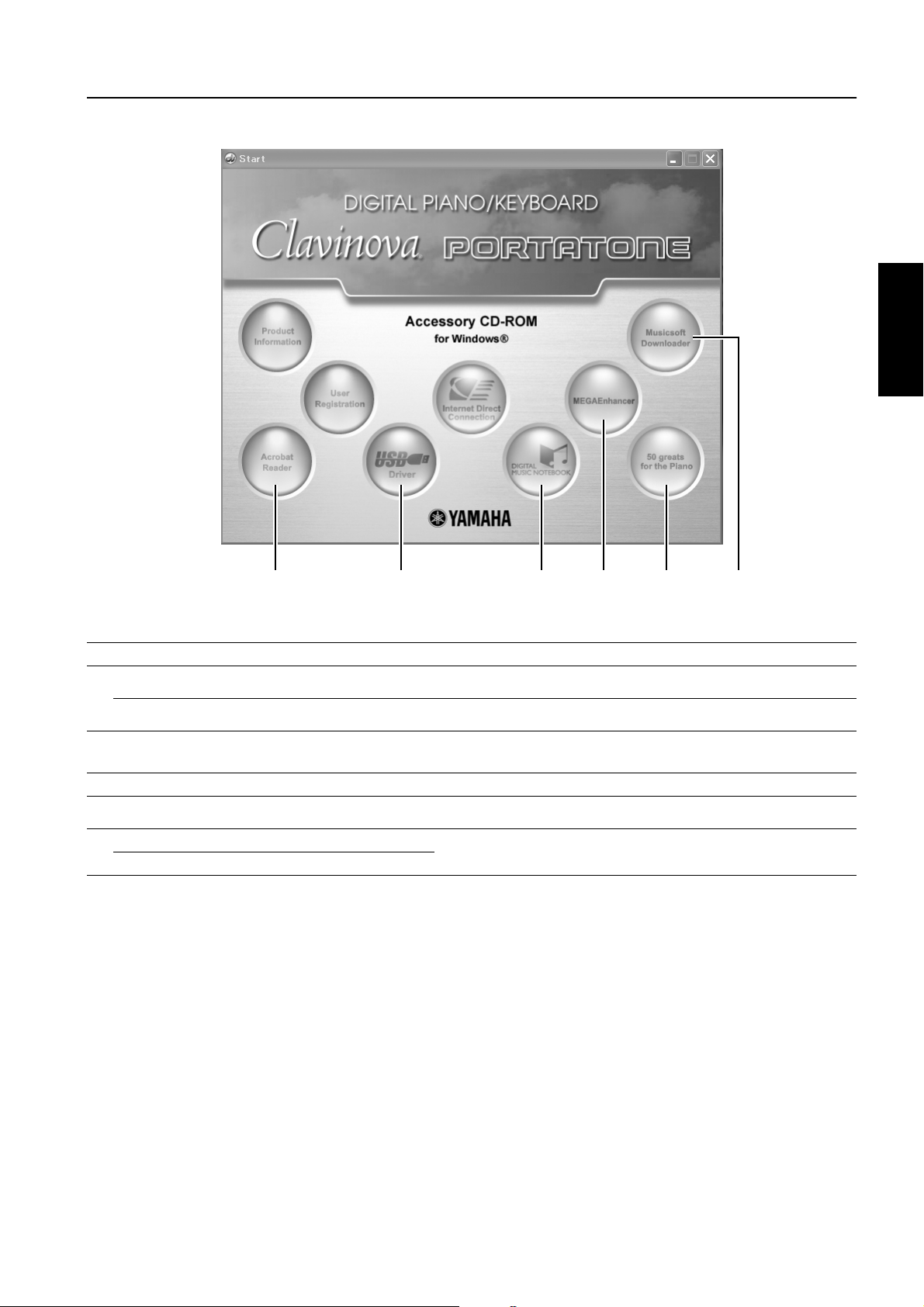
Contents of the CD-ROM
The CD-ROM contains the applications (with installers) and data shown on the menu window. These are contained in the following folders.
English
1 6 2 43 5
Folder Name Application / Data Name Contents
Acroread_ Acrobat Reader* PDF (Portable Document Format) viewer. Enables you to view the PDF manual for each application.
1
DMN Digital Music Notebook
2
DMN_FlashDemo Digital Music Notebook Flash Demo Full-motion demo software which introduces all features of the Digital Music Notebook, from within
MEGAENH_ MEGAEnhancer Allows conversion of conventional XG/GM song data to song data optimized for use with the Mega
3
SongData Piano Song data Piano Song files which can be played back via the song playback function of the instrument.
4
(At Yamaha website) Musicsoft Downloader Utilizing a connection between the instrument and a computer, this application allows you to directly
5
USBdrv_ YAMAHA USB MIDI Driver (for Win98, Me)
6
USBdrv2k_ YAMAHA USB MIDI Driver (for Win2000, XP)
* Unfortunately, Yamaha makes no guarantee concerning the stability of these programs (marked with *) nor can it offer user support for them.
• All the applications listed above are supplied with online/PDF manuals.
Sample Songs for Digital Music Notebook
Digital Music Notebook is an educational content that lets you enjoy music while learning.
the program.
Voice feature (on a compatible instrument or tone generator. MEGAEnhancer makes MIDI guitar and
bass tracks come to life, with enhanced realism and expression.
download song data to the instrument.
This software is necessary when using your instrument with a computer via a USB connection. It
enables MIDI communication and control between the instrument and the computer.
Accessory CD-ROM for Windows Installation Guide
3
Page 4

Minimum System Requirements
The system requirements below may differ slightly depending on the
particular operating system.
• Digital Music Notebook
Requirements for playing content with video included.
English
n
Requirements for playing content without video.
n
OS:
Computer: 1GHz or higher (1.4GHz or higher
Available Memory: 256MB or more
Hard Disk: 50MB or more
Browser: Internet Explorer 6.0 SP1 or higher
Display:
Sound Card: Windows compatible audio hardware
Graphic card:
Internet connection is required. (Broadband recommended. E.g. ADSL)
OS:
Computer: 300MHz or higher (1GHz or higher
Available Memory: 128MB or more (256MB or more
Hard Disk: 50MB or more
Browser: Internet Explorer 6.0 SP1 or higher
Display: 1024 x 768 High Color (16-bit) or more
Sound Card:
Internet connection is required. (Broadband recommended. E.g. ADSL)
Windows XP Professional Edition SP1a,
Windows XP Home Edition SP1a, Windows
2000 Professional SP4 or higher
recommended); Intel® Pentium® or Celeron®
processor
1024 x 768 High Color (16-bit) or more
Hardware Overlay Support
Windows XP Professional Edition SP1a,
Windows XP Home Edition SP1a, Windows
2000 Professional SP4 or higher
recommended); Intel® Pentium® or Celeron®
family
recommended)
Windows compatible audio hardware
•
•
MEGAEnhancer
OS:
Computer:
Available Memory:
Hard Disk:
Display:
Windows98/98SE/Me/2000/XP Home
Edition/XP Professional
500 MHz or higher (750MHz or higher
recommended); Intel® Pentium®/Celeron®
processor
64 MB or more (128 MB or more is
recommended)
10 MB or more
800 x 600 HighColor (16-bit)
• Musicsoft Downloader
OS:
Computer:
Available Memory:
Hard Disk:
Windows98/98SE/Me/2000/XP Home
Edition/XP Professional
233 MHz or higher (500 MHz or higher
recommended); Intel® Pentium®/Celeron®
processor
64 MB or more (256 MB or more is
recommended)
128 MB or more (512 MB or more is
recommended)
USB MIDI Driver
OS:
Computer:
Available Memory:
Hard Disk:
Windows 98/98SE/Me/2000/XP Home
Edition/XP Professional
166 MHz or higher; Intel® Pentium®/Celeron®
processor
32 MB or more (64 MB or more is
recommended)
2 MB or more
4
Accessory CD-ROM for Windows Installation Guide
Page 5

Software Installation
• • • • • • • • • • • • • • • • • • • • • • • • • • • • • • • • • • • • • • • • • • • • • • • • • • • • • • •
• • • • • • • • • • • • • • • • • • • • • • • • • • • • • • • • • • • • • • • • • • • • • • • • • • • • • • •
• • • • • • • • • • • • • • • • • • • • • • • • • • • • • • • • • • • • • • • • • • • • • • • • • • • • • • •
• • • • • • • • • • • • • • • • • • • • • • • • • • • • • • • • • • • • • • • • • • • • • • • • • • • • • • •
→
→
Uninstall (Removing the installed application)
To remove the installed applictaion software:
Select [START]
Programs]
removed and click [Add/Remove...].
Follow the on-screen instructions to uninstall the application.
n
The button names or menus may differ depending on the computer OS.
[Settings] → [Control Panel] → [Add/Remove
[Install/Uninstall], then select the application to be
Acrobat Reader
In order to view the electronic (PDF) manuals included with each
application, you’ll need to install Acrobat Reader.
n If an older version of Acrobat Reader is installed on your PC, you’ll need to
uninstall it before proceeding.
1 Insert "Accessory CD-ROM for Windows" into the CD-ROM drive of
the computer.
The Start window appears on the screen. Each menu on the window
indicates the application or data contained in the Accessory CD-ROM.
2 Click "Acrobat Reader" on the menu window.
The page which explains the details about Acrobat Reader is displayed
on the window.
3 Click "Install" at the bottom of the window to execute the installation.
Execute the installation by following the directions appearing on the
screen.
After installation is complete, the Acrobat folder appears on your PC (in
Program Files, as the default). For information on using the Acrobat
Reader, refer to the Reader Guide in the Help menu.
MEGAEnhancer
IMPORTANT
• Instruments not compatible with the Mega Voice feature cannot
properly play back song data created with the MEGAEnhancer
program.
• When installing MEGAEnhancer to Windows XP or 2000, make
sure to log on to the Administrator account.
1 Insert "Accessory CD-ROM for Windows" into the CD-ROM drive of
the computer.
The Start window appears on the screen. Each menu on the window
indicates the application or data contained in the Accessory CD-ROM.
2 Click "MEGAEnhancer" on the start window.
The page which explains the details about MEGAEnhancer is
displayed on the window.
3 Click "Install" at the bottom of the window.
Execute the installation by following the directions appearing on the
screen.
Digital Music Notebook
IMPORTANT
• When installing Digital Music Notebook to Windows XP or
2000, make sure to log on to the Administrator account.
• When installing Digital Music Notebook, make sure that
Internet Explorer 6.0 (with SP1) or higher is installed to your
computer.
1 Insert "Accessory CD-ROM for Windows" into the CD-ROM drive of
the computer.
The Start window appears on the screen. Each menu on the window
indicates the application or data contained in the Accessory CD-ROM.
2 Click "DIGITAL MUSIC NOTEBOOK" on the Start window.
The page which explains the details about Digital Music Notebook is
displayed on the window.
3 Click "Install" at the bottom of the window.
Execute the installation by following the directions appearing on the
screen.
IMPORTANT
Credit card settlement is required to purchase Digital Music
Notebook content. Credit card processing may not be possible for
some areas, so please check with your local authorities to make
sure that your credit card can be used.
Musicsoft Downloader
IMPORTANT
• When installing Musicsoft Downloader to Windows XP or 2000,
make sure to log on to the Administrator account.
• Installation of Musicsoft Downloader requires that your
computer be connected to the Internet and be online. This is
because the CD-ROM does not contain the actual program and
installer, but instead uses the Internet connection to download
the necessary files.
• When using Musicsoft Downloader to purchase/download song
data from the dedicated Internet site, please use the Internet
Explorer web browser (version 5.5 or higher).
1 Insert "Accessory CD-ROM for Windows" into the CD-ROM drive of
the computer.
The Start window appears on the screen. Each menu on the window
indicates the application or data contained in the Accessory CD-ROM.
2 Click "Musicsoft Downloader" on the Start window.
The page which explains the details about Musicsoft Downloader is
displayed on the window.
3 Execute the installation by following the directions appearing on the
screen.
For the instrument including this Accessory CD-ROM, you can use only the
n
Musicsoft Downloader as a file transfer application software. Other
applications such as File Utility and Song Filer cannot be used.
English
Accessory CD-ROM for Windows Installation Guide
5
Page 6
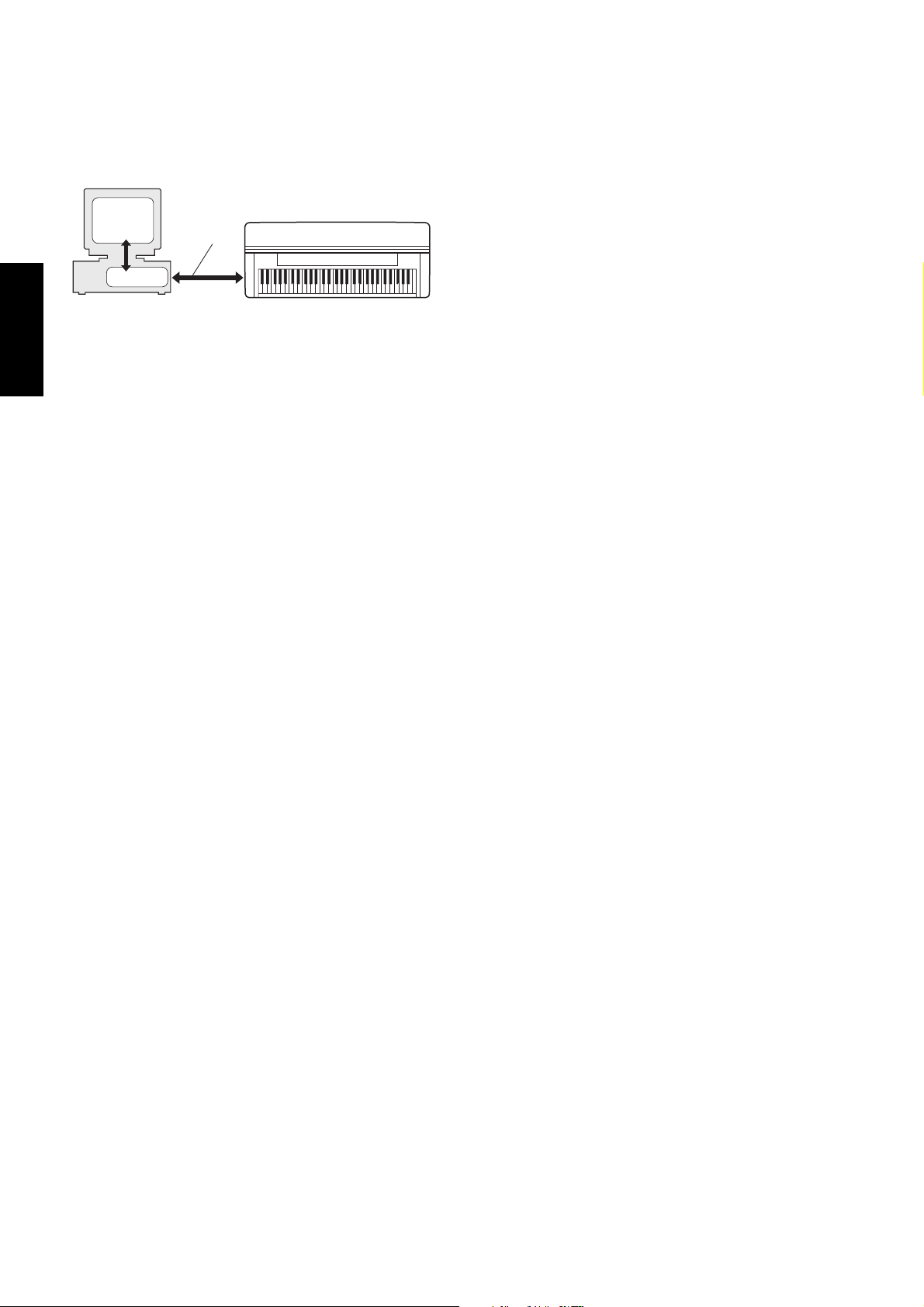
• • • • • • • • • • • • • • • • • • • • • • • • • • • • • • • • • • • • • • • • • • • • • • • • • • • • • • •
USB MIDI Driver
To operate the instrument from your computer via USB, you’ll need to
install the appropriate driver software.
The USB-MIDI driver is software that transfers MIDI data back and forth
between sequence software and the instrument via a USB cable.
Computer
Installing the driver on Windows 2000
1 Start the computer and use the “Administrator” account to log into
Windows 2000.
2 Select [My Computer | Control Panel | System | Hardware | Driver
Signing | File Signature Verification], and check the radio button to the
left of “Ignore -Install all files, regardless of file signature” and click
[OK].
English
For Windows 98/Me: See below.
For Windows 2000: See page 6.
For Windows XP: See page 6.
Installing the driver on Windows 98/Me
1 Start the computer.
2 Insert the included CD-ROM into the CD-ROM drive.
3 First, make sure the POWER switch on the instrument is set to OFF,
then use a USB cable to connect the USB terminal of the computer (or
the USB hub) to the USB TO HOST connector of the instrument.
When the instrument is turned on, the computer automatically
displays the “Add New Hardware Wizard.” If the Add New Hardware
Wizard does not appear, click “Add New Hardware” in the Control
Panel.
n
4 Click [Next].
The window enables you to select the search method.
5 Check the radio button to the left of “Search for the best driver for your
device. (Recommended).” Click [Next]. The window enables you to
select a location in which to install the driver.
6 When using Windows 98, check the “Specify a location” box, click
“Browse..”, then specify the USBdrv directory of the CD-ROM drive
(such as D:\USBdrv_\) and continue the installation.
When using Windows Me, check the “CD-ROM drive” box and
uncheck all other items. Click [Next].
n
7 When the system detects the driver on the CD-ROM and is ready for
installation, it is shown as a message on the screen.
Make sure that the “YAMAHA USB MIDI Driver” is listed, and click
[Next]. The system starts the installation.
8 When installation is complete, a message indicating so appears.
Click [Finish].
n
Sequence
Software
Driver
For Windows Me users, check the radio button to the left of “Automatic
search for a better driver (Recommended)” and click [Next]. The system
automatically starts searching and installing the driver. Proceed to Step 8. If
the system does not detect the driver, select “Specify the location of the driver
(Advanced)” and specify the CD-ROM drive’s “USBdrv_” folder to install the
driver.
When using Windows Me, the system may ask you to insert a Windows CDROM while it checks for the driver. Specify the USBdrv directory of the CDROM drive (such as D:\USBdrv_\) and continue the installation.
Some computers may take about ten seconds to show this screen after the
installation is complete.
USB cable
MIDI instrument (Clavinova, etc.)
The driver has been installed.
3 Insert the included CD-ROM into the CD-ROM drive.
4 First, make sure the POWER switch on the instrument is set to OFF,
then use a USB cable to connect the USB connector of the computer (or
the USB hub) to the USB TO HOST connector of the instrument.
When the instrument is turned on, the computer automatically
displays the “Found New Hardware Wizard.” Click [Next].
5 Check the radio button to the left of “Search for a suitable driver for my
device. (Recommended).” Click [Next].
The window that appears enables you to select a location in which to
install the driver.
6 Check the “CD-ROM drives” box and uncheck all other items. Click
[Next].
The system may ask you to insert a Windows CD-ROM while it checks for the
n
driver. Specify the “USBdrv2k_” directory of the CD-ROM drive (such as
D:\USBdrv2k_\) and continue the installation.
7 When the installation is complete, the system displays “Completing the
Found New Hardware Wizard.” Click [Finish].
n
Some computers may take about ten seconds to show this screen after the
installation is complete.
8 Restart the computer.
The driver has been installed.
Installing the driver on Windows XP
1 Start the computer.
2 Select [Start] → [Control Panel].
If the control panel appears as “Pick a category”, click “Switch to
Classic View” in the upper left of the window.
All control panels and icons will be displayed.
3 Go to [System] → [Hardware] → [Driver Signing Options], and check
the radio button to the left of “Ignore” and click [OK].
4 Click the [OK] button to close System Properties, and then click “X” in
the upper right of the window to close the Control Panel.
5 Insert the included CD-ROM into the CD-ROM drive.
6 First, make sure the POWER switch on the instrument is set to OFF,
then use a USB cable to connect the USB connector of the computer (or
the USB hub) to the USB TO HOST connector of the instrument.
When the instrument is turned on, the computer automatically
displays the “Found New Hardware Wizard.”
Some computers may take a few minutes to show this screen.
n
7 Check the radio button to the left of “Install the software automatically.
(Recommended).” Click [Next].
The system starts the installation.
8 When the installation is complete, the system displays “Completing the
Found New Hardware Wizard.” Click [Finish].
Some computers may take about a few minutes to show this screen after the
n
installation is complete.
9 Restart the computer.
The driver has been installed.
6 Accessory CD-ROM for Windows Installation Guide
Page 7

Troubleshooting
The driver cannot be installed.
• Is the USB cable connected correctly?
→ Check the USB cable connection.
→ Disconnect the USB cable, then connect it again.
• Is the USB function enabled on your computer?
→ When you connect the instrument to the computer for the first time,
if the “Add New Hardware Wizard” does not appear, the USB
function on the computer may be disabled. Perform the following
steps.
1 Select [Control Panel] → [System] → [Device Manager] (for
Windows 98/Me), or select [Control Panel]* → [System] →
[Hardware] → [Device Manager] (for Windows 2000/XP).
* Classic View only in Windows XP.
2 Make sure that no “!” or “x” marks appear at “Universal serial
bus controller” or “USB Root Hub.” If you see an “!” or “x” mark,
the USB controller is disabled.
• Is any unknown device registered?
→ If driver installation fails, the instrument will be marked as an
“Unknown device,” and you will not be able to install the driver.
Delete the “Unknown device” by following the steps below.
1 Select [Control Panel] → [System] → [Device Manager] (for
Windows 98/Me), or select [Control Panel]* → [System] →
[Hardware] → [Device Manager] (for Windows 2000/XP).
* Classic View only in Windows XP.
2 Look for “Other devices” in the menu “View devices by type.”
3 If you find “Other devices,” double-click it to extend the tree to
look for “Unknown device.” If one appears, select it and click the
[Remove] button.
4 Remove the USB cable from the instrument, and make the
connection again.
5 Install the driver again.
→ Windows 98/Me users........ see page 6
→ Windows 2000 users........... see page 6
→ Windows XP users.............. see page 6
Cannot suspend or resume the computer correctly.
• Do not suspend the computer while the MIDI application is running.
• If you are using Windows 2000, you may not be able to suspend/resume
normally, depending on the particular environment (USB Host
Controller, etc.). Even so, simply disconnecting and connecting the USB
cable will allow you to use the instrument functions again.
How can I delete or re-install the driver?
Windows Me/98
1 When the instrument is recognized correctly, double-click “System” in
the Control Panel to open the System window.
2 Double-click the “Device Manager” tab, then select “YAMAHA USB
MIDI Driver” and delete it.
3 Use the MS-DOS prompt or Explorer to delete the following three files.
n
To delete these files using Explorer, select “Folder Options” from the Tool
(View) menu, and select “Show all files (and folders).”
• \WINDOWS\INF\OTHER\YAMAHA***.INF
• \WINDOWS\SYSTEM\Xgusb.drv
• \WINDOWS\SYSTEM\Ymidusb.sys
4 Disconnect the USB cable.
5 Restart the computer.
6 Re-install the driver.
English
When controlling the instrument from your computer via USB,
the instrument does not operate correctly or no sound is
heard.
• Did you install the driver?
• Is the USB cable connected correctly?
•Are the volume settings of the instrument, playback device, and
application program set to the appropriate levels?
•Have you selected an appropriate port in the sequence software?
• On the Clavinova, check whether the Piano Lock is engaged or not.
Playback response is delayed.
• Does your computer satisfy the system requirements?
• Is any other application or device driver running?
Accessory CD-ROM for Windows Installation Guide 7
