
50/144/430 MHz
TRIPLE-BAND HEAVY DUTY
SUBMERSIBLE TRANSCEIVER
OPERATING MANUAL
VX-8DR/DE
YAESU MUSEN CO., LTD.
Tennozu Parkside Building
2-5-8 Higashi-Shinagawa, Shinagawa-ku, Tokyo 140-0002 Japan
YAESU USA
6125 Phyllis Drive, Cypress, CA 90630, U.S.A.
YAESU UK
Unit 12, Sun Valley Business Park, Winnall Close
Winchester, Hampshire, SO23 0LB, U.K.
YAESU HK
Unit 2002, 20/F, 9 Chong Yip Street,
Kwun Tong, Kowloon, Hong Kong

Contents
Programmable (Band Limit) Memory Scan (PMS) ............... 68
“Priority Channel” Scanning (Dual Watch) ........................... 69
Priority Revert Mode ....................................................... 70
Automatic Lamp Illumination on Scan Stop .......................... 71
Band Edge Beeper ................................................................. 71
Bluetooth® Operation ............................................................. 72
Pairing .................................................................................... 72
Activation ............................................................................... 73
Operation ............................................................................... 74
GPS Operation .......................................................................... 76
Setting the Time Zone (Time Offset) ..................................... 78
Selecting the Display Units of the GPS Screen ...................... 79
Selecting the Map Datum ...................................................... 79
APRS® Operation ...................................................................... 80
Preparations ........................................................................... 80
Receiving an APRS Beacon ................................................... 83
Transmit an APRS Beacon .................................................... 85
Receiving an APRS Message ................................................. 88
Transmit an APRS Message .................................................. 90
ARTSTM (Automatic Range Transponder System) ................ 92
Basic ARTSTM Setup and Operation ..................................... 93
ARTSTM Polling Time Options .............................................. 93
ARTSTM Alert Beep Options ................................................. 94
CW Identifier Setup ............................................................... 95
Spectrum Analyzer Operation ................................................. 96
Channel Counter Operation ..................................................... 98
Smart Search Operation ......................................................... 100
Message Feature ...................................................................... 102
General ................................................................................. 102
Programming a Message ...................................................... 102
Programming a Member List ............................................... 103
Set your Personal ID ............................................................ 104
Sending a Message ............................................................... 105
Receiving a Message ............................................................ 106
Emergency Feature ................................................................. 107
Emergency Channel Operation ............................................ 107
Emergency Automatic ID (EAI) feature .............................. 108
Selecting the EAI mode and its Transmit Time .............. 109
Activating the EAI feature ............................................. 109
To Locate an Unresponsive Operator
using the EAI feature .......... 110
Internet Connection Feature .................................................. 111
General ................................................................................. 111
SRG (“Sister Radio Group”) Mode ..................................... 111
FRG (“Friendly Radio Group”) Mode ................................. 112
DTMF Operation ..................................................................... 114
CW Learning Feature ............................................................. 116
CW Training Feature .............................................................. 118
Sensor Mode ............................................................................. 119
Sensor Mode Options .......................................................... 120
Clock Set ........................................................................ 120
Selecting the Measurement Units of the Sensor Unit ..... 121
Correcting the Sensor Unit ............................................. 121
Miscellaneous Setting .............................................................. 122
Password .............................................................................. 122
Programming the [Internet(TXPO)] Key ............................. 123
ATT (Front End Attenuator) ............................................... 124
Receive Battery Saver Setup ............................................... 125
TX Battery Saver ................................................................. 125
Disabling the BUSY Indicator ............................................. 126
Automatic Power-Off (APO Feature) .................................. 126
Transmitter Time-Out Timer (TOT) .................................... 127
ON/OFF Preset Timer .......................................................... 128
Busy Channel Lock-Out (BCLO) ........................................ 129
Changing the TX Deviation Level ....................................... 129
Changing the Microphone Gain ........................................... 130
S-and TX Power Meter Symbols ......................................... 130
Display Contrast .................................................................. 131
Display Dimmer ................................................................... 131
My Bands Operation ............................................................ 132
Changing the Status of the [VOL] Key ................................133
Reset Procedures ..................................................................... 134
Cloning ..................................................................................... 135
Set Mode ................................................................................... 136
APRS/GPS Set Mode .............................................................. 162
Specifications ........................................................................... 172
Installation of the BU-2 (Option) ........................................... 174
Introduction ................................................................................. 1
Controls &Connections ............................................................... 2
Display Icons & Indicators ......................................................... 3
Keypad Functions ....................................................................... 4
Accessories & Option .................................................................. 6
Accessories Supplied with the VX-8DR/DE ........................... 6
Available Options for your VX-8DR/DE ................................. 7
Installation of Accessories ........................................................... 8
Antenna Installation ................................................................. 8
Belt Clip Installation ................................................................ 8
Installation of FNB-101LI Battery Pack .................................. 9
Battery Life Information ........................................................ 10
Installation of FBA-39 Alkaline Battery Case ....................... 11
Interface of Packet TNCs .......................................................... 12
Operation ................................................................................... 13
Switching Power On and Off ................................................. 13
Adjusting the Volume Level .................................................. 13
Squelch Adjustment ............................................................... 14
Selecting the Operating Band ................................................ 15
Selecting the Frequency Band ................................................ 16
Frequency Navigation ............................................................ 17
1) Tuning Dial .................................................................. 17
2) Direct Keypad Frequency Entry .................................. 17
3) Scanning ....................................................................... 18
Transmission .......................................................................... 19
Changing the Transmitter Power Level ............................ 19
VOX Operation ................................................................ 20
AM and FM Broadcast Reception ......................................... 22
AF-Dual Operation ........................................................... 24
Advanced Operation ................................................................. 26
Keyboard Locking ................................................................. 26
Adjusting the Keypad Beeper Volume Level ......................... 27
Setting the Frequency Display Image Size ............................. 27
Audio Muting ......................................................................... 28
Keypad/LCD Illumination ...................................................... 28
Changing the Channel Steps .................................................. 29
Changing the Receiving Mode ............................................... 29
SQL S-meter .......................................................................... 30
Repeater Operation ................................................................... 31
General ................................................................................... 31
Repeater Shifts ....................................................................... 31
Automatic Repeater Shift (ARS) ........................................... 31
Manual Repeater Shift Activation .......................................... 32
Changing the Default Repeater Shifts .............................. 32
Tone Calling (1750 Hz) ......................................................... 33
Checking the Repeater Uplink (Input) Frequency ................. 33
CTCSS/DCS/EPCS Operation ................................................. 34
CTCSS Operation .................................................................. 34
DCS Operation ...................................................................... 36
DCS Code Inversion ........................................................ 37
Tone Search Scanning ........................................................... 39
EPCS (Enhanced Paging & Code Squelch) ........................... 40
Storing the CTCSS Tone Pairs for EPCS Operation ....... 40
Activating the Enhanced Paging & Code Squelch System .. 41
Paging Answer Back ........................................................ 41
CTCSS/DCS/EPCS Bell Operation ....................................... 42
Programming the User Melody ........................................ 43
Split Tone Operation .............................................................. 44
Memory Mode (Regular Memory Channel Operation) ......... 46
Memory Storage .................................................................... 47
Memory Recall ....................................................................... 48
HOME Channel Memory ....................................................... 49
Labeling Memories ................................................................ 50
Memory Offset Tuning .......................................................... 51
Masking Memories ................................................................ 52
Memory Bank Operation ....................................................... 53
Moving Memory Data to the VFO ........................................ 55
Memory Only Mode ............................................................... 55
Memory Mode (Special Memory Channel Operation) .......... 56
Weather Broadcast Channels ................................................. 56
VHF Marine Memory Channels ............................................. 57
Short-wave Broadcast Station Memory Channels ................. 58
Scanning ..................................................................................... 60
General ................................................................................... 60
VFO Scanning ........................................................................ 62
How to Skip (Omit) a Frequency during VFO Scan ........ 63
Memory Scanning .................................................................. 64
How to Skip (Omit) a Channel during Memory Scan ...... 65
Preferential Memory Scan ................................................ 66
Memory Bank Scan .......................................................... 67

VX-8DR/DE OPERATING MANUAL 1
The Ultra Compact VX-8DR/DE (2.4” W x 3.7” H x 0.9” D (60 W x 95 H x 24.2 D)) is thinner
than the previous advanced model - It is packed with advanced technology and features, de-
signed for outdoor operation. It is submersible and shockproof! The compact case combines a
rugged die-cast chassis with the clean, tough polycarbonate resin front panel. Its shockproof
versatility will allow you to operate the radio in the toughest environments.
The large High-resolution Dot Matrix LCD display provides clear, easy-to-read indication of
both “A” (Main band) and “B” (Sub band) frequencies, the operating mode, and S-meters for
both bands. When you engage the Spectrum Scope function, the high-resolution display will
indicate relative signal strengths of up to ±50 adjacent channels!
The Bluetooth® capabilities, already known and utilized among users and enthusiasts of the
FTM-10R/SR/E/SE, are also available with the VX-8DR/DE. The optional Bluetooth
®
Unit
BU-2 makes it possible to operate Hands-free with the optional waterproof Bluetooth® head-
sets BH-1A (Stereo) or BH-2A (monaural).
The built-in worldwide standard AX.25 Data TNC Modem permits uncomplicated APRS
®
operation. (Automatic Packet/Position Reporting System: APRS® is a registered trademark of
the APRS Software and Bob Bruninga, WB4APR.) The VX-8DR/DE supports APRS® 1200/
9600 bps data communication on the B band only. You may communicate your location to
other APRS
®
stations along with the position, speed and heading displayed on your radio! You
and others will be able to see your APRS® movement on the web! The VX-8DR/DE displays
the received station’s positions, heading directions, messages, distances, icons (43 kinds), weather
information, object, etc. With the list function you may automatically store and recall up to 30
messages and the APRS
®
data from up to 50 stations. The optional GPS Antenna Unit FGPS-
2 can provide you with your real time APRS® data. You may also send the information without
the FGPS-2 if you manually input your data in advance.
An Enhanced Paging and Code Squelch (EPCS) allows you to page a particular station and
only receive calls from that station. A security Password may be set, which will allow you to
turn on and operate the transceiver only after you enter the Password. A convenient key pro-
vides access to Yaesu’s WIRES™ (Wide-Coverage Internet Repeater Enhancement System).
The Emergency Automatic ID (EAI) function can automatically cause your VX-8DR/DE to
transmit your callsign and engage your rig’s microphone, even if you are disabled and unable
to press the PTT switch. Additional features include: transmit Time-Out Timer (TOT), Auto-
matic Power-Off (APO), and Automatic Repeater Shift (ARS). Yaesu’s exclusive ARTS
™
(Auto-Range Transponder System) which “beeps” the user when you move out of communica-
tions range with another ARTS™ equipped station. There is provision to reduce the TX devia-
tion for use in areas of high channel congestion. The squelch circuit allows adjusting the squelch
to open at a programmable setting of the S-Meter, thus reducing guesswork in setting the
squelch threshold. Provides a completely independent FM/AM broadcast receiver and an inter-
nal bar antenna for better AM broadcast reception. Listen to FM broadcasts in stereo with your
stereo headset/earphone!
We appreciate your purchase of the VX-8DR/DE, and encourage you to read this manual thor-
oughly, and learn about the many exciting features of your thrilling new Yaesu hand-held
transceiver!
INTRODUCTION

VX-8DR/DE OPERATING MANUAL2
CONTROLS & CONNECTIONS
ANTENNA Jack
Connect the sup-
plied rubber flex an-
tenna (or another
antenna presenting
a 50-Ohm imped-
ance) here.
VOL Key
Rotate the DIAL
knob while press-
ing and holding this
key to adjust the
audio volume level.
DIAL Knob
The main tuning
Dial is used to set
the operating fre-
quency, and is also
used for audio vol-
ume level, menu
selections, and
other adjustments.
MIC/SP Jack
This 7-pin minia-
ture jack connects
an optional MH-
74
A7A Speaker Mi-
crophone or CT-
136 GPS Antenna
Adapter.
EXT DC
This coaxial DC
jack allows connec-
tion to an external
DC power source
(7.4-12V DC). The
center pin of this
jack is the Positive
(+) line.
MIC
The internal micro-
phone is located
hear.
LED Light
This white LED will
glow (or flash) dur-
ing “Emergency
Channel” opera-
tion. It can also be
useful as a flash
light in a dark envi-
ronment via the Set
Mode Item 50 LED
LIGHT.
PTT Switch
(“Push To Talk”)
Press this switch in-
ward to transmit,
and release it (to
receive) after your
transmission is
completed.
MONI/T.CALL Key
USA Version:
Pressing this key
disables the noise
squelching action,
allowing you to
hear very weak sig-
nals near the back-
ground noise level.
EXP/EU Versions:
Pressing this key
activates the
T.CALL (1750 Hz)
for repeater access.
(
PWR) Switch
Press and hold this
switch for 2 sec-
onds to toggle the
transceiver’s power
“on” and “off”.
Press this switch
briefly while the
transceiver is
turned “on” to toggle
the key lockout fea-
ture “on” or “off”.
SPEAKER
The internal
speaker is located
hear.
KEYPAD
The 20 front panel
key buttons select
many of the most
important operating
features.
The functions of the
keys are described
in details on pages
4 and 5.
EAR Jack
This 3-contact min-
iature jack allows
connection of ste-
reo earphones.
With aftermarket
earphones, you
may enjoy stereo
FM broadcasts.
F/W Key
Pressing this key
activates the “Alter-
nate” key function
of the keypad.
Some stereo earphone plugs may not fit
this jack, depending on the shape of the
connection plug.

VX-8DR/DE OPERATING MANUAL 3
DISPLAY ICONS & INDICATORS
FREQUENCY CONTROL
VFO: VFO Mode
MR: Memory Mode
MT: Memory Tune Mode
HOM: Home Channel Memory
PMS: Programmable Memory Scan Mode
VDW: Dual Watch Active
(VFO-Memory Channel)
MDW: Dual Watch Active
(Memory Channel-Memory Channel)
SQUELCH TYPE & RADIO MODE
TN: Tone Encoder Active
TSQ: Tone Squelch Active
DCS: Digital Code Squelch Active
RTN: Reverse Tone Squelch Active
PR: User Programmed Reverse CTCSS Decoder Active
PAG : Enhanced Paging & Code Squelch (EPCS) Active
MSG: Message Feature Active
DC: Split Tone Feature Active (DCS Encode only)
T-D: Split Tone Feature Active (Encodes a CTCSS Tone and Decodes a DCS Code)
D-T: Split Tone Feature Active (Encodes a DCS Code and Decodes a CTCSS Tone)
A12: APRS® Feature Active (1200 bps)
A96: APRS® Feature Active (9600 bps)
: AM/FM Broadcast Reception
MISCELLANEOUS SETTING
: Repeater Shift Direction (Minus Shift)
: Repeater Shift Direction (Plus Shift)
: Independent Transmit Frequencies
(Odd Splits)
: Attenuator Active
: Bell Alarm Active
: Receiving an FM Stereo Signal
OPERATING MODE
NFM: FM
WFM: Wide FM
AM: AM
VOLUME LEVEL
TX POWER LEVEL
HI: High Power (5 W)
L3: LOW3 Power (2.5 W)
L2: LOW2 Power (1 W)
L1: LOW1 Power (0.02 W)
OPERATING FREQUENCY
S&PO METER
ICON
: Secondary Keypad Active
: Internet Connection Feature (WiRESTM) Active
: DTMF Autodialer Active
: Emergency Automatic ID (EAI) Feature Active
: Automatic Power-Off Active
: Bluetooth® Active
: Key Lock Active
: Mute Feature Active
: VOX Feature Active
: Battery Saver Active
: Battery Indicator
“B” Band
Display
Icon
“A” Band
Display

VX-8DR/DE OPERATING MANUAL4
KEYPAD FUNCTIONS
Frequency entry digit “1”
Switches the “Upper”
frequency to be the
“Operating” (TX) Band.
Activates the
Dual Receive Feature.
Switches the “Lower”
frequency to be the
“Operating” (TX) Band.
Activates the
Dual Receive Feature.
Increases the VFO
frequency by one step or
moves the memory channel
to the next-highest channel.
SECONDARY FUNCTION
(
PRESS +
)
PRIMARY FUNCTION
(
PRESS KEY
)
Moves operation to the
next-lowest frequency band.
THIRD FUNCTION
(
PRESS AND HOLD KEY
)
(1) Select the Bandwidth for
the VFO scanner.
(2) Select the Memory Scan
mode.
Selects the synthesizer steps
to be used during VFO
operation.
Frequency entry digit “2”
SECONDARY FUNCTION
(
PRESS +
)
PRIMARY FUNCTION
(
PRESS KEY
)
THIRD FUNCTION
(
PRESS AND HOLD KEY
)
Activates the Scanner
Upward (toward a higher
frequency or a higher
channel number).
Tunes the VFO frequency
upward in 1 MHz steps.
Selects the CTCSS Tone,
DCS code, EPCS code, or
Message.
SECONDARY FUNCTION
(
PRESS +
)
PRIMARY FUNCTION
(
PRESS KEY
)
THIRD FUNCTION
(
PRESS AND HOLD KEY
)
SECONDARY FUNCTION
(
PRESS +
)
PRIMARY FUNCTION
(
PRESS KEY
)
THIRD FUNCTION
(
PRESS AND HOLD KEY
)
Frequency entry digit “4”
Activates the ARTS feature.
Reverses transmit and
receive frequencies while
working through a repeater.
Switches operation to the
“Home” (favorite frequency)
channel.
Activates the EMERGENCY
function.
Frequency entry digit “5”
Activates the Memory Scan
“Skip” channel selection
mode.
Activates the Internet
Connection feature.
Selects the desired transmit
power output level.
No Action.
Frequency entry digit “7”
Activates the AF Dual
function while receiving the
Broadcast Stations.
Frequency entry digit “8”
Activates the Spectrum
Analyzer (Spectra-ScopeTM)
feature.
No Action
No Action
No Action
No Action
No Action
No Action
No Action
No Action
(1) Moves operation to the
next-highest frequency band.
(2) Activates the Memory Bank
Scan.

VX-8DR/DE OPERATING MANUAL 5
KEYPAD FUNCTIONS
Enter the Set Mode.
Decreases the VFO
frequency by one step or
moves the memory channel
to the next-lowest channel.
Activate the APRS (Automatic
Position Reporting System)
function.
No Action
Tunes the VFO frequency
downward in 1 MHz steps.
Activates the Scanner
Downward (toward a lower
frequency or a lower channel
number).
Frequency entry digit “3”
Selects the DTMF mode.
SECONDARY FUNCTION
(
PRESS +
)
PRIMARY FUNCTION
(
PRESS KEY
)
THIRD FUNCTION
(
PRESS AND HOLD KEY
)
SECONDARY FUNCTION
(
PRESS +
)
PRIMARY FUNCTION
(
PRESS KEY
)
THIRD FUNCTION
(
PRESS AND HOLD KEY
)
Selects the receive mode
among AM, FM,
and Wide FM.
Engage the Special
Search mode.
Activates the CTCSS
or DCS operation.
SECONDARY FUNCTION
(
PRESS +
)
PRIMARY FUNCTION
(
PRESS KEY
)
THIRD FUNCTION
(
PRESS AND HOLD KEY
)
SECONDARY FUNCTION
(
PRESS +
)
PRIMARY FUNCTION
(
PRESS KEY
)
THIRD FUNCTION
(
PRESS AND HOLD KEY
)
Frequency entry digit “6”
Selects the direction of the
uplink frequency shift (either
“–”, “+”, or “simplex”) during
repeater operation.
Switches frequency control
between the VFO and
Memory System.
Activates the “Memory Tune”
mode while in the Memory
Recall mode.
Activates the Priority (Dual
Watch) function.
Frequency entry digit “9”
Enters the “Special Memory”
mode.
Frequency entry digit “0”
Enters the Broadcast
Reception mode.
USA Version: Disables the Noise
and Tone Squelch System.
EXP/EU Versions: Activates the
T.CALL for repeater access.
No Action
Activates the “Secondary”
key function.
Disables the “Secondary”
key function.
Toggle the DIAL knob
function between the
“Frequency Control” and
“Receiver Audio Control”.
Rotate the DIAL knob while
holding this key to adjust the
audio volume level.
NOTE
1: The and keys
glows green when the
squelch opens, and
turns red during trans-
mission.
2: Press the or
key to switch the
frequency display be-
tween the “Double-size
Character” and “Small
Character” mode while
Mono band operation.
No Action
No Action
No Action No Action
Activates the “Memory Write”
mode (for memory channel
storage).
USA Version: Disables the Noise
and Tone Squelch System.
EXP/EU Versions: Activates the
T.CALL for repeater access.
USA Version: Adjust the Squelch
threshold level.
EXP/EU Versions: Activates the
T.CALL for repeater access.

VX-8DR/DE OPERATING MANUAL6
ACCESSORIES SUPPLIED WITH THE VX-8DR/DE
Antenna 1 pc YHA-65 (for USA version: AAC88X001) or
YHA-64 (for EXP/EU version: AAC80X001)
Li-Ion Battery Pack 1 pc FNB-101LI (7.4V/1,100mAh: AAG10X001)
Battery Charger 1 pc PA-44B (120 VAC, Type-A plug: AAG85X002),
PA-44C (230 VAC, Type-C plug: AAG85X003), or
PA-44U (230 VAC, Type-BF plug: AAG85X004)
SAD-11B (for USA version: AAK34X002)
Connector Unit 1 pc (CB4392001)
Belt Clip 1 pc (RA1053600)
Screws 2 pcs (M3x10SUS: U24310020)
Plastic Cap 1 pc (RA1054200)
Sheet 2 pcs (RA1066900)
Operating Manual 1 pc
Warranty Card 1 pc
ACCESSORIES & OPTIONS

VX-8DR/DE OPERATING MANUAL 7
AVAILABLE OPTIONS FOR YOUR VX-8DR/DE
FGPS-2 GPS Antenna Unit
CT-136 GPS Antenna Adapter
MH-74A7A Waterproof Speaker/Microphone
CT-131 Microphone Adapter
CT-134 Clone Cable
CT-M11 MIC/SP Connection Cable
CN-3 BNC-to-SMA Adapter
CSC-93 Soft Case
BU-1 Bluetooth® Unit
FBA-39 3 x “AA” Cell Battery Case (batteries not supplied)
FNB-101LI Li-Ion Battery Pack (7.4V/1,100 mAh)
FNB-102LI Li-Ion Battery Pack (7.4V/1,800 mAh)
CD-41 Rapid Charger (requires PA-44B/PA-44C/PA-44U)
PA-44B/PA-44C/PA-44UBattery Charger for the CD-41
SAD-11B
E-DC-5B DC Cable w/Noise Filter (USA/EXP market only)
E-DC-6 DC Cable; plug and wire only (USA/EXP market only)
BH-2A Bluetooth® Headset (Monaural)
BH-1A Bluetooth® Headset (Stereo)
FEP-4 Earphone for BH-1A
CD-40 Charger Cradle for the BH-1A/BH-2A
(requires PA-46B/C/U)
PA-46B/C/U
Battery Charger for the CD-40
: “B” suffix is for use with 120 VAC (Type-A
plug), “C” suffix is for use with 230 VAC
(Type-C plug), and “U” suffix is for use with
230 VAC (Type-BF plug).
Availability of accessories may vary.
Some accessories are supplied as
standard per local requirements,
while others may be unavailable in
some regions. Consult your Yaesu
Dealer for details regarding these
and any newly-available options.
Connection of any non-Yaesu ap-
proved accessory, should it cause
damage, may void the Limited War-
ranty on this apparatus.
ACCESSORIES & OPTIONS
:
USA/EXP market only

VX-8DR/DE OPERATING MANUAL8
Figure 1
Figure 2
ANTENNA INSTALLATION
The supplied antenna provides good results over the entire frequency range of the trans-
ceiver. However, for enhanced base station medium-wave and shortwave reception, you
may wish to connect an external (outside) antenna. The supplied antenna consists of two
sections: the “Base Antenna” (used for operation above 50 MHz), and the “Extender Ele-
ment” (used for monitoring of frequencies below 50 MHz).
TO INSTALL THE SUPPLIED ANTENNA
Hold the bottom end of the antenna, then screw it onto the
mating connector on the transceiver until it is snug. Do not
over-tighten by use of extreme force.
When operating the VX-8DR/DE on the 50 MHz band and
lower frequencies, disconnect the antenna cap from the base
antenna, then screw the Extender Element onto the Antenna
Base. Of course, the VX-8DR/DE may be operated on fre-
quencies higher than the 50 MHz band while the Extender
Element is still attached to the Antenna Base.
Notes:
Never transmit without having an antenna connected.
Carefully turn the supplied antenna onto the SMA jack.
Never twist the upper part of the antenna while screwing
it onto the mating connector of the transceiver.
If using an external antenna for transmission, ensure that
the SWR presented to the transceiver is 1.5:1 or lower.
Take care, do not lose the antenna cap when removing it
from the Base Antenna.
BELT CLIP INSTALLATION
Install the supplied Belt Clip to the FNB-101LI
Battery Pack using the supplied two screws
(Figure 1). Use only the screws included with
the Belt Clip to mount the Belt Clip to the back
of the Battery Pack!
If you do not need the Belt Clip, install the sup-
plied Plastic Cap to the Battery Pack (Figure
2). If you install the belt clip later, push the Plas-
tic Cap out with a small tool or screwdriver.
INSTALLATION OF ACCESSORIES

VX-8DR/DE OPERATING MANUAL 9
INSTALLATION OF FNB-101LI BATTERY PACK
The FNB-101LI is a high-performance Lithium-Ion battery providing high capacity in a
very compact package. Under normal use, the FNB-101LI may be used for approxi-
mately 300 charge cycles, after which operating time may be expected to decrease. An old
battery pack, which is displaying diminished capacity should be replaced with a new one.
To install the FNB-101LI Battery Pack, carefully mate the
battery’s three alignment tabs with their corresponding align-
ment slots on the transceiver bottom case, then gently press
the top side of the Battery Pack until it locks in place with a
“click”.
To remove the Battery Pack, turn the transceiver off and
remove any protective cases. Press the Battery Pack Release
Knobs downward to unlock the latch, then remove the Bat-
tery Pack from the transceiver.
1) The VX-8DR/DE battery must be correctly in-
stalled, to maintain the waterproof integrity.
2) Always use the FNB-101LI or optional FNB-
102LI Lithium-Ion Battery Pack.
3) Battery Pack shall not be exposed to excessive heat such
as sunshine, fire, or the like.
4) Risk of explosion if battery is replaced by an incorrect
type. Dispose of used batteries according to the instructions..
If the battery has never been used, or its charge is depleted, it may be charged by connect-
ing the PA-44 or SAD-11B Battery Charger, as shown in the illustration, to the EXT DC
jack.
In the USA/EXP market, if only 12 ~ 16 Volt DC power is available, the optional E-DC-
5B DC Adapter (with its cigarette lighter plug) or E-DC-6 DC Cable may also be used for
charging the battery, as shown in the illustration.
INSTALLATION OF ACCESSORIES
REMOVE
BATTERY PACK RELEASE KNOB
INSTALL
E-DC-6E-DC-5BPA-44 or SAD-11B
(USA/EXP market only) (USA/EXP market only)

VX-8DR/DE OPERATING MANUAL10
INSTALLATION OF ACCESSORIES
While the battery is being charged, the display will indicate “CHARGING” and the key
will glow red. The S-meter will deflect according to the charging status. When charging is
finished, the display will change to indicate “COMPLETE” and the key will glow green.
In the USA Version, the key is not lit when charging or when charging is complete.
When the charge is complete, the transceiver turns off after 3 minutes.
1) Turn the radio off while charging the battery.
2) Perform the battery charging where the ambient temperature range +41
°F to +95 °F (+5 °C to +35 °C). Charge out of this range could cause damege
to the battery pack.
3) Use only the Yaesu Musen Co., Ltd. model PA-44B/C/U or SAD-11B Battery Charger.
BATTERY LIFE INFORMATION
When the battery charge is almost depleted, a “Low Voltage” indicator will appear on the
display. When this icon appears, it is recommended that you charge the battery soon.
(1) TX 6 sec., RX 6 sec. and Squelched 48 sec (continuous operating cycle).
(2) Continuous signal reception.
The present battery voltage can be displayed manually on the LCD, by following the
instructions on page 119.
Battery capacity may be reduced during extremely cold weather. Keeping the radio inside
your parka may help preserve the full charge capacity.
OPERATING BAND
50 MHz
(1)
144 MHz
(1)
222 MHz
(1)
(
USA version
)
430 MHz
(1)
Broadcast Band
(2)
FNB-101LI
5.5 hours
5.0 hours
6.0 hours
5.0 hours
13 hours
FBA-39
20 hours
17 hours
20 hours
16 hours
20 hours
BATTERY INDICATOR
: Full battery power
: Enough battery power
: Low battery power
: Poor battery power
(
w/Blink): charge
(or replace) the battery
BATTERY LIFE (APPROX.
)
FNB-102LI
9.0 hours
8.5 hours
11 hours
8.0 hours
20 hours
INSTALLATION OF FNB-101LI BATTERY PACK

VX-8DR/DE OPERATING MANUAL 11
INSTALLATION OF FBA-39 ALKALINE BATTERY CASE (OPTION
)
The optional FBA-39 Battery Case allows receive monitoring using three “AA” size Al-
kaline batteries. Alkaline batteries can also be used for low power transmission in an
emergency. The power output will only be selectable 1 W/50 mW (for 50/144/430 MHz
FM) or 500 mW/50 mW (for 222 MHz FM: USA version), or 1 W fixed (for 50 MHz
AM).
TO INSTALL ALKALINE BATTERIES INTO THE FBA-39
1. Lift up the lower right corner of the rubber cover, and then open the cover (Figure 1).
2. Referring to Figure 2, slide the batteries into the FBA-39 as shown in the illustration,
with the Negative
[–]
side of the batteries touching the spring connections inside the
FBA-39.
3. Close the rubber cover.
4. Install the FBA-39 in the transceiver in the same manner as the FNB-101LI.
INSTALLATION OF ACCESSORIES
The FBA-39 does not provide connections for charging, since Alkaline cells cannot be
re-charged. Therefore, the PA-44, SAD-11B, E-DC-5B, or E-DC-6 may safely be con-
nected to the EXT DC jack when the FBA-39 is installed (E-DC-5B and E-DC-6 are
usable only in the USA/EXP market).
Notes:
The FBA-39 is designed for use only with AA-type Alkaline cells.
If you do not use the VX-8DR/DE for a long time, remove the Alkaline batteries from
the FBA-39, as battery leakage could cause damage to the FBA-39 and/or the trans-
ceiver.
Figure 1 Figure 2

VX-8DR/DE OPERATING MANUAL12
INTERFACE OF PACKET TNCS
The VX-8DR/DE may be used for Packet operation, using the optional CT-M11 MIC/SP
Connection Cable (available from your Yaesu dealer) for easy interconnection to com-
monly-available connectors wired to your TNC.
The audio level from the receiver to the TNC may be adjusted by rotating the DIAL knob
while pressing and holding the key, as with voice operation. The input level to the
VX-8DR/DE from the TNC should be adjusted at the TNC side; the optimum input volt-
age is approximately 5 mV at 2000 Ohms.
Be sure to turn the transceiver and TNC off before connecting the cables, to prevent volt-
age spikes from damaging your transceiver.
CT-M11 MIC/SP Connection Cable
If you wish to disable the
VX-8DR/DE internal
speaker while packet
operation, connect a 22
kΩ resistor between
wires Black and Gray.
TNC
SP
Brown
Red
Black
Gray
Orange
GND
GND
2 k
Ω
22 k
Ω
10 Fµ
MIC
PTT

VX-8DR/DE OPERATING MANUAL 13
Hi! I’m R. F. Radio, and I’ll be helping you along as you learn the many
features of the VX-8DR/DE. I know you’re anxious to get on the air, but I
encourage you to read the “Operation” section of this manual as thoroughly
as possible, so you’ll get the most out of this fantastic new transceiver. Now. . .let’s get
operating!
SWITCHING POWER ON AND OFF
1. Be sure the battery pack is installed, and that it is fully charged. Connect the antenna
to the top panel ANTENNA jack.
2. Press and hold in the (PWR) switch (on the right
side of the front panel) for 2 seconds. Two beeps will be
heard when the switch has been held long enough. The
opening message will appear briefly on the display, then
the frequency display will appear. After another two sec-
onds, the receive-mode Battery Saver function will be-
come active, unless you have disabled it (see page 125).
3. To turn the VX-8DR/DE off, press and hold in the (PWR) switch again for 2
seconds.
If you don’t hear the two “Beep” tones when the radio comes on, the Beeper
may have been disabled via the Menu system. See page 27, which tells you
how to reactivate the Beeper.
ADJUSTING THE VOLUME LEVEL
Rotate the DIAL knob while pressing and holding the
key to set the desired audio level. Clockwise rotation in-
creases the volume level.
1) The Volume level may be set on the
“A-Band” and “B-Band” separately.
2) You may set the Audio Output Level to the
Speaker, and the Earphone Output Level individually. The
“SP VOLUME” notation appears in the S- & PO meter area while adjusting the Speaker
Output Level. The “HP VOLUME” notation appears in the S- & PO meter area while
adjusting the Earphone Output Level.
3) Pressing the key followed by the key, the DIAL knob function changes to
the Volume Level adjustment instead of the frequency control. In this case, the “Volume
Level Indicator” on the display blinks. Pressing the key followed by the key
again, returns the DIAL knob function to the frequency control. You may also change
the key function via Set Mode Item 107: VOLUME MODE. See page 133 for de-
tails.
OPERATION

VX-8DR/DE OPERATING MANUAL14
OPERATION
SQUELCH ADJUSTMENT
The VX-8DR/DE’s Squelch system allows you to mute the background noise when no
signal is being received. Not only does the Squelch system make “standby” operation
more pleasant, it also significantly reduces battery current consumption.
The Squelch system may be adjusted independently for the FM and Wide-FM (FM Broad-
cast) modes.
1. On the VX-8DR, Press the key, then press the
key on the left side of the radio. This provides a “Short-
cut” to Set Mode Item 92: SQL LEVEL.
On the VX-8DE, press and hold the key for one
second to enter the Set Mode, rotate the DIAL knob to
select Set Mode Item 92: SQL LEVEL, then press the
key briefly to enable adjustment of this Set Mode
Item.
2. Now, rotate the DIAL knob to the point where the back-
ground noise is just silenced (typically at a setting of about
“3” or “4” on the scale); this is the point of maximum sen-
sitivity to weak signals.
3. When you are satisfied with the Squelch threshold setting, press the PTT key briefly
to save the new setting and exit to normal operation.
4. You may also adjust the Squelch setting by using the “Set” (Menu) mode. See page
157 for details.
1) The Squelch level may be set on the “Main” and “Sub” bands separately.
2) If you’re operating in an area of high RF pollution, you may need to
consider “Tone Squelch” operation using the built-in CTCSS Decoder. This
feature will keep your radio quiet until a call is received from a station sending a carrier
which contains a matching (sub audible) CTCSS tone. Or if your friends have radios
equipped with DCS (Digital Coded Squelch) like your VX-8DR/DE, try using that mode
for silent monitoring of busy channels.
24-HOUR CLOCK
The VX-8DR/DE has a 24-hour clock with a calendar which covers all dates from
January 1, 2000 through December 31, 2099. Set the clock according to the “Clock
Set” column on page 120.

VX-8DR/DE OPERATING MANUAL 15
SELECTING THE OPERATING BAND
In the factory default configuration, the VX-8DR/DE operates in the “Dual Receive”
mode.
During Dual Receive operation, the “A-Band” frequency will be displayed on the upper
part of the LCD, and the “B-Band” frequency will be displayed on the lower part. The
“Operating” band (the band on which transmission and band/frequency changes are pos-
sible) is shown in large characters, and “Receive only” band is shown in small characters.
Press the key briefly to engage the “A-Band” fre-
quency as the “Operating” band. Alternatively, press the
key briefly to engage the “B-Band” frequency, as de-
scribed previously.
Press and hold in the or key for 1/2 seconds to
switch to Mono Band Operation. During Mono band op-
eration, you may change the display between “double-size
character” and “large character” by pressing the /
key.
When monitoring the receive audio with stereo earphones, the audio from
the “A-Band” is only heard in the left ear, and the audio from the “B-Band”
is only heard in the right ear.
OPERATION

VX-8DR/DE OPERATING MANUAL16
OPERATION
SELECTING THE FREQUENCY BAND
The VX-8DR/DE covers an incredibly wide frequency range, over which a number of
different operating modes are used. Therefore, the VX-8DR/DE’s frequency coverage has
been divided into different
operating bands. Each
band has its own preset
channel steps and operat-
ing modes. You can
change the channel steps
and operating modes later,
if you like (see page 29).
TO CHANGE OPERATING BANDS
1. Press the key repeatedly. You will see the LCD
indication change to a higher frequency band each time
you press the key. A Band Number according to
the receiving frequency is also displayed.
2. If you wish to move the operating band selection down-
ward (toward lower frequencies), press the key
first, then press the key.
3. The VX-8DR/DE uses a dual VFO system (described
previously). To switch TX/RX operation from the “VFO-A” to the “VFO-B” instantly,
press the key briefly. Pressing the key will return TX/RX operation to
“VFO-A”. The frequency band shown in “Large” characters is the band on which
transmission is possible; the band shown in “Small” characters may only be used for
reception.
4. Once you have selected the desired band, you may initiate manual tuning (or scan-
ning). See the discussions on the next page.
1) SW Band and Information Band reception is only possible on the “VFO-A”.
2) The VX-8DR/DE has an AM/FM Broadcast band radio. You can receive
these bands independently. See page 22 for details.
3) If desired, you may omit (skip) one or more bands from the band selection loop for
faster recall of your favorite operating bands. See page 132 for details.
OPERATING BAND
[
BAND NUMBER
]
SW Band
50 MHz Band
AIR Band
VHF HAM Band
VHF TV Band
INFO 1 Band
UHF HAM Band
UHF TV Band
INFO 2 Band
USA Version: Cellular Blocked
FREQUENCY RANGE
[1]
[2]
[3]
[4]
[5]
[6]
[7]
[8]
[9]
“VFO-B”
–
USA/EXP: 30-76 MHz
EU: 30-88 MHz
108-137 MHz
137-174 MHz
174-222 MHz
222-420 MHz
420-470 MHz
470-580 MHz
–
“VFO-A”
1.8-30 MHz
USA/EXP: 30-76 MHz
EU: 30-88 MHz
108-137 MHz
137-174 MHz
174-222 MHz
222-420 MHz
420-470 MHz
470-774 MHz
774-999.99 MHz

VX-8DR/DE OPERATING MANUAL 17
FREQUENCY NAVIGATION
The VX-8DR/DE will initially be operating in the “VFO” mode, as just described. This is a
frequency step system which allows free tuning throughout the currently-selected operating
band.
Three basic frequency navigation methods are available on the VX-8DR/DE:
1) TUNING DIAL
Rotation of the DIAL knob allows tuning in the pre-pro-
grammed steps established for the current operating band.
Clockwise rotation of the DIAL knob causes the VX-8DR/
DE to be tuned toward a higher frequency, while counter-
clockwise rotation will lower the operating frequency.
If you press the key briefly, then rotate the DIAL knob,
frequency steps of 1 MHz will be selected. This feature is
extremely useful for making rapid frequency excursions over the wide tuning range of the
VX-8DR/DE.
2) DIRECT KEYPAD FREQUENCY ENTRY
The desired operating frequency may be entered directly from the keypad.
The operating mode will automatically be set once the new frequency is entered via the
keypad.
To enter a frequency from the keypad, just press the numbered digits on the keypad in the
proper sequence. There is no “Decimal point” key on the VX-8DR/DE, so if the frequency is
below 100 MHz (e.g. 15.150 MHz), any required leading zeroes must be entered. However,
there is a short-cut for frequencies ending in zero - press the key after the last non-zero
digit.
Examples:
To enter 146.520 MHz, press
To enter 15.255 MHz, press
To enter 1.250 MHz (1250 kHz), press
To enter 0.950 MHz (950 kHz), press
To enter 430.000MHz, press
OPERATION

VX-8DR/DE OPERATING MANUAL18
3) SCANNING
From the VFO mode, press and hold in the key for
one second, and while still holding in the key, rotate
the DIAL knob to select the bandwidth for the VFO scan-
ner. Release the key to begin scanning toward a higher
frequency. The scanner will stop when it receives a signal
strong enough to break through the Squelch threshold. The
VX-8DR/DE will then hold on that frequency according to
the setting of the “RESUME” mode (Menu Item 83: SCAN
RESUME).
If you wish to reverse the direction of the scan (i.e. toward a lower frequency, instead of a
higher frequency), just rotate the DIAL knob one click in the counter-clockwise direction
while the VX-8DR/DE is scanning. The scanning direction will be reversed. To revert to
scanning toward a higher frequency once more, rotate the DIAL knob one click clock-
wise.
Press the PTT switch briefly to cancel the scanning. See page 60 for more details regard-
ing Scan Operation.
You may initiate upward or downward scanning by pressing and holding
either or key for one second, respectively. In this case, the scanner
scans the bandwidth that was previously selected.
OPERATION
FREQUENCY NAVIGATION
Dual Receive Notice
The VX-8DR/DE may receive very strong signals on the Image frequency, and/or
the receiver sensitivity may be somewhat reduced by the combination of the “A-
Band” and “B-Band” frequencies while Dual Receive operation is engaged.
If you experience interference that you suspect may be coming in via an “Image”
path, you may calculate the possible frequencies using the formulas below. This
information may be used in the design of effective countermeasures such as traps,
etc.
9.8304 MHz x n 11.7 MHz x n (n is an integer: 1, 2, 3, …)
4.9152 MHz x n 6.1440 MHz x n
“A-Band” Freq. = (“B-Band” Freq. ± 46.35 MHz) x n
“B-Band” Freq. = (“A-Band” Freq. ± 47.25 MHz) x n (@ “A-Band” = NFM)
“B-Band” Freq. = (“A-Band” Freq. ± 45.8 MHz) x n (@ “A-Band” = WFM)

VX-8DR/DE OPERATING MANUAL 19
TRANSMISSION
Once you have set up an appropriate frequency inside one of the three (or four) Amateur
bands on which the VX-8DR/DE can transmit (50 MHz, 144 MHz, or 430 MHz, plus 222
MHz on the USA version), you’re ready to transmit. These are the most basic steps; more
advanced aspects of transmitter operation will be discussed later.
1. To transmit, press the PTT switch, and speak into the
front panel microphone (located in the lower right-hand
corner of the speaker grille) in a normal voice level.
The LED of the or which is designated the
“Main” band will glow red during transmission.
2. To return to the receive mode, release the PTT switch.
3. During transmission, the relative power level will be
indicated on the LCD. Additionally, the “L1”, “L2”, “L3”,
or “HI” icon will appear at the left side of the PO meter,
corresponding with the “Power” Level setting.
1) If you’re just talking to friends in the immediate
area, you’ll get much longer battery life by switching to Low Power opera-
tion. To do this, press the key, then press the key so that the “Low
Power” icon appears at the bottom of the display. And don’t forget: always have an
antenna connected when you transmit.
2) Transmission is not possible on “Sub” band and any operating bands other than the
50 MHz, 144 MHz, 222 MHz (USA version), and 430 MHz bands on the “Main” band.
CHANGING THE TRANSMITTER POWER LEVEL
You can select between a total of four transmitter power levels on your VX-8DR/DE. The
exact power output will vary somewhat, depending on the voltage supplied to the trans-
ceiver. With the standard FNB-101LI Battery Pack and external DC source, the power
output levels available are: “L1”, “L2”, “L3”, or “HI”
To change the power level:
1. The default setting for the power output is “High;” in
this configuration, the display shows the “HI” icon.
Pressing the key, followed by the key, causes
the power level “L1”, “L2”, or “L3” to appear.
2. Press the key, followed by the key (repeat-
edly, if necessary) to make the “HI” icon appear and
restore “High Power” operation.
OPERATION

VX-8DR/DE OPERATING MANUAL20
OPERATION
1) The VX-8DR/DE is smart! You can set up Low power on one band (like
UHF), while leaving VHF on High power, and the radio will remember the
different settings on each band. And when you store memories, you can store
High and Low power settings separately in each memory, so you don’t waste battery
power when using very close-in repeaters!
2) When you are operating on one of the Low power settings, you can press the key,
then press the PTT switch,
to cause the VX-8DR/DE to
transmit (temporarily) on
High power. After one trans-
mission, the power level will
revert to the previously-se-
lected Low power setting.
VOX OPERATION
The VOX system provides automatic transmit/receive switching based on voice input to the
microphone. With the VOX system enabled, you do not need to press the PTT switch in order
to transmit, and it is not necessary to use a VOX headset in order to utilize VOX operation.
1. Press and hold in the key for one second to enter the Set mode.
2. Rotate the DIAL knob to select the Set Mode Item 108:
VOX.
3. Press the key briefly to enable adjustment of this Set
Mode Item.
4. Rotate the DIAL knob to select the desired VOX Gain level
(“HIGH” or “LOW”).
5. When you have made your choice, press the PTT switch to
save the new setting and return to normal operation.
6. Without pressing the PTT switch, speak into the VX-8DR/
DE microphone in a normal voice level. When you start
speaking, the transmitter should be activated automatically.
When you finish speaking, the transceiver should return to
the receive mode (after a short delay).
To cancel VOX and return to PTT operation, just repeat the above procedures, selecting
“OFF” in step 4 above.
When the VOX system is activated, the “ ” icon will appear on the display.
The VOX is activated by the VX-8DR/DE. The optional MH-74A7A Speaker/
Microphone is ignored.
TRANSMISSION
OPERATING BAND
50/144/430 MHz
FM
222 MHz FM
(USA version)
50 MHz AM
FNB-101LI/-102LI or
EXT DC (7.4 V
)
HI: 5.0 W, L3: 2.5 W,
L2: 1.0 W, L1: 0.05 W
HI: 1.5 W, L3: 1.0 W,
L2: 0.5 W, L1: 0.05 W
1.0 W (Fixed
)
TRANSMIT POWER
FBA-39
(
w/Fresh Batteries
)
L2: 1.0 W,
L1: 0.05 W
L2: 0.5 W,
L1: 0.05 W
1.0 W (Fixed
)

VX-8DR/DE OPERATING MANUAL 21
Adjust the VOX “Hang-Time” (the transmit-receive delay after the cessation of speech)
from the Set Mode Item 109: VOX DELAY. The default delay is 0.5 second. To set a
different delay time:
1. Press and hold in the key for one second to enter the Set mode.
2. Rotate the DIAL knob to select the Set Mode Item 109:
VOX DELAY.
3. Press the key briefly to enable adjustment of this Set
Mode Item.
4. Rotate the DIAL knob to select the desired delay time
(“0.5sec”, “1.0sec”, “1.5sec”, “2.0sec”, “2.5sec”, or
“3.0sec”).
5. When you have made your choice, press the PTT switch to
save the new setting and return to normal operation.
TRANSMISSION
OPERATION

VX-8DR/DE OPERATING MANUAL22
AM AND FM BROADCAST RECEPTION
The VX-8DR/DE includes provision for reception of AM and FM broadcasts. FM broad-
cast reception, utilizes a wide-bandwidth filter and stereo decoder which provides excel-
lent fidelity.
The AM and FM Broadcast reception is only possible on “VFO-A”.
1. Press the key briefly to engage the “VFO-A” as the “Operating” band.
2. Press the key, then press the key to enter the Broadcast Reception mode. The
“ ” icon will appear on the display while in the Broadcast Reception mode.
3. Press the key to toggle the receiver between the “AM broadcast” and “FM broad-
cast” bands.
The AM broadcast coverage is 510 to 1790 kHz (USA/EXP
versions) or 504 to 179 kHz (EU version). The Band Num-
ber changes to “A” (which means AM) and an Operating
Mode icon changes to “AM”.
The FM broadcast coverage is 76.00 to 107.90 MHz (USA/
EXP versions) or 88.00 to 107.90 MHz (EU version) and
utilizes Wide-FM mode. The Band Number changes to “F”
(which means FM) and an Operating Mode icon changes to
“WFM”.
4. Rotate the DIAL knob to select the desired station. When receiving an FM stereo
signal, “ ” icon will appear on the display.
5. To exit to normal operation, press the key followed by the key.
OPERATION

VX-8DR/DE OPERATING MANUAL 23
OPERATION
ANTENNA SELECTION
To select the antenna for the AM Broadcast Reception:
1. Press and hold the key for one second to enter the Set Mode.
2. Rotate the DIAL knob to select Set Mode Item 1: ANTENNA AM.
3. Press the key briefly to enable the antenna selection.
4. Rotate the DIAL knob to select the AM antenna to be used: “BAR ANTENNA”
(Uses the internal Bar Antenna) or “BAR & EXT” (Uses both the internal Bar
Antenna and the Rubber Flex Antenna).
5. When you finish the selection, press the PTT switch to exit from the Menu
mode and return to the Broadcast Reception mode.
To select the antenna for the FM Broadcast Reception:
1. Press and hold the key for one second to enter the Set Mode.
2. Rotate the DIAL knob to select Set Mode Item 2: ANTENNA FM.
3. Press the key briefly to enable the antenna selection.
4. Rotate the DIAL knob to select the antenna to be used: “ EXT ANTENNA”
(Uses the Rubber Flex Antenna) or “EAR PHONE” (Uses the Earphone An-
tenna).
5. When you finish the selection, press the PTT switch to exit from the Menu
mode and return to the Broadcast Reception mode.
If you wish to output the audio of the FM Broadcast station to the VX-8DR/DE
internal speaker while using the earphone antenna, select Set Mode Item 90:
SPEAKER OUT to “SPEAKER”.
AM AND FM BROADCAST RECEPTION

VX-8DR/DE OPERATING MANUAL24
OPERATION
AF-DUAL OPERATION
The AF-Dual Operation allows you to monitor two desired amateur band frequencies
while also receiving an AM or FM broadcast station (Triple Watch functions!). When a
signal is received in the amateur band, the amateur band audio is output instead of the AM
or FM Broadcast station audio. When the amateur band signal drops, the AF-Dual Opera-
tion is resumed as determined by the user settings in the below procedures. Furthermore,
you may transmit on the “Main” band amateur frequency by pressing the PTT switch at
anytime. The “Main” band is selected by pressing the / key as usual.
1. Set the VX-8DR/DE to the desired amateur band frequencies by the VFO or Memory
channel selections on both “A-Band” and “B-Band”.
2. Select the “Main” Band you wish to use for transmit by pressing the / key.
3. Press the key, then press the key to activate the
AF Dual operation.
4. Press the key to toggle the receiver between “AM
broadcast” and “FM broadcast”.
5. Rotate the DIAL knob to tune the desired Broadcast station.
6. When a signal is received in the amateur band, the amateur band audio is output to the
speaker. The AM or FM Broadcast station will no longer be heard. Two seconds after
the amateur band signal drops, the AF-Dual Operation is resumed and the AM or FM
Broadcast station will be heard from the speaker, while the amateur band frequencies
are monitored. You may change the default resume time (two seconds) via Set Mode
Item 77: RX AF DUAL. See the box on the next page.
7. You may monitor the amateur band frequencies forcibly by holding the switch.
8. Press the PTT switch to transmit on the “Main” band.
9. To disable the AF-Dual Operation, press the key, followed by the key.
1) You may change the “Main” band by pressing the / key.
2) You may change the “Main” band frequency by rotating the DIAL knob
while pressing the switch.
3) When the key is pressed, only the AM and FM Broadcast station memories are
recalled.
AM AND FM BROADCAST RECEPTION

VX-8DR/DE OPERATING MANUAL 25
SETTING THE AF-DUAL RESUME MODE
The VX-8DR/DE allows you to select the resume mode of the AF-Dual Opera-
tion when a signal is received in the amateur band.
1. Press and hold the key for one second to enter the Set Mode.
2. Rotate the DIAL knob to select Set Mode Item 77:
RX AF DUAL.
3. Press the key briefly to enable selection of this
Menu Item.
4. Rotate the DIAL knob to select the desired resume
mode of the AF-Dual Operation:
TX 1sec - TX 10sec: Sets the period of time
after you transmit an
amateur signal before the AM or FM Broadcast sta-
tion will be heard from the speaker, and the AF-
Dual Operation is resumed. However, if a signal is
received in the amateur band, the AF-Dual Opera-
tion will halt on the amateur band frequency and
the AF-Dual Operation does not resume.
TRX 1sec - TXR 10sec: When the selected time passes after the amateur
band signal drops or transmission is over, the AM
or FM Broadcast station will be heard from the
speaker and the AF-Dual Operation is resumed.
HOLD: When a signal is received in the amateur band or if
you transmit on the amateur band, the AF-Dual Op-
eration will halt on the amateur band frequency (the
AF-Dual Operation does not resume.). You must
manually re-initiate the AF-Dual Operation, if you
wish to resume.
5. When you have made your selection, press the PTT switch to save the new
setting and resume normal mode.
AM AND FM BROADCAST RECEPTION
OPERATION

VX-8DR/DE OPERATING MANUAL26
ADVANCED OPERATION
Now that you mastered the basics of VX-8DR/DE operation, let’s learn more about some
of the really neat features.
KEYBOARD LOCKING
In order to prevent accidental frequency change or inadvertent transmission, various keys
and switches may be locked out. The possible lockout combinations are:
KEY: Just the front panel keys are locked out
DIAL: Just the top panel DIAL is locked out
KEY&DIAL: Both the DIAL knob and Keys are locked out
PTT: The PTT switch is locked (TX not possible)
KEY&PTT: Both the keys and PTT switch are locked out
DIAL&PTT: Both the DIAL knob and PTT switch are locked out
ALL: All of the above are locked out
To lock out some or all of the keys:
1. Press and hold the key for one second to enter the Set Mode.
2. Rotate the DIAL knob to select Set Mode Item 51: LOCK.
3. Press the key briefly to enable selection of this Menu
Item.
4. Rotate the DIAL knob to choose between one of the lock-
ing schemes as outlined above.
5. When you have made your selection, press the PTT switch
to save the new setting and resume normal operation.
To activate the locking feature:
Press the (PWR) switch briefly. The “ ” icon will appear
on the LCD. To cancel locking, press the (PWR) switch again.
Even when “ALL” keys have been locked out, one
key actually is not locked out: the (PWR) switch
remains available so you can unlock your keypad when you want to!

VX-8DR/DE OPERATING MANUAL 27
ADJUSTING THE KEYPAD BEEPER VOLUME LEVEL
A keypad beeper provides useful audible feed back whenever a key button is pressed. The
keypad beeper level changes according to the receiver audio volume level setting. How-
ever, you may adjust the volume balance between the receiving audio and keypad beeper
using Set Mode Item 11: BEEP LEVEL.
1. Press and hold the key for one second to enter the Set Mode.
2. Rotate the DIAL knob to select Set Mode Item 11: BEEP
LEVEL.
3. Press the key briefly to enable selection of this Set Mode
Item.
4. Rotate the DIAL knob to select the desired level.
5. When you have made your choice, press the PTT switch to
save the new setting and return to normal operation.
Additionally, if you want to turn the beep off:
1. Press and hold the key for one second to enter the Set Mode.
2. Rotate the DIAL knob to select Set Mode Item 13: BEEP
SELECT.
3. Press the key briefly to enable selection of this Set Mode
Item.
4. Rotate the DIAL knob to change the setting to “OFF”.
5. When you have made your choice, press the PTT switch to
save the new setting and return to normal operation.
6. If you wish to re-enable the Beeper, just repeat the above
procedure, rotating the DIAL knob to select “KEY” or “KEY & SCAN” in step “4”
above.
KEY: The beeper sounds when you press any key.
KEY & SCAN: The beeper sounds when you press a key or when the scanner stops.
SETTING THE FREQUENCY DISPLAY IMAGE SIZE
When operating in “Mono” band, pressing the or key, causes the LCD to “toggle”
between display of double-size characters and large characters. However, this feature
does not work during Dual Receive operation, as two frequencies are displayed in that
instance.
ADVANCED OPERATION
LARGE CHARACTERS
DOUBLE-SIZE CHARACTERS

VX-8DR/DE OPERATING MANUAL28
ADVANCED OPERATION
AUDIO MUTING
The Audio Mute feature is useful in situations where it would be helpful to reduce the
audio level of the “Receive Only” band (Small character display) whenever you receive a
signal on the “Main” band (Large character display) during Dual Receive operation.
To activate the Audio Mute feature:
1. Press and hold the key for one second to enter the Set Mode.
2. Rotate the DIAL knob to select Set Mode Item 62: MUTE.
3. Press the key briefly to enable selection of this Set Mode
Item.
4. Rotate the DIAL knob to select the desired muting level
(MUTE 30%, MUTE 50%, MUTE 100%, or OFF).
5. When you have made your choice, press the PTT switch to
save the new setting and return to normal operation.
When the Audio Mute feature is activated, the “ ” icon will
appear on the display, and the “ ” icon blinks while muting the
“Receive Only” band audio.
KEYPAD/LCD ILLUMINATION
Your VX-8DR/DE includes a reddish illumination lamp which aids in nighttime opera-
tion. The red illumination yields clear viewing of the display in a dark environment, with
minimal degradation of your night vision. Three options for activating the lamp are pro-
vided:
KEY 2sec - KEY 10sec: Illuminates the Keypad/LCD for the selected illumination
time when any key is pressed.
CONTINUOUS: Illuminates the Keypad/LCD continuously.
OFF: Disables the Keypad/LCD lamp.
Here is the procedure for setting up the Lamp mode:
1. Press and hold the key for one second to enter the Set Mode.
2. Rotate the DIAL knob to select Set Mode Item 46: LAMP.
3. Press the key briefly to enable selection of this Set Mode
Item.
4. Rotate the DIAL knob to select one of the three modes de-
scribed above.
5. When you have made your choice, press the PTT switch to
save the new setting and return to normal operation.
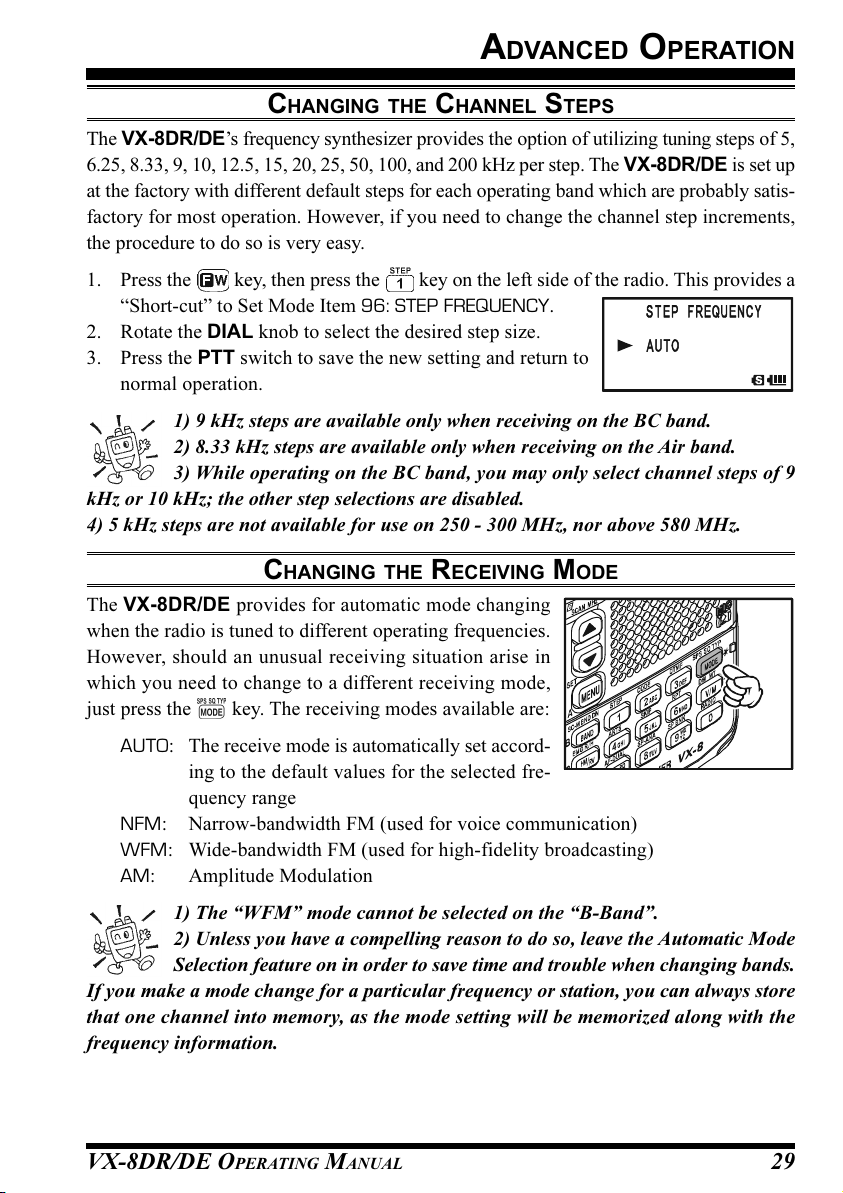
VX-8DR/DE OPERATING MANUAL 29
CHANGING THE CHANNEL STEPS
The VX-8DR/DE’s frequency synthesizer provides the option of utilizing tuning steps of 5,
6.25, 8.33, 9, 10, 12.5, 15, 20, 25, 50, 100, and 200 kHz per step. The VX-8DR/DE is set up
at the factory with different default steps for each operating band which are probably satis-
factory for most operation. However, if you need to change the channel step increments,
the procedure to do so is very easy.
1. Press the key, then press the key on the left side of the radio. This provides a
“Short-cut” to Set Mode Item 96: STEP FREQUENCY.
2. Rotate the DIAL knob to select the desired step size.
3. Press the PTT switch to save the new setting and return to
normal operation.
1) 9 kHz steps are available only when receiving on the BC band.
2) 8.33 kHz steps are available only when receiving on the Air band.
3) While operating on the BC band, you may only select channel steps of 9
kHz or 10 kHz; the other step selections are disabled.
4) 5 kHz steps are not available for use on 250 - 300 MHz, nor above 580 MHz.
CHANGING THE RECEIVING MODE
The VX-8DR/DE provides for automatic mode changing
when the radio is tuned to different operating frequencies.
However, should an unusual receiving situation arise in
which you need to change to a different receiving mode,
just press the key. The receiving modes available are:
AUTO: The receive mode is automatically set accord-
ing to the default values for the selected fre-
quency range
NFM: Narrow-bandwidth FM (used for voice communication)
WFM: Wide-bandwidth FM (used for high-fidelity broadcasting)
AM: Amplitude Modulation
1) The “WFM” mode cannot be selected on the “B-Band”.
2) Unless you have a compelling reason to do so, leave the Automatic Mode
Selection feature on in order to save time and trouble when changing bands.
If you make a mode change for a particular frequency or station, you can always store
that one channel into memory, as the mode setting will be memorized along with the
frequency information.
ADVANCED OPERATION

VX-8DR/DE OPERATING MANUAL30
ADVANCED OPERATION
SQL S-METER
A special SQL (Squelch) S-meter feature is provided on this radio. This feature allows
you to set the squelch so only signals exceeding a certain S-meter level will open the
squelch.
To set up the S-meter squelch feature for operation, use the following procedure:
1. Press and hold the key for one second to enter the Set Mode.
2. Rotate the DIAL knob to select Set Mode Item 93: SQL S-
METER.
3. Press the key briefly to enable selection of this Set Mode
Item.
4. Rotate the DIAL knob to select the desired signal strength
level for the squelch threshold (LEVEL1 - LEVEL9 or OFF).
5. When you have made your choice, press the PTT switch to
save the new setting and return to normal operation.
1) When the SQL S-meter is activated, the S-meter segment corresponding to
the squelch threshold which was set by step 4 above will blink.
2) The receiver’s squelch will open based on the higher of the levels set by the
Noise Squelch or the S-meter Squelch system.
For example:
a) If the Noise Squelch (SQL control) is set so that signals at a level of “S-3” will open
the squelch, but the SQL S-meter (Set Mode Item 93) is set to “LEVEL 5,” the squelch
will only open on signals which are “S5” or stronger on the S-meter.
b) If the SQL S-meter is set to “S3,” but the Noise Squelch is set to a high level which
will only pass signals which are Full Scale on the S-meter, the squelch will only open on
signals which are Full Scale on the S-meter. In this case, the Noise Squelch overrides
the action of the S-meter Squelch.

VX-8DR/DE OPERATING MANUAL 31
REPEATER OPERATION
GENERAL
Repeater stations, usually located on mountaintops or other high locations, provide a dra-
matic extension of the communication range for low-powered hand-held or mobile trans-
ceivers. The VX-8DR/DE includes a number of features, which make repeater operation
simple and enjoyable.
REPEATER SHIFTS
Your VX-8DR/DE has been configured, at the factory, for the repeater shifts customary in
your country. For the 50 MHz band, this usually will be 1 MHz, while the 144 MHz shift
will be 600 kHz; on 70 cm, the shift may be 1.6 MHz, 7.6 MHz, or 5 MHz (USA version).
Depending on the part of the band in which you are operating, the repeater shift may be
either downward ( ) or upward ( ),
and one of these icons will appear at
the bottom of the LCD when repeater
shifts have been enabled.
AUTOMATIC REPEATER SHIFT (ARS
)
The VX-8DR/DE provides a convenient Automatic Repeater Shift feature, which causes
the appropriate repeater shift to be automatically applied whenever you tune into the des-
ignated repeater sub-bands in your country. These sub-bands are shown below.
If the ARS feature does not appear to be working, you may have accidentally disabled it.
To re-enable ARS:
1. Press and hold the key for one second to enter the Set Mode.
2. Rotate the DIAL knob to select Set Mode Item 74: RPT ARS.
3. Press the key briefly to enable selection of this Set Mode
Item.
4. Rotate the DIAL knob to select “ON”(to enable Automatic
Repeater Shift).
5. When you have made your choice, press the PTT switch to
save the new setting and return to normal operation.
European Version
Versi on A
2-m
145.1 145.5
145.6 145 .8
146.0 146.4 147.0 147.6 148.0
146.6
147.4
Versi on A
70-cm
440.0 445.0 450.0
ARS-Repeater Subbands
Euro Version 1
Euro Version 2
439.45438.20
433.00 434.60433.40 435.00

VX-8DR/DE OPERATING MANUAL32
MANUAL REPEATER SHIFT ACTIVATION
If the ARS feature has been disabled, or if you need to set a repeater shift direction other
than that established by the ARS, you may set the direction of the repeater shift manually.
To do this:
1. Press the key, then press the key. This provides a “Short-cut” to Set Mode
Item 75: RPT SHIFT.
2. Rotate the DIAL knob to select the desired shift among
“–RPT,” “+RPT,” and “SIMPLEX.”
3. Press the PTT switch to save the new setting and exit to
normal operation.
CHANGING THE DEFAULT REPEATER SHIFTS
If you travel to a different region, you may need to change the default repeater shift, to
ensure compatibility with local operating requirements.
To do this, follow the procedure below:
1. Press and hold the key for one second to enter the Set Mode.
2. Rotate the DIAL knob to select Set Mode Item 76: RPT
SHIFT FREQ.
3. Press the key briefly to enable selection of this Set Mode
Item.
4. Rotate the DIAL knob to select the new repeater shift mag-
nitude.
5. Press the PTT switch to save the new setting and return to
normal operation.
If you just have one “odd” split that you need to program, don’t change the
default repeater shift! Enter the transmit and receive frequencies separately,
as shown on page 48.
REPEATER OPERATION

VX-8DR/DE OPERATING MANUAL 33
REPEATER OPERATION
TONE CALLING (1750 HZ
)
If your transceiver is VX-8DE (European version), press and hold in the key (just
below the PTT switch) to generates a 1750-Hz burst tone to access the European repeater.
The transmitter will automatically be activated, and a 1750-Hz audio tone will be super-
imposed on the carrier. Once access to the repeater has been gained, you may release the
key, and use the PTT switch for activating the transmitter thereafter.
If you need to access the repeaters which requires a 1750-Hz burst tone for access by the
VX-8DR (USA/EXP versions), you can set the key to serve as a “Tone Call” switch
instead. To change the configuration of this switch, we again use the Set Mode to help us.
1. Press and hold the key for one second to enter the Set Mode.
2. Rotate the DIAL knob to select Set Mode Item 61: MONI/T-
CALL.
3. Press the key briefly to enable adjustment of this Set
Mode Item.
4. Rotate the DIAL knob to select “T-CALL” on the display.
5. Press the PTT switch briefly to save the new setting and
exit to normal operation.
To access a repeater, press and hold in the key for the amount
of time specified by the repeater owner/operator. The transmitter will automatically be
activated, and a 1750-Hz audio tone will be superimposed on the carrier. Once access to
the repeater has been gained, you may release the key, and use the PTT switch for
activating the transmitter.
CHECKING THE REPEATER UPLINK (INPUT
)
F
REQUENCY
It often is helpful to be able to check the uplink (input) frequency of a repeater, to see if the
calling station is within direct (“Simplex”) range.
To do this, just press the key. You’ll notice that the display has shifted to the repeater
uplink frequency. Press the key again to cause operation to
return to normal monitoring of the repeater downlink (output)
frequency. While you are listening on the input frequency of the
repeater using the key, the repeater offset icon (“ ” or ”)
will blink.
The configuration of key may be set either to “RV” (for checking the
input frequency of a repeater, or “HM” (for instant switching to the “Home”
channel for the band you are operating on). To change the configuration of
key, use Set Mode Item 39: HOME/REVERSE. See page 148.
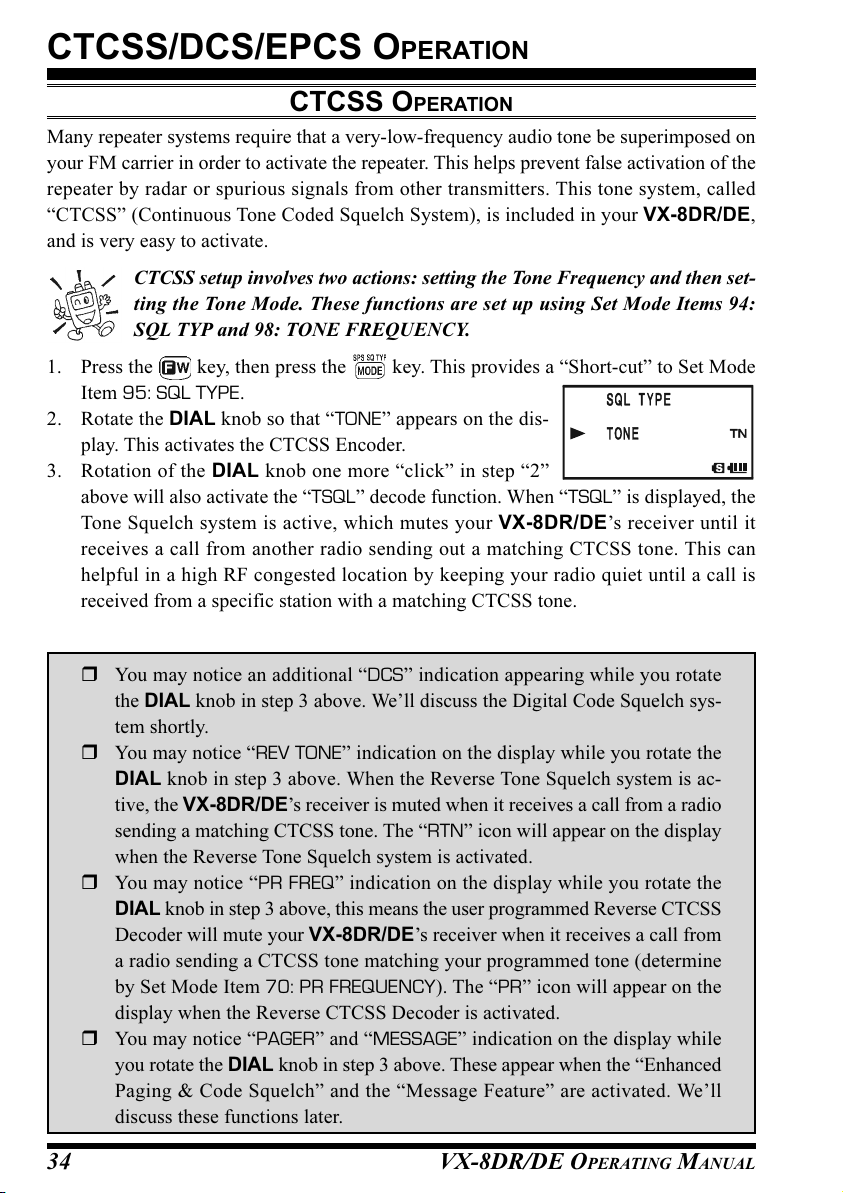
VX-8DR/DE OPERATING MANUAL34
CTCSS OPERATION
Many repeater systems require that a very-low-frequency audio tone be superimposed on
your FM carrier in order to activate the repeater. This helps prevent false activation of the
repeater by radar or spurious signals from other transmitters. This tone system, called
“CTCSS” (Continuous Tone Coded Squelch System), is included in your VX-8DR/DE,
and is very easy to activate.
CTCSS setup involves two actions: setting the Tone Frequency and then set-
ting the Tone Mode. These functions are set up using Set Mode Items 94:
SQL TYP and 98: TONE FREQUENCY.
1. Press the key, then press the key. This provides a “Short-cut” to Set Mode
Item 95: SQL TYPE.
2. Rotate the DIAL knob so that “TONE” appears on the dis-
play. This activates the CTCSS Encoder.
3. Rotation of the DIAL knob one more “click” in step “2”
above will also activate the “TSQL” decode function. When “TSQL” is displayed, the
Tone Squelch system is active, which mutes your VX-8DR/DE’s receiver until it
receives a call from another radio sending out a matching CTCSS tone. This can
helpful in a high RF congested location by keeping your radio quiet until a call is
received from a specific station with a matching CTCSS tone.
CTCSS/DCS/EPCS OPERATION
You may notice an additional “DCS” indication appearing while you rotate
the DIAL knob in step 3 above. We’ll discuss the Digital Code Squelch sys-
tem shortly.
You may notice “REV TONE” indication on the display while you rotate the
DIAL knob in step 3 above. When the Reverse Tone Squelch system is ac-
tive, the VX-8DR/DE’s receiver is muted when it receives a call from a radio
sending a matching CTCSS tone. The “RTN” icon will appear on the display
when the Reverse Tone Squelch system is activated.
You may notice “PR FREQ” indication on the display while you rotate the
DIAL knob in step 3 above, this means the user programmed Reverse CTCSS
Decoder will mute your VX-8DR/DE’s receiver when it receives a call from
a radio sending a CTCSS tone matching your programmed tone (determine
by Set Mode Item 70: PR FREQUENCY). The “PR” icon will appear on the
display when the Reverse CTCSS Decoder is activated.
You may notice “PAGER” and “MESSAGE” indication on the display while
you rotate the DIAL knob in step 3 above. These appear when the “Enhanced
Paging & Code Squelch” and the “Message Feature” are activated. We’ll
discuss these functions later.

VX-8DR/DE OPERATING MANUAL 35
4. When you have made your selection of the CTCSS tone mode, press the key to
save the new setting and exit to normal operation.
5. Press the key, then press the key. This provides a “Short-cut” to Set Mode
Item 99: TONE FREQUENCY.
6. Rotate the DIAL knob until the display indicates the fre-
quency of the CTCSS tone that you need to send on your
transmission (ask the repeater owner/operator if you don’t
know the tone frequency).
7. When you have made your selection, press the key briefly to save the new setting
and exit to normal operation. This is different from the usual method of restoring
normal operation, and it applies only to the configuration of the CTCSS/DCS fre-
quencies.
1) The repeater may or may not
re-transmit a CTCSS tone - some
systems just use CTCSS to control
access to the repeater, but do not pass it along
when transmitting. If the S-Meter deflects,
but you cannot hear the audio, repeat steps
“1” through “4” above, but rotate the DIAL
so that “TSQ” disappears - this will allow
you to hear all traffic on the channel being
received.
2) During CTCSS operation, you may set up the VX-8DR/DE so a ringing “bell” sound
alerts you to an incoming call. See page 42 for details.
CTCSS/DCS/EPCS OPERATION
CTCSS TONE FREQUENCY (Hz
)
67.0 69.3 71.9 74.4 77.0 79.7
82.5 85.4 88.5 91.5 94.8 97.4
100.0 103.5 107.2 110.9 114.8 118.8
123.0 127.3 131.8 136.5 141.3 146.2
151.4 156.7 159.8 162.2 165.5 167.9
171.3 173.8 177.3 179.9 183.5 186.2
189.9 192.8 196.6 199.5 203.5 206.5
210.7 218.1 225.7 229.1 233.6 241.8
250.3 254.1 ––––
CTCSS OPERATION

VX-8DR/DE OPERATING MANUAL36
DCS OPERATION
Another form of tone access control is Digital Code Squelch, or DCS. It is a newer, more
advanced tone system which generally provides more immunity from false paging than
does CTCSS. The DCS Encoder/Decoder is built into your VX-8DR/DE, and operation is
very similar to that just described for CTCSS. Your repeater system may be configured for
DCS. The DCS Squelch may be quite useful in Simplex operation if your friends use
transceivers equipped with this advanced feature.
Note: Just as in CTCSS operation, DCS requires that you set the Tone Mode to DCS
and that you select a DCS code.
1. Press the key, then press the key. This provides a
“Short-cut” to Set Mode Item 95: SQL TYPE.
2. Rotate the DIAL knob until “DCS” appears on the display;
this activates the DCS Encoder/Decoder.
3. Press the key to save the new setting and exit to nor-
mal operation.
4. Press the key, then press the key. This provides a
“Short-cut” to Set Mode Item 26: DCS CODE.
5. Rotate the DIAL knob to select the desired DCS Code (a three-digit number). Ask the
repeater owner/operator if you don’t know DCS Code; if you are working simplex,
just set up the DCS Code to be the same as that used by your friends.
6. When you have made your selection, press the key to save the new settings and
exit to normal operation.
Remember that the DCS is an
Encode/Decode system, so your
receiver will remain muted until
a matching DCS code is received on an in-
coming transmission. Switch the DCS off
when you’re just tuning around the band!
CTCSS/DCS/EPCS OPERATION
DCS CODE
023 025 026 031 032 036 043 047 051 053
054 065 071 072 073 074 114 115 116 122
125 131 132 134 143 145 152 155 156 162
165 172 174 205 212 223 225 226 243 244
245 246 251 252 255 261 263 265 266 271
274 306 311 315 325 331 332 343 346 351
356 364 365 371 411 412 413 423 431 432
445 446 452 454 455 462 464 465 466 503
506 516 523 526 532 546 565 606 612 624
627 631 632 654 662 664 703 712 723 731
732 734 743 754 – – – – – –

VX-8DR/DE OPERATING MANUAL 37
DCS CODE INVERSION
The DCS system was first introduced in the commercial LMR (Land Mobile Radio) ser-
vice, where it is now in widespread use. DCS is sometime referred to by its different
proprietary names, such as DPL® (Digital Private Line®, a registered trademark of Motorola,
Inc.).
DCS uses a codeword consisting of a 23-bit frame, transmitted (sub audible) at a data rate
of 134.4 bps (bit/sec). Occasionally, signal inversion can result in the complement of a
code being sent or received. This prevents the receiver’s squelch from opening with DCS
enabled, as the decoded bit sequence would not match that selected for operation.
Typical situations that might cause inversion to occur are:
Connection of an external receiver preamplifier.
Operating through a repeater.
Connection of an external linear amplifier.
Note that code inversion does not mean that any of the above listed equipment is defective!
In certain amplifier configurations, the output signal (phase) is inverted from the input. Small
signal or power amplifiers having an odd number (1, 3, 5, etc.) of amplification stages may
result in inversion of a transmitted or received DCS code. While under most circumstances
this should not occur (amplifier designs and industry standards take this into account), if you
find that your receiver squelch does not open when both you and the other station are using a
common DCS code, you or the other station (but not both) can try the following:
1. Press and hold the key for one second to enter the Set Mode.
2. Rotate the DIAL knob to select Set Mode Item 27: DCS
INVERSION.
3. Press the key briefly to enable adjustment of this Set
Mode Item.
4. Rotate the DIAL knob to select one of the following modes:
RX-NORMAL, TX-NORMAL:
Receive and transmit the Normal DCS Tone.
RX-INVERT, TX-NORMAL:
Receive the Inverted DCS Tone and transmit the Normal DCS Tone.
RX-BOTH, TX-NORMAL:
Receive both Normal and Inverted DCS Tones and transmit the Normal DCS
Tone.
RX-NORMAL, TX-INVERT:
Receive the Normal DCS Tone and transmit the Inverted DCS Tone.
CTCSS/DCS/EPCS OPERATION
DCS OPERATION

VX-8DR/DE OPERATING MANUAL38
RX-INVERT, TX-INVERT:
Receive and transmit the Inverted DCS Tone.
RX-BOTH, TX-INVERT:
Receive both Normal and Inverted DCS Tones and transmit the Inverted DCS
Tone.
5. When you have made your selection, press the PTT switch, to save the new settings
and exit to normal operation.
This is different from the usual method of restoring normal operation, and it applies only
to the configuration of the CTCSS/DCS frequencies. Remember to restore the default
setting “R-N.T-N” (Receive and transmit the Normal DCS Tone) when done.
CTCSS/DCS/EPCS OPERATION
DCS OPERATION

VX-8DR/DE OPERATING MANUAL 39
TONE SEARCH SCANNING
In operating situations where you don’t know the CTCSS or DCS tone being used by
another station, you can command the radio to listen to the incoming signal and scan in
search of the tone being used. Two things must be remembered in this regard:
You must be sure that your repeater uses the same tone type (CTCSS vs. DCS).
Some repeaters do not pass the CTCSS tone; you may have to listen to the station
transmitting on the repeater uplink (input) frequency in order to allow Tone Search
Scanning to work.
To scan for the tone in use:
1. Set the radio up for either CTCSS or DCS Decoder operation (see the previous dis-
cussion). In the case of CTCSS,
“TSQ” will appear on the display;
in the case of DCS, “DCS” will ap-
pear on the display.
2. Press the key, then press the
key to recall the Set Mode
Item 99: TONE FREQUENCY
when CTCSS is selected, or Menu
Item 26: DCS CODE during DCS operation.
3. Press the key to enable adjustment of the selected Set Mode Item.
4. Press and hold in the key, the “TONE SEARCH” notation will appear, release the
key to start scanning for the incoming CTCSS or DCS tone/code.
5. When the radio detects the correct tone or code, it will halt on that tone/code, and
audio will be allowed to pass. Press the key to lock in that tone/code, then press
the key to exit to normal operation.
If the Tone Scan feature does not detect a tone or code, it will continue to
scan indefinitely. When this happens, it may be that the other station is not
sending any tone. You can press the PTT switch to halt the scan at any time.
You can also press the key during Tone Scanning to listen to the (muted) signal from
the other station. When you release the key, Tone Scanning will resume after about a
second.
Tone Scanning works either in the VFO or Memory modes.
CTCSS/DCS/EPCS OPERATION
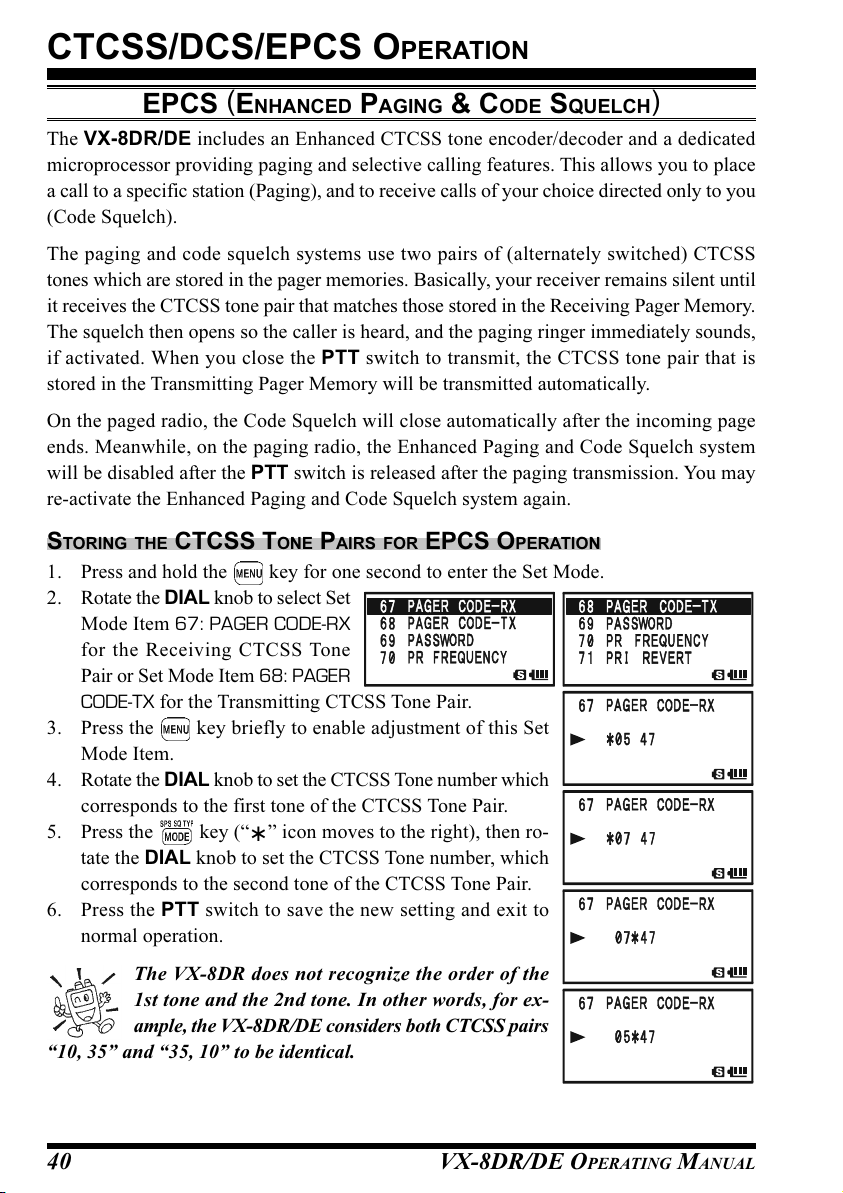
VX-8DR/DE OPERATING MANUAL40
CTCSS/DCS/EPCS OPERATION
EPCS (ENHANCED PAGING & CODE SQUELCH
)
The VX-8DR/DE includes an Enhanced CTCSS tone encoder/decoder and a dedicated
microprocessor providing paging and selective calling features. This allows you to place
a call to a specific station (Paging), and to receive calls of your choice directed only to you
(Code Squelch).
The paging and code squelch systems use two pairs of (alternately switched) CTCSS
tones which are stored in the pager memories. Basically, your receiver remains silent until
it receives the CTCSS tone pair that matches those stored in the Receiving Pager Memory.
The squelch then opens so the caller is heard, and the paging ringer immediately sounds,
if activated. When you close the PTT switch to transmit, the CTCSS tone pair that is
stored in the Transmitting Pager Memory will be transmitted automatically.
On the paged radio, the Code Squelch will close automatically after the incoming page
ends. Meanwhile, on the paging radio, the Enhanced Paging and Code Squelch system
will be disabled after the PTT switch is released after the paging transmission. You may
re-activate the Enhanced Paging and Code Squelch system again.
STORING THE CTCSS TONE PAIRS FOR EPCS OPERATION
1. Press and hold the key for one second to enter the Set Mode.
2. Rotate the DIAL knob to select Set
Mode Item 67: PAGER CODE-RX
for the Receiving CTCSS Tone
Pair or Set Mode Item 68: PAGER
CODE-TX for the Transmitting CTCSS Tone Pair.
3. Press the key briefly to enable adjustment of this Set
Mode Item.
4. Rotate the DIAL knob to set the CTCSS Tone number which
corresponds to the first tone of the CTCSS Tone Pair.
5. Press the key (“” icon moves to the right), then ro-
tate the DIAL knob to set the CTCSS Tone number, which
corresponds to the second tone of the CTCSS Tone Pair.
6. Press the PTT switch to save the new setting and exit to
normal operation.
The VX-8DR does not recognize the order of the
1st tone and the 2nd tone. In other words, for ex-
ample, the VX-8DR/DE considers both CTCSS pairs
“10, 35” and “35, 10” to be identical.

VX-8DR/DE OPERATING MANUAL 41
CTCSS/DCS/EPCS OPERATION
ACTIVATING THE ENHANCED PAGING & CODE SQUELCH SYSTEM
1. Press the key, then press the key. This provides a “Short-cut” to Set Mode
Item 95: SQL TYPE.
2. Rotate the DIAL knob until “PAGER” appears on the dis-
play; this activates the Enhanced Paging & Code Squelch.
3. Press the PTT switch to save the new setting and activate
the Enhanced Paging & Code Squelch.
To disable the Enhanced Paging & Code Squelch, just repeat the above procedure, rotate
the DIAL knob to select “OFF” in step 2 above.
When the Enhanced Paging & Code Squelch feature is acti-
vated, the “PAG” notation will appear on the display.
During Enhanced Paging & Code Squelch opera-
tion, you may set up the VX-8DR/DE so that a ring-
ing “bell” sound alerts you when a call is coming in. See next page for de-
tails.
PAGING ANSWER BACK
When you press the PTT switch to respond to a page call, the VX-8DR/DE transmits the
same CTCSS tone pair. This tone pair will open the Code Squelch of the calling station. If
you prefer, you can have the VX-8DR/DE respond to page calls automatically
(“transpond”). To enable this feature:
1. Press and hold the key for one second to enter the Set Mode.
2. Rotate the DIAL knob to select Set Mode Item 66: PAGER
ANS-BACK.
3. Press the key briefly to enable adjustment of this Set
Mode Item.
4. Rotate the DIAL knob to select “ON”.
5. Press the PTT switch to save the new setting and exit to
normal operation.
The Paging Answer Back feature constitutes a form
of “remote control” operation that may be restricted to certain frequencies.
U.S. users should confirm the current status of §97.201(b) of the FCC’s rules
governing the Amateur service before utilizing this feature on the 144 MHz band.
EPCS (ENHANCED PAGING & CODE SQUELCH
)

VX-8DR/DE OPERATING MANUAL42
CTCSS/DCS/EPCS BELL OPERATION
During CTCSS Decode, DCS, or EPCS operation, you may set up the VX-8DR/DE so
that a ringing “bell” sound alerts you that a call is coming in. Here is the procedure for
activating the CTCSS/DCS/EPCS Bell:
1. Set the operating frequency to the desired channel.
2. Set the transceiver up for CTCSS Decode (“Tone Squelch”), DCS, or EPCS opera-
tion, as described previously.
3. Press and hold the key for one second to enter the Set Mode.
4. Rotate the DIAL knob to select Set Mode Item 15: BELL
SELECT.
5. Press the key briefly to enable adjustment of this Set
Mode Item.
6. Rotate the DIAL knob to set the desired “bell” sound. The
available choices are BELL, USER BP1, USER BP2, USER
BP3, or OFF (disable the Bell function).
Note: When User Beep (described later) does not register,
USER BP1, USER BP2, or USER BP3 does not appear.
7. Press the key briefly, then rotate the DIAL knob one
click counter-clockwise to select Set Mode Item 14: BELL
RINGER.
8. Press the key briefly to enable adjustment of this Menu
Item.
9. Rotate the DIAL knob to set the desired number of rings of
the Bell. The available choices are 1Time through 20Times
or CONTINUOUS.
10. Press the PTT switch briefly to save the new setting and exit to normal operation.
When you are called by a station whose transceiver is sending a CTCSS tone, DCS code,
or CTCSS tone pair which matches that set into your Decoder, the Bell will ring in accor-
dance with this programming.
When the CTCSS/DCS/EPCS Bell is activated, the “ ” icon
will appear in the display.
To disable the CTCSS/DCS/EPCS Bell function, select the set-
ting of Set Mode Item 15: BELL SELECT to “OFF”.
CTCSS/DCS/EPCS OPERATION

VX-8DR/DE OPERATING MANUAL 43
CTCSS/DCS/EPCS OPERATION
PROGRAMMING THE USER MELODY
Three User Beep Memories are provided, allowing you to create unique original beep
tone melodies.
Each User Beep Memory can store up to 64 steps with three octaves (“C1” through “B3”).
1. Press and hold the key for one second to enter the Set Mode.
2. Rotate the DIAL knob to select Set Mode Item 12: BEEP
MELODY.
3. Press the key briefly to enable adjustment of this Set
Mode Item.
4. Rotate the DIAL knob to select the memory slot into which
you wish to store your programmed beep melody. Avail-
able selections are 1, 2, and 3. The previously stored beep
melody will be displayed.
5. Press the key to enable programming the beep melody.
Press and hold the key for one second to clear any
previous beep melody, if desired.
6. Rotate the DIAL knob to select the first beep tone of the
User Beep Melody. Available selections are C1 - B3, and
POS (rest).
7. Press the key, then rotate the DIAL knob to set the
length of the first beep tone. Available selections are 10ms
(10 msec) - 2500ms (2.5 sec).
8. Press the key to accept the first beep tone of the User
Beep Melody.
9. If you make a mistake, press the key to back-space the
cursor, then re-enter the correct beep tone or length.
10. Repeat steps 6 - 9 until you have completed the User Beep
Melody.
11. When there is a beep tone, which you wish to delete, bring
the cursor to that beep tone using the / key, then
press the key repeatedly until the “SELECT” notation in
the “Operation Mode” slot turns into “DELETE”. Now, press
and hold in the key for one second to delete that beep tone.
CTCSS/DCS/EPCS BELL OPERATION
Step Operation Mode
Memory Slot Tone Length
Beep Tone
C2C1 C3D2D1 D3E2E1 E3F2F1 F3G2G1 G3A2A1 A3B2B1 B3

VX-8DR/DE OPERATING MANUAL44
12. When you wish to add a beep tone into the beep melody
strings, move the cursor to the place where you wish to en-
ter the beep tone using the / key, then press the
key repeatedly until the “SELECT” notation in the “Op-
eration Mode” slot turns into “INSERT”. Now, press and hold in the key for one
second to add the new beep tone (Tone: “C2”, Tone Length: “500mS”).
13. Press and hold the key for one second to delete all data after the current position
that may have previously been stored in the User Beep Melody.
14. When you have programmed User Beep Melody, press the PTT switch briefly to save
the new setting and exit to normal operation.
You may check your work by monitoring the programmed User Beep Melody.
To do this, repeat steps 1 - 4 above, then press the key.
SPLIT TONE OPERATION
The VX-8DR/DE can be operated in a Split Tone configuration via the Set mode.
1. Press and hold the key for one second to enter the Set Mode.
2. Rotate the DIAL knob to select Set Mode Item 94: SQL
SPLIT.
3. Press the key briefly to enable adjustment of this Set
Mode Item.
4. Rotate the DIAL knob to select “ON” (to enable the Split
Tone feature).
5. Press the PTT switch briefly to save the new setting and
exit to normal operation.
When the Split Tone feature is activated, you can see the following additional parameters
after the “MESSAGE” parameter while selecting the Set Mode Item 95: SQL TYPE:
D CD: DCS Encode only (“DC” icon will appear while operating)
TONE-DCS: Encodes a CTCSS Tone and Decodes a DCS code
(the “T-D” icon will appear during operation)
D CD-TONE SQL: Encodes a DCS code and Decodes a CTCSS Tone
(the “D-T” icon will appear during operation)
Select the desired operating mode from the selections shown above.
CTCSS/DCS/EPCS OPERATION
CTCSS/DCS/EPCS BELL OPERATION

VX-8DR/DE OPERATING MANUAL 45
NOTE

VX-8DR/DE OPERATING MANUAL46
MEMORY MODE
The VX-8DR/DE provides a wide variety of memory system resources. These include:
“Regular” Memory Channels, which include:
900 “Standard” memory channels, numbered “1” through “900.”
99 “Frequency Skip Memories,” numbered “901” through “999.”
11 “Home” channels, providing storage and quick recall of one prime frequency
on each operating band.
50 sets of band-edge memories, also known as “Programmable Memory Scan”
channels, labeled “L01/U01” through “L50/U50.”
24 Memory Banks, labeled “b 1” through “b24.” Each Memory Bank can be
assigned up to 100 channels from the “regular” memory channels.
Special Memory Channels, which include:
One “Emergency Automatic ID (EAI)” Channel.
10 “Weather Broadcast” Channels.
57 VHF Marine Channels.
89 popular Short-wave Broadcast Station Memory Channels.
HOME Channels
(11 channels)
VHF Marine Channels
(57 channels)
Short-wave Broadcast Station
Memory Channels
(89 channels)
9
0
0
8
8
9
4
3
2
1
9
0
4
9
0
3
9
0
2
9
0
1
9
9
9
9
9
8
L
5
0
/
U
5
0
L
4
9
/
U
4
9
L
4
/
U
4
L
3
/
U
3
L
2
/
U
2
L
1
/
U
1
Standard Memory Channels
(900 channels)
Frequency Skip Memory Channels
(99 channels)
PMS Memory Channels
(50 Sets)
Weather Broadcast Channels
(10 channels)
W
X
1
0
W
X
9
W
X
4
W
X
3
W
X
2
W
X
1
E
A
I
EAI Channel
(1 channel)
I
n
f
o
.
B
a
n
d
-
2
U
H
F
-
T
V
B
a
n
d
4
3
0
M
H
z
B
a
n
d
I
n
f
o
.
B
a
n
d
-
1
V
H
F
-
T
V
B
a
n
d
1
4
4
M
H
z
B
a
n
d
A
i
r
B
a
n
d
5
0
M
H
z
B
a
n
d
S
W
B
a
n
d
A
M
B
C
B
a
n
d
F
M
B
C
B
a
n
d

VX-8DR/DE OPERATING MANUAL 47
MEMORY MODE
(
REGULAR MEMORY CHANNEL OPERATION
)
MEMORY STORAGE
1. Select the desired frequency, while operating in the VFO mode. Be sure to set up any
desired CTCSS or DCS tones, as well as any desired repeater offset. The power level
may also be set at this time, if you wish to store it.
2. Press and hold in the key for 1/2 second.
3. Within five seconds of releasing the key, you need to make a decision regarding
channel storage. The microprocessor will automatically se-
lect the next-available “free” channel (a memory register
on which no data has been stored). If you do not wish to
make a change and accept the “free” channel, proceed to
step 4. If you wish to select a different channel number into which to store the data,
rotate the DIAL knob to select the desired memory channel.
Advice: You may jump 100 memory channels, if you’re in a hurry (101 201 301 …),
by pressing the key (multiple times, if necessary). If you see the “ ” icon at the
upper left of the channel number, it means that the channel currently has no data
written on it (i.e. the channel is “free”: the occupied channel displays the “ ” icon).
4. Press the key once more to store the frequency into memory.
5. You still will be operating in the “VFO” mode, so you may now enter other frequen-
cies, and store them into additional memory locations, by repeating the above pro-
cess.
1) You may change the automatic memory channel selection feature to select
the “next-highest memory channel above the last-stored memory channel”
instead of the “next-available ‘free’ channel” via the Set Mode Item 56:
MEMORY WRITE; see page 151.
2) You may disable the memory write function which prevents a memory write operation
if you should accidentally perform a wrong key sequence via the Set Mode Item 54:
MEMORY PROTECT. See page 151 for details. When the memory write protect is acti-
vated, the “PROTECT” notation appears on the display while a memory write opera-
tion is being performed.
3) You may change the duration time of the secondary function (press and holding the
key) of the key via the Set Mode Item 36: FW KEY HOLD TIME; see page 148.
IMPORTANT NOTE
On rare occasions the memorized data may become corrupted by miss operation,
or static electricity. When repairs are made the memory data may be lost. Please
write down or record the memorized information so you will be able to restore it if
needed.

VX-8DR/DE OPERATING MANUAL48
MEMORY MODE
(
REGULAR MEMORY CHANNEL OPERATION
)
MEMORY STORAGE
STORING INDEPENDENT TRANSMIT FREQUENCIES (“ODD SPLITS”
)
All memories can store an independent transmit frequency, for operation on repeaters
with non-standard shift. To do this:
1. Store the receive frequency using the method already described under MEMORY STOR-
AGE (it doesn’t matter if a repeater offset is active).
2. Tune to the desired transmit frequency, then press and hold in the key for 1/2
second.
3. Within five seconds of releasing the key, rotate the DIAL knob to select the same
memory channel number as used in step “1” above.
4. Press and hold in the PTT switch, then briefly press the key once more while
holding the PTT switch in (this does not key the transmitter).
Whenever you recall a memory, which contains in-
dependently-stored transmit and receive frequen-
cies, the “ ” indication will appear in the display.
MEMORY RECALL
1. While operating in the VFO mode, press the key to
enter the Memory mode.
2. Rotate the DIAL knob to select the desired channel.
3. If you press the key briefly, then rotate the DIAL knob,
the memory channel will be selected in 10 channels per step.
4. To return to the VFO mode, press the key.
1) When the radio is already set to the Memory mode, an easy way to recall
memories is to key in the memory channel number, then press the key.
For example, to recall memory channel #14, press .
2) You may change the step of the fast channel selection mode ( key + DIAL knob
)
via Set Mode Item 52: MEMORY FAST STEP. See page 151 for details.

VX-8DR/DE OPERATING MANUAL 49
A special one-touch “HOME” channel is available for each operating band, to allow quick
recall of a favorite operating frequency on each band.
HOME CHANNEL RECALL
1. Press the key, then press the key to recall the Home
Channel on the band group where you are currently operat-
ing.
2. Press the key, then press the key again to return to
the previously-used frequency (either a VFO or a memory channel).
The transceiver switches to VFO mode if the DIAL knob is turned.
You may disable the above function (automatically switching to the VFO mode)
using Set Mode Item 38: HOME VFO.
HOME CHANNEL FREQUENCY CHANGE
The factory defaults for the Home channels are listed below. You may re-program the
Home channel in a manner identical to that used for the regular memories:
1. Select the desired frequency, while operating in the VFO mode. Be sure to set up any
desired CTCSS or DCS tones, as well as any desired repeater offset. The power level
may also be set at this time, if you wish to store it.
2. Press and hold in the key for 1/2 second.
3. While the memory channel number is blinking, just press the key. The frequency
and other data (if any) will now be stored in the special HOME channel register.
4. You may repeat this process on the other operating bands.
Note that the
UHF HOME
channel is the
one used during “Emer-
gency” operation. See
page 107 for details re-
garding this feature.
MEMORY MODE
(
REGULAR MEMORY CHANNEL OPERATION
)
HOME CHANNEL MEMORY
DEFAULT HOME CHANNELS
OPERATING BAND
[
BAND NUMBER
]
SW Band
[1]
50 MHz Ham Band[2
]
Air Band
[3]
144 MHz Ham Band[4
]
VHF-TV Band
[5]
Information Band 1[6
]
430 MHz Ham Band[7
]
UHF-TV Band
[8]
Information Band 2[9
]
AM Broadcast Band [A]
FM Broadcast Band [F]
EXP/EU VERSION
1.800 MHz
30.000 MHz
108.000 MHz
144.000 MHz
174.000 MHz
222.000 MHz
430.000 MHz
470.000 MHz
860.000 MHz
0.540 MHz
EXP: 76.000 MHz
EU: 88.000 MHz
USA VERSION
1.800 MHz
30.000 MHz
108.000 MHz
146.520 MHz
174.000 MHz
222.000 MHz
446.000 MHz
470.000 MHz
860.000 MHz
0.540 MHz
76.000 MHz
FREQUENCY

VX-8DR/DE OPERATING MANUAL50
LABELING MEMORIES
You may wish to append an alpha-numeric “Tag” (label) to a memory or memories, to aid
in recollection of the channel’s use (such as a club name, etc.). This is easily accomplished
using the Set Mode.
1. Recall the memory channel on which you wish to append a
label.
2. Press and hold the key for one second to enter the Set
Mode.
3. Rotate the DIAL knob to select Set Mode Item 53: MEMORY
NAME.
4. Press the key briefly to enable programming of the name
tag. Press and hold the key for two seconds to clear
any previous name, if desired.
5. Rotate the DIAL knob, or press one of the keyboard keys,
to select the first digit of the desired label.
Example 1: Rotate the DIAL knob to select any of the 61
available characters.
Example 2: Press the key repeatedly to toggle among
the seven available characters associated with
that key: t u v 8 T U V
6. Press the key to move to the next character, if needed.
7. Repeat steps 5 and 6 to program the remaining letters, num-
bers, or symbols of the desired label. A total of 16 charac-
ters may be used in the creation of a label.
8. Press and hold the key for two seconds to delete all
data after the cursor that may have been previously stored.
9. If you make a mistake, press the key to backspace the cursor, then re-enter the
correct letter, number, or symbol.
10. When you have completed the creation of the label, press the PTT switch briefly to
save the label and exit to normal operation.
During Memory Recall (“MR”) with Mono Band operation, the
alphanumeric Tag will appear below the frequency display.
The alphanumeric Tag does not appear if you activate
the Dual Receive Operation.
MEMORY MODE
(
REGULAR MEMORY CHANNEL OPERATION
)

VX-8DR/DE OPERATING MANUAL 51
MEMORY OFFSET TUNING
Once you have recalled a particular memory channel, you may easily tune off that chan-
nel, as though you were in the “VFO” mode.
1. With the VX-8DR/DE in the Memory Recall (“MR”) mode, select the desired memory
channel.
2. Now press the key, then press key. The “MR” in-
dicator will be replaced by one which says “TUN” (“Memory
Tuning”).
3. Rotate the DIAL, as desired, to tune to a new frequency.
The synthesizer steps selected for VFO operation on the current band will be the steps
used during Memory Tuning.
4. If you wish to return to the original memory frequency, press key briefly. The
“TUN” indicator will be replaced by “MR.”
5. If you wish to store a new frequency set during Memory Tuning, just press and hold
in the key for one second, per normal memory storage procedure. The micropro-
cessor will automatically set itself to the next-available clear memory location, and
you then press the key again, briefly to lock in the new frequency.
If you want to replace the original memory contents with the new frequency
settings, be sure to rotate the DIAL to the original memory channel number!
Any required CTCSS/DCS changes, or repeater offset modifications, must be done before
storing the data into the new (or original) memory channel location.
MEMORY MODE
(
REGULAR MEMORY CHANNEL OPERATION
)

VX-8DR/DE OPERATING MANUAL52
MEMORY MODE
(
REGULAR MEMORY CHANNEL OPERATION
)
MASKING MEMORIES
There may be situations where you want to “Mask” memories so they are not visible
during memory selection or scanning. For example, several memories used only in a city
you visit infrequently may be stored, then “Masked” until you visit that city, at which time
you can “Unmask” them for normal use (except for Memory Channel “1”).
1. Press the key, if needed, to enter the Memory Recall (“MR”) mode.
2. Press and hold in the key for 1/2 second, then rotate
the DIAL to select the memory channel to be “Masked”
from view.
3. Press the key. The confirmation message (MR MASK?)
will appear on the display. Press the key once more, the
display will revert to memory channel #1. If you rotate the
DIAL to the location you just “Masked,” you will observe
that it is now invisible.
4. To Unmask the hidden memory, repeat the above procedure: press and hold in the
key for 1/2 second, rotate the DIAL to select the masked memory’s number, then
press the key to restore the memory channel’s data.
Watch out! You can manually store data over a “Masked” memory, deleting
previous data, if you’re not careful. Use the “next available memory” stor-
age technique to avoid over-writing a masked memory.

VX-8DR/DE OPERATING MANUAL 53
MEMORY BANK OPERATION
The large number of memories available in the VX-8DR/DE could be difficult to utilize
without some means of organizing them. Fortunately, the VX-8DR/DE includes provi-
sion for dividing the memories into as many as 24 Memory Banks, so you can categorize
the memories in a manner convenient to you. You may enter and exit the “Memory Bank”
mode by a single press of the key, as we shall see below.
ASSIGNING MEMORIES TO A MEMORY BANK
1. Recall the memory channel to be assigned to a Memory
Bank.
2. Press and hold in the key for 1/2 second, then rotate the
DIAL knob to select the Memory Bank number where you
want to include this channel (Memory Bank numbers are
found before memory channel “1”). The “ ” icon will ap-
pear at the upper left of the Memory Bank number if some
channels have already been assigned to that Memory Bank
number. (If no channels are assigned to the Memory Bank, the “ ” icon appears on
the left of the Memory Bank number).
3. Press the key briefly.
4. At this point, the memory
channel data is copied into
the Memory Bank.
1) You may assign
one memory chan-
nel into several
Memory Banks.
2) The PMS memory channels
(L1/U1 through L50/U50) may not be assigned to a Memory Bank.
MEMORY BANK RECALL
1. Press the key, if needed, to enter the MR mode.
2. Press the key to activate the “Memory Bank” mode.
The “MR” indicator will be replaced by one of the Memory
Bank numbers (“B 1” through “B24”).
3. Press the key, and then press the key,
then rotate the DIAL knob to select the desired
Memory Bank.
4. Press the key. Now, as you rotate the DIAL
knob to select memories, you will observe that you
can only select memory channels in the current Memory Bank.
Memory Channel
CH 1 145.000 MHz
CH 2 145.080 MHz
CH 3 435.000 MHz
CH 4 435.500 MHz
CH 5 145.800 MHz
CH 6 436.000 MHz
CH 7 128.800 MHz
CH 897 145.620 MHz
CH 898 436.780 MHz
CH 899 128.600 MHz
Memory Bank “5”
Air Band Cha nnels
Memory Bank “4”
Club Channels
Memory Bank “3”
All Amateur Band Channels
Memory Bank “1”
144 MHz Amateur Band Channels
Memory Bank “2”
430 MHz Amateur Band Channels
MEMORY MODE
(
REGULAR MEMORY CHANNEL OPERATION
)

VX-8DR/DE OPERATING MANUAL54
MEMORY MODE
(
REGULAR MEMORY CHANNEL OPERATION
)
5. To change to another Memory Bank, press the key, then press the key. Now
rotate the DIAL knob to select the new Memory Bank, then press the key again.
6. To exit from Memory Bank operation, just press the key. The Memory Bank
number will be replaced by the “MR”, and you are now in the “regular” Memory
Recall mode, without utilization of the Memory Banks. The memories stored in the
various Banks will remain in those banks. You do not need to store them again.
REMOVING MEMORIES FROM A MEMORY BANK
1. Recall the memory channel to be removed from a Memory Bank.
2. Press and hold the key for 1/2 second, then press the key to remove the
memory channel data from the Memory bank.
CHANGING A MEMORY BANK
’
S NAME
You may change the default Memory Bank Names, which are shown on the display while
selecting the Memory Bank your desire.
1. Press and hold in the key for one second to enter the Set Mode.
2. Rotate the DIAL knob to select the Set Mode Item 8: BANK
NAME.
3. Press the key briefly to enable adjustment of this Set
Mode Item.
4. Rotate the DIAL knob to select the memory bank on which
you wish to change a label.
5. Press the key briefly to enable changing of the name
tag. Press and hold the key for two seconds to clear
any previous name, if desired.
6. Rotate the DIAL knob, or press one of the keyboard keys,
to select the first digit of the desired label.
Example 1: Rotate the DIAL knob to select any of the 61
available characters.
Example 2: Press the key repeatedly to toggle among
the seven available characters associated with
that key: a b c 2 A B C
7. Press the key to move to the next character, if needed.
8. Repeat steps 6 and 7 to program the remaining letters, numbers, or symbols of the
desired label. A total of 16 characters may be used in the
creation of a label.
9. Press and hold the key for two seconds to delete all
data after the cursor that may have been previously stored.
MEMORY BANK OPERATION

VX-8DR/DE OPERATING MANUAL 55
10. If you make a mistake, press the key to backspace the cursor, then re-enter the
correct letter, number, or symbol.
11. When you have completed the changes of the label, press the PTT switch to save the
label and exit.
MOVING MEMORY DATA TO THE VFO
Data stored on memory channels can easily be moved to VFO, if you like.
1. Press the key, if needed, to enter the Memory Recall (“MR”) mode.
2. Press and hold in the key for 1/2 second, then rotate
the DIAL knob to select the memory channel containing the
frequency data to be moved to VFO.
3. Press the key. The confirmation message (OVER-
WRITE?) will appear on the display. Press the key once
more, the data will now have been copied to VFO, although
the original memory contents will remain intact on the pre-
viously stored channel. Press the PTT switch to cancel the
Moving Memory Data procedure, if desired.
If a Split Frequency Memory channel was transferred, the Tx frequency will be
ignored (you will be set up for Simplex operation on the Receive frequency).
MEMORY ONLY MODE
Once memory channel programming has been completed, you may place the radio in a
“Memory Only” mode, whereby VFO operation is impossible. This may be particularly
useful during public-service events where a number of operators may be using the radio
for the first time, and ultimate simplicity of channel selection is desired.
To place the radio into the Memory Only mode, turn the radio off. Now press and hold in
the key while turning the radio on.
To return to normal operation, repeat the above power-on procedure.
MEMORY MODE
(
REGULAR MEMORY CHANNEL OPERATION
)
MEMORY BANK OPERATION

VX-8DR/DE OPERATING MANUAL56
MEMORY MODE
(
SPECIAL MEMORY CHANNEL OPERATION
)
The VX-8DR/DE provides Special Memory Channels, which are made up of:
10 Weather Broadcast Channels.
57 VHF Marine Channels
89 popular Short-wave Broadcast Station Memory Channels.
1) The Special Memory Channels are only recalled on the “A-Band”
2) You may assign the Special Memory Channels to a Memory Bank. See page 53 re-
garding Memory Bank Operation for details.
WEATHER BROADCAST CHANNELS
The VHF Weather Broadcast Station Memory Channel Bank has been pre-programmed at
the factory, for quick selection of NOAA weather information stations.
1. Press the key briefly to set the “A-Band” to the “Operating” band.
2. Press the key, then press the key, to recall the Special Memory Menu.
3. Press the key, repeatedly if necessary to select the “WX
CH” (thus recalling the Weather Broadcast Memory Bank).
4. Rotate the DIAL knob to select the desired Weather Broad-
cast channel.
5. If you wish to scan this bank to search for louder stations,
just press the PTT switch. When the scanner pauses on a
station, press the PTT switch once to halt the scan, or press
it twice to restart the scan.
6. To exit to normal operation, press the key, or press key followed by the
key.
In the event of extreme weather disturbances, such as storms and hurri-
canes, the NOAA (National Oceanic and Atmospheric Administration) sends
a weather alert accompanied by a 1050 Hz tone and subsequent weather
report on one of the NOAA weather channels. You may disable the Weather Alert tone
via Set Mode Item 111: WX ALERT, if desired. See page 161.
CH
1
2
3
4
5
CH
6
7
8
9
10
FREQUENCY
162.550 MHz
162.400 MHz
162.475 MHz
162.425 MHz
162.450 MHz
FREQUENCY
162.500 MHz
162.525 MHz
161.650 MHz
161.775 MHz
163.275 MHz
WX CHANNEL FREQUENCY LIST

VX-8DR/DE OPERATING MANUAL 57
VHF MARINE MEMORY CHANNELS
The VHF Marine Channel Bank has been pre-programmed at the factory, for quick selec-
tion.
1. Press the key briefly to set the “A-Band” to the “Operating” band.
2. Press the key, then press the key, to recall the Spe-
cial Memory Menu.
3. Press the key, repeatedly if necessary to select the
“INTVHF” (thus recalling the VHF Marine Channel Bank).
4. Rotate the DIAL to select any of the 57 available VHF Ma-
rine Channels.
5. Press the key to monitor the duplex frequency while
recalling a semi-duplex channel (such as Channel “1”). Press
the key again to revert to simplex monitoring.
6. To exit to normal operation, press the key, or press key followed by the
key.
VHF MARINE CHANNEL FREQUENCY LIST
MEMORY MODE
(
SPECIAL MEMORY CHANNEL OPERATION
)
CH
No.
1
2
3
4
5
6
7
8
9
10
11
12
13
14
15
CH
No.
60
61
62
63
64
65
66
67
68
69
70
71
72
73
74
CH
No.
16
17
18
19
20
21
22
23
24
25
26
27
28
CH
No.
75
76
77
78
79
80
81
82
83
84
85
86
87
88
FREQUENCY
(MHz)
156.050 160.650
156.100 160.700
156.150 160.750
156.200 160.800
156.250 160.850
156.300
156.350 160.950
156.400
156.450
156.500
156.550
156.600
156.650
156.700
156.750
FREQUENCY
(MHz)
156.800
156.850
156.900 161.500
156.950 161.550
157.000 161.600
157.050 161.650
157.100 161.700
157.150 161.750
157.200 161.800
157.250 161.850
157.300 161.900
157.350 161.950
157.400 162.000
FREQUENCY
(MHz)
156.025 160.625
156.075 160.675
156.125 160.725
156.175 160.775
156.225 160.825
156.275 160.875
156.325 160.925
156.375
156.425
156.475
156.525
156.575
156.625
156.675
156.725
FREQUENCY
(MHz)
156.775
156.825
156.875
156.925 161.525
156.975 161.575
157.025 161.625
157.075 161.675
157.125 161.725
157.175 161.775
157.225 161.825
157.275 161.875
157.325 161.925
157.375 161.975
157.425 162.025

VX-8DR/DE OPERATING MANUAL58
SHORT-WAVE BROADCAST STATION MEMORY CHANNELS
The Short-wave Broadcast Station Memory Channel Bank has been pre-programmed at
the factory, for quick selection of Short-wave broadcast stations.
1. Press the key briefly to set the “A-Band” to the “Operating” band.
2. Press the key, then press the key, to recall the Spe-
cial Memory Menu.
3. Press the key, repeatedly if necessary to select the “RA-
DIO” (thus recalling the Short-wave Broadcast Station
Memory Channel Bank).
4. Rotate the DIAL to select any of the 89 available Short-
wave Broadcast Stations.
5. When the radio is in Mono Band operation, the station “Tag”
will be displayed.
6. To exit to normal operation, press the key, or press
key followed by the key.
MEMORY MODE
(
SPECIAL MEMORY CHANNEL OPERATION
)
BROADCAST STATION FREQUENCY LIST
Ch
No.
1
2
3
4
5
6
7
8
9
10
11
12
13
14
15
16
17
18
19
20
21
22
23
24
25
26
27
28
29
30
31
32
33
34
35
36
37
38
39
40
41
42
43
44
Freq.
(MHz)
6.030
6.160
9.760
11.965
9.555
9.660
11.715
11.955
6.195
9.410
12.095
15.310
6.090
9.790
11.670
15.195
6.000
6.075
9.650
9.735
5.990
9.575
9.675
17.780
7.170
7.270
9.560
11.690
9.660
11.625
11.830
15.235
5.955
6.020
9.895
11.655
5.985
6.105
9.455
11.860
9.780
11.630
15.550
21.655
MODE
AM
AM
AM
AM
AM
AM
AM
AM
AM
AM
AM
AM
AM
AM
AM
AM
AM
AM
AM
AM
AM
AM
AM
AM
AM
AM
AM
AM
AM
AM
AM
AM
AM
AM
AM
AM
AM
AM
AM
AM
AM
AM
AM
AM
Tag
VOA
VOA
VOA
VOA
CANADA
CANADA
CANADA
CANADA
BBC
BBC
BBC
BBC
FRANCE
FRANCE
FRANCE
FRANCE
DEUTCHE WELLE
DEUTCHE WELLE
DEUTCHE WELLE
DEUTCHE WELLE
ITALY
ITALY
ITALY
ITALY
TURKEY
TURKEY
TURKEY
TURKEY
VATICAN
VATICAN
VATICAN
VATICAN
NEDERLAND
NEDERLAND
NEDERLAND
NEDERLAND
CZECH LIBERTY
CZECH LIBERTY
CZECH PRAGUE
CZECH LIBERTY
PORTUGAL
PORTUGAL
PORTUGAL
PORTUGAL
Station Name
Voice of America
Voice of America
Voice of America
Voice of America
Radio Canada International
Radio Canada International
Radio Canada International
Radio Canada International
British Broadcasting Corporation
British Broadcasting Corporation
British Broadcasting Corporation
British Broadcasting Corporation
Radio France International
Radio France International
Radio France International
Radio France International
Deutsche Welle
Deutsche Welle
Deutsche Welle
Deutsche Welle
Italian Radio International
Italian Radio International
Italian Radio International
Italian Radio International
Voice of Turkey
Voice of Trukey
Voice of Turkey
Voice of Turkey
Vatican Radio
Vatican Radio
Vatican Radio
Vatican Radio
Radio Nederland
Radio Nederland
Radio Nederland
Radio Nederland
Radio Liberty
Radio Liberty
Prague
Radio Liberty
Radio Portugal
Radio Portugal
Radio Portugal
Radio Portugal
Ch
No.
45
46
47
48
49
50
51
52
53
54
55
56
57
58
59
60
61
62
63
64
65
66
67
68
69
70
71
72
73
74
75
76
77
78
79
80
81
82
83
84
85
86
87
88
89
MODE
AM
AM
AM
AM
AM
AM
AM
AM
AM
AM
AM
AM
AM
AM
AM
AM
AM
AM
AM
AM
AM
AM
AM
AM
AM
AM
AM
AM
AM
AM
AM
AM
AM
AM
AM
AM
AM
AM
AM
AM
AM
AM
AM
AM
AM
Freq.
(MHz)
9.650
11.880
11.910
15.290
6.055
7.315
9.590
9.925
9.985
6.065
9.490
15.240
17.505
6.120
9.560
11.755
15.400
5.920
5.940
7.200
12.030
7.465
11.585
15.615
17.535
6.045
9.595
11.620
15.020
7.190
7.405
9.785
11.685
6.135
7.275
9.570
13.670
6.165
7.200
9.750
11.860
5.995
9.580
9.660
12.080
Tag
SPAIN
SPAIN
SPAIN
SPAIN
NIKKEI
NORWAY
NORWAY
NORWAY
NORWAY
SWEDEN
SWEDEN
SWEDEN
SWEDEN
FINLAND
FINLAND
FINLAND
FINLAND
RUSSIA
RUSSIA
RUSSIA
RUSSIA
ISRAEL
ISRAEL
ISRAEL
ISRAEL
INDIA
INDIA
INDIA
INDIA
CHINA
CHINA
CHINA
CHINA
KOREA
KOREA
KOREA
KOREA
JAPAN
JAPAN
JAPAN
JAPAN
AUSTRALIA
AUSTRALIA
AUSTRALIA
AUSTRALIA
Station Name
Radio Exterior de Espana
Radio Exterior de Espana
Radio Exterior de Espana
Radio Exterior de Espana
Radio Nikkei
Radio Norway International
Radio Norway International
Radio Norway International
Radio Norway International
Radio Sweden
Radio Sweden
Radio Sweden
Radio Sweden
Radio Finland
Radio Finland
Radio Finland
Radio Finland
Voice of Russia
Voice of Russia
Voice of Russia
Voice of Russia
Israel Broadcasting Authority
Israel Broadcasting Authority
Israel Broadcasting Authority
Israel Broadcasting Authority
All India Radio (AIR)
All India Radio (AIR)
All India Radio (AIR)
All India Radio (AIR)
China Radio International (CRI)
China Radio International (CRI)
China Radio International (CRI)
China Radio International (CRI)
Radio Korea
Radio Korea
Radio Korea
Radio Korea
Radio Japan
Radio Japan
Radio Japan
Radio Japan
Radio Australia
Radio Australia
Radio Australia
Radio Australia

VX-8DR/DE OPERATING MANUAL 59
NOTE

VX-8DR/DE OPERATING MANUAL60
GENERAL
The VX-8DR/DE allows you to scan just the memory channels, the entire operating band,
or a portion of that band. It will halt on signals encountered, so you can talk to the station(s)
on that frequency, if you like.
Scanning operation is basically the same in each of the above modes. Before you begin,
take a moment to select the way in which you would like the scanner to resume scanning
after it halts on a signal.
SETTING THE SCAN-RESUME TECHNIQUE
Three options for the Scan-Resume mode are available:
2.0sec - 10.0sec: In this mode, the scanner will halt on a signal it encounters, and will
hold there for the selected resume time. If you do not take action to
disable the scanner within that time period, the scanner will resume
even if the station is still active.
BUSY: In this mode, the scanner will halt on a signal it encounters. When the
carrier has dropped because the other station ceased transmission, the
scanner will resume. In the case of constant-carrier signals like Weather
Station broadcasts, the scanner will likely remain on this frequency
indefinitely. The Scan Re-start Delay time (default interval: 2 seconds)
is set by Set Mode Item 82: SCAN RE-START.
HOLD: In this mode, the scanner will halt on a signal it encounters. It will not
restart automatically; you must manually re-initiate scanning if you
wish to resume.
To set the Scan-Resume mode:
1. Press and hold the key for one second to enter the Set Mode.
2. Rotate the DIAL knob to select Set Mode Item 83: SCAN
RESUME.
3. Press the key briefly to enable adjustment of this Set
Mode Item.
4. Rotate the DIAL knob to select the desired scan-resume
mode.
5. Press the PTT switch to save the new setting and exit to
normal operation.
The default condition for this Set Mode Item is “5.0sec”.
SCANNING

VX-8DR/DE OPERATING MANUAL 61
SCANNING
To set the Scan-Restart Delay Time:
1. Press and hold the key for one second to enter the Set Mode.
2. Rotate the DIAL knob to select Set Mode Item 82: SCAN
RE-START.
3. Press the key briefly to enable adjustment of this Set
Mode Item.
4. Rotate the DIAL knob to select the desired Scan-Restart
Delay Time. Available selections are 0.1sec - 0.9sec
(0.1sec/step) and 1.0sec - 10.0sec (0.5sec/step).
5. Press the PTT switch to save the new setting and exit to
normal operation.
The default condition for this Set Mode Item is “2.0sec”.
GENERAL

VX-8DR/DE OPERATING MANUAL62
VFO SCANNING
This mode allows you to scan on the VFO mode.
1. Select the VFO mode by pressing the key, if necessary.
2. Press and hold in the key, then rotate the DIAL knob while holding in the
key (the current bandwidth for the VFO scanner will appear
on the display) to select the bandwidth for the VFO scan-
ner. Available selections are ±1 MHz, ±2 MHz, ±5 MHz,
BAND, ALL, and PMS-X.
±1 MHz, ±2 MHz, ±5 MHz: The scanner will sweep frequencies within the selected
bandwidth.
BAND: The scanner will sweep frequencies only on the cur-
rent band.
ALL: The scanner will sweep all frequencies between 1.8
MHz and 999.99 MHz (except the FM Broadcast Band:
76 - 107 MHz: USA/EXP version, 88 - 107 MHz: EU
version).
PMS-X: The scanner will sweep frequencies within the cur-
rently-selected PMS frequency pair. See page 68 for
details.
3. Release the key to start scanning.
4. When the scanner encounters a signal strong enough to open the squelch, the scanner
will halt temporarily; the decimal point of the frequency display will blink during this
“Pause” condition.
5. The scanner will then resume according to the Scan-Resume mode selected in the
previous section.
6. To cancel scanning, press the PTT switch or key.
1) If you want to change direction of the scan while it is underway, rotate the
DIAL knob one click in the opposite direction. You’ll see the scanner turn
around and change frequency downward!
2) You may initiate upward or downward scanning in the previously selected band-
width, by pressing and holding either or key for one second, respectively.
3) You may change the scanner’s method of operation so the VFO frequency will jump
to the low band edge of the next band when the VFO frequency reaches the high edge
of the current band (or vice versa). See page 160 regarding Set Mode Item 105: VFO
MODE.
SCANNING

VX-8DR/DE OPERATING MANUAL 63
SCANNING
HOW TO SKIP (OMIT) A FREQUENCY DURING VFO SCAN
If the VFO scan stops on a frequency or frequencies that you do not need (such as a
spurious radiation from a television), such frequencies can be “skipped” during VFO scan-
ning. A special “Frequency Skip Memory” bank is reserved to store these frequencies.
To skip a frequency during VFO scanning:
1. While VFO scanning is stopped on the frequency that you do not need, press and hold
the key for one second, then rotate the DIAL knob to select the desired Fre-
quency Skip Memory channel (900 - 999). The microprocessor will automatically
select the next-available “free” Frequency Skip Memory channel (a memory register
on which no data has been stored). If you see the “ ” icon at the upper left of the
channel number, it means that the channel currently has no data written on it (i.e. the
channel is “free”).
2. Press the key to store the frequency into the Frequency Skip Memory. It will now
be ignored during VFO scanning.
To re-institute a frequency into the VFO scan loop:
1. Press the key, if needed, to enter the Memory Recall (“MR”) mode.
2. Press and hold in the key for one second, then rotate the DIAL knob to select the
memory channel to be re-instituted.
3. Press the key to delete the channel from the Frequency Skip Memory; this will
restore the frequency into the VFO scan loop.
The VX-8DR/DE has 100 VFO Frequency Skip Memory Channels.
VFO SCANNING
SETTING THE SQUELCH LEVEL DURING ACTIVE SCANNING OPERATION
The VX-8DR/DE allows adjustment of the Squelch level “on the fly” while you
are scanning.
1. While the scanner is engaged, press the key,
then press the key (the current squelch level
will appear below the frequency display).
2. Rotate the DIAL to select the desired Squelch level.
3. Press the PTT switch briefly to save the new set-
ting and exit to normal operation. In this case, pressing the PTT switch this
one time will not causing scanning to stop.

VX-8DR/DE OPERATING MANUAL64
SCANNING
MEMORY SCANNING
Memory scanning is also easy to initiate:
1. Set the radio to the Memory Recall (“MR”) mode by pressing the key, if neces-
sary.
2. Press and hold in the key, then rotate the DIAL knob while holding in the
key (the current Memory Scan mode will appear on the fre-
quency display) to select the desired Memory Scan mode.
Available selections are ALL CHANNEL, TAG1, TAG2,
BAND, and PMS-X.
ALL CHANNEL: The scanner sweeps all Memory channels.
TAG1: The scanner sweeps only those Memory channels with the same first
digit of the alpha/numeric tag as the first channel on which scanning
started.
TAG2: The scanner sweeps only those Memory channels with the same first
and second digits of the alpha/numeric tag as the first channel on
which scanning started.
BAND: The scanner sweeps only those Memory channels which are memo-
rized on the same operating band as the first channel on which scan-
ning started.
PMS-X: The scanner will sweep frequencies within the currently-selected PMS
frequency pair. See page 68 for details.
3. Release the key to start scanning.
4. As with VFO scanning, the scanner will halt on any signal encountered that is strong
enough to open the squelch; it will then resume scanning according to the Scan-Re-
sume mode set previously. When there are no memory channels corresponding to the
selected Memory Scan mode, the “MS ERR” notation will appear on the display.
5. To cancel scanning, press the PTT switch or key.
You may initiate the scanning in the previously selected Memory Scan Mode
by pressing and holding either or key for one second.

VX-8DR/DE OPERATING MANUAL 65
HOW TO SKIP (OMIT) A CHANNEL DURING MEMORY SCAN
As mentioned previously, some continuous-carrier stations like a Weather Broadcast sta-
tion will seriously impede scanner operation if you are using the “Carrier Drop” Scan-
Resume mode, as the incoming signal will not pause long enough for the transceiver to
resume scanning. Such channels may be “Skipped” during scanning, if you like:
1. Recall the Memory Channel to be skipped during scanning.
2. Press and hold the key for one second to enter the Set
Mode.
3. Rotate the DIAL knob to select Set Mode Item 55: MEMORY
SKIP.
4. Press the key briefly to enable adjustment of this Set
Mode Item.
5. Rotate the DIAL knob to select “SKIP”. The current Memory
Channel will now be ignored during scanning. The “ONLY”
selection is used for “Preferential Memory Scan”, described
in the next column.
6. Press the PTT switch briefly to save the new setting and
exit to normal operation.
When you recall the “skipped” memory channel manually, a
small “⊳” icon will appear at the left of the frequency display,
indicating it is to be ignored during scanning.
To re-institute a channel into the scanning loop, select “OFF”
in step 5 above (the “Skipped” channel will, of course, still be accessible via manual
channel selection methods using the DIAL knob in the Memory Recall (“MR”) mode,
whether or not it is locked out of the scanning loop).
SCANNING
MEMORY SCANNING

VX-8DR/DE OPERATING MANUAL66
PREFERENTIAL MEMORY SCAN
The VX-8DR/DE also allows you to set up a “Preferential Scan List” of channels which
you can “flag” within the memory system. These channels are designated by a blinking
“⊳” icon when you have selected them, one by one, for the Preferential Scan List. When
you initiate memory scanning on a channel with the blinking “⊳” icon appended, only
those channels bearing the blinking “⊳” icon will be scanned. If you initiate scanning on
a channel which does not have the blinking “⊳” icon appended, you will scan all channels
including those with the blinking “⊳” icon appended.
Here is the procedure for setting up and using the Preferential Scan List:
1. Recall the Memory Channel which you wish to add to the
Preferential Scan List.
2. Press and hold the key for one second to enter the Set
Mode.
3. Rotate the DIAL knob to select Set Mode Item 55: MEMORY
SKIP.
4. Press the key briefly to enable adjustment of this Set
Mode Item.
5. Rotate the DIAL knob to select “ONLY”.
6. Press the PTT switch briefly to save the new setting and
exit to normal operation.
To initiate Preferential Memory Scan:
1. Press the key briefly to enter the Memory Recall (“MR”) mode, if you are not
using memories already.
2. Rotate the DIAL knob to select any channel which has a
blinking “⊳” icon appended to the channel number.
3. Press and hold in the / key for one second to initiate
Preferential Memory Scanning. Only the channels which
have a blinking “⊳” icon appended to the channel number will be scanned.
MEMORY SCANNING
SCANNING

VX-8DR/DE OPERATING MANUAL 67
MEMORY BANK SCAN
When the Memory Bank feature is engaged, the scanner sweeps only memory channels in
the current Memory Bank. However, if the Memory Bank Link Scan feature is enabled,
you may sweep the memory channels in several Memory Banks which you have selected.
To enable the Memory Bank Link Scan feature:
1. Set the radio to the Memory Recall (“MR”) mode by pressing the key, if neces-
sary.
2. Press the key to activate the “Memory Bank” mode.
The “MR” indicator will be replaced by one of the Memory
Bank numbers (“B 1” through “B24”).
3. Press the key followed by the key. The Memory
Bank number will begin to blink.
4. Rotate the DIAL knob to select the first Memory Bank
(“BANK 1” ~ “BANK24”) you wish to sweep using Memory
Bank Link Scan.
5. Press the key briefly. A “B-LINK ON” notation will ap-
pear for two seconds on the display, indicating this Memory
Bank will now be swept during Memory Bank Scan.
6. Repeat steps 4 and 5 above, to append the “B-LINK ON”
notation to any other Memory Banks you wish to sweep.
7. Press the key.
8. Now, press and hold in the key for one second to ini-
tiate the Memory Bank Link Scan.
9. To remove a Memory Bank from the Memory Bank Link Scan, repeat steps 1 - 5
above, to change the “B-LINK ON” notation into “B-LINK OFF”.
1) When the Memory Bank is enabled for Memory
Bank scan, the Memory Bank number (“B x”) in-
dication turns into “bx” (capital “B” turns into small
“b”).
2) You may enable/disable the Memory Bank scan via Set Mode
Item 7: BANK LINK.
MEMORY SCANNING
SCANNING
MEMORY BANK SCAN “DISABLED”
MEMORY BANK SCAN “ENABLED”

VX-8DR/DE OPERATING MANUAL68
PROGRAMMABLE (BAND LIMIT) MEMORY SCAN (PMS
)
This feature allows you to set sub-band limits for either scanning or manual VFO opera-
tion. For example, you might wish to set up a limit (in North America) of 144.300 MHz to
148.000 MHz to prevent encroachment into the SSB/CW “Weak Signal” portion of the
band below 144.300 MHz. Here’s how to do this:
1. Set the radio to the VFO mode by pressing the key, if necessary.
2. Using the techniques learned earlier, store (per the above concept) 144.300 MHz into
Memory Channel #L1 (the “L” designates the Lower sub-band limit).
3. Likewise, store 146.000 MHz into Memory Channel #U1 (the “U” designates the
Upper sub-band limit).
4. Press and hold in the key for one second and rotate the
DIAL knob while holding in the key to select the de-
sired PMS frequency pair (PMSxx).
5. Release the key to start scanning within the just-pro-
grammed range. The “VFO” label will be replaced by “PMS”
and the Band number will be replaced by “Pxx”. Tuning
and scanning will now be limited within the just-pro-
grammed range.
6. 50 pairs of Band Limit memories, labeled L1/U1 through L50/U50 are available.
You therefore can set upper and lower operation limits on a number of bands, if you
like.
7. To exit to normal operation, press the key.
SCANNING

VX-8DR/DE OPERATING MANUAL 69
“PRIORITY CHANNEL” SCANNING (DUAL WATCH
)
The VX-8DR/DE’s scanning features include a two-channel scanning capability which
allows you to operate on a VFO or Memory channel, while periodically checking a user-
defined Memory Channel for activity. If a station is received on the Memory Channel
which is strong enough to open the Squelch, the scanner will pause on that station in
accordance with the Scan-Resume mode set via Menu Item 83: SCAN RESUME. See
page 60.
Here is the procedure for activating Priority Channel Dual Watch operation:
1. Press the key briefly to enter the Memory Recall (“MR”) mode, if you are not
using memories already.
2. Press and hold in the key for one second, then rotate the DIAL knob to select the
memory channel you wish to be the “Priority” channel.
3. Press the key. The “P” icon will appear to the right of
the “MR” label, indicating it is the Priority channel.
4. Now set the VX-8DR/DE for operation on another memory
channel, or on a VFO frequency.
5. Press and hold in the key for one second. The display
will remain on the VFO or memory channel selected. How-
ever, every five seconds the VX-8DR/DE will check the
Priority Channel for activity. The “MR” label will be re-
placed by “MDW” while operating on the Memory channel or the “VFO” label will be
replaced by “VDW” while operating on the VFO mode.
6. If a station appears on the Priority Channel, the radio will pause on that channel, as
described previously.
The receiving time interval (ratio) between the current channel (or VFO frequency) and
Priority channel may be customized via Set Mode Item 72: PRI TIME.
To set the receiving time interval:
1. Press and hold the key for one second to enter the Set Mode.
2. Rotate the DIAL knob to select Set Mode Item 72: PRI TIME.
3. Press the key briefly to enable adjustment of this Set
Mode Item.
4. Rotate the DIAL knob to select the desired time interval.
Available selections are 0.1sec - 0.9sec (0.1sec/step) and
1.0sec - 10.0sec (0.5sec/step).
5. Press the PTT switch briefly to save the new setting and
exit to normal operation.
The default condition for this Set Mode Item is “5.0sec”.
SCANNING

VX-8DR/DE OPERATING MANUAL70
PRIORITY REVERT MODE
During Priority channel operation (Dual Watch), a special feature is available which will
allow you to move to the Priority Channel instantly, without waiting for activity to appear
on the Priority Channel.
When this feature is enabled, and priority monitoring is engaged, just press the microphone’s
PTT switch. Operation will instantly revert to the Priority Channel.
To enable Priority Revert operation:
1. Press and hold the key for one second to enter the Set Mode.
2. Rotate the DIAL knob to select Set Mode Item 71: PRI RE-
VERT.
3. Press the key briefly to enable adjustment of this Set
Mode Item.
4. Rotate the DIAL knob to select “ON”.
5. Press the PTT switch briefly to save the new setting and
exit to normal operation.
To disable Priority Revert operation, select “OFF” in step 4 above.
“PRIORITY CHANNEL” SCANNING (DUAL WATCH
)
SCANNING

VX-8DR/DE OPERATING MANUAL 71
AUTOMATIC LAMP ILLUMINATION ON SCAN STOP
The VX-8DR/DE will automatically illuminate the LCD Lamp whenever the scanner
stops on a signal; this allows you to see the frequency of the incoming signal better at
night. Note that this will, of course, increase battery consumption, so be sure to switch it
off during the day (the default condition for this feature is “ON”).
The procedure for disabling the Scan Lamp is:
1. Press and hold the key for one second to enter the Set Mode.
2. Rotate the DIAL knob to select Set Mode Item 81: SCAN
LAMP.
3. Press the key briefly to enable adjustment of this Set
Mode Item.
4. Rotate the DIAL knob to select “OFF”.
5. Press the PTT switch briefly to save the new setting and
exit to normal operation.
BAND EDGE BEEPER
The VX-8DR/DE will automatically “beep” when a band edge is encountered during
scanning (either in standard VFO scanning or during PMS operation). You may enable
this feature (band edge beeper) when the frequency reaches the band edge while selecting
the VFO frequency by the DIAL knob.
The procedure for enabling the Band-Edge Beeper is:
1. Press and hold the key for one second to enter the Set Mode.
2. Rotate the DIAL knob to select Set Mode Item 10: BEEP
EDGE.
3. Press the key briefly to enable adjustment of this Set
Mode Item.
4. Rotate the DIAL knob to select “ON”.
5. Press the PTT switch briefly to save the new setting and
exit to normal operation.
SCANNING

VX-8DR/DE OPERATING MANUAL72
Installation of the optional BU-1 or BU-2 Bluetooth® Adapter Unit will enable, the VX-
8DR/DE to send/receive voice messages with the optional BH-1A or BH-2A Bluetooth
®
Headset via wireless links.
PAIRING
When using the Bluetooth® Headset for the first time, the Bluetooth® Headset and the
VX-8DR must be paired.
1. Make sure that the VX-8DR/DE and BH-1A (or BH-2A) are both off.
2. Press and hold in the (PWR) switch for 2 seconds to turn the VX-8DR/DE on.
3. Press and hold the key for one second to enter the Set Mode.
4. Rotate the DIAL knob to select Set Mode Item 16:
BLUETOOTH P-CODE.
5. Press the key briefly to enable selection of this Set Mode
Item.
6. The default PIN code (6111) will appear.
You may change the PIN code, if desired, before continu-
ing with step 7.
1) Press the key to enable changing of the PIN code.
2) Rotate the DIAL knob to set the first digit of the PIN code.
3) Press the key to save the first digit of the PIN code and move on to the next
place.
4) Repeat the previous steps to complete the PIN code. If you make a mistake, press
the key to move back to the incorrect number, then re-enter the correct
number.
7. Bring the BH-1A (or BH-2A) close to the VX-8DR/DE, then press and hold in the
POWER switch of the BH-1A (or BH-2A) until the LED indicator blinks red/blue
alternately (approximately five seconds).
8. Press the key to initiate the pairing.
9. If the pairing is successful (requires about 20 to 30 seconds), “ ” icon will appear on
the display of the VX-8DR/DE and the LED indicator of the BH-1A (or BH-2A) will
blink blue.
10. Press the PTT switch of the VX-8DR/DE to save the new setting and return to normal
operation.
Bluetooth® OPERATION
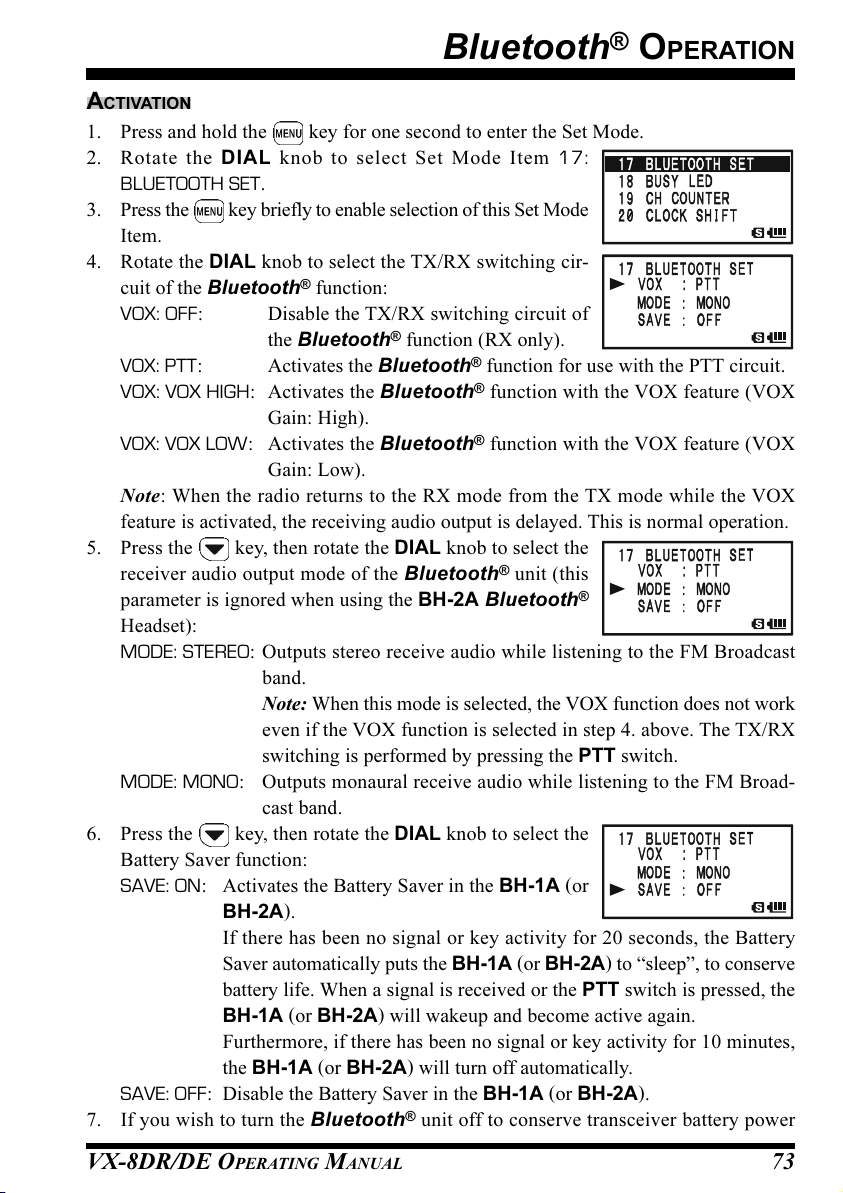
VX-8DR/DE OPERATING MANUAL 73
Bluetooth® OPERATION
ACTIVATION
1. Press and hold the key for one second to enter the Set Mode.
2. Rotate the DIAL knob to select Set Mode Item 17:
BLUETOOTH SET.
3. Press the key briefly to enable selection of this Set Mode
Item.
4. Rotate the DIAL knob to select the TX/RX switching cir-
cuit of the Bluetooth® function:
VOX: OFF: Disable the TX/RX switching circuit of
the Bluetooth® function (RX only).
VOX: PTT: Activates the Bluetooth® function for use with the PTT circuit.
VOX: VOX HIGH: Activates the Bluetooth® function with the VOX feature (VOX
Gain: High).
VOX: VOX LOW: Activates the Bluetooth® function with the VOX feature (VOX
Gain: Low).
Note: When the radio returns to the RX mode from the TX mode while the VOX
feature is activated, the receiving audio output is delayed. This is normal operation.
5. Press the key, then rotate the DIAL knob to select the
receiver audio output mode of the Bluetooth® unit (this
parameter is ignored when using the BH-2A Bluetooth
®
Headset):
MODE: STEREO: Outputs stereo receive audio while listening to the FM Broadcast
band.
Note: When this mode is selected, the VOX function does not work
even if the VOX function is selected in step 4. above. The TX/RX
switching is performed by pressing the PTT switch.
MODE: MONO: Outputs monaural receive audio while listening to the FM Broad-
cast band.
6. Press the key, then rotate the DIAL knob to select the
Battery Saver function:
SAVE: ON: Activates the Battery Saver in the BH-1A (or
BH-2A).
If there has been no signal or key activity for 20 seconds, the Battery
Saver automatically puts the BH-1A (or BH-2A) to “sleep”, to conserve
battery life. When a signal is received or the PTT switch is pressed, the
BH-1A (or BH-2A) will wakeup and become active again.
Furthermore, if there has been no signal or key activity for 10 minutes,
the BH-1A (or BH-2A) will turn off automatically.
SAVE: OFF: Disable the Battery Saver in the BH-1A (or BH-2A).
7. If you wish to turn the Bluetooth® unit off to conserve transceiver battery power
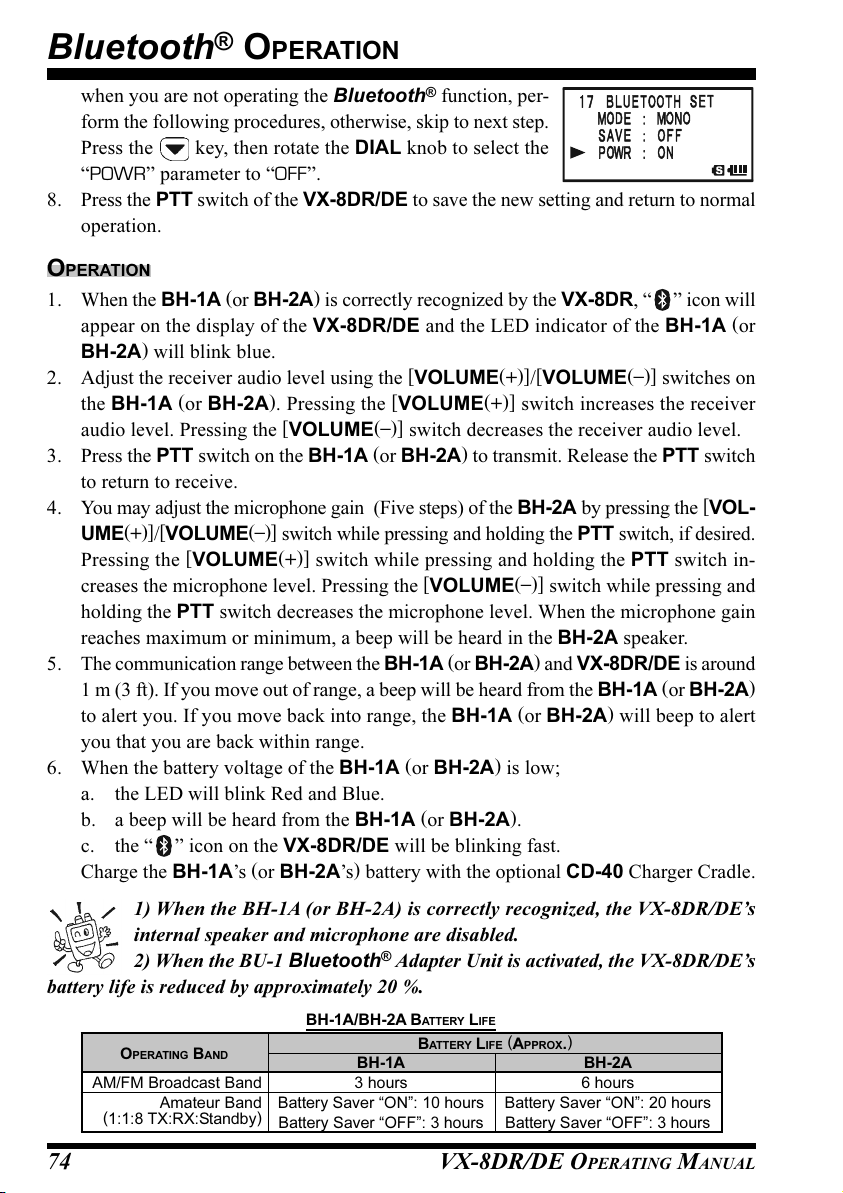
VX-8DR/DE OPERATING MANUAL74
when you are not operating the Bluetooth® function, per-
form the following procedures, otherwise, skip to next step.
Press the key, then rotate the DIAL knob to select the
“POWR” parameter to “OFF”.
8. Press the PTT switch of the VX-8DR/DE to save the new setting and return to normal
operation.
OPERATION
1. When the BH-1A (or BH-2A) is correctly recognized by the VX-8DR, “ ” icon will
appear on the display of the VX-8DR/DE and the LED indicator of the BH-1A (or
BH-2A) will blink blue.
2. Adjust the receiver audio level using the [VOLUME(+)]/[VOLUME
(–)]
switches on
the BH-1A (or BH-2A). Pressing the [VOLUME(+)] switch increases the receiver
audio level. Pressing the [VOLUME
(–)]
switch decreases the receiver audio level.
3. Press the PTT switch on the BH-1A (or BH-2A) to transmit. Release the PTT switch
to return to receive.
4. You may adjust the microphone gain (Five steps) of the BH-2A by pressing the [VOL-
UME(+)]/[VOLUME
(–)]
switch while pressing and holding the PTT switch, if desired.
Pressing the [VOLUME(+)] switch while pressing and holding the PTT switch in-
creases the microphone level. Pressing the [VOLUME
(–)]
switch while pressing and
holding the PTT switch decreases the microphone level. When the microphone gain
reaches maximum or minimum, a beep will be heard in the BH-2A speaker.
5. The communication range between the BH-1A (or BH-2A) and VX-8DR/DE is around
1 m (3 ft). If you move out of range, a beep will be heard from the BH-1A (or BH-2A
)
to alert you. If you move back into range, the BH-1A (or BH-2A) will beep to alert
you that you are back within range.
6. When the battery voltage of the BH-1A (or BH-2A) is low;
a. the LED will blink Red and Blue.
b. a beep will be heard from the BH-1A (or BH-2A).
c. the “ ” icon on the VX-8DR/DE will be blinking fast.
Charge the BH-1A’s (or BH-2A’s) battery with the optional CD-40 Charger Cradle.
1) When the BH-1A (or BH-2A) is correctly recognized, the VX-8DR/DE’s
internal speaker and microphone are disabled.
2) When the BU-1 Bluetooth® Adapter Unit is activated, the VX-8DR/DE’s
battery life is reduced by approximately 20 %.
Bluetooth® OPERATION
OPERATING BAND
BH-1A/BH-2A BATTERY LIFE
BATTERY LIFE (APPROX.
)
BH-2A
6 hours
Battery Saver “ON”: 20 hours
Battery Saver “OFF”: 3 hours
BH-1A
3 hours
Battery Saver “ON”: 10 hours
Battery Saver “OFF”: 3 hours
AM/FM Broadcast Band
Amateur Band
(
1:1:8 TX:RX:Standby
)

VX-8DR/DE OPERATING MANUAL 75
NOTE

VX-8DR/DE OPERATING MANUAL76
The VX-8DR/DE allows the display of your position (Longitude/Latitude) when using
the optional FGPS-2 GPS Antenna Unit.
1. Make sure that the transceiver is off.
2. Connect the optional FGPS-2 GPS Antenna Unit to the MIC/SP jack of the trans-
ceiver via the optional MH-74A7A Waterproof Speaker Microphone or CT-136 GPS
Antenna Adapter (see next page).
3. Press and hold in the (PWR) switch for 2 seconds to turn the transceiver on.
4. Press the key until the GPS screen appears.
5. When the transceiver succeeds in receiving a valid GPS
signal, your current position (Longitude/Latitude), current
time (UTC), and altitude will appear on the display. Rotate
the DIAL knob (or press the / key) to scroll through
additional lines of station text on the display.
The received satellite number appears at the lower right of
compasses (In the example at the right, it is 4 satellites).
When receiving a signal from more than 3 satellites, the “ ” icon will appear on the
display.
Advice: 1) When the FGPS-2 GPS Antenna Unit is first turned on, it may take sev-
eral minutes to compute a fix of your position. This is normal, as the GPS unit is
downloading “almanac” information from the GPS satellites.
2) While the VX-8DR/DE searches for a GPS signal, the compass icon does not appear
on the display and the position information (Longitude/Latitude) blinks on the display.
3) If the transceiver does not receive a valid GPS signal after three minutes have
passed, you may be in a poor location for satellite reception, such as inside of a house
or building; try moving to a less obstructed position.
6. If you walk a few meters from your current location, your
course direction is displayed on the compass of the display
and walking speed is displayed in the “SPD” column of the
display.
7. Press the key to toggle the GPS screen between “North Up” and “Course Up”.
The course direction displays a black arrow in the “North Up” screen, and displays a
white arrow in the “Course Up” screen.
8. To return to normal operation, press the key several times until the normal screen
appears.
1) When the VX-8DR/DE GPS signal is interrupted; such as when you enter into
a tunnel, the compass icon disappears from the display but maintains the position
information (Longitude/Latitude) at the point where the GPS signal was lost.
2) When the FGPS-2 GPS Antenna Unit is activated, the current consumption increases
approximately 40 mA. Therefore, battery life is reduced by approximately 20 % when
the FGPS-2 GPS Antenna Unit is activated.
GPS OPERATION

VX-8DR/DE OPERATING MANUAL 77
GPS OPERATION
FGPS-2 GPS Antenna Unit Installation
Using the MH-74A7A Waterproof Speaker/Microphone
1. Remove the small screw affixing the Dummy Cap, then remove the Dummy
Cap from the MH-74A7A.
2. Install the FGPS-2 to the MH-74A7A as shown in illustration, then affix the
FGPS-2 using the small screw that was removed from the dummy cap.
3. Turn the transceiver off, remove the Rubber Cap from
the MIC/SP jack of the transceiver.
4. Connect the Microphone plug
to the MIC/SP jack of the
transceiver, and then screw the
ring of the Microphone plug
tightly.
5. The installation is now com-
plete.
Using the CT-136 GPS Antenna Adapter
1. Install the FGPS-2 to the CT-136 as shown in the illustration, then affix the
FGPS-2 using the supplied screw.
2. Disconnect the antenna from the transceiver, and then remove the Rubber
Cap from the transceiver.
3. Turn the transceiver off, connect the CT-136 (with FGPS-2) to the MIC/SP
jack of the transceiver, and then screw the ring of the Microphone plug tightly.
4. Insert the Mounting Plate and Plastic Plates to the antenna jack.
5. Align the mounting guide to the transceiver’s depression, then affix the Mount-
ing Plate to the CT-136 using the supplied screw.
6. Connect the antenna to the antenna jack.
7. The installation is now complete.
Align the mounting guide
to the depression.
3) You may memorize your current position as plotted by the GPS (up to ten points can be
saved) via the APRS/GPS Set Mode Item 21: MY POSITION. See page 165 for details.

VX-8DR/DE OPERATING MANUAL78
You may customize the Time Zone (Time Offset), Display Unit of the GPS screen, and
GPS Datum for your own operating requirements via the APRS/GPS Set Mode.
SETTING THE TIME ZONE (TIME OFFSET
)
Sets the time offset between your local time and UTC (Universal Time Coordinated or
GMT: Greenwich Mean Time) shown on the display.
1. Press the key several times until the GPS screen ap-
pears on the display.
2. Press and hold the key for one second to enter the APRS/
GPS Set Mode.
3. Rotate the DIAL knob to select Set Mode Item 25: TIME
ZONE.
4. Press the key briefly to enable selection of this Set Mode
Item.
5. Rotate the DIAL knob to select the time offset from UTC.
See illustration below to find your offset time from UTC. If
“UTC +0:00” is assigned, the time is the same as UTC.
6. Press the PTT switch briefly to save the new setting and
exit from the APRS/GPS Set Mode.
GPS OPERATION

VX-8DR/DE OPERATING MANUAL 79
SELECTING THE DISPLAY UNITS OF THE GPS SCREEN
1. Press the key until the GPS screen appears.
2. Press and hold the key for one second to enter the APRS/
GPS Set Mode.
3. Rotate the DIAL knob to select Set Mode Item 18: GPS
UNIT.
4. Press the key briefly to enable adjustment of this Set
Mode Item.
5. Rotate the DIAL knob to select the preferred unit for “Posi-
tion” (.MMM’ or ’SS”).
6. Press the key to change the cursor to “Speed”, then
rotate the DIAL knob to select the preferred unit (km/h, mph,
or knot).
7. Press the key to change the cursor to “Altitude”, then rotate the DIAL knob to
select the preferred unit (m or ft).
8. Press the PTT switch briefly to save the new setting and exit from the APRS/GPS Set
Mode.
SELECTING THE MAP DATUM
While most operations (including APRS® operation) will utilize the default “WGS84”
database of locations, you may use a different database.
1. Press the key until the GPS screen appears.
2. Press and hold the key for one second to enter the APRS/
GPS Set Mode.
3. Rotate the DIAL knob to select Set Mode Item 16: GPS
DATUM.
4. Press the key briefly to enable adjustment of this Set
Mode Item.
5. Rotate the DIAL knob to select the database you wish to
use. Available selections are WGS-84, Tokyo Mean, Tokyo
Japan, Tokyo Korea, and Tokyo Okinawa.
6. Press the PTT switch briefly to save the new setting and
exit from the APRS/GPS Set Mode.
Do not change the Map Datum while the GPS/APRS (described next chapter) in
in operation. The position indication will be incorrect.
GPS OPERATION

VX-8DR/DE OPERATING MANUAL80
The VX-8DR/DE is equipped with a 1200/9600bps AX.25 Data Modem to enable APRS
®
(Automatic Packet Reporting System) operation. The Automatic Packet Reporting Sys-
tem (APRS®) is a software program and registered trademark of Bob Bruninga, WB4APR.
PREPARATIONS
Before performing any APRS® operations, set your callsign, symbol, and position (Lon-
gitude/Latitude) into the VX-8DR/DE, and activate the AX.25 Data Modem via the APRS/
GPS Set Mode.
1. Press the key repeatedly until “STATION LIST” ap-
pears on the display.
2. Press and hold the key for one second to enter the APRS/
GPS Set Mode.
3. Rotate the DIAL knob to select Set Mode Item 20: MY
CALLSIGN.
4. Press the key briefly to enable Callsign programming.
5. Rotate the DIAL knob or press the appropriate keys on your
keyboard to set the first letter or number in your callsign.
Example 1: Rotate the DIAL knob to select any of the 37
available characters.
Example 2: Press the key repeatedly to toggle among
the five available characters associated with that key: W
X Y Z 9 W
.....
.
6. Press the key to move on to the next character, if needed.
7. Repeat steps 5 and 6 as many times as necessary to com-
plete your callsign.
8. If you make a mistake, press the key to backspace the
cursor and re-enter the correct letter/number.
The callsign can consist of up to six characters. If your
callsign is less than six characters, enter spaces into the re-
maining digits.
9. Press the key to move on to the next position, then
rotate the DIAL knob to select the SSID (Secondary Station
Identifier) if desired (see next page).
10. When you have completed entering your callsign and SSID,
press the key briefly to save the new setting.
11. Rotate the DIAL knob to select Set Mode Item 22:
MY SYMBOL.
12. Press the key briefly to enable adjustment of
this Set Mode Item.
13. Rotate the DIAL knob to select the desired one of the three
APRS® OPERATION

VX-8DR/DE OPERATING MANUAL 81
preset icons. To choose another icon, press the key, then rotate the DIAL knob to
select the desired symbol after having selected the preset
icon. When you have completed selecting the icon, press
the key again. You may choose 1 of 46 different sym-
bols.
14. Press the key briefly to save the new setting.
15. Rotate the DIAL knob to select Set Mode Item 23:
POSITION COMMENT.
16. Press the key briefly to enable adjustment of
this Set Mode Item.
17. Rotate the DIAL knob to select the desired comment.
18. Press the key briefly to save the new setting.
19. Rotate the DIAL knob to select Set Mode Item 21:
MY POSITION.
20. Press the key briefly to enable adjustment of
this Set Mode Item.
21. When the optional FGPS-2 GPS Antenna Unit is
connected to the transceiver, select “GPS” by rotat-
ing the DIAL knob and advance to the next step, oth-
erwise, enter your position (Longitude/Latitude)
manually.
1) Select “Lat” by rotating the DIAL knob.
2) Press the key to enable entering of your latitude
using the Decimal system.
APRS® OPERATION
PREPARATIONS
SSID
Non
-1
-2
-3
-4
-5
-6
-7
-8
-9
-10
-11
-12
-13
-14
-15
DETAILS
Home Station, Home Station IGate
Digipeater
Digipeater
Digipeater
HF to VHF Gateway
IGate (not Home Station)
Operation via Satellite
Hand-held Transceiver, such as VX-8DR/DE
Maritime Mobile
MobileTransceiver, such as FTM-350R/E
Operation via Internet
APRS touch-tone User (and the Occasional Balloons)
Portable Units, such as Laptops, Camp Sites etc.
Not Used
Trackers
HF Operation
SSID LIST

VX-8DR/DE OPERATING MANUAL82
3) Use the and keys to navigation to each
column and then use the DIAL knob to select
the desired numbers in each column. Repeat for
each column to complete your latitude entry.
4) Move the cursor to “Lat” using the / key and
then rotate the DIAL knob one click clockwise to select
“Lon”. Enter your longitude using the same procedure as
described above, then advance to the next step.
22. Press the key briefly to save the new setting.
23. Rotate the DIAL knob to select Set Mode Item 4:
APRS MODEM.
24. Press the key briefly to enable adjustment of
this Set Mode Item.
25. Rotate the DIAL knob to select “1200bps” (to activate the
AX.25 modem).
26. Press the PTT switch briefly to save the new setting and exit from the APRS/GPS Set
Mode.
You may memorize your current position as plotted by the GPS (up to ten points
can be saved). See page 166 for details.
The VX-8DR/DE provides many convenient functions for the APRS operation. Refer to
the “APRS/GPS Set Mode” chapter beginning with page 162 for details.
APRS® OPERATION
PREPARATIONS
EMERGENCY COMMENT Set
x 3 times
EMERGENCY COMMENT Received
x 12 times
BEACON Received (@Filter “ON”
)
BEACON Received (@Filter “OFF”
)
OWN BEACON (MY POSITION) Received
APRS ALERT BEEP LIST
MESSAGE Received
GROUP/BULLETIN MESSAGE Received
MESSAGE ACK Received
MESSAGE REJ Received

VX-8DR/DE OPERATING MANUAL 83
RECEIVING AN APRS BEACON
1. Set the “B-Band” to the APRS frequency. 144.390 MHz is generally used in North
America. If you don’t know the APRS frequency of your country, ask your dealer.
The AX.25 modem cannot be activated in the “A-Band”.
2. Disable the Receiver Battery Saver via the Set Mode Item 79: SAVE RX.
When the Receiver Battery Saver is turned on, the VX-8DR/DE can not reliably
receive an APRS Beacon.
3. Press the key several times until the “STATION LIST”
screen appears on the display. The “STATION LIST” screen
will save up to 50 stations. And the “STATION LIST” screen
sorts each station according to the received time.
4. To confirm the details of the received beacon, rotate the
DIAL knob (or press the / keys) to select the de-
sired station, then press the key. The “Received Data
and Time”, “Distance and Direction of the station”, and other
information will be displayed.
When the “Status Text” is included in the Mic Encoder Sta-
tion Beacon, the “ ” icon appears at the upper right corner
of the display.
Note: You may jump to the top of the “STATION LIST” by
pressing the key.
5. Rotate the DIAL knob (or press the / keys) to scroll through additional lines or
pages of the received information.
Note: You may confirm additional received beacons by pressing the key and then
rotating the DIAL knob (or pressing the
/ keys).
6. Press the key to display the “Raw”
data of the received APRS beacon.
7. When the confirmation is finished, press
the key to return to the STATION
LIST screen.
When the VX-8DR/DE GPS sig-
nal is interrupted; such as when
you enter into a tunnel, the display
maintains the direction on the compass icon,
distance to the received station and the posi-
tion information (Longitude/Latitude) at the
point where the GPS signal was lost.
APRS® OPERATION
STATION LIST CHARACTER
RECEIVED DATE & TIME
STATUS TEXT “FLAG”
DISTANCE TO THE RECEIVED STATION
DIRECTION TO THE RECEIVED STATION
STATION LIST CHARACTER
CHARACTER
E
Emg
P
p
W
w
O
o
I
i
K
k
S
?
DETAILS
Mic-E: Mic Encoder Station
Mic-E: Mic Encoder Station
(Emergency Beacon)
Position (Fixed/Moving) Station
Position (Fixed/Moving) Station
(Compressed Data)
Weather Station
Weather Station (Compressed Data)
Object Station
Object Station (Compressed Data)
Item Station
Item Station (Compressed Data)
Killed Station
Killed Station (Compressed Data)
Status Station
Other Station
(Include Non-Decoding Station)
STATION LIST CHARACTER
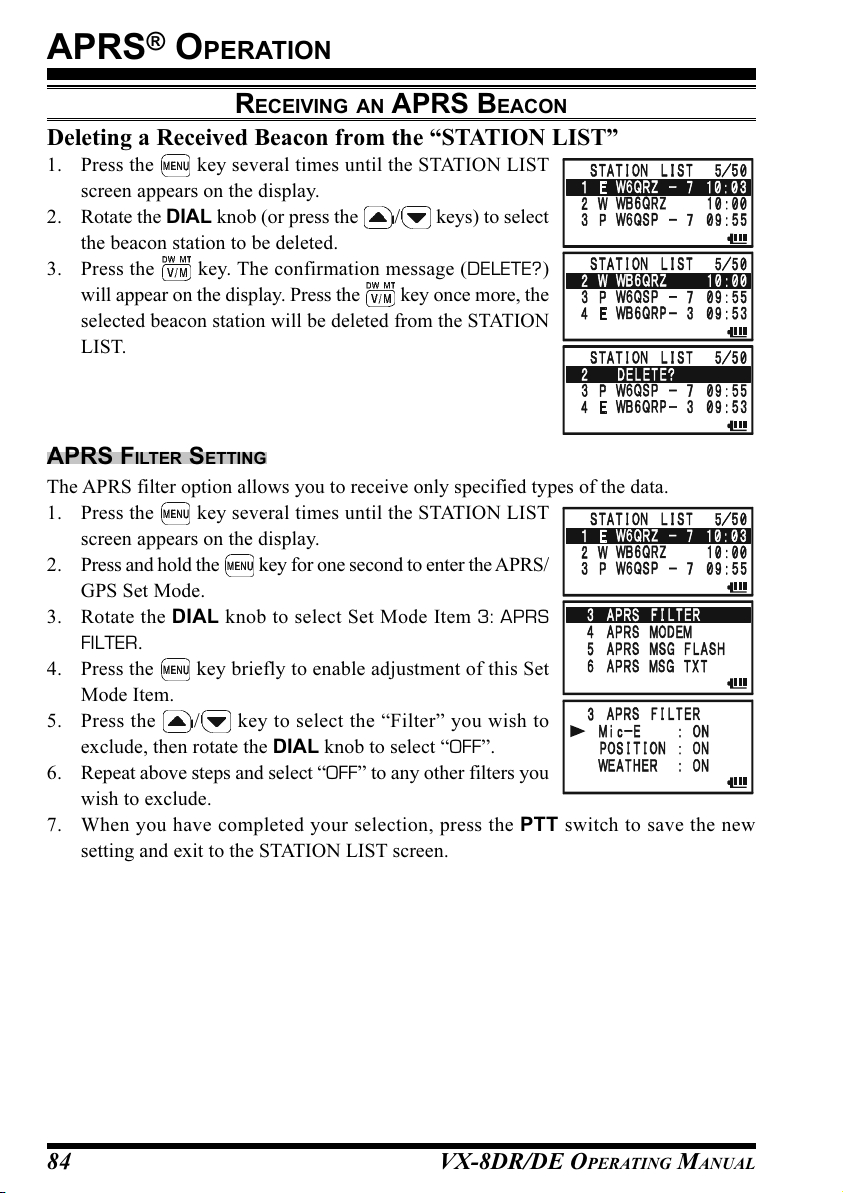
VX-8DR/DE OPERATING MANUAL84
Deleting a Received Beacon from the “STATION LIST”
1. Press the key several times until the STATION LIST
screen appears on the display.
2. Rotate the DIAL knob (or press the / keys) to select
the beacon station to be deleted.
3. Press the key. The confirmation message (DELETE?)
will appear on the display. Press the key once more, the
selected beacon station will be deleted from the STATION
LIST.
APRS FILTER SETTING
The APRS filter option allows you to receive only specified types of the data.
1. Press the key several times until the STATION LIST
screen appears on the display.
2. Press and hold the key for one second to enter the APRS/
GPS Set Mode.
3. Rotate the DIAL knob to select Set Mode Item 3: APRS
FILTER.
4. Press the key briefly to enable adjustment of this Set
Mode Item.
5. Press the / key to select the “Filter” you wish to
exclude, then rotate the DIAL knob to select “OFF”.
6. Repeat above steps and select “OFF” to any other filters you
wish to exclude.
7. When you have completed your selection, press the PTT switch to save the new
setting and exit to the STATION LIST screen.
APRS® OPERATION
RECEIVING AN APRS BEACON

VX-8DR/DE OPERATING MANUAL 85
TRANSMIT AN APRS BEACON
To transmit your APRS Beacon, just press the key.
The VX-8DR/DE allows you to transmit your APRS Beacon automatically and repeat-
edly via the APRS/GPS Set Mode.
1. Press the key several times until the STATION
LIST screen appears on the display.
2. Press and hold the key for one second to enter
the APRS/GPS Set Mode.
3. Rotate the DIAL knob to select Set Mode Item 14: BEA-
CON TX.
4. Press the key briefly to enable adjustment of this Set Mode Item.
5. Rotate the DIAL knob to select the desired “Auto” beacon mode.
MANUAL: Disable Automatic Transmission.
AUTO: Enable Automatic Transmission.
Transmits your APRS beacon in accordance with
the interval determined by Set Mode Item 12:
BEACON INTERVAL.
SMART: Enable Automatic Transmission.
Transmits your APRS beacon in accordance with the interval determined
by Set Mode Item 24: SmartBeaconing. This selection does not appear
unless Set Mode Item 24: SmartBeaconing is activated. See page 167 for
details.
6. Press the key briefly, then rotate the DIAL knob
to select Set Mode Item 12: BEACON INTERVAL.
7. Press the key briefly to enable adjustment of
this Set Mode Item.
8. Rotate the DIAL knob to select the desired interval time.
9. Press the PTT switch to save the new setting and exit to the
STATION LIST screen.
When the APRS Beacon mode is set to “AUTO”, the “” icon
will appear at the upper left corner of the display. Similarly,
when the APRS Beacon mode is set to “SMART”, the “”
icon will appear at the upper left corner of the display.
1) You may toggle the APRS Beacon mode between “MANUAL”, “AUTO”,
and “SMART” by pressing the key.
2) When the APRS frequency is busy (Squelch is opened), the VX-8DR/DE will
not transmit an APRS Beacon in manual or automatic modes. Insure that the squelch is
closed.
APRS® OPERATION
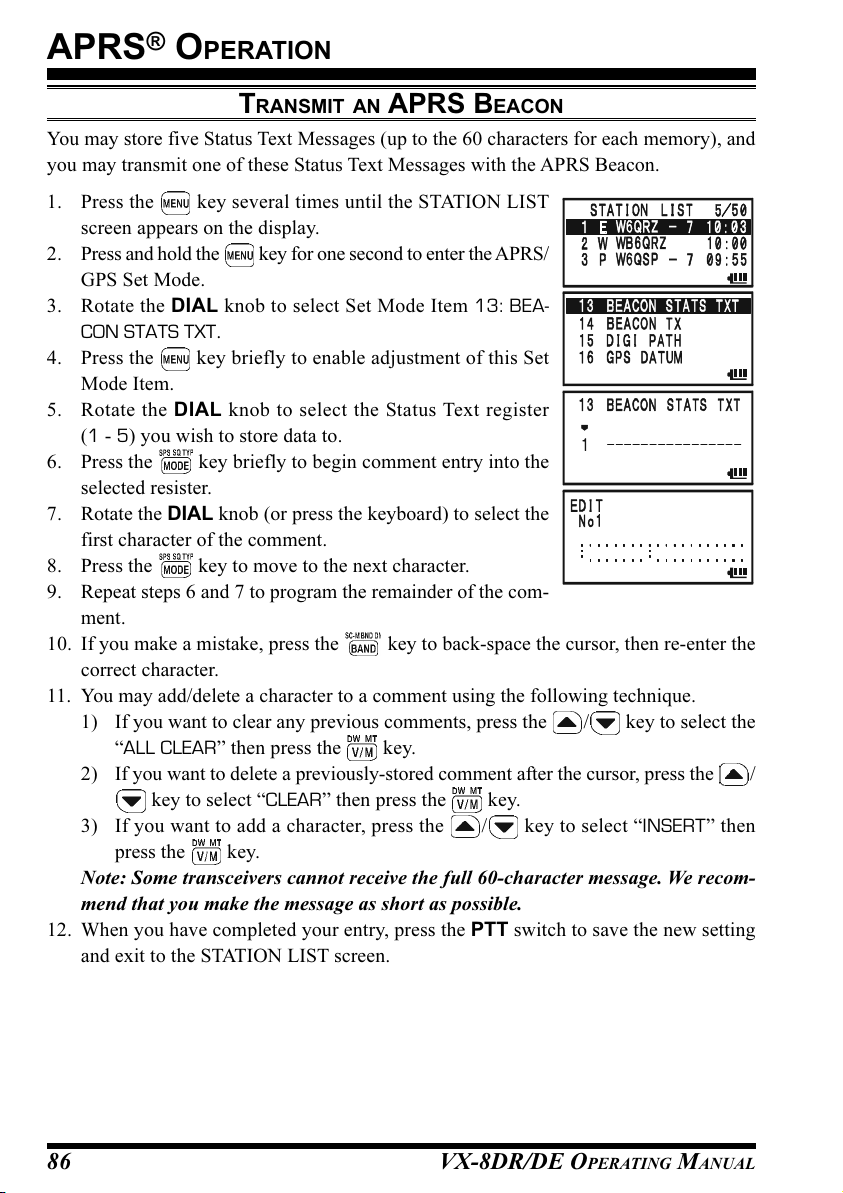
VX-8DR/DE OPERATING MANUAL86
You may store five Status Text Messages (up to the 60 characters for each memory), and
you may transmit one of these Status Text Messages with the APRS Beacon.
1. Press the key several times until the STATION LIST
screen appears on the display.
2. Press and hold the key for one second to enter the APRS/
GPS Set Mode.
3. Rotate the DIAL knob to select Set Mode Item 13: BEA-
CON STATS TXT.
4. Press the key briefly to enable adjustment of this Set
Mode Item.
5. Rotate the DIAL knob to select the Status Text register
(1 - 5) you wish to store data to.
6. Press the key briefly to begin comment entry into the
selected resister.
7. Rotate the DIAL knob (or press the keyboard) to select the
first character of the comment.
8. Press the key to move to the next character.
9. Repeat steps 6 and 7 to program the remainder of the com-
ment.
10. If you make a mistake, press the key to back-space the cursor, then re-enter the
correct character.
11. You may add/delete a character to a comment using the following technique.
1) If you want to clear any previous comments, press the / key to select the
“ALL CLEAR” then press the key.
2) If you want to delete a previously-stored comment after the cursor, press the /
key to select “CLEAR” then press the key.
3) If you want to add a character, press the / key to select “INSERT” then
press the key.
Note: Some transceivers cannot receive the full 60-character message. We recom-
mend that you make the message as short as possible.
12. When you have completed your entry, press the PTT switch to save the new setting
and exit to the STATION LIST screen.
APRS® OPERATION
TRANSMIT AN APRS BEACON

VX-8DR/DE OPERATING MANUAL 87
TRANSMIT AN APRS BEACON
DIGIPEATER PATH SETTING
The VX-8DR/DE allows you to set up to eight digipeaters for the APRS Packet Path.
The VX-8DR/DE is preset to “WIDE1-1” and “WIDE1-1, WIDE2-1” digi-path to insure
that your transmitted APRS Beacon is repeated by the new-N paradigm digipeaters. We
recommend that you use this setting by default (P3: WIDE1-1, WIDE2-1).
1. Press the key several times until the STATION LIST
screen appears on the display.
2. Press and hold the key for one second to enter the APRS/
GPS Set Mode.
3. Rotate the DIAL knob to select Set Mode Item 15: DIGI
PATH.
4. Press the key briefly to enable adjustment of this Set
Mode Item.
5. Rotate the DIAL knob to select the Path Number (P1 - P8)
you wish to set.
1) The Path Number “P2” and “P3” are fixed.
You cannot change the path route.
2) If you do not want to forward your APRS
packet to another area via the digipeater, set the Path Num-
ber to “P1 (OFF)”, then press the PTT switch to save the
new setting and exit to the STATION LIST screen.
6. Press the key briefly to begin callsign entry into the selected path.
7. Rotate the DIAL knob (or press the keyboard) to select the first character of the callsign
(with SSID) of the digipeater.
8. Press the key to move to the next character.
9. Repeats steps 7 and 8 to program the remainder of the callsign.
10. If you make a mistake, press the key to backspace the cursor, then re-enter the
correct character.
11. When you have completed your entry, press the PTT switch to save the new setting
and exit to the STATION LIST screen.
APRS® OPERATION

VX-8DR/DE OPERATING MANUAL88
RECEIVING AN APRS MESSAGE
1. Set the “B-Band” to the APRS frequency. 144.390 MHz is generally used in North
America. If you don’t know the APRS frequency for your country, ask your dealer.
The AX.25 modem is not activated in the “A-Band”.
2. Disable the Receiver Battery Saver from Set Mode Item 79: SAVE RX.
When the Receiver Battery Saver is turned on, the VX-8DR cannot reliably receive
APRS Messages.
3. Press the key several times until the APRS MESSAGE
screen appears on the display.
The APRS MESSAGE screen stores up to 30 messages.
The messages are sorted according to the time the station
message is received. The latest message is stored into the
first message slot (First-in, First-out format).
4. To confirm the received message, rotate the DIAL knob (or
press the / keys) to select the desired message, then
press the key.
Note: You may jump to the top of the “APRS MESSAGE LIST” by pressing the
key.
5. Rotate the DIAL knob (or press the / keys) to scroll through additional lines or
pages of the received stations message.
Note: You may confirm additional received beacons by pressing the key and then
rotating the DIAL knob (or pressing the / keys).
6. Press the key to display the receive message “Raw” data.
7. When you have finished reading your message, press the key to return to the
APRS MESSAGE screen.
Delete the Received Message from the “APRS MESSAGE” Screen
1. Press the key several times until the APRS MESSAGE
screen appears on the display.
2. Rotate the DIAL knob (or press the / keys) to select
the message to be deleted.
3. Press the key. The confirmation message (DELETE?)
will appear on the display. Press the key once more and
the selected message will be deleted from the APRS MES-
SAGE screen.
APRS® OPERATION

VX-8DR/DE OPERATING MANUAL 89
MESSAGE GROUP SETTING
The Message Group option allows you to choose to receive only specific types of message
information.
1. Press the key several times until the APRS MESSAGE
screen appears on the display.
2. Press and hold the key for one second to enter the APRS/
GPS Set Mode.
3. Rotate the DIAL knob to select Set Mode Item 19: MSG
GROUP.
4. Press the key briefly to enable adjustment of this Set
Mode Item.
5. Press the / key to select the “Group” you wish to
utilize (G1 ALL, G2 CQ, G3
QST, or G4 YAESU).
Note: “” is a wild card indicating any received character
will be accepted in that slot.
6. If you add a new message group code and/or bulletin group code, select “G5” (for
message group code) or “B1” ~ “B3” (for bulletin group code) by rotating the DIAL
knob, then press the key.
7. Use the
and
keys to navigate to each column, then use the DIAL knob to
select the desired characters/numbers in each column. Repeat for each column to
complete the message (up to 9 characters) or bulletin (up to 5 characters).
8. When you have completed your selection, press the PTT switch to save the new
setting and exit to the APRS MESSAGE screen.
APRS® OPERATION
RECEIVING AN APRS MESSAGE

VX-8DR/DE OPERATING MANUAL90
APRS® OPERATION
TRANSMIT AN APRS MESSAGE
1. Press the key several times until the APRS MESSAGE
screen appears on the display.
2. Press the key to enter the “EDIT” mode.
3. Any previously stored message may be cleared using the
following procedures.
1) Press the key
2) Press the / key to select the “ALL CLEAR”.
3) Press the key.
4. Enter the callsign (with SSID) of the station you wish to
contact using the / key pad (select the cursor) or
turn the DIAL knob (select the number/letter).
5. When you have completed entering the callsign (and SSID),
press the key briefly.
6. Enter the message using the / key pad (select the
cursor) or turn the DIAL knob (select the number/letter).
Available length is up to 67 characters. You may add/delete
a message/character using the following procedure.
a. If you want to add a previously stored message (determined through APRS/GPS
Set Mode item 6: APRS MSG TXT; see next page), press the / key to
select the “MSG TXT 1” through “MSG TXT 7” then press the key.
b. If you want to delete the message after the cursor, press the / key to select
“CLEAR” then press the key.
c. If you want to add a character, press the / key to select “INSERT” then
press the key.
7. When the message entry is complete, press the key to
transmit the message and return to the APRS MESSAGE
screen. The transmitted message is stored into the APRS
MESSAGE screen.
8. When an acknowledgment packet (“ack”) is received, the
beeper will sound and “” icon will appear on the display.
If an acknowledgment packet (“ack”) is not received, the
APRS message is transmitted repeatedly five times, once
each minute.
9. The remaining number of transmissions of the message is shown on the display. When
there is no acknowledgment packet
(“ack”) even if the APRS message
transmits five times, the “” (pe-
riod) icon (on the APRS MES-
SAGE screen) or “TXOUT” notation (on the Detailed Message screen) will appear on

VX-8DR/DE OPERATING MANUAL 91
APRS® OPERATION
TRANSMIT AN APRS MESSAGE
the display, instead of the remain-
ing number of transmissions.
You may select the num-
bers and letters for the
callsign and message with the key buttons ( through , and ) in the
same way as labeling memories.
STORE THE FIXED FORM MESSAGE
The VX-8DR/DE allows you to store five fixed form messages (up to 16 characters for
each message).
1. Press the key several times until the APRS MESSAGE
screen appears on the display.
2. Press and hold the key for one second to enter the APRS/
GPS Set Mode.
3. Rotate the DIAL knob to select Set Mode Item 6: APRS
MSG TXT.
4. Press the key briefly to enable adjustment of this Set
Mode Item.
5. Rotate the DIAL knob to select the Message register (1 - 7)
you wish to store your message to.
6. Press the key briefly to begin message entry into the
selected resister.
7. Rotate the DIAL knob (or press the keyboard) to select the
first character of the message.
8. Press the key to move to the next character.
9. Repeats steps 7 and 8 to program the remainder of the mes-
sage.
10. If you make a mistake, press the key to backspace the
cursor and re-enter the correct character.
11. When you have completed your message entry, press the PTT switch to save the new
setting and exit to the APRS MESSAGE screen.

VX-8DR/DE OPERATING MANUAL92
The ARTSTM feature uses DCS signaling to inform both parties when you and another
ARTSTM-equipped station are within communications range. This may be particularly
useful during Search-and Rescue situations, where it is important to stay in contact with
other members of your group.
Both stations must set up their DCS codes to the same code number, then activate their
ARTSTM feature using the command appropriate for their radio. Alert ringers may be
activated, if desired.
Whenever you push the PTT, or every 25 (or 15) seconds after
ARTSTM is activated, your radio will transmit a signal which
includes a (subaudible) DCS signal for about 1 second. If the
other radio is in range, the beeper will sound (if enabled) and
the display will show “IN RANGE” as opposed to the out of
range display “OUT RANGE” in which ARTSTM operation be-
gins.
Whether you talk or not, the polling every 15 or 25 seconds will
continue until you de-activate ARTSTM. Every 10 minutes, moreover, you can have your
radio transmit your callsign via CW, to comply with identification requirements. When
ARTSTM is de-activated, DCS will also be deactivated (if you were not using it previously
in non-ARTSTM operation).
If you move out of range for more than one minute (four pollings), your radio will sense
that no signal has been received, three beeps will sound, and the display will revert to
“OUT RANGE.” If you move back into range, your radio will again beep, and the display
will change back to the “IN RANGE” indication.
During ARTSTM operation, your operating frequency will continue to be displayed, but no
changes may be made to it or other settings; you must terminate ARTSTM in order to
resume normal operation. This is a safety feature designed to prevent accidental loss of
contact due to channel change, etc.
ARTS
TM
(AUTOMATIC RANGE TRANSPONDER SYSTEM
)

VX-8DR/DE OPERATING MANUAL 93
BASIC ARTSTM SETUP AND OPERATION
1. Set your radio and the other radio(s) to the same DCS code number, per the discussion
on page 36.
2. Press the key, then press the key. You will observe
the “OUT RANGE” display on the LCD below the operating
frequency. ARTSTM operation has now commenced.
3. Every 25 seconds, your radio will transmit a “polling” call
to the other station. When that station responds with its own
ARTSTM polling signal, the display will change to “IN
RANGE” to confirm that the other station’s polling code was
received in response to yours.
4. Press the key to exit ARTSTM operation and resume normal functioning of the
transceiver.
ARTSTM won’t work if you have used the Lock feature to disable the PTT!
ARTSTM POLLING TIME OPTIONS
The ARTSTM feature may be programmed to poll every 25 seconds (default value) or 15
seconds. The default value provides maximum battery conservation, because the polling
signal is sent out less frequently. To change the polling interval:
1. Press and hold the key for one second to enter the Set Mode.
2. Rotate the DIAL knob to select Set Mode Item 6: ARTS
INTERVAL.
3. Press the key briefly to enable adjustment of this Set
Mode Item.
4. Rotate the DIAL knob to select the desired polling interval
(25sec or 15sec).
5. Press the PTT switch briefly to save the new setting and
exit to normal operation.
ARTS
TM
(AUTOMATIC RANGE TRANSPONDER SYSTEM
)

VX-8DR/DE OPERATING MANUAL94
ARTSTM ALERT BEEP OPTIONS
The ARTSTM feature allows two kinds of alert beeps (with the additional option of turning
them off), to alert you to the current status of ARTSTM operation. Depending on your
location and the potential annoyance associated with frequent beeps, you may choose the
Beep mode which best suits your needs. The choices are:
IN RANGE: The beeps are issued only when the radio first confirms that you are
within range, but does not re-confirm with beeps thereafter.
ALWAYS: Every time a polling transmission is received from the other station, the
alert beeps will be heard.
OFF: No alert beeps will be heard; you must look at the display to confirm
current ARTSTM status.
To set the ARTSTM Beep mode, use the following procedure:
1. Press and hold the key for one second to enter the Set Mode.
2. Rotate the DIAL knob to select Set Mode Item 5: ARTS
BEEP.
3. Press the key briefly to enable adjustment of this Set
Mode Item.
4. Rotate the DIAL knob to select the desired ARTS Beep mode
(see above).
5. Press the PTT switch briefly to save the new setting and
exit to normal operation.
ARTS
TM
(AUTOMATIC RANGE TRANSPONDER SYSTEM
)

VX-8DR/DE OPERATING MANUAL 95
CW IDENTIFIER SETUP
The ARTSTM feature includes a CW identifier, as discussed previously. Every ten minutes
during ARTSTM operation, the radio can be instructed to send “DE (your callsign) K” if
this feature is enabled. The callsign field may contain up to 16 characters.
Here is how to program the CW Identifier:
1. Press and hold the key for one second to enter the Set Mode.
2. Rotate the DIAL knob to select Set Mode Item 21: CW ID.
3. Press the key briefly to enable adjustment of this Set
Mode Item.
4. Rotate the DIAL knob to select “ON” (to activate the CW
ID function).
5. Press the key to enable programming your callsign.
Press and hold the key for two seconds to clear any
previous callsign, if desired.
6. Rotate the DIAL knob or press the keyboard to set the first
letter or number in your callsign.
Example 1: Rotate the DIAL knob to select any of the 37
available characters.
Example 2: Press the key repeatedly to toggle among
the five available characters associated with
that key: W X Y Z 9 W
.....
7. Press the key to move on to the next character, if needed.
8. Repeat steps 6 and 7 as many times as necessary to com-
plete your callsign. Note that the “slant bar” (– • • – •) is
among the available characters, should you be a “portable”
station.
9. Press and hold the key for two seconds to delete all data after the cursor that may
have been previously stored.
10. If you make a mistake, press the key to backspace the cursor, then re-enter the
correct letter/number.
11. When you have entered your entire callsign, press the
key briefly to confirm the callsign, then press the PTT switch
to save the settings and exit to normal operation.
1) You may check your work by monitoring the entered callsign. To do this,
repeat steps 1 - 3 above, then press the key.
2) You may adjust the monitoring tone (CW sidetone pitch) via Set Mode
Item 23: CW PITCH. Available selections are 400 - 1000 Hz (50 Hz/step).
ARTS
TM
(AUTOMATIC RANGE TRANSPONDER SYSTEM
)

VX-8DR/DE OPERATING MANUAL96
The Spectrum Analyzer allows viewing operating activity on channels above or below the
current operating channel in the VFO mode.
The display indicates the relative signal strength on channels immediately adjacent to the
current operating frequency.
The Spectrum Analyzer feature can be activated only on the “A-Band” while the VX-
8DR/DE is in the “Mono” band operation.
Three basic operating modes for the Spectrum Analyzer are available:
1Time: In this mode, the transceiver sweeps the current band once.
CONTINUOUS: In this mode, the transceiver sweeps the current band repeatedly until the
key is pressed, or the Spectrum Analyzer is turned off.
Full Time: This mode is activated similar to a “CONTINUOUS” mode. However, the
transceiver outputs the audio of the center frequency () from a speaker
when the Spectrum Analyzer is activated between 30 ~ 580 MHz (except
FM Broadcast Band).
SETTING UP THE SPECTRUM ANALYZER MODE:
1. Press and hold the key for one second to enter the Set Mode.
2. Rotate the DIAL knob to select Set Mode Item 91: SPEC-
ANALYZER.
3. Press the key briefly to enable adjustment of this Set
Mode Item.
4. Rotate the DIAL knob to select the desired Spectrum Ana-
lyzer mode (see above).
5. Press the PTT switch momentarily to save the new setting
and exit to normal operation.
TO ACTIVATE THE SPECTRUM ANALYZER:
1. Set the radio to the VFO mode on the “A-Band” in the “Mono” band mode.
2. Press the key, then press the key to activate the
Spectrum Analyzer.
3. When the Spectrum Analyzer is activated, press the or
key to change the visible bandwidth. Available selec-
tions are ±5, ±9, ±16, ±24, and ±50 channels (default: ±16 channels). The visible
bandwidth, however, depends on the selected channel step size, so match the default
channel steps with the amateur band you are using.
4. To turn the Spectrum Analyzer off and operate on the center (displayed) channel,
press the key to stop the sweep, if needed, then press the key followed by
key.
SPECTRUM ANALYZER OPERATION

VX-8DR/DE OPERATING MANUAL 97
NOTE

VX-8DR/DE OPERATING MANUAL98
CHANNEL COUNTER OPERATION
The Channel Counter allows measuring of the frequency of a nearby transmitter, without
knowing that frequency in advance. The frequency can be measured by bringing the VX-
8DR/DE close to the transceiver which is transmitting.
The VX-8DR/DE performs a high-speed search within a ±5 MHz range from the fre-
quency displayed on the LCD. When the strongest signal in that range is identified, the
VX-8DR/DE displays the frequency of that (strongest) signal, and writes it into the spe-
cial “Channel Counter” memory.
Note: This Channel Counter is designed to provide an indication of the operating fre-
quency of the incoming signal, one that is close enough to allow the user to tune precisely
to the other station’s frequency. This feature is not, however, designed to provide a precise
determination of the other station’s frequency.
The Channel Counter feature can only be activated while the VX-8DR/DE is
operating in the “A-Band”.
1. Set the “A-Band” to the VFO mode in the predicted frequency range for the transmit-
ter to be measured, then set the “A-Band” to the “Operating” band (indicated in large
characters).
2. Bring the VX-8DR/DE into close proximity to the transmitter to be measured.
3. Rotate the DIAL knob, while pressing and holding in the
key, to select the “CH COUNTER” mode.
4. Release the key to begin the Channel Counter; the fre-
quency of the nearby station will be displayed. When the
channel counter is active, a 50 dB receiver front-end at-
tenuator will be engaged. Therefore, only stations in close
proximity may have their frequencies measured using this
feature.
5. If it isn’t possible to determine the signal’s frequency, the
“- - - NO - - -” notation appears for two seconds, then the
transceiver will return to the frequency on which you were
operating when you started Channel Counter operation.
6. When you are finished, press the key. The radio will exit from Channel Counter
operation.
