Page 1
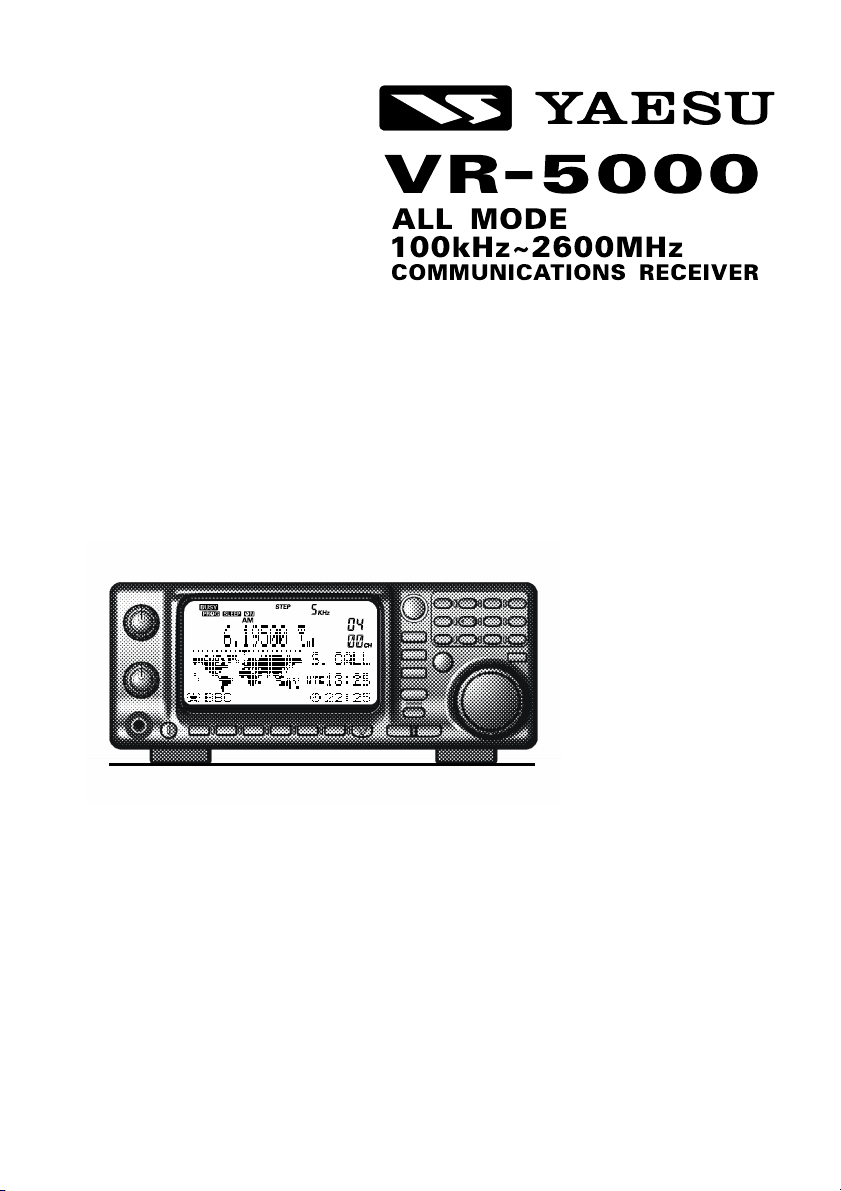
OPERATING MANUAL
VERTEX STANDARD CO., LTD.
4-8-8 Nakameguro, Meguro-Ku, Tokyo 153-8644, Japan
VERTEX STANDARD
US Headquarters
10900 Walker Street, Cypress, CA 90630, U.S.A.
YAESU EUROPE B.V.
P.O. Box 75525, 1118 ZN Schiphol, The Netherlands
YAESU UK LTD.
Unit 12, Sun Valley Business Park, Winnall Close
Winchester, Hampshire, SO23 0LB, U.K.
VERTEX STANDARD HK LTD.
Unit 5, 20/F., Seaview Centre, 139-141 Hoi Bun Road,
Kwun Tong, Kowloon, Hong Kong
Page 2
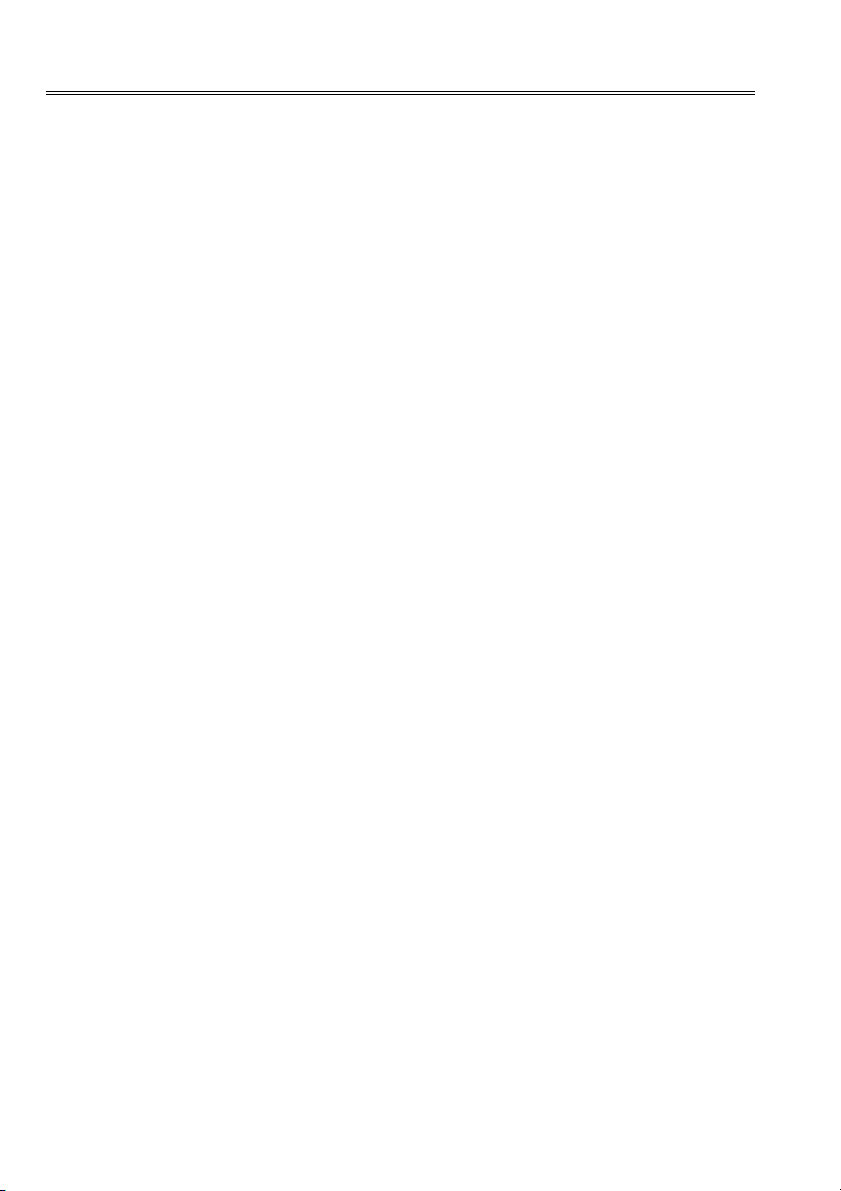
Contents
Introduction .......................................... 1
Supplied Accessories ..................................1
Available Option ......................................... 1
Front Panel Controls & Switches ........ 2
Rear Panel Connections ....................... 6
Installation ............................................. 8
Power connections ......................................8
Antenna considerations ............................... 9
Basic Operation .................................. 14
Introduction ..............................................14
Turning the Power On/Off ........................ 14
Adjusting the Volume and Squelch ..........14
Frequency Navigation ............................... 14
Mode Selection .........................................15
Channel Step Selection .............................16
Dual Receive ............................................. 16
Setting the clock ....................................... 17
Receiving Short-Wave Broadcast Stations ...
18
Memory Operation ............................. 20
Main Memory System .............................. 20
Memory Storage .................................... 20
Memory Recall ...................................... 20
Enhanced Memory Channel Operation .... 22
Memory Offset Tuning ......................... 22
Naming Memories ................................. 22
Naming Memory Groups ...................... 24
Protecting Memories (Inhibits the
Editing of Memorized Channels) .... 24
Masking Memories ............................... 25
Alpha-Numeric Memory Recall ............ 26
Programmable Memory Recall ................. 26
Memory Channel Sort ............................... 28
PS (PreSet) Memory Channel ................... 29
Scanning .............................................. 30
Memory Scanning ..................................... 32
VFO scanning ...........................................33
Programmable (Band Limit)
Memory Scan (PMS) ... 34
M-S Scan .................................................. 36
Band Scope Operation ....................... 37
Smart Search Operation .................... 38
Priority Operation .............................. 39
World Clock ........................................ 40
Timer Operation ................................. 42
ON/OFF Timer ......................................... 42
Sleep Timer ............................................... 43
Alarm Timer .............................................. 43
DSP Operation .................................... 44
DSP NOTCH Filter .................................. 44
DSP Bandpass Filter ................................. 44
DSP CW Peaking Filter ............................45
DSP Noise Reduction ...............................46
CW-PITCH ............................................... 46
Miscellaneous Features ...................... 47
ATT (RF Attenuator) ................................ 47
NB (Noise Blanker) .................................. 47
RF TUNE .................................................. 47
Keypad Beeper .......................................... 47
Locking Front Panel Controls .................. 48
Display Contrast ....................................... 49
Display Dimmer ........................................ 49
Selecting the [F] key “Hang” Time .......... 49
Voice Synthesizer Operation .................... 50
Digital Voice Recorder .............................50
Field Strength Meter .................................51
Audio Wave Meter ................................... 52
Radio Control (R/C) Channel Monitoring ..
52
Cloning ................................................. 53
CAT Operation ................................. 54
Reset ..................................................... 56
Installation of the
Optional Accessories ... 57
“AUTO” Mode Preset
Operationg Parameters .... 58
Page 3
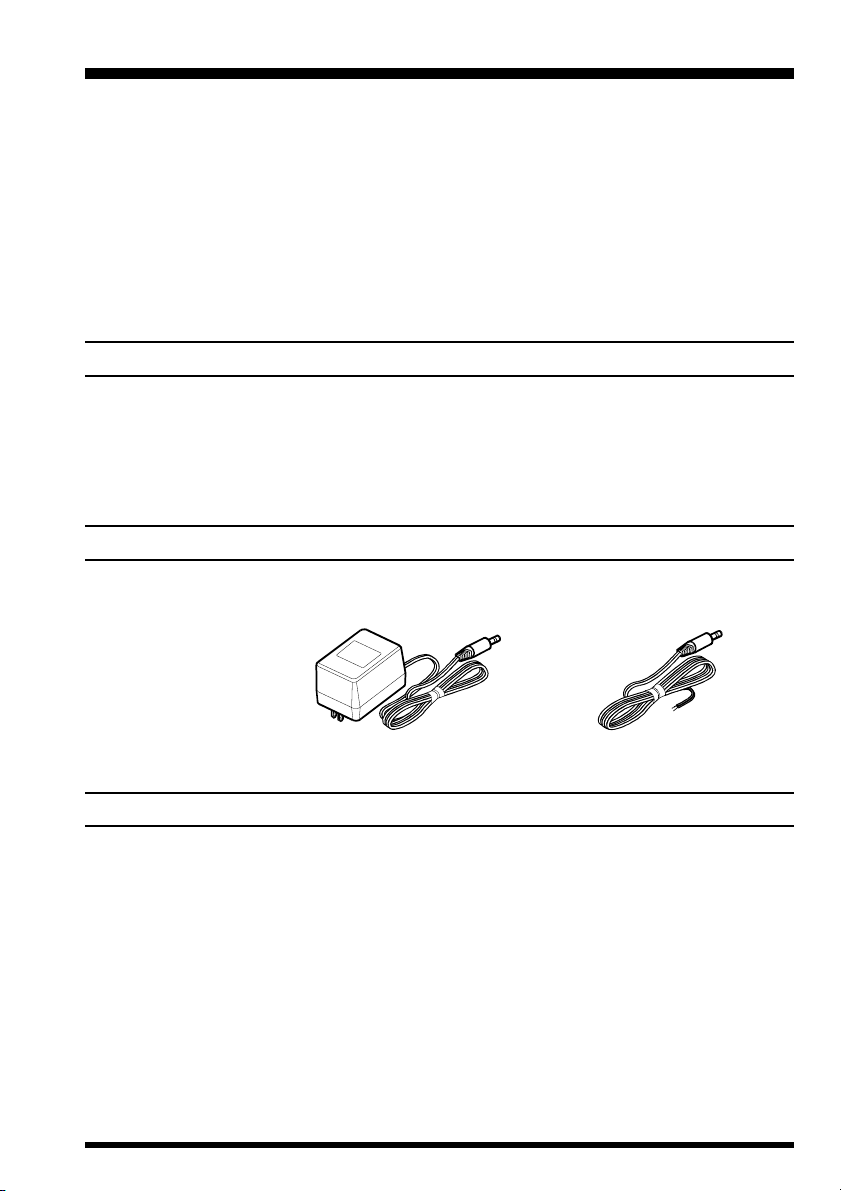
Introduction
The VR-5000 is a communications receiver providing general coverage reception from
100 kHz to 2600 MHz on the CW, SSB (LSB and USB), AM, and FM (Wide and Narrow
bandwidths) modes (this coverage includes the AM and FM broadcast bands, HF Shortwave Bands up to 16 MHz, VHF and UHF TV bands, the VHF AM aircraft band, and a
wide range of commercial and public safety frequencies!).
Installation of the VR-5000 for everyday operation is may be accomplished in minutes.
However, care should be taken in the installation process, so as to ensure maximum performance and safety. The procedures described below will ensure that you get the most out of
your new VR-5000 receiver.
INITIAL INSPECTION
After carefully removing the VR-5000 from its packing carton, inspect it for any signs of
physical damage. Rotate the knobs and push the switches, checking each for normal freedom of action. If damage is suspected, write down your observations in detail, and notify
the shipping company (if the set was shipped to you) or your dealer (if you purchased the
set in-person) immediately. Save the packing carton for possible use later.
SUPPLIED ACCESSORIES
AC Adapter PA-28B (120 V)/C (230-240 V)/U (230 V)
DC Cable
Operating Manual
AC Adapter•gPA-28•h
DC Cable
AVAILABLE OPTIONS
Voice Synthesizer Unit DSP-1
Voice Synthesizer Unit FVS-1A
Digital Voice Memory Unit DVS-4
VR-5000 OPERATING MANUAL 1
Page 4
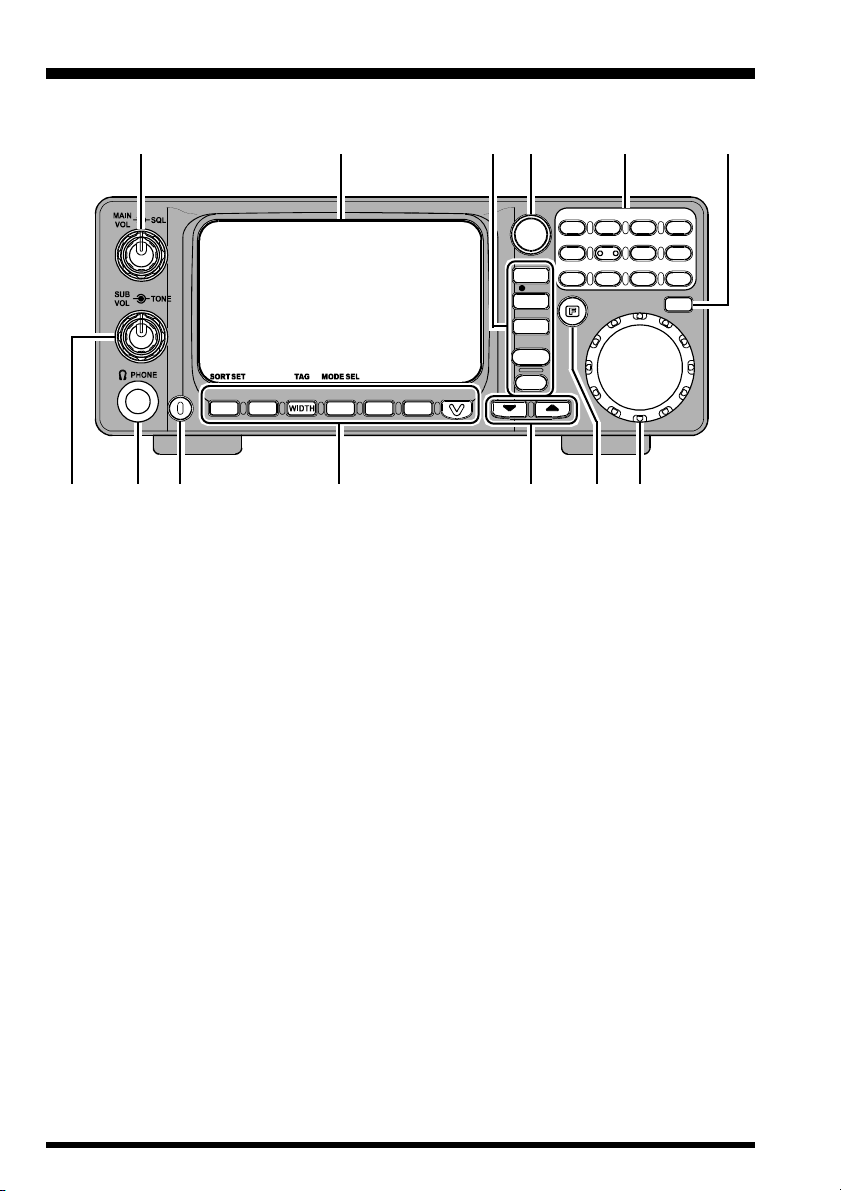
Front Panel Controls & Switches
‡G‡G
‡F‡F
‡G
‡@‡@
‡@
‡@‡@
PWR
SUB SET
BS SET BS STEP M -S SCAN PMS SET PRI CLR DIM
B SM/S
‡A‡A
‡A
‡A‡A
MAIN VOL/SQL Knob
MAIN VOL Knob
The inner MAIN VOL knob adjusts the audio volume of the MAIN receiver in the
speaker or headphones.
SQL Knob
The outer SQL knob sets the signal level threshold at which MAIN receiver audio is
muted (and the “BUSY” icon in the LCD turns off), in all modes. This is normally kept
fully counter-clockwise, except when scanning and during FM operation.
‡B‡B
‡B
‡B‡B
‡C‡C
‡C
‡C‡C
‡D‡D
‡D
‡D‡D
‡E‡E
‡E
‡E‡E
CLRPMSSCAN
‡G‡G
‡F
‡F‡F
PS
ADRS
MODE
REC
COPY
PLAY
STEP
M W
V / M
BANK
‡H‡H
‡H
‡H‡H
ATT
SPL
VCS
1
4
7
LOCK
PRI
‡J‡J
‡J
‡J‡J
‡I‡I
‡I
‡I‡I
2
5
8
S.SRCH
3
S.CALL
6
9
‡L‡L
‡L
‡L‡L
SET
ENT
BEEP
N BTIMERRF TUNE
DSP
0
‡K‡K
‡K
‡K‡K
.
SUB VOL/TONE Knob
SUB VOL Knob
The inner SUB VOL knob adjusts the audio volume of the SUB receiver in the speaker
or headphones.
TONE Knob
The outer TONE knob adjusts receiver audio characteristics.
PHONES Jack
This 3-pin (“stereo”) miniature jack is used for connection to your headphones. When
a plug is inserted into this jack, the internal (or external) speaker will be cut off.
This jack’s impedance is optimized for use with 16Ω to 32Ω headphone types.
VR-5000 OPERATING MANUAL2
Page 5
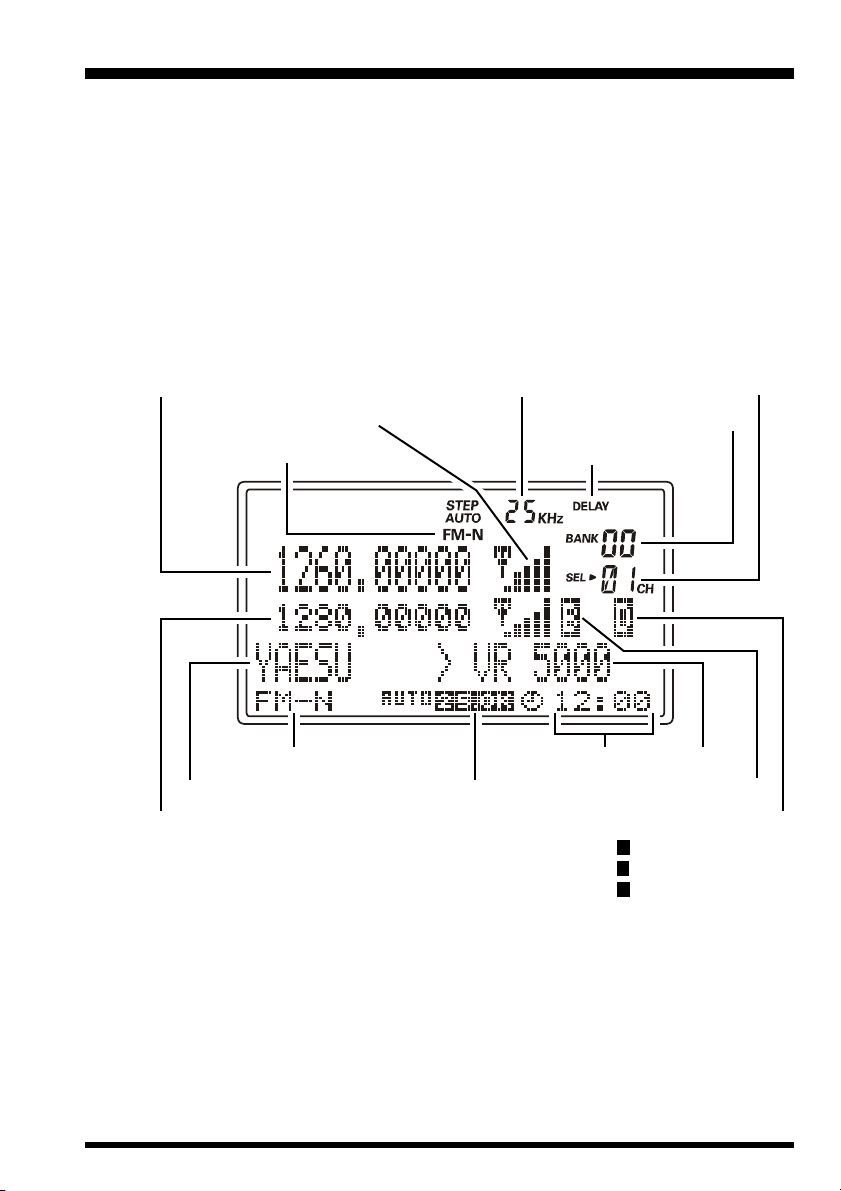
Front Panel Controls & Switches
PWR Knob
This is the main on/off switch for the VR-5000. Press and hold this switch for one
second to toggle the receiver’s power on and off.
LCD (Liquid Crystal Display)
The upper half of the display consists of a dot-matrix display for frequency readout,
plus various icons representing enabled receiver features.
The lower half contains a dot-matrix display for Band Scope viewing, menu pro-
gramming, and alpha numeric name display, etc.
Main Band Frequency
Main Band Reception Mode
Sub Band Reception Mode
Bank Name
Sub Band Frequency
Function Keys
[
M/S(SUB SET)] Key
Main Band Channel Step
Main Band S-Meter
Sub Band Channel Step
Memory Channel Number
Memory Bank Number
Main Band Scan-Resume
Clock
Memory Name
Sub Band Squelch Open
Sub Band Scan-Resume
D : DELAY SCAN
P : PAUSE SCAN
H : HOLD SCAN
Press this key momentarily to toggle the operating VFO between the MAIN VFO and
SUB VFO.
Press this key, after [F] key is pressed, to toggle the VFO link feature on and off.
[BS(
BS SET)] Key
Press this key momentarily to toggle the Band Scope feature on and off.
Press this key twice, after the [F] key is pressed (when the Band Scope is activated)
to activate the SUB VFO cursor, which enables SUB VFO tuning.
VR-5000 OPERATING MANUAL 3
Page 6
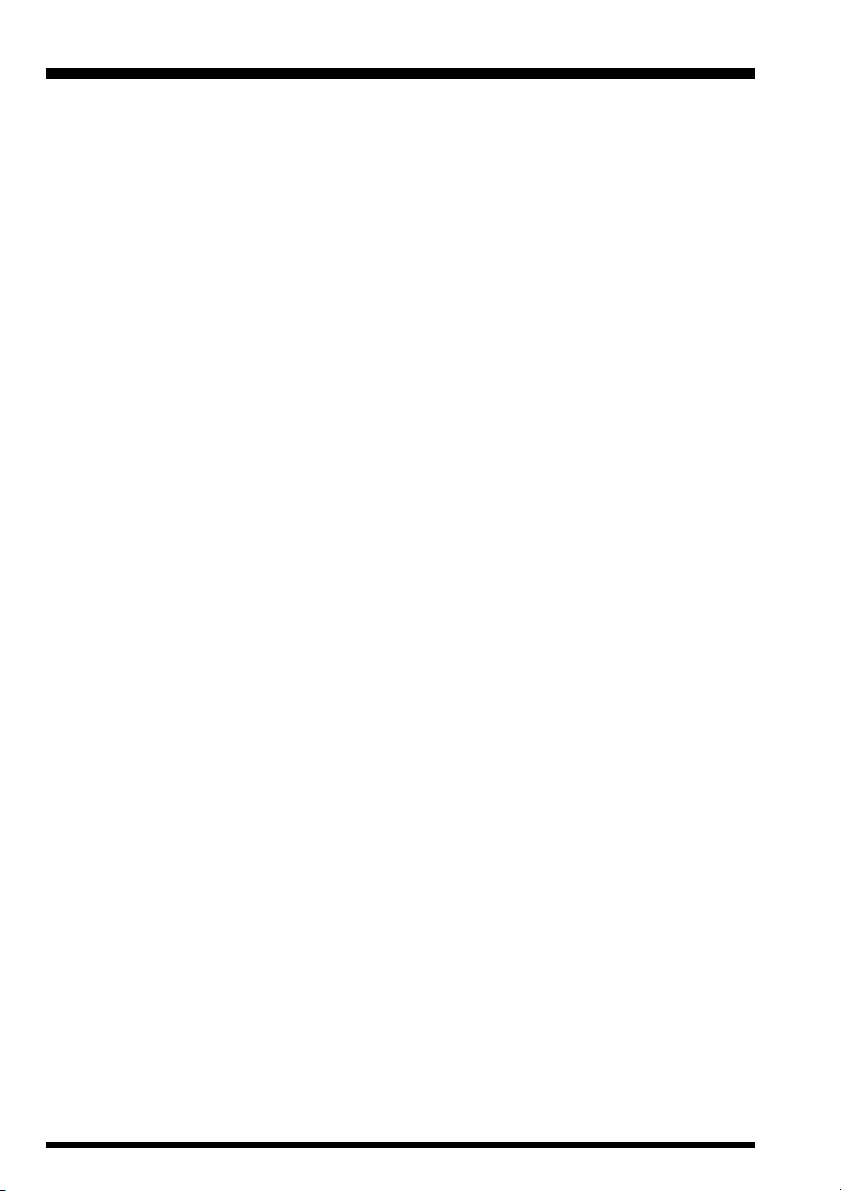
Front Panel Controls & Switches
[
WIDTH(BS STEP)] Key
Press this key momentarily to select the Band Scope sweep width.
Press this key after [F] key is pressed (when the Band Scope is activated) to select
the Band Scope sweeping step size.
[
SCAN(M-S SCAN)] Key
Press this key momentarily to activate the scanning function.
Press this key after [F] key is pressed to activate the “M-S Scanning” feature.
M-S Scan: The scanner hops back and forth between the MAIN VFO frequency and
SUB VFO frequency.
[
PMS(PMS SET)] Key
Press this key momentarily to activate the Programmable Memory Scan feature.
Press this key after [F] key is pressed to enable PMS memory (band edge) programming.
PMS Scan: The scanner sweeps a user-defined subband of frequencies (e.g. 450-480
MHz).
[
CLR(PRI CLR)] Key
Press this key momentarily to clear (cancel) the function you currently are programming.
Press this key after [F] key is pressed to disable Priority Channel operation.
[V(
DIM)] Key
Press this key momentarily to enable adjustment of the display brightness.
Press this key after [F] key is pressed to activate the optional FVS-1A Voice Synthesizer Unit which provides announcement of the operating frequency (with resolution
to the displayed 100 Hz digit) for operators with vision impairments.
PS Key
Press this key momentarily to recall one of up to five PS (PreSet) memories for operation.
Press and hold this key for one second to store the operating parameters into consecutive PS memories.
Command Keys
[
MODE(ADRS)] Key
Press this key momentarily to select the operating (receiving) mode. Repeated pressing of this key will scroll you through the available receiving mode choices.
Press this key after [F] key is pressed to select the recording field (memory register)
for the voice recorder (requires the optional DVS-4 Digital Voice Recorder unit).
[
COPY(REC)] Key
Press this key momentarily to copy the SUB VFO data into the MAIN VFO.
Press this key after [F] key is pressed to start the voice recorder.
VR-5000 OPERATING MANUAL4
Page 7
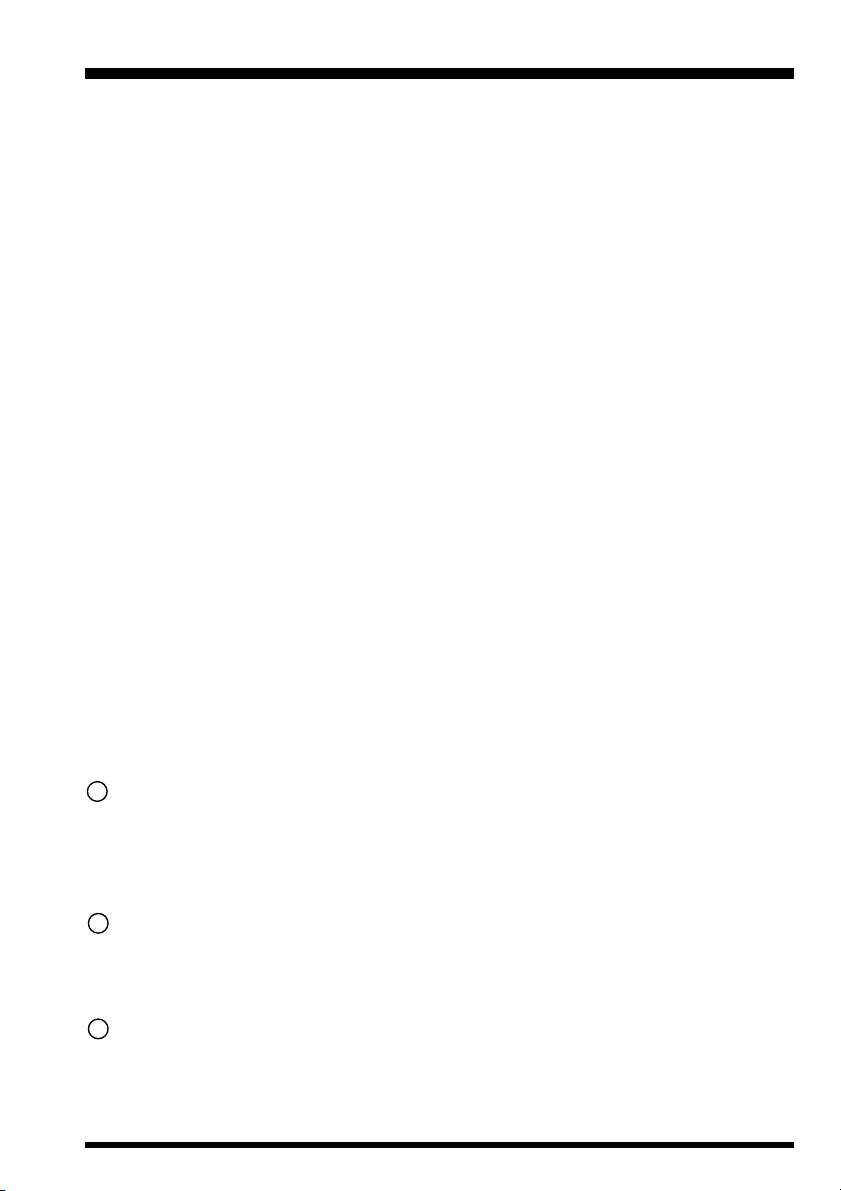
Front Panel Controls & Switches
[
STEP(PLAY)] Key
Press this key momentarily to select the synthesizer steps to be used during VFO operation.
Press this key after [F] key is pressed to initiate playback on the voice recorder.
[
V/M(MW)] Key
Press this key momentarily to change the frequency control method between the VFO
and the Memory systems.
Press this key after [F] key is pressed to initiate the memory storage process.
[
BANK] Key
Press this key momentarily to select the desired memory bank.
()/() Keys
In the VFO mode, pressing either of these keys momentarily steps (according to the
DIAL knob’s step setting) the operating frequency down or up, respectively. Pressing
either of these keys after [F] key is pressed causes a frequency hop of 10 MHz down or
up.
In the Memory mode, pressing either of these keys momentarily steps the Memory
Channel down or up respectively.
While the Band Scope is engaged, pressing either of these keys moves the Channel
Marker.
Keypad
This keypad is used for direct frequency entry during VFO operation.
Secondary functions (activated by first pressing the [F] key) allow control of the VR-
5000’s various control functions.
11
[F] Key
This key is used to activate the “Alternate” command functions of the panel keys.
If this key is pressed before one of the panel keys is pressed, the “Alternate” functions
of the key will be enabled.
12
DSP Key
Press this key momentarily to activate the optional DSP-1 Digital Signal Processing
Unit.
13
DIAL Knob
This is the main tuning dial for the VR-5000. It is used for most tuning, memory
selection, and function setting tasks on the VR-5000.
VR-5000 OPERATING MANUAL 5
Page 8
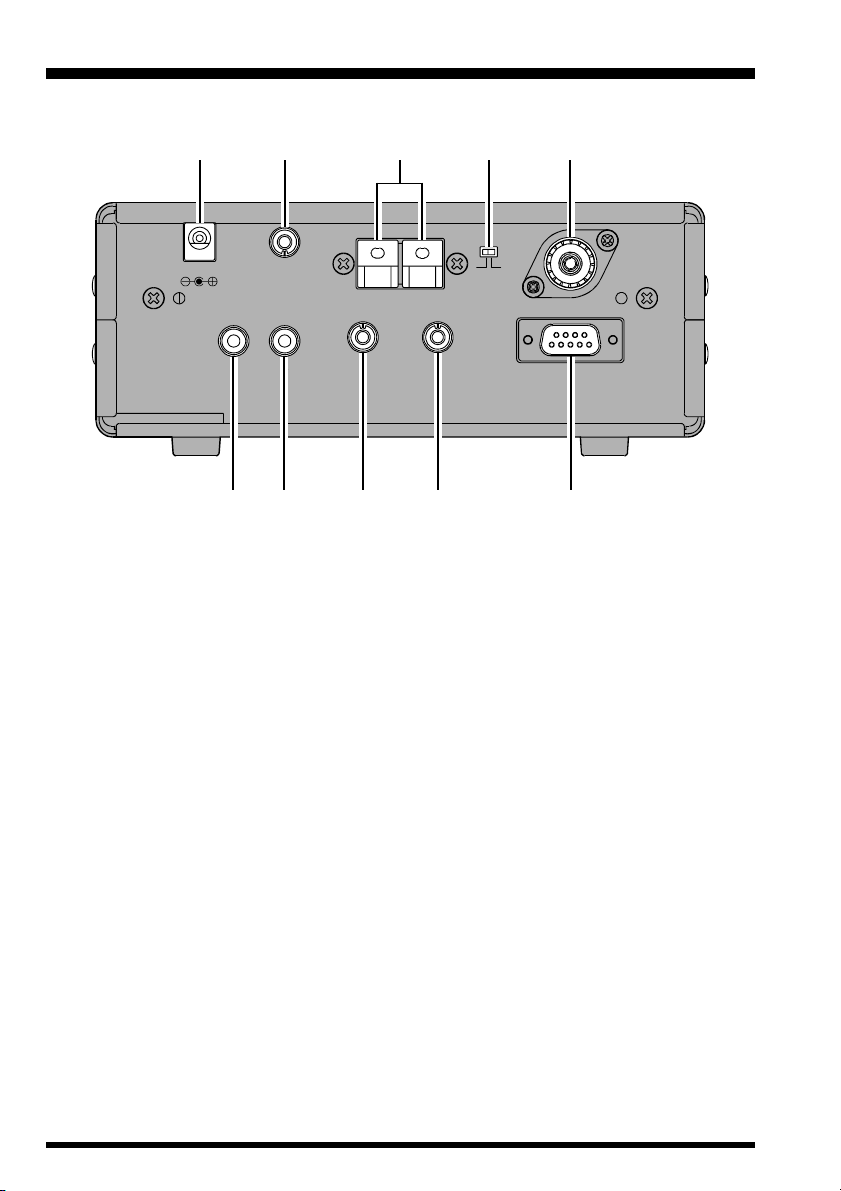
Rear Panel Connections
‡E‡E
‡E
‡E‡E
‡A‡A
‡A
‡A‡A
MUTE
‡F‡F
‡F
‡F‡F
+8VRECEXT SP
‡G‡G
‡G
‡G‡G
‡B‡B
‡B
‡B‡B
ANT B
IF OUT
‡H‡H
‡H
‡H‡H
‡C‡C
‡C
‡C‡C
ANT
‡D‡D
‡D
‡D‡D
AB
ANT A
CAT
‡I‡I
‡I
‡I‡I
‡@‡@
‡@
‡@‡@
DC 13.5V
DC 13.5V Jack
This is the DC power supply connection for the VR-5000. Connect the Supplied PA28 AC adapter to this jack.
MUTE Jack
If using the VR-5000 with a transceiver, shorting this jack during transmit will mute
receiver output and attenuate the RF signal input. Check the information provided with
your particular transceiver for details regarding proper connection.
ANT B Terminal
Use these spring-loaded terminal connectors to connect a high-impedance antenna.
ANT Switch
This switch selects antennas connected to the ANT A jack or ANT B terminal.
ANT A Jack
Connect the 50 Ω coaxial feed line from your low-impedance antenna here, using a
type-M (PL-259) connector.
VR-5000 OPERATING MANUAL6
Page 9
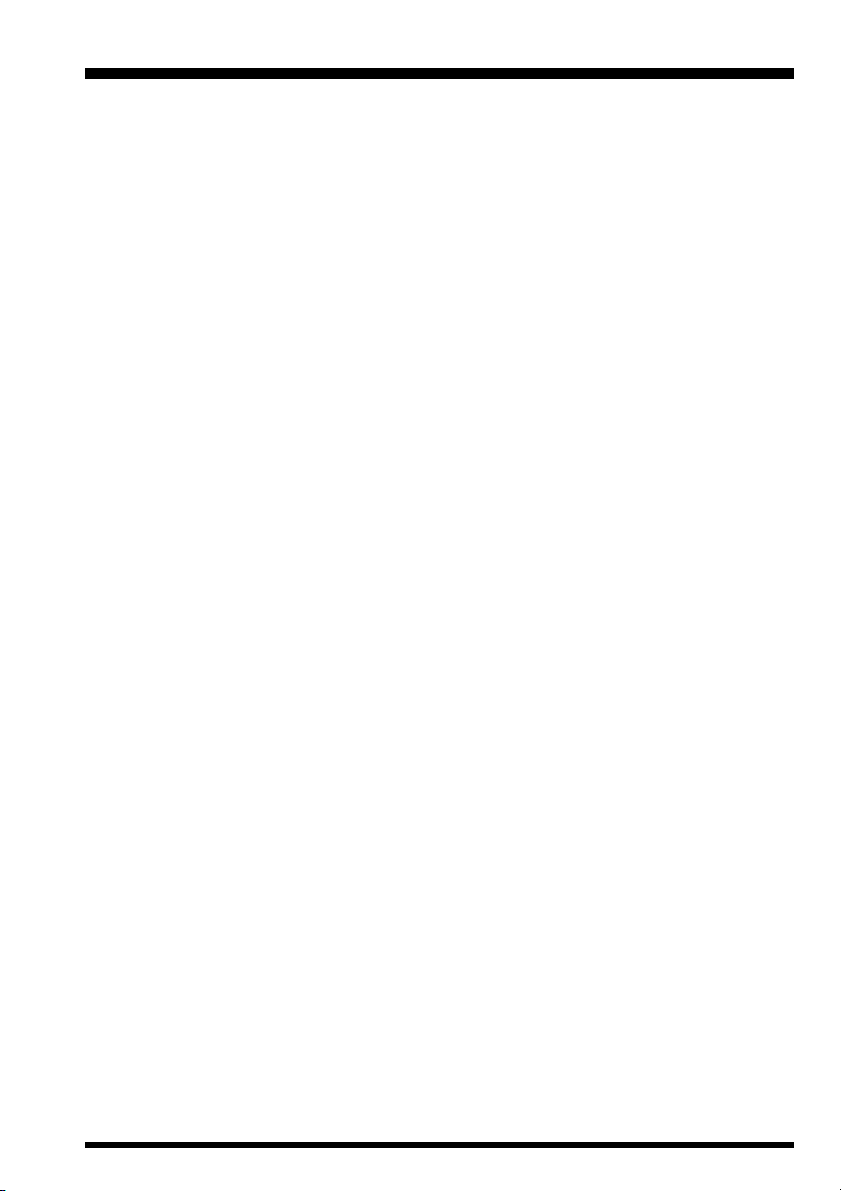
Rear Panel Connections
EXT SP Jack
This 2-contact mini phone jack provides receiver audio for an external loudspeaker
with an impedance of 4 ~ 16 Ω. Inserting a plug in this jack disables the loudspeaker.
REC Jack
This jack provides a constant level (8 mV @ 1 kΩ) audio output, which is unaffected
by the VOL and TONE controls. This audio can be used for tape-recording purposes,
and for connection to data demodulator/decoder equipment.
+8V Jack
This output jack provides 8V DC at up to 100 mA for providing DC voltage to low
power accessories. The center contact is positive.
IF OUT Jack
This output jack provides low-level 10.7 MHz IF output.
CAT Jack
This 9-pin serial DB-9 jack allows external computer control of the VR-5000. Connect a serial cable here and to the RS-232C “COM” port on your personal computer.
VR-5000 OPERATING MANUAL 7
Page 10
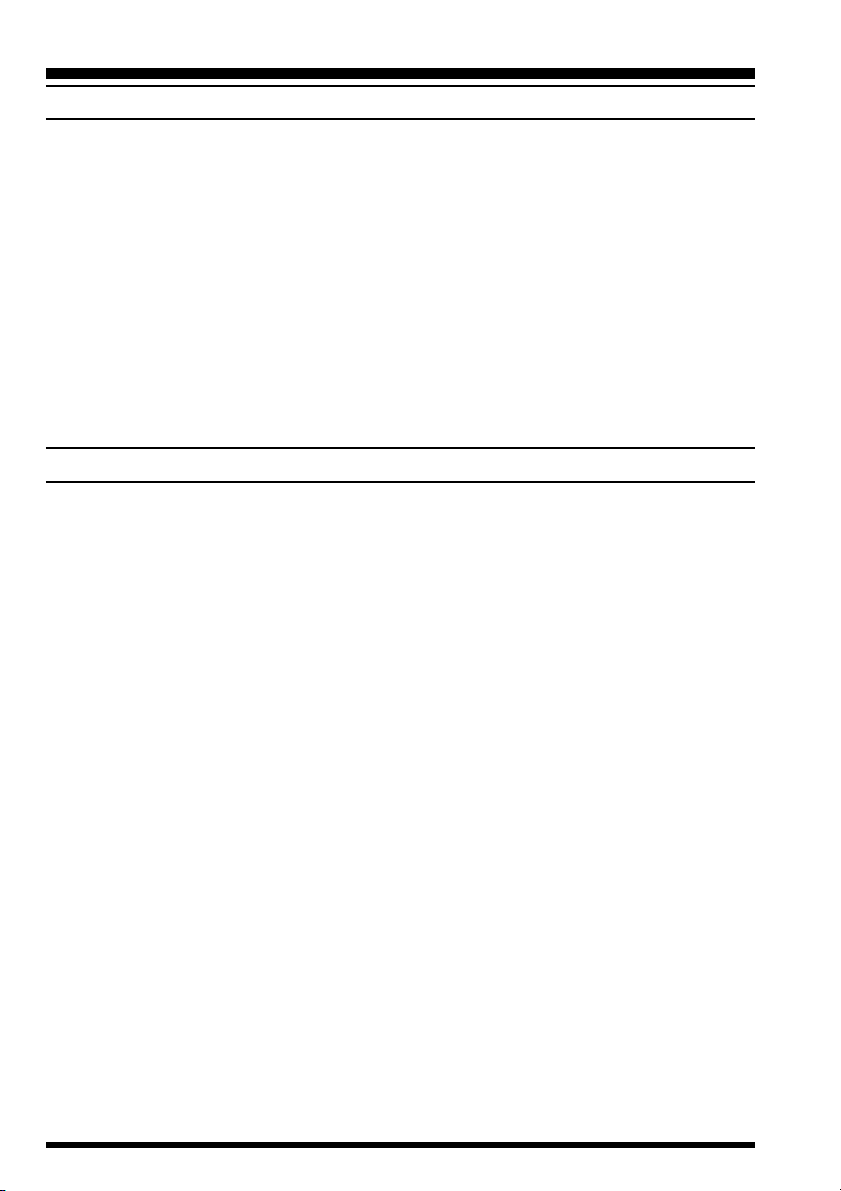
Installation
PHYSICAL LOCATION OF THE RECEIVER
The VR-5000 should be located in a place that allows unobstructed ventilation around the
cabinet. Although the VR-5000 does not produce significant amounts of heat, as with any
electronic device a well-ventilated location will ensure that heat does not build up inside
the cabinet.
Do not place the VR-5000 on top of another heat-generating device, and keep its top
cover free of books, papers, and other objects which might impede ventilation.
If you utilize a computer in your monitoring location, we recommend that the VR-5000,
its feedline, and its power cord all be kept as far away from the computer as possible, as the
computer, its monitor, and/or other peripherals may radiate energy which can interfere
with reception. Experimentation with several different locations may be necessary, in order to find the most interference-free location.
POWER CONNECTIONS
Base Station Operation
PA-28 AC Power Adapter Installation
Your VR-5000 is supplied with an AC Power Adapter, model PA-28, which provides the
13.5 Volts (DC) required by the VR-5000. We do not recommend any other type of power
adapter for use with this product.
To install the PA-28, first connect the small, round DC output connector on the cable of the
PA-28 to the DC 13.5V jack on the rear panel of the VR-5000. Then plug the PA-28 into
the AC wall outlet.
When disconnecting the PA-28, it is recommended that you first turn the VR-5000 off,
then unplug the PA-28 from the wall outlet, then unplug the round DC output connector.
When making power connections, always grasp the DC output connector, or the body of
the PA-28, so as to minimize strain on the power cable. Never disconnect the PA-28 by
pulling on either end of the cable, as this may lead to early mechanical failure of the PA-28.
DC Power Supply Connections
A well-regulated 13.5 Volt DC Power Supply may also be used with the VR-5000, providing it is capable of supplying 1 Ampere of current continuously. A DC cable is supplied
with your VR-5000 for connection to a power supply.
When making power connections to a power supply, be absolutely certain to observe the
correct polarity, as serious damage can occur if the connections are reversed.
Connect the wire containing the White Stripe to the Positive (+) DC output terminal, and
connect the All-Black wire to the Negative (–) DC output terminal. Double-check your
hookup before plugging the DC output connector into the VR-5000.
VR-5000 OPERATING MANUAL8
Page 11
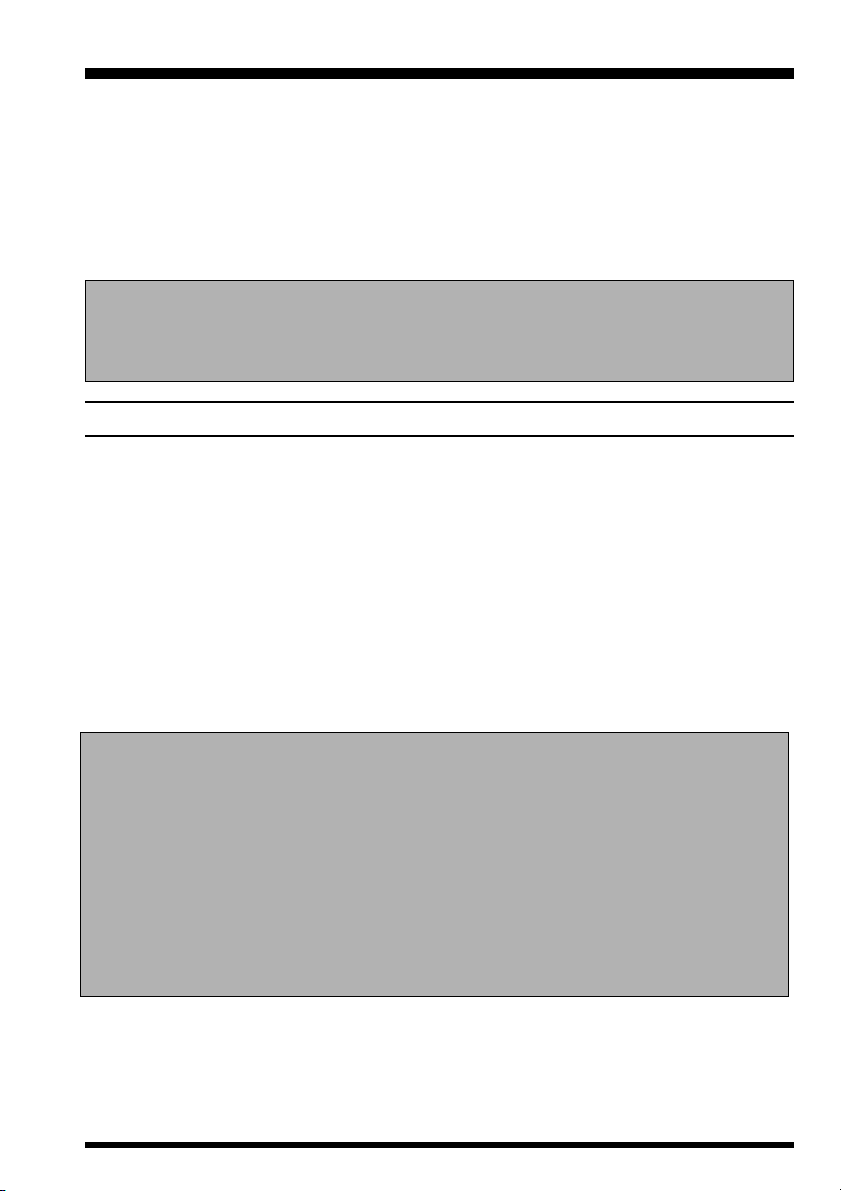
Installation
We recommend that, when using an external DC power supply, you turn the power supply
on, then turn on the VR-5000; when shutting down, turn the VR-5000 off first, then turn
off the power supply.
If the input voltage becomes too low (due to power supply failure or a problem in the DC
cable), the VR-5000’s display will indicate “ERROR LOW VOLTAGE” If this should hap-
pen, check the output voltage from your power supply; if it is OK, then look for a problem
in the DC cable.
Important Notice
Be absolutely certain to observe correct power supply polarity. Our Limited Warranty does not cover damage caused by improper power supply voltage or polarity.
ANTENNA CONSIDERATIONS
Antenna performance is critical to successful reception using the VR-5000. Extra time
and care in installing your antenna(s) will reap great benefits for your monitoring station.
Best performance will always be obtained by the use of an outdoor antenna system, installed as high and in the clear as reasonably possible. Indoor antenna installations generally suffer from high levels of interference from computers and other electronic devices, as
well as noise generated by fluorescent lights and home appliances.
Because of the wide frequency range of the VR-5000, no single antenna can be expected
to provide optimized performance on all available frequencies. Therefore, separate discussions will address antenna principles for three general categories of antenna frequency
range.
Important Safety Note
Never install an antenna where it (or its supporting mast) could possibly come in
contact with utility power lines, even in a catastrophic wind storm. Such power
lines carry thousands of volts of energy, and you can be killed instantly if the
antenna connected to this product should come in contact with power lines, even
for an instant.
The utilization of the services of a professional antenna-installation company is
highly recommended, if you have any doubts about your ability to install your
antenna system safely.
VR-5000 OPERATING MANUAL 9
Page 12
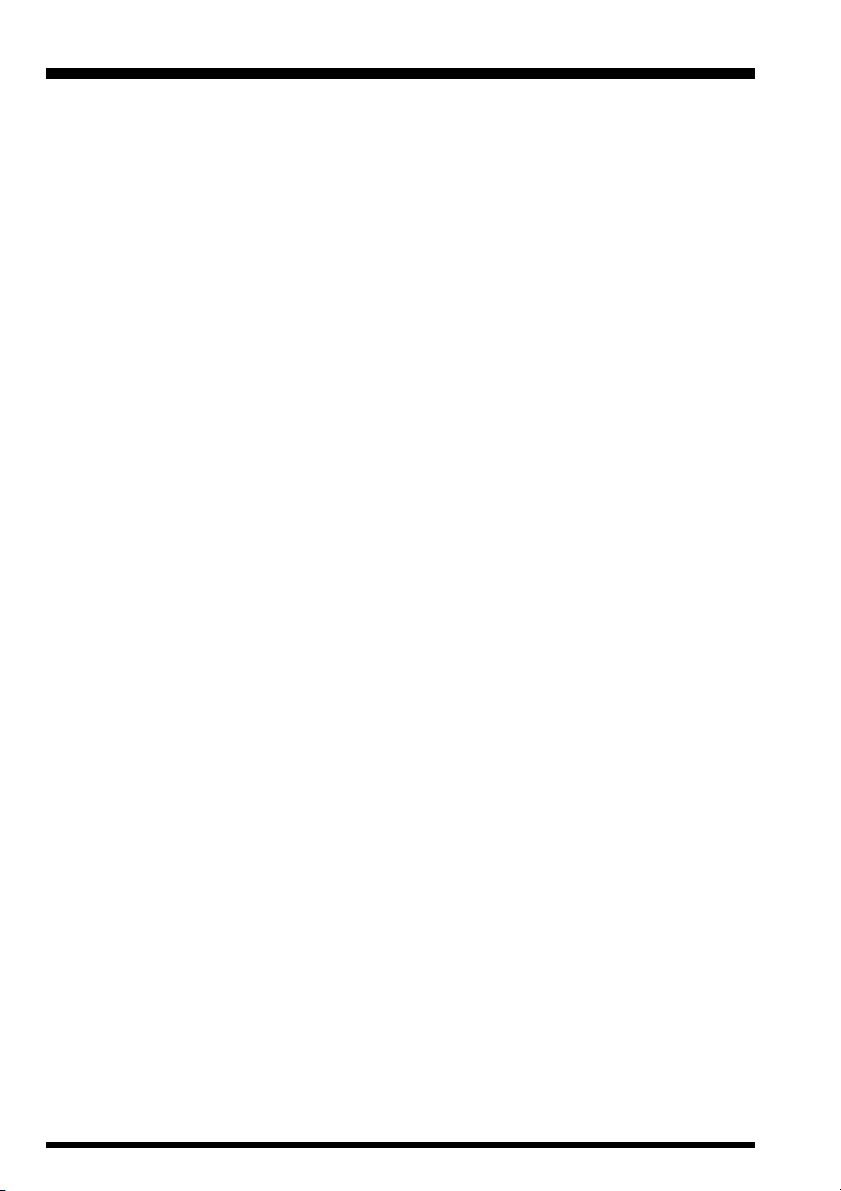
Installation
Antennas for Low- and Medium-Frequency Reception (below 2 MHz)
Good all-around reception will be obtained using a single long random length wire, connected to the (red) Hi-Z terminal on the rear panel. The wire should be supported as high
above ground as possible by insulators at the end at possibly mid-span, depending on the
length of the wire. The longer the wire, the stronger will be the signals received.
Insulated wire is generally preferred, as it is less susceptible to corrosion. The wire should
be clear of nearby metallic objects to the greatest extent possible.
A good earth ground connection, as shown in the illustration, can be essential to good
performance of a random length antenna. It may be connected to the Black terminal just to
the left of the Red antenna terminal.
Antennas for Short-wave (HF)
Optimum performance on frequencies between 2 and 30 MHz will generally be obtained
through use of a resonant antenna with an impedance near 50 Ohms at the frequency of
interest. Broadband or multiband “Dipole” antennas, such as the Yaesu model YA-30, are
available from your dealer.
If a particular frequency in the HF range is of interest to you, a half-wavelength Dipole
antenna may easily be constructed from readily-available materials. A dipole consists of a
length of wire, cut according to the formulas below; the wire is broken in the middle, and
insulators are installed at each end and in the middle. A 50- or 75-Ohm coaxial cable is
then connected in the middle, with the center conductor of the coaxial cable going to one
side of the center insulator and the shield of the coaxial cable connecting to the other side
of the insulator.
Length (meters) = 142.5 ÷ Frequency (MHz), or
Length (feet) = 468 ÷ Frequency (MHz)
Better “balance” in the antenna’s reception pattern will be obtained if you make a coil of
coaxial cable, ten turns of about 10” (25 cm) in diameter, just below the center insulator of
the Dipole antenna. Tape the turns together securely to hold them in place.
The Dipole will work well near its design frequency. However, if you are interested in
reception on several frequency bands separated by a number of MHz (for example, the 7
MHz band and the 15 MHz band), you may wish to cut wires for each band of interest, and
solder the center ends of these different-length wires together on each side of the center
insulator. The outer ends may then be fanned out so that they are separated by a few feet.
Install a type “M” (“PL-259”) coaxial connector at the station-end of the coaxial cable, and
connect the coaxial cable to the coaxial jack (“Antenna A”) on the rear panel of the VR-
5000.
VR-5000 OPERATING MANUAL10
Page 13
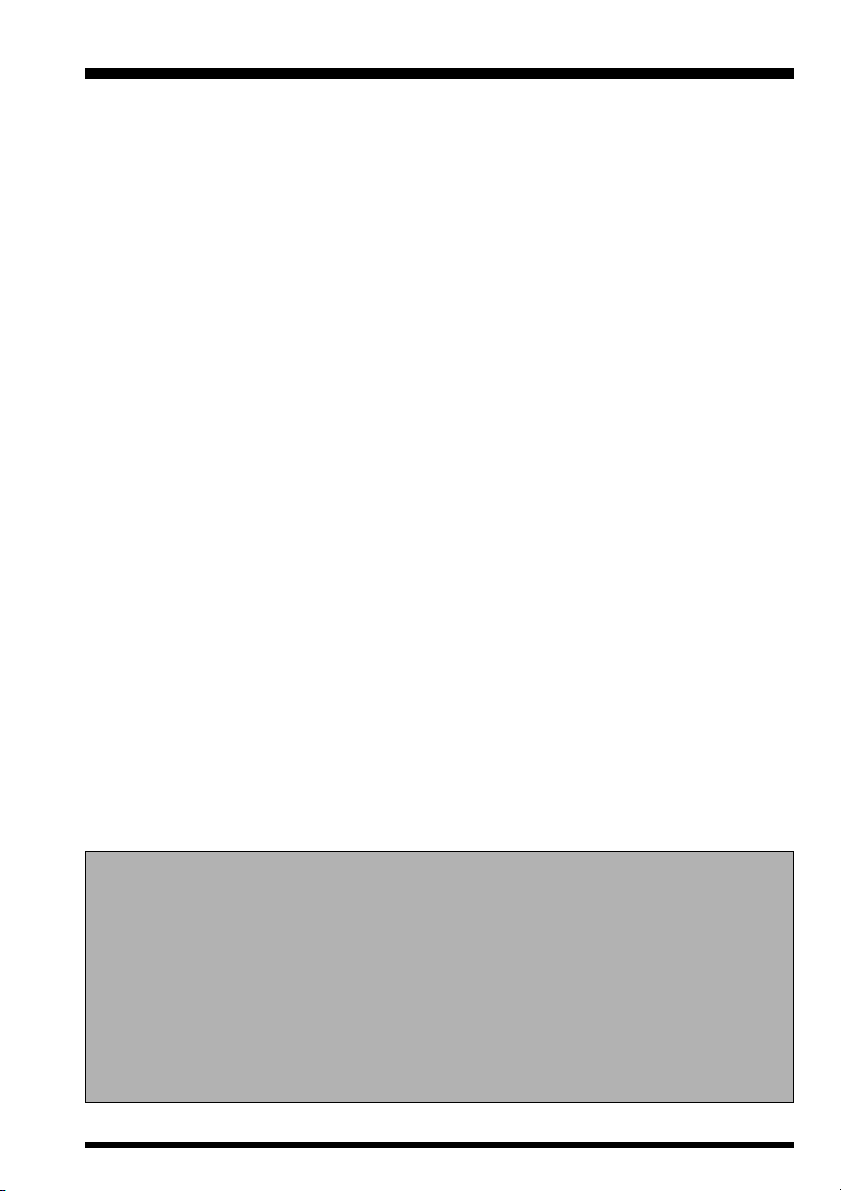
Installation
Antennas for VHF and UHF Reception
Any antenna used for reception above 30 MHz will be fed with coaxial cable, so it must be
connected to the Antenna A jack.
The wide frequency coverage of the VR-5000 means that a wide-band vertical antenna
(such as the “Discone” type) will be required for reasonable performance on the VHF and
UHF bands. Optimized narrow-band vertical antennas will provide better performance on
a specific frequency range, at the expense of poorer performance on other frequencies.
While vertical orientation of the antenna will be compatible with the configuration of the
majority of base and mobile stations being heard, horizontally-oriented antennas are often
used by amateur radio stations using the USB and CW modes in the 50 MHz, 70 MHz
(U.K.), 144 MHz, and 432 MHz bands.
Whichever antenna(s) you use, it is important to use the best quality (lowest loss) coaxial
cable possible, as cable loss in a long length of coaxial cable can be very high if smalldiameter cable is used. This will reduce the strength of the incoming signals, making reception of weaker signals difficult or impossible.
Your local dealer will be in the best position to recommend an antenna type, as well as
installation tips, for successful monitoring in your area.
Antenna Switching
Antenna switching between the coaxial Antenna-A and long-wire Antenna-B jacks (on
the rear panel of the receiver) is accomplished using the ANT A/B slide switch, located
between the two antenna jacks on the rear panel of the VR-5000. An antenna may be
connected to each jack; there is no need to remove an antenna when the alternate jack is
being used.
If multiple antennas are to be used in conjunction with the coaxial Antenna A jack, consult your dealer regarding the procurement of a coaxial antenna switch suitable for the
frequency range of interest.
Important Note Regarding Antenna Safety!
Disconnect all antennas connected to the VR-5000 if you receive information that a
lightning storm is approaching your area. Extremely high voltages can be fed into
your station through an antenna system, and a receiver struck by lightning will be
permanently damaged or destroyed.
Do not, however, attempt to disconnect your antenna(s) if a lightning storm is in
progress in your immediate area. You could be killed instantly if you are handling
the antenna or its feedline at the moment lightning strikes!
VR-5000 OPERATING MANUAL 11
Page 14
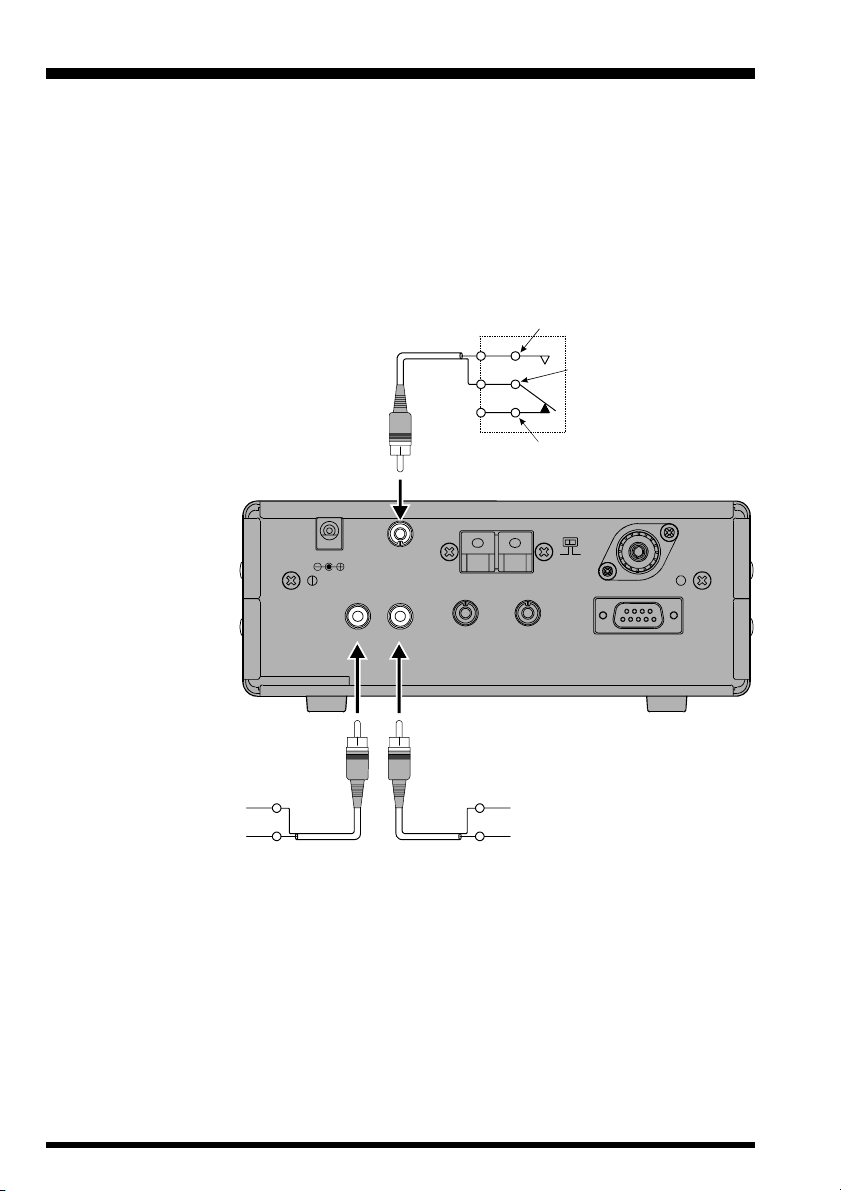
Installation
MUTE Terminal Connections
The MUTE jack on the rear panel allows the receiver to be silenced during transmission,
should the VR-5000 be utilized with an external transmitter (not available from Yaesu).
Typically, such a transmitter will have an internal relay, the contacts of which will close to
ground during transmission; connection of a cable connected to this type of switching
system will cause the audio output from the VR-5000 to be cut off (when the center conductor is shorted to ground).
If an external transmitter is used, it is
important also to disconnect all antennas connected to the VR-5000 during
transmission. An external switch or relay will be required for this task.
DC 13.5V
GND GND
EXT SP (4 16 Ω~Ω)
Transmmiter triggerd relay
MUTE
GND
MUTE
ANT B
IF OUT
+8VRECEXT SP
Normally Open (N.O)
Common
Normally Closed (N.C)
AB
ANT
ANT A
CAT
8 mV (rms) at 1 k impedance
Ω
REC Jack Connections
The rear panel’s REC jack provides constant-level “Line Out” audio output, suitable for
connection to a tape recorder, modem, or computer sound card for recording or datadecoding purposes. The front panel Volume control does not affect the output level at this
jack, which is 8 mV (rms) at 1 kΩ impedance.
EXT SP Jack Connections
An external loudspeaker may be connected to the rear panel’s EXT SP jack. The external
loudspeaker should have an impedance between 4Ω and 16Ω. Do not connect earphones
to this jack, as the output level is high enough to yield the potential for hearing damage.
VR-5000 OPERATING MANUAL12
Page 15
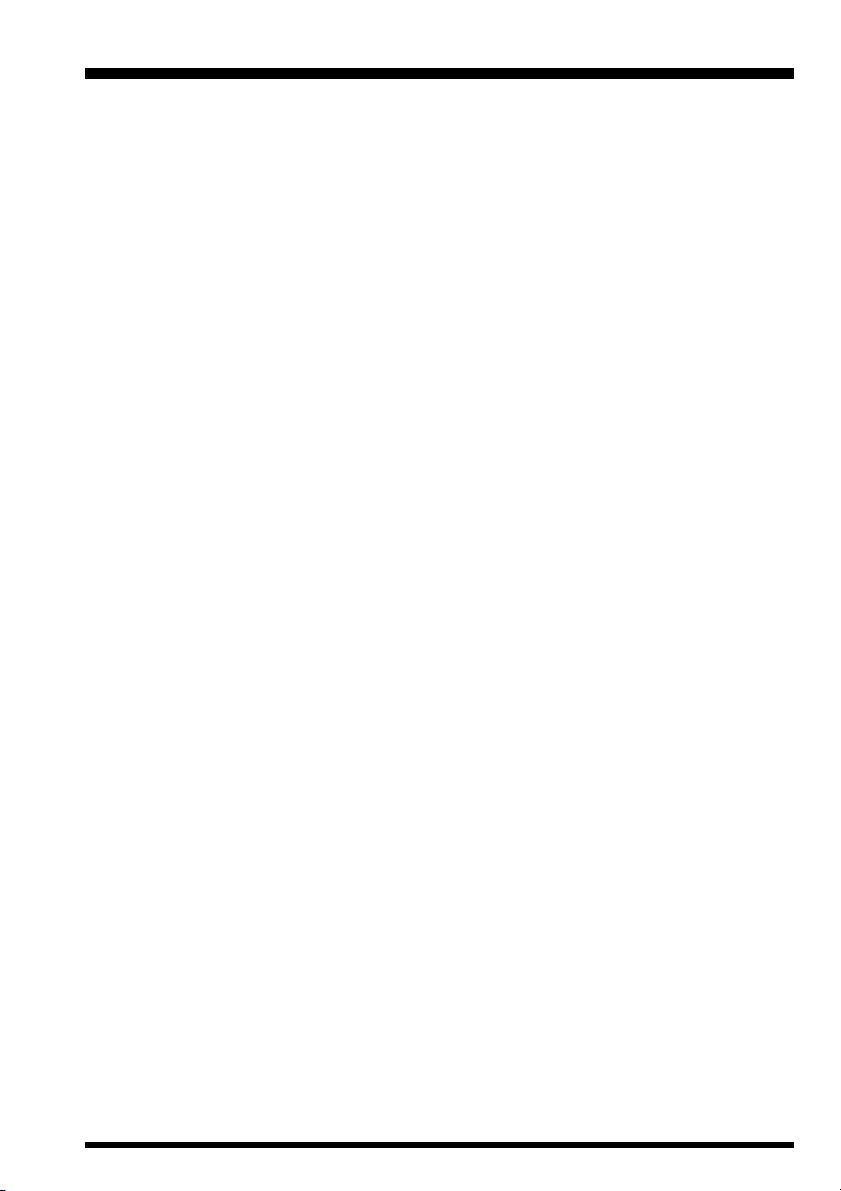
Installation
+8V Jack Connections
The +8V jack may be used for powering of small accessories. The output current, however,
is limited to 100 mA or less, so check the current requirements for your accessory before
connecting it to this jack.
Exercise particular care with any cables connected to this jack. If the far end of the cable
should become shorted to ground (perhaps by accidental contact with a metal surface), the
internal fuse for this jack will “blow” instantly.
IF OUT Jack Connections
A portion of the 10.7 MHz Intermediate Frequency (IF) stage signal is available via this
jack. This may be used for observing signal characteristics, or a separate receiver may be
connected here to monitor FM broadcast sub-carrier signals, etc.
VR-5000 OPERATING MANUAL 13
Page 16
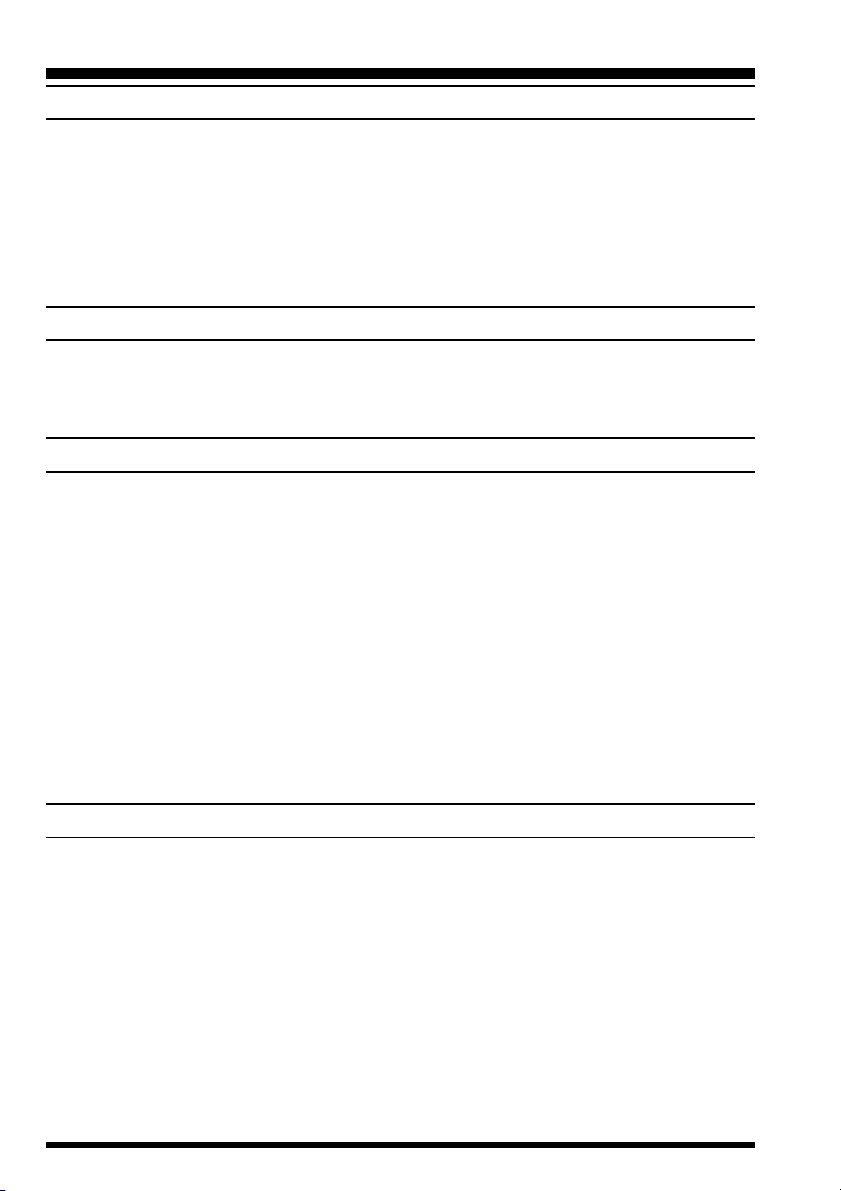
Basic Operation
INTRODUCTION
The VR-5000 utilizes a “VFO” (Variable Frequency Oscillator) tuning system for frequency selection. Two VFOs are provided, termed the “MAIN” and “SUB” VFOs in this
manual. The VFOs utilize tuning “steps” which vary between operating modes, and which
may be set by the owner according to your location and operating preferences. Fundamentally, however, a VFO may simply be thought of as a tuning dial for the receiver.
Details regarding setup and operation of the VR-5000 are found in the pages to follow.
TURNING THE POWER ON/OFF
Press and hold the orange PWR switch for one second to turn the radio on and off. The
one-second delay minimizes the chance that the radio will accidentally be turned on or off
by bumping the PWR switch.
ADJUSTING THE VOLUME AND SQUELCH
1. Rotate the MAIN VOL knob to adjust the audio volume of the MAIN VFO. Rotate the
SUB VOL knob to adjust the audio volume of the SUB VFO. Clockwise rotation of
these VOL knobs increases the volume level. Both VOL knobs can be rotated to adjust
the relative balance of receiver audio between the two VFOs during dual reception.
2. The VR-5000 squelch system allows you to mute the receiver’s audio output when no
signals are being received. To set the squelch, turn the SQL knob fully counter- clockwise, then turn it clockwise just past the point where the background noise is silenced.
Do not rotate the SQL knob much beyond this threshold point; if you do, the receiver
will not respond to weak signals.
3. Rotate the TONE knob to adjust the receiver’s audio characteristics. Clockwise rotation of the TONE knob emphasizes the high-frequency component. The TONE knob
affects both the MAIN and SUB VFO audio.
FREQUENCY NAVIGATION
Tuning DIAL
Rotating the DIAL knob allows tuning in the pre-programmed steps established for the
current receiving band. Clockwise rotation of the DIAL knob causes the VR-5000 to be
tuned toward a higher frequency, while counter-clockwise rotation will lower the receiving frequency.
If you press the [F] key momentarily, then rotate the DIAL knob, frequency steps of 1 MHz
will be selected. This feature is extremely useful for making rapid frequency excursions
over the wide tuning range of the VR-5000.
VR-5000 OPERATING MANUAL14
Page 17
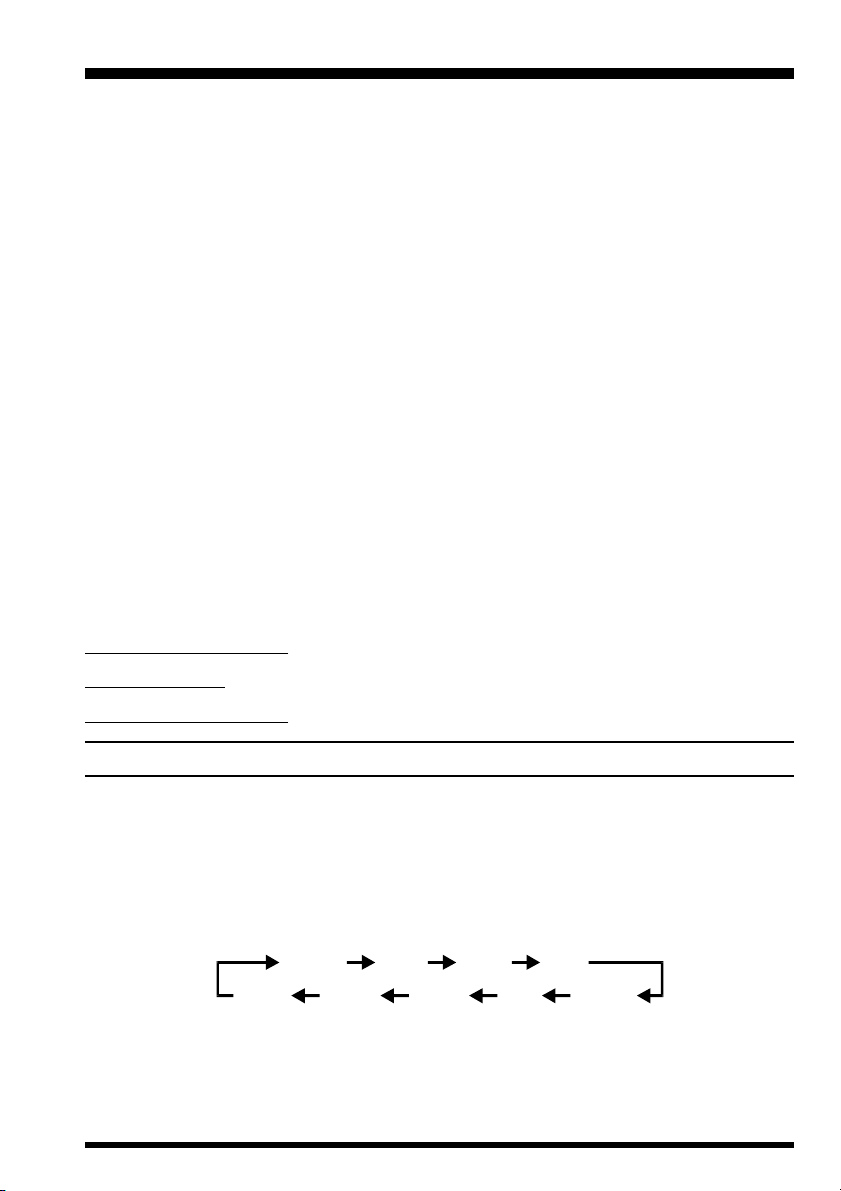
Basic Operation
W
UP()/DOWN() Tuning
Pressing the [()/()] keys allows tuning in the pre-programmed steps established
for the current receiving band. Pressing the [()] key causes the VR-5000 to be tuned
toward a higher frequency, while pressing the [()] key will lower the receiving frequency.
If you press the [F] key momentarily, then press the [()/()] keys, frequency steps
of 10 MHz will be selected. The larger 10 MHz hops are extremely useful for making rapid
frequency excursions over the wide tuning range of the VR-5000.
Direct Keypad Frequency Entry
The desired receiving frequency may be entered directly from the keypad.
The receiving mode (FM, SSB, AM, etc.) will automatically be set once the new frequency
is entered via the keypad, based on the operating frequency you have chosen.
To enter a frequency from the keypad:
1. Enter the “MHz” portion of the frequency on which you wish to receive.
(
2. Enter the decimal point after the “MHz” portion by pressing the [•
3. Enter five more digits to complete the frequency.
4. If there are “zeros” at the end of the frequency, you may press the [ENT(SET)] key
after the final non-zero digit.
Examples:
To enter 146.16250 MHz, press [1] « [4] « [6] « [•] « [1] « [6] « [2] « [5] « [0
To enter 950 kHz, press [•] « [9] « [5] « [0] « [0] « [0
To enter 445.40000 MHz, press [4] « [4] « [5] « [•] « [4] « [ENT
BEEP)] key.
]
]
]
MODE SELECTION
The VR-5000 automatically selects a default receiving mode according to the frequency
band on which you are receiving. However, many bands (especially HF Short-wave) may
use a variety of transmission modes in a particular frequency segment.
If you want a change the receiving mode, press the [MODE(ADRS)] key. The receiving
modes available are:
AUTO LSB USB C
WFM FM-N WAM AM AM-N
VR-5000 OPERATING MANUAL 15
Page 18
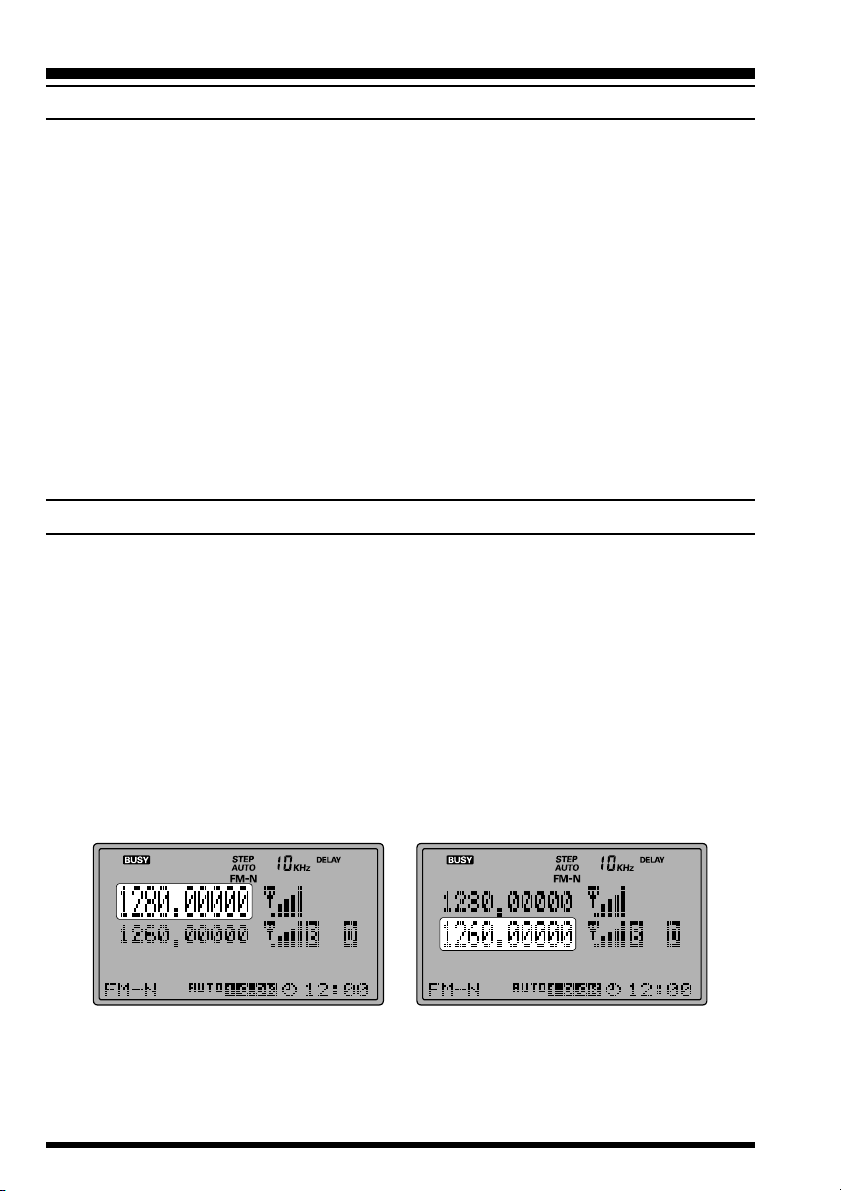
Basic Operation
CHANNEL STEP SELECTION
Operation of the VR-5000 initially is set up in the “AUTO” mode (mentioned in the previous section), whereby the reception mode (such as AM or FM) is automatically set according to the frequency in use; at the same time, the channel steps typically used in that frequency segment are also programmed automatically.
However, some frequency segments involve several different services which may use different channel steps. So you may wish to modify the channel steps; to do this, you must
first exit the “AUTO” mode, then select the desired steps. The procedure is:
1. Note the operating mode in which you are operating via the “AUTO” mode (for example, FM-N).
2. Press the [MODE(ADRS)] key as many times as required to shift to the operating
mode which had been selected by the “AUTO” mode.
3. Press the [STEP(PLAY)] key as many times as required to shift to the desired channel
step selection (for example, 5 kHz).
DUAL RECEIVE
The VR-5000 provides two VFOs (MAIN VFO and SUB VFO), which operate in a Dual
Receive configuration (simultaneous reception using both VFOs). The SUB VFO frequency
must be set within ±20 MHz of the MAIN VFO frequency (for example, if the MAIN VFO
is set to 1280.000 MHz, the SUB VFO can be set to 1260.000 ~ 1300.000 MHz). Also, the
SUB VFO may be set only AM or FM-N modes.
The MAIN VFO is the upper displayed frequency, while the SUB VFO is the lower displayed frequency. The relative size of the frequency displays indicates which VFO you
currently are tuning on (the larger display size indicates the “active” VFO). Independent
Volume controls are provided for each VFO; just turn the Volume down if you do not wish
to listen to communications on a particular channel.
MAIN VFO SUB VFO
VR-5000 OPERATING MANUAL16
Page 19
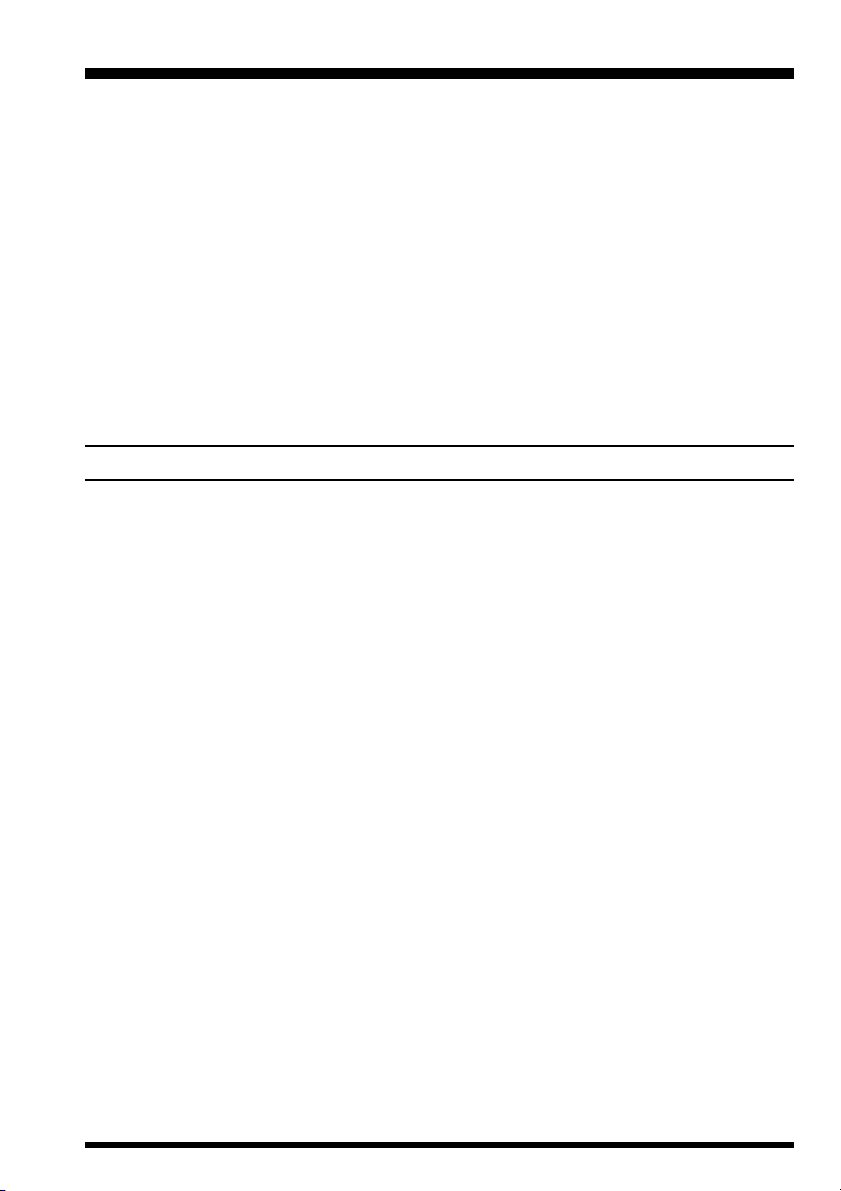
Basic Operation
Here are some of the features available during Dual Receive operation:
Ì Press the [M/S(SUB SET)] key momentarily to toggle the operating VFO between the
MAIN VFO and SUB VFO.
Ì When tuning on the MAIN VFO, the SUB VFO frequency will track the MAIN VFO
(VFO Tracking feature).
To disable the VFO Tracking feature, press the [M/S(SUB SET)] key after the [F] key
is pressed. Repeat the same procedure to re-enable the VFO Tracking feature again.
Ì To disable the SUB VFO, and erase its contents, press the [CLR(PRI CLR)] key after
the [F] key is pressed. Pressing the [M/S(SUB SET)] key will re-activate the SUB
VFO. When the SUB VFO re-appears, it will have been reset to the MAIN VFO’s
frequency.
Ì Press the [COPY(REC)] key to copy the SUB VFO’s frequency data to the MAIN
VFO.
SETTING THE CLOCK
1. Press the [F] key momentarily, then press the [ENT] key.
2. Rotate the DIAL knob to set the cursor to the “MISC” menu, then press the [ENT] key.
3. Rotate the DIAL knob to set the cursor to the “CLOCK” menu option, then press the
[
ENT] key.
4. Enter the present time via the keypad.
Example 1: Set to 9:38, Press [0] « [9] « [3] « [8].
Example 2: Set to 13:20, Press [1] « [3] « [2] « [0].
5. Rotate the DIAL knob to set the cursor to the “END” menu option, then press the
[
ENT(SET)] key.
6. Confirm that the cursor is on the “WRITE” menu option, then press the [ENT] key.
7. Press the [F] key momentarily, then press the press the [4(SPL)] key.
8. Rotate the DIAL knob to set the cursor to the “UTC set” menu option, then press the
[
ENT(SET)] key. The World Clock and its accompanying World Atlas will appear.
9. Rotate the DIAL knob to select the desired area.
10. Press the [F] key momentarily, then press the press the [9(TIMER)] key.
11. Press the [CLR(PRI CLR)] key then press the [ENT(SET)] key.
12. Setup of the clock is now complete.
VR-5000 OPERATING MANUAL 17
Page 20
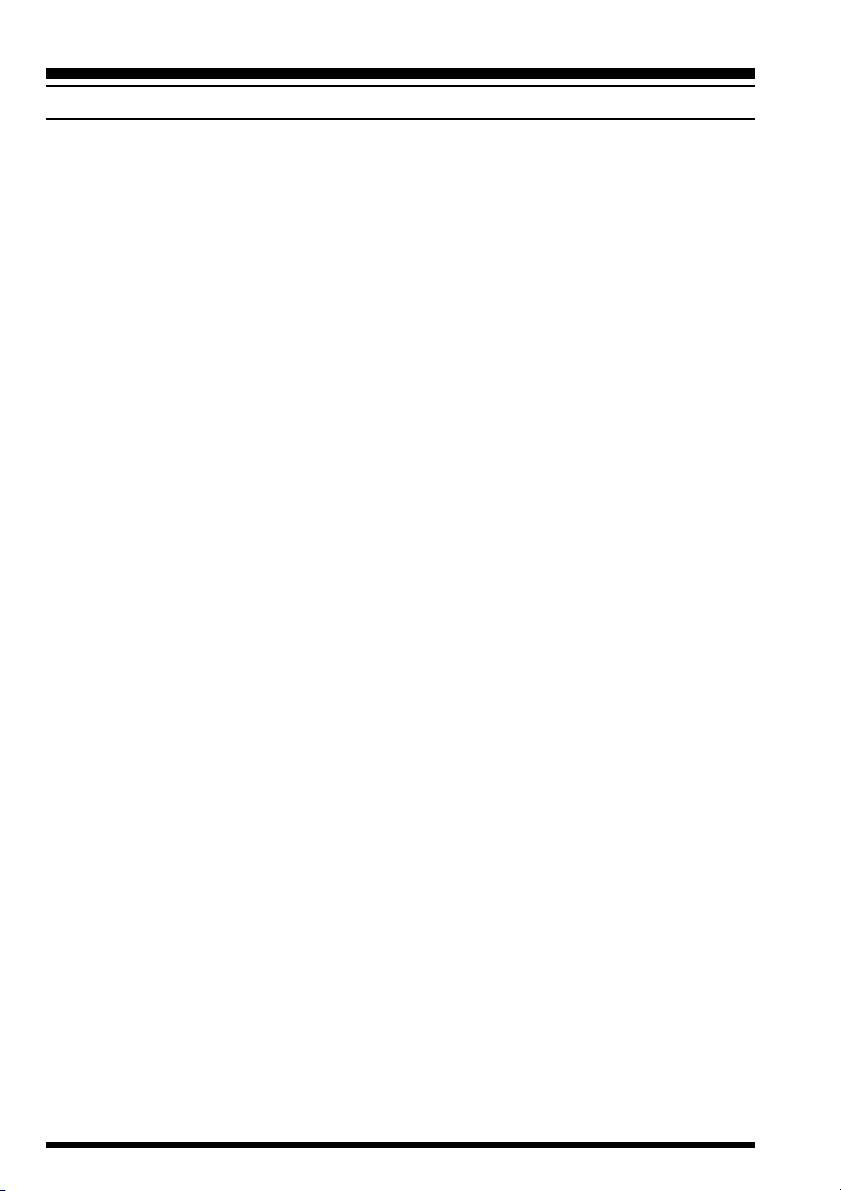
Basic Operation
RECEIVING SHORT-WAV E BROADCAST STATIONS
A special bank of prominent Short-wave Broadcast stations has been pre-programmed at
the factory, for quick tuning. Each station selection will have been programmed with four
of its most-often used frequencies, representing both night-time frequencies (generally
below 10 MHz) and day-time frequencies (generally above 10 MHz).
Of course, you are not “required” to listen just to these stations; many other stations will be
found in the frequencies adjacent to those stored in the special Short-wave Broadcast
Memory Bank. However, the pre-programmed stations will provide a “quick start” to your
Short-wave listening enjoyment!
To utilize the pre-programmed Short-wave Broadcast Memory Bank:
1. Press the [F] key momentarily, then press the [6(S.CALL)] key to recall the special
Short-Wave Broadcast Station Memory Bank.
2. Press the [()/()] keys to select the desired Broadcast Station.
3. Rotate the DIAL knob to select the Broadcast Station’s frequency from among the preprogrammed choices. At different times of the day, different frequencies will be optimum for each station.
4. To exit from the special Short-wave Broadcast Station Memory Bank, press the
[
CLR(PRI CLR)] key.
VR-5000 OPERATING MANUAL18
Page 21

Basic Operation
You can change the frequencies of stations in the above frequency list, if desired.
Here is the procedure:
1. Tune the radio to the new frequency of the Broadcast Station on the list.
2. Press the [F] key momentarily, then press the [4(SPL)] key.
3. Rotate the DIAL knob to set the cursor to the “STATION FREQ. WRITE” menu, then
press the [ENT(SET)] key.
4. Press the [()/()] keys to select the Broadcast Station whose frequency is to be
changed.
5. Rotate the DIAL knob to select the frequency (on that station’s list) to be changed, then
press the [ENT] key.
6. Confirm that the cursor is on the “WRITE” menu, then press the [ENT] key to update
the list reflect the new frequency.
Short-wave Broadcast Station List
Bank Display Station’s Name Frequency (MHz)
00 VOA Voice Of America 6.030/6.160/9.760/11.930
01 R-CANADA Radio Canada International 5.995/7.235/9.735/11.705
02 R-PORTUG Radio Portugal 9.780/11.960/15.555/21.655
03 SPAIN Radio Exterior de España 7.270/9.520/11.920/15.585
04 BBC British Broadcasting Corporation 6.195/9.410/12.095/15.310
05 R-FRANCE Radio France International 6.045/9.790/11.670/15.525
06 BELGIUM Radio Vlaanderen International 5.985/9.925/11.780/13.740
07 R-NEDERL Radio Nederland 5.955/6.020/9.895/11.655
08 R-LUXEMB Radio Luxembourg 6.090
09 D-WELLE Deutsche Welle 3.955/6.075/9.545/9.735
10 SWISS-R Swiss Radio International 3.985/6.165/9.885/15.220
11 R-NORWAY Radio Norway International 7.485/9.590/9.985/13.800
12 ITARY Italian Radio International (RAI) 6.060/7.175/9.515/17.710
13 R-DENMAR Radio Denmark 9.590/9.985/13.800/15.735
14 R-SWEDEN Radio Sweden 6.065/9.490/13.625/17.505
15 R-FINLAN Radio Finland 6.120/9.630/9.795/11.755
16 ISRAEL Israel Broadcasting Authority 9.435/11.585/15.615/17.545
17 RUSSIA Voice of Russia 5.920/5.940/7.205/12.030
18 INDIA All India Radio (AIR) 6.045/9.595/11.620/15.020
19 CHINA-R China Radio International (CRI) 5.250/7.190/9.855/11.685
20 R-KOREA Radio Korea 5.795/7.275/9.570/13.670
21 R-JAPAN Radio Japan 6.155/7.200/9.750/11.850
22 R-AUSTRA Radio Australia 5.995/9.580/9.660/12.080
VR-5000 OPERATING MANUAL 19
Page 22

Memory Operation
The VR-5000 provides a wide variety of memory system resources. These include:
Ì 2000 main memory channels, which may be separated into as many as 100 memory groups.
Ì 50 sets of band-edge memories (also known as “Programmable Memory Scan” channels).
Ì Five PS (Pre Set) memory channels, providing one-touch storage and recall of prime
receiving frequencies.
MAIN MEMORY SYSTEM
Memory Storage
1. Select the desired frequency, while receiving on the MAIN VFO. Be sure to set up any
special features (described later), if you wish to store them.
2. Press the [F] key momentarily, then press the [V/M(MW)] key to enable the memory
storage process.
3. To designate the channel for storage into a particular memory group, proceed to the
next step; otherwise press the [COPY(REC)] key twice to save the entry and exit to the
VFO mode. If you are not designating the channel into a memory group, storage of this
frequency is now complete.
4. If designating the channel for storage into a memory group, confirm that the cursor is
on the “Channel” menu, then press the [ENT] key.
5. Press the [()/()] keys to select the desired memory group to be stored, then
press the [ENT] key. Pressing the [()] key once will select an all-new memory
group, if this is what you want to do.
6. Rotate the DIAL knob one click to the right to set the cursor to the “Channel” menu,
then press the [COPY] key.
7. Confirm that the cursor has switched to the “WRITE” menu selection, then press the
[
ENT] key to save the entry and exit to the VFO mode.
Memory Recall
1. While operating in the VFO mode, press the [V/M(MW)] key to switch to the “memory”
mode.
2. Press the [()/()] keys to select the desired memory group, or press the desired
memory group number from the keypad (include any leading zeroes: press [0] « [2
for memory group 2).
3. Now rotate the DIAL knob to select the desired memory channel within the selected
memory group.
4. To return to the VFO
mode, press the [V/
M(MW)] key again.
Memory Bank “00”
Memory Channel “01”
VR-5000 OPERATING MANUAL20
]
Page 23

Memory Operation
You can also configure the VR-5000 for recall of all memory channels (ignoring the memory
groups). To do this:
(1) Press the [F] key momentarily, then press the [ENT(SET)] key.
(2) Rotate the DIAL knob to set the cursor to the “MR” menu, then press the [ENT] key.
(3) Confirm that the cursor is on the “MR BANK”
(
menu selection, then press the [•
to change its setting to “All Mem.”
(4) Rotate the DIAL knob to set the cursor to the
“END” menu selection, then press the [ENT
key.
(5) Confirm that the cursor is on the “WRITE”
menu, then press the [ENT] key to save the entry and exit. You can now select any of
the programmed memory channels by just rotating the DIAL knob.
If you set the “MR BANK” menu selection to the “In BANK” option in step (3), the receiver
will return to memory selection within memory groups, using the [()/()] keys for
memory group selection and the DIAL knob for memory channel selection.
BEEP)] key
]
VR-5000 OPERATING MANUAL 21
Page 24

Memory Operation
ENHANCED MEMORY CHANNEL OPERATION
Memory Offset Tuning
Once you have recalled a particular memory channel, you may easily tune off that channel,
as through you were in the “VFO” mode.
1. With the VR-5000 in the memory mode, select the desired memory channel.
2. Press the [BS(BS SET)MT] key momentarily.
3. Rotate the DIAL knob or press the [()/()] keys, as desired, to tune to a new
frequency.
4. If you wish to return to the original memory frequency, press the [V/M(MW)] key
momentarily.
5. Press the [COPY(REC)] key to return to the VFO on the new frequency set during
Memory Tuning.
Naming Memories
You may wish to append an alpha-numeric “Tag” (label) to a memory or memories, to aid
in recollection of the channel frequency’s identity (such as a Short-wave Broadcast station’s
name, etc.).
1. Recall the memory channel on which you wish to append a label.
2. Press the [F] key momentarily, then press the [V/M(MW)] key.
3. Rotate the DIAL knob to set the cursor to the “CH TAG” menu, then press the
[
ENT(SET)] key to enable programming of the name tag into the memory.
4. Press the keypad to select the first digit of the desired label, according to the key entry
rule described below. When you have made your selection, rotate the DIAL knob clockwise one click to move to the next character.
5. Repeat the previous step to program the remaining letters, numbers, or symbols of the
desired label. A total of 74 characters may be used in the creation of label.
6. When you have completed the label, press the [ENT(SET)] key.
7. Rotate the DIAL knob to set the cursor to the “END” menu selection, then press the
[
ENT(SET)] key.
8. Confirm that the cursor is on the “WRITE” menu option, then press the [ENT] key.
9. The naming of the memory is now complete.
VR-5000 OPERATING MANUAL22
Page 25

Memory Operation
Alpha-Numeric Keypad Sequence
Ì Press the [1(ATT)] key repeatedly to toggle between the two available characters:
“1” « “Space” « “1” ……
Ì Press the [2(LOCK)] key repeatedly to toggle among the seven available characters:
“2” « “A” « “B” « “C” « “a” « “b” « “c” « “2” « “A” ……
Ì Press the [3(S.SCH)] key repeatedly to toggle among the seven available characters:
“3” « “D” « “E” « “F” « “d” « “e” « “ f ” « “3” « “D” ……
Ì Press the [4(SPL)] key repeatedly to toggle among the seven available characters:
“4” « “G” « “H” « “ I ” « “g” « “h” « “ i ” « “4” « “G” ……
Ì Press the [5(PRI)] key repeatedly to toggle among the seven available characters:
“5” « “J” « “K” « “L” « “ j ” « “k” « “l” « “5” « “K” ……
Ì Press the [6(S.CALL)] key repeatedly to toggle among the seven available characters:
“6” « “M” « “N” « “O” « “m” « “n” « “o” « “6” « “M” ……
Ì Press the [7(VCS)] key repeatedly to toggle among the seven available characters:
“7” « “P” « “Q” « “R” « “p” « “q” « “r” « “7” « “P” ……
Ì Press the [8(RF TUNE)] key repeatedly to toggle among the seven available charac-
ters:
“8” « “S” « “T” « “U” « “s” « “t” « “u” « “8” « “S” ……
Ì Press the [9(TIMER)] key repeatedly to toggle among the seven available characters:
“9” « “V” « “W” « “X” « “v” « “w” « “x” « “9” « “V” ……
Ì Press the [0(NB)] key repeatedly to toggle among the five available characters:
“0” « “Y” « “Z” « “y” « “z” « “0” « “Y” ……
Ì Press the [DSP] key repeatedly to toggle among the 11 available symbols:
“ ! ” « “ ” ” « “$” « “%” « “&” « “ ’ ” «
« “ ( ” « “ ) ” « “*” « “+” « “ : ” « “ ! ”…
Ì Press the [BS] key to delete the character before the cursor.
Ì Press the [()] key to move the cursor to the left.
Ì Press the [()] key to move the cursor to the right.
Ì Press the [CLR(PRI CLR)] key to cancel the creation of the label.
Ì Press the [CLR(PRI CLR)] key, after the [F] key is pressed, to cancel the all charac-
ters.
VR-5000 OPERATING MANUAL 23
Page 26

Memory Operation
Naming Memory Groups
1. Press the [V/M(MW)] key, if needed, to enter the memory mode.
2. Recall the memory group to which you wish to append a label, then press the [BANK
key.
3. Confirm that the cursor is on the “BANK TAG”
menu, then press the [ENT(SET)] key.
4. Program the alpha-numeric “label” which you
wish to recall using the DIAL knob and keypad, as described previously.
5. When you have completed the creation of the
label, press the [ENT(SET)] key.
6. Rotate the DIAL knob to set the cursor to the “END” menu selection, then press the
[
ENT(SET)] key.
7. Confirm that the cursor is on the “WRITE” menu option, then press the [ENT(SET
key.
8. The memory group naming process is now complete.
Protecting Memories (Inhibits the Editing of Memorized
Channels)
You may wish to “Protect” a certain Memory Channel’s data, to prevent accidental data
change. With Protection activated, you will not be able to edit or replace that channel’s
data.
]
)]
To Protect a channel’s data:
1. Recall the Memory Channel to be protected.
2. Press the [F] key momentarily, then press the [V/M(MW)] key.
3. Rotate the DIAL knob to set the cursor to the “END” menu selection, then press the
[
ENT(SET)] key.
4. Rotate the DIAL knob to set the cursor to the
(
BEEP
)]
“PROTECT” menu, then press the [ •
key to change its setting to “PROTECT.”
5. Rotate the DIAL knob to set the cursor to the
“WRITE” menu option, then press the
[
ENT(SET)] key to protect the channel’s data.
If you set the “PROTECT” menu to “FREE” in step 4, the memory protection feature will be
disabled.
VR-5000 OPERATING MANUAL24
Page 27

Memory Operation
Masking Memories
You may wish to “Mask” a certain Memory Channel’s data, when you no longer have a
reason to recall that channel.
To Mask a channel’s data:
1. Recall the Memory Channel to be masked.
2. Press the [F] key momentarily, then press the [V/M(MW)] key.
3. Rotate the DIAL knob to set the cursor to the “Channel” menu, then press the
[
ENT(SET)] key.
4. Press the [F] key momentarily, then press the [CLR(PRI CLR)] key.
5. Confirm that the cursor is on the “DELETE”
menu selection, then press the [ENT(SET
key.
6. Press the [CLR(PRI CLR)] key.
7. Confirm that the cursor is on the “CANCEL”
menu option, then press the [ENT(SET)] key
to mask the channel’s data.
To unmask a channel’s data:
1. Press the [F] key momentarily, then press the [V/M(MW)] key.
2. Rotate the DIAL knob to set the cursor to “Channel” menu, then press the [ENT(SET
key.
3. Select the masked memory using the [()/()] keys and DIAL knob. The masked
memory appears with a “I” icon in the lower left corner of the LCD.
4. Press the [F] key momentarily, then press the [CLR(PRI CLR)] key.
5. Rotate the DIAL knob to set the cursor to the
“OLD READ” menu selection, then press the
[
ENT(SET)] key.
6. Rotate the DIAL knob to set the cursor to the
“END” menu, then press the [ENT(SET)] key.
7. Confirm that the cursor is on the “WRITE”
menu option, then press the [ENT(SET)] key
to unmask the channel.
)]
)]
VR-5000 OPERATING MANUAL 25
Page 28

Memory Operation
Alpha-Numeric Memory Recall
You can use the VR-5000’s powerful microprocessor system to search for Memory Channels according to their alpha-numeric label. In the example below, we shall set up the VR-
5000 to find all channels programmed with “POLICE” as an alpha-numeric label (e.g.
POLICE 1, POLICE 2, etc.).
1. Press the [V/M(MW)] key, if needed, to enter the memory mode.
2. Press the [WIDTH(BS STEP)] key to enable setup of Alpha-Numeric Memory Recall.
3. Program the alpha-numeric “label” which you wish to recall, using the DIAL knob and
keypad, as described previously. In this case, program “POLICE” as the label.
Note: do not press [ENT(SET)] after completing entry of the desired “label” in this
instance.
4. Press the [M/S(SUB SET)SORT] key, which will recall the first memory channel
beginning with “POLICE.” The channel found will appear at the bottom left-hand portion of the display.
5. Press the [M/S(SUB SET)SORT] key; you will observe that only channels beginning
with “POLICE” are appearing on the display.
6. When you find the desired memory channel, press the [ENT(SET)] key to recall that
channel.
Important Note: You can recall Memory Channels alpha-numerically using just one or
two letters of a label within above steps. In the above example, if you programmed “PO”
instead of “POLICE,” you could then recall channels such as “PONTIAC,” “PORTER,”
“PORTLAND,” and “POLAND” in addition to “POLICE.” But if you set “POR,” only
“PORTER” and PORTLAND” would be recalled.
PROGRAMMABLE MEMORY RECALL
The VR-5000 can be set up to monitor the activity on as many as 50 memory channels
simultaneously. For example, repeater system owners may wish to observe channel loading on the various repeaters in the system, and the VR-5000 can assist in this effort. A
graphical representation of channel occupancy will be created, called the “PMR Board.”
When you install the memory channels you wish
to observe into the PMR Board, the VR-5000 will
monitor the activity on these channels simultaneously via a rapid search function.
Then an “indicator” will appear on the board, as
described below, letting you know that activity was
noted on that channel.
VR-5000 OPERATING MANUAL26
Page 29

Memory Operation
To install a Memory Channel into the PMR Board:
1. Recall the memory channel which you wish to be monitoring for activity.
2. Press the [F] key momentarily, then press the [3(S.SCH)] key.
3. The next-available PMR Board channel slot will be displayed, with an arrow alongside
(
it. Press the [•
4. Rotate the DIAL knob to set the cursor to the “END” menu selection, then press the
[
ENT(SET)] key.
5. Confirm that the cursor is on the “WRITE” menu selection, then press the [ENT(SET
key to install the memory channel into the PMR Board.
6. Repeat steps 1 ~ 5 to install any other desired memory channels (up to 50 channels)
into the PMR Board.
To monitor the PMR Board:
Before commencing operation in this mode, be sure that the SQL control is set up so as to
quiet the background noise.
1. Press the [F] key momentarily, then press the [4(SPL)] key.
2. Rotate the DIAL knob to set the cursor to the “PMR Board” menu selection, then press
the [ENT(SET)] key.
3. The PMR Board will now be displayed as a matrix of channel squares. The “White”
squares indicate vacant channels, and Black squares indicate occupied channels.
4. Press the [CLR(PRI CLR)] key, followed by the [ENT(SET)] key, to return to the
Memory mode.
BEEP)] key to store the current channel.
)]
To delete a memory channel from the PMR Board:
1. Recall the Memory Channel mode.
2. Press the [F] key momentarily, then press the [3(S.SCH)] key.
3. Rotate the DIAL knob to set the cursor to the memory channel which you wish to delete
(
from the PMR Board, then press the [•
4.
Rotate the DIAL knob to select the cursor to the “END” menu, then press the
key
.
5. Confirm that the cursor is on the “WRITE” menu, then press the [ENT(SET)] key to
delete the memory channel from the PMR Board and return to the Memory mode.
BEEP)] key.
[ENT(SET
VR-5000 OPERATING MANUAL 27
)]
Page 30

Memory Operation
MEMORY CHANNEL SORT
The VR-5000 can also sort the memory channels according to “Alpha-Numeric Name
Ta g,” “Frequency,” “Receive mode,” or “Channel Number.” When this is done, the
memory channel numbers will be re-arranged to reflect the new lineup of the memorized
channels.
Sorting by Alpha-Numeric Name Tag:
1. Recall the Memory mode.
2. Press the [M/S(SUB SET)] key, then rotate the DIAL knob to set the cursor to the
“TAG NAME” menu.
(
3. Press the [•
A -> Z: Arranges the memory channels from A to Z (first letter of name).
Z -> A: Arranges the memory channels from Z to A (first letter of name).
4. Press the [ENT(SET)] key to initiate the sort.
Sorting for the Receiving Frequency:
1. Recall the Memory mode.
2. Press the [M/S(SUB SET)] key, then rotate the DIAL knob to set the cursor to the
“FREQUENCY” menu.
3. Press the [•
BEEP)] key to set the sorting mode to “A -> Z” or “Z -> A.”
(
BEEP)] key to select the sorting mode to “A -> Z” or “Z -> A.”
A -> Z: Arranges the memory channels from the lowest frequency to the highest fre-
quency.
Z -> A: Arranges the memory channels from the highest frequency to the lowest fre-
quency.
4. Press the [ENT(SET)] key to initiate the sort.
Sorting for the Receiving Mode:
In this configuration, the channels are sorted according to the way the receiving modes
appear on the display; “A -> Z” corresponds to “Left to Right” on the display, while “Z -> A”
corresponds to “Right to Left” on the display.
1. Recall the Memory mode.
2. Press the [M/S(SUB SET)] key, then rotate the DIAL knob to set the cursor to the “Rx
MODE” menu.
(
3. Press the [•
A -> Z: Sorts the memory channels as following order:
Z -> A: Sorts the memory channels as following order:
4. Press the [ENT(SET)] key to initiate the sort.
BEEP)] key to set the sorting mode to “A -> Z” or “Z -> A.”
AUTO « LSB « USB « CW « AM-N « AM « WAM « FM-N « WFM
WFM « FM-N « WAM « AM « AM-N « CW « USB « LSB « AUTO
VR-5000 OPERATING MANUAL28
Page 31

Memory Operation
Sorting for the Channel Number ( deletes the vacant memories automatically):
1. Recall the Memory mode.
2. Press the [M/S(SUB SET)] key, then rotate the DIAL knob to set the cursor to the
“CHANNEL” menu.
(
3. Press the [•
A -> Z: Sorts the memory channels in ascending channel number order (any vacant
Z -> A: Sort the memory channels in descending channel number order (any vacant
4. Press the [ENT(SET)] key to initiate the sort.
(Note: The “ascending” or “descending” channel number order in this mode refers to the
order in which the channels originally were stored. )
Note: When you initiate Channel Number Sorting, the VR-5000 can not recall Masked
memory channels.
Five convenient PS memories are provided in the VR-5000, allowing quick recall of toppriority operating frequencies. Use this memory feature for your most-often-used frequencies.
BEEP)] key to set the sorting mode to “A -> Z” or “Z -> A.”
memory channels are deleted automatically).
memory channels are deleted automatically).
)
PS (PRESET
M
EMORY CHANNELS
PS Memory Channel Storage
1. In the VFO mode, tune the VR-5000 to the
desired frequency.
2. Press and hold the [PS] key for one second.
3. Press the [PS] key momentarily (repeatedly, if
necessary) to select the PS channel into which
you wish to store the current frequency data.
4. Press and hold the [PS] key for one second to
enable the programming of a name tag to the PS memory. To attach an alpha/numeric
name to the PS memory, proceed to the programming of the name tag as described
previously; otherwise press the [ENT(SET)] key.
5. Press the [ENT(SET)] key again to finish the PS Memory Channel storage.
PS Memory Channel Recall
1. Press the [PS] key to recall the currently active PS Memory Channel.
2. Press the [PS] key repeatedly to cycle through the PS Memory Channels.
3. Rotate the DIAL knob to exit the PS Memory Channel bank and return to the VFO or
Memory mode.
VR-5000 OPERATING MANUAL 29
Page 32

Scanning
The VR-5000 allows you to scan just memory channels, the entire operating band, or a
portion of that band. It will halt on signals encountered, so you can listen to the station(s)
on that frequency, if you like.
Scanning operation is basically the same in each of the above modes. There are customized
settings for each scanning mode, however, that you need to set up according to your operating preferences. Before you begin, take a moment to select the way in which you would
like the scanner to (A) stop scanning when it halts on a signal and (B) resume scanning
after it halts on a signal.
Setting the Scan-Stop Technique
During Memory Channel Scanning, three options for the Scan-Stop mode are available:
NORMAL: In this mode, the scanner will stop on a signal it encounters (default).
S-METER: In this mode, the scanner will stop on a signal exceeding a prescribed S-meter
level (at which the squelch opens).
VOICE: In this mode, the scanner will stop on a signal which contains a voice signal.
Here is the procedure for setting up the Scan-Stop mode:
S-METER Scanning
1. Press the [F] key momentarily, then press the [V/M(MW)] key.
2. Rotate the DIAL knob to set the cursor to the “Channel” menu option, then press the
[
ENT(SET)] key.
3. Using the [()/()] keys or the keypad, select the memory bank on which you
wish to perform S-METER scanning, then press the [BANK] key. Each bank must be
set separately.
4. Rotate the DIAL knob to set the cursor to the
“S-LvlScan” menu option, then press the [•
(
BEEP)] key to enable setup of S-METER
level scanning.
5. Press the [ENT(SET)] key, then rotate the
DIAL knob to set the desired scan-stop (squelch
opening) threshold to the desired signal strength
“65” ~ “255,” then press the [ENT(SET)] key. The 65 ~ 255 scale is arbitrary, and
you may need to experiment to find the level which is optimum for your operating
needs.
6. Rotate the DIAL knob to set the cursor to the “END” menu option, then press the
[
ENT(SET)] key.
7. Confirm that the cursor is on the “WRITE” menu option, then press the [ENT(SET
key to save the new setting and exit to normal operation.
)]
VR-5000 OPERATING MANUAL30
Page 33

Scanning
VOICE Scanning
1. Press the [F] key momentarily, then press the [V/M(MW)] key.
2. Rotate the DIAL knob to set the cursor to the “Channel” menu option, then press the
[
ENT(SET)] key.
3. Using the [()/()] keys or the keypad, select the memory bank on which you
wish to perform VOICE scanning, then press the [BANK] key.
4. Rotate the DIAL knob to set the cursor to the
(
BEEP
)]
“VCS” menu option, then press the [•
key to enable VOICE scanning.
5. Rotate the DIAL knob to set the cursor to the
“END” menu option, then press the
[
ENT(SET)] key.
6. Confirm that the cursor is on the “WRITE”
menu option, then press the [ENT(SET)] key to save the new setting and exit to normal
operation.
Setting the Scan-Resume Technique
Three options for the Scan-Resume technique are available. These options may be set
independently for Memory Scan, VFO Scan, and PMS (Band-Segment) Scan operation.
DELAY: In this mode, the scanner will halt on a signal it encounters, and will hold until the
signal disappears. After the squelch closes when the received station quits transmitting, scanning resumes automatically. The scanning-restart delay time (default
interval: 2 seconds) is set by the “M-P.DELAY” menu selection.
PAUSE: In this mode, the scanner will halt on a signal it encounters. After a programmed
time interval (set by the “M-PAUSE” menu selection), the scanner will resume,
whether or not the signal has disappeared.
HOLD: In this mode, the scanner will halt on a signal it encounters. It will not restart
automatically; you must manually re-initiate scanning if you wish to resume.
However, the “M-HOLD” menu selection provides a “restart” window within which,
if the incoming signal disappears, the scanner will resume; this allows scanning to
proceed if the squelch is opened by a brief incoming signal burst.
Here is the procedure for setting up the Scan-Resume mode for Memory scanning:
1. Press the [V/M(MW)] key, if necessary, to enter the “MR” (Memory Recall) mode.
2. Use the [()/()] keys to select the desired memory bank.
3. Press the [BANK] key, then rotate the dial to select the “ScanStop” menu option.
(
4. Press the [•
“HOLD,” as desired.
5. Rotate the DIAL knob to select “END,” then press the [ENT(SET
6. The display should now indicate “WRITE;” press the [ENT(SET)] key again to save
the new setting and exit to normal operation .
BEEP)] key, repeatedly if necessary, to select “DELAY,” “PAUSE,” or
)] key
.
VR-5000 OPERATING MANUAL 31
Page 34

Scanning
Here is the procedure for setting up the Scan-Resume mode for VFO scanning:
1. Press the [F] key momentarily, then press the [ENT(SET)] key.
2. Confirm that the cursor is on the “VFO” menu option, then press the [ENT(SET)] key.
3. If you are setting the Scan-Resume mode for the MAIN VFO, rotate the dial to put the
cursor on the “MainScan” menu option.
(
4. Press the [•
or “HOLD.”
5. Rotate the DIAL knob to set the cursor to the “END” menu option, then press the
[
ENT(SET)] key.
6. Confirm that the cursor is on the “WRITE” menu option, then press the [ENT(SET
key to save a new setting and exit.
Here is the procedure for setting up the Scan-Resume mode for PMS scanning:
1. Press the [PMS(PMS SET)] key to enter the “PMS” mode (described below).
2. Press the [SCAN(M-S SCAN)] key to halt PMS scanning, if engaged.
3. Press the [F] key momentarily, then press the [PMS(PMS SET)] key.
4. Rotate the DIAL knob to select the “MISC” menu option, then press [ENT(SET)].
5. Rotate the DIAL knob to select the “ScanStop” menu option.
6. Press the [•
“HOLD,” as desired.
7. Rotate the DIAL knob to select “END,” then press [ENT(SET)].
8. The display should now indicate “WRITE;” press the [ENT(SET)] key again to save
the new setting and exit to normal operation.
BEEP)] key to select the desired Scan-Resume mode: “DELAY,” “PAUSE,”
(
BEEP)] key, repeatedly if necessary, to select “DELAY,” “PAUSE,” or
)]
MEMORY SCANNING
1. Press the [V/M(MW)] key, if needed, to enter the “MR” (Memory Recall) mode.
2. Press the [()/()] keys to select the memory bank on which you wish to do
memory channel scanning.
3. Press the [SCAN(M-S SCAN)] key to initiate memory channel scanning in an upward
direction (in the current memory bank).
4. If the scanner encounters a signal strong enough to open the squelch, the scanner will
halt and pause on that channel. Scanning will resume according to the protocol you
selected in the previous discussion.
5. To reverse the direction of the scan (i.e. toward a lower memory channel, instead of a
higher memory channel), turn the DIAL knob one click in the counter-clock direction
(or press the [()] key momentarily) while the VR-5000 is scanning. To revert to
scanning toward a higher memory channel once more, rotate the DIAL knob one click
clockwise (or press the [()] key momentarily).
6. Press the [SCAN(M-S SCAN)] key to disable memory channel scanning.
VR-5000 OPERATING MANUAL32
Page 35

Scanning
If you wish to have the memory channel scanner sweep all memories (in all memory
banks):
(1) Press the [F] key momentarily, then press the [ENT(SET)] key.
(2) Rotate the DIAL knob to set the cursor to the “MR” menu option, then press the
[
ENT(SET)] key.
(3) Confirm that the cursor is on the “MR BANK”
(
menu option, then press the [•
change its setting to “All Mem.”
(4) Rotate the DIAL knob to set the cursor to the
“END” menu option, then press the [ENT] key.
(5) Confirm that the cursor is on the “WRITE”
menu option, then press the [ENT] key to save the entry and exit.
(6) Press the [SCAN(M-S SCAN)] key to initiate memory channel scanning in an upward
direction on the all memories (in all memory banks).
If you set the “MR BANK” menu option to “In BANK” in step (3), it will return the memory
channel scanner to sweeping within the current memory bank only.
Memory Channel Skip
As mentioned previously, some continuous-carrier stations like a Broadcast station will
seriously impede scanner operation if you are using the “PAUSE” Scan-resume mode, as
the incoming signal will not pause long enough for the receiver to resume scanning. Such
channels may be “skipped” during scanning, if you like.
1. Recall the Memory Channel to be skipped during scanning.
2. Press the [CLR(PRI CLR)] key. The “SKIP” icon will appear in place of the “SEL”
icon (just to the left of the channel number on the display).
3. To cancel the memory channel skip programming for a particular channel, repeat the
above steps so that the “SEL” icon appears in place of the “SKIP” icon.
BEEP)] key to
VFO SCANNING
1. Press the [V/M(MW)] key to recall the VFO mode, if needed.
2. Press the [SCAN(M-S SCAN)] key to initiate scanning in an upward direction.
3. If the scanner encounters a signal strong enough to open the squelch, the scanner will
halt and pause on that frequency. Scanning will resume according to the protocol you
selected in the previous discussion.
4. To reverse the direction of the scan (i.e. toward a lower frequency, instead of a higher
frequency), turn the DIAL knob one click in the counter-clock direction or press the
[()]
ward a higher frequency once more, rotate the DIAL knob one click clockwise (or press
the [()] key momentarily).
5. Press the [V/M(MW)] key to disable the scanner.
VR-5000 OPERATING MANUAL 33
key momentarily (while the VR-5000 is scanning). To revert to scanning to-
Page 36

Scanning
)
PROGRAMMABLE (BAND LIMIT
This feature a more refined and useful form of VFO scanning, allows you to establish subband limits for scanning. This allows you to monitor only a portion of the wide frequency
range of the VR-5000, instead of sweeping the entire spectrum from 100 kHz to 2.6 GHz.
Programmable Memory Scan utilizes a pair of special memories to establish the upper and
lower scanning limits. Here is the procedure for setting up limited band scanning:
M
EMORY SCAN
(
PMS
)
Programming
1. Press the [F] key momentarily, then press the [PMS(PMS SET)] key to enable the
storage of the frequency pair into a PMS memory.
2. The cursor will be pointing at the “PMS CH” menu option; press the [ENT(SET)] key.
3. If you want to program the frequency pair into the currently-selected PMS register
(shown on the right edge of the display), proceed to the next step; if you wish to choose
a different PMS register, press [ENT(SET)], then use the [()/()] keys to select
a different memory register number. Then press [ENT(SET)] to move on to the next
step.
4. Rotate the DIAL knob to set the cursor to the “PMS TAG” menu option.
5. Press the [ENT(SET)] key to enable the programming of the name tag to the PMS
memory. To attach an alpha/numeric name tag to the PMS memory, program the alphanumeric “label” using the DIAL knob and keypad, as described previously; if you don’t
want to label this frequency pair register, press the [ENT(SET)] key again.
6. When you have complete the creation of the label, press the [ENT(SET)] key.
7. Now it’s time to set up the band limits. Rotate the DIAL knob to set the cursor to the
“START F” menu option, then press the [ENT(SET)] key.
8. Set the VFO frequency to the Lower sub-band limit, then press the [ENT(SET)] key.
9. Confirm that the cursor is on the “END F” menu, then press the [ENT] key.
10. Select the VFO frequency to the Upper sub-band limit, then press the [ENT(SET)] key.
11. Rotate the DIAL knob to set the cursor to the “END” menu option, then press the
[
ENT(SET)] key.
12. Confirm that the cursor is on the “WRITE” menu option, press the [ENT(SET)] key.
13. The PMS memory programming process is now completed.
Note: 50 PMS memories are available. You therefore can set upper and lower operation
limits on a number of bands, if you like.
Operation (Current PMS Register)
1. Press the [PMS(PMS SET)] key to initiate PMS scanning in an upward direction.
2. If the scanner encounters a signal strong enough to open the squelch, the scanner will
halt and pause on that frequency. Scanning will resume according to the protocol you
selected in the previous discussion.
VR-5000 OPERATING MANUAL34
Page 37

Scanning
3. To change to a different PMS frequency pair, press the numerical keys on the keypad
corresponding to the PMS register you wish to use. For example, if you are on PMS
register “00” and wish to use PMS register “03,” press [0] « [3] while PMS scanning
is engaged. Scanning will begin on the new register without further action.
4. To reverse the direction of the scan (i.e. toward a lower frequency, instead of a higher
frequency), turn the DIAL knob one click in the counter-clock direction or press the
[()]
a higher frequency once more, rotate the DIAL knob one click clockwise or press the
[()]
5. Press the [V/M(MW)] key to disable the PMS scanner, and return to VFO mode.
Adjusting the PMS Scanner (Including PMS Register Change)
1. Press the [F] key momentarily, then press the [PMS(PMS SET)] key.
2. To change the PMS register on which you wish to scan, first confirm that the cursor is
pointing to “PMS CH,” then press the [ENT(SET)] key.
3. Rotate the DIAL knob to select the new PMS register; now press the [ENT(SET)] key.
4. If you only wish to change the PMS register, skip to step 7.
5. Rotate the DIAL knob to set the cursor to the “MISC” menu option, then press the
[
6. Rotate the DIAL knob to set the cursor to the desired menu from the following list;
remember that these settings will only be applied during PMS operation.
ScanStop: Selects the Scan Resume mode among “HOLD,” “DELAY,” and “PAUSE,”
S-LvlScan: The scanner will halt and pause on the frequency when there is a signal
VCS: Enables/disables the VCS (Voice Channel Scan) feature via pressing the [•
ATT: Enable/disable the RF signal Attenuator via pressing the [•
DSP: Turns the Digital Signal Processing system On or Off.
7. When you have made your selection(s), rotate the DIAL knob to select the “END”
menu option, then press the [ENT(SET)] key.
8. Confirm that the cursor is now pointing to the “WRITE” menu option, and press the
[
key momentarily while the VR-5000 is scanning. To revert to scanning toward
key momentarily.
ENT(SET)] key.
(
as described previously. Press the [•
(1) In the “HOLD” mode, when a signal is received the scanner will hold for
2 second, then the scanner will stop.
(2) In the “DELAY” mode, when a signal is received the scanner will hold
until the signal disappears,
(3) In the “PAUSE” mode, when a signal is received the scanner will hold
for 2 second, then scanner will resume after 2 seconds.
strong enough to stops on.
(
BEEP)] key. When enable the VCS feature is enabled, the scanner will
only halt and pause on the frequency that is having the voice signal.
ENT(SET)] key.
BEEP)] key to change selections.
then the scanner will resume after 2 seconds.
(
BEEP)] key.
VR-5000 OPERATING MANUAL 35
Page 38

Scanning
M-S SCAN
This feature allows you to sub-band limits scanning between the MAIN VFO frequency
and SUB VFO frequency.
1. Press the [V/M(MW)] key to recall the VFO mode, if necessary.
2. Press the [F] key momentarily, then press the [SCAN(M-S SCAN)] key to initiate
scanning in an upward direction between the MAIN VFO frequency and SUB VFO
frequency.
3. If the scanner encounters a signal strong enough to open the squelch, the scanner will
halt and pause on that frequency.
4. To reverse the direction of the scan (i.e. toward a lower frequency, instead of a higher
frequency), turn the DIAL knob one click in the counter-clock direction or press the
[()]
a higher frequency once more, rotate the DIAL knob one click clockwise or press the
[()]
5. Press the [SCAN(M-S SCAN)] key to disable the M-S Scan, and return to the VFO
mode.
Setting the dwell timers for the Scanner
You can customized the dwell timers for the Scanner.
1. Press the [F] key momentarily, then press the [ENT(SET)] key.
2. Rotate the DIAL knob to select the cursor to the “SCAN TM” menu, then press the
[
3. Rotate the DIAL knob to select the desired timer (menu) to be you wish changing.
M-DELAY: Determine the scan resume duration when signal is disappeared.
M-PAUSE: Determine the scanning pause time on activity before resuming.
M-P.DELAY: Determine the scan resume duration when the signal is disappeared while
M-HOLD: Determine the scanning pause time when signal is received. If the scan-
M-H.DELAY: Determine the scan resume duration when the signal is disappeared while
4. Rotate the DIAL knob to change the value for the timer, then press the [ENT(SET
key.
5. Rotate the DIAL knob to select the cursor to the “END” menu, then press the [ENT(SET
key.
6. Confirm that the cursor is on the “WRITE” menu, then press the [ENT(SET)] key to
save the new setting and exit to the normal operation.
key momentarily while the VR-5000 is scanning. To revert to scanning toward
key momentarily.
ENT(SET)] key.
the M-PAUSE timer is activated.
ner stops until this time, the scanner turns to off.
the M-HOLD timer is activated.
)]
)]
VR-5000 OPERATING MANUAL36
Page 39

Band Scope Operation
The Band Scope allows viewing of operating activity on channels above or below the
current operating channel in the VFO mode.
The display will indicate the relative signal strengths of signals on channels immediately
adjacent to the current operating frequency. A convenient “Channel marker” can be used to
zero in on one of the stations displayed; when you turn off the Band Scope, the VR-5000
will be set to the frequency set by the Channel Marker.
Channel Marker
Sweep Range
Sweep Step
To activate the Band Scope
1. Set the radio to the VFO mode by pressing the [V/M(MW)] key, if necessary.
2. Press the [BS(BS SET)] key momentarily to activate the Band Scope.
3. When the Band Scope is activated, press the [M/S(SUB SET)] key; you cannow move
the Channel Marker.
This allows the Channel Marker to be moved anywhere within the programmed sweep
range. When the Channel Marker is set to a frequency that may be of interest, press the
[
COPY(REC)] key; the frequency will change to that set by the Channel Marker.
4. When the Band Scope is activated, you can change the Sweep steps, which may be
adjusted using the front panel keys.
To do this, press the [F] key momentarily, then press the [WIDTH(BS STEP)] key to
select the sweep step from the following selections:
MODE Steps
LSB/USB/CW 1.0 kHz (fixed)
AM-N/AM 1.0/5.0/9.0/10.0/20.0/25.0/50.0 kHz
WAM 1.0/5.0/9.0/10.0/20.0/25.0/50.0/100.0 kHz
FM-N 5.0/6.25/10.0/12.5/20.0/25.0/50.0/100 kHz
WFM 10.0/50.0/100/500 kHz
5. The Sweep range is can be changed, as well. To do this, press the [WIDTH(BS STEP
key to select the sweep step as follows:
MODE Sweep range
LSB/USB/CW 100/300/500 kHz
AM-N/AM 0.1/0.2/0.3/0.5/1.0/2.0/2.5/5.0/10.0 MHz
WAM/FM-N 0.5/1.0/2.0/2.5/5.0/10.0 MHz
WFM 1.0/2.0/5.0/10.0 MHz
)]
VR-5000 OPERATING MANUAL 37
Page 40

Smart Search Operation
The Smart Search feature allows you to load frequencies automatically according to where
activity is encountered by your radio. Smart Search will sweep the band of frequencies
within the current “PMS” frequency pair (described previously), making a note of where
activity is encountered and automatically loading those frequencies into a special Smart
Search memory bank. The sweep will not pause on any of these busy channels, however;
the frequency will automatically be stored without interrupting the scan.
To determine the Memory Bank for the Smart Search feature:
1. Press the [F] key momentarily, then press the [ENT(SET)] key.
2. Rotate the DIAL knob to set the cursor to the “PMS” menu option, then press the
[
ENT(SET)] key.
3. Confirm that the cursor is on the “S.SCH Bank” menu option, then press the [ENT(SET
key.
4. Rotate the DIAL knob to select the Memory Bank which you wish to use the Memory
Bank for the Smart Search, then press the [ENT(SET)] key.
(
5. Press the [ •
Smart Search will sweep the selected Memory Bank once, and then stop the scan (whether
or not all the Smart Search memories are filled). If you select “FIFO,” Smart Search will
repeatedly sweep until all Smart Search memories are full.
6. Rotate the DIAL knob to set the cursor to the “END” menu option, then press the
[
ENT(SET)] key.
7. Confirm that the cursor is on the “WRITE” menu option, then press the [ENT(SET
key.
BEEP)] key to select the between “STOP” or “FIFO.” If you select “STOP,”
)]
)]
To initiate the Smart Search sweep:
1. Recall the PMS memory channel which memorized band limit for the Smart Search.
2. Press the [F] key momentarily, then press the [3(S.SCH)] key to initiate the Smart
Search.
3. When Smart Search is engaged, press the [SCAN(M-S SCAN)] key momentarily to
stop the Smart Search.
4. Press the [V/M(MW)] key momentarily to disable the Smart Search operation and return to the normal operation.
To recall the Smart Search Memories:
1. Recall the Memory mode.
2. Using the [()/()] key or keypad, select the Memory Bank for the Smart Search.
3. Rotate the DIAL knob to select Smart Search Memory.
VR-5000 OPERATING MANUAL38
Page 41

Priority Operation
The priority feature, which is somewhat similar to Dual Watch, allow you to monitor a
memory channel while checking a “Priority Memory” channel every five seconds for activity. If the Priority Memory channel becomes active with a signal strong enough to open
the Squelch, the radio will halt on that frequency and will hold there in accordance with the
setting of the “RESUME” mode described previously.
To setup the Priority Monitoring feature:
1. If you are operating on just one Memory Bank, select the Memory Bank within which
the desired “Priority Channel” is to be found.
2. Press the [F] key momentarily, then press the [V/M(MW)] key.
3. Rotate the DIAL knob to set the cursor to the “Channel” menu, then press the
[
ENT(SET)] key.
4. Rotate the DIAL knob to select the channel you wish to designate as the “Priority”
channel. The channel frequency will appear at the botto of the left side of the display.
5. Press the [F] key momentarily, then press the [5(PRI)] key. A “PRI” icon will appear
to the left of the memory channel number on the LCD. Now press the [ENT(SET)] key.
6. Rotate the DIAL knob to set the cursor to the “END” menu option, then press the
[
ENT(SET)] key.
7. Confirm that the cursor is on the “WRITE” menu option, then press the [ENT(SET)] key.
To initiate Priority Channel operation:
Press the [F] key momentarily, then press the [5(PRI)] key to initiate Priority Channel
operation. Every five seconds, the Priority Channel will be checked for activity; if activity
is found on the Priority Channel, the VR-5000 will automatically switch to that channel. If
no activity is encountered on the Priority Channel, you can operate on other memory channels (and even scan, if desired), and the VR-5000 will continue to poll the Priority Channel, looking for activity.
To disable Priority Channel operation, again press the [F] key momentarily, then press the
[5(
PRI)] key .
The polling time for the Priority Channel may be changed, if you like. To do this:
1. Press the [F] key momentarily, then press the [ENT(SET)] key.
2. Rotate the DIAL knob to set the cursor to the “MISC” menu option, then press the
[
ENT(SET)] key.
3. Rotate the DIAL knob to set the cursor to the “PRI WATCH” menu option, then press
the [ENT(SET)] key.
4. Rotate the DIAL knob to select the polling time; the available selections are “1 sec,”
“2 sec,” “5 sec,” and “10 sec.” When you have made your selection, press the
[
ENT(SET)] key.
5. Rotate the DIAL knob to set the cursor to the “END” menu option, then press the
[
ENT(SET)] key.
6. Confirm that the cursor is on the “WRITE” menu option, then press the [ENT(SET)] key.
VR-5000 OPERATING MANUAL 39
Page 42

World Clock
The VR-5000 provides a World Clock with time references to 66 different areas of the
world, for quick time zone recognition.
1. Press the [F] key momentarily, then press the [4(SPL)] key.
2. Confirm that the cursor is on the “WORLD TIME” menu, then press the [ENT(SET
key. The World Clock and its accompanying World Atlas will appear.
3. Rotate the DIAL knob to select the desired area.
4. Press the [F] key momentarily, then press the [9(TIMER)] key.
(
5. Press the [•
“Summer Time.” Press the [•
6. To disable the World Clock, press the [CLR(PRI CLR)] key then press the [ENT(SET
key.
BEEP)] key if you need to advance the clock one hour to account for
(
BEEP)] key again to restore Standard Time.
)]
)]
Display
HONOLULU
TAHITI
ANCHORAG
VANCOUVR
SAN FRAN
LOS ANGL
CALGARY
DENVER
MEX CITY
DALLAS
CHICAGO
MIAMI
TORONTO
PANAMA
LIMA
MONTREAL
NEW YORK
SANTIAGO
CARACAS
B. AIRES
SAO PAUL
CANARY I
Area Name
Honolulu
Tahiti
Anchorage
Vancouver
San Francisco
Los Angels
Calgary
Denver
Mexico
Dallas
Chicago
Miami
Tronto
Panama
Lima
Montreal
New York
Santiago
Caracas
Buenos Aires
Sao Paulo
Canary Islands
Registered Area Name
Display
DAKAR
LONDON
MADRID
BARCELON
PARIS
BRUSSELS
AMSTERDM
ZURICH
ROME
BERLIN
VIENNA
STOCKHLM
ATHENS
HELSINKI
CAIRO
JERUSALM
NAIROBI
MOSCOW
JEDDAH
RIYADH
TEHRAN
DUBAI
Area Name
Dakar
London
Madrid
Barcelona
Paris
Brussels
Amsterdam
Zurich
Rome
Berlin
Vienna
Stockholm
Athens
Helsinki
Cairo
Jerusalem
Nairobi
Moscow
Jeddah
Riyadh
Teheran
Dubai
VR-5000 OPERATING MANUAL40
Display
KABUL
KARACHI
MALDIVES
NEW DELH
CALCUTTA
KATMANDU
DHAKA
YANGON
BANGKOK
JAKARTA
SINGAPOR
HONGKONG
PERTH
BEIJING
TAIPEI
SEOUL
TOKYO
ADELAIDE
SYDNEY
NOUMEA
WELLNGTN
FIJI
Area Name
Kabul
Karachi
Maldives
New Delhi
Calcutta
kathmandu
Dhaka
Yangon
Bangkok
Jakarta
Singapore
Hongkong
Perth
Beijing
Taipei
Seoul
Tokyo
Adelaide
Sydney
Noumea
Wellington
Fiji
Page 43

World Clock
You can change the area name to be desired name (i.e. “LOS ANGL” change
to “Cerritos”). To do this:
1. Recall the area which you wish change the area name, as descried previously.
2. Press the [ENT(SET)] key to enable the programming of the area name.
3. Program the area name (max 8 characters) using the DIAL knob and keypad, as de-
scried previously then press the [ENT(SET)] key. In this case “Cerritos.”
4. Confirm that the cursor is on the “WRITE” menu, then press the [ENT(SET)] key.
VR-5000 OPERATING MANUAL 41
Page 44

Timer Operation
ON/OFF TIMER
The Program timer can be utilized to set the VR-5000 to user-programmed frequencies
automatically at preset times. This is particularly convenient if you want to be sure not to
miss programs of particular interest.
Programming:
1. Set the Main VFO to the desired receiving frequency (the frequency to which you want
the VR-5000 to switch automatically).
2. Press the [F] key momentarily, then press the [9(TIMER)] key.
3. Rotate the DIAL knob to set the cursor to the “TM PROG.” Menu option, then press the
[
ENT(SET)] key.
4. Press [ENT(SET)] key again to enable the programming of the Program Timer’s clock
settings.
5. Rotate the DIAL knob to adjust the time you want the radio to switch to the programmed
frequency, then press the [ENT(SET)] key.
6. Rotate the DIAL knob to adjust the time you want the radio to revert to the original
frequency, then press the [ENT(SET)] key.
7. If you wish to attach an alpha/numeric name to the On/Off timer, program the alphanumeric “label” using the DIAL knob and keypad, as described previously; otherwise
press the [COPY(REC)] key.
8. Rotate the DIAL knob to set the cursor to the “WRITE” menu, then press the [ENT(SET
key.
9. Confirm that the cursor is on the “WRITE” menu option, then press the [ENT(SET)] key.
)]
Operation:
1. Press the [F] key momentarily, then press the [9(TIMER)] key.
2. Rotate the DIAL knob to set the cursor to the “TM PROG.” Menu, then press the [•
(
BEEP)] key to select “ON,” which enables the On/Off timer.
3. Rotate the DIAL knob to set the cursor to the “END” Menu option, then press the
[
ENT(SET)] key.
To disable the On/Off timer, set the “TM PROG.” Menu option to “OFF” in step 2 by
(
pressing the [•
When the On/OFF Timer is activated, the “ ” icon will appear above the MAIN
frequency display in the LCD.
Deletion of Program Timer Settings:
1. Press the [F] key momentarily, then press the [9(TIMER)] key.
2. Rotate the DIAL knob to set the cursor to the “TM PROG.” Menu, then press the
[
ENT(SET)] key.
3. Rotate the DIAL knob to set the cursor to the program to want to delete.
4. Press the [•
BEEP)] key .
(
BEEP)] key, then press the [COPY(REC)] key.
VR-5000 OPERATING MANUAL42
Page 45

Timer Operation
5. Confirm that the cursor is on the “WRITE” menu option, then press the [ENT(SET
key.
Notes:
• The program timer requires that both times be on the same day. Therefore, it is not
possible to program a “Start Time” of 23:30 and an “End Time” of 00:30.
• It is possible to set up to 48 program times. However, the times for the programs must
not overlap (the radio cannot switch away during a timer operation to a second program).
SLEEP TIMER
The Sleep Timer can be automatically turn off the radio. This is convenient if you want to
doze off listening to the radio.
1. Press the [F] key momentarily then press the [9(TIMER)] key.
2. Rotate the DIAL knob to select the cursor to the “SLEEP” Menu, then press the
[
ENT(SET)] key to enable the programming of the Sleep Timer.
3. Rotate the DIAL knob to select the desired sleep time among “30 min,” “60 min,” “90
min,” “120 min,” and “OFF,” then press the [ENT(SET)] key.
4. Rotate the DIAL knob to select the cursor to the “END” menu, then press the [ENT(SET
key.
5. Confirm that the cursor is on the “WRITE” menu, then press the [ENT(SET)] key.
When activate the Sleep Timer, appear the “SLEEP” icon above the MAIN frequency display in the LCD.
)]
)]
ALARM TIMER
The Alarm Timer can be automatically turn on the radio. This is convenient if you wake up
to your favorite station (or beep sound) every morning.
1. Press the [F] key momentarily then press the [9(TIMER)] key.
2. Rotate the DIAL knob to select the cursor to the “ALARM” Menu, then press the
[
ENT(SET)] key to enable the programming of the Alarm Timer.
3. Press the key to select the Alarm sound between the “RADIO” or “BEEP,” then press the
[
ENT(SET)] key.
4. Enter the time you want the radio turn on using the keypad, as descried previously, then
press the [ENT(SET)] key.
5. Rotate the DIAL knob to select the cursor to the “END” menu, then press the [ENT(SET
key.
6. Confirm that the cursor is on the “WRITE” menu, then press the [ENT(SET)] key.
When activate the Alarm Timer, appear the “ ” icon above the MAIN frequency dis-
play in the LCD.
VR-5000 OPERATING MANUAL 43
)]
Page 46

DSP Operation
Digital Signal Processing is a highly-effective fitering technology which can dramatically
improve reception. The optional DSP Unit (DSP-1) brings to the VR-5000 the following
four features:
Ì DSP NOTCH Filter
Ì DSP Bandpass Filter
Ì DSP CW Peaking Filter
Ì DSP Noise Reducer
Ì CW-PITCH
DSP NOTCH FILTER
Unwanted beat notes within the receiver’s IF filter passband can be effectively removed by
utilization of the DSP NOTCH Filter.
To activate the DSP NOTCH Filter:
1. Press the [F] key momentarily, then press the [DSP] key.
2. Rotate the DIAL knob to set the cursor to the “NOTCH” menu option, then press the [•
(
BEEP)] key to change its setting to “ON.”
3. Rotate the DIAL knob to set the cursor to the “END” menu option, then press the
[
ENT(SET)] key.
4. Confirm that the cursor is on the “UPDATE” menu option, then press the [ENT(SET
key to exit the setup process.
5. Press the [DSP] key to activate the DSP system.
)]
To disable the DSP NOTCH Filter, set the “NOTCH” menu item to “OFF” in step 2.
DSP BANDPASS FILTER
In the SSB, AM, and FM modes, the DSP Bandpass Filter may be used to enhance the
receiver’s selectivity. Interference from adjacent-frequency stations, high-pitched noise,
and low-frequency “rumble” components are among the types of problems which may be
minimized using the DSP Bandpass Filter.
LOW-C UT Norm al
Peak
VR-5000 OPERATING MANUAL44
HIGH-CUT
Page 47

DSP Operation
The bandwidth of the DSP Bandpass Filter is critical to its successful utilization, and it
may be modified per the procedure below.
1. Press the [F] key momentarily, then press the [DSP] key.
2. Rotate the DIAL knob to set the cursor to the “LOW-CUT” menu option, then press the
[
(
•
BEEP)] key; this enables adjustment of the cutoff frequencies of the DSP Bandpass
Filter.
3. Press the [ENT(SET)] key, then rotate the DIAL knob to adjust the low-frequency
cutoff of the DSP Bandpass Filter as desired (100 ~ 1600 Hz). A setting of 300 or 400
Hz is a good starting point for most voice work. Press the [ENT(SET)] key when you
have made your selection.
4. Confirm that the cursor is set to the “HIGH-CUT” menu option, then press the
[
ENT(SET)] key.
5. Rotate the DIAL knob to adjust the low frequency-cutoff as desired (1500 ~ 3000 Hz).
A setting of 2100 ~ 2700 Hz is a good starting point. Press the [ENT(SET)] key when
you have made your selection.
6. Rotate the DIAL knob to set the cursor to the “END” menu option, then press the
[
ENT(SET)] key.
7. Confirm that the cursor is on the “UPDATE” menu option, then press the [ENT(SET
key to exit the setup process.
8. Press the [DSP] key to activate the DSP system.
)]
To disable the DSP Bandpass Filter, set the “LOW-CUT” menu item to “OFF” in step 2.
DSP CW PEAKING FILTER
In the CW mode, you can activate a narrow-bandwidth peaking filter, which may be ideal
for use under very crowded conditions.
To activate the DSP CW Peaking Filter as follow:
1. Be sure that the radio is set to the CW mode; the CW Peaking Filter will not function in
the USB or LSB mode.
2. Press the [F] key momentarily, then press the [DSP] key.
(
3. Confirm that the cursor is on the “CW-BW” menu option, then press the [•
key.
4. Press the [ENT(SET)] key, then rotate the DIAL knob to select the desired bandwidth.
The available values are 25 Hz, 100 Hz, 200 Hz, and 400 Hz.
5. Press the [ENT(SET)] key, then rotate the DIAL knob to select the “END” menu option, then press the [ENT(SET)] key.
6. Confirm that the cursor is on the “UPDATE” menu, then press the [ENT(SET)] key to
exit the setup procedure.
7. Press the [DSP] key to activate the DSP system.
To disable the DSP CW Peaking Filter, set the “CW-BW” menu option to “OFF” in step 4.
VR-5000 OPERATING MANUAL 45
BEEP
)]
Page 48

DSP Operation
DSP NOISE REDUCTION
The DSP Noise Reduction feature can be effective against a wide variety of noise types; it
is not limited to the “impulse” type (such as ignition noise).
To activate the DSP Noise Reduction system:
1. It is helpful to set up the receiver on a frequency with a station present, so you can hear
the effects of any changes you make. Press the [DSP] key to engage the DSP.
2. Press the [F] key momentarily, then press the [DSP] key.
3. Rotate the DIAL knob to set the cursor to the “NR” menu option, then press the [•
(
BEEP)] key.
4. Press the [ENT(SET)] key, then rotate the DIAL knob to find the point where best
signal-to-noise ratio is obtained under the current noise conditions.
5. Press the [ENT(SET)] key, then rotate the DIAL knob to set the cursor to the “END”
menu option, then press the [ENT(SET)] key.
6. Confirm that the cursor is on the “UPDATE” menu option, then press the [ENT(SET
key to exit the setup process.
To disable the DSP Noise Reduction feature, set the “NR” menu option to “OFF” in step 3.
CW-PITCH
In the CW mode, you can change the CW Pitch as desired. This feature adjusts the center
frequency of the DSP CW Peaking Filter, to match the CW tone you prefer to listen to.
)]
To change the CW Pitch:
1. Press the [F] key momentarily, then press the [DSP] key.
2. Rotate the DIAL knob to set the cursor to the “CW-PITCH” menu option, then press the
[
(
•
BEEP)] key.
3. Press the [ENT(SET)] key, then rotate the DIAL knob to choose the desired CW Pitch.
The available values are 400 Hz ~ 1100 Hz (in 50 Hz steps).
4. Press the [ENT(SET)] key, then rotate the DIAL knob to set the cursor to the “END”
menu option, then press the [ENT(SET)] key.
5. Confirm that the cursor is on the “UPDATE” menu option, then press the [ENT(SET
key to exit the setup process.
Note: If you set the “CW-PITCH” menu item to “OFF” in step 2, it will automatically
disable the CW Bandpass Filter. This is a “short-cut” to speed your progress through
the Menu system.
VR-5000 OPERATING MANUAL46
)]
Page 49

Miscellaneous Features
ATT (RF ATTENUATOR
For situations where extremely high signal levels are present, the receiver’s input ATT enuator
may be activated, to reduce the sensitivity and total gain of the receiver system.
1. To activate the Attenuator, press the [F] key momentarily, then press the [1(ATT)] key.
The “ATT” icon will appear on the display. You should also hear a decrease in the
incoming signal strength (and background noise) with the Attenuator engaged.
2. To switch the Attenuator off, press the [F] key momentarily, then press the [1(ATT
key; the “ATT” icon will disappear from the display.
NB (NOISE BLANKER
For reduction of impulse noise, such as that produced by automotive ignition systems, the
noise blanker feature may prove helpful. The Noise Blanker is available in the SSB, CW,
AM and FM-N modes.
1. To activate the Noise Blanker, press the [F] key momentarily, then press the [0(NB
key. The “NB” icon will appear on the display. You should observe a reduction in the
ignition noise.
2. To switch the Noise Blanker off, press the [F] key momentarily, then press the [0(NB
key; the “NB” icon will disappear from the display.
)
)
RF TUNE
This feature allows you to shift the RF passband to maximize the receiver’s sensitivity and
reduce interference from out-of-band stations.
)]
)]
)]
1. Press the [F] key momentarily, then press the [8(RF TUNE)] key to activate the RF
TUNE feature.
2. Rotate the DIAL knob to the position where the desired signal strength is maximized,
or where the interference is eliminated, the press the [ENT(SET)] key
3. To disable the RF TUNE feature, again press the [F] key momentarily, then press the
[8(
RF TUNE)] key.
KEYPAD BEEPER
If the keypad’s beeper creates an inconvenience (particularly when operating late at night!),
it may easily be disabled.
(
1. To disable the keypad beeper, press the [F] key momentarily, then press the [•
key.
2. If you wish to re-enable the keypad beeper, press the [F] key momentarily, then press
(
the [•
BEEP)] key.
VR-5000 OPERATING MANUAL 47
BEEP
)]
Page 50

Miscellaneous Features
LOCKING FRONT PANEL CONTROLS
In order to prevent accidental frequency change, the VR-5000’s front panel Controls may
be locked out.
1. To lock out the Front Panel Controls, press the [F] key momentarily, then press the
[2(
LOCK)] key. The “KEY” icon will appear on the display.
2. To cancel locking, press the [F] key momentarily, then press the [2(LOCK)] key; the
“KEY” icon will disappear from the display.
You can change the lockout combinations. This feature allows you to customize the controls that will be locked out.
1. Press the [F] key momentarily, then press the [ENT(SET)] key.
2. Rotate the DIAL knob to set the cursor to the “MISC” menu option, then press the
[
ENT(SET)] key.
3. Rotate the DIAL knob to set the cursor to the “KEY LOCK” menu option, then press the
[
ENT(SET)] key.
(
4. Press the [•
or “Dial.”
5. To attach a “Password” to the Locking feature, enter a four-digit password (0000 ~
9999) via the keypad, and then press the [ENT(SET)] key, otherwise just press the
[
ENT(SET)] key.
6. Confirm that the cursor is on the “WRITE” menu option, then press the [ENT(SET
key to save the new setting and exit to normal operation.
BEEP)] key to select the desired lockout combination: “Key&Dial,” “Key,”
)]
To cancel the “Password:”
1. Press the [F] key momentarily, then press the [ENT(SET)] key.
2. Rotate the DIAL knob to set the cursor to the “MISC” menu option, then press the
[
ENT(SET)] key.
3. Rotate the DIAL knob to set the cursor to the “KEY LOCK” menu option, then press the
[
ENT(SET)] key.
4. Enter the four digit password which you programmed via the keypad, then press the
[
ENT(SET)] key.
5. Press the following key sequence:
[
ENT(SET)] « [F] « [CLR(PRI CLR)] « [ENT(SET
6. Confirm that the cursor is on the “WRITE” menu option, then press the [ENT(SET
key to cancel the “Password” and exit to normal operation.
)]
VR-5000 OPERATING MANUAL48
)]
Page 51

Miscellaneous Features
DISPLAY CONTRAST
The display contrast may be adjusted, as well.
1. Press the [F] key momentarily, then press the [ENT(SET)] key.
2. Rotate the DIAL knob to set the cursor to the “MISC” menu option, then press the
[
ENT(SET)] key.
3. Rotate the DIAL knob to select the cursor to the “LCD CONT” menu, then press the
[
ENT(SET)] key.
4. Rotate the DIAL knob to adjust the contrast level “0 (low contrast) ~ 15 (high con-
trast)” to a comfortable setting.
5. Rotate the DIAL knob to set the cursor to the “END” menu option, then press the
[
ENT(SET)] key.
6. Confirm that the cursor is on the “WRITE” menu option, press the [ENT] key to save
the new setting and exit to normal operation.
DISPLAY DIMMER
The LCD’s illumination level may be adjusted by the front panel keys.
1. Press the [V(DIM)] key momentarily to enable adjustment of the LCD illumination
level.
2. Rotate the DIAL knob to adjust the illumination level “0 (dim) ~ 7 (bright).” As you
make the adjustment, you will be able to see the effects of your changes.
3. When you have completed the adjustment, press the [ENT(SET)] key to save the new
setting and exit to normal operation.
SELECTING THE [F] KEY “HANG•ET IME
By default, when you press the [F] key momentarily, the “[F] icon (indicating “Alternate”
function mode) will remain active for 5 seconds. The default 5-second “Alternate” command time can be changed to a shorter or longer duration, if desired.
1. Press the [F] key momentarily, then press the [ENT(SET)] key.
2. Rotate the DIAL knob to set the cursor to the “MISC” menu option, then press the
[
ENT(SET)] key.
3. Rotate the DIAL knob to set the cursor to the “FUNC TM” menu option, then press the
[
ENT(SET)] key.
4. Rotate the DIAL knob to select the desired duration time (1/2/3/5/10 seconds, and
“Toggle”).
5. Rotate the DIAL knob to set the cursor to the “END” menu option, then press the
[
ENT(SET)] key.
6. Confirm that the cursor is on the “WRITE” menu option, then press the [ENT(SET
key to save the new setting and exit to normal operation.
VR-5000 OPERATING MANUAL 49
)]
Page 52

Miscellaneous Features
VOICE SYNTHESIZER OPERATION
The optional Voice Synthesizer Unit (FVS-1) enables an audible announcement of the
current (Main Band) operating frequency.
1. Press the [F] key momentarily, then press the [V(DIM)] key to activate the Voice Synthesizer Unit. The [V(DIM)] key is the switch directly below the bottom right-hand
corner of the display.
2. When you press the [V(DIM)] key again (or change the Main Band frequency), the
Voice Synthesizer will announce the current (Main Band) operating frequency.
3. To disable the Voice Synthesizer frequency announcements, press the [F] key momentarily, then press the [V(DIM)] key.
4. The audio monitoring level is controlled by the “SUB VOL” control, so advance the
setting of this knob if you do not hear the frequency announcements when the [V(DIM
key is pressed.
DIGITAL VOICE RECORDER
The optional Digital Voice Recorder Unit (DVS-4) enables the recording of received signals for playback later in the loudspeaker or headphones. Under difficult conditions, this
may allow you to identify weak stations by repeatedly listening to the audio stream. You
may also wish to record “snippets” for later transfer to a tape recorder as a record of
stations heard.
)]
Recording
1. Press the [F] key momentarily, then press the [MODE(ADRS)] key.
2. Select the recording memory channel (“DVR ch1” or “DVR ch2”) by pressing the
[
MODE(ADRS)] key.
3. Press the [F] key momentarily, then press the [COPY(REC)] key to start the recorder.
4. When you hear something you want to play back, press the [F] key momentarily, then
press the [COPY(REC)] key again. This will stop the recording process, preserving
the last 8 seconds of incoming audio.
Notes:
• It is possible to record for a maximum of 16 seconds in the primary recording channel,
“DVR ch1.” If the recording time on this channel is 8 seconds or less, it is then possible
to record for a maximum of 8 seconds in the secondary recording channel, “DVR ch2.”
• If you record for more than 8 seconds in channel “DVR ch1,” the contents of recording
channel “DVR ch2” will be erased.
• If you manually choose record in channel “DVR ch2,” the last 8 seconds of the contents
of channel “DVR ch1” will disappear.
Monitor
1. Press the [F] key momentarily, then press the [MODE(ADRS)] key.
VR-5000 OPERATING MANUAL50
Page 53

Miscellaneous Features
2. Select the monitoring memory channel (“DVR ch1” or “DVR ch2”) by pressing the
[
MODE(ADRS)] key.
3. Press the [F] key momentarily, then press the [STEP(PLAY)] key to start the monitor.
Notes:
• If you select the “DVR ch1” channel for playback, it will play back audio for 16 seconds
(irrespective of the actual recording time).
• If you select the “DVR ch2” channel for playback, it will play back audio for 8 seconds
(irrespective of the actual recording time).
FIELD STRENGTH METER
The VR-5000 can provide display of the relative receiving signal strength on the LCD,
compared to some user-defined “baseline” field strength.
1. Press the [F] key momentarily, then press the [4(SPL)] key.
2. Rotate the DIAL knob to set the cursor to the “BASE FIELD STRENGTH” menu option,
then press the [ENT(SET)] key.
3. You will now observe the display of the current signal strength (“CURRENT” row) and its
peak level (“REFERENCE” row). The first time
this is done, these levels will be the same (although the “CURRENT” level will appear to
have a very slightly lower value, due to the
“damping” in the metering).
4. If you are resetting the reference level, press the [0(NB)] key to equalize the peak level
to the current signal strength.
5. To cancel the Field Strength Meter displays the [ENT(SET)] key momentarily; this
will save the peak level and let you exit to the menu mode.
6. Confirm that the cursor is on the “CANCEL” menu selection, then press the [ENT(SET
key to exit to normal operation.
)]
If you want to display the current signal level (for example, on a different channel), compared to the reference level, use the following process:
1. Press the [F] key momentarily, then press the [4(SPL)] key.
2. Rotate the DIAL knob to set the cursor to the “CURRENT FIELD STR.” menu option,
then press the [ENT(SET)] key.
3. The current signal strength (“CURRENT” row) and the memorized peak level (“REF-
ERENCE” row) will be displayed.
4. To cancel the Field Strength Meter display, press the [ENT(SET)] key momentarily, to
save the peak level and exit to menu mode.
5. Confirm that the cursor is on the “CANCEL” menu, then press the [ENT(SET)] key to
exit to the normal operation.
VR-5000 OPERATING MANUAL 51
Page 54

Miscellaneous Features
AUDIO WAVE METER
The VR-5000 can be set up to display the relative received audio wave-form on the LCD.
1. Press the [F] key momentarily, then press the [4(SPL)] key.
2. Rotate the DIAL knob to set the cursor to the “AUDIO WAVE” menu option, then press
the [ENT(SET)] key.
3. Display the current signal audio wave-form.
4. Press the [()/()] keys to select the sampling rate between 50 ms ~ 200 ms (in 10 ms
increments).
5. To cancel the Audio Wave Meter display, press
the [ENT(SET)] key momentarily.
6. Confirm that the cursor is on the “CANCEL” menu option, then press the [ENT(SET
key to exit to normal operation.
RADIO CONTROL (R/C) CHANNEL MONITORING
The VR-5000 can be configured for monitoring activity on all typical Radio Control channels simultaneously. A graphical representation of channel occupancy will be created, called
the “PMR Board.” The VR-5000 will monitor the activity on these channels simultaneously
via a rapid search function.
)]
An “indicator” or indicators will appear on the board, as described below, letting you know
that activity was noted on that channel.
Before commencing operation in this mode, be sure that the SQL control is set up so as to
quiet the background noise.
1. Press the [F] key momentarily, then press the [4(SPL)] key.
2. Rotate the DIAL knob to set the cursor to the R/C channel set appropriate for your local
area, then press the [ENT(SET)] key.
3. Rotate the DIAL knob to set the cursor to the R/C band (for your geographical area)
which you wish to monitor, then press the [ENT(SET)] key.
4. The activity on the R/C Board will now be displayed as a matrix of channel squares.
The “White” squares indicate vacant channels, and Black squares indicate occupied
channels.
5. Press the [CLR(PRI CLR)] key, followed by the [ENT(SET)] key, to return to normal
operation.
VR-5000 OPERATING MANUAL52
Page 55

Cloning
The VR-5000 includes a convenient “Clone” feature, which allows the memory and configuration data from one receiver to be transferred to another VR-5000. Here is the procedure for Cloning one radio’s data to another:
1. Set both radio’s baud rate to the same rate, such as “”57,600 bps,” per the following
steps:
(1) Press the [F] key momentarily, then press the [ENT(SET)] key.
(2) Rotate the DIAL knob to set the cursor to the “CAT RATE” menu option, then press
the [ENT(SET)] key.
(3) Rotate the DIAL knob to set the cursor to the desired rate (4800/9600/57600 bps),
then press the [ENT(SET)] key.
(4) Confirm that the cursor is on the “END” menu option, then press the [ENT(SET
key.
(5) Confirm that the cursor is on the “WRITE” menu option, then press the [ENT(SET
key.
2. Turn both radios off.
3. Connect the a (D-SUB 9-pin) RS-232C cross cable (not supplied) between the CAT
jacks on the rear panels of the two radios.
4. Turn the Destination radio on (“CLONE SLAVE” will appear on the LCD), then turn the
Source radio on (“CLONE MASTER” will appear on the LCD).
5. Press the [COPY(REC)] key on the Source radio; “WRITE” will appear on the Source
radio, and the data transfer will commence.
6. If the data transfer is successful, “COMPLETE” will appear on both radios. Turn both
radios off and disconnect the RS-232C cross cable. You can then turn the radios back
on, and begin normal operation.
)]
)]
DC 13.5V DC 13.5V
MUTE MUTE
ANT B ANT B
+8V +8VREC RECEXT SP EXT SP
A AB B
ANT ANT
ANT A ANT A
IF OUT IF OUT
CAT CAT
RS-232C Cross Cable
VR-5000 OPERATING MANUAL 53
Page 56

CACA
CA
CACA
TT
T Operation
TT
The CAT (Computer Aided Transceiver) System in the VR-5000 provides control of
MAIN VFO frequency and Receiving mode using an external personal computer. This
allows multiple control operations to be fully automated as single mouse clicks or keystroke operations on the computer keyboard.
The VR-5000 has a built-in level converter, allowing direct connection from the rearpanel CAT jack to the serial port of your computer without the need of any external
boxes. You will need a serial cable for connection to the RS-232C (serial or COM port)
connector on your computer. Purchase a standard serial cable (not the so-called “null modem” type), ensuring it has the correct gender and number of pins (some serial COM port
connectors use a 9-pin rather than 25-pin configuration). If your computer uses a custom
connector, you may have to construct the cable. In this case, refer to the technical documentation supplied with your computer for correct data connection.
VERTEX STANDARD does not produce CAT System operating software due to the
wide variety of personal computers and operating systems in use today. However, the information provided in this chapter explains the serial data structure and opcodes used by
the CAT system. This information, along with the short programming examples, is intended to help you start writing programs on your own. As you become more familiar with
CAT operation, you can customize programs later on for your operating needs and discover the true operating potential of this system.
VR-5000
DC 13.5V
MUTE
+8VRECEXT SP
AB
ANT
ANT B
IF OUT
RS-232C Cross Cable
ANT A
CAT
Personal Computer
VR-5000 OPERATING MANUAL54
Page 57

CACA
TT
CA
T Operation
CACA
TT
CAT Data Protocol
Serial data is passed via the CAT jack on the rear panel of the radio at 4800, 9600, or
57600 bits/sec. All commands sent from the computer to the receiver consist of five-byte
blocks, with up to 200 ms between each byte. The last byte sent in each block is the instruction opcode, while the first four bytes of each block are arguments: either parameters for
that instruction, or dummy values (required to pad the block out to five bytes):
Each byte sent consists of one start bit, 8 data bits, no parity bit and two stop bits:
CA T Data Byte Format
Start Bit 0 1 2 3 4 5 6 7 Stop Bit Stop Bit
CA T 5-Byte Command Structure
Parameter 1 (LCD) Parameter 2 Parameter 3 Parameter 4 Command Data
There are three instruction opcodes for the VR-5000, listed in the table below. Most of
these duplicate menu programming settings or options, or else emulate front panel button
functions. Notice that several instructions require no specific parameters. However, every
Command Block sent to the radio must always consist of five bytes.
The CA T control program you are writing must construct the 5-byte block, by selecting
the appropriate instruction opcode, organizing the parameters, if any, and providing unused (dummy) argument bytes for padding the block to its required 5-byte length (the
dummy bytes can contain any value). The resulting five bytes are then sent, opcode last,
from the computer to the VR-5000 CPU via the serial port and CA T jack on the radio
rear panel.
Opcode Command Data
Command Tittel Parameters Opcode Comments
CAT ON/OFF P1 P1= 00: ON, P1 = 80: OFF
Set Frequency F1 F2 F3 F4 P1 P1= 01: MAIN VFO
Receiving Mode M1 M2 P1 P1= 07: MAIN VFO
Receiver Status E7 S-Meter, Squelch, etc. Note 3
Note 1: F1 ~ F4 = Frequency Digits (HEX),
Example: 439.70 MHz = 02, 9E, ED, D0
F1, F2, F3, F4
Note 2: Receiving Mode/Channel Step Parameter Codes
M1 M2
00 LSB 44 WAM 21 20 Hz 43 5 kHz 05 100 kHz 34 25 kHz
01 USB 48 WFM 02 100 Hz 53 6.25 kHz 45 500 kHz 44 50 kHz
02 CW 84 AM-N 42 500 Hz 63 9 kHz 14 12.5 kHz – –
04 AM 88 FM-N 03 1 kHz 04 10 kHz 24 20 kHz – –
Note 3: Receiver Status
76543210
S-Meter Data
Squelch Data 0 = Squelch OFF
1 = Squelch ON
P1= 31: SUB VFO Note 1
P1= 37: SUB VFO Note 2
VR-5000 OPERATING MANUAL 55
Page 58

Reset
MICROPROCESSOR RESETTING
1. Turn the Radio OFF.
2. Press and hold the [CLR(PRI CLR
3. Press the [ENT(SET
[
CLR(PRI CLR
)] key to reset the all setting to their factory defaults (press the
)] key to cancel the Reset procedure).
)] key while turing the Radio ON.
VR-5000 OPERATING MANUAL56
Page 59

Installation of the Optional Accessories
VOICE SYNTHESIZER UNIT (DSP-1
1. Remove the four screws affixing the bottom cover, then remove the bottom cover (see
Figure 1).
2. Locate the empty 11-pin jack, and connect the DSP-1 here (see Figure 2).
3. Mount the DSP-1 to the main chassis using the supplied four screws.
4. Replace the bottom cover and its four screws.
DIGITAL VOICE MEMORY UNIT (DVS-4
1. Remove the four screws affixing the bottom cover, then remove the bottom cover (see
Figure 1).
2. Locate the empty 8-pin jack, and connect the DVS-4 here (see Figure 2).
3. Replace the bottom cover and its four screws.
VOICE SYNTHESIZER UNIT (FVS-1A
1. Remove the four screws affixing the bottom cover, then remove the bottom cover (see
Figure 1).
2. Locate the empty 10-pin jack, and connect the FVS-1A here (see Figure 2).
3. Set JApanese/ENglish switch on the FVS-1A to the EN.
4. Replace the bottom cover and its four screw.
)
)
)
DVS-4
Mounting Position
FVS-1A
Mounting Position
¬
¬
Figure 1
¬
DSP-1
Mounting Position
¬
Figure 2
VR-5000 OPERATING MANUAL 57
Page 60

“AUTO” Mode Preset Operating Parameters
Frequency Range (MHz)
0.10000 ~ 0.52000 AM 1
0.52000 ~ 1.71000 AM 10
1.71000 ~ 3.50000 AM 5
3.50000 ~ 4.00000 LSB 0.1
4.00000 ~ 7.00000 AM 5
7.00000 ~ 7.30000 LSB 0.1
7.30000 ~ 10.10000 AM 5
10.10000 ~ 10.15000 CW 0.1
10.15000 ~ 14.00000 AM 5
14.00000 ~ 14.35000 USB 0.1
14.35000 ~ 18.00000 AM 5
18.00000 ~ 18.20000 USB 0.1
18.20000 ~ 21.00000 AM 5
21.00000 ~ 21.45000 USB 0.1
21.45000 ~ 24.80000 AM 5
24.80000 ~ 25.00000 USB 0.1
25.00000 ~ 28.00000 AM 5
28.00000 ~ 29.70000 USB 0.1
29.70000 ~ 50.00000 FM-N 5
50.00000 ~ 50.10000 CW 0.1
50.10000 ~ 50.50000 USB 0.1
50.50000 ~ 54.00000 FM-N 5
54.00000 ~ 108.00000 WFM 50
108.00000 ~ 142.00000 AM 25
MODE
STEP
(kHz)
Frequency Range (MHz)
142.00000 ~ 144.00000 FM-N 12.5
144.00000 ~ 144.10000 CW 0.1
144.10000 ~ 144.30000 USB 0.1
144.30000 ~ 148.00000 FM-N 5
148.00000 ~ 156.00000 FN-N 12.5
156.00000 ~ 157.45000 FM-N 25
157.45000 ~ 160.60000 FM-N 12.5
160.60000 ~ 160.97500 FM-N 25
160.97500 ~ 161.50000 FM-N 12.5
161.50000 ~ 162.90000 FM-N 25
162.90000 ~ 174.00000 FM-N 12.5
174.00000 ~ 216.00000 WFM 50
216.00000 ~ 225.00000 FM-N 5
225.00000 ~ 262.00000 AM 100
262.00000 ~ 270.00000 FM-N 12.5
270.00000 ~ 271.00000 AM 100
271.00000 ~ 275.00000 FM-N 12.5
275.00000 ~ 336.00000 AM 100
336.00000 ~ 420.00000 FM-N 12.5
420.00000 ~ 450.00000 FM-N 25
450.00000 ~ 470.00000 FM-N 12.5
470.00000 ~ 770.00000 WFM 50
770.00000 ~ 1300.00000 FM-N 25
1300.00000 ~ 2599.99998 FM-N 12.5
MODE
STEP
(kHz)
VR-5000 OPERATING MANUAL58
Page 61

Specifications
Frequency Range: 0.1 ~ 2599.99998 MHz (Cellular Blocked)
Receiving Mode: CW/LSB/USB/AM/AM-N/WAM/FM-N/WFM
Antenna Impedance: 50 Ω unbalanced, 450 Ω unbalanced
Channel Step: Main Band
LSB/USB/CW : 20 Hz/100 Hz/500 Hz/1 kHz/5 kHz
AM-N/AM/WAM : 1/5/9/10/20/25/50/100/500 kHz
FM-N : 5/6.25/10/12.5/20/25/50/100/500 kHz
WFM : 10/50/100/500 kHz
Sub Band
AM : 1/5/9/10/20/25/50/100/500 kHz
FM-N : 5/6.25/10/12.5/20/25/50/100/500 kHz
Memory Channel: Regular Memories: 2000 Channels
PS “Preset” Memories: 5 Channel
Operating Temp.: –10 °C ~ + 50 °C
Sensitivity: 0.2 ~ 0.49998 MHz
SSB/CW 4.8 µV (10 dB S/N)
AM 10.8 µV (10 dB S/N)
0.5 ~ 1.79998 MHz
SSB/CW 1.0 µV (10 dB S/N)
AM 4.0 µV (10 dB S/N)
1.8 ~ 3.99998 MHz
SSB/CW 0.6 µV (10 dB S/N)
AM 2.5 µV (10 dB S/N)
4.0 ~ 29.99998 MHz
SSB/CW 0.3 µV (10 dB S/N)
AM 1.1 µV (10 dB S/N)
28.0 ~ 29.99998 MHz
FM-N 0.35 µV (12 dB SINAD)
30.0 ~ 1999.99998 MHz
SSB/CW 0.3 µV (10 dB S/N)
AM 1.2 µV (10 dB S/N)
FM-N 0.45 µV (12 dB SINAD)
WFM 1.5 µV (12 dB SINAD)
2000.0 ~ 2599.99998 MHz
SSB/CW 0.5 µV (10 dB S/N)
AM 1.8 µV (10 dB S/N)
FM-N 0.8 µV (12 dB SINAD)
Conducted Sprious Emission: Less than –54 dBm
Supply Voltage: DC 13.5V ±15 %
Current Consumption: 0.7 A (@ audio output 1W)
Audio Output: At least 1 W @ 8 Ω
Audio Output Impedance:8 Ω
Case Size: 180 x 70 x 203 mm (W x H x D) w/o knob
Weight: Approx. 1.9 kg
Specifications are subject to change without notice.
VR-5000 OPERATING MANUAL 59
Page 62

Note
VR-5000 OPERATING MANUAL60
Page 63

“This scanner receiver is not a digital scanner and it is incapable of being converted
or modified to a digital scanner receiver by the user.”
This equipment has been tested and found to comply with the limits for a Class A
Digital device, pursuant to Part 15 of the FCC Rules. These limits are designed to
provide reasonable protection against harmful interference when the equipment is
operated in a commercial environment.
This equipment generates, uses and can radiate radio frequency energy and, if not
installed and used in accordance with the instruction manual, may cause harmful
interference to radio communications.
Operation of this equipment in a residential area is likely to cause harmful interference
in which case the User will be required to correct the interference at his own expense.
1. Changes or modifications to this device not expressly approved by VERTEX
STANDARD could void the user's authorization to operate this device.
2. This device complies with part 15 of the FCC Rules. Operation is subject to the
following two conditions; (1) this device may not cause harmful interference, and
(2) this device must accept any interference including interference that may cause
undesired operation.
3. The scanning receiver in this equipment is incapable of tuning, or readily being
altered, by the User to operate within the frequency bands allocated to the
Domestic public Cellular Telecommunications Service in Part 22.
This device complies with RSS-210 of Industry Canada. Operation is subject to the
following two conditions: (1) this device may not cause interference; and (2) this
device must accept any interference, including interference that may cause
undesirable operation of this device.
41
Page 64

Copyright 2003
VERTEX STANDARD CO., LTD.
All rights reserved.
Printed in Japan
No portion of this manual
may be reproduced
without the permission of
VERTEX STANDARD CO., LTD.
0303Y-EY
E13611002
