Xerox WorkCentre 7545, WorkCentre WC7535, WorkCentre 7525, WorkCentre 7530, WorkCentre 7535 User Manual
...
Xerox WorkCentre 7500 Series
Multifunction Printer
Xerox® WorkCentre® 7500 Series
User Guide
Guide d'utilisation
Italiano Guida per l’utente
Deutsch Benutzerhandbuch
Español Guía del usuario
Português Guia do usuário
Nederlands Gebruikershandleiding
Svenska Användarhandbok
Dansk Betjeningsvejledning
Norsk Brukerhåndbok
Suomi Käyttöopas
Čeština Uživatelská příručka
Polski
Przewodnik użytkownika
Magyar
Felhasználói útmutató
Русский Руководство пользователя
Türkçe Kullanıcı Kılavuzu
Ελληνικά Εγχειρίδιο χρήστη
Română
Ghid de utilizare
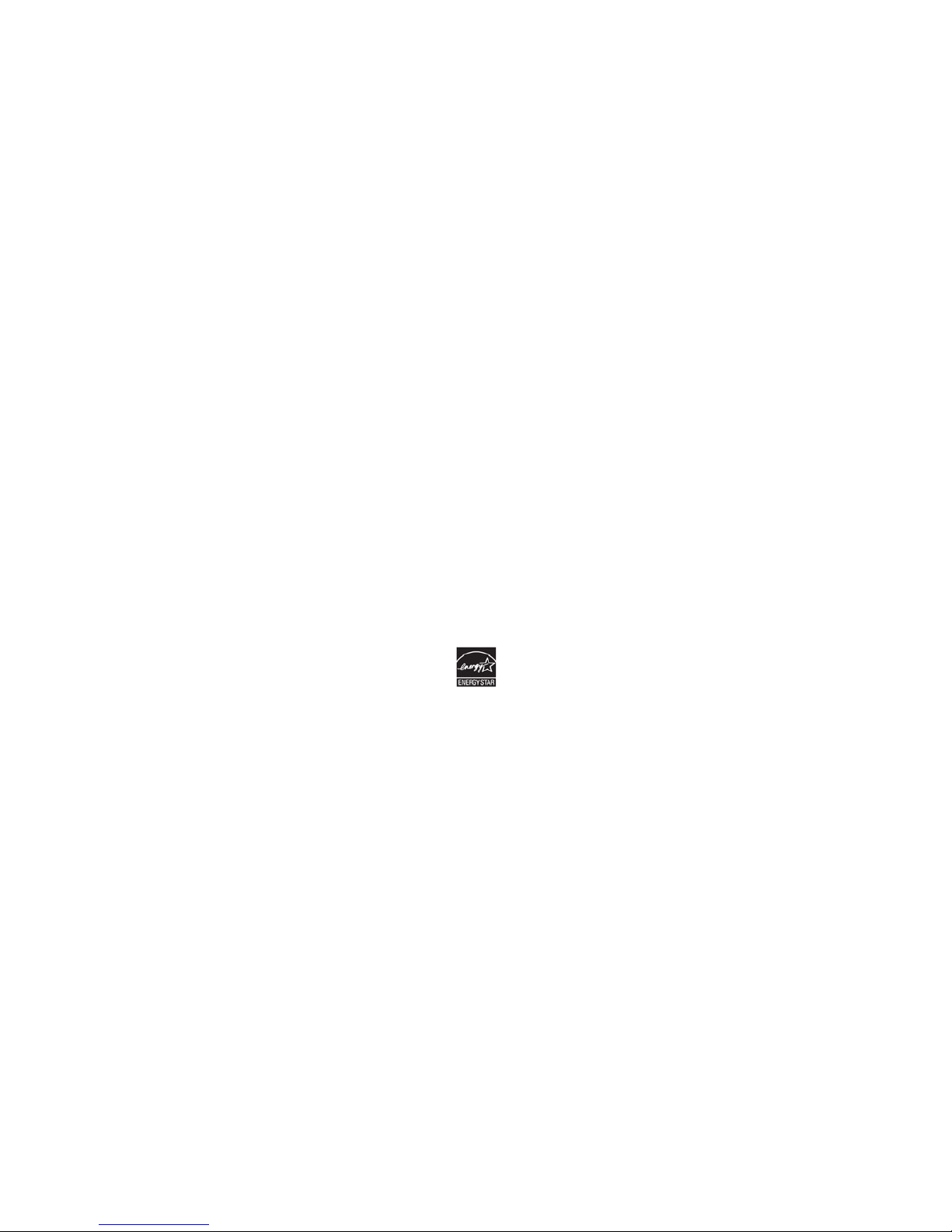
© 2011 Xerox Corporation. All Rights Reserved. Unpublished rights reserved under the copyright laws of the United States. Contents of
this publication may not be reproduced in any form without permission of Xerox Corporation.
Copyright protection claimed includes all forms of matters of copyrightable materials and information now allowed by statutory or
judicial law or hereinafter granted, including without limitation, material generated from the software programs which are displayed on
the screen such as styles, templates, icons, screen displays, looks, and so on.
XEROX
®
and XEROX and Design®, Phaser®, CentreWare®, PrintingScout®, Walk-Up®, WorkCentre®, ColorQube®, FreeFlow®,
SMARTsend
®
, Scan to PC Desktop®, Copier Assistant®, MeterAssistant®, SuppliesAssistant®, Xerox Secure Access Unified ID System®,
Xerox Extensible Interface Platform
®
, Global Print Driver®, and Mobile Express Driver are trademarks of Xerox Corporation in the United
States and/or other countries.
Adobe
®
Reader®, Adobe® Type Manager®, ATM™, Flash®, Macromedia®, Photoshop®, and PostScript® are trademarks of Adobe Systems
Incorporated in the United States and/or other countries.
Apple
®
, AppleTalk®, Bonjour®, EtherTalk®, Macintosh®, Mac OS®, and TrueType® are trademarks of Apple Inc., registered in the U.S. and
other countries.
HP-GL
®
, HP-UX®, and PCL® are trademarks of Hewlett-Packard Corporation in the United States and/or other countries.
IBM
®
and AIX® are trademarks of International Business Machines Corporation in the United States and/or other countries.
Microsoft
®
, Windows Vista®, Windows®, and Windows Server® are trademarks of Microsoft Corporation in the United States and other
countries.
Novell
®
, NetWare®, NDPS®, NDS®, IPX™, and Novell Distributed Print Services™ are trademarks of Novell, Inc. in the United States and
other countries.
SGI
®
and IRIX® are trademarks of Silicon Graphics International Corp. or its subsidiaries in the United States and/or other countries.
Sun
SM
, Sun Microsystems™, and Solaris™ are trademarks of Sun Microsystems, Inc. in the United States and other countries.
UNIX
®
is a trademark in the United States and other countries, licensed exclusively through X/ Open Company Limited.
The Xerox
®
WorkCentre 7500 Series of Multifunction Printers are ENERGY STAR® qualified under the ENERGY STAR Program
Requirements for Imaging Equipment. The E
NERGY STAR name and logo are registered U.S. marks.
Document version 1.1: March 2011
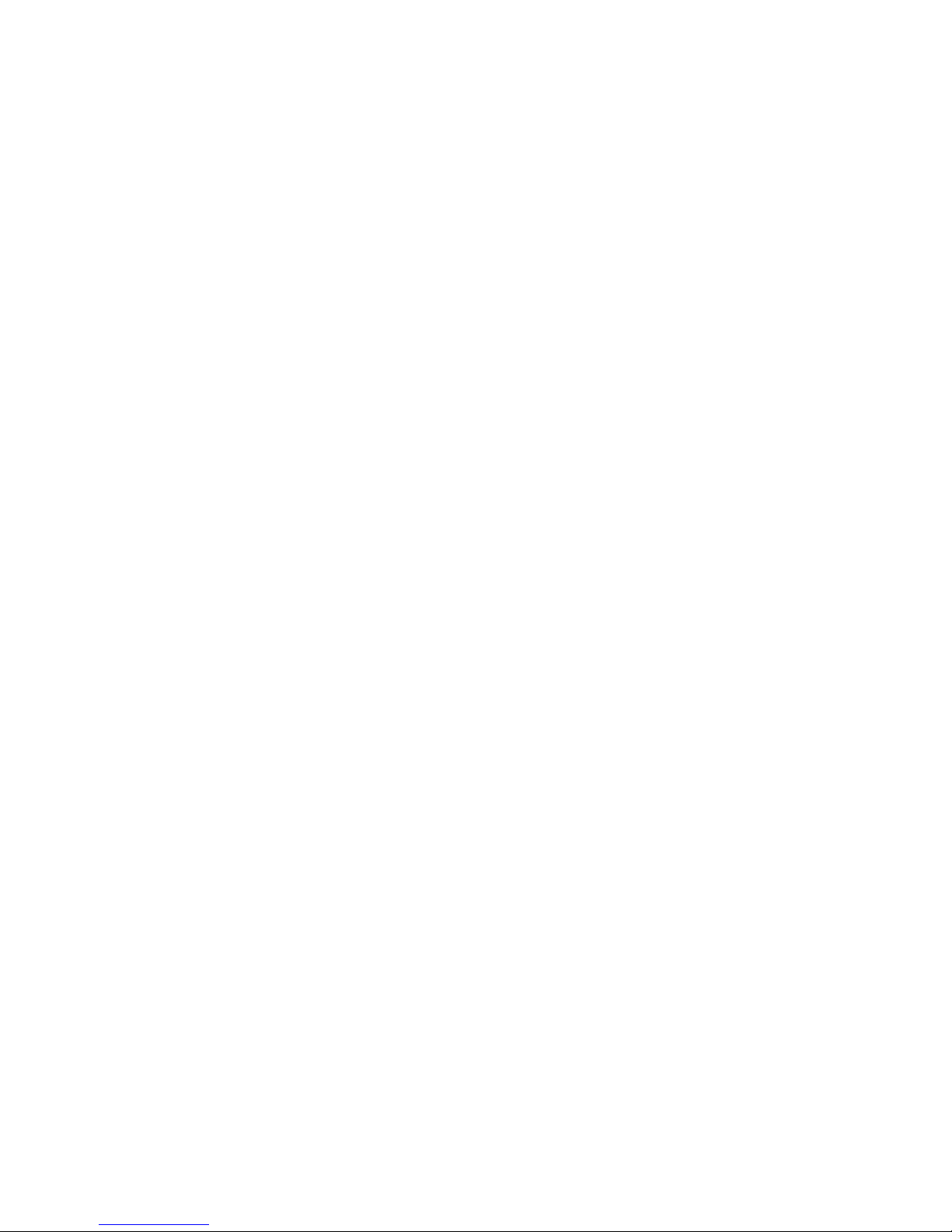
WorkCentre 7500 Series Multifunction Printer 3
User Guide
Contents
1 Safety 9
Notices and Safety ........................................................................................................................................................... 10
General Guidelines ................................................................................................................................................... 10
Electrical Safety ................................................................................................................................................................. 11
Power Cord .................................................................................................................................................................. 11
Emergency Turn Off ................................................................................................................................................ 11
Telephone Line Cord ............................................................................................................................................... 11
Operational Safety ........................................................................................................................................................... 12
Printer Location ......................................................................................................................................................... 12
Operational Guidelines ........................................................................................................................................... 12
Ozone Release ............................................................................................................................................................ 12
Printer Supplies .......................................................................................................................................................... 13
Maintenance Safety ........................................................................................................................................................ 14
Printer Symbols .................................................................................................................................................................. 15
Environmental, Health, and Safety Contact Information ............................................................................... 16
2 Features 17
Parts of the Printer ........................................................................................................................................................... 18
Left-Front View .......................................................................................................................................................... 18
Control Panel .............................................................................................................................................................. 18
Left-Rear View ............................................................................................................................................................ 20
Document Feeder ..................................................................................................................................................... 20
Internal Components .............................................................................................................................................. 21
Office Finisher LX ...................................................................................................................................................... 21
Professional Finisher ................................................................................................................................................ 22
Information Pages ........................................................................................................................................................... 23
Printing the Configuration Report ..................................................................................................................... 23
Energy Saver Mode .......................................................................................................................................................... 24
Administration Features ................................................................................................................................................ 25
CentreWare Internet Services ............................................................................................................................. 25
Billing and Usage Information ........................................................................................................................... 25
Accounting ................................................................................................................................................................... 26
Xerox® Welcome Center ............................................................................................................................................... 27
Locating the Serial Number ................................................................................................................................. 27
More Information ............................................................................................................................................................. 28
3 Installation and Setup 29
Installation and Setup Overview ................................................................................................................................ 30
Physical Connection ................................................................................................................................................. 30
Turning the Printer On ............................................................................................................................................ 30
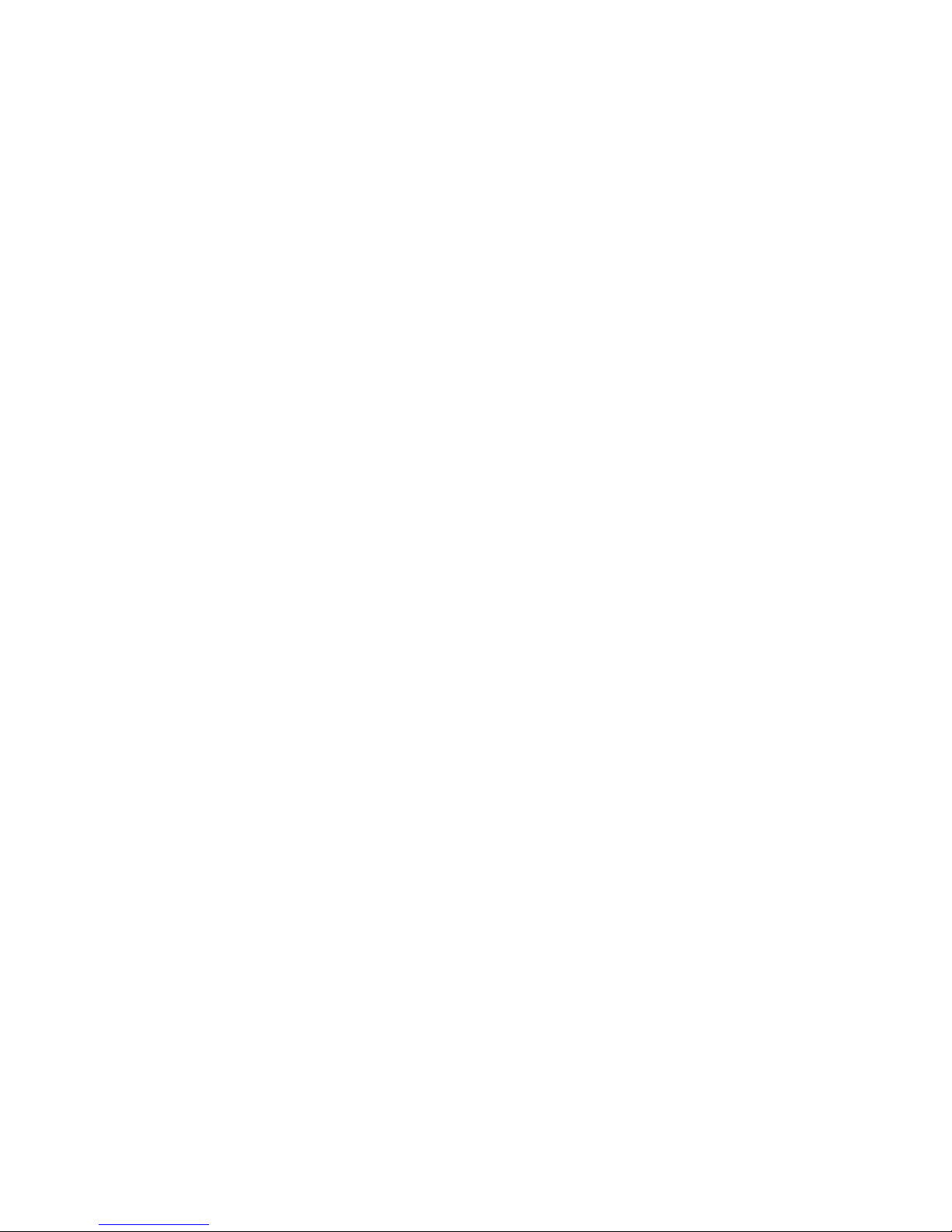
Contents
4 WorkCentre 7500 Series Multifunction Printer
User Guide
Initial Printer Setup .................................................................................................................................................. 31
Installing the Software ................................................................................................................................................... 32
Operating System Requirements ....................................................................................................................... 32
Installing Drivers and Utilities for Windows .................................................................................................. 32
Installing Drivers and Utilities for Macintosh OS X Version 10.4 and Later .................................... 33
Installing Drivers and Utilities for UNIX and Linux .................................................................................... 34
Other Drivers ............................................................................................................................................................... 35
4 Paper and Media 37
Supported Paper ............................................................................................................................................................... 38
Recommended Media ............................................................................................................................................ 38
Ordering Paper ........................................................................................................................................................... 38
General Paper Loading Guidelines .................................................................................................................... 38
Paper That Can Damage Your Printer ............................................................................................................. 39
Paper Storage Guidelines ...................................................................................................................................... 39
Supported Paper Types and Weights ............................................................................................................... 40
Supported Standard Paper Sizes ........................................................................................................................ 40
Supported Paper Types and Weights for Automatic 2-Sided Printing .............................................. 41
Supported Paper Sizes for Automatic 2-Sided Printing ............................................................................ 42
Supported Custom Paper Sizes ........................................................................................................................... 42
Supported Paper Sizes for the Envelope Tray ............................................................................................... 43
Loading Paper .................................................................................................................................................................... 44
Loading Paper in Trays 1–4 .................................................................................................................................. 44
Loading Paper in Trays 3 and 4 of the Tandem Tray Module .............................................................. 46
Configuring Tray 6 in the High-Capacity Feeder ........................................................................................ 47
Loading Paper in Tray 6 (High-Capacity Feeder) ........................................................................................ 49
Loading Paper in Tray 5 (Bypass Tray) ............................................................................................................ 50
Printing on Special Paper ............................................................................................................................................... 52
Envelopes ..................................................................................................................................................................... 52
Labels ............................................................................................................................................................................. 54
Gloss Paper .................................................................................................................................................................. 55
Transparencies ........................................................................................................................................................... 56
5 Printing 57
Printing Overview .............................................................................................................................................................. 58
Selecting Printing Options ............................................................................................................................................. 59
Print Driver Help ........................................................................................................................................................ 59
Windows Printing Options .................................................................................................................................... 60
Macintosh Printing Options .................................................................................................................................. 61
Printing Features ............................................................................................................................................................... 63
Printing on Both Sides of the Paper .................................................................................................................. 63
Selecting Paper Options for Printing ................................................................................................................ 64
Printing Multiple Pages to a Single Sheet (N-Up) ....................................................................................... 64
Printing Booklets ....................................................................................................................................................... 65
Using Color Options ................................................................................................................................................. 65
Printing Cover Pages ............................................................................................................................................... 66
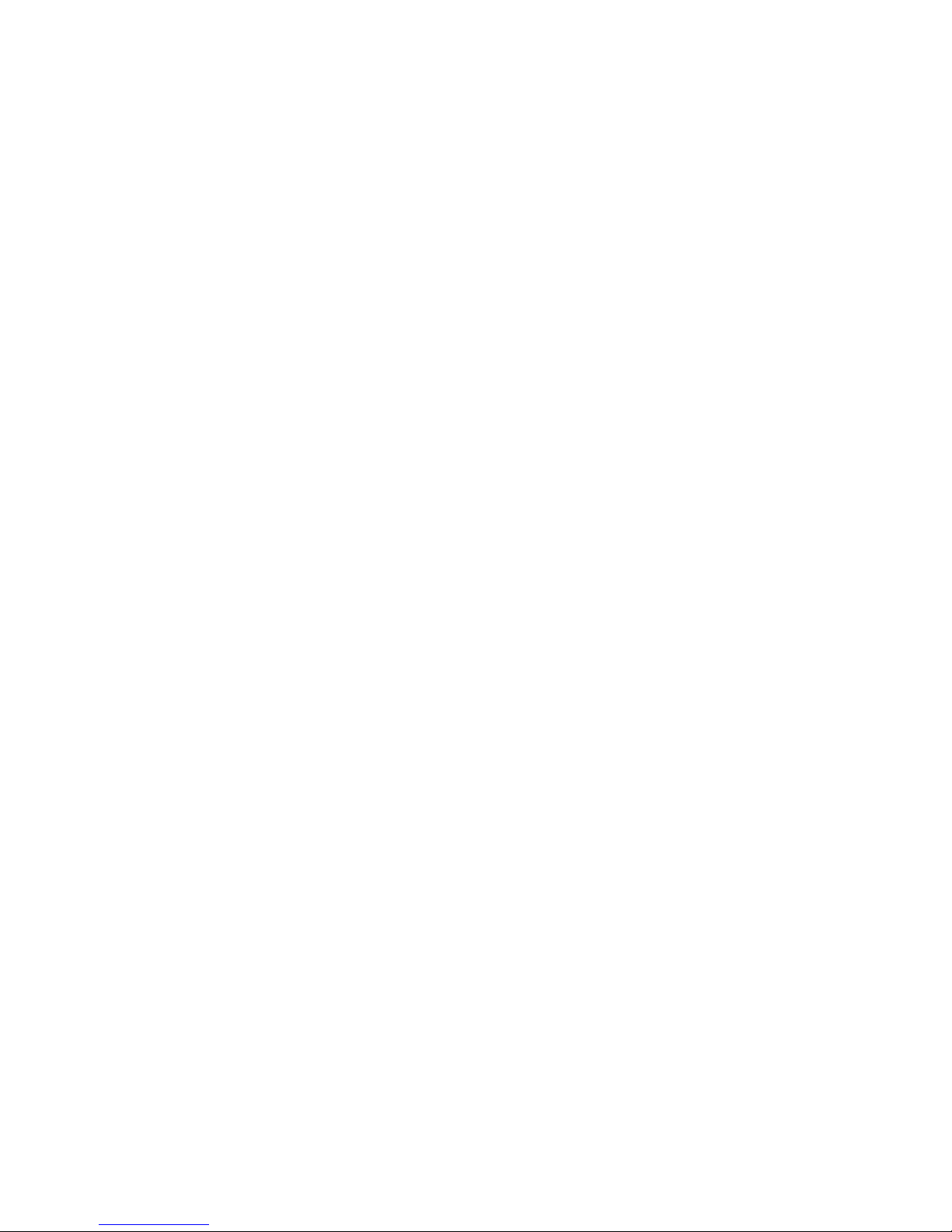
Contents
WorkCentre 7500 Series Multifunction Printer 5
User Guide
Printing Insert Pages ............................................................................................................................................... 66
Printing Exception Pages ....................................................................................................................................... 67
Scaling ........................................................................................................................................................................... 67
Printing Watermarks ............................................................................................................................................... 68
Printing Mirror Images ........................................................................................................................................... 68
Creating and Saving Custom Sizes .................................................................................................................... 69
Selecting Job Completion Notification for Windows ................................................................................ 69
Printing Special Job Types .................................................................................................................................... 69
Printing from a USB Flash Drive ......................................................................................................................... 71
6 Copying 73
Basic Copying ..................................................................................................................................................................... 74
Document Glass ........................................................................................................................................................ 74
Document Feeder ..................................................................................................................................................... 75
Selecting Copy Settings ................................................................................................................................................. 76
Basic Settings ............................................................................................................................................................. 77
Image-Quality Settings .......................................................................................................................................... 83
Layout Settings .......................................................................................................................................................... 86
Output Format Settings ......................................................................................................................................... 89
Advanced Copying ................................................................................................................................................... 96
7 Scanning 99
Basic Scanning ................................................................................................................................................................. 100
Document Glass ...................................................................................................................................................... 101
Document Feeder ................................................................................................................................................... 102
Scanning to a Folder ...................................................................................................................................................... 103
Scanning to the Public Folder ............................................................................................................................ 103
Scanning to a Private Folder .............................................................................................................................. 104
Creating a Private Folder ..................................................................................................................................... 104
Retrieving Scan Files .............................................................................................................................................. 105
Scanning to Network File Repositories .................................................................................................................. 106
Scanning to a Predefined Network File Repository .................................................................................. 106
Adding a Scan Destination ................................................................................................................................. 106
Scanning to Your Home Directory ........................................................................................................................... 108
Setting Scan Options ..................................................................................................................................................... 109
Changing the Basic Scan Settings ................................................................................................................... 109
Selecting Advanced Settings ............................................................................................................................. 110
Selecting Layout Adjustments .......................................................................................................................... 111
Selecting Filing Options ....................................................................................................................................... 112
Building a Scan Job ................................................................................................................................................ 113
Scanning to a USB Flash Drive .................................................................................................................................. 115
Scanning to an Email Address ................................................................................................................................... 116
Sending a Scanned Image to an Email Address ....................................................................................... 116
Setting Email Options ........................................................................................................................................... 117
Scanning with the Xerox® Scan Utility ................................................................................................................. 119
Scanning Directly to Your Computer .............................................................................................................. 119
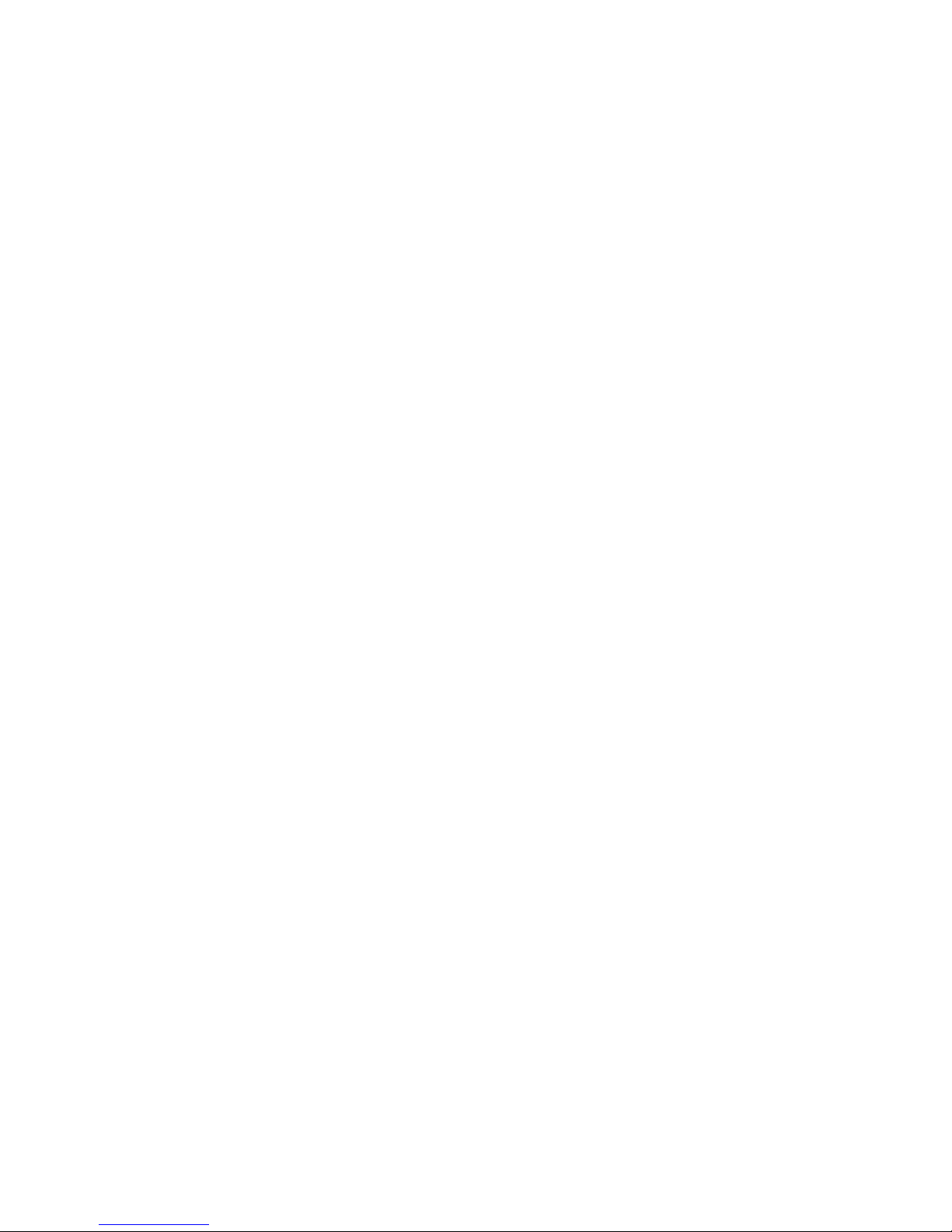
Contents
6 WorkCentre 7500 Series Multifunction Printer
User Guide
Creating and Deleting Scan Templates ........................................................................................................ 121
Managing Xerox® Scan Utility Folder and Email Profiles .................................................................... 125
Using the Scan to Email and Copy to Folder Tools .................................................................................. 128
8 Faxing 131
Basic Faxing ...................................................................................................................................................................... 132
Document Glass ...................................................................................................................................................... 133
Document Feeder ................................................................................................................................................... 133
Sending an Embedded Fax ......................................................................................................................................... 134
Selecting Embedded Fax Options .................................................................................................................... 136
Sending a Server Fax ..................................................................................................................................................... 144
Selecting Server Fax Options ............................................................................................................................. 145
Sending an Internet Fax .............................................................................................................................................. 148
Selecting Internet Fax Options ......................................................................................................................... 150
Using the Address Book ............................................................................................................................................... 155
Adding an Individual Entry ................................................................................................................................. 155
Adding a Group Entry ........................................................................................................................................... 156
Editing or Deleting Speed Dial Entries ........................................................................................................... 157
Using Chain Dial...................................................................................................................................................... 157
9 Maintenance 159
Maintenance and Cleaning ........................................................................................................................................ 160
General Precautions ............................................................................................................................................... 160
Cleaning the Printer ............................................................................................................................................... 161
Routine Maintenance ........................................................................................................................................... 166
Billing and Usage Information ................................................................................................................................. 191
Ordering Supplies ............................................................................................................................................................ 192
Locating the Serial Number ............................................................................................................................... 192
Consumables ............................................................................................................................................................ 192
Routine Maintenance Items .............................................................................................................................. 192
When to Order Supplies ....................................................................................................................................... 193
Recycling Supplies .................................................................................................................................................. 193
10 Troubleshooting 195
General Troubleshooting ............................................................................................................................................. 196
Printer has Two Power Switches ....................................................................................................................... 196
Restarting the Printer ............................................................................................................................................ 197
Printer Does Not Turn On .................................................................................................................................... 197
Printer Resets or Turns Off Frequently ........................................................................................................... 197
Printing Takes Too Long ...................................................................................................................................... 198
Document Prints From Wrong Tray ................................................................................................................ 198
Document Fails to Print ....................................................................................................................................... 198
Printer is Making Unusual Noises .................................................................................................................... 199
Automatic 2-Sided Printing Problems ............................................................................................................ 199
Date and Time are Incorrect ............................................................................................................................. 199
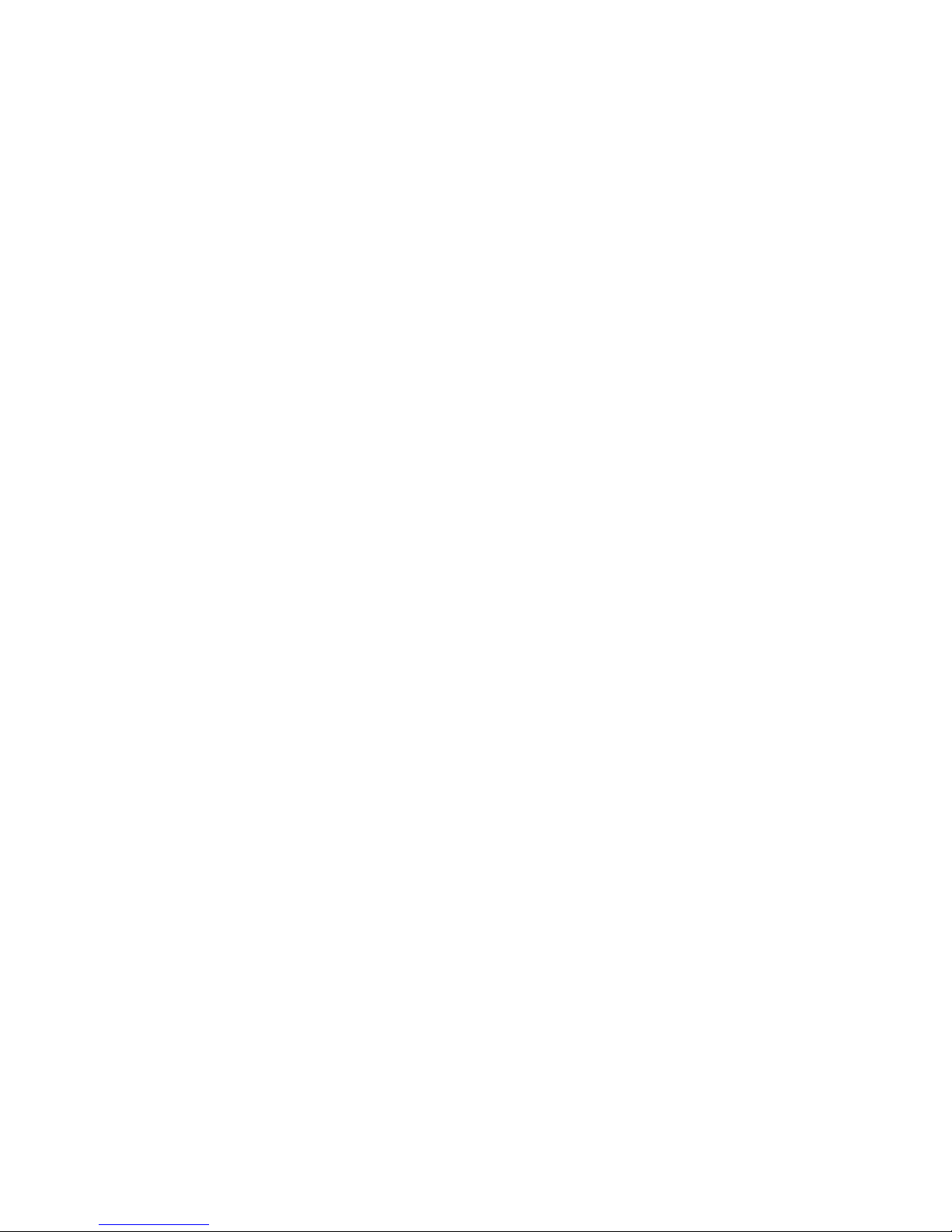
Contents
WorkCentre 7500 Series Multifunction Printer 7
User Guide
Scanner Errors .......................................................................................................................................................... 200
Jams ...................................................................................................................................................................................... 201
Clearing Paper Jams .............................................................................................................................................. 202
Minimizing Paper Jams ........................................................................................................................................ 223
Troubleshooting Paper Jams ............................................................................................................................. 225
Clearing Staple Jams ............................................................................................................................................. 228
Clearing Hole Punch Jams ................................................................................................................................... 237
Print-Quality Problems .................................................................................................................................................. 238
Controlling Print Quality ...................................................................................................................................... 238
Troubleshooting Print-Quality Problems ....................................................................................................... 241
Copy and Scan Problems ............................................................................................................................................. 244
Fax Problems..................................................................................................................................................................... 245
Problems Sending Faxes ...................................................................................................................................... 245
Problems Receiving Faxes ................................................................................................................................... 246
Getting Help ...................................................................................................................................................................... 247
Control Panel Messages ....................................................................................................................................... 247
Scan and Fax Alerts ............................................................................................................................................... 248
Maintenance Assistant ......................................................................................................................................... 248
Online Support Assistant ..................................................................................................................................... 249
More Information ................................................................................................................................................... 249
A Specifications 251
Printer Configurations and Options ........................................................................................................................ 252
Standard Features .................................................................................................................................................. 252
Available Configurations ..................................................................................................................................... 252
Options and Upgrades ......................................................................................................................................... 253
Physical Specifications.................................................................................................................................................. 254
Base Configuration ................................................................................................................................................ 254
Configuration With Integrated Finisher ....................................................................................................... 254
Configuration With Office Finisher LX and Booklet Maker ................................................................... 254
Configuration With Professional Finisher ..................................................................................................... 254
Configuration With Professional Finisher and High-Capacity Feeder ............................................. 254
Clearance Requirements ...................................................................................................................................... 255
Environmental Specifications .................................................................................................................................... 257
Temperature ............................................................................................................................................................. 257
Relative Humidity ................................................................................................................................................... 257
Electrical Specifications ................................................................................................................................................ 258
ENERGY STAR Qualified Product ..................................................................................................................... 258
Performance Specifications ........................................................................................................................................ 259
Printing Resolution ................................................................................................................................................. 259
Print Speed ................................................................................................................................................................ 259
Controller Specifications .............................................................................................................................................. 260
Processor ..................................................................................................................................................................... 260
Memory ....................................................................................................................................................................... 260
Interfaces ................................................................................................................................................................... 260
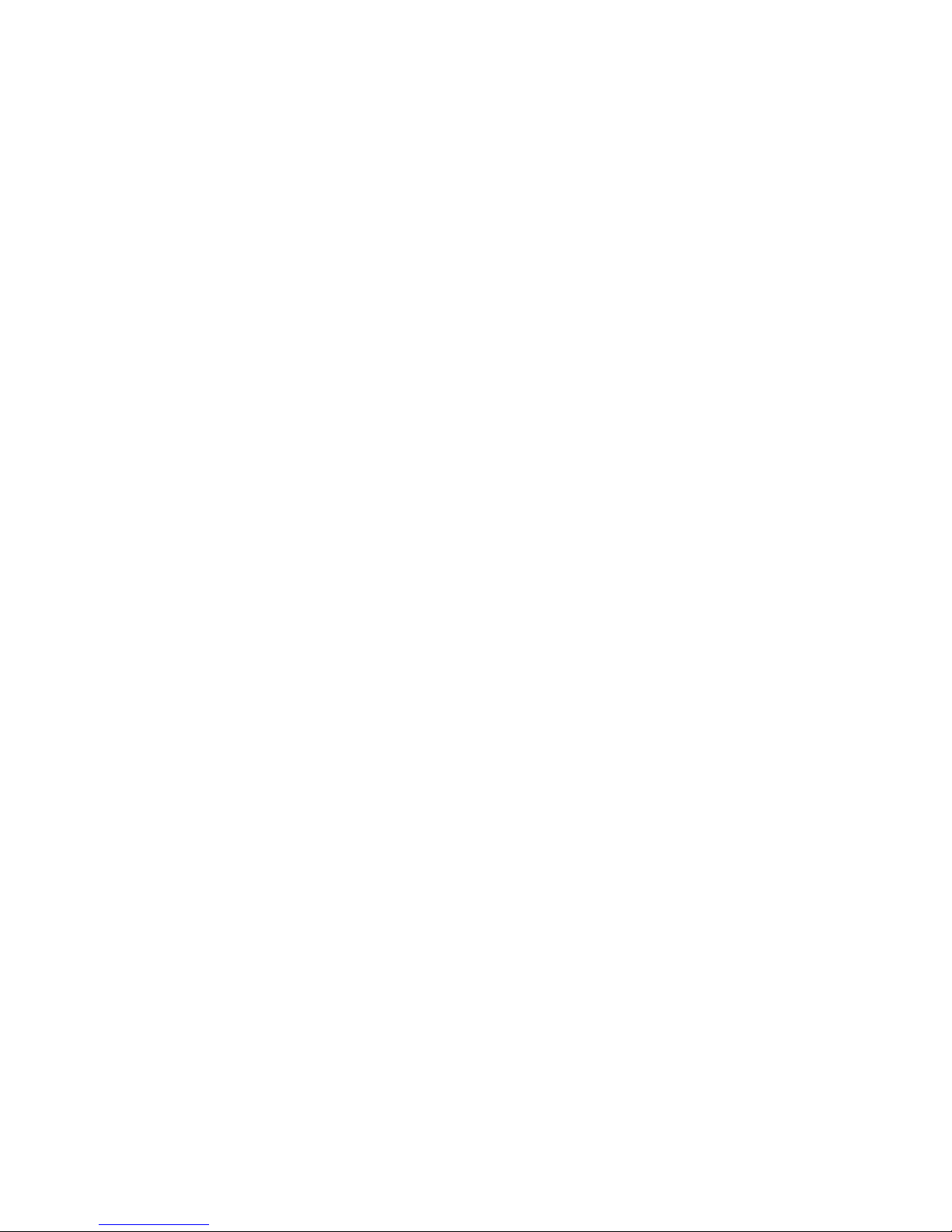
Contents
8 WorkCentre 7500 Series Multifunction Printer
User Guide
Environmental, Health, and Safety Contact Information ............................................................................. 261
B Regulatory Information 263
Basic Regulations ............................................................................................................................................................ 264
United States FCC Regulations ......................................................................................................................... 264
Canada ........................................................................................................................................................................ 264
European Union ...................................................................................................................................................... 264
Turkey RoHS Regulation ...................................................................................................................................... 265
Ozone Release .......................................................................................................................................................... 265
Copy Regulations ............................................................................................................................................................ 266
United States ............................................................................................................................................................ 266
Canada ........................................................................................................................................................................ 267
Other Countries ....................................................................................................................................................... 268
Fax Regulations ............................................................................................................................................................... 269
United States ............................................................................................................................................................ 269
Canada ........................................................................................................................................................................ 270
European Union ...................................................................................................................................................... 271
New Zealand ............................................................................................................................................................. 271
Product Safety Certification ....................................................................................................................................... 273
Material Safety Data Sheets...................................................................................................................................... 274
C Recycling and Disposal 275
All Countries ...................................................................................................................................................................... 276
North America .................................................................................................................................................................. 277
European Union ............................................................................................................................................................... 278
Domestic/Household Environment ................................................................................................................. 278
Professional/Business Environment ................................................................................................................ 278
Collection and Disposal of Equipment and Batteries .............................................................................. 279
Note for the Battery Symbol .............................................................................................................................. 279
Battery Removal ...................................................................................................................................................... 279
Other Countries................................................................................................................................................................ 280
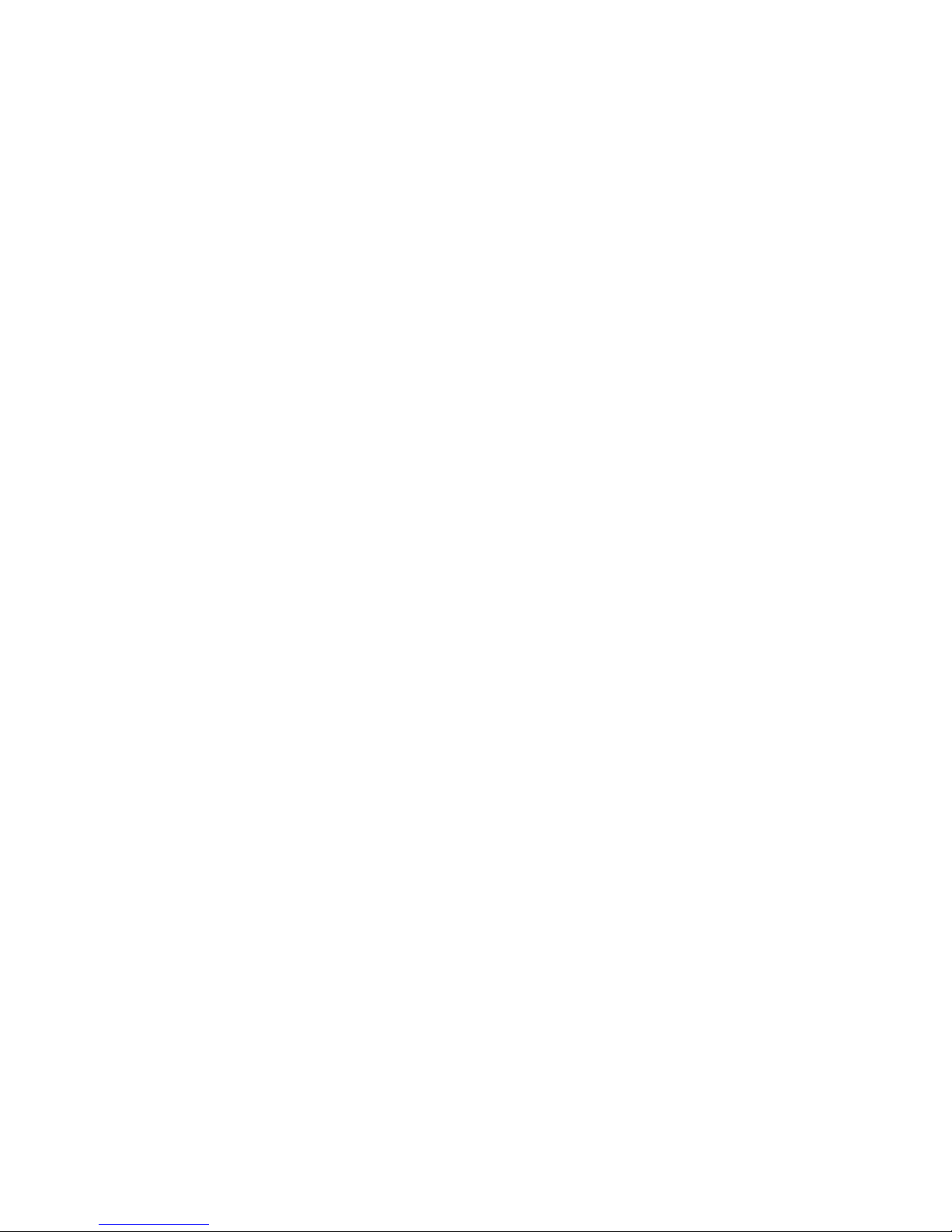
WorkCentre 7500 Series Multifunction Printer 9
User Guide
This chapter includes:
Notices and Safety .............................................................................................................................................................. 10
Electrical Safety .................................................................................................................................................................... 11
Operational Safety .............................................................................................................................................................. 12
Maintenance Safety ........................................................................................................................................................... 14
Printer Symbols ..................................................................................................................................................................... 15
Environmental, Health, and Safety Contact Information .................................................................................. 16
Your printer and the recommended supplies have been designed and tested to meet strict safety
requirements. Attention to the following information ensures the continued safe operation of your
Xerox
®
printer.
1
Safety

Safety
10 WorkCentre 7500 Series Multifunction Printer
User Guide
Notices and Safety
Please read the following instructions carefully before operating your printer. Refer to these instructions
to ensure the continued safe operation of your printer.
Your Xerox
®
printer and supplies are designed and tested to meet strict safety requirements. These
include safety agency evaluation and certification, and compliance with electromagnetic regulations and
established environmental standards.
The safety and environment testing and performance of this product have been verified using Xerox
®
materials only.
Note: Unauthorized alterations, which can include the addition of new functions or connection of
external devices, can affect the product certification. Please contact your Xerox
®
representative for
more information.
General Guidelines
WARNINGS:
Do not push objects into slots or openings on the printer. Touching a voltage point or
shorting out a part could result in fire or electrical shock.
Do not remove the covers or guards that are fastened with screws unless you are
installing optional equipment and are instructed to do so. Turn off the printer when
performing these installations. Disconnect the power cord when removing covers and
guards for installing optional equipment. Except for user-installable options, there are
no parts that you can maintain or service behind these covers.
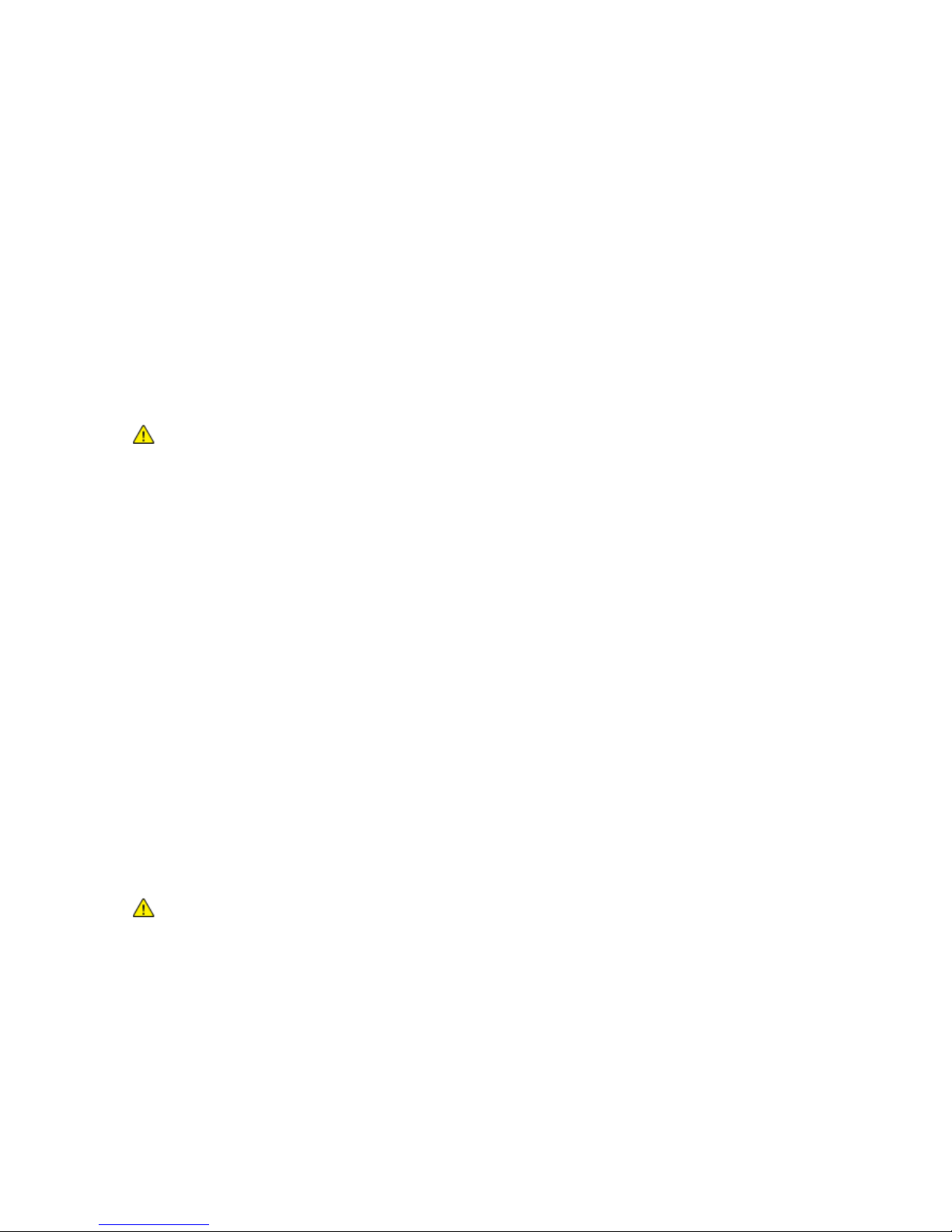
Safety
WorkCentre 7500 Series Multifunction Printer 11
User Guide
Electrical Safety
Power Cord
Use the power cord supplied with your printer.
Plug the power cord directly into a properly grounded electrical outlet. Make sure that each end of
the cord is securely connected. If you do not know if an outlet is grounded, ask an electrician to check
the outlet.
Do not use a ground adapter plug to connect the printer to an electrical outlet that does not have a
ground connection terminal.
WARNING: Avoid the potential of electrical shock by ensuring that the printer is properly grounded.
Electrical products can be hazardous if misused.
Do not use an extension cord or power strip.
Verify that the printer is plugged into an outlet that is providing the correct voltage and power.
Review the electrical specification of the printer with an electrician if necessary.
Do not place the printer in an area where people can step on the power cord.
Do not place objects on the power cord.
Emergency Turn Off
If any of the following conditions occur, turn off the printer immediately and disconnect the power cord
from the electrical outlet. Contact an authorized Xerox
®
Service Representative to correct the problem:
The equipment emits unusual odors or makes unusual noises.
The power cable is damaged or frayed.
A wall panel circuit breaker, fuse, or other safety device has been tripped.
Liquid is spilled into the printer.
The printer is exposed to water.
Any part of the printer is damaged.
Telephone Line Cord
CAUTION: To reduce the risk of fire, use only No. 26 American Wire Gauge (AWG) or larger
telecommunication line cord.
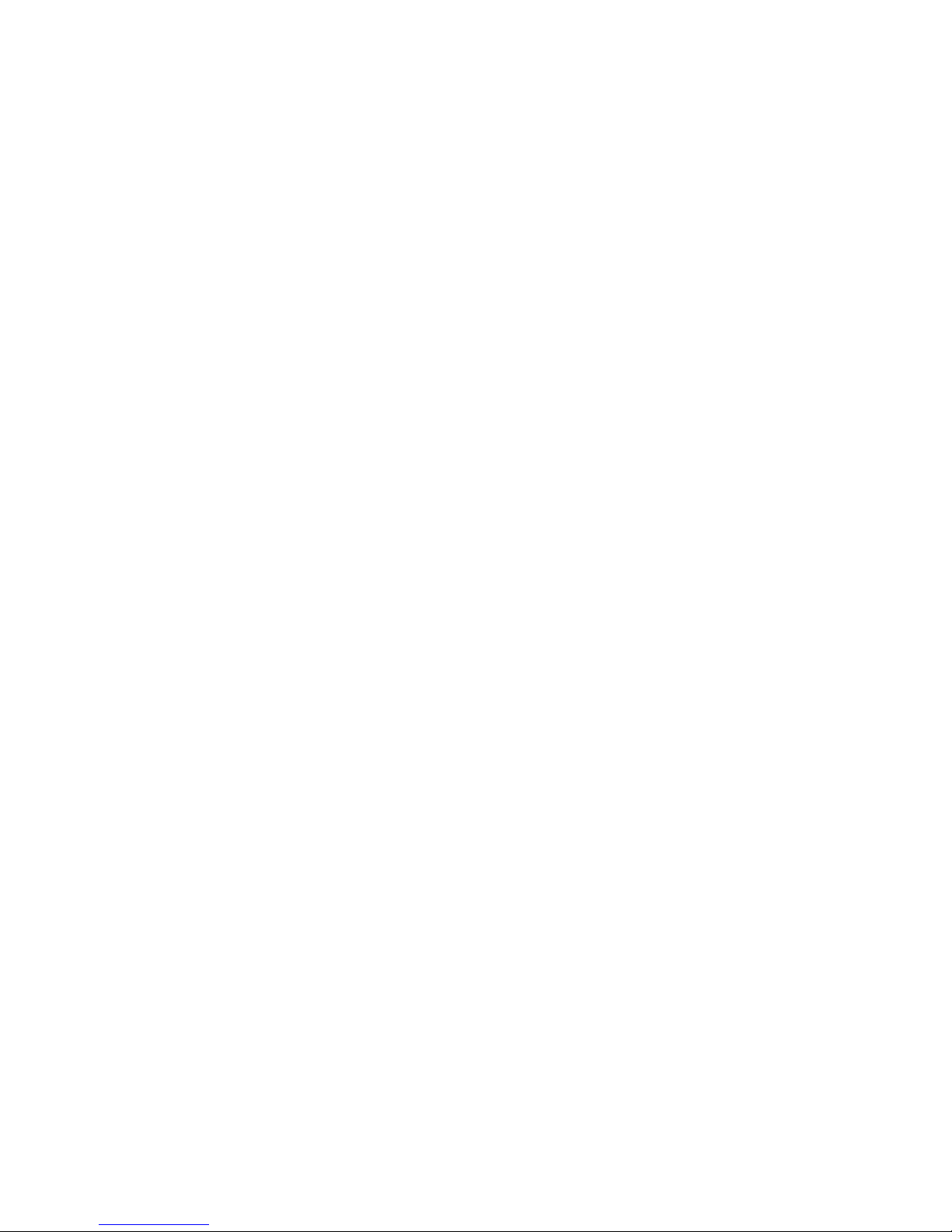
Safety
12 WorkCentre 7500 Series Multifunction Printer
User Guide
Operational Safety
Your printer and supplies were designed and tested to meet strict safety requirements. These include
safety agency examination, approval, and compliance with established environmental standards.
Your attention to the following safety guidelines helps to ensure the continued, safe operation of your
printer.
Printer Location
Do not block or cover the slots or openings on the printer. These openings are provided for
ventilation and to prevent overheating of the printer.
Place the printer in an area where there is adequate space for operation and servicing.
Place the printer in a dust-free area.
Do not store or operate the printer in a hot, cold, or humid environment.
Place the printer on a level, solid non-vibrating surface with adequate strength to hold the weight of
the product. The base printer weight without any packaging materials is approximately 140.2 Kg
(308.4 lb.)
Do not place the printer near a heat source.
Do not place the printer in direct sunlight to avoid exposure to light-sensitive components.
Do not place the printer where it is directly exposed to the cold air flow from an air conditioning
system.
Operational Guidelines
Do not remove the paper source tray that you selected in either the print driver or control panel while
the printer is printing.
Do not open the doors when the printer is printing.
Do not move the printer when it is printing.
Keep hands, hair, neckties, and so on away from the exit and feed rollers.
Covers, which require tools for removal, protect the hazard areas within the printer. Do not remove
the protective covers.
Ozone Release
This printer produces ozone during normal operation. The amount of ozone produced is dependent on
copy volume. Ozone is heavier than air and is not produced in amounts large enough to harm anyone.
Install the printer in a well-ventilated room.
For more information in the United States and Canada, go to www.xerox.com/environment. In other
markets, please contact your local Xerox
®
representative or go to www.xerox.com/environment_europe.
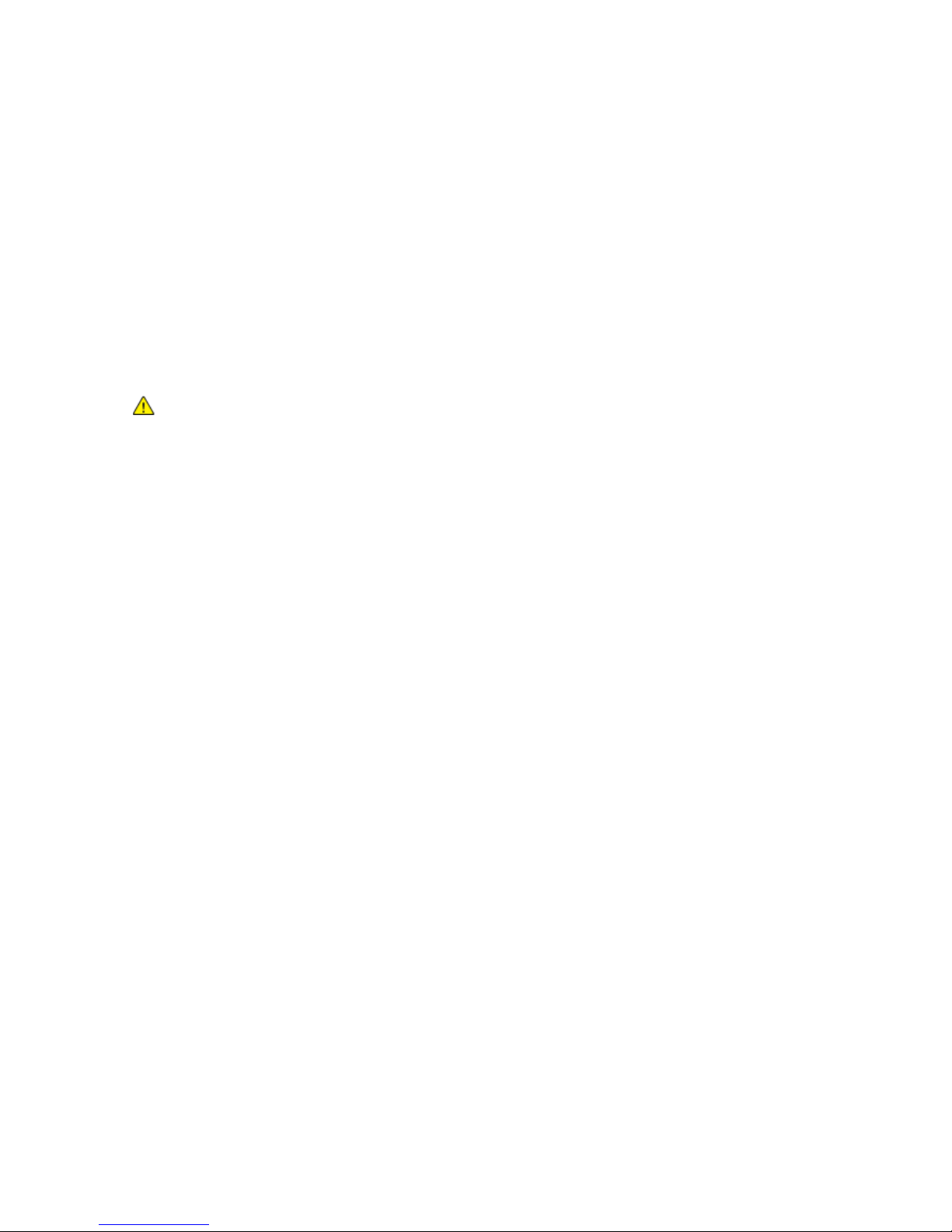
Safety
WorkCentre 7500 Series Multifunction Printer 13
User Guide
Printer Supplies
Use the supplies designed for your printer. The use of unsuitable materials can cause poor
performance and a possible safety hazard.
Follow all warnings and instructions marked on, or supplied with, the product, options, and supplies.
Store all consumables in accordance with the instructions given on the package or container.
Keep all consumables away from the reach of children.
Never throw toner, print/drum cartridges, or toner containers into an open flame.
When handing cartridges, for example toner, fuser, and such, avoid skin or eye contact. Eye contact
can cause irritation and inflammation. Do not attempt to disassemble the cartridge, which can
increase the risk of skin or eye contact.
CAUTION: Use of non-Xerox
®
supplies is not recommended. The Xerox® Warranty, Service
Agreement, and Total Satisfaction Guarantee do not cover damage, malfunction, or degradation of
performance caused by use of non-Xerox
®
supplies, or the use of Xerox® supplies not specified for this
printer. The Total Satisfaction Guarantee is available in the United States and Canada. Coverage
could vary outside these areas. Please contact your Xerox representative for details.
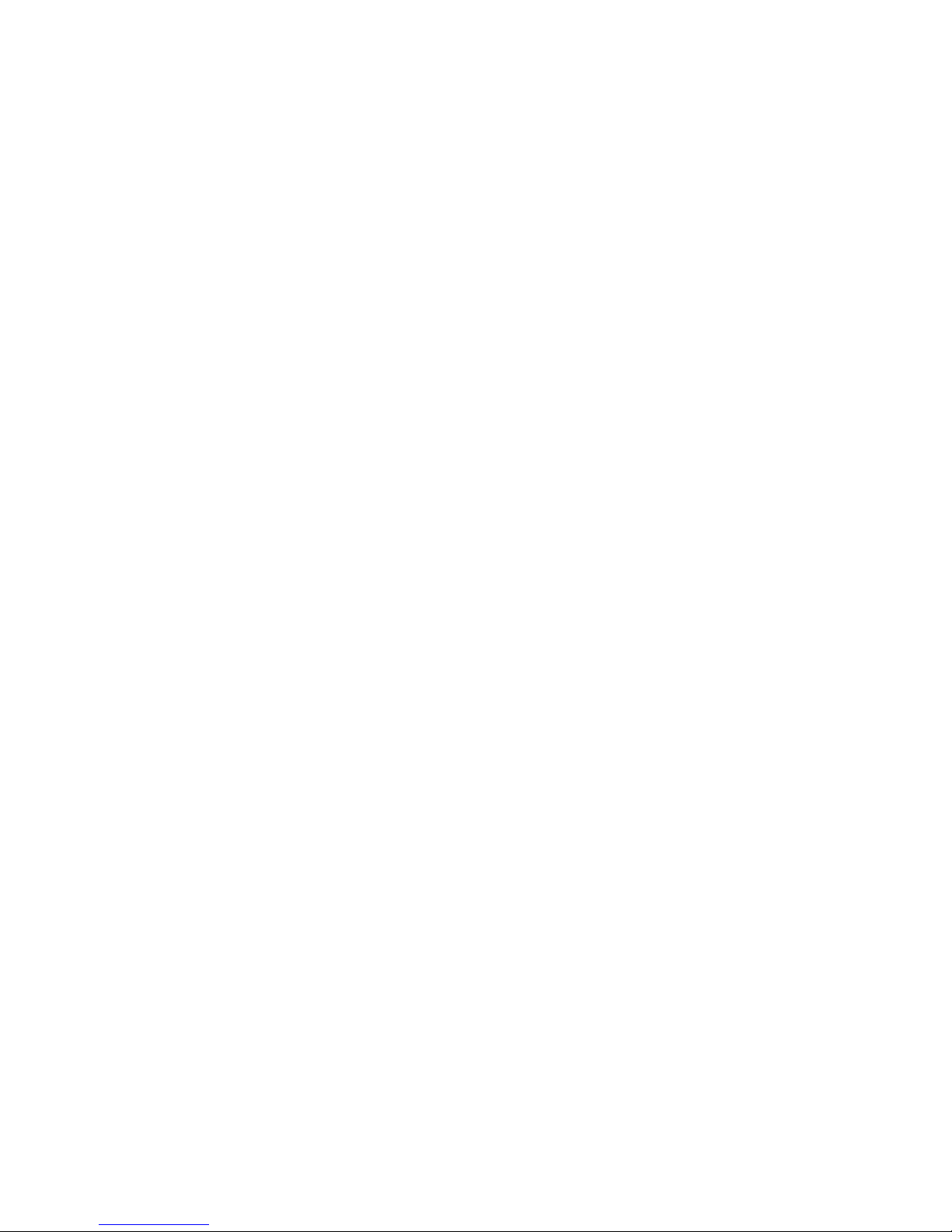
Safety
14 WorkCentre 7500 Series Multifunction Printer
User Guide
Maintenance Safety
Do not attempt any maintenance procedure that is not specifically described in the documentation
supplied with your printer.
Do not use aerosol cleaners. Clean with a dry lint-free cloth only.
Do not burn any consumables or routine maintenance items. For information on Xerox
®
supplies
recycling programs, go to www.xerox.com/gwa.
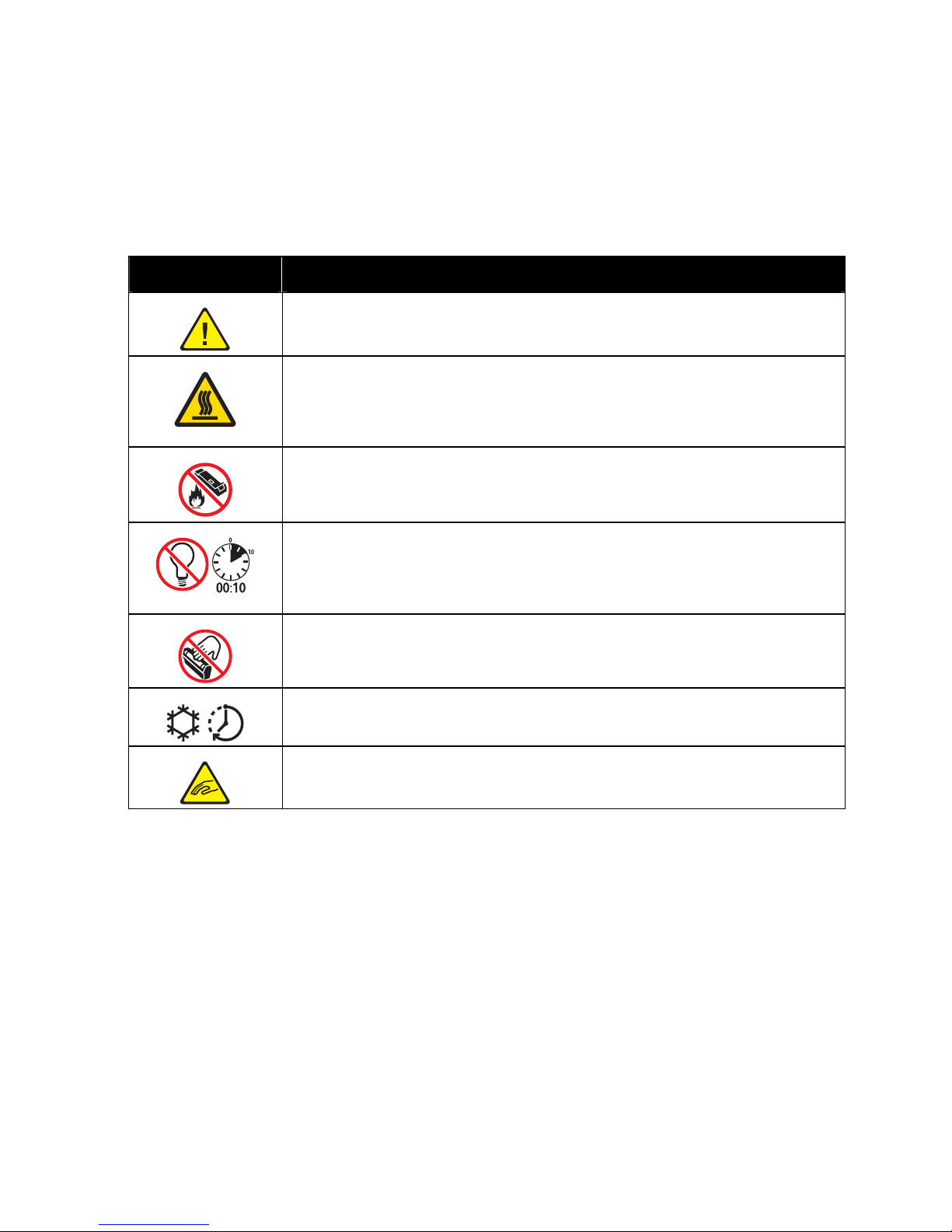
Safety
WorkCentre 7500 Series Multifunction Printer 15
User Guide
Printer Symbols
Symbol Description
Warning or Caution:
Ignoring this warning could cause serious injury or even death.
Ignoring this caution could cause injury or damage to property.
Hot surface on or in the printer. Use caution to avoid personal injury.
Do not burn the waste toner container.
Do not expose the drum cartridge to light for more than 10 minutes.
Do not touch the drum cartridge.
Hot surface. Wait the indicated time before handling.
Warning:
Moving parts. Use caution to avoid personal injury.
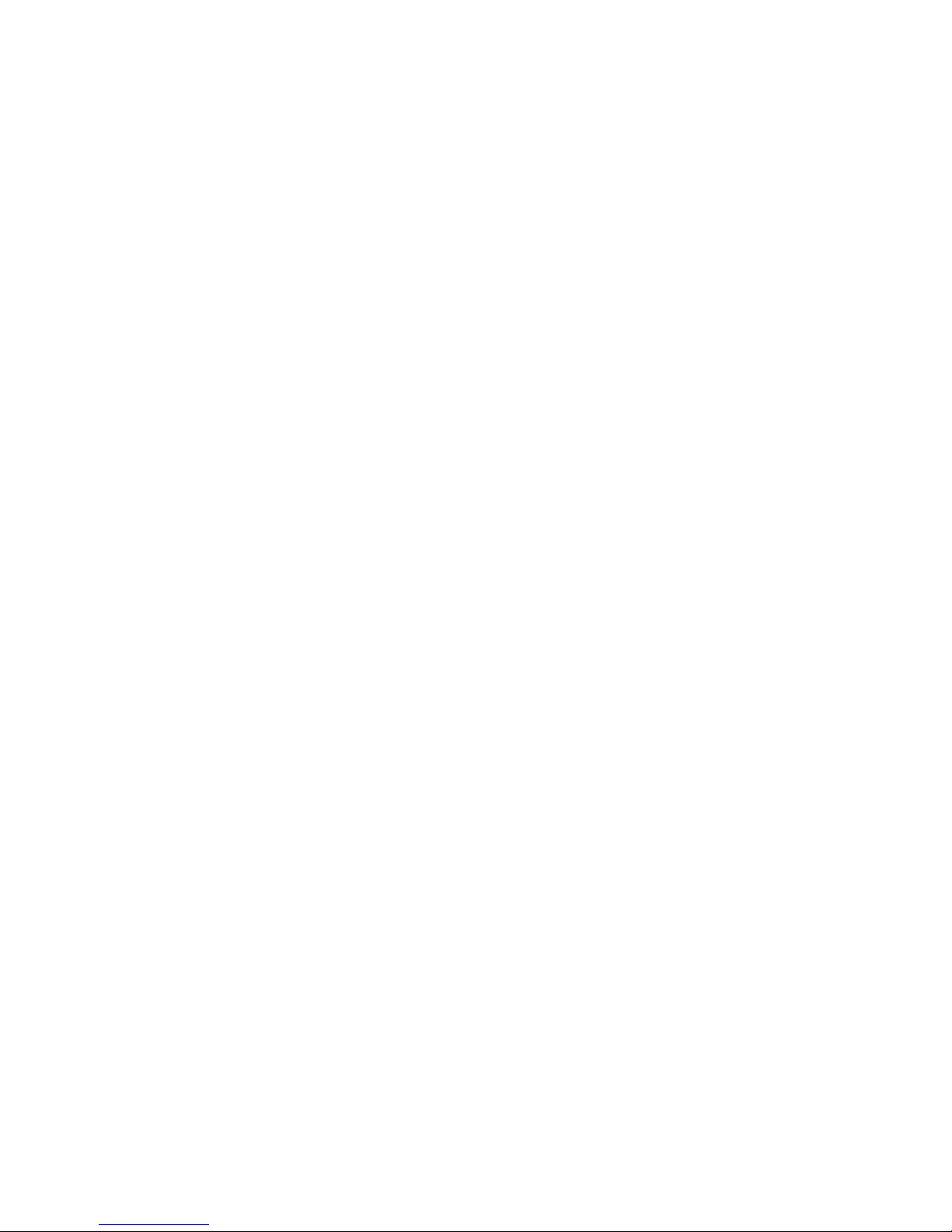
Safety
16 WorkCentre 7500 Series Multifunction Printer
User Guide
Environmental, Health, and Safety Contact
Information
For more information on Environment, Health, and Safety in relation to this Xerox® product and supplies,
contact the following customer help lines:
United States: 1-800 828-6571
Canada: 1-800 828-6571
Europe: +44 1707 353 434
For product safety information in the United States, go to www.xerox.com/environment.
For product safety information in Europe, go to www.xerox.com/environment_europe.
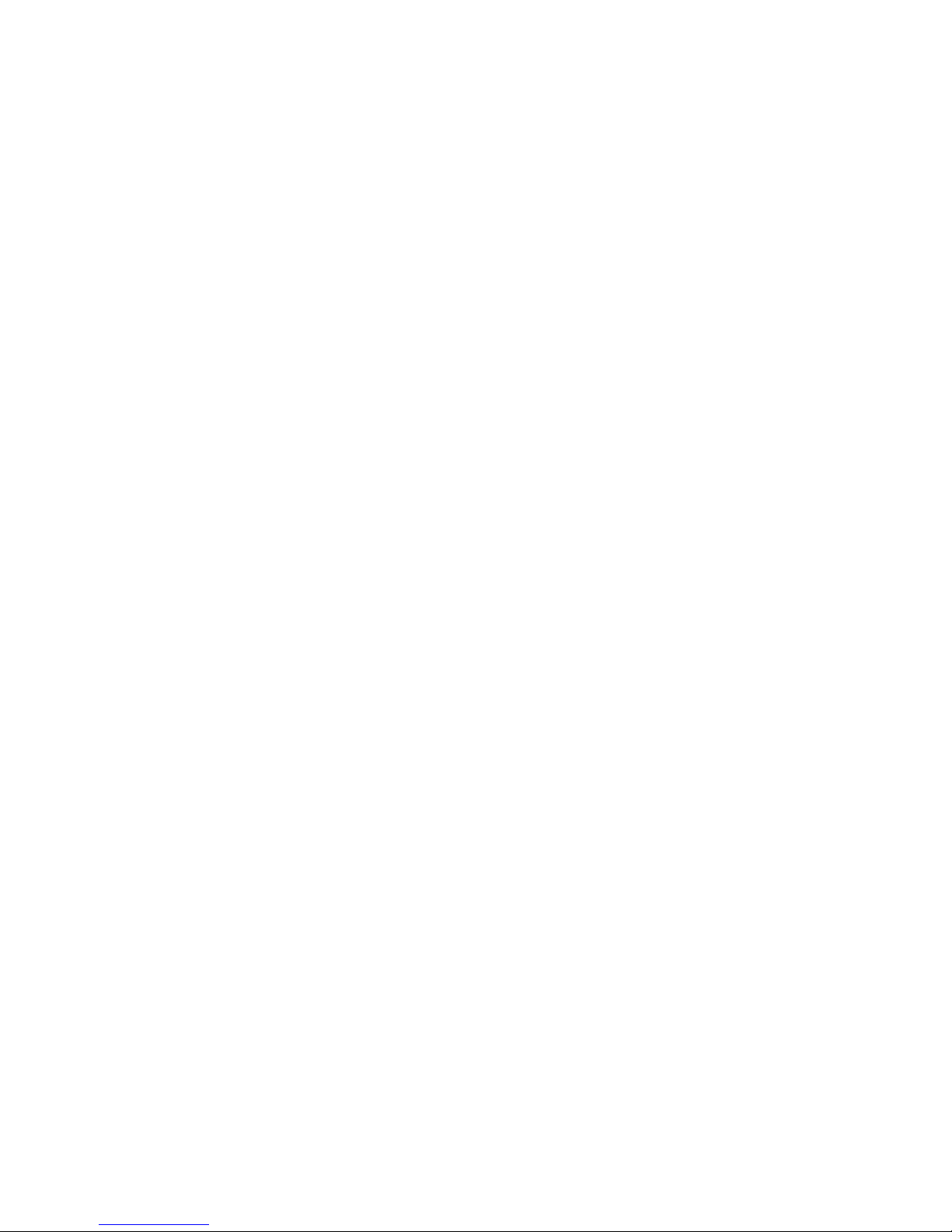
WorkCentre 7500 Series Multifunction Printer 17
User Guide
This chapter includes:
Parts of the Printer............................................................................................................................................................... 18
Information Pages .............................................................................................................................................................. 23
Energy Saver Mode ............................................................................................................................................................. 24
Administration Features ................................................................................................................................................... 25
Xerox® Welcome Center .................................................................................................................................................. 27
More Information ................................................................................................................................................................ 28
2
Features
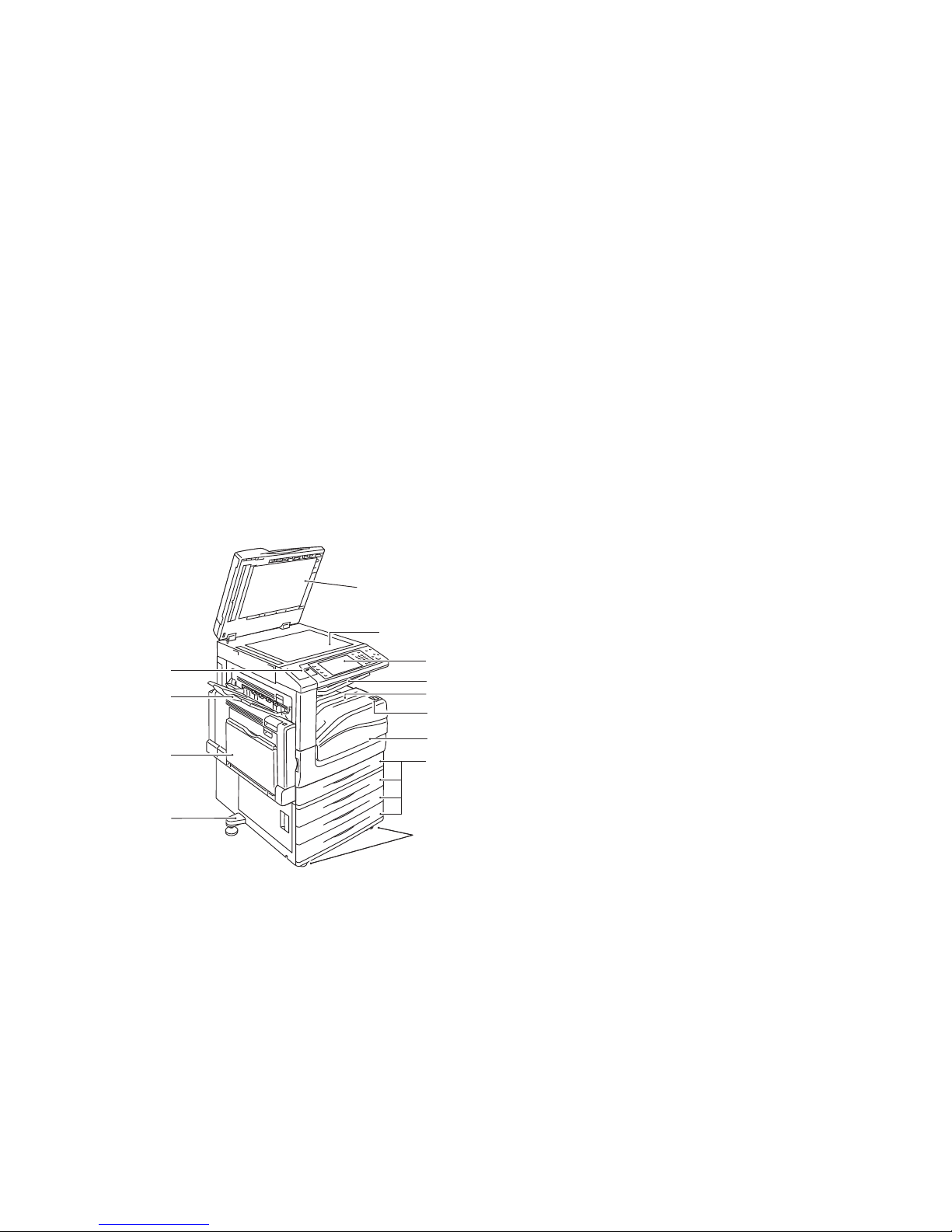
Features
18 WorkCentre 7500 Series Multifunction Printer
User Guide
Parts of the Printer
This section includes:
Left-Front View ...................................................................................................................................................................... 18
Control Panel.......................................................................................................................................................................... 18
Left-Rear View ....................................................................................................................................................................... 20
Document Feeder ................................................................................................................................................................ 20
Internal Components ......................................................................................................................................................... 21
Office Finisher LX ................................................................................................................................................................. 21
Professional Finisher ........................................................................................................................................................... 22
Left-Front View
9
10
11
12
13
2
5
7
8
6
3
4
1
1. Adjuster foot
2. Tray 5 (bypass tray)
3. Left Tray
4. USB port
5. Document cover
6. Document glass
7. Control panel
8. Center tray
9. Center bottom tray
10. Power switch
11. Front cover
12. Tray 1 and optional trays 2–4
13. Locking casters
Control Panel
The control panel consists of a USB port, the touch screen, and buttons you press to control the functions
available on the printer. The control panel:
Displays the current operating status of the printer.
Provides access to copy, print, scan, and fax features.
Provides access to information pages.
Prompts you to load paper, replace supplies, and clear jams.
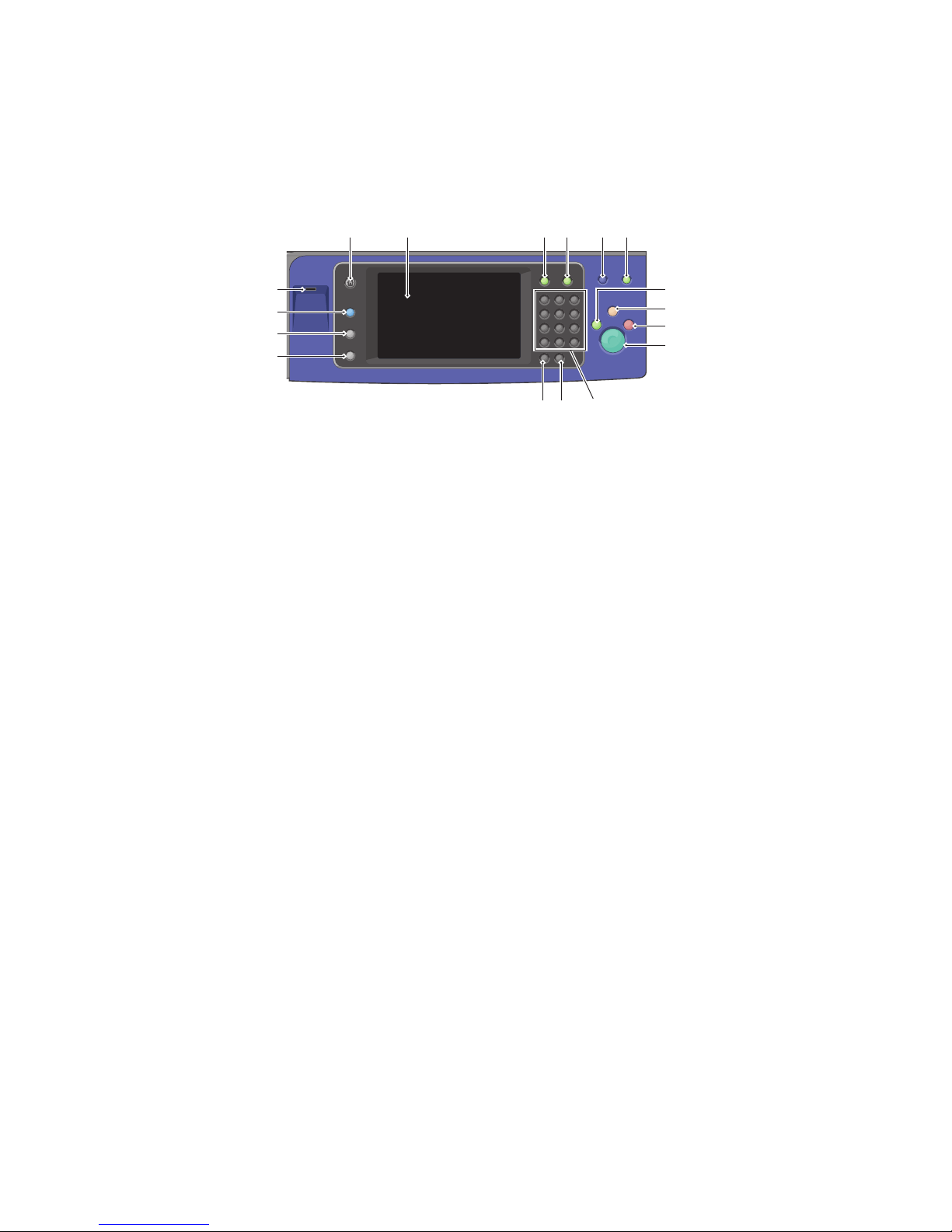
Features
WorkCentre 7500 Series Multifunction Printer 19
User Guide
Displays errors and warnings.
Connects to a USB Flash Drive for scan and print access.
65 7 8 9 10
1617
11
1
2
3
4
12
13
14
15
1. Machine Status displays the status of the printer on the touch screen.
2. Job Status displays lists of the active or completed jobs on the touch screen.
3. Services provides access to the options for the selected copy, scan, or fax function on the touch
screen.
4. USB port provides USB Flash Drive connection for storage use in Scan to USB and Print from USB
functions.
5. Services Home provides access to printer features, such as copy, scan, and fax, on the touch screen.
6. Touch Screen displays information, and provides access to printer functions.
7. Log In/Out provides access to password-protected features.
8. Help displays information about the current selection on the touch screen.
9. Language changes the touch screen language and keyboard settings.
10. Energy Saver enters and exits the low-power mode.
11. Interrupt Print interrupts and resumes the current print, copy, or fax job.
12. Clear All resets to the default settings, if pressed once, and displays the first screen for the current
selection. If pressed twice, Clear All resets all the features to their default settings.
13. Stop temporarily stops the current job. Follow the onscreen message to cancel or resume your job.
14. Start starts the selected copy, scan, fax, or Print From job, such as Print from USB.
15. Alphanumeric keypad enters alphanumeric information.
16. C (clear) deletes numeric values or the last digit entered using the alphanumeric keys.
17. Dial Pause inserts a pause in a telephone number when transmitting a fax.
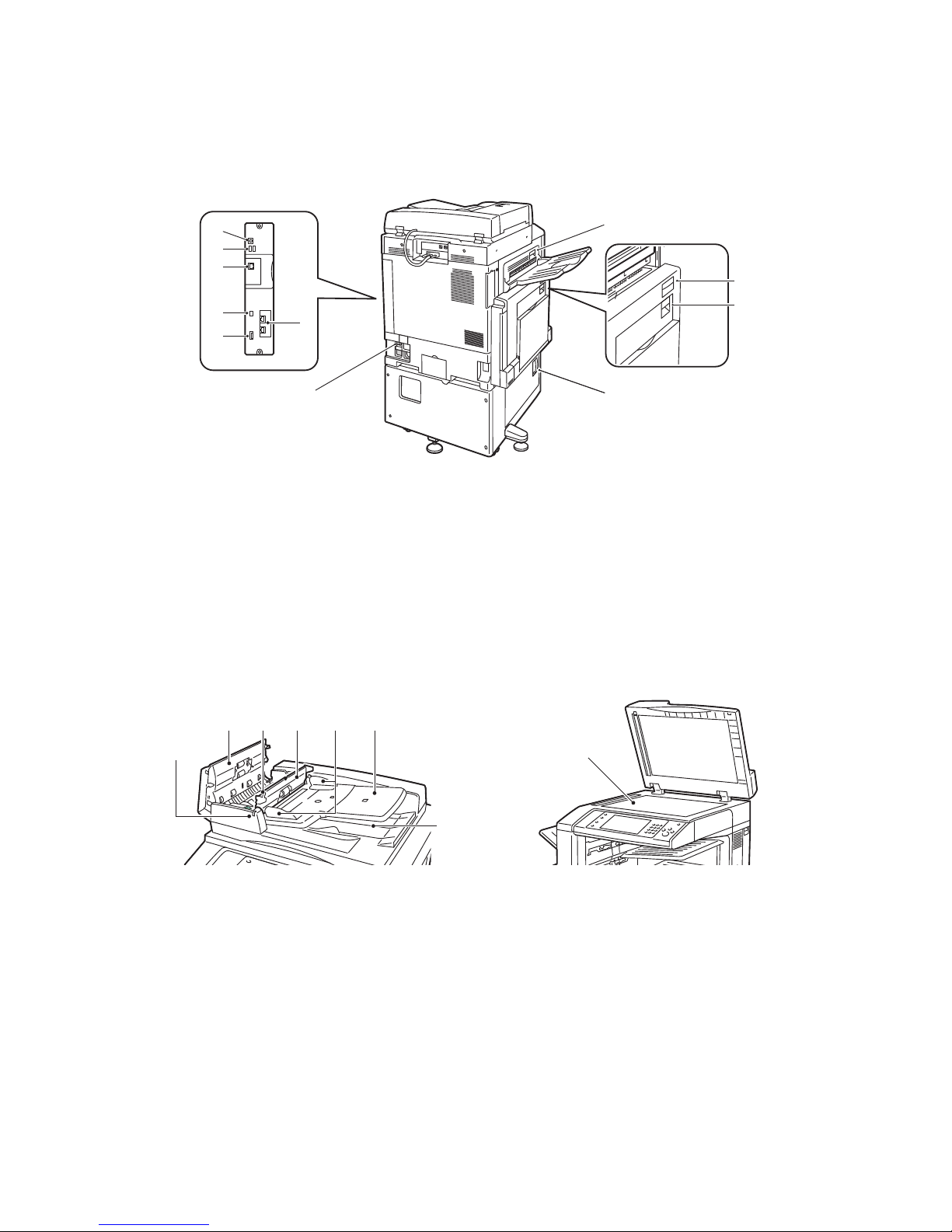
Features
20 WorkCentre 7500 Series Multifunction Printer
User Guide
Left-Rear View
9
1
10
2
4
3
5
6
7
8
11
1. Circuit breaker
2. SIM slot
3. Status indicator lights
4. Ethernet connection
5. USB memory card connections
6. USB connection
7. Fax connections (optional)
8. Top left cover D release button
9. Top left cover A release button
10. Duplex unit cover B release button
11. Bottom left cover C release lever
Document Feeder
1
2 3 4 6
5
7
8
1. Confirmation indicator
2. Top cover
3. Inner cover release lever
4. Inner cover
5. Document guides
6. Document feeder tray
7. Document output tray
8. Document glass
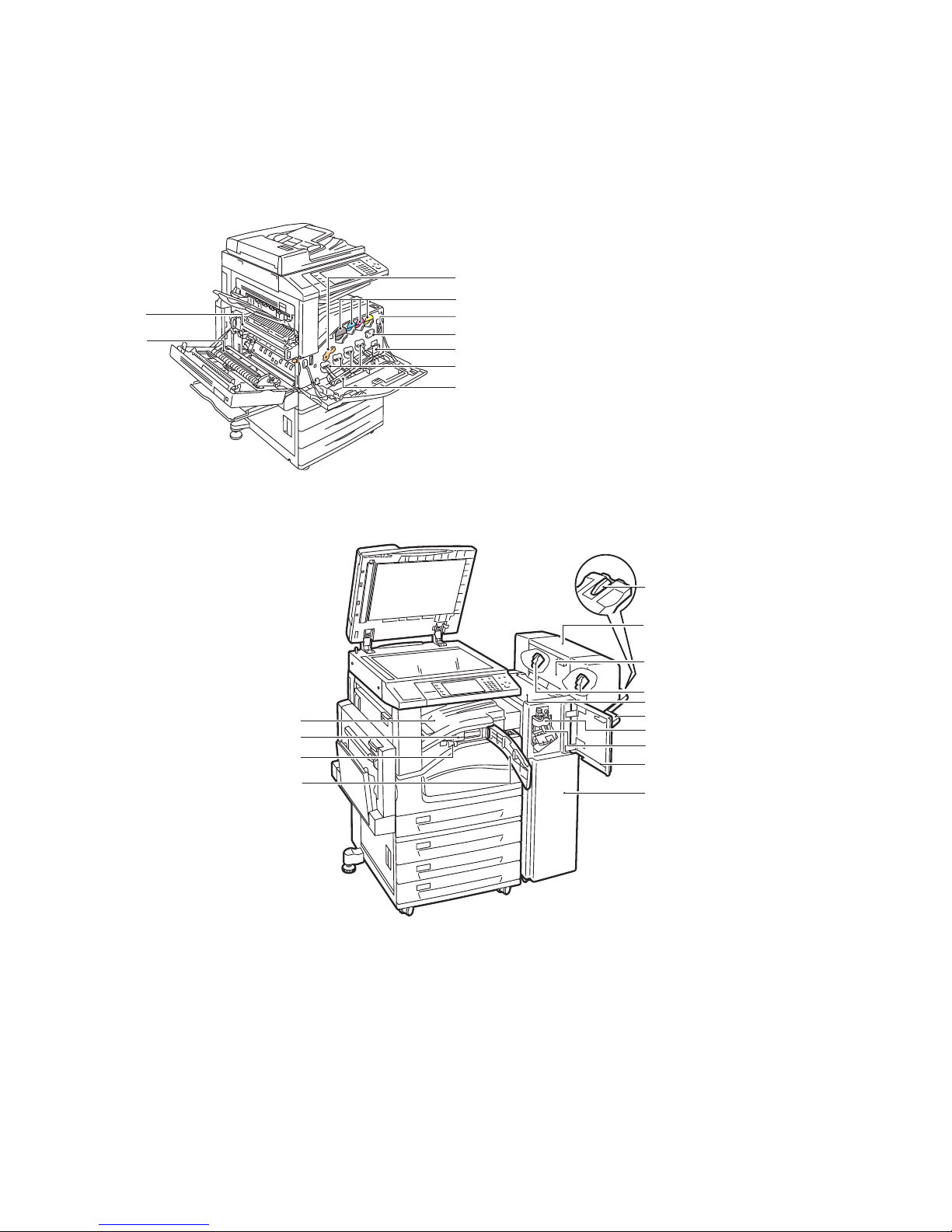
Features
WorkCentre 7500 Series Multifunction Printer 21
User Guide
Internal Components
3
4
7
6
5
8
9
2
1
1. Second bias transfer roll
2. Fuser assembly
3. Drum cartridge release lever
4. Toner cartridges
5. Main power switch
6. Transfer belt cleaner
7. Waste toner container
8. Drum cartridges
9. Drum cartridge cover
Office Finisher LX
12
4
3
2
1
14
13
5
6
7
8
9
10
11

Features
22 WorkCentre 7500 Series Multifunction Printer
User Guide
1. Front transport cover
2. Hole punch waste container
3. Hole punch unit (optional)
4. Center tray
5. Right tray extension
6. Booklet maker (optional)
7. Booklet maker side cover (optional)
8. Booklet maker staple cartridge (optional)
9. Finisher top cover
10. Right tray
11. Creaser unit
12. Staple cartridge
13. Finisher front cover
14. Office Finisher LX
Professional Finisher
89
6
7
23 415
1. Center tray
2. Finisher front cover
3. Right top tray
4. Exit cover
5. Right middle tray
6. Staple cartridge
7. Booklet maker bin
8. Booklet staple unit
9. Booklet maker unit
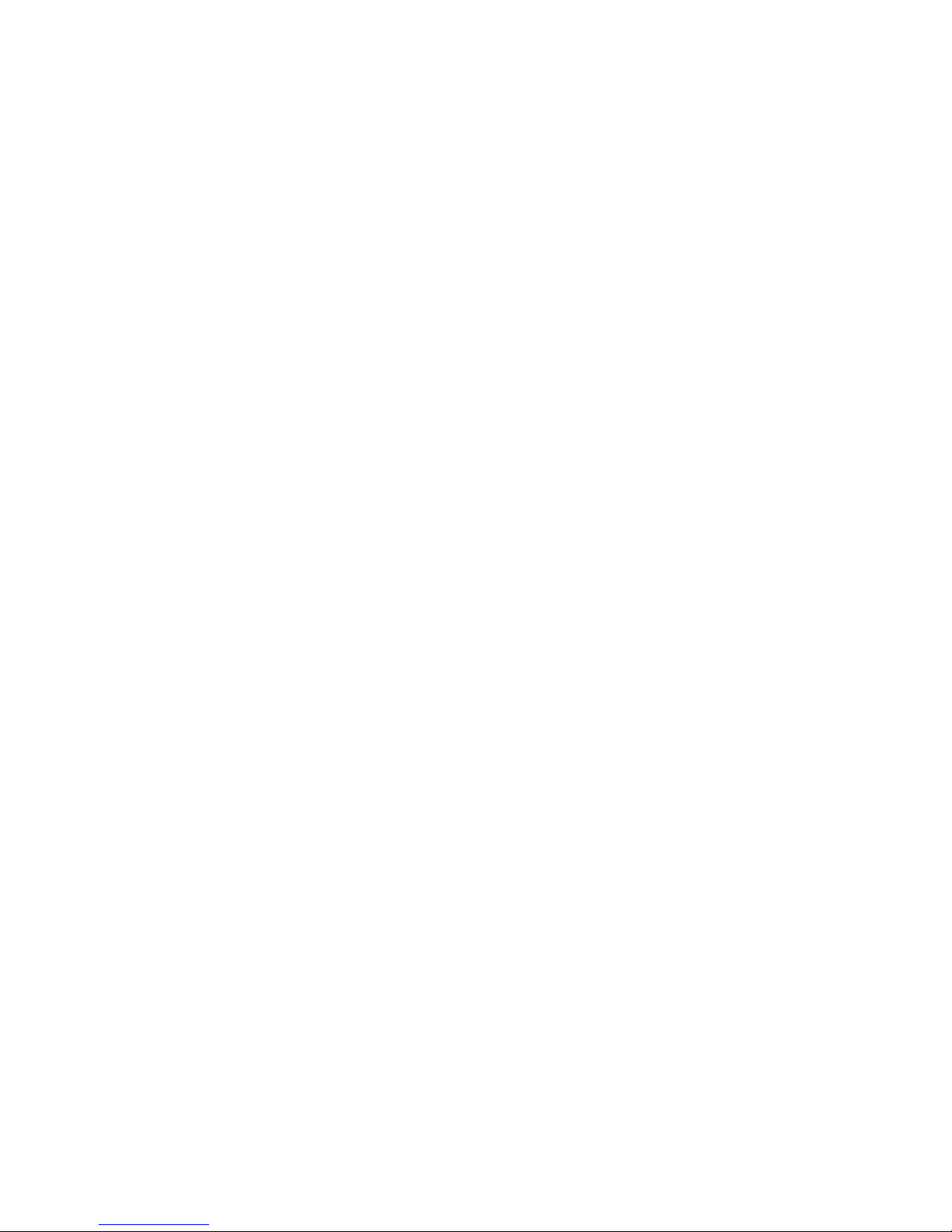
Features
WorkCentre 7500 Series Multifunction Printer 23
User Guide
Information Pages
Your printer has a printable set of information pages stored on its internal hard drive. Information pages
include configuration and font information, demonstration pages, and more.
1. At the printer control panel, press the Machine Status button.
2. On the Machine Information tab, touch Information Pages, then touch the desired information
page.
3. Touch Print.
Note: Information pages can also be printed from CentreWare Internet Services.
Printing the Configuration Report
1. At the printer control panel, press the Machine Status button.
2. On the Machine Information tab, touch Information Pages > Configuration Report > Print.
3. Touch Close after the report prints.

Features
24 WorkCentre 7500 Series Multifunction Printer
User Guide
Energy Saver Mode
You can set the time the printer spends idle in ready mode before the printer transitions to a lower power
level.
1. At the printer control panel, press the Machine Status button, then touch the Tools tab.
2. Touch Device Settings > General > Energy Saver.
3. Touch an option:
Intelligent Ready: The printer wakes and sleeps based on previous usage.
Job Activated: The printer wakes when it detects activity.
Scheduled: The printer wakes and sleeps according to a schedule you specify.
4. Under Fast Resume, touch On to reduce the wake time. This option changes the default sleep and
low-power timeout periods, and increases energy usage.
5. If you selected Scheduled as the Energy Saver Mode, touch Scheduled Settings to select the times
that you want the printer to wake or sleep.
6. Touch a day of the week in the list.
7. Under Schedule Based On, touch Activity to allow the printer to wake on activity for that day. Touch
Time to wake the printer at a certain time.
8. If you selected Time, touch Warm Up Time, and select the time that the printer wakes on that day.
Touch Energy Saver Time, and select the time that the printer sleeps on that day.
9. Touch Save.
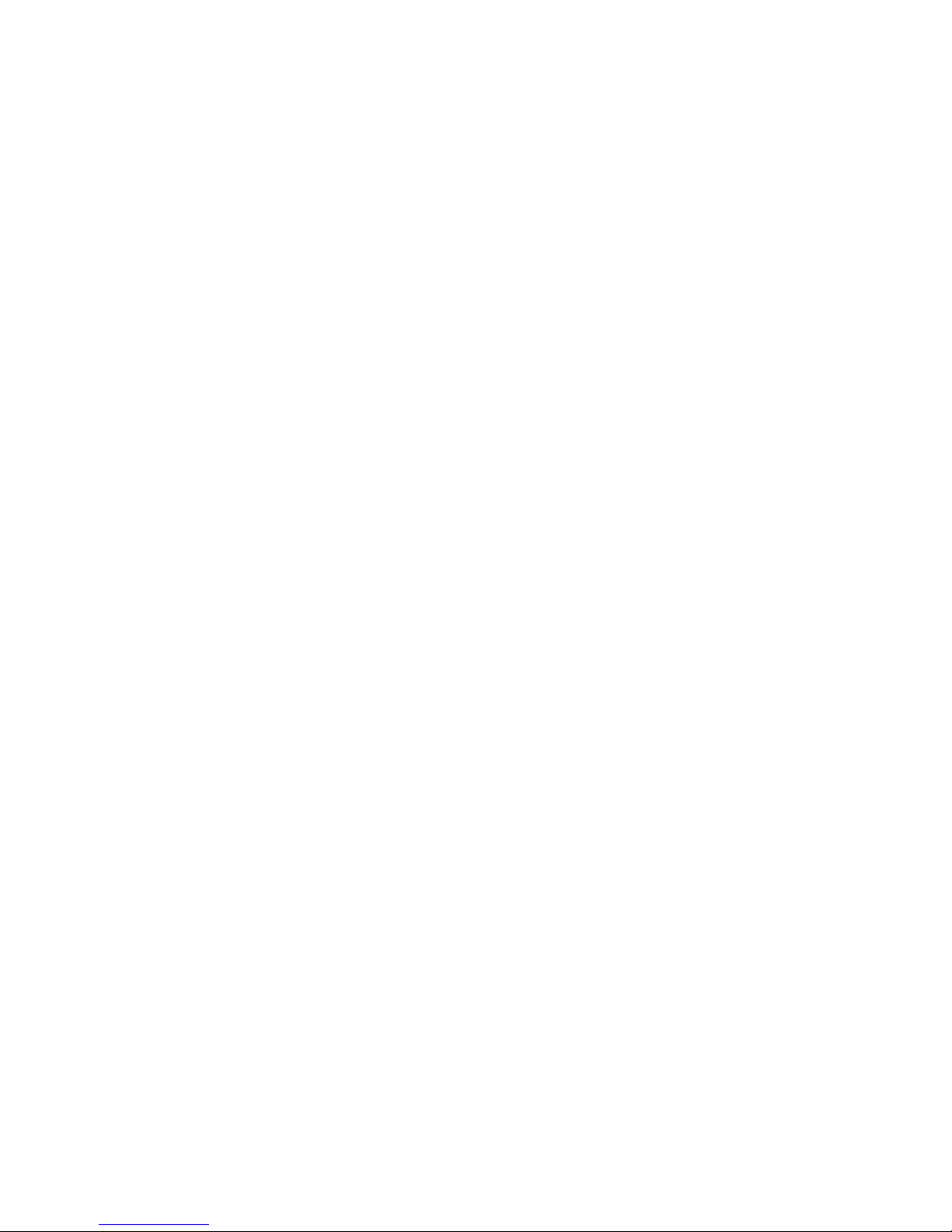
Features
WorkCentre 7500 Series Multifunction Printer 25
User Guide
Administration Features
This section includes:
CentreWare Internet Services......................................................................................................................................... 25
Billing and Usage Information ....................................................................................................................................... 25
Accounting .............................................................................................................................................................................. 26
For details, see the System Administrator Guide at www.xerox.com/office/WC75xxdocs.
CentreWare Internet Services
CentreWare Internet Services is the administration and configuration software installed on the
embedded Web server in the printer. It allows you to configure and administer the printer from a Web
browser.
CentreWare Internet Services requires:
A TCP/IP connection between the printer and the network in Windows, Macintosh, or UNIX
environments.
TCP/IP and HTTP enabled in the printer.
A network-connected computer with a Web browser that supports JavaScript.
For details, see the Help in CentreWare Internet Services or the System Administrator Guide.
Accessing CentreWare Internet Services
At your computer, open a Web browser, type the IP address of the printer in the address field, then press
Enter or Return.
Finding the IP Address of the Printer
1. At the printer control panel, press the Machine Status button.
2. On the Machine Information tab, touch Information Pages > Configuration Report > Print.
3. Touch Close after the report prints.
The IP address of the printer appears in the Common User Data section of the report, in the upper
left of the page.
Billing and Usage Information
Billing and printer usage information appears on the Billing Information screen.
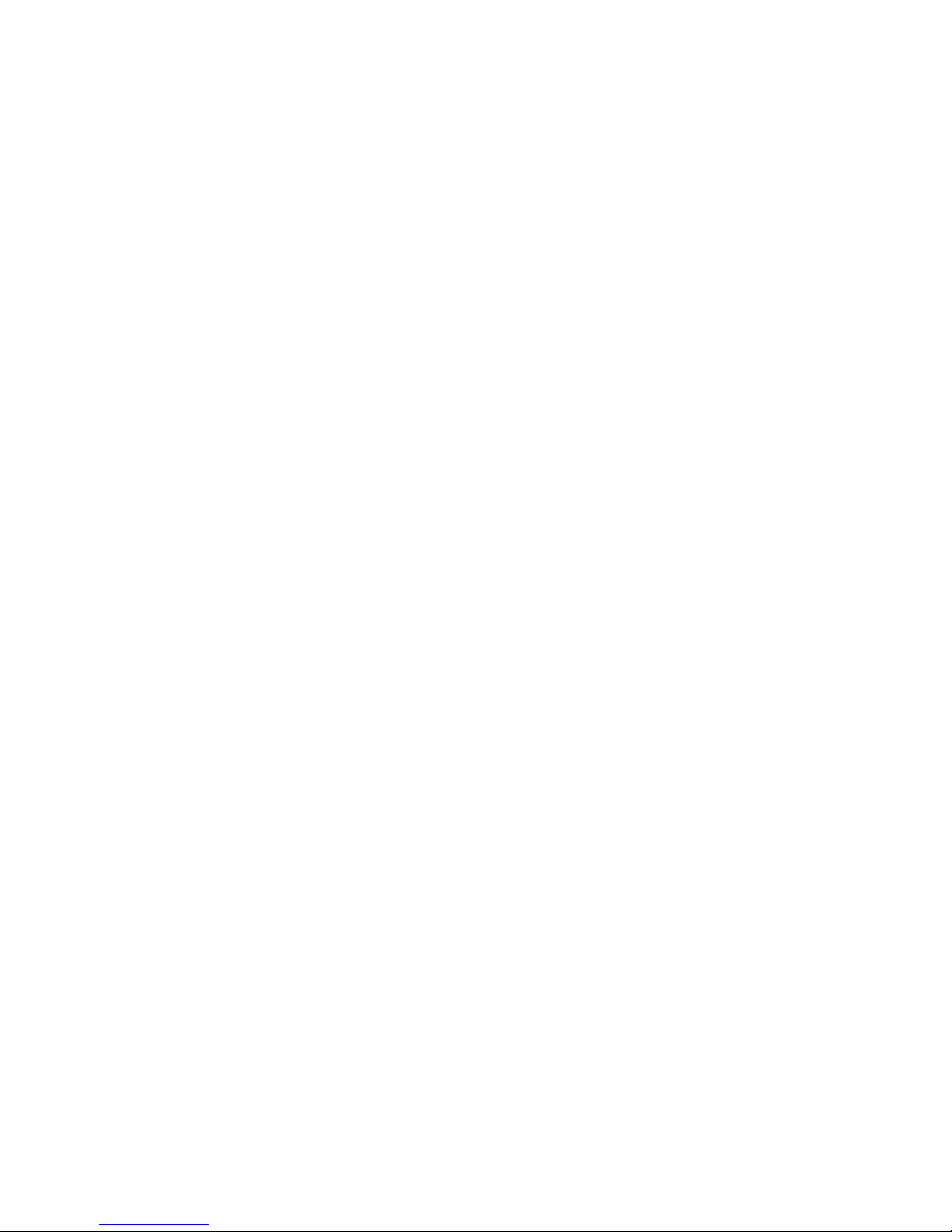
Features
26 WorkCentre 7500 Series Multifunction Printer
User Guide
1. At the printer control panel, press the Machine Status button.
2. Touch the Billing Information tab to see basic impression counts.
3. Touch Usage Counters, then touch the Impression Counters drop-down list to see detailed usage
information.
4. Touch Close.
Accounting
Accounting allows you to track billing and the amount of copy, print, scan, and fax jobs for each user. All
jobs require authentication of User ID and Account ID. The system administrator must create user
accounts and enable the Accounting feature.
For details, see the System Administrator Guide at www.xerox.com/office/WC75xxdocs.
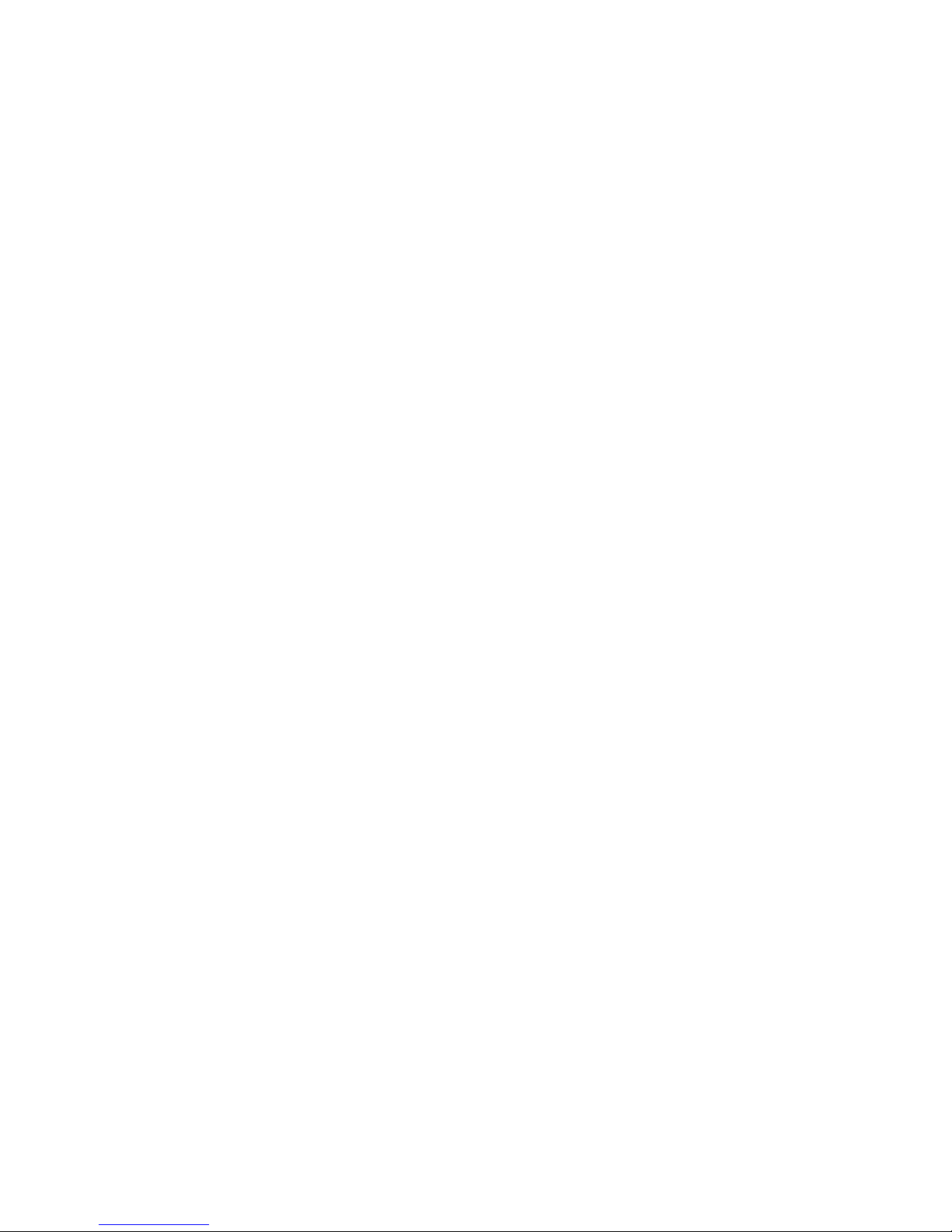
Features
WorkCentre 7500 Series Multifunction Printer 27
User Guide
Xerox® Welcome Center
If you need assistance during or after printer installation, visit the Xerox® website for online solutions and
support at www.xerox.com/office/worldcontacts.
If you require further assistance, contact the experts at the Xerox
®
Welcome Center. If a local
representative telephone number was provided during printer installation, record the telephone number
in the following space.
#_________________________________
Xerox
®
Canada Welcome Center: 1-800-93-XEROX (1-800-939-3769)
If you need additional help using your printer:
1. Refer to this User Guide.
2. Contact the Key Operator.
3. Visit our customer website at www.xerox.com/office/WC75xxsupport.
The Welcome Center wants to know the following information:
The nature of the problem.
The serial number of the printer.
The fault code.
The name and location of your company.
Locating the Serial Number
You need the printer serial number to order supplies or to contact Xerox® for assistance. The serial
number is located on the left side of the printer frame under cover A. The serial number also appears on
the control panel. Press the Machine Status button to view the serial number on the control panel.
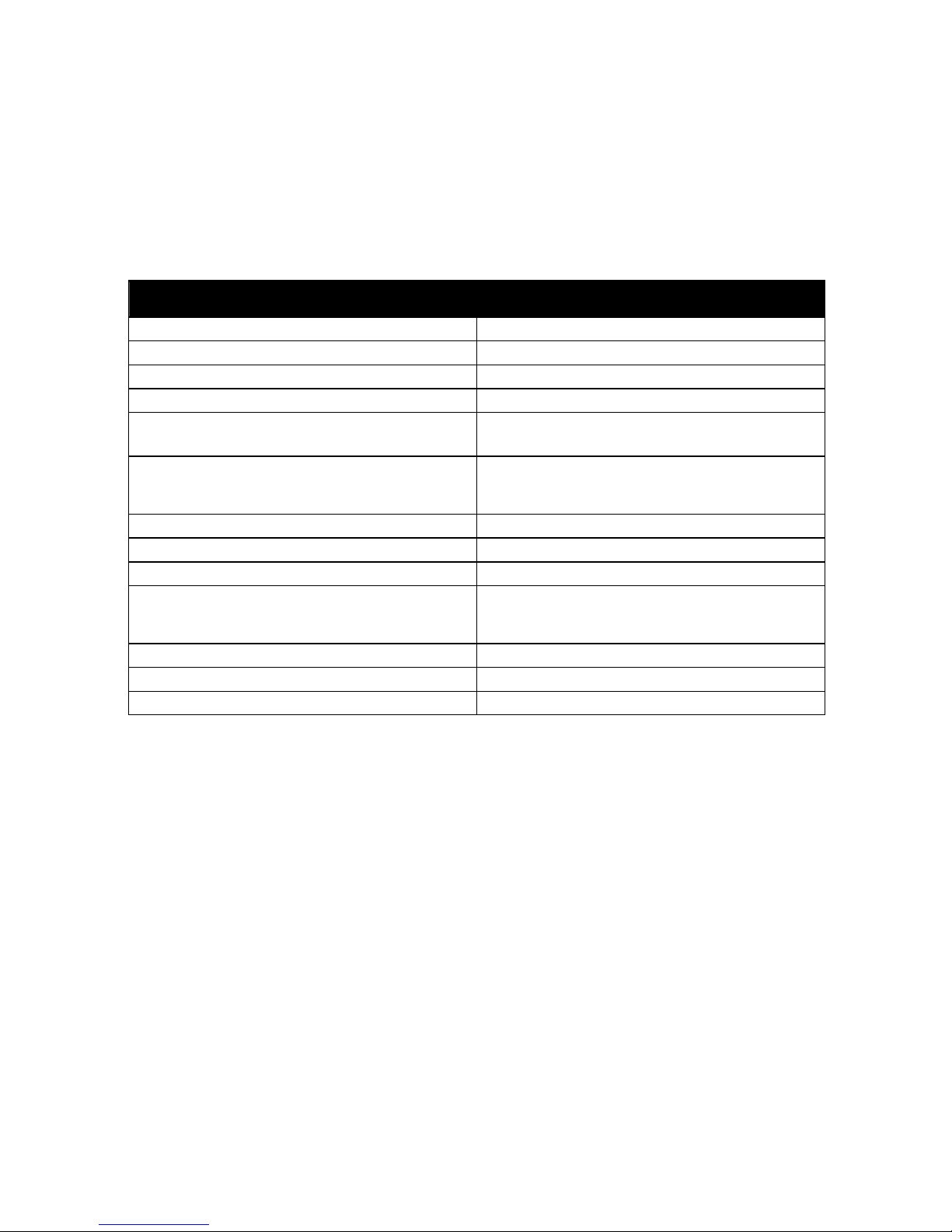
Features
28 WorkCentre 7500 Series Multifunction Printer
User Guide
More Information
You can obtain more information about your printer from these sources:
Resource Location
Installation Guide Packaged with printer
Quick Use Guide Packaged with printer
System Administrator Guide www.xerox.com/office/WC75xxdocs
Video Tutorials www.xerox.com/office/WC75xxdocs
Recommended Media List United States: www.xerox.com/paper
Europe: www.xerox.com/europaper
Technical support information for your printer; includes
online Technical Support, Online Support Assistant, and
driver downloads.
www.xerox.com/office/WC75xxsupport
Information about menus or error messages Control panel Help (?) button
Information pages Print from the control panel menu
Order supplies for your printer www.xerox.com/office/WC75xxsupplies
A resource for tools and information, such as interactive
tutorials, printing templates, helpful tips, and customized
features to meet your individual needs.
www.xerox.com/office/businessresourcecenter
Local sales and support center www.xerox.com/office/worldcontacts
Printer registration www.xerox.com/office/register
Xerox® Direct online store www.direct.xerox.com/
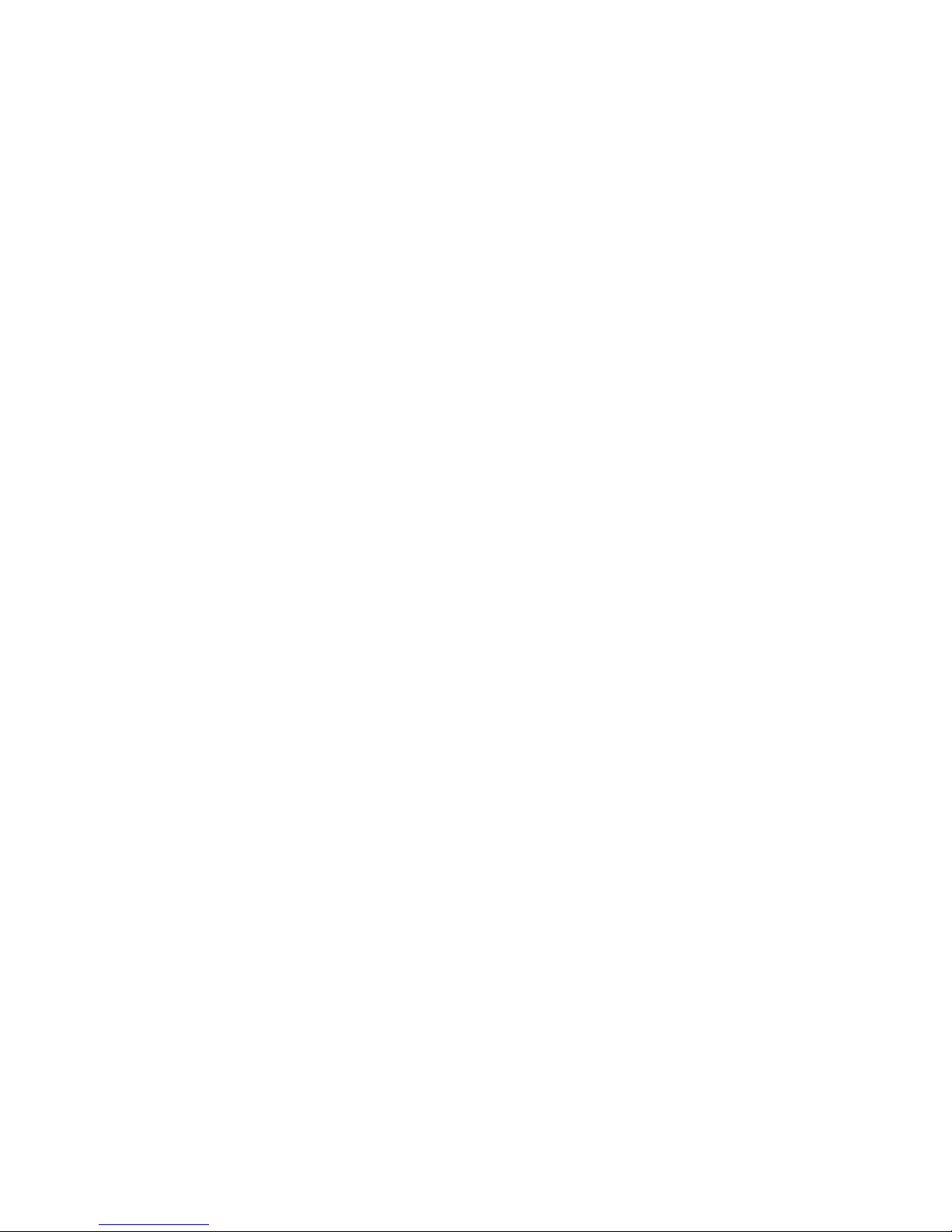
WorkCentre 7500 Series Multifunction Printer 29
User Guide
This chapter includes:
Installation and Setup Overview ................................................................................................................................... 30
Installing the Software ...................................................................................................................................................... 32
See also:
Installation Guide packaged with your printer.
System Administrator Guide at www.xerox.com/office/WC75xxdocs.
3
Installation and Setup
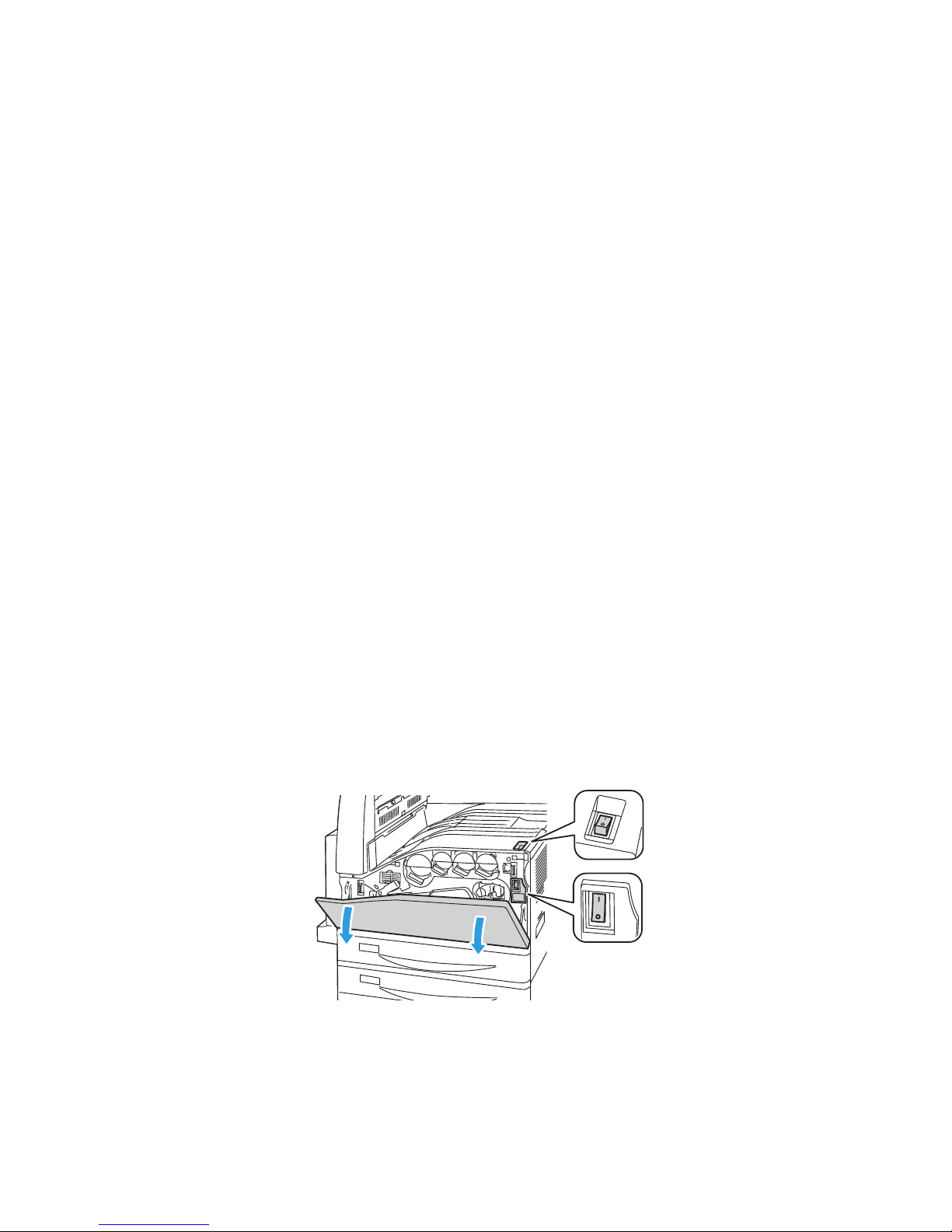
Installation and Setup
30 WorkCentre 7500 Series Multifunction Printer
User Guide
Installation and Setup Overview
Before printing, your computer and the printer must be plugged in, turned on, and connected to an active
network. The system administrator must configure the initial settings of the printer before installing the
driver software. The driver software and utilities must be installed on your computer.
For details on configuring the printer network settings, see the System Administrator Guide at
www.xerox.com/office/WC75xxdocs.
Physical Connection
Use a Category 5 or better Ethernet cable to connect the printer to the network. An Ethernet network is
used for one or more computers and supports many printers and systems simultaneously. An Ethernet
connection is typically faster than a USB connection and provides direct access to printer settings using
CentreWare Internet Services.
To connect the printer:
1. Connect the power cord to the printer, and plug the cord into an electrical outlet.
2. Connect one end of a Category 5 or better Ethernet cable to the Ethernet port on the printer.
Connect the other end of the Ethernet cable to the network port.
3. Connect a standard RJ11 cable, No. 26 American Wire Gauge (AWG) or larger, to the printer and to a
functioning telephone line to support Faxing.
Turning the Printer On
This printer has two power switches. The switch located on the top of the printer, beneath the control
panel, controls power only to the electronic components of the printer. The second switch, located behind
the front cover, controls the power into the printer. Turn on both switches to operate the printer. First turn
on the power switch behind the front cover, then turn on the top switch.
