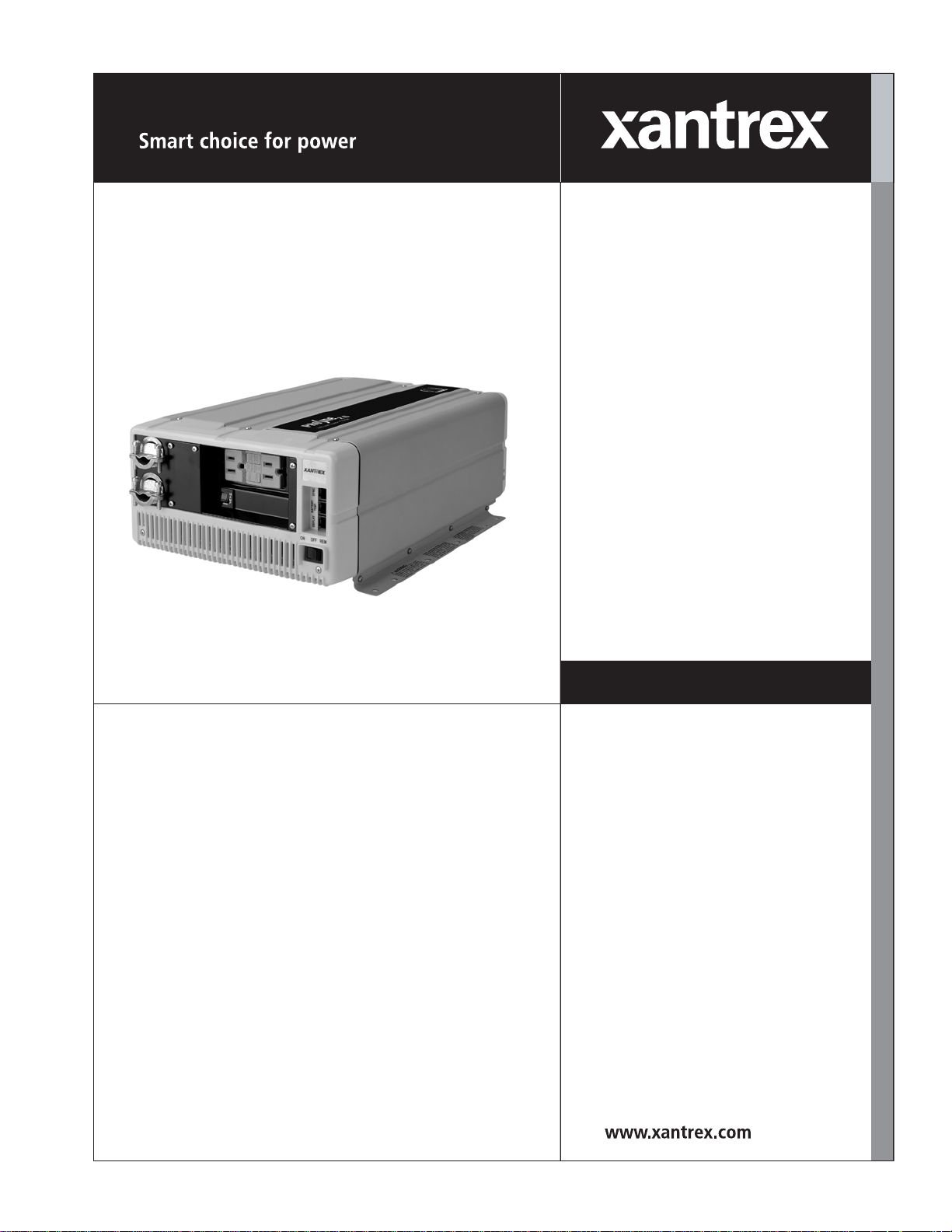
PROsine 2.0
Inverter/Charger
User’s Manual
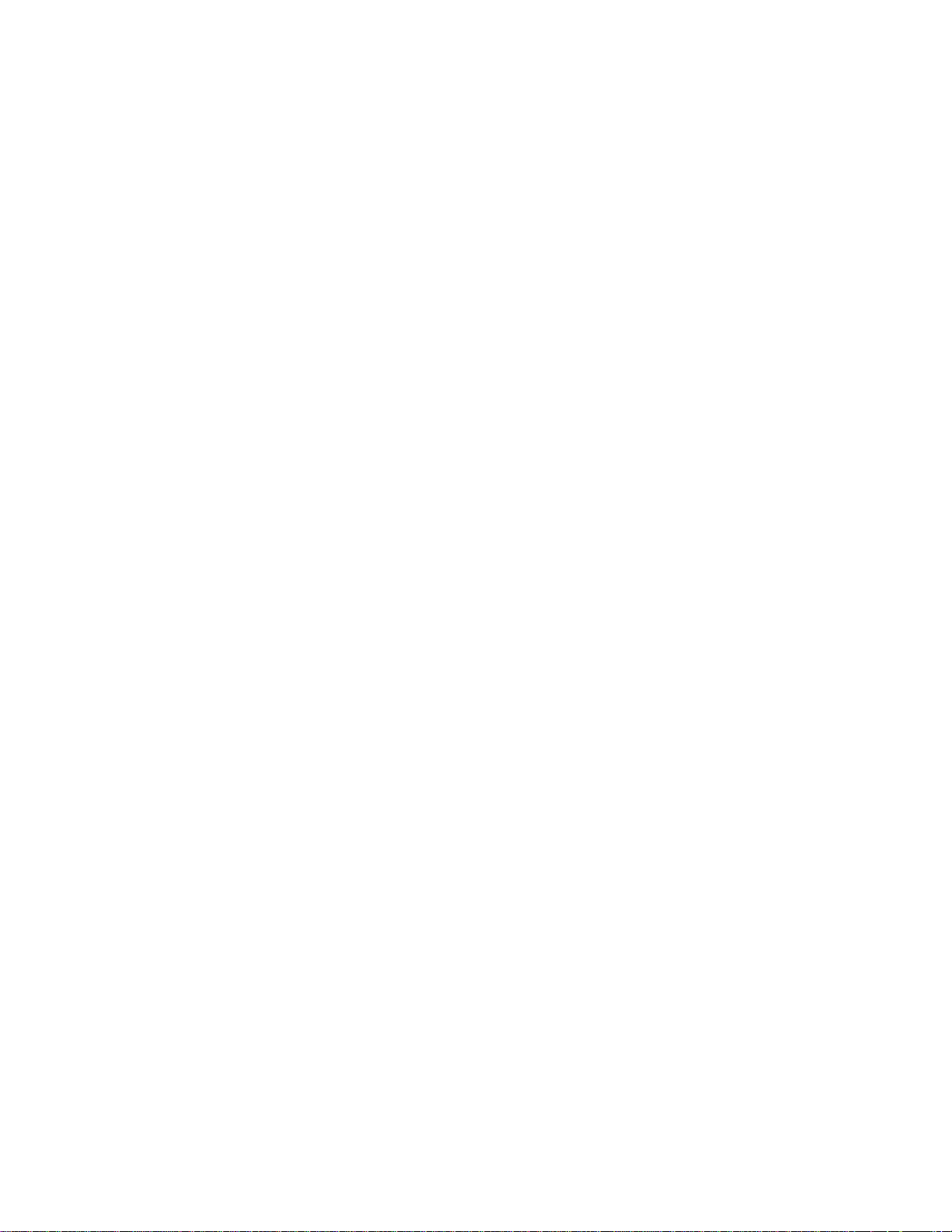
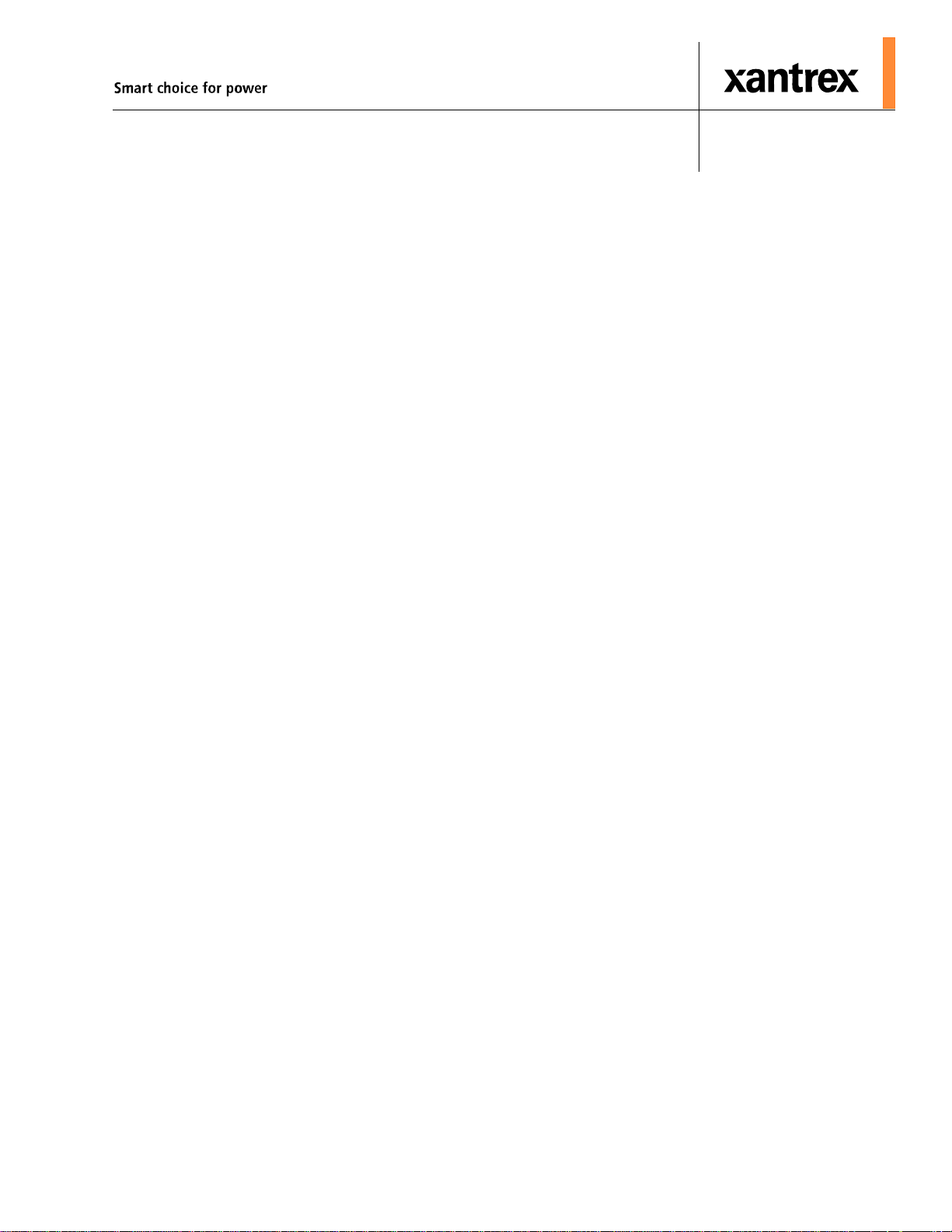
PROsine 2.0 Inverter/Charger
User’s Manual
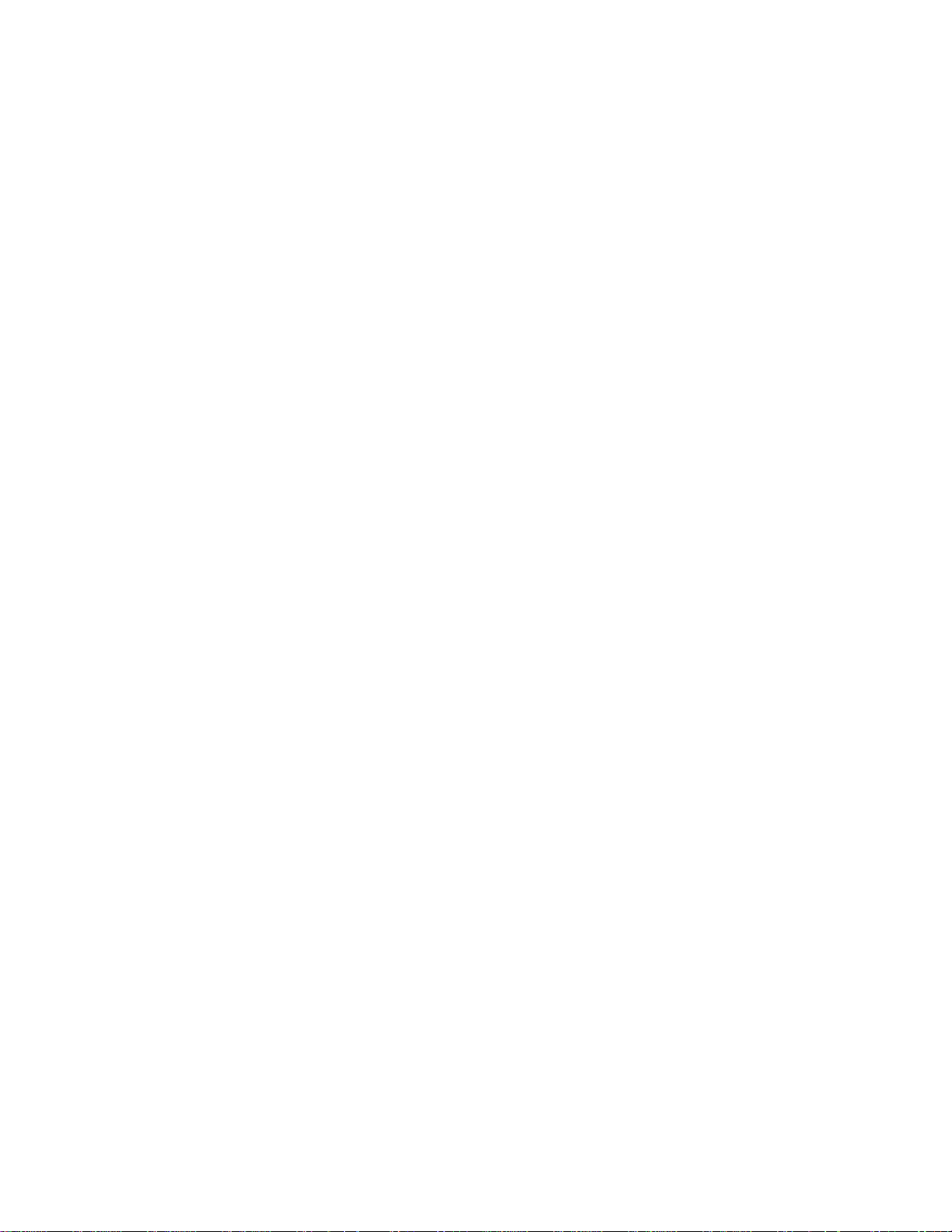
About Xantrex
Xantrex Technology Inc. is a world-leading supplier of advanced power electronics and controls with products from
50 watt mobile units to one MW utility-scale systems for wind, solar, batteries, fuel cells, microturbines, and backup
power applications in both grid-connected and stand-alone systems. Xantrex products inclu de inverters, batt ery
chargers, programmable power supplies, and variable speed drives that convert, supply, control, clean, and distribute
electrical power.
Trademarks
PROsine 2.0 Inverter/Charger is a trademark of Xantrex International. Xantrex is a registered trademark of Xantrex
International.
Other trademarks, registered trademarks, and product names are the property of their respective owners and are used
herein for identification purposes only.
Notice of Copyright
PROsine 2.0 Inverter/Charger User’s Manual © November 2006 Xantrex International. All rights reserved.
Exclusion for Documentation
UNLESS SPECIFICALLY AGREED TO IN WRITING, XANTREX TECHNOLOGY INC. (“XANTREX”)
(a) MAKES NO WARRANTY AS TO THE ACCURACY, SUFFICIENCY OR SUITABILITY OF ANY
TECHNICAL OR OTHER INFORMATION PROVIDED IN ITS MANUALS OR OTHER DOCUMENTATION.
(b) ASSUMES NO RESPONSIBILITY OR LIABILITY FOR LOSSES, DAMAGES, COSTS OR EXPENSES,
WHETHER SPECIAL, DIRECT, INDIRECT, CONSEQUENTIAL OR INCIDENTAL, WHICH MIGHT ARISE
OUT OF THE USE OF SUCH INFORMATION. THE USE OF ANY SUCH INFORMATION WILL BE
ENTIRELY AT THE USER’S RISK; AND
(c) REMINDS YOU THAT IF THIS MANUAL IS IN ANY LANGUAGE OTH ER THAN ENGLISH,
ALTHOUGH STEPS HAVE BEEN TAKEN TO MAINTAIN THE ACCURACY OF THE TRANSLATION, THE
ACCURACY CANNOT BE GUARANTEED. APPROVED XANTRES CONTENT IS CONTAINED WITH THE
ENGLISH LANGUAGE VERSION WHICH IS POSTED AT WWW.XANTREX.COM.
Date and Revision
November 2006 Revision C
Part Number
445-0089-01-01
Product Number
805-2000, 805-2020
Contact Information
Telephone: 1 800 670 0707 (toll free North America)
1 360 925 5097 (direct)
Fax: 1 800 994 7828 (toll free North America)
1 360 925 5143 (direct)
Email: customerservice@xantrex.com
Web: www.xantrex.com
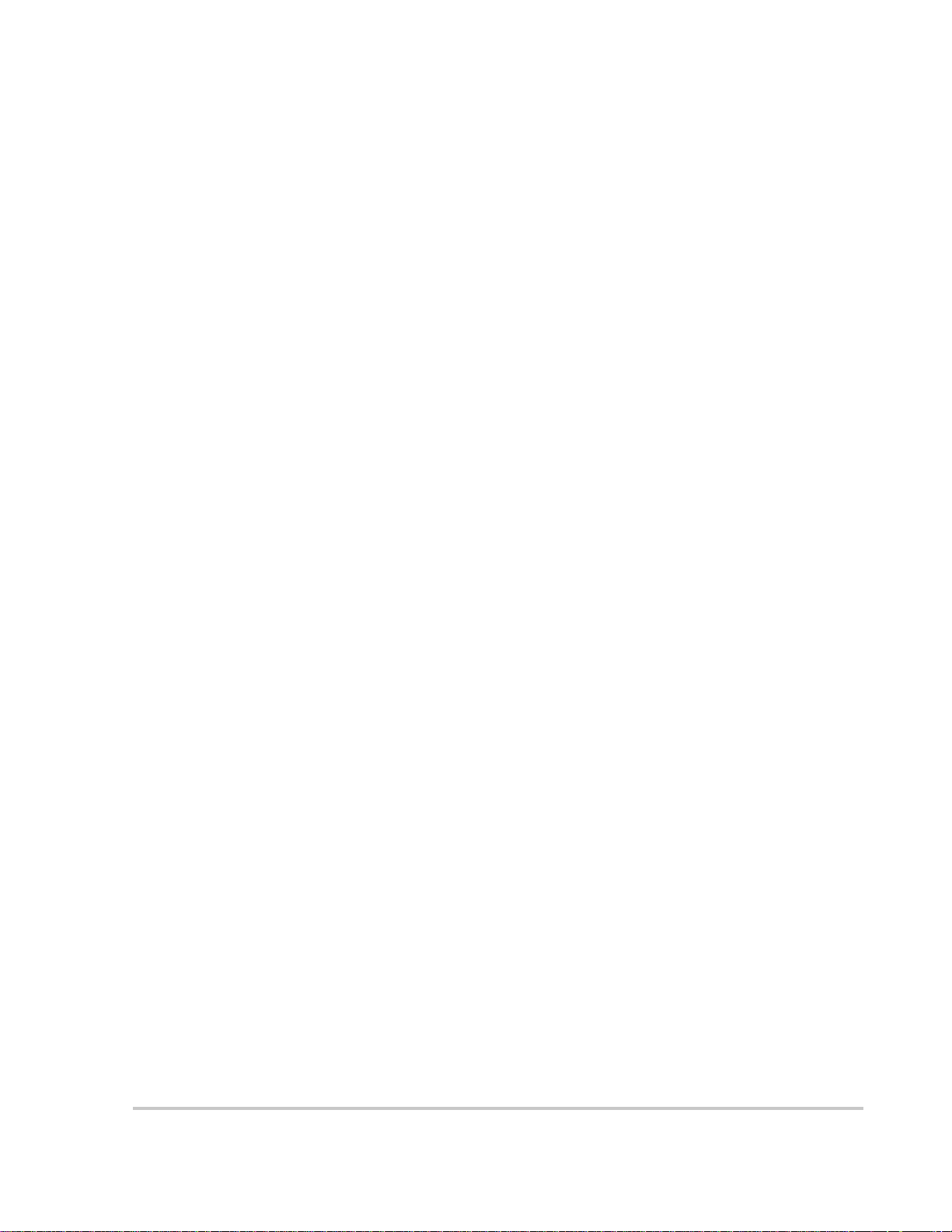
About This Manual
Purpose
The purpose of this User’s Manual is to provide explanations and procedures for
installing, operating, maintaining, and troubleshooting the PROsine 2.0 Inverter/
Charger.
Scope
The Manual provides safety guidelines, detailed planning and setup information,
procedures for installing the inverter, as well as information about operating and
troubleshooting the unit. It does not provide details about particular brands of
batteries. You need to consult individual battery manufacturers for this
information.
Audience
Organization
The Manual is intended for anyone who needs to install and operate the PROsine
2.0 Inverter/Charger. Installers should be certified technicians or electricians.
This Manual is organized into seven chapters and three appendixes:
Introduction: Chapter 1 introduces you to the PROsine, explains the inverting,
changing and power system management functions
Product Orientation: Chapter 2 will familiarize you with the following
components of a PROsine system:
Installation: Chapter 3 This section gives complete information for installing a
PROsine system.
Configuration: Chapter 4 explains how to configure the PROsine to best meet
your electrical system requirements. It is divided into three parts:
Operation: Chapter 5 begins with a system startup check that you carry out after
installation and configuration to verify that the PROsine is operating correctly.
The chapter also provides information that will guide you during routine, ongoing
operations.
Troubleshooting: Chapter 6 describes how to troubleshoot the PROsine
Series Operation: Chapter 7 provides information about installing and operating
two PROsines in series:
445-0089-01-01 iii
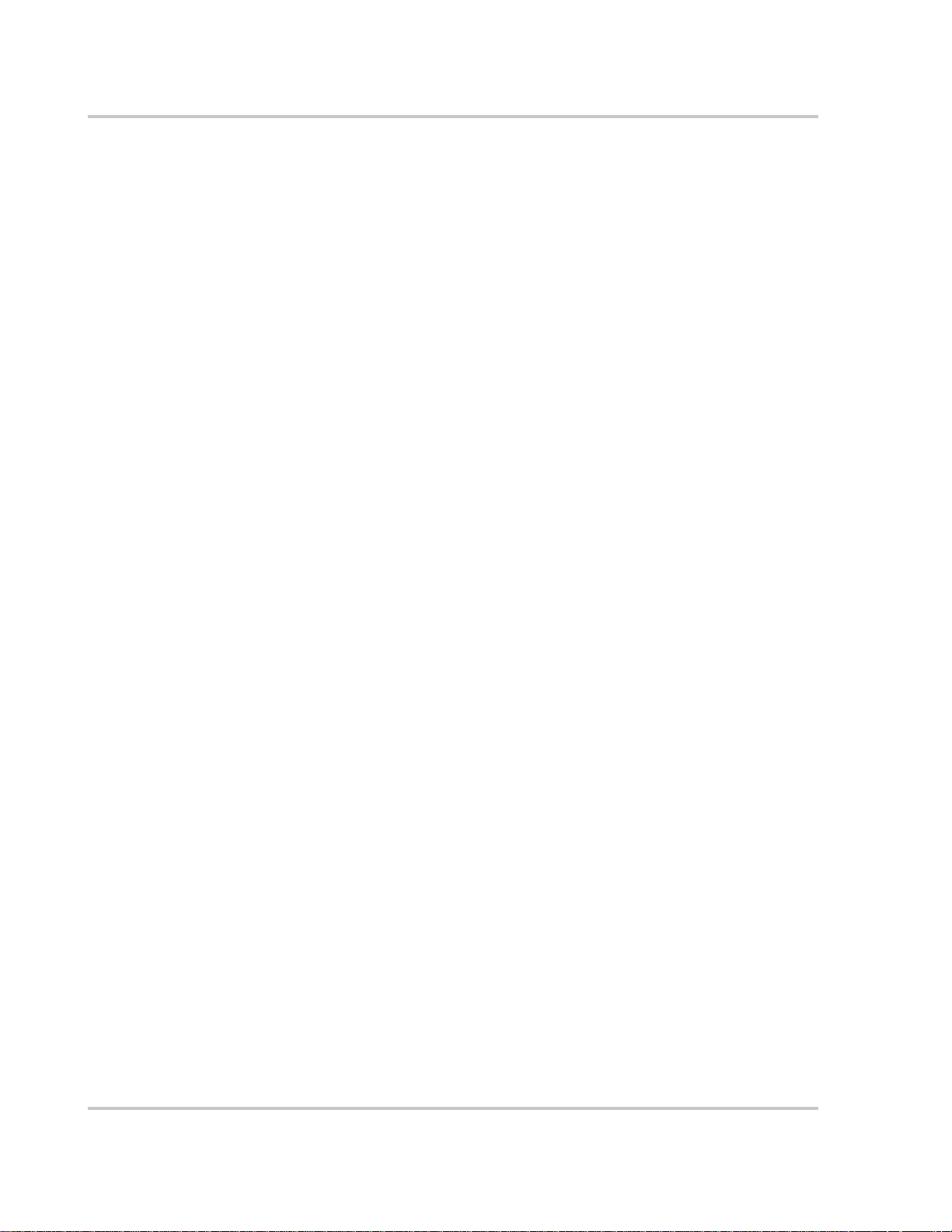
About This Manual
Specifications: Appendix A contains specifications and performance graphs for
the PROsine and the display panel.
System Diagrams: Appendix B illustrates typical designs for PROsine customdesigned systems.
Charging Algorithms: Appendix C provides information about the charging
algorithms for PROsine 2.0.
iv 445-0089-01-01
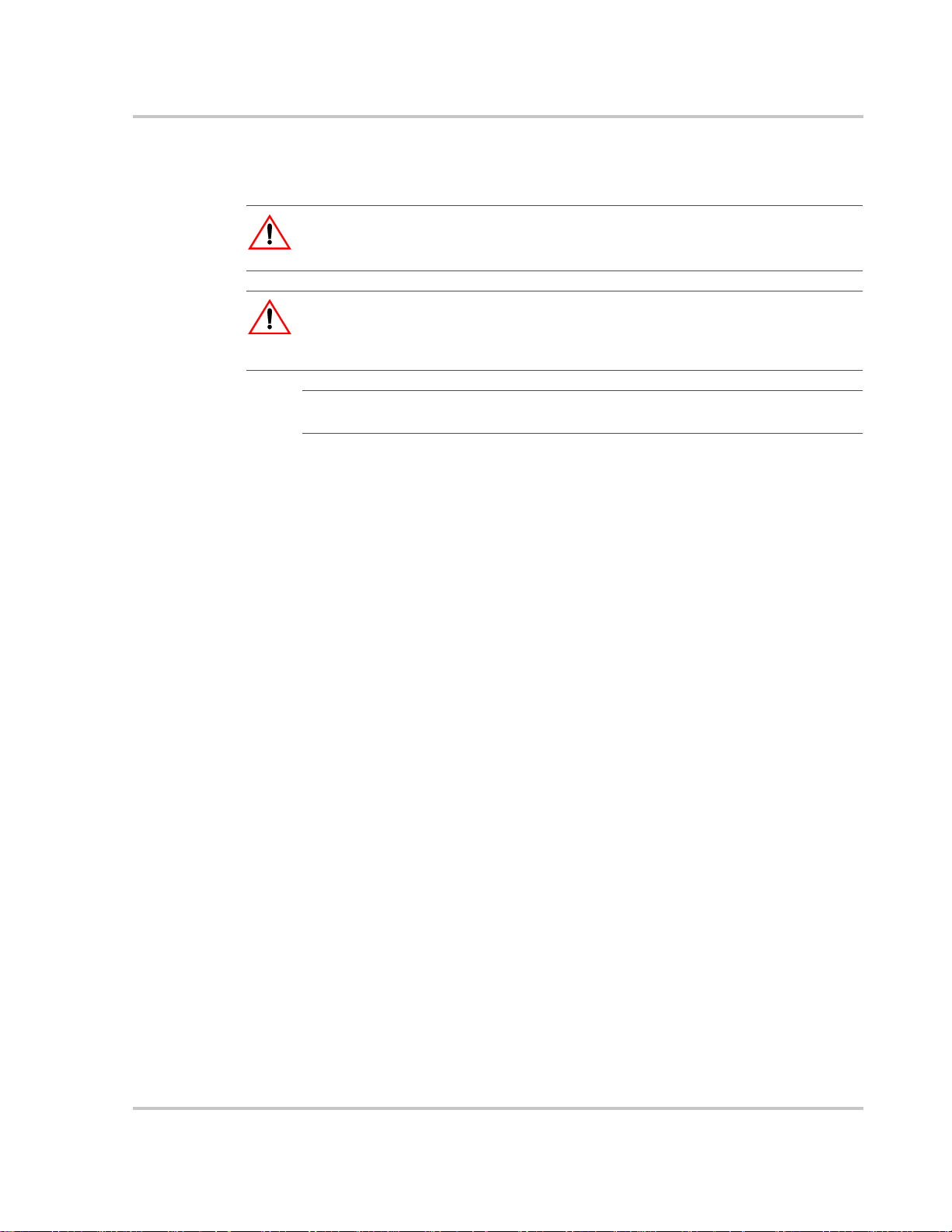
Conventions Used
The following conventions are used in this guide.
WARNING
Warnings identify conditions or practices that could result in personal injury or lo ss of life
CAUTION
Cautions identify conditions or practices that could result in damage to the unit or other
equipment.
About This Manual
Important:
serious as a caution or warning.
These notes describe things which are important for you to know, but not as
Abbreviations and Acronyms
<just the common ones--don’t make the list too long. If there are lots, then create
an appendix to contain them>
Related Documents
PROsine 2.0 Inverter/Charger Quick Installation Guide
Part Number: 445-0099-01-01: This document is included with your PROsine. It
is a job aid that provides instructions for installing the PROsine and its display
panel. It also provides a mounting template for the PROsine.
PROsine 2.0 Inverter/Charger Display Panel Mounting Template
Part Number: 445-0101-01-01: This is provided with your PROsine.
PROsine 2.0 Inverter/Charger Quick Reference Guide
Part Number: 445-0100-01-01: This document is included with your PROsine. It
provides frequently used information about configuring and operating the unit as
well as system default values.
Related Information
You can find more information about Xantrex Technology Inc. as well as its
products and services at www.xantrex.com
445-0089-01-01 v
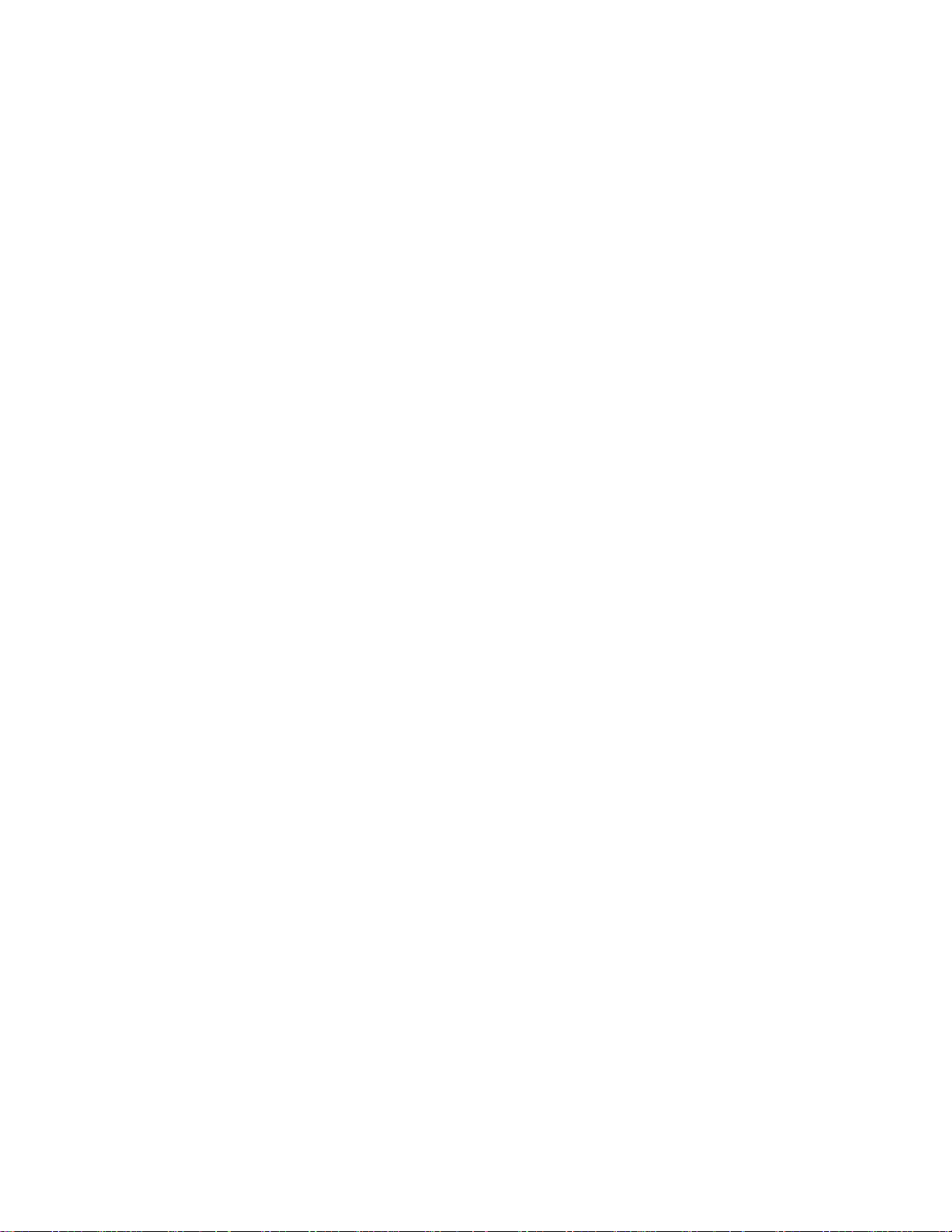
vi
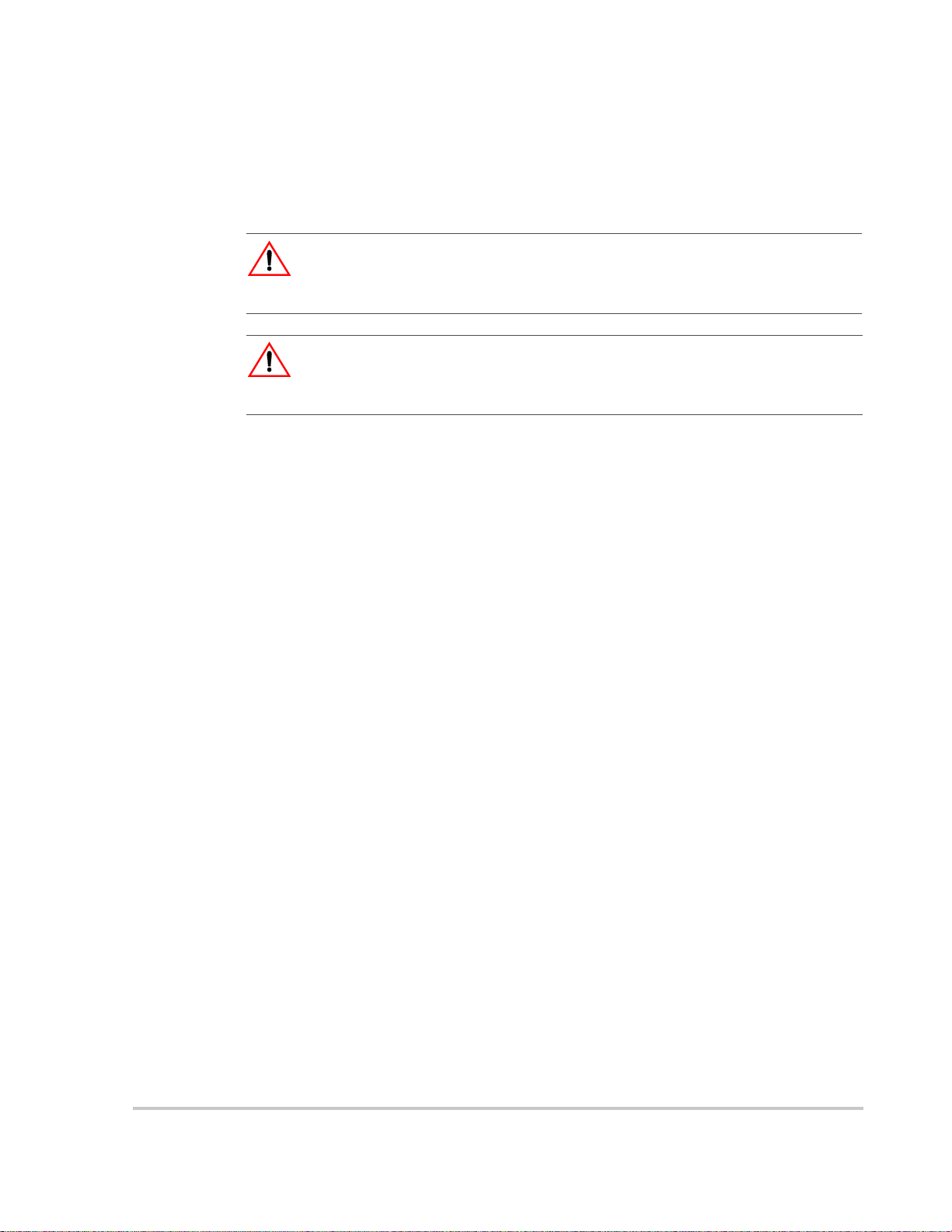
Important Safety Instructions
WARNING
This chapter contains important safety and operating instructions. Read and keep this
User’s Manual for future reference.
WARNING:Limitations on use
The PROsine 2.0 Inverter/Charger is not intended for use in connection with life support
systems or other medical equipment or devices.
1. Before installing and using the PROsine 2.0 Inverter/Charger (PROsine), read
all instructions and cautionary markings on the PROsine, the batteries, and all
appropriate sections of this Manual.
2. Do not expose the PROsine to rain, snow, spray, or bilge water . To reduce risk
of fire hazard, do not cover or obstruct the ventilation openings. Do not install
the PROsine in a zero-clearance compartment. Overheating may result.
3. Use only attachments recommended or sold by the manufacturer. Doing
otherwise may result in a risk of fire, electric shock, or injury to persons.
4. The PROsine is designed to be permanently connected to you AC and DC
electrical systems. Xantrex recommends that all wiring be done by a certified
technician or electrician to ensure adherence to proper electrical wiring
regulations.
5. To avoid a risk of fire and electric shock, make sure that existing wiring is in
good condition and that wire is not undersized. Do not operate the PROsine
with damaged or substandard wiring.
6. Do not operate the PROsine if it has received a sharp blow, been dropped, or
otherwise damaged in any way. If the PROsine is damaged, see the Warranty
section.
7. Do not disassemble the PROsine. It contains no user-serviceable parts. See the
Warranty section for instructions on obtaining service. Attempting to service
the PROsine yourself may result in a risk of electrical shock or fire. Internal
capacitors remain charged after all power is disconnected.
8. To reduce the risk of electrical shock, disconnect both AC and DC power
from the PROsine before attempting any maintenance or cleaning or working
on any circuits connected to the PROsine. Turning off controls will not reduce
this risk.
9. The PROsine must be provided with an equipment-grounding conductor
connected to the AC input ground terminal. Grounding and all other wiring
must comply with local codes and ordinances.
445-0089-01-01 vii
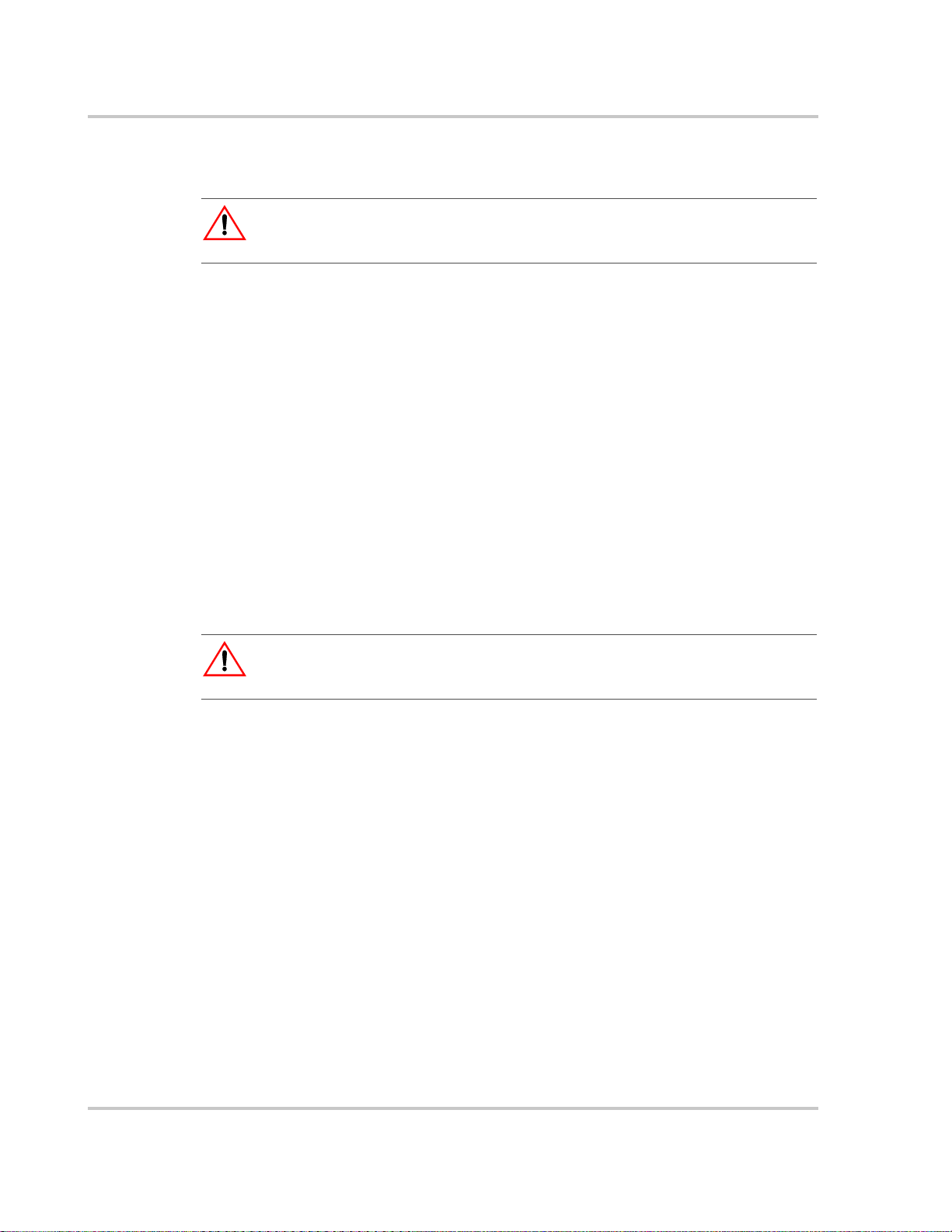
Safety
Explosive gas precautions
WARNING: Explosion hazard
1. Working in the vicinity of lead-acid batteries is dangerous. Batteries generate
explosive gases during normal operation. Therefore, you must read this guide
and follow the instructions exactly before installing or using your PROsine.
2. This equipment contains components which tend to produce arcs or sparks. T o
prevent fire or explosion, do not install the PROsine in compartments
containing batteries or flammable materials, or in locations that require
ignition-protected equipment. This includes any space containing gasolinepowered machinery , fuel tanks, as well as joints, fittings, or ot her connections
between components of the fuel system.
3. To reduce the risk of battery explosion, follow these instructions and those
published by the battery manufacturer and the manufacturer of the equipment
in which the battery is installed.
Precautions When Working With Batteries
WARNING: Explosion or fire hazard
1. Follow all instructions published by the battery manufacturer and the
manufacturer of the equipment in which the battery is installed.
2. Make sure the area around the battery is well ventilated.
3. Never smoke or allow a spark or flame near the engine or batteries.
4. Use caution to reduce the risk or dropping a metal tool on the battery. It could
spark or short circuit the battery or other electrical parts and could cause an
explosion.
5. Remove all metal items, like rings, bracelets, and watches when working with
lead-acid batteries. Lead-acid batteries produce a short circuit current high
enough to weld metal to skin, causing a severe burn.
6. Have someone within range of your voice or close enough to come to your aid
when you work near a lead-acid battery.
7. Have plenty of fresh water and soap nearby in case battery acid contacts skin,
clothing, or eyes.
8. Wear complete eye protection and clothing protection. Avoid touching your
eyes while working near batteries.
viii 445-0089-01-01
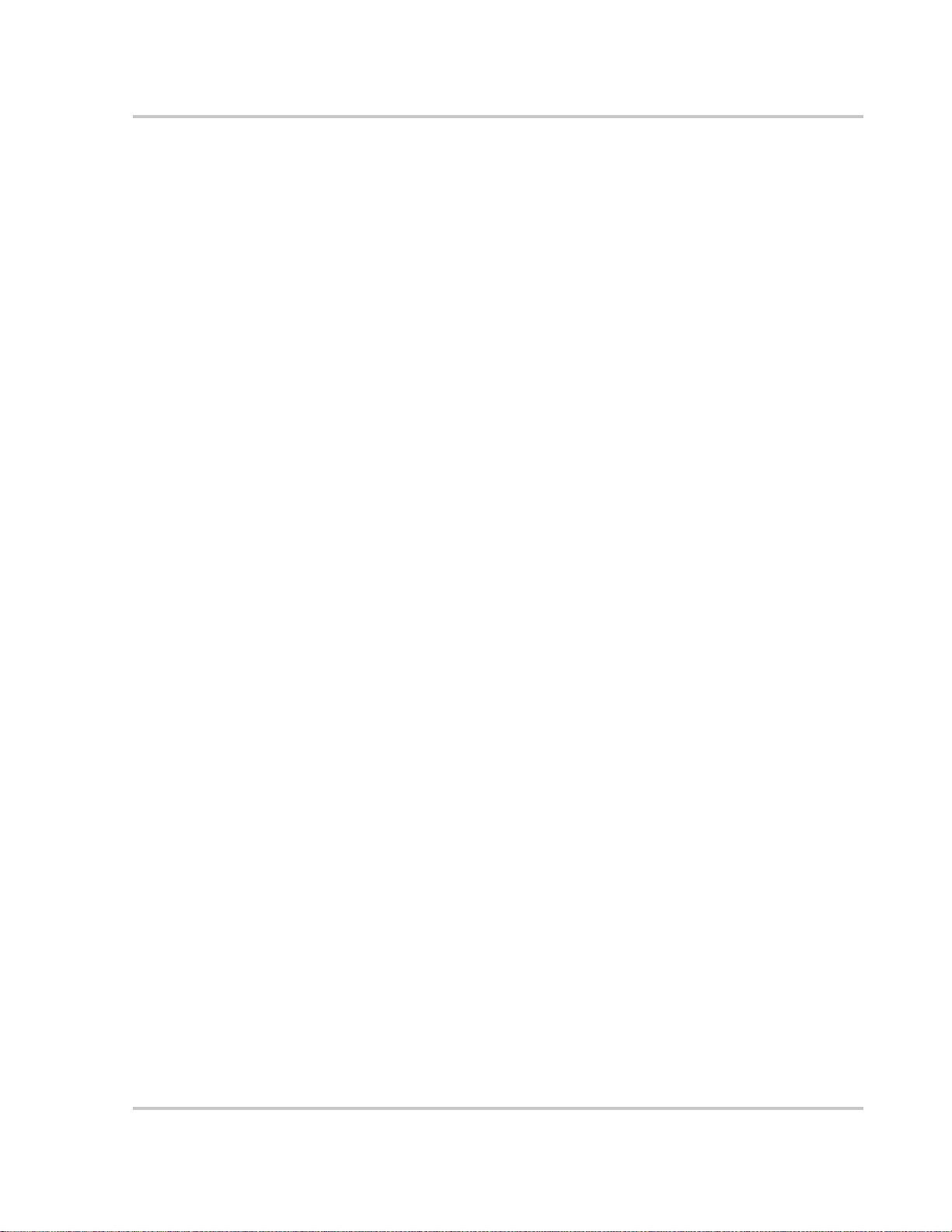
Safety
9. If battery acid contacts skin or clothing, wash immediately with soap and
water. If acid enters your eye, immediately flood it with running cold water
for at least twenty minutes and get medical attention immediately.
10. If you need to remove a battery, always remove the ground terminal from the
battery first. Make sure all accessories are off so you don’t cause a spark.
445-0089-01-01 ix
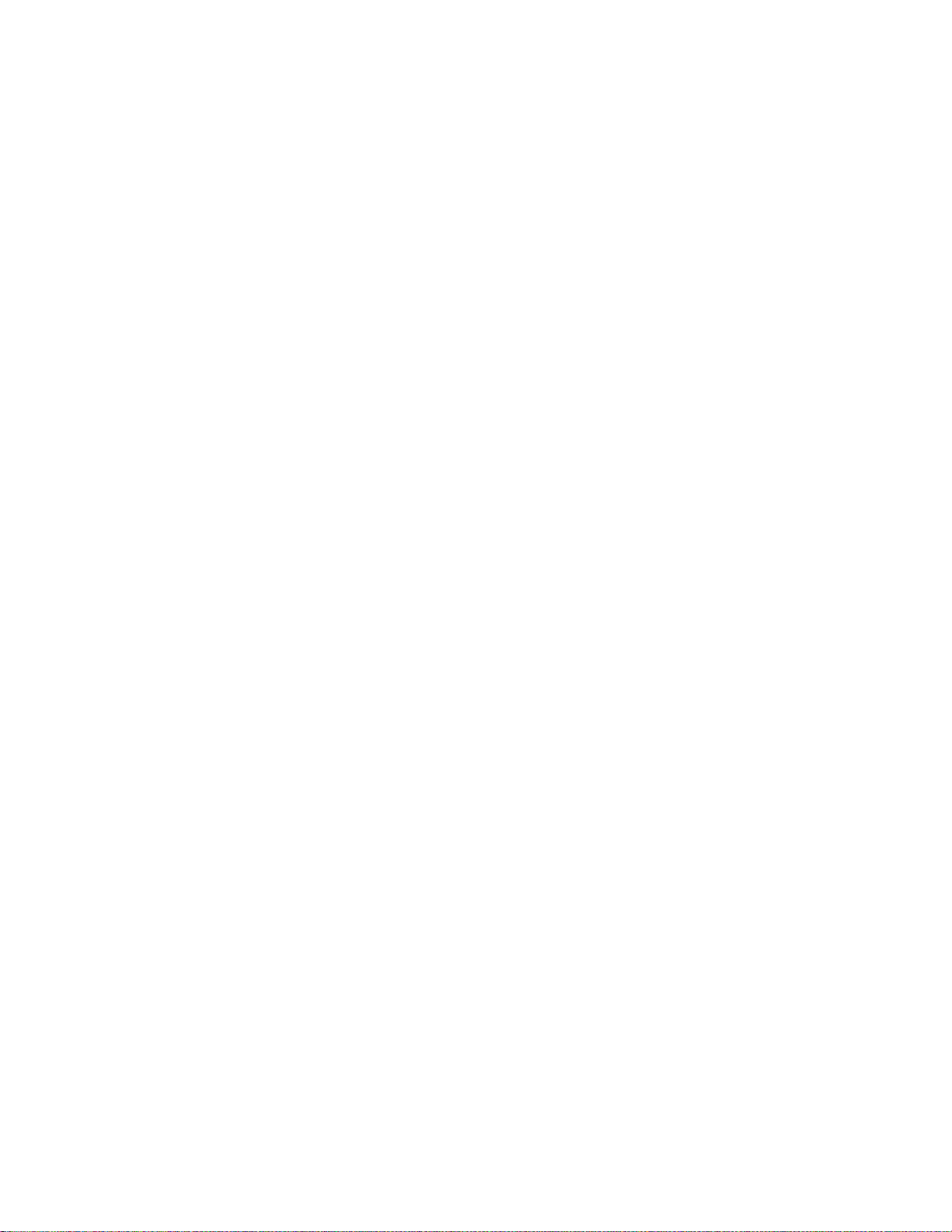
x
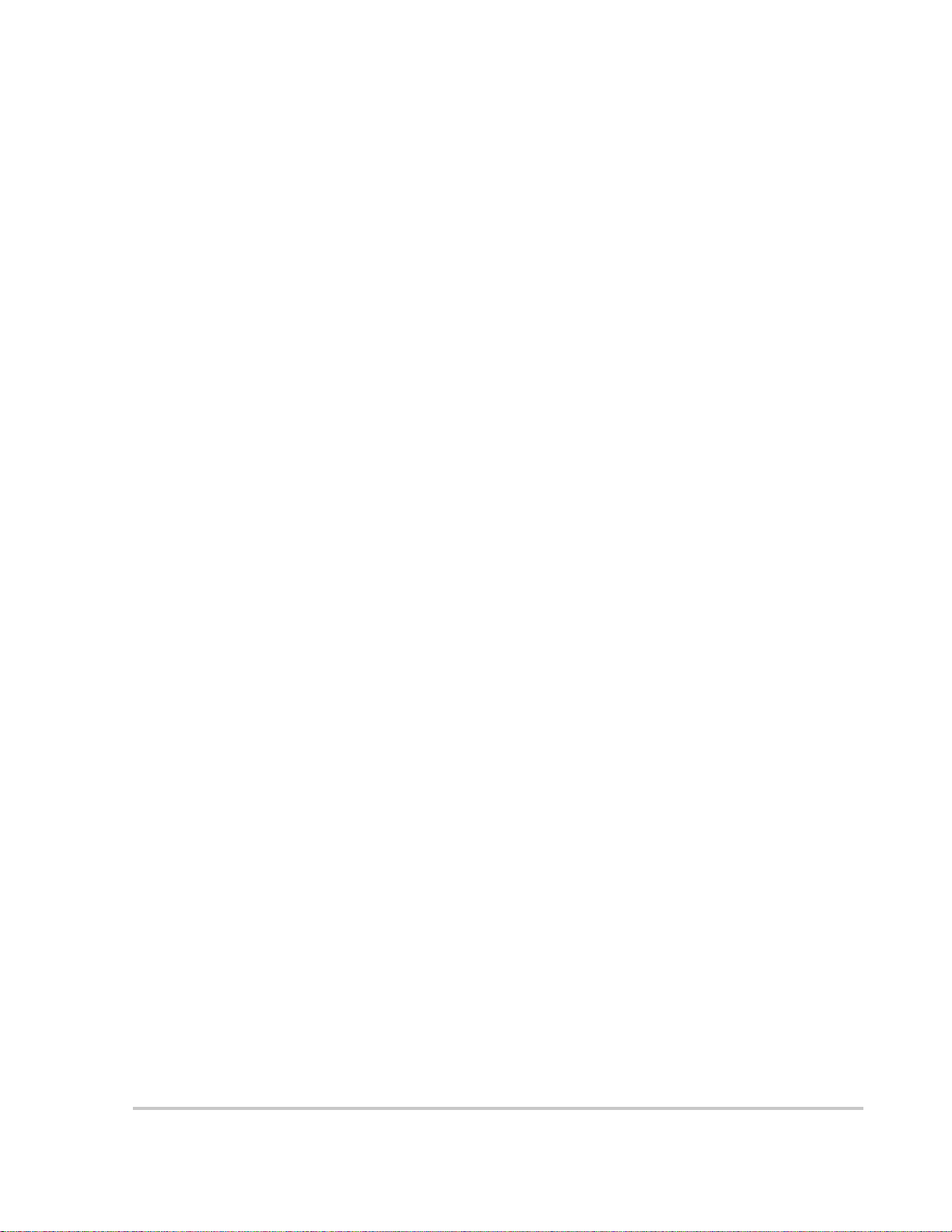
Contents
Important Safety Instructions
1
Introduction
Your PROsine- - - - - - - - - - - - - - - - - - - - - - - - - - - - - - - - - - - - - - - - - - - - - - - - - - - - - - - - - 1–2
The Heart of a Sophisticated, Independent Power System - - - - - - - - - - - - - - - - - - - - - - - - - - - 1–3
Inverting - - - - - - - - - - - - - - - - - - - - - - - - - - - - - - - - - - - - - - - - - - - - - - - - - - - - - - - - - - 1–3
Charging - - - - - - - - - - - - - - - - - - - - - - - - - - - - - - - - - - - - - - - - - - - - - - - - - - - - - - - - - - 1–4
Power System Management - - - - - - - - - - - - - - - - - - - - - - - - - - - - - - - - - - - - - - - - - - - - - 1–5
Materials List - - - - - - - - - - - - - - - - - - - - - - - - - - - - - - - - - - - - - - - - - - - - - - - - - - - - - - - - - 1–6
Default Values for the PROsine System - - - - - - - - - - - - - - - - - - - - - - - - - - - - - - - - - - - - - - - 1–9
2
Product Orientation
PROsine Features - - - - - - - - - - - - - - - - - - - - - - - - - - - - - - - - - - - - - - - - - - - - - - - - - - - - - - 2–2
AC End - - - - - - - - - - - - - - - - - - - - - - - - - - - - - - - - - - - - - - - - - - - - - - - - - - - - - - - - - - 2–2
AC Panel Options - - - - - - - - - - - - - - - - - - - - - - - - - - - - - - - - - - - - - - - - - - - - - - - - - - - 2–3
DC End - - - - - - - - - - - - - - - - - - - - - - - - - - - - - - - - - - - - - - - - - - - - - - - - - - - - - - - - - - 2–4
DC Terminal Covers - - - - - - - - - - - - - - - - - - - - - - - - - - - - - - - - - - - - - - - - - - - - - - - 2–5
Display Panel Features - - - - - - - - - - - - - - - - - - - - - - - - - - - - - - - - - - - - - - - - - - - - - - - - - - - 2–6
DISPLAY Mode Switch - - - - - - - - - - - - - - - - - - - - - - - - - - - - - - - - - - - - - - - - - - - - 2–7
INVERTER Switch - - - - - - - - - - - - - - - - - - - - - - - - - - - - - - - - - - - - - - - - - - - - - - - 2–8
INVERTER LEDs - - - - - - - - - - - - - - - - - - - - - - - - - - - - - - - - - - - - - - - - - - - - - - - - 2–8
CHARGER Switch - - - - - - - - - - - - - - - - - - - - - - - - - - - - - - - - - - - - - - - - - - - - - - - -2–9
CHARGER LEDs - - - - - - - - - - - - - - - - - - - - - - - - - - - - - - - - - - - - - - - - - - - - - - - - - 2–9
LCD Panel - - - - - - - - - - - - - - - - - - - - - - - - - - - - - - - - - - - - - - - - - - - - - - - - - - - - 2–10
Data Display Mode - - - - - - - - - - - - - - - - - - - - - - - - - - - - - - - - - - - - - - - - - - - - - - - 2–10
Configuration Mode - - - - - - - - - - - - - - - - - - - - - - - - - - - - - - - - - - - - - - - - - - - - - - 2–10
Menu Navigation and Data Selection Buttons - - - - - - - - - - - - - - - - - - - - - - - - - - - - - 2–11
Battery Temperature Sensor - - - - - - - - - - - - - - - - - - - - - - - - - - - - - - - - - - - - - - - - - - - - - - 2–12
- - - - - - - - - - - - - - - - - - - - - - - - - - - - - - - - - - - - - - - - - - -vii
3
Installation
Safety Instructions- - - - - - - - - - - - - - - - - - - - - - - - - - - - - - - - - - - - - - - - - - - - - - - - - - - - - - 3–2
Installation Codes - - - - - - - - - - - - - - - - - - - - - - - - - - - - - - - - - - - - - - - - - - - - - - - - - - - - 3–2
Installation Tools and Materials - - - - - - - - - - - - - - - - - - - - - - - - - - - - - - - - - - - - - - - - - - 3–3
Installation Procedures - - - - - - - - - - - - - - - - - - - - - - - - - - - - - - - - - - - - - - - - - - - - - - - - 3–3
Step 1: Designing the Installation- - - - - - - - - - - - - - - - - - - - - - - - - - - - - - - - - - - - - - - - - - - - 3–4
Step 2: Choosing a Location for the PROsine- - - - - - - - - - - - - - - - - - - - - - - - - - - - - - - - - - - - 3–9
Step 3: Mounting the PROsine- - - - - - - - - - - - - - - - - - - - - - - - - - - - - - - - - - - - - - - - - - - - - 3–10
445-0089-01-01 xi
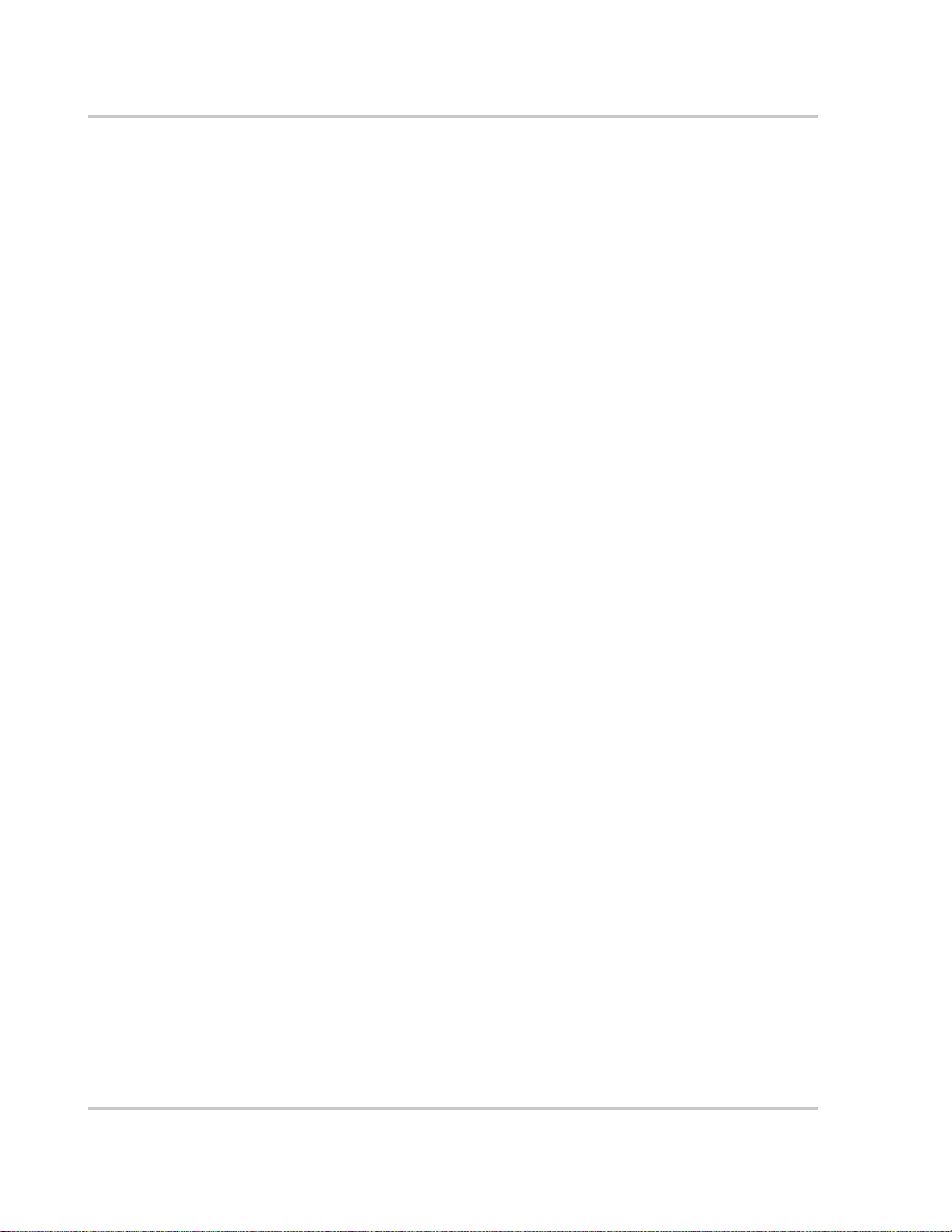
Contents
Step 4: Connecting the AC Input Wires - - - - - - - - - - - - - - - - - - - - - - - - - - - - - - - - - - - - - - -3–11
General AC Wiring Considerations - - - - - - - - - - - - - - - - - - - - - - - - - - - - - - - - - - - - - - -3–11
AC Input Connections - - - - - - - - - - - - - - - - - - - - - - - - - - - - - - - - - - - - - - - - - - - - -3–12
Step 5: Configuring the Output Neutral Bonding System - - - - - - - - - - - - - - - - - - - - - - - - - - -3–13
AC Output Neutral-to-Ground Bonding System - - - - - - - - - - - - - - - - - - - - - - - - - - - -3–13
Step 6: Connecting the AC Output Wires - - - - - - - - - - - - - - - - - - - - - - - - - - - - - - - - - - - - - -3–15
Connections for Hardwire Option - - - - - - - - - - - - - - - - - - - - - - - - - - - - - - - - - - - - - - - -3–15
Connections for Single Hardwire Output With GFCI - - - - - - - - - - - - - - - - - - - - - - - - - - -3–16
Step 7: Connecting the DC Cables- - - - - - - - - - - - - - - - - - - - - - - - - - - - - - - - - - - - - - - - - - -3–17
DC Grounding - - - - - - - - - - - - - - - - - - - - - - - - - - - - - - - - - - - - - - - - - - - - - - - - - -3–19
Step 8: Mounting the Display Panel- - - - - - - - - - - - - - - - - - - - - - - - - - - - - - - - - - - - - - - - - -3–20
Step 9: Connecting the Battery Temperature Sensor- - - - - - - - - - - - - - - - - - - - - - - - - - - - - - -3–21
Mounting Options - - - - - - - - - - - - - - - - - - - - - - - - - - - - - - - - - - - - - - - - - - - - - - - -3–21
Mounting to the Negative Battery Terminal - - - - - - - - - - - - - - - - - - - - - - - - - - - - - - -3–21
Mounting to the Side of the Battery Case - - - - - - - - - - - - - - - - - - - - - - - - - - - - - - - -3–23
Step 10: Connecting the Remote Shutdown - - - - - - - - - - - - - - - - - - - - - - - - - - - - - - - - - - - -3–24
Installation Steps - - - - - - - - - - - - - - - - - - - - - - - - - - - - - - - - - - - - - - - - - - - - - - - - -3–24
Next Steps - - - - - - - - - - - - - - - - - - - - - - - - - - - - - - - - - - - - - - - - - - - - - - - - - - - - - - - -3–25
4
Configuration
Part 1: General Configuration Information - - - - - - - - - - - - - - - - - - - - - - - - - - - - - - - - - - - - - 4–2
Entering Configure Mode - - - - - - - - - - - - - - - - - - - - - - - - - - - - - - - - - - - - - - - - - - - - - - 4–2
Entering Installer-Only Mode - - - - - - - - - - - - - - - - - - - - - - - - - - - - - - - - - - - - - - - - - - - 4–2
Changing Settings - - - - - - - - - - - - - - - - - - - - - - - - - - - - - - - - - - - - - - - - - - - - - - - - 4–3
Resetting to Factory Defaults - - - - - - - - - - - - - - - - - - - - - - - - - - - - - - - - - - - - - - - - - - - 4–4
Part 2: Configuration Menus and Screens- - - - - - - - - - - - - - - - - - - - - - - - - - - - - - - - - - - - - - 4–4
Part 3: Configuration Options- - - - - - - - - - - - - - - - - - - - - - - - - - - - - - - - - - - - - - - - - - - - - - 4–6
Clear Errors in PROsine - - - - - - - - - - - - - - - - - - - - - - - - - - - - - - - - - - - - - - - - - - - - - - - 4–6
Configure PROsine—Basic Menu - - - - - - - - - - - - - - - - - - - - - - - - - - - - - - - - - - - - - - - - 4–7
Menu Choices or Information Displayed - - - - - - - - - - - - - - - - - - - - - - - - - - - - - - - - - 4–7
Configure PROsine—Advanced Menu - - - - - - - - - - - - - - - - - - - - - - - - - - - - - - - - - - - - - 4–8
Menu Choices or Information Displayed - - - - - - - - - - - - - - - - - - - - - - - - - - - - - - - - - 4–8
Configure Display Panel Menu - - - - - - - - - - - - - - - - - - - - - - - - - - - - - - - - - - - - - - - - - -4–11
Menu Choices or Information Displayed - - - - - - - - - - - - - - - - - - - - - - - - - - - - - - - - -4–11
Configure Battery Menu - - - - - - - - - - - - - - - - - - - - - - - - - - - - - - - - - - - - - - - - - - - - - - -4–12
Menu Choices or Information Displayed - - - - - - - - - - - - - - - - - - - - - - - - - - - - - - - - -4–13
Diagnostics Menu - - - - - - - - - - - - - - - - - - - - - - - - - - - - - - - - - - - - - - - - - - - - - - - - - - -4–17
Menu Choices or Information Displayed - - - - - - - - - - - - - - - - - - - - - - - - - - - - - - - - -4–17
Next Steps - - - - - - - - - - - - - - - - - - - - - - - - - - - - - - - - - - - - - - - - - - - - - - - - - - - - - - - -4–18
xii 445-0089-01-01
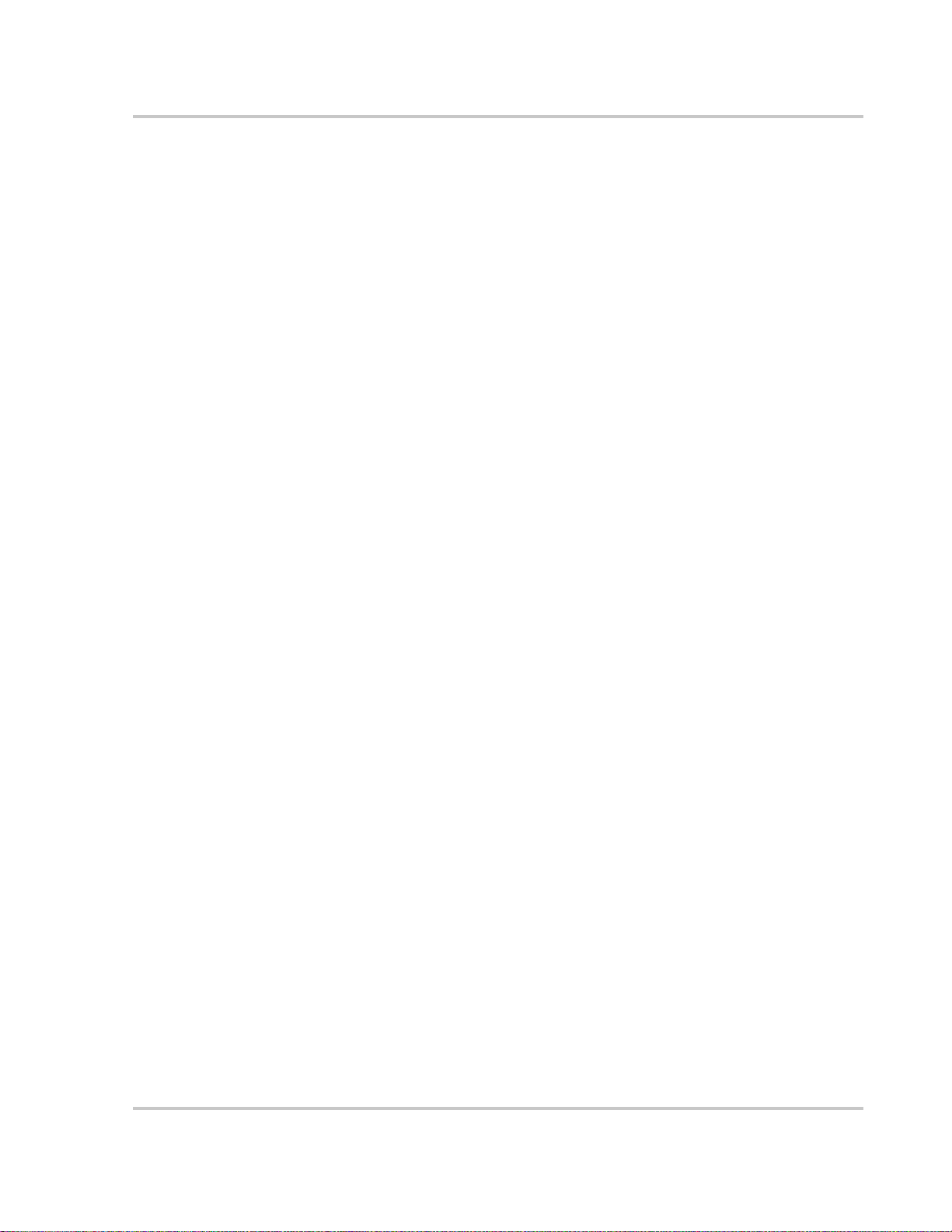
5
Operation
Part 1: System Startup Check - - - - - - - - - - - - - - - - - - - - - - - - - - - - - - - - - - - - - - - - - - - - - - 5–2
Part 2: Operating Considerations - - - - - - - - - - - - - - - - - - - - - - - - - - - - - - - - - - - - - - - - - - - - 5–3
Fan Operation - - - - - - - - - - - - - - - - - - - - - - - - - - - - - - - - - - - - - - - - - - - - - - - - - - - - - - 5–3
ON/OFF/REMote Control of PROsine Operation - - - - - - - - - - - - - - - - - - - - - - - - - - - - - - 5–3
Hysteresis - - - - - - - - - - - - - - - - - - - - - - - - - - - - - - - - - - - - - - - - - - - - - - - - - - - - - - - - - 5–3
Part 3: Operation in Inverter Mode- - - - - - - - - - - - - - - - - - - - - - - - - - - - - - - - - - - - - - - - - - - 5–5
Load Sensing Mode - - - - - - - - - - - - - - - - - - - - - - - - - - - - - - - - - - - - - - - - - - - - - - - - - - 5–5
Operating Limits for Inverter Operation - - - - - - - - - - - - - - - - - - - - - - - - - - - - - - - - - - - - - 5–5
Power Output - - - - - - - - - - - - - - - - - - - - - - - - - - - - - - - - - - - - - - - - - - - - - - - - - - - - 5–5
Input Voltage - - - - - - - - - - - - - - - - - - - - - - - - - - - - - - - - - - - - - - - - - - - - - - - - - - - - 5–6
Part 4: Operation in Charger Mode- - - - - - - - - - - - - - - - - - - - - - - - - - - - - - - - - - - - - - - - - - - 5–7
Operation in Equalization Mode - - - - - - - - - - - - - - - - - - - - - - - - - - - - - - - - - - - - - - - - - - 5–7
Equalization Procedure - - - - - - - - - - - - - - - - - - - - - - - - - - - - - - - - - - - - - - - - - - - - - 5–8
Operating Limits for Charger Operation - - - - - - - - - - - - - - - - - - - - - - - - - - - - - - - - - - - - - 5–9
Power Share - - - - - - - - - - - - - - - - - - - - - - - - - - - - - - - - - - - - - - - - - - - - - - - - - - - - - - - 5–9
Part 5: Display Mode Screens - - - - - - - - - - - - - - - - - - - - - - - - - - - - - - - - - - - - - - - - - - - - - 5–10
Contents
6
Troubleshooting
General Troubleshooting Guidelines- - - - - - - - - - - - - - - - - - - - - - - - - - - - - - - - - - - - - - - - - - 6–2
Shutdown / Restart Without Error Message - - - - - - - - - - - - - - - - - - - - - - - - - - - - - - - - - - 6–3
Resetting PROsine Operation - - - - - - - - - - - - - - - - - - - - - - - - - - - - - - - - - - - - - - - - - - - - 6–3
AC Bad Causes - - - - - - - - - - - - - - - - - - - - - - - - - - - - - - - - - - - - - - - - - - - - - - - - - - - - - 6–3
Warning Messages- - - - - - - - - - - - - - - - - - - - - - - - - - - - - - - - - - - - - - - - - - - - - - - - - - - - - - 6–4
Error Messages - - - - - - - - - - - - - - - - - - - - - - - - - - - - - - - - - - - - - - - - - - - - - - - - - - - - - - - - 6–6
Display Panel Faults - - - - - - - - - - - - - - - - - - - - - - - - - - - - - - - - - - - - - - - - - - - - - - - - - - - - 6–9
Unexplained Faults - - - - - - - - - - - - - - - - - - - - - - - - - - - - - - - - - - - - - - - - - - - - - - - - - - - - 6–10
Inverter Applications - - - - - - - - - - - - - - - - - - - - - - - - - - - - - - - - - - - - - - - - - - - - - - - - - - - 6–11
Resistive Loads - - - - - - - - - - - - - - - - - - - - - - - - - - - - - - - - - - - - - - - - - - - - - - - - - - - - 6–11
Motor Loads - - - - - - - - - - - - - - - - - - - - - - - - - - - - - - - - - - - - - - - - - - - - - - - - - - - - - - 6–11
Long Transfer Times - - - - - - - - - - - - - - - - - - - - - - - - - - - - - - - - - - - - - - - - - - - - - - - - 6–11
Problem Loads - - - - - - - - - - - - - - - - - - - - - - - - - - - - - - - - - - - - - - - - - - - - - - - - - - - - - 6–12
7
Series Operation
Designing a Series System - - - - - - - - - - - - - - - - - - - - - - - - - - - - - - - - - - - - - - - - - - - - - - - - 7–2
System Overview - - - - - - - - - - - - - - - - - - - - - - - - - - - - - - - - - - - - - - - - - - - - - - - - -7–2
System Components - - - - - - - - - - - - - - - - - - - - - - - - - - - - - - - - - - - - - - - - - - - - - - - 7–2
AC Input - - - - - - - - - - - - - - - - - - - - - - - - - - - - - - - - - - - - - - - - - - - - - - - - - - - - - - - 7–4
AC Output - - - - - - - - - - - - - - - - - - - - - - - - - - - - - - - - - - - - - - - - - - - - - - - - - - - - - - 7–4
Battery Disconnect and Over-Current Protection Requirements - - - - - - - - - - - - - - - - - - 7–4
Series Sync Connection - - - - - - - - - - - - - - - - - - - - - - - - - - - - - - - - - - - - - - - - - - - - - 7–4
445-0089-01-01 xiii
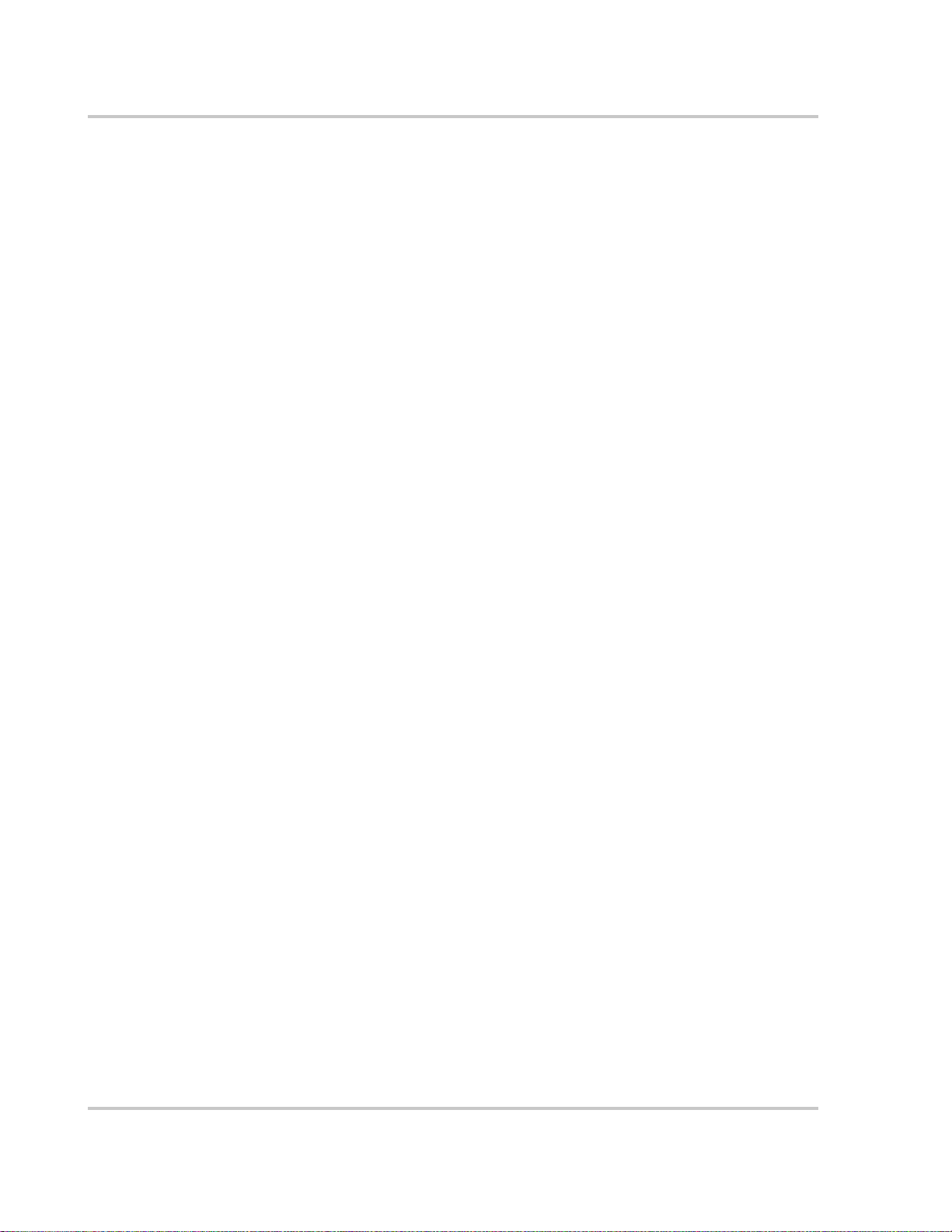
Contents
Installing a Series System - - - - - - - - - - - - - - - - - - - - - - - - - - - - - - - - - - - - - - - - - - - - - - - - 7–5
Connecting AC Input Wiring - - - - - - - - - - - - - - - - - - - - - - - - - - - - - - - - - - - - - - - - - 7–5
Connecting AC Output Wiring - - - - - - - - - - - - - - - - - - - - - - - - - - - - - - - - - - - - - - - 7–6
Configuring the Inverter Output Neutral Bonding - - - - - - - - - - - - - - - - - - - - - - - - - - - 7–6
Connecting the DC Cables - - - - - - - - - - - - - - - - - - - - - - - - - - - - - - - - - - - - - - - - - - 7–6
Connecting the DC Ground - - - - - - - - - - - - - - - - - - - - - - - - - - - - - - - - - - - - - - - - - - 7–7
Installing the Display Panels - - - - - - - - - - - - - - - - - - - - - - - - - - - - - - - - - - - - - - - - - 7–7
Installing the Battery Temperature Sensors - - - - - - - - - - - - - - - - - - - - - - - - - - - - - - - 7–7
Installing the Series Sync Cable - - - - - - - - - - - - - - - - - - - - - - - - - - - - - - - - - - - - - - - 7–8
Configuring a Series System - - - - - - - - - - - - - - - - - - - - - - - - - - - - - - - - - - - - - - - - - - - - - - 7–9
Series System Startup Test- - - - - - - - - - - - - - - - - - - - - - - - - - - - - - - - - - - - - - - - - - - - - - - -7–10
Series System Operation - - - - - - - - - - - - - - - - - - - - - - - - - - - - - - - - - - - - - - - - - - - - - - - - -7–11
Invert Mode - - - - - - - - - - - - - - - - - - - - - - - - - - - - - - - - - - - - - - - - - - - - - - - - - - - -7–11
Charge Mode - - - - - - - - - - - - - - - - - - - - - - - - - - - - - - - - - - - - - - - - - - - - - - - - - - -7–11
A
Specifications
Electrical Specifications: Invert Mode - - - - - - - - - - - - - - - - - - - - - - - - - - - - - - - - - - - - - - - - A–2
Electrical Specifications: Charge Mode - - - - - - - - - - - - - - - - - - - - - - - - - - - - - - - - - - - - - - - A–3
Environmental Specifications- - - - - - - - - - - - - - - - - - - - - - - - - - - - - - - - - - - - - - - - - - - - - - A–4
System - - - - - - - - - - - - - - - - - - - - - - - - - - - - - - - - - - - - - - - - - - - - - - - - - - - - - - - - - - - - - A–4
Regulatory Approvals - - - - - - - - - - - - - - - - - - - - - - - - - - - - - - - - - - - - - - - - - - - - - - - - - - - A–4
Inverter Overload Operation- - - - - - - - - - - - - - - - - - - - - - - - - - - - - - - - - - - - - - - - - - - - - - - A–5
Typical Inverter Efficiency - - - - - - - - - - - - - - - - - - - - - - - - - - - - - - - - - - - - - - - - - - - - - - - A–5
Invert Power Derating vs. Ambient Temperature- - - - - - - - - - - - - - - - - - - - - - - - - - - - - - - - - A–6
PROsine Charger Output Current vs. AC Input Voltage - - - - - - - - - - - - - - - - - - - - - - - - - - - - A–6
PROsine Dimensions - - - - - - - - - - - - - - - - - - - - - - - - - - - - - - - - - - - - - - - - - - - - - - - - - - - A–7
B
System Diagrams
Residential Backup System - - - - - - - - - - - - - - - - - - - - - - - - - - - - - - - - - - - - - - - - - - - - - - - B–2
Marine System- - - - - - - - - - - - - - - - - - - - - - - - - - - - - - - - - - - - - - - - - - - - - - - - - - - - - - - - B–3
C
Charging Algorithms
Charge Algorithms - - - - - - - - - - - - - - - - - - - - - - - - - - - - - - - - - - - - - - - - - - - - - - - - - - - - - C–2
Battery Type—Charge Algorithm Guide - - - - - - - - - - - - - - - - - - - - - - - - - - - - - - - - - - - - - - C–3
Warranty and Return Information
Index
xiv 445-0089-01-01
- - - - - - - - - - - - - - - - - - - - - - - - - - - - - - - - - - - - - - - - - - - - - - - - - - - - - - - - - - - - - - - IX–1
- - - - - - - - - - - - - - - - - - - - - - - - - - - - - - - - - - - WA–1
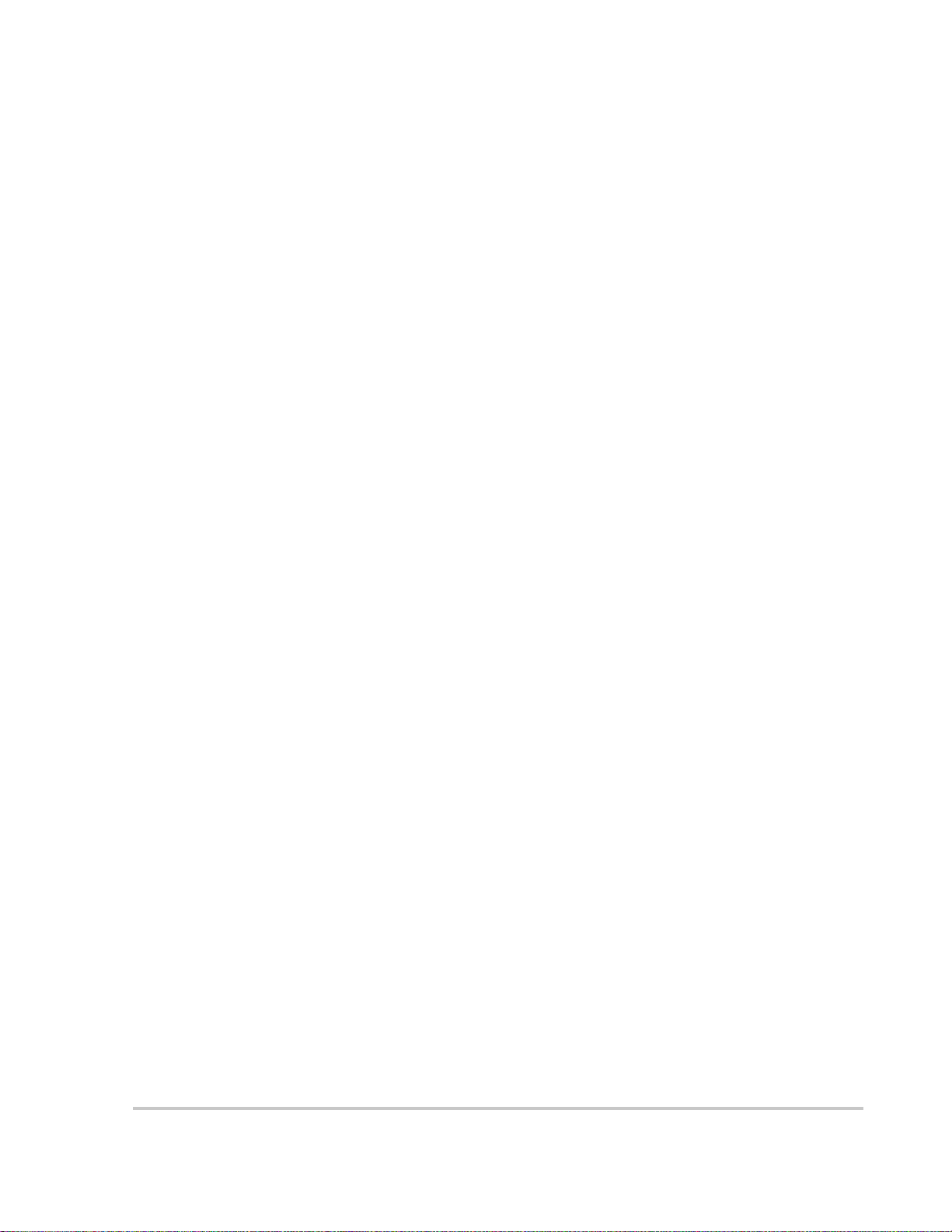
Figures
Figure 1-1 PROsine Materials as Shipped- - - - - - - - - - - - - - - - - - - - - - - - - - - - - - - - - - - - - - - - 1–8
Figure 2-1 AC End View (Blank Panel Option)- - - - - - - - - - - - - - - - - - - - - - - - - - - - - - - - - - - - 2–2
Figure 2-2 Panel Equipped With GFCI and Circuit Protector- - - - - - - - - - - - - - - - - - - - - - - - - - - 2–3
Figure 2-3 DC End - - - - - - - - - - - - - - - - - - - - - - - - - - - - - - - - - - - - - - - - - - - - - - - - - - - - - - - 2–4
Figure 2-4 DC Terminal Cover: Top View on Left; Bottom View on Right - - - - - - - - - - - - - - - - - 2–5
Figure 2-5 PROsine Display Panel - - - - - - - - - - - - - - - - - - - - - - - - - - - - - - - - - - - - - - - - - - - - 2–6
Figure 2-6 Battery Temperature Sensor - - - - - - - - - - - - - - - - - - - - - - - - - - - - - - - - - - - - - - - - 2–12
Figure 3-1 Typical Recreational Vehicle and Fleet Vehicle Installation- - - - - - - - - - - - - - - - - - - - 3–4
Figure 3-2 Approved Mounting Orientations - - - - - - - - - - - - - - - - - - - - - - - - - - - - - - - - - - - - 3–10
Figure 3-3 Interior of AC Wiring Compartment - - - - - - - - - - - - - - - - - - - - - - - - - - - - - - - - - - 3–11
Figure 3-4 Incoming AC Cable (Top, cutaway view of wiring compartment)- - - - - - - - - - - - - - - 3–12
Figure 3-5 Hardwire AC Output Option (Top, cutaway view of wiring compartment) - - - - - - - - - 3–15
Figure 3-6 Single Hardwire Output With GFCI- - - - - - - - - - - - - - - - - - - - - - - - - - - - - - - - - - - 3–16
Figure 3-7 DC End - - - - - - - - - - - - - - - - - - - - - - - - - - - - - - - - - - - - - - - - - - - - - - - - - - - - - - 3–17
Figure 3-8 DC Cable Connections- - - - - - - - - - - - - - - - - - - - - - - - - - - - - - - - - - - - - - - - - - - - 3–19
Figure 3-9 BTS Attached to Negative Battery Terminal - - - - - - - - - - - - - - - - - - - - - - - - - - - - - 3–21
Figure 3-10 BTS Attached to Battery Case- - - - - - - - - - - - - - - - - - - - - - - - - - - - - - - - - - - - - - - 3–23
Figure 3-11 Cabling Details for Remote Shutdown Feature- - - - - - - - - - - - - - - - - - - - - - - - - - - - 3–25
Figure 3-12 Schematic for Remote Shutdown Feature - - - - - - - - - - - - - - - - - - - - - - - - - - - - - - - 3–25
Figure 7-1 Two PROsine Series Operation System - - - - - - - - - - - - - - - - - - - - - - - - - - - - - - - - - 7–3
Figure A-1 PROsine Dimensions- - - - - - - - - - - - - - - - - - - - - - - - - - - - - - - - - - - - - - - - - - - - - -A–7
Figure B-1 Residential Backup System- - - - - - - - - - - - - - - - - - - - - - - - - - - - - - - - - - - - - - - - - - B–2
Figure B-2 Typical Marine System - - - - - - - - - - - - - - - - - - - - - - - - - - - - - - - - - - - - - - - - - - - -B–3
445-0089-01-01 xv
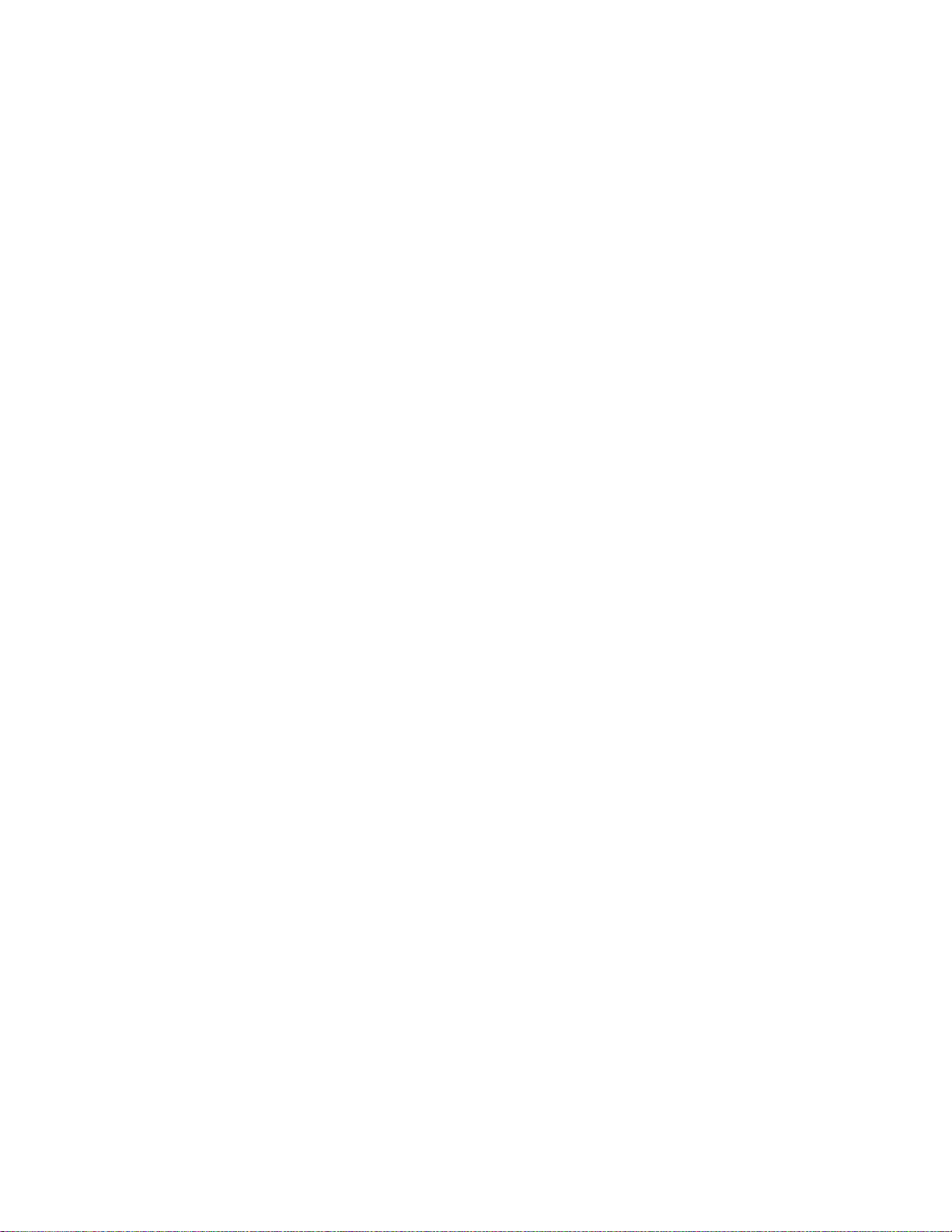
xvi
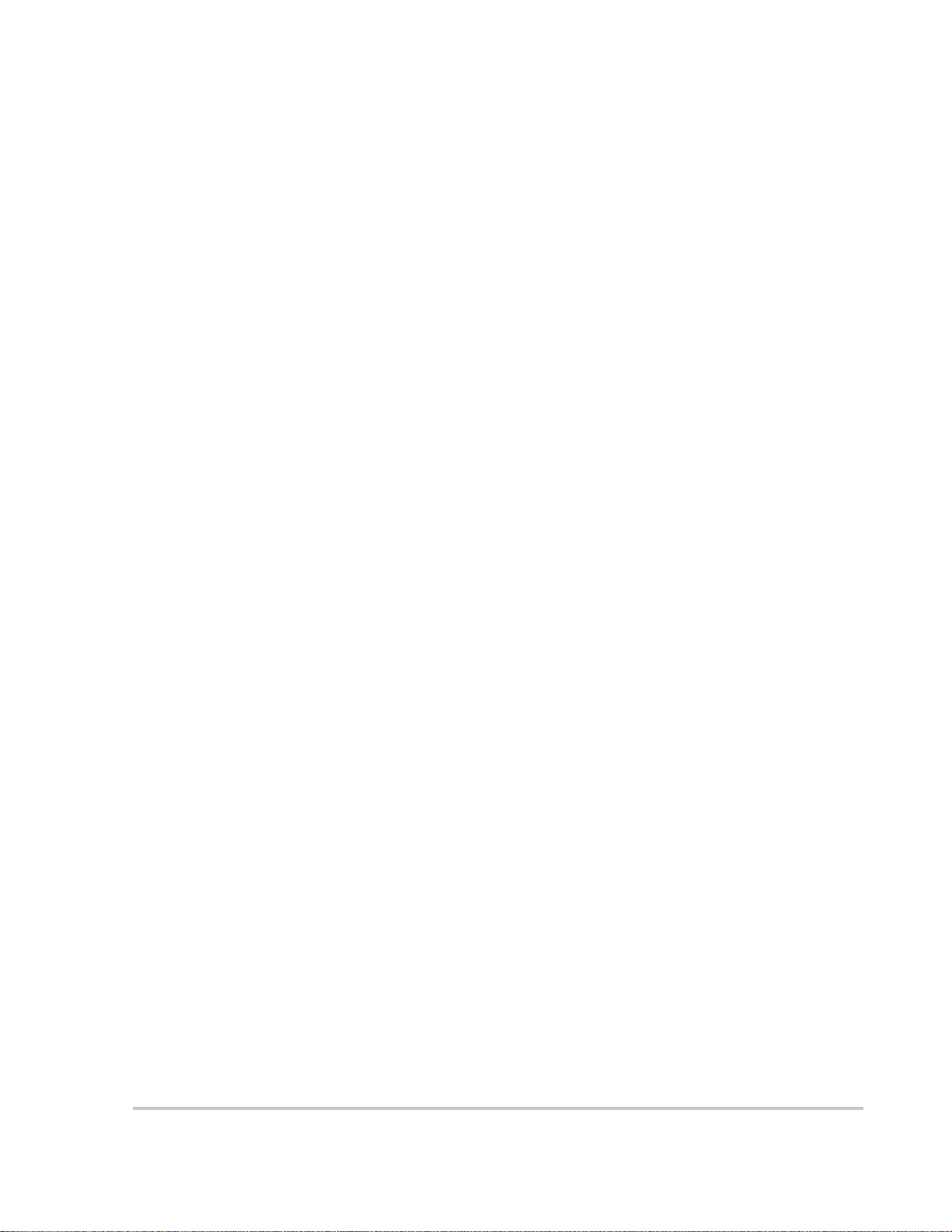
Tables
Table 1-1 PROsine Default Values- - - - - - - - - - - - - - - - - - - - - - - - - - - - - - - - - - - - - - - - - - - - 1–9
Table 3-1 Required AC Wire Size vs Breaker Rating - - - - - - - - - - - - - - - - - - - - - - - - - - - - - - - 3–6
Table 3-2 Required DC Cable and Fuse Size - - - - - - - - - - - - - - - - - - - - - - - - - - - - - - - - - - - - - 3–7
Table 3-3 Tested GFCI Models - - - - - - - - - - - - - - - - - - - - - - - - - - - - - - - - - - - - - - - - - - - - - - 3–8
Table 3-4 AC Output Neutral-to-Ground Bonding Screw Settings- - - - - - - - - - - - - - - - - - - - - - 3–14
Table 4-1 Menu Structure—Overview - - - - - - - - - - - - - - - - - - - - - - - - - - - - - - - - - - - - - - - - - 4–5
Table 5-1 PROsine Operating Voltage Limits - - - - - - - - - - - - - - - - - - - - - - - - - - - - - - - - - - - - 5–6
Table 6-1 AC Bad Causes- - - - - - - - - - - - - - - - - - - - - - - - - - - - - - - - - - - - - - - - - - - - - - - - - - 6–3
Table 6-2 Warning Messages - - - - - - - - - - - - - - - - - - - - - - - - - - - - - - - - - - - - - - - - - - - - - - - 6–4
Table 6-3 Error Messages- - - - - - - - - - - - - - - - - - - - - - - - - - - - - - - - - - - - - - - - - - - - - - - - - - 6–6
Table 6-4 Panel Faults - - - - - - - - - - - - - - - - - - - - - - - - - - - - - - - - - - - - - - - - - - - - - - - - - - - - 6–9
Table 6-5 Unexplained Faults - - - - - - - - - - - - - - - - - - - - - - - - - - - - - - - - - - - - - - - - - - - - - - 6–10
Table C-1 Charge Algorithms - - - - - - - - - - - - - - - - - - - - - - - - - - - - - - - - - - - - - - - - - - - - - - -C–2
Table C-2 Battery Type – Charge Algorithm Guide- - - - - - - - - - - - - - - - - - - - - - - - - - - - - - - - -C–3
445-0089-01-01 xvii
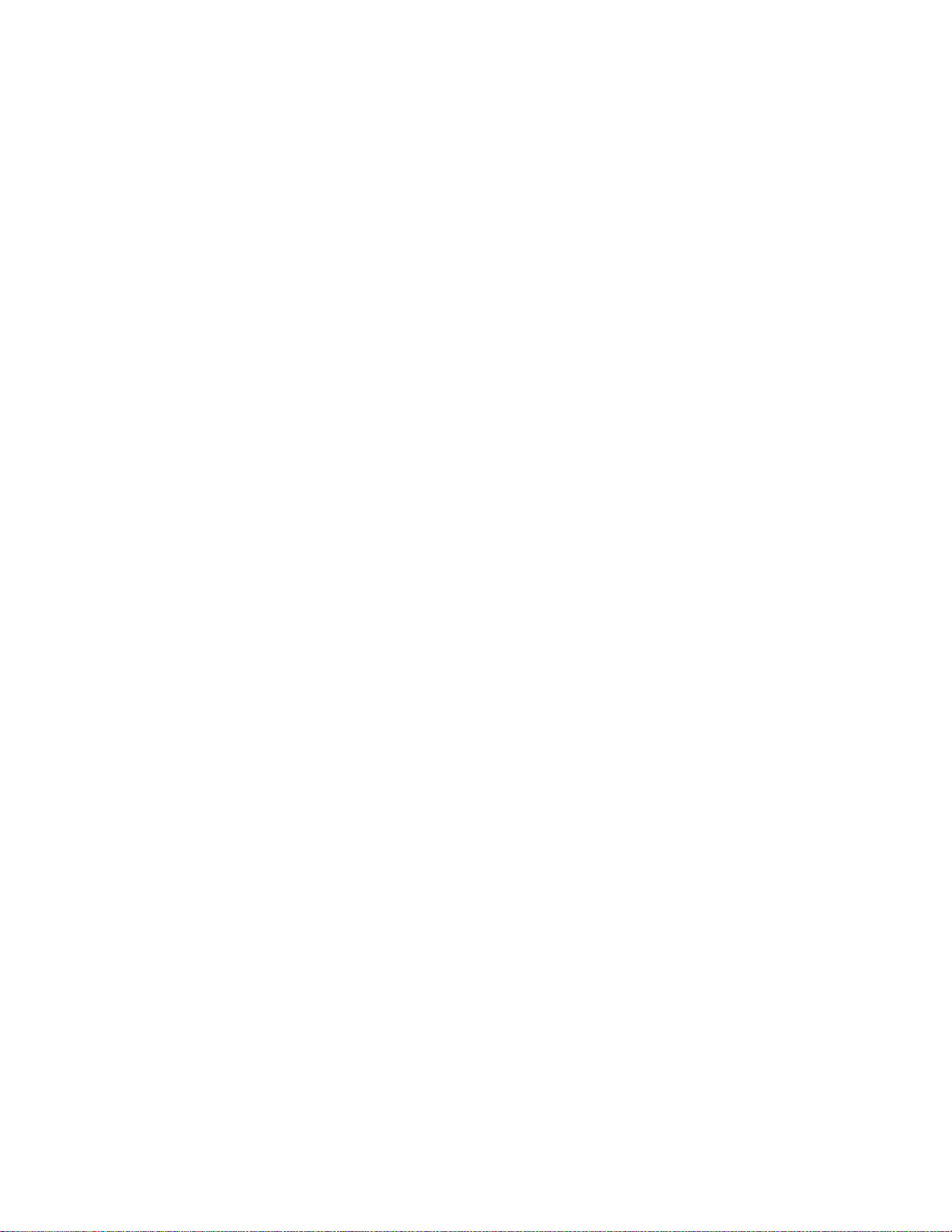
xviii
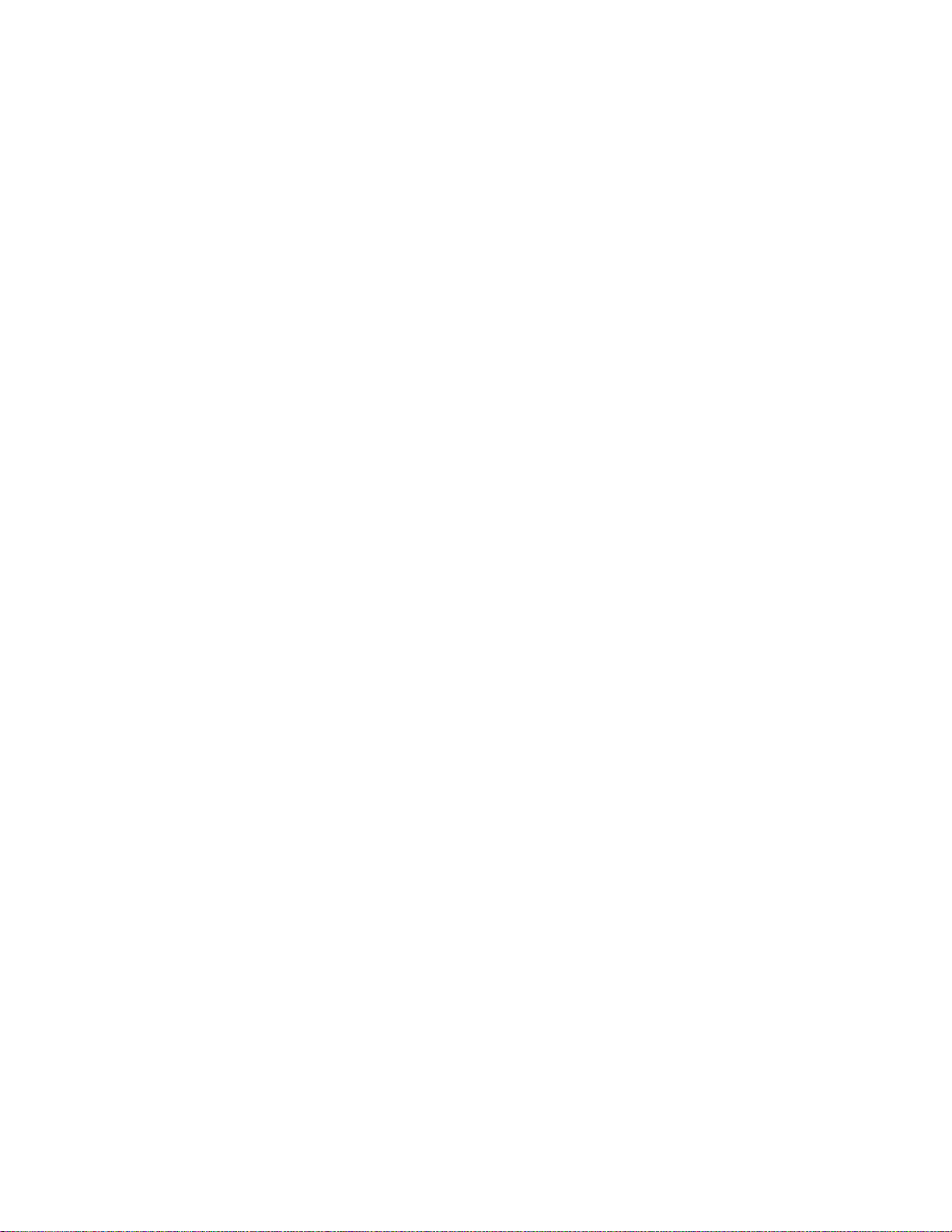
1
Introduction
Chapter 1 introduces you to the PROsine, explains the inverting,
changing and power system management functions
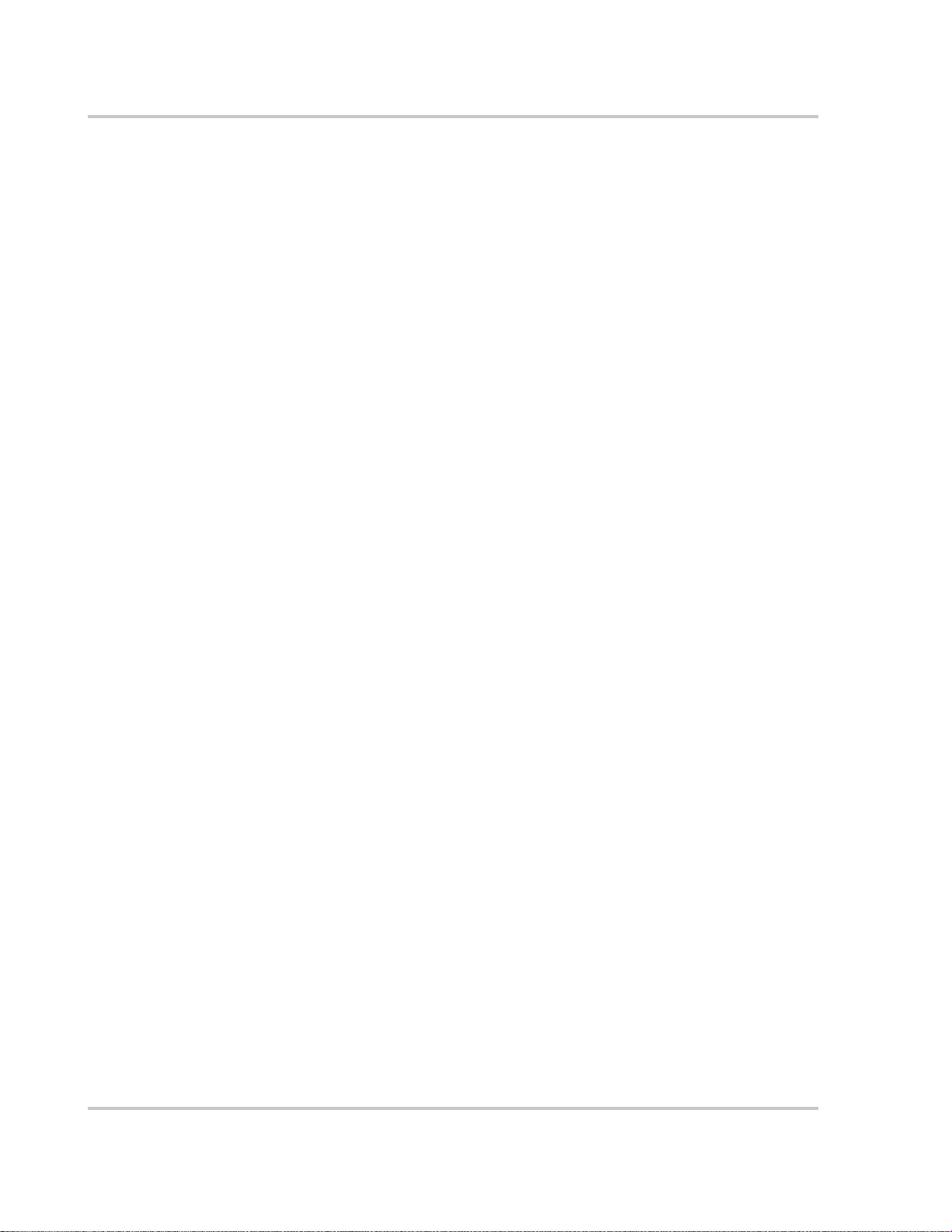
Introduction
Your PROsine
Congratulations on your purchase of the PROsine 2.0 Inverter/Charger (PROsine)
As part of the PROsine Inverter/Charger family, the PROsine 2.0 gives you
quality power, worry-free operation, and outstanding reliability. Its integrated
inverting–charging functions and numerous power management features make it
ideal for marine installations, recreational and commercial vehicles, and
residential back-up systems.
Quality Power The PROsine’s true sine wave output is identical to (or better than) the power
supplied by your utility. A few of the benefits of true sine wave power are less
interference on your TV set, more consistent cooking in your microwave, better
handling of sensitive loads, and the ability to use dimmer switches and appliances
with speed controls. In effect, the PROsine gives you a high quality, mobile wall
socket!
Comprehensive
Protection
Reliable Back-up If utility-supplied power fails, the PROsine automatically detects the failure and
The PROsine’ s built-in protection features safeguard your batteries and equipment
to give you worry-free operation:
• The adjustable low battery cutout prevents your batteries from becoming
completely discharged.
•The battery temperature sensor ensures that the charge delivered to the
batteries is adjusted according to their actual temperature.
•The multi-stage charging capability ensures that batteries receive the “best”
charge with minimal wear and tear.
• If the PROsine detects “bad” AC voltage, it switches seamlessly to Invert
mode and supplies your equipment with pure sine wave power derived from
the batteries. When “good” AC becomes available again, the PROsine allows
the AC to pass through to your loads and automatically begins to recharge the
batteries.
instantly becomes an independent power source that supplies quality AC to your
loads. There’s no interruption in service and no de gradation in performance.
1–2 445-0089-01-01
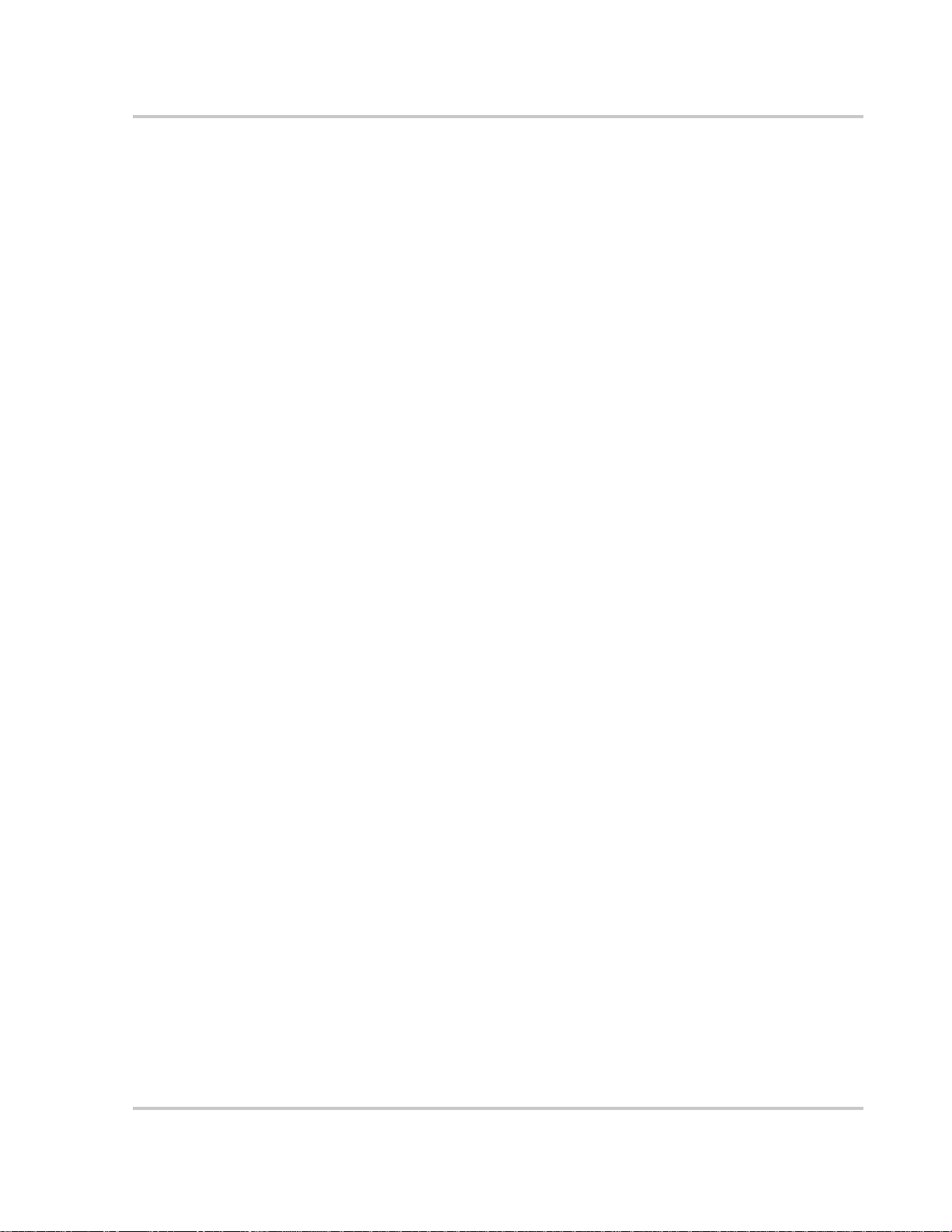
The Heart of a Sophisticated, Independent Power System
The Heart of a Sophisticated, Independent Power System
Your PROsine has been designed to be the heart of a sophisticated, independent
power system. While the PROsine is an extremely “friendly” product to operate,
Xantrex wants to ensure that you get the best performance from your system. So
please take a few minutes to read the next few pages: they’ll give you an excellent
understanding of the PROsine’s features and capabilities.
In basic terms, the PROsine is designed to:
p Invert
p Charge
p Manage your power system
Inverting
The PROsine’ s in v ertin g functio n:
p Produces 120Vac from your 12V batteries
p Delivers 2kW of power on a continuous basis and 4.5kW of surge power to
start heavy loads like air conditioners, fridges, and pumps
Low Standby
Battery Demand
Load Sense
(Search) Mode
Much of the time the inverter may not be powering loads. During these times, you
don’t want power to be drawn needlessly from the batteries. T o redu ce idle current
to an absolute minimum, Xantrex has included three features:
p Low standby battery demand
p Load sense (search) mode
p Remote Shutdown
When the PROsine is inverting (producing 120Vac output without a load), it
draws less than 2A of current from the batteries.
To reduce battery draw even further, you can turn on Load Sense mode. In Load
Sense mode, the PROsine periodically sends out a search pulse to see whether a
load is present. If it finds a load, it will turn on. You can adjust the interval
between search pulses, and you can also adjust the load power at which the
PROsine will turn on.
Note that in Load Sense mode, there’s a short time delay (up to the interval you’ve
set) between the time you turn on a load and the time the PROsine delivers power.
Of course, you can disable Load Sense mode at any time if you find the delay
inconvenient.
445-0089-01-01 1–3

Introduction
Remote Shutdown Naturally, when you are not using the PROsine, you will disable the inverter to
conserve your battery. The PROsine still draws up to 50mA of battery current,
however—and this will eventually discharge the battery. So when you don’t need
the PROsine for an extended period of time, you can reduce battery draw to less
than 1mA by setting the PROsine’s ON/OFF/REM switch to OFF.
This disables all circuitry in the PROsine and removes all power from the display
panel. Setting the PROsine’s ON/OFF/REM to REMOTE lets you achieve the
same result using a conveniently located system “kill” switch. This feature is
particularly valuable for vehicles like ambulances where it is imperative that the
system not draw power when the vehicle motor is not running.
Charging
Built-in Charge
Formulas
Battery
Temperature Sensor
Manual
Equalization Mode
Dead Battery
Charging
For the inverter to perform at the highest level, the batteries must be charged
correctly. Every battery has a unique charge formula (or “algorithm”) dictated by
the manufacturer for optimal performance. The PROsine has twenty-one built-in
formulas to charge your batteries correctly—and you have the ability to fine tune
these formulas to meet the needs of new models or specialized batteries.
Since battery temperature is a key factor in correct charging, the charging formula
must be adjusted (automatically and in real time) according to the actual battery
temperature to ensure that batteries are fully, but not over charged. For this reason,
Xantrex has included a battery temperature sensor with your PROsine and has
temperature compensated the charge algorithm.
Over a period of time, the cells in a flooded battery can develop uneven chemical
states. This can result in a weak (undercharged) cell which, in turn, can reduce the
overall capacity of the battery. To improve the life and performance of a nonsealed flooded battery, the PROsine’s multi-stage charging cycle includes a
manual Equalize mode that should be used occasionally to restore an equal
chemical state to all cells.
In addition to the numerous features which let you maximize your battery’s life
and performance, the PROsine—unlike many chargers—also has the ability to
recharge batteries even if the voltage is near zero.
1–4 445-0089-01-01
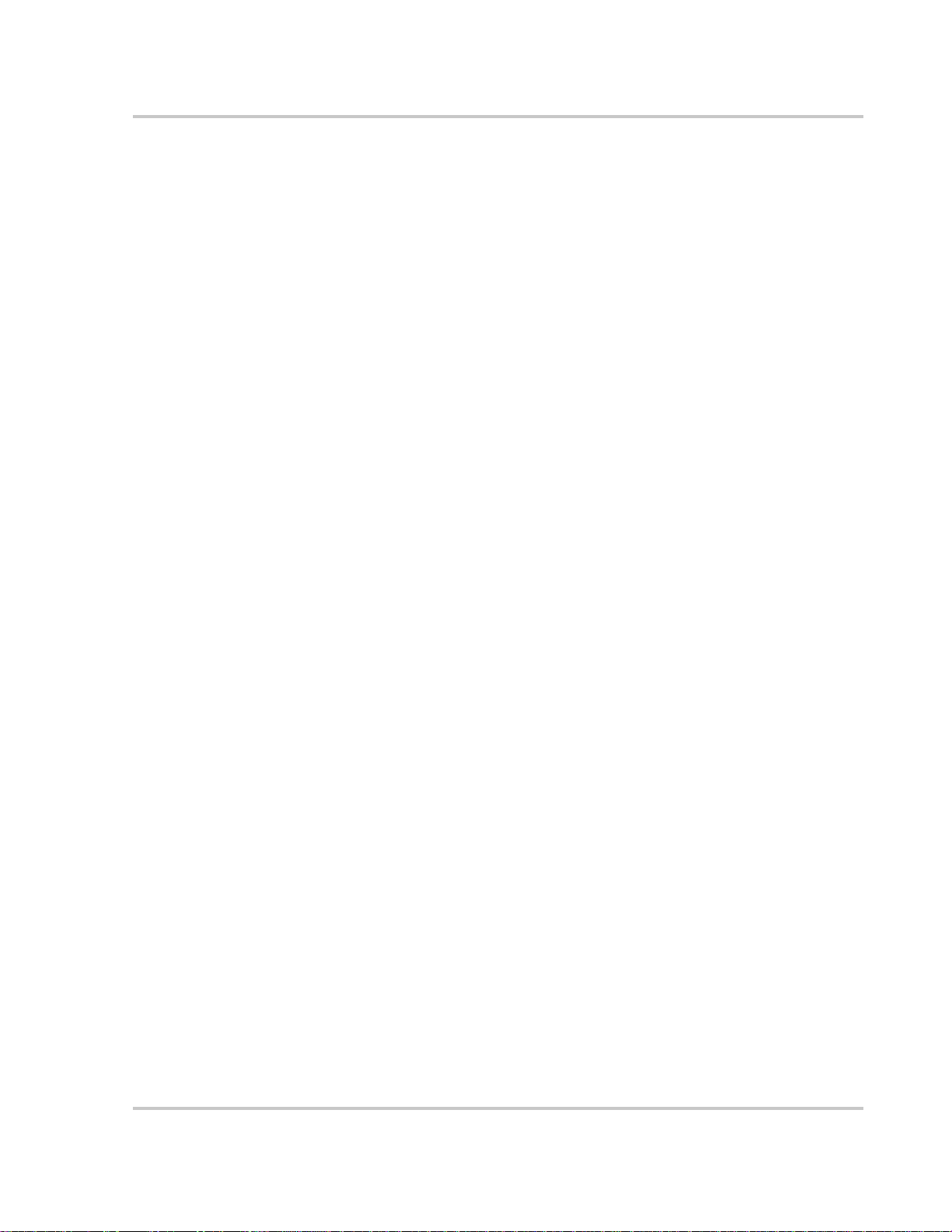
The Heart of a Sophisticated, Independent Power System
Power System Management
As we pointed out at the beginning of this introduction, the PROsine is designed
to be the heart of your power system. In addition to refined charging and inverting
functions, the PROsine is the control center for managing your power system. As
the interface between your batteries, loads, and AC source, the PROsine:
p Takes 12Vdc and produces 120Vac to power your loads
p Takes 120Vac, when available and, via its intelligent, automatic, and fast
Transfer Relay, passes the 120Vac to your loads
p Uses its Power Share capability to tap off power to charge the batteries while
120Vac is being passed to the loads
And finally, the PROsine allows for the expansion of your system to meet
changing power requirements.
Load Management The PROsine has a built-in Transfer Relay that connects AC shorepower or
inverter output to your loads. Because the usual AC power sources (marina and
campground outlets or small generators, for example) often have limited current
availability, having the ability to manage your AC loads is extremely valuable,
and therefore the PROsine provides a number of features to facilitate this:
p The charger is power factor corrected to use AC current as efficiently as
possible and only requires 15 amps to provide rated charger output—some
other chargers require as much as 22 amps to provide the same output.
Minimizing the AC current used by the charger means more current for your
loads.
p The PROsine uses a Power Share feature which senses the AC load on the
system and gives priority to your AC loads, thereby reducing the charger
current to avoid nuisance tripping of the breaker.
p Sometimes the usual AC shorepower sources have low voltage. To avoid
loading these weak sources any further, the charger automatically reduces its
AC current draw as the AC voltage approaches the minimum acceptable level
(as set by the user).
Expandability As your power needs grow, you can connect two PROsines in series mode to
create a 120/240Vac split phase system which is capable of supplying 4kW
(continuously).
Both of these PROsines can be connected to operate from a single (but larger)
battery bank, and will work in tandem to provide the fastest possible, accurate
charge.
445-0089-01-01 1–5
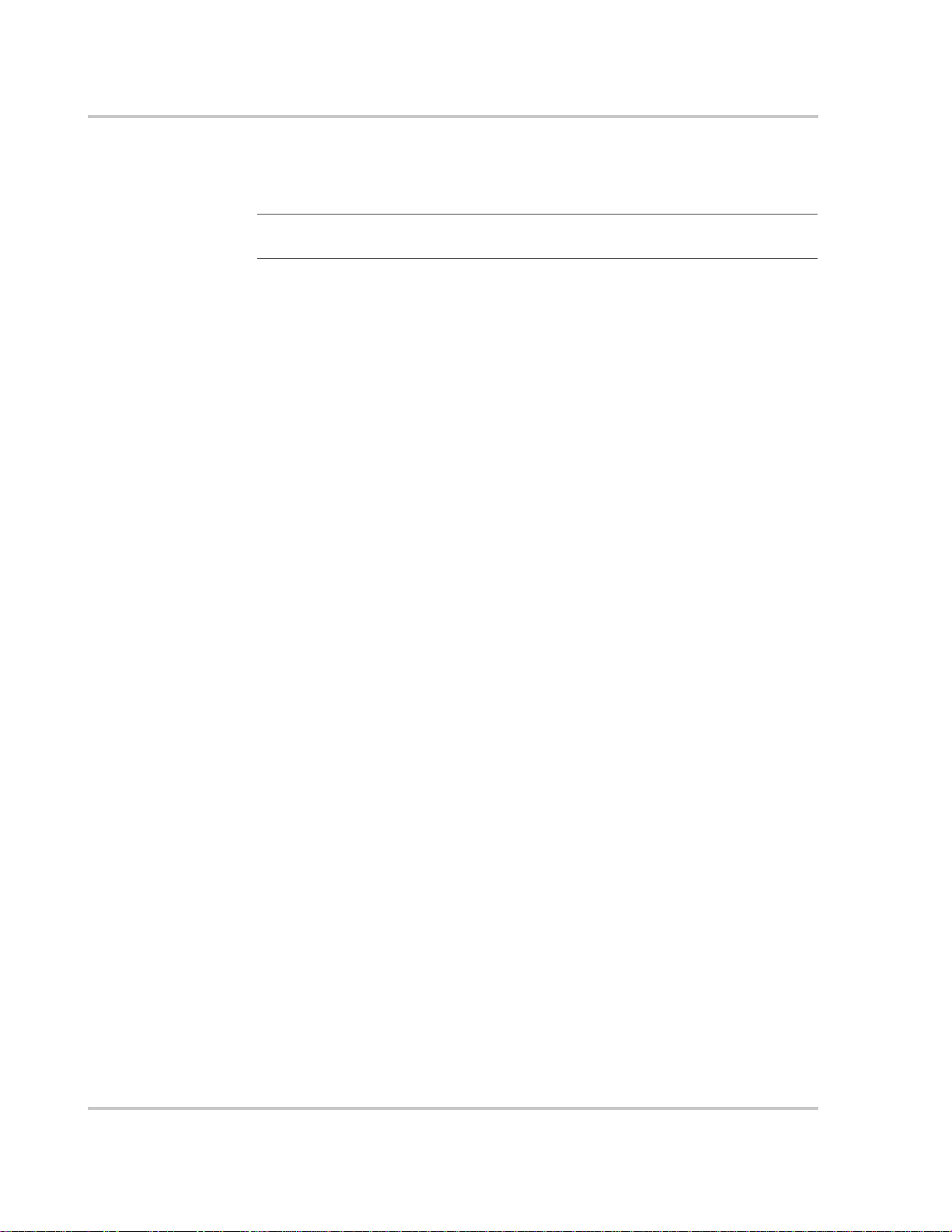
Introduction
Auto Restart After
Errors
The PROsine protects itself against numerous conditions (e.g. AC overload or
over temperature) by shutting down. You can program the PROsine to restart
automatically when the cause of the shutdown has corrected itself.
.
Important:
cause the
Auto Restart After Errors is factory-set to OFF since this feature can
PROsine to start unexpectedly and supply AC.
Run Without Panel The Run Without Panel configuration setting is an excellent recovery feature that
enables your PROsine to continue running if the display panel is disconnected or
if its communication cable is damaged.
Run Without Panel is factory-set to OFF.
Materials List
Your PROsine 2.0 Inverter/Charger package includes the items listed below. See
Table 1-1.
• 1 PROsine 2.0 Inverter/Charger
• 1 Display panel
• 1 Communications cable (70ft; 21m)
• 1 Battery temperature sensor with a 25ft (8m) cable
• 2 DC terminal covers
• 1 User’s Manual
• 1 Quick Installation Guide (includes PROsine mounting template)
• 1 Mounting template for display panel
• 1 Quick Reference Guide
• 1 ABYC Warning label
1–6 445-0089-01-01
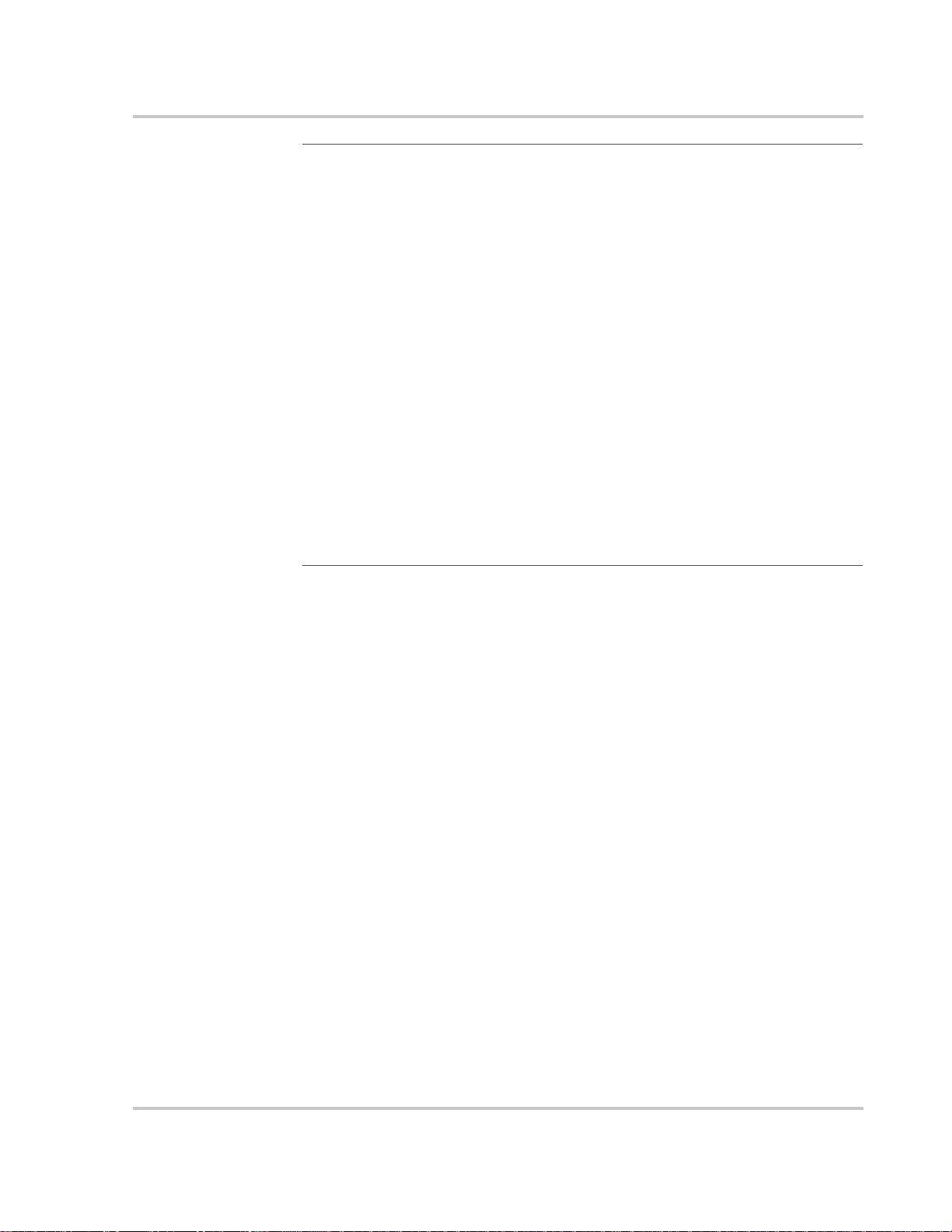
Materials List
Important:
p DC Wiring Enclosure
For residential installations, some installation codes may require a wiring
enclosure for DC connections and cables. (Installation procedures are shipped
with the DC Wiring Enclosure.)
p Crimp-On Ring Terminals (for DC Wiring Enclosure)
If you are using the DC Wiring Enclosure, you should use crimp-on ring
terminals on the PROsine end of your DC cables. Most box connectors (set
screw types) are too large to fit in the enclosure without the risk of the
connector shorting to the wall of the DC Wiring Enclosure. Do not use any
connector that does not provide at least 2mm clearance to the inside wall with
the wire in place and the set screw tightened.
p Series Sync Cable
If you are connecting two PROsine’s in series, you will need a Series Sync
cable. This is a standard 4-connector telephone cable and may be purchased
from most electronics retailers.
Contact Xantrex or your distributor about the Wiring Enclosure. Purchase the
crimp-on ring terminals from a local supplier.
If any of these materials are missing or are unsatisfactory in any manner, please
contact Customer Service. See page WA–1.
445-0089-01-01 1–7
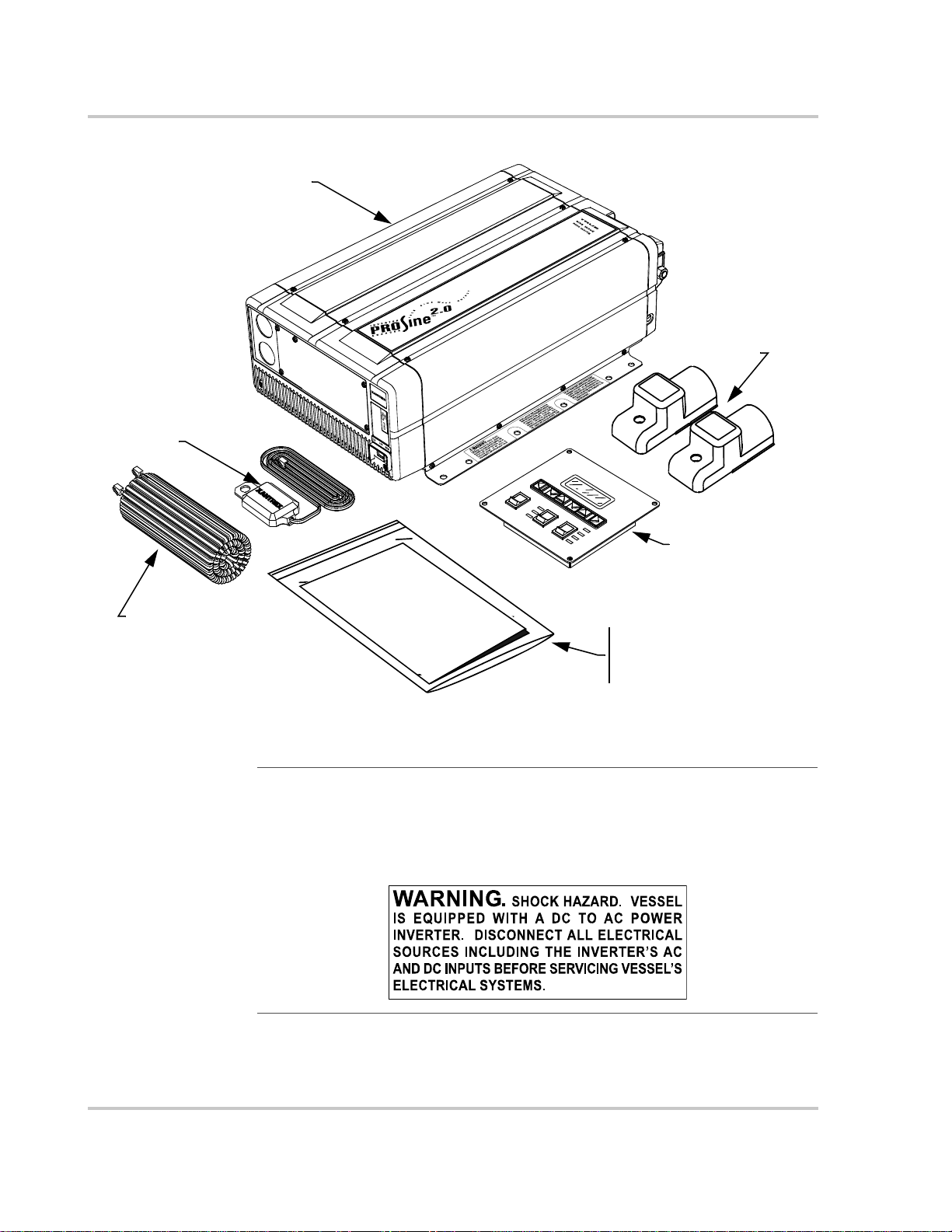
Introduction
PROsine 2.0 Inverter•Charger
Battery temperature
sensor
Communications cable
DC terminal covers
Display panel
l
a
nu
a
M
s
’
r
e
s
U
User’s Manual
Quick Installation Guide
Quick Reference Card
ABYC Warning Label
Figure 1-1
PROsine Materials as Shipped
Important::
For Marine Installations
For marine installations, you must attach the ABYC Warning label in a conspicuous
location on the AC load panel. The Warning labe l is supplie d with you r
PROsine and
is illustrated below.
1–8 445-0089-01-01
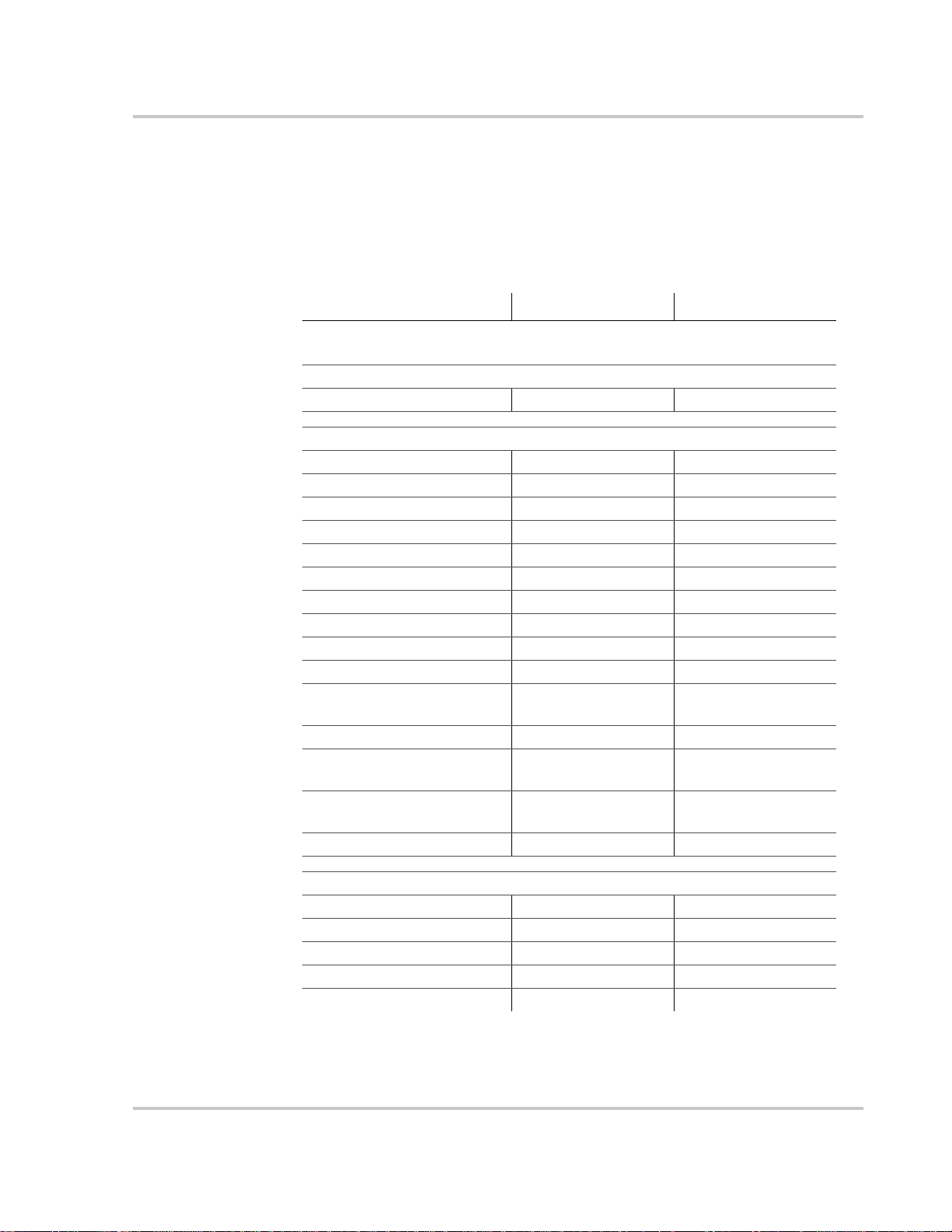
Default Values for the PROsine System
T able 1-1 lists the default settings for the PROsine system. Record your settings in
the right-hand column after you have configured the PROsine. This information
will be valuable if you need to reconfigure your system or call Xantrex Customer
Service
Default Values for the PROsine System
Table 1-1
Item Default Value Your Settings
NOTE
At a minimum, configure the items marked with a ** after installation.
Adjustable From the Configur e PROsine—Basic Menu
AC Breaker Size 15 amps **
Adjustable From the Configure PROsine—Advanced Menu
Load Sensing Disabled
Load Sense Power 100 Watts
Load Sense Interval 1 second
Low AC Transfer (V) 90V
Low AC Transfer (Hz) 55Hz
Hi AC Transfer (V) 130V
Hi AC Transfer (Hz) 65Hz
AC Series Mode Standalone
Inverter Low V Shutdown 10V
Inverter Low V Warning +0.5V
Iverter Low V Restart
Hysteresis
Run Without Panel NO
Inverter Enabled on Reset
Without Panel
Charger Enabled on Reset
Without Panel
Auto Restart After Error NO **
PROsine Default Values
2.5V
Disabled
Disabled
Adjustable From the Configure Display Panel Menu
Audible Alarm OFF
LCD Backlight Mode Auto
LCD Backlight Brightness 50%
LCD Backlight Timeout 20 seconds
Temperature Farenheit
445-0089-01-01 1–9
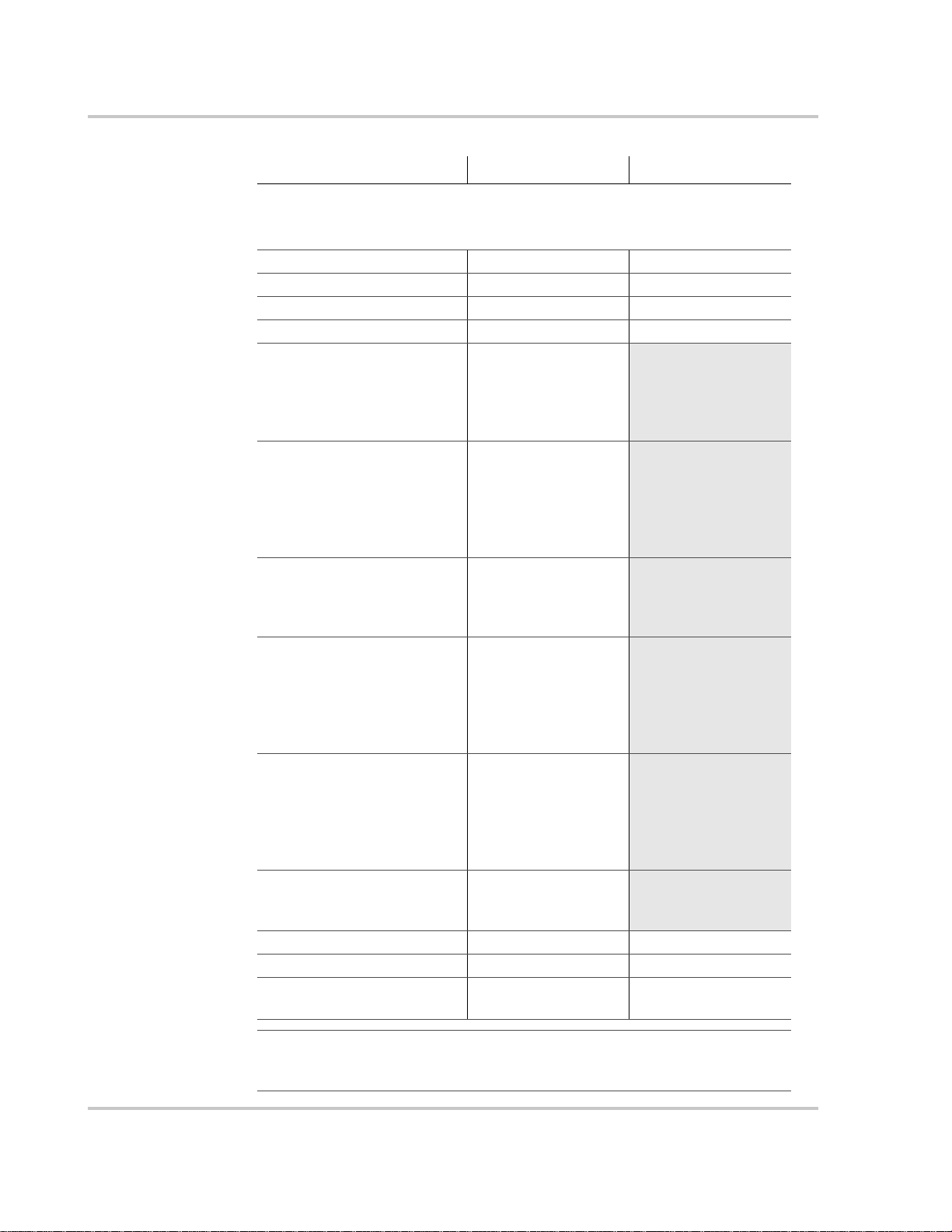
Introduction
Table 1-1
Item Default Value Your Settings
Adjustable From the Configure Battery Menu
NOTE
Settings below are for Battery Type = Generic Gel.
Battery Size 200Ah **
Default Battery Temperature Warm
Battery Type Generic Gel **
Battery Temp. Coefficient –27mV/°C
Bulk Mode Settings:
• Max Voltage
• Max Current (%C)
• Threshold Voltage
• Threshold Timeout
Absorption Mode Settings:
• Max Voltage
• Max Current (%C)
• Max Timeout
• Threshold Current (%C)
• Threshold Timeout
Overcharge Mode Settings:
• Max Voltage
• Max Current (%C)
• Max Timeout
Float Mode Settings:
• Max Voltage
• Max Current (%C)
• Max Timeout
• Threshold Voltage
• Threshold Timeout
Equalize Mode Settings:
• Max Voltage
• Max Current (%C)
• Max Timeout
• Threshold Voltage
• Threshold Timeout
Constant Mode Settings:
• Voltage Setpoint
• Current Setpoint
Charger Mode Standalone
Charger Type 3-Step
Charger High Battery V
Warning Offset
PROsine Default Values
•14.2V
•25%
•13.8V
•3min
•14.2V
•25%
•8hr
•1%
•3min
•14.2V
•20%
•0
•13.8V
•200%
•21days
•12.5V
• 15min
•13.8V
•200%
•0
•0
•0
•13.5V
•100A
1.0V
NOTE
The values opposite the gray bar are set when you select a battery type. If you did
not subsequently change these settings, they do not need to be recorded.
1–10 445-0089-01-01
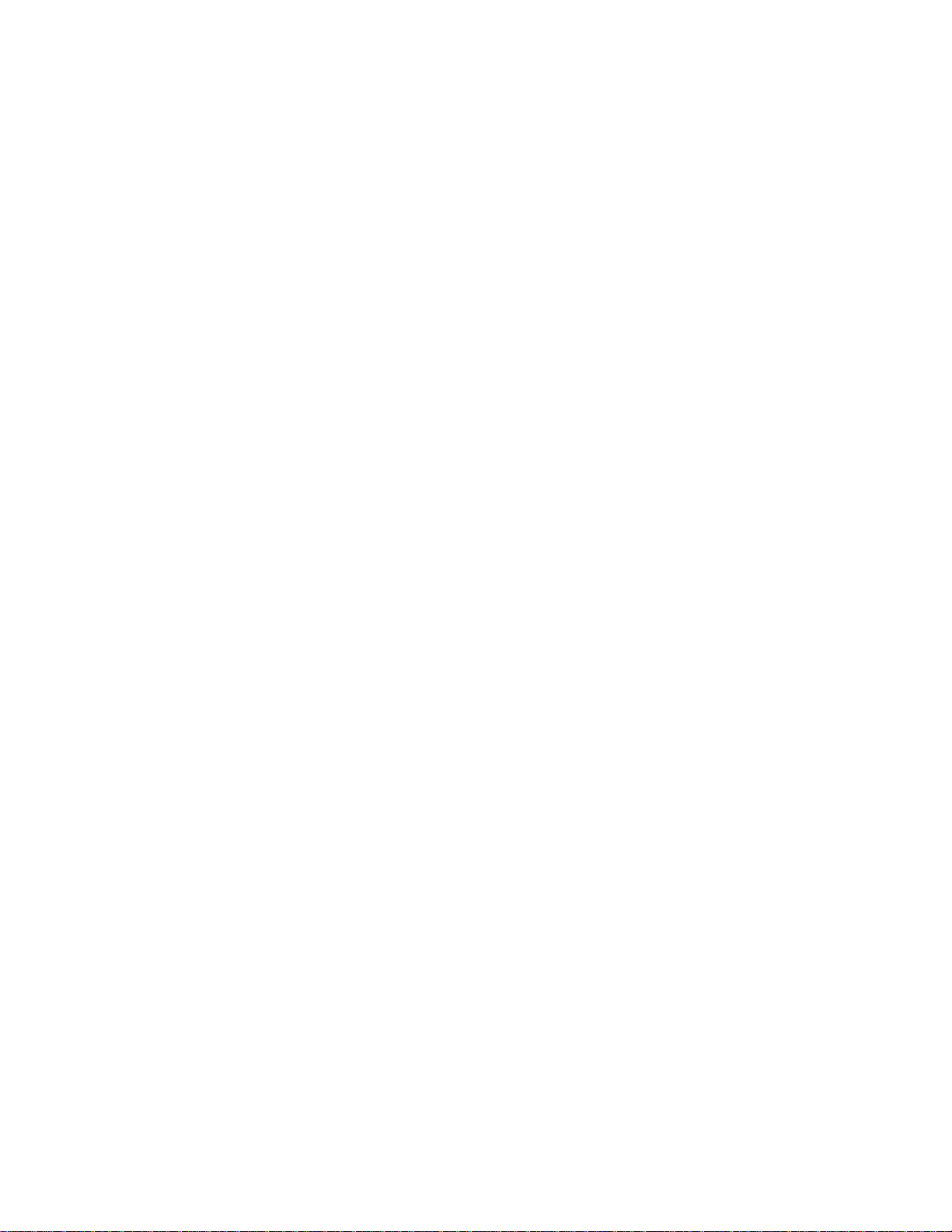
2
Product Orientation
Chapter 2 will familiarize you with the following components of a
PROsine system:
• PROsine features. (Start on page 2–2.)
• Display panel features. (Start on page 2–6.)
• Battery temperature sensor. (See page 2–12.)

Product Orientation
PROsine Features
AC End
h
g
Temperature
i
Figure 2-1
Feature Description
1 ON/OFF/REM Switch:
2 DISPLAY: Jack for the display panel.
AC End View (Blank Panel Option)
ON: Normal operation according to the way the unit has been configured
via the display panel.
OFF: The inverter and charger are of f; shorepower is not passed through to
the loads. The unit draws the lowest battery current possible (less than
2mA).
REM: With the switch in this position, the unit can be turned on and off
remotely. (For details, see “ON/OFF/REMote Control of PROsine
Operation” on page 5–3.)
TEMP
BATTERY SYNC
DISPLAY
f
e
d
c
3 BATTERY TEMP/REMOTE: Jack for the battery temperature sensor.
Also provides a connection for remote shutdown. See “Step 10: Connecting
the Remote Shutdown” on page 3–24.
4 SYNC: Jack for synchronizing a second PROsine to produce 120/240V
split phase AC. For details, see Chapter 7, “Series Operation”.
5 Removable panel. The blank panel option is shown. For details, see “AC
Panel Options” on page 2–3. The AC wiring compartment is located
behind the panel.
6 Knockouts for AC wiring
7 Mounting flange
2–2 445-0089-01-01

AC Panel Options
PROsine Features
The PROsine has two AC panel options, each of which includes one 30A
hardwire output circuit:
• Blank access panel: one hardwire output circuit. See Figure 2-1.
• Panel equipped with 15A GFCI receptacle and one hardwire output circuit.
See Figure 2-2.
cd
Figure 2-2
Feature Description
1 GFCI Duplex Receptacle
2 15A circuit protector for GFCI
Panel Equipped With GFCI and Circuit Protector
445-0089-01-01 2–3

Product Orientation
DC End
c
h
d
e
f
B
g
Figure 2-3
Feature Description
1 Positive DC cabling terminal, 8 mm stud
2 Negative DC cabling terminal, 8 mm stud
3 Cooling fan. (For details, see “Fan Operation” on page 5–3.)
4 Screw holes for mounting accessory modules
DC End
5 Chassis ground lug. Provides a ground path for the PROsine chassis to the
DC system ground.
6 Screw holes for mounting the optional DC wiring enclosure. See
“Materials List” on page 1–6 for information about the crimp-on ring
terminals to be used with this option.
2–4 445-0089-01-01

DC Terminal Covers
PROsine Features
Two covers—red for positive and black for negative—are supplied to prevent
accidental contact with the cabling connectors after installation.
Figure 2-4
DC Terminal Cover: Top View on Left; Bottom View on Right
445-0089-01-01 2–5

Product Orientation
Display Panel Features
The display panel lets you monitor and control the PROsine system. For
convenience, the liquid crystal display (LCD) is backlit and the panel can be
configured so an audible tone alerts you to any warnings or system faults that
occur. The panel’s features are described below.
g
f
c
d
Figure 2-5
Feature Description
1 DISPLAY mode switch
2 INVERTER switch and status LEDs
3 CHARGER switch and status LEDs
4 Menu navigation and data selection buttons
5 LCD display
6 Two input jacks (not illustrated) on the bottom of the unit behind the
PROsine Display Panel
faceplate. Either jack can be used for the communication cable that
connects the panel to the PROsine. The second jack can be used to connect
future accessories.
e
h
2–6 445-0089-01-01

DISPLAY Mode Switch
Display Panel Features
Switch Position Description
ON Puts the unit in Display mode. Data Display screens are shown so
you can monitor system performance.
OFF Power continues to be available to the panel so vital data like
system errors and warning statuses can be checked.
CONFIGURE Puts the inverter in Configure mode. Configuration screens are
available, and you can configure the system without turning on the
inverter and charger functions.
445-0089-01-01 2–7

Product Orientation
INVERTER Switch
INVERTER LEDs
This switch is active in all Display modes: ON, OFF, CONFIGURE.
Switch Position Description
ENABLE The inverter is enabled and will run if there is no shorepower.
(
NOTE: Throughout this manual, the term “shorepower” refers to
AC input power from a utility grid, generator, or other source.)
DISABLE When the AC power does not meet configuration parameters (i.e. is
“bad”), the inverter is off and will consume minimal power.
When the AC power is good, the inverter is off and will consume
minimal power. The PROsine’s transfer relay is in the “Pass
Through” position. (The transfer relay allows shorepower to pass
through the PROsine to the AC output terminals whenever AC is
connected unless there is an error, or the PROsine is turned Off
with the PROsine ON/OFF/REM switch.)
The LEDs are continuously updated whenever the Display Mode switch is set to
ON or CONFIGURE.
LED Description
STANDBY
LED Status
STANDBY
OFF OFF Inverter is not running because it has not been enabled or a
OFF ON The unit is inverting.
and
ON OFF Invert is enabled, but the unit is not inverting because of an
INVERTING
AC IN
INVERT FLASHING Unit is searching in Load Sense mode.
FLASHING Shorepower line and neutral are reversed or neutral is
INVERTING
LED Status
system error has occurred.
error or because shorepower is “good.”
OFF “Good” shorepower has not been detected.
ON “Good” shorepower has been detected.
disconnected. Have an electrician check the wiring.
2–8 445-0089-01-01

CHARGER Switch
CHARGER LEDs
LED Description
Display Panel Features
This switch is active in all Display modes: ON, OFF, CONFIGURE.
Switch Position Description
ENABLE The charger is enabled and will charge the battery according to
the way the unit is configured if shorepower is “good.”
DISABLE The charger is off and will consume minimal power.
The LEDs are continuously updated whenever the Display Mode switch is set to
ON or CONFIGURE.
STANDBY
LED Status
STANDBY
and
CHARGING ON OFF The charger is enabled but is not running becaus e shorepower
EQUALIZE
READY
OFF OFF The charger is not running because it is not enabled, the charge
OFF ON The charger is running.
OFF Equalize mode has not been selected.
ON The charger is in Equalize mode and the batteries are charging.
FLASHING Equalize mode has been selected; the charger is presently
OFF The charger is not running, or the Charge cycle is not finished.
ON The Charge cycle is complete. The battery is fully charged.
CHARGING
LED Status
cycle has been completed, or a system error has occurred.
is not “good.”
CAUTION: Battery voltage may go up to 17V.
executing the basic charge cycle in preparation for
Equalization mode. (The CHARGING LED is also on in this
stage.)
445-0089-01-01 2–9

Product Orientation
LCD Panel
Data Display Mode
The LCD panel lets you monitor the PROsine system and change its configuration
settings. It operates in two basic modes: Data Display and Configuration.
• In Data Display mode the screens provide information about PROsine system
performance.
• You can cycle through them by pressing the Up s and Down t
buttons. (In Data Display mode, the other buttons have no function.)
• T ypically, the top line indicates the type of data being displayed and the actual
data appears on the bottom line. A sample screen is shown below:
Menu
PROsine: Battery
Configuration Mode
12.0V +10A 22
• Examples of all the Display screens are shown on page 5–10.
• In Configuration mode, the screens show data that can be changed as well as
read-only data. (For details about each Configuration screen, see, Chapter 4,
“Configuration”.) Using these screens, you can:
• Define the operating parameters of the PROsine (including AC breaker
size, battery size, battery type, types of charge, load sense capability, etc.)
• Adjust the display characteristics of the panel (including an audible alert,
screen contrast, and screen backlighting)
• View current operational data, Warning messages, Error messages, and
Panel fault messages in order to monitor and troubleshoot system
performance
• Two sample screens are shown below:
Menu 1: Configure
PROsine—General
°C
AC Breaker Size
*15A
2–10 445-0089-01-01

Menu Navigation and Data Selection Buttons
s
When the DISPLAY switch is set to CONFIGURE, the menu navigation and data
selection buttons operate as follows:
Press This Button To
ESCAPE • Cancel changes made to data
• Back up one menu level
s
MENU Up Back up one menu item
s
MENU Down Proceed to next menu item
s
DATA Up Increase data value or cycle through available options
Display Panel Features
DATA Down Decrease data value or cycle through available options
s
ENTER Save changes or proceed to next menu level
s
Examples of how to change configuration settings are given on page 4–3.
Further information about viewing Display mode screens is provided on page 5–
10
445-0089-01-01 2–11
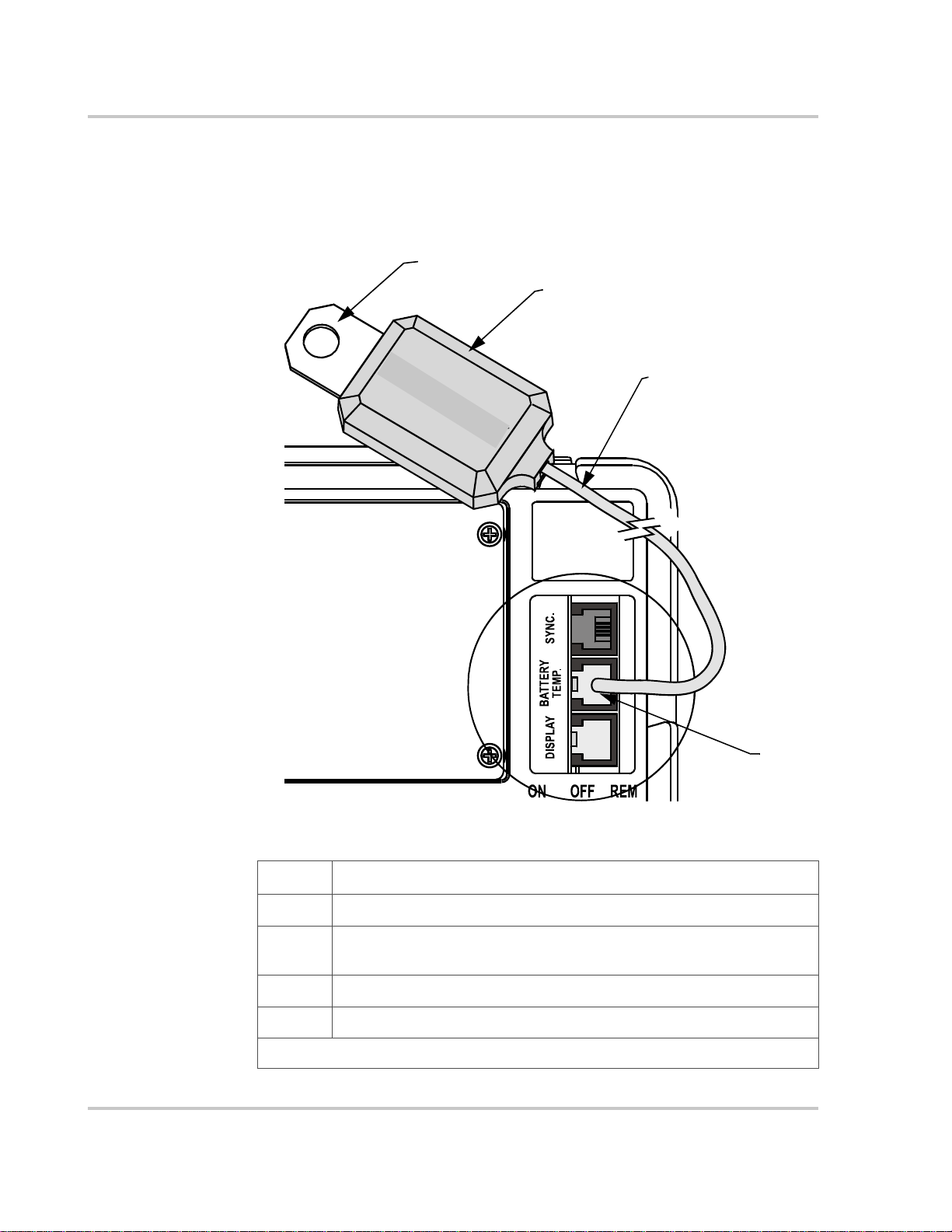
Product Orientation
Battery Temperature Sensor
The temperature sensor continuously measures the temperature of the battery and
adjusts charger output for a more accurate, temperature-compensated charge.
c
d
e
f
Figure 2-6
Feature Description
1 Mounting plate. Connects to the negative battery terminal.
2 Sensor. Reverse side has peel-off backing and self-adhesive strip so you
3 Sensor cable (25ft; 8m).
4 Connector. Plugs into the Battery Temp jack on the PROsine.
NOTE: The battery temperature sensor is electrically isolated from the mounting plate.
2–12 445-0089-01-01
Battery Temperature Sensor
can attach the sensor to the side of the battery case.

3
Installation
Chapter 3 This section gives complete information for installing a
PROsine system.
Specifically, this section describes:
• Safety instructions and installation codes that must be observed
during installation
• Installation tools and materials
• Appropriate locations and environments for mounting the
PROsine, display panel, and battery temperature sensor
• AC cabling, DC cabling, and grounding information
• Detailed installation procedures on page 3–3.
For information about installing two PROsines in series, see Chapter
7, “Series Operation”.

Installation
Safety Instructions
WARNING: Shock hazard
Xantrex Technology recommends that all wiring be done by a certified technician or
electrician to ensure adherence to approved electrical wiring regulations.
• Before you begin the installation, review the “Important Safety Instructions”
on “Important Safety Instructions” on page vii, and read the entire
“Installation” section so you can plan your installation from beginning to end.
• Disconnect all AC and DC power sources to prevent accidental shock.
Disable and secure all AC and DC disconnect devices and automatic
generator starting devices.
Installation Codes
Governing installation codes vary depending on the specific location and
application of the installation. Some examples include the following:
• The U.S. National Electrical Code (NEC)
• The Canadian Electrical Code (CEC)
• The American Boat and Yacht Council (ABYC) and the US Coast Guard
requirements for installations on marine vessels
• The U.S. Code of Federal Regulations (CFRs)
• Canadian Standards Association (CSA) and the RV Industry Association
(RVIA) for installations in RVs
It is the installer’s responsibility to ensure that all applicable installation
requirements are met.
3–2 445-0089-01-01

Installation Tools and Materials
You will need the following to install the PROsine, display panel, and battery
temperature sensor:
p Wire stripper
p Mounting screws or bolts
p #2 Phillips screwdriver
p Wrench for DC terminals (1/2 inch or 13mm or adjustable)
p AC cable (i.e. 2-conductor-plus-ground cable), sized appropriately for load
and application
p Wire nuts or crimp connectors for AC wire and appropriate tools
p Two 1/2 inch strain-relief clamps for AC cables
p DC cable, sized appropriately for load and application
p Lugs for DC cables to fit 8 mm (5/16 in.) DC stud terminals) as well as
appropriate tools (e.g. crimping tool)
p AC and DC disconnects and over-current protective devices
Safety Instructions
Important:
enclosure for DC connections and cables. Contact Xantrex or your distributor for this part.
Installation Procedures
This section provides detailed installation information. For your convenience, the
overall procedure is divided into ten main steps:
p Step 1: Designing an installation. (Start on page 3–4.)
p Step 2: Choosing a location for the PROsine. (Start on page 3–9.)
p Step 3: Mounting the PROsine. (Start on page 3–10.)
p Step 4: Connecting the AC input wiring. (Start on page 3–11.)
p Step 5: Configuring the output neutral bonding system. (Start on page 3–13.)
p Step 6: Connecting the AC output wires. (Start on page 3–15.)
p Step 7: Connecting the DC cables. (Start on page 3–17.)
p Step 8: Mounting the display panel. (Start on page 3–20.)
p Step 9: Connecting the ba ttery temperature sensor. (Start on page 3–21.)
p Step 10: Connecting the remote shutdown feature. (Start on page 3–24.)
For residential installations, installation codes may require a wiring
445-0089-01-01 3–3
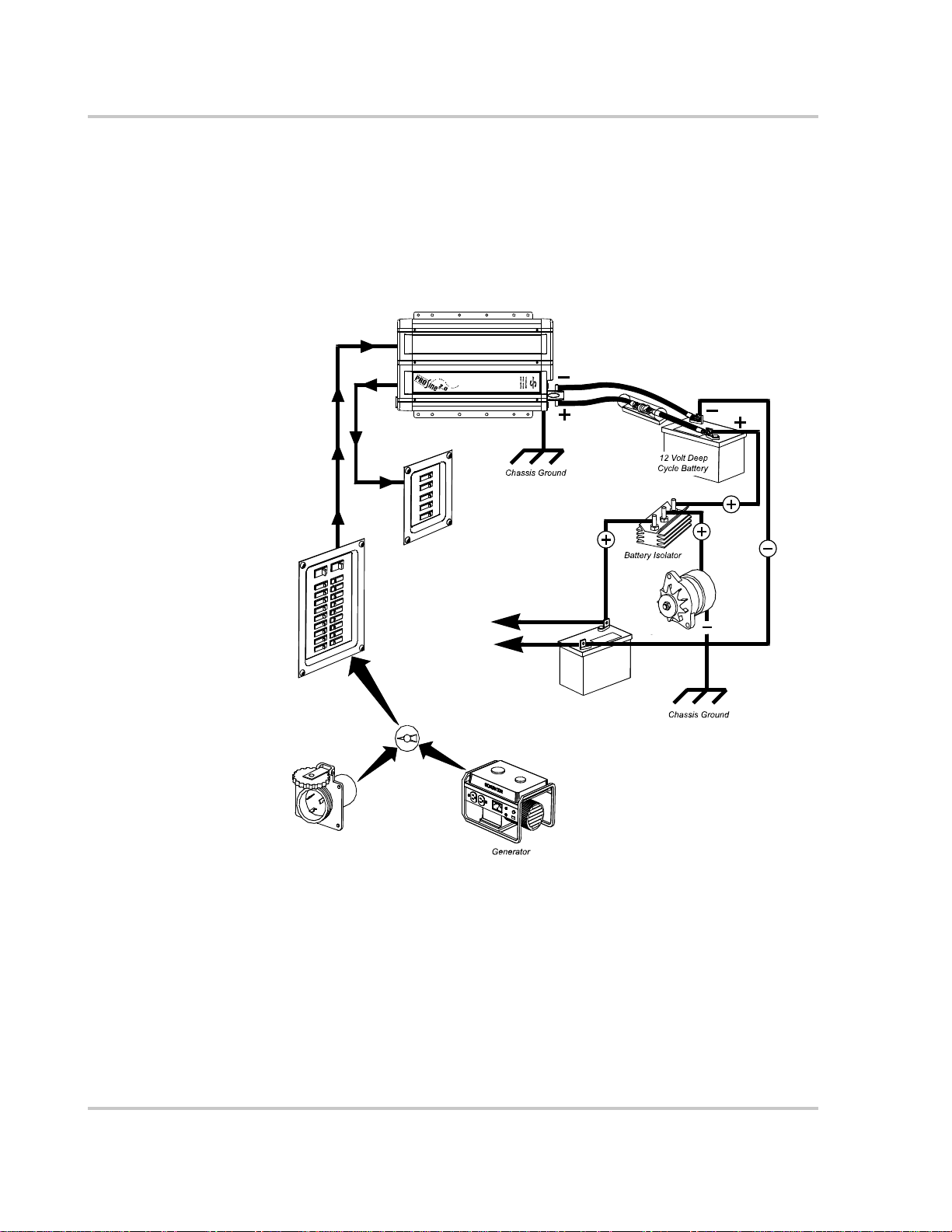
Installation
Step 1: Designing the Installation
All types of PROsine installations share common components, and these are
briefly described below. Figure 3-1 shows these components and their relationship
to each other in a typical recreational vehicle or fleet vehicle installation. (For
diagrams of typical residential backup and marine systems as well as series
installations, see Appendix B, “System Diagrams”.)
AC Load Panel
DC Fuse /
Disconnect or
Circuit Breaker
Shorepower
Figure 3-1
to engine
AC Source Panel
Automatic or Manual AC
Source Selector Switch
+
–
Vehicle Starting
Battery
{
l
Typical Recreational Vehicle and Fleet Vehic le Installation
3–4 445-0089-01-01
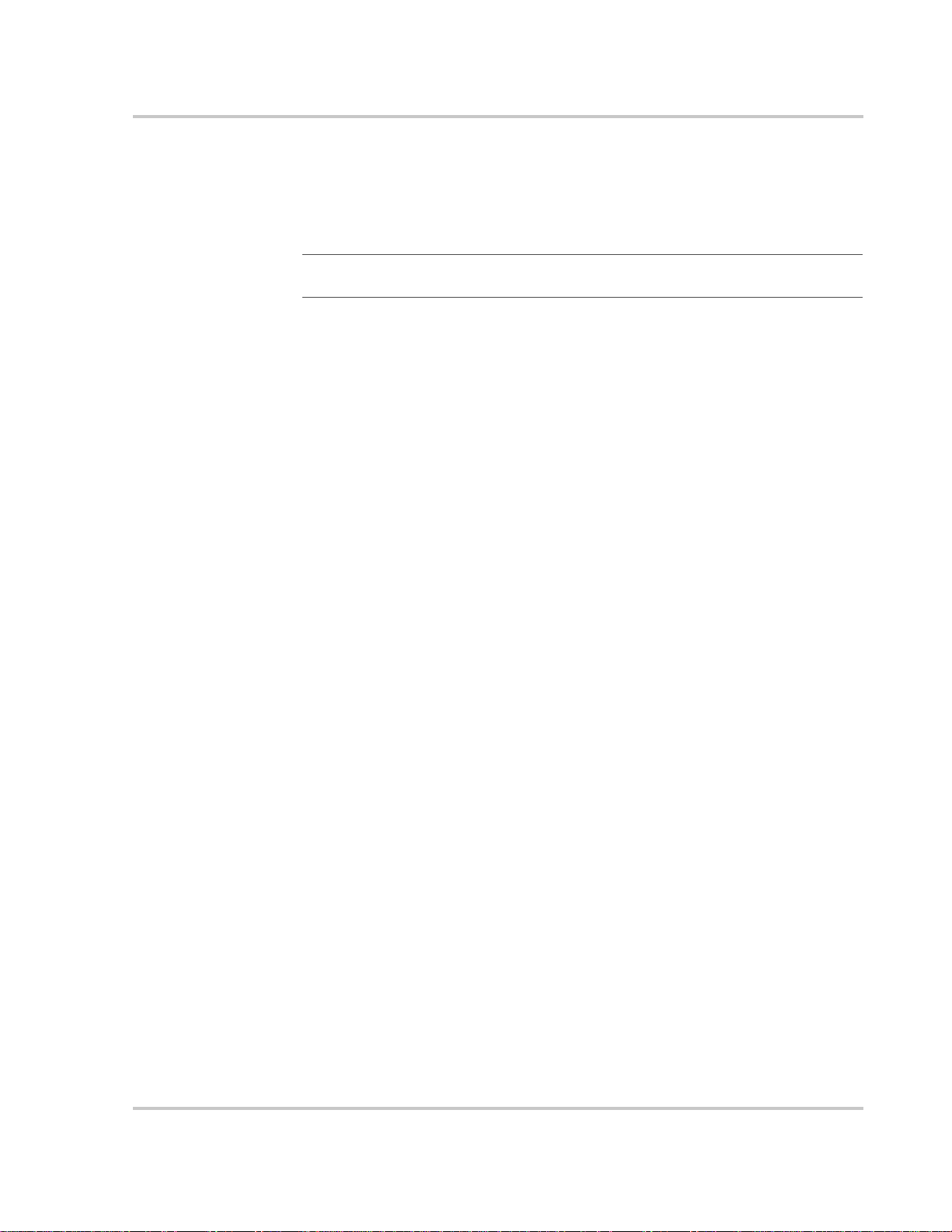
Step 1: Designing the Installation
AC shorepower A source of 120 volt, 60Hz alternating current is needed to provide energy for
charging batteries and to pass through to AC loads. This source could be the utility
grid (power company) or an AC generator. An automatic or manual AC source
selector switch can be used to connect one of the multiple sources of shorepower
to the PROsine system.
Important:
from a utility grid, generator, or other source.
Throughout this manual, the term “shorepower” refers to AC input power
Generator The PROsine is compatible with virtually all generators which produce nominally
120Vac 60Hz power. The best generators produce a sinewave output, others
produce a distorted sinewave, and the lower quality generators produce a
"modified sinewave" (MSW) or squarewave output. The PROsine will operate
correctly on sinewave or distorted-sinewave generators; it will also operate
correctly on most MSW or squarewave generators but some models of these
generators may prove incompatible. See Chapter 6, “Troubleshooting” for errors
related to generator incompatibility.
Since the charging current limit of the PROsine may be configured all the way
down to 0A it is possible to use very small generators with the PROsine to charge
batteries. Xantrex has operated the PROsine from a generator as small as 700W.
To do this, configure the "AC Breaker Size" (found in Configure PROsine —
Basic Menu on page 4–7) to a current rating compatible with the generator size.
For example, 6A should work well with a 700W generator, 8A sh ould work with a
1000W generator - experiment to find the largest setting that the generator can
accommodate. To operate the PROsine at the full 100A charging current rating
Xantrex recommends a 2kW generator or larger and a breaker size setting of 20A.
AC Disconnect and
Over-Current
Protection Device
To meet CSA, UL, and electrical code requirements, the PROsine’s AC and DC
inputs and outputs must be provided with over-current protection (such as a circuit
breaker or fuse) and a disconnect device, as follows:
AC Input: The circuit breaker or fuse used to protect the PROsine must be
rated no more than 30A and must be approved for use on 120Vac branch
circuits. The wire used between the breaker and the PROsine input must be
sized to match the circuit breaker, in accordance with the electrical codes or
regulations applicable to your installation. The “AC Service Rating” setting of
the PROsine must also be set to match the size of the breaker provided. (See
Chapter 4, “Configuration” and the following section.)
AC Output: The circuit breaker or fuse must be rated at no more than 30A
and must be approved for use on 120Vac branch circuits. The wire used
between the PROsine and the AC output breaker must be sized to match the
AC input circuit breaker’s rating. The wire from the AC output breaker to
your loads must be matched to the rating of the AC output breakers.
Disconnect Devices: Each system requires a method of disconnecting the
AC circuits. If the over-current protection device is a circuit breaker, it will
also serve as the disconnect. If fuses are used, separate AC disconnect
switches will be needed ahead of the fuses.
445-0089-01-01 3–5

Installation
AC Distribution
Panels
Most systems incorporate distribution centers both ahead of the PROsine (the AC
source panel) and between the PROsine and the loads (the AC load panel). A
source panel includes a main circuit breaker, which serves as over-current
protection and as a disconnect for the AC shorepower supply line. Additional
circuit breakers serve individual circuits, one of which serves the PROsine. The
AC load panel can incorporate both the main 30A AC output circuit breaker and
breakers for individual load circuits.
Important:
“multi-wire branch circuit”. These are 4-wire circuits consisting of a ground, neutral, and
two lines that are 180 degrees out of phase with each other (from a standard 120/240V
“split phase” circuit). These circuits are commonly used in kitchens to power “split
receptacles” where the top and bottom halves of a duplex receptacle are connected to
different lines. If you need to run multi-wire branch circuits from your inverter system,
you will need to use two PROsine units in a series system to create 120/240V ac split-phase
power. For details, see Chapter 7, “Series Operation”. For more information about multiwire branch circuits, refer to the US National Electrical Code (NFPA 70, 1999) para 210–
4 and the Canadian Electrical Code (CSA C22.1-1998) section 26–710.
Do not connect the output of a single PROsine to what is known as a
AC Cabling AC cabling includes all the wires and connectors between the AC source and the
PROsine and all cabling between the PROsine and the AC panels, circuit
breakers, and loads. The type and size of the wiring varies with the installation
and load. For marine and some RV applications, flexible multiple-strand wire is
required. For residential installations, solid Romex™ cable is often used.
Installation codes may specify solid or stranded, overall size of the conductors,
and type and temperature rating of the insulation around the wire.
AC Output Neutral
Bonding
AC wiring must be sized to match the current rating of the AC breakers you
provide on the input and output AC circuits in accordance with the electrical
codes or regulations applicable to your installation. Table 3-1 is based on the U.S.
National Electrical Code and the Canadian Electrical Code, assuming 2conductor-plus-ground cable. Other codes and regulations may be applicable to
your installation.
Table 3-1
Breaker Size
Minimum Wire S ize
Required AC Wire Size vs Breaker Rating
10A 15A 20A 30A
14AWG 14AWG 12AWG 10AWG
The neutral conductor of the PROsine’s AC output circuit is automatically
connected to the safety ground during inverter operation. When AC utility power
is present and the PROsine is in Charger mode, this connection is not present, so
that the utility neutral is only connected to ground at your source panel. This
conforms to National Electrical Code requirements that separately derived AC
sources (such as inverters and generators) have their neutral conductors tied to
ground in the same way that the neutral conductor from the utility is tied to ground
at the AC source panel.
3–6 445-0089-01-01

Step 1: Designing the Installation
DC Cabling This includes all the cables and connectors between the batteries, the DC
disconnect and over-current protection device, and the PROsine. All installations
require multi-strand insulated cables as well as disconnect and over-current
devices. DC cable sizes are indicated by AWG notation or MCM notation. Under
the AWG standard, a larger gauge number indicates a smaller wire diameter.
Under the MCM standard, a larger number indicates a larger cable. Wire size is
usually marked on the cables for sizes this large. Table 3-2 specifies the minimum
DC cable size and maximum fuse size for the PROsine. The DC cables must be
copper and must be rated 75°C minimum. The cables should be terminated
with lugs that fit the DC stud terminals snugly (8 mm or 5/16 in. hole size).
DC Disconnects and
Over-Current
Devices
Table 3-2
DC Cable Length Cable Size Fuse Amps
Less than 6 feet 250MCM 300A class T
Between 6 and 12 feet 350MCM 300A class T
Important:
the PROsine unit. When starting a heavy load the PROsine can draw current surges from
the battery of up to 600A. If the wire is too small the voltage drop from this surge will
result in a voltage at the PROsine terminals that is too low for the PROsine to operate
correctly. The PROsine may appear to operate correctly with smaller cables until a heavy
load such as an air conditioner attempts to start - then the unit may work correctly
sometimes and not work correctly other times.
Required DC Cable and Fuse Size
Using the correct cable size is critical to achieving the rated performance of
The DC circuit from the battery to the PROsine must be equipped with a
disconnect and over-current device. This usually consists of a circuit breaker, a
“fused-disconnect,” or a separate fuse and DC disconnect. Do not confuse AC
circuit breakers with DC circuit breakers. They are not interchangeable. The
rating of the fuse or breaker must be matched to the size of cables used in
accordance with the applicable installation codes. The breaker or disconnect and
fuse should be located as close as possible to the battery, in the positive cable.
Applicable codes may limit how far the protection can be from the battery.
Batteries Every PROsine system requires a deep-cycle battery or group of batteries that
provide the DC current that the PROsine converts to AC. Different battery types
and sizes are available; many of these are discussed in Application Note: Battery
Banks for Inverter Systems (976-0114-01-01). Automotive-type starting or
“cranking” batteries are not recommended, except for temporary emergency use.
The PROsine uses 12-volt battery banks.
Ground Fault
Circuit Interrupters
(GFCIs)
A GFCI is a device that de-energizes a circuit when a current to ground exceeds a
specified value that is less than that required to blow the circuit breaker. GFCIs
are intended to protect people from electric shocks and are usually required in wet
or damp locations.
445-0089-01-01 3–7

Installation
Installations in marine and recreational vehicles may require GFCI protection of
branch circuits connected to the AC output of the PROsine. In addition, electrical
codes require GFCI protection of certain receptacles in residential installations.
While the true sine wave output of the PROsine is equivalent to the waveform
provided by utilities, compliance with UL standards requires that Xantrex test and
recommend specific GFCIs. As of October 2005, Xantrex has tested the GFCIprotected 15A receptacles listed in Table 3-3 and found that they function
properly when connected to the AC output of the PROsine.
Table 3-3
Manufacturer Model Number
Leviton
Cooper/Eagle
Pass & Seymore
Hubbell/Bryant
8598, 8599, 8898, 8899, 6598
XGF15, XGF20, GF15
1594, 2094, 1591
GF52*A
GF8300*A
Tested GFCI Models
a
b
b
, 6599
b
b
c
, GF53*Ac, GF82*Ac, GF83*Ac, GFR5252*Ac, GFR5352*Ac, GF8200*Ac,
c
, GF52b, GF53b, GF82b, GF83b, GF5252b, GF5352b, GF8200b, GF8300
, GF20
b
a.GFCI models may change over time. Refer to the Application Note “Using GFCI Receptacles on Xantrex
Inverters and Inverter Chargers” on the Xantrex website for up-to-date test results.
b.This is an old model and is generally no longer sold as it does not offer the same level of protection as the
newer models.
c.The asterisk * represents one or two letters to indicate the front color of the receptacle. The A indicates that
this is the newer model which meets the latest safety standard.
b
3–8 445-0089-01-01
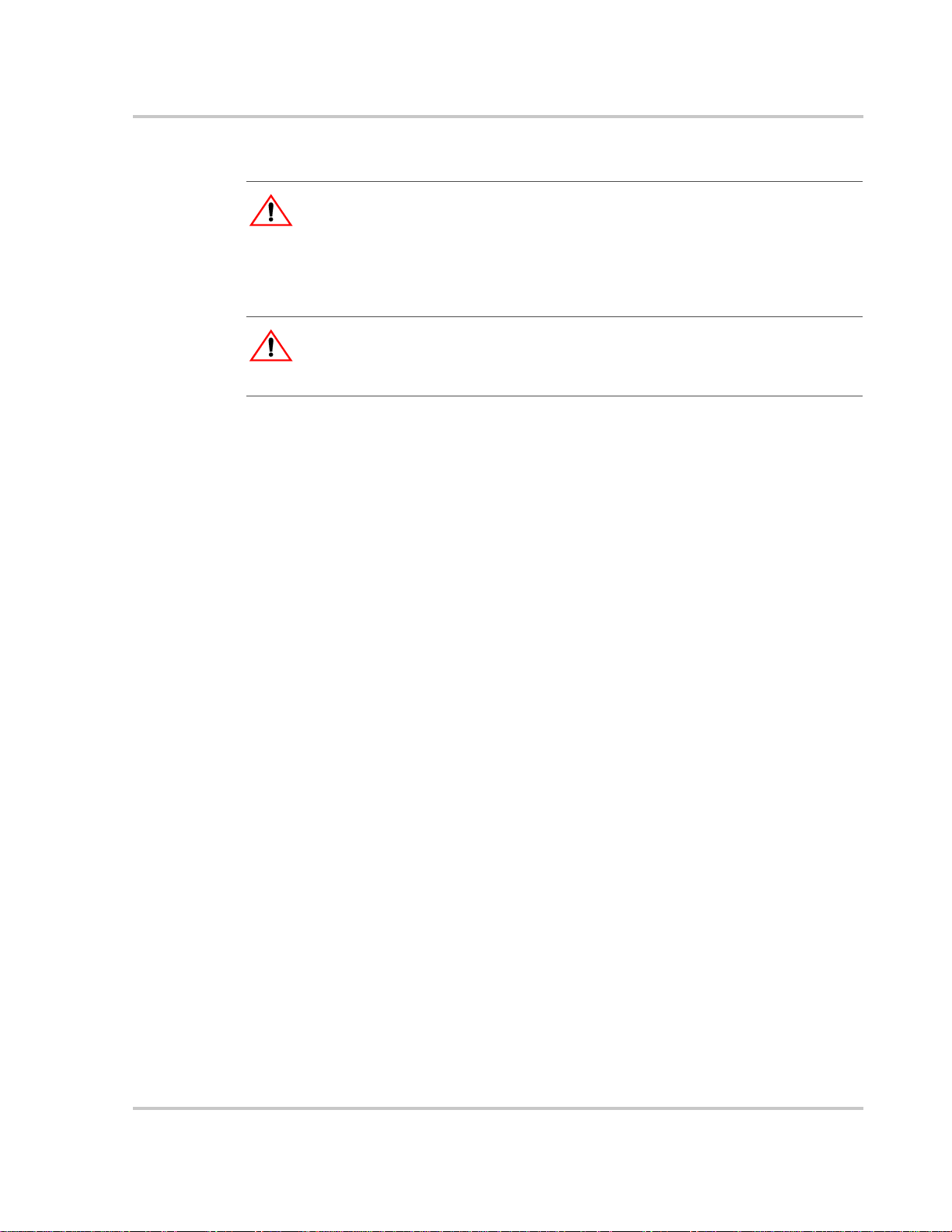
Step 2: Choosing a Location for the PROsine
Step 2: Choosing a Location for the PROsine
WARNING: Fire and explosion hazard
This equipment contains components that tend to produce arcs or sparks. T o prevent fire or
explosion, do not install the PROsine in compartments containing batteries or flammable
materials or in locations that require ignition-protected equipment. This includes any
space containing gasoline-powered machinery, fuel tanks, or joints, fittings, or other
connections between components of the fuel system.
WARNING: Fire hazard
To reduce the risk of fire, do not cover or obstruct the ventilation openings. Do not install
the PROsine in a zero-clearance compartment. Overheating may result.
The PROsine should only be installed in locations that meet the following
requirements:
p Dry. Do not allow water or other fluids to drip or splash on the PROsine. Do
not mount the PROsine in an area subject to splashing water or bilge
water.
p Cool. Normal air temperature should be between 32°F and 104°F (0°C and
40°C)—the cooler the better.
p Ventilated. Allow at least 5 in. (13cm) of clearance at the DC end of the
PROsine for air flow, 1 in. (2.5cm) on each side, and 2 in. (5cm) at the AC
end. For cooling, the volume of the enclosure is not as important as the overall
supply of air. The more clearance for ventilation around the unit, the better the
performance. Do not allow the ventilation openings on the ends of the unit to
become obstructed.
p Safe. Do not install the PROsine in the same compartment as batteries or in
any compartment capable of storing flammable liquids like gasoline.
p Close to the battery compartment and the AC source and load panels.
Avoid excessive cable lengths (which reduce input and output power due to
wire resistance). Use the recommended cable lengths and sizes.
p Protected from battery acid and gases. Never allow battery acid to drip on
the PROsine or its wiring when reading specific gravity or filling the battery.
Also do not mount the unit where it will be exposed to gases produced by the
batteries. These gases are very corrosive, and prolonged exposure will
damage the PROsine.
445-0089-01-01 3–9
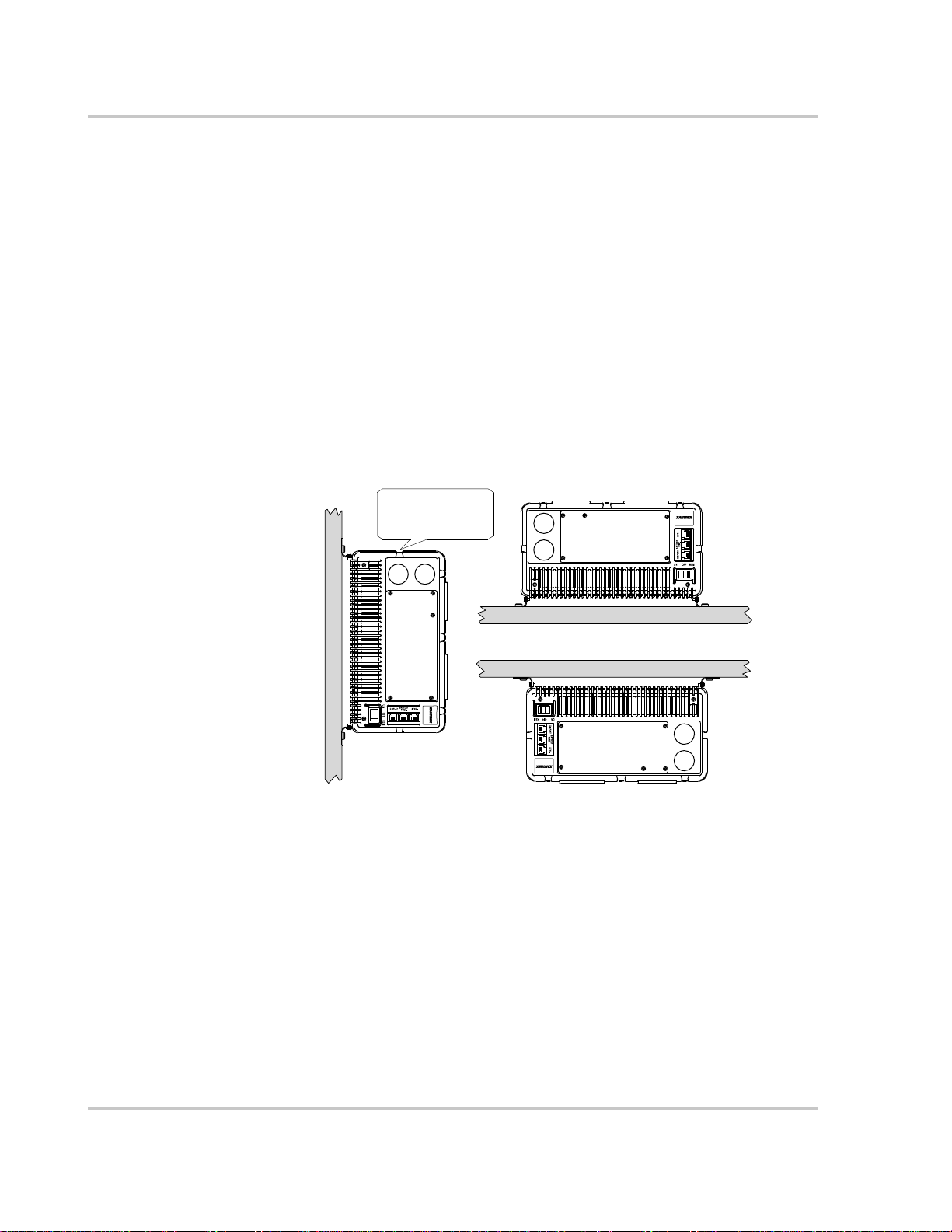
Installation
Step 3: Mounting the PROsine
To mount the PROsine:
1. Remove the PROsine from its shipping container, verify that all components
are present, and record relevant product information on “Information About
Your System” on page WA–4.
2. Turn off the ON/OFF/REM switch on the AC end.
3. Select an appropriate mounting location and orientation.
meet regulatory requirements, the PROsine must be mounted in one of the
following orientations:
• In a horizontal position on a vertical surface with the AC knockouts near
the top as shown in
• On a horizontal surface
• Under a horizontal surface
Side near AC
knockouts
must be up.
(See Figure 3-2.) To
Figure 3-2
Figure 3-2
Approved Mounting Orientations
4. The PROsine Quick Installation Guide has a mounting template printed on it.
T ape it to the mounting surface and pilo t-drill the desired number of mounting
holes. Remove the template.
5. Fasten the PROsine to the mounting surface. If you are mounting the unit on a
wall or bulkhead, use #12 or #14 pan-head wood or sheet metal screws to
secure it to the framing behind the wall or bulkhead. Alternatively, use nut
inserts and 1/4-20 machine screws.
3–10 445-0089-01-01

Step 4: Connecting the AC Input Wires
WARNING: Fire, Shock and Energy hazards
Make sure wiring is disconnected from all electrical sources before handling. All wiring
must be done in accordance with local and national electrical wiring codes. Do not connect
the output terminals of the PROsine to any incoming AC source.
General AC Wiring Considerations
Step 4: Connecting the AC Input Wires
AC Wiring
Connectors
AC and DC Wiring
Separation
AC Wiring
Compartment
Connect AC wires with twist-on wire nuts or crimp-on splice connecto rs
according to the type of installation:
• On a boat, use crimp-on splice connectors to meet the Americ a n Boat an d
Yacht Council’s Standards and Recommended Practices for Small Craft,
which do not allow twist-on connectors for AC connections.
• For non-marine installations subject to vibration, you should still use crimpon connectors.
• For non-marine installations in locations not subject to vibration, twist-on
wire nuts may be used instead of crimp-on connectors.
• The amount of insulation you strip off individual wires will be specified by
the connector manufacturer and is different for different types of connectors.
Do not mix AC and DC wiring in the same conduit or panel. Where DC and AC
wires must cross, make sure they do so at 90° to one another. Consult code for
details about DC and AC wiring in vicinity to each other.
For your reference, the AC Wiring Compartment is shown in Figure 3-3.
Figure 3-3
445-0089-01-01 3–11
Interior of AC Wiring Compartment

Installation
AC Input Connections
Figure 3-4 is a cutaway top view of the PROsine wiring compartment. It shows
one incoming AC cable and its connections to the PROsine wires.
To make the AC input connections:
1. Run 10AWG 2-conductor-plus-ground cable through one of the cable clamps
on the AC end.
2. Strip about two inches of the jacket from the AC cable and separate the three
wires.
3. Connect the incoming black and white (line and neutral) wires to the PROsine
AC input black and white wires.
4. Connect the incoming ground wire to the screw on the chassis marked .
Use a crimp-on ring terminal if the AC input ground wire is stranded. Solid
wire can be screwed directly under the head of the screw.
grounding screw
AC cable
Figure 3-4
Cutaway view of
PROsine wiring
compartment as
seen from the top.
wire nuts or crimp
connections (depending
on type of installation)
clamp
for AC cable
Incoming AC Cable (Top, cutaway view of wiring compartment)
3–12 445-0089-01-01

Step 5: Configuring the Output Neutral Bonding System
Step 5: Configuring the Output Neutral Bonding System
AC Output Neutral-to-Ground Bonding System
The PROsine provides an installer-defeatable system that automatically connects
the neutral conductor of the inverter AC output circuit to safety ground
(“bonding” it) during inverter operation, and disconnects it (“un-bonding” it)
when the PROsine has connected to AC shorepower. This system is designed to
conform to installation codes that require single-phase AC sources such as
inverters and generators to have their neutral conductors tied to ground in the
same way that the neutral conductor from the utility is tied to ground.
These same codes specify that the neutral can only be connected to ground in one
place at any one time. Any AC source feeding the PROsine is required to have its
neutral already connected to ground. Therefore, to keep from connecting the
neutral to ground in a second place, the PROsine transfer relay breaks its own
neutral ground connection when connected to shorepower.
This automatic neutral-to-ground bonding system is suited for installations in
which the AC shorepower source is known to have a bonded neutral. This will be
the case in most situations: in a utility feed after the AC source panel, at an RV
park hook-up, at a marina’s shorepower hook-up, or with a generator with a
bonded neutral.
In some installations, however, the AC shor epower sour ce wi ll not have a bon ded
neutral. This is true on some generators and it is true in certain utility-feed
situations. To accommodate these situations, the PROsine automatic neutral
bonding system can be defeated, so the PROsine will not bond the neutral in any
mode of operation. This allows the installer to bond the neutral in the AC load
panel to provide the required single-point bonding of the neutral.
To enable and disable the automatic AC output neutral-to-ground bonding
system
WARNING: Fire and Shock hazard
AC neutral bonding system settings should only be changed by a qualified installer aware
of the implications of the changes. Disconnect all AC and DC sources before working in
the AC wiring compartment or before making a setting change.
You enable and disable the system using a screw in the AC wiring compartment,
identified as the “Invert Mode Output Neutral-to-Ground Bonding Screw”. (See
Figure 3-3.) This screw is identified with a label that indicates two different holes
that the screw can be mounted in. One hole is identified as the one that enables the
automatic bonding system, and the other hole defeats it so that the neutral is not
bonded by the PROsine in any mode.
445-0089-01-01 3–13

Installation
The PROsine is shipped with the screw in the position that enables the automatic
bonding system.
• To disable the system, move the screw to the other hole.
• Do not remove the screw from the product: make sure it is always installed in
one position or the other, as appropriate for the configuration of the rest of the
system.
Table 3-4
Bonding Screw
Setting
Automatic
bonding
Un-bonded in
all modes
AC Output Neutral-to-Ground Bonding Screw Settings
Status of Bonding
Internal to the PROsine
AC shorepower not
present (unit Inverting
or in Standby)
Output neutral bonded Output neutral
Output neutral unbonded
AC shorepower present
(unit Charging or in
Standby)
un-bonded
Output neutral un-
bonded
Neutral Bonding Required
External to the PROsine
In the AC input
shorepower
source
Yes No
No Yes
In the AC load
panel
3–14 445-0089-01-01

Step 6: Connecting the AC Output Wires
Two options are available for AC output wiring:
• Hardwire output.
• Single hardwire output plus GFCI receptacle.
Connections for Hardwire Option
To make the AC output wiring connections
1. Run 10AWG 2-conductor-plus-ground cable through one of the cable clamps
on the AC end.
2. Strip about two inches of the jacket from the AC cable and separate the three
wires. Strip insulation from each of the wires according to the guidelines
given by the connector manufacturer.
3. Connect the outgoing black and white (line and neutral) AC wires to the
PROsine AC output black and white wires.
4. Connect the incoming ground wire to the chassis using one of the screws
marked .
Step 6: Connecting the AC Output Wires
5. Connect the outgoing AC wires to an AC load panel equipped with circuit
breakers.
grounding screw
AC cable
clamp
for AC cable
Cutaway view of
PROsine wiring
compartment as
seen from the top.
wire nuts or crimp
connections (depending
on type of installation)
Figure 3-5
Hardwire AC Output Option (Top, cutaway view of wiring
compartment)
445-0089-01-01 3–15
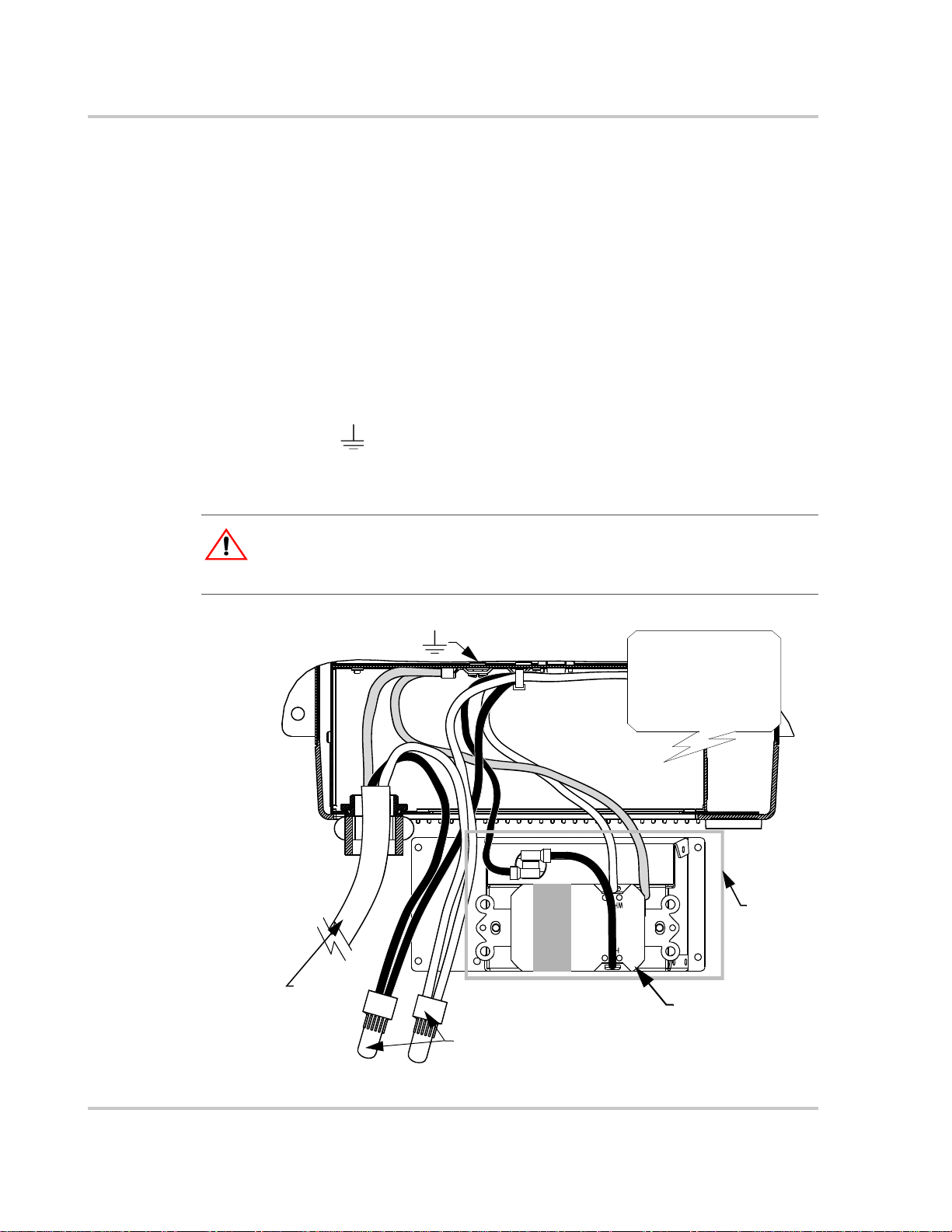
Installation
Connections for Single Hardwire Ou tput With GFCI
Figure 3-6 is a cutaway top view of the PROsine wiring compartment showing
one set of outgoing AC wires with the GFCI option.
To make the AC output wiring connections
1. Run 10A WG 2-conductor-plus-ground through one of the cable clamps on the
AC end.
2. Strip about two inches of the jacket from the AC cable and separate the wires.
Strip insulation from each of the wires according to the guidelines given by
the connector manufacturer.
3. Connect the outgoing black and white (line and neutral) AC wires to the
PROsine black and white AC output wires.
4. Connect the outgoing ground wire to the chassis using one of the screws
marked .
5. Tuck the wires into the left-hand side of the wiring compartment so they don’t
interfere with the GFCI assembly.
WARNING: Shock hazard
If you are not using the hardwire output circuit, you must cap off its line and neutral wires.
Use twist-on wire nuts where allowed; use crimp-on wire caps in other applications.
grounding screw
outgoing
AC cable
Figure 3-6
wire nuts or crimp-on
wire caps (depending
on type of installation)
Single Hardwire Output With GFCI
Cutaway view of
PROsine 2.0 wiring
compartment as
seen from the top.
Do not
disturb
factory
wiring.
GFCI
3–16 445-0089-01-01

Step 7: Connecting the DC Cables
CAUTION
Before making the final DC connection, check cable polarity at both the battery and the
PROsine. Positive must be connected to positive; negative must be connected to negative.
Reversing the positive and negative battery cables will damage the PROsine and void your
warranty. This type of damage is easily detected.
WARNING: Fire hazard
Use only copper wire rated 75°C minimum. Make sure all DC connections are tight to a
torque of 216–240 inch-pounds (24–27Nm). Loose connections will overheat.
Follow the procedure given below to connect the battery leads to the terminals on
the DC end. The cables should be as short as possible and large enough to handle
the required current, in accordance with the electrical codes or regulations
applicable to your installation. <Xref>Table 3-2 on page 7 specifies the minimum
DC cable size and maximum fuse size for the PROsine.
Do not route your DC cables through an electrical distribution panel, battery
isolator, or other device that will cause additional voltage drops.
Figure 3-7 shows the DC end for your reference.
Step 7: Connecting the DC Cables
B
Figure 3-7
445-0089-01-01 3–17
DC End

Installation
To make the DC connections
Refer to Figure 3-8.
1. Cut the cables to the correct length with enough insulation stripped off so you
can properly install the type of terminals you will be using.
The terminals on the DC end are designed to fit up to 500MCM crimp-on ring
terminals (either AMP or ILSCO) or box connectors.
2. Attach the connectors to both cables.
If you are using crimp connectors, use the tool recommended by the terminal
manufacturer. Make sure no stray wire strands protrude from the terminals.
Important:
enclosure for DC connections and cables. If you are using this accessory, secure it to the
PROsine before routing cables. Be sure to use crimp-on ring terminals on the PROsine end
of the DC cables (as specified on “Materials List” on page 1–6), and follow the installation
procedure provided with the wiring enclosure. Contact Xantrex or your distributor for this
part.
For residential installations, the installation code may require a DC wiring
3. Route the DC supply cables from the battery bank to the PROsine.
4. Install a fuse and disconnect or breaker between the PROsine and the battery.
They must be installed in the positive side of the DC circuit, as close as
possible to the battery. This protects your battery and wiring in case of
accidental shorting. (See Table 3-2 on page 3–7 for required fuse size.)
5. Attach one connector on the positive cable to the positive DC terminal on the
DC end, and then attach the other co nn ector to the POSITIVE (+) terminal on
the fuse or breaker.
Observe the polarities carefully while completing the installation. Use a
wrench to tighten to a torque of 216–240 inch-po unds (24–27Nm). Test that
the cable is secure.
6. Connect one connector on the negative cable to the negative terminal on the
DC end. Before proceeding, check that cable polarity is correct, and then
connect the other end of the cable to the NEGATIVE (–) terminal on the
battery.
This is the last cable connection you make. A spark is normal when it is made.
Use a wrench to tighten to a torque of 216–240 inch-po unds (24– 27Nm). Test
that the cable is secure.
7. Attach the DC terminal covers. (See Figure 3-8.)
3–18 445-0089-01-01
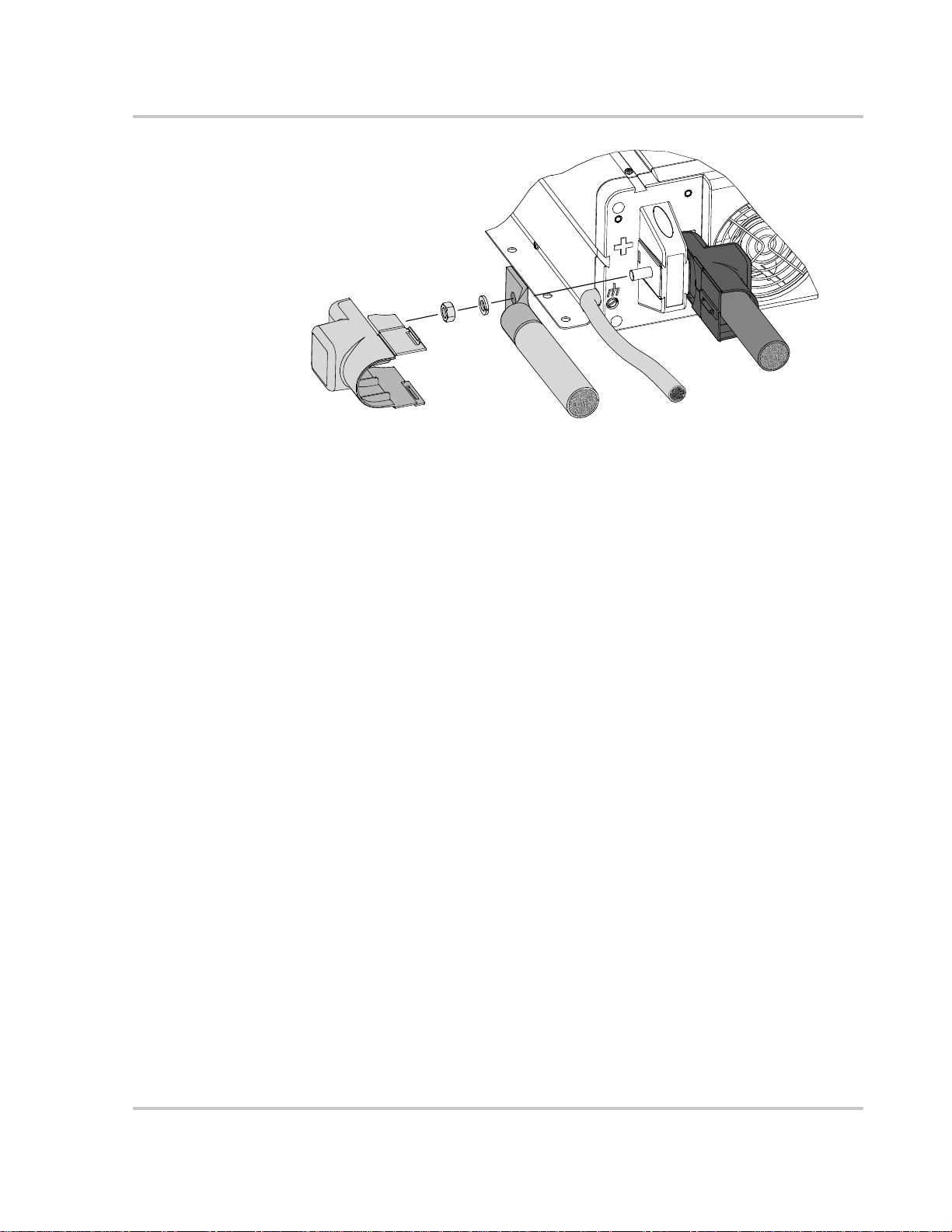
Step 7: Connecting the DC Cables
DC Grounding
Figure 3-8
DC Cable Connections
To connect the DC ground:
The Chassis Ground lug on the DC end of the PROsine is used to connect the
chassis of the PROsine to your system’s DC grounding point as required by
regulations for some installations. Use copper wire that is either bare or provided
with green insulation. Do not use the DC Ground Lug for your AC grounding.
(See the AC wiring instructions in this section.)
Follow the guidelines below that correspond to your type of installation. These
guidelines assume you are using the code-compliant DC supply cable and fuse
sizes indicated in this manual. If you are using different sizes, refer to the
applicable code for DC grounding details.
•
Recreational Vehicle Use 8AWG copper wire and connect it between the
Chassis Ground lug and the vehicle’s DC grounding point (usually the vehicle
chassis or a dedicated DC ground bus).
•
Marine Use 2AWG copper wire that is bare or has insulation rated min.
105
°C, and connect it between the Chassis Ground lug and the boat’s DC
grounding bus or engine negative bus.
Residential Use 4AWG wire and connect it between the Chassis Ground lug
•
and your system’s DC grounding point. This will usually be the AC service
entrance grounding point or a separate ground rod. For a solar PV installation,
this will usually be the same ground rod used to ground the PV array.
445-0089-01-01 3–19
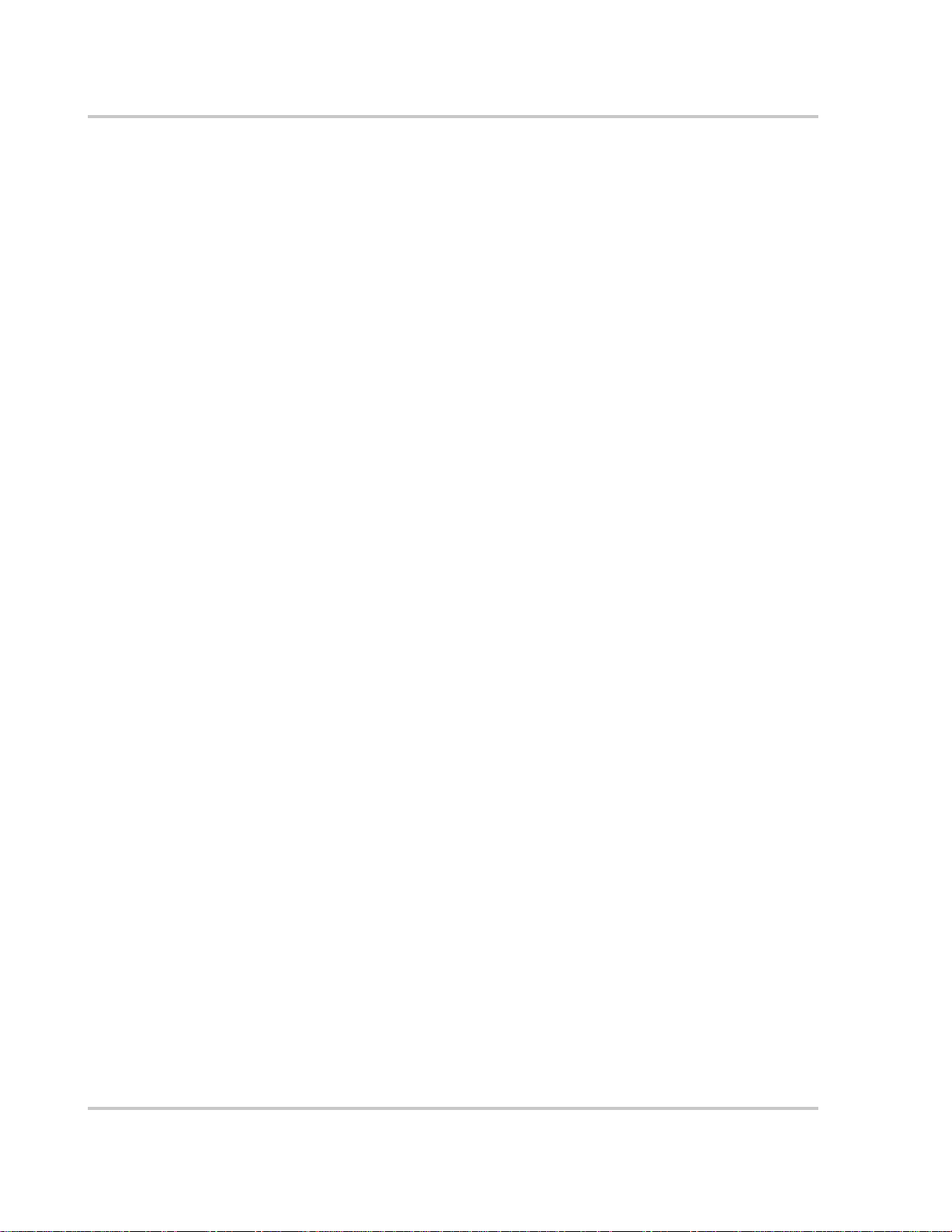
Installation
Step 8: Mounting the Display Panel
The communications cable supplied with the display panel is 70 feet long (21
meters). If you want to replace the cable with one that is longer or shorter, use a
high quality , 6-wire telephone extension cable. You can install the panel up to 100
feet (30 meters) away from the PROsine.
Flush mounting the panel on a wall, bulkhead, or panel requires an opening that is
approximately 4 inches x 4 inches (10cm x 10cm). About 1 1/4 inches (3cm) of
free space is required within the wall to accommodate the depth of the panel. Be
sure there is no wiring or other obstructions within the wall before you make an
opening.
To mount the display panel:
1. Choose a location that is dry, out of direct sunlight, free from corrosive or
explosive fumes, and otherwise appropriate for mounting an electronic
device.
2. T ape the mounting template (in the PROsine package) to the mounting surface
and mark the locations of the mounting holes and the area to be cut away.
3. Pilot-drill the mounting holes and cut out the hole in which the panel will be
inserted.
4. Route the communications cable(s) inside the wall and through the opening.
5. Insert one of the cable’s connectors in either jack on the bottom of the panel.
6. Place the panel in the opening and secure it with appropriate fasteners.
7. Route the communications cable to the PROsine and insert the connector in
the jack labelled DISPLAY.
3–20 445-0089-01-01
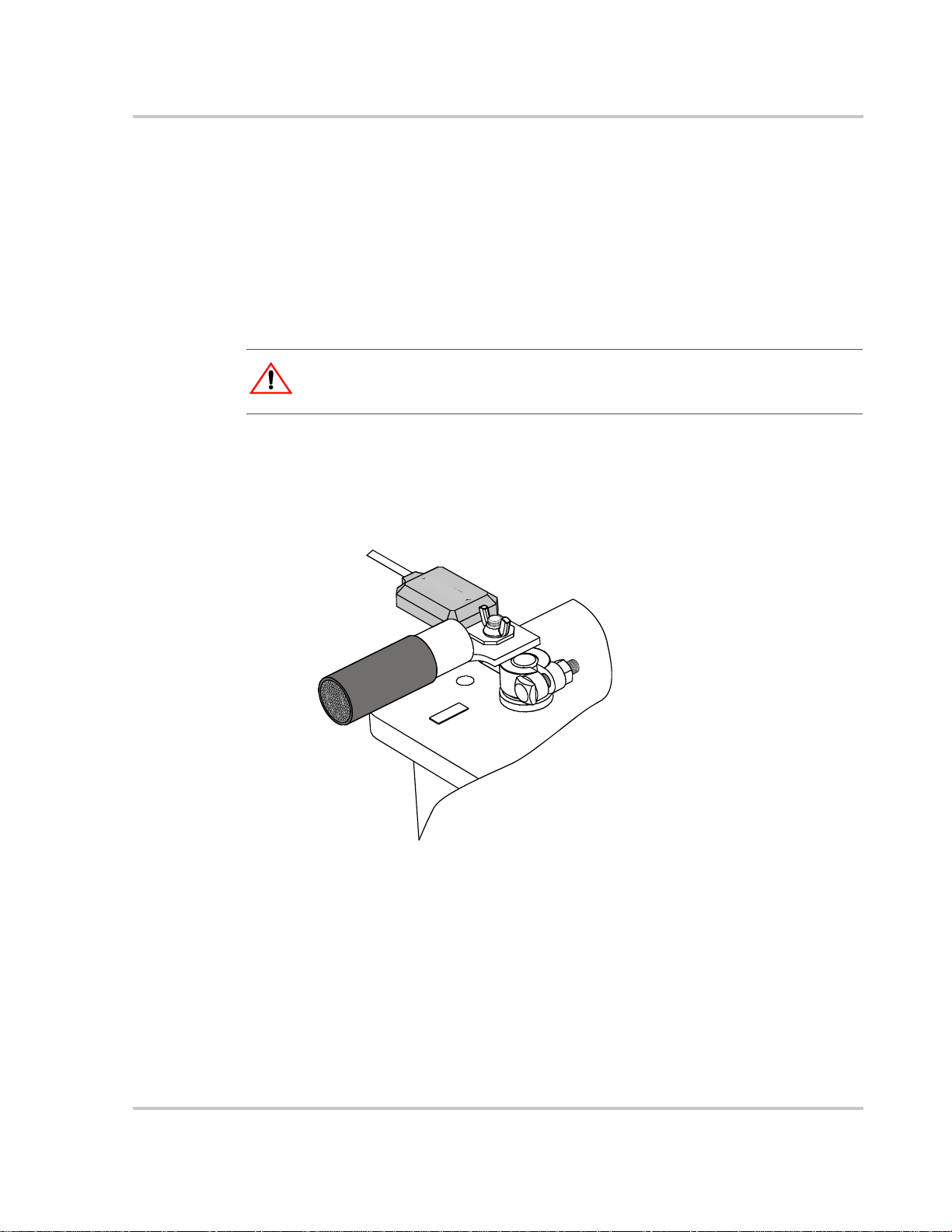
Step 9: Connecting the Battery Temperature Sensor
Step 9: Connecting the Battery Temperature Sensor
Mounting Options
You can mount the battery temperature sensor (BTS) in one of two ways:
• Mounting the sensor to the negative battery post allows the internal battery
temperature to be sensed and provides the most accurate results.
• Attaching the sensor to the side of the battery using the self-adhesive backing
also provides good results in most situations.
WARNING: Energy and Explosion hazard
Review the “Important Safety Instructions” on page vii.
Mounting to the Negative Battery Terminal
To mount the sensor on the negative battery terminal:
See Figure 3-9.
Figure 3-9
445-0089-01-01 3–21
BTS Attached to Negative Battery Terminal

Installation
1. Decide which battery is to be monitored.
When all battery banks are located in the same compartment, select the
battery that requires the most frequent charging (in a boat or an RV, this is
usually the “house” battery). Where a battery is located in a separate
compartment from other batteries, and where temperatures are constantly high
(as in an engine room), it is a good idea to monitor this battery to keep it from
being overcharged as a result of its constant high temperature. In this
situation, the cooler battery bank will be slightly undercharged since it will be
at a lower temperature than the battery being monitored, but this procedure
will prolong the warmer battery’s life.
2. Switch off all devices operating from the battery , or open the battery switch, if
present, to disconnect the battery.
3. If the charger has been operating, wait ten minutes for any explosive battery
gasses to dissipate.
4. Remove the nut that secures the existing negative DC wire to the battery.
5. Move or reorient the existing negative DC wire so there is a flat surface on
which to seat the battery temperature sensor mounting plate. Y ou may need to
bend the ring terminal and/or wires downward to allow the sensor to seat on
the top surface of the upper ring terminal.
6. Mount the sensor directly on top of the negative DC wire terminal, as shown
in Figure 3-9, and tighten the terminal nut firmly.
7. Check that the sensor and all wires are fastened securely.
8. Turn the battery switch on again (if you opened it in step 2).
9. Route the sensor cable to the PROsine and plug it into the
BATTERY TEMP
jack. Secure the cable along its length.
Important:
Then the sensor is installed on top of the DC wire. This sequence is required to provide the
best connection to the battery and to thereby ensure correct performance of the sensor.
In this procedure, you must install the DC wire on the battery terminal first.
3–22 445-0089-01-01

Mounting to the Side of the Battery Case
To mount the sensor on the battery case
See Figure 3-10.
Step 9: Connecting the Battery Temperature Sensor
Adhesive backing allows
for easy mounting on side
of battery.
Figure 3-10
BTS Attached to Battery Case
1. Select the battery to be monitored (see step 1 in the preceding procedure).
2. Select a side suitable for attaching the sensor.
The surface where the sensor is to be mounted must be flat and free from
reinforcing ribs or other raised features. As well, this surface must be in direct
internal contact with battery electrolyte, so do not install the sensor on a side
near the top of the battery or on the battery’s top surface.
3. Clean the selected area thoroughly to remove any oil or grease that could
prevent the sensor from adhering to the battery case, and allow the battery
case to dry thoroughly.
4. Peel the protective backing from the self-adhesive strip on the rear of the
sensor.
5. Press the sensor firmly against the clean side of the battery to fix it in place.
6. Route the sensor cable to the PROsine and plug it into the
BATTERY TEMP
jack. Secure the cable along its length.
445-0089-01-01 3–23

Installation
Step 10: Connecting the Remote Shutdown
WARNING: Shock hazard
This step should only be completed by qualified installers or technicians who have a
knowledge of DC circuits.
Connect only to an isolated Class 2 extra-low voltage power source as described below.
Some installations may require remote shutdown capability. This feature enables
you disable all circuitry in the PROsine and remove all power from the display
panel using a remote shutdown switch (e.g. the ignition switch in a vehicle). This
also removes all power (inverter and shorepower) from the AC loads.
The remote shutdown signal (RS+/RS–) requires a source of 5–18Vdc, which is
capable of supplying 5–18mA, to enable the PROsine. This power source must be
limited to Class 2 levels by an approved 1A fuse. The power source will often be
one of the existing system batteries: the vehicle starting battery or the PROsine
battery. In this case, the 1A fuse must be located in the positive (+) side of the
circuit, as close as possible to the power source.
Note that the remote shutdown feature will only function when the ON/OFF/REM
switch is set to REM.
Materials Required You need two high quality 26AWG, 4-conductor telephone cables with connectors
attached (one 10 feet maximum; one 100 feet maximum), one 1:2 phone line
splitter, and a 1A fuse and in-line fuseholder. In addition, you might require a
single pole, single throw switch (or alternatively, you can use a vehicle ignitionswitched circuit). You can obtain these from local hardware, electronics, and
automotive stores.
Installation Steps
See Figure 3-11 and Figure 3-12.
To connect the remote shutdown feature
1. Select one of the two cables and cut it at a convenient location for connecting
to your Remote Shutdown Switch.
2. See Figure 3-11 to identify the RS+ and RS– wires.
3. Insulate the two middle wires so they don’t short.
4. Connect RS+ to the positive of a switched, fused voltage source of 5–18V.
5. Connect the RS– to the return of this voltage source.
6. Plug the cables into the splitter and connect to the PROsine as shown in
Figure 3-11.
The Remote Shutdown feature is now ready for use. For operating information,
see “ON/OFF/REMote Control of PROsine Operation” on page 5–3.
3–24 445-0089-01-01

Step 10: Connecting the Remote Shutdown
Plug into
10 feet max.
NOTE:
on the opposite side of the
connector
Figure 3-11
Battery Temp
26AWG, 4-conductor telephone cable
1:2 phone
line splitter
100 feet max.
Battery Temperature
Sensor cablejack on PROsine
Top view of cable and connector
The retaining clip is
.
Cabling Details for Remote Shutdown Feature
RS
+
Do not
use.
RS
–
RS
+
Do not
use.
RS
–
Next Steps
**
Do not connect to
**
these wires; they are
used for the Battery
Temperature Sensor.
Figure 3-12
At this point, you have installed the PROsine system and are now ready to
configure it.
1. Read the configuration procedures in Chapter 4, “Configuration”.
2. Reconnect the AC shorepower supply.
3. Use the display panel to configure the PROsine.
Schematic for Remote Shutdown Feature
445-0089-01-01 3–25
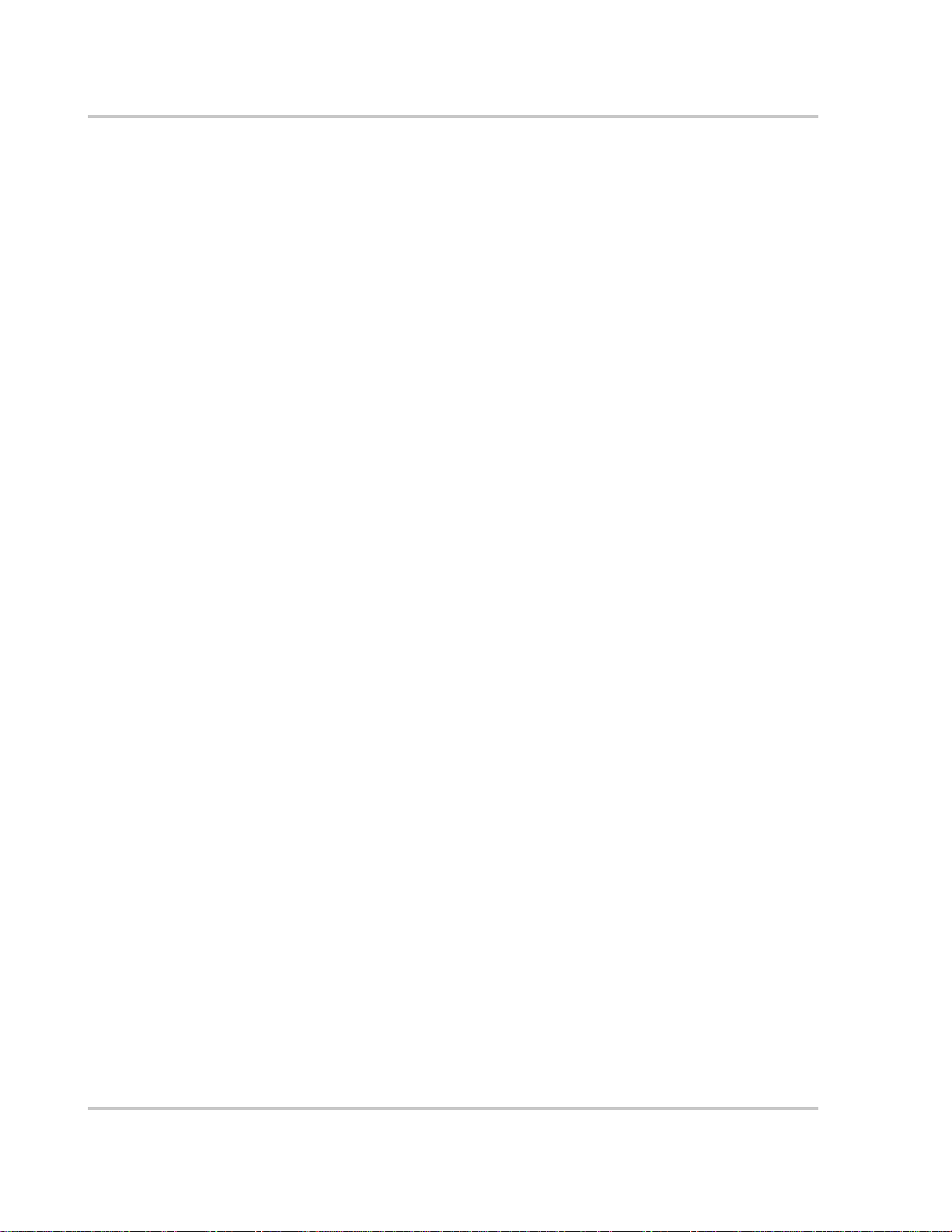
Installation
3–26 445-0089-01-01
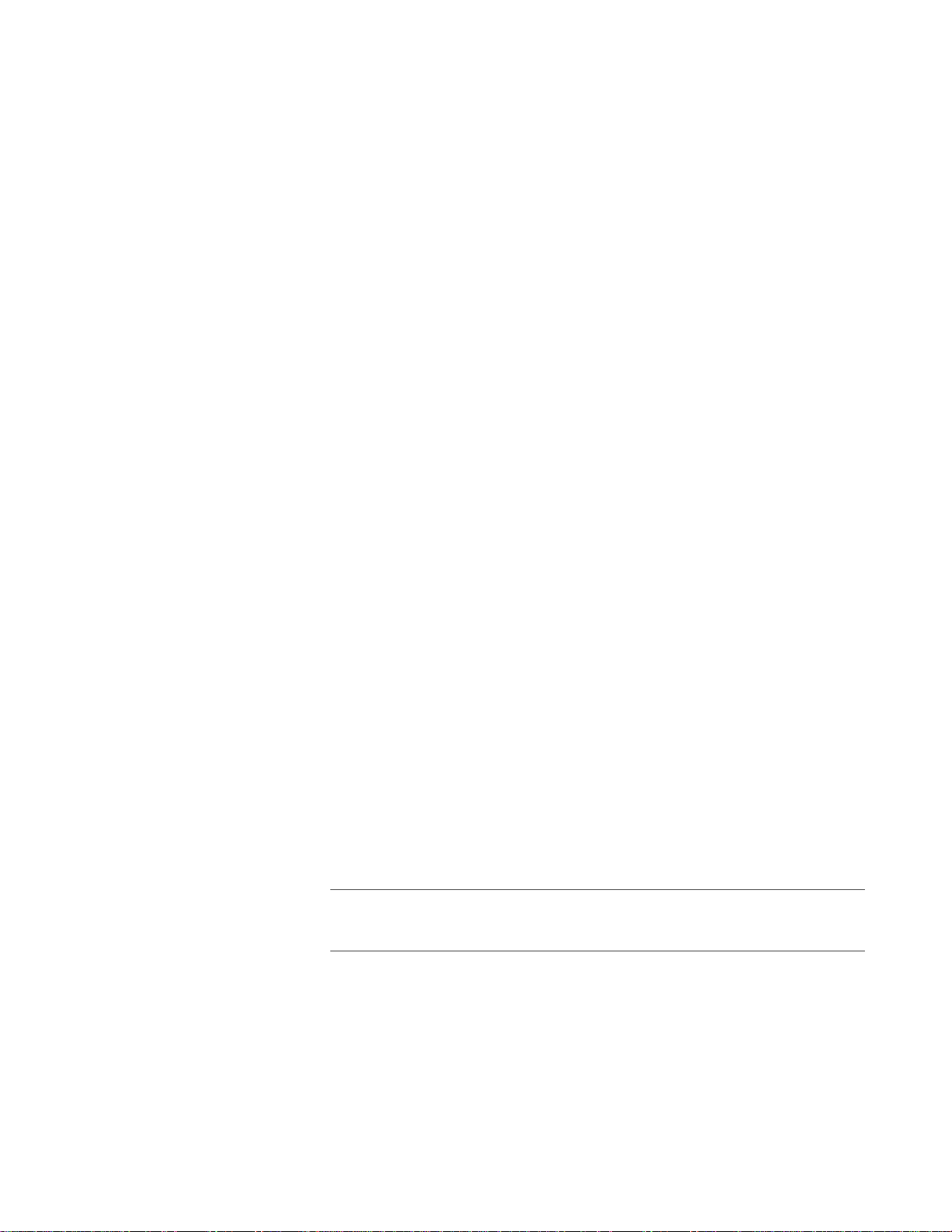
4
Configuration
Chapter 4 explains how to configure the PROsine to best meet your
electrical system requirements. It is divided into three parts:
• General Configuration Information on page 4–2.
Tells you how to enter Configure mode and Installer mode, how
to scroll through the configuration screens, and how to change
configuration settings.
• Configuration Screens on page 4–4.
Shows how the configuration menus and screens are organized.
• Configuration Options on page 4–6.
Lists all the configuration options as well as the available
configuration values or settings. Refer to Part 3 when you want to
set specific configuration values.
Important:
provides an overview of the configuration menus and options as well as a list of
selected default settings.
he PROsine Quick Reference Guide supplied with your PROsine

Configuration
Part 1: General Configuration Information
All changes to the operation of the PROsine are made via the display panel. The
unit must be in Configure mode or Installer-Only mode before you can change
system settings. It is essential that you understand the implications of changing
User and Installer settings. Be sure to study Chapter 3, “Installation” before you
configure your system. Procedures for changing modes and values are given
below.
Entering Configure Mode
To enter Configure mode:
• Set the
This gives you access to all user-configurable items.
Entering Installer-Only Mode
WARNING: Fire hazard
The following information is for qualified installation/service personnel only. Incorrect
configuration can lead to battery damage and risk of fire.
If a parameter is “Installer-Only,” it is meant to be configured by a professional installer
who is not only familiar with the system settings on the inverter but also the ramifications
of changing those settings. Setting these parameters incorrectly could damage connected
equipment (e.g. batteries) or could severely affect the performance of your system. You
will not be able to change parameters that are Installer-Only unless you place the display
panel in Installer-Only mode.
DISPLAY switch to CONFIGURE.
If you try to change settings on a screen that contains installer-only data and the
panel is not in Installer mode, this message appears for one second:
To Change; Enter Installer Mode
To enter Installer-Only mode:
• While the unit is in Configure mode, hold down the
t
buttons for 3–4 seconds.
A message cautions you that the panel is now in Installer mode and explains
how to exit Installer mode.
The next time you press a key, a message appears to remind you that the pane l
is still in Installer mode.
Exit Installer-Only mode before you put the PROsine into service.
4–2 445-0089-01-01
ESCAPE and DATA Down

Changing Settings
Part 1: General Configuration Information
Changing Settings:
Example 1
Important:
will not be lost even if all power is disconnected.
All configuration settings are stored in the PROsine’s memory and
To change system settings:
1. Set the
2. Press Up s
3. Press
DISPLAY switch to CONFIGURE.
MENU or Down t MENU to display the menu you want.
ENTER once, and then press Up s MENU or Down t MENU until the
menu item you want appears.
4. Press Up s
5. Press Up s
DATA or Down t DATA until the value you want appears.
MENU or Down t MENU until the setting you want appears.
6. When the correct value is displayed, you can do one of three things:
• Press ENTER to save the new setting.
• Press ESCAPE to restore the old setting.
• Press Up s
MENU or Down t MENU to restore the old setting and
move to another item on the same menu.
Important:
by repeatedly pressing ESCAPE.
Wherever you are in the menu structure, you can return to the highest level
The Audible Alarm is set to Disabled by default.
To change the Audible Alarm to All Faults:
1. Set the
DISPLAY switch to CONFIGURE.
2. Press Down t
3. Press
ENTER once. The Audible Alarm menu item appears with an asterisk
MENU until Configure Display Panel appears.
(*) beside Disabled.
Changing Settings:
Example 2
4. Press down t
5. Press
ENTER to save this setting. (An * appears to the left of All Faults.)
To adjust the Breaker Size setting:
1. Set the
DISPLAY switch to CONFIGURE.
DATA until All Faults appears.
2. Press Down t MENU until Configure PROsine—Basic Menu appears.
3. Press the
4. Press Down t DATA or Up s
5. Press
445-0089-01-01 4–3
ENTER button once. AC Breaker Size appears.
DATA until the value you want appears.
ENTER to save this setting.

Configuration
Resetting to Factory Defaults
To reset the PROsine to the factory defaults:
1. Disable Invert and Charge mode.
2. Set the
3. Press Down t
4. Press the
5. Press Down t
6. Press the
7. Hold down the
Installer mode.
8. Press Down t DATA or Up s
9. Press the
DISPLAY switch to CONFIGURE.
MENU until Configure PROsine—Advanced Menu appears.
ENTER button once.
MENU until Reset to Dflts appears.
ENTER button once.
ESCAPE and DATA Down t buttons for 3–4 seconds to enter
DATA until Load Factory appears.
ENTER button once.
Part 2: Configuration Menus and Screens
Table 4-1 shows the organization of the configuration menus and screens. The
screens are grouped into five menus:
• Configure PROsine—Basic
• Configure PROsine–Advanced
• Configure Display Panel
• Configure Battery
• Diagnostics
4–4 445-0089-01-01

Part 2: Configuration Menus and Screens
Table 4-1
Configure PROsine—Basic Configure PROsine— Adva nced Configure Display Panel Configure Battery Diagnostics
AC Breaker Size
Load Sensing
Equalize
Menu Structure—Overview
Load Sensing
Load Sense Power
Load Sense Interval
Low AC Transfer (V)
Low AC Transfer (Hz)
High AC Transfer (V)
High AC Transfer (Hz)
AC Series Mode
Inverter Low V Shutdown
Inverter Low V Warning
Inverter Low V Restart Hysteresis
Run Without Panel
Inverter After Reset Without Panel
Charger After Reset Without Panel
Auto Restart After Error
Reset to Defaults
Audible Alarm
LCD Backlight Mode
LCD Backlight Brightness
LCD Backlight Timeout
Temperature (C/F)
Battery Size
Default Battery Temp
Battery Type
View/Change Battery Details:
• Battery Temp. Coefficient
• Bulk Charge Mode Settings
• Max Voltage
• Max Current (%C)
• Threshold Voltage
• Threshold Timeout
• Absorption Mode Settings:
• Max Voltage
• Max Current (%C)
•Max Timeout
• Threshold Current (%C)
• Threshold Timeout
• Overcharge Mode Settings:
• Max Voltage
• Max Current (%C)
•Max Timeout
• Float Mode Settings:
• Max Voltage
• Max Current (%C)
•Max Timeout
• Threshold Voltage
• Threshold Timeout
• Equalize Mode Settings:
• Max Voltage
• Max Current (%C)
•Max Timeout
• Threshold Change
• Threshold Timeout
• Constant Mode Settings:
• Voltage Setpoint
• Current Setpoint
Charger Mode
Charger Type
Charger High Battery V Warning Offset
PS System Mode
View Last 20 PROsine Faults
Clear PROsine Fault Log
View Last 10 Panel Faults
AC Bad Cause
View Software Versions:
• LVP Software Revision
• HVP Software Revision
• Display Software Revision
• Display EEPROM Revision
View System Temperatures:
• Temperature at Panel
• PROsine Unit Temp. 1
• PROsine Unit Temp. 2
PROsine HVDC
445-0089-01-01 4–5

Configuration
Part 3: Configuration Options
This section gives you information about the options on each configuration menu .
Refer to this section when you are changing system settings.
The information in this section is arranged as follows:
• Each configuration menu is identified by a heading (e.g.
PROsine—Basic Menu
• The heading is followed by a two-column table that gives you a “thumb nail”
overview of the menu.
• The left column lists the items on this menu.
• The right column indicates whether the access mode is: User, Installer-
• The menu items or information displayed is explained after the table.
Important:
following message appears for one second:
u Read-Only Data
Press any key to remove this message.
Clear Errors in PROsine
Menu Item Access
Clear Errors
Note: This configuration menu only appears
when an error is active in the PROsine.
Configure
).
Only, or Read-Only.
If you try to change data on a screen that contains read-only data, the
User
Menu Choices or Information Displayed Wh en an error has occurred, you
can select:
•Yes
•No
This acknowledges the error and tells the PROsine that you have attempted to
clear the error condition and it should attempt a restart.
Whichever action you choose, the last twenty faults are recorded, and you can
view them for diagnostic or troubleshooting purposes. For information about
Warnings, Errors, and Panel Faults, see Chapter 6, “Troubleshooting”.
4–6 445-0089-01-01

Part 3: Configuration Options
Configure PROsine—Basic Menu
Menu Items Access
AC Breaker Size User
Load Sensing User
Equalize User
Menu Choices or Information Displayed
AC Breaker Size Set the AC breaker size to match the shorepower circuit breaker size to reduce
circuit breaker “nuisance” tripping. Values range from 0–30 amps.
Load Sensing Select Enabled if you want the unit to only turn on when a load is present. In
Load Sense mode, the unit will periodically search for the presence of an AC load
while it is inverting. The unit will “sleep” if the load it detects is less than the
Load Sensing setting or if there is no load.
Select Disabled if you want the inverter on full-time rather than only when a load
is present.
For further information about load sensing, see “Load Sensing Mode” on page 5–
5.
Equalize Select Enabled or Disabled. You can only select Enabled when the unit is
charging and battery type is set to Flooded.
An equalization charge must only be performed on flooded (non-sealed or “wet”)
batteries and only as often as recommended by the battery manufacturer.
WARNING: Fire hazard
If you select Enabled, you must monitor the electrolyte specific gravity and level during
the equalization phase to prevent over-heating and battery damage.
CAUTION
During the equalization phase, the DC system voltage may exceed 17VDC, and therefore
you should disconnect any sensitive DC loads.
445-0089-01-01 4–7
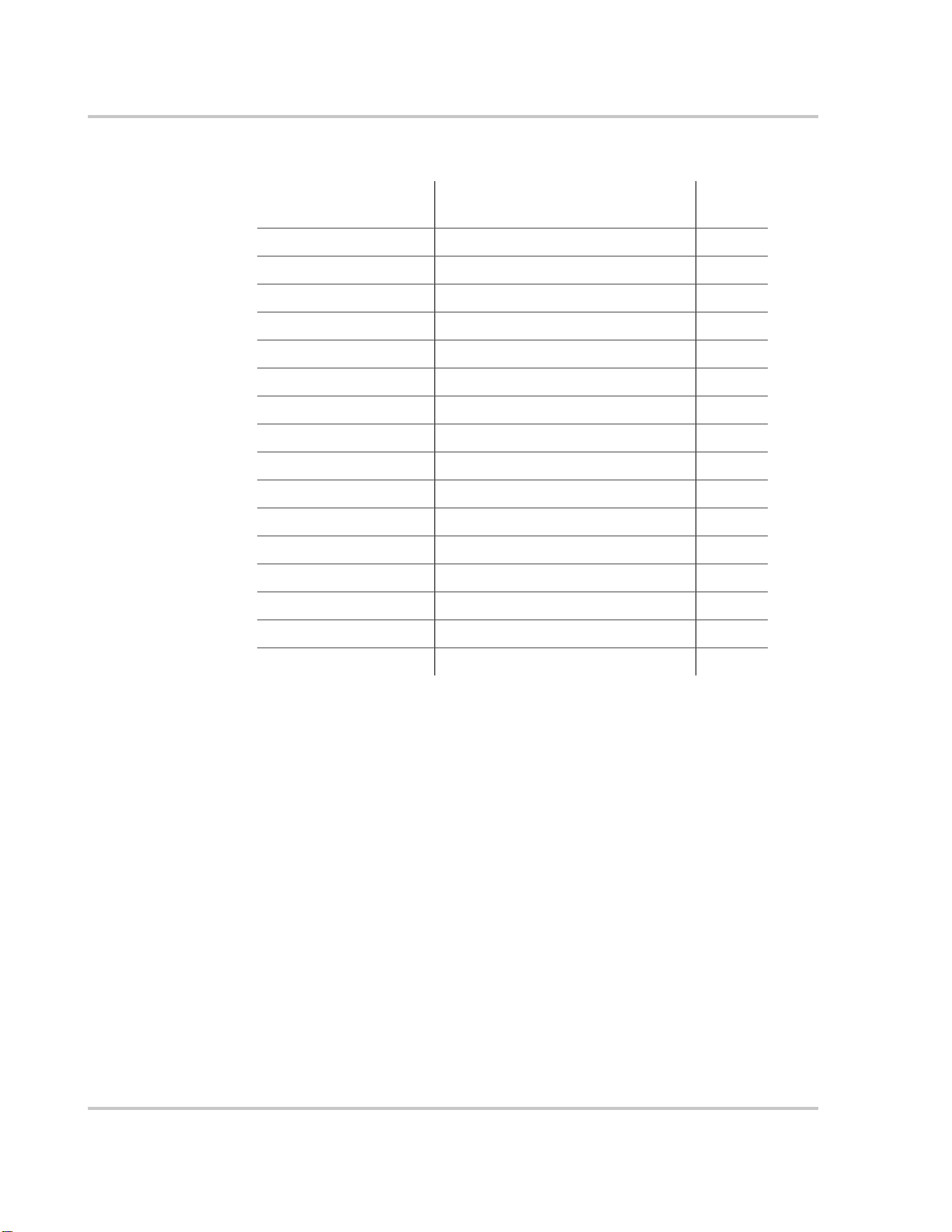
Configuration
Configure PROsine—Advanced Menu
Menu Display
(if different from Menu Item)
High AC Transfr (V) High AC Transfer (V) User
High AC Transfr (Hz) High AC Transfer (Hz) User
INV Low V Restrt Hyst Inverter Low V Restart Hysteresis User
Menu Items Access
Load Sensing User
Load Sense Power User
Load Sense Interval User
Low AC Transfer (V) User
Low AC Transfer (Hz) User
AC Series Mode Installer
Inverter Low V Shutdown User
Inverter Low V Warning User
Run Without Panel User
Inverter After Reset (Without Panel) User
Charger After Reset (Without Panel) User
Auto Restart After Error User
Reset to Dflts Reset to Defaults Installer
Menu Choices or Information Displayed
Load Sensing Select Enabled if you want the unit to periodically search for the presence of an
AC load while it is inverting. The unit will “sleep” if the load it detects is less than
the Load Sensing setting.
Select Disabled if you do not want the unit to search for an AC load.
For further information about load sensing, see “Load Sensing Mode” on page 5–
5.
Load Sense Power This setting determines what power the inverter needs to detect before it will start
automatically (if Load Sensing is Enabled). Settings range between 10 and
255W.
Load Sense Interval This is the amount of time between checks for the presence of an AC power load.
To save power while the unit is load sensing, increase the interval. The range is
0.5 to 25 seconds.
4–8 445-0089-01-01

Part 3: Configuration Options
Low AC Transfer
(V)
This is the voltage below which the unit will no longer recognize AC as “good”,
will open the relay, and will attempt to transfer to Invert mode if Invert is
Enabled. The range of values is 85–110Vac.
Low AC Transfer
(Hz)
High AC Transfer
(V)
High AC Transfer
(Hz)
This the frequency at which the unit will no longer recognize AC as “good” and
will attempt to transfer to Invert mode. The range is 40–59Hz.
This is the voltage above which the unit will no longer recognize AC as “good”
and will attempt to transfer to Invert. The range is 120–135Vac.
This the frequency at which the unit will no longer recognize AC as “good” and
will attempt to transfer to Invert. The range is 61–70Hz.
AC Series Mode Select Standalone if you are operating a single PROsine to produce 120V single
phase.
If you are installing two PROsines as a 240 split-phase system, set one PROsine
as Master and the other as Slave.
Inverter Low V
Shutdown
Inverter Low V
Warning
At or below this battery voltage, the inverter will shut down. The values range
from 10–16Vdc.
This is an offset voltage ranging from 0 to 3.0V. When the battery voltage drops
below the sum of Low V Shutdown and Low V Warning, the PROsine will
sound a warning.
Inverter Low V
Restart Hysteresis
This is an offset voltage ranging from 0.5 to 2.5V. When the unit has shut down
due to low battery voltage it will not automatically restart until the battery voltage
recovers to the sum of Inverter Low V Shutdown and Inverter Low V Restart
Hysteresis. When the PROsine shuts down the battery voltage will rise and may
cause the PROsine to restart, which drops the voltage again so the PROsine shuts
down, etc. This hysteresis setting reduces this problem. The default value is 2.5V
and should not be changed unless there is a special reason for doing so or this
problem will return.
Run Without Panel Select Yes if you want the PROsine to continue running if the display panel is
disconnected or the communication cable is damaged.
Inverter Enabled on
Reset Without Panel
Charger Enabled on
Reset Without Panel
Select Yes if you want the inverter to be enabled on startup if no panel is detected
after 10 seconds.
Select
Yes if you want the charger to be enabled on startup if no panel is detected
after 10 seconds.
445-0089-01-01 4–9

Configuration
Auto Restart After
Error
WARNING: Shock hazard
If Auto Restart is selected, AC voltage can reappear at the loads without notice after a
fault has occurred and cleared.
If you select Yes, the PROsine will attempt to restart (five attempts) after a fault
has occurred.
If you select No, the PROsine ceases operation when an error occurs. It then
requires that you manually restart the unit by going to the Configuration menu
and clearing the error.
Exception: If the PROsine shuts down in Invert mode because of lo w battery and
the charger is enabled and AC is then supplied to the PROsine, it will
automatically charge the battery.
Reset to Defaults You can only apply Load Factory, Save as Custom, or Load Custom if both the
charger and the inverter are disabled. The display panel should respond with OK.
If Error appears, disable invert and charge and try again.
Load Factory If you select Load Factory, all PROsine settings will be reset to their default
values.
Save Custom If you want to change the settings temporarily, you may want to save your current
system settings. To save the current configuration of the PROsine, select Save
Custom. You can then restore this configuration to the PROsine at a later time.
Load Custom Select Load Custom to restore your custom settings to overwrite the current
PROsine settings.
4–10 445-0089-01-01

Part 3: Configuration Options
Configure Display Panel Menu
Menu Items Access
Audible Alarm User
LCD Backlight Mode User
LCD Backlight Brightness User
LCD Backlight Timeout User
Temperature (C/F) User
Menu Choices or Information Displayed
This menu lets you change display panel settings to suit your preferences and
environment.
Audible Alarm Select All Faults if you want a beeper to alert you to each Warning and Error that
occurs. If you prefer, choose Err o rs Only. Or choose Off if you don’t want to
hear any alerts.
LCD Backlight
Mode
The default setting is Auto, which means that the display remains off until an
Error or a W arning occurs o r until you press any button on the display panel. Auto
is a power-save feature. You can also choose to have the backlight On at all times
or Off at all times.
LCD Backlight
Brightness
Depending on the location of the display panel, you may want to adjust the
brightness of the LCD. The default setting is 50%, and you can adjust this down
to 0% or up to 100% in 10% increments.
LCD Backlight
Timeout
If you set the LCD Backlight Mode to Auto, you can then choose when the
display will turn off automatically. Time ranges are from 15 seconds to 10
minutes.
Temperature Choose to display temperatures in Celsius or Fahrenheit (default) according to
your preference.
445-0089-01-01 4–11
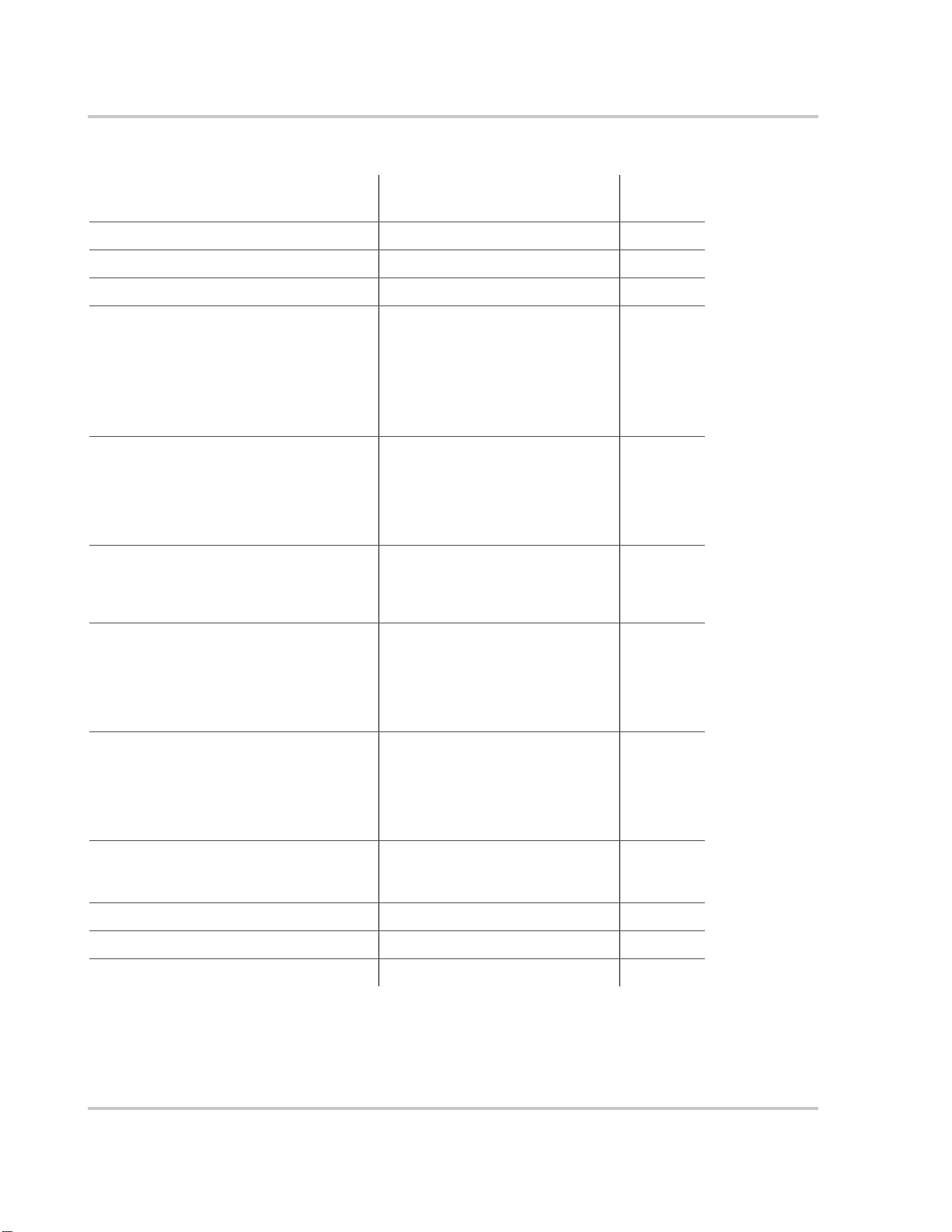
Configuration
Configure Battery Menu
Menu Display
(if different from Menu Item)
Dflt Batt Temp Default Batt Temp User
Menu Items Access
Battery Size Installer
Battery Type Installer
View / Change Battery Details:
Batt Temp Coeff
Mode Settings: Bulk Charge
• Bulk - Maximum Voltage
• Bulk - Maximum Current (%C)
• Bulk - Threshold Voltage
• Bulk - Threshold Timeout
Mode Settings: Absorption Chrge
• Absorption - Max Voltage
• Absorption - Max Current (%C)
• Absorption - Max Timeout
• Absrptn - Threshld Current (%C)
• Absrptn - Threshld Timeout
Mode Settings: Overcharge
• OverChg - Maximum Voltage
• OverChg - Maximum Current (%C)
• OverChg - Maximum Timeout
Mode Settings: Float
• Float - Maximum Voltage
• Float - Maximum Current (%C
• Float - Maximum Timeout
• Float - Threshold Voltage
• Float - Threshold Timeout
Mode Settings: Equalize Charge
• Equalize - Maximum Voltage
• Equalize - Maximum Current (%C)
• Equalize - Maximum Timeout
• Equalize - Threshld Change
• Equalize - Threshld Timeout
View / Change Battery Details:
Battery Temp. Coefficient
Mode Settings: Bulk Charge
a
• Max Voltage
• Max Current (%C)
a
• Threshold Voltage
• Threshold Timeout
Installer
Installer
Installer
Installer
Installer
Mode Settings: Absorption
a
a
• Max Voltage
• Max Current (%C)
a
• Max Timeout
• Threshold Current (%C)
a
• Threshold Timeout
Installer
Installer
Installer
Installer
Installer
Mode Settings: Overcharge
a
• Max Voltage
• Max Current (%C)
a
• Max Timeout
Installer
Installer
Installer
Mode Settings: Float
a
)
• Max Voltage
• Max Current (%C
a
)
• Max Timeout
• Threshold Voltage
• Threshold Timeout
Installer
Installer
Installer
Installer
Installer
Mode Settings: Equalize
a
• Max Voltage
• Max Current (%C)
a
• Max Timeout
• Threshold Change
• Threshold Timeout
Installer
Installer
Installer
Installer
Installer
Mode Settings: Constant Charge
• Constant Voltage Setpoint
• Constant Current Setpoint
Mode Settings: Constant
• Voltage Setpoint
• Current Setpoint
Installer
Installer
Charger Mode Charger Mode Installer
Charger Type Charger Type Installer
CHG Hi V Warning Offset Charger Hi V Warning Offset Installer
a.%C is used as the unit of measure for the current setpoints in the Configure Battery menu. The meaning of %C is as follows: Charging current generally varies with battery bank size. Therefore, current setpoints are generally expressed as %C where C is the capacity (Ah) of the battery bank. For example, to charge a 200Ah battery bank at 40A, a setting of 20% should be used.
4–12 445-0089-01-01

Part 3: Configuration Options
Menu Choices or Information Displayed
WARNING: Risk of Fire or Explosion
Incorrect settings can damage or destroy your batteries. When making any battery
configuration settings, ensure that the values are correct according to the battery
manufacturer’s specifications. Settings should be changed by qualified personnel only.
The Configure Battery menu lets you read (as a user) and change (installer-only)
settings associated with the battery system. The parameters that can be set include
battery size, temperature, and type.
Battery Size This is the capacity of the battery or battery bank in ampere-hours. The PROsine
will alter the charging rate based on battery bank size. Charging at a rate that is too
high for your batteries can damage or destroy them.
Select the appropriate value between 50 and 2000 Ah.
Default Batt Temp Select a battery temperature that is closest to the average ambient temperature in
the location where the battery is installed. The choices are:
p Cold: 5°C (41°F)
p Warm: 20°C (68°F)
p Hot: 35°C (95°F)
When the battery temperature sensor is installed, this setting is ignored and the
actual battery temperature is used.
Battery Type From the list of options available, select the type of battery(s) that you have
installed. See Application Note: Battery Banks for Inverter Systems (976-011401-01).
When you select a charging algorithm, the battery details listed below (see “V iew
/ Change Battery Details” on page 4–13) are automatically given default settings.
These default values are the most appropriate for the selected battery type.
If you have a battery type that isn’t on the list, you can modify the charging
algorithm settings according to the manufacturer’s guidelines. (This requires
you to be in Installer mode.)
View / Change
Battery Details
Battery Temp
Coefficient
The screens associated with these menu items display information about the way
the PROsine will charge the battery.
This is the relationship between temperature and vo ltage levels on the battery. The
correct value depends on battery type. For the correct value, consult the battery
manufacturer.
445-0089-01-01 4–13

Configuration
Bulk Charge Mode
Settings
Absorption Mode
Settings
• Max Voltage
This is the maximum available charging voltage for the Bulk charging stage.
• Max Current (%C)
The maximum available charging current (in A) as a percentage of battery
capacity (in Ah) for the Bulk charging stage.
• Threshold Voltage an d Timeout
When the battery voltage goes above this value for the Threshold Timeout
specified, the unit goes into Absorption charging stage.
• Max Voltage
This is the maximum charging voltage for the Absorption charging stage.
Typically, the battery will be at this voltage for the duration of this stage.
• Max Current (%C)
The maximum available charging current (in A) as a percentage of battery
capacity (in Ah) for the Absorption charging stage.
• Max Timeout
This is the maximum amount of time that the unit will stay in the Absorption
stage.
• Threshold Current (%C) and Timeout
When battery current goes below this value (A as % of battery capacity in Ah)
for the Threshold Timeout, the unit goes into the next charging stage.
Overcharge Mode
Settings
• Max Voltage
This is the maximum charging voltage for the Overcharge charging stage.
Typically the battery will be at this voltage for the duration of this stage.
• Max Current (%C)
The maximum available charging current (in A) as a percentage of battery
capacity (in Ah) for the Overcharge charging stage.
• Max Timeout
The amount of time that the Overcharge stage will run.
Float Mode Settings • Max Voltage
This is the maximum available charging voltage for the Float charging stage.
Typically the battery will be at this voltage for the duration of this stage.
• Max Current (%C)
The maximum available charging current (in A) as a percentage of battery
capacity (in Ah) for the Float charging stage.
• Max Timeout
This is the maximum amount of time that the charger will be in Float stage.
• Threshold Voltage an d Timeout
When the battery voltage goes below this value for the Threshold Timeout
specified, the unit goes into Bulk charging mode.
4–14 445-0089-01-01
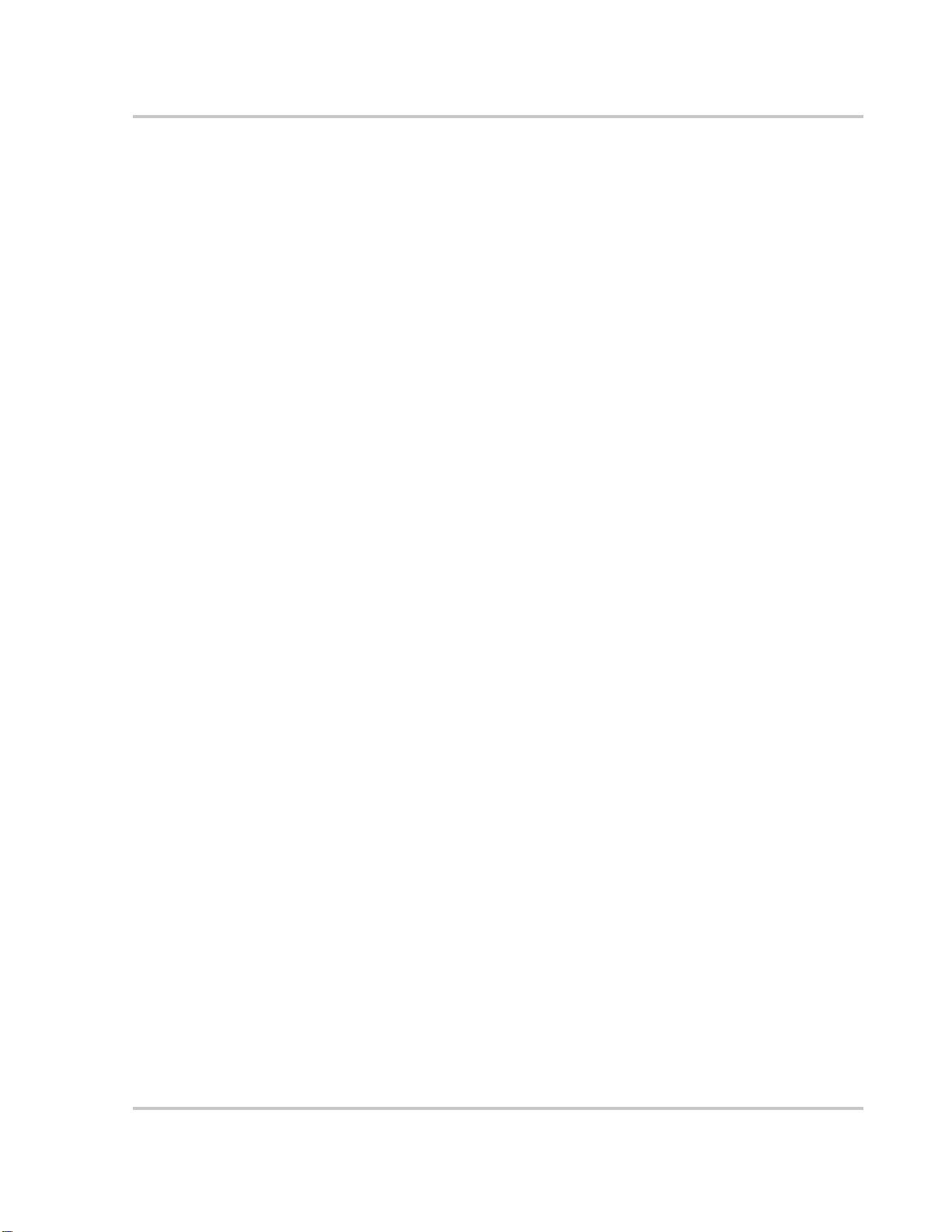
Part 3: Configuration Options
Equalize Mode
Settings
Constant Mode
Settings
• Max Voltage
This is the maximum available charging voltage for the Equalize charging
stage.
• Max Current (%C)
This is the maximum available charging current (in A) as % of battery
capacity in (Ah) for the Equalize charging stage.
• Max Timeout
This is the maximum amount of time that the unit will stay in Equalize stage.
• Threshold Change and Timeout
When the battery voltage changes by less than the change value over the
Threshold Timeout specified, the unit goes to Float charging.
Voltage and current setpoints will be set, but the unit will likely be able to
satisfy only one of these setpoints at any given time.
Example: For setpoints of 13.5V and 50A, the unit will supply 13.5V up to
50A and at higher loads, the current is held at 50A and the voltage will drop.
• Voltage Setpoint
The PROsine will attempt to charge the battery at this target voltage. The
default value is 13.5V.
• Current Setpoint
The PROsine will attempt to charge the battery at this target current. The
default value is 100A.
• Exit Criteria
None. Unless a fault occurs, the unit will run continuously. Care must be
taken to ensure that the voltage and current setpoints are correct for your
battery type and loads to avoid damage.
Charger Mode Select Standalone when a single PROsine is being used to charge a battery.
When multiple PROsines are charging a single battery bank, the secondary
chargers only operate during the Bulk charge phase, and the primary charger
finishes charging the battery.
In this situation, select one charger as primary and all others as secondary.
p Standalone
p Primary
p Secondary
445-0089-01-01 4–15
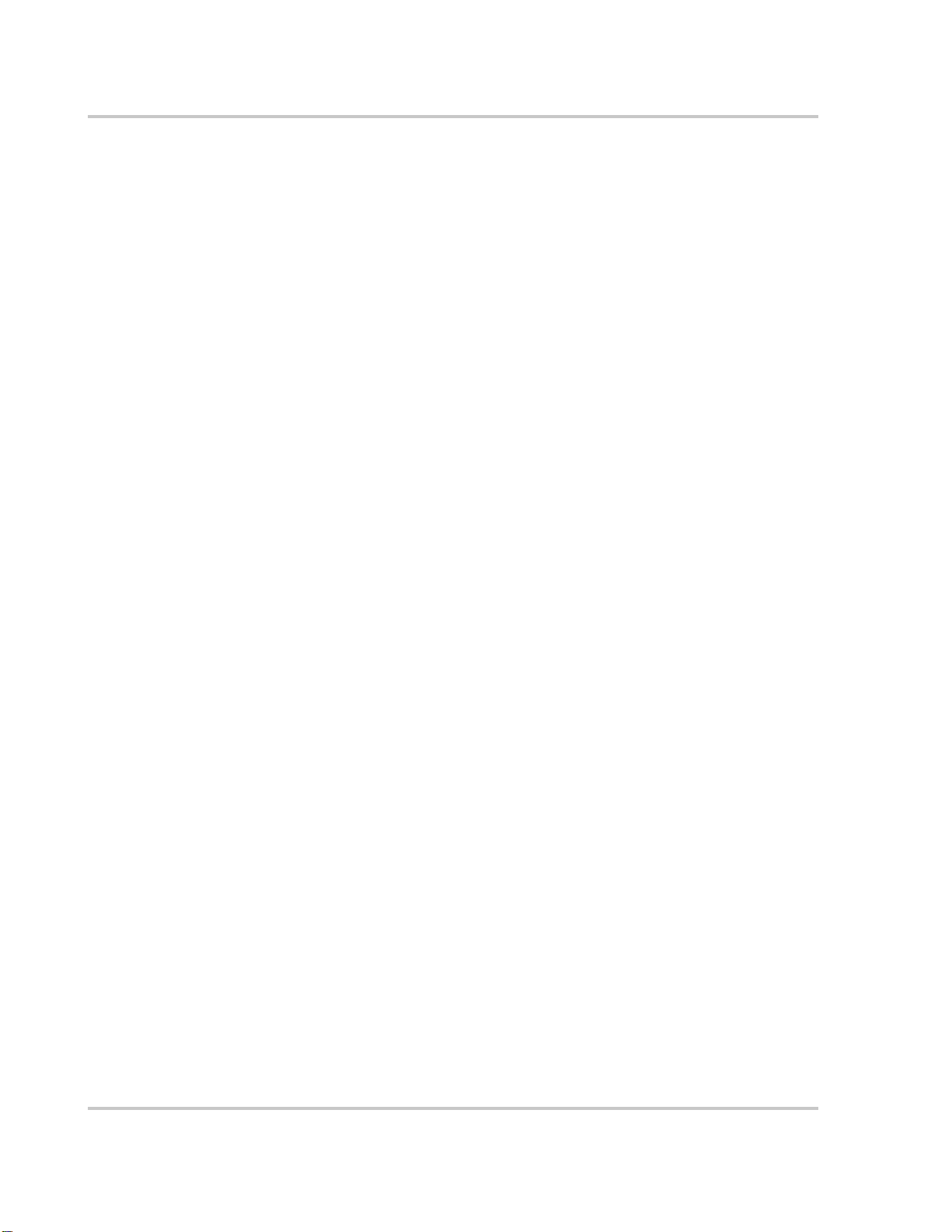
Configuration
Charger Type Choose one of the three charger types listed below. For information about multi-
stage charging, see Application Note: Battery Banks for Inverter Systems (9760114-01-01).
p 3-step
The PROsine will perform the Bulk, Absorption/Overcharge, and Float steps
p 2-step
The PROsine will only perform the Bulk, Absorption/Overcharge, and
Standby steps. Some battery manufacturers and users believe that batteries
should not be Float charged.
p CVCC
Constant Voltage Constant Current mode (also called “Constant Mode”). This
mode is not intended as a standalone battery charger. It may be used as a
power supply mode but still requires the presence of a battery in the system.
Charger Hi V
Warning Of fset
This is an offset voltage ranging from 1.0 to 4.0V. If the battery voltage exceeds
the sum of the Maximum Voltage in the present charging stage and the Charge Hi
V Warning Offset the PROsine will sound a warning. If there are other sources
charging the battery this value can be increased from the default 1.0V value to
prevent nuisance warnings from the PROsine. High voltages can reduce the life of
the batteries and pose a safety hazard; the charge high battery voltage warning is
intended to warn of an unsafe condition.
4–16 445-0089-01-01

Diagnostics Menu
Menu Items Access
PS System Mode Read-Only
View Last 20 PROsine Faults
• PROsine Fault #0
•—
• PROsine Fault #19
Clear PROsine Fault Log User
View Last 10 Panel Faults
• Panel Fault #0
•—
• Panel Fault #9
AC Bad Cause Read-Only
View Software Versions:
• LVP Software Revision
• HVP Software Revision
• Display Software Revision
• Display EEPROM Revision
Read-Only
Read-Only
Read-Only
Part 3: Configuration Options
View System Temperatures:
• Panel ambient temp
• Unit Temp #1
• Unit Temp #2
PROsine HVDC Read-Only
Read-Only
Menu Choices or Information Displayed
The screens on the Diagnostics menu are Read-Only. They let you monitor and
troubleshoot the status of your PROsine system. For example, if the unit is
continually recording Warnings about low battery voltage, you can view the
messages and take appropriate corrective action.
The following items appear on this menu:
PS System Mode This screen indicates the present operating mode of the PROsine: invert, bulk
charge, absorption charge, etc.
Vi ew Last 20
PROsine Faults
The PROsine records the last twenty PROsine Warnings and Errors. You can
examine these for diagnostic and troubleshooting purposes. See Chapter 6,
“Troubleshooting”.
Warnings end with these characters: -W (e.g,. Batt too hot -W). Error message
are displayed in the same way without the -W at the end.
Clear PROsine
Fault Log
When reviewing a log containing errors it is not always clear what faults are
recent and which are old and not relevant. Select "OK" to clear all entries in the
PROsine fault log - after this any errors in the log must be recent.
445-0089-01-01 4–17
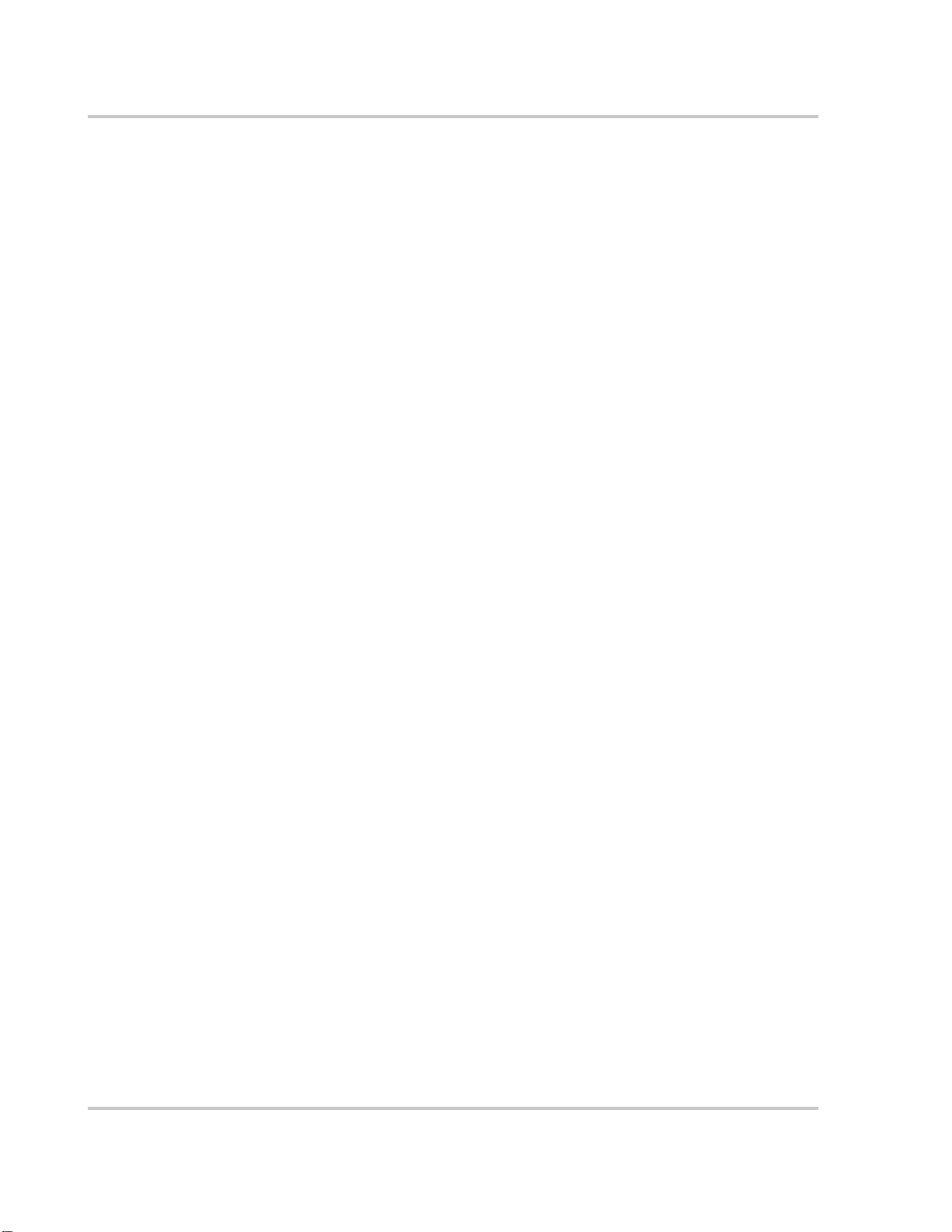
Configuration
View Last 10 Panel
Faults
AC Bad Cause If the input AC is not acceptable according to the configuration values you set,
View Software
Versions
View System
Temperatures
PROsine HVDC This shows the voltage on the internal DC bus of the PROsine, when it’s operating
The display panel records the last ten faults that have occurred in the display
panel. You can view these for diagnostic and troubles hooting purposes. See
“Display Panel Faults” on page 6–9.
this screen indicates why: causes included low frequency, low voltage, etc. For a
complete list of causes, see “AC Bad Causes” on page 6–3.
This information can help Xantrex Customer Service Representatives
troubleshoot problems you might have with the PROsine.
p LVP Software Revision
p HVP Software Revision
p Display Software Revision
p Display EEPROM Revision
These readings show temperatures in the PROsine and the display panel.
in Invert mode, Bypass, or Charge mode. This parameter will show 0V when the
unit is faulty or off mode. This can be helpful when troubleshooting with Xantrex
technical support.
Next Steps
At this point, you have configured the PROsine and display panel, and you are
now ready test and use the unit.
Go to “Part 1: System Startup Check” on page 5–2.
4–18 445-0089-01-01

5
Operation
Chapter 5 begins with a system startup check that you carry out after
installation and configuration to verify that the PROsine is operating
correctly. The chapter also provides information that will guide you
during routine, ongoing operations.
For your convenience, the information is divided into four parts:
• System Startup Check on page 5–2.
• Operating Considerations on page 5–3.
• Operation in Inverter Mode on page 5–5.
• Operation in Charger Mode on page 5–7.
• Display Mode Screens on page 5–10.

Operation
Part 1: System Startup Check
WARNING
Review the “Important Safety Instructions” on page vii before operating the PROsine.
To test the charging and inverting functions:
1. Close the battery disconnect and turn on the PROsine’s ON/OFF/REM
switch.
2. To test the inverter, set the INVERTER switch to ENABLE and disconnect
the AC input source breaker.
3. Place a load on the inverter (e.g. plug a light into an outlet that the inverter is
powering) and make sure it works. The INVERTING LED should come on
and the inverter should run the load using battery power.
4. To test the charger, connect the AC input source breaker. Set the display’s
CHARGER switch to ENABLE. After a short delay, the CHARGING LED
should come on. Any AC loads powered by the inverter will also work at this
time.
5. Remove the AC shorepower. The PROsine should transfer to Inverter mode
immediately. (The transfer relay will make a clicking sound and the
INVERTING
uninterrupted.
If any part of this procedure fails, determine the cause before using the PROsine.
Consult the Chapter 6, “Troubleshooting”.
LED will come on.) Loads should continue to operate
5–2 445-0089-01-01
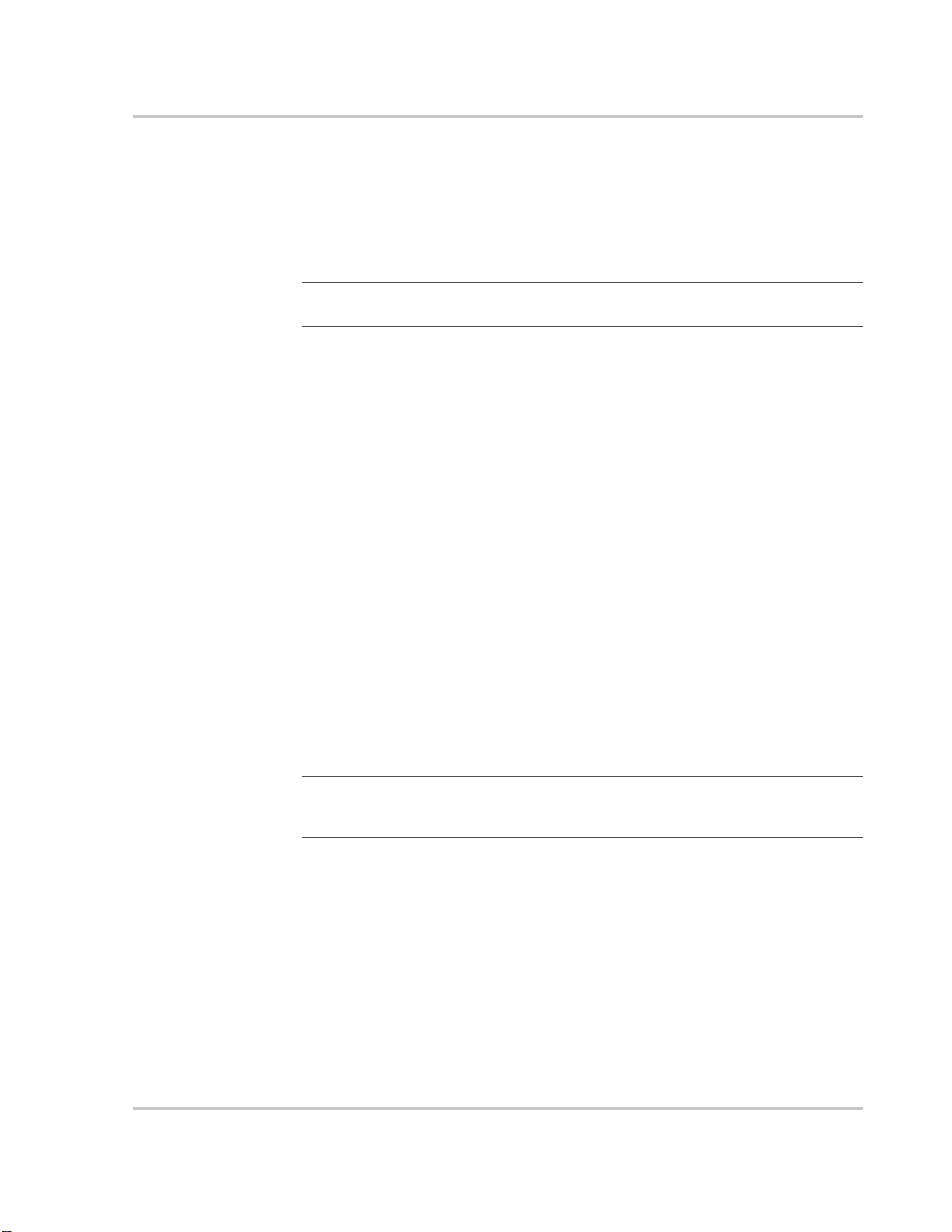
Part 2: Operating Considerations
Fan Operation
The internal cooling fan operates for a number of conditions:
• One of the internal operating temperatures is greater than 55°C.
Part 2: Operating Considerations
Important:
ambient temperature.
The fan will continue to run until one minute after the temperature drops to
45°C.
• The AC input or output current is greater than 20A (15A if the internal
temperature is greater than 40°C)—even in bypass mode, to keep the relay
cool. It will shut off one minute after the current drops below 13A.
This temperature may be caused by heat in the PROsine or by high
ON/OFF/REMote Control of PROsine Operation
The ON/OFF/REM switch is located on the AC end of the PROsine.
• ON: The PROsine operates normally according to the configuration and
Display switch settings.
• OFF: The inverter and charger are disabled regardless of configuration or
Display switch settings. Shorepower will not be passed to the AC loads. In
this state, the battery current is minimal (less than 2mA). This state guarantees
that the PROsine does not discharge the battery bank.
• REMote: In this position, the remote control signal that the user provides to
the BATTERY TEMP jack turns the PROsine on or off. (For details about the
Remote Shutdown switch, see page 3–24.) When this signal is active, the
PROsine operates normally according to the configuration and Display switch
settings.
Important:
display panel (or if it is configured to run without panel). When the remote control signal
is inactive, the PROsine is OFF, as described above.
The PROsine will enter Invert or Charge modes only if enabled from the
Hysteresis
Consider a scenario: the PROsine is operating in charge mode from shorepower.
The shorepower voltage falls below the transfer point of 90V. The PROsine
transfers to invert mode and the shorepower voltage rises to 95V - but the
PROsine does not transfer back to shorepower even though the shorepower
voltage is now above the transfer point. In this instance the PROsine applies 10V
of "hysteresis" to the transfer voltage before accepting the shorepower again (that
is, the PROsine will require 100V on the shorepower before transferring back).
445-0089-01-01 5–3

Operation
Without this hysteresis the PROsine might continually transfer between invert and
charge mode as the shorepower voltage goes up and down a small amount. This
concept is applied to the following:
• Invert Low Voltage Shutdown Hysteresis: 2.5V, if the unit stopped inverting
due to low battery voltage, it will not restart until the battery voltage has
increased to 2.5V above the Invert Low Voltage Shutdown level.
NOTE, this hysteresis is adjustable, see Chapter 4, “Configuration”
• Over/under Temperature Hysteresis: 10°C, if the unit shuts down due to over
or under temperature (at the battery or internal to the unit) then it will not
automatically restart until the temperature has decreased or increased by 10°C
(that is, moved 10°C into the allowable range).
Note that, in general, the unit will not automatically restart unless the "Restart
After Error" option has been configured to YES. Also, the effect of the hysteresis
can be cancelled by turning the unit off and back on, if the parameter is within
range the unit will restart.
For example if the unit transferred (opened the AC input relay) due to the
shorepower voltage dropping below 90Vac and then the voltage rises to 95V the
unit will not automatically transfer back to shorepower. Turn the unit off briefly
and back on and it will accept the 95V shorepower and transfer.
5–4 445-0089-01-01

Part 3: Operation in Inverter Mode
WARNING
Review the “Important Safety Instructions” on page vii before operating the PROsine.
Once the PROsine is installed, you can operate it in Inverter mode.
To operate in Inverter mode:
1. Place PROsine’s ON/OFF/REM switch in the ON position.
2. Set the INVERTER switch to ENABLE.
3. If AC is present, the STANDBY LED will come on. If AC is present, remove
it and the inverter will come on.
Once the INVERTING LED is on, the PROsine is ready to deliver AC power
to the loads.
Part 3: Operation in Inverter Mode
Important:
Applications” on page 6–11.
If you are having problems with any of your loads, refer to “Inverter
Load Sensing Mode
The PROsine’s Load Sensing mode reduces power consumption in order to
conserve battery capacity.
When the inverter is ENABLED, the PROsine can be configured to search for an
acceptable AC load. (It does this when you Enable Load Sensing on the
“Configure PROsine—Basic Menu” on page 4–7 and set Load Sensing
parameters on the “Configure PROsine—Advanced Menu” on page 4–8.) The
unit will “sleep” if it doesn’t detect a load that meets the Load Sense parameters.
This “sleep” mode shuts off much of the PROsine’s power control circuitry and
thereby reduces the standby current draw considerably. When an acceptable load
is detected, full output power is available.
In Load Sense mode, the INVERTING LED flashes approximately once a second.
Operating Limits for Inverter Operation
Power Output
The continuous output rating for the PROsine is 2000 watts or 17 amps @
120Vac; surge to 4.5kW. It can deliver this power in an ambient (surrounding)
temperature that is up to 40°C. Above this temperature, you must reduce the
demand or the unit may shut down. (See the chart on page A–6 for details.)
The PROsine should be able to operate all AC loads rated at or below its power
rating. Some high horsepower induction motors used in pumps and other motoroperated equipment require very high surge currents to start, and the PROsine
may have difficulty starting these loads. (See page 6–11 for more information.) If
445-0089-01-01 5–5

Operation
you have problems starting certain loads, ensure that the battery connections are
solid, the DC cabling is short and of sufficient size, the AC wiring is of sufficient
size, and the battery is of sufficient capacity and is fully charged.
As with all inverters, the amount of continuous power that the PROsine can
deliver without overheating is limited by the ambient air temperature. It will
operate and deliver its continuous power rating at higher temperatures, but the
ambient temperature as well as the input voltage from the battery limits the extent
to which it can do this. Operating the PROsine in conditions outside the power
and temperature limits will result in thermal shutdown and/or significantly
decreased performance. In addition, operation in this range is outside the ratings
covered by the regulatory approvals of the product. (See page A–6.)
Input Voltage
The input voltage limits are shown in Table 5-1
.
Table 5-1
Operating Condition
Normal 10V–16V
PROsine Operating Voltage Limits
Voltage
Range Comment
Peak Performance 12V–16V
High Voltage Alarm ≥15.5V
Unit Shuts Down ≥16V Protects inverter against excessive input voltage.
Low Voltage Alarm ≤10.5V
Unit Shuts Down ≤10.0V Protects battery from being over-discharged.
Unit Restarts ≥12.5V The PROsine will not restart unless input voltage exceeds 12.5V or the
inverter is turned ON manually with the DISABLE/ENABLE switch. If
the inverter is already enabled (ST ANDBY LED is on), move the switch to
DISABLE to turn the inverter OFF, and then move it to ENABLE again to
restart the inverter (as long as the battery voltage is between 10–16 volts).
5–6 445-0089-01-01

Part 4: Operation in Charger Mode
WARNING: Explosion hazard
Review the “Important Safety Instructions” on page vii before operating the PROsine.
During charging, batteries may generate explosive gasses. Thoroughly ventilate the area
around the batteries and ensure that there are no sources of flames or sparks in the vicinity .
Study all battery manufacturer’s precautions such as removing or not removing cell caps
while charging and recommended rates of charge.
To operate the PROsine in Charger mode:
1. Turn on the PROsine’s ON/OFF/REM switch.
2. Connect AC shorepower.
• The batteries are charged according to the three-step algorithm you have
selected.
• The READY LED comes on when the charge cycle is complete.
• You can interrupt the charge cycle any time if you don’t have time to wait
for a full charge.
• To maintain optimal performance in flooded batteries, an occasional
equalize cycle may be required.
3. While the batteries are being charged, you can monitor which stage they are in
by viewing PROsine System Mode on the PROsine—Diagnostics menu.
See page 4–17.
Part 4: Operation in Charger Mode
Important:
until battery acid reaches the level specified by the manufacturer. This helps prevent overheating and purges excessive gases from the cells. Do not overfill. For a battery without
cell caps, follow the manufacturer’s recharging instructions carefully.
If you are charging a non-sealed battery, add distilled water to each cell
Operation in Equalization Mode
WARNING: Explosion hazard
Equalization generates explosive gases. Ensure adequate ventilation.
CAUTION
Sealed lead-acid batteries and gel batteries must NEVER be equalized or premature
battery failure will result. Equalize mode is disabled if you have selected “Gel” as the
Battery Type.
Only flooded lead-acid batteries shoul d be equ a l ized. As a general rule, do not equalize a
battery unless there are provisions to add water to it and the manufacturer recommends
equalization.
445-0089-01-01 5–7

Operation
Equalization Procedure
Important:
your batteries. Never equalize a battery more than necessary. Always check electrolyte
level before AND after equalization. Fill with distilled water only. Monitor electrolyte
specific gravity (S.G.) throughout the equalization phase.
If carried out too frequently or done improperly, equalization can damage
Follow the battery manufacturer’s recommendations for equalizing your batteries.
10 provides some background on different batteries. As a guide, a heavily used
flooded battery may need to be equalized once a month and a ba ttery in light
service every two to four months.
The PROsine delivers a high quality charge so batteries do not need to be
equalized as often as may be necessary when a lower quality charger is used.
To equalize your batteries:
1. Turn off or disconnect all loads on the battery.
The voltage applied to the battery during equalization may damage some
electronic equipment. As well, equalization won’t proceed correctly if loads
are drawing current from the battery.
2. Check electrolyte level.
Fill with distilled water if the electrolyte level is low. Measure the specific
gravity (S.G.) of each cell using a hydrometer. For fully charged lead-acid
batteries, the reading should be approximately 1.265. (Consult your battery
manufacturer.) Equalization is needed if one or more cells have a substantially
lower specific gravity than the others.
3. To request the equalization charge, the charger must already be in operation.
Set the CHARGER switch to ENABLE, and then select Equalize on the
Configure PROsine—Basic menu (see page 4–7).
Equalization will be carried out after an absorption charge (if the batteries are
not fully charged) or right away if fully charged. When equalization has been
requested, the CHARGING LED is on and the EQUALIZE LED is flashing.
When the system is in equalization, CHARGING is on and EQUALIZE is on.
4. The PROsine will apply a constant low current to the batteries to perform an
equalize charge. This current and the maximum voltage values can be
configured, see Chapter 4, “Configuration”. The voltage of the batteries will
rise as the current is forced into the batteries. When the voltage is rising very
slowly (as configured in Chapter 4, “Configuration”) the PROsine will
declare an end to the equalize phase. A maximum time in the equalize phase
may also be configured. Some users may have trouble with the PROsine not
completely equalizing the batteries before exiting this stage. In this case the
"Threshold Change" can be configured to 0.0V and the "Threshold Timeout"
can be set to a long time (even several hours).
5–8 445-0089-01-01
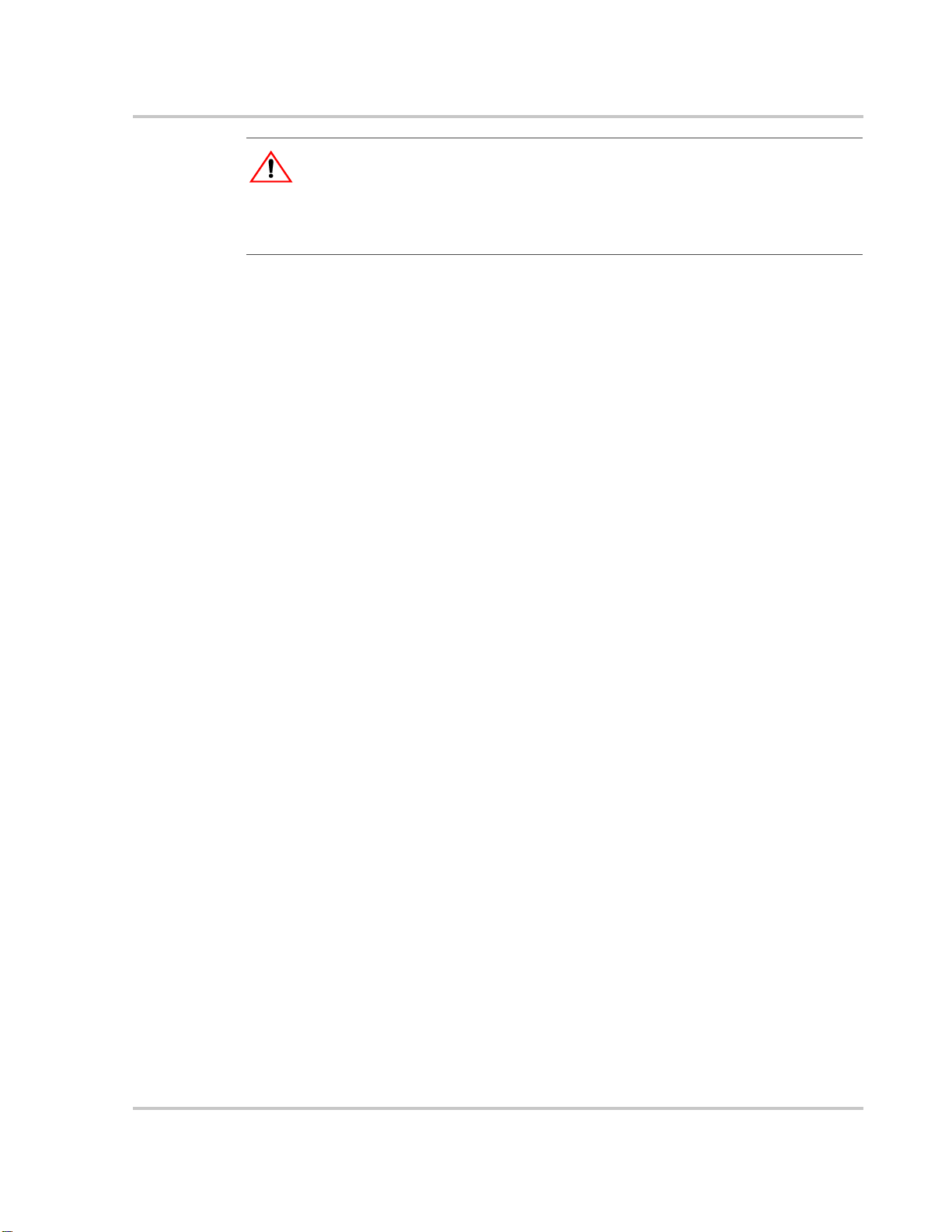
WARNING: Fire hazard
In this situation it is very important to check the electrolyte level and S.G. in each cell at
least once per hour. The char ger should be turned of f and the batteries allowed to rest a few
minutes to do this check as the electrolyte will be bubbling if the charger is active. If
further equalization is needed the equalize cycle may be restarted.
5. During equalization, measure the S.G.
When all cells have an S.G. of approximately 1.265, terminate the charge by
setting the CHARGER switch to DISABLE. As a safety feature, the PROsine
will exit Equalize mode after a specified period (depending on battery type).
If the S.G. is still rising just before the charger exits equalization, restart the
process by requesting an equalization charge.
6. When equalization is finished, check the battery electrolyte level. Top up as
necessary with distilled water only.
Operating Limits for Charger Operation
Output Current: The maximum output current for the PROsine is 100 amps.
You can reduce the total output if you change the Battery Size setting on the
Configure Battery menu (see page 4–12) or the maximum AC Breaker Size
setting on the Configure PROsine— Basic menu (see page 4–7).
Input Voltage: The charger can operate over the range of 90–135Vac. This wide
range allows the PROsine to deliver a maximum current to your batteries even
when incoming AC voltage is less than ideal. A built-in surge protector protects
the PROsine from surges and spikes on the AC power line.
Part 4: Operation in Charger Mode
Power Share
The PROsine shares power with AC loads. It senses pass-through current going to
AC loads and subtracts this current from 80% of the breaker setting. The current
that is left over is available for charging the batteries.
In Charge mode, the PROsine operates from a breaker-protected 120Vac circuit.
Therefore the total power for AC loads and charger operation is limited to 80% of
the breaker rating (80% is the regulatory maximum permitted for continuous
loads). In this limited power environment, the PROsine gives priority to userconnected AC loads (pass-through current).
Example A 30 amp circuit breaker is allowed to have a 24 amp continuous load.
If you have AC loads of 15 amps, the PROsine will give priority to your loads and
allow the charger to draw up to 9 amps AC.
445-0089-01-01 5–9
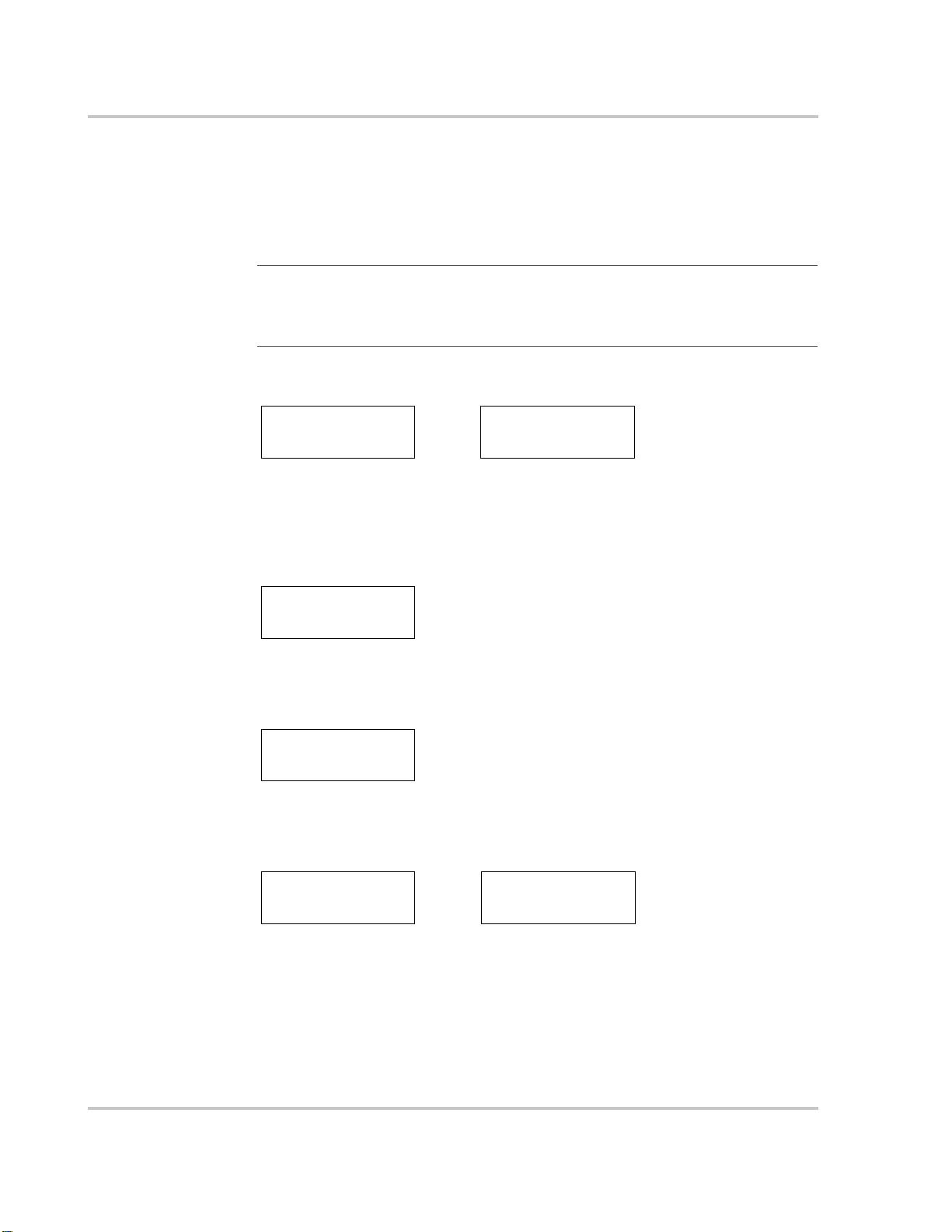
Operation
Part 5: Display Mode Screens
When the DISPLAY switch is ON, you can view the screens shown below. (The
values shown here are examples only.) Display Mode screens are updated
continuously to show current PROsine operating data. You can scroll through
them by pressing the Up s
and Down t MENU buttons.
Screen 1
Screen 2
Screen 3
Important:
+ indicates current going into the battery (i.e. + indicates charging).
– indicates current coming out of the battery (i.e. – indicates that the battery is supplying
loads or the
PROsine: Battery
12.0V +10A 22
Shows the PROsine’s voltage and current readings from the battery as well as the
battery temperature. If the battery temperature sensor is not installed, the screen on the
right is displayed.
In the screens below current polarity is indicated as follows:
PROsine is inverting).
PROsine: Battery
°C
OR
12.0V +10A
PROsine: AC In
118.0V 5A 58Hz
Shows the voltage, current, and frequency of the shorepower (i.e. input AC).
PROsine: AC Out
120.0V 10A 60Hz
Shows the voltage, current, and frequency of the output AC.
Screen 4
12.0V –120A 22
120V 10A 60Hz
Combines the battery display (Screen 1) with the AC output display (Screen 3).
The left-hand screen appears if the battery temperature sensor is installed. Output AC is
shown on the bottom. The PROsine’s voltage and current readings from the battery as
well as the battery temperature appear on top.
The bottom of the right-hand screen shows the output AC. The top shows battery
voltage and current as read by the PROsine. (This is the screen that appears if the battery
temperature sensor is not installed.)
5–10 445-0089-01-01
°C
OR
12.0V –120A
120V 10A 60Hz
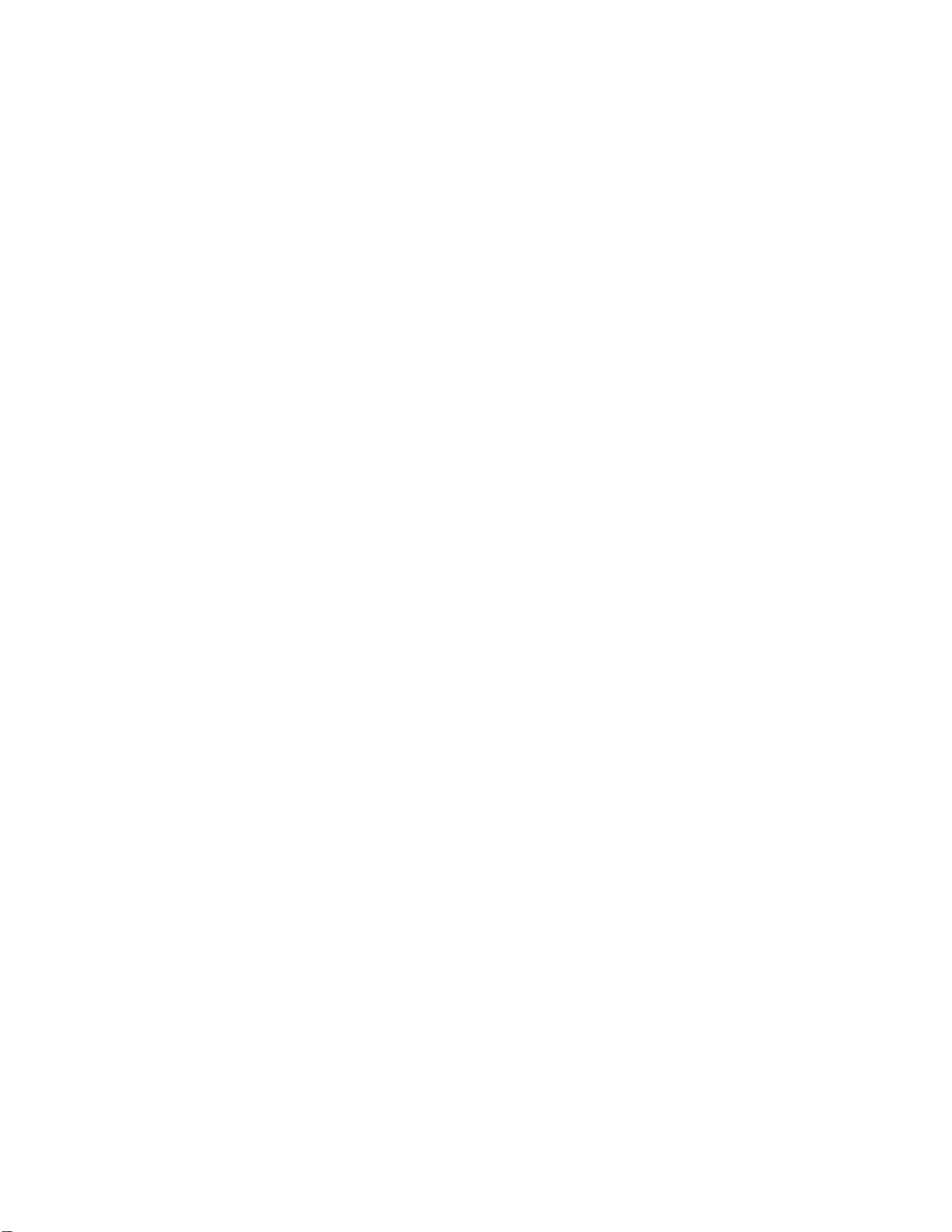
6
Troubleshooting
Chapter 6 describes how to troubleshoot the PROsine
This section is divided the following parts:
• General Troubleshooting Guidelines on page 6–2.
• Shutdown / Restart Without Error Message on page 6–3.
• AC Bad Causes on page 6–3.
• Warning Messages on page 6–4.
• Error Messages on page 6–6.
• Display Panel Faults on page 6–9.
• Inverter Applications (Loads) on page 6–11.

Troubleshooting
General Troubleshooting Guidelines
WARNING: Shock and Energy hazard
Do not disassemble the PROsine. It does not contain any user-serviceable parts.
Attempting to service the unit yourself could result in an electrical shock or burn.
Important:
Before you call Xantrex Customer Service, record the info rmation that is asked for in
“Information About Your System” on page WA–4.
This section will help you narrow down the source of any problem you encounter.
Before contracting Xantrex, please work through the steps listed below:
1. Check for a Warning, Error, or Panel Fault message. (See Table 6-2, Table 6-3,
and Table 6-4 for descriptions of these messages and specific actions to take.)
If a message is displayed, record it before doing anything further.
2. As soon as possible, record (on page WA–4) the conditions at the time the
problem occurred so you can provide details if you need to contact Xantrex.
These details should include the following as well as anything else asked for on
page WA–4:
• What loads the PROsine was running or attempting to run
• What the battery condition was at the time (voltage, state of charge, etc.) if
• Recent sequence of events
• Any known unusual AC shorepower factors such as low voltage, unstable
• Whether any extreme ambient conditions existed at the time (temperature,
3. Attempt the solution indicated in Table 6-2, Table 6-3, or Table 6-4.
4. If your PROsine is not displaying a Warning, Error, or Panel Fault message,
check the following to make sure the present state of the installation allows
proper operation:
• Is the inverter located in a clean, dry, adequately ventilated place?
• Are the battery cables adequately sized and short enough and is the battery
• Are the AC input and output connections and wiring in good condition?
• Are the configuration settings correct for your particular installation?
• Are the display panel and the communications cable properly connected
• Are the battery temperature sensor and its cable properly con nected and
If you need to obtain service, see page WA–1.
known
generator output, etc.
vibrations, moisture, etc.)
in good condition, and are all DC connections tight?
and undamaged?
undamaged?
5. Contact Xantrex for further assistance. Please be prepared to describe details or
your system installation and to provide the model and serial number of the unit.
6–2 445-0089-01-01
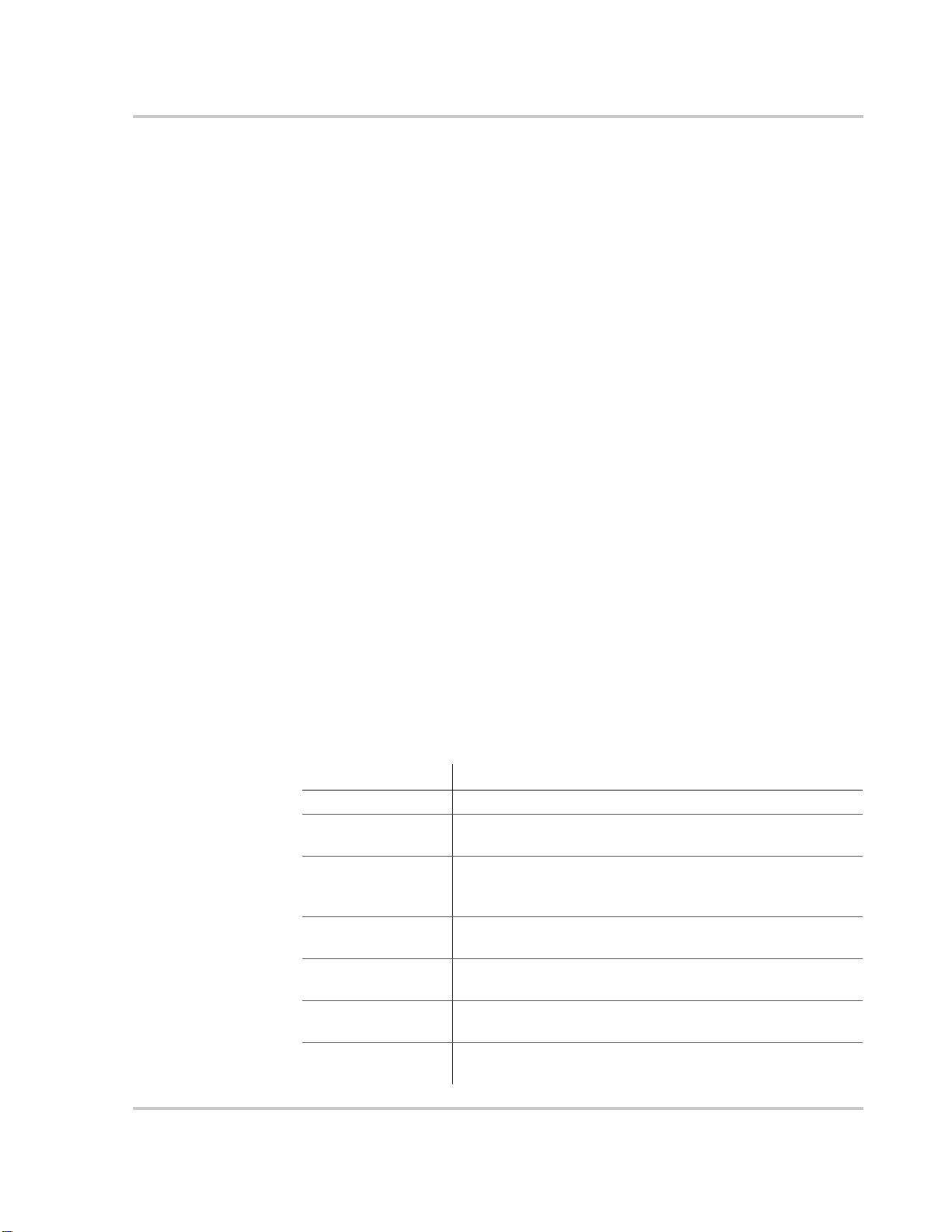
Shutdown / Restart Without Error Message
While inverting, the PROsine could shut down for a few seconds and then restart
inverting without reporting an error.
This has likely been caused by a reset of the internal microprocessor, which was
probably caused by a discharged and/or weak battery. In particular , this may occur
when the battery is weak and the unit is starting loads which demand a high surge
(e.g. air compressor, air conditioner, fridge).
You can try recharging the battery bank. If the problem persists, an equalize cycle
(only on batteries which permit equalization) may help. If this does not correct the
situation, the battery bank may require upgrading or replacement.
Resetting PROsine Operation
If the PROsine does not appear to be operating correctly it may require a system
reset to properly restart, this will clear any hysteresis (Chapter 5, “Operation”),
most errors and warnings (but these may recur if the condition that caused them
persists). Note that this will not change any configuration settings within the unit.
Locate the ON/OFF/REM switch on the PROsine, just below the connector for the
display panel. Set the switch to OFF for 5 seconds and then back to ON (or REM
if you are using a remote switch with the PROsine).
General T r oubleshooting Guidelines
AC Bad Causes
If the input AC is not acceptable according to the configuration values you have
set, the AC Bad Cause screen in the Diagnostics menu indicates why. Specific
causes are listed in Table 6-1. You have the option of leaving the values or
changing them depending on your circumstances. If you want to change
configuration settings, see Configure PROsine—Advanced Menu on page 4–8.
Table 6-1
AC Bad Cause Details
None There is no problem with the AC input.
Low Cycle V In The rms voltage as calculated over one cycle (0.016s) was less
High Cycle V In The rms voltage as calculated over one cycle (0.016s) was
Low Average V In The rms voltage as calculated over 16 cycles (0.25s) was less
Hi Average V In The rms voltage as calculated over 16 cycles (0.25s) was greater
Low Frequency The frequency was less than the user-set minimum acceptable
High Frequency The frequency was greater than the user-set maximum
AC Bad Causes
than the user-set minimum acceptable operating voltage.
greater than the user-set maximum acceptable operating
voltage.
than the user-set minimum acceptable operating voltage.
than the user-set maximum acceptable operating voltage.
operating frequency.
acceptable operating frequency .
445-0089-01-01 6–3

Troubleshooting
Warning Messages
Warning messages appear on the display panel LCD to alert you to an impending
system change. Warnings do not affect operation.
• You can retrieve the previous twenty Warning and/or Error messages by
placing the unit in Configure mode and then selecting View Last 20 PROsine
Faults from the Diagnostics menu. Warnings end with the characters -W (e.g.
Batt too hot -W).
• To clear a Warning message, press the ESCAPE key.
• If the audible alarm is enabled, press ESCAPE twice. The first key press
deactivates the alarm and the second removes the message from the screen.
(The warning is not cleared from the system, however.)
Warnings are listed in Table 6-2. The text in the Warning Message column
appears as the second line on the LCD; the first line displays the text: PROsine
Warning.
Table 6-2
Warning Message Details Action
Batt Too Hot -W PROsine battery temperature too high. Check the tightness of all connections.
Batt Too Cold -W PROsine battery temperature too low. Extreme cold may require a battery heater. If the
Temp1 Too Hot -W PROsine internal temperature 1 too
Temp2 Too Hot -W PROsine internal temperature 2 too
Temp1 Too Cold -W
Warning Messages
high. Reduce loads on the system.
high.
PROsine internal temperature 1 too
Check electrolyte level.
Check charger and battery settings.
battery is frozen, thaw it gradually to avoid
damage.
Ensure that the PROsine is being adequately
ventilated.
low.
Temp2 Too Cold -W PROsine internal temperature 2 too low.
T e mp1 Short -W
Temp1 Open-W
T e mp2 Short -W
Temp2 Open -W
These warnings indicate a problem with
an internal temperature sensor but may
also be caused by excessive cold or heat
Raise the ambient temperature.
See if the warning persists when the PROsine is
in a normal temperature environment of 32°F to
104°F (0°C to 40°C). The internal temperatures
can also be checked on the display panel (in
Configuration Mode) in the Diagnostic Menu
(see page 4–17). If the problem persists contact
Xantrex.
Inv Lo Bat V - W Low battery voltage, invert mode. Check battery state of charge and re-charge if
necessary.
Check for proper DC cable size.
Check all connections for tightness.
6–4 445-0089-01-01
