Page 1
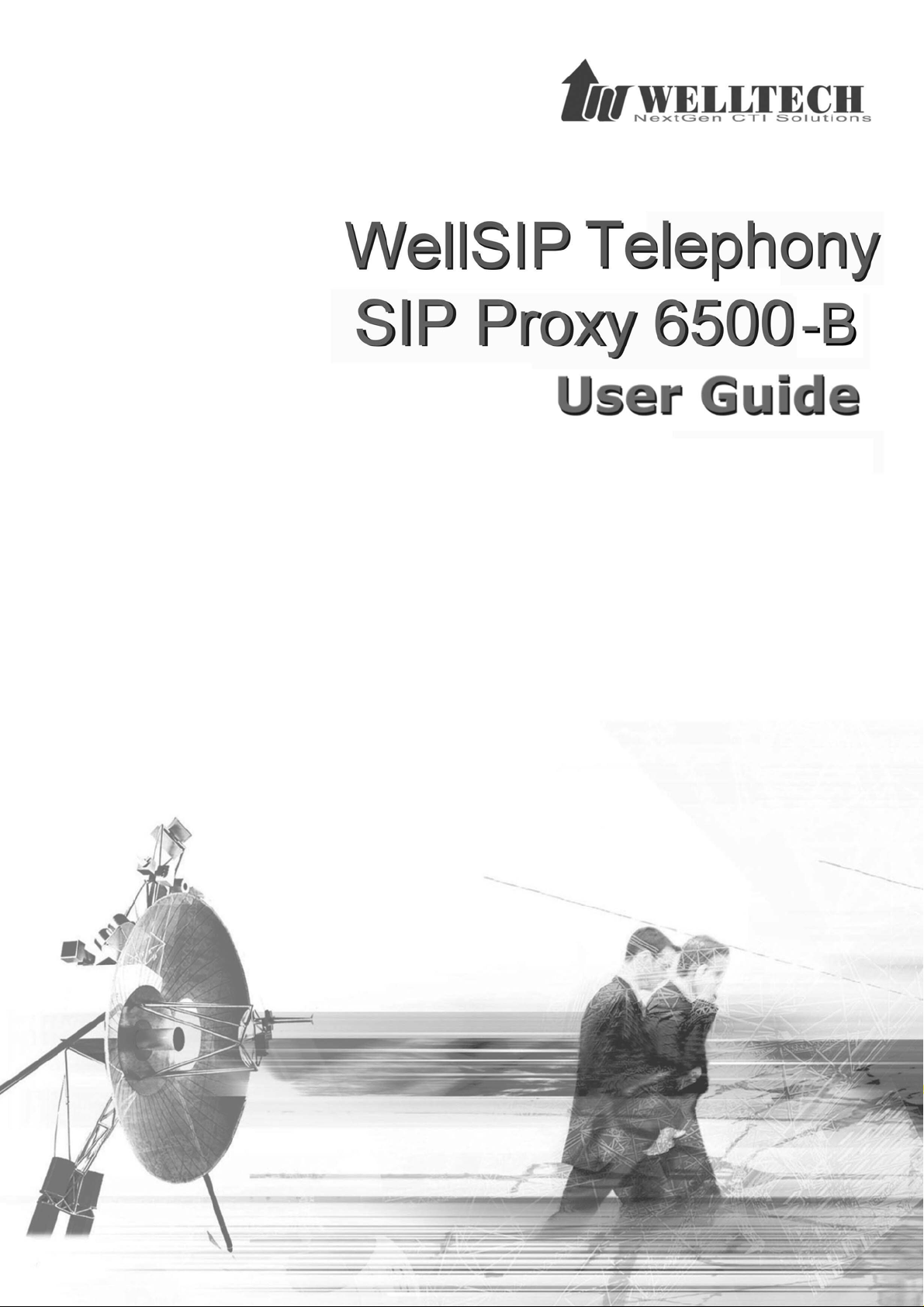
Welltech Computer Co., Ltd.
Welltech Computer Co., Ltd.
W ellSIP Telephony Server – V2.1
W ellSIP Telephony Server – V2.1
- 1 -
- 1 -
Page 2
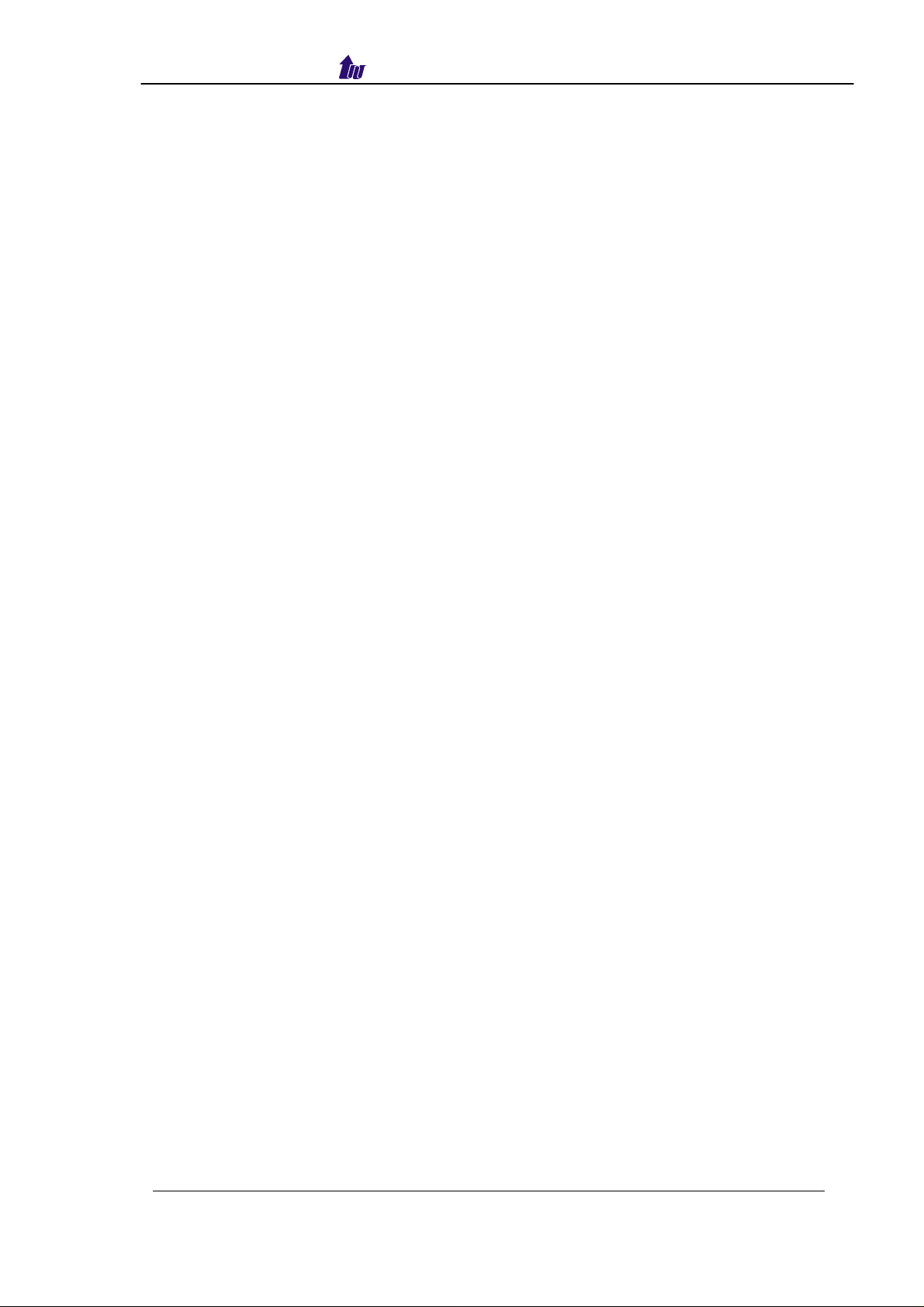
Welltech Computer Co., Ltd.
CONTENTS
Chapter 1 WellSIP-B Introduction...................................................................................3
WellSIP 6500- B Appearance Description......................................................................6
Chapter 2 WellSIP 6500 Quick Start................................................................................7
Logon WellSIP 6500 –B..................................................................................................8
Network...........................................................................................................................9
System Time.................................................................................................................11
Apply Change...............................................................................................................12
Chapter 3 Configuration Detail Setup...........................................................................13
W ellSIP Telephony Server – V2.1
- 2 -
Page 3
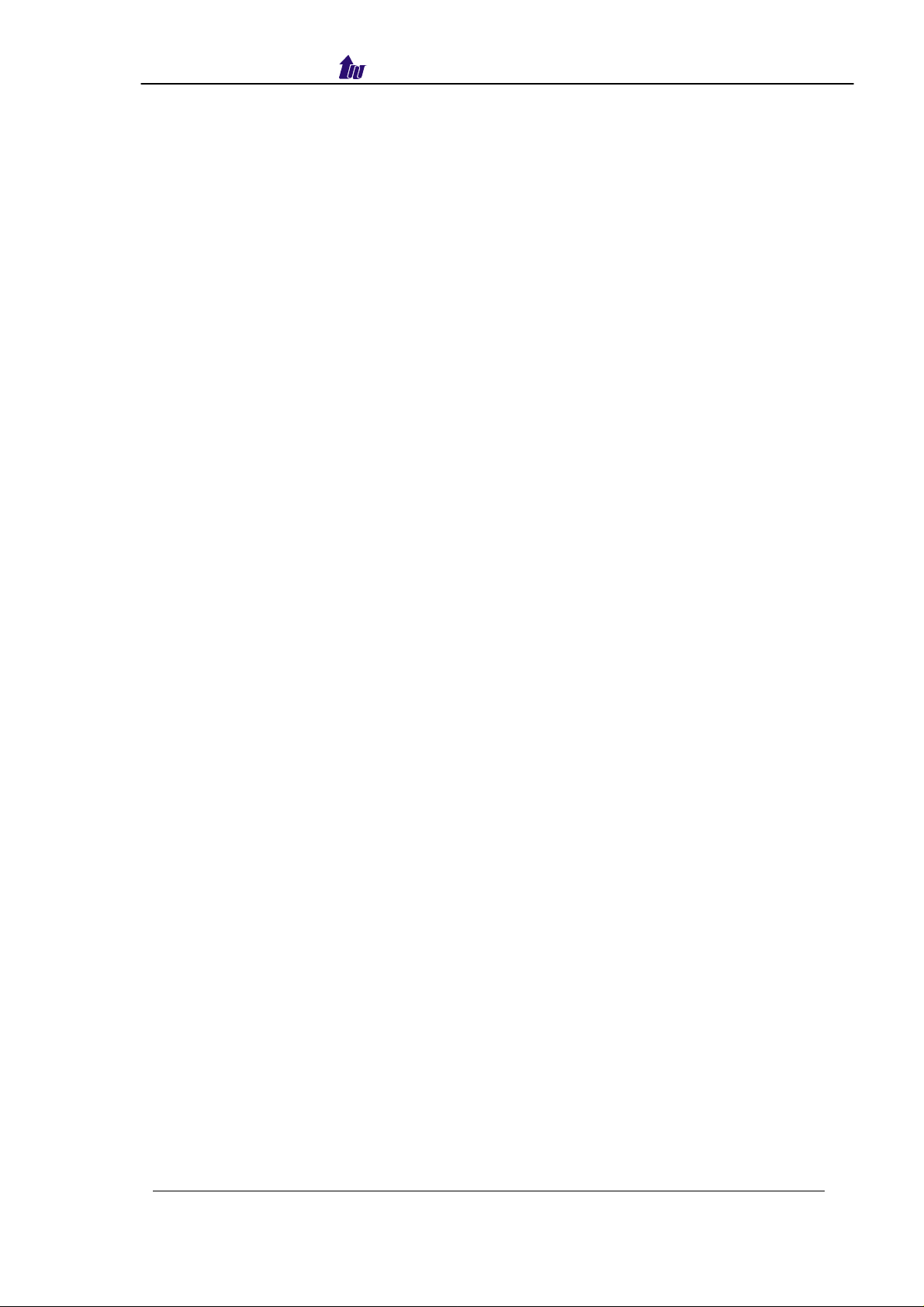
Welltech Computer Co., Ltd.
Chapter 1 WellSIP-B Introduction
The Welltech WellSIP 6500B, a combination version of SIP
Proxy Telephony Server and RADIUS Billing Server together, is a very
cost effective solution to start your convergence VOIP network business.
You can start your service immediately to provide prepaid, post paid and a
lot of enhanced service, no interoperability issues any more.
SIP Proxy Telephony Features:
Intelligent Call Routing
WellSIP 6500 provides multiple service routing polices to meet
different service providers’ requirements (e.g. load balancing, priority, most
idle etc.) It enables service provider to tell how to route the call depending
on the call results or predefined rules. The incoming prefix match and
outgoing prefix insert provides a very easy way to manage your VOIP
exchange service.
Easy to Configure and Management
Full web management interface make you to manage your WellSIP
6500 anywhere of the world. You don’t need remember the command
lines or operate it on the specified console. Also the system event notice
features keep you the system status updated remotely.
NAT On-Demanded Traversal
Due to the lack of IPV4 address, a lot of customer is using NAT for
their network. WellSIP 6500 provides the NAT on-demanded traversal
which will only route the voice when needed. It saves the bandwidth and
provides better voice quality compare to route each call voice back to
server. No CPE modification is required.
Voice NAT/Firewall Router
With built-in SIP and voice routing features, WellSIP 6500 provides
a secure and easy way to migrate your Voice IP PBX solution. It acts as a
NAT router and firewall role which voice RTP port is only opened when
SIP signaling is established successfully.
Rich Telephony Service
The WellSIP 6500 provides build-in rich set of telephony service
which enables the service provider quick time to market to delivery their
service to their customers. By cooperating to Welltech IPCentrex 6850,
the service provider can provide Announcement, Auto Attendant, VMS,
CRBT etc. immediately.
Multiple Access Protocol
With provided SIP TCP and UDP protocol, WellSIP 6500 can
accept both type of signals and do the conversion when needed. For each
protocol, WellSIP 6500 can support up-to 3 service ports which enabling
to receive SIP service anywhere of world.
W ellSIP Telephony Server – V2.1
- 3 -
Page 4
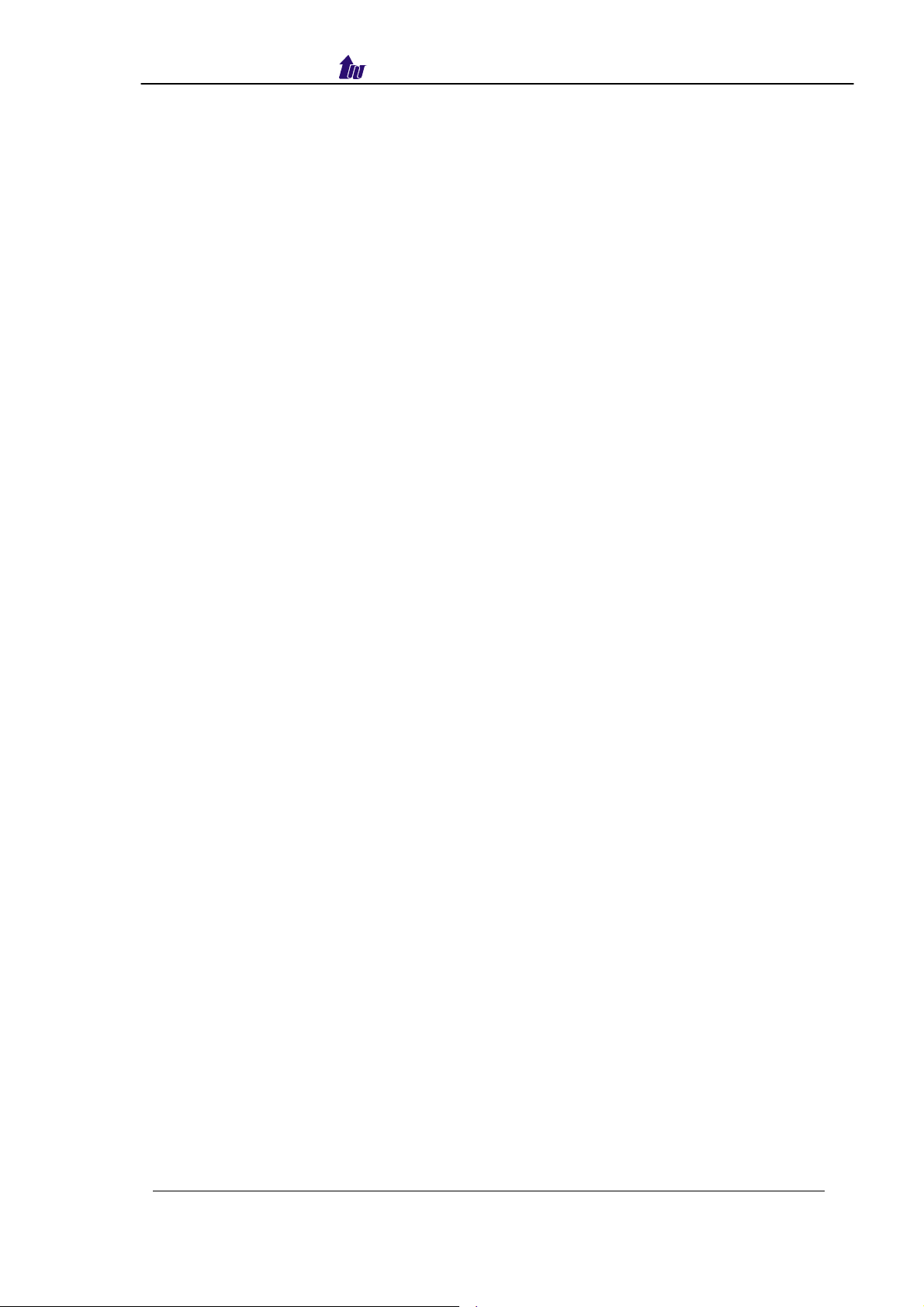
Welltech Computer Co., Ltd.
High Availability Redundant
WellSIP 6500 provides high availability VOIP service by using
active and stand-by redundant technologic which provides hot standby
and hitless fail-over for stable call to reach mission-critical service
requirement. It keeps your service continues running.
Microsoft Live Communicator Server 2005 Integration
WellSIP 6500 can work with Microsoft Live Communication Server
2005 as a total solution to meet the enterprise communication requirement.
Without any extra settings in LCS 2005, WellSIP 6500 is able to provide
all features that WellSIP 6500 provided. Both of your SIP phone and
Office Communicator can ring to talk together.
Selected Telephony Features:
− Call Transfer
− Call Forward
− Call Forwarded Notice
− Call Screening
− Caller ID Privacy
− Call Waiting
− Call Hold
− Call Pickup (Global, Group)
− Specified Call Pickup
− Find Me
− Short Code
− Do Not Disturb
− Miss Call Notify by Email
− ANI Replacement
− Call Return
− Hide ANI/Show ANI Selection
− Call Park/Retrieve
− Call Camp on
− Display Name Replacement
Ready-to-Run Value Added Service
− System Announcement Service
− Multi-Company Auto Attendant
− Voice Mail Service
− Coloring Ring Back Tone Service
− Number Change Notice
− Call Forward Notice
− Call Forward Notice and Forward
− Call Interception
− Call Recording Service
− IP Centrex
W ellSIP Telephony Server – V2.1
- 4 -
Page 5

Welltech Computer Co., Ltd.
RADIUS Billing Server Features
RADIUS AAA Support
- Authentication Message
- Authorization Message
Billing Start/Stop Message
RFC 2865, 2866 Compliance with Selected Attributes
Up-to 500k subscribers support
Fully Web Management Interface
Support Prepaid/Postpaid User
Max Call Duration Protection
Immediate Response
Share Secret with MD5 Protection
Wellgate 5250 and WellSIP 6500 Full Interoperability
Automatic 6500 provision
Detail Access Log
Provide Basic Reports
Support calling ID (ANI) Validation
Up-to 5 level User Management
- Administrator
- Distributor
- Group Reseller
- Reseller
- Subscriber
Prepaid Service
- Real Time Balance Deduct
- Subscriber/Reseller Recharge & Rollback
- Recharge Log
- Effective Date/Expired Date
- PIN Code Generate and Consume
Postpaid Service
- Call Detail Record Storage
- Effective Date/Expired Date
- CDR Report
Flexible Rate Plan Support
- Up-to 5 Charge Segments per Rate Prefix
- Effective Date/Expired Date
- Longest Prefix Match
- Programmable charge unit, amount and cycle
- Support Per Call Charge
- Call Screening
External Database support
- MSSQL
- Built-in DB Connection Pool management
W ellSIP Telephony Server – V2.1
- 5 -
Page 6
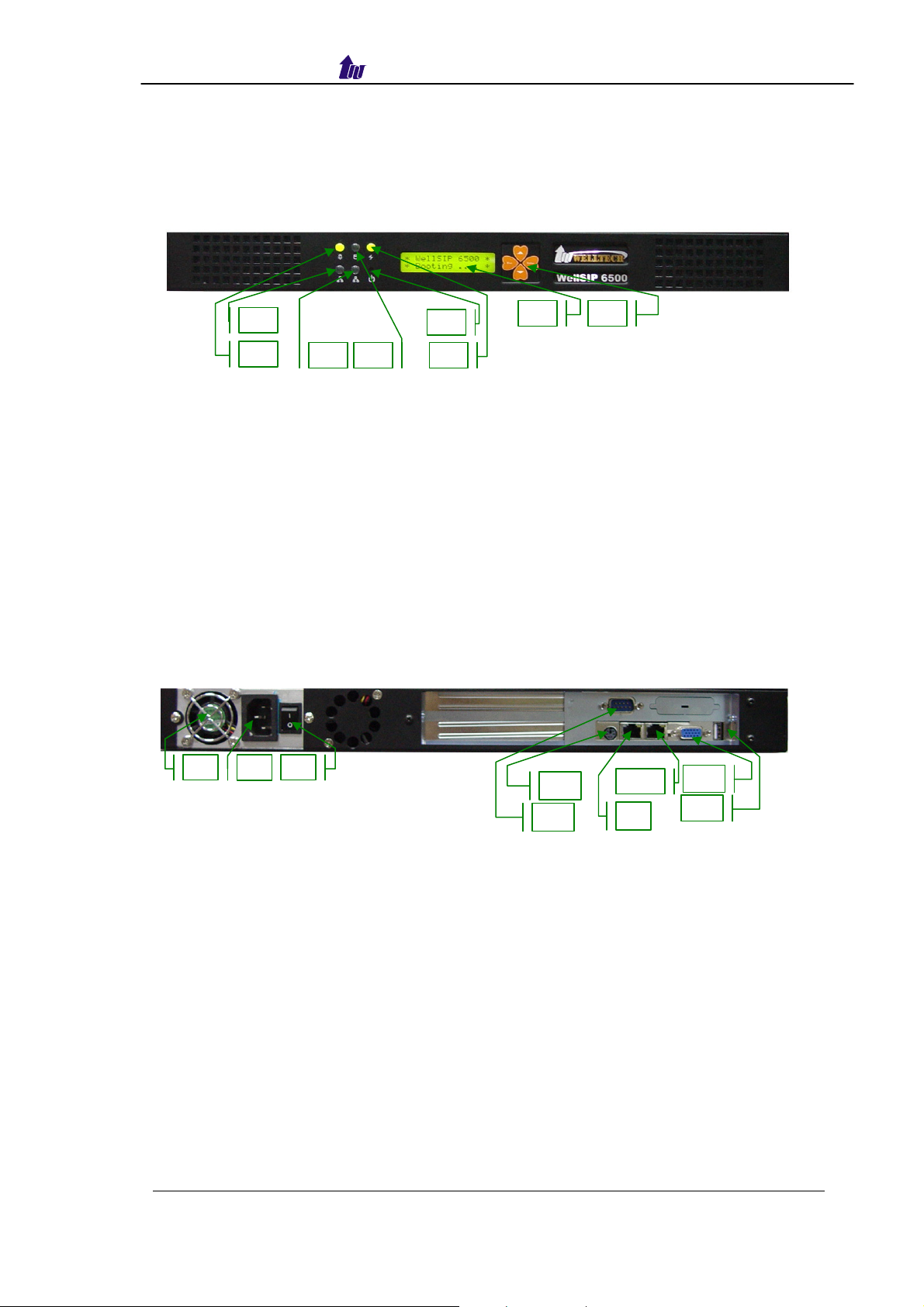
Welltech Computer Co., Ltd.
WellSIP 6500- B Appearance Description
WellSIP 6500 Front Panel:
2
1
3
4
5
6
Functions:
1: Power LED
2: Network1 Interface LED (not used)
3: Network2 Interface LED (not used)
4: H/D LCD
5: Power Switch
6: System Status LED
7: LCD Panel
8: LCD Touch Panel
WellSIP 6500-B Rear Panel:
7
8
1 2 3
4
5
Functions:
1: Electric Fan
2: AC Power outlet
3: AC Power switch
4: Keyboard/Mouse
5: Console port
6: SIP Service Ethernet port (WAN)
7: Management (Voice Gateway) Ethernet port (LAN)
8: VGA
9: USB (not used)
W ellSIP Telephony Server – V2.1
- 6 -
6
7
8
9
Page 7

Welltech Computer Co., Ltd.
Chapter 2 WellSIP 6500 Quick Start
After connected Ethernet cables into the WellSIP 6500 Management
Interface & SIP interface, turned on the power. The first step is to logon
the system and set up the IP address.
Before you can use the browser to config WellSIP 6500, you need
to install Java Plug-in before using subscriber status, call detail, debug
info, remote terminal and upgrade. Please confirm your JRE version is
1.4.1 (preferred & tested) if your PC has already installed Java.
You also need to set newer versions of stored pages. Click Tool > Internet
Option > General > Setting.
After success, restart your browser to take effect.
W ellSIP Telephony Server – V2.1
- 7 -
Page 8

Welltech Computer Co., Ltd.
Logon WellSIP 6500 –B
Setp1: Start IE6.0 (or later version) to navigate WellSIP 6500 B web
management system by typing the default URL is
http://192.168.111.253:10087 or https://192.168.111.253:10087 the
screen will display RADIUS Billing Server and SIP Telephony
Proxy Server as figure 2.1-1.
Figure 2.1-1
☺Note: The default network IP address is:
SIP Service Interface: 192.168.111.253 255.255.0.0 192.168.111.254
Management Interface: 192.168.111.185 255.255.0.0
Step 2: Select SIP Proxy Server and enter login user name and password
(the default user id is root and user password is root). You can
manage your user account via web.
W ellSIP Telephony Server – V2.1
Figure 2.1-2
- 8 -
Page 9

Welltech Computer Co., Ltd.
Step 3: The screen shows the Home Page of WellSIP 6500 as figure 2.1-
3.
Figure 2.1-3
Network
WellSIP 6500 has 2 network interfaces:
- WAN interface: Public net interface
- LAN interface: Private net interface
Step 1: After successfully logon to the system, we need to change the
network configuration. Click Control > Network to setup the SIP
Service Interface parameters as figure 2.2-1.
Figure 2.2-1
W ellSIP Telephony Server – V2.1
- 9 -
Page 10

Welltech Computer Co., Ltd.
Step 2: Enter the deserved IP address, Submask and default gateway or
selected to “Use DHCP”. Apply the change by clicking Apply button
as figure 2.2-2.
Figure 2.2-2
Step 3: When screen shows “Change network configuration may
cause server disconnected, are you sure?” click on OK button
to changes IP address as figure 2.2-3.
Figure 2.2-3
Step 4: When screen shows “After configuration changed, please re-
login system with new IP address and execute Soft-Reset!”
click OK button as figure 2.2-4.
Figure 2.2-4
Step 5: Follow Step 1 to 4 to change management interface network
configuration as figure 2.2-5.
W ellSIP Telephony Server – V2.1
Figure 2.2-5
- 10 -
Page 11

Welltech Computer Co., Ltd.
☺ Note: “Network Control” takes around 5-second to apply the new
network configuration. Please logon again with new IP
address after 5 seconds.
System Time
Step 1: When relogon to the new IP address, the next is to setup the
system time zone. Click Control > System Time Zone to setup the
system. Enter current date and time. Apply the change by clicking
Apply button as figure 2.3-1.
Figure 2.3-1
Step 2: If you would like to use SNTP to sync time with a SNTP V4 Server,
click Time Sync button to setup it as figure 2.3-2.
Figure 2.3-2
Step 3: After successfully base setup, restart WellSIP 6500 to take effect
as figure 2.3-3.
Figure 2.3-3
W ellSIP Telephony Server – V2.1
- 11 -
Page 12

Welltech Computer Co., Ltd.
Apply Change
When you loaded a new working or configuration or changed
any configurations, you need click “Apply Change” to take effect
as figure 2.4-1.
Figure 2.4-1
Configuration quick step
Please refer the “Configuration Detail Reference” to do the system
configuration setup as follows:
- Setup “SIP Domain” if use DNS
- Create subscriber or gateway
- Setup “Prefix hunting” for gateway
- Create required “Digit Manipulation”
W ellSIP Telephony Server – V2.1
- 12 -
Page 13

Welltech Computer Co., Ltd.
Chapter 3 Configuration Detail Setup
RADIUS BILLING SERVER configuration detail, please refer
WellBilling V1.2.0 User Guide.pdf
SIP TELEPHONY PROXY SERVER configuration detail, please refer
“SIPProxy V2.1 User Group.pdf”
W ellSIP Telephony Server – V2.1
- 13 -
