Page 1
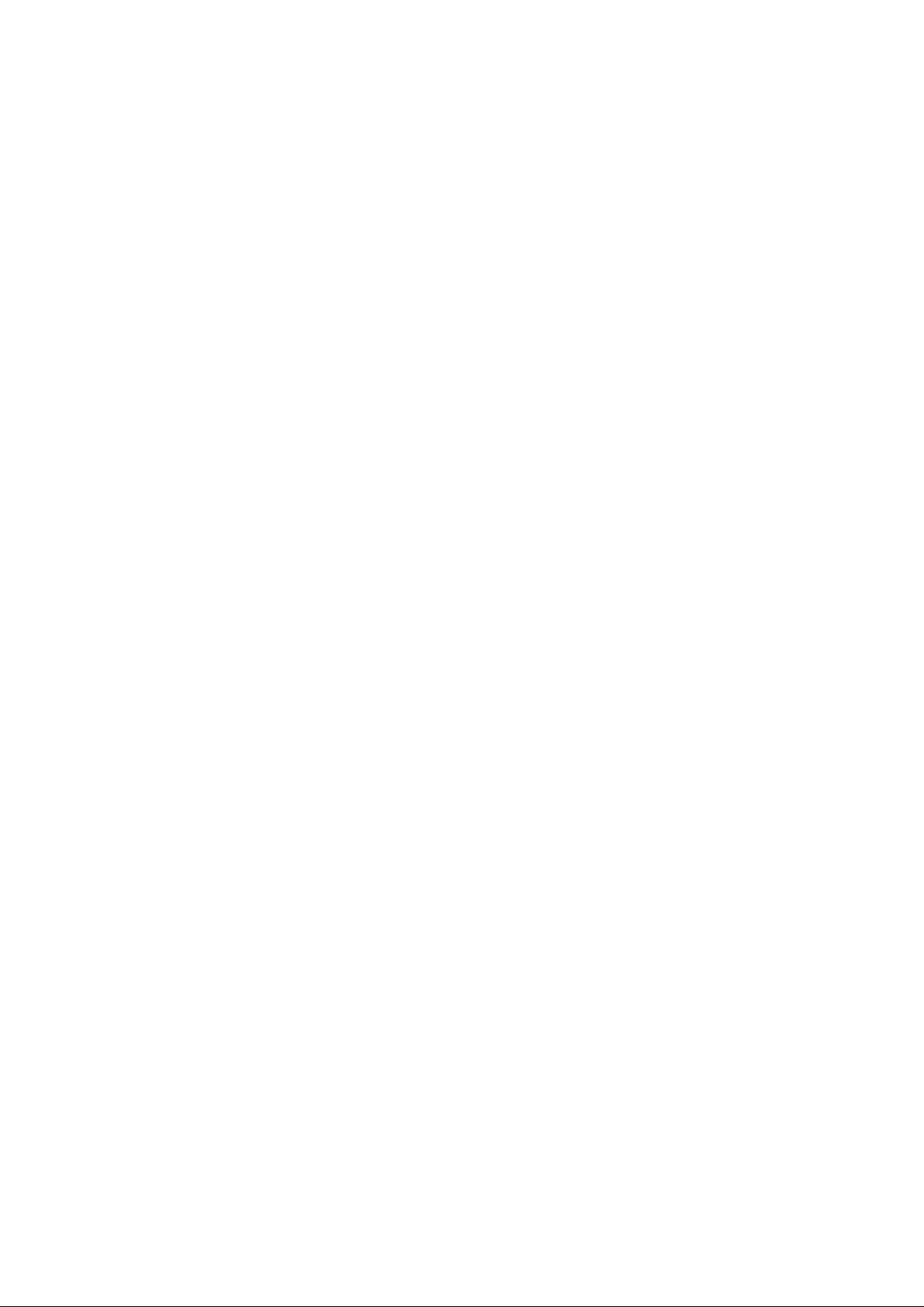
e
e
U
U
P
P
s
s
B
X--
B
X
err’’
e
1
1
s
s
0
0
M
M
0
0
a
a
A--
A
n
u
n
u
1
1
all
a
2
2
8
8
Version: epbxUM_128.300
Page 2
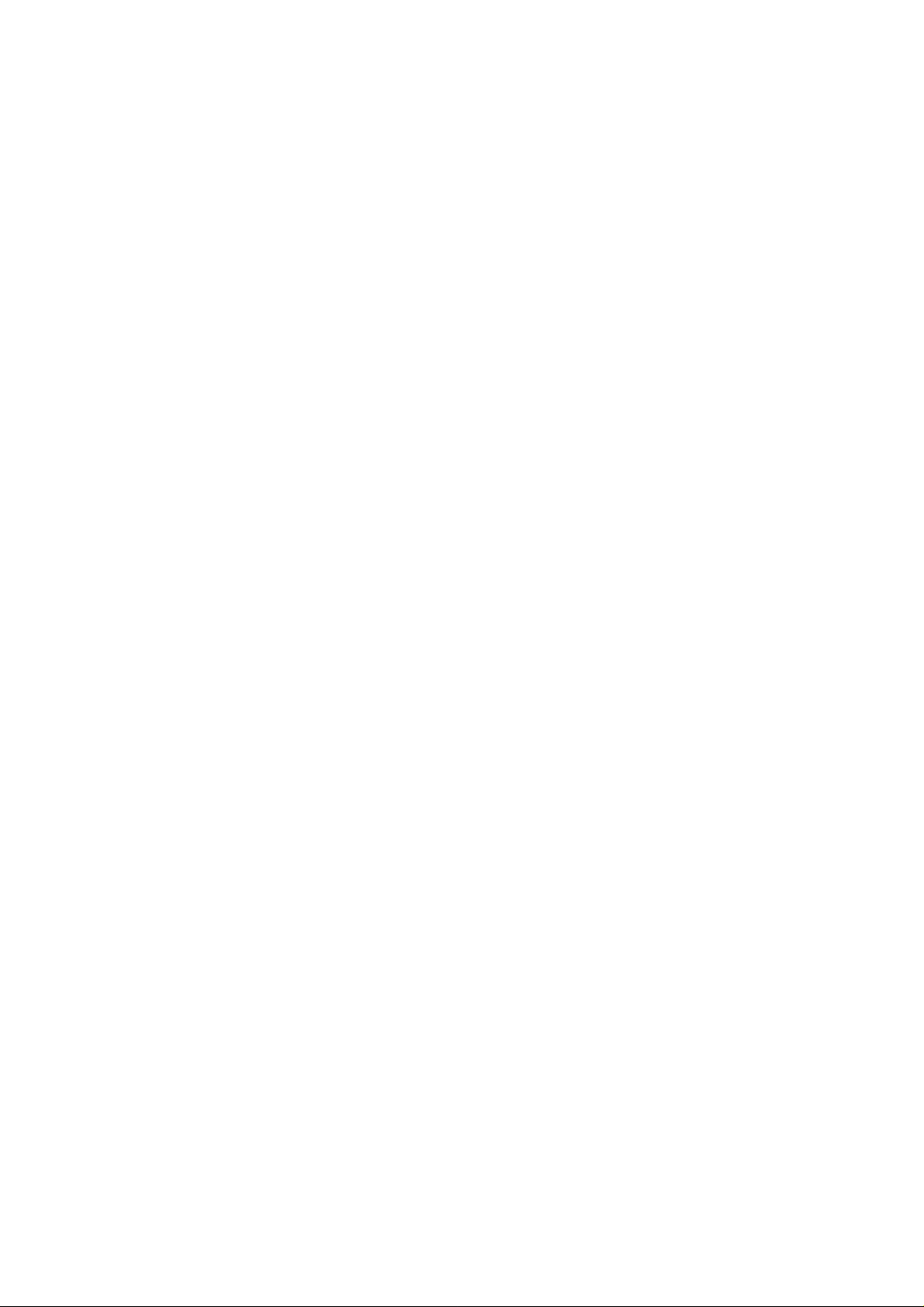
CH1. Overview_______________________________________________ 5
1.1 Specifications _____________________________________________________ 5
1.2 Hardware Overview ________________________________________________ 7
1.2.1 Front Panel and LED Indication...........................................................................7
1.2.2 Back Panel ..........................................................................................................8
CH2. Start to configure ePBX-100A-128 __________________________ 9
2.1 Step 1____________________________________________________________ 9
2.2 Step 2____________________________________________________________ 9
2.3 Step 3____________________________________________________________ 9
2.4 Step 4____________________________________________________________ 9
2.5 Step 5: To configure basic and essential configurations _________________ 10
2.5.1 Network Configuration.......................................................................................10
2.5.2 Extension Configuration.....................................................................................11
2.5.3 Trunk Configuration ...........................................................................................15
CH3. Full Web Configurations _________________________________ 19
3.1 Configuration ____________________________________________________ 21
3.1.1 IP PBX...............................................................................................................21
3.1.2 Feature Code.....................................................................................................28
3.1.3 Extension...........................................................................................................30
3.1.4 Trunk..................................................................................................................34
3.1.5 SIP Trunk Reg. ..................................................................................................38
3.1.6 Routing Table.....................................................................................................41
3.1.7 Dial Group .........................................................................................................46
3.1.8 Speed Dial.........................................................................................................47
3.1.9 Broadcast ..........................................................................................................49
3.1.10 Meetme Conf...................................................................................................49
3.1.11 T .38 FAX ..........................................................................................................50
3.1.12 Other Setting....................................................................................................51
3.2 Information ______________________________________________________ 53
3.2.1 Subscriber .........................................................................................................53
3.2.2 Call Monitor........................................................................................................54
3.3 Management _____________________________________________________ 55
3.3.1 Network .............................................................................................................55
3.3.2 DDNS Setting ....................................................................................................56
3.3.3 TimeZone...........................................................................................................57
3.3.4 SMTP Setting.....................................................................................................57
2
Page 3
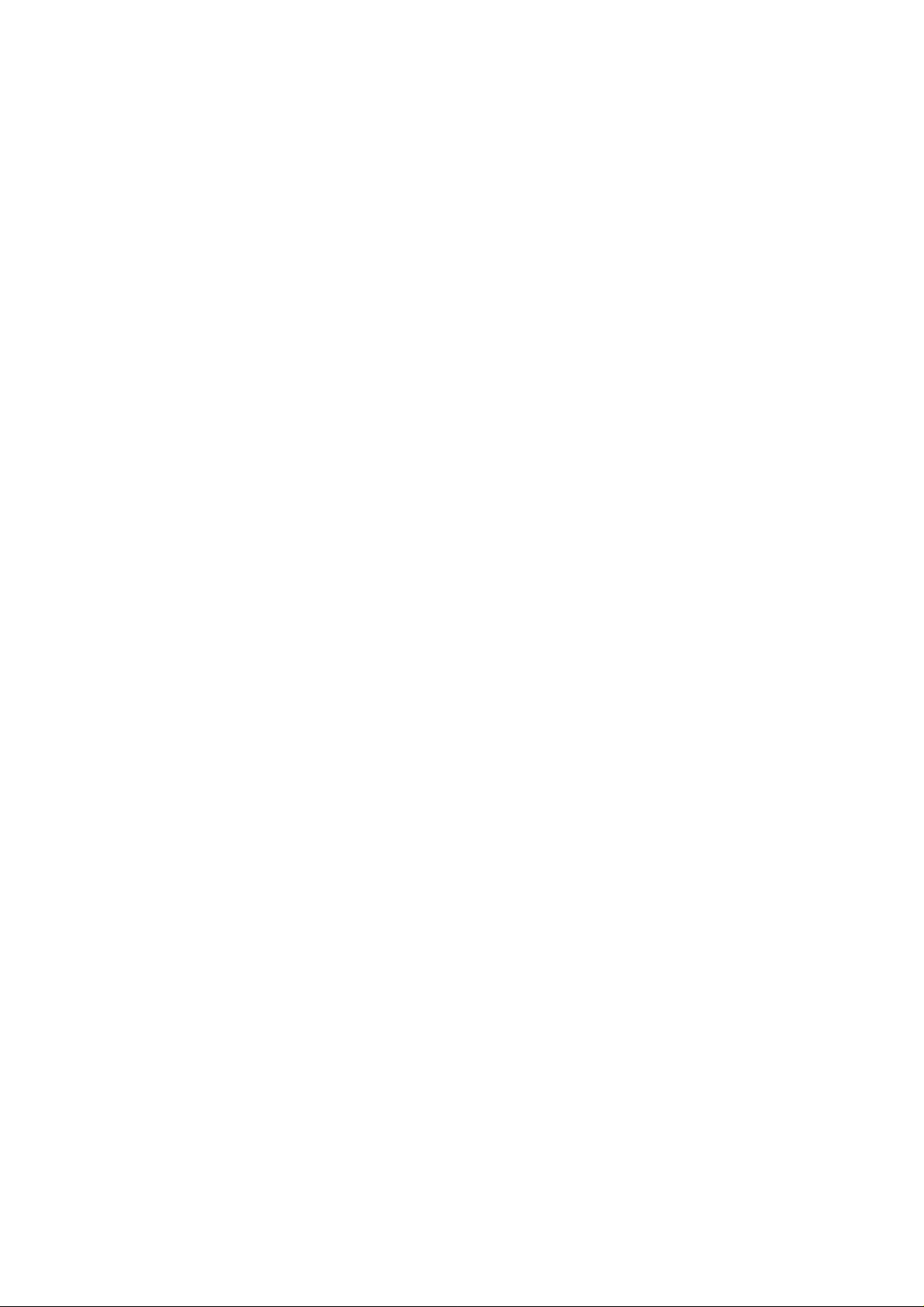
3.3.5 VM Setting.........................................................................................................58
3.3.6 User Account .....................................................................................................59
3.3.7 Firmware Upload ...............................................................................................60
3.3.8 Music Upload.....................................................................................................61
3.3.9 Import Setting ....................................................................................................62
3.3.10 Export Setting..................................................................................................63
3.3.11 Flash Clean......................................................................................................64
3.4 Reboot System ___________________________________________________ 65
CH4. Application Setting _____________________________________ 66
4.1 Customize System prompt _________________________________________ 66
4.1.1 Record Greeting ................................................................................................66
4.1.2 Enable Automated Attendant.............................................................................66
4.1.3 How to record the other System Prompts..........................................................66
4.2 Customize Ring Back Tone (Transferring Tone) ________________________ 78
4.3 Call Features _____________________________________________________ 79
4.3.1 Authentication....................................................................................................79
4.3.2 Automated Attendant .........................................................................................79
4.3.3 Call Transfer......................................................................................................79
4.3.4 Blind Transfer.....................................................................................................79
4.3.5 Call Forward on Busy ........................................................................................79
4.3.6 Call Forward on No Answer...............................................................................79
4.3.7 Call Forward Unconditional................................................................................79
4.3.8 Call Forward Unavailable...................................................................................80
4.3.9 Call Hold/Retrieval (Client based)......................................................................80
4.3.10 Call Routing.....................................................................................................80
4.3.11 Call Waiting (Client based)...............................................................................80
4.3.12 Caller ID...........................................................................................................80
4.3.13 CLIR (Caller Line Identification Restriction).....................................................80
4.3.14 Do Not Disturb (Client based)..........................................................................81
4.3.15 Flexible Extension Logic..................................................................................81
4.3.16 Music On Hold.................................................................................................81
4.3.17 Music On Transfer...........................................................................................81
4.3.18 Call Pickup.......................................................................................................81
4.3.19 Call Park..........................................................................................................81
4.3.20 Camp-On (Call Back on Busy).........................................................................81
4.3.21 Three-way Conference (LP388).......................................................................82
4.3.22 Time and Date.................................................................................................82
4.3.23 Trunking (3804A).............................................................................................82
4.3.24 VoIP Gateways (3804A; 3504A)......................................................................82
3
Page 4
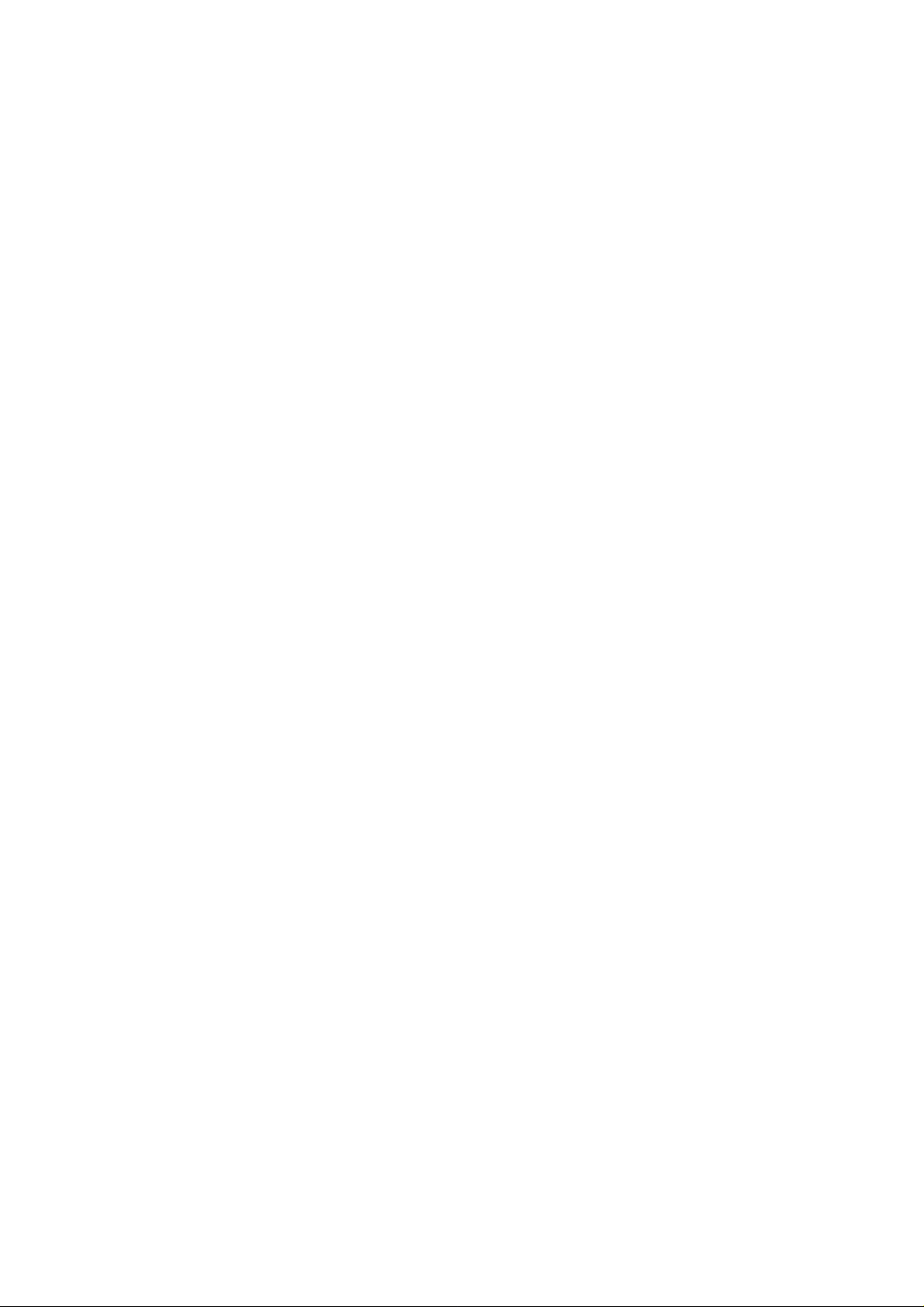
4.3.25 Voice Mail to e-mail..........................................................................................82
4.3.26 Access Voice Mail by phone set (ePBX-100A only).........................................82
4.3.27 Call Monitor......................................................................................................82
4.3.28 T.38 FAX..........................................................................................................83
4.3.29 Broadcast ........................................................................................................83
4.3.30 Meetme Conference........................................................................................83
CH5. Appendix______________________________________________ 84
5.1 Application between Welltech CPE device and ePBX-100A-128.___________ 84
5.1.1 Extensions register to ePBX-100A-128 with number 101 to 106. All Extensions
can talk to each other..................................................................................................85
5.1.2 The call will be forward to MailBox if the extension 101 is busy or no answer...90
5.1.3 The Trunk (3804A) can also register to ePBX-100A-128 (registered number 888).
...................................................................................................................................92
5.1.4 ePBX-100A-128 can register to ITSP as a SIP-Trunk........................................97
5.1.5 All of the Extensions can call out to local PSTN via 3804A................................99
5.1.6 All of the Extensions can call out to Mobile Phone via ITSP. ...........................100
5.1.7 User in PSTN side should be able to contact with Extensions via 3804A........104
5.1.8 User in ITSP side should be able to contact with Extensions..........................105
5.1.9 User in ITSP side can call out to local PSTN via 3804A..................................107
5.1.10 Traveler can call back to EXT, and Traveler can also call to local PSTN and
Mobile phone number...............................................................................................109
5.2 Application of multiple ePBX-100A-128 ______________________________ 111
5.2.1 Multiple ePBX-100 and ePBX-100A can call extensions between each other.112
5.2.2 User in Branch can call to PSTN via HQ .........................................................117
5.3 Voice Mail System Concept ________________________________________ 119
5.4 CDR Concept (RealTime) __________________________________________ 122
4
Page 5

CH1. Overview
The Welltech ePBX-100A-128 is the next generation all-in-one IP PBX system for
small to medium enterprise. It is also designed to operate on a variety of VoIP applications,
such as voice mail, auto-attendant, call transfer, call pick up and IP-based communications.
With the tiny box, small to medium enterprise or homes can use it to access the Internet
and to make VoIP phone calls.
Customers can select different suite and optional products to meet their request. To
Integrate with WellGate 3804A can provide PSTN access function; LAN Phone 388 and
WellGate 3504A can provide extensions. With flexible and full functionality, Welltech
ePBX-100A-128 can give a complete transition from traditional PABX to the new generation
IP-PBX.
1.1 Specifications
¾ Protocol
SIP (Session Initiation Protocol)
¾ Call Features
Authentication
Automated Attendant
Call Transfer
Blind Transfer
Call Forward on Busy
Call Forward on No Answer
Call Forward Unconditional
Call Forward Unavailable
Call Hold/Retrieval (CPE based)
Call Routing
Call Waiting (CPE based)
Caller ID
CLIR (Caller Line Identification Restriction)
Do Not Disturb
Flexible Extension Logic
Music On Hold
Music On Transfer
Call Pickup
Call Park
Camp-On (Call Back on Busy)
Three-way Conference (LAN Phone 388)
Time and Date
Trunking (WellGate 3804A)
5
Page 6
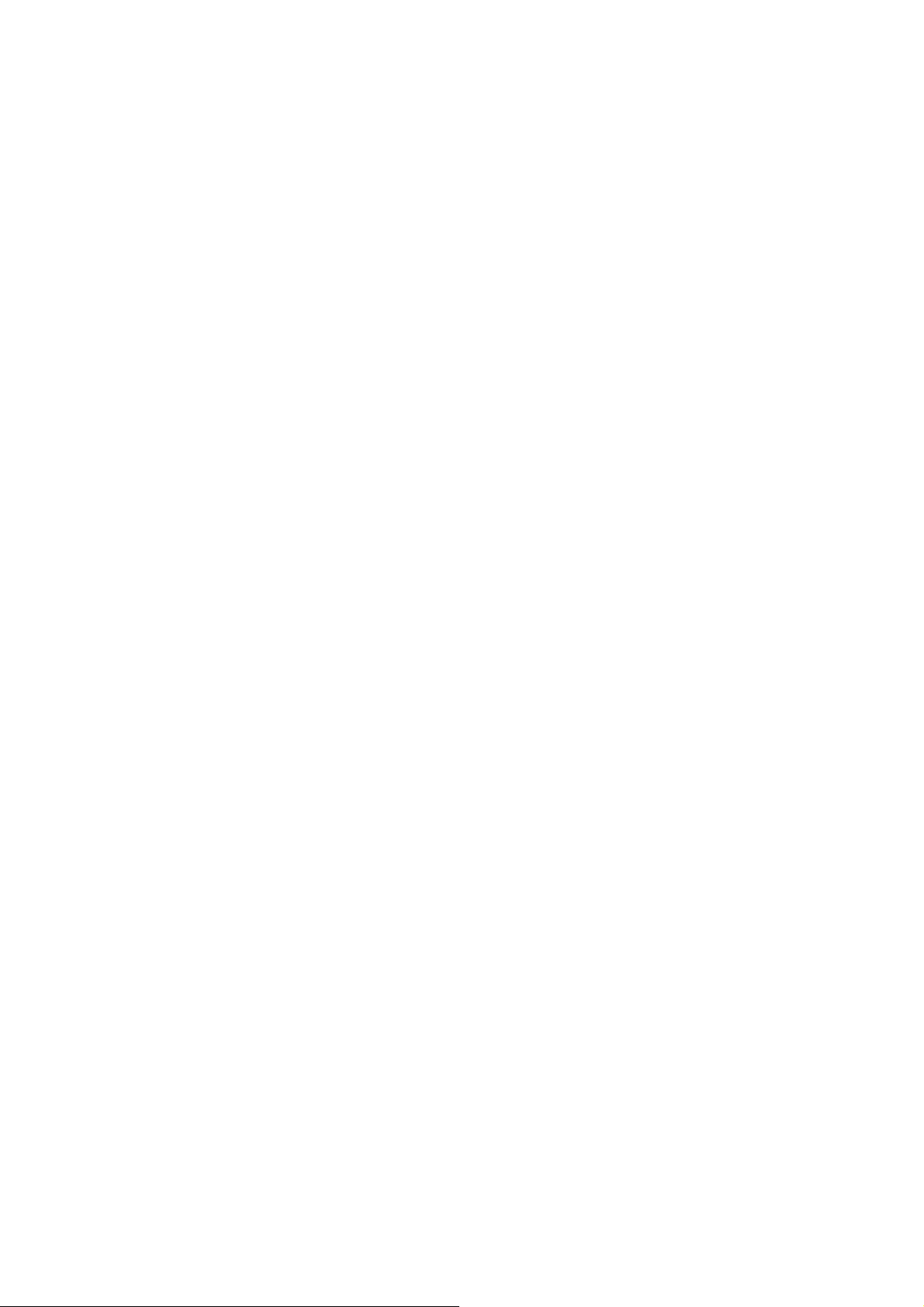
VoIP Gateways (WellGate 3804A)
Voice Mail to e-mail
Voice Mail System (ePBX-100A only)
Call Detail Records
Call Monitor
Broadcast
Meetme Conference
¾ Codecs
G.711 (A-Law & μ-Law)
G.729
G723 Pass-Thru
GSM
¾ Technical Features
T.38 FAX
DDNS
Subscriber NAT transversal
Phone set record Greeting
Management: Web Browser Management
HTTP upgrade firmware and ring back tone file
Export/Import configuration
Network Interface: 1WAN 1LAN
DTMF: in-band, RFC2833, SIP-Info
Network: Support Fixed IP, DHCP, and PPPoE mode
¾ Capacity
30 concurrent registers
15 concurrent calls
¾ Dimension
17.5 x 12.5 x 3.2 cm
6
Page 7
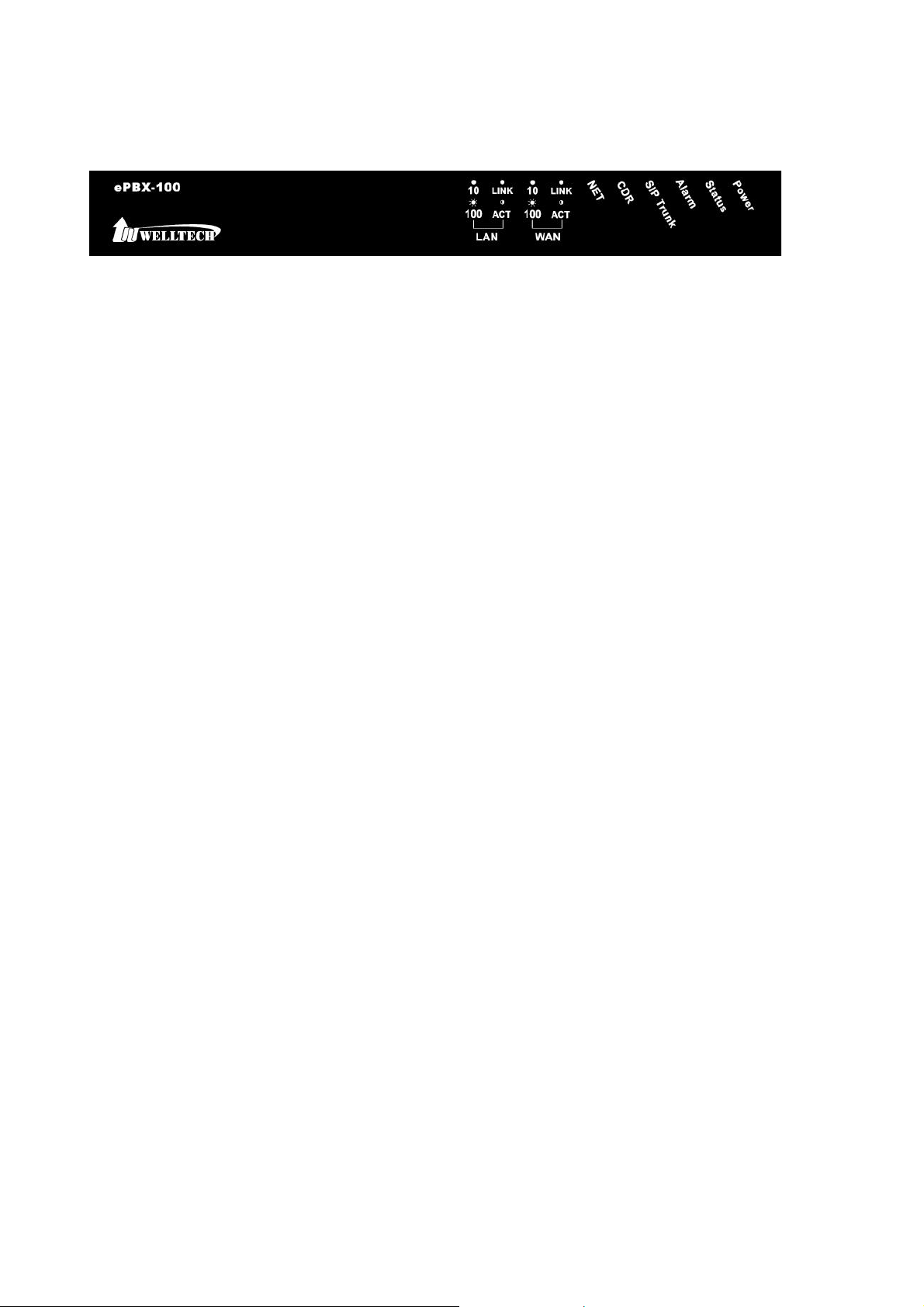
1.2 Hardware Overview
1.2.1 Front Panel and LED Indication
Power: Light on when ePBX-100A-128 is powered on.
Status: Light on when system is ready.
Alarm: Light Flash when system is upgrading software, please do not unplug power
when Alarm is flashing.
SIP Trunk: Light on when ePBX-100A-128 successfully registered to all of the enabled
SIP Trunks; Light flash when ePBX-100A-128 failed to register to one of the enabled
SIP Trunks; light off when there is no SIP Trunk has enabled.
CDR: ePBX-100A-128 can output Call Detail Records to external computer. User has
to execute CDR program on computer, when ePBX-100A-128 is ready to connect with
CDR server and output data, this indication will light on.
Note:
• CDR Function can only work in local area network. Please prepare the CDR
server under LAN.
• The CDR server is Welltech proprietary, for more information about CDR, please
contact with the sales person of Welltech.
NET: Display Network status. If WAN port of ePBX-100A-128 is under Fixed IP mode,
LCD will light on. If WAN port is under DHCP or PPPoE mode, and ePBX-100A-128
succeeds in getting IP, LED will be flashing. If WAN port is under DHCP or PPPoE
mode, and ePBX-100A-128 fails to get IP, LED will light off.
WAN
• LINK/ACT: Light on when WAN port is connected to network. Flash when data is
transmitting or receiving.
• 10/100: Light on when network rate is 100 Mb/s, and light off when network rate
is 10 Mb/s.
LAN
• LINK/ACT: Light on when LAN port is connected to network. Flash when data is
transmitting or receiving.
• 10/100: Light on when network rate is 100 Mb/s, and light off when network rate
is 10 Mb/s.
7
Page 8
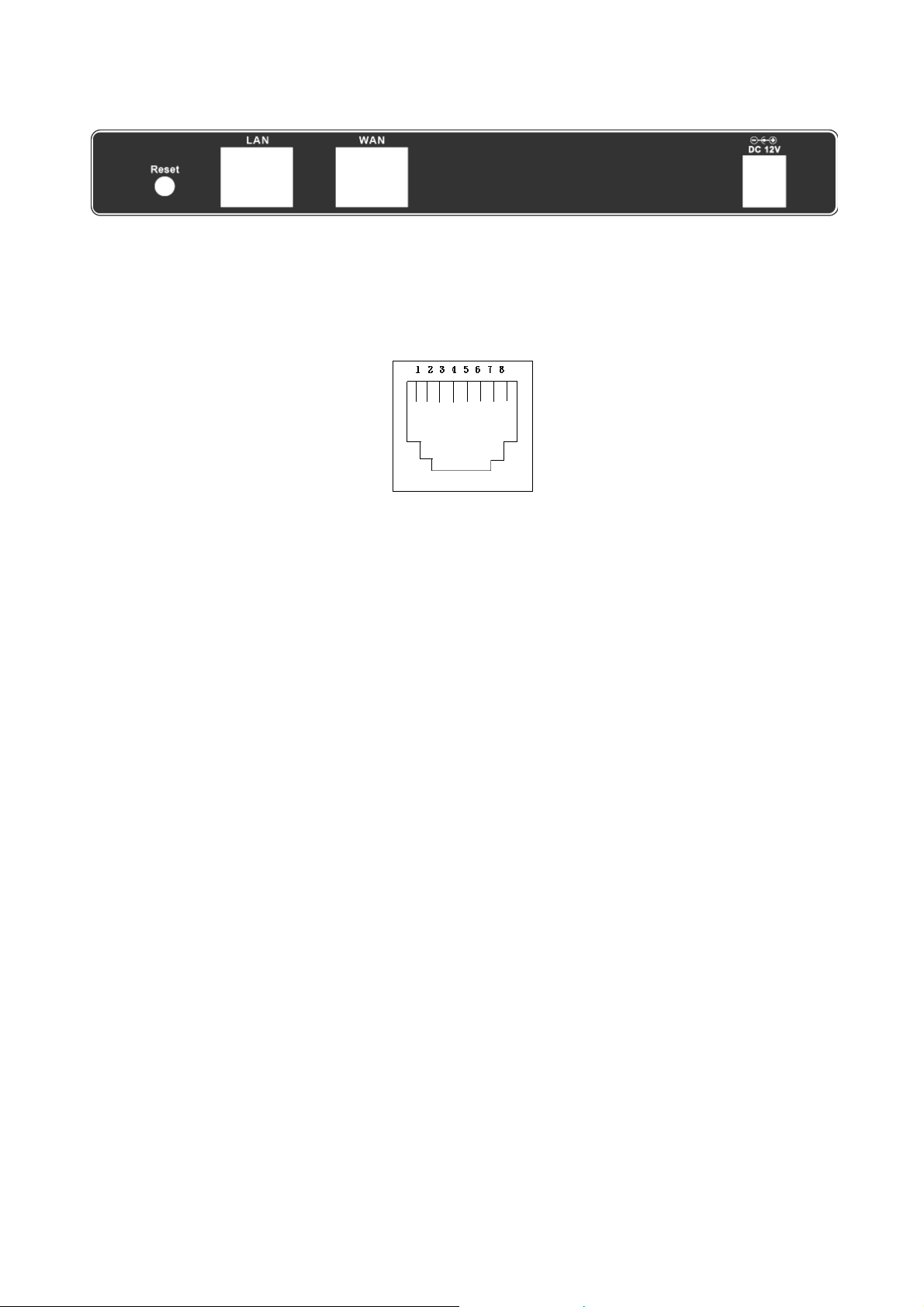
1.2.2 Back Panel
Reset: Network and Login information will return to default values.
LAN/WAN: RJ-45 socket, complied with Ethernet 10/100base-T.
The pin-out is as following:
PIN 1, 2: Transmit
PIN 3, 6: Receive
12V DC: Input AC 100V~240V;output DC12V
8
Page 9
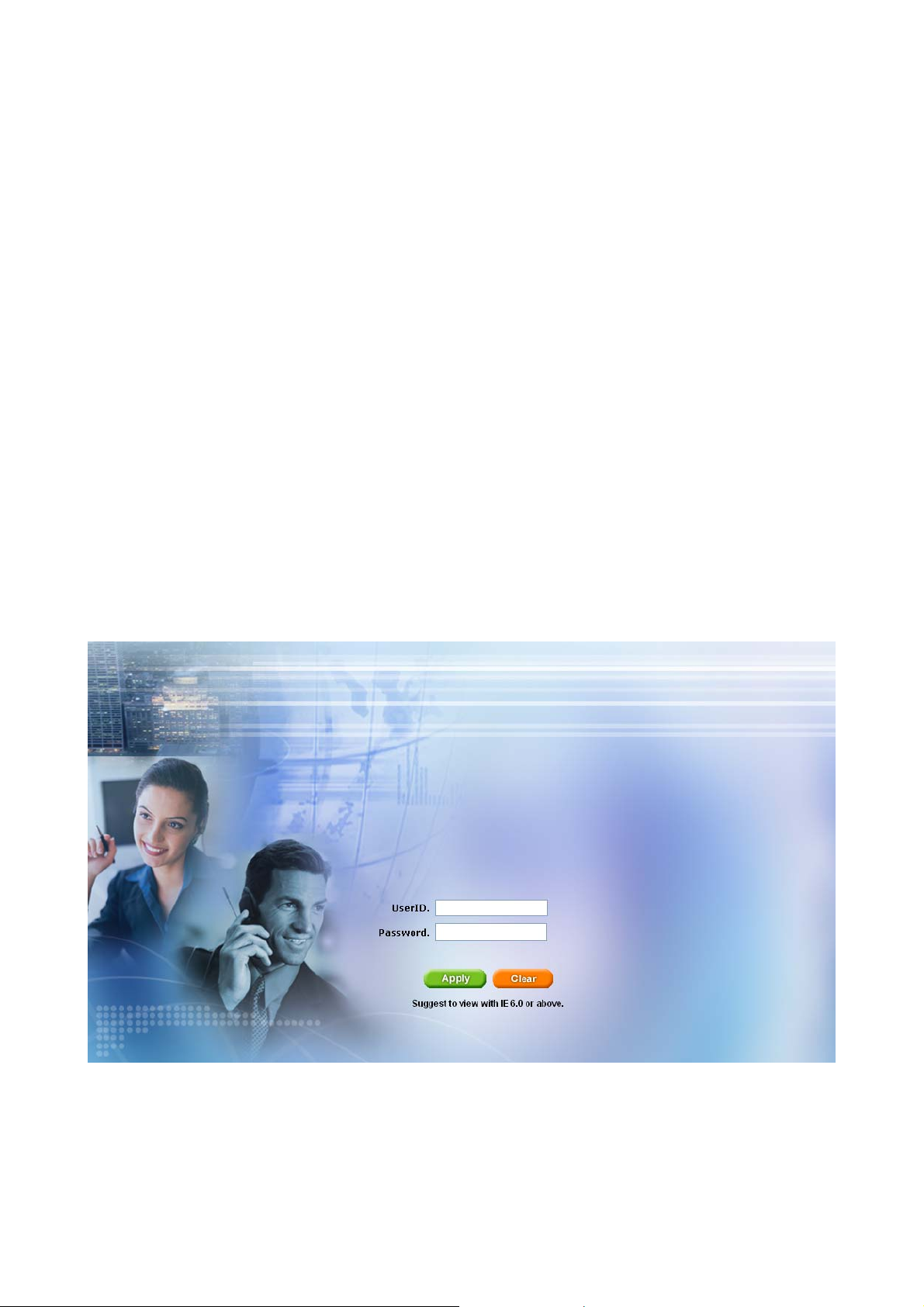
CH2. Start to configure ePBX-100A-128
2.1 Step 1
Connect LAN port of ePBX-100A-128 with PC via crossover cable or connect with
Switch/ Hub via straight through cable.
2.2 Step 2
Prepare one computer , and change the IP address to be 192.168.123.12x with subnet
mask 255.255.255.0.
2.3 Step 3
Open browser and link to default LAN IP address of ePBX-100A-128
“192.168.123.123” with default port number 10087, i.e. http://192.168.123.123:10087
2.4 Step 4
Login ePBX-100A-128 with default userID: “root”, and no password. After login
ePBX-100A-128, user can start to configure basic and essential configurations.
9
Page 10
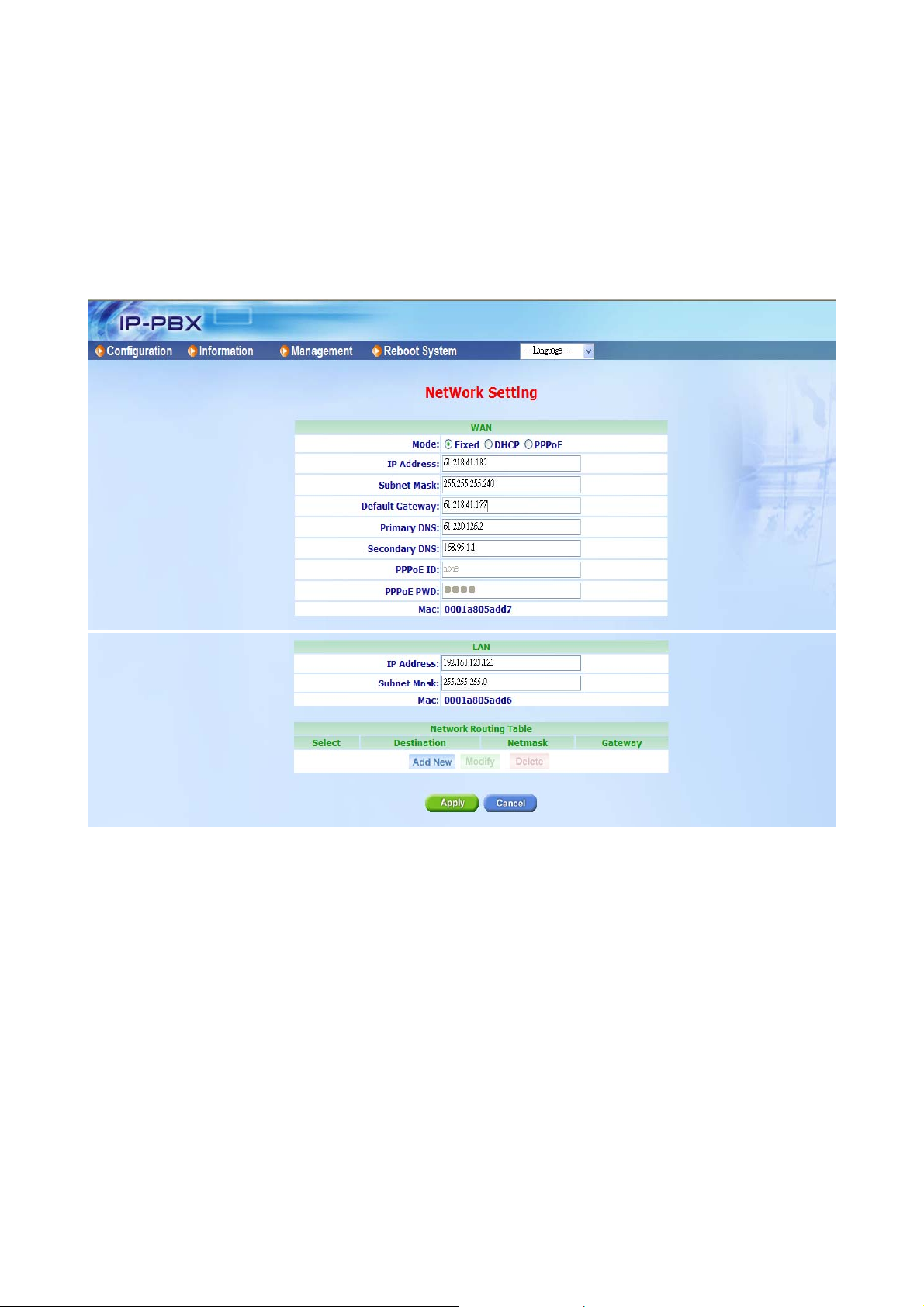
2.5 Step 5: To configure basic and essential configurations
To make ePBX-100A-128 work have to set some basic and essential configurations,
those include Network, Extension (FXS and IP Phone devices), and Trunk (FXO devices) .
2.5.1 Network Configuration
Enter ManagementÆ Network to configure WAN and LAN IP.
WAN
• Mode: Select ePBX-100A-128 WAN port network mode to be Fixed IP, DHCP or
PPPoE.
• IP Address/Subnet Mask/Default Gateway: If user has set ePBX-100A-128 to be
fixed IP mode. User need to input IP address/Subnet Mask/ Default Gateway.
• Primary DNS: Input Primary DNS address.
• Secondary DNS: Input Secondary DNS address.
• PPPoE ID: If user select PPPoE mode, here can input PPPoE account ID.
• PPPoE PWD: If user select PPPoE mode, here can input PPPoE account
password.
• Mac: Mac address of ePBX-100 WAN port. The Mac address cannot be modified.
LAN
10
Page 11
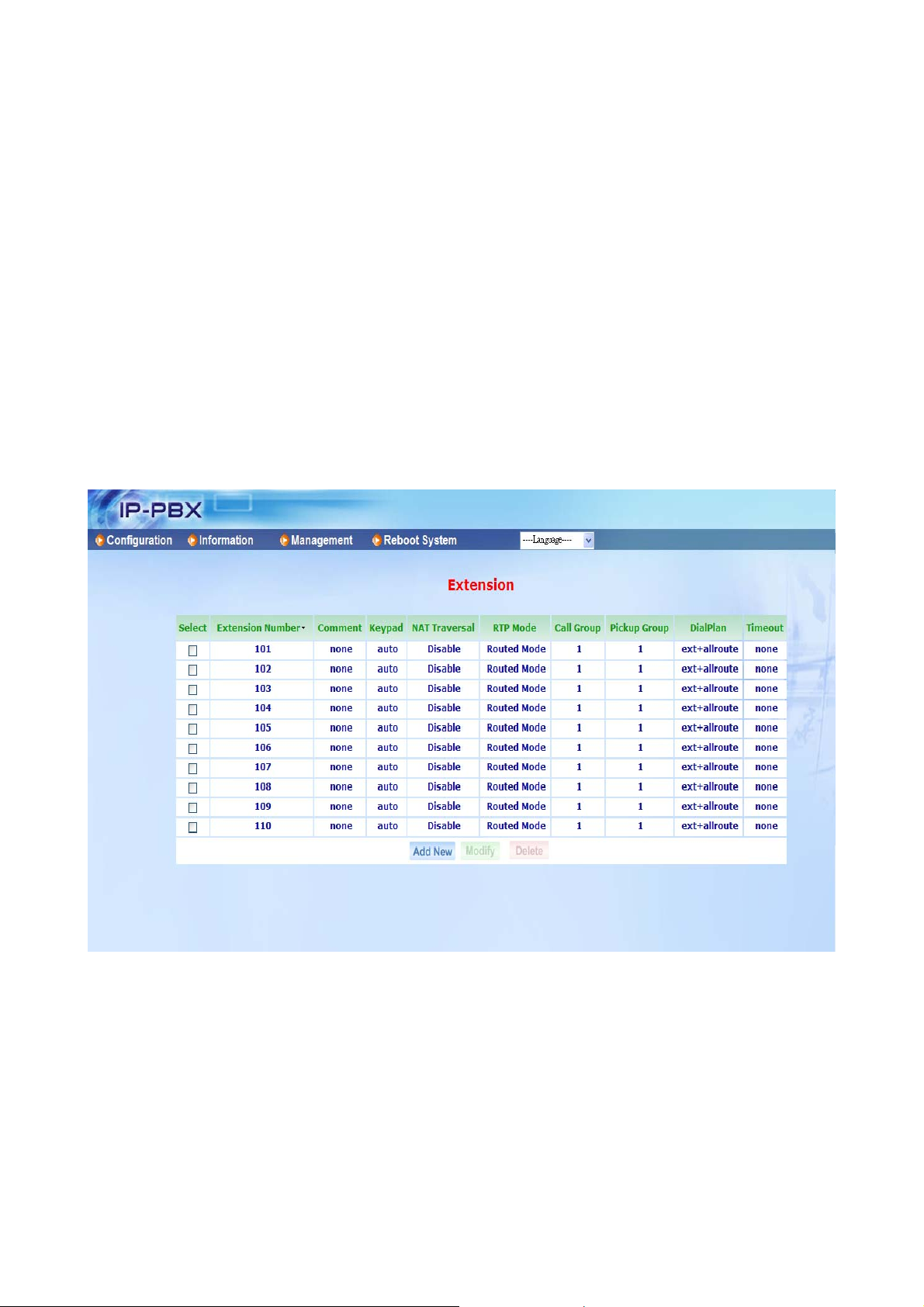
• IP Address: Input IP address for LAN port of ePBX-100A-128.
• Subnet Mask: Input Subnet Mask for LAN port of ePBX-100A-128
• Mac: Mac address of ePBX-100 LAN port. The Mac address cannot be modified.
Network Routing Table
Press Add New or Modify to add or modify a network routing record. Input subnet as
Destination, subnet mask as Netmask, and gateway as Gateway.
Press Apply to save configuration, or press Cancel to quit configuration.
2.5.2 Extension Configuration
User has to set Extension account for other device to register on ePBX-100A-128.
Enter Configuration Æ Extension to configure Extension data. User can press
Modify to add new Extension or modify configured Extension data. Press Delete will delete
the specified Extension.
11
Page 12
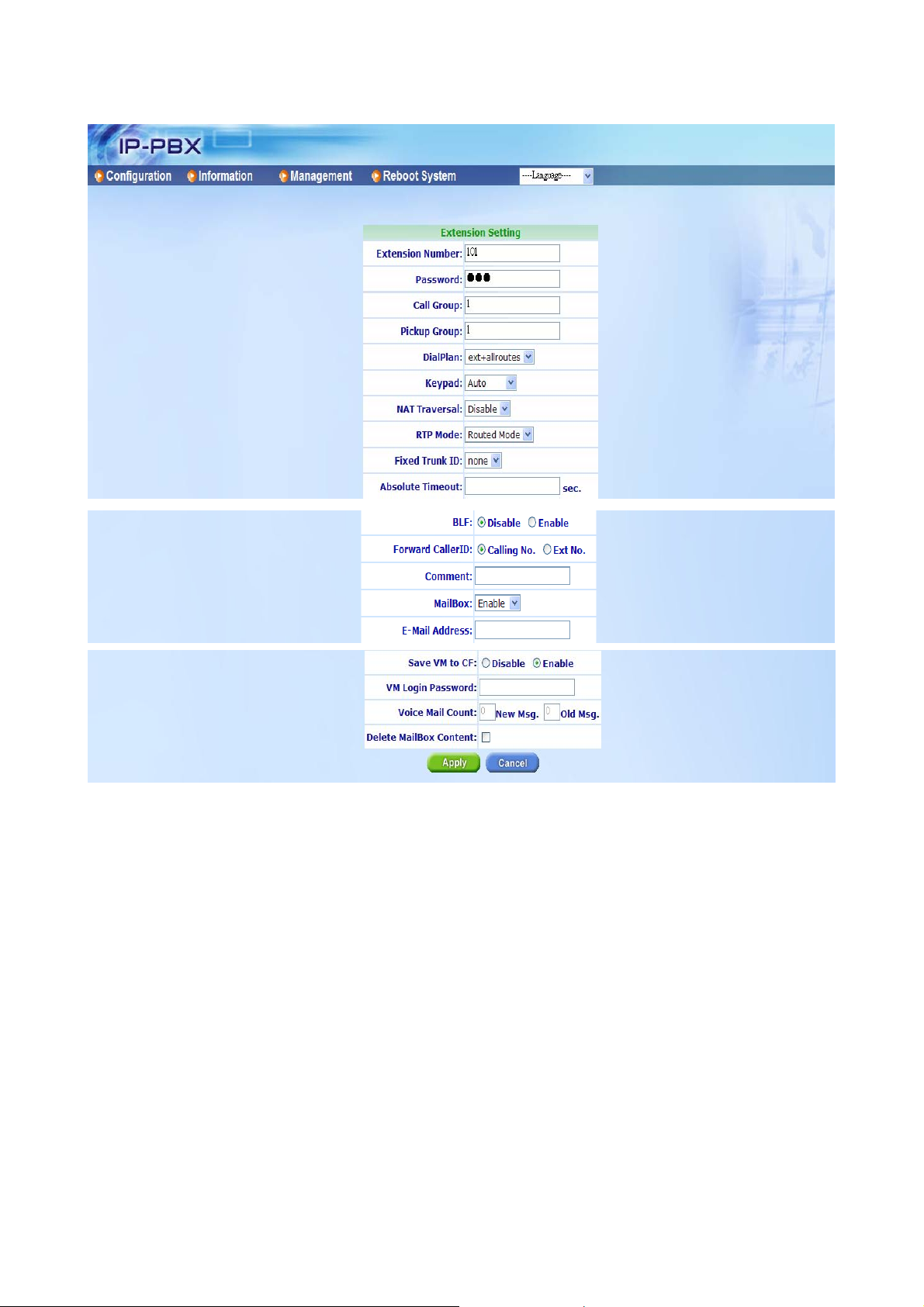
After press Modify can input detail setting for Extension.
Extension Number: Assign the number of Extension. This number is also the register
name for device.
Password: Assign the register password for device to register on ePBX-100A-128.
Call Group: You can use the Call Group parameter to assign an Extension to one or
more groups.
Pickup Group: You can use the Pickup Group option in conjunction with this
parameter to allow a ringing phone to be answered from another extension.
Note:
z The Pickup Group option is used to control which Call Groups a channel may pick
up—a channel is given authority to answer another ringing channel if it is assigned
to the same Pickup Group as the ringing channel’s Call Group. By default, remote
ringing extensions can be answered with *8 or **8+ext. number.
z You can define multiple Call Groups and Pickup Groups for one Extension by a
“comma”. For example, you can input “1,3,5” into Call Group or Pickup Group.
12
Page 13
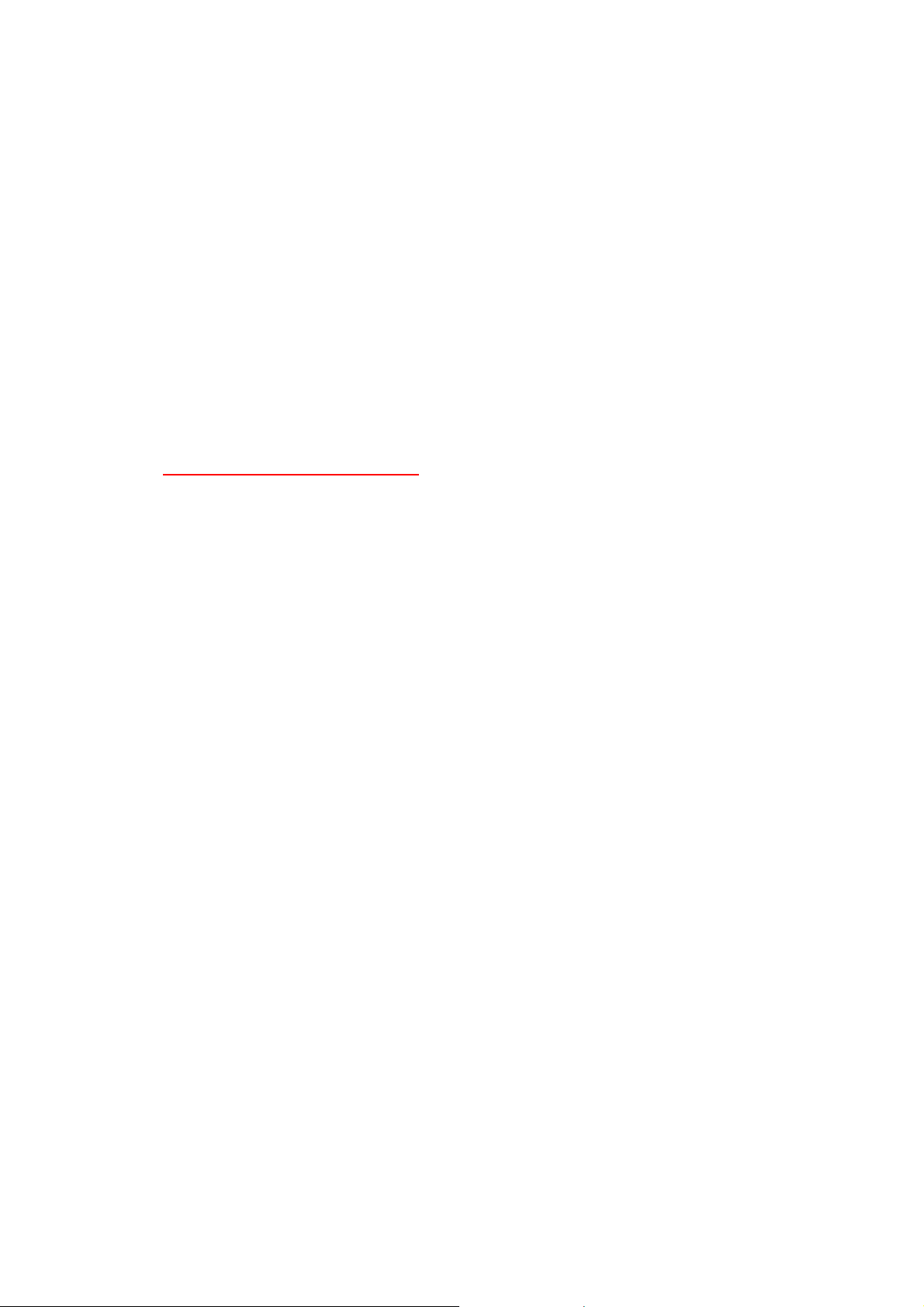
DialPlan: Define the dialing plan for Extension. It specifies the location of the
instruction used to control what the phone is allowed to do, and what to do with
incoming calls for this extension. In this field, you can Choose 5 dial level for Extension,
including [ext-only], [ext+R1], [ext+R12], [ext+R123], [ext+allroutes]. You can define an
“Outgoing call” record, to a certain Route Level, as R1, R2…, etc. [ext-only] means this
subscriber can only call to Extension. [ext+R1] means the subscriber with such
DialPlan can call to Extension and Route Level with R1. [ext+R12] means the
subscriber with such DialPlan can call to Extension and Route Level with R1 and R2.
[ext+R123] means the subscriber with such DialPlan can call to Extension and Route
Level with R1, R2 and R3. [ext+allroutes] means the subscriber with such DialPlan can
call to Extension and Route Level with R1, R2, R3 and R4.
Note:
• For more information about Route Level, please refer to the user manual:
CH3.1.6.1 Outgoing Call Rule
.
Keypad: User can select Keypad type to be RFC2833, In-band, SIP-Info and Auto.
You can choose Auto to auto select the Keypad type. Choose RFC2833, Inband or
SIP-Info here will force the Extension use RFC2833, Inband or SIP-Info only and the
setting should be also match the Keypad setting of Extension device.
Note:
• Now ePBX-100A-128 could not support G729 with Inband Keypad type. If
ePBX-100A-128 detect the caller or callee not support RFC2833 DTMF type.
Then ePBX-100A will force the Codec to G711 to make sure the DTMF detection
is correctly.
NAT Traversal: If the Extension device is behind a device performing NAT, such as
firewall or router, and need to register to ePBX-100A-128 on public network, then user
has to enable this function. Enable NAT Traversal to force ePBX-100A-128 to ignore
the contact information for the Extension and use the address from which the packets
are being received.
RTP Mode: User can choose for two type of RTP mode, one is Routed Mode another
is Direct Mode. The voice media will be routed “Peer-to-Peer” if two clients are both
setting to Direct Mode. This way will improve the voice quality and reduce the
performance wastage of the ePBX-100A-128.
Note:
• If one peer set to Direct Mode but another peer set to Routed Mode, the result will
become to Routed Mode.
• Voice media will still go through the ePBX-100A-128 if the ePBX-100A-128 needs
to detect DTMF.
• If you enable the NAT Traversal function for Extension, the RTP mode will change
13
Page 14
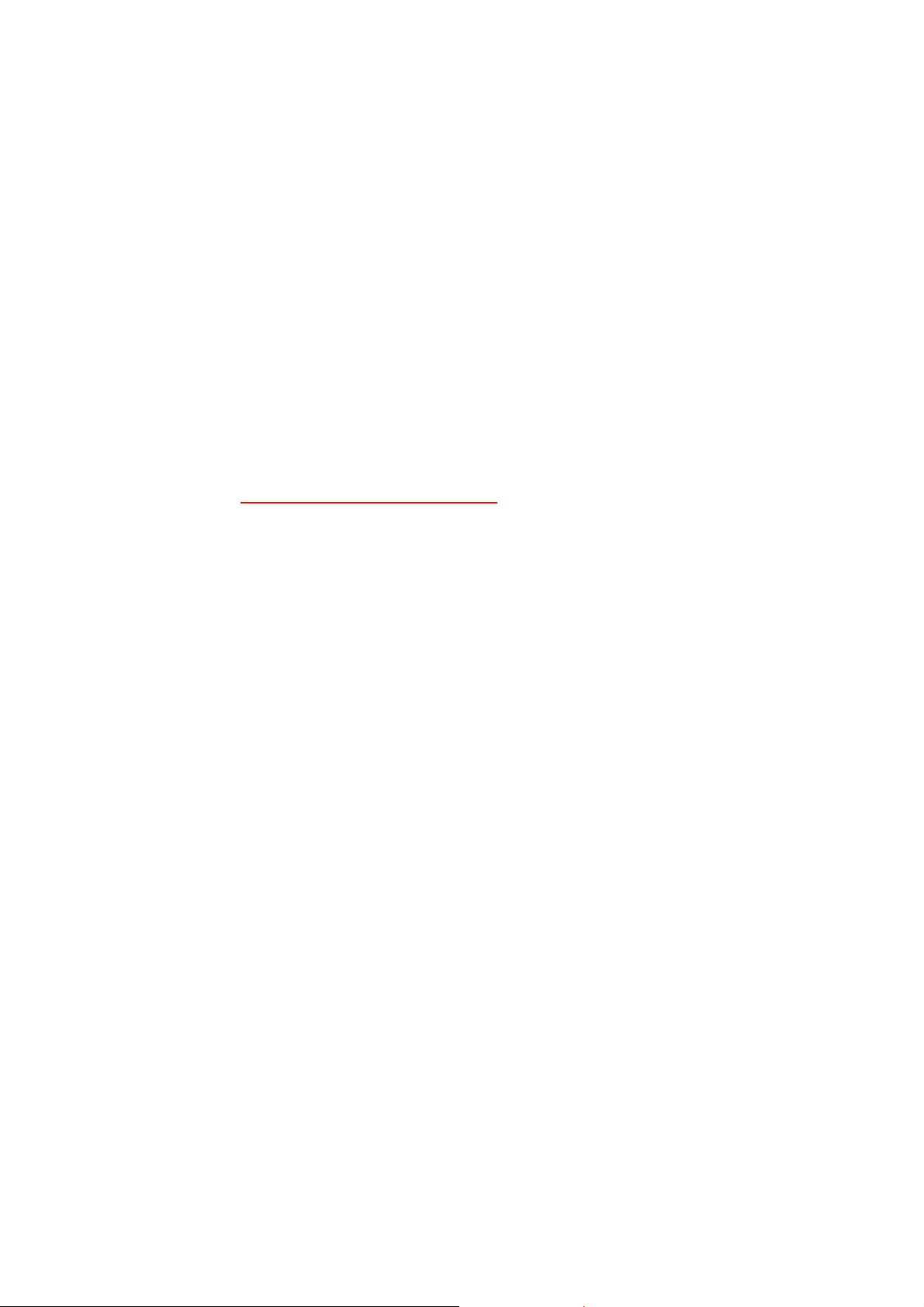
to Routed Mode directly; this way will avoid the “one-way voice” or “no voice
issue” of VoIP.
• If the both peers are under different subnet, or one peer is under Public IP but
another one is under Private IP, we strongly suggest you to set the RTP mode
to Routed Mode to avoid some unexpected voice problems.
Fixed Trunk ID: User can define a Fixed Trunk for a certain extension. When such
extension makes an outgoing call via routing table, ePBX-100A-128 will check “Fixed
Outgoing Call Rule” first. If “Fixed Outgoing Call Rule” is enabled, then
ePBX-100A-128 will confirm the Fix Trunk ID for the calling party. That means the
outbound call will be routed by Fixed Trunk ID, if you define the Fixed Trunk ID for the
calling party and you also enable “Fixed Outgoing Call Rule”.
Note:
• For more information about Fixed Outgoing Call Rule, please refer to the user
manual: CH3.1.6.1 Outgoing Call Rule
.
Absolute Timeout: Specific the timeout value for the outgoing calls. Please also go
to Outgoing Call Rule page to enable the Route Timeout function.
BLF: Enable BLF function for extensions.
Forward CallerID: By default, the “from header of SIP invite” will contain the caller’s
line number when forward function is activated. But this may make some errors
occurred for some SIP Trunk services. So we add this function in the “Extension
Setting” page, to let user modify the line number of SIP Invite’ s from header, from
calling party’s number to the called party’s number.
Comment: You can input a 10 bytes note for each extension here.
Mail Box: User can select to disable or enable mail box function. If this function is
enabled, user could input e-mail address for the Extension. When having voice mail of
incoming call, system will send this voice mail to the specified e-mail address. You can
also login the mail box system by dialing to *98, if you are using an ePBX-100A-128.
E-Mail Address: This field will appear when you enable Mail Box function and you can
input the E-Mail Address here for voice mail to E-mail.
Save VM to CF: Optional to not save voice mail to CF card.
VM Login Password: User can login voice mail system by dialing to *98, then input
the mailbox number and password for voice mail. User can define the Voice Mail box
login password here. Another way to login the voice mail system is dial to
*98+extension number. For example, dial to *98101 can login EXT101’s voice mail box,
and caller can just input password to access voice mail.
Note:
• Please remember set the SMTP in the page of Management Æ SMTP Setting
to activate the Voice Mail to E-mail.
14
Page 15

• If the ePBX-100A-128 got a new message, it will send the message to the
user by email immediately. If you just hope the ePBX-100A to save voice
mail to it and not send the email. You just need to input “x” to E-Mail
Address.
Voice Mail Count: View the exact count of New Messages and Old Messages.
Delete MailBox Content: User can delete all of the voice mails and personal greeting
by mark the “Delete MailBox Content” and then press Apply.
Press Apply to save configuration, or press Cancel to quit configuration.
2.5.3 Trunk Configuration
User has to set Trunk account for Trunk (FXO devic e, e.g. WG3804A) to register to
ePBX-100A-128 or set some necessary configuration for SIP trunk (For more application,
please go to…….). Enter Configuration Æ Trunk to configure Trunk data.
User can press Modify to add new Trunk or modify configured Trunk data. Press
Delete will delete the specified Trunk.
After press Modify can input detail setting for Trunk.
15
Page 16
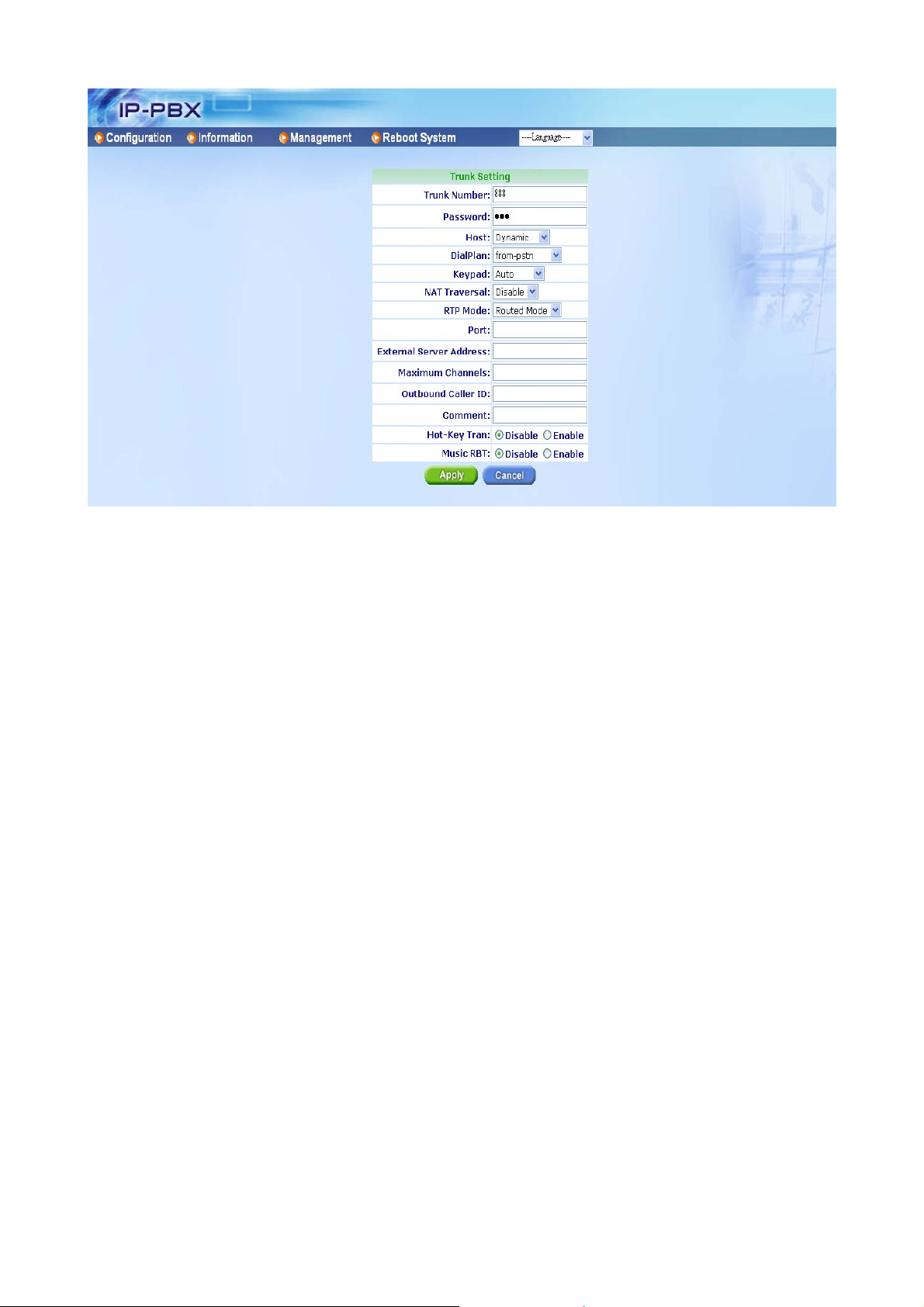
T runk Number: Assign the number of Trunk. This number is also the register name for
Trunk device.
Note:
• The Trunk Number can also be a “Trunk ID”. In the Routing Table page, you
should define the destination of prefix route. When you define the prefix route,
you should set the Trunk ID (Trunk Number) in the Trunk page first; then you
could input the correct Trunk ID in the Destination field.
Password: Assign the register password for device to register on ePBX-100A-128.
Host: Setting the Host to Dynamic will require the trunk to register the ePBX-100A-128
so that the ePBX-100A-128 know how to reach the trunk. You can also set the Host to
an IP address or FQDN if you set the Host to [Pre-define]. There will be a field called
[Address] appeared when you choose Host to [Pre-define]. This limits only where you
place calls to, as the user is allowed to place calls from anywhere.
DialPlan: Define the dialing plan for Trunk. It specifies the location of the instruction
used to control what the phone is allowed to do, and what to do with incoming calls for
this Trunk. In this field, you can Choose 6 dial level for Extension, including [from-pstn],
[ext-only], [ext+R1], [ext+R12], [ext+R123], [ext+allroutes]. You can define an
“Outgoing call” record, to a certain route level, as R1, R2…, etc. [from-pstn] is used for
Trunk only. [ext-only] means this subscriber can only call to Extension. [ext+R1] means
the subscriber with such DialPlan can call to Extension and Route Level with R1.
[ext+R12] means the subscriber with such DialPlan can call to Extension and Route
Level with R1 and R2. [ext+R123] means the subscriber with such DialPlan can call to
Extension and Route Level with R1, R2 and R3. [ext+allroutes] means the subscriber
16
Page 17
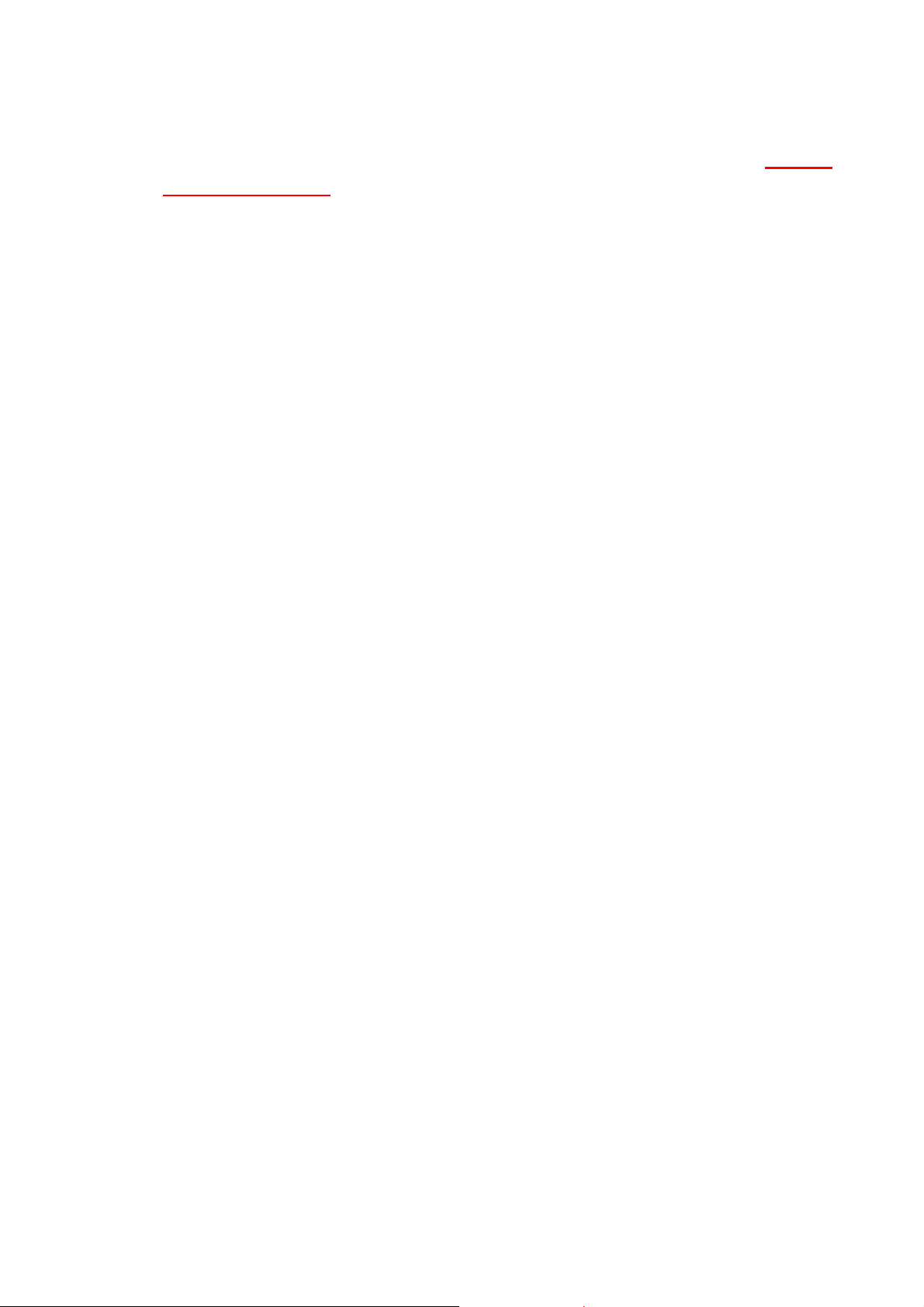
with such DialPlan can call to Extension and Route Level with R1, R2, R3 and R4.
Note:
• For more information about Route Level, please refer to the user manual: 3.1.6.1
Outgoing Call Rule.
Keypad: User can select Keypad type to be RFC2833, In-band, or SIP-Info and Auto.
You can choose Auto to auto select the Keypad type. Choose RFC2833, Inband or
SIP-Info here will force the Extension use RFC2833, Inband or SIP-Info only and the
setting should be also match the Keypad setting of Trunk device.
NAT Traversal: If the T runk device is behind a device performing NAT, such as firewall
or router, and need to register to ePBX-100A-128 on public network, then user has to
enable this function. Enable NAT Traversal to force ePBX-100A-128 to ignore the
contact information for the Trunk and use the address from which the packets are
being received.
RTP Mode: User can choose for two type of RTP mode, one is Routed Mode another
is Direct Mode. The voice media will be routed “Peer-to-Peer” if two clients are both
setting to Direct Mode. This way will improve the voice quality and reduce the
performance wastage of the ePBX-100A-128.
Note:
• If one peer set to Direct Mode but another peer set to Routed Mode, the result will
become to Routed Mode.
• Voice media will still go through the ePBX-100A-128 if the ePBX-100A-128 needs
to detect DTMF.
• If you enable the NAT Traversal function for Extension, the RTP mode will change
to Routed Mode directly; this way will avoid the “one-way voice” or “no voice
issue” of VoIP.
• If the both peers are under different subnet, or one peer is under Public IP but
another one is under Private IP, we strongly suggest you to set the RTP mode
to Routed Mode to avoid some unexpected voice problems.
Port: You can use this to define the SIP signal port if you want to listen on a
nonstandard SIP signal port.
External Server Address: This field will allow you to set the domain in the SIP From
URI. Setting this will avoid some unexpected issue if the service provider needs this for
authentication.
Maximum Channels: This will limit the maximum channels for this Trunk. For example,
you set 2 into this field; only 2 outgoing calls could go via this Trunk. Default is no limit.
Outbound Caller ID: Some service provider will require the correct registered caller ID
if it got an incoming call. Default the ePBX-100A-128 will send the Extension’s caller ID
to this Trunk, if you set empty here.
17
Page 18
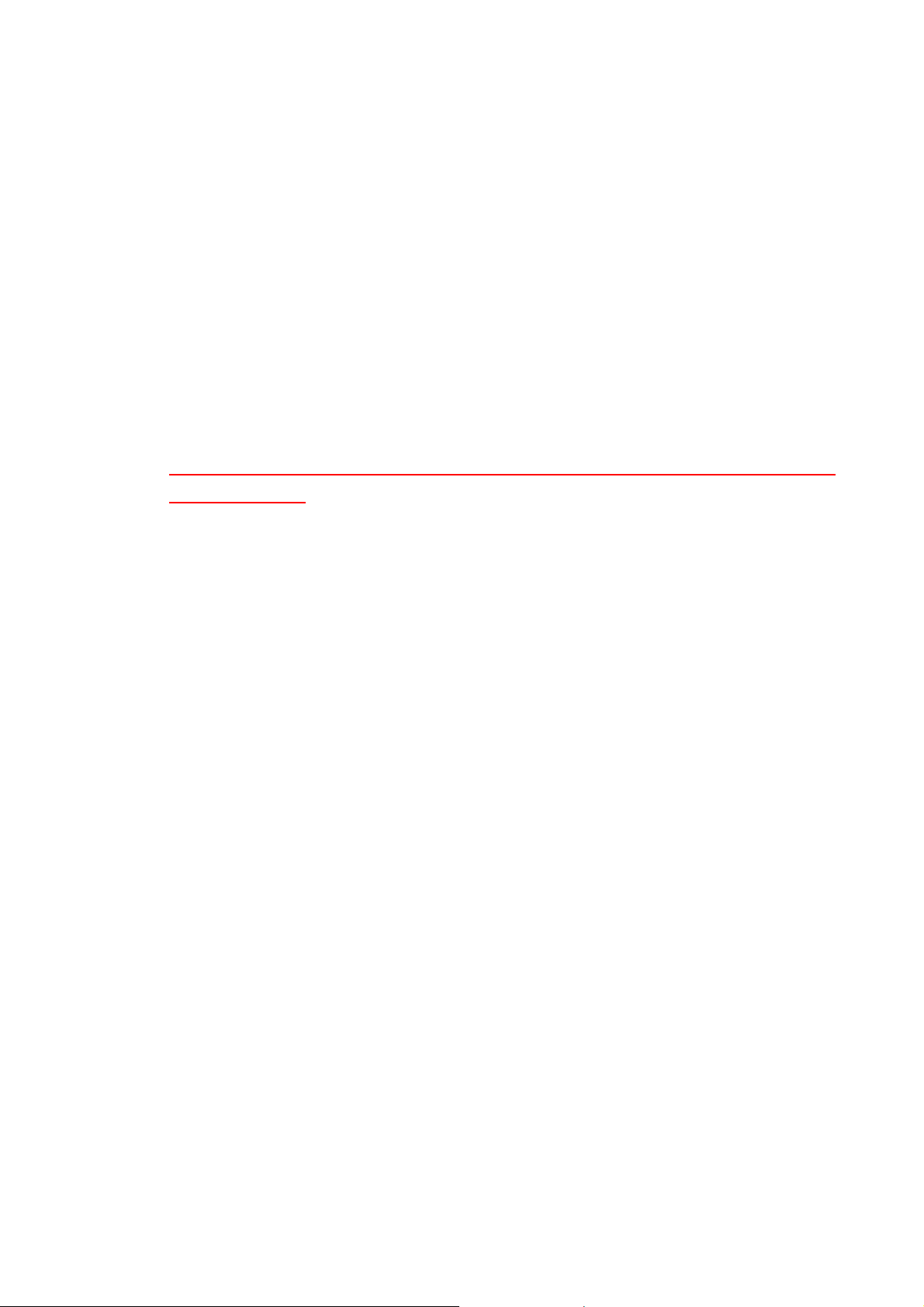
Note:
• Normally, SIP From URI will contain the Extension’s calling ID and
ePBX-100A-128’s IP address, but some ITSP may reject this call due to some
security issue. You can modify the Calling ID and IP/ Domain in the fields of
[External Server Address] and [Outbound Caller ID] when the call is going via the
ePBX-100A-128 to the Destination (Trunk) to avoid such security issue.
• If you set a Welltech FXO gateway as the Trunk, you can just use the default
Trunk 888 and 889 as the FXO’s register number.
• For the FXO gateway, you may just only configure Trunk Number, Password,
Host, DialPlan, Keypad, NAT Traversal and RTP Mode.
• If you set the ITSP as the Trunk, you may need to set the following configure: Port,
External Server Address and Outbound Caller ID.
• For more information, please refer to the user manual
CH5.1Appendix-Application between Welltech CPE device and
ePBX-100A-128
Comment: You can input a 10 byte note for each Trunk here.
Hot-Key Tran: Enable this feature will permits the calling party or called party to
transfer a call by pressing the *0 (For Blind Transfer) or *9 (For consultant Transfer)
key if the call is Between Extension and Trunk. Default is disabled.
Note:
• If you enable this feature in Trunk page, we suggest you also enable Hot-Key
Tran of IP PBX page.
• Please note that if this option is used, the RTP Mode will always be Routed Mode,
as ePBX-100A-128 needs to monitor the call to detect when the caller presses
the *0 or *9 key.
Music RBT: Provides music to the calling party until the call is answered
Press Apply to save configuration, or press Cancel to quit configuration.
18
Page 19
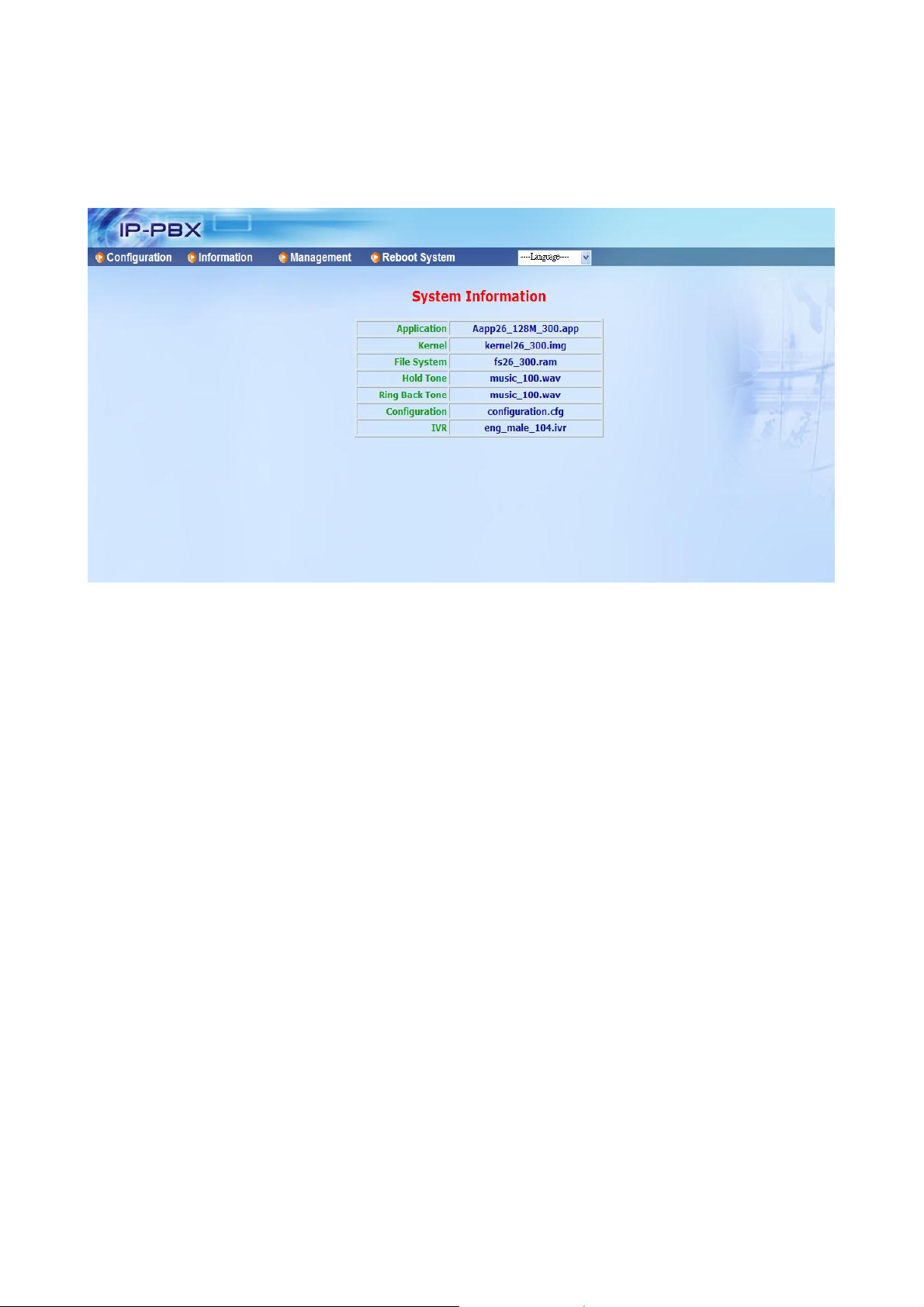
CH3. Full Web Configurations
After Login ePBX-100A-128 will see screen as below, and there are four main
categories, user can click on each category to extend detail items.
Configuration: Include all telephony configurations of ePBX-100A-128.
• IP PBX
• Feature Code
• Extension
• Trunk
• SIP Trunk Reg.
• Routing Table
• Dial Group
• Speed Dial
• Broadcast
• Meetme Conf.
• Others
Information: To show related information.
• Subscriber
• Call Monitor
Management: Include all system management of ePBX-100A-128.
• Network
• DDNS Setting
• TimeZone
• SMTP Setting
• VM Setting
19
Page 20
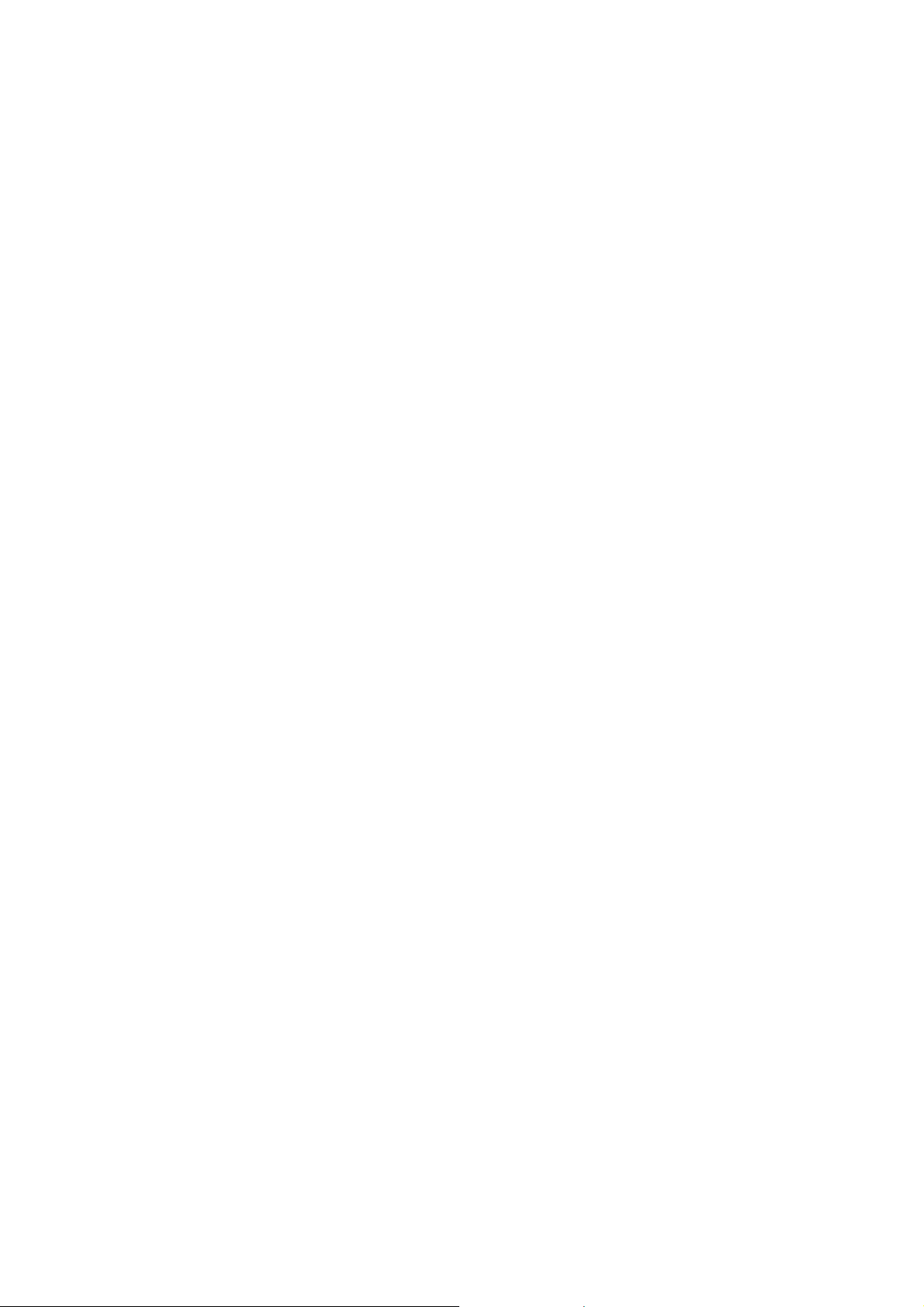
• User Account
• Firmware Upload
• Music Upload
• Import Setting
• Export Setting
• Flash Clean
Reboot System: To reboot system of ePBX-100A-128.
20
Page 21
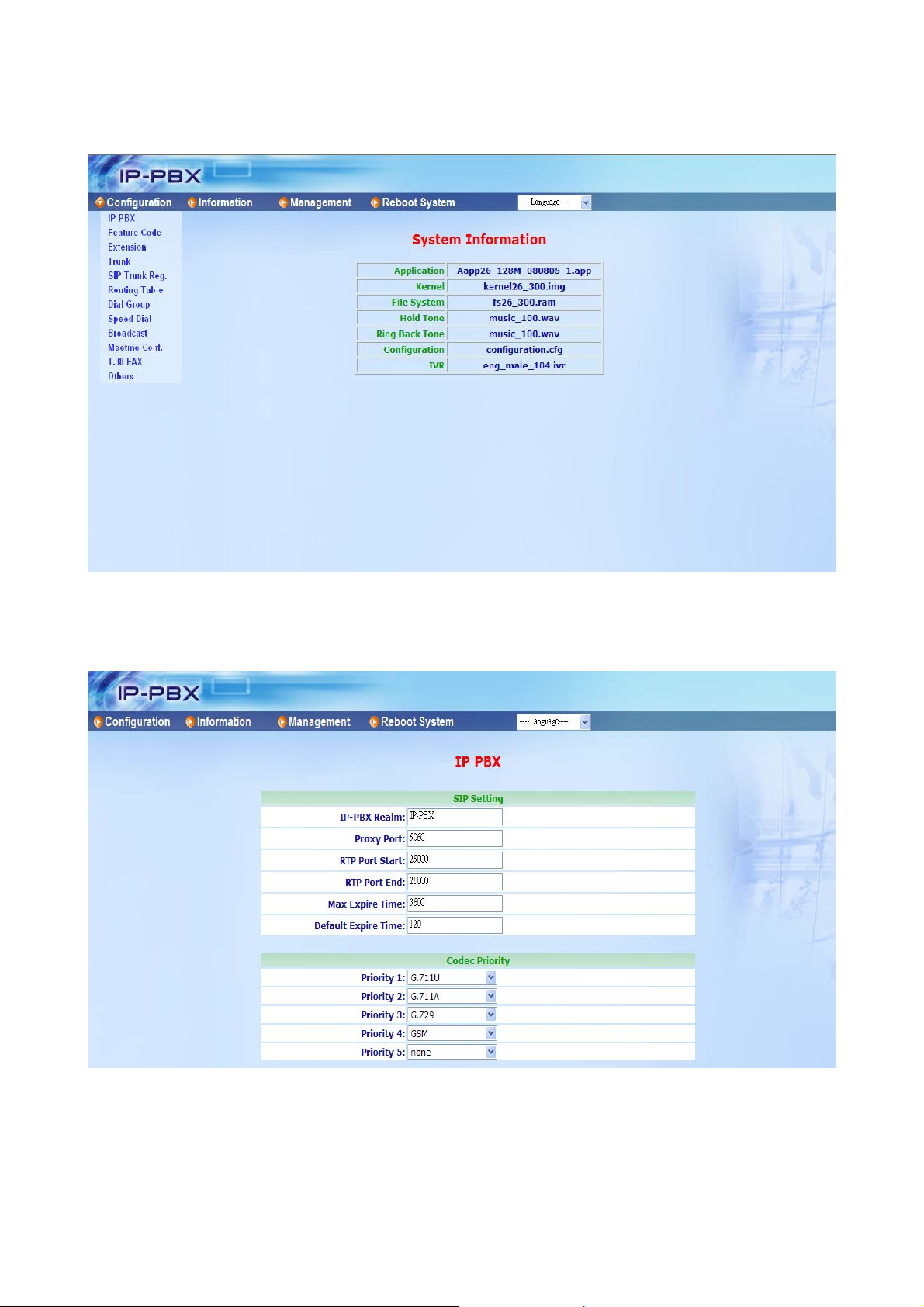
3.1 Configuration
User can set ePBX-100A-128 telephony configuration under Configuration category.
3.1.1 IP PBX
Enter Configuration Æ IP PBX to configure PBX data.
21
Page 22
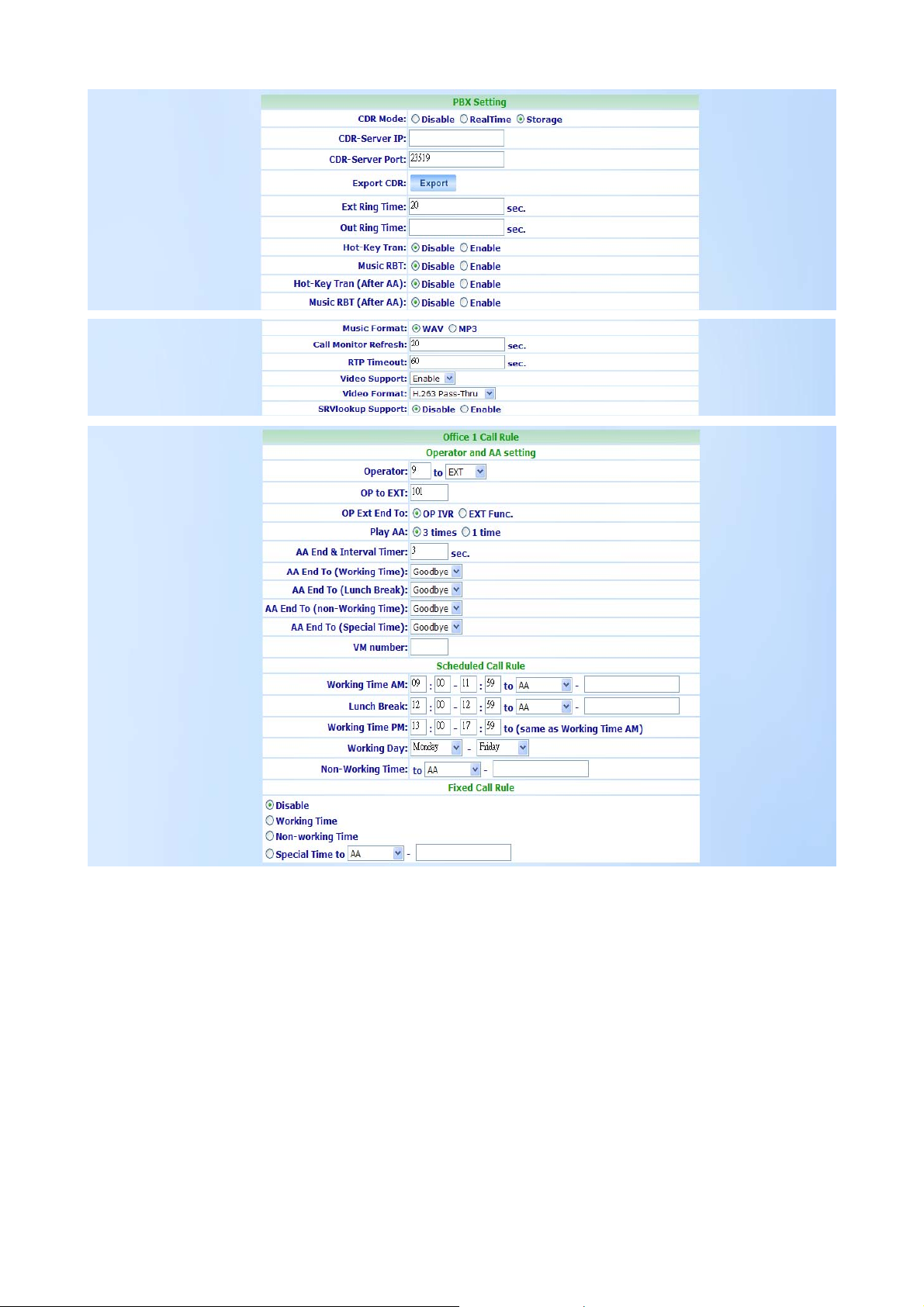
22
Page 23
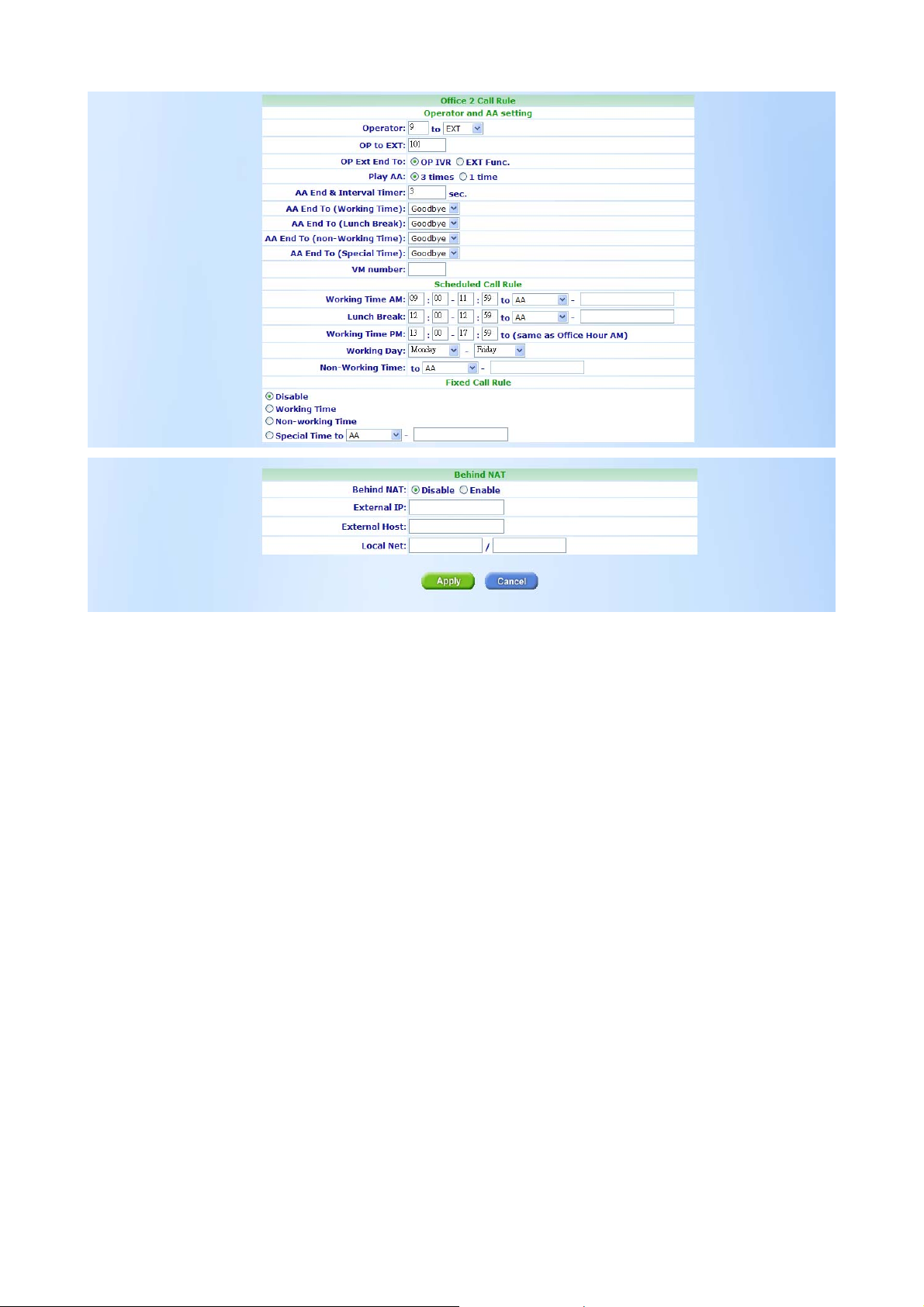
SIP Setting
IP-PBX Realm: Configure Realm of ePBX-100A-128. This parameter is essential
when there is more than one ePBX-100A-128, and user wants to have inter-calls
between ePBXs. Please refer to SIP Trunk configuration.
Proxy Port: These optional parameters allow you to control the port on which you wish
the ePBX-100A-128 to accept SIP connections. Default is 5060.
RTP Port Start: The voice media will use RTP as the transport protocol. You can
define the RTP port range that ePBX-100A-128 opened. Default start port is 10000.
RTP Port End: The voice media will use RTP as the transport protocol. You can define
the RTP port range that ePBX-100A-128 opened. Default end port is 20000.
Note:
• Default RTP port range is 10000 to 20000 and default proxy port is 5060. If your
ePBX-100A-128 is behind a firewall, please make sure you have already open
the RTP port (10000-20000) and proxy port (5060). And you should also make
sure the proxy port (5060) has already mapped to ePBX-100A-128.
Max Expire Time: This sets the maximum amount of time, in seconds. This is used for
the registration expire time. If this value less than the expired time from the client, then
the ePBX-100A-128 will reply a certain expire time which is defined in “Default Expire
Time” to client.
Default Expire Time: This sets the default SIP registration expiration time, in seconds.
23
Page 24
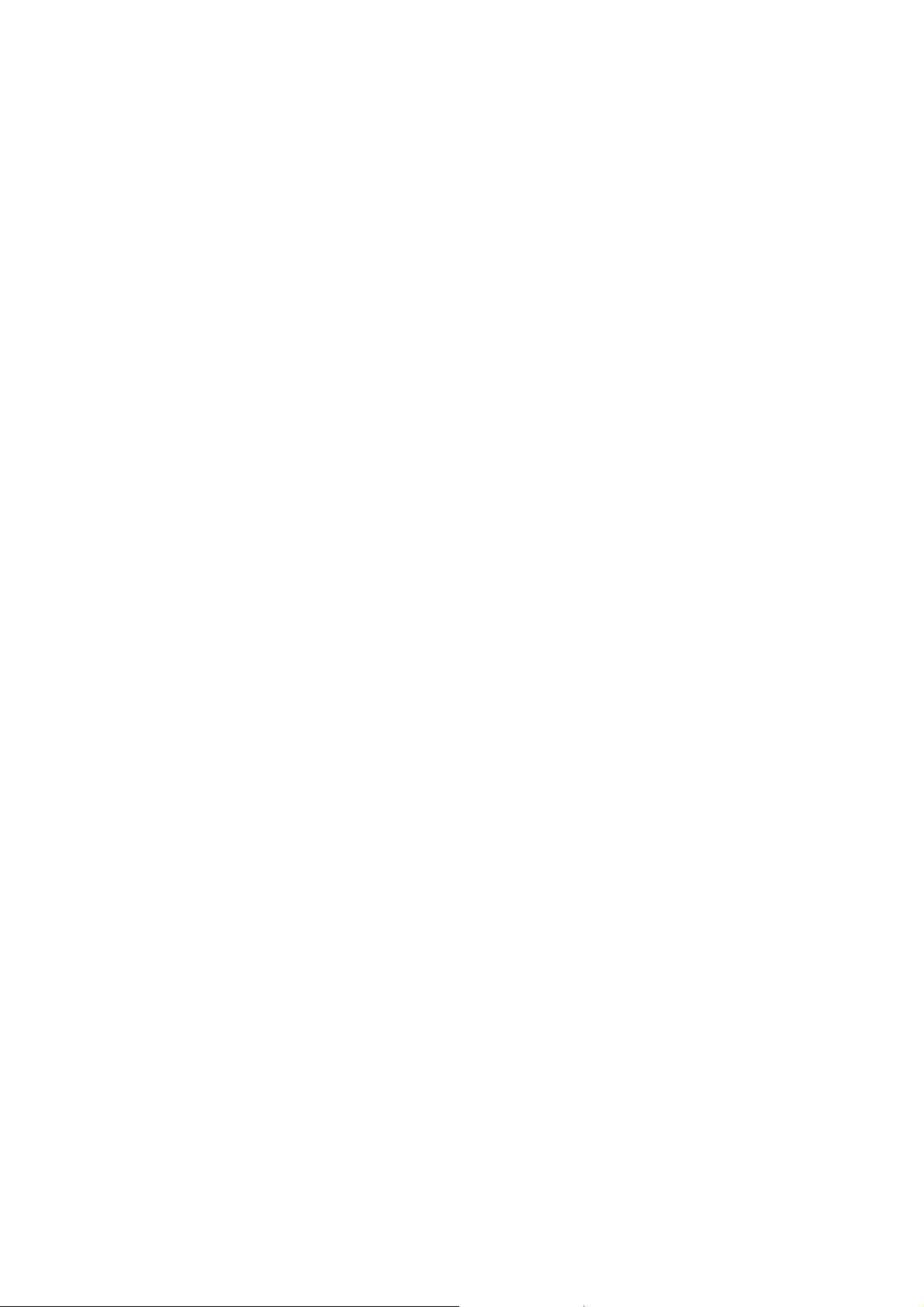
A client will normally define this value when it initially registers, so the default value you
set here will be used only if the client does not specify a timeout when it registers. If
you are registering to another SIP Trunk, this is the registration timeout that it will send
to the far end.
Codec Priority
Codec Priority: Codec negotiation is attempted in the order in which the Codecs
Priority is defined. Default is G729 with first priority, G711u with second priority, G711A
with third priority and GSM is fourth priority. That means the ePBX-100A-128 can only
recognize these four Codecs and it will force the Codecs with the specified priority and
forward to another subscriber. Now, ePBX-100A-128 can support G729, G711U,
G711A, GSM and G723 Pass-Thru.
PBX Setting
CDR Mode: Chose the mode for CDR. You can disable the CDR or send the CDR
record to a certain CDR server. You can also store the CDR records within
ePBX-100A-128.
• Disable: Chose this one to Disable CDR function.
• RealTime: You can install a CDR program to collect and store CDR records. The
CDR program is Welltech proprietary. For more information about such CDR
program, please contact with your contact window of Welltech.
Note:
If you choose the CDR Mode to RealTime, You should install a CDR program to
collect and store CDR records. You must also input the IP of CDR server into the
[CDR-Server IP] field. Every 5 seconds, ePBX-100A will send a CDR record to
CDR-Server by port 23519. And CDR-Server will collect such records as a CSV
file. The port of CDR server is changeable. Default is 23519.
• Storage: If you do not prepare a PC as a CDR server. You can also define the
CDR Mode to Storage. ePBX-100A-128 will store the CDR records within itself.
Note:
If you chose the CDR Mode to Store, you can download the CDR file by pressing
Export button of Export CDR field. When you export CDR files, ePBX-100A-128
will clean the CDR record from it. ePBX-100A-128 can only store 500 CDR
records within itself. If you do not export the CDR file but the records is over than
500, the oldest one will be instead by newest CDR record.
CDR-Server IP:
If you choose the CDR Mode to RealTime, here you can input the IP
address of CDR server which you installed the Welltech CDR program.
CDR-Server Port: If you choose the CDR Mode to RealTime, here you can change the
24
Page 25
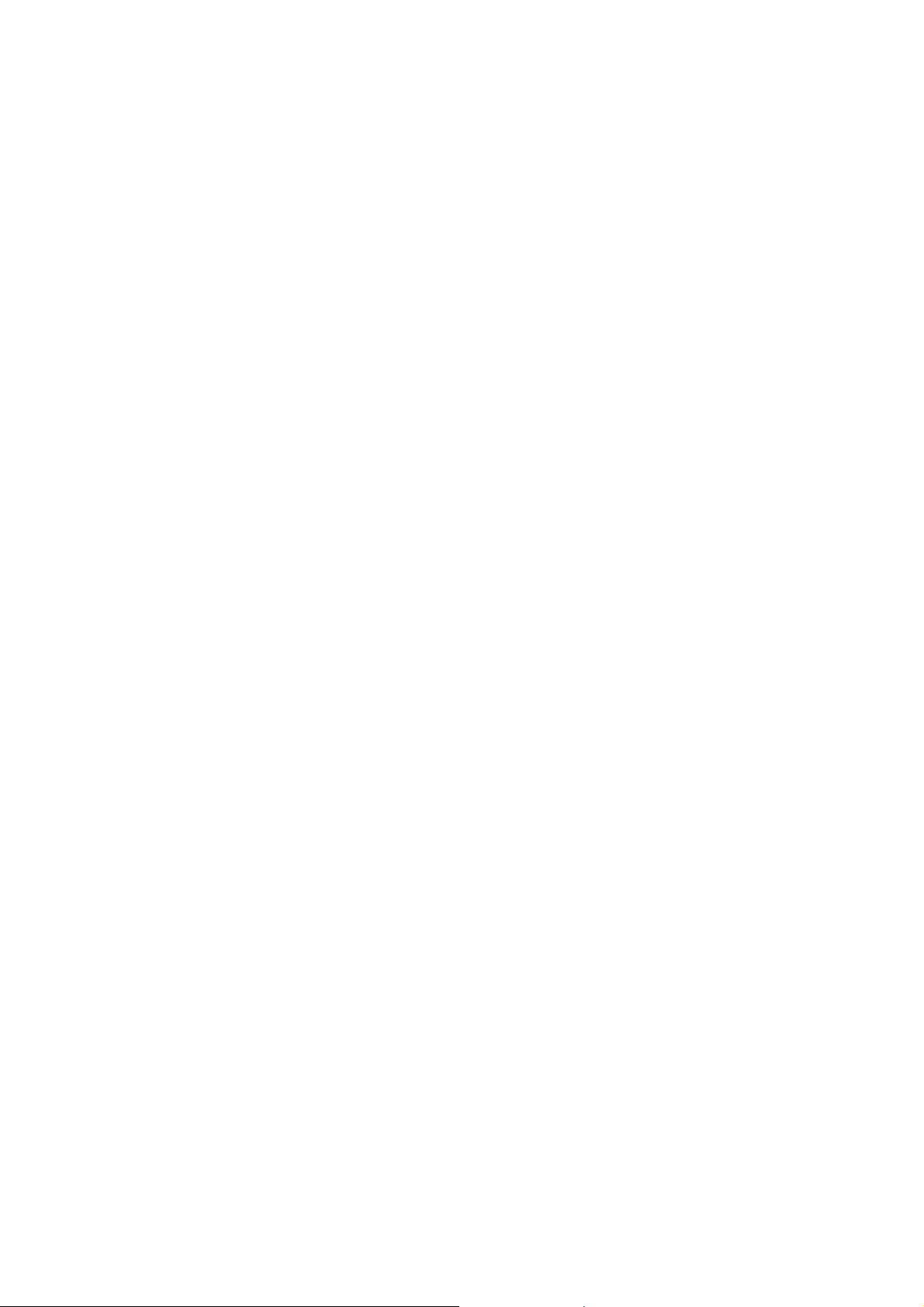
destination port of CDR server. Default is 23519.
Export CDR: If you chose the CDR Mode to Storage, you can press Export button to
download the CDR file. The CDR file is within a CSV format.
Ext Ring Time: This field defines the timeout value if the call is between Extension and
Extension. Default is 20 seconds.
Out Ring Time: This field defines the timeout value if the call is from Extension to
outside (define by routing table). Default is no limitation.
Hot-Key Tran: User can enable or disable Hot-key transfer function. If the call is
establish between Extensions. Enable this feature will permits the calling party or
called party to transfer a call by pressing the *0 (For Blind Transfer) or *9 (For
consultant Transfer) key. Default is disabled.
Note:
• Please note that if this option is used, the RTP Mode will always be Routed Mode,
as ePBX-100A-128 needs to monitor the call to detect when the caller presses
the *0 or *9 key.
Music RBT: If this is call between extensions. Enabling this option will provide music to
the calling party until the call is answered.
Hot-Key Tr an (After AA): User can enable or disable Hot-key transfer function. If the
call comes from Auto Attendant. Enable this feature will permits the calling party or
called party to transfer a call by pressing the *0 (For Blind Transfer) or *9 (For
consultant Transfer) key. Default is disabled.
Music RBT (After AA): If this is call comes from Auto Attendant. Enabling this option
will provide music to the calling party until the call is answered.
Music Format: Choose the Music to WAV or MP3 format.
Call Monitor Refresh: ePBX-100A-128 have call monitor function. The call situation
will be refreshed by the refresh time. Default is 30 seconds and user can change it
here.
RTP Timeout: It terminates a call if no RTP data received within the time specified.
Video Support: This field will enable video call.
Video Format: Choose video format as H.263 pass-through or MPEG pass-through.
SRVlookup Support: Enable or disable SRV lookup.
Office 1 Call Rule
Operator and AA setting
Operator: Configure the Operator number and the destination to Extension or Call
Group.
OP to EXT: If you set Operator to EXT, you can set extension number here.
OP to Group: If you set Operator to Group, you can set Group number here.
OP Ext End To: When you set Operator as an Extension, you can define the final
25
Page 26
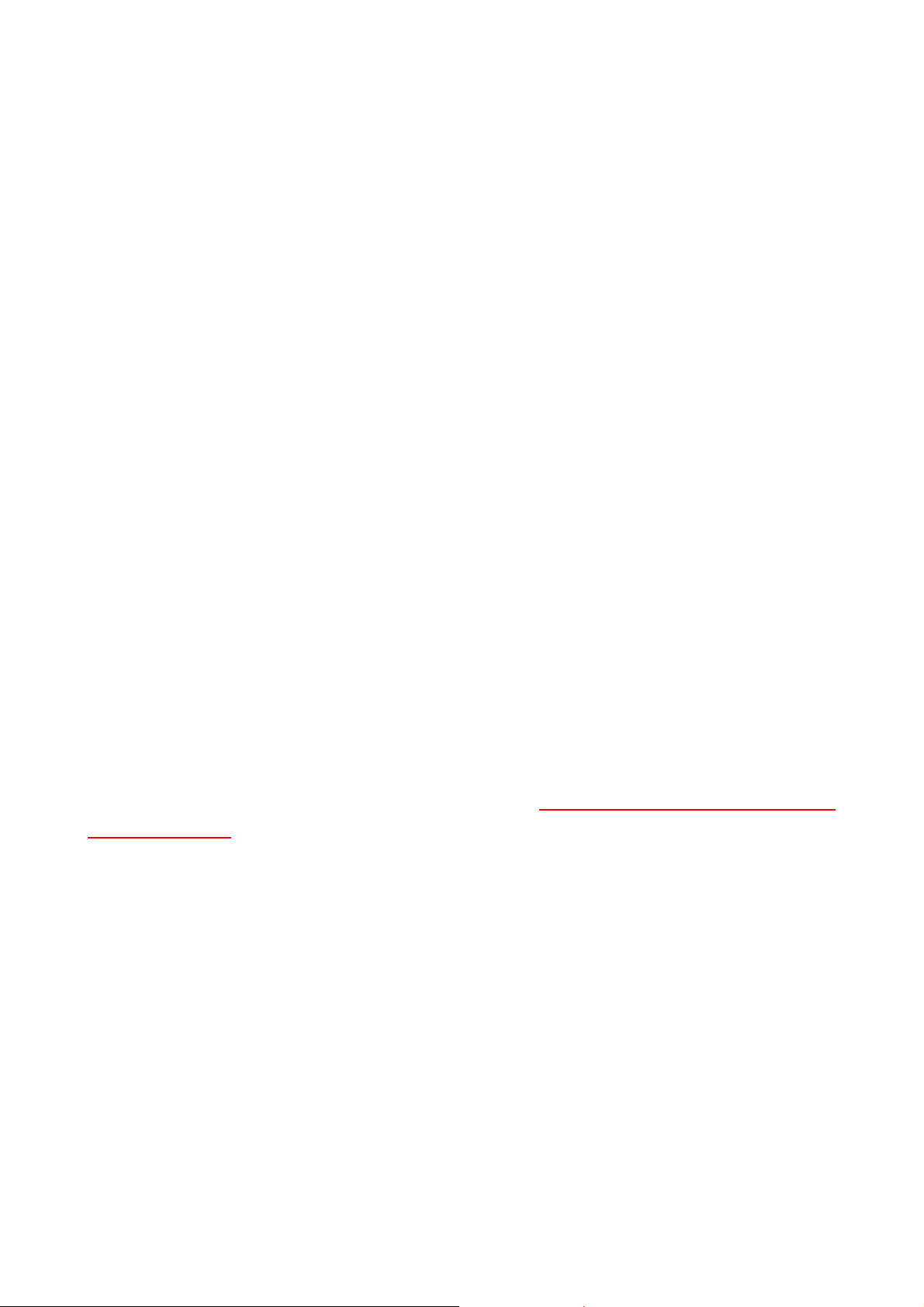
destination to IVR system or Extension’s function (i.e. voice mail) if Operation did not
answer.
Play AA: You can define the times of greeting announcement, when caller entered
Auto Attendant system.
AA End & Interval Timer: By default, the caller will hear greeting message 3 times
when he reach the auto attendant. There will be an 3 seconds interval between these
greeting messages. Now users can change the intervals here.
AA End To (Working Time): Decide the destination after greeting announcement
finished on working time.
AA End To (Lunch Break): Decide the destination after greeting announcement
finished on Lunch Break time.
AA End To (non-Working Time): Decide the destination after greeting announcement
finished on non-Working time.
AA End To (Special Time): Decide the destination after greeting announcement
finished on Special time.
VM number: You can set Voice Mail number if you choose “AA End To” as VM.
Scheduled Call Rule
You can define a business time to forward incoming call to company announcement or
a certain destination.
By default, user can setup a FXO gateway and hotline to **999 (for office 1) or **998
(for office 2) to reach auto attendant. Now user can make ePBX to decide the destination
when it got an invite with called number as **999 or **998. When ePBX got an invite with
**999, ePBX will confirm the current time and forward this call to AA, Ext, Group or
Outbound. If you choose the destination to EXT, Group or Outbound, please remember to
input the destination number into the following field.
When you set the destination to AA, please refer to CH4.1.3 How to record the other
system prompts for the greeting recording.
Fixed Call Rule
You can enforce the call rule as a fixed call rule.
Disable: If you disable the Fixed Call Rule, the call rule will base on the above
scheduled call rule.
Working Time: Chose this one will enforce the Call Rule as work time.
Non-working Time: Chose this one will enforce the Call Rule as Non-working Time.
Special Time to: Chose this one will enforce the Call Rule as special time.
Office 2 Call Rule
Operator and AA setting
Operator: Configure the Operator number and the destination to Extension or Call
Group.
OP to EXT: If you set Operator to EXT, you can set extension number here.
26
Page 27
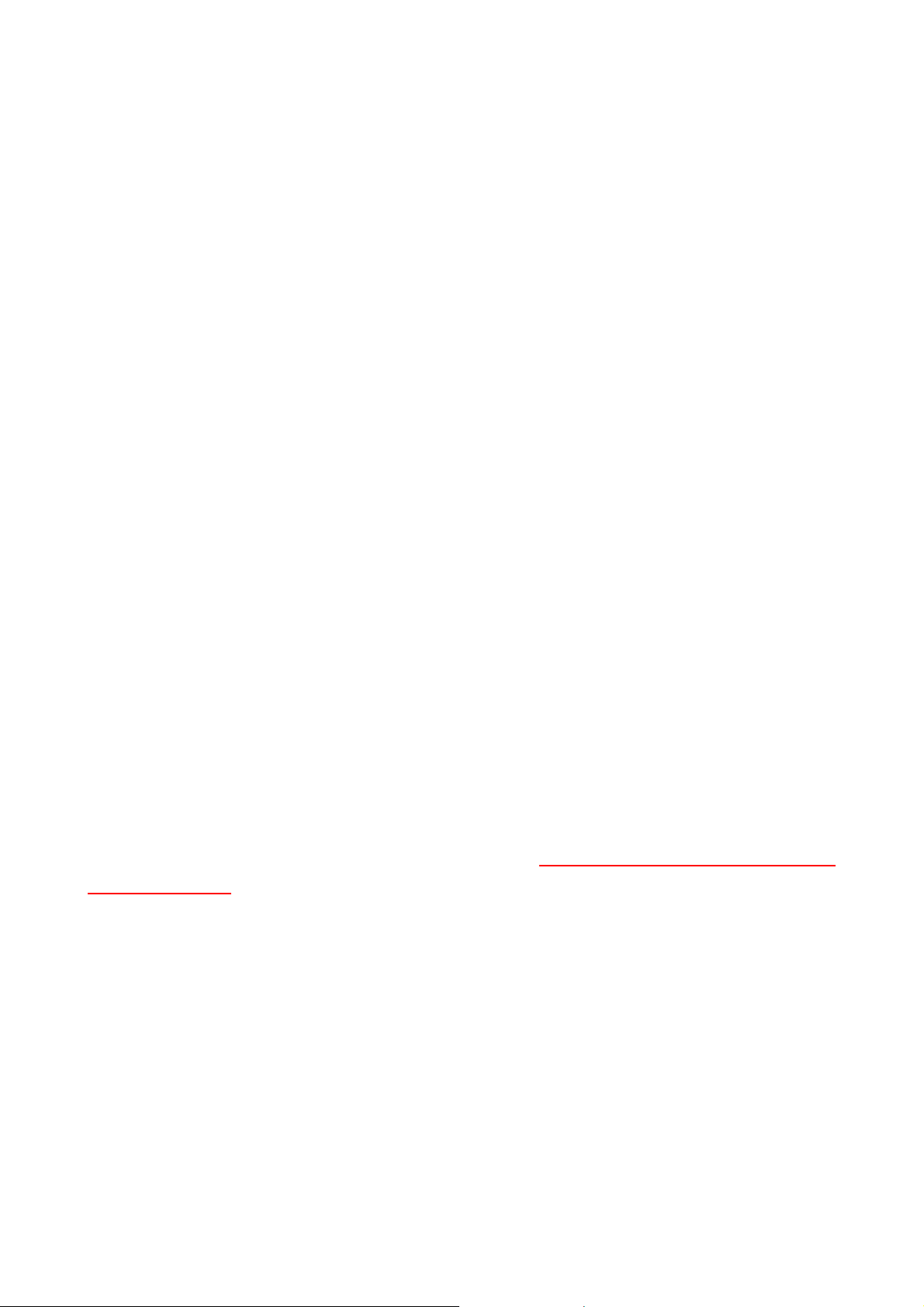
OP to Group: If you set Operator to Group, you can set Group number here.
OP Ext End To: When you set Operator as an Extension, you can define the final
destination to IVR system or Extension’s function (i.e. voice mail) if Operation does not
answer.
Play AA: You can define the times of greeting announcement, when caller entered
Auto Attendant system.
AA End & Interval Timer: By default, the caller will hear greeting message 3 times
when he reach the auto attendant. There will be an 3 seconds interval between these
greeting messages. Now users can change the intervals here.
AA End To (Working Time): Decide the destination after greeting announcement
finished on working time.
AA End To (Lunch Break): Decide the destination after greeting announcement
finished on Lunch Break time.
AA End To (non-Working Time): Decide the destination after greeting announcement
finished on non-Working time.
AA End To (Special Time): Decide the destination after greeting announcement
finished on Special time.
VM number: You can set Voice Mail number if you choose “AA End To” as VM.
Scheduled Call Rule
You can define a business time to forward incoming call to company announcement or
a certain destination.
By default, user can setup a FXO gateway and hotline to **999 (for office 1) or **998
(for office 2) to reach auto attendant. Now user can make ePBX to decide the destination
when it got an invite with called number as **999 or **998. When ePBX got an invite with
**999, ePBX will confirm the current time and forward this call to AA, Ext, Group or
Outbound. If you choose the destination to EXT, Group or Outbound, please remember to
input the destination number into the following field.
When you set the destination to AA, please refer to CH4.1.3 How to record the other
system prompts for the greeting recording.
Fixed Call Rule
You can enforce the call rule as a fixed call rule.
Disable: If you disable the Fixed Call Rule, the call rule will base on the above
scheduled call rule.
Working Time: Chose this one will enforce the Call Rule as work time.
Non-working Time: Chose this one will enforce the Call Rule as Non-working Time.
Special Time to: Chose this one will enforce the Call Rule as special time.
Behind NAT
Behind NA T: If your ePBX-100A-128 is behind NAT, we strongly suggest you to enable
Behind NAT to avoid some unexpected issue, such as “one way voice”.
27
Page 28
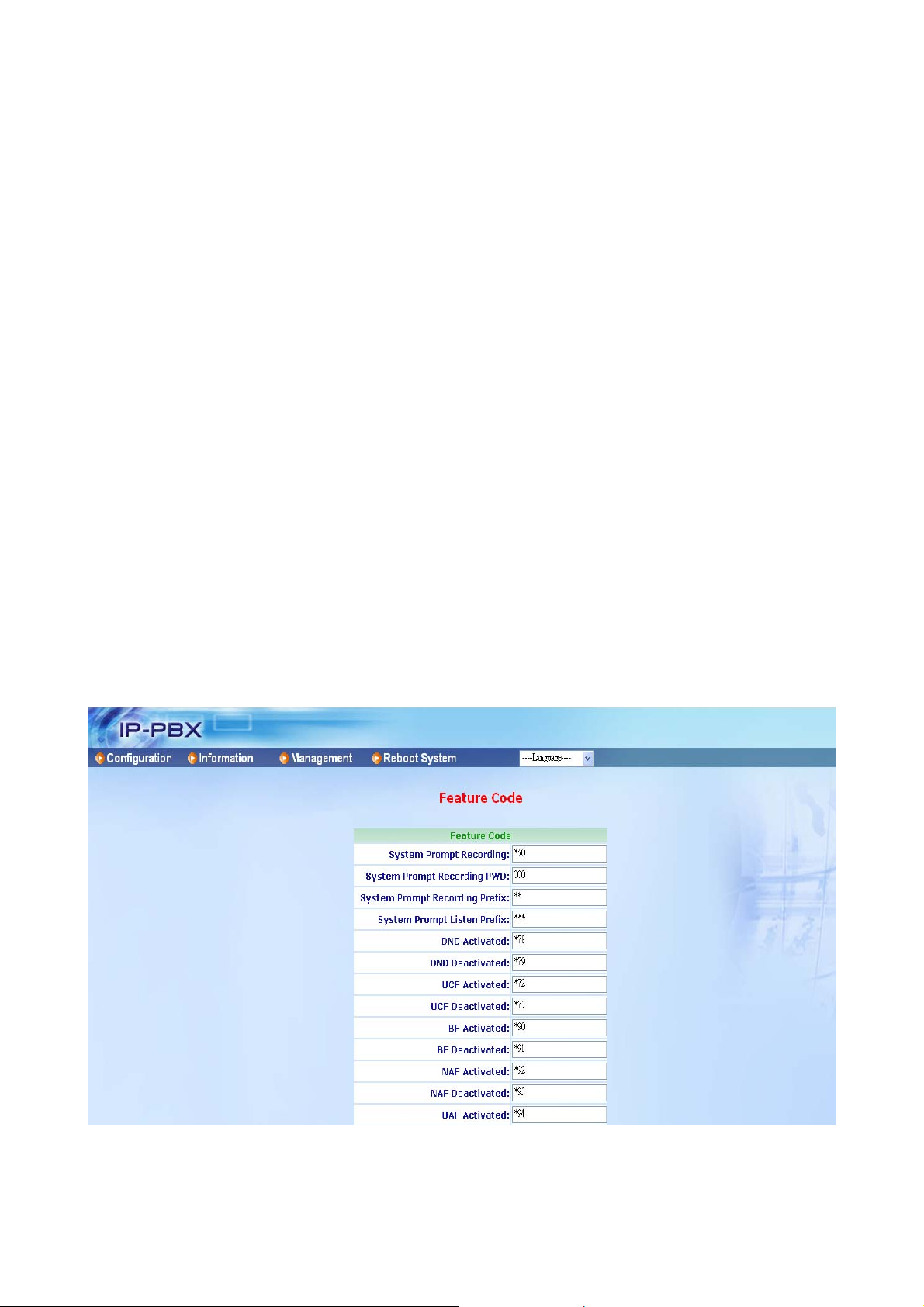
External IP: If you input External IP, ePBX-100A-128 will take that IP address as its
argument. If ePBX-100A-128 is behind NAT, the SIP header will normally use the
private IP address assigned to the server. The remote device will not know how to
route back to this address; thus, it must be replaced with a valid, routable address.
External Host: External Host takes a fully qualified domain name as its argument. If
ePBX-100A-128 is behind NA T, the SIP header will normally use the private IP address
assigned to the server. If you set this option, ePBX-100A-128 will perform periodic
DNS lookups on the hostname and replace the private IP address with the IP address
returned from the DNS lookup.
Note:
• Y ou should not set both of External IP and External Host together; otherwise there
will be some unexpected problems appeared. That means you can only chose one
for External IP or External Host for “Behind NAT”
Local Net: Local Net is used to tell ePBX-100A-128 which IP addresses are
considered local. If one of caller or callee is not under Local Net, ePBX-100A-128 will
set the address in the SIP header that can be translated to that specified by External IP
or the IP address can be looked up with External Host. The format will be IP/ Subnet
Mask. Example: 192.168.1.0/ 255.255.255.0
3.1.2 Feature Code
This page will let user modify feature codes.
System Prompt Recording: User could dial an access code for system prompt
recording, such as **111 for greeting-day.gsm. Before dialing to **111, user should dial
28
Page 29
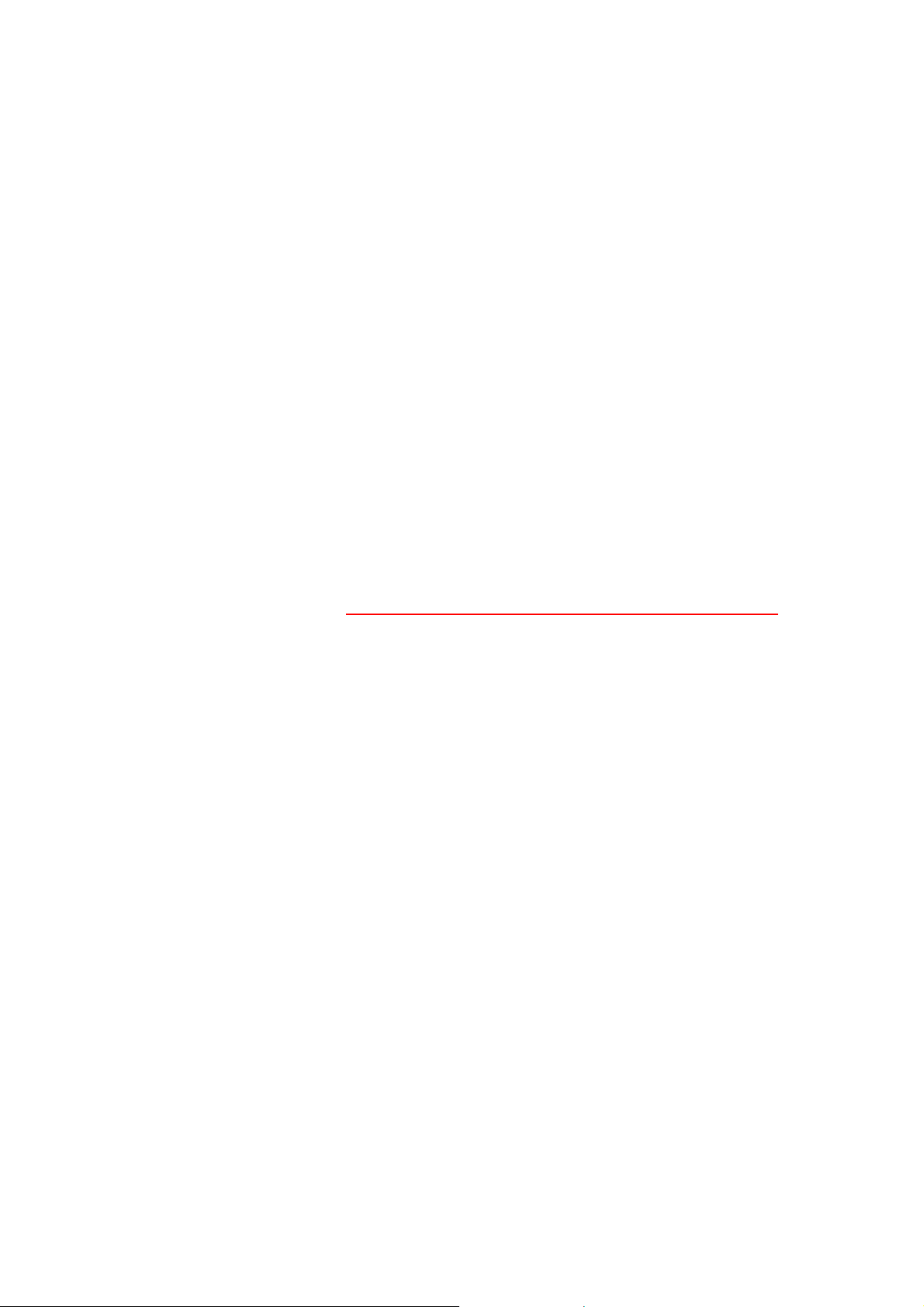
to the feature code of “System Prompt Recording” to start recording. Default feature
code for System Prompt Recording is [*50]. So the recording procedure should be
“Dial to [*50]Æ Input password (which defined in [System Prompt Recording PWD])Æ
dial to access code (i.e. **111)Æ Start recording”. Add the feature for recording will
avoid an unknown user incautious to record the system prompt.
System Prompt Recording PWD: Before recording System Prompt, user may need
to input password. Here you can specify the password for System Prompt Recording.
Default is 000. That means password is not necessary if this field is empty.
System Prompt Recording Prefix:
The prefix is for access code of System Prompt
Recording. Default is **. For example, the access code for [greeting-day.gsm] is **111.
So the System Prompt Recording Prefix is **. If you change the Prefix to *1, that
means the access code for [greeting-day.gsm] should be *1111.
Note:
• Previously, you can just dial to the access code, such as **111, for announcement
recording. But we change this procedure due to the security issue.
For example, the record procedure of greeting message will be: “Dial to [*50]Æ
Input password [000]Æ dial to access code [**111]Æ Start to record
greeting-day.gsm”. For more information about announcement recording, pleas e
refer to user manual: CH4.1.3 How to record the other system prompts
System Prompt Listen Prefix: The prefix is for access code of System Prompt
listening. Default is ***. For example, the access code for [greeting-day.gsm] listening
is ***1 11. So the System Prompt Recording Prefix is ***. If you change the Prefix to *11,
that means the access code for [greeting-day.gsm] listening should be *11111.
DND Activated:
The code to activate DND. Default is *78.
DND Deactivated: The code to deactivate DND. Default is *79.
UCF Activated: The code to activate Unconditional Forward. Default is *72. For
example, dialing to *72101 will forward all the call to 101.
UCF Deactivated: The code to deactivate Unconditional Forward. Default is *73.
BF Activated: The code to activate Busy Forward. Default is *90. For example, dialing
to *90101 will forward call to 101 if you are on the phone.
BF Deactivated:
The code to deactivate Busy Forward. Default is *91.
NAF Activated: The code to activate No Answer Forward. Default is *92. For example,
dialing to *92101 will forward call to 101 if you are not answering.
NAF Deactivated:
The code to deactivate No Answer Forward. Default is *93.
UAF Activated: The code to activate Unavailable Forward. Default is *94. For example,
dialing to *94101 will forward call to 101 if your phone is not registering.
UAF Deactivated: The code to deactivate Unavailable Forward. Default is *95.
CF Deactivated: Dis able all of the forward function, including Unconditional Forward,
Busy Forward, No Answer Forward and Unavailable Forward. Default is *96.
29
Page 30
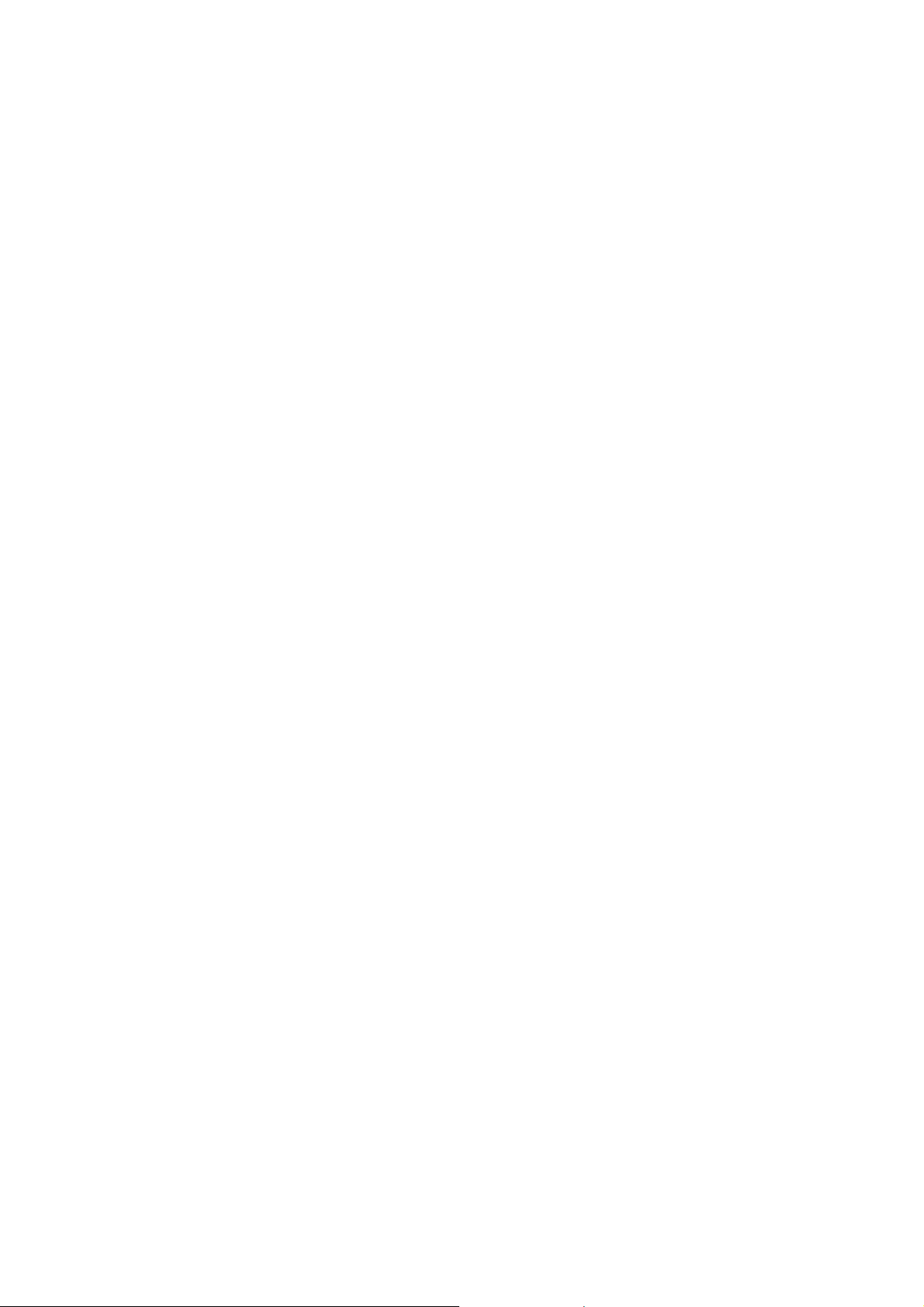
Voice Mail Box Login: For ePBX-100A only. ePBX-100A has the ability to store voice
mail within itself, and user can just dial to the feature code to login the voice mail
system. The feature code of voice mail system default is *98.
Camp-On Activated:
This function means [call back on busy]. For example, you dial to
101 but 101 is on the phone, then you should hear an announcement for called person
is busy. You could dial to *66 by default to trigger the ePBX-100A-128 call back to you
when 101 is idle. This function will let u talk to called party immediately when called
party is not busy.
Note:
• This Function is only workable when voice mail function is disabled.
• When this function is enabled, ePBX-100A-128 will check the status of called
party every 20 seconds, at most 15 times. That means the camp-on function may
be performed when called party is idled after 20 seconds at most. And 300 (20*15)
seconds later, this function will not be workable.
CLIR(per call) Prefix: Default is *67. Add this prefix will hide the caller ’s number. For
example, 101 does not hope to show the caller id to 102. 101 can just dial to "*67102",
where the *67 is the prefix for CLIR. When 102 got the incoming call, the LCD of 102
should display "Anonymous". If 101 just dial to "102", then 102 should see the Caller ID
as 101.
CLIR Activated: Default is *31. For example. 101 dial to "*31", ePBX-100A-128 should
add the CLIR record for 101 into its database. When 101 call to 102, 103...,etc. The
LCD of called party should always show "Anonymous".
CLIR Deactivated: Default is *32. Dialing t o *32 will remove the CLIR record from the
database of ePBX-100A-128.
ExtPwd Activated: User could enable personal password for outbound call by enable
ExtPwd. Default is *80. For example, 101 dial to *80+123, when the phone 101 dial an
outbound call number, ePBX-100A-128 will request a password.
ExtPwd Deactivated: User could disable personal password by *81 as default.
3.1.3 Extension
User has to set Extension account for other device to register on ePBX-100A-128.
Enter Configuration Æ Extension to configure Extension data. User can press
Modify to add new Extension or modify configured Extension data. Press Delete will delete
the specified Extension.
30
Page 31

After press Modify can input detail setting for Extension.
31
Page 32
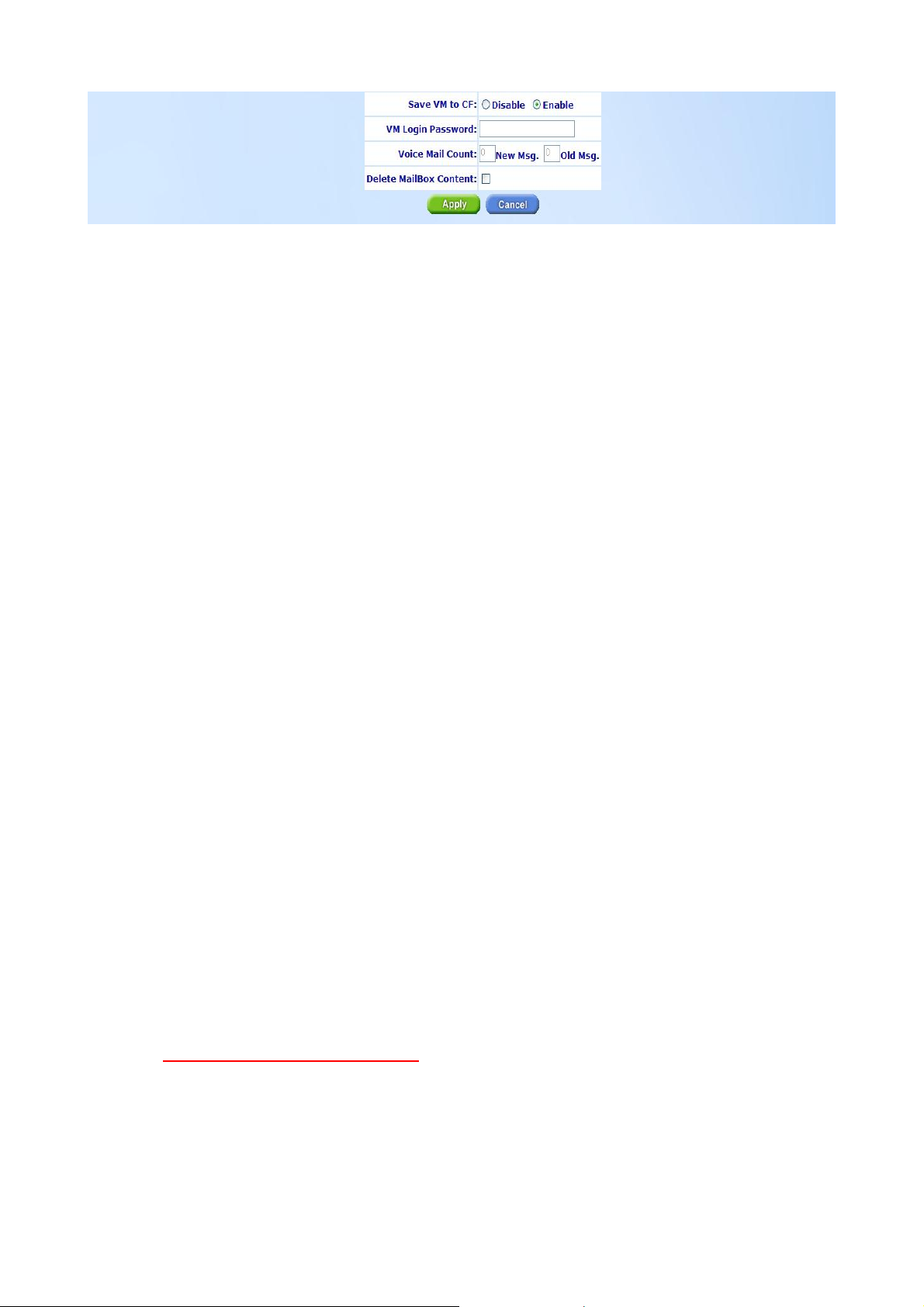
Extension Number: Assign the number of Extension. This number is also the register
name for device.
Password: Assign the register password for device to register on ePBX-100A-128.
Call Group: You can use the Call Group parameter to assign an Extension to one or
more groups.
Pickup Group: You can use the Pickup Group option in conjunction with this
parameter to allow a ringing phone to be answered from another extension.
Note:
z The Pickup Group option is used to control which Call Groups a channel may pick
up—a channel is given authority to answer another ringing channel if it is assigned
to the same Pickup Group as the ringing channel’s Call Group. By default, remote
ringing extensions can be answered with *8 or **8+ext. number.
z You can define multiple Call Groups and Pickup Groups for one Extension by a
“comma”. For example, you can input “1,3,5” into Call Group or Pickup Group.
DialPlan: Define the dialing plan for Extension. It specifies the location of the
instruction used to control what the phone is allowed to do, and what to do with
incoming calls for this extension. In this field, you can Choose 5 dial level for Extension,
including [ext-only], [ext+R1], [ext+R12], [ext+R123], [ext+allroutes]. You can define an
“Outgoing call” record, to a certain Route Level, as R1, R2…, etc. [ext-only] means this
subscriber can only call to Extension. [ext+R1] means the subscriber with such
DialPlan can call to Extension and Route Level with R1. [ext+R12] means the
subscriber with such DialPlan can call to Extension and Route Level with R1 and R2.
[ext+R123] means the subscriber with such DialPlan can call to Extension and Route
Level with R1, R2 and R3. [ext+allroutes] means the subscriber with such DialPlan can
call to Extension and Route Level with R1, R2, R3 and R4.
Note:
• For more information about Route Level, please refer to the user manual:
CH3.1.6.1 Outgoing Call Rule
.
Keypad: User can select Keypad type to be RFC2833, In-band, SIP-Info and Auto.
You can choose Auto to auto select the Keypad type. Choose RFC2833, Inband or
SIP-Info here will force the Extension use RFC2833, Inband or SIP-Info only and the
setting should be also match the Keypad setting of Extension device.
32
Page 33

Note:
• Now ePBX-100A-128 could not support G729 with Inband Keypad type. If
ePBX-100A-128 detect the caller or callee not support RFC2833 DTMF type.
Then ePBX-100A will force the Codec to G711 to make sure the DTMF detection
is correctly.
NAT Traversal: If the Extension device is behind a device performing NAT, such as
firewall or router, and need to register to ePBX-100A-128 on public network, then user
has to enable this function. Enable NAT Traversal to force ePBX-100A-128 to ignore
the contact information for the Extension and use the address from which the packets
are being received.
RTP Mode: User can choose for two type of RTP mode, one is Routed Mode another
is Direct Mode. The voice media will be routed “Peer-to-Peer” if two clients are both
setting to Direct Mode. This way will improve the voice quality and reduce the
performance wastage of the ePBX-100A-128.
Note:
• If one peer set to Direct Mode but another peer set to Routed Mode, the result will
become to Routed Mode.
• Voice media will still go through the ePBX-100A-128 if the ePBX-100A-128 needs
to detect DTMF.
• If you enable the NAT Traversal function for Extension, the RTP mode will change
to Routed Mode directly; this way will avoid the “one-way voice” or “no voice
issue” of VoIP.
• If the both peers are under different subnet, or one peer is under Public IP but
another one is under Private IP, we strongly suggest you to set the RTP mode
to Routed Mode to avoid some unexpected voice problems.
Fixed Trunk ID: User can define a Fixed Trunk for a certain extension. When such
extension makes an outgoing call via routing table, ePBX-100A-128 will check “Fixed
Outgoing Call Rule” first. If “Fixed Outgoing Call Rule” is enabled, then
ePBX-100A-128 will confirm the Fix Trunk ID for the calling party. That means the
outbound call will be routed by Fixed Trunk ID, if you define the Fixed Trunk ID for the
calling party and you also enable “Fixed Outgoing Call Rule”.
Note:
• For more information about Fixed Outgoing Call Rule, please refer to the user
manual: CH3.1.6.1 Outgoing Call Rule
.
Absolute Timeout: Specific the timeout value for the outgoing calls. Please also go
to Outgoing Call Rule page to enable the Route Timeout function.
BLF: Enable BLF function for extensions.
33
Page 34

Forward CallerID: By default, the “from header of SIP invite” will contain the caller’s
line number when forward function is activated. But this may make some errors
occurred for some SIP Trunk services. So we add this function in the “Extension
Setting” page, to let user modify the line number of SIP Invite’ s from header, from
calling party’s number to the called party’s number.
Comment: You can input a 10 bytes note for each extension here.
Mail Box: User can select to disable or enable mail box function. If this function is
enabled, user could input e-mail address for the Extension. When having voice mail of
incoming call, system will send this voice mail to the specified e-mail address. You can
also login the mail box system by dialing to *98, if you are using an ePBX-100A-128.
E-Mail Address: This field will appear when you enable Mail Box function and you can
input the E-Mail Address here for voice mail to E-mail.
Save VM to CF: Optional to not save voice mail to CF card.
VM Login Password: User can login voice mail system by dialing to *98, then input
the mailbox number and password for voice mail. User can define the Voice Mail box
login password here. Another way to login the voice mail system is dial to
*98+extension number. For example, dial to *98101 can login EXT101’s voice mail box,
and caller can just input password to access voice mail.
Note:
• Please remember set the SMTP in the page of Management Æ SMTP Setting
to activate the Voice Mail to E-mail.
• If the ePBX-100A-128 got a new message, it will send the message to the
user by email immediately. If you just hope the ePBX-100A to save voice
mail to it and not send the email. You just need to input “x” to E-Mail
Address.
Voice Mail Count: View the exact count of New Messages and Old Messages.
Delete MailBox Content: User can delete all of the voice mails and personal greeting
by mark the “Delete MailBox Content” and then press Apply.
Press Apply to save configuration, or press Cancel to quit configuration.
3.1.4 Trunk
User has to set Trunk account for Trunk (F XO device, e.g. WG3804A) to register to
ePBX-100A-128 or set some necessary configuration for SIP trunk (For more application,
please go to…….). Enter Configuration Æ Trunk to configure Trunk data.
User can press Modify to add new Trunk or modify configured Trunk data. Press
Delete will delete the specified Trunk.
34
Page 35

After press Modify can input detail setting for Trunk.
Example 1: Set Trunk for FXO gateway
Example 2: Set Trunk ID for SIP Trunk
35
Page 36

T runk Number: Assign the number of Trunk. This number is also the register name for
Trunk device.
Note:
• The Trunk Number can also be a “Trunk ID”. In the Routing Table page, you
should define the destination of prefix route. When you define the prefix route,
you should set the Trunk ID (Trunk Number) in the Trunk page first; then you
could input the correct Trunk ID in the Destination field.
Password: Assign the register password for device to register on ePBX-100A-128.
Host: Setting the Host to Dynamic will require the trunk to register the ePBX-100A-128
so that the ePBX-100A-128 know how to reach the trunk. You can also set the Host to
an IP address or FQDN if you set the Host to [Pre-define]. There will be a field called
[Address] appeared when you choose Host to [Pre-define]. This limits only where you
place calls to, as the user is allowed to place calls from anywhere.
DialPlan: Define the dialing plan for Trunk. It specifies the location of the instruction
used to control what the phone is allowed to do, and what to do with incoming calls for
this Trunk. In this field, you can Choose 6 dial level for Extension, including [from-pstn],
[ext-only], [ext+R1], [ext+R12], [ext+R123], [ext+allroutes]. You can define an
“Outgoing call” record, to a certain route level, as R1, R2…, etc. [from-pstn] is used for
Trunk only. [ext-only] means this subscriber can only call to Extension. [ext+R1] means
the subscriber with such DialPlan can call to Extension and Route Level with R1.
[ext+R12] means the subscriber with such DialPlan can call to Extension and Route
Level with R1 and R2. [ext+R123] means the subscriber with such DialPlan can call to
Extension and Route Level with R1, R2 and R3. [ext+allroutes] means the subscriber
36
Page 37

with such DialPlan can call to Extension and Route Level with R1, R2, R3 and R4.
Note:
• For more information about Route Level, please refer to the user manual:
CH3.1.6.1 Outgoing Call Rule.
Keypad: User can select Keypad type to be RFC2833, In-band, or SIP-Info and Auto.
You can choose Auto to auto select the Keypad type. Choose RFC2833, Inband or
SIP-Info here will force the Extension use RFC2833, Inband or SIP-Info only and the
setting should be also match the Keypad setting of Trunk device.
NAT Traversal: If the T runk device is behind a device performing NAT, such as firewall
or router, and need to register to ePBX-100A-128 on public network, then user has to
enable this function. Enable NAT Traversal to force ePBX-100A-128 to ignore the
contact information for the Trunk and use the address from which the packets are
being received.
RTP Mode: User can choose for two type of RTP mode, one is Routed Mode another
is Direct Mode. The voice media will be routed “Peer-to-Peer” if two clients are both
setting to Direct Mode. This way will improve the voice quality and reduce the
performance wastage of the ePBX-100A-128.
Note:
• If one peer set to Direct Mode but another peer set to Routed Mode, the result will
become to Routed Mode.
• Voice media will still go through the ePBX-100A-128 if the ePBX-100A-128 needs
to detect DTMF.
• If you enable the NAT Traversal function for Extension, the RTP mode will change
to Routed Mode directly; this way will avoid the “one-way voice” or “no voice
issue” of VoIP.
• If the both peers are under different subnet, or one peer is under Public IP but
another one is under Private IP, we strongly suggest you to set the RTP mode
to Routed Mode to avoid some unexpected voice problems.
Port: You can use this to define the SIP signal port if you want to listen on a
nonstandard SIP signal port.
External Server Address: This field will allow you to set the domain in the SIP From
URI. Setting this will avoid some unexpected issue if the service provider needs this for
authentication.
Maximum Channels: This will limit the maximum channels for this Trunk. For example,
you set 2 into this field; only 2 outgoing calls could go via this Trunk. Default is no limit.
Outbound Caller ID: Some service provider will require the correct registered caller ID
if it got an incoming call. Default the ePBX-100A-128 will send the Extension’s caller ID
to this Trunk, if you set empty here.
37
Page 38

Note:
• Normally, SIP From URI will contain the Extension’s calling ID and
ePBX-100A-128’s IP address, but some ITSP may reject this call due to some
security issue. You can modify the Calling ID and IP/ Domain in the fields of
[External Server Address] and [Outbound Caller ID] when the call is going via the
ePBX-100A-128 to the Destination (Trunk) to avoid such security issue.
• If you set a Welltech FXO gateway as the Trunk, you can just use the default
Trunk 888 and 889 as the FXO’s register number.
• For the FXO gateway, you may just only configure Trunk Number, Password,
Host, DialPlan, Keypad, NAT Traversal and RTP Mode.
• If you set the ITSP as the Trunk, you may need to set the following configure: Port,
External Server Address and Outbound Caller ID.
• For more information, please refer to the user manual CH5.1
Appendix-Application between Welltech CPE device and ePBX-100A-128
Comment: You can input a 10 byte note for each Trunk here.
Hot-Key Tran: Enable this feature will permits the calling party or called party to
transfer a call by pressing the *0 (For Blind Transfer) or *9 (For consultant Transfer)
key if the call is Between Extension and Trunk. Default is disabled.
Note:
• If you enable this feature in Trunk page, we suggest you also enable Hot-Key
Tran of IP PBX page.
• Please note that if this option is used, the RTP Mode will always be Routed Mode,
as ePBX-100A-128 needs to monitor the call to detect when the caller presses
the *0 or *9 key.
Music RBT: Provides music to the calling party until the call is answered
Press Apply to save configuration, or press Cancel to quit configuration.
3.1.5 SIP Trunk Reg.
SIP Trunk is for ePBX-100A-128 to register to other systems only, such as ITSP or
another ePBX-100A-128.
On screen of SIP Trunk will show all of the sets of SIP Tr unks. You will find out the
registered Account and registered server IP address, port number, Realm and the Register
St atus. User can press Add New to add new T runk or Modify to configure the specified SIP
Trunk. Press Delete will delete the specified SIP Trunk.
38
Page 39

Enter ConfigurationÆSIP Trunk-Add New to configure ePBX-100A-128 register to
ITSP.
ITSP will provide related account information for ePBX-100A-128 to register. Please inp ut
the data here.
Example 1: Disable SIP Trunk
Example 2: Enable SIP Trunk
39
Page 40

Enable: Check to enable this SIP Trunk.
Line Number: Line Number for registering to ITSP.
Account: Account Name/ ID for registering to ITSP.
Password: Account Password for registering to ITSP.
IP Address/DNS: Enter IP or domain name of ITSP server.
Port: Port number of ITSP server for registering.
SIP Domain: You can change the SIP domain here if necessary. Some SIP platform
will confirm SIP domain which locate in the From header. Modify this field will let ePBX
register to SIP Trunk successfully.
Realm: Realm of ITSP or another ePBX-100A-128.
Note:
• When a call was sent form ePBX-100A-128 to a remote SIP-Trunk, the SIP-Trunk
may attempt to authenticate the “call”. So ePBX-100A-128 should reply the
correct Account ID and Password. How does the ePBX-100A-128 know which ID
and Password it should send? When the call is going to SIP-Trunk via
ePBX-100A-128, the SIP-Trunk may reply a 407 code, which will contain a
parameter called “Realm” for authentication, ePBX-100A-128 will re-send the call
again and contains correct ID and Password based on the Realm. So the Realm
should be unique. For more information about Realm, please contact with your
ITSP.
• If you have multiple ePBX-100A-128, you may hope those ePBX-100A-128 could
call to each other. You should set the Extension to let those ePBX-100A-128 can
register to each other, and you should also confirm the [Realm] in the page of
ConfigurationÆ IP PBX. For more information, please refer to the user
40
Page 41

manual: CH5.1 Application between Welltech CPE device and
ePBX-100A-128.
Status: Once SIP Trunk is configured and enabled, here will show the registration
status.
Press Apply to save configuration, or press Cancel to quit configuration.
3.1.6 Routing Table
Routing Table is to set routing rule of ePBX-100A-128. There are two directions to set
rules:
Outgoing Call Rule means from subscriber (Extension or Trunk registered on
ePBX-100A-128) to call out. Incoming Call Rule means call from other non-subscriber
device to ePBX-100A-128.
Enter Configuration Æ Routing Table-select direction and press Add New to set
routing table.
3.1.6.1 Outgoing Call Rule
Outgoing Call Rule means from subscriber (Extension or Trunk registered on
ePBX-100A-128) to call out.
Example 1: Routing record with prefix 03 and no limit for Digits Length. Enable Route Password
and Drop function.
41
Page 42

Example 2: Routing record with prefix 2 and Digits Length is 8. Enable Route Guest Allow and
Add function.
Prefix: Set prefix number for routing rule.
Digits Length: Set the digit length of dialed number, if user doesn’t want to limit the
length, please set this parameter as 0. The maximum length is 20.
Note:
• If you set the Digits Length as a specific value, such as 10, the dialed
number digits length should full match to 10, or you can set the Digits Length
42
Page 43

to 0 to ignore the digits length.
Primary/Secondary/Third: User can set three priorities for each routing rule, if
ePBX-100A-128 fails to route to primary destination three times, it will try to route to
secondary or third destination.
Destination: Here you can find some destination (Trunk) for choosing. You can define
the destination for the prefix route.
Note:
• Before setting the Routing Table, you should set the Trunk info in the Trunk
page first. So that this field will contain the Trunk ID for choosing.
• If the Trunk was setting to Dynamic in the Host field, but it doesn’t register on
ePBX-100A-128, ePBX-100A-128 will skip this “priority” and route call to next
priority immediately without trying. If the Trunk was setting to Address in the Host
field, but the Address is not reachable, ePBX-100A-128 will try three times then
route call to next priority.
Add: To add assigned number. For example, you set 02 here and the called number is
03123, the ePBX-100A-128 will add 02 then send 0203123 as the called number.
Drop: To drop specified length of number. For example, you set 2 here and the
called number is 03123, the ePBX-100A-128 will drop 03 then send 123 as outgoing
number.
Note:
• If you set both of the Drop and Add, ePBX-100A-128 will Drop first then Add.
Example:
If user set prefix as 002, digits length as 12, Primary destination as 888, Drop as 3, and Add
as 0.
When caller called 002912345678, the prefix is 002; length is 12, so this call matches the
routing rule.
002912345678→912345678(Drop 3 digits) →0912345678(Add 0)
Finally, ePBX-100A-128 will send 0912345678 to Trunk ID 888.
Route Password: Set password here so the ePBX-100A-128 will request password
before sending the call to Trunk.
Guest Allow: Enable Guest Allow will allow user who is not your subscriber (Extension)
to use such routing record. User can reach the Auto attendant (The default Auto
Attendant of ePBX-100A-128 is **999) first then send call to Destination (Trunk), if you
enable Guest Allow. If you disable Guest Allow, only the Extension can use this
Routing record.
Note:
43
Page 44

• For more information, please refer to the user manual: CH5.1 Application
between Welltech CPE device and ePBX-100A-128.
Fixed Outgoing Call Rule: ePBX-100A-128 will confirm the Fixed Trunk ID if you
enable Fixed Outgoing Call Rule. That means the ePBX will route the call to a fixed
Trunk if you enable this feature. For example, you set Fixed Trunk ID for extension 101
to 888. And you enable Fixed Outgoing call Rule for a certain route record, such as 8
with length 10. When 101 call a number 8xxxxxxxxx, the ePBX will route this call to 888
no matter you set what’s the Primary Destination for such route record.
Note:
• For more information about Fixed Trunk ID, please refer to the user manual:
CH3.1.2 Extension
Route Timeout: Enable this field will make this route record initial Timeout function.
Route Level: You can define the Route Level for such route record. For example, you
define a route record with prefix 0 and the Route Level to R3. That means only the
subscriber with DialPlan [ext+R123] and [ext+allroutes] can use such record due to
only these two DialPlan contain the Route Level of R3.
Press Apply to save configuration, or press Cancel to quit configuration.
3.1.6.2 Incoming Call Rule
Incoming Call Rule means call from other non-subscriber device to ePBX-100A-128.
For example, you set the ePBX-100A-128 to register an ISTP as a SIP Trunk, so your
ePBX-100A-128 could be as an “Extension” of ITSP. The other subscriber of ITSP could
call to ePBX-100A-128 by the registered line number, when the ePBX-100A-128 got an
incoming call, which is not its own subscriber, what will the ePBX-100A-128 do? The
ePBX-100A-128 will perform the following example based on the “Incoming Call Rule”.
The following example means the ePBX-100A-128 got a called number 070070, which was
sending from a non-subscriber of ePBX-100A-128, ePBX-100A-128 will drop 6 digits then add **999 as
the destination number. **999 is the default number of auto attendant. So the caller will hear greeting
because the called number will be routed to auto attendant.
44
Page 45

Prefix: Set prefix number for routing rule.
Digits Length: Set the length of dialed number, if user doesn’t want to limit the length,
please set this parameter as 0. The maximum length is 20.
Note:
• If you set the Digits Length as a specific value, such as 10, the dialed
number should full match to 10, or you can set the Digits Length to 0 to ignore
the digits length.
• If the called number from another non-subscriber is equal to Prefix, you should
set the Digits Length as a specific value.
• If the called number is not equal to Prefix, you can set the Digits Length as a
specific value or 0 to ignore Digits Length.
Add: To add assigned number. For example, you set **999 here and you do not set
Drop. If the called number is 070070101, the ePBX-100A-128 will add **999 then send
**999070070101 as the called number.
Drop: To drop specified length of number. For example, you set 6 here and you do
not set Add. If the called number is 070070101, the ePBX-100A-128 will drop 070070
then send 101 as called number.
Note:
• If you set both of the Drop and Add, ePBX-100A-128 will Drop first then Add.
For example, the ePBX-100A-128 got a called number 070070, which was
sending from a non-subscriber of ePBX-100A-128, ePBX-100A-128 will drop 6
digits then add **999 as the destination number. **999 is the default number of
auto attendant. So the caller will hear greeting because the called number will be
45
Page 46

routed to auto attendant.
Press Apply to save configuration, or press Cancel to quit configuration.
3.1.7 Dial Group
Dial Group is used to set the [group dialing], you can just input a group number and set
specific members to join the group.
Enter ConfigurationÆ Dial Group and press Add New to set Dial Group. Or Modify
to configure the specified Dial Group. Press Delete will delete the specified Dial Group.
Enter ConfigurationÆ Dial Group and press Add NewÆ Press Apply to configure
Dial Group.
46
Page 47
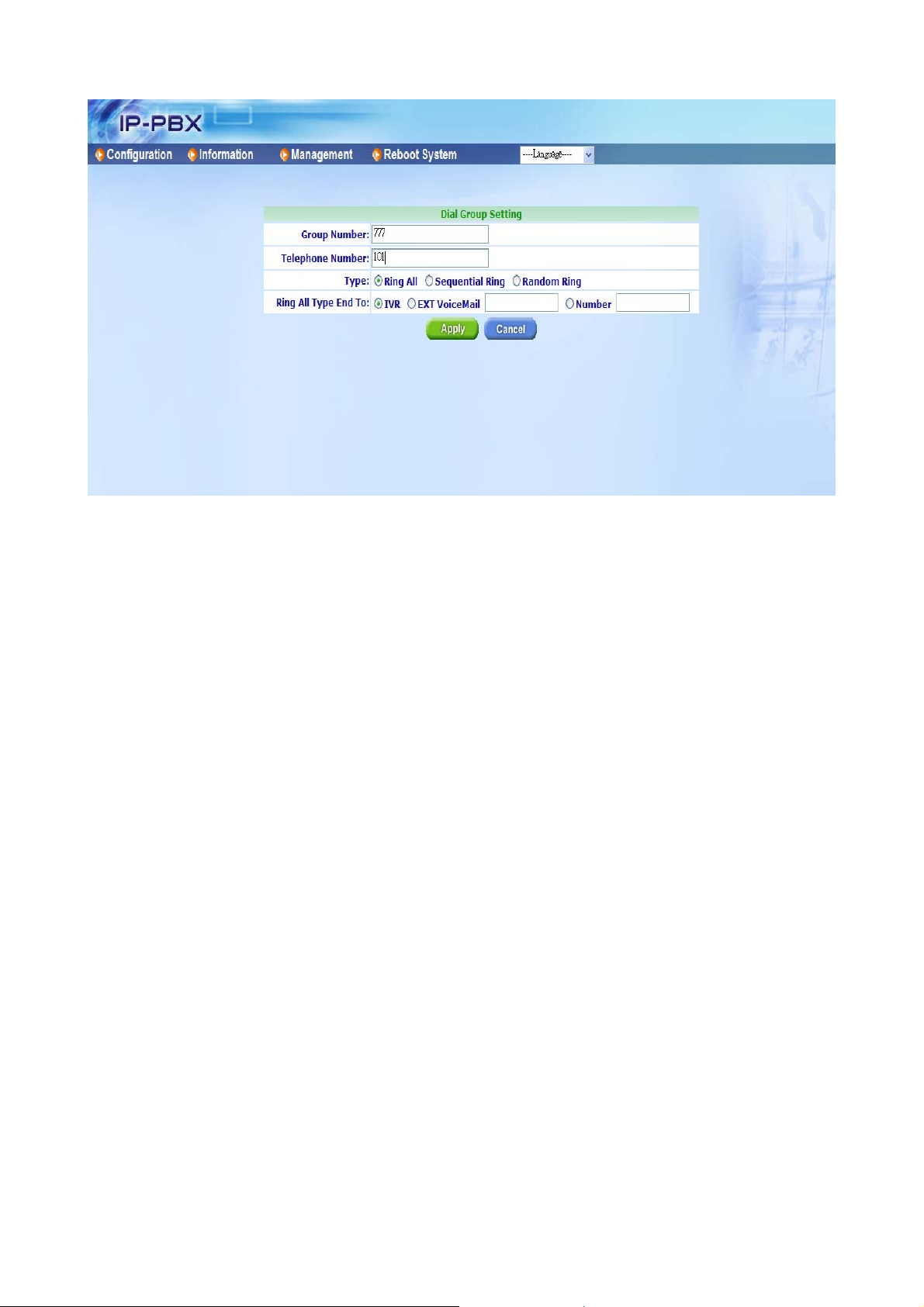
Group Number: Input a specific Group Number here.
Note:
• The Group number should NOT be the same with Extension, Trunk Number, and
Speed Dial Number. All of the Numbers should be unique for ePBX-100A-128
system.
Telephone Number: Set which members to join this Dial Group. You can input
multiple members by a “comma”, such as [101,102,103]
Type: You can choose the Ring type for Dial Group; include Ring All, Sequential Ring
and Random Ring.
Ring All Type End To: If you choose the Ring Type to Ring All, you can decide the
final destination if no one of group answered. You can select IVR, EXT VoiceMail or a
Number (extension or PSTN number…, etc).
3.1.8 Speed Dial
SpeedDial Table is used to set the Speed Dial function; you can just input a SpeedDial
Number and set the destination number to Telephone Number field. Subscriber can just dial
to the SpeedDial number and ePBX-100A-128 will switch the call to Telephone Number
then call out.
Enter Configuration Æ Speed Dial to add Speed Dial record then press Apply.
47
Page 48

SpeedDial Number: You can input a specified SpeedDial Number here.
Note:
• The SpeedDial Number should not be the same with Extension, Trunk Number,
and Group Number. All of the Numbers should be unique for ePBX-100A-128
system.
• If you want to modify a current SpeedDial record, you should delete the current
record first and add another new one.
48
Page 49

Telephone Number: Set the destination number for the Speed Dial.
Example:
User set SpeedDial number as *400 and Telephone Number as 0282265699. When caller
called *400, ePBX-100A-128 will call to 0282265699 as destination number.
3.1.9 Broadcast
Broadcast is used to set the Broadcast function; you can just input Broadcast Group
number and add some members (Telephone Number). Any user could make a broadcast to
all the members by dialing to the Broadcast Number.
Broadcast Number: You can input a specified Broadcast Number here.
Telephone Number: Add the members for broadcast group; the members are no
more than 8.
Note:
• ePBX-100A-128 can support up to 3 broadcast groups only.
• When user is performing a broadcast call, the voice codec will switch to
G711A as 1st priority by default.
3.1.10 Meetme Conf.
Meetme Conf. is used to set the Meetme Conf. Function. Add a Meetme Conf. by Add
New, and user could login Meetme Conf. room by dialing the conference Room Number.
This page will also show the current total members of conference room.
49
Page 50

Meetme Conference Setting
Room Number: You can input a specified conference room number here.
Room Password: You can input a specified conference room password here. By
default, ePBX-100A-128 has an existing conference number *21 and password is *21,
too. So user could just dial to *21 and system will request a password. If login
successful, User could keep to follow the voice prompt to enter the conference room.
Conference Members Table
Here will show the members detail information, including extension number the the join
duration.
Note:
• ePBX-100A-128 can support up to 2 meetme conference room only, and 6
members for each room.
• When user enters a conference room, the voice codec will switch to G711A
as 1st priority by default.
3.1.11 T.38 FAX
Enter Configuration Æ T.38 FAX to configure the T.38 FAX setting.
50
Page 51

T.38 FAX Setting
Mode: Enable or Disable T.38 FAX. Default is enabled.
T.38 Start Port: You can define the UDP port range for T.38 FAX that ePBX-100A-128
opened. Default start port is 4000.
T.38 End Port: You can define the UDP port range for T.38 FAX that ePBX-100A-128
opened. Default end port is 4999.
T.38 Redundancy: The number of error correction entries in a T.38 (UDPTL) packet. It
is useful for low bandwidth network, which will make the T.38 FAX more reliable. You
can set this field from 0 to 2. 0 means no Redundancy and 2 means 2 error correction
entries are within every T.38 (UDPTL) packet. Default is 2.
Note:
After changing the settings of T.38 FAX, please reboot system.
3.1.12 Other Setting
Enter Configuration Æ Other Setting to configure the other setting.
51
Page 52

Web Setting
Http Port: You can change the Http port for ePBX-100A-128. Default is 10087.
Note:
• After Changing the Http port, you should reboot your ePBX-100A-128 manually to
activate Http Port setting.
52
Page 53

3.2 Information
User can check some information of ePBX-100A-128 here.
3.2.1 Subscriber
Enter Information Æ Subscriber to check information of Subscribers. You can check
Phone Number, IP Address, Transversal and Mail Address…,etc. for Extension and Trunk
here. If subscriber registered on ePBX-100A-128, the IP Address will show up, on the other
hand, if the subscriber doesn’t register successfully on ePBX-100, the IP Address will not
be displayed.
Here you will also find some other “Feature information” for subscribers. Where [UCF]
means [Unconditional Forward means [Caller Line Identification Restriction].], [NAF] means
[No Answer Forward], [BF] means [Busy Forward], [UAF] means [Unavailable Forward],
[DND] means [Do Not Disturb], [CLIR] means [Caller Line Identification Restriction] and
[ExtPwd] means the extension’s personal password for outbound calls.
53
Page 54

3.2.2 Call Monitor
Enter Information Æ Monitor to check the call status.
54
Page 55

3.3 Management
User can execute ePBX-100A-128 system configuration and management under this
category.
3.3.1 Network
Enter ManagementÆ Network to configure WAN and LAN IP.
WAN
55
Page 56

• Mode: Select ePBX-100A-128 WAN port network mode to be Fixed IP, DHCP or
PPPoE.
• IP Address/Subnet Mask/Default Gateway: If user has set ePBX-100A-128 to be
fixed IP mode. User need to input IP address/Subnet Mask/ Default Gateway.
• Primary DNS: Input Primary DNS address.
• Secondary DNS: Input Secondary DNS address.
• PPPo E ID: If you choose the Mode to PPPoE, you should also input the PPPoE
ID here for authentication.
• PPPoE PWD: If you choose the Mode to PPPoE, you should also input the
PPPoE password here for authentication.
• Mac: Mac address of ePBX-100A-128 WAN port. The Mac address cannot be
modified.
LAN
• IP Address: Input IP address for LAN port of ePBX-100A-128.
• Subnet Mask: Input Subnet Mask for LAN port of ePBX-100A-128.
• Mac: Mac address of ePBX-100A-128 LAN port. The Mac address cannot be
modified.
Network Routing Table
Press Add New or Modify to add or modify a network routing record. Input subnet as
Destination, subnet mask as Netmask, and gateway as Gateway.
Press Apply to save configuration, or press Cancel to quit configuration.
3.3.2 DDNS Setting
DDNS is a service, which provides you with a valid, unchanging, internet domain name
(an URL) to go with that (possibly ever-changing) IP-address. Before setting this page, you
should go to DynDNS to apply an account for DDNS.
56
Page 57

Mode: Check to enable or disable DDNS function.
Domain Name: Input the applied domain name for ePBX-100A-128
User Name: Input user name for DDNS server login.
Password: Input password for DDNS server login.
Note:
• Now, ePBX can only support the DDNS service of DynDNS. Please go to
"http://www.dyndns.org/account/" to create your own DDNS account.
3.3.3 TimeZone
Enter Management Æ TimeZone to select correct Time Zone for ePBX-100A-128, this
time will affect CDR and voice mail time display . And you can also check the system current
time here.
3.3.4 SMTP Setting
ePBX-100A-128 can support Voice Mail to e-mail. Before activate this feature, you
should give the ePBX-100A-128 an e-mail account and set the SMTP for ePBX-100A-128,
so that the ePBX-100A-128 has the ability to send the leaved message to the subscriber ’s
mail box.
57
Page 58

Mail Address: Input the mail address here for ePBX-100A-128.
SMTP server: Input the SMTP server address.
Account: If your SMTP server needs the user account for Authentication, please input
user account here.
Password: If your SMTP server needs the password for Authentication, please input
password here.
SMTP Server Auth.: Enable or Disable SMTP Server Authentication.
3.3.5 VM Setting
Enter Management Æ VM Setting User can set the configurations related with Voic e
Mail.
Voice mail to e-Mail Setting
e-Mail Subject: Specifies the email subject of voicemail notification email messages.
e-Mail Encode: Defines the character set for voicemail messages.
e-Mail Body: Specifies the email body of voicemail notification email messages.
Below are the variables to let user input into e-Mail Subject and e-Mail Body.
• VM_NAME: The receiver’s name.
• VM_DUR: The total time of message.
• VM_MSGNUM: The id of current message. (workable for ePBX100A only)
• VM_MAILBOX: The receiver’s mailbox number.
• VM_CIDNUM: The sender’s number.
• VM_DATE: The date of message sent.
Message Envelope Format Setting
58
Page 59

This field only exists if you are using an ePBX-100A.
Envelope Function: Turn on/off envelope playback before message playback.
Envelope Format: Your ePBX may be located in different country, or may have
different message announcements for user’s introductory message when they enter
the voicemail system. And you may also need to modify the envelope Format. It default
is 'vm-received' Q 'digits/at' IMp, where ‘vm-received’ and ‘digits/at’ are the sound files
of ePBX and the others are the ePBX’s supported variable. Below lists the supported
variable of ePBX.
filename filename of a soundfile (such as ‘vm-received’, ‘digits/at’…etc)
A or a Day of week (Saturday, Sunday, ...)
B or b or h Month name (January, February, ...)
d or e numeric day of month (first, second, ..., thirty-first)
Y Year
I Hour, 12 hour clock
H Hour, 24 hour clock (single digit hours preceded by "oh")
k Hour, 24 hour clock (single digit hours NOT preceded by "oh")
M Minute, with 00 pronounced as "o'clock"
N Minute, with 00 pronounced as "hundred" (US military time)
P or p AM or PM
Q "today", "yesterday" or ABdY
q "" (for today), "yesterday", weekday, or ABdY
R 24 hour time, including minute
3.3.6 User Account
Enter Management Æ User Account User can set login User name and Password
here. System only one set of user.
59
Page 60

3.3.7 Firmware Upload
Enter Management Æ Firmware Upload Æ Choose the Firmware options
(Application, Kernel and File System) Æ Press Browse and select firmware file Æ
Press Apply to start firmware upload.
Note:
• Normally, you just need to upgrade the Application but in some situation you may
need to also upgrade the Kernel or File System. For more information, please
refer to the release note of ePBX-100A-128.
• After pressing Apply, please wait for success message, and DO NOT power off.
• After upload succeed, on screen will show success message. Please reboot
system to renew system firmware.
60
Page 61

3.3.8 Music Upload
User can customize Ring Back Tone (Transferring Tone) by upload new wave file on
ePBX-100A-128. Please go to the IP PBX page to confirm the Music Format first. If the
choose the Music Format as WAV, please record wave file format as PCM, Channel Mode:
Mono, Frequency: 8K, Bit Rate: 16 bit. And the file size must less than 2M.
Enter Management Æ Music Upload Æ Press Browse…Æ select music file Æ
Press Apply to upload special Ring Back Tone. After Upload is finished, press Reboot to
reboot system to renew Ring Back Tone.
61
Page 62

3.3.9 Import Setting
If there is ePBX-100A-128 setting file exported from ePBX-100A-128, user can import
this file and doesn’t need to re-configure for ePBX-100A-128.
Enter Management Æ Import Setting Æ Choose the Import options
(Configuration, IVR or IVR File (GSM)) Æ Press Browse and select setting file Æ
Press Apply to Import Setting file.
After Import finished, on screen will show related information. Please reboot system
to renew system configuration.
Note:
• After pressing Apply, please wait for success message, and DO NOT power off.
• After Import succeed, on screen will show related information. Please reboot
system to renew settings.
• You can choose the Configuration or IVR option and import the file to restore the
configuration setting, and you can also choose the IVR File option and import a
specific IVR files to ePBX-100A-128.
• If you choose the option to IVR File(GSM). Before import the IVR File to
ePBX-100A-128, you should prepare the gsm file by yourself first. You should
choose the Group and select file name, then you can import a specific file with
gsm format to ePBX-100A-128 to instead the old one.
• For example, the IVR file of DAY Greeting is in [Group Auto Attendant Sounds
Files], and the file name is [greeting-day.gsm], so you should record the IVR file
by your pc and switch the format and file name to greeting-day.gsm. And you
should choose the correct group and file name to instead the old one.
• For more information about the detail IVR files, please refer to user manual:
CH4.1.3 How to record the other system prompts
62
Page 63

3.3.10 Export Setting
User can export configuration and voice wave files. If there is more than one
ePBX-100A-128 need to be configured, user can export configuration of one
ePBX-100A-128, and then import this setting file for the other ePBX-100A-128s, so that
user doesn’t need to re-configure for each ePBX-100A-128.
Enter Management Æ Export Setting Æ Choose the Export options
(Configuration or IVR) Æ Press Export, wait for system to collect setting-select directory
to save setting file.
63
Page 64

3.3.11 Flash Clean
Enter Management Æ Flash CleanÆ Press Apply will clean all configurations of
ePBX-100A-128 and reset to factory default value, including Network setting and Web login
account. After Flash Clean, ePBX-100A-128 will auto reboot.
64
Page 65

3.4 Reboot System
Press Apply to reboot system. Please wait for a few minutes and reload web page
again.
65
Page 66

CH4. Application Setting
4.1 Customize System prompt
4.1.1 Record Greeting
Use any Extension phone to enter the recording process. The feature code of System
Prompt Recording is [*50]. The record procedure of greeting message will be: “Dial to
[*50]Æ Input password [000]Æ dial to access code [**111]Æ Start to record
greeting-day.gsm”. Greeting will renew immediately after recording.
Note:
• For more information about the feature code of System Prompt Recording,
please refer to user manual: CH1.2 Feature Code.
4.1.2 Enable Automated Attendant
User has to Enable Trunk (e.g. 3804A) hotline function and point to destination number
**999 (Number of Automated Attendant for ePBX-100A-128). Once system has incoming
call from PSTN, it will automatically connect to Automated Attendant.
Note:
• All of the Extensions can also dial to **999 to reach Automated Attendant directly.
• For more information, please refer to the CH5. Appendix-Application between
Welltech CPE device and ePBX-100A-128.
4.1.3 How to record the other System Prompts
User can record the greeting by “Dial to [*50]Æ Input password [000]Æ dial to access
code [**111]” as default. After the tone, start recording then pr ess pound key. So that the
caller will hear the new greeting if user call to **999. When the user called to an Extension,
which is on the phone, he will also hear an announcement of Extension is busy. How to
record a new busy system prompt? The procedure is just like recording new greeting,
dialing to access code for recording. And user can also dial to [*50]Æ Input password
[000]Æ dial to access code [***xxxx]” to listen the system prompt, too. You can also record
the sound files with GSM format by your PC or other equipment, and choose the specific
file name in the page of Import Setting, import the GSM file to instead the old one. For
example, you can record the greeting announcement by your PC as a WAV file. And use
some tools to switch it to GSM format, name it as greeting-day.gsm. then you can go to
“Import Setting” page, choose IVR File(GSM) Æ Choose GroupName to Auto Attendant
Sounds Files Æ Choose FileName to greeting-day.gsm Æ Upload new file. Below is the
detail for system prompts.
66
Page 67
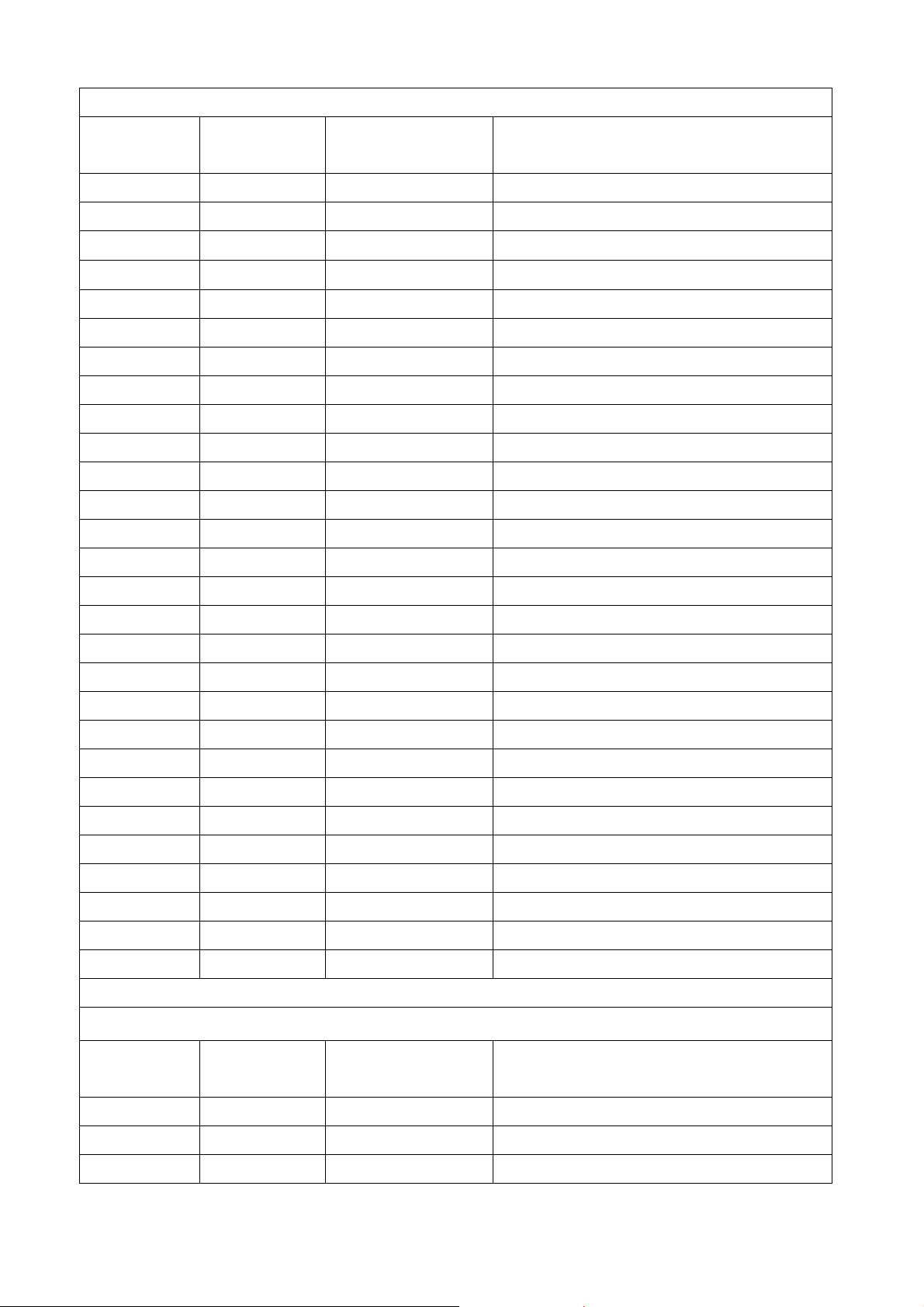
GroupName: Digits Sounds Files
Access Code
for Recording
Access Code
for Listening
File Name Default System Prompt
**0000 ***0000 0.gsm zero
**0001 ***0001 1.gsm one
**0002 ***0002 2.gsm two
**0003 ***0003 3.gsm three
**0004 ***0004 4.gsm four
**0005 ***0005 5.gsm five
**0006 ***0006 6.gsm six
**0007 ***0007 7.gsm seven
**0008 ***0008 8.gsm eight
**0009 ***0009 9.gsm nine
**0010 ***0010 10.gsm ten
**0011 ***0011 11.gsm eleven
**0012 ***0012 12.gsm twelve
**0013 ***0013 13.gsm thirteen
**0014 ***0014 14.gsm fourteen
**0015 ***0015 15.gsm fifteen
**0016 ***0016 16.gsm sixteen
**0017 ***0017 17.gsm seventeen
**0018 ***0018 18.gsm eighteen
**0019 ***0019 19.gsm nineteen
**0020 ***0020 20.gsm twenty
**0030 ***0030 30.gsm thirty
**0040 ***0040 40.gsm forty
**0050 ***0050 50.gsm fifty
**0060 ***0060 60.gsm sixty
**0070 ***0070 70.gsm seventy
**0080 ***0080 80.gsm eighty
**0090 ***0090 90.gsm ninety
GroupName: Time & Date Sounds Files
Access Code
for Recording
Access Code
for Listening
File Name Default System Prompt
**0101 ***0101 h-1.gsm first
**0102 ***0102 h-2.gsm second
**0103 ***0103 h-3.gsm third
67
Page 68

**0104 ***0104 h-4.gsm fourth
**0105 ***0105 h-5.gsm fifth
**0106 ***0106 h-6.gsm sixth
**0107 ***0107 h-7.gsm seventh
**0108 ***0108 h-8.gsm eighth
**0109 ***0109 h-9.gsm ninth
**0110 ***0110 h-10.gsm
**0111 ***0111 h-11.gsm eleventh
**0112 ***0112 h-12.gsm twelfth
**0113 ***0113 h-13.gsm thirteenth
**0114 ***0114 h-14.gsm fourteenth
**0115 ***0115 h-15.gsm fifteenth
**0116 ***0116 h-16.gsm sixteenth
**0117 ***0117 h-17.gsm seventeenth
**0118 ***0118 h-18.gsm eighteenth
**0119 ***0119 h-19.gsm nineteenth
**0120 ***0120 h-20.gsm twentieth
**0130 ***0130 h-30.gsm thirtieth
**0131 ***0131 at.gsm at
**0132 ***0132 a-m.gsm AM
**0133 ***0133 p-m.gsm PM
**0134 ***0134 hundred.gsm hundred
tenth
**0135 ***0135 thousand.gsm thousand
**0136 ***0136 million.gsm million
**0137 ***0137 minus.gsm minus
**0201 ***0201 day-0.gsm Sunday
**0202 ***0202 day-1.gsm Monday
**0203 ***0203 day-2.gsm Tuesday
**0204 ***0204 day-3.gsm Wednesday
**0205 ***0205 day-4.gsm Thursday
**0206 ***0206 day-5.gsm Friday
**0207 ***0207 day-6.gsm Saturday
**0208 ***0208 dollars.gsm dollars
**0209 ***0209 mon-0.gsm January
**0210 ***0210 mon-1.gsm February
**0211 ***0211 mon-2.gsm March
**0212 ***0212 mon-3.gsm April
**0213 ***0213 mon-4.gsm May
68
Page 69

**0214 ***0214 mon-5.gsm June
**0215 ***0215 mon-6.gsm July
**0216 ***0216 mon-7.gsm August
**0217 ***0217 mon-8.gsm September
**0218 ***0218 mon-9.gsm October
**0219 ***0219 mon-10.gsm November
**0220 ***0220 mon-11.gsm December
**0221 ***0221 oh.gsm O (spoken in a way meaning “zero”)
**0222 ***0222 oclock.gsm a clock
**0223 ***0223 pound.gsm pound
**0224 ***0224 star.gsm star
**0225 ***0225 today.gsm today
**0226 ***0226 tomorrow.gsm tomorrow
**0227 ***0227 yesterday.gsm yesterday
**0228 ***0228 year.gsm year
**0229 ***0229 date.gsm date
GroupName: Auto Attendant Sounds Files
Access Code
for Recording
Access Code
for Listening
File Name Default System Prompt
**111 ***111 greeting-day.gsm Please dial the extension number, or press,
9, for the operator
**112 ***112 greeting-noon.gsm Please dial the extension number. Thank
you.
**113 ***113 greeting-night.gsm Please dial the extension number. Thank
you.
**114 ***114 greeting-holiday.gsm Please dial the extension number. Thank
you. (It is reserved, not functional now)
**115 ***115 greeting-temporary.
gsm
Please dial the extension number. Thank
you.
**116 ***116 noanswer.gsm I am sorry, the extension number you
dialed, is not answering. Please dial
another extension number, or press, 9, for
the operator.
**117 ***117 busy.gsm I am sorry. the extension number y ou dialed
is busy. Please dial another extension
number, or press, 9, for the operator.
**118 ***118 goodbyeivr.gsm goodbye
69
Page 70
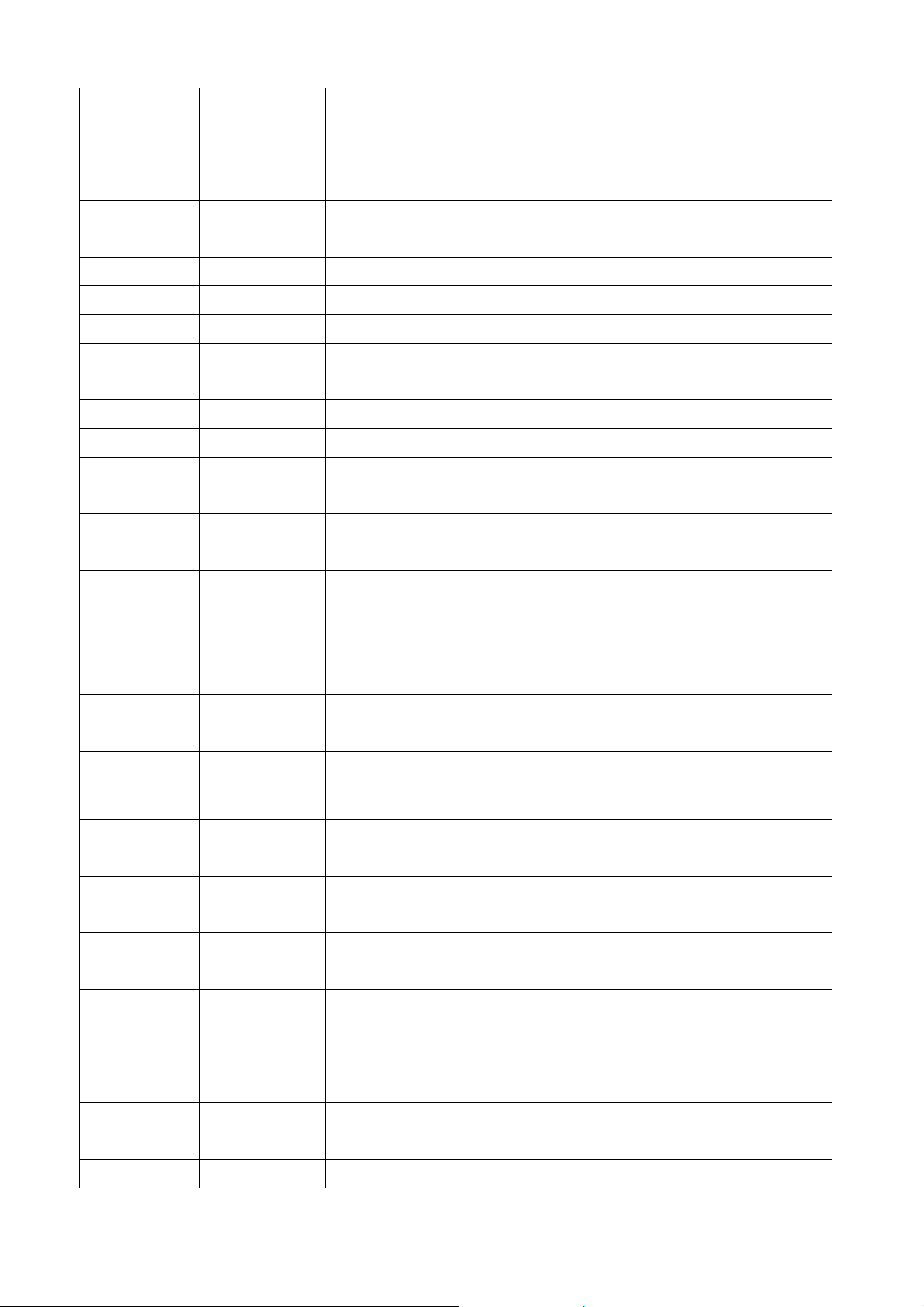
**119 ***119 unavailable.gsm I am sorry, the extension number you dialed
is un available, please dial another
extension number, or press, 9, for the
operator.
**120 ***120 invalid.gsm I am sorry, that's not a valid extension.
Please try again.
**121 ***121 dnd-act.gsm Do not disturb, activated.
**122 ***122 dnd-deact.gsm Do not disturb, dee-activated.
**123 ***123 unconfwd-act.gsm Unconditional forward, activated.
**124 ***124 unconfwd-deact.gsm Unconditional forward, dee-activated.
**125 ***125 busyfwd-act.gsm Busy forward, activated.
**126 ***126 busyfwd-deact.gsm Busy forward, dee-activated.
**127 ***127 op-noanswer.gsm The operator is not answering. Please call
later, or dial another extension number.
**128 ***128 op-busy.gsm The operator is busy. Please call later, or
dial another extension number.
**129 ***129 op-unavailable.gsm The operator is unavailable. Please call
later, or dial another extension number.
**130 ***130 noanswerfwd-act.gsm No answer forward, activated.
**131 ***131 noanswerfwd-deact.
No answer forward, dee-activated.
gsm
**132 ***132 allfwd-deact.gsm Call forward, dee-activated.
**133 ***133 transferop.gsm Transfer-ring to operator. Please hold.
**134 ***134 unavailablefwd-act.
The “Unavailable Forward” is activated.
gsm
**135 ***135 unavailablefwd-dea
The “Unavailable Forward” is deactivated.
ct.gsm
**136 ***136 greeting-day2.gsm Please dial the extension number, or press,
9, for the operator
**137 ***137 greeting-noon2.gsm Please dial the extension number. Thank
you.
**138 ***138 greeting-night2.gsm Please dial the extension number. Thank
you.
**139 ***139 greeting-holiday2.g
sm
Please dial the extension number. Thank
you. (It is reserved, not functional now)
**140 ***140 greeting-temporary Please dial the extension number. Thank
70
Page 71

2.gsm you.
GroupName: Voice Mail Sounds Files
Access Code
for Recording
Access Code
for Listening
File Name Default System Prompt
**0301 ***0301 vm-advopts.gsm Press, 3, for advanced options.
**0302 ***0302 vm-and.gsm and
**0303 ***0303 vm-calldiffnum.gsm Press, 2, to enter a different number.
**0304 ***0304 vm-changeto.gsm Change to which folder?
**0305 ***0305 vm-cust1.gsm Folder. Five
**0306 ***0306 vm-cust2.gsm Folder. Six
**0307 ***0307 vm-cust3.gsm Folder. Seven
**0308 ***0308 vm-cust4.gsm Folder. Eight
**0309 ***0309 vm-cust5.gsm Folder. Nine
**0310 ***0310 vm-delete.gsm Press, 7, to delete this message.
**0311 ***0311 vm-deleted.gsm Message deleted.
**0312 ***0312 vm-dialout.gsm Please wait, while I connect your call.
**0313 ***0313 vm-enter-num-to-cal
Please enter the number, you wish to call.
l.gsm
**0314 ***0314 vm-extension.gsm extension
**0315 ***0315 vm-Family.gsm family
**0316 ***0316 vm-first.gsm first
**0317 ***0317 vm-for.gsm for
**0318 ***0318 vm-forward.gsm Press, 1, to enter an extension. Press, 2, to
use the directory.
**0319 ***0319 vm-forwardoptions.
gsm
Press, 1, to pre-pend the message, or, 2, to
forward a message without pre-pending.
**0320 ***0320 vm-Friends.gsm friend
**0321 ***0321 vm-from.gsm from
**0322 ***0322 vm-from-extension.
Message from extension,
gsm
**0323 ***0323 vm-from-phonenum
Message from phone number,
ber.gsm
**0324 ***0324 vm-goodbye.gsm goodbye
**0325 ***0325 vm-helpexit.gsm Press, star for help, or pound to exit.
**0326 ***0326 vm-INBOX.gsm new
**0327 ***0327 vm-incorrect.gsm Login incorrect.
**0328 ***0328 vm-incorrect-mailbo
Login incorrect. Mailbox
x.gsm
71
Page 72

**0329 ***0329 vm-instructions.gsm To check your messages, press, 1, now.
You may quit voicemail, at any time by
pressing the, pound key.
**0330 ***0330 vm-intro.gsm Please leave your message after the tone.
When done, hang up or press the pound
key.
**0331 ***0331 vm-isonphone.gsm is on the phone.
**0332 ***0332 vm-isunavail.gsm is unavailable.
**0333 ***0333 vm-last.gsm last
**0334 ***0334 vm-leavemsg.gsm Press, 5, to leave a message.
**0335 ***0335 vm-login.gsm Welcome to Voice Mail. Mailbox,
**0336 ***0336 vm-mailboxfull.gsm Sorry, but the user's mail box, can not
accept anymore messages.
**0337 ***0337 vm-message.gsm message
**0338 ***0338 vm-messages.gsm messages
**0339 ***0339 vm-minutes.gsm minutes
**0340 ***0340 vm-mismatch.gsm The passwords you entered, do not match.
Please try again.
**0341 ***0341 vm-msginstruct.gsm To hear the next message, press, 6. To
repeat this message, press, 5. To hear the
previous message, press, 4. To delete or
undelete this message, press, 0. To quit
voice mail, press, pound.
**0342 ***0342 vm-msgsaved.gsm Your message has been saved.
**0343 ***0343 vm-newpassword.g
sm
Please enter your new password, followed
by the pound key.
**0344 ***0344 vm-newuser.gsm Welcome to Voice Mail! First, I will guide
you through a short setup process.
**0345 ***0345 vm-next.gsm Press, 6, to play the next message.
**0346 ***0346 vm-no.gsm no
**0347 ***0347 vm-nobodyavail.gsm Sorry, No one is available to take your call
at this moment.
**0348 ***0348 vm-nobox.gsm You can not reply to this message, because
the sender, does not have a mailbox.
**0349 ***0349 vm-nomore.gsm No more messages.
**0350 ***0350 vm-nonumber.gsm I am sorry. I don't know who sent this
message.
**0351 ***0351 vm-num-i-have.gsm the number I have is,
**0352 ***0352 vm-Old.gsm old
72
Page 73

**0353 ***0353 vm-onefor.gsm Press, 1, for
**0354 ***0354 vm-options.gsm Press, 1, to record your unavailable
message. Press, 2, to record your busy
message. Press, 3, to record your name.
Press, 4, to record your temporary greeting.
Press, star to return to the main menu.
**0355 ***0355 vm-opts.gsm Press, 2, to change folders. Press, 3, for
advanced options. Press, zero, for mailbox
options.
**0356 ***0356 vm-passchanged.gsm Your passwords have been changed.
**0357 ***0357 vm-password.gsm password
**0358 ***0358 vm-press.gsm press
**0359 ***0359 vm-prev.gsm Press, 4, for the previous message.
**0360 ***0360 vm-reachoper.gsm Press, 9, to reach the operator.
**0361 ***0361 vm-rec-busy.gsm After the tone, say your busy message,
then press the pound key.
**0362 ***0362 vm-received:gsm received
**0363 ***0363 vm-rec-name.gsm After the tone, say your name, then press
the pound key.
**0364 ***0364 vm-rec-temp.gsm After the tone, say your temporary
message, then press the pound key.
**0365 ***0365 vm-rec-unv.gsm After the tone, say your un available
message, then press the pound key.
**0366 ***0366 vm-reenterpasswor
d.gsm
Please reenter your password followed by
the pound key.
**0367 ***0367 vm-repeat.gsm Press, 5, to repeat the current message.
**0368 ***0368 vm-review.gsm Press, 1, to accept this recording. Press, 2,
to listen to it. Press, 3, to re-record your
message.
**0369 ***0369 vm-saved.gsm saved
**0370 ***0370 vm-savedto.gsm save to
**0371 ***0371 vm-savefolder.gsm Which folder should I save the message to?
**0372 ***0372 vm-savemessage.g
or, 9, to save this message.
sm
**0373 ***0373 vm-saveoper.gsm Press, 1, to accept this recording.
Otherwise, please stay on the line.
**0374 ***0374 vm-sorry.gsm I am sorry. I did not understand your
response.
73
Page 74

**0375 ***0375 vm-star-cancel.gsm Press, star to cancel.
**0376 ***0376 vm-starmain.gsm Press, star to return to the main menu.
**0377 ***0377 vm-tempgreeting2.g
sm
Press, 1, to record your temporary greeting,
or press, 2, to delete your temporary
greeting.
**0378 ***0378 vm-tempgreeting.gsm Press, 1, to record your temporary greeting.
**0379 ***0379 vm-tempremoved.g
Your temporary greeting has been deleted.
sm
**0380 ***0380 vm-then-pound.gsm Then press, pound.
**0381 ***0381 vm-theperson.gsm The person at extension,
**0382 ***0382 vm-tocallback.gsm Press, 2, to call the person, who sent this
message.
**0383 ***0383 vm-tocallnum.gsm Press, 1, to call this number.
**0384 ***0384 vm-tocancel.gsm or press, pound, to cancel.
**0385 ***0385 vm-tocancelmsg.gsm Press, star to cancel this message.
**0386 ***0386 vm-toenternumber.g
Press, 1, to enter a number
sm
**0387 ***0387 vm-toforward.gsm Press, 8, to forward the message to another
user.
**0388 ***0388 vm-tohearenv.gsm Press, 3, to hear the message envelope.
**0389 ***0389 vm-tomakecall.gsm Press, 4, to place an out-going call.
**0390 ***0390 vm-tooshort.gsm Your message is too short
**0391 ***0391 vm-toreply.gsm Press, 1, to send a reply.
**0392 ***0392 vm-torerecord.gsm Press, 3, to record your message.
**0393 ***0393 vm-undelete.gsm Press, 7, to undelete this message.
**0394 ***0394 vm-undeleted.gsm Message undeleted.
**0395 ***0395 vm-unknow-caller.g
from an unknown caller
sm
**0396 ***0396 vm-whichbox.gsm To leave a message, please enter a mailbox
number.
**0397 ***0397 vm-Work.gsm work
**0398 ***0398 vm-youhave.gsm you have,
GroupName: General Sounds Files
Access Code
for Recording
Access Code
for Listening
File Name Default System Prompt
74
Page 75

**0400 ***0400 beep.gsm (This is a beep tone)
**0401 ***0401 hours.gsm hours
**0402 ***0402 minutes.gsm minutes
**0403 ***0403 auth-incorrect.g
sm
**0404 ***0404 auth-thankyou.g
Password incorrect. Please enter your
password followed by the pound key.
Thank you.
sm
**0405 ***0405 pbx-invalid.gsm I am sorry, that is not a valid extension. Please
try again.
**0406 ***0406 pbx-invalidpark.
gsm
I am sorry, there is no call parked on that
extension. Please try again. (It is reserved, not
functional now)
**0407 ***0407 pbx-transfer.gsm Transfer.
**0408 ***0408 privacy-incorrec
I’m sorry, that number is not valid.
t.gsm
**0409 ***0409 privacy-prompt.
gsm
Please enter your ten-digit phone number,
starting with the area code. (It is reserved, not
functional now)
**0410 ***0410 privacy-thankyo
Thank you.
u.gsm
**0411 ***0411 privacy-unident.
gsm
The party you are trying to reach does not
accept unidentified calls. (It is reserved, not
functional now)
**0412 ***0412 ss-noservice.gsm The number you have dialed is not in service.
Please check the number and try again. (It is
reserved, not functional now)
**0413 ***0413 transfer.gsm Please hold, while I try that extension.
**0414 ***0414 ivrrecord.gsm Please enter the access code.
**0415 ***0415 CB-act.gsm Call back on Busy, activated.
**0416 ***0417 clir-act.gsm “Caller Line Identification Restriction”,
activated.
**0416 ***0417 clir-deact.gsm “Caller Line Identification Restriction”,
dee-activated.
GroupName: Agent Sounds Files
Access Code
for Recording
Access Code
for Listening
File Name Default System Prompt
75
Page 76

**0445 ***0445 agent-pass.gsm Please enter password followed by the pound
key.
GroupName: Agent Sounds Files
Access Code
for Recording
**0470 ***0470 conf-adminmen
**0471 ***0471 conf-
**0472 ***0472 conf-
**0473 ***0473 conf-
**0474 ***0474 conf-
**0475 ***0475 conf-
Access Code
for Listening
File Name Default System Prompt
u.gsm
enteringno.gsm
errormenu.gm
getchannel.gm
getconfno.gsm
Please press 1 to mute or unmute yourself, 2 to
lock or unlock the conference, 3 to eject the
last user, 4 or 6 to decrease or increase the
conference volume, 7 or 9 to decrease or
increase your volume, or 8 to exit
You are entering conference number
Invalid Choice
Please enter the channel number followed by
the pound key.
Please enter your conference number followed
by the pound key.
Please enter the conference pin number.
getpin.gsm
**0476 ***0476 conf-
hasjoin.gsm
**0477 ***0477 conf-
hasleft.gsm
**0478 ***0478 conf-
invalid.gsm
**0479 ***0479 conf-
invalidpin.gsm
**0480 ***0480 conf-
kicked.gsm
**0481 ***0481 conf-
leaderhasleft.gs
m
**0482 ***0482 conf-
locked.gsm
is now in the conference.
has left the conference.
That is not a valid conference number. Please
try again.
That pin is invalid for this conference.
You have been kicked from this conference
The leader has left the conference.
This conference is locked!
**0483 ***0483 conf-
lockednow.gsm
**0484 ***0484 conf- You are now muted
The conference is now locked
76
Page 77
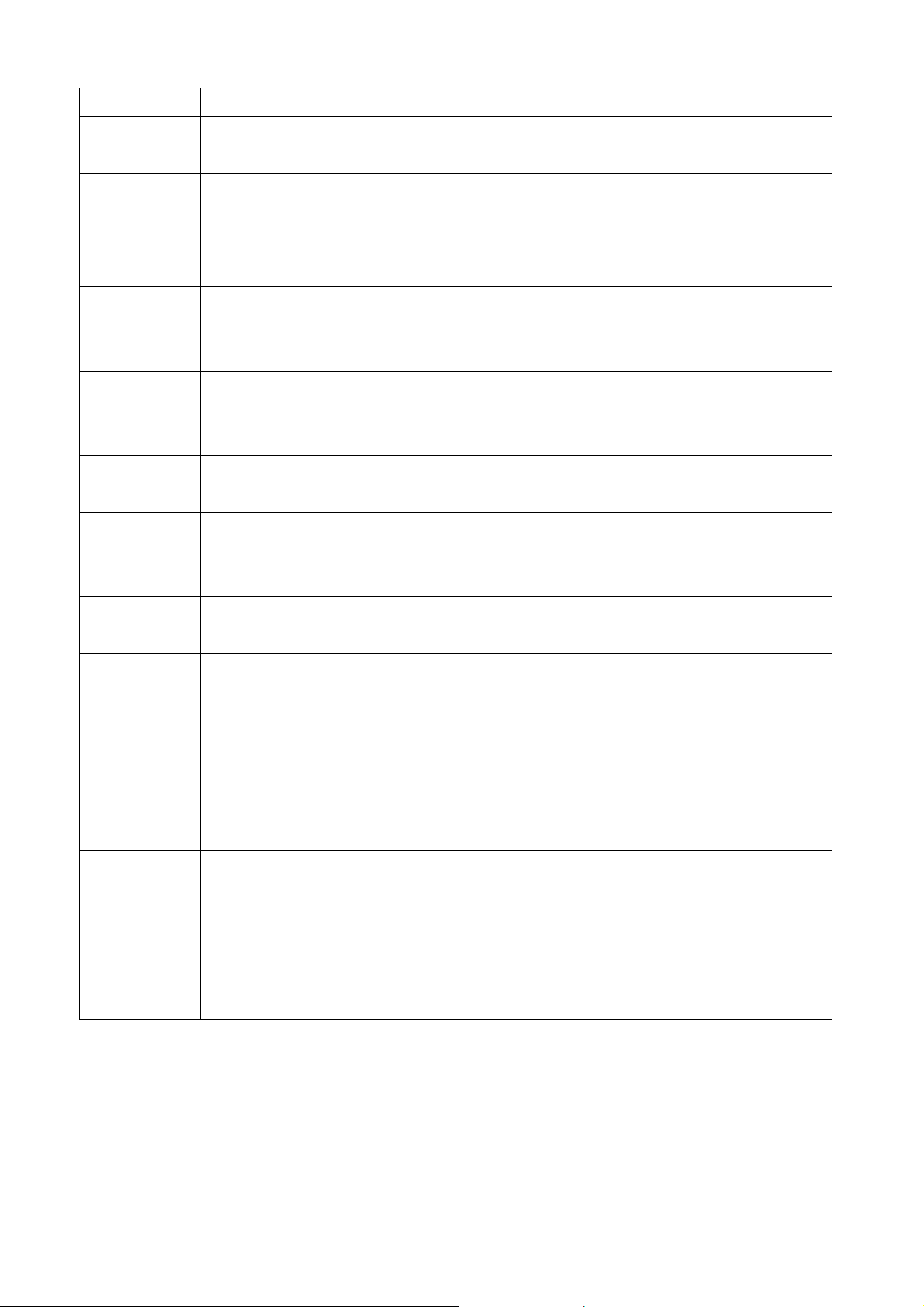
muted.gsm
**0485 ***0485 conf-
noempty.gsm
**0486 ***0486 conf-
onlyone.gsm
**0487 ***0487 conf-
onlyperson.gsm
**0488 ***0488 conf-
otherinparty.gs
m
**0489 ***0489 conf-
placeintoconf.g
sm
**0490 ***0490 conf-
thereare.gsm
**0491 ***0491 conf-
unlockednow.gs
No empty conferences currently exist.
There is currently one other participant in the
conference.
You are currently the only person in this
conference.
other participants in the conference
You will now be placed into the conference.
There are currently
The conference is now unlocked
m
**0492 ***0492 conf-
unmuted.gsm
**0493 ***0493 conf-
usermenu.gsm
**0494 ***0494 conf-
userswilljoin.gs
m
**0495 ***0495 conf-
userwilljoin.gs
m
**0496 ***0496 conf-
waitforleader.gs
m
You are now unmuted
Please press 1 to mute or unmute yourself, 4 or
6 to decrease or increase the conference
volume, 7 or 9 to decrease or increase your
volume, or 8 to exit
users will join the conference.
user will join the conference.
The conference will begin when the leader
arrives.
77
Page 78

4.2 Customize Ring Back Tone (Transferring Tone)
User can customize Ring Back Tone by upload new wave file on ePBX-100A-128.
Please go to the ConfigurationÆ IP PBX to check the Music Format first. If you choose
the Music to WAV format, please record wave file format as PCM, Channel Mode: Mono,
Frequency: 8K, Bit Rate: 16 bit. Enter Management Æ Music Upload Æ Press
Browse…Æ select wave file Æ Press Apply to upload special Ring Back Tone. After
Upload is finished, press Reboot to reboot system to renew Ring Back Tone.
78
Page 79

4.3 Call Features
4.3.1 Authentication
When ePBX-100A-128 got a Registration or Invite (incoming call) from a remote
location, it will reply Authentication for security issue.
4.3.2 Automated Attendant
The ePBX-100A-128 supports Automated Attendant; you can record the default
greeting and the other announcements by Extension. For more information, please refer to
the user manual: CH4.1.3 How to record the other system prompts.
4.3.3 Call Transfer
The ePBX-100A-128 support “server transfer” now; you can enable the Hot-key Tran
function in IP PBX and Trunk page. After enable Hot-key Tran, you can press *9 for Call
Transfer. You can also perform the Client based Call transfer by subscriber device and the
transfer function of the subscriber device should follow SIP standard.
4.3.4 Blind Transfer
The ePBX-100A-128 support “server blind transfer” now; you can enable the Hot-key
Tran function in IP PBX and Trunk page. After enable Hot-key Tran, you can press *0 for
Blind Transfer. You can also perform the Client based Call transfer by subscriber device
and the transfer function of the subscriber device should follow SIP standard.
4.3.5 Call Forward on Busy
ePBX-100A-128 can support “server forward”. User can dial to *90 to active Call
Forward on Busy and *91 to deactivate. For example, extension 101 dial to *90102, there
will be an announcement to notify you the call forward is enabled, and someone call to 101
but 101 is on the phone. The call will be routed to 102.
4.3.6 Call Forward on No Answer
ePBX-100A-128 can support “server forward”. User can dial to *92 to active Call
Forward on No Answer and *93 to deactivate. For example, extension 101 dial to *92102,
there will be an announcement to notify you the call forward is enabled, and someone call
to 101 but 101 is no answer. The call will be routed to 102.
4.3.7 Call Forward Unconditional
T ePBX-100A-128 can support “server forward”. User can dial to *72 to active
Unconditionall Forward and *73 to deactivate. For example, extension 101 dial to *72102,
79
Page 80

there will be an announcement to notify you the call forward is enabled, and someone call
to 101, the call will be routed to 102 directly.
4.3.8 Call Forward Unavailable
If subscriber is not registering, the call will be forward to another number when
Unavailable Forward is enabled. To activate Unavailable Forward, press *93xxx, where the
*93 is the feature code to activate Unavailable Forward and xxx is the destination number.
Pressing [*94] for deactivate
For example, extension 101 dial to *93102, there will be an announcement to notify
you the Unavailable Forward is enabled, and someone call to 101, but 101 is not registering,
the call will be routed to 102. .
4.3.9 Call Hold/Retrieval (Client based)
Normally, the call hold and call retrieval is done by Client, the ePBX-100A-128 just
relay the SIP signal for such function.
4.3.10 Call Routing
In the Configuration Æ Routing Table, you can set the Routing record for a specified
Prefix.
4.3.11 Call Waiting (Client based)
The ePBX-100A-128 does not support “server Call Waiting” now. This feature should
do by client side. For example, if the client is Welltech LP388, you can enable this feature
by “CLI”. For more information about LP388, please go to:
http://www.welltech.com/support/voip/SIP%20series/LP388/User%20Manual/WP-LP3
88sip.100.pdf
4.3.12 Caller ID
The ePBX-100A-128 will relay the caller ID from caller to callee.
4.3.13 CLIR (Caller Line Identification Restriction)
CLIR means "Caller Line Identification Restriction". It is a proper noun.
It is a feature to hide the caller's number. For example, ext 101 call to ext 102. But 101
won’t like to show the caller ID to 102. So 101 can activate this feature to hide the caller ID.
When 102 got a call from 101, the LCD of 102 should display "Anonymous".
ePBX-100A could support two kinds of CLIR.
a) CLIR (per call): for example, 101 won’t like to show the caller id for 102. 101 can just dial
to "*67102", where the *67 is the feature for CLIR (per call). When 102 got the incoming call,
the LCD of 102 should display "Anonymous". If 101 just dial to "102", then 102 should see
80
Page 81

the Caller ID as 101.
b) CLIR (database type): for example. 101 dial to "*31", ePBX-100A should add the CLIR
record for 101 into its database. When 101 call to 102, 103...,etc. The LCD of called party
should always show "Anonymous". 101 can dial to "*32" to disable this feature.
4.3.14 Do Not Disturb (Client based)
The ePBX-100A-128 can support “server DND”. User can dial to *78 to active it and
*79 to deactive. For example, extension 101 dial to *78, there will be an announcement to
notify you the DND is enabled, and someone call to 101 then the call will be rejected
directly.
4.3.15 Flexible Extension Logic
You can set the digits length of subscriber to 30 digits.
4.3.16 Music On Hold
The ePBX-100A-128 will play music if the user is under Hold status.
4.3.17 Music On Transfer
The ePBX-100A-128 will play music if the user is under Transfer status.
4.3.18 Call Pickup
The ePBX-100A-128 can support Call Pickup. For example: Ext-A is ringing, Ext-B can
press *8 for Global or Group pickup. You can also press **8 + ext number for specific call
pick up.
4.3.19 Call Park
By default, extension 700 is used to park a call. While in a conversation, press *0 to
initiate a blind transfer, and then dial 700. ePBX-100A will now announce the parking
extension, most probably 701 or 702. Now hang up - the caller will be left on hold at the
announced extention. Walk up to a different phone, dial 701 and the conversation can be
continued. If a caller has been parked for a longer time than 45 seconds, then ePBX-100A
will again ring the originally dialed extension.
4.3.20 Camp-On (Call Back on Busy)
For example, you dial to 101 but 101 is on the phone, then you should hear an
announcement for busy. You could dial to *66 by default to trigger the ePBX-100A call back
to you when 101 is idle. This function will let u talk to called party immediately when called
party is free.
This Function is only workable when voice mail function of called party is disabled.
81
Page 82

When this function is enabled, ePBX-100A will check the status of called party every 20
seconds, at most 15 times. That means this function may be performed when called party is
idled after 20 seconds at most. And 300 (20*15) seconds later, this function will not be
workable.
4.3.21 Three-way Conference (LP388)
The ePBX-100A-128 does not support “server Conference” now, this feature should be
done by client. For example, if the client is Welltech LP388, you can enable this feature by
Conf button. For more information about LP388, please go to:
http://www.welltech.com/support/voip/SIP%20series/LP388/User%20Manual/WP-LP3
88sip.100.pdf
4.3.22 Time and Date
You can select correct Time Zone for ePBX-100A-128; this time will affect CDR and
voice mail time display.
4.3.23 Trunking (3804A)
You can install a FXO gateway as a Trunk. The FXO gateway can connect with a
PSTN line so that your Extension can dial to PSTN via FXO gateway. For more info, please
refer to user manual: CH5 Appendix-Application between Welltech CPE device and
ePBX-100A-128.
4.3.24 VoIP Gateways (3804A; 3504A)
You can install a FXO gateway as a Trunk. The FXO gateway can connect with a
PSTN line so that your Extension can dial to PSTN via FXO gateway. You can also install a
FXS gateway as an Extension. For more info, please refer to: CH5. Appendix-Application
between Welltech CPE device and ePBX-100A-128.
4.3.25 Voice Mail to e-mail
You should configure the SMTP setting to perform Voice Mail to e-mail. If the
ePBX-100A-128 got a new message, it will send the message to user by email immediately.
4.3.26 Access Voice Mail by phone set (ePBX-100A only)
ePBX-100 does not have enough Flash Rom to store voice mail within itself, but
ePBX-100A has a built-in CF card. That means ePBX-100A can store voice mail within it.
User can just dial to *98 then input mailbox number and password to access voice mail.
4.3.27 Call Monitor
In the Information Æ Call Monitor, you can monitor the call status if the call were
82
Page 83

routed by ePBX.
4.3.28 T.38 FAX
ePBX-100A-128 can support T38 FAX by default. In the Configuration Æ T.38 FAX,
you could modify the necessary settings for T.38 FAX.
4.3.29 Broadcast
In the Configuration Æ Broadcast, you can add the Broadcast number to perform
Broadcast function.
4.3.30 Meetme Conference
In the Configuration Æ Meetme Conf., you can add the conference number to
perform Meetme Conf. function.
83
Page 84

CH5. Appendix
5.1 Application between Welltech CPE device and ePBX-100A-128.
Traveler: 110
Internet
ITSP
ITSP subscriber
070111222
EXT: 101
EXT: 102
EXT: 103
EXT: 104
EXT: 105
EXT: 106
PSTN
22198877
0922777888
84
Page 85

5.1.1 Extensions register to ePBX-100A-128 with number 101 to 106. All Extensions
can talk to each other.
Step1: Setup Network for ePBX-100A-128, LP388, WG3504.
Internet
ITSP
WAN IP: 61.218.41.183
LAN IP: 192.168.13.95
LP388 IP: 192.168.13.13
LP388 IP: 192.168.13.14
WG3504 IP: 192.168.13.67
PSTN
• Set ePBX-100A-128 with WAN [IP_ADDRESS: 61.218.41.183, NETMASK: 255.255.255.240,
Gateway: 61.218.41.177, DNS: 168.95.1.1], LAN [IP_ADDRESS: 192.168.13.95, NETMASK:
255.255.248.0]. After setting finish, please press Apply and reboot your ePBX-100A-128. When
you got a new ePBX-100A-128, you can connect its LAN port to configure Network Setting first.
The default LAN IP address is 192.168. 123.123. For more info, please refer to u ser’s manual CH2.
Start to configure ePBX-100A-128.
85
Page 86

• Set IP information for LP388. You can set the IP info of LP388 by its LCD, or you can also login its
WEB interface by default IP 10.1.1.3. Go to Advanced Config Æ Network Configuration to setup
network as below, then press OK and reboot your LP388. For more information about LP388,
please go to:
http://www.welltech.com/support/voip/SIP%20series/LP388/User%20Manual/WP-LP388sip.100.p
df.
• Set IP information for WG3504. You can set the IP info of 3504 by its COM port, or you can also
login its WEB interface by default IP 10.1.1.3. Go to Network Interface page to setup network
setting as below. After set the network info, please press OK Æ Commit Data Æ Reboot System.
86
Page 87

For more information about WG3504, please go to:
http://www.welltech.com/support/voip/SIP%20series/FXS%20series/user%20manual/35/FXS-SIPE-26.PDF.
Step2: Configure Extensions
EXT: 101
EXT: 102
EXT: 103
EXT: 104
Internet
ITSP
PSTN
EXT: 105
EXT: 106
• In ePBX-100A-128, prepare Extension accounts for Client device. (There are 10 default
Extensions, from 101 to 110, so we use the default setting for this Example) For more information
about Extension page, please go to user’s manual CH3- Full Web Configurations.
87
Page 88

• This Example, we have 2 LP388 register to ePBX-100A-128 with extension 101 and extension 102.
You can set the SIP Configuration of LP388 by its LCD, or you can also login its WEB interface. Go
to Advance Config Æ SIP Configuration, setup the Primary proxy Address and Registered
Number… etc. After configuration, please remember to press OK then reboot your LP388. For
more information about LP388, please go to:
http://www.welltech.com/support/voip/SIP%20series/LP388/User%20Manual/WP-LP388sip.100.p
df.
88
Page 89

• This Example, we have 1 WG3504 register to ePBX-100A-128 with extension 103 to 106. You can
set the SIP Information of 3504 by its COM port or you can also login its WEB interface for
configuration as below . Set the 3504 to proxy mode, and also set the Primary Proxy IP Address
and Line Number…, etc. After configure SIP information, please press OK Æ Commit Data Æ
Reboot System. For more information about WG3504, please go to:
http://www.welltech.com/support/voip/SIP%20series/FXS%20series/user%20manual/35/FXS-SIPE-26.PDF.
• If all of the above settings are correct, you can go to Information Æ Subscriber page to confirm
the register status.
Now, all of the Extensions can contact with each other. If the called party is busy or no answer,
ePBX-100A-128 will play an announcement to indicate the called party’s status.
89
Page 90

5.1.2 The call will be forward to MailBox if the extension 101 is busy or no answer.
Step1: Configure SMTP setting
• Go to ManagementÆ SMTP Setting to configure the SMTP.
Step2: Enable Voice Mail function
• EPBX-100A-128 has 10 Extensions by default (101 to 110) and the voice mail f unction is disabled .
You can enable the voice mail function as below.
90
Page 91

Step3: Confirm Voice Mail
• If 102 call to 101 but 101 is busy, ePBX-100A -128 will play an announcement to indicate the 101 is
busy, and 102 can leave message for 101. ePBX-100A-128 will send voice mail to your mail box
with a WAV format. Below is an example.
91
Page 92

5.1.3 The Trunk (3804A) can also register to ePBX-100A-128 (registered number 888).
Step1: Setup Network for 3804A
Internet
ITSP
• Set IP information for WG3804A. You can set the IP info of 3804A by its COM port, or you can also
login its WEB interface by default IP 10.1.1.3. Go to Network Interfac e page to setup network
setting as below. After set the network info, please press OK Æ Commit Data Æ Reboot System.
For more information about WG3804A, please go to:
http://www.welltech.com/support/voip/SIP%20series/FXO%20series/User%20Manual%20and%2
Release%20Notes/SIPFXOA_100.pdf
WG3804A IP: 192.168.13.68
PSTN
92
Page 93

Step2: Prepare Trunk number for 3804A
Internet
ITSP
Trunk: 888
PSTN
• In ePBX-100A-128, prepare Trunk accounts for 3804A. (There are 2 default Trunks, 888 and 889,
so we use the default setting for this Example) For more information about Trunk page, please go
to user’s manual CH3- Full Web Configurations.
Step3: Setup Trunk for 3804A
• This Example, we have 1 WG3804A register to ePBX-100A-128 with Tr unk number 888. You can
set the SIP Information of 3804A by its COM port or you can also login its WEB interface for
configuration as below. Go to SIP Config page to set the 3804A as Proxy mode (or Gateway
93
Page 94

mode), Primary Proxy IP Address an d line number (If you set the 3804A to Proxy mode, you should
set line number for all of the line1 to line4. If you set the 3804A to Gateway mode, you can just only
set line1 number). Go to Security Config page to input the registered account (If you set the
3804A to Proxy mode, you shoul d set Account for all of the line1 to line4. If you set the 3804A to
Gateway mode, you can just only set line1 Account). After configure, please press OK Æ Commit
Data Æ Reboot System. For more information about WG3804A, please go to:
http://www.welltech.com/support/voip/SIP%20series/FXO%20series/User%20Manual%20and%20
Release%20Notes/SIPFXOA_100.pdf.
Set 3804A to Proxy Mode, and also set the line num ber for line1 to line4.
94
Page 95

Set Account and Passwor d for 3804A
• If all of the above settings are correct, you can go to Information Æ Subscriber page to confirm
the register status.
• There are also some other necessary configuration of 3804A to compatible with ePBX-100A-128.
But these settings do not exist in WEB interface, only exist in command line. Below is an example
for command line.
Configuration of FXO
usr/config$ ifaddr –ip 192.168.13.68 –mask 255.255.248.0 –gate 1 92.168.13.254
(set IP address for 3804A)
usr/config$ sip –px 192.168.13.95 (set 3804A to register ePBX-100A-128)
usr/config$ sip –line1 888 –line2 888 –line3 888 –line4 888 (set line number)
usr/config$ security –line 1 –name 888 –pwd 888
usr/config$ security –line 2 –name 888 –pwd 888
usr/config$ security –line 3 –name 888 –pwd 888
usr/config$ security –line 4 –name 888 –pwd 888 (set ID and Password)
usr/config$ sysconf –silence 0 (disable CNG function)
Y ou must disable CNG of 380 4A due to the ePBX-1 00A-128 does not suppor t CNG, otherwise there
will be some voice error occurred. Command is “sysconf –silence 0”. When you disable CNG, please
remember to commit and reboot your 3804A. For more information about WG3804A, please go to:
http://www.welltech.com/support/voip/SIP%20series/FXO%20series/User%20Manual%20and%20Release%
20Notes/SIPFXOA_100.pdf.
95
Page 96

96
Page 97

5.1.4 ePBX-100A-128 can register to ITSP as a SIP-Trunk.
ePBX can register to another ITSP as a SIP trunk. So that the Subscriber of ITSP can contact with
ePBX-100A-128 and ePBX-100A-128 can call to ITSP.
Step1: Obtain register account
• We got an account from ITSP with “Line number 070070, Account: 070070, Password: 123123”.
And the proxy address of ITSP is 218.32.223.140, port 5060. Mayb e the ITSP also n eed to provide
“Realm”, so you should also input Realm for the SIP Trunk, otherwise the call from
ePBX-100A-128 to ITSP may be rejected. For more information about “Realm”, please contact
with your ITSP.
Internet
Proxy IP address: 218.32.223.140
Port: 5060
ITSP
Line number 070070
Account: 070070
Password: 123123
PSTN
Step2: Set ePBX-100A-128 to register ITSP.
• Input the necessary information in SIP Trunk Reg. page. In this example, our “Realm” is empty due
to our ITSP does not need Authentication for incoming call. For more information about SIP Trunk,
please go to user’s manual CH3- Full Web Configurations.
97
Page 98

Step3: Confirm the register status of SIP Trunk
• Please confirm the register status. If the Status shows Registered, which means SIP Trunk
registration is OK.
98
Page 99

5.1.5 All of the Extensions can call out to local PSTN via 3804A.
Now the FXO is registering to ePBX-100A-128, and we hope the extensions can call out to local PSTN
via the FXO gateway. The 3804A should connect with local PSTN line. We should set the routing table to let
the ePBX-100A-128 route the call to 3804A if the called number is a local PSTN number.
Internet
ITSP
EXT 101 EXT 102
PSTN
22198888
Step1: Set Prefix route in Routing Table page
• Please Go to Routing Table Page to set Prefix route, so that the Extensions can dial to local PSTN
22198888 via 3804A (888). The setting just like below. For more information about Routing Table,
please go to user’s manual CH3- Full Web Configurations.
Now the Extensions can dial to 22198888 via 3804A.
99
Page 100

5.1.6 All of the Extensions can call out to Mobile Phone via ITSP.
Now we set ePBX-100A-128 to register an account 070070 to an ITSP, and we hope the outbound call
with mobile phone number should be route to ITSP to reduce the cost.
Internet
ITSP
0922123123
EXT 101 EXT 102
PSTN
100
