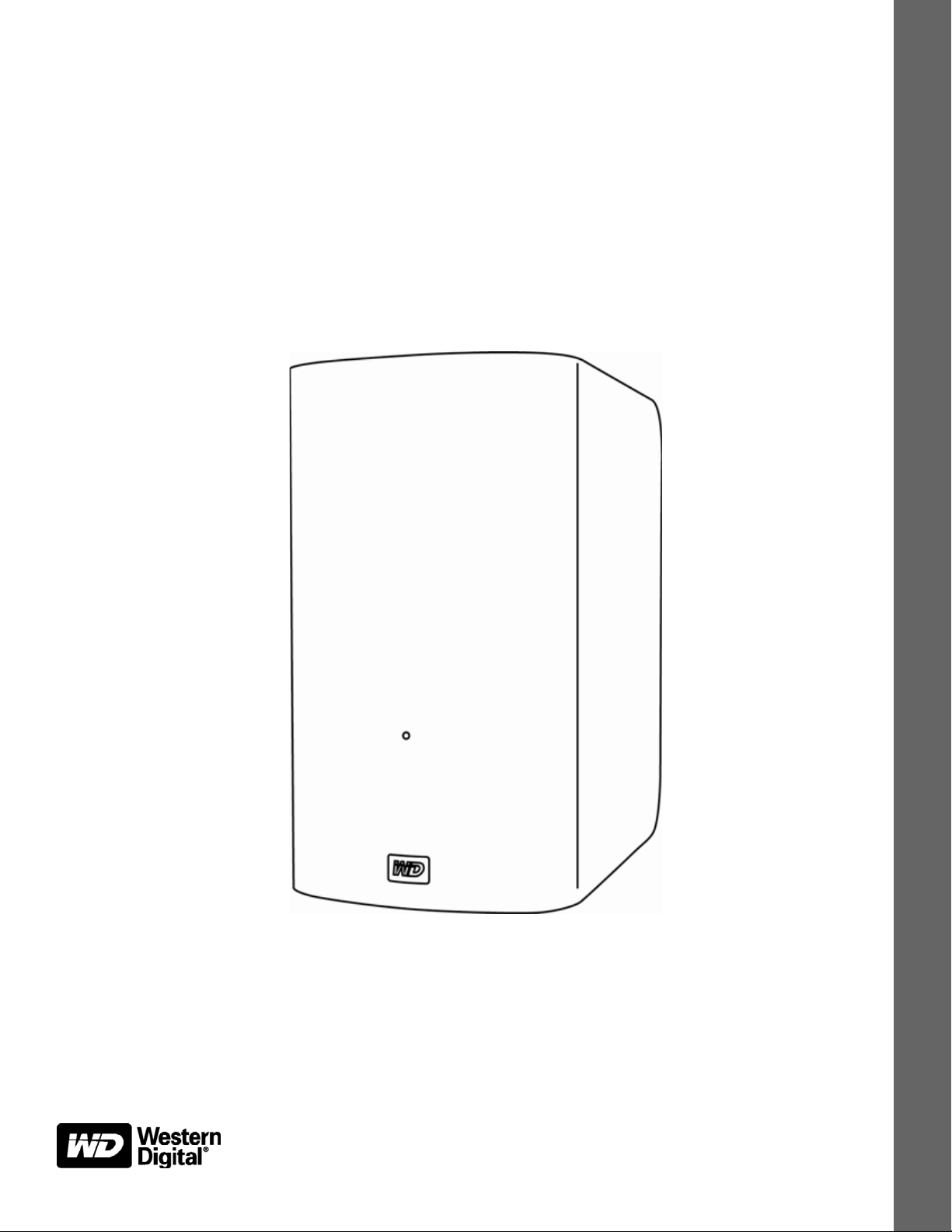
My Book® VelociRaptor
Dual-drive Storage System
User Manual
My Book VelociRaptor Duo User Manual
TM
Duo
External Desktop
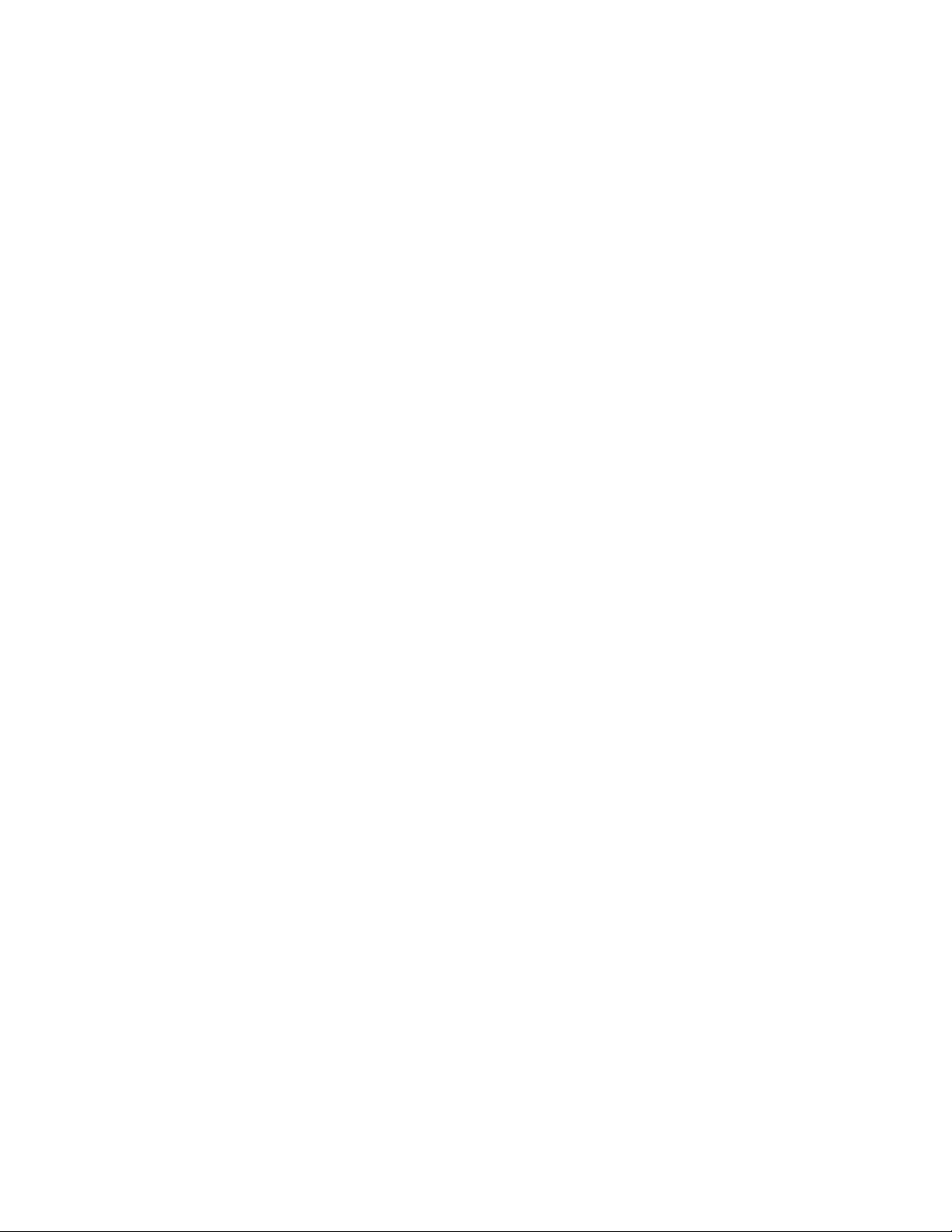
WD Service and Support
Should you encounter any problem, please give us an opportunity to address it before returning
this product. Most technical support questions can be answered through our knowledge base
or email support service at http://support.wdc.com. If the answer is not available or if you prefer,
please contact WD
Your product includes 30 days of free telephone support during the warranty period. This 30day period starts on the date of your first telephone contact with WD Technical Support. Email
support is free for the entire warranty period and our extensive knowledge base is available 24/
7. To help us keep you informed of new features and services, remember to register your
product online at http://register.wdc.com.
Accessing Online Support
Visit our product support website at http://support.wdc.com and choose from these topics:
• Downloads—Download drivers, software, and updates for your WD product.
• Registration—Register your WD product to get the latest updates and special offers.
• Warranty & RMA Services—Get warranty, product replacement (RMA), RMA status, and
data recovery information.
• Knowledge Base—Search by keyword, phrase, or answer ID.
• Installation—Get online installation help for your WD product or software.
®
at the best telephone number shown below.
• WD Community—Share your thoughts and connect with other WD users.
Contacting WD Technical Support
When contacting WD for support, have your WD product serial number, system hardware, and
system software versions available.
North America Asia Pacific
English 800.ASK.4WDC Australia 1 800 42 9861
(800.275.4932) China 800 820 6682/+65 62430496
Spanish 800.832.4778 Hong Kong +800 6008 6008
India 1 800 11 9393 (MNTL)/1 800 200 5789 (Reliance)
Europe (toll free)* 00800 ASK4 WDEU Indonesia +803 852 9439
(00800 27549338) Japan 0120 994 120/00531 65 0442
Korea 02 703 6550
Europe +31 880062100 Malaysia +800 6008 6008/1 800 88 1908/+65 62430496
Middle East +31 880062100 Philippines 1 800 1441 0159
Africa +31 880062100 Singapore +800 6008 6008/+800 608 6008/+65 62430496
Taiwan +800 6008 6008/+65 62430496
* Toll free number is available in the following countries: Austria, Belgium, Denmark, France, Germany, Ireland, Italy,
Netherlands, Norway, Spain, Sweden, Switzerland, United Kingdom.
011 26384700 (Pilot Line)
ii
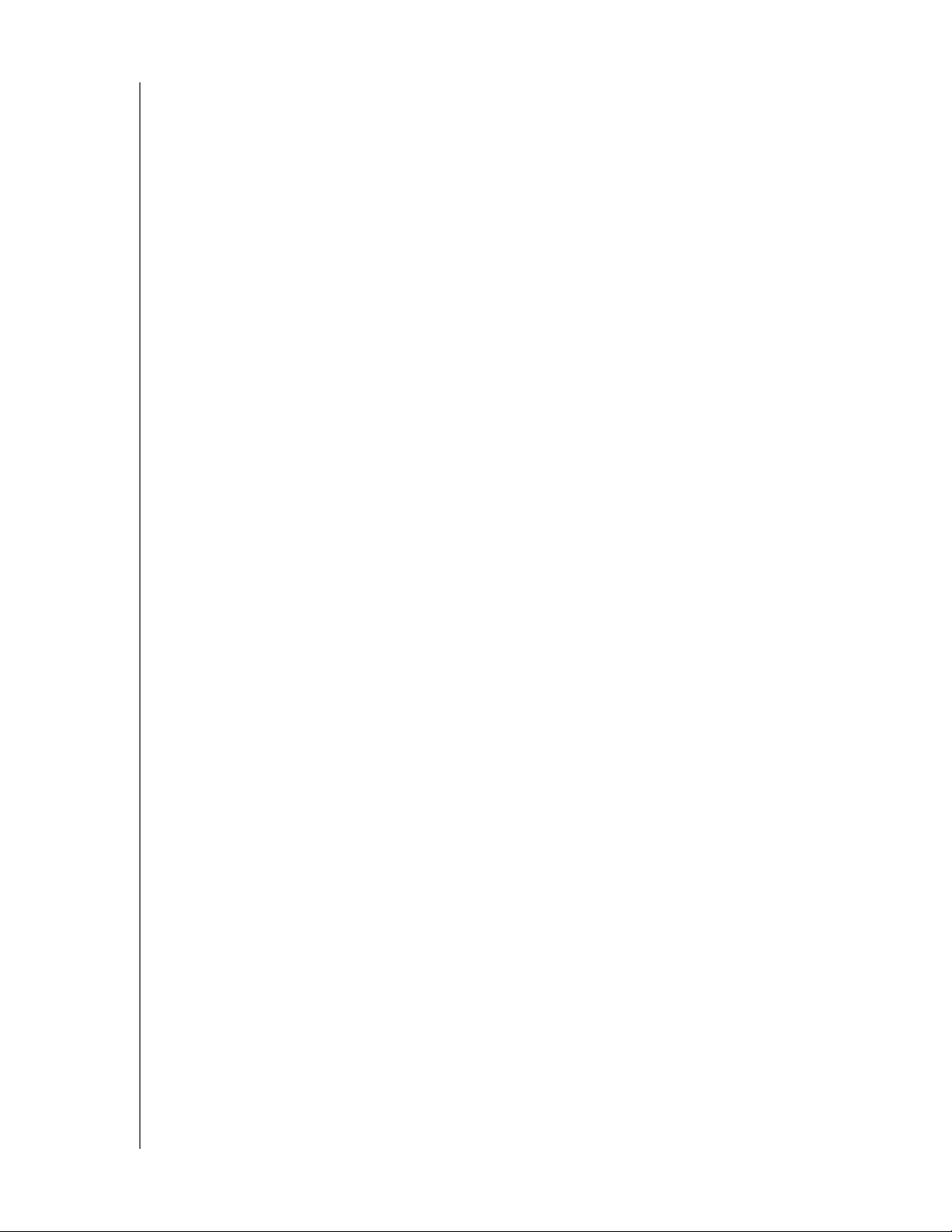
MY BOOK VELOCIRAPTOR DUO
USER MANUAL
Table of Contents
WD Service and Support . . . . . . . . . . . . . . . . . . . . . . . . . . . . . . . . . . . . . . . . . . . . . . . . . . . ii
Accessing Online Support . . . . . . . . . . . . . . . . . . . . . . . . . . . . . . . . . . . . . . . . . . . . . . . . . . . . . ii
Contacting WD Technical Support. . . . . . . . . . . . . . . . . . . . . . . . . . . . . . . . . . . . . . . . . . . . . . . ii
1 About Your WD Storage Device . . . . . . . . . . . . . . . . . . . . . . . . . . . . . . . 1
Features . . . . . . . . . . . . . . . . . . . . . . . . . . . . . . . . . . . . . . . . . . . . . . . . . . . . . . . . . . . . . . . . 1
Kit Contents . . . . . . . . . . . . . . . . . . . . . . . . . . . . . . . . . . . . . . . . . . . . . . . . . . . . . . . . . . . . . 2
Optional Accessories . . . . . . . . . . . . . . . . . . . . . . . . . . . . . . . . . . . . . . . . . . . . . . . . . . . . . . 3
Operating System Compatibility. . . . . . . . . . . . . . . . . . . . . . . . . . . . . . . . . . . . . . . . . . . . . . 3
Disk Drive Formats . . . . . . . . . . . . . . . . . . . . . . . . . . . . . . . . . . . . . . . . . . . . . . . . . . . . . . . . 3
Physical Description . . . . . . . . . . . . . . . . . . . . . . . . . . . . . . . . . . . . . . . . . . . . . . . . . . . . . . . 4
Power/Activity LED. . . . . . . . . . . . . . . . . . . . . . . . . . . . . . . . . . . . . . . . . . . . . . . . . . . . . . . . . . . 4
Thunderbolt Ports. . . . . . . . . . . . . . . . . . . . . . . . . . . . . . . . . . . . . . . . . . . . . . . . . . . . . . . . . . . . 5
Kensington
Registering Your Device . . . . . . . . . . . . . . . . . . . . . . . . . . . . . . . . . . . . . . . . . . . . . . . . . . . . 5
Handling Precautions . . . . . . . . . . . . . . . . . . . . . . . . . . . . . . . . . . . . . . . . . . . . . . . . . . . . . . 5
2 Connecting the Device and Getting Started . . . . . . . . . . . . . . . . . . . . . 6
Connecting the Device . . . . . . . . . . . . . . . . . . . . . . . . . . . . . . . . . . . . . . . . . . . . . . . . . . . . . 6
Installing the WD Drive Utilities Software . . . . . . . . . . . . . . . . . . . . . . . . . . . . . . . . . . . . . . . 8
®
Security Slot . . . . . . . . . . . . . . . . . . . . . . . . . . . . . . . . . . . . . . . . . . . . . . . . . . . . . 5
3 Managing and Customizing the Device . . . . . . . . . . . . . . . . . . . . . . . . 10
Checking Device Health . . . . . . . . . . . . . . . . . . . . . . . . . . . . . . . . . . . . . . . . . . . . . . . . . . . 10
Managing the RAID Configuration . . . . . . . . . . . . . . . . . . . . . . . . . . . . . . . . . . . . . . . . . . . 12
Checking the Device Status. . . . . . . . . . . . . . . . . . . . . . . . . . . . . . . . . . . . . . . . . . . . . . . . . . . 12
Changing the Device Configuration . . . . . . . . . . . . . . . . . . . . . . . . . . . . . . . . . . . . . . . . . . . . . 13
Erasing the Device Drives. . . . . . . . . . . . . . . . . . . . . . . . . . . . . . . . . . . . . . . . . . . . . . . . . . 16
Registering the Device . . . . . . . . . . . . . . . . . . . . . . . . . . . . . . . . . . . . . . . . . . . . . . . . . . . . 18
Restoring the WD Software and Disk Image . . . . . . . . . . . . . . . . . . . . . . . . . . . . . . . . . . . 19
Safely Dismounting the Device Drives . . . . . . . . . . . . . . . . . . . . . . . . . . . . . . . . . . . . . . . . 20
4 Replacing a Drive . . . . . . . . . . . . . . . . . . . . . . . . . . . . . . . . . . . . . . . . . . 21
Determining Which Drive Failed . . . . . . . . . . . . . . . . . . . . . . . . . . . . . . . . . . . . . . . . . . . . . 21
Contacting WD Technical Support. . . . . . . . . . . . . . . . . . . . . . . . . . . . . . . . . . . . . . . . . . . 22
Removing and Replacing the Drive . . . . . . . . . . . . . . . . . . . . . . . . . . . . . . . . . . . . . . . . . . 22
A Compliance and Warranty Information. . . . . . . . . . . . . . . . . . . . . . . . . 28
Regulatory Compliance . . . . . . . . . . . . . . . . . . . . . . . . . . . . . . . . . . . . . . . . . . . . . . . . . . . 28
FCC Class B Information . . . . . . . . . . . . . . . . . . . . . . . . . . . . . . . . . . . . . . . . . . . . . . . . . . . . . 28
ICES/NMB-003 Compliance. . . . . . . . . . . . . . . . . . . . . . . . . . . . . . . . . . . . . . . . . . . . . . . . . . . 28
Safety Compliance . . . . . . . . . . . . . . . . . . . . . . . . . . . . . . . . . . . . . . . . . . . . . . . . . . . . . . . . . . 28
CE Compliance for Europe. . . . . . . . . . . . . . . . . . . . . . . . . . . . . . . . . . . . . . . . . . . . . . . . . . . . 28
GS Mark (Germany only) . . . . . . . . . . . . . . . . . . . . . . . . . . . . . . . . . . . . . . . . . . . . . . . . . . . . . 29
KC Notice (Republic of Korea only) . . . . . . . . . . . . . . . . . . . . . . . . . . . . . . . . . . . . . . . . . . . . . 29
Environmental Compliance (China). . . . . . . . . . . . . . . . . . . . . . . . . . . . . . . . . . . . . . . . . . . 29
Warranty Information (All Regions Except Australia/New Zealand) . . . . . . . . . . . . . . . . . . 29
Obtaining Service . . . . . . . . . . . . . . . . . . . . . . . . . . . . . . . . . . . . . . . . . . . . . . . . . . . . . . . . . . . 29
Limited Warranty . . . . . . . . . . . . . . . . . . . . . . . . . . . . . . . . . . . . . . . . . . . . . . . . . . . . . . . . . . . 30
TABLE OF CONTENTS – iii

MY BOOK VELOCIRAPTOR DUO
USER MANUAL
Warranty Information (Australia/New Zealand) . . . . . . . . . . . . . . . . . . . . . . . . . . . . . . . . . . 30
Obtaining Service . . . . . . . . . . . . . . . . . . . . . . . . . . . . . . . . . . . . . . . . . . . . . . . . . . . . . . . . . . . 31
Warranty . . . . . . . . . . . . . . . . . . . . . . . . . . . . . . . . . . . . . . . . . . . . . . . . . . . . . . . . . . . . . . . . . . 31
GNU General Public License (“GPL”) . . . . . . . . . . . . . . . . . . . . . . . . . . . . . . . . . . . . . . . . . 32
Index. . . . . . . . . . . . . . . . . . . . . . . . . . . . . . . . . . . . . . . . . . . . . . . . . . . . . . 33
TABLE OF CONTENTS – iv
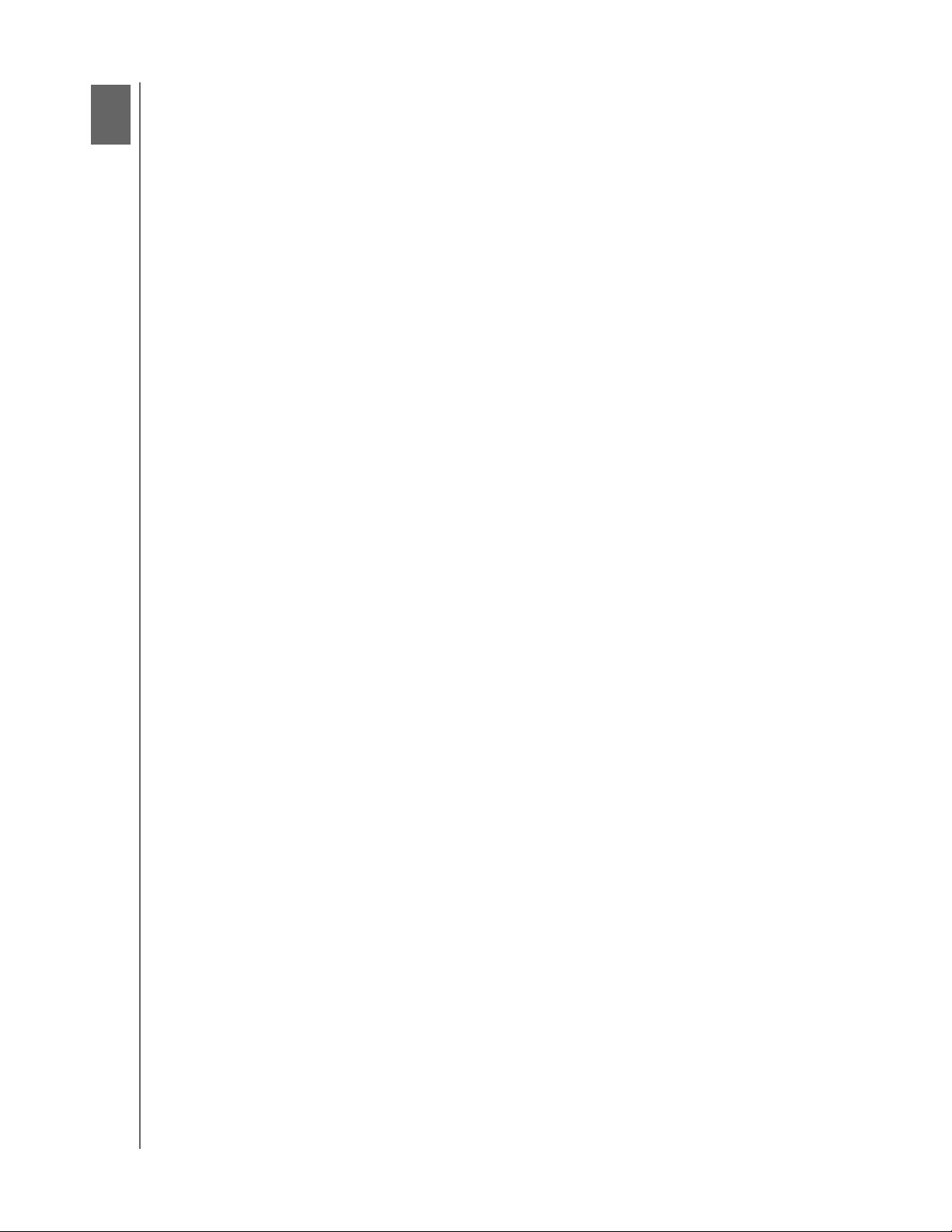
1
1
MY BOOK VELOCIRAPTOR DUO
USER MANUAL
About Your WD Storage Device
Welcome to your My Book® VelociRaptor™ Duo dual-drive storage device, uniting the
extreme speed of two 10,000 RPM WD VelociRaptor
Thunderbolt™ technology to set new standards for data transfer speeds and workflow
flexibility in high-capacity storage.
This chapter includes the following topics:
Features
Kit Contents
Optional Accessories
Operating System Compatibility
Disk Drive Formats
Physical Description
Registering Your Device
Handling Precautions
Features
®
drives with revolutionary
Extreme speed, high capacity storage—Built with two 10,000 RPM WD VelociRaptor
drives inside, My Book VelociRaptor Duo delivers extreme speed and high capacity for
high-end video and photo editing, 3D rendering, graphic-intensive design and more.
Move data at unprecedented speeds—The Thunderbolt connector provides two
channels of up to 10 Gb/s transfer rate in both directions. This allows data to travel both
ways without compromising bandwidth. And this means you can do more work in less
time with the ground-breaking data transfer speed of the Thunderbolt technology.
User-configurable RAID for speed or double-safe data protection—Select the mode
that is right for you:
• RAID 0 (Striped mode) for maximum capacity and accelerated performance.
• RAID 1 (Mirrored mode) for double-safe data protection by automatically creating
a second copy of your data. One drive stores your data and the other saves a
second copy. If either drive fails, your data is protected because it is duplicated on
the other drive.
• JBOD (Individual Drives mode) for using the two drives independently, and not
configured into a RAID array. In JBOD (Just a Bunch of Disks) mode, you can
chose either HFS+J or exFAT format for each drive: HFS+J for Mac applications
or exFAT for running Windows
Daisy chain more drives for more speed—Use the two Thunderbolt ports to daisy
chain more drives for more speed and higher capacity. Connect a Thunderbolt display
and other Thunderbolt-enabled peripherals to achieve maximum efficiency and
productivity.
®
operating systems on a Mac computer.
High-speed multitasking—The revolutionary bidirectional Thunderbolt technology
delivers unmatched speed for multitasking projects.
ABOUT YOUR WD STOR AGE DEVICE – 1
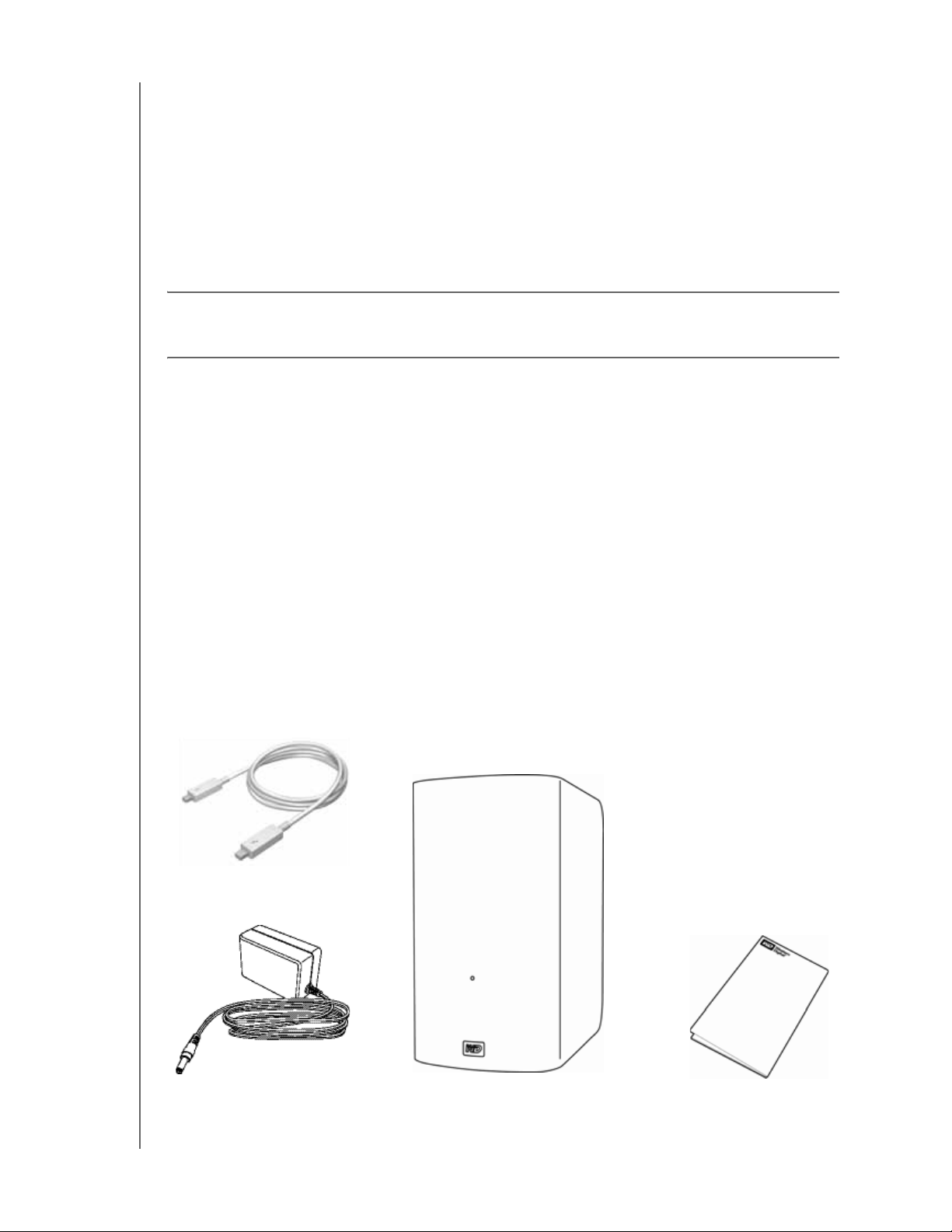
MY BOOK VELOCIRAPTOR DUO
USER MANUAL
Super-fast external boot capability—For information about using your My Book
VelociRaptor Duo as an external boot device using Mac OS X
10.6.8 or later operating
system, see the Apple Support article at http://support.apple.com/kb/HT4718 or http://
docs.info.apple.com/article.html?path=Mac/10.7/en/mchlp1034.html.
User serviceable—When you need to replace a drive, just open the case and do it
yourself. No tools are needed.
WD Drive Utilities
TM
software—Keep your device performing at its best by configuring
the drives, running diagnostics, and more.
Important: For the latest WD product information and news, visit our website at http://
www.westerndigital.com. For the latest software, firmware, and product documentation
and information, go to http://support.wdc.com/downloads.
Kit Contents
As shown in Figure 1, your My Book VelociRaptor Duo dual-drive storage device kit
includes the following:
• My Book VelociRaptor Duo dual-drive storage device
• AC adapter (configuration varies, depending on region)
• Thunderbolt cable
• Quick Install Guide
• WD Drive Utilities software (included on the device)
Thunderbolt Cable
AC Adapter
Figure 1. My Book VelociRaptor Duo Dual-drive Storage Device Kit Components
My Book VelociRaptor Duo Dual-drive Storage Device
Quick Install Guide
ABOUT YOUR WD STOR AGE DEVICE – 2
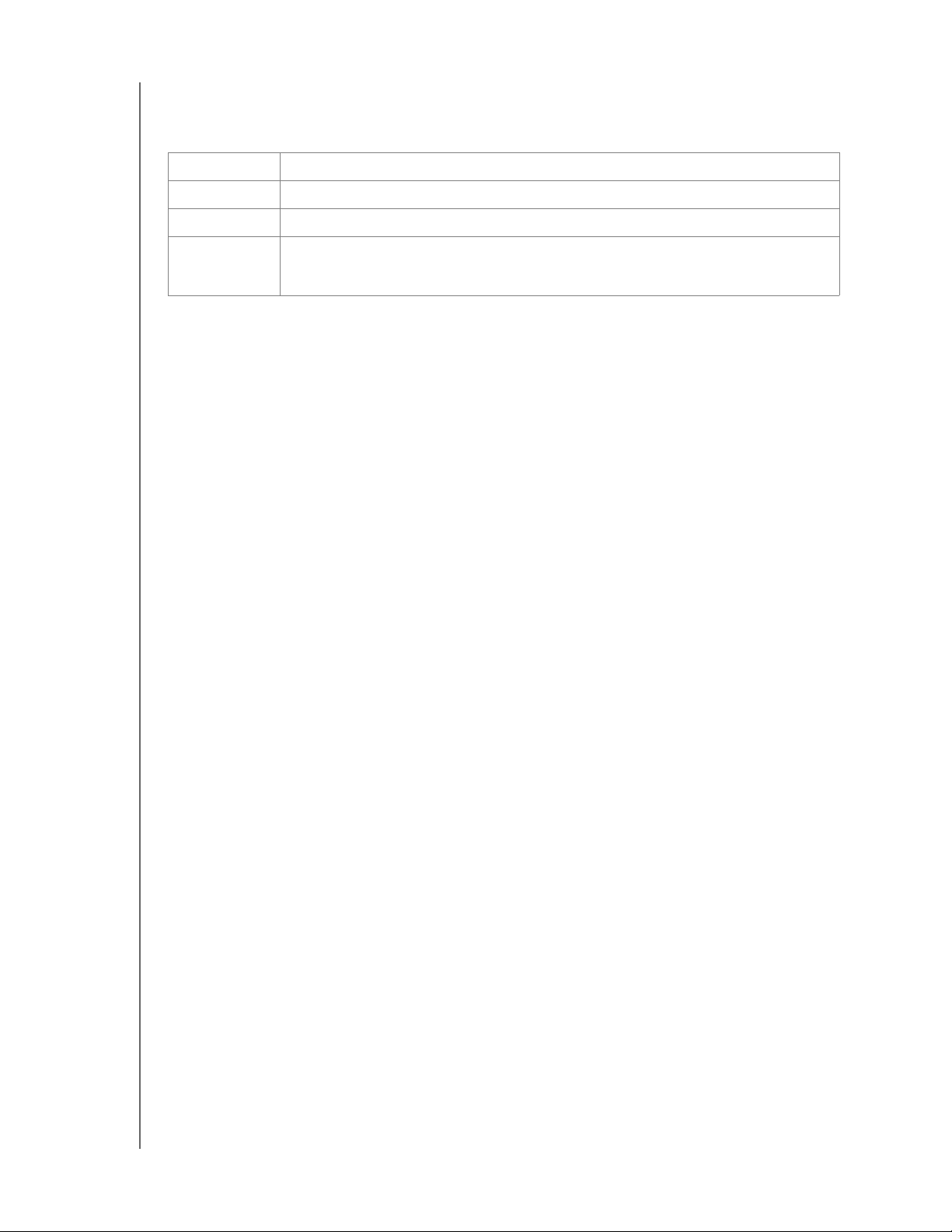
MY BOOK VELOCIRAPTOR DUO
USER MANUAL
Optional Accessories
For information about optional accessories for WD products, visit:
US http://www.shopwd.com or http://www.wdstore.com
Canada http://www.shopwd.ca or http://www.wdstore.ca
Europe http://www.shopwd.eu or http://www.wdstore.eu
All others Contact WD Technical Support in your region. For a list of Technical Support
contacts, visit http://support.wdc.com and see Knowledge Base answer
ID 1048.
Operating System Compatibility
Your My Book VelociRaptor Duo dual-drive storage device and WD Drive Utilities
software are compatible with the following Mac OS X
on Thunderbolt technology-enabled computers:
• Snow Leopard
• Lion
10.6.8 or later operating systems
• Mountain Lion
Compatibility can vary, depending on hardware configuration and operating system.
For highest performance and reliability, always install the latest software update. Go to
the Apple menu and select Software Update.
Disk Drive Formats
Your My Book VelociRaptor Duo dual-drive storage device is initially formatted with
HFS+J partitions and configured as a striped RAID disk array (RAID 0).
In the RAID configurations, both drives are formatted with a single HFS+J partition for
Mac OS X operating systems. In the JBOD configuration, each drive can be reformatted
as either:
• HFS+J for Mac computers
• exFAT for running Windows operating systems on Mac computers
Note: Older Windows operating systems might need a patch from Microsoft to recognize
the exFAT format. (See
http://support.microsoft.com/?kbid=955704.)
ABOUT YOUR WD STOR AGE DEVICE – 3
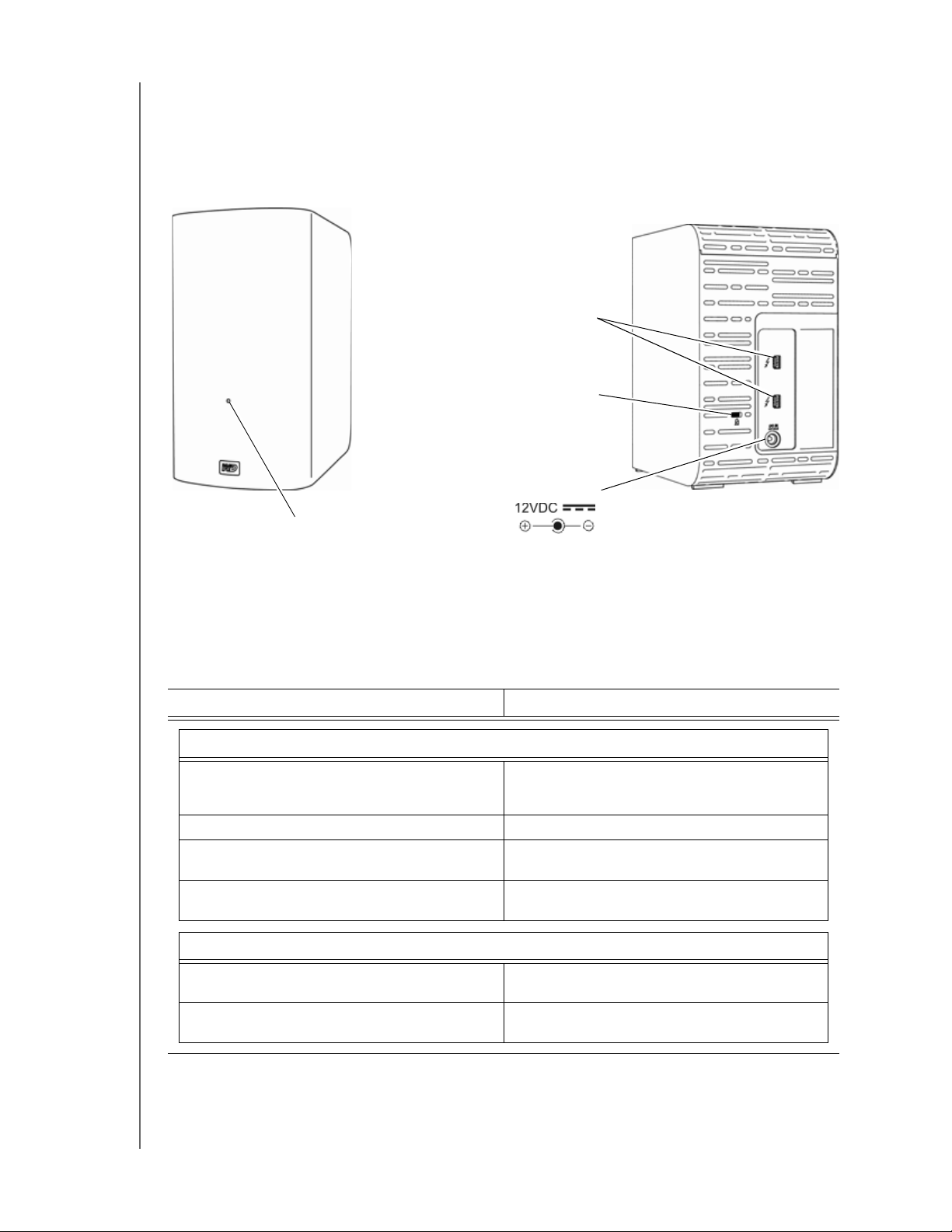
MY BOOK VELOCIRAPTOR DUO
USER MANUAL
Physical Description
As shown in Figure 2, the My Book VelociRaptor Duo dual-drive storage device has:
• A power/activity LED indicator on the front
• The power connector, Thunderbolt ports, and a security slot on the back
Thunderbolt Ports
®
Kensington
Security Slot
Power Connector
Power/Activity LED
Figure 2. My Book VelociRaptor Duo Dual-drive Storage Device
Power/Activity LED
The power/activity LED shows the device’s normal power state and activity, and
provides caution/warning indications as follows:
LED Appearance Power State/Activity
Normal Operating Indications
Brief fast-flash display of white-amber-whiteamber-white-amber-off, less than one second
in duration
White, on steady Ready, interface enabled, but idle
White, continuous fast flashing,
approximately four times per second
Off No power, no interface connection, or sleep
Initial power-on sequence
Active
status
Caution/Warning Indications
Amber, on steady Fan failure or over-/under-temperature
Amber, slow flashing, approximately two
times per second, every other second
Note: If you see an over-temperature indication, power down the device and let it
cool for 60 minutes. Power it back on, and if the problem persists, contact
WD Support.
condition
At or above critical temperature
ABOUT YOUR WD STOR AGE DEVICE – 4
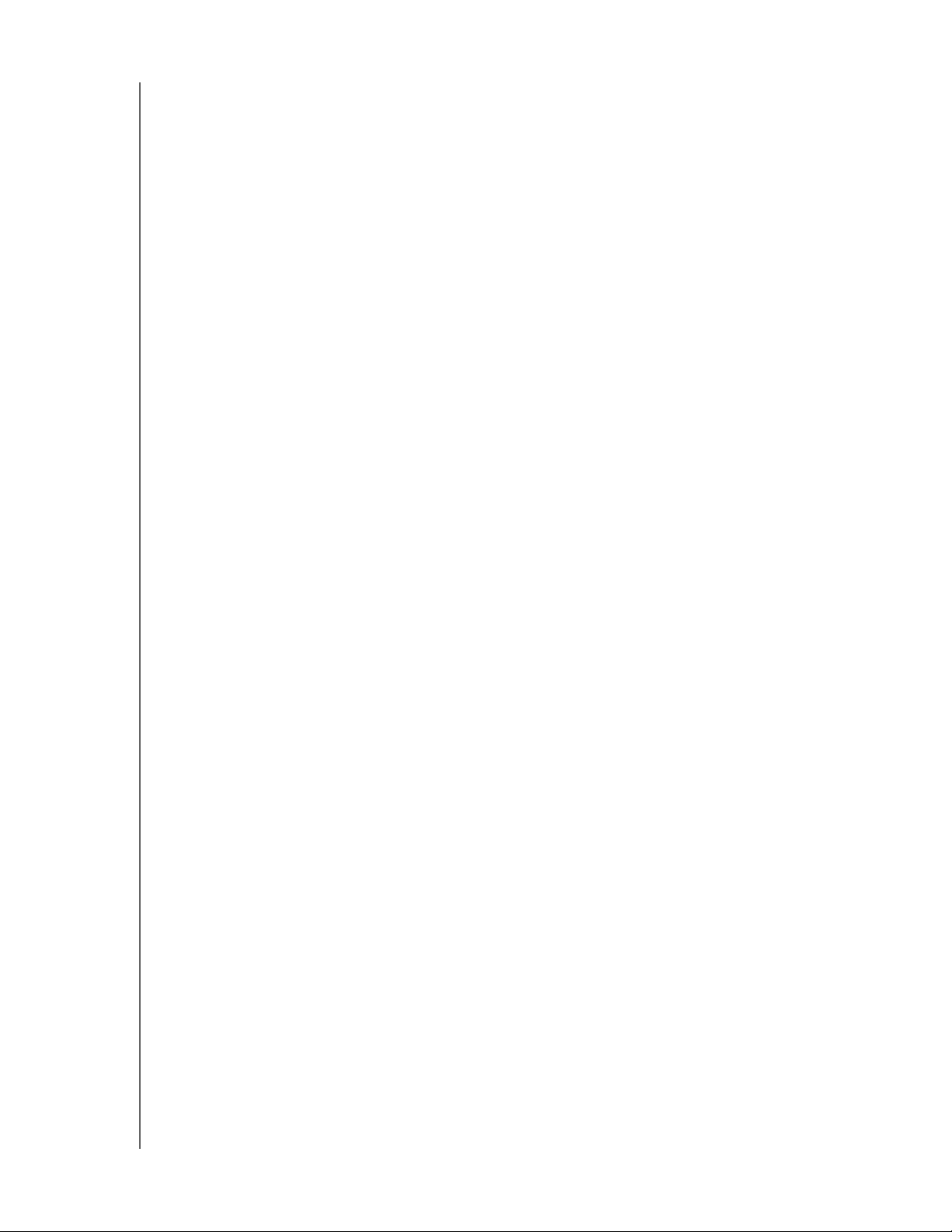
MY BOOK VELOCIRAPTOR DUO
USER MANUAL
Thunderbolt Ports
As shown in Figure 2 on page 4, the My Book VelociRaptor Duo dual-drive storage
device has two dual-channel Thunderbolt ports that provide a fast, flexible interface for:
• Performance—Thunderbolt technology delivers unprecedented data transfer
rates thanks to its revolutionary bidirectional I/O throughput. Each Thunderbolt
port provides two bidirectional channels, each with theoretically up to 10 Gb/s of
bandwidth.
• Simplicity—Thunderbolt technology supports daisy chaining multiple devices
through a single Thunderbolt connector so you can multitask at Thunderbolt
technology speed without having to use a switch or hub. This reduces the
hardware clutter and increases productivity.
• Flexibility—Connect additional Thunderbolt technology-enabled external hard
drives, media players, HD displays, media capture and editing systems and more
through a single connector.
Note: Your My Book VelociRapto r Duo device must be connected to a Mac computer
that supports Thunderbolt technology. For information about cables that support
Thunderbolt technology, visit
http://support.wdc.com.
Kensington® Security Slot
For physical device security, the Kensington security slot accepts a standard Kensington
security cable (sold separately). For more information about the Kensington security slot
and available products, visit http://www.kensington.com.
Registering Your Device
Always register your My Book VelociRaptor Duo dual-drive storage device to get the
latest updates and special offers. You can easily register your device using the WD Drive
Utilities software, as described in “Registering the Device” on page 18. Another way is to
register online at http://register.wdc.com.
Handling Precautions
WD products are precision instruments and must be handled with care during unpacking
and installation. Drives can be damaged by rough handling, shock, or vibration. Observe
the following precautions when unpacking and using your external storage product:
• Do not drop or jolt the device.
• Do not move the device during power on state.
• Do not operate the device in any position other than the standing upright position.
• Do not use this product as a portable device.
• Do not place the device on carpeting. Make sure the device is on a clean, firm,
and stable surface.
• To allow proper ventilation, do not block any of the enclosure’s air slots.
ABOUT YOUR WD STOR AGE DEVICE – 5
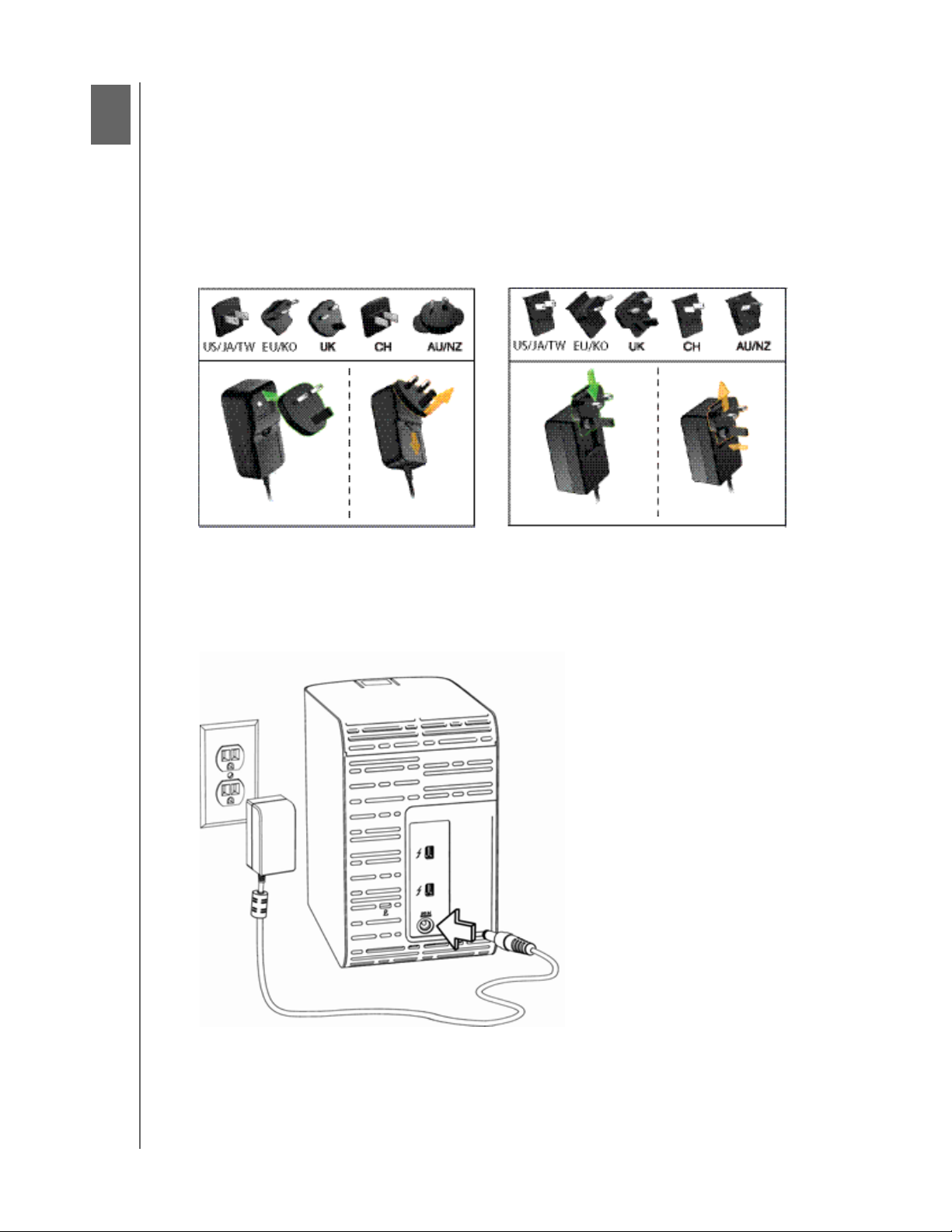
2
1
MY BOOK VELOCIRAPTOR DUO
USER MANUAL
Connecting the Device and Getting Started
This chapter provides instructions for:
Connecting the Device
Installing the WD Drive Utilities Software
Connecting the Device
1. Depending on your region, if required, change the AC adapter as follows:
Installing
2. Turn on your computer.
3. Connect the AC adapter to a power receptacle and to the 12 VDC power connector
on the device:
Removing
Installing
Removing
CONNECTING THE DEVICE AND GETTING STARTED – 6
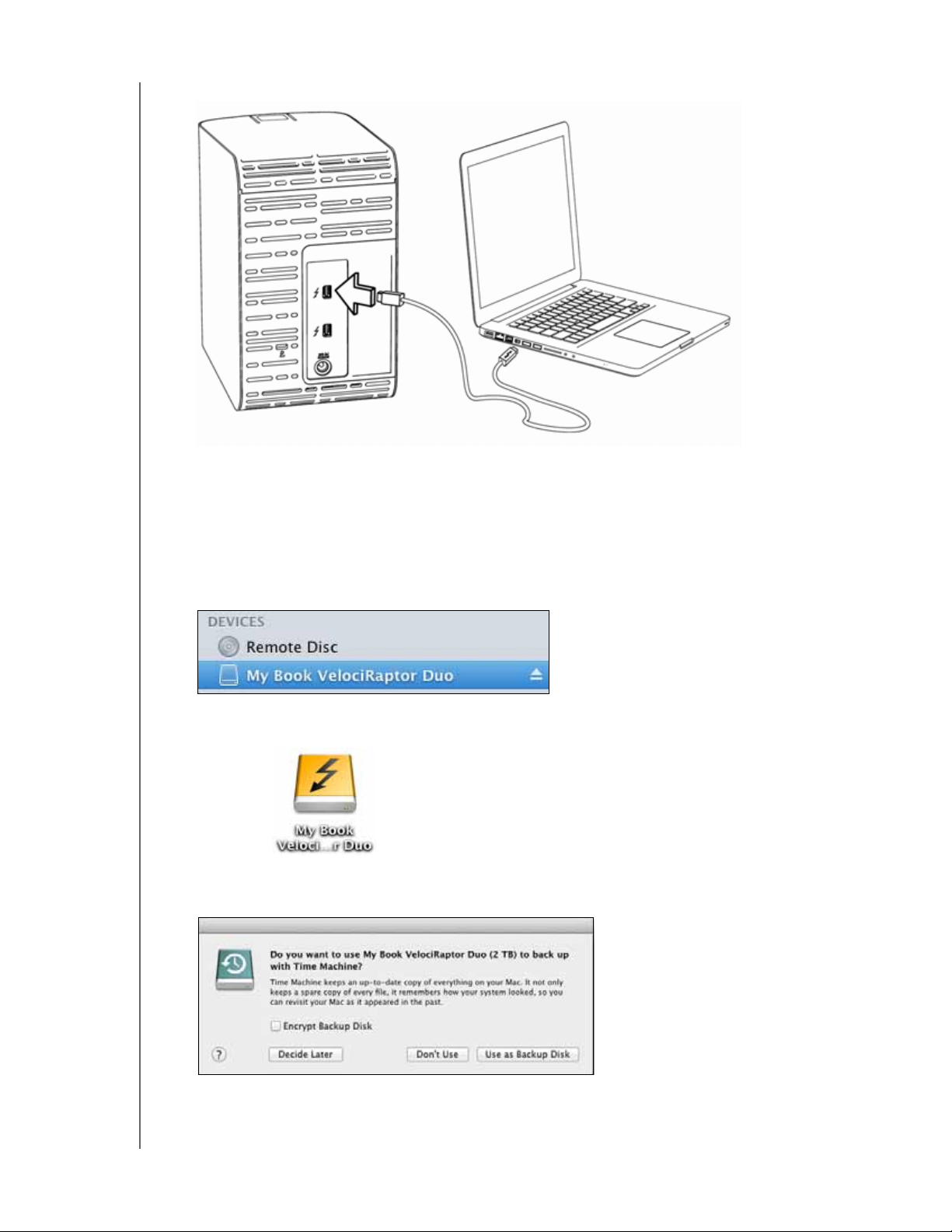
MY BOOK VELOCIRAPTOR DUO
USER MANUAL
4. Use the Thunderbolt cable to connect either port on the device to your computer:
5. Use the other port on the device to connect additional Thunderbolt peripherals.
Note: Thunderbolt technology supports a total of seven devices—your computer and up
to six external devices.
6. The device automatically powers up and mounts to your computer.
7. Verify that the My Book VelociRaptor Duo appears under DEVICES in the Sidebar
area of your Finder display:
Note: If the External disks check box is selected on your Finder Preferences dialog, the
My Book
VelociRaptor Duo icon displays on your desktop:
8. The first time you connect the device to your computer, a message asks if you want
to use the device drives to back up with Time Machine:
Note: Currently the Encrypt Backup Disk check box only appears on computers using
the Lion or Mountain Lion operating system. DO NOT select this check box. Your
My Book
VelociRaptor Duo device leverages the operating system to enable
CONNECTING THE DEVICE AND GETTING STARTED – 7
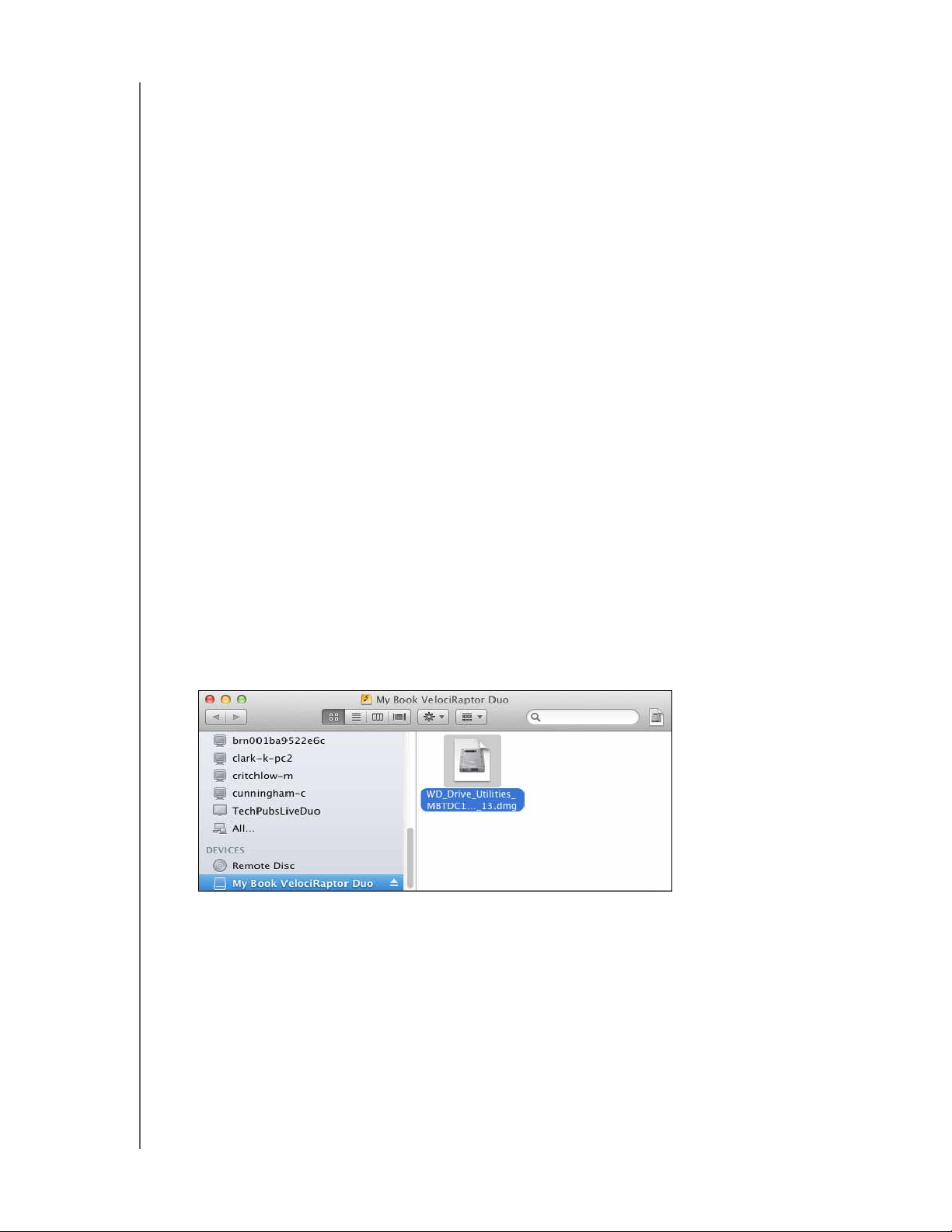
MY BOOK VELOCIRAPTOR DUO
RAID configurations. The Stripe and Mirror RAID modes of your My Book
USER MANUAL
VelociRaptor Duo device are software configured, and the backup disk
encryption feature is not compatible with software-configured RAID devices.
If you want to use your device as a backup device with Time Machine on
Lion or Mountain Lion, you can either:
• Use it in the default striped RAID configuration without backup
encryption.
• Convert it to a mirrored RAID configuration and use it without backup
encryption.
• Convert it to individual drives and use one of them with or without
backup encryption.
(See “Changing the Device Configuration” on page 13.)
•If you do not want to use the Time Machine backup software, or if you want to
change the drive configuration and then set up Time Machine backups, click:
- Don’t Use on Lion or Mountain Lion
- Cancel on Snow Leopard
•If you do want to use the Time Machine backup softwar e, click Use as Backup
Disk.
Either way, your My Book VelociRaptor Duo dual-drive storage device is ready to
use. To manage and customize the device for the best possible performance, install
the WD Drive Utilities software.
Installing the WD Drive Utilities Software
1. Double-click either the My Book VelociRaptor Duo Finder listing or its desktop icon,
and then double-click the .dmg file on the screen that displays:
CONNECTING THE DEVICE AND GETTING STARTED – 8

MY BOOK VELOCIRAPTOR DUO
USER MANUAL
2. Drag the icon for the WD Driv e Uti lities software to the alias Applications folder on
the screen that displays:
3. In the alias Applications folder, double-click the WD Drive Utilities application.
4. Read the license agreement and click Accept to continue and display the WD Drive
Utilities screen (see Figure 3
below and “Managing and Customizing the Device” on
page 10).
.
Figure 3. WD Drive Utilities Screen
CONNECTING THE DEVICE AND GETTING STARTED – 9

3
1
MY BOOK VELOCIRAPTOR DUO
USER MANUAL
Managing and Customizing the Device
This chapter includes the following topics:
Checking Device Health
Managing the RAID Configuration
Erasing the Device Drives
Registering the Device
Restoring the WD Software and Disk Image
Safely Dismounting the Device Drives
The WD Drive Utilities software makes it easy for you to manage and customize your
device for the best possible performance:
• Diagnostics—Run diagnostics and status checks to make sure your device drives
are working properly.
• RAID Management—Check the operational status or change the device drive
configuration.
• Drive Erase—Erase all of the data on the drives.
• Registration—Register your device to receive free technical support during the
warranty period and find out about software updates, product enhancements, and
price discount opportunities.
On the WD Drive Utilities screen Figure 3 on page 9:
IF you want to . . . THEN click . . . AND see . . .
Run drive diagnostics and status
checks,
Check the RAID status or change the
configuration of the device drives,
Erase the drives so you can retrieve
the space and start over,
Register the device to receive free
technical support during the warranty
period and keep up-to-date on the
latest WD products,
Diagnostics “Checking Device Health” in
RAID Management “Managing the RAID
Drive Erase “Erasing the Device Drives”
Registration “Registering the Device” on
the next section.
Configuration” on page 12
on page 16.
page 18.
Checking Device Health
The WD Drive Utilities software provides three diagnostic tools to help make sure that
your device is performing well. Run the following tests if you are concerned that your
device is not operating properly:
• S.M.A.R.T. Status Check
S.M.A.R.T. is a failure-prediction function that continuously monitors key internal
performance attributes of the device drives. A detected increase in drive
temperature, noise, or read/write errors, for example, can provide an indication
that the drive is approaching a serious failure condition. With advanced warning,
you could take precautionary measures, like moving your data to another device,
before a failure occurs.
The result of a S.M.A.R.T. status check is a pass or fail evaluation of the drives’
condition.
MANAGING AND CUSTOMIZING THE DEVICE – 10

MY BOOK VELOCIRAPTOR DUO
USER MANUAL
• Quick Drive Test
TM
Each device drive has a built-in Data Lifeguard
diagnostic utility that tests the
drive for error conditions. The quick drive test checks the drives for major
performance problems.
The result of a quick drive test is a pass or fail evaluation of the drives’ condition.
• Complete Drive Test
The most comprehensive drive diagnostic is the complete drive test. It checks
every sector for error conditions, and inserts bad sector markers as required.
The best time to run the drive diagnostics and status checks is on a regular basis, before
you encounter any problems with your drives. And, because they are so fast, running the
S.M.A.R.T. status check and the quick drive test provides a high level of assurance with
minimal inconvenience. Then, run all three whenever you encounter disk error conditions
when writing or accessing files.
To run drive diagnostics and status checks:
1. Click Go > Applications > WD Drive Utilities to display the WD Drive Utilities screen
(see Figure 3 on page 9).
2. If you have more than one supported drive or storage device connected to your
computer, select the one that you want to check.
3. Click Diagnostics to display the Diagnostics dialog:
4. On the Diagnostics dialog, click the button for the test that you want to run:
• S.M.A.R.T. Status
• Quick Drive Test
• Complete Drive Test
MANAGING AND CUSTOMIZING THE DEVICE – 11

MY BOOK VELOCIRAPTOR DUO
USER MANUAL
Managing the RAID Configuration
The initial/default configuration of your My Book VelociRaptor Duo device is as a striped
RAID 0 disk array for high-speed/maximum-storage performance. You can reconfigure
the device as either:
• A mirrored RAID 1 disk array for maximum-protection/reduced-storage
• JBOD individual drives that can be formatted differently for enhanced flexibility
Checking the Device Status
The WD Drive Utilities software provides a status indication of the device configuration
and each device drive.
To check the device status:
1. Click Go > Applications > WD Drive Utilities to display the WD Drive Utilities screen
(see Figure 3 on page 9).
2. If you have more than one supported storage device connected to your computer,
select the one that you want to check.
3. Click RAID Management > Status to display the device status:
4. The status display shows:
• Current Configuration as either:
- Stripe
- Mirror
- Individual Drives
• RAID Status as either:
- Online
- Offline
- Degraded
- Failed
• For RAID configurations, Drive A and Drive B Status as either:
- Online—The drive is on line and available
- Failed—The drive has failed
- Removed—The drive has been removed
- Standby—The drive is part of the RAID array but needs to be rebuilt
- Rebuilding—The drive is being rebuilt
- Unknown—The drive has some other undetermined status
MANAGING AND CUSTOMIZING THE DEVICE – 12

MY BOOK VELOCIRAPTOR DUO
USER MANUAL
Changing the Device Configuration
CAUTION! Changing the device configuration reformats both drives, which erases
all of the data on them. If you have been using the device in one mode and then
want to switch to a different mode, back up your files to another storage device
before changing the configuration.
Note: Changing the device configuration also deletes the WD software and all of the
support files, utilities, and user manual files. You can download these to restore
the device to its original configuration after the change. (See Knowledge Base
answer ID 7 at http://support.wdc.com for information about downloading and
restoring the WD software and disk image.)
To change the device configuration:
1. Click Go > Applications > WD Drive Utilities to display the WD Drive Utilities screen
(see Figure 3 on page 9).
2. If you have more than one supported storage device connected to your computer,
select the one that you want to configure.
3. Click RAID Management > Configuration to display the Configuration dialog:
4. Select the option for the mode that you want to change to:
• Stripe - Maximum Capacity and Performance (RAID 0)
• Mirror - Maximum Data Protection (RAID 1)
• Individual Drives (JBOD)
Selecting the . . . option Displays a volume dialog for specifying the . . .
Stripe or Mirror
Note that the exFAT
(extended File Allocation
Table) format is not RAID
configurable.
Individual Drives Volume name and file format for each drive:
Volume name for the new RAID array:
MANAGING AND CUSTOMIZING THE DEVICE – 13

MY BOOK VELOCIRAPTOR DUO
USER MANUAL
5. On the volume dialog:
a. If you want to change the name of a volume, type over the name in the Volume
Name box.
b. If you are converting to individual drives, select the option to specify the file
format for each volume:
•HFS+J
•ExFAT
c. Read the warning about the loss of data when you change the device
configuration and select the I understand check box to signify that you accept
the risk and activate the Configure button:
Important: If you want to save any of the data that is on the device drives, back
it up to another storage device before continuing with the configuration change.
d. Click Configure to begin the configuration change.
6. When prompted, type your password and click OK to continue:
7. During the configuration change, the WD Drive Utilities software:
• Displays a status bar to show the progress of the conversion
• Clears and then redisplays the Finder listing and desktop icon display to support
the new device mode
MANAGING AND CUSTOMIZING THE DEVICE – 14

MY BOOK VELOCIRAPTOR DUO
USER MANUAL
8. The first time you configure to a new volume, a message asks if you want to use the
device drives to back up with Time Machine:
New Mirror Volume
New Stripe Volume
New Individual Drives Volumes
Note: Currently the Encrypt Backup Disk check box only appears on computers using
the Lion or Mountain Lion operating system. DO NOT select this check box if you
have converted to a RAID volume. Your My Book
leverages the operating system to enable RAID configurations. The Stripe and
Mirror RAID modes of your My Book
configured, and the backup disk encryption feature is not compatible with
software-configured RAID devices.
VelociRaptor Duo device are software
VelociRaptor Duo device
•If you do not want to use the Time Machine backup software, click:
- Don’t Use on Lion or Mountain Lion
- Cancel on Snow Leopard
Skip to step 10 on page 16.
•If you do want to use the Time Machine backup software, then for:
- A stripe or mirror RAID volume, click Use as Backup Disk and skip to step 10
on page 16.
- Individual drives volumes, proceed to step 9.
9. To use JBOD mode as a backup disk with Time Machine in HFS+J only:
a. Select the volume that you want to use:
• My Book VelociRaptor Duo - A
• My Book VelociRaptor Duo - B
MANAGING AND CUSTOMIZING THE DEVICE – 15

MY BOOK VELOCIRAPTOR DUO
b. Depending on your computer’s operating system:
• Using Snow Leopard, click Use as Backup Disk and skip to step 10.
USER MANUAL
• Using Lion
or Mountain Lion:
- If you want to create a password to secure your backup files, select the
Encrypt Backup Disk check box and proceed to step c.
- If you do not want to create a password to encrypt your backup files, click
Use as Backup Disk and skip to step 10.
c. Click Use as Backup Disk and complete the backup password dialog that
displays:
d. Click Encrypt Disk and proceed to step 10.
10. After the configuration change completes, click OK to close the completion message
display:
Note: The completion message changes to reflect the mode you have changed to.
11. Go to http://support.wdc.com and see Knowledge Base answer ID 7 for information
about downloading and restoring the WD software and disk image.
Erasing the Device Drives
CAUTION! Erasing a drive permanently deletes all of the data on the drive. Always
back up the data on the drive before erasing it.
Note: Erasing your device drives also deletes the WD software and all of the support
files, utilities, and user manual files. You can download these to restore your
device to its original configuration after erasing the drives. (See Knowledge Base
answer ID 7 at http://support.wdc.com for information about downloading and
restoring the WD software and disk image.)
To erase your My Book Veloc iRaptor Duo device drives:
1. Click Go > Applications > WD Drive Utilities to display the WD Drive Utilities screen
(see Figure 3 on page 9).
MANAGING AND CUSTOMIZING THE DEVICE – 16

MY BOOK VELOCIRAPTOR DUO
USER MANUAL
2. If you have more than one supported storage device or drive connected to your
computer, select the one that you want to erase.
3. Click Drive Erase to display the Drive Erase dialog:
For RAID Array Configurations
For Individual Drives
4. On the Drive Erase dialog:
a. For individual drives, select the check box for each drive that you want to erase:
•Erase Drive A
•Erase Drive B
b. If you want to perform a secure erase operation on a drive, select its Perform a
secure erase check box.
Note: Selecting this option ensures all data on the device is erased. This will take several
hours to complete. If you do not select this option, the WD Drive Utilities software
performs a quick erase operation and the data might be recoverable using disk
recovery software.
c. If you want to change the name of a volume, type over the name in the Volume
Name box.
d. For individual drives, select the option to specify the file format for each volume:
•HFS+J
•ExFAT
Note that the exFAT (extended File Allocation Table) format is not RAID
configurable.
e. Read the warning about the loss of data when you erase the drive and select the
I understand check box to signify that you accept the risk and activate the
Erase Drive button:
MANAGING AND CUSTOMIZING THE DEVICE – 17

MY BOOK VELOCIRAPTOR DUO
USER MANUAL
Important: If you want to save any of the data that is on the device drives,
back it up to another device before continuing with the drive erase.
f. Click Erase Drive to begin the erase operation.
5. When prompted, type your password and click OK to continue:
6. After the drive erase operation completes, click OK to close the completion message
display:
7. Go to http://support.wdc.com and see Knowledge Base answer ID 7 for information
about downloading and restoring the WD software and disk image.
Registering the Device
The WD Drive Utilities software uses your computer’s Internet connection to
register your device. Registering the device provides free technical support during the
warranty period and keeps you up-to-date on the latest WD products.
To register your device:
1. Make sure that your computer is connected to the Internet.
2. Click Go > Applications > WD Drive Utilities to display the WD Drive Utilities
screen (see Figure 3 on page 9).
3. If you have more than one supported storage device or drive connected to your
computer, select the one that you want to register.
MANAGING AND CUSTOMIZING THE DEVICE – 18

4. Click Registration to display the Registration dialog:
MY BOOK VELOCIRAPTOR DUO
USER MANUAL
5. On the Registration dialog:
a. Type your first name in the First name box.
b. Type your last name in the Last name box.
c. Type your email address in the E-mail address box.
d. Type the serial number of your My Book VelociRaptor Duo device in the Device
serial number box.
e. Select your language in the Preferred language box.
f. Select or clear the Yes, I want to receive communication... check box to
specify whether you want to receive notifications about software updates,
product enhancements, and price discount opportunities.
g. Click Register Drive.
Restoring the WD Software and Disk Image
In addition to deleting all of the data on your device, erasing or reformatting the device
drives also removes the WD Drive Utilities software and all of the support files, utilities,
and user manual files.
If you ever need to remove and reinstall the WD software on your computer, or move the
device to another computer and install the software there, you will need to restore the
WD software and disk image on your device drives. To do this, after you have erased or
reformatted the drives, go to http://support.wdc.com and see Knowledge Base answer
ID 7.
MANAGING AND CUSTOMIZING THE DEVICE – 19

MY BOOK VELOCIRAPTOR DUO
USER MANUAL
Safely Dismounting the Device Drives
CAUTION! To prevent data loss, close all active windows and applications before
shutting down or disconnecting the device drives.
Use the My Book VelociRaptor Duo Finder listing or desktop icon to safely dismount the
device drives:
1. Right- or control-click the My Book VelociRaptor Duo Finder listing or desktop icon
and select Eject “My Book VelociRaptor Duo”:
Finder Listing Display
Desktop Icon Display
2. If you have converted your device to individual drives, eject both the A and B
volumes.
You might hear the drives power down.
3. Wait for the Finder listing or desktop icon to disappear before disconnecting the
device.
MANAGING AND CUSTOMIZING THE DEVICE – 20

4
1
MY BOOK VELOCIRAPTOR DUO
USER MANUAL
Replacing a Drive
This chapter includes the following topics:
Determining Which Drive Failed
Contacting WD Technical Support
Removing and Replacing the Drive
Determining Which Drive Failed
Whether the application is running or not, the WD Drive Utilities software continuously
monitors the operational condition of your My Book VelociRaptor Duo drives. When a
drive fails, the utility displays a warning message, depending on the configuration of your
system:
For a striped RAID 0 configuration:
For a mirrored RAID 1 configuration:
For an individual drives JBOD configuration:
As prompted for a RAID configuration, use the WD Drive Utilities software to determine
which drive has failed. (See “Checking the Device Status” on page 12.)
For a JBOD configuration, the warning message indicates the drive that failed.
REPLACING A DRIVE – 21

MY BOOK VELOCIRAPTOR DUO
USER MANUAL
Contacting WD Technical Support
After you have determined which drive has failed, go to http://support.wdc.com and see
Knowledge Base answer ID 8644 for information about obtaining a replacement drive.
When contacting Technical Support, have the following information ready:
• The serial number of your My Book VelociRaptor Duo device
• Date of purchase
• The serial number of each internal hard drive you need to replace
See steps 1 through 8 of the following procedure for removing the drive to see the
serial number.
Removing and Replacing the Drive
Your My Book VelociRaptor Duo dual-drive storage device is a limited user-serviceable
device. You can easily replace the hard drives inside the enclosure.
Important: Only use WD VelociRaptor
®
hard drive assemblies to replace the drives in
your My Book VelociRaptor Duo device enclosure. Using any other hard drive assembly
voids the warranty for your My Book VelociRaptor Duo device.
After receiving the replacement drive, replace the failed drive as follows:
1. If the device is still operational, safely dismount the drives from your computer.
2. Important: To avoid electrostatic discharge (ESD) damage, ground yourself by
touching a grounded metal object before handling the device.
3. Disconnect the Thunderbolt cables from the Thunderbolt ports on the back of the
device enclosure.
4. Disconnect the AC adapter cable from the power connector.
5. Place the device on a clean and stable surface.
6. Firmly push down on the top cover button to release the latch and open the top
cover:
1
2
3
REPLACING A DRIVE – 22

MY BOOK VELOCIRAPTOR DUO
USER MANUAL
7. Lift and loosen the thumbscrew that secures the drive cover plate and remove the
plate:
2
1
3
8. Using the pull tab, carefully lift the faulty drive out of the enclosure:
Note: Though the drives are labeled Drive A and Drive B, it is
their enclosure locations that determine the drive
designations used by the WD Drive Utilities software.
As you view them from the front of the enclosure:
The drive in the . . . enclosure slot Is drive . . .
Left A
Right B
Switching the drives from one enclosure slot to the
other would have no impact on the operation of your
My Book
Utilities software. If you do that, just remember that
regardless of the label on the drive, the status and
configuration of:
• “Drive A” refers to the drive in the left enclosure
• “Drive B” refers to the drive in the right enclosure
VelociRaptor Duo device or the WD Drive
slot
slot
REPLACING A DRIVE – 23

MY BOOK VELOCIRAPTOR DUO
USER MANUAL
9. Gently slide the replacement drive assembly into the enclosure until it is fully
inserted:
10. Replace the drive cover plate and secure it with the thumbscrew:
3
1
2
Note: Do not overtighten the thumbscrew.
REPLACING A DRIVE – 24

MY BOOK VELOCIRAPTOR DUO
USER MANUAL
11. Close the top cover and firmly push down on the top cover button until it snaps into
place:
1
2
12. If the WD Drive Utilities software is not already running, click Go > Applications >
WD Drive Utilities to display the WD Drive Utilities screen (see Figure 3 on page 9).
13. Reconnect the AC adapter cable to the power connector on the back of the device
enclosure.
14. Reconnect the Thunderbolt cables.
15. Depending on the configuration of your device:
If your device is configured as . . . THEN . . .
A striped RAID 0 disk array The Finder listing and desktop icon for your
My Book
reappear. In this case:
a. If you have more than one supported device
b. Verify that the status display shows:
VelociRaptor Duo device do not
connected to your computer, select the one
with the drive you replaced on the WD Drive
Utilities screen and click RAID Management
> Status to display the device status.
• Current Configuration - Stripe
• RAID Status - Offline
• Drive A Status and Drive B Status Unknown for the drive that you replaced
and Online for the other drive
This indication means that you must
reconfigure your striped RAID 0 disk array.
(Continued)
REPLACING A DRIVE – 25

MY BOOK VELOCIRAPTOR DUO
USER MANUAL
If your device is configured as . . . THEN . . .
A striped RAID 0 disk array (continued) c. Click Configuration to display the volume
dialog for reconfiguring the RAID array.
d. Use the device configuration procedure in
“Changing the Device Configuration,” starting
at step 5 on page 14 to reconfigure the
striped RAID 0 disk array.
e. When the reconfiguration completes, the
Finder listing and desktop icon for your
My Book
f. Click Status and verify that the status display
shows:
• Current Configuration - Stripe
•RAID Status - Online
• Drive A Status - Online
• Drive B Status - Online
Your device is ready to use.
A mirrored RAID 1 disk array a. Verify that the Finder listing and desktop icon
for your My Book
reappear.
b. If you have more than one supported device
connected to your computer, select the one
with the drive you replaced on the WD Drive
Utilities screen and click RAID Management
> Status to display the device status.
c. Verify that the status display shows:
• Current Configuration - Mirror
VelociRaptor Duo device reappear.
VelociRapt or Duo device
• RAID Status - Degraded
• Drive A Status and Drive B Status Rebuilding for the drive that you replaced
and Online for the other drive
This indication means that the WD Drive
Utilities software is rebuilding your mirrored
RAID 1 disk array.
d. Wait for the rebuild operation to complete.
This could take several hours.
e. When the rebuild operation completes, the
device status display shows:
• Current Configuration - Mirror
•RAID Status - Online
• Drive A Status - Online
• Drive B Status - Online
Your device is ready to use.
(Continued)
REPLACING A DRIVE – 26

MY BOOK VELOCIRAPTOR DUO
USER MANUAL
If your device is configured as . . . THEN . . .
JBOD a. Verify that the Finder listing and desktop icon
for the My Book
you did not replace reappear.
The Finder listing and desktop icon for the
new/replacement drive do not appear
because you have to format it using the
WD Drive Utilities Drive Erase function.
b. If you have more than one supported device
connected to your computer, select the one
with the drive you replaced on the WD Drive
Utilities screen and click Drive Erase to
display the Drive Erase dialog.
c. Use the drive erase procedure in “Erasing the
Device Drives,” starting at step 4 on page 17
to erase/reformat the replacement drive.
VelociRaptor Duo drive that
CAUTION! Make sure you select the
check box for the replacement drive.
d. When the erase/reformat operation
completes, verify that the Finder listing and
desktop icon for the replacement drive
reappear.
Your replacement drive is ready to use.
16. Go to http://support.wdc.com and see Knowledge Base answer ID:
• 7 for information about downloading and restoring the WD software and disk image
• 8644 for information about returning the defective drive.
Important: Do not disassemble the internal drive and attached assembly components.
Return the entire internal drive assembly intact to WD.
REPLACING A DRIVE – 27

A
1
MY BOOK VELOCIRAPTOR DUO
USER MANUAL
Compliance and Warranty Information
This appendix includes the following topics:
Regulatory Compliance
Environmental Compliance (China)
Warranty Information (All Regions Except Australia/New Zealand)
Warranty Information (Australia/New Zealand)
GNU General Public License (“GPL”)
Regulatory Compliance
FCC Class B Information
This device has been tested and found to comply with the limits of a Class B digital
device, pursuant to Part 15 of the FCC Rules. These limits are designed to provide
reasonable protection against harmful interference in a residential installation. This unit
generates, uses, and can radiate radio frequency energy and, if not installed and used in
accordance with the instructions, may cause harmful interference to radio or television
reception. However, there is no guarantee that interference will not occur in a particular
installation. Any changes or modifications not expressly approved by WD could void the
user's authority to operate this equipment.
ICES/NMB-003 Compliance
Cet appareil de la classe B est conforme à la norme NMB-003 du Canada.
This device complies with Canadian ICES-003 Class B.
Safety Compliance
Approved for US and Canada. CAN/CSA-C22.2 No. 60950-1, UL 60950-1: Safety of
Information Technology Equipment.
Approuvé pour les Etats-Unis et le Canada. CAN/CSA-C22.2 No. 60950-1: Sûreté
d'équipement de technologie de l'information.
This product is intended to be supplied by a listed limited power source, double
insulated, or direct plug-in power unit marked “Class 2.”
CE Compliance for Europe
Marking by the CE symbol indicates compliance of this system to the applicable Council
Directives of the European Union, including the EMC Directive (2004/108/EC) and the
Low Voltage Directive (2006/95/EC). A “Declaration of Conformity” in accordance with
the applicable directives has been made and is on file at Western Digital Europe.
COMPLIANCE AND WARRANTY INFORMATION – 28

MY BOOK VELOCIRAPTOR DUO
(
)
(
USER MANUAL
GS Mark (Germany only)
Machine noise - regulation 3. GPSGV: Unless declared otherwise, the highest level of
sound pressure from this product is 70db(A) or less, per EN ISO 7779.
Maschinenlärminformations-Verordnung 3. GPSGV: Der höchste Schalldruckpegel
beträgt 70 db(A) oder weniger gemäß EN ISO 7779, falls nicht anders gekennzeichnet
oder spezifiziert.
KC Notice (Republic of Korea only)
기종별 사용자 안내문
(가정용방송통신기자재 )
B 급기기
이기기는가정용(B 급) 전자파적합기기로서주로
가정에서사용하는것을목적으로하며, 모든지역에
서사용할수있습니다
Environmental Compliance (China)
䚼ӊৡ⿄
ࣙ㺙义
ࣙ㺙
ܝᇐㅵ
⬉⑤ᣝ䪂
HDD ᠬᶊ
EMI
Ͼᗻ࣪ᵓᴤ
Kensington 䫕ᣝ䬂
㶎ϱ 6-32x6.35mm
㶎ϱ M3x5mm+5W
ൖⳈᬃ㛮
ޣ䳛ᶊ
ࠊᵓ㺙䜡 (PCA)*
⹀Ⲭ
⬉㓚㒘ӊ
⬉⑤䗖䜡఼
⬉⑤㒓
* ࠊᵓ㺙䜡ࣙᣀ᠔᳝ࠋ⬉䏃ᵓ
O㧦㸼⼎ℸ䚼ӊ᠔⫼ⱘ᠔᳝ഛ䋼ᴤ᭭Ёࣙⱘℸ᳝↦᳝ᆇ⠽ԢѢ MCV ޚЁⱘ䰤ࠊ㽕∖DŽ
X㧦㸼⼎ℸ䚼ӊ᠔⫼ⱘഛ䋼ᴤ᭭Ё㟇ᇥ᳝ϔ⾡ᴤ᭭ࣙⱘℸ᳝↦᳝ᆇ⠽催Ѣ MCV ޚЁⱘ䰤ࠊ㽕∖DŽ
ߎ⦄ϔϾĀ;āⱘ᠔᳝ᚙމϟˈ:'䞛⫼ᆍ䆌ⱘᥦ䰸DŽ
䪙 (Pb) 䥬 (Cd) ∲ (Hg)
OOO O O O
OOO O O O
OOO O O O
OOO O O O
OOO O O O
OOO O O O
OOO O O O
OOO O O O
OOO O O O
OOO O O O
OOO O O O
OOO O O O
OOO O O O
XOO O O O
OOO O O O
OOO O O O
OOO O O O
PCB)ঞ݊ⳌᑨⱘϾ㒘ӊǃIC ঞ䖲఼DŽ
᳝↦᳝ᆇ⠽䋼ܗ㋴
݁Ӌ䫀
6+
Cr
⒈㘨㣃 (PBB) ⒈Ѡ㣃䝮 (PBDE)
Warranty Information (All Regions Except Australia/ New Zealand)
Obtaining Service
WD values your business and always attempts to provide you the very best of service. If
this Product requires maintenance, either contact the dealer from whom you originally
purchased the Product or visit our product support website at http://support.wdc.com/
warranty/policy.asp for information on how to obtain service or a Return Material
Authorization (RMA). If it is determined that the Product may be defective, you will be
given an RMA number and instructions for Product return. An unauthorized return (i.e.,
one for which an RMA number has not been issued) will be returned to you at your
expense. Authorized returns must be shipped in an approved shipping container,
prepaid and insured, to the address provided on your return paperwork. Your original
box and packaging materials should be kept for storing or shipping your WD product. To
conclusively establish the period of warranty, check the warranty expiration (serial
number required) via http://support.wdc.com/warranty/policy.asp. WD shall have no
liability for lost data regardless of the cause, recovery of lost data, or data contained in
any Product placed in its possession.
COMPLIANCE AND WARRANTY INFORMATION – 29

MY BOOK VELOCIRAPTOR DUO
USER MANUAL
Limited Warranty
WD warrants that the Product, in the course of its normal use, will for the term defined
below, be free from defects in material and workmanship and will conform to WD’s
specification therefor. The term of your limited warranty depends on the country in which
your Product was purchased. The term of your limited warranty is for 3 years in the
North, South and Central America region, 3 years in the Europe, the Middle East and
Africa region, and 3 years in the Asia Pacific region, unless otherwise required by law.
The term of your limited warranty period shall commence on the purchase date
appearing on your purchase receipt. WD shall have no liability for any Product returned if
WD determines that the Product was stolen from WD or that the asserted defect a) is not
present, b) cannot reasonably be rectified because of damage occurring before WD
receives the Product, or c) is attributable to misuse, improper installation, alteration
(including removing or obliterating labels and opening or removing external enclosures,
unless the product is on the list of limited user-serviceable products and the specific
alteration is within the scope of the applicable instructions, as found at http://
support.wdc.com/warranty/policy.asp), accident or mishandling while in the possession
of someone other than WD. Subject to the limitations specified above, your sole and
exclusive warranty shall be, during the period of warranty specified above and at WD’s
option, the repair or replacement of the Product.
The foregoing limited warranty is WD’s sole warranty and is applicable only to products
sold as new. The remedies provided herein are in lieu of a) any and all other remedies
and warranties, whether expressed, implied or statutory, including but not limited to, any
implied warranty of merchantability or fitness for a particular purpose, and b) any and all
obligations and liabilities of WD for damages including, but not limited to accidental,
consequential, or special damages, or any financial loss, lost profits or expenses, or lost
data arising out of or in connection with the purchase, use, or performance of the
Product, even if WD has been advised of the possibility of such damages. In the United
States, some states do not allow exclusion or limitations of incidental or consequential
damages, so the limitations above may not apply to you. This warranty gives you
specific legal rights, and you may also have other rights which vary from state to state.
Warranty Information (Australia/New Zealand)
Nothing in this warranty modifies or excludes your legal rights under the Australian
Competition and Consumer Act or the New Zealand Consumer Guarantees Act. This
warranty identifies WD's preferred approach to resolving warranty claims which is likely
to be quick and simple for all parties.
No other warranties either express or implied by law, including but not limited to those
contained in the Sale of Goods Act, are made with respect to the Product. If you
purchased your Product in New Zealand for the purposes of a business, you
acknowledge and agree that the New Zealand Consumer Guarantees Act does not
apply. In Australia, our goods come with guarantees that cannot be excluded under the
Australian Consumer Law. You are entitled to a replacement or refund for a major failure
and compensation for any other reasonably foreseeable loss or damage. You are also
entitled to have the goods repaired or replaced if goods fail to be of acceptable quality
and the failure does not amount to a major failure. What constitutes a major failure is set
out in the Australian Consumer Law.
COMPLIANCE AND WARRANTY INFORMATION – 30

MY BOOK VELOCIRAPTOR DUO
USER MANUAL
Obtaining Service
WD values your business and always attempts to provide you the very best of service.
Should you encounter any problem, please give us an opportunity to address it before
returning this Product. Most technical support questions can be answered through our
knowledge base or e-mail support service at http://support.wdc.com. If the answer is
not available or, if you prefer, please contact WD at the applicable telephone number
shown in the front of this document.
If you wish to make a claim, you should initially contact the dealer from whom you
originally purchased the Product. If you are unable to contact the dealer from whom you
originally purchased the Product, please visit our product support Web site at http://
support.wdc.com for information on how to obtain service or a Return Material
Authorization (RMA). If it is determined that the Product may be defective, you will be
given an RMA number and instructions for Product return. An unauthorized return (i.e.,
one for which an RMA number has not been issued) will be returned to you at your
expense. Authorized returns must be shipped in an approved shipping container,
prepaid and insured, to the address provided with your RMA number. If following receipt
of a qualifying claim under this warranty, WD or the dealer from whom you originally
purchased the Product determines that your claim is valid, WD or such dealer shall, at its
discretion, either repair or replace the Product with an equivalent or better Product or
refund the cost of the Product to you. You are responsible for any expenses associated
with a claim under this warranty. The benefits provided to you under this warranty are in
addition to other rights and remedies available to you under the Australian Competition
and Consumer Act or the New Zealand Consumer Guarantees Act.
Your original box and packaging materials should be kept for storing or shipping your
WD product. To conclusively establish the period of warranty, check the warranty
expiration (serial number required) via http://support.wdc.com.
Western Digital Technologies, Inc.
3355 Michelson Drive, Suite 100
Irvine, California 92612
E-mail: support@wdc.com
Warranty
WD warrants that the Product, in the course of its normal use, will for the term defined
below, be free from defects in material and workmanship and will conform to WD’s
specifications. The term of your warranty is 3 year in Australia and New Zealand, unless
otherwise required by law. The term of your warranty period shall commence on the
purchase date appearing on your purchase receipt from an authorized distributor or
authorized reseller. Proof of purchase shall be required to be eligible for this warranty
and to establish the commencement date of this warranty. Warranty service will not be
provided unless the Product is returned to an authorized distributor, authorized reseller
or regional WD return center where the Product was first shipped by WD. WD may at its
discretion make extended warranties available for purchase. WD shall have no liability
for any Product returned if WD determines that the Product was (i) not purchased from
an authorized distributor or authorized reseller, (ii) not used in accordance with WD
specifications and instructions, (iii) not used for its intended function, or (iv) stolen from
WD, or that the asserted defect a) is not present, b) cannot reasonably be rectified
because of damage occurring before WD receives the Product, or c) is attributable to
misuse, improper installation, alteration (including removing or obliterating labels and
opening or removing external enclosures, including the mounting frame, unless the
COMPLIANCE AND WARRANTY INFORMATION – 31

MY BOOK VELOCIRAPTOR DUO
USER MANUAL
product is on the list of limited user-serviceable products and the specific alteration is
within the scope of the applicable instructions, as found at http://support.wdc.com),
accident or mishandling while in the possession of someone other than WD.
PRODUCTS ARE COMPLEX AND FRAGILE ITEMS THAT MAY OCCASSIONALY FAIL
DUE TO (A) EXTERNAL CAUSES, INCLUDING WITHOUT LIMITATION,
MISHANDLING, EXPOSURE TO HEAT, COLD, AND HUMIDITY, AND POWER
FAILURES, OR (B) INTERNAL FAULTS. SUCH FAILURES CAN RESULT IN THE
LOSS, CORRUPTION, DELETION OR ALTERATION OF DATA. NOTE THAT YOU
SHALL BE RESPONSIBLE FOR THE LOSS, CORRUPTION, DELETION OR
ALTERATION OF DATA HOWSOEVER CAUSED, AND FOR BACKING UP AND
PROTECTING DATA AGAINST LOSS, CORRUPTION, DELETION OR ALTERATION.
YOU AGREE TO CONTINUALLY BACK UP ALL DATA ON THE PRODUCT, AND TO
COMPLETE A BACKUP PRIOR TO SEEKING ANY GENERAL SERVICE AND
TECHNICAL SUPPORT FROM WD.
In Australia, if the Product is not of a kind ordinarily acquired for personal, domestic or
household use or consumption, provided it is fair and reasonable to do so, WD limits its
liability to replacement of the Product or supply of equivalent or better Product.
This warranty shall extend to repaired or replaced Products for the balance of the
applicable period of the original warranty or ninety (90) days from the date of shipment of
a repaired or replaced Product, whichever is longer. This warranty is WD’s sole
manufacturer's warranty and is applicable only to Products sold as new.
GNU General Public License (“GPL”)
Firmware incorporated into this product may include third party copyrighted software
licensed under the GPL or Lesser General Public License (“LGPL”) (collectively, “GPL
Software”) and not Western Digital’s End User License Agreement. In accordance with
the GPL, if applicable: 1) the source code for the GPL Software may be downloaded at
no charge from http://support.wdc.com/download/gpl or obtained on CD for a nominal
charge from http://support.wdc.com/download/gpl or by calling Customer Support
within three years of the date of purchase; 2) you may re-use, re-distribute, and modify
the GPL Software; 3) with respect solely to the GPL Software, no warranty is provided, to
the extent permitted by applicable law; and 4) a copy of the GPL is included herewith,
may be obtained at http://www.gnu.org, and may also be found at http://
support.wdc.com/download/gpl. Modification of or tampering with the Software,
including but not limited to any Open Source Software, is solely at your own risk.
Western Digital is not responsible for any such modification or tampering. Western
Digital will not support any product in which you have or have attempted to modify the
Software supplied by Western Digital.
COMPLIANCE AND WARRANTY INFORMATION – 32

MY BOOK VELOCIRAPTOR DUO
USER MANUAL
Index
A
Accessories, optional 3
B
Box contents 2
C
CAUTION
about disconnecting the system
about erasing the drives
China RoHS compliance
Compliance, regulatory
Configurations, RAID
1
Connecting the device
16
29
28
6
D
Device
compatibility
connecting
disk formats
3
6
3
drive diagnostics and status checks
drive erase function
features
1
handling precautions
hardware
registration
2
10
Diagnostics dialog
Disconnecting the system
Disk drive formats
16
5
11
20
3
Disk image, downloading and restoring
Drive replacement procedure
21
Drive Utilities
device registration function
diagnostics function
drive erase function
10
10, 16
RAID management function
E
Ejecting the drives 20
Environmental compliance, China
Erasing the drives
16
CAUTION about erasing the drives
F
FCC information, class B 28
Full media scan
11
20
10, 18
10, 12
29
11
19
16
K
KC notice (Republic of Korea) 29
Kensington security slot
Kit contents
2
5
L
Limited warranty information 30
O
Obtaining service 29, 31
Online support, accessing
Operating system compatibility
Optional accessories
ii
3
3
P
Physical description 4
Power adapter, changing
Power/activity LED
4
6
Precautions for handling the system
Product features
1
Q
Quick drive test 11
R
RAID Management
Configuration dialog
Status display
RAID modes
1
configuration, changing
status, checking
Registering the device
Registration dialog
Regulatory compliance
Replacing a drive
21
Restoring the software disk image
RoHS compliance
13
12
13
12
18
19
28
19
29
S
S.M.A.R.T. status check 10
Safely dismounting drives
Safety compliance
28
Service and support, WD
20
ii
T
Technical support, contacting ii
Thunderbolt cables
Thunderbolt ports
Time Machine, using with
2
4
7, 15
5
G
GNU General Public License 32
H
Handling precautions 5
W
Warranty information 29, 30, 31
WD service
WD technical support, contacting
ii, 29, 31
ii
INDEX – 33

Information furnished by WD is believed to be accurate and reliable; however, no responsibility is assumed by WD for its use
nor for any infringement of patents or other rights of third parties which may result from its use. No license is granted by
implication or otherwise under any patent or patent rights of WD. WD reserves the right to change specifications at any time
without notice.
Western Digital, WD, the WD logo, WD VelociRaptor, and My Book are registered trademarks in the U.S. and other countries,
and My Book VelociRaptor and Data Lifeguard are trademarks of Western Digital Technologies, Inc. Thunderbolt and the
Thunderbolt logo are trademarks of Intel Corporation in the U.S. and/or other countries. Apple, Mac, OS X, and Time
Machine are trademarks of Apple, Inc., registered in the U.S. and other countries. Other marks may be mentioned herein that
belong to other companies.
© 2012 Western Digital Technologies, Inc. All rights reserved.
Western Digital
3355 Michelson Drive, Suite 100
Irvine, California 92612 U.S.A. 4779-705078-A00 Jul 2012
