Volvo XC60 2020 Owner's Manual

XC60
OWNER'S MANUAL
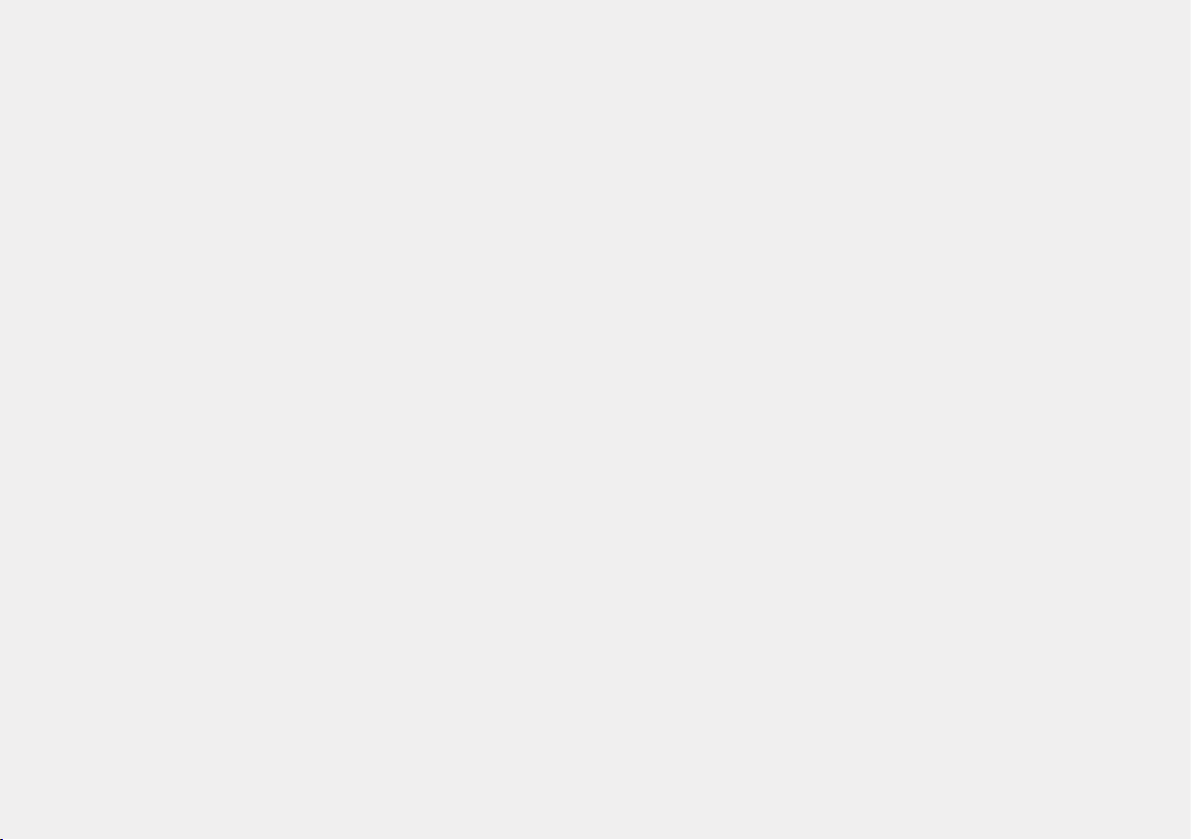
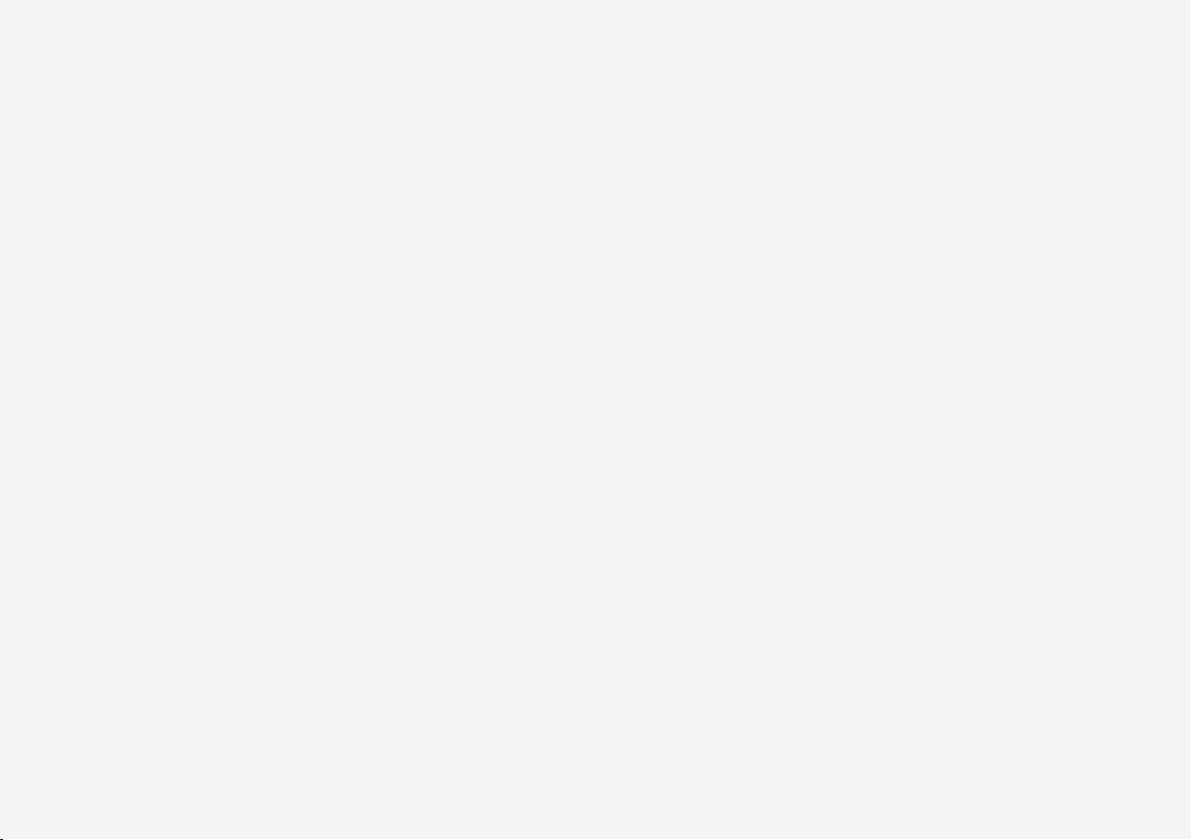
VÄLKOMMEN!
We hope you will enjoy many years of driving pleasure in your Volvo.
The car has been designed for the safety and comfort of you and
your passengers. Volvo strives to build one of the safest cars in the
world. Your Volvo is also designed to meet applicable safety and
environmental requirements.
To increase your enjoyment of your Volvo, we recommend that you
read the instructions and maintenance information in this owner's
manual. The owner's manual is also available as a mobile app (Volvo
Manual) and on the Volvo Cars support site (support.volvocars.com).
We encourage everyone to always wear their seatbelt in this and
other cars. Please do not drive if you are under the influence of alcohol or medication – or have an impaired ability to drive in some
other way.
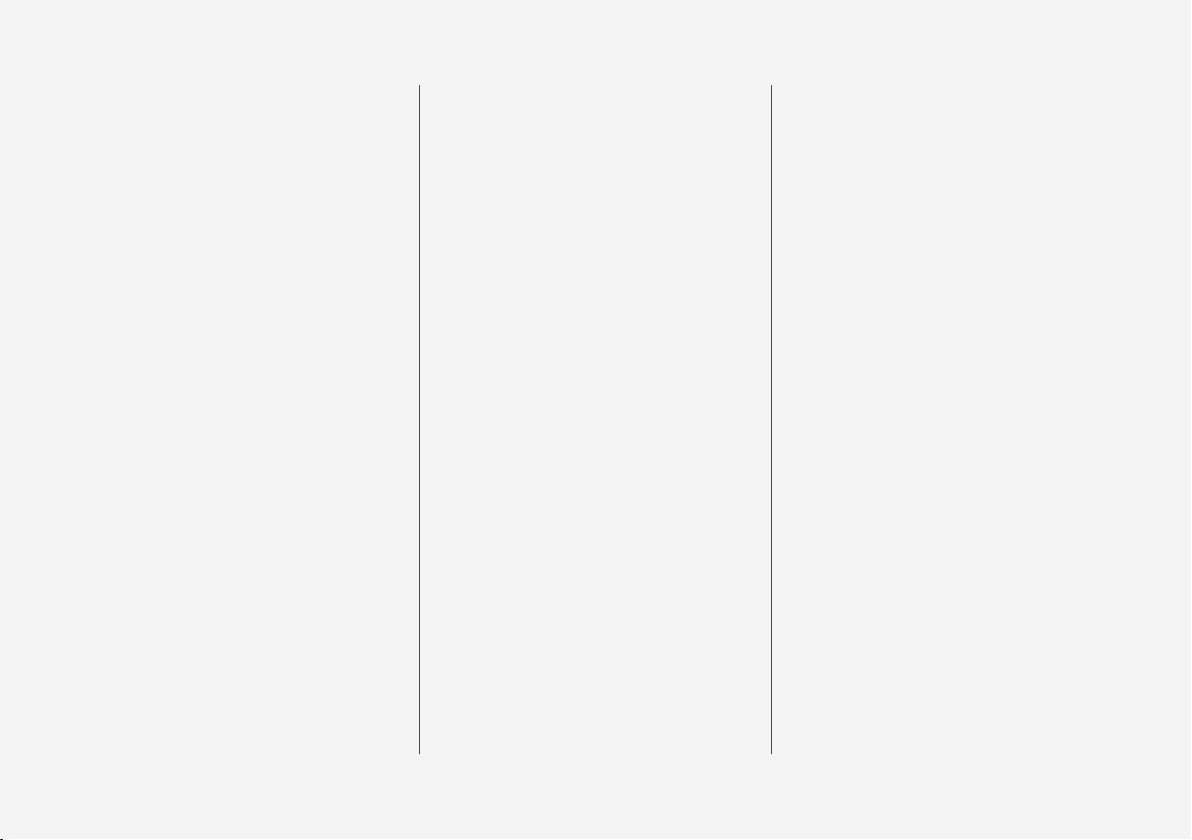
2
OWNER'S INFORMATION
Owner information
16
Owner's manual in centre display
17
Navigate in the owner's manual in
the centre display
18
Owner's Manual in mobile devices
20
Volvo Cars support site
21
Reading the owner's manual
21
The owner's manual and the environment
23
YOUR VOLVO
Volvo ID
26
Creating and registering a Volvo ID
26
Drive-E - cleaner driving pleasure
28
IntelliSafe – driver support and safety
31
Sensus - online connectivity and
entertainment
32
Software updates
35
Recording data
35
Terms & Conditions for Services
36
Customer Privacy Policy
36
Important information on accessories and auxiliary equipment
37
Installation of accessories
37
Connection of equipment to the
car's diagnostic socket
38
Showing the car's identification
number
39
Driver distraction
39
SAFETY
Safety
42
Safety during pregnancy
42
Whiplash Protection System
43
Seatbelts
44
Putting on and taking off seatbelts
45
Seatbelt tensioner
47
Resetting the electric seatbelt
tensioner*
48
Door and seatbelt reminder
48
Airbags
49
Driver airbags
50
Passenger airbag
51
Activating and deactivating passenger airbag*
52
Side airbags
55
Inflatable curtains
55
Safety mode
56
Starting and moving the car after
safety mode
57
Child safety
58
Child seats
58
Upper mounting points for child seats
59
Lower mounting points for child seats
60
i-Size/ISOFIX mounting points for
child seats
60
Child seat positioning
61
TABLE OF CONTENTS
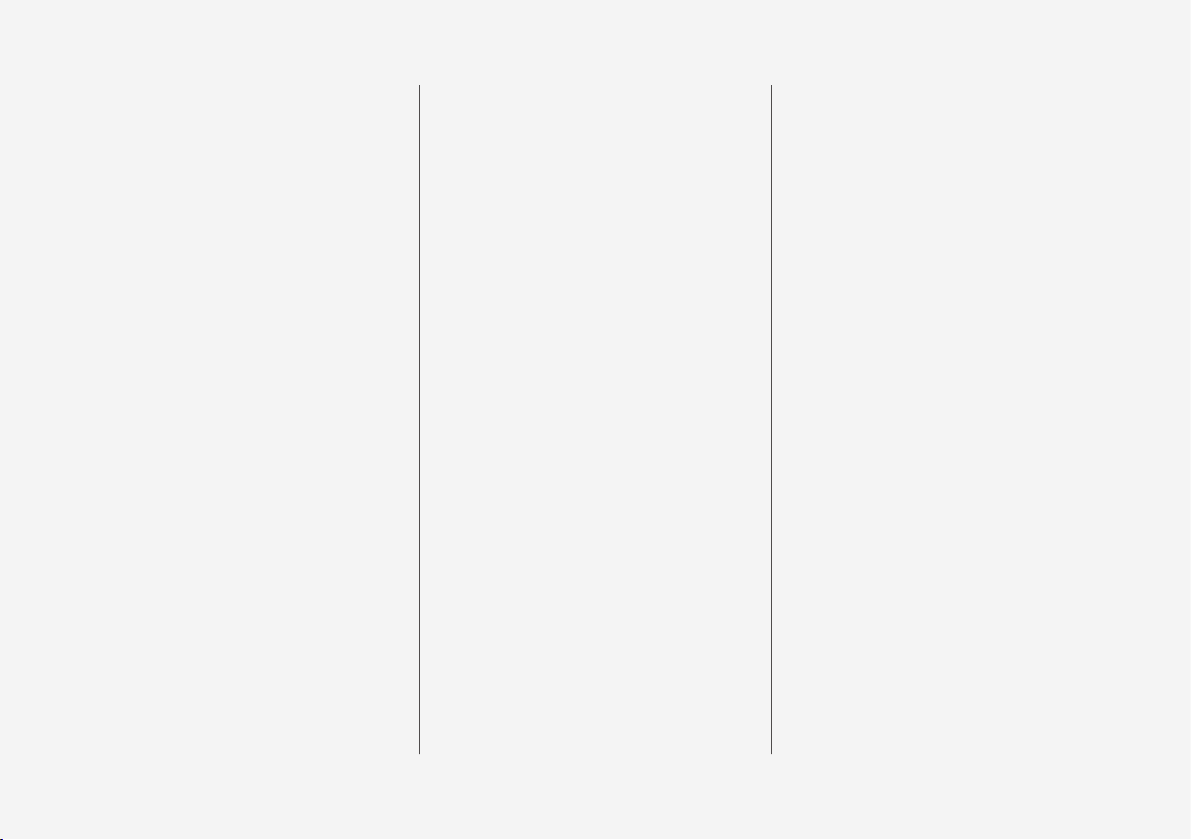
3
Child seat mounting
62
Table for location of child seats
using the car's seatbelts
64
Table for location of i-Size child seats
66
Table for location of ISOFIX child
seats
67
Integrated child seat*
70
Folding up the seat cushion in the
integrated child seat*
71
Folding down the seat cushion in
the integrated child seat*
72
DISPLAYS AND VOICE
CONTROL
Instruments and controls in lefthand drive car
74
Instruments and controls in righthand drive car
75
Driver display
77
Driver display settings
81
Fuel gauge
82
Trip computer
82
Show trip data in the driver display
84
Resetting the trip meter
85
Show trip statistics in the centre
display
85
Settings for trip statistics
86
Date and time
86
Outside temperature gauge
87
Indicator symbols in the driver display
88
Warning symbols in the driver display
90
License agreement for the driver
display
91
Application menu in driver display
98
Handling the application menu in
the driver display
99
Messages in the driver display
100
Managing messages in the driver
display
101
Handling a message saved from
the driver display
102
Overview of centre display
104
Managing the centre display
107
Activating and deactivating centre
display
110
Navigating in the centre display's
views
110
Managing subviews in centre display
114
Function view in centre display
117
Moving apps and buttons in centre display
119
Symbols in the centre display's
status bar
119
Keyboard in centre display
121
Changing keyboard language in
centre display
124
Enter the characters, letters and
words manually in the centre display
124
Changing the appearance in the
centre display
126
Switching off and changing the
volume of the system sound in the
centre display
126
Changing system units
127
Changing system language
127
Other settings in the centre display's top view
127
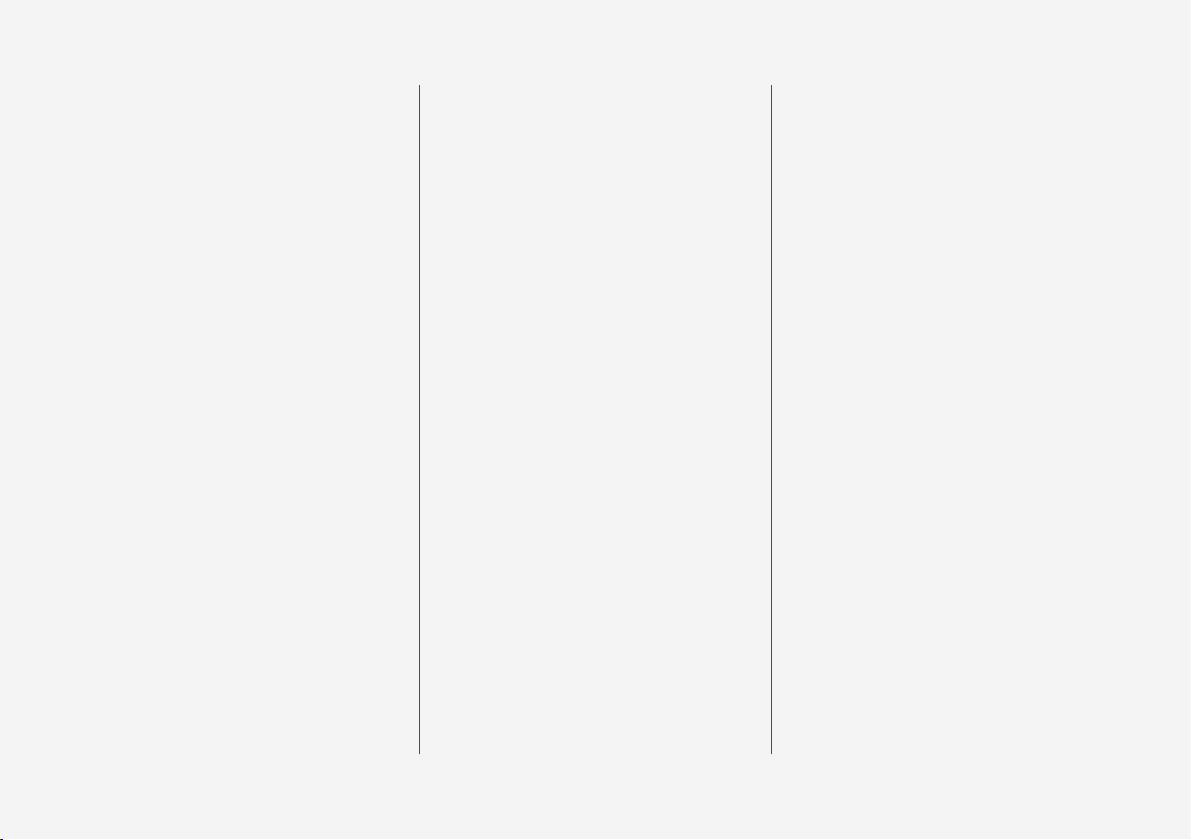
4
Open contextual setup in the centre display
128
Resetting user data for change of
ownership
129
Resetting settings in the centre
display
129
Table showing centre display settings
130
Driver profiles
131
Selecting driver profile
132
Renaming a driver profile
132
Protect driver profile
133
Linking remote control key to
driver profile
133
Resetting settings in the driver
profiles
134
Message in centre display
135
Managing messages in the centre
display
135
Handling a message saved from
the centre display
136
Head-up display*
137
Activating and deactivating the
head-up display*
138
Settings for head-up display*
139
Voice recognition
140
Using voice recognition
141
Controlling a telephone with voice
recognition
143
Voice control of radio and media
143
Settings for voice recognition
144
LIGHTING
Lighting control
146
Adjusting light functions via the
centre display
148
Adjusting headlamp level
148
Position lamps
149
Daytime running lights
150
Dipped beam
150
Using main beam
151
Active main beam
152
Using direction indicators
153
Active bending lights*
154
Front fog lamps/cornering lights*
155
Rear fog lamp
156
Brake lights
156
Emergency brake lights
157
Hazard warning flashers
157
Using home safe lighting
158
Approach light duration
158
Interior lighting
158
Adjusting interior lighting
160
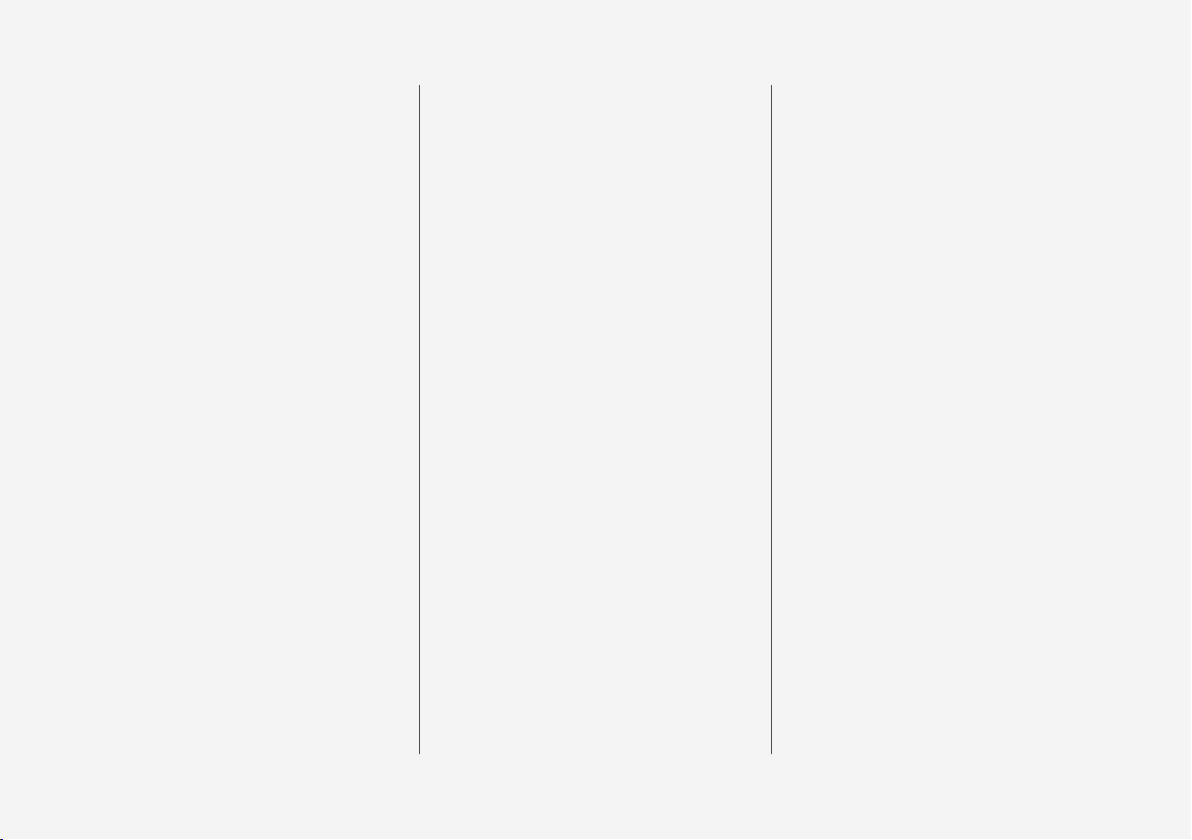
5
WINDOWS, GLASS AND
MIRRORS
Windows, glass and mirrors
164
Pinch protection for windows and
sun blinds
164
Reset sequence for pinch protection
165
Power windows
165
Operating power windows
166
Rearview and door mirrors
167
Adjusting rearview mirror dimming
168
Angling the door mirrors
169
Panorama roof*
170
Operating the panorama roof*
171
Automatic closing of the panoramic roof's* sun blind
174
Wiper blades and washer fluid
174
Using windscreen wipers
175
Using the rain sensor
176
Using the rain sensor's memory
function
177
Using windscreen and headlamp
washers
177
Using the rear window wiper and
washer
178
Using automatic rear windscreen
wiping when reversing
179
SEATS AND STEERING WHEEL
Manual front seat
182
Power* front seat
183
Adjusting the power* front seat
183
Storing position for seat, door mirrors and head-up display*
184
Using a stored position for seat,
door mirrors and head-up display*
185
Massage settings* in the front seat
186
Adjusting massage settings* in
the front seat
187
Adjusting* the length of the seat
cushion in the front seat
188
Adjusting the side support* in the
front seat
189
Adjusting the lumbar support* in
the front seat
190
Adjusting the passenger seat from
the driver's seat*
191
Lowering the backrests in the rear
seat
192
Adjusting the head restraints in
the rear seat
194
Steering wheel controls and horn
195
Steering lock
196
Adjusting the steering wheel
196
CLIMATE
Climate
200
Climate zones
200
Climate control - sensors
201
Perceived temperature
201
Controlling climate control with
voice recognition
202
Air quality
203
Clean Zone*
203
Clean Zone Interior Package*
204
Interior Air Quality System*
204
Activating and deactivating the air
quality sensor*
205
Passenger compartment filter
205
Air distribution
206
Changing air distribution
206
Opening, closing and aiming the
air vents
207
Table of air distribution options
208
Climate controls
211
Activating and deactivating
heated front seat*
213
Activating and deactivating automatic start of heated front seat*
214
Activating and deactivating
heated rear seat*
214
Activating and deactivating ventilated front seat*
216
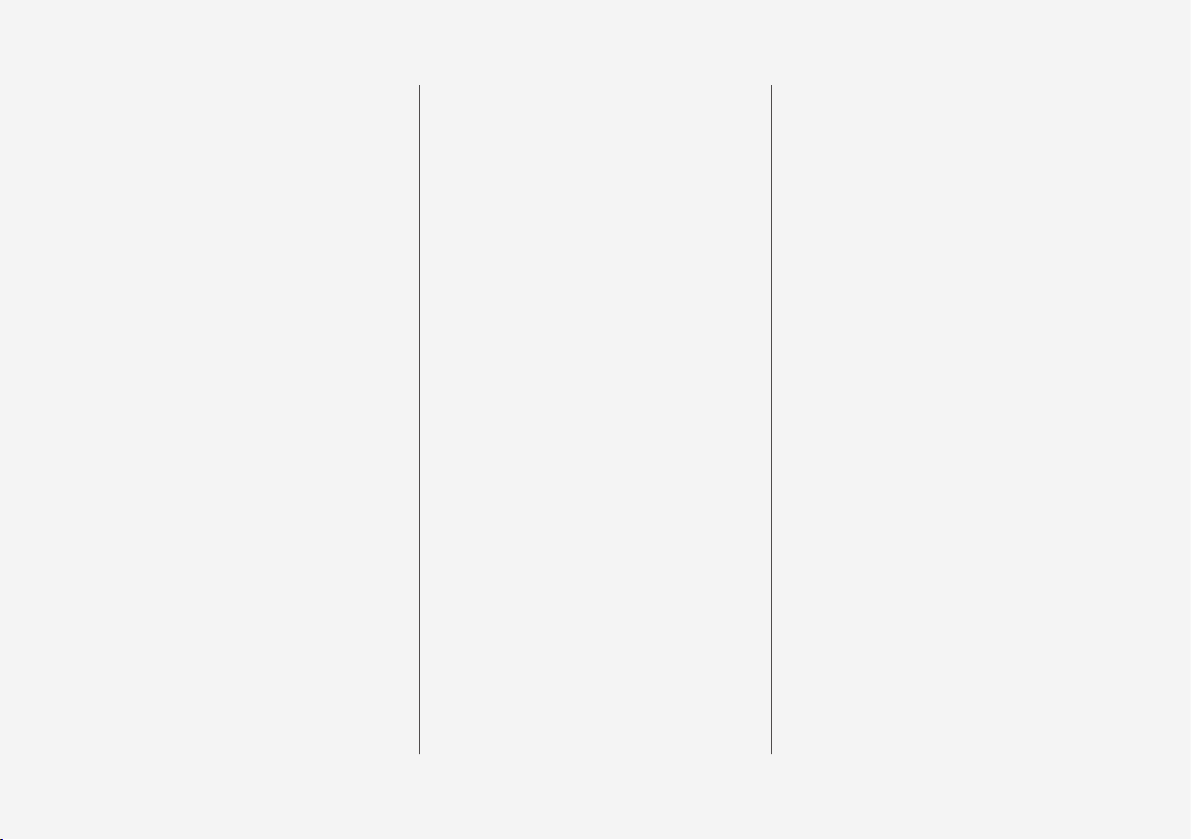
6
Activating and deactivating the
heated steering wheel*
216
Activating and deactivating automatic start of heated steering wheel*
217
Activating auto climate control
217
Activating and deactivating air
recirculation
218
Activating and deactivating time
setting for air recirculation
218
Activating and deactivating max
defroster
219
Activating and deactivating the
heated windscreen*
220
Activating and deactivating automatic start of heated windscreen*
221
Activating and deactivating the
heated rear window and door mirrors
221
Activating and deactivating automatic starting of the heated rear
window and door mirrors
222
Regulating fan level for front seat
222
Regulating fan level for rear seat*
223
Regulating temperature for front seat
224
Regulating temperature for rear seat*
225
Synchronising temperature
226
Activating and deactivating air
conditioning
227
Parking climate*
227
Preconditioning*
228
Start and switch off preconditioning*
228
Preconditioning time setting*
229
Adding and editing time setting
for preconditioning*
229
Activating and deactivating time
setting for preconditioning*
231
Removing time setting for preconditioning*
231
Climate comfort when parking*
232
Starting and switching off climate
comfort when parking*
232
Symbols and messages for parking climate control*
234
Heater*
235
Parking heater*
236
Additional heater*
237
Activating and deactivating automatic start of auxiliary heater*
237
KEY, LOCKS AND ALARM
Lock confirmation
240
Lock indication setting
241
Remote control key
241
Locking and unlocking with the
remote control key
243
Settings for remotely controlled
and inside unlocking
244
Unlocking the tailgate with the
remote control key
245
Remote control key range
245
Replacing the battery in the
remote control key
246
Ordering more remote control keys
249
Red Key - restricted remote control key*
250
Settings for Red Key*
250
Detachable key blade
251
Locking and unlocking with the
detachable key blade
253
Immobiliser
254
Type approval for the remote control key system
255
Keyless and touch-sensitive surfaces*
264
Keyless locking and unlocking*
265
Settings for Keyless entry*
266
Keyless unlocking of the tailgate*
266
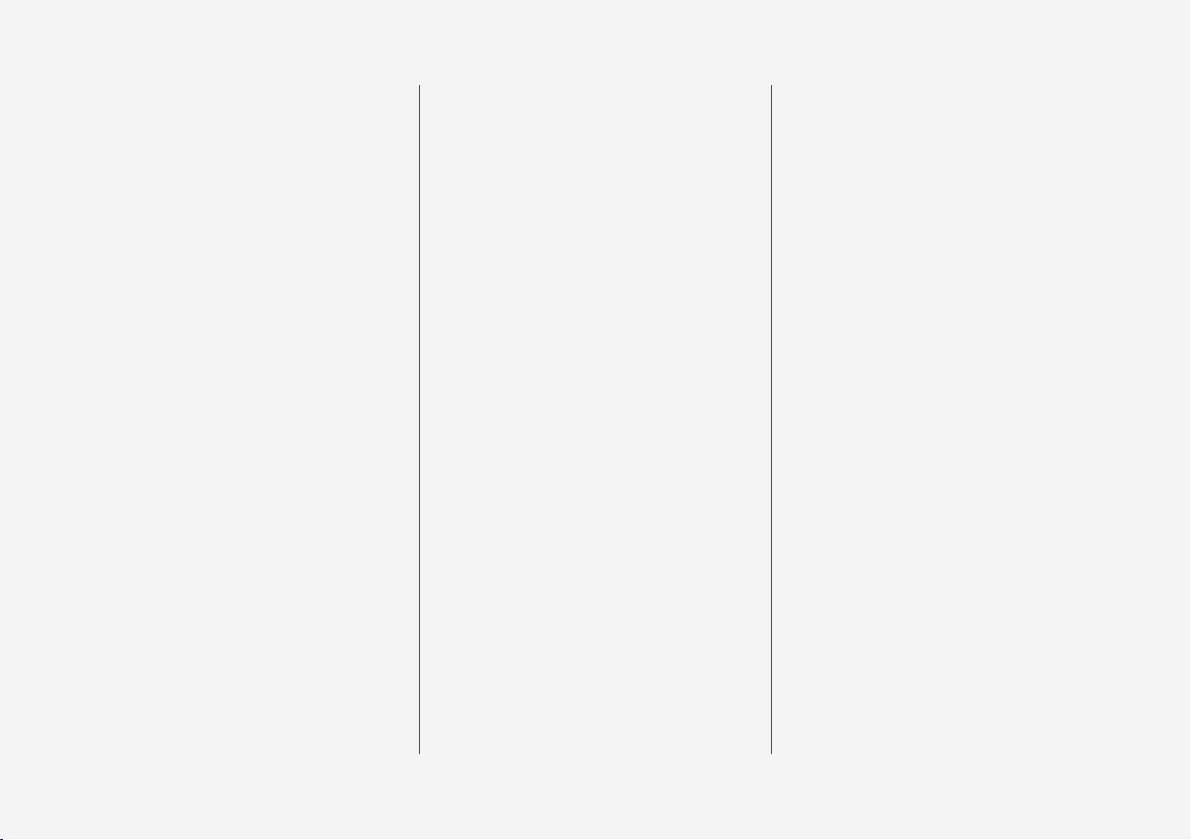
7
Antenna locations for the start
and lock systems
267
Locking and unlocking from inside
the car
268
Unlocking the tailgate from the
inside of the car
269
Activating and deactivating child
safety locks
270
Automatic locking when driving
271
Opening and closing the power*operated tailgate
271
Programming maximum opening
for power operated tailgate*
274
Opening and closing the tailgate
with foot movement*
275
Private locking
277
Activating and deactivating private locking
277
Alarm*
279
Activating and deactivating alarms*
280
Reduced alarm level*
281
Double lock*
282
Temporarily* deactivating double
locks
282
DRIVER SUPPORT
Driving support systems
286
Speed-dependent steering force
286
General speed warning
287
Electronic stability control
287
Electronic Stability Control in
sport mode
289
Activating or deactivating sport
mode for electronic stability control
289
Symbols and messages for electronic stability control
291
Stability system
292
Distance Warning*
292
Activating or deactivating distance
warning
293
Limitations of Distance Warning
294
Speed limiter
294
Selecting and activating speed limiter
296
Deactivating the speed limiter
296
Temporary deactivation of speed
limiter
297
Limitations for speed limiter
298
Automatic speed limiter
298
Activating or deactivating the
automatic speed limiter
299
Changing the tolerance for the
automatic speed limiter
300
Limitations for automatic speed limiter
301
Cruise control
301
Selecting and activating cruise control
303
Deactivating cruise control
303
Standby mode for cruise control
304
Adaptive cruise control*
305
Controls and display mode for
adaptive cruise control*
306
Selecting and activating adaptive
cruise control*
307
Deactivating adaptive cruise control*
308
Standby mode for adaptive cruise
control*
309
Limitations for adaptive cruise control*
310
Change between cruise control
and adaptive cruise control* in the
centre display
311
Symbols and messages for adaptive cruise control*
312
Pilot Assist*
314
Controls and display view for Pilot
Assist*
316
Selecting and activating Pilot Assist*
317
Deactivate Pilot Assist*
318
Standby mode for Pilot Assist*
319
Temporary disabling of steering
assistance with Pilot Assist*
320
Limitations of Pilot Assist*
320
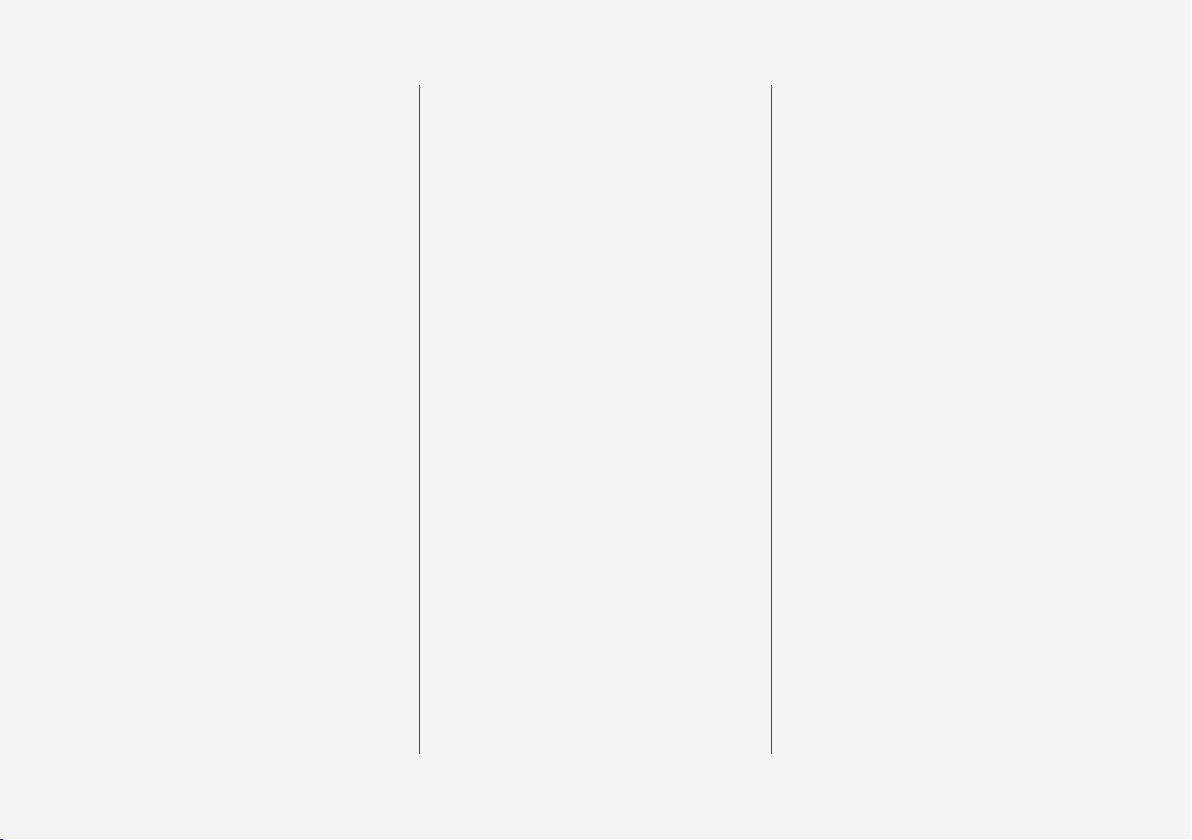
8
Symbols and messages for
Pilot Assist*
322
Warning from driver support in
the event of a collision risk
323
Change of target with driver support
324
Set the stored speed for driver
support
325
Set time interval to vehicle ahead
326
Automatic braking with driver support
327
Drive mode for driver support
328
Cornering support*
329
Activating or deactivating cornering support*
330
Limitations for cornering support*
330
Overtaking Assistance
331
Use Overtaking Assistance
331
Radar unit
332
Type approval for radar device
333
Camera unit
341
Limitations for camera and radar unit
342
Recommended maintenance for
camera and radar unit
346
City Safety™
347
Subfunctions for City Safety
348
Setting the warning distance for
City Safety
350
Detection of obstacles with City
Safety
351
City Safety in cross traffic
354
Limitations for City Safety in cross
traffic
354
City Safety steering assistance for
evasive manoeuvre
355
Limitations of City Safety steering
assistance when taking evasive action
356
Automatic braking in the event of
an impeded evasive manoeuvre
with City Safety
356
City Safety brakes for oncoming
vehicles
357
Limitations of City Safety
357
Messages for City Safety
361
Rear Collision Warning*
362
Limitations of Rear Collision Warning*
362
BLIS*
363
Activating or deactivating BLIS
364
Limitations of BLIS
365
Messages for BLIS
366
Cross Traffic Alert*
367
Activating or deactivating Cross
Traffic Alert*
368
Limitations of Cross Traffic Alert*
368
Messages for Cross Traffic Alert*
370
Road Sign Information*
371
Activating or deactivating road
sign information*
372
Display mode for road sign information*
372
Road Sign Information and
Sensus Navigation*
375
Warning for speed limitation and
speed camera from road sign
information*
375
Activating or deactivating warnings from road sign information*
376
Limitations of Road Sign Information*
377
Driver Alert Control
378
Activating or deactivating Driver
Alert Control
379
Select rest stop guidance in the
event of a warning from Driver
Alert Control
379
Limitations of Driver Alert Control
380
Lane assistance
380
Activating or deactivating lane
assistance
382
Selecting assistance option for
lane assistance
382
Limitations of Lane assistance
383
Symbols and messages for lane
assistance
384
Display mode for lane assistance
386
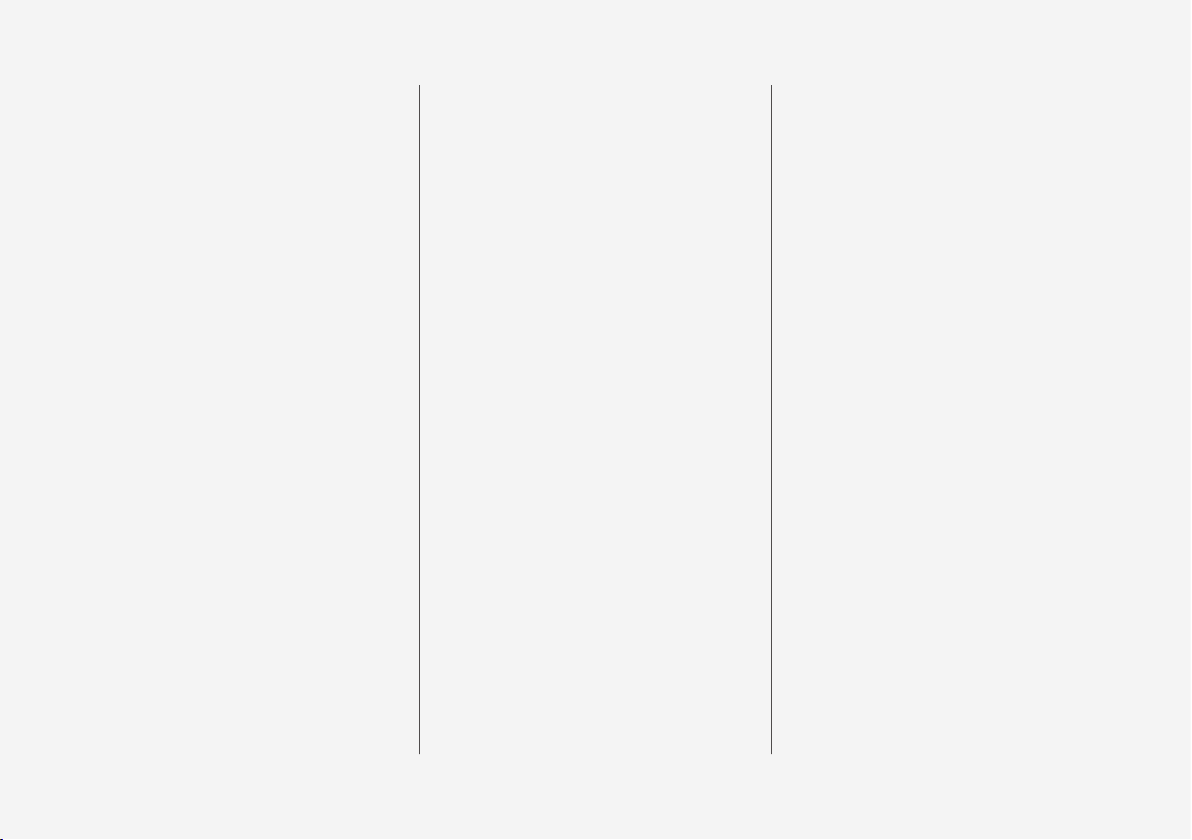
9
Steering assistance at risk of collision
387
Activating or deactivating steering
assistance in the event of a collision risk
388
Steering assistance upon risk of
run-off
388
Steering assistance upon risk of
head-on collision
389
Steering assistance upon risk of
rear-end collision*
390
Limitations for steering assistance
at risk of collision
391
Symbols and messages for steering assistance upon risk of collision
392
Park Assist*
393
Park Assist Pilot front, rear and
along the sides*
394
Activating or deactivating the
parking assistance system*
395
Limitations of Parking assistance
396
Symbols and messages for Park
Assist Pilot
397
Park assist camera*
398
Park assist camera locations and
surveillance areas*
399
Park assist lines for park assist
camera*
401
Sensor fields for parking assistance system
403
Activate park assist camera
404
Symbols and messages for Park
assist camera
406
Park Assist Pilot*
408
Parking variants with Park Assist
Pilot*
409
Using Park Assist Pilot*
410
Leaving parallel parking with Park
Assist Pilot*
412
Limitations of Park Assist Pilot*
413
Messages for Park Assist Pilot*
415
STARTING AND DRIVING
Starting the car
418
Switching off the car
419
Ignition positions
420
Selecting ignition mode
421
Alcohol lock*
421
Bypass of the alcohol lock*
422
Before starting the engine with
the alcohol lock*
423
Brake functions
423
Foot brake
423
Brake assistance
424
Braking on wet roads
425
Braking on gritted roads
425
Brake system maintenance
425
Parking brake
426
Activating and deactivating the
parking brake
426
Automatic parking brake activation setting
428
Parking on a hill
428
In the event of a fault in the parking brake
428
Automatic braking when stationary
429
Activating and deactivating the
automatic brake at a standstill
430
Help when starting on a hill
430
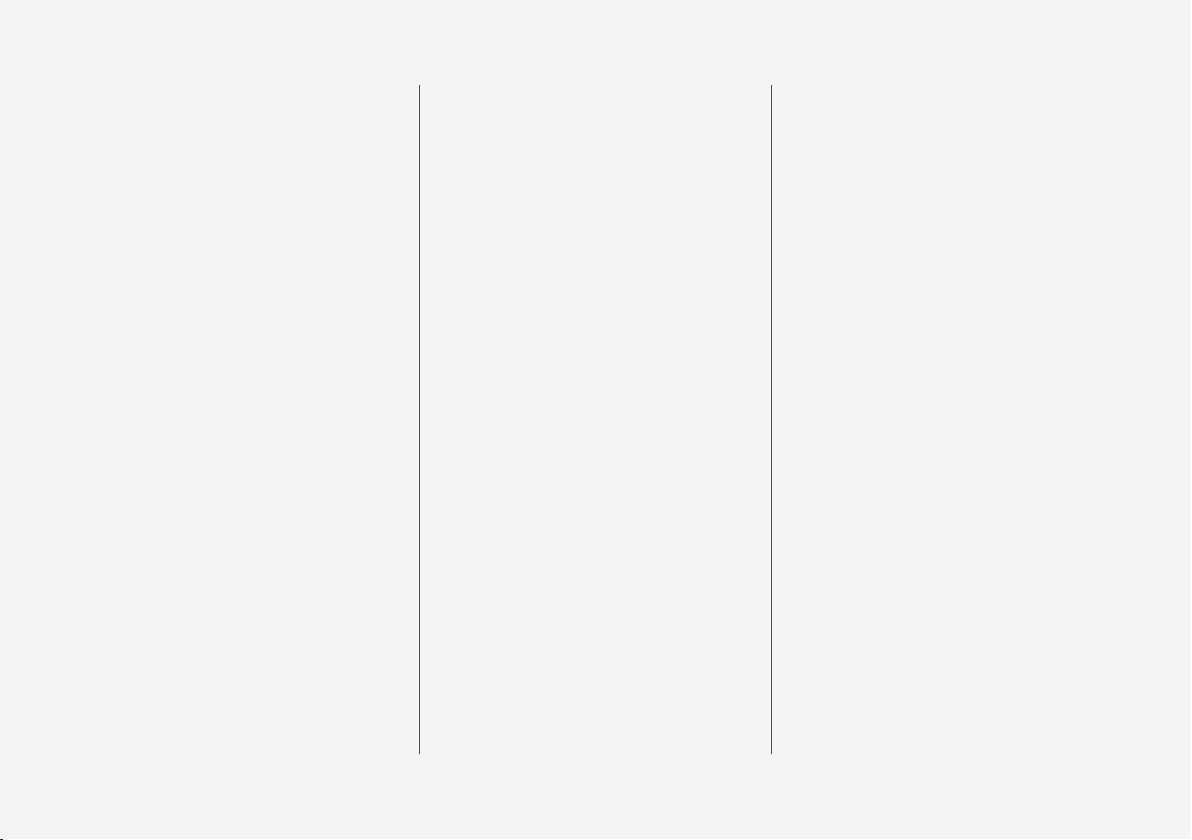
10
Auto braking after a collision
431
Gearbox
431
Manual gearbox
431
Automatic gearbox
432
Gear positions for automatic gearbox
433
Changing gear with steering
wheel paddles*
436
Gear selector inhibitor
437
Deactivate automatic gear selector inhibitor
438
Kick-down function
439
Gear shift indicator
439
All-wheel drive*
441
Drive modes*
441
Changing drive mode*
444
Drive mode Eco
444
Activating and deactivating drive
mode Eco with the function button
447
Start/stop function
447
Driving with start/stop function
447
Deactivating the start/stop function
449
Conditions for the Start/Stop function
449
Level control* and shock absorption
451
Settings for level control*
454
Low speed control*
455
Activating and deactivating lowspeed driving* using a function button
455
Hill descent control*
456
Activating and deactivating hill
descent control* with the function
button
457
Economical driving
458
Preparations for a long trip
459
Winter driving
460
Driving in water
460
Opening and closing the fuel filler flap
461
Filling fuel
461
Handling of fuel
462
Petrol
463
Petrol particle filter
464
Diesel
464
Empty tank and diesel engine
465
Diesel particulate filter
466
Emission control with AdBlue
®
467
Handling AdBlue
®
468
Checking and filling with AdBlue
®
469
Symbols and messages for AdBlue
®
471
Overheating in the engine and
drive system
473
Overloading the starter battery
474
Using jump starting with another
battery
474
Towbar*
476
Specifications for towbar*
477
Extendable and retractable towbar*
478
Removable towbar*
480
Driving with a trailer
481
Trailer stability assist*
482
Checking trailer lamps
483
Towbar-mounted bicycle rack*
484
Towing
485
Fitting and removing the towing eye
487
Recovery
488
HomeLink®*
489
Programming HomeLink®*
490
Using HomeLink®*
492
Type approval for HomeLink®*
492
Compass*
493
Activating and deactivating the
compass*
493
Calibrating the compass*
493

11
SOUND, MEDIA AND INTERNET
Sound, media and Internet
496
Audio settings
496
Sound experience*
497
Apps
498
Downloading apps
499
Updating apps
500
Deleting apps
500
Radio
501
Start radio
501
Changing radio band and radio station
502
Searching for radio stations
503
Save radio channels in the Radio
Favourites app
504
Settings for radio
504
RDS radio
506
Digital radio*
506
Link between FM and digital radio*
507
Media player
507
Media playback
508
Controlling and changing media
509
Searching media
510
Gracenote
®
511
CD player*
512
Video
512
Playing a video
512
Playing back DivX®
513
Settings for video
513
Media via Bluetooth
®
513
Connecting a device via Bluetooth
®
514
Media via USB port
514
Connecting a device via USB port
514
Technical specifications for USB
devices
515
Compatible media formats
515
Apple® CarPlay®*
516
Using Apple® CarPlay®*
517
Settings for Apple® CarPlay®*
519
Tips for using Apple® CarPlay®*
519
Android Auto*
520
Using Android Auto*
521
Settings for Android Auto*
521
Tips for using Android Auto*
522
Phone
523
Connecting a phone to the car via
Bluetooth for the first time
524
Connecting a phone to the car via
Bluetooth automatically
525
Connecting a phone to the car via
Bluetooth manually
526
Disconnecting a Bluetooth-connected phone
526
Switch between Bluetooth-connected phones
527
Removing devices connected to
Bluetooth
527
Managing phone calls
527
Managing text messages
528
Settings for text messages
529
Managing the phone book
530
Settings for phone
530
Settings for Bluetooth devices
531
Internet-connected car*
531
Connect the car to the Internet via
a Bluetooth-enabled phone
532
Connect the car to the Internet via
a phone (Wi-Fi)
533
Connect the car to the Internet via
car modem (SIM card)
534
Settings for car modem*
534
Sharing Internet access from the
car via a Wi-Fi hotspot
535
No or poor Internet connection
536
Remove Wi-Fi network
537
Wi-Fi technologies and security
537
User terms and conditions and
data sharing
537

12
Activating and deactivating data
sharing
538
Data sharing for services
538
Storage space on hard disk
539
License agreement for audio and media
540
WHEELS AND TYRES
Tyres
552
Dimension designation for tyre
554
Dimension designation for wheel rim
555
Tyres' rotation direction
555
Tread wear indicators on the tyres
556
Checking tyre pressure
556
Adjusting tyre pressure
557
Recommended tyre pressure
558
Tyre pressure monitoring system*
558
Saving a new tyre pressure in the
monitoring system*
560
See tyre pressure status in the
centre display*
561
Action in the event of warning for
low tyre pressure
562
When changing wheels
563
Tool kit
563
Jack*
564
Wheel bolts
565
Removing a wheel
565
Fitting the wheels
567
Spare wheel*
569
Handling the spare wheel
570
Winter tyres
570
Snow chains
571
Emergency puncture repair kit
572
Using a puncture repair kit
572
Inflating tyres with the compressor
from the puncture repair kit
576
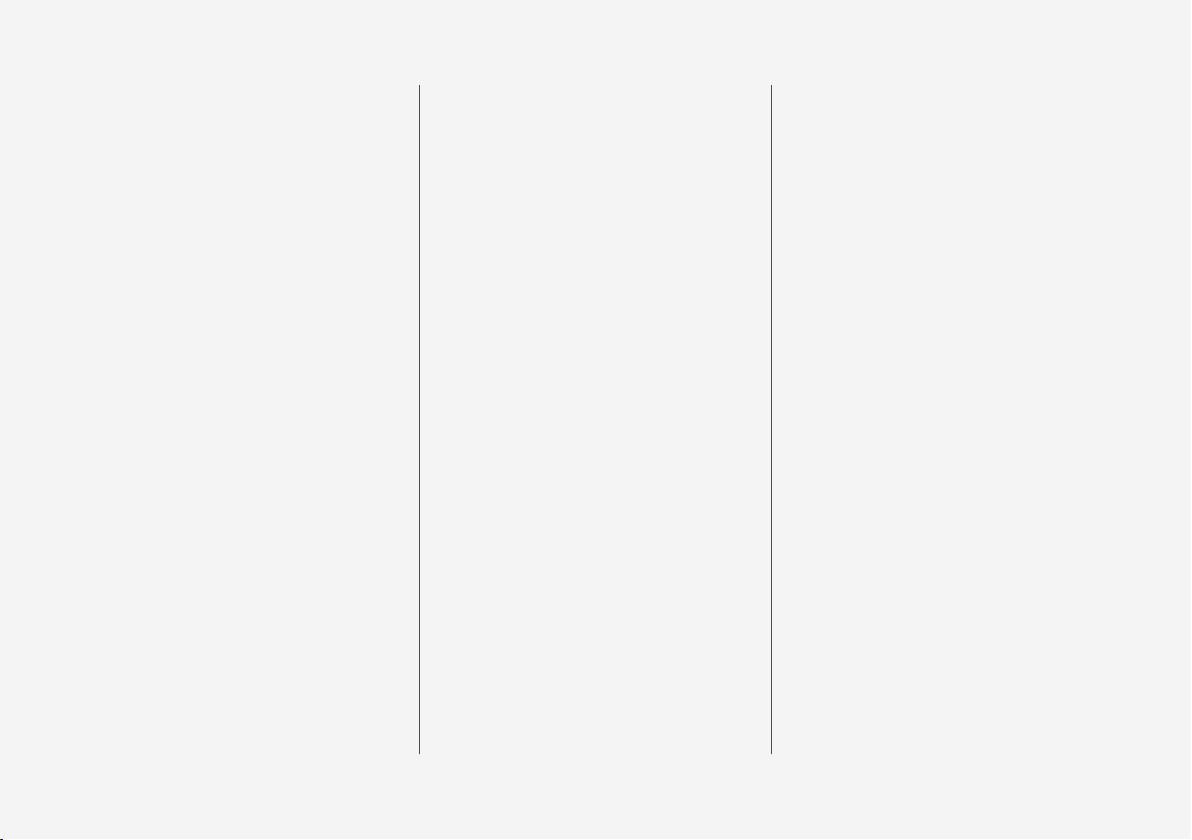
13
LOADING, STORAGE AND
PASSENGER COMPARTMENT
Passenger compartment interior
580
Tunnel console
581
Electrical sockets
582
Using electrical sockets
584
Using the glovebox
585
Sun visors
587
Cargo area
587
Recommendations for loading
587
Roof load and loading on load carriers
589
Bag hooks
589
Load retaining eyelets
590
Through-load hatch in the rear seat
590
Fitting and removing cargo cover*
591
Operating cargo cover*
593
Fitting and removing safety grilles*
594
Fitting and removing the safety net*
596
First aid kit*
598
Warning triangle
598
MAINTENANCE AND SERVICE
Volvo service programme
600
Data transfer between car and
workshop via Wi-Fi
600
Download Center
601
Managing system updates via the
Download Centre
601
Car status
602
Book service and repair
603
Sending car information to a workshop
604
Raise the car
605
Servicing the climate control system
607
Head up display when replacing
the windscreen*
607
Opening and closing the bonnet
608
Engine compartment overview
609
Engine oil
610
Checking and filling with engine oil
611
Topping up coolant
612
Bulb replacement
614
Starter battery
615
Support battery
618
Symbols on the batteries
620
Battery recycle
620
Fuses and central electrical units
621
Replacing a fuse
621
Fuses in engine compartment
623
Fuses under glovebox
628
Fuses in cargo area
633
Cleaning the interior
638
Cleaning the centre display
638
Cleaning the head up display*
639
Cleaning fabric upholstery and
headlining
640
Cleaning the seatbelts
640
Cleaning floor mats and inlay mats
640
Cleaning leather upholstery*
641
Cleaning the leather steering wheel
642
Cleaning interior plastic, metal and
wood parts
642
Cleaning the exterior
643
Polishing and waxing
643
Handwashing
644
Automatic car wash
645
High-pressure washing
647
Cleaning the wiper blades
647
Cleaning exterior plastic, rubber
and trim components
647
Cleaning wheel rims
648
Rustproofing
649
Car paintwork
649
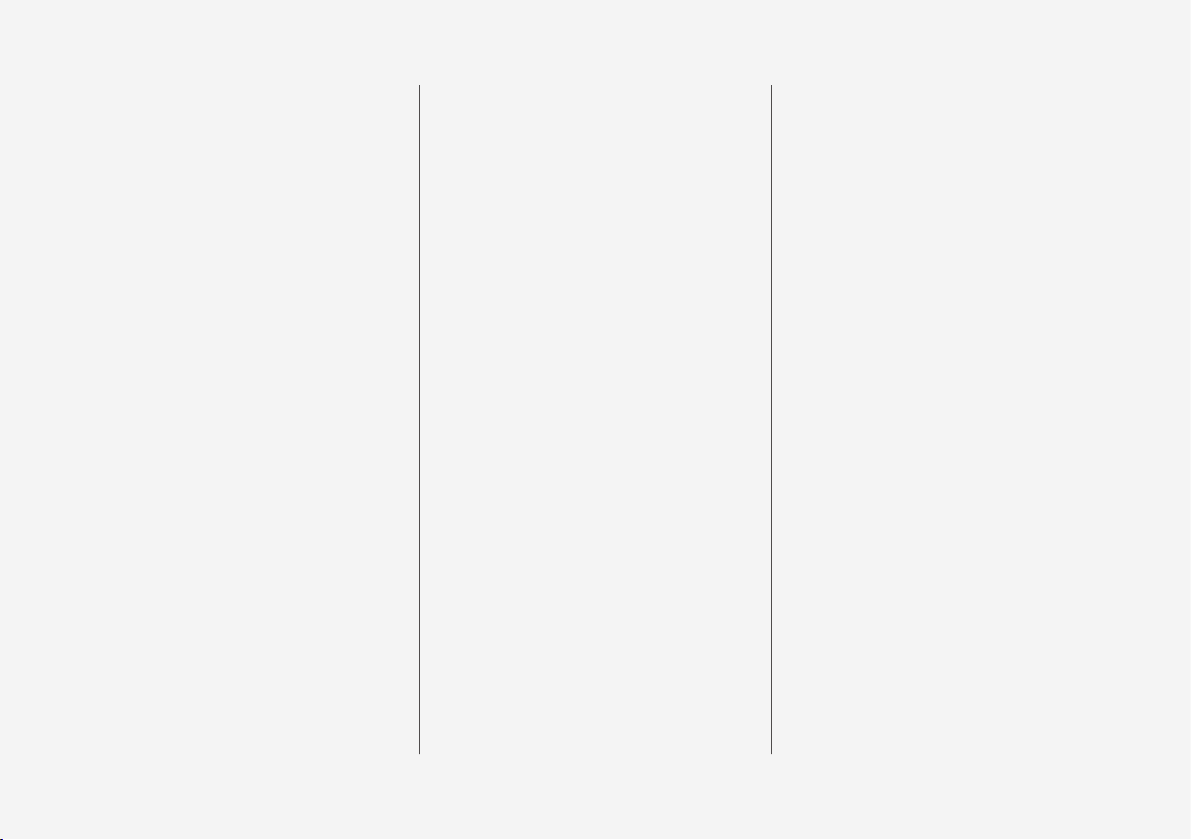
14
Touching up minor paintwork damage
649
Colour codes
650
Replacing the wiper blade, rear
window
651
Replacing windscreen wiper blades
652
Set the wiper blades in service
position
653
Filling washer fluid
654
SPECIFICATIONS
Type designations
656
Dimensions
659
Weights
661
Towing capacity and towball load
662
Engine specifications
664
Engine oil — specifications
666
Adverse driving conditions for
engine oil
668
Coolant — specifications
669
Transmission fluid — specifications
669
Brake fluid — specifications
669
Fuel tank - volume
670
Tank capacity for AdBlue
®
670
Air conditioning — specifications
670
Fuel consumption and CO2 emissions
672
Approved tyre pressures
673
Performance
674
ALPHABETICAL INDEX
Alphabetical Index 675
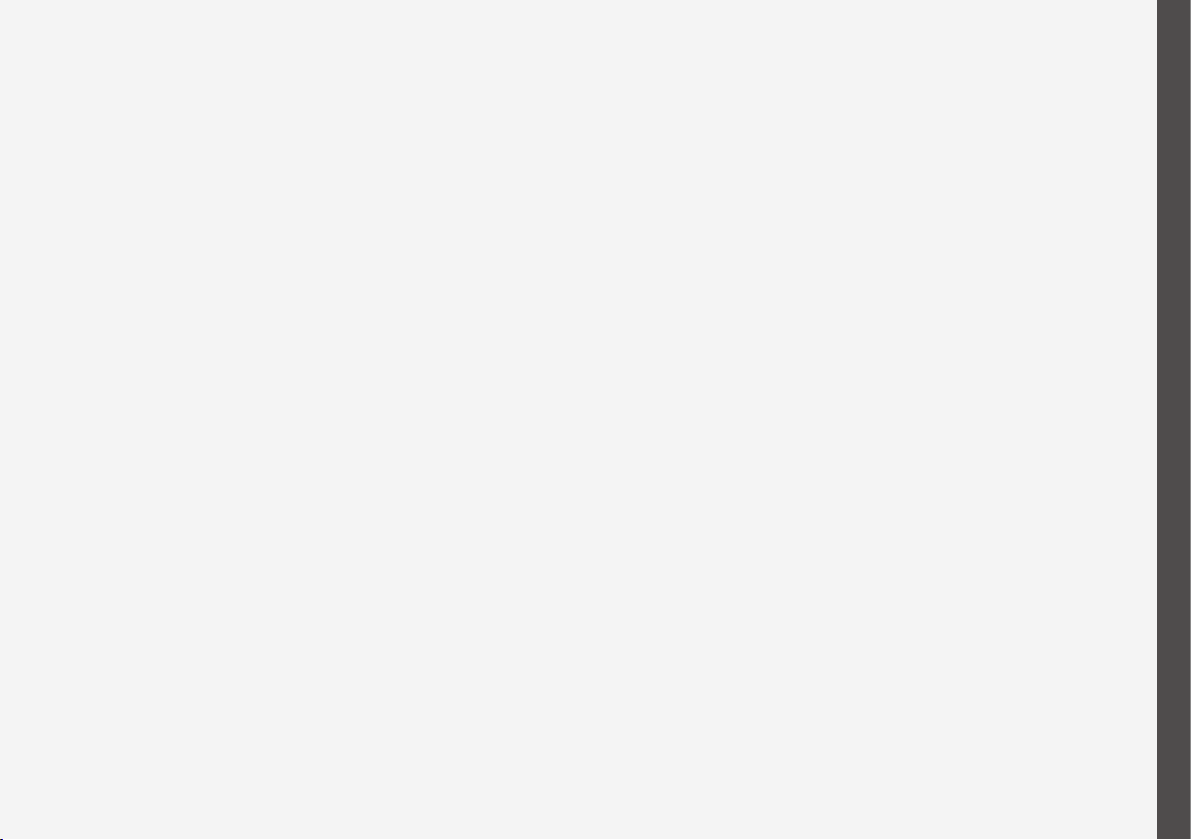
OWNER'S INFORMATION
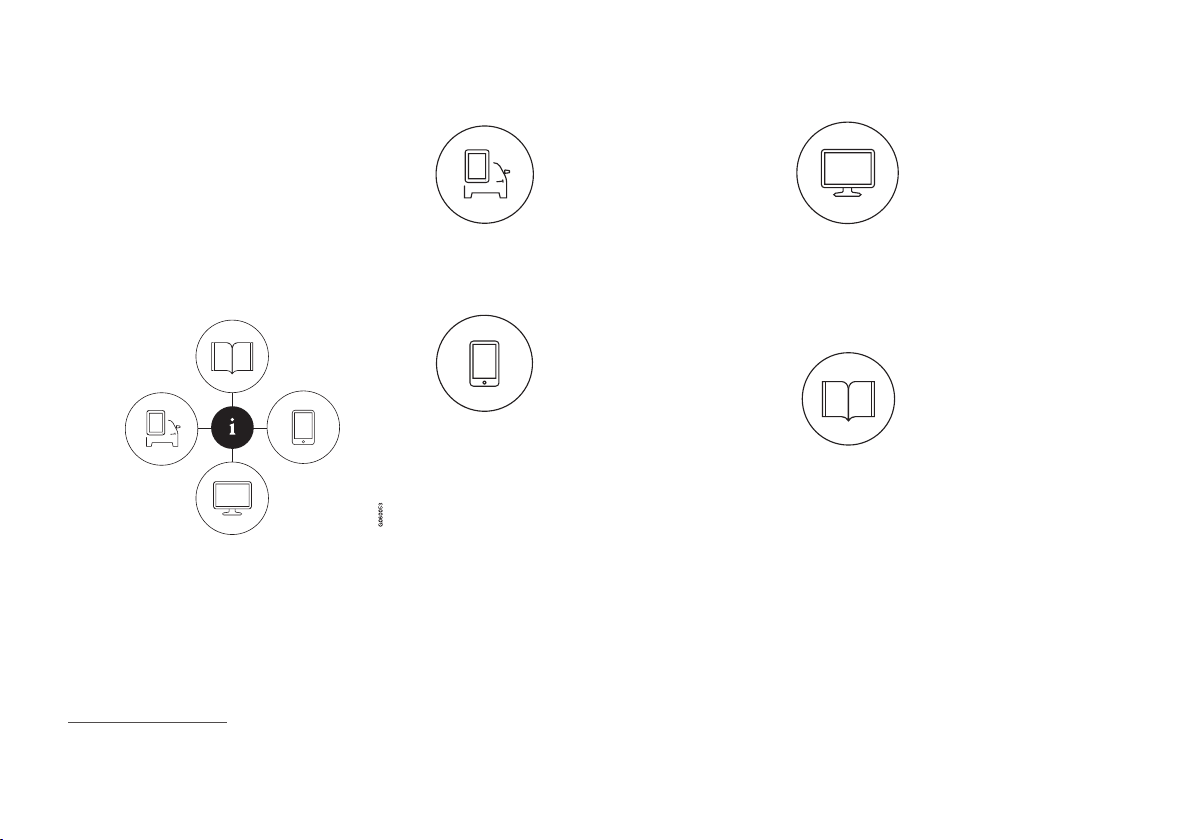
OWNER'S INFORMATION
16
Owner information
Owner's information is available in several
different product formats, both digital and
printed. The owner's manual is available in
the car's centre display, as a mobile app and
on the Volvo Cars support site. There is a
Quick Guide and a supplement to the
owner's manual available in the glovebox,
with specifications and fuse information,
amongst other things. A printed owner's
manual can be ordered.
The car's centre display
1
In the centre display, drag
down the top view and tap on
Owner's manual. Available
here are options for visual
navigation with exterior and
interior images of the car. The
information is searchable and
is also divided into categories.
Mobile app
In App Store or Google Play,
search for "Volvo Manual",
download the app to your
smartphone or tablet and
select the car. Available in the
app are video tutorials and
options for visual navigation
with exterior and interior images of the car.
The content is searchable, and the various
sections are designed to facilitate navigation.
Volvo Cars support site
Go to support.volvocars.com
and select your country. Here
you can find owner's manuals, both online and in PDF
format. On the Volvo Cars
support site there are also
video tutorials and further
information and help regarding your Volvo and
your car ownership. The page is available for
most markets.
Printed information
There is a supplement to the
owner's manual1 in the glove-
box that contains information
on fuses and specifications,
as well as a summary of
important and practical infor-
mation.
There is also a Quick Guide available in printed
format that helps you to get started with the
most commonly used functions in the car.
Depending on equipment level selected, market, etc. additional owner's information may
also be available in printed format in the car.
A printed owner's manual and associated supplement can be ordered. Contact a Volvo
dealer to order.
1
A complete printed manual is included with the car for markets without owner's manual in the centre display.
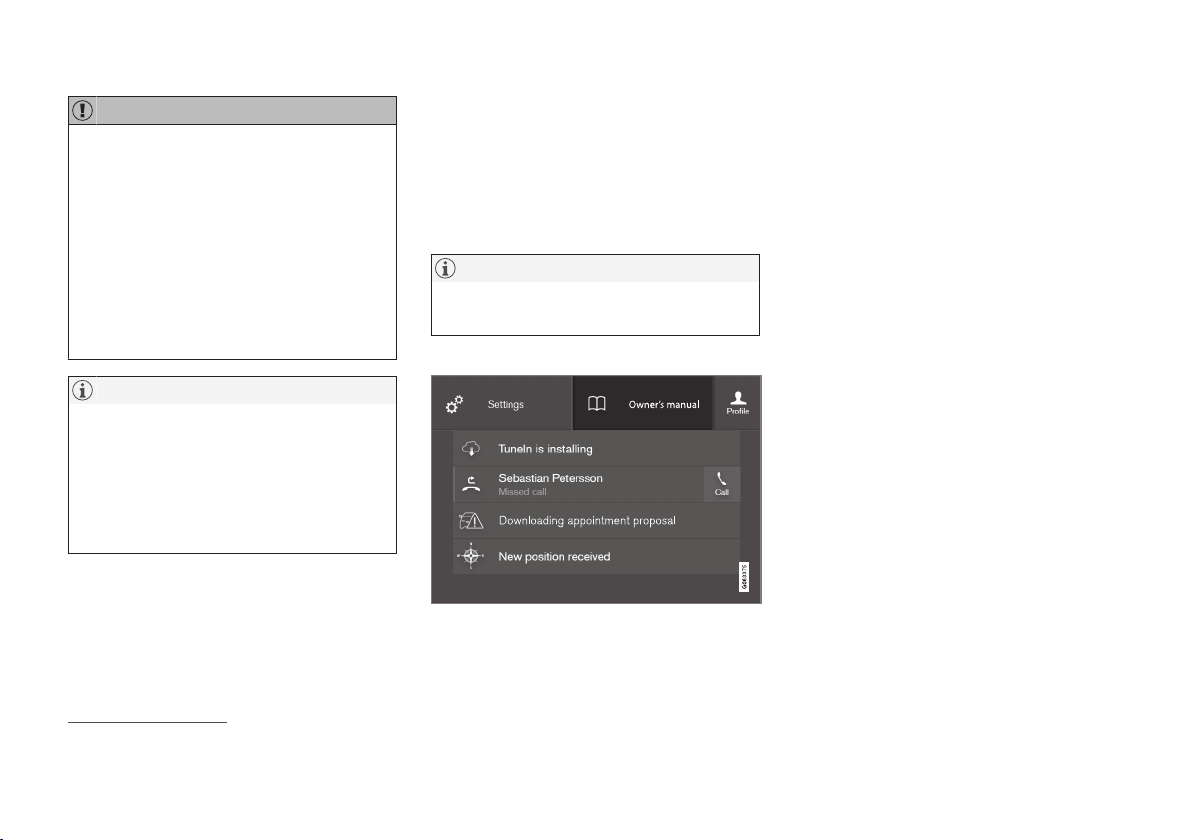
OWNER'S INFORMATION
}}
17
IMPORTANT
The driver is always responsible that the
vehicle is driven safely in traffic and that
applicable laws and regulations are followed. It is also important that the car is
maintained and handled in accordance
with Volvo's recommendations in the
owner's information.
If there should be a difference between the
information in the centre display and the
printed information then it is always the
printed information that applies.
NOTE
Changing the language in the centre display may mean that some owner's information is not compliant with national or local
laws and regulations. Do not switch to a
language that is difficult to understand as
this may make it difficult to find your way
back through the screen structure.
Related information
•
Owner's manual in centre display (p. 17)
•
Owner's Manual in mobile devices
(p. 20)
•
Volvo Cars support site (p. 21)
•
Reading the owner's manual (p. 21)
Owner's manual in centre display
A digital2 version of the owner's manual is
available in the car's centre display.
The digital owner's manual can be accessed
from the top view, and in some cases the contextual owner's manual can also be accessed
from the top view.
NOTE
The digital owner's manual is not available
while driving.
Owner's manual
Top view with button for owner's manual.
To open the owner's manual - drag down the
top view in the centre display and tap on
Owner's manual.
The information in the owner's manual can be
accessed directly via the owner's manual
homepage or its top menu.
2
Applies for most markets.
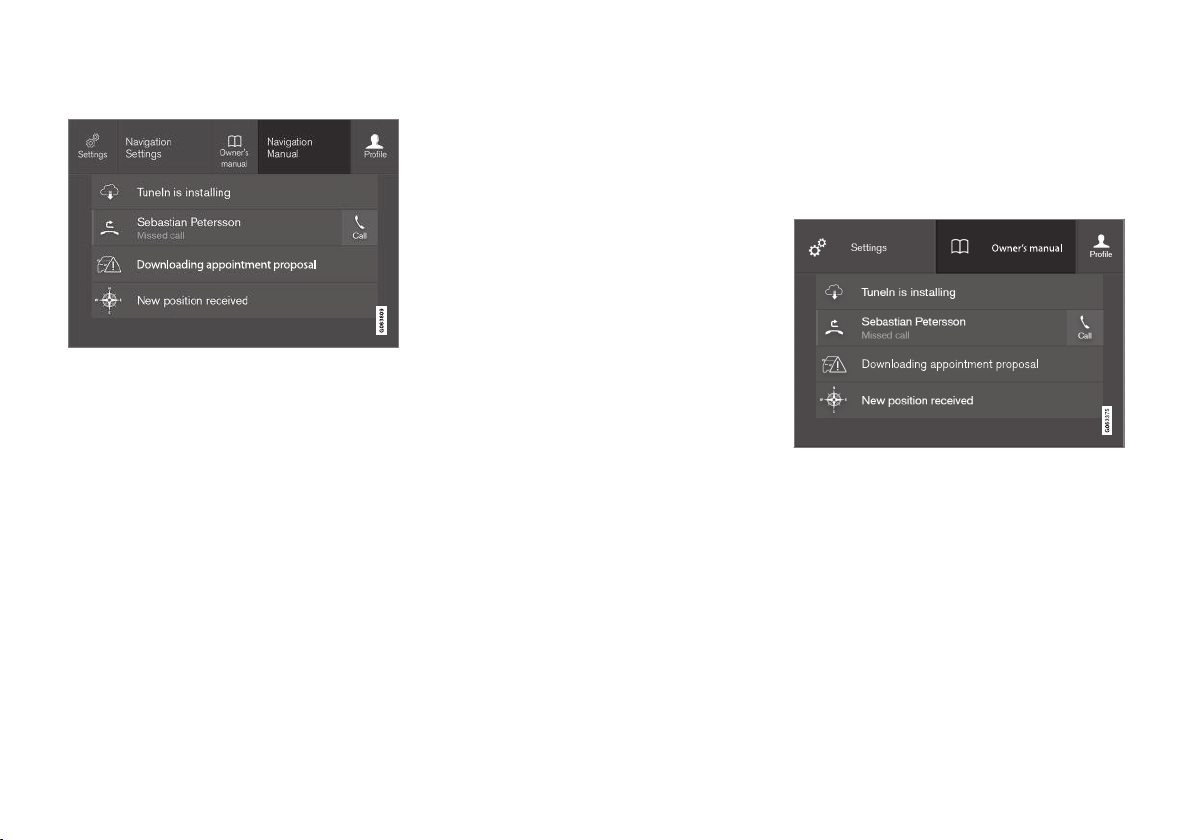
||
OWNER'S INFORMATION
18
Contextual owner's manual
Top view with button for contextual owner's manual.
The contextual owner's manual is a shortcut to
an article in the owner's manual that describes
the active function shown on the screen.
When the contextual owner's manual is available, it is shown to the right of
Owner's
manual in the top view.
Tapping on the contextual owner's manual
therefore opens an article in the owner's manual that is related to the content that is shown
on the screen. E.g. tap on
Navigation Manual
– an article that is related to navigation opens.
This only applies to some of the apps in the
car. For downloaded third party apps,
for example, it is not possible to access appspecific articles.
Related information
•
Navigate in the owner's manual in the
centre display (p. 18)
•
Navigating in the centre display's views
(p. 110)
•
Downloading apps (p. 499)
Navigate in the owner's manual in the centre display
The digital owner's manual can be accessed
from the centre display top view in the car.
The content is searchable, and the various
sections are designed to facilitate navigation.
The owner's manual is accessed from the top view.
–
To open the owner's manual - drag down
the top view in the centre display and tap
on
Owner's manual.
There is a range of different options for finding
information in the owner's manual. The
options can be accessed from the owner's
manual homepage and from the top menu.
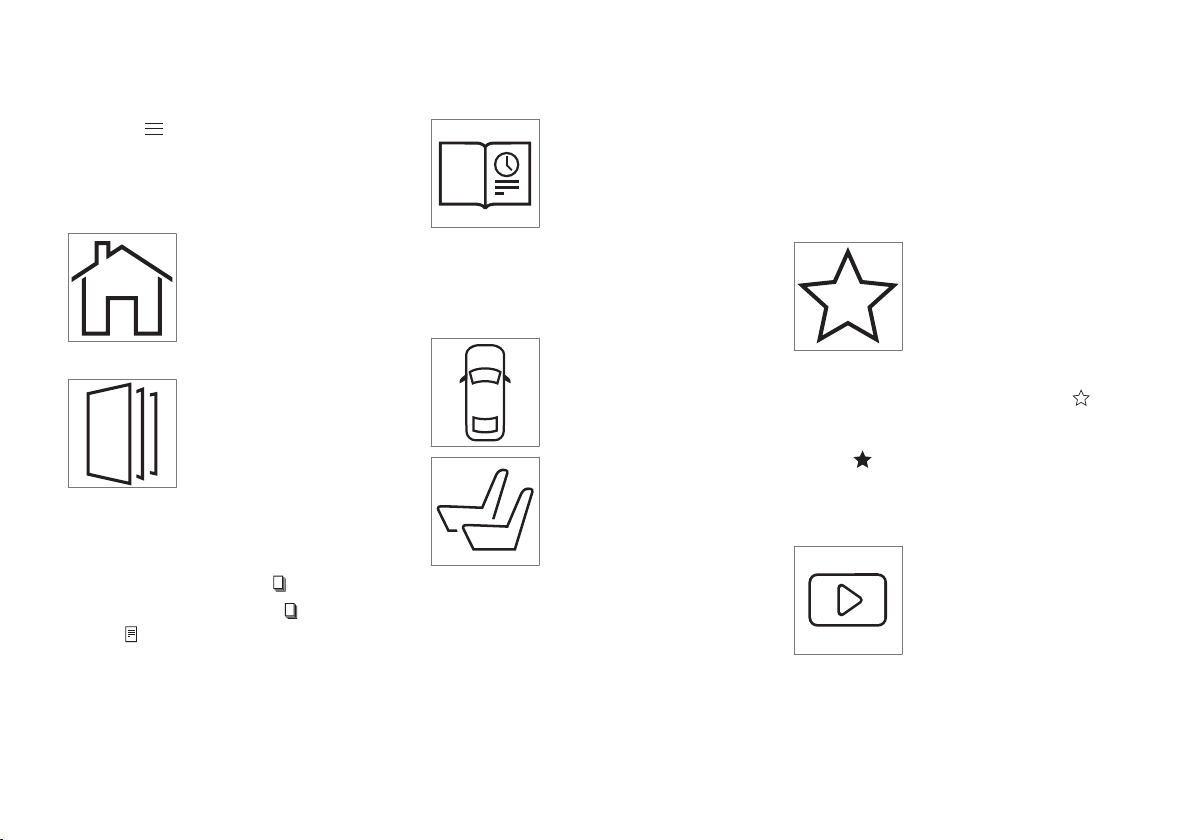
OWNER'S INFORMATION
}}
19
Opening the menu in the top menu
–
Press in the upper list in the owner's
manual.
> A menu with different options for find-
ing information is opened:
Homepage
Tap on the symbol to go back
to the start page in the
owner's manual.
Categories
The articles in the owner's
manual are structured into
main categories and subcategories. The same article can
be found in several appropriate categories so that it can
be found more easily.
1.
Press
Categories.
> The main categories are shown in a list.
2.
Tap on a main category (
).
>
A list of subcategories (
) and articles
(
) is shown.
3. Tap on an article to open it.
To go back, press the back arrow.
Quick Guide
Press the symbol to access a
page with links to a selection
of articles that can be useful
to read in order to get to
know the more common
functions of the car. The arti-
cles can also be accessed via
categories, but are collected here for faster
access. Tap on an article in order to read it in
its entirety.
Hotspots for exterior and interior
Exterior and interior overview
images of the car. Different
parts are designated with
hotspots that lead to articles
about those parts of the car.
1.
Press
Exterior or Interior.
> Exterior or interior images are shown
with so-called hotspots in place. The
hotspot leads to articles about the corresponding part of the car. Swipe horizontally over the screen to browse
among the images.
2. Tap on a hotspot.
> The title of the article about the area is
shown.
3. Tap on the title to open the article.
To go back, press the back arrow.
Favourites
Press the symbol to access
the articles saved as favourites. Tap on an article in order
to read it in its entirety.
Saving or deleting articles as favourites
Save an article as favourite by pressing at
the top right when an article is open. When an
article has been saved as a favourite the star is
filled in:
.
To remove an article as a favourite, press the
star again in the current article.
Video
Press the symbol to view
brief instruction videos for
various functions in the car.
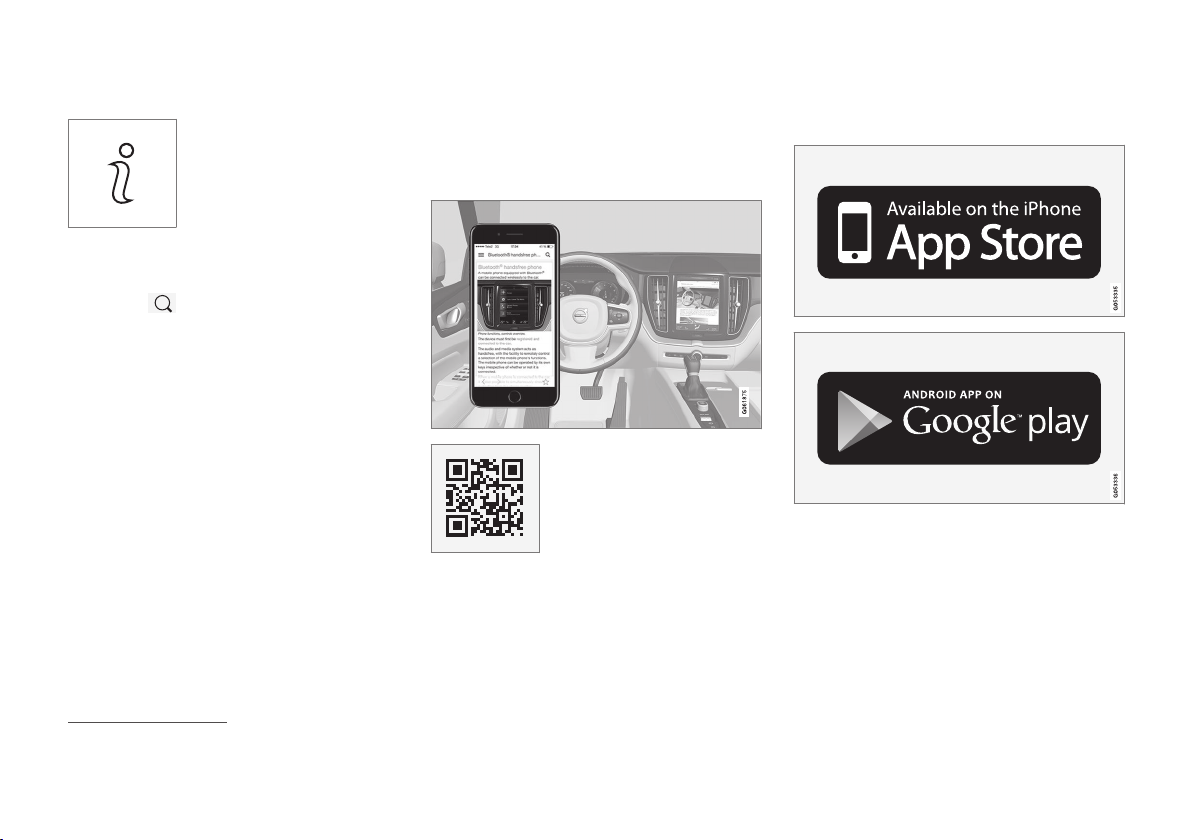
||
OWNER'S INFORMATION
20
Information
Tap on the symbol to obtain
information about which version of the owner's manual is
available in the car as well as
other useful information.
Using the search function in the top menu
1.
Tap on in the top menu of the owner's
manual. A keyboard appears in the lower
part of the screen.
2. Type in a keyword, such as "seatbelt".
> Suggestions for articles and categories
are shown while letters are being
entered.
3. Tap on the article or category to access it.
Related information
•
Owner's manual in centre display (p. 17)
•
Keyboard in centre display (p. 121)
•
Reading the owner's manual (p. 21)
Owner's Manual in mobile devices
The owner's manual is available as a mobile
app3 from both the App Store and Google
Play. The app is adapted for smartphones and
tablets.
The owner's manual can be
downloaded as a mobile app
from the App Store or Google
Play. The QR code provided
here takes you directly to the
app. Alternatively, you can
search for "Volvo manual" in
the App Store or Google Play.
The app contains a video along with exterior
and interior images where different parts of
the car are highlighted with so-called hotspots, which lead to articles about the area in
question. The content is searchable, and the
various sections are designed to facilitate navigation.
The mobile app is available from both the App Store
and Google Play.
Related information
•
Reading the owner's manual (p. 21)
3
For certain mobile devices.
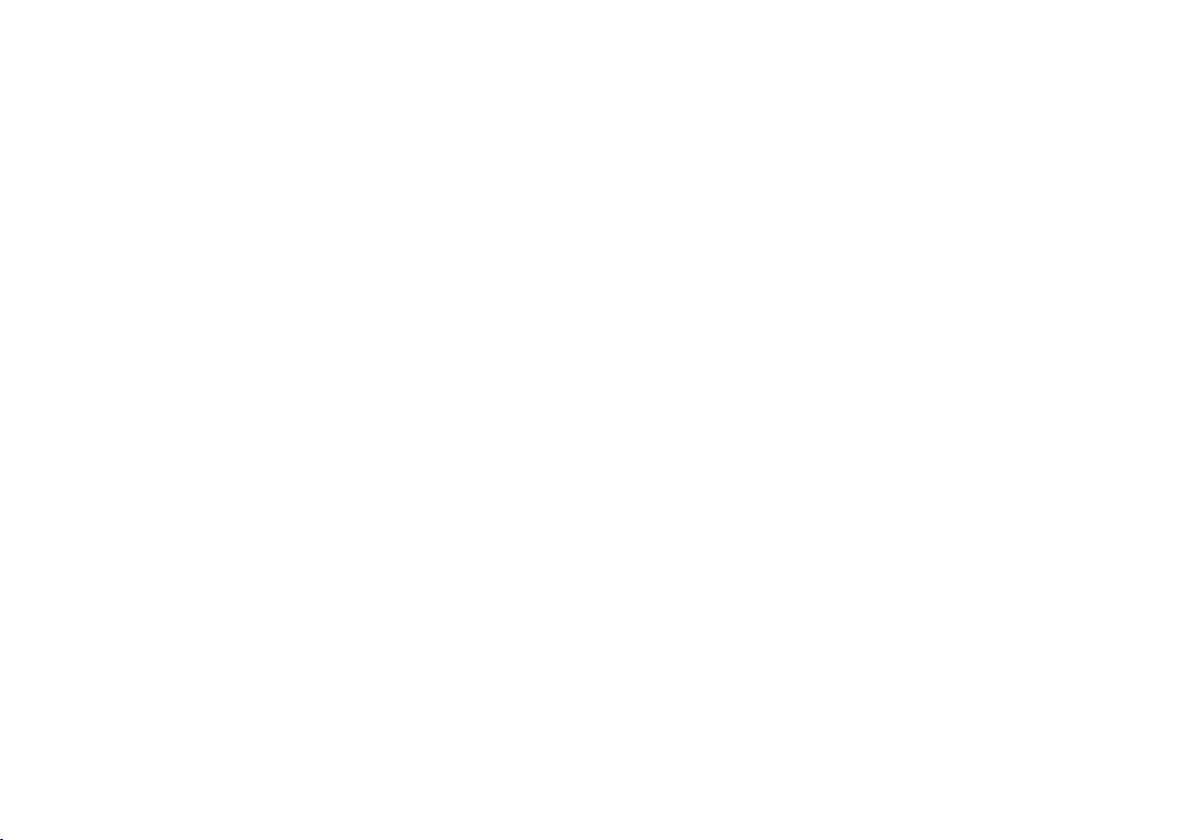
OWNER'S INFORMATION
}}
* Option/accessory.
21
Volvo Cars support site
More information on your car is available on
the Volvo Cars website and support site.
Support on the Internet
Go to support.volvocars.com to visit the site.
The support site is available for most markets.
It contains support for functions such as webbased services and functions, Volvo On Call*,
the navigation system* and apps. Videos and
step-by-step instructions explain different procedures, e.g. how to connect the car to the
Internet via a mobile phone.
Downloadable information
Maps
For cars equipped with Sensus Navigation
there is the facility to download maps from the
support page.
Owner's manuals as PDF
Owner's manuals are available for download in
PDF format. Select car model and model year
to download the manual as required.
Contact
The support site contains contact details to
customer support and your nearest Volvo
retailer.
Log in to Volvo Cars website
Create a personal Volvo ID and log in to
www.volvocars.com. When you have logged
in it is possible to get an overview of service,
agreements and warranties,
amongst other things. Here there is also information about accessories and software adapted for your car model.
Related information
•
Volvo ID (p. 26)
Reading the owner's manual
To help you get to know your new car, read
the Owner's Manual before you drive it for
the first time.
Reading the owner's manual is a way to
become familiar with new functions, get
advice on how to handle the car in different
situations and learn how to make use of all the
car's features. Please pay attention to the
safety instructions contained in the owner's
manual.
The intention of this owner's information is to
explain all possible functions, options and
accessories included in a Volvo vehicle. It is
not intended as an indication or guarantee that
all of these features, functions and options are
included in every vehicle. Some terminology
used may not exactly match terminology used
in sales, marketing and advertising materials.
Development work is constantly underway in
order to improve our product. Modifications
may mean that information, descriptions and
illustrations in the owner's manual differ from
the equipment in the car. We reserve the right
to make modifications without prior notice.
Do not remove this manual from the car - if
problems should arise then the necessary
information about where and how to seek professional help will be missing.
© Volvo Car Corporation
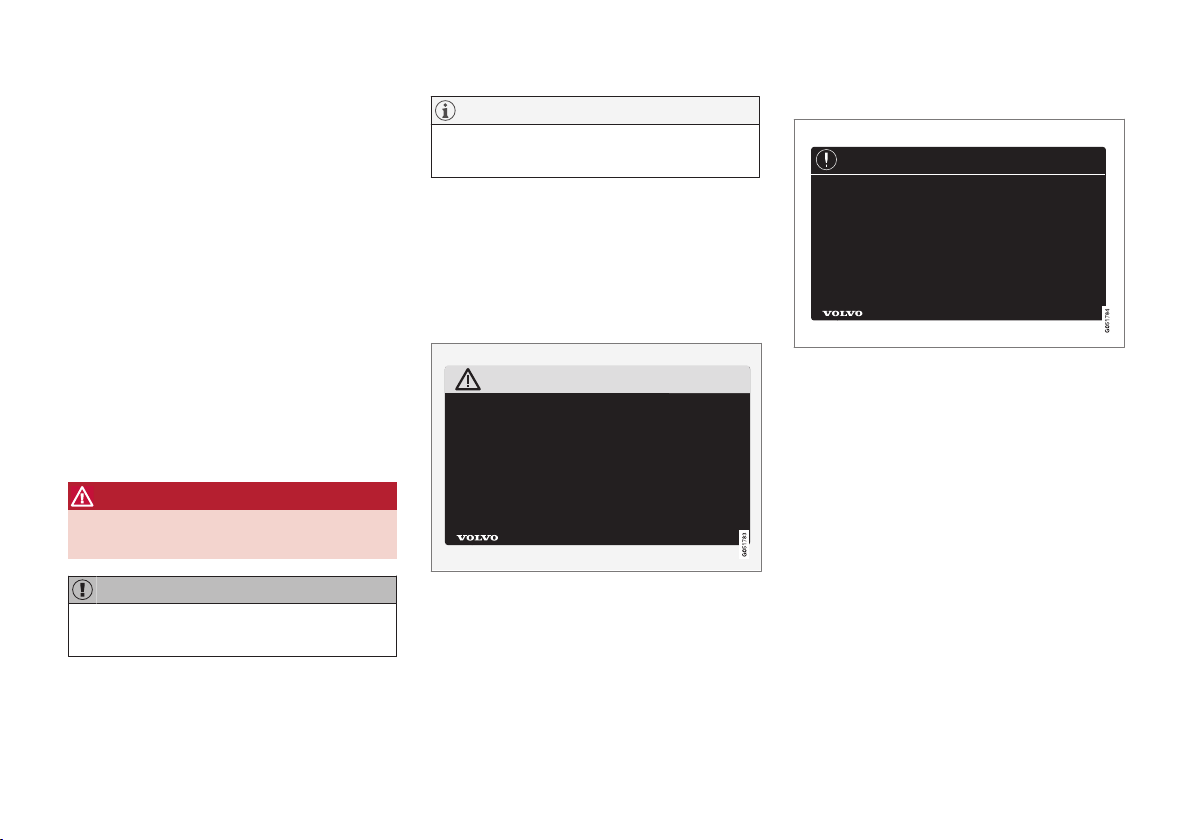
||
OWNER'S INFORMATION
* Option/accessory.
22
Options/accessories
In addition to standard equipment, the
owner's manual also describes options (factory fitted equipment) and certain accessories
(retrofitted extra equipment).
All, at the time of publication known, options
and accessories are marked with an asterisk:
*.
The equipment described in the owner's manual is not available in all cars - they have different equipment depending on adaptations for
the needs of different markets and national or
local laws and regulations.
In the event of uncertainty over what is standard or an option/accessory, contact a Volvo
dealer.
Special texts
WARNING
Warning texts appear if there is a risk of
injury.
IMPORTANT
"Important" texts appear if there is a risk of
damage.
NOTE
NOTE texts give advice or tips that facilitate the use of e.g. features and functions.
Decals
The car contains different types of decal which
are designed to convey important information
in a clear manner. The decals in the car have
the following descending degree of importance for the warning/information.
Warning of personal injury
Black ISO symbols on yellow warning field,
white text/image on black message field.
Used to indicate the presence of danger
which, if the warning is ignored, may result in
serious personal injury or fatality.
Risk of property damage
White ISO symbols and white text/image on
black or blue warning field and message field.
Used to indicate the presence of danger
which, if the warning is ignored, may result in
damage to property.
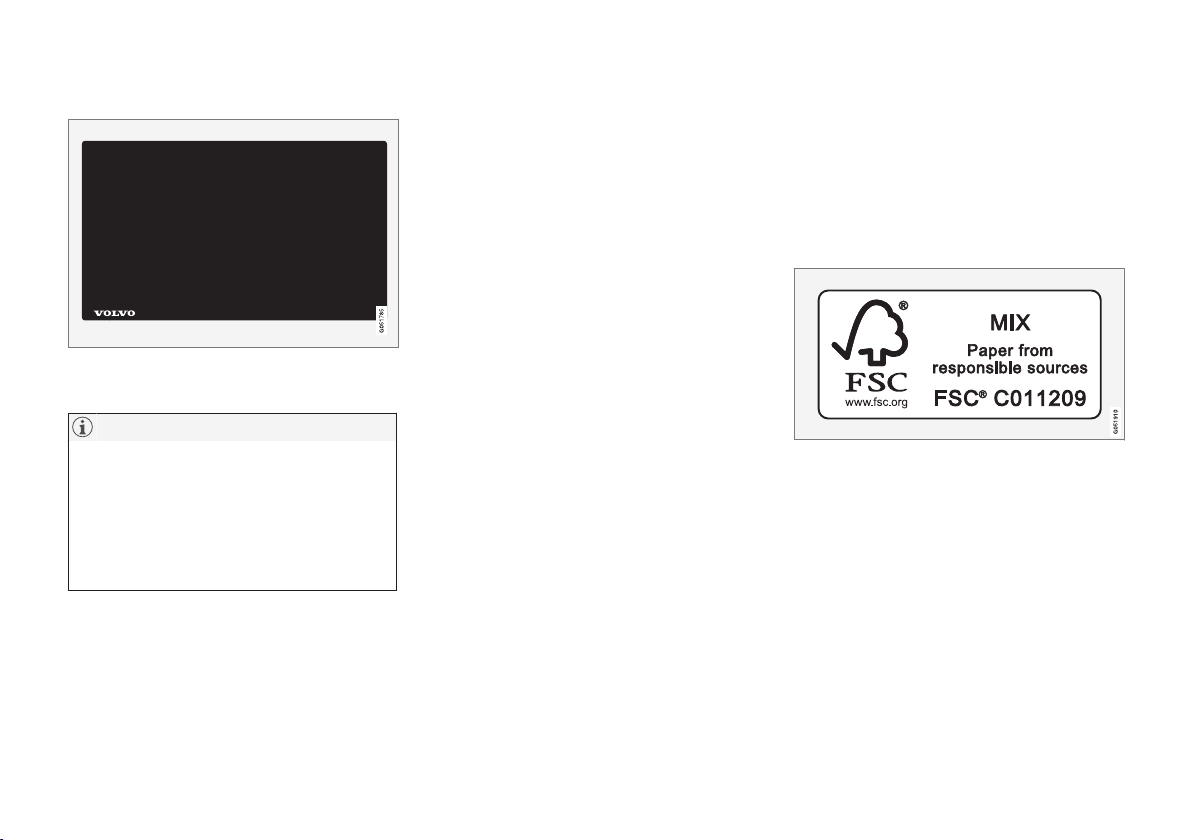
OWNER'S INFORMATION
23
Information
White ISO symbols and white text/image on
black message field.
NOTE
It is not intended that the decals illustrated
in the owner's manual should be exact replicas of those in the car. They are included
to show their approximate appearance and
location in the car. The information that
applies to your particular car is available on
the respective decals for your car.
Illustrations and video clips
Illustrations and video clips used in the
owner's manual are sometimes schematic and
are intended to provide an overall picture or
example of a certain function. They may devi-
ate from the car's appearance depending on
equipment level and market.
Related information
•
Owner's manual in centre display (p. 17)
•
Owner's Manual in mobile devices (p. 20)
•
Volvo Cars support site (p. 21)
The owner's manual and the environment
The Owner's Manual is printed on paper originating from controlled forests.
The Forest Stewardship Council (FSC)® symbol shows that the paper pulp in a printed
owner's manual comes from FSC®-certified
forests or other controlled sources.
Related information
•
Drive-E - cleaner driving pleasure (p. 28)
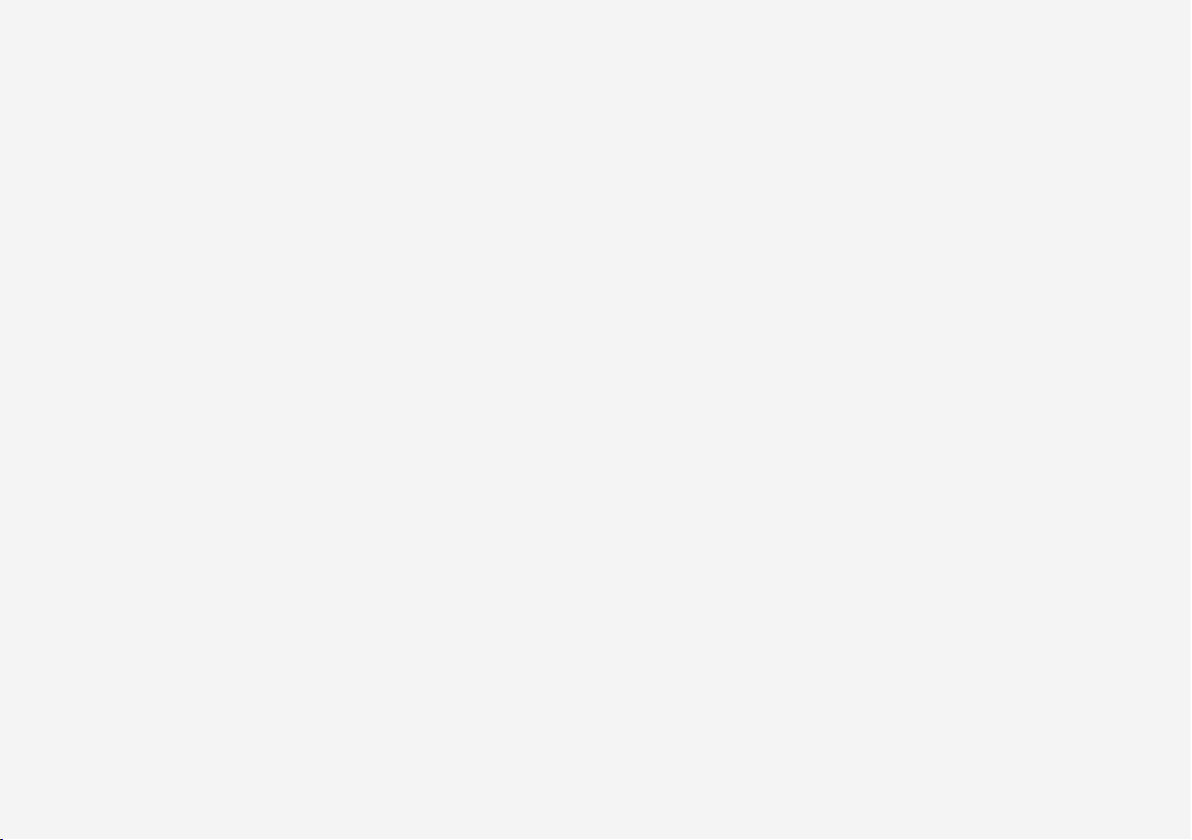
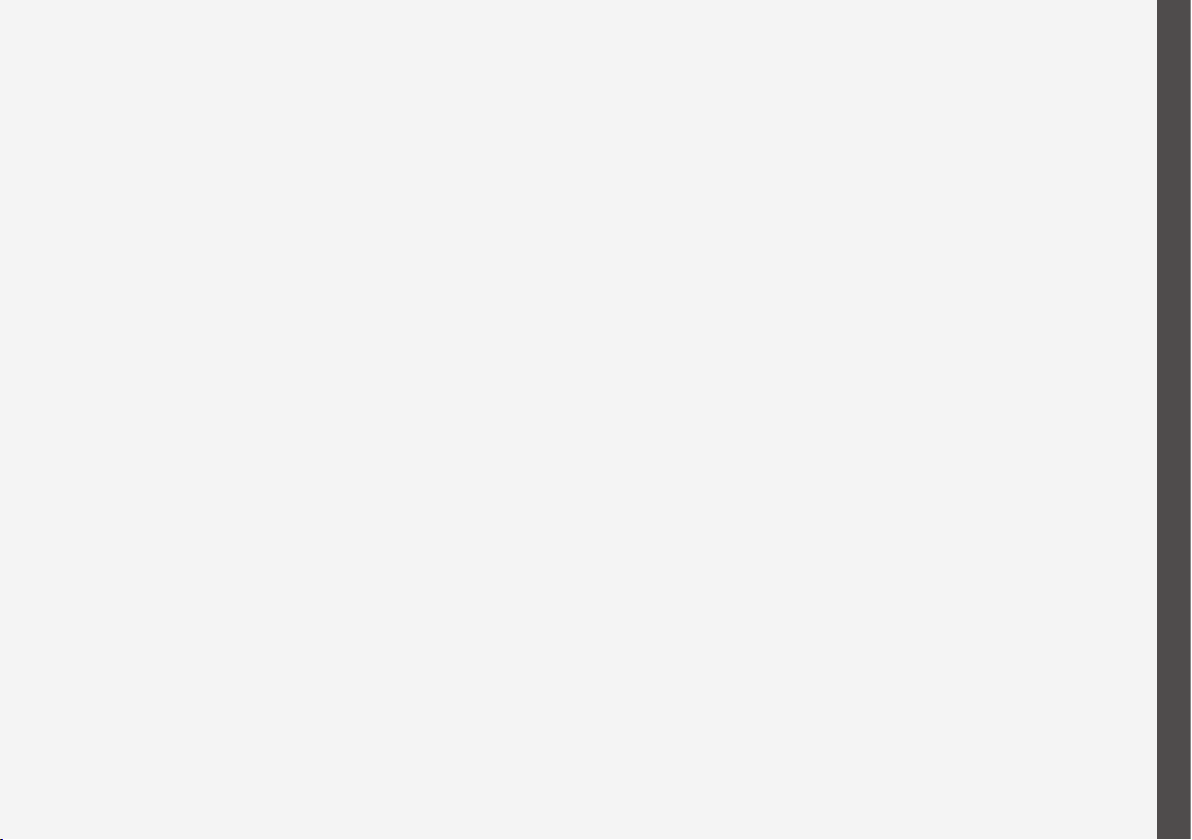
YOUR VOLVO
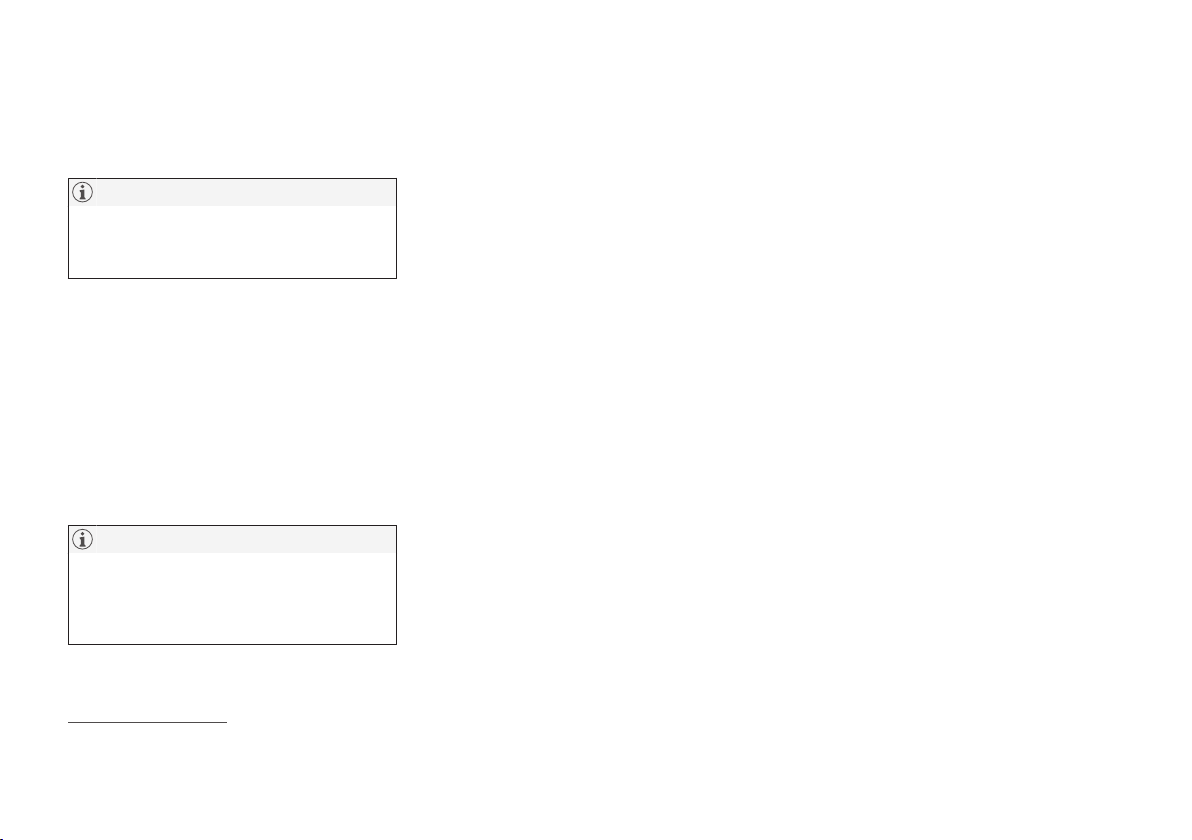
YOUR VOLVO
* Option/accessory.
26
Volvo ID
Volvo ID is a personal ID that gives access to
a wide range of services via a single username and password.
NOTE
The services available may vary over time
and depend on equipment level and market.
Examples of services:
•
Volvo On Call app* – check the car with
your phone. For example, you can check
fuel level, show the nearest petrol station
and lock the car remotely.
•
Send to Car – send addresses from map
services on the Web, directly to the car.
•
Book service and repair – register a workshop/dealer at volvocars.com and book
service directly from the car.
NOTE
If the username/password for a service
(e.g. Volvo On Call) is changed, then it is
also changed automatically for other services.
Volvo ID is created from the car,
volvocars.com or the Volvo On Call app1.
When a Volvo ID is registered in the car, several services will be made available. Several
Volvo IDs can be used for the same car and
several cars can even be connected to the
same Volvo ID.
Related information
•
Creating and registering a Volvo ID
(p. 26)
•
Book service and repair (p. 603)
Creating and registering a Volvo ID
It is possible to create a Volvo ID in different
ways. If the Volvo ID is created at
volvocars.com or with Volvo On Call app2, the
Volvo ID must also be registered to the car to
enable use of the various Volvo ID services.
Create a Volvo ID with the Volvo ID app
1. Download the Volvo ID app from
Download Centre in the centre display's
app view.
2. Start the app and register a personal email
address.
3. Follow the instructions that are automatically sent to the specified email address.
> A Volvo ID has now been created and
automatically registered to the car.
Volvo ID services can now be used.
Create a Volvo ID on the Volvo Cars
website
1. Go into www.volvocars.com and log in
3
using the icon at the top right. Select Create Volvo ID.
2. Enter a personal email address.
3. Follow the instructions that are automatically sent to the specified email address.
> A Volvo ID has now been created. Read
below to learn how to register the ID to
the car.
1
If you have Volvo On Call*.
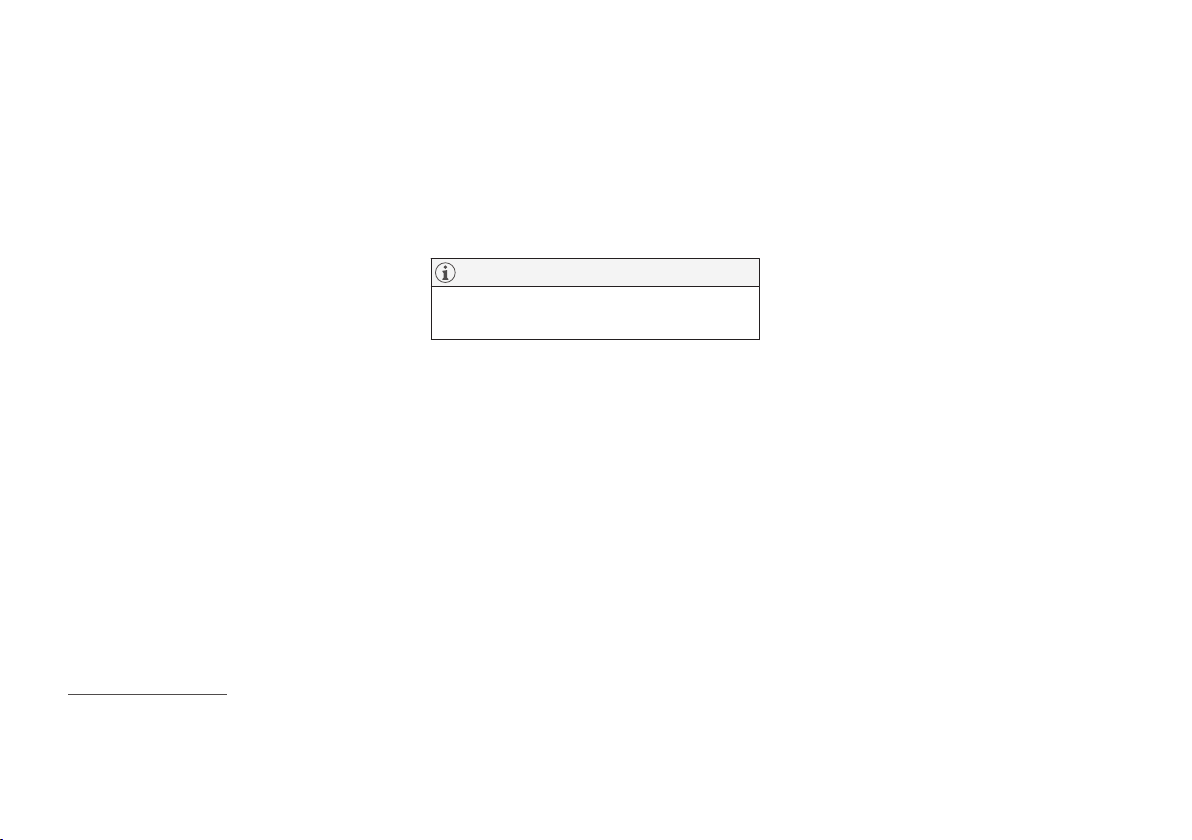
YOUR VOLVO
* Option/accessory.
27
Create a Volvo ID with the Volvo On Call
app
4
1. Download the latest version of the Volvo
On Call app to the phone, via e.g. App
Store, Windows Phone or Google Play.
2. Select to create Volvo ID.
3. The web page for creating a Volvo ID
opens. Fill in the requested information.
4. Tick the box to accept the terms and conditions.
5. Press the button that creates your Volvo
ID.
6. An e-mail message is sent to the address
given. Confirm that the address is correct.
> Now the Volvo ID is ready to use.
Registering your Volvo ID to the car
If you created your Volvo ID via the web or the
Volvo On Call app, register it to your car as follows:
1. If not done already, download the Volvo ID
app from
Download Centre in the centre
display's app view.
NOTE
To download apps, the car must be connected to the Internet.
2. Start the app and enter your Volvo ID/your
email address.
3. Follow the instructions that are automatically sent to the email address linked to
your Volvo ID.
> Your Volvo ID is now registered to the
car. Volvo ID services can now be used.
Related information
•
Volvo ID (p. 26)
•
Downloading apps (p. 499)
•
Managing system updates via the Download Centre (p. 601)
•
Internet-connected car* (p. 531)
2
Only applies to certain markets.
3
Available on certain markets.
4
Cars with Volvo On Call*.
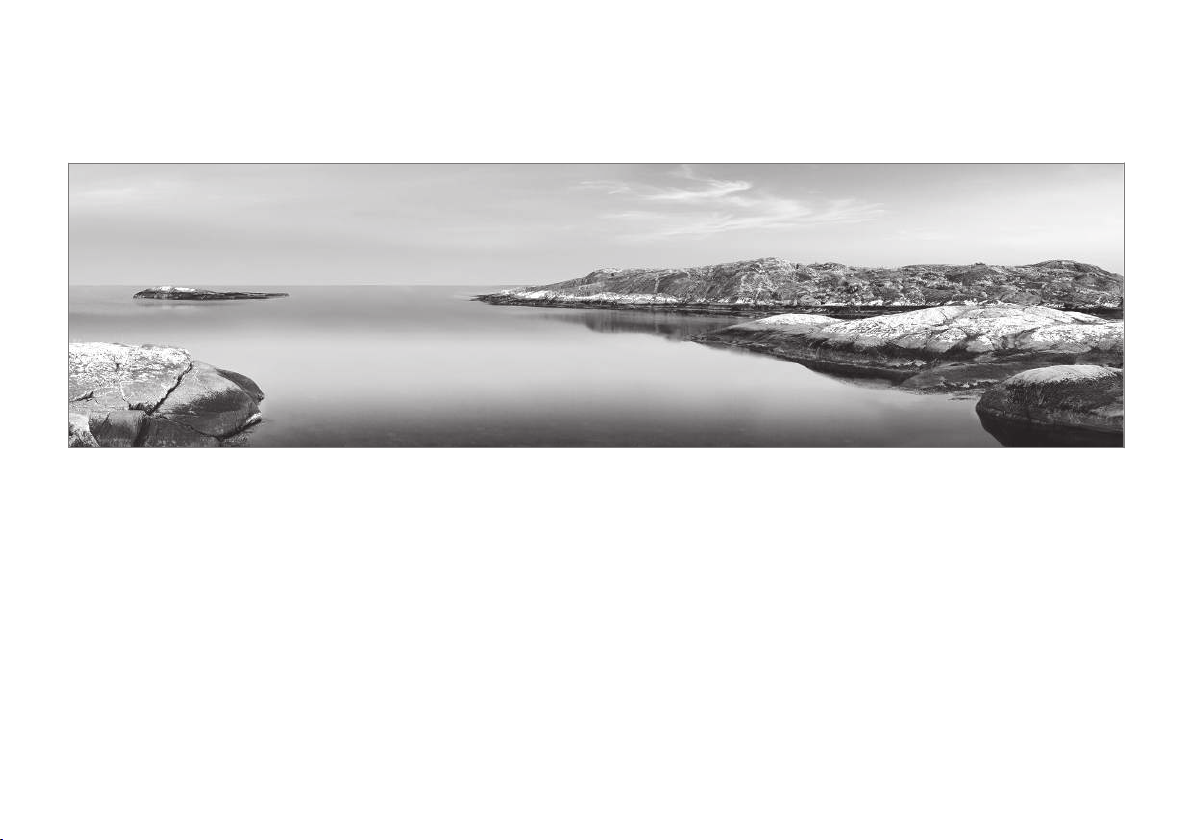
YOUR VOLVO
28
Drive-E - cleaner driving pleasure
Volvo Car Corporation is constantly working
on the development of safer and more effi-
cient products and solutions in order to
reduce the negative impact on the environment.
Environmental care is one of Volvo Cars’ core
values and influences all operations. The environmental work is based on the whole life
cycle of the car and takes into account the
environmental impact it has, from design to
scrapping and recycling. Volvo Cars' basic
principle is that every new product developed
must have less impact on the environment
than the product it replaces.
Volvo's environmental management work has
resulted in the development of more effective
and less polluting drivelines Drive-E. Personal
environment is also important to Volvo - the
air inside a Volvo is, for example, cleaner than
the air outside thanks to the climate control
system.
Your Volvo complies with stringent international environmental standards. All Volvo's
manufacturing units must be ISO 14001 certified, and this supports a systematic approach
to the operation's environmental issues, which
leads to continuous improvement with
reduced environmental impact. Holding the
ISO certificate also means that environmental
laws and regulations in force are complied
with. Volvo also requires that its partners must
also meet these requirements.
Fuel consumption
Since a large part of a car's total environmental impact stems from its use, the emphasis of
Volvo Cars' environmental work is on reducing
fuel consumption, carbon dioxide emissions
and other air pollutants. Volvo cars have competitive fuel consumption in each of their
respective classes. Lower fuel consumption
generally results in lower emission of the
greenhouse gas, carbon dioxide.
