Volvo V90 2018 User Manual
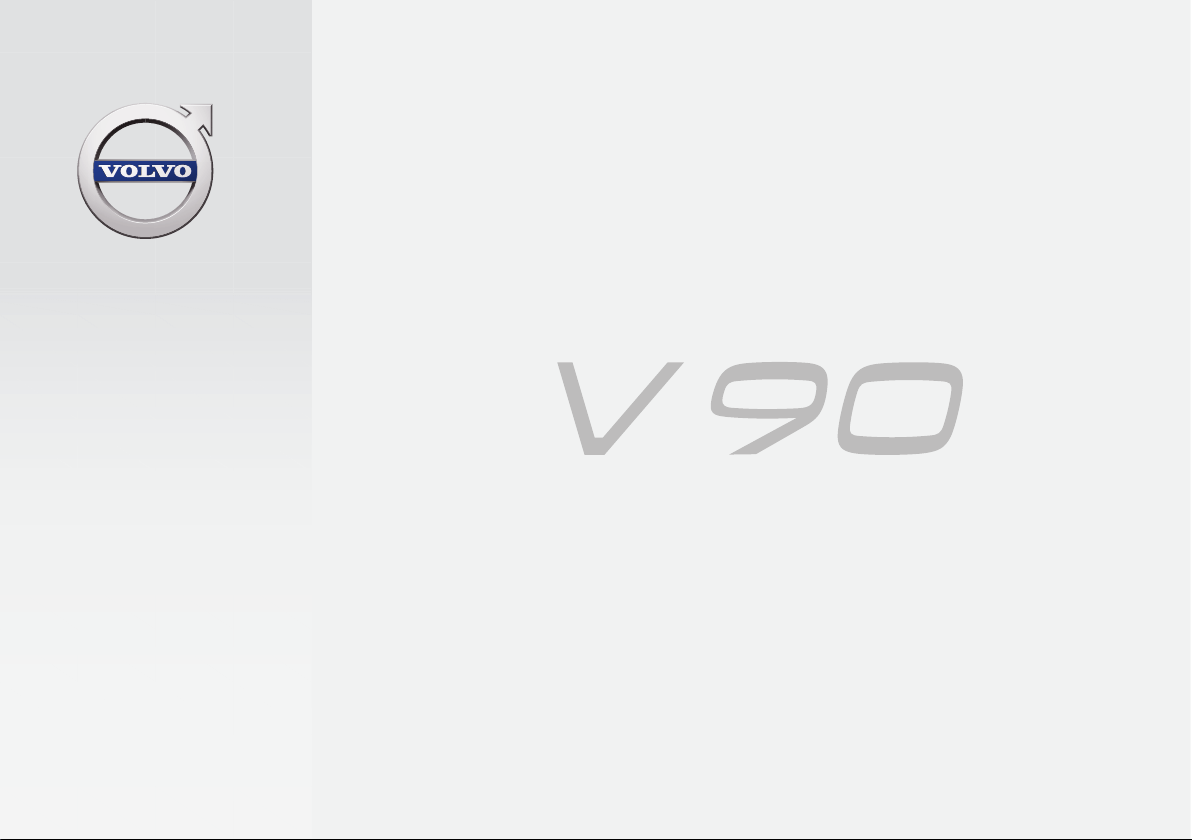
QUICK GUIDE
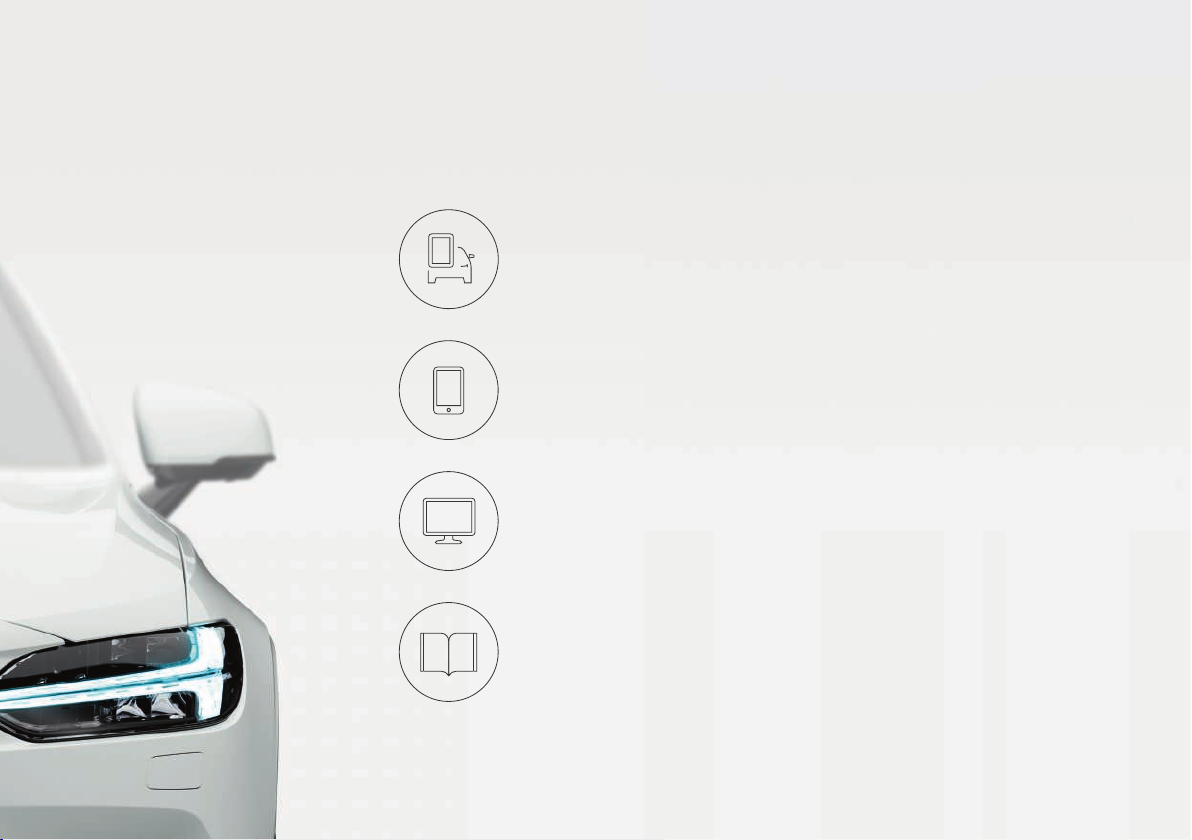
VÄLKOMMEN!
This Quick Guide describes a selection of the features and functions in your Volvo. More detailed information is available in the vehicle's
center display, in an app and on the Internet.
THE CENTER DISPLAY
The owner's manual is available in the center display's Top view.
MOBILE APP
The owner's manual is available as an app (Volvo Manual), which also
contains instructional videos for certain functions.
VOLVO'S SUPPORT SITE
Go to Volvo Cars' support site (support.volvocars.com) for manuals and
instructional videos. Additional information about your vehicle and owning
a Volvo is also available on the support site.
PRINTED INFORMATION
The glove compartment contains a printed supplement to the owner’s
manual containing information about fuses and specifications as well as a
summary of other important and practical information. A complete printed
version of the owner's information (or a new owner's manual supplement)
can be ordered through a Volvo retailer.
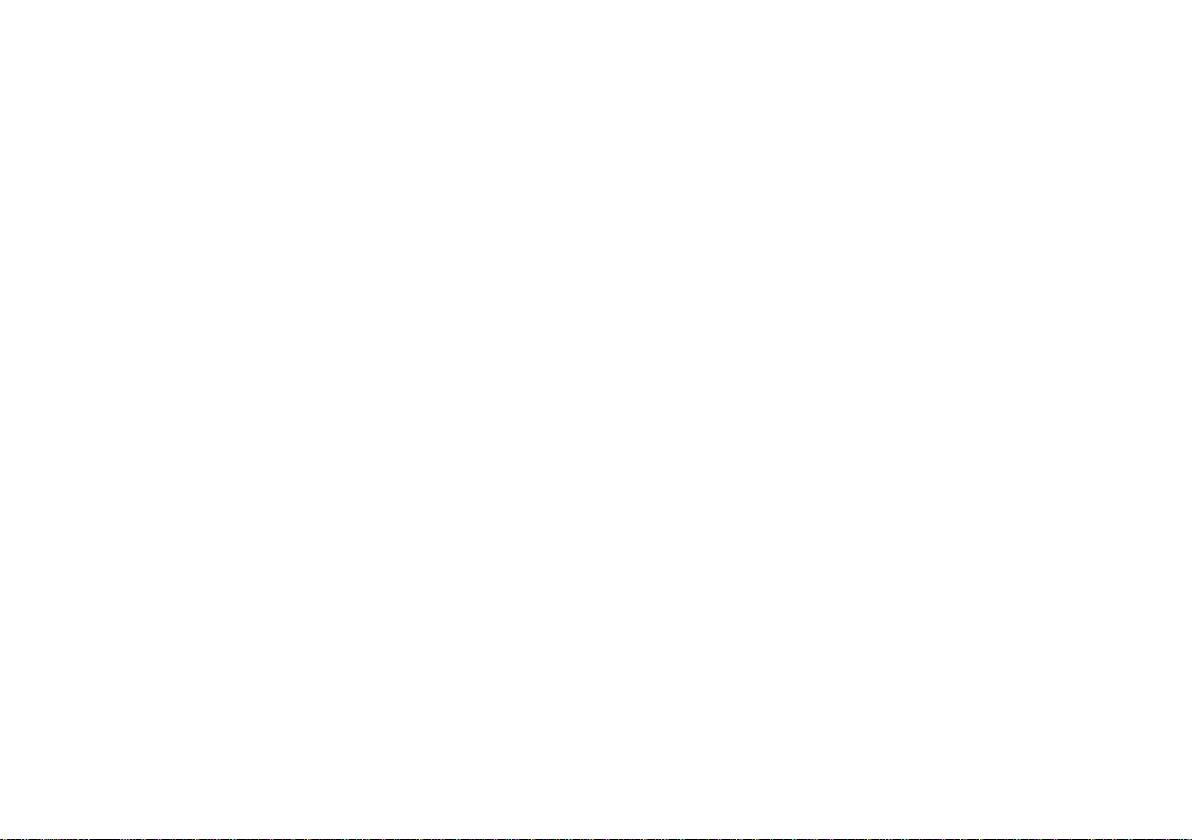
CONTENT
01. GETTING TO KNOW YOUR VOLVO
This section provides overviews of your Volvo's interior, exterior and the center display.
02. INTERIOR AND CONNECTIONS
This section provides information about features and functions in the passenger compartment.
03. CENTER DISPLAY VIEWS
This section contains information about the center display's main views, which control many vehicle functions.
04. SMART DRIVING
This section describes several driver support functions and offers tips on how to drive more economically.
05. VOICE CONTROL
This section provides a list of commands/phrases that you can use with the voice control function.
06. SUPPLEMENTARY TEXTS
The owner's manual and other owner-related manuals contain safety instructions and all warning, caution and note
texts, which must be read. Certain functions may not be available in all markets or on all models.
In the Quick Guide, options are marked with an asterisk*.

01
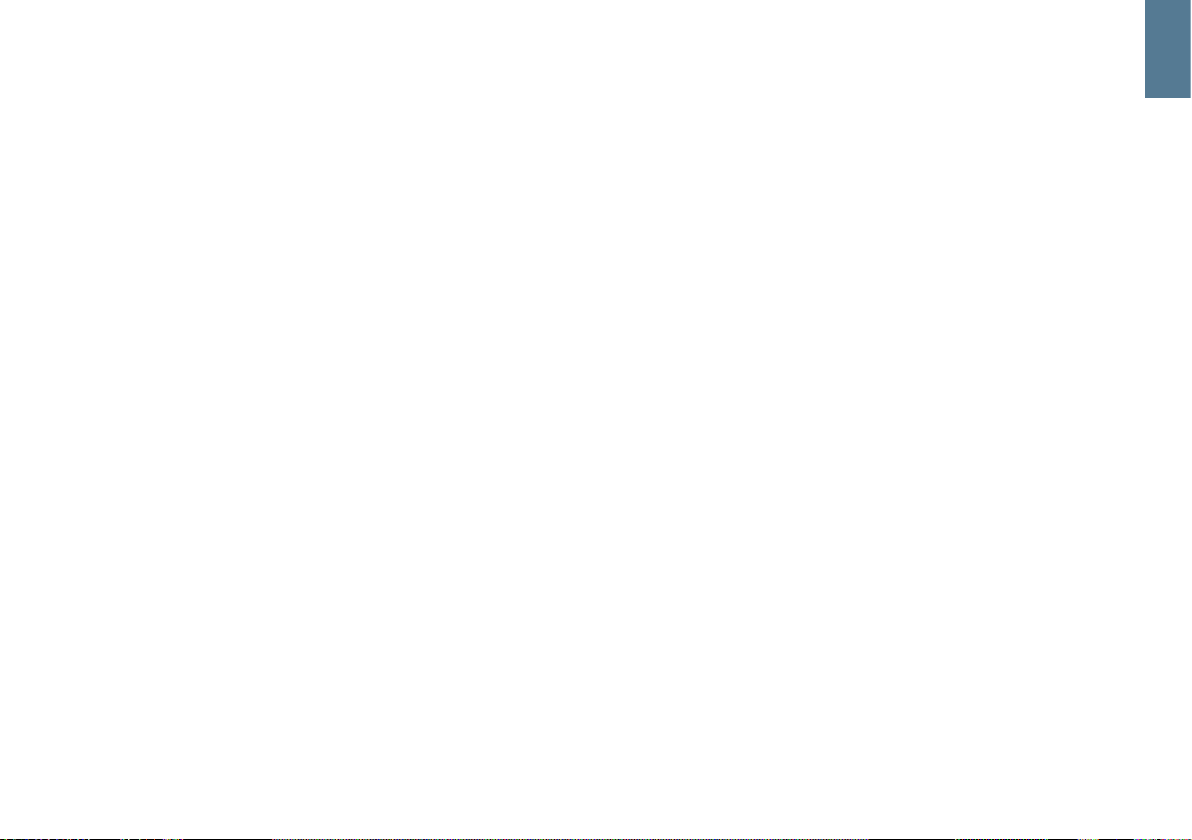
GETTING STARTED
The following concepts, functions, and tips are intended to help you
familiarize yourself with your Volvo as quickly as possible.
Volvo ID
A personal Volvo ID can be created and used to access a number of
on-line services1. These services include Volvo On Call, map services
and the opportunity to book service and repairs. A Volvo ID can be created using the Volvo On Call app or can be done directly in your vehicle.
Sensus
Sensus is your vehicle's intelligent interface and includes all of its solutions relating to entertainment, connecting to the Internet, navigation
and the user interface between the driver and the vehicle. Sensus
makes communication between you, the vehicle and the digital world
around you possible.
Volvo On Call
Volvo On Call is an integrated assistance system with an app that enables you to control some of your vehicle's functions remotely. The
Volvo On Call app enables you to e.g., lock or unlock the vehicle, see
where the vehicle is parked, log trip-related information, etc. Download
the app to get started.
Volvo On Call also gives you access to emergency roadside assistance
and security services by pressing the ON CALL and SOS buttons on
the ceiling console.
Driver profiles
Many of the vehicle's settings can be adapted to the driver's personal
preferences and saved in one or more driver profiles. Each of the
remote keys used with the vehicle can be linked to a driver profile. See
the section "Top view" in this Quick Guide for additional information.
1
These services vary and may be subject to change. Consult your Volvo retailer.
01

01
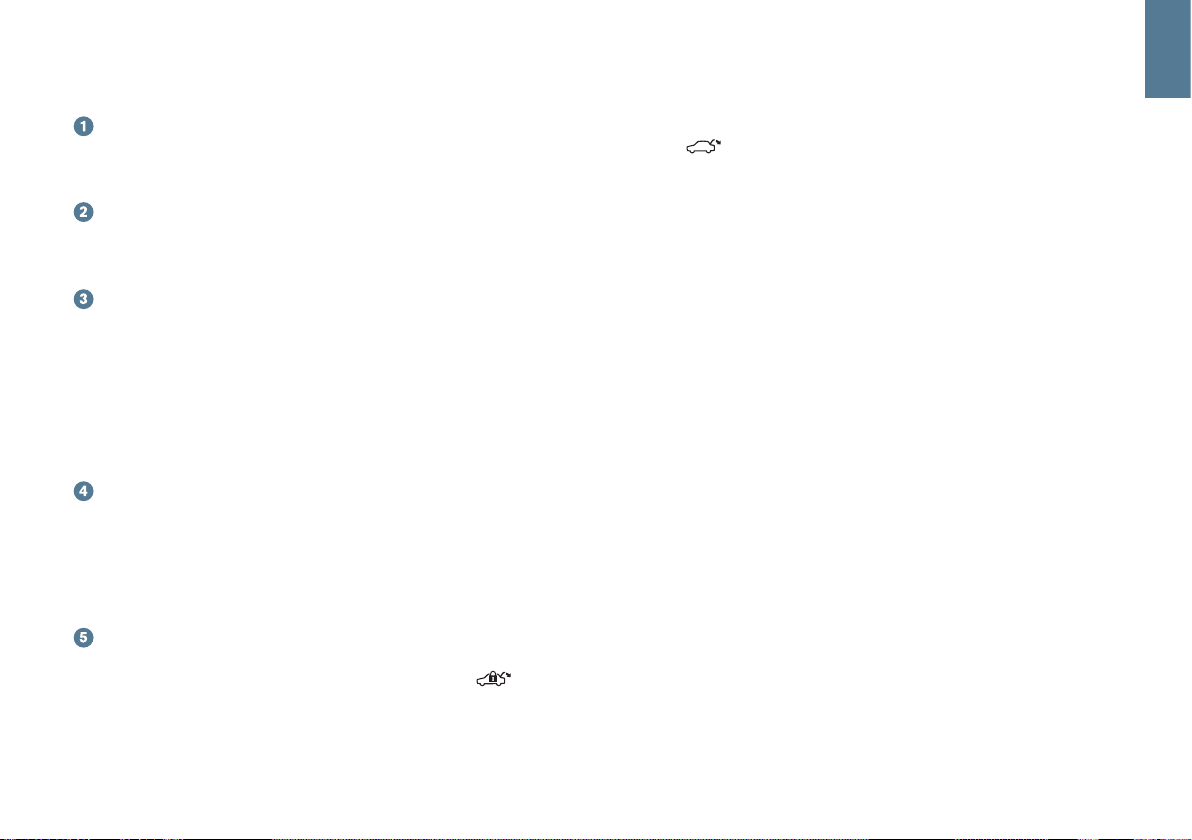
EXTERIOR OVERVIEW
Checking the engine oil level and tire pressure is done from
the Car status app in the center display's App view. You can also
view any status-related messages and book service and repairs
here.
The door mirrors can be angled down automatically* when reverse
gear is selected to give the driver a view of the curb, etc. The mirrors can fold in/out automatically* when the vehicle is locked/
unlocked.
Keyless locking/unlocking* makes it possible to lock/unlock the
vehicle simply by having a remote key in your possession. The
remote key must be within approximately 3 feet (1 meter) of the
vehicle.
To unlock the vehicle, grasp one of the door handles or press the
rubberized button under the tailgate's handle. To lock the vehicle,
press one of the indentations on the outside of a door handle.
Avoid pressing the inside and outside of a door handle at the same
time.
The laminated panoramic roof* includes an openable glass section and a sun shade that can be operated using the control in the
front ceiling console when the ignition is in at least mode I. Open
the roof to the tilt position for ventilation by pressing up the control
and close it by pulling down the control. To open the roof completely, pull the control rearward twice. Close it by pulling down the
control twice.
The power tailgate* can be opened using the control on the tailgate or by moving your foot slowly under the left side of the rear
bumper*. Close and lock the tailgate by pressing the button
on the lower edge of the tailgate or by moving your foot under the
rear bumper.
The tailgate's opening height can be programmed, for example, if
the tailgate has to be opened in a garage with a low ceiling. To set
the height, open the tailgate manually to the desired position and
press
for at least 3 seconds to store this position.
01

01
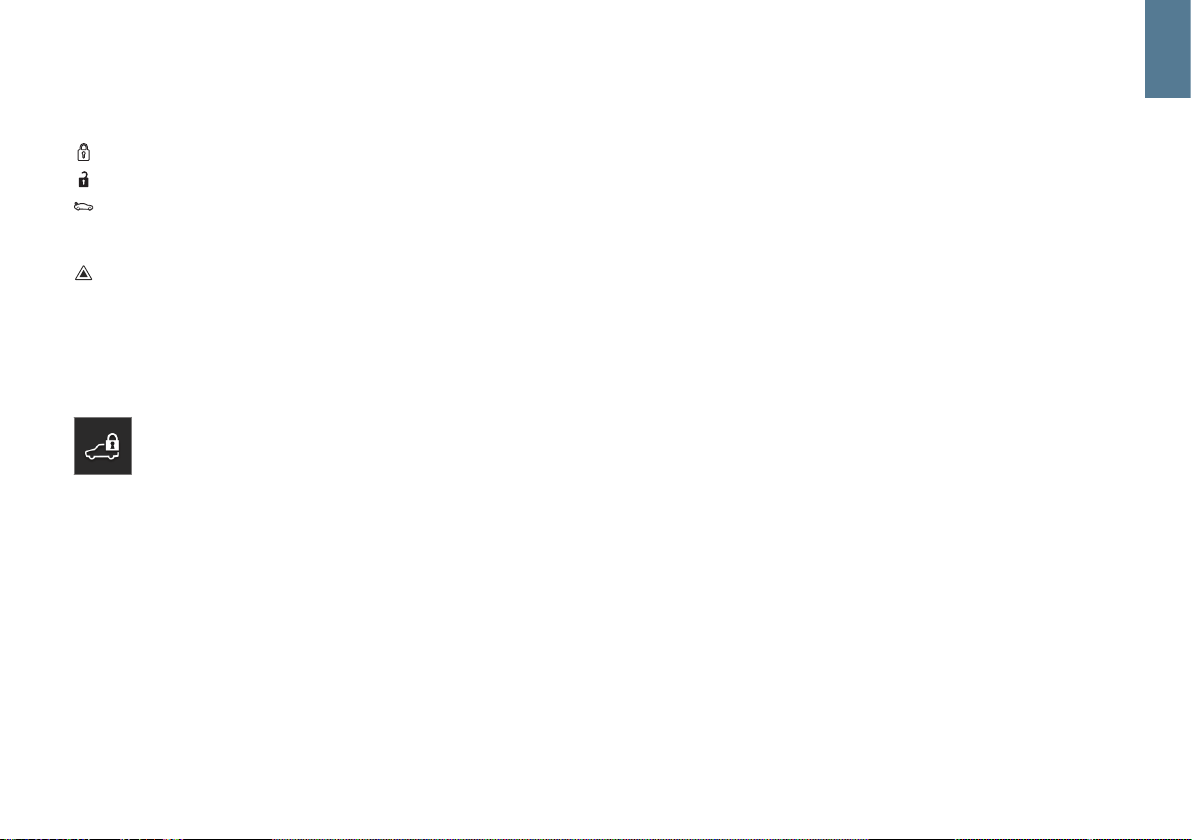
LOCKING AND UNLOCKING THE VEHICLE
Remote key
Press to lock the doors/tailgate and arm the alarm.
Press to unlock the doors/tailgate and disarm the alarm.
Press briefly to unlock the tailgate only (and disarm the alarm for
the tailgate). On vehicles equipped with the power tailgate*, press
and hold to open/close the tailgate.
Press to trigger the panic alarm to attract attention during emergency situations. To activate, press and hold this button for at least
3 seconds or press it twice within 3 seconds to activate the turn
signals and horn. To deactivate, wait approximately 5 seconds and
press the button again (the panic alarm will also deactivate automatically after several minutes).
Private (valet) locking
The private locking function locks the tailgate, which can be
useful when the vehicle is e.g., brought to a workshop for
service. The glove compartment can be locked manually with
the key provided.
– In the center display's Function view, tap
Private locking to activate/
deactivate the function.
A pop-up window will appear showing the function's status. A 4-digit
code has to be selected each time the function is activated and an
extra security code has to be selected the first time this function is
used.
01

01
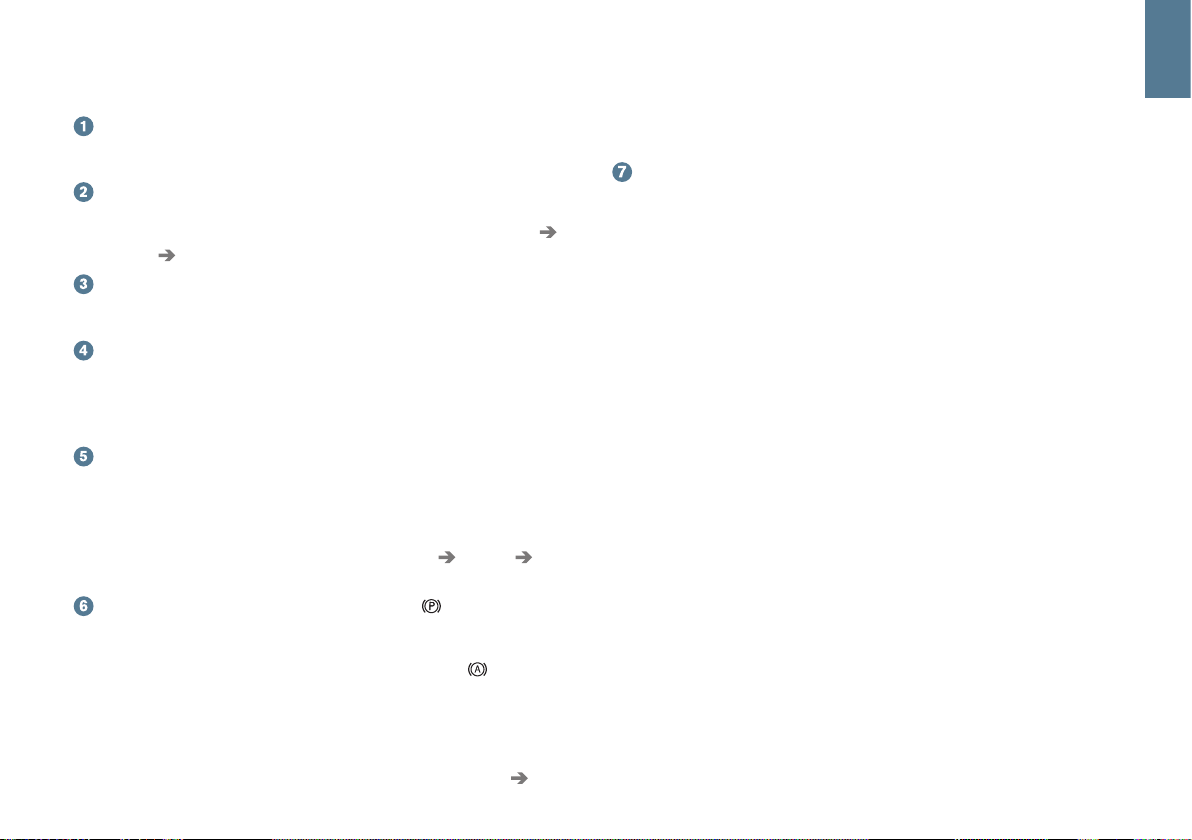
INTERIOR OVERVIEW
The center display is used to control many of the vehicle's main
functions, such as the climate system, driver support systems and
apps.
The instrument panel displays most of the information related to
driving such as speed, rpm, navigation and active driver support
functions. You can decide what is displayed here via
Settings
My Car Displays in the center display's Top view.
The head-up display* supplements the instrument panel by pro-
jecting certain information on the lower section of the windshield. It
can be activated in the center display's Function view.
Start/stop the engine with the start knob in the tunnel console,
between the front seats. Select gears P or N. Turn the knob clockwise and release it to activate ignition mode I or depress the brake
pedal and turn the knob and release it to start the engine. Switch
off the ignition by turning the knob clockwise and releasing it.
Drive modes* are selected using the control in the tunnel console,
between the front seats. Press the control and roll it to select drive
mode Comfort, Eco, Dynamic or Individual in the center display.
Confirm your choice by pressing the control. Drive mode Individual
enables you to tailor a drive mode's characteristics and is activated
in the center display's Top view under
Settings My Car
Individual Drive Mode
Activate the parking brake by pulling up the control in the tunnel console. A symbol will appear in the instrument panel. Release
the parking brake manually by pressing the brake pedal and press-
ing down the control. The auto-hold brake function ( ) keeps the
vehicle stationary when it is stopped e.g., at a traffic light even if the
brake pedal is not depressed.
Keep in mind that the parking brake's auto-hold function has to be
deactivated in automatic car washes where the vehicle rolls. This is
done in the center display's Top view by tapping Settings My
Car
and deselecting Parking Brake and Suspension. Select gear
N and turn the start knob clockwise as far as possible and hold it in
this position for at least 4 seconds.
Disabling the front passenger's side airbag: models in the United States and Canada are equipped with an automatic occupant
weight sensor that monitors the weight of the person sitting in the
front passenger's seat and activates/deactivates the front passenger's side airbag accordingly. Please consult your on-board
owner's manual or the printed owner's manual supplement
for important safety-related information about this function.
01

01
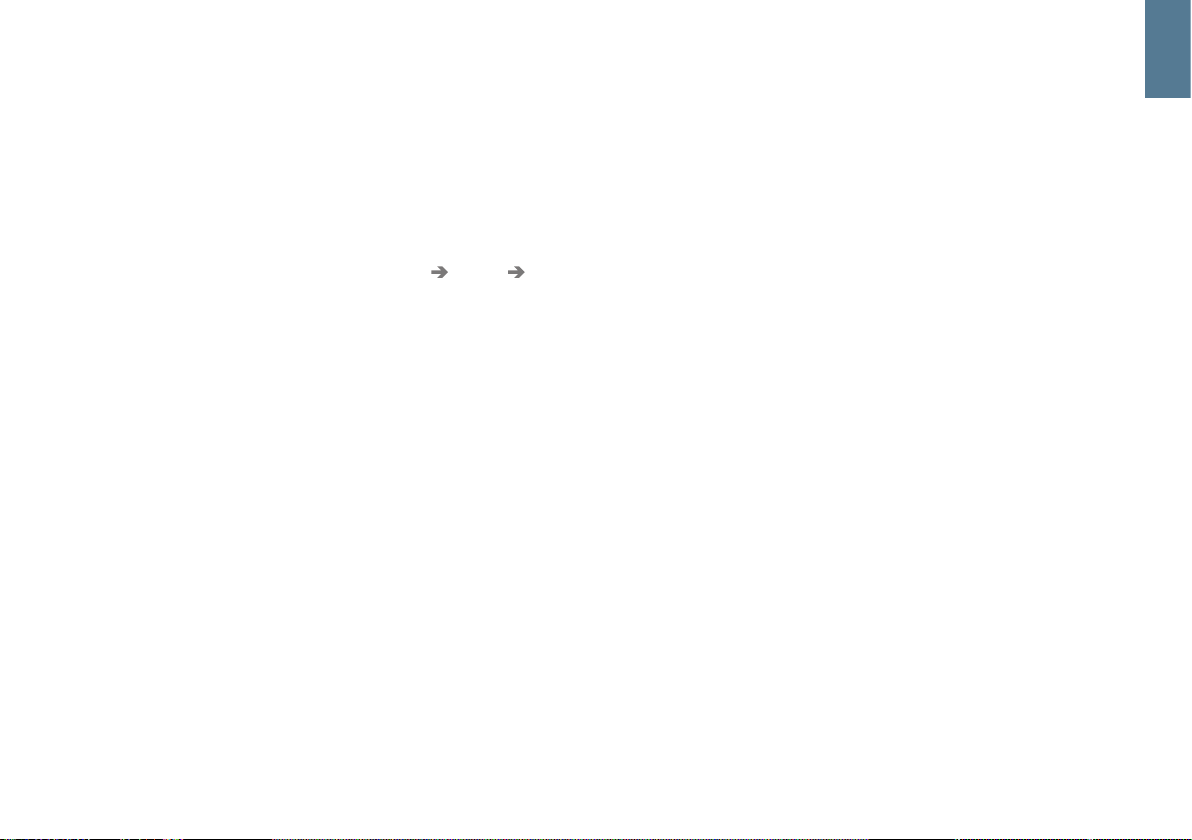
CENTER DISPLAY
Many of the vehicle's settings and functions are controlled from the
center display, which has 3 main views: Home view, Function view
(from Home view, swipe the screen from left to right) and App view
(from Home view, swipe the screen from right to left). The center display also has a Top view, which is accessed by swiping from the top of
the screen downward.
Change the instrument panel's/center display's appearance by
selecting a theme. From Top view, select
Settings My Car
Displays. From here, you can also select a dark or light background for
the screen.
Go back in a menu by pressing the Home button under the screen.
Press and hold this button to return to Home view.
To clean the center display, press and hold the Home button below
the screen. After cleaning the screen, reactivate it by pressing the
Home button briefly.
The status bar at the top of the screen shows the status of current
vehicle activities and functions. Network and connection information is
shown to the left. Brief media-related information and the clock are
shown to the right.
The climate bar at the bottom of the screen is where temperature,
seat comfort functions and blower levels are set by tapping the respective icons.
01
