Volkswagen Tiguan 2013 User Manual
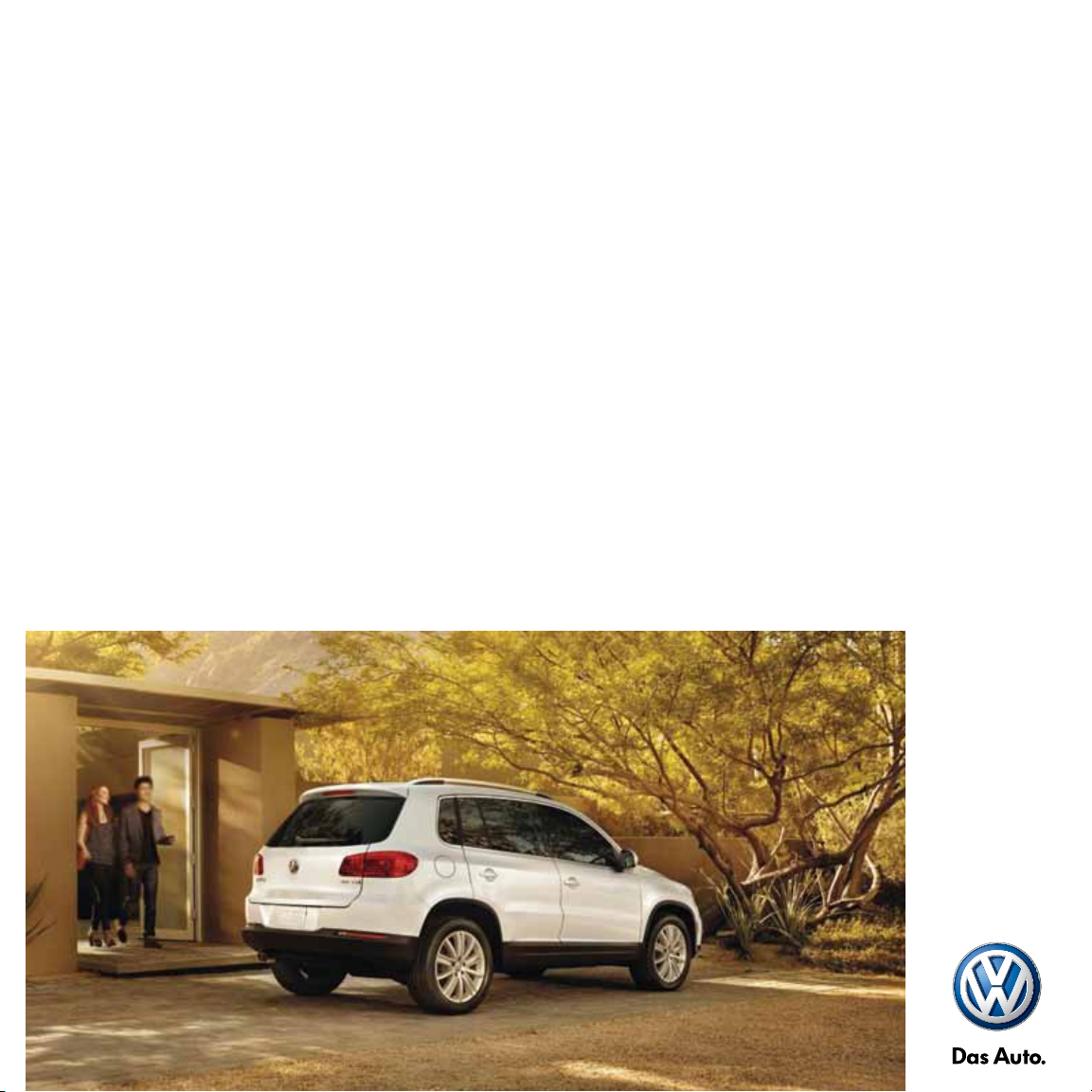
2013 Tiguan Quick-Start Guide
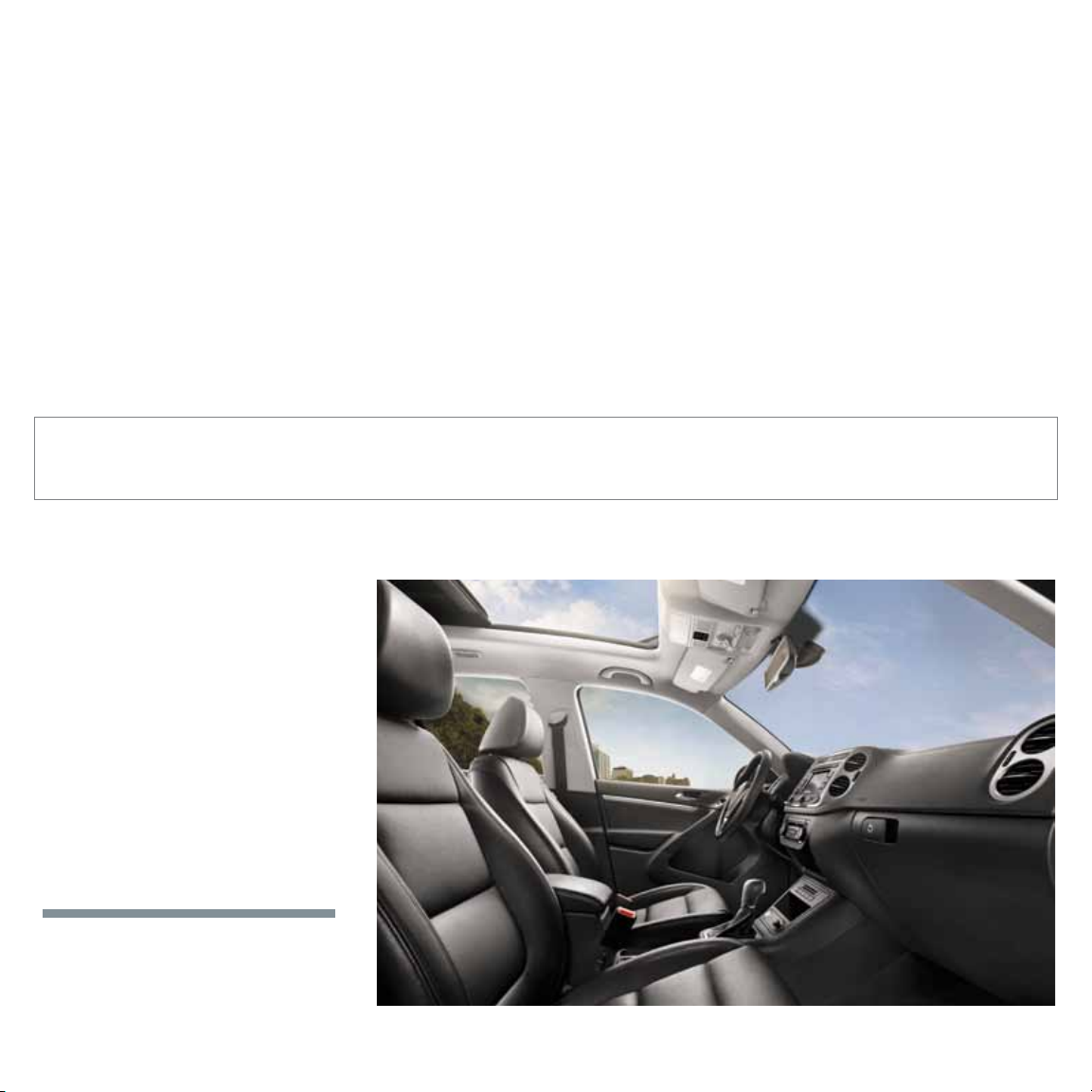
The information within this guide must be used in conjunction with the information in the Volkswagen Owner’s Manuals. Refer to your vehicle’s Owner’s Manual for all information and warnings.
By using this guide, you acknowledge that you are aware of and have read the warnings and information provided in the Owner’s Manual on the topics in this guide and will use this information to
augment that material.
Your Tiguan comes standard with turbo
power, wrapped in a stylishly smaller
package. And that’s just the beginning.
You’ll also discover dozens of convenient
features that make running errands or
tackling your commute a little easier.
Because at Volkswagen, we want to be
sure that you’re getting the most out of
your time behind the wheel. So we’ve
created this guide to help you get around,
and to show you how quickly you’ll be
speaking fluent Volkswagen.
LEARN MORE AT
vw.com/tiguan2013
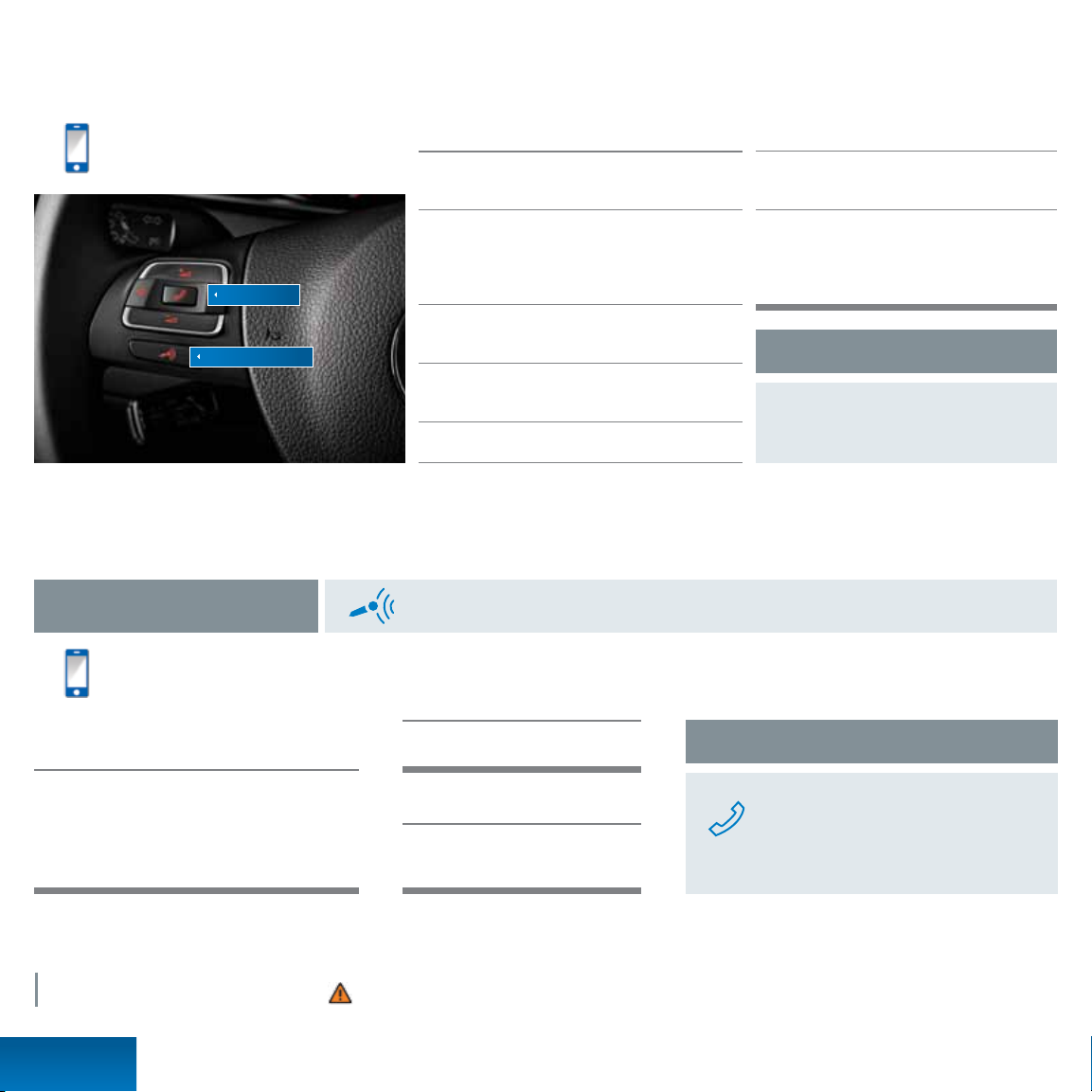
Bluetooth
®
Technology
Tex t* BT to 50467 to
watch the Bluetooth video.
Message and data rates may apply.
Phone button
Microphone button
*Do not text while driving.
**Some phones may require entering a four-digit PIN (0000) to complete the pairing process.
Bluetooth Voice Recognition
Press the microphone button until you hear a chime. Your VW will say, “Main menu.” Then take the following steps.
Tex t* VR to 50467 to watch
the Voice Recognition video.
Message and data rates may apply.
Redial
Pairing your phone
First, check your phone’s compatibility at
www.vw.com/bluetooth.
Start the ignition. Your car’s Bluetooth system will be
in “discovery” mode for the next three minutes. (If your
car is equipped with an RNS 315 touchscreen display,
power it on.)
From the Bluetooth menu on your phone, search for
new devices and select VW PHONE.
A connection request will appear on the
multi-function display (or on the RNS 315).
Press OK on the steering wheel (or PAIR on the RNS 315).
†
Once the PIN is shown, pairing must be completed within 30 seconds. Otherwise the process will need to be repeated.
The multi-function display (or your RNS 315 screen)
will then show a PIN.**
Make sure the same PIN is displayed on your
phone and press OK on the steering wheel
(or press YES on the RNS 315). Then press PAIR
on your phone.
†
Reconnect Automatically
If your phone displays a prompt asking to
connect to VW PHONE, make sure to enable
future automatic connections.
Call by name
After you hear a beep, say, “Call” followed by the
name of the person you want to call. For example,
“Call Mike Brown.” The system will repeat your
request. Say, “Yes” if correct. The system will answer,
“Calling Mike Brown.”
*Do not text while driving.
LEARN MORE AT
vw.com/tiguan2013
Bluetooth
Phone Pairing
After the beep, say, “Redial.”
Help
After the beep, say, “Help.”
Then follow the prompts.
Important Warnings and Safety Information, which you must read, are listed on the last panel, under BLUETOOTH TECHNOLOGY WARNINGS.
Answer an incoming call
The Bluetooth system will interrupt your car
stereo with a ringtone. Press the phone button
on the multi-function steering wheel.
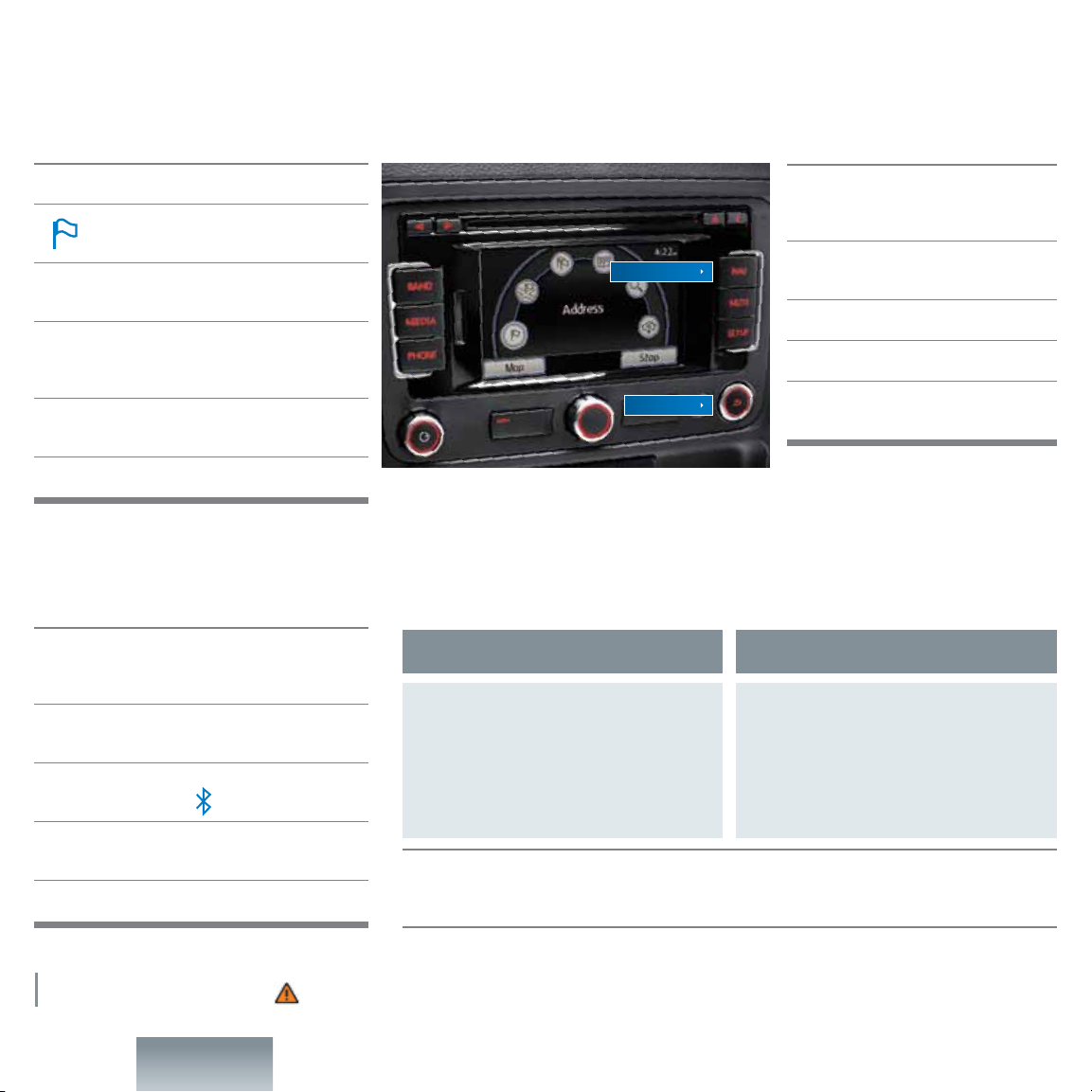
Optional RNS 315 Audio and Navigation
Enter a destination
Press the NAV hard key.
Tap the flag icon on the touchscreen.
This will allow you to enter the address.
Enter the state first, then the city, the street,
and the number.
Not sure about the number of the address?
You can just enter the state, the city, and the street.
Then press the List soft key to display the street.
Confirm the address. If the address is incorrect, press
the back button to return to the address entry screen.
Press the START soft key to begin your route.
Streaming audio with Bluetooth® technology
First, pair your compatible Bluetooth equipped phone
or audio player. (Refer to the pairing instructions in
this booklet.)
Press the MEDIA hard key. Audio will start to play
from your phone.
If other media are connected, such as an SD card,
CDs or an iPod, press the soft key on the menu.
To select the next or previous track, press the arrow hard
keys on the left side of the steering wheel.
To pause a song, press the radio tuning knob.
Change the route settings
The system will automatically display the
fastest route. You can also have the most
economical or shortest route displayed.
NAV hard key
Back button
Set your presets |
Press the BAND hard key repeatedly to toggle between FM, AM, or SiriusXM.
AM/FM stations
Turn the center knob to your desired station,
then press and hold the knob. The preset soft
keys will appear. Press and hold a preset soft
key until you hear the confirmation tone. To
save another preset, turn the center knob again
to choose a station, and repeat the steps.
SiriusXM Satellite Radio. New Volkswagen vehicles come with a three-month trial subscription to the Sirius
Select package. Infrequently, tall buildings and tunnels may interrupt the satellite signal. This is normal. The
signal will refresh as you drive. For more information, please refer to the SiriusXM brochure in your glove box.
Within the Navigation screen,
press the SETUP hard key.
Choose ROUTE OPTIONS.
Choose ROUTE CRITERIA.
Now you can change from the Fast
default to Economic or Short.
SiriusXM channels
Press the Station List soft key. Then turn the center
knob to your channel and press the knob to select.
Press the Save soft key; the preset soft keys will
appear. Press a preset to save a channel. To save
another preset, turn the center knob again to choose
a channel, and repeat the steps.
LEARN MORE AT
vw.com/tiguan2013
RNS 315
Audio / Navigation
Important Warnings and Safety Information, which you must read, are listed on the last panel, under NAVIGATION WARNINGS and RNS 315 WARNINGS.
