VMware vRealize Orchestrator - 7.4 User’s Manual
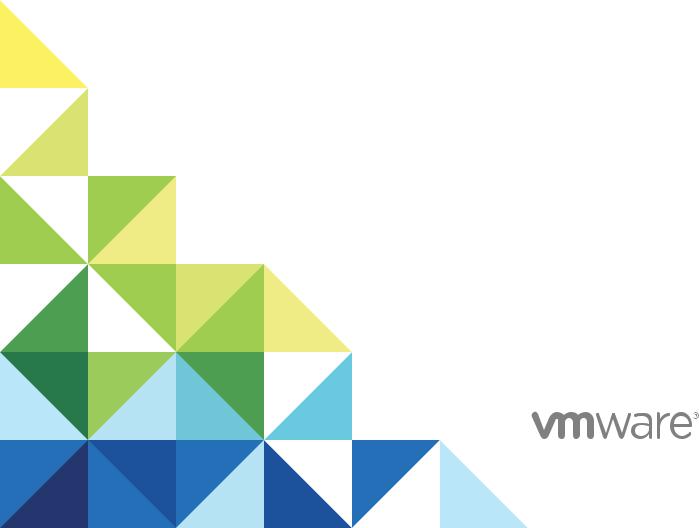
Using VMware vRealize
Orchestrator Plug-Ins
12 April 2018
vRealize Automation 7.4
vRealize Orchestrator 7.4
Using VMware vRealize Orchestrator Plug-Ins
You can find the most up-to-date technical documentation on the VMware website at: https://docs.vmware.com/
If you have comments about this documentation, submit your feedback to docfeedback@vmware.com
VMware, Inc.
3401 Hillview Ave. Palo Alto, CA 94304 www.vmware.com
Copyright © 2008–2017 VMware, Inc. All rights reserved. Copyright and trademark information.
VMware, Inc. |
2 |
Contents
Using VMware vRealize Orchestrator Plug-Ins 10
1 Introduction to Orchestrator Plug-Ins 11
Orchestrator Architecture 11
Plug-Ins Installed with the Orchestrator Server 12 Access the Orchestrator API Explorer 15
2 Configure the Orchestrator Plug-Ins |
16 |
|
|
|
||||||
Manage the Orchestrator Plug-Ins |
16 |
|
|
|
|
|
|
|
||
Uninstall a Plug-In |
17 |
|
|
|
|
|
|
|
|
|
3 Using the vCenter Server Plug-In |
|
19 |
|
|
|
|
||||
Configuring the vCenter Server Plug-In |
19 |
|
|
|
|
|||||
Configuration Workflows |
20 |
|
|
|
|
|
|
|
|
|
Configure the Connection to a vCenter Server Instance |
20 |
|||||||||
vCenter Server Plug-In Scripting API |
22 |
|
|
|
|
|
||||
Using the vCenter Server Plug-In Inventory |
22 |
|
|
|
||||||
Performance Considerations for Querying |
22 |
|
|
|
||||||
Using XPath Expressions with the vCenter Server Plug-In |
23 |
|||||||||
Using XPath Expressions with the vCenter Server Plug-In 23 |
||||||||||
Access the vCenter Server Plug-In Workflow Library |
24 |
|
||||||||
vCenter Server Plug-In Workflow Library |
25 |
|
|
|
|
|||||
Batch Workflows |
28 |
|
|
|
|
|
|
|
|
|
Cluster and Compute Resource Workflows |
28 |
|
|
|||||||
Configuration Workflows |
29 |
|
|
|
|
|
|
|
|
|
Custom Attributes Workflows |
29 |
|
|
|
|
|
|
|
||
Datacenter Workflows 29 |
|
|
|
|
|
|
|
|
||
Datastore and Files Workflows |
30 |
|
|
|
|
|
|
|||
Datacenter Folder Management Workflows |
30 |
|
|
|||||||
Host Folder Management Workflows |
30 |
|
|
|
|
|||||
Virtual Machine Folder Management Workflows |
31 |
|
||||||||
Guest Operation Files Workflows |
31 |
|
|
|
|
|
||||
Guest Operation Processes Workflows |
32 |
|
|
|
||||||
Power Host Management Workflows |
32 |
|
|
|
|
|||||
Basic Host Management Workflows |
32 |
|
|
|
|
|||||
Host Registration Management Workflows |
33 |
|
|
|||||||
Networking Workflows |
33 |
|
|
|
|
|
|
|
|
|
Distributed Virtual Port Group Workflows |
33 |
|
|
|||||||
VMware, Inc. |
3 |
Using VMware vRealize Orchestrator Plug-Ins
Distributed Virtual Switch Workflows |
34 |
||||
Standard Virtual Switch Workflows |
34 |
||||
Networking Virtual SAN Workflows |
35 |
||||
Resource Pool Workflows |
35 |
|
|
||
Storage Workflows |
35 |
|
|
|
|
Storage DRS Workflows |
36 |
|
|
||
Storage VSAN Workflows |
37 |
|
|
||
Basic Virtual Machine Management Workflows 37 |
|||||
Clone Workflows |
38 |
|
|
|
|
Linked Clone Workflows |
38 |
|
|
||
Linux Customization Clone Workflows 39 |
|||||
Tools Clone Workflows |
39 |
|
|
||
Windows Customization Clone Workflows 40 |
|||||
Device Management Workflows |
40 |
|
|||
Move and Migrate Workflows 41 |
|
||||
Other Workflows |
41 |
|
|
|
|
Power Management Workflows |
42 |
|
|||
Snapshot Workflows |
43 |
|
|
|
|
VMware Tools Workflows |
43 |
|
|
||
4 Using the vRealize Automation Plug-In |
44 |
|
|
|
|
|
Introduction to the VMware vRealize Orchestrator Plug-In for vRealize Automation |
44 |
|||||
Role of vRealize Orchestrator with the vRealize Automation Plug-In |
45 |
|
||||
Configuring the vRealize Automation Plug-In |
45 |
|
|
|
|
|
Configuration Workflows 45 |
|
|
|
|
|
|
Using the vRealize Automation Plug-In Workflows |
48 |
|
|
|
||
Remove Operation Restrictions |
48 |
|
|
|
|
|
Using the vRealize Automation Plug-In Inventory 50 |
|
|
|
|||
Using the vRealize Automation Plug-In Administration Workflows 51 |
|
|
||||
Using the vRealize Automation Plug-In Infrastructure Administration Workflows |
57 |
|||||
Using the vRealize Automation Plug-In Requests Workflows |
60 |
|
|
|||
Using the vRealize Automation Plug-In Sample Workflows |
61 |
|
|
|||
Access the vRealize Automation Plug-In API |
62 |
|
|
|
||
Example vRealize Automation Plug-In Scripts |
62 |
|
|
|
|
|
CRUD Infrastructure Administration Tasks Example Scripts |
62 |
|
|
|||
Finding vRealize Automation Entities Example Scripts 67 |
|
|
|
|||
Get a Resource Provisioned by vRealize Automation Example Script |
68 |
|
||||
Common Tasks Example Scripts |
70 |
|
|
|
|
|
5 Using the Configuration Plug-In 73
Access the Configuration Plug-In Workflow Library 73
Configuration Plug-In Workflow Library 73
VMware, Inc. |
4 |
Using VMware vRealize Orchestrator Plug-Ins
6 Using the Library Plug-In |
75 |
|
|
|
|
||
Library Plug-In Workflows 75 |
|
|
|
|
|
||
7 Using the SQL Plug-In |
77 |
|
|
|
|
|
|
Configuring the SQL Plug-In |
77 |
|
|
|
|
||
SQL Plug-In Configuration Workflows |
77 |
||||||
Add a Database 78 |
|
|
|
|
|
|
|
Add Tables to a Database |
79 |
|
|
|
|
||
Update a Database |
79 |
|
|
|
|
|
|
Running the SQL Sample Workflows |
80 |
|
|
||||
Generate a JDBC URL |
80 |
|
|
|
|
|
|
Test a JDBC Connection |
81 |
|
|
|
|
||
Create a Table by Using JDBC |
81 |
|
|
||||
Insert a Row into a JDBC Table |
|
82 |
|
|
|||
Select Rows from a JDBC Table |
82 |
|
|
||||
Delete an Entry from a JDBC Table 83 |
|
||||||
Delete All Entries from a JDBC Table |
84 |
||||||
Drop a JDBC Table |
84 |
|
|
|
|
|
|
Run a Complete JDBC Cycle |
85 |
|
|
||||
Using the SQL Plug-In Standard Workflows |
85 |
||||||
SQL Plug-In Workflow Library |
86 |
|
|
||||
Generate CRUD Workflows for a Table |
|
86 |
|||||
8 Using the SSH Plug-In |
88 |
|
|
|
|
|
|
Configure the SSH Plug-In |
88 |
|
|
|
|
|
|
Configuration Workflows |
89 |
|
|
|
|
||
Running the SSH Plug-In Sample Workflows |
89 |
||||||
Generate a Key Pair |
90 |
|
|
|
|
|
|
Change the Key Pair Passphrase |
90 |
|
|
||||
Register an Orchestrator Public Key on an SSH Host 91 |
|||||||
Run an SSH Command |
91 |
|
|
|
|
||
Copy a File from an SSH Host |
92 |
|
|
||||
Copy a File to an SSH Host |
93 |
|
|
|
|||
9 Using the XML Plug-In |
94 |
|
|
|
|
|
|
Running the XML Plug-In Sample Workflows |
94 |
||||||
Create a Simple XML Document |
95 |
|
|
||||
Find an Element in an XML Document |
95 |
||||||
Modify an XML Document |
96 |
|
|
|
|
||
Create an Example Address Book from XML 97
VMware, Inc. |
5 |
Using VMware vRealize Orchestrator Plug-Ins
10 |
Access the Mail Plug-In Sample Workflows |
98 |
|
||||||
11 |
Add a Database |
99 |
|
|
|
|
|
|
|
12 |
Add a REST Host |
101 |
|
|
|
|
|
|
|
13 |
Add a SOAP Host |
103 |
|
|
|
|
|
|
|
14 |
Change the Key Pair Passphrase |
105 |
|
|
|||||
15 |
Configure the Connection to a vCenter Server Instance |
106 |
|||||||
16 |
Configure the SSH Plug-In |
108 |
|
|
|
|
|||
17 |
Copy a File from an SSH Host |
109 |
|
|
|
||||
18 |
Copy a File to an SSH Host |
110 |
|
|
|
|
|||
19 |
Plug-Ins Installed with the Orchestrator Server 111 |
|
|||||||
20 |
Define the Default SMTP Connection |
115 |
|
|
|||||
21 |
Generate a Key Pair 116 |
|
|
|
|
|
|
||
22 |
Mail Plug-In Sample Workflows |
|
117 |
|
|
|
|||
23 |
Register an Orchestrator Public Key on an SSH Host |
118 |
|||||||
24 |
Run an SSH Command |
119 |
|
|
|
|
|
||
25 |
Using the Configuration Plug-In |
|
120 |
|
|
|
|||
26 |
Using the Mail Plug-In |
121 |
|
|
|
|
|
|
|
27 |
Using the Mail Plug-In Sample Workflows |
122 |
|
||||||
28 |
Using the Mail Plug-In |
123 |
|
|
|
|
|
|
|
|
Define the Default SMTP Connection |
123 |
|
|
|
||||
|
Using the Mail Plug-In Sample Workflows |
124 |
|
|
|||||
|
Access the Mail Plug-In Sample Workflows 124 |
|
|||||||
|
Mail Plug-In Sample Workflows |
124 |
|
|
|
||||
VMware, Inc. |
6 |
Using VMware vRealize Orchestrator Plug-Ins
29 Using the Net Plug-In |
125 |
|
|
|
|
|||
30 Using the Enumeration Plug-In |
126 |
|
||||||
Time Zone Codes |
126 |
|
|
|
|
|
|
|
31 Using the Workflow Documentation Plug-In |
129 |
|||||||
Workflow Library for the Workflow Documentation Plug-In 129 |
||||||||
Generate Workflow Documentation |
129 |
|
||||||
32 Using the HTTP-REST Plug-In |
131 |
|
||||||
Configuring the HTTP-REST Plug-In |
131 |
|
||||||
Configuration Workflows |
131 |
|
|
|
||||
Configure Kerberos Authentication |
132 |
|
||||||
Add a REST Host |
133 |
|
|
|
|
|
||
Add a REST Operation |
135 |
|
|
|
||||
Add a Schema to a REST Host |
135 |
|
||||||
Generate a New Workflow from a REST Operation |
136 |
|||||||
Invoking a REST Operation |
137 |
|
|
|
||||
Invoke a REST Operation |
137 |
|
|
|
||||
33 Using the SOAP Plug-In |
138 |
|
|
|
||||
Configuring the SOAP Plug-In |
138 |
|
|
|
||||
Configuration Workflows |
138 |
|
|
|
||||
Add a SOAP Host |
139 |
|
|
|
|
|
||
Configure Kerberos Authentication |
140 |
|
||||||
Generate a New Workflow from a SOAP Operation |
141 |
|||||||
Test a Custom-Generated Workflow |
142 |
|
||||||
Invoke a SOAP Operation |
142 |
|
|
|
||||
34 Using the AMQP Plug-In |
144 |
|
|
|
||||
Configuring the AMQP Plug-In |
144 |
|
|
|
||||
Configuration Workflows |
144 |
|
|
|
||||
Add a Broker |
144 |
|
|
|
|
|
|
|
Subscribe to Queues |
145 |
|
|
|
|
|||
Update a Broker |
146 |
|
|
|
|
|
||
Using the AMQP Plug-In Standard Workflows 146 |
|
|||||||
Declare a Binding |
147 |
|
|
|
|
|
||
Declare a Queue |
147 |
|
|
|
|
|
||
Declare an Exchange |
148 |
|
|
|
|
|||
Send a Text Message |
149 |
|
|
|
|
|||
Delete a Binding |
150 |
|
|
|
|
|
||
VMware, Inc. |
7 |
Using VMware vRealize Orchestrator Plug-Ins
35 Using the SNMP Plug-In |
151 |
|
|
Managing SNMP Devices |
151 |
|
|
Device Management Workflows |
151 |
|
|
Register an SNMP Device 152 |
|
|
|
Managing SNMP Queries |
153 |
|
|
Query Management Workflows |
153 |
|
|
Add a Query to an SNMP Device |
153 |
||
Managing the SNMP Trap Host 154 |
|
||
Trap Host Management Workflows 154 |
|||
Set the SNMP Trap Port |
154 |
|
|
Receiving SNMP Traps 155 |
|
|
|
Wait for a Trap on an SNMP Device |
155 |
||
Set an SNMP Trap Policy 156 |
|
|
|
Configure an SNMP Trap Host Policy |
156 |
||
Edit a Trap Policy 157 |
|
|
|
Generic SNMP Request Workflows |
158 |
|
|
36 Using the Active Directory Plug-In |
159 |
|||
Configuring the Active Directory Plug-In |
159 |
|||
Active Directory Configuration Workflows 159 |
||||
Using the Active Directory Plug-In Workflow Library 160 |
||||
Using the Active Directory Plug-In Inventory 160 |
||||
Access the Active Directory Plug-In Workflow Library 160 |
||||
Active Directory Plug-In Workflows |
160 |
|||
37 Using the Dynamic Types Plug-In |
|
163 |
||
Dynamic Types Configuration Workflows 163 |
||||
38 Using the PowerShell Plug-In |
165 |
|
||
Introduction to the VMware vRealize Orchestrator PowerShell Plug-In 165 |
||||
PowerShell Plug-In Components |
165 |
|||
Configuring WinRM 167 |
|
|
|
|
Configure Kerberos Authentication |
170 |
|||
Configuring the PowerShell Plug-In |
172 |
|||
Configuration Workflows |
172 |
|
|
|
Add a PowerShell Host |
172 |
|
|
|
Using the PowerShell Plug-In Inventory |
173 |
|||
Running PowerShell Scripts |
173 |
|
|
|
Invoke a PowerShell Script |
173 |
|
|
|
Invoke an External Script |
174 |
|
|
|
VMware, Inc. |
8 |
Using VMware vRealize Orchestrator Plug-Ins
Generating Actions |
175 |
|
|
|
|
Generate an Action from a PowerShell Script |
175 |
||||
Generate an Action for a PowerShell Cmdlet |
176 |
||||
Passing Invocation Results Between Actions |
177 |
||||
PowerCLI Integration with the PowerShell Plug-In |
177 |
||||
Converter Workflows 178 |
|
|
|
|
|
Sample Workflows |
178 |
|
|
|
|
Access the PowerShell Plug-In API |
178 |
|
|
||
Working with PowerShell Results 179 |
|
|
|
||
Examples of Scripts for Common PowerShell Tasks 180 |
|||||
Troubleshooting 182 |
|
|
|
|
|
Enable Kerberos Event Logging |
182 |
|
|
||
Servers Not Found in Kerberos Database |
182 |
||||
Unable to Obtain a Kerberos Ticket |
183 |
|
|
||
Kerberos Authentication Fails Due to Different Time Settings 183 |
|||||
Kerberos Authentication Session Mode Fails |
184 |
||||
Unable to Reach a Key Distribution Center for a Realm 184 |
|||||
Unable to Locate the Default Realm |
185 |
|
|
||
39 Using the Multi-Node Plug-In |
186 |
|
Introduction to the vRealize Orchestrator Multi-Node Plug-In 186 |
||
Configuring the Multi-Node Plug-In |
186 |
|
Servers Configuration Workflows |
187 |
|
Add an Orchestrator Server |
187 |
|
Using Proxy Workflows 187 |
|
|
Synchronous Proxy Workflows |
188 |
|
Asynchronous Proxy Workflows |
188 |
|
Remote Execution Workflows 189 |
||
Using the Multi-Node Plug-In Inventory 190 |
||
Remote Management Workflows |
190 |
|
Access the Multi-Node Plug-In API |
191 |
|
Multi-Node Plug-In Use Cases |
191 |
|
Create a Multi-Proxy Action |
192 |
|
Maintenance of Remote and Proxy Workflows 193
Deploy a Package from a Local Server 194
40 Using the vCloud Suite API (vAPI) Plug-In 195
Configuring the vCloud Suite API Plug-In |
195 |
Import a vCloud Suite API Metamodel |
195 |
Add a vCloud Suite API Endpoint 196 |
|
Access the vCloud Suite API Plug-In API |
197 |
VMware, Inc. |
9 |
Using VMware vRealize Orchestrator
Plug-Ins
Using VMware vRealize Orchestrator Plug-Ins provides information and instructions about configuring and using the standard set of plug-ins installed with VMware® vRealize Orchestrator.
Intended Audience
This information is intended for advanced vSphere administrators and experienced system administrators who are familiar with virtual machine technology and datacenter operations.
VMware, Inc. |
10 |
Introduction to Orchestrator |
1 |
Plug-Ins |
With the Orchestrator plug-ins, you can access and control external technologies and applications. Exposing an external technology in an Orchestrator plug-in lets you incorporate objects and functions in workflows and run workflows on the objects of that external technology.
The external technologies that you access by using plug-ins include virtualization management tools, email systems, databases, directory services, and remote control interfaces.
Orchestrator provides a standard set of preinstalled plug-ins, which expose the VMware vCenter Server API, email and authentication capabilities, and other technologies. In addition, the Orchestrator open plug-in architecture lets you to develop plug-ins to access other applications. Orchestrator implements open standards to simplify integration with external systems. For information about developing custom content, see Developing with VMware vRealize Orchestrator.
The standard set of plug-ins is automatically installed with the Orchestrator server. You might need to configure some of the plug-ins, for example the vCenter Server plug-in, before start using them.
Plug-ins extend the Orchestrator scripting engine with new object types and methods, and plug-ins publish notification events from the external system that triggers events in Orchestrator and in the plugged-in technology. Plug-ins provide an inventory of JavaScript objects that you can access on the Inventory tab of the Orchestrator client. Each plug-in contains packages of workflows and actions that you can run on the objects in the inventory to automate the typical use cases of the integrated product.
This chapter includes the following topics:
nOrchestrator Architecture
nPlug-Ins Installed with the Orchestrator Server
nAccess the Orchestrator API Explorer
Orchestrator Architecture
Orchestrator contains a workflow library and a workflow engine to allow you to create and run workflows that automate orchestration processes. You run workflows on the objects of different technologies that Orchestrator accesses through a series of plug-ins.
Orchestrator provides a standard set of plug-ins, including a plug-in for vCenter Server, to allow you to orchestrate tasks in the different environments that the plug-ins expose.
VMware, Inc. |
11 |
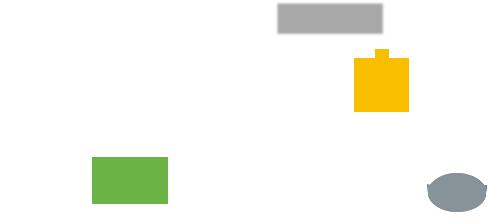
Using VMware vRealize Orchestrator Plug-Ins
Orchestrator also presents an open architecture to allow you to plug in external third-party applications to the orchestration platform. You can run workflows on the objects of the plugged-in technologies that you define yourself. Orchestrator connects to an authentication provider to manage user accounts, and to a database to store information from the workflows that it runs. You can access Orchestrator, the Orchestrator workflows, and the objects it exposes through the Orchestrator client interface, or through Web services.
Figure 1 1. VMware vRealize Orchestrator Architecture
|
vRealize Orchestrator |
|
|
Web services REST |
|
|
||||
|
Client application |
|
|
|
|
|||||
|
|
|
|
|
|
|
|
|||
|
|
|
|
|
|
|
|
|
|
|
|
|
|
|
|
|
|
|
|
|
|
|
|
|
|
|
|
|
|
|
||
|
workflow engine |
|
|
workflow library |
|
|
|
|||
|
|
|
|
|
|
|
|
|
|
|
|
vCenter XML SSH |
SQL SMTP 3rd-party |
|
|
||||||
|
Server |
|
|
|
plug-in |
|
|
|||
|
|
|
|
|
|
|
|
|
|
|
|
|
|
|
|
|
|
|
|
|
|
|
|
|
|
|
|
|
|
|
|
|
vCenter Server
Authentication |
Orchestrator |
Providers |
database |
Plug-Ins Installed with the Orchestrator Server
Orchestrator includes a collection of standard plug-ins. Each plug-in exposes an external product API to the Orchestrator platform. Plug-ins provide inventory classes, additional object types for the scripting engine, and publish notification events from the external system. Each plug-in also provides a library of workflows for automating the typical use cases of the integrated external products.
You can see the list of the installed plug-ins on the Manage Plug-ins page in Control Center. For the plug-ins that require configuration, there are separate tabs in the interface.
Table 1 1. Plug-ins Installed With Orchestrator
Plug-In |
Purpose |
Configuration |
|
|
|
vCenter Server |
Provides access to the vCenter Server API so that you can |
See Configuring the vCenter Server |
|
incorporate all the vCenter Server objects and functions |
Plug-In. |
|
into the management processes that you automate by |
|
|
using Orchestrator. |
|
|
|
|
Configuration |
Provides workflows for configuring the Orchestrator |
None |
|
authentication, database connection, SSL certificates, and |
|
|
so on. |
|
|
|
|
VMware, Inc. |
12 |
Using VMware vRealize Orchestrator Plug-Ins
Table 1 1. Plug-ins Installed With Orchestrator (Continued)
Plug-In |
Purpose |
Configuration |
|
|
|
Library |
Provides workflows that act as basic building blocks for |
None |
|
customization and automation of client processes. The |
|
|
workflow library includes templates for life cycle |
|
|
management, provisioning, disaster recovery, hot backup, |
|
|
and other standard system management processes. You |
|
|
can copy and edit the templates to modify them according |
|
|
to your needs. |
|
|
|
|
SQL |
Provides the Java Database Connectivity (JDBC) API, |
None |
|
which is the industry standard for database-independent |
|
|
connectivity between the Java programming language and |
|
|
a wide range of databases. The databases include SQL |
|
|
databases and other tabular data sources, such as |
|
|
spreadsheets or flat files. The JDBC API provides a call- |
|
|
level API for SQL-based database access from workflows. |
|
|
|
|
SSH |
Provides an implementation of the Secure Shell v2 |
See Configure the SSH Plug-In. |
|
(SSH-2) protocol. Allows remote command and file transfer |
|
|
sessions with password and public key-based |
|
|
authentication in workflows. Supports keyboard-interactive |
|
|
authentication. Optionally, the SSH plug-in can provide |
|
|
remote file system browsing directly in the Orchestrator |
|
|
client inventory. |
|
|
|
|
XML |
A complete Document Object Model (DOM) XML parser |
None |
|
that you can implement in workflows. Alternatively, you can |
|
|
use the ECMAScript for XML (E4X) implementation in the |
|
|
Orchestrator JavaScript API. |
|
|
|
|
Uses Simple Mail Transfer Protocol (SMTP) to send email |
Set the default values for the |
|
|
from workflows. |
EmailMessage object to use. |
|
|
See Chapter 20 Define the Default |
|
|
SMTP Connection. |
|
|
|
Net |
Uses the Jakarta Apache Commons Net Library. Provides |
None |
|
implementations of the Telnet, FTP, POP3, and IMAP |
|
|
protocols. The POP3 and IMAP protocols is used for |
|
|
reading email. In combination with the Mail plug-in, the Net |
|
|
plug-in provides complete email sending and receiving |
|
|
capabilities in workflows. |
|
|
|
|
Workflow documentation |
Provides workflows that you can use to generate |
None |
|
information in PDF format about a workflow or a workflow |
|
|
category. |
|
|
|
|
Enumeration |
Provides common Enumerated Types that can be used in |
None |
|
workflows by other plug-ins. |
|
|
|
|
HTTP-REST |
Enables management of REST Web services through an |
See Configuring the HTTP-REST |
|
interaction between vRealize Orchestrator and REST |
Plug-In. |
|
hosts. |
|
|
|
|
SOAP |
Lets you manage SOAP Web services by providing |
See Configuring the SOAP Plug-In. |
|
interaction between vRealize Orchestrator and SOAP |
|
|
hosts. |
|
|
|
|
VMware, Inc. |
13 |
Using VMware vRealize Orchestrator Plug-Ins
Table 1 1. Plug-ins Installed With Orchestrator (Continued)
Plug-In |
Purpose |
Configuration |
|
|
|
AMQP |
Lets you interact with Advanced Message Queuing |
See Configuring the AMQP Plug-In. |
|
Protocol (AMQP) servers also known as brokers. |
|
|
|
|
SNMP |
Enables vRealize Orchestrator to connect and receive |
None |
|
information from SNMP-enabled systems and devices. |
|
|
|
|
Active Directory |
Provides interaction between vRealize Orchestrator and |
See Configuring the Active Directory |
|
Microsoft Active Directory. |
Plug-In. |
|
|
|
Dynamic Types |
Lets you define dynamic types and create and use objects |
See Chapter 37 Using the Dynamic |
|
of these dynamic types. |
Types Plug-In. |
|
|
|
Multi-Node |
Contains workflows for hierarchical management, |
See Chapter 39 Using the Multi- |
|
management of Orchestrator instances, and scale-out of |
Node Plug-In. |
|
Orchestrator activities. |
|
|
|
|
PowerShell |
Lets you manage PowerShell hosts and run custom |
See Chapter 38 Using the |
|
PowerShell operations. |
PowerShell Plug-In. |
|
|
|
Plug-In Components
Each plug-in is a DAR file package. The DAR files are stored in /var/lib/vco/app-server/plugins on the Orchestrator Appliance. The components of each plug-in, such as workflow categories and API modules, use different naming conventions.
Table 1 2. Names of Plug-In Components
Plug-In Name in the |
|
Workflow |
|
Configuration UI |
DAR File |
Categories |
API Module |
|
|
|
|
vCenter Server |
o11nplugin-vsphere.dar |
vCenter |
VC |
|
|
|
|
vRO Configuration |
o11nplugin-configurator.dar |
Configuration |
Configurator |
|
|
|
|
Library |
o11nplugin-library.dar |
Locking |
Not applicable. |
|
|
Orchestrator |
|
|
|
Troubleshooting |
|
|
|
|
|
SQL |
o11nplugin-database.dar |
JDBC |
SQL |
|
|
SQL |
|
|
|
|
|
SSH |
o11nplugin-ssh.dar |
SSH |
SSH |
|
|
|
|
XML |
o11nplugin-xml.dar |
XML |
XML |
|
|
|
|
o11nplugin-mail.dar |
|||
|
|
|
|
Net |
o11nplugin-jakartacommonsnet.dar |
None |
Net |
|
|
|
|
Workflow |
o11nplugin-wfdocs.dar |
Workflow |
Workflow documentation |
documentation |
|
documentation |
|
|
|
|
|
Common enumerated |
o11nplugin-enums.dar |
None |
Enums |
types |
|
|
|
|
|
|
|
Dynamic Types |
o11n-plugin-dynamictypes.dar |
Configuration |
DynamicTypes |
|
|
|
|
HTTP-REST |
o11nplugin-rest.dar |
Configuration |
REST |
|
|
|
|
VMware, Inc. |
14 |
Using VMware vRealize Orchestrator Plug-Ins
Table 1 2. Names of Plug-In Components (Continued)
Plug-In Name in the |
|
Workflow |
|
Configuration UI |
DAR File |
Categories |
API Module |
|
|
|
|
SOAP |
o11n-plugin-soap.dar |
Configuration |
SOAP |
|
|
|
|
AMQP |
o11n-plugin-amqp.dar |
Configuration |
AMQP |
|
|
|
|
SNMP |
o11n-plugin-snmp.dar |
Device Management |
SNMP |
|
|
Query Management |
|
|
|
Trap Host |
|
|
|
Management |
|
|
|
|
|
Active Directory |
o11nplugin-ad.dar |
Computer |
AD |
|
|
Configuration |
|
|
|
Organizational Unit |
|
|
|
User |
|
|
|
User Group |
|
|
|
|
|
Orchestrator |
o11nplugin-multi-node.dar |
Servers |
VCO |
|
|
Configuration |
|
|
|
Remote Execution |
|
|
|
Remote |
|
|
|
Management |
|
|
|
Tasks |
|
|
|
Workflows |
|
|
|
|
|
PowerShell |
o11nplugin-powershell.dar |
Configuration |
PowerShell |
|
|
Generate |
|
|
|
Templates |
|
|
|
|
|
Access the Orchestrator API Explorer
Orchestrator provides an API Explorer that you can use to search the Orchestrator API and see the documentation for JavaScript objects that you can use in scripted elements.
You can consult an online version of the Scripting API for the vCenter Server plug-in on the Orchestrator documentation home page.
Procedure
1Log in to the Orchestrator client.
2Select Tools > API Explorer.
The API Explorer appears. You can use it to search all the objects and functions of the Orchestrator API.
What to do next
Use the API Explorer to write scripts for scriptable elements.
VMware, Inc. |
15 |
Configure the Orchestrator |
2 |
Plug-Ins |
The default Orchestrator plug-ins are configured only through workflows.
If you want to configure any of the default Orchestrator plug-ins, you need to use the specific workflow from the Orchestrator client.
This chapter includes the following topics:
nManage the Orchestrator Plug-Ins
nUninstall a Plug-In
Manage the Orchestrator Plug-Ins
In the Manage Plug-Ins page of Control Center, you can view a list of all plug-ins that are installed in Orchestrator and perform basic management actions.
Change Plug-Ins Logging Level
Instead of changing the logging level for Orchestrator, you can change it only for specific plug-ins.
Install a New Plug-In
With the Orchestrator plug-ins, the Orchestrator server can integrate with other software products. The Orchestrator Appliance includes a set of preinstalled plug-ins and you can also install custom plug-ins.
All Orchestrator plug-ins are installed from Control Center. The file extensions that can be used
are .vmoapp and .dar. A .vmoapp file can contain a collection of several .dar files and can be installed as an application, while a .dar file contains all the resources associated with one plug-in.
Disable a Plug-In
You can disable a plug-in by deselecting the Enable check box next to the name of the plug-in.
This action does not remove the plug-in file. For more information on uninstalling a plug-in in Orchestrator, see Uninstall a Plug-In.
VMware, Inc. |
16 |
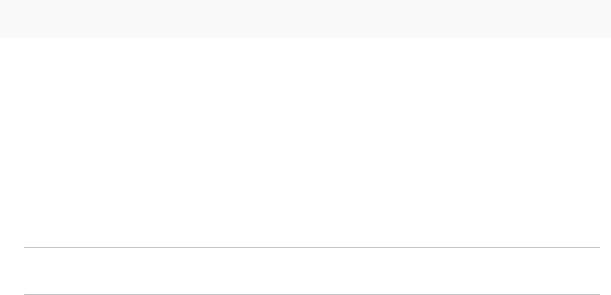
Using VMware vRealize Orchestrator Plug-Ins
Uninstall a Plug-In
You can use Control Center to disable a plug-in, but this action does not remove the plug-in file from the Orchestrator Appliance file system. To remove the plug-in file, you must log in to the
Orchestrator Appliance and remove the plug-in file manually.
Procedure
1Delete the plug-in from the Orchestrator Appliance.
a Log in to the Orchestrator Appliance over SSH as root.
b Open the /etc/vco/app-server/plugins/_VSOPluginInstallationVersion.xml file with a text editor.
c Delete the line of code that corresponds to the plug-in that you want to remove. d Navigate to the /var/lib/vco/app-server/plugins directory.
e Delete the .dar archives that contain the plug-in that you want to remove.
2Restart the vRealize Orchestrator services.
service vco-configurator restart && service vco-server restart
3Log in to Control Center as root.
4In the Manage Plug-Ins page, verify that the plug-in is removed.
5Through the Orchestrator client, delete the packages and folders that are related to the plug-in. a Log in to the Orchestrator client.
b Select Design from the drop-down menu in the upper-left corner. c Click the Packages view.
d Right-click the package that you want to delete, and select Delete element with content.
Note Orchestrator elements that are locked in the read-only state, for example, workflows in the standard library, are not deleted.
eFrom the Tools menu in the upper-right corner, select User preferences. The Preferences context menu opens.
fOn the General page, select the Delete non empty folder permitted check box.
You can now delete an entire folder, including its subfolders and workflows, with a single click.
gClick the Workflow view.
hDelete the folder of the plug-in that you want to remove.
VMware, Inc. |
17 |
Using VMware vRealize Orchestrator Plug-Ins
iClick the Actions view.
jDelete the action modules of the plug-in that you want to remove.
6Restart the vRealize Orchestrator services.
You removed all custom workflows, actions, policies, configurations, settings, and resources related to the plug-in.
VMware, Inc. |
18 |
In |
3 |
Using the vCenter Server Plug- |
|
You can use the vCenter Server plug-in to manage multiple vCenter Server instances. You can create workflows that use the vCenter Server plug-in API to automate tasks in your vCenter Server environment.
The vCenter Server plug-in maps the vCenter Server API to the JavaScript that you can use in workflows. The plug-in also provides actions that perform individual vCenter Server tasks that you can include in workflows.
The vCenter Server plug-in provides a library of standard workflows that automate vCenter Server operations. For example, you can run workflows that create, clone, migrate, or delete virtual machines.
The vCenter Server plug-in includes the Policy-Based Management (PBM) and the Storage Montoring Service (SMS) APIs as scripting objects in the Orchestrator scripting API. The Storage Policy-Based Management policies and components appear in the Orchestrator Inventory tab.
This chapter includes the following topics:
nConfiguring the vCenter Server Plug-In
nvCenter Server Plug-In Scripting API
nUsing the vCenter Server Plug-In Inventory
nPerformance Considerations for Querying
nUsing XPath Expressions with the vCenter Server Plug-In
nAccess the vCenter Server Plug-In Workflow Library
nvCenter Server Plug-In Workflow Library
Configuring the vCenter Server Plug-In
Before managing the objects in your vSphere inventory by using Orchestrator and to run workflows on the objects, you must configure the vCenter Server plug-in and define the connection parameters between Orchestrator and the vCenter Server instances you want to orchestrate.
You can configure the vCenter Server plug-in by running the vCenter Server configuration workflows from the Orchestrator client.
VMware, Inc. |
19 |
Using VMware vRealize Orchestrator Plug-Ins
To manage the objects in your vSphere inventory by using the vSphere Web Client, make sure that you configure the Orchestrator server to work with the same vCenter Single Sign-On instance to which both vCenter Server and vSphere Web Client are pointing. You must also ensure that Orchestrator is registered as a vCenter Server extension. You register Orchestrator as a vCenter Server extension when you specify a user (by providing the user name and password), who has the privileges to manage vCenter Server extensions.
Configuration Workflows
The Configuration workflow category of the vCenter Server plug-in contains workflows that let you manage the connections to vCenter Server instances.
You can access these workflows from Library > vCenter > Configuration in the Workflows view of the Orchestrator client.
Workflow Name |
Description |
|
|
Add a vCenter Server instance |
Configures Orchestrator to connect to a new vCenter Server instance so that you can |
|
run workflows over the objects in the vSphere infrastructure. |
|
|
List the vRealize Orchestrator |
Lists all vRealize Orchestrator extensions of vCenter Server. |
extensions of vCenter Server |
|
|
|
Register Orchestrator as a |
Registers the Orchestrator instance as a vCenter Server extension. |
vCenter Server extension |
|
|
|
Remove a vCenter Server instance |
Removes a vCenter Server instance from the Orchestrator inventory. You will no longer |
|
be able to orchestrate this vCenter Server instance. |
|
|
Update a vCenter Server instance |
Updates the connection to a vCenter Server instance. For example, if the IP address of |
|
your vCenter Server system changes, you must update the connection parameters to |
|
the vCenter Server instance so that you can manage your vSphere inventory with |
|
Orchestrator. |
|
|
Unregister a vCenter Server extension |
Unregisters a vSphere Web Client extension. |
|
|
Configure the Connection to a vCenter Server Instance
You can configure the connections to vCenter Server instances by running the vCenter Server configuration workflows in the Orchestrator client.
Procedure
1Log in to the Orchestrator client as an administrator.
2Click the Workflows view in the Orchestrator client.
3In the workflows hierarchical list, expand Library > vCenter > Configuration and navigate to the
Add a vCenter Server instance workflow.
4Right-click the Add a vCenter Server instance workflow and select Start workflow.
VMware, Inc. |
20 |
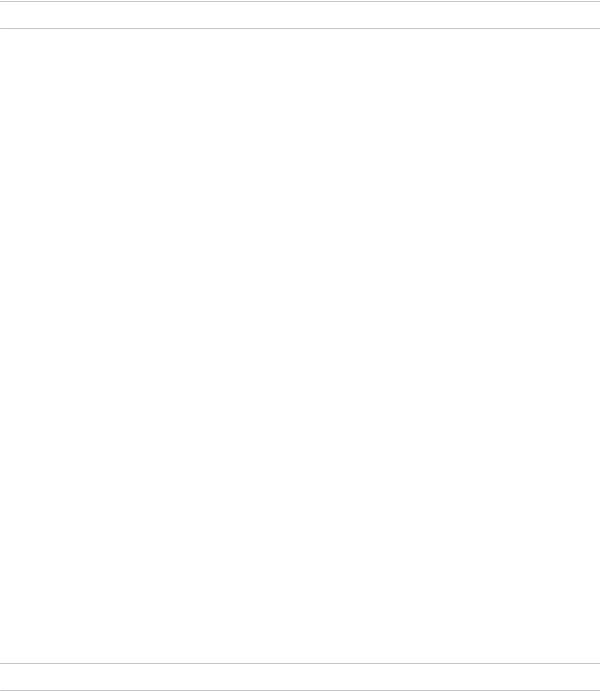
Using VMware vRealize Orchestrator Plug-Ins
5Enter the IP address or the DNS name of the machine on which the vCenter Server instance you want to add is installed.
Note The hostname that you enter is case-sensitive.
6Retain the default port value, 443.
7Retain the default location of the SDK to use to connect to your vCenter Server instance.
8Select whether you want to manage the vCenter Server instance through Orchestrator, and click
Next.
9Select whether you want to ignore certificate warnings for the vCenter Server instances that you want to add.
If you choose to ignore certificate warnings, the vCenter Server instance certificate is accepted silently and the certificate is added to the trusted store.
10 Select the method that you want to use to manage user access on the vCenter Server system.
Option |
Description |
Share a unique session |
Allows Orchestrator to create only one connection to vCenter Server. |
|
In the User name and Password text boxes, enter the credentials for |
|
Orchestrator to use to establish the connection to the vCenter Server host. |
|
The user that you select must be a valid user with privileges to manage |
|
vCenter Server extensions and a set of custom defined privileges. Orchestrator |
|
uses these credentials to monitor the VirtualCenter Web service, typically to run |
|
Orchestrator system workflows. |
|
|
Session per user |
Creates a new session to vCenter Server. This action might rapidly use CPU, |
|
memory, and bandwidth. |
|
Select this option only if your vCenter Server is in an Active Directory domain or if |
|
vCenter Server Single Sign-On is enabled. |
|
The user that you select must be a valid user with privileges to manage |
|
vCenter Server extensions. |
|
|
The user account that you select is also used by the policy engine to collect statistical and other data. If the user that you select does not have enough privileges, the policy engine cannot access the necessary parts of the vCenter Server inventory and cannot collect the necessary data.
11(Optional) Enter the user domain.
You must specify the user domain name only when you select to use a shared session.
Note Fill this text box if session per user is selected.
12(Optional) Enter the URLs for the vSphere storage management endpoints.
You can configure the Policy-Based Management (PBM) endpoint, the Storage Monitoring Service (SMS) endpoint, or both.
13Click Submit to run the workflow.
VMware, Inc. |
21 |

Using VMware vRealize Orchestrator Plug-Ins
After the workflow runs successfully, the vCenter Server instance and all vSphere objects that belong to it appear in the Inventory view.
vCenter Server Plug-In Scripting API
The vCenter Server scripting API contains classes, with their respective attributes, methods, and constructors that allow interaction between vRealize Orchestrator and vCenter Server. You can use the API to develop custom workflows.
For a list of available API objects, see https://www.vmware.com/support/orchestrator/doc/vro-vsphere65- api/index.html.
Using the vCenter Server Plug-In Inventory
The vCenter Server plug-in exposes all objects of the connected vCenter Server instances in the Inventory view. You can use the Inventory tab to add authorization elements or to run workflows on vCenter Server objects.
If you enable the Use contextual menu in inventory option from the Inventory tab of the User preferences tool, all of the workflows that you can run on the selected inventory object appear in a pop-up menu.
Performance Considerations for Querying
With the vCenter Server plug-in for vRealize Orchestrator, you can query the vCenter Server inventory for specific objects.
Querying Methods
For querying, you can either use the vCSearchIndex managed object, or the object finder methods that are included in the plug-in inventory, such as getAllDatastores(), getAllVirtualMachines(), findAllForType(), and others.
Performance
By default, both methods return the queried objects without including any of their properties, unless you specify a set of properties as an argument for the method parameters in the search query.
Note You must always use query expressions with the getAll...() and findAll...() finder objects to prevent the Orchestrator client from filtering large sets of returned objects, which might affect the overall performance of the Orchestrator server.
You can use two types of expressions for querying the vCenter Server inventory.
VMware, Inc. |
22 |

Using VMware vRealize Orchestrator Plug-Ins
Type of Expression |
Description |
|
|
Name expressions |
You can specify a name as an argument for a query parameter. |
|
|
|
Note The objects are filtered by the specified name argument |
|
according to the name of the plug-in object as it is appears in |
|
the vCenter Server plug-in inventory. |
|
|
XPath expressions |
You can use expressions based on the XPath query language. |
|
For more information, see Using XPath Expressions with the |
|
vCenter Server Plug-In. |
|
|
When you invoke a vCenter Server inventory object with custom properties, each reference to this object, in a workflow or an action, sends a query to the vCenter Server, which generates a noticeable performance overhead. To optimize performance and avoid serializing and deserializing the object multiple times within a workflow run, it is best to use a shared resource to store the object, instead of storing it as a workflow attribute, an input, or an output parameter. Such shared resource can be a configuration element or a resource element.
Using XPath Expressions with the vCenter Server Plug-In
You can use the finder methods in the vCenter Server plug-in to query for vCenter Server inventory objects. You can use XPath expressions to define search parameters.
The vCenter Server plug-in includes a set of object finder methods such as getAllDatastores(), getAllResourcePools(), findAllForType(). You can use these methods to access the inventories of the vCenter Server instances that are connected to your Orchestrator server and search for objects by ID, name, or other properties.
For performance reasons, the finder methods do not return any properties for the queried objects, unless you specify a set of properties in the search query.
You can consult an online version of the Scripting API for the vCenter Server plug-in on the Orchestrator documentation home page.
Important The queries based on XPath expressions might impact the Orchestrator performance because the finder method returns all objects of a given type on the vCenter Server side and the query filters are applied on the vCenter Server plug-in side.
Using XPath Expressions with the vCenter Server Plug-In
When you invoke a finder method, you can use expressions based on the XPath query language. The search returns all the inventory objects that match the XPath expressions. If you want to query for any properties, you can include them to the search script in the form of a string array.
VMware, Inc. |
23 |
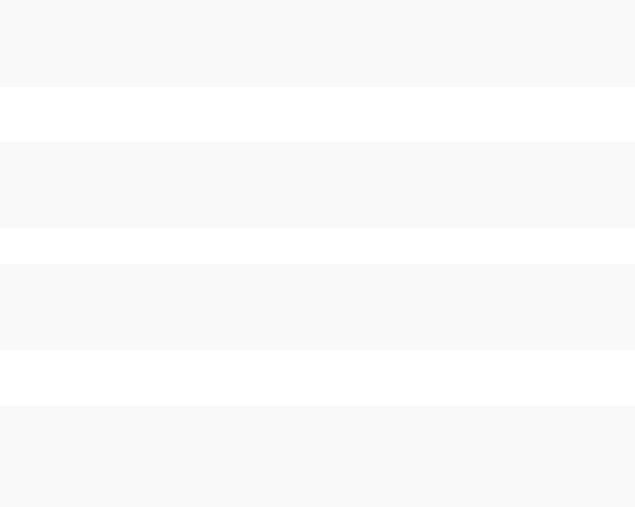
Using VMware vRealize Orchestrator Plug-Ins
The following JavaScript example uses the VcPlugin scripting object and an XPath expression to return the names of all datastore objects that are part of the vCenter Server managed objects and contain the string ds in their names.
var datastores = VcPlugin.getAllDatastores(null, "xpath:name[contains(.,'ds')]"); for each (datastore in datastores){
System.log(datastore.name);
}
The same XPath expression can be invoked by using the Server scripting object and the findAllForType finder method.
var datastores = Server.findAllForType("VC:Datastore", "xpath:name[contains(.,'ds')]"); for each (datastore in datastores){
System.log(datastore.name);
}
The following script example returns the names of all host system objects whose ID starts with the digit 1.
var hosts = VcPlugin.getAllHostSystems(null, "xpath:id[starts-with(.,'1')]"); for each (host in hosts){
System.log(host.name);
}
The following script returns the names and IDs of all data center objects that contain the string DC, in upperor lower-case letters, in their names. The script also retrieves the tag property.
var datacenters = VcPlugin.getAllDatacenters(['tag'], "xpath:name[contains(translate(., 'DC', 'dc'), 'dc')]");
for each (datacenter in datacenters){ System.log(datacenter.name + “ ” + datacenter.id);
}
Access the vCenter Server Plug-In Workflow Library
You must use the Orchestrator client or the vSphere Web Client to access the elements from the vCenter Server plug-in workflow library.
Prerequisites
nConfigure a connection to a vCenter Server instance.
nVerify that the user account you are logged in with has the necessary permissions to run vCenter Server workflows.
Procedure
1In the Orchestrator client, select Design or Run from the drop-down menu in the left upper corner.
2Click the Workflows view in the Orchestrator client left pane.
VMware, Inc. |
24 |
Using VMware vRealize Orchestrator Plug-Ins
3Expand the hierarchical list to Library > vCenter.
What to do next
Review the workflow library.
vCenter Server Plug-In Workflow Library
The vCenter Server plug-in workflow library contains workflows that you can use to run automated processes related to the management of vCenter Server.
nBatch Workflows
Batch workflows populate configuration elements or run workflows on a selected vCenter Server object.
nCluster and Compute Resource Workflows
With the cluster and compute resource workflows, you can create, rename, or delete a cluster. You can also enable or disable high availability, Distributed Resource Scheduler, and
vCloud Distributed Storage on a cluster.
nConfiguration Workflows
The Configuration workflow category of the vCenter Server plug-in contains workflows that let you manage the connections to vCenter Server instances.
nCustom Attributes Workflows
With custom attributes workflows, you can add custom attributes to virtual machines or get a custom attribute for a virtual machine.
nDatacenter Workflows
With datacenter workflows, you can create, delete, reload, rename, or rescan a datacenter.
nDatastore and Files Workflows
With the datastore and files workflows, you can delete a list of files, find unused files in a datastore, and so on.
nDatacenter Folder Management Workflows
With datacenter folder management workflows, you can create, delete, or rename a datacenter folder.
nHost Folder Management Workflows
With host folder management workflows, you can create, delete, or rename a host folder.
nVirtual Machine Folder Management Workflows
With virtual machine folder management workflows, you can create, delete, or rename a virtual machine folder.
nGuest Operation Files Workflows
With the guest operation files workflows, you can manage files in a guest operating system.
VMware, Inc. |
25 |
Using VMware vRealize Orchestrator Plug-Ins
nGuest Operation Processes Workflows
With guest operation processes workflows, you can get information and control the running processes in a guest operating system.
nPower Host Management Workflows
With power host management workflows you can reboot or shut down a host.
nBasic Host Management Workflows
With the basic host management workflows, you can put a host into maintenance mode and make a host exit maintenance mode. You can also move a host to a folder or a cluster, and reload data from a host.
nHost Registration Management Workflows
With the host registration management workflows, you can add a host to a cluster, disconnect, or reconnect a host from a cluster, and so on.
nNetworking Workflows
With networking workflows you can add a port group to distributed virtual switch, create a distributed virtual switch with a port group, and so on.
nDistributed Virtual Port Group Workflows
With the distributed virtual port group workflows, you can update or delete a port group, and reconfigure the port group.
nDistributed Virtual Switch Workflows
With distributed virtual switch workflows, you can create, update or delete a distributed virtual switch, and create, delete, or update a private VLAN.
nStandard Virtual Switch Workflows
With the standard virtual switch workflows you can create, update, or delete a standard virtual switch, and create, delete, or update port groups in standard virtual switches.
nNetworking Virtual SAN Workflows
With Virtual SAN workflows, you can configure Virtual SAN network traffic.
nResource Pool Workflows
With the resource pool workflows you can create, rename, reconfigure or delete a resource pool, and get resource pool information.
nStorage Workflows
With the storage workflows, you can perform storage-related operations.
nStorage DRS Workflows
With the storage DRS workflows, you perform storage-related operations, such as creating and configuring a datastore cluster, removing a datastore from cluster, adding storage to a cluster, and others.
VMware, Inc. |
26 |
Using VMware vRealize Orchestrator Plug-Ins
nStorage VSAN Workflows
With the Virtual SAN workflows, you can manage non-SSD disks and disk groups in a Virtual SAN cluster.
nBasic Virtual Machine Management Workflows
With the basic virtual machine management workflows, you can perform basic operations on virtual machines, for example, create, rename or delete a virtual machine, upgrade virtual hardware, and others.
nClone Workflows
With clone workflows, you can clone virtual machines with or without customizing the virtual machine properties.
nLinked Clone Workflows
With the linked clone workflows, you can perform linked clone operations such as restoring a virtual machine from a linked clone, creating a linked clone, or others.
nLinux Customization Clone Workflows
With Linux customization workflows, you can clone a Linux virtual machine and customize the guest operating system.
nTools Clone Workflows
With the tools clone workflows, you can obtain customization information about the operating system of the virtual machine, information required to update a virtual device, and others.
nWindows Customization Clone Workflows
With the Windows customization clone workflows, you can clone Windows virtual machines and customize the guest operating system.
nDevice Management Workflows
With the device management workflows, you can manage the devices that are connected to a virtual machine or to a host datastore.
nMove and Migrate Workflows
With the move and migrate workflows, you can migrate virtual machines.
nOther Workflows
With the workflows from the Others category, you can enable and disable Fault Tolerance (FT), extract virtual machine information, and find orphaned virtual machines.
nPower Management Workflows
With the power management workflows, you can power on and off virtual machines, reboot the guest operating system of a virtual machine, suspend a virtual machine, and others.
nSnapshot Workflows
With snapshot workflows, you can perform snapshot-related operations.
nVMware Tools Workflows
With VMware Tools workflows, you can perform VMware Tools-related tasks on virtual machines.
VMware, Inc. |
27 |

Using VMware vRealize Orchestrator Plug-Ins
Batch Workflows
Batch workflows populate configuration elements or run workflows on a selected vCenter Server object.
You can access the batch workflows from Library > vCenter > Batch in the Workflows view of the Orchestrator client.
Workflow Name |
Description |
|
|
Fill batch configuration |
Populates the configuration elements that the Run a workflow on a selection of objects workflow uses. |
elements |
Performs the following tasks: |
|
n Resets the BatchObject and BatchAction configuration elements. |
|
n Fills the BatchObject configuration element with all the workflows that have only one input |
|
parameter. |
|
n Fills the BatchAction configuration element with all the actions that have no input parameters or one |
|
input parameter and that have an array as the returnType. |
Run a workflow on a selection of objects
Runs a workflow on a selection of vCenter Server objects, taking one action as input. This is the action that retrieves the list of objects on which to run the workflow. To return the objects without running the selected workflow, run the workflow in simulation mode.
Cluster and Compute Resource Workflows
With the cluster and compute resource workflows, you can create, rename, or delete a cluster. You can also enable or disable high availability, Distributed Resource Scheduler, and vCloud Distributed Storage on a cluster.
You can access the cluster and compute resource workflows from Library > vCenter > Cluster and Compute Resource in the Workflows view of the Orchestrator client.
Workflow Name |
Description |
|
|
Add DRS virtual machine group to cluster |
Adds a DRS virtual machine group to a cluster. |
|
|
Add virtual machines to DRS group |
Adds a virtual machine list to an existing DRS virtual machine group. |
|
|
Create cluster |
Creates a cluster in a host folder. |
|
|
Delete cluster |
Deletes a cluster. |
|
|
Disable DRS on cluster |
Disables DRS on a cluster. |
|
|
Disable HA on cluster |
Disables high availability on a cluster. |
|
|
Disable vCloud Distributed Storage on cluster |
Disables vCloud Distributed Storage on a cluster. |
|
|
Enable DRS on cluster |
Enables DRS on a cluster. |
|
|
Enable HA on cluster |
Enables high availability on a cluster. |
|
|
Enable vCloud Distributed Storage on cluster |
Enables vCloud Distributed Storage on a cluster. |
|
|
Remove virtual machine DRS group from cluster |
Removes a DRS virtual machine group from a cluster. |
|
|
Remove virtual machines from DRS group |
Removes virtual machines from a cluster DRS group. |
|
|
Rename cluster |
Renames a cluster. |
|
|
VMware, Inc. |
28 |

Using VMware vRealize Orchestrator Plug-Ins
Configuration Workflows
The Configuration workflow category of the vCenter Server plug-in contains workflows that let you manage the connections to vCenter Server instances.
You can access these workflows from Library > vCenter > Configuration in the Workflows view of the Orchestrator client.
Workflow Name |
Description |
|
|
Add a vCenter Server instance |
Configures Orchestrator to connect to a new vCenter Server instance so that you can |
|
run workflows over the objects in the vSphere infrastructure. |
List the Orchestrator extensions of vCenter Server
Lists all Orchestrator extensions of vCenter Server.
Register Orchestrator as a |
Registers the Orchestrator instance as a vCenter Server extension. |
vCenter Server extension |
|
|
|
Remove a vCenter Server instance |
Removes a vCenter Server instance from the Orchestrator inventory. You cannot |
|
orchestrate this vCenter Server instance any longer. |
|
|
Update a vCenter Server instance |
Updates the connection to a vCenter Server instance. For example, if the IP address of |
|
your vCenter Server system changes, you must update the connection parameters to |
|
the vCenter Server instance so that you can manage your vSphere inventory with |
|
Orchestrator. |
|
|
Unregister a vCenter Server extension |
Unregisters a vCenter Server extension. |
|
|
Custom Attributes Workflows
With custom attributes workflows, you can add custom attributes to virtual machines or get a custom attribute for a virtual machine.
You can access the custom attributes workflows from Library > vCenter > Custom Attributes in the Workflows view of the Orchestrator client.
Workflow Name |
Description |
|
|
Add custom attribute to a virtual machine |
Adds a custom attribute to a virtual machine. |
|
|
Add custom attribute to multiple virtual machines |
Adds a custom attribute to a selection of virtual machines. |
|
|
Get custom attribute |
Gets a custom attribute for a virtual machine in vCenter Server. |
|
|
Datacenter Workflows
With datacenter workflows, you can create, delete, reload, rename, or rescan a datacenter.
You can access the datacenter workflows from Library > vCenter > Datacenter in the Workflows view of the Orchestrator client.
Workflow Name |
Description |
|
|
Create datacenter |
Creates a data center in a data center folder. |
|
|
Delete datacenter |
Deletes a data center. |
|
|
VMware, Inc. |
29 |
Using VMware vRealize Orchestrator Plug-Ins
Workflow Name |
Description |
|
|
Reload datacenter |
Forces vCenter Server to reload data from a data center. |
|
|
Rename datacenter |
Renames a data center and waits for the task to complete. |
|
|
Rescan datacenter HBAs |
Scans the hosts in a data center and initiates a rescan on the host bus adapters to discover new |
|
storage. |
|
|
Datastore and Files Workflows
With the datastore and files workflows, you can delete a list of files, find unused files in a datastore, and so on.
You can access the datastore and files workflows from Library > vCenter > Datastore and Files in the Workflows view of the Orchestrator client.
Workflow Name |
Description |
|
|
Delete all files |
Deletes a list of files. |
|
|
Delete all unused datastore files |
Searches all datastores in the vCenter Server environment and deletes all unused files. |
|
|
Export unused datastore files |
Searches all datastores and creates an XML descriptor file that lists all unused files. |
|
|
Find unused files in datastores |
Searches the vCenter Server environment for all unused disks (*.vmdk), virtual machines |
|
(*.vmx), and template (*.vmtx) files that are not associated with any |
|
vCenter Serverinstances registered with Orchestrator. |
|
|
Get all configuration, template, and |
Creates a list of all virtual machine descriptor files and a list of all virtual machine disk files, for |
disk files from virtual machines |
all datastores. |
|
|
Log all datastore files |
Creates a log for every virtual machine configuration file and every virtual machine file found |
|
in all datastores. |
|
|
Log unused datastore files |
Searches the vCenter Server environment for unused files that are registered on virtual |
|
machines and exports a log of the files in a text file. |
|
|
Upload file to datastore |
Uploads a file to an existing folder on a specific datastore. The uploaded file overwrites any |
|
existing file with the same name in the same destination folder. |
|
|
Datacenter Folder Management Workflows
With datacenter folder management workflows, you can create, delete, or rename a datacenter folder.
You can access the datacenter folder management workflows from Library > vCenter > Folder management > Datacenter folder in the Workflows view of the Orchestrator client.
Workflow Name |
Description |
|
|
Create datacenter folder |
Creates a data center folder. |
|
|
Delete datacenter folder |
Deletes a data center folder and waits for the task to complete. |
|
|
Rename datacenter folder |
Renames a data center folder and waits for the task to complete. |
|
|
Host Folder Management Workflows
With host folder management workflows, you can create, delete, or rename a host folder.
VMware, Inc. |
30 |
