VMware EMC Smarts User Manual

EMC Smarts Integration Guide
vCenter Operations Manager 1.0
This document supports the version of each product listed and supports all subsequent versions until the document is replaced by a new edition. To check for more recent editions of this document, see http://www.vmware.com/support/pubs.
EN-000540-10
EMC Smarts Integration Guide
You can find the most up-to-date technical documentation on the VMware Web site at:
http://www.vmware.com/support/
The VMware Web site also provides the latest product updates.
If you have comments about this documentation, submit your feedback to: docfeedback@vmware.com
Copyright © 2012 VMware, Inc. All rights reserved. This product is protected by U.S. and international copyright and intellectual property laws. VMware products are covered by one or more patents listed at http://www.vmware.com/go/patents.
VMware is a registered trademark or trademark of VMware, Inc. in the United States and/or other jurisdictions. All other marks and names mentioned herein may be trademarks of their respective companies.
VMware, Inc.
3401 Hillview Ave. Palo Alto, CA 94304 www.vmware.com
2 |
VMware, Inc. |
Contents
EMC Smarts Integration Guide 5 |
|
|
Updated Information |
7 |
|
1 Introduction to EMC Smarts Integration |
9 |
|
Data that vCenter Operations Manager Receives from EMC Smarts 9 |
||
Data that vCenter Operations Manager Sends to EMC Smarts 9 |
||
Installation and Configuration Requirements |
10 |
|
Overview of Data Flow |
10 |
|
2 |
Installing the EMC Smarts Adapter |
11 |
|
|
|
||
|
Install the Adapter in a Standalone Installation |
11 |
|
|
|||
|
Install the Adapter in a vApp Installation |
12 |
|
|
|
||
3 |
Configuring EMC Smarts Integration |
15 |
|
|
|
||
|
Overview of Configuration Steps 15 |
|
|
|
|
||
|
Add an Adapter Instance |
16 |
|
|
|
|
|
|
Discover Resources 18 |
|
|
|
|
|
|
|
Configuring Outbound Alerts |
19 |
|
|
|
|
|
|
Installing and Configuring the Global Console Custom View |
20 |
|||||
|
Installing and Configuring Integration Tools in EMC Smarts |
21 |
|||||
|
Configuring EMC Smarts Adapter Properties 23 |
|
|
||||
4 |
Viewing Alerts and EMC Smarts Information |
31 |
|
||||
|
Viewing Alerts in EMC Smarts |
31 |
|
|
|
|
|
|
Viewing EMC Smarts Information in vCenter Operations Manager 34 |
||||||
5 |
Troubleshooting the EMC Smarts Adapter |
37 |
|
||||
|
Troubleshooting an EMC Smarts Adapter Instance |
37 |
|
||||
|
Viewing System Log Files |
37 |
|
|
|
|
|
|
Resolving Common Problems |
38 |
|
|
|
|
|
Index 41
VMware, Inc. |
3 |
EMC Smarts Integration Guide
4 |
VMware, Inc. |

EMC Smarts Integration Guide
The EMC Smarts Integration Guide describes how to integrate vCenter Operations Manager and EMC Smarts.
Intended Audience
The information in this guide is intended for IT management and system administrators.
VMware, Inc. |
5 |
EMC Smarts Integration Guide
6 |
VMware, Inc. |
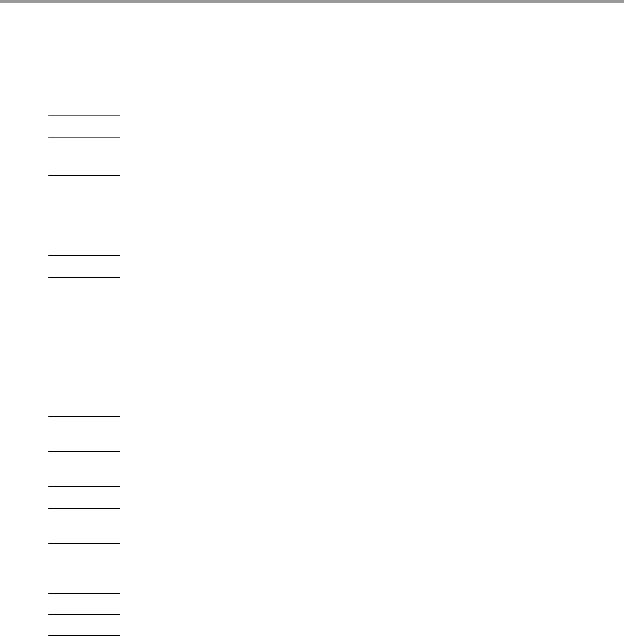
Updated Information
The EMC Smarts Integration Guide is updated with each release of the product or when necessary. This table provides the update history of the EMC Smarts Integration Guide.
Revision Description
EN-000540-10 n Changed the product name to reflect the new licensing model for the 5.6 release.
nModified the adapter instance test step in “Add an Adapter Instance,” on page 16 for the 5.6 release.
EN-000540-09 n Added information about the Server Kind drop-down menu to “Add an Adapter Instance,” on page 16.
nAdded Chapter 5, “Troubleshooting the EMC Smarts Adapter,” on page 37.
nAdded more information to the installation instructions in “Install the Adapter in a Standalone Installation,” on page 11and “Install the Adapter in a vApp Installation,” on page 12.
EN-000540-08 Added limitation information to “Read Events From Notification Lists,” on page 28.
EN-000540-07 n Added information about enabling smart discovery. See “Enable Smart Discovery,” on page 29
nAdded information about configuring how the adapter handles processor metrics. See “Configure How the Adapter Handles Smarts Processor Metrics,” on page 30.
nAdded information about finding nonexistent EMC Smarts resources in the
vCenter Operations Manager user interface. See “Finding Nonexistent EMC Smarts Resources,” on page 36.
nAdded EMC Smarts 9.0 support to “EMC Smarts Compatibility Requirements,” on page 10.
nCorrected the default domain for the INCHARGE-AM-PM-SUITE in step 8 in “Add an Adapter Instance,” on page 16.
EN-000540-06 Added information about configuring the adapter to read events from notification lists. See “Read Events From Notification Lists,” on page 28.
EN-000540-05 Added information about testing an adapter instance that uses an EMC Smarts SecureBroker Credentials credential kind to “Add an Adapter Instance,” on page 16.
EN-000540-04 Added a new credential type to “Add a Credential,” on page 17 for Secure Broker mode.
EN-000540-03 Corrected step 3 in “Install and Configure Integration Tools Files,” on page 21. Step 3 now instructs you to modify the Launch-vcops-UI-Object.cmd file.
EN-000540-02 Added information about downloading and installing the Launch-vcops-UI-Object.cmd, launch- vcops-action-windows.xml, and vcops_emc.jar files to “Install the Adapter in a vApp Installation,” on page 12.
EN-000540-01 Changed vCenter Operations Enterprise to vCenter Operations Manager.
EN-000540-00 Initial release.
VMware, Inc. |
7 |
EMC Smarts Integration Guide
8 |
VMware, Inc. |

Introduction to EMC Smarts |
1 |
Integration |
Integrating vCenter Operations Manager and EMC Smarts improves the performance of both products and makes it easier to predict, diagnose, and prevent problems in your IT infrastructure.
This chapter includes the following topics:
n“Data that vCenter Operations Manager Receives from EMC Smarts,” on page 9
n“Data that vCenter Operations Manager Sends to EMC Smarts,” on page 9
n“Installation and Configuration Requirements,” on page 10
n“Overview of Data Flow,” on page 10
Data that vCenter Operations Manager Receives from EMC Smarts
vCenter Operations Manager receives definitions of resources and metric values for attributes that EMC servers monitor in domains that you select. It also receives topology information for container resources that EMC Smarts defines.
vCenter Operations Manager uses the topology information that it receives from EMC Smarts to define container resources, including applications and tiers, in vCenter Operations Manager. Once each day, at a time that you configure, vCenter Operations Manager polls each EMC Smarts adapter instance and adds any new resources that it finds. This feature ensures that the vCenter Operations Manager resource topology always matches the EMC Smarts topology.
EMC Smarts generates change events when resources are unavailable and anomalies when resources are unresponsive. The change events appear in vCenter Operations Manager in the Mashup Charts widget and on the Mashup tab on the Alert Detail page for alerts on the associated resource. The
vCenter Operations Manager analytics engine considers the anomalies as possible root cause symptoms for related alerts.
See “Viewing EMC Smarts Information in vCenter Operations Manager,” on page 34 for examples of how EMC Smarts information appears in the Custom user interface.
Data that vCenter Operations Manager Sends to EMC Smarts
vCenter Operations Manager uses its advanced analytics to analyze metric data that it receives from EMC Smarts and sends alert messages back to EMC Smarts when it detects problems or potential problems.
Alerts that vCenter Operations Manager sends to EMC Smarts appear in the Global Console Notification Log. An operator can double-click an alert message to see more information about the alert in the
vCenter Operations Manager custom view panel. From the custom view panel, an operator can click an arrow to open the Alert Detail page in vCenter Operations Manager.
VMware, Inc. |
9 |
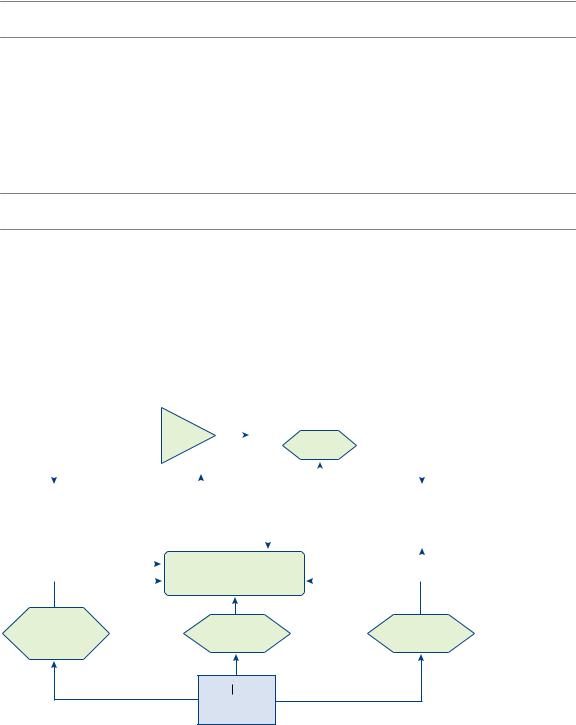
EMC Smarts Integration Guide
For more information about these features and how to use them, see “Viewing Alerts in EMC Smarts,” on page 31.
NOTE The Global Console is called the EMC Smarts Global Console in EMC Smarts 7.x and the EMC Ionix Global Console in EMC Smarts 8.1 and 9.0.
Installation and Configuration Requirements
Before you configure EMC Smarts integration, verify that your system meets EMC Smarts compatibility and credential requirements.
EMC Smarts Compatibility Requirements
vCenter Operations Manager supports EMC Smarts 7.x, 8.1, and 9.0.
NOTE For EMC Smarts 9.0, the EMC Smarts adapter can retrieve metrics and events and send alerts, but it is not validated for the vCenter Operations Manager integration tools or the Global Console custom view.
Credential Requirements
You must have a valid EMC Smarts user name and password to create an EMC Smarts adapter instance.
Overview of Data Flow
When you integrate vCenter Operations Manager and EMC Smarts, data moves back and forth among certain components of each product.
Figure 1-1. EMC Integration Data Flow
|
|
|
|
|
|
|
|
|
|
|
EMC |
|
smarts |
|
|
|
|
|
|||
|
|
|
|
|
|
|
|
|
|
|
|
|
|
|
|
|
|||||
|
|
EMC |
smarts |
vCOps |
|
|
|
Global |
|
Console |
|
|
|
|
|
||||||
|
|
SAM/BIM |
|
|
|
vCOps |
|
|
|
|
|
||||||||||
|
|
NL |
|
|
|
|
|
|
|
|
|||||||||||
|
|
|
|
|
|
|
|
|
|
|
Viewlet |
|
|
Launch |
|||||||
|
|
|
|
|
|
|
|
|
|
|
|
|
|
|
|
|
|
in- |
context |
||
|
|
|
|
|
|
|
|
|
|
|
|
|
|
|
|
|
|
|
|
|
|
|
|
|
|
|
|
|
|
|
|
|
|
|
|
|
|
|
|
|
|
|
|
|
|
|
|
|
|
|
|
|
|
|
|
|
|
|
|
|
|
|
|
|
|
|
|
|
|
|
Smart |
AlertsTM |
|
|
|
|
|
|
Alert Summary and |
||||||||
Container Definition |
|
|
via SNMP Traps |
|
|
|
|
|
|
||||||||||||
|
|
|
|
|
|
|
|
vCOps Dashboard for |
|||||||||||||
Adapter |
|
|
|
|
|
|
|
|
|
|
|
|
|
|
|||||||
|
|
|
|
|
|
|
|
|
|
|
|
|
|
||||||||
|
|
|
|
|
|
|
|
|
|
|
|
|
|
|
EMC |
smarts |
|||||
|
|
|
|
|
|
|
|
|
|
|
|
|
|
|
|
|
|
||||
|
|
|
|
|
|
|
|
vCenter |
|
|
|
|
|
|
|
|
|
|
|
||
|
|
|
|
|
|
|
|
|
|
|
|
|
|
|
|
|
|
|
|||
|
|
|
|
|
|
|
|
|
|
|
|
|
|
|
|
|
|
|
|||
|
|
|
|
|
|
|
|
|
|
|
|
|
|
|
|
|
|
|
|||
|
|
|
|
|
|
|
|
|
|
|
|
|
|
|
|
|
|
|
|||
|
|
|
|
|
Operations Manager |
|
|
|
|
|
|
|
|
|
|||||||
|
|
|
|
|
|
|
|
|
|
|
|
|
|
||||||||
Resource
Topology Metric Adapter Event Adapter
Adapter
EMC smarts
ICAM/ICPM
ESSM
10 |
VMware, Inc. |
Installing the EMC Smarts Adapter |
2 |
The EMC Smarts adapter is an embedded adapter for vCenter Operations Manager. The adapter collects metrics, change events, and resource topology information from EMC Smarts.
The procedure you follow to install the EMC Smarts adapter depends on whether you have a vCenter Operations Manager Standalone or vApp installation.
This chapter includes the following topics:
n“Install the Adapter in a Standalone Installation,” on page 11
n“Install the Adapter in a vApp Installation,” on page 12
Install the Adapter in a Standalone Installation
If you have a standalone installation, you install the EMC Smarts adapter by extracting the adapter installation files from a TGZ file and running an installation utility.
Prerequisites
nDownload the adapter installation TGZ file anonymously from ftp://ftp.integrien.com/.
nMake a note of the build number in the TGZ file name. The build number appears after the adapter name, for example, adaptername-buildnumber.tgz.
nRead the release notes that are included with the TGZ file.
Procedure
1Open the TGZ file and extract the TAR file to a temporary folder on your vCenter Operations Manager server.
2In the temporary folder, open the TAR file and extract and run the installer for your operating system platform.
3 Log in to the Custom user interface as an administrator.
4Select Admin > Support.
5On the Info tab, find the Adapters Info pane and click the Describe icon ( ). The Describe icon is located at the top right of the Adapters Info pane.
). The Describe icon is located at the top right of the Adapters Info pane.
VMware, Inc. |
11 |
EMC Smarts Integration Guide
6Click Yes to start the describe process and click OK.
The Custom user interface finds the adapter files, gathers information about the abilities of the adapter, and updates the user interface with information about the adapter. If you have remote collectors, it installs the adapter on the remote collectors.
The describe process might take several minutes. When the describe process is finished, the adapter appears in the Adapters Info pane. The build number is in the Adapter Version column.
7Verify that the build number in the Adapter Version column for the adapter matches the build number in the TGZ file that you downloaded.
Install the Adapter in a vApp Installation
If you have a vApp installation, you install the EMC Smarts adapter from a PAK file.
Prerequisites
nDownload the adapter installation PAK file from ftp://ftp.integrien.com.
nDownload the Launch-vcops-UI-Object.cmd, launch-vcops-action-windows.xml, and vcops_emc.jar files from the EMC-Smarts/GlobalConsoleCustomView folder on ftp://ftp.integrien.com.
nRead the release notes that are included with the PAK file.
Procedure
1Save the PAK file in a temporary folder.
2Save the Launch-vcops-UI-Object.cmd, launch-vcops-action-windows.xml, and vcops_emc.jar in any folder.
You use these files on the EMC Smarts server when you configure the Global Console custom view.
3Log in to the Admin user interface as the admin user. For example: https://ipaddress/admin/
4On the Update tab, click Browse to locate the temporary folder and select the PAK file.
5Click Update and click OK to confirm the update.
The Admin user interface uploads the PAK file. The upload might take several minutes.
6Read and accept the EULA and click OK.
7Click OK to confirm and start the update process.
The update might take several minutes. Status information appears on the Update tab when the update is finished.
8Log in to the Custom user interface as an administrator. For example: https://ipaddress/vcops-custom/
9Select Admin > Support.
10On the Info tab, find the Adapters Info pane and click the Describe icon ( ). The Describe icon is located at the top right of the Adapters Info pane.
). The Describe icon is located at the top right of the Adapters Info pane.
11Click Yes to start the describe process and click OK.
The Custom user interface finds the adapter files, gathers information about the abilities of the adapter, and updates the user interface with information about the adapter.
The describe process might take several minutes. When the describe process is finished, the adapter appears in the Adapters Info pane. The build number is in the Adapter Version column.
12 |
VMware, Inc. |
Chapter 2 Installing the EMC Smarts Adapter
12Verify that the build number in the Adapter Version column for the adapter matches the build number in the PAK file that you uploaded.
VMware, Inc. |
13 |
