VMware vCenter Server - 5.5 Installation Manual
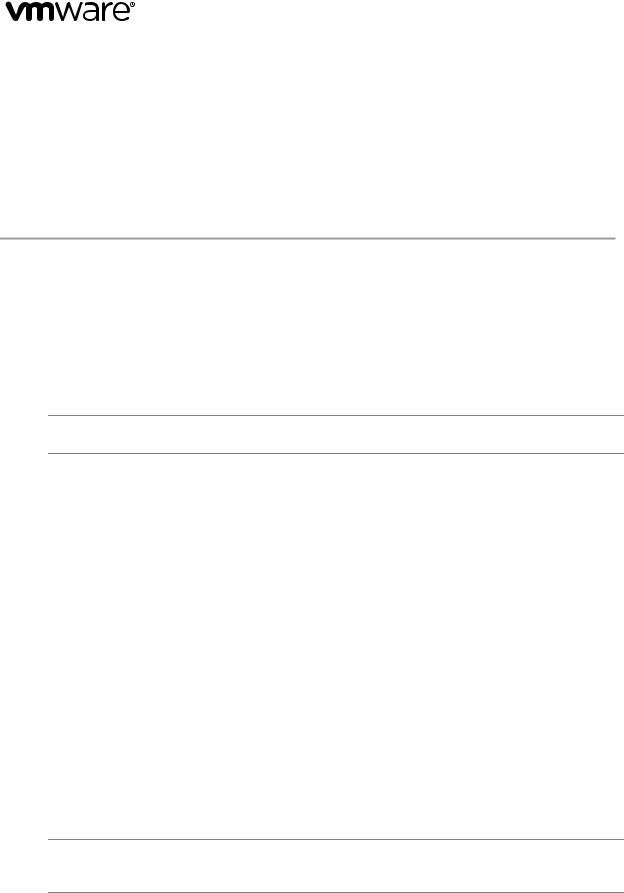
Technical Note
Command-Line Installation and
Upgrade of VMware vCenter ServerTM 5.5
vCenter Server 5.5
This technical note describes how to install, upgrade, and uninstall vCenter Server and related components by using the Windows command line interface. The command line installation requires you to log on to the local machine.
The command line installation process includes downloading the vCenter Server installer, gathering the required data, and using the command parameters and samples in this technical note to install the products according to your specifications.
IMPORTANT VMware does not support command line installation and upgrade methods for vCenter Server. However, if the installation or upgrade succeeds, VMware supports the installed or upgraded product.
vCenter Server 5.5 with vCenter Single Sign-On
When you install or upgrade vCenter Server 5.5, you must install vCenter Single Sign On and vCenter Inventory Service, in that order, before you install or upgrade vCenter Server. For detailed information about how vCenter Single Sign On affects vCenter Server installation and upgrades, see vSphere Installation and Setup and vSphere Upgrade at the following site: http://www.vmware.com/support/pubs.
Preparing for the Installation
Before you install vCenter Server and related components, review the following sections to understand the installation process and options, and to ensure that you prepare your system.
vCenter Server Installation Requirements
For information about all vCenter Server installation and upgrade requirements, see vSphere Installation and Setup and vSphere Upgrade at http://www.vmware.com/support/pubs. These publications include information about the following requirements for vCenter Server and related components.
System requirements.
Required ports.
Required information for installation. Record the values that you enter in case you must reinstall vCenter Server and want to use the same values.
NOTE If you plan to use the Microsoft SQL Server 2008 R2 Express SP1 database that is bundled with vCenter Server, Microsoft Windows Installer version 4.5 (MSI 4.5) is required on your system. MSI 4.5 is available from from the redist folder in the vCenter Server installer ISO file.
VMware, Inc. |
1 |
Command-Line Installation and Upgrade of VMware vCenter ServerTM 5.5
Required Administrator Rights for Installation
Installation of all vCenter Server components requires Administrator level privileges on the target machine. When you run the command to install a vCenter Server component, if User Account Control (UAC) is enabled, and you are logged in with Administrator level privileges, but you are not the Administrator, UAC might display a dialog box asking you to confirm that you want to run the installation program.
When you install vCenter Server, the Administrator user must be able to ensure that vCenter Server receives Logon as a Service rights.
To ensure that the administrator user that vCenter Server uses for startup has Logon as a Service rights
1Select Control Panel > Administrative Tools.
2Select Local Security Policy.
3Select Local Policies > User Rights Assignment
4Double click Logon as a service in the right side pane and add the VPX_ACCOUNT user to the list.
Installing in a Virtual Machine
You can install vCenter Server in a Microsoft Windows virtual machine that runs on a VMware ESXi host. Deploying the vCenter Server system in the virtual machine has several advantages.
Rather than dedicating a separate server to the vCenter Server system, you can place it in a virtual machine running on the same ESXi host where your other virtual machines run.
You can provide high availability for the vCenter Server system by using VMware High Availability (HA).
You can migrate the virtual machine containing the vCenter Server system from one host to another, enabling maintenance and other activities.
You can create snapshots of the vCenter Server virtual machine and use them for backups, archiving, and so on.
Installing in a Virtual Machine on a Standalone ESXi Host
Before you begin, install the vSphere Client on a machine that has network access to the ESXi host.
To prepare for installing on a standalone server
1Using the vSphere Client, access an ESXi host directly to create the virtual machine for hosting vCenter Server.
2In the virtual machine, install vCenter Server.
Installing over a Network
If you are installing over a network, run the installer from a local machine.
To prepare for installing over a network
1Place the installer on a network drive and call the installer from a local machine.
2Enter the Universal Naming Convention (UNC) address in the format \\servername\path.
Installing with an Existing Database
If you are installing vCenter Server with an existing vCenter Server database, prepare for database access. The existing database can be on the same host machine as vCenter Server or on a different host machine. You must create the DSN on the host machine where vCenter Server is installed, and the DSN must point to the host machine where the database resides.
VMware, Inc. |
2 |
Command-Line Installation and Upgrade of VMware vCenter ServerTM 5.5
To prepare for installing with an existing database
1Ensure that the database host machine belongs to the domain.
2Log in to the vCenter Server host machine as a domain user who belongs to the local administrator group.
3Create the DSN with integrated OS authentication mode.
The DSN user must be the same as the local administrator for vCenter Server service account.
See the vSphere Installation and Setup documentation for more information about preparing your vCenter Server database.
Installing and Joining a Group Using Linked Mode
If you are installing a vCenter Server that you want to join to a Linked Mode group, ensure that there is another version 5.5 vCenter Server, so that you have a group of at least two servers. There must be at least two vCenter Server installations to create a group. Linked Mode installation is supported only if the vCenter Servers to be joined are of the same version, and are registered to the same Single Sign On server.
To prepare for installing and joining a group using linked mode
1Install the first vCenter Server instance and specify VCS_GROUP_TYPE=Single.
2For each subsequent vCenter Server installation that you will add to the initial group, specify VCS_GROUP_TYPE=Group and provide the FQDN of the host of the first installation.
Installing vCenter Server and Components Remotely
To install vCenter Server remotely, install the vCenter components separately, in this order: vCenter Single Sign On, vCenter Inventory Service, vCenter Server, and Profile Driven Storage Service (SPS). See the examples in “Remote Installation Examples” on page 16.
Remote and Scheduled Installations of vCenter Server and Components
If you are performing a remote or scheduled installation of vCenter Server, you must install Profile Driven Storage Service (SPS) separately from vCenter Server. Install the components in this order: vCenter Single Sign On, vCenter Inventory Service, vCenter Server, and Profile Driven Storage Service (SPS). See the command line examples in “Remote Installation Examples” on page 16.
vCenter Server Installation Commands
vCenter Server command line installation uses Microsoft Windows Installer (MSI) command structure with parameters specific to vCenter Server and related components. You can use the command line installation options to install vCenter Server components from the MS DOS command prompt in Windows or by writing a Windows batch file (.bat).
Microsoft Windows Installer Commands
The vCenter Server installation commands are based on the Microsoft Windows Installer (MSI).
Some actions during installation require interactive response to prompts. Only passive installation using the msiexec command option /qr is supported. The fully silent option (/qn) is not supported.
You must include double quotation marks for values that contain spaces. Otherwise, the installation fails. Using null, as in parameter=, for \"\" is not allowed. For values other than null, double quotation marks are not required, for example FORMAT_DB = 1 and FORMAT_DB = "1" are identical. All parameters that appear in the /v"..." section must use a backslash (\) to escape quotation marks, for example, SSO_ADMIN_PASSWORD=\"my password\". If a quote is not escaped, the /v"..." option is terminated. The closing double quote in /v"..." should have at least one space before it. Otherwise, the last parameter inside this string will not receive the proper value.
For information about MSI command line options, see the Microsoft Developer Network.
VMware, Inc. |
3 |

Command-Line Installation and Upgrade of VMware vCenter ServerTM 5.5
An installation from a local disk, using MSIEXEC command options, has the following format:
start /wait path_to_installer.exe /w /L Language Code /v"/qr parameters "
start /wait is not required.
path_to_installer.exe is the location of the extracted files.
installer.exe is the installer executable for the vCenter Server component, for example
VMware-vcserver.exe, VMware-SSO-Server.exe, VMware-inventory-service.exe, and so forth.
For example, if C:\temp\vCenter550\SetupFiles is the location of the extracted files, use the following command format:
vCenter Server installer: C:\temp\vCenter550\SetupFiles\vCenter-Server\VMware-vcserver.exe
parameters are the optional parameters listed in “vCenter Server Installer Command Parameters” on page 4.
Language Code is the language to be used during the installation. The language code used in the examples is English, 1033.
vCenter Server Installer Command Parameters
Table 1, Table 2, Table 3, Table 4, Table 5, and Table 6 list the parameters that you might need to provide during installation of vCenter Single Sign On, vCenter Inventory Service, vCenter Server, vSphere Client, vSphere Web Client, and Profile Driven Storage Service. The information you provide depends upon your specific installation. For example, you must provide database parameters if you have an existing database, and you must provide server parameters if you are adding your vCenter Server to a group.
Follow these syntax and installation guidelines:
You must include double quotation marks for values that contain spaces. Otherwise, the installation fails.
Using null, as in parameter=, for \"\" is not allowed. For values other than null, double quotation marks are not required, for example FORMAT_DB = 1 and FORMAT_DB = "1" are identical.
Command options are case sensitive. For example, use Bundled, not bundled or BUNDLED.
The command installation process is not completely silent. Prompts can occur. Respond to the prompts.
When you enter responses to prompts, or values to parameters, the content of the response or parameter is not validated. It is accepted. Ensure that the values entered as responses to prompts or values for parameters are correct. Otherwise, vCenter Server will not start up after installation.
Linked Mode installation is supported only if the vCenter Servers to be joined are of the same version, and are registered to the same Single Sign On server. Otherwise, you cannot perform a vCenter Server Linked Mode installation.
vCenter Single Sign-On Installation Command Parameters
Table 1. vCenter Single Sign-On Installation Command Parameters
Parameter |
Default |
Conditions |
|
|
|
ADMINPASSWORD=password |
None |
The password for the vCenter Single Sign On |
|
|
Administrator. |
|
|
|
DEPLOYMODE=FIRSTDOMAIN |
FIRSTDOMAIN |
vSphere 5.5 supports command line installation |
|
|
only for vCenter Single Sign On primary sites |
|
|
(FIRSTDOMAIN). Command line installation is not |
|
|
supported for secondary sites in a vCenter Single |
|
|
Sign On high availability or multisite deployment. |
|
|
|
SSO_SITE=site |
None |
The user’s name for the vCenter Single Sign On |
|
|
site. |
|
|
|
VMware, Inc. |
4 |
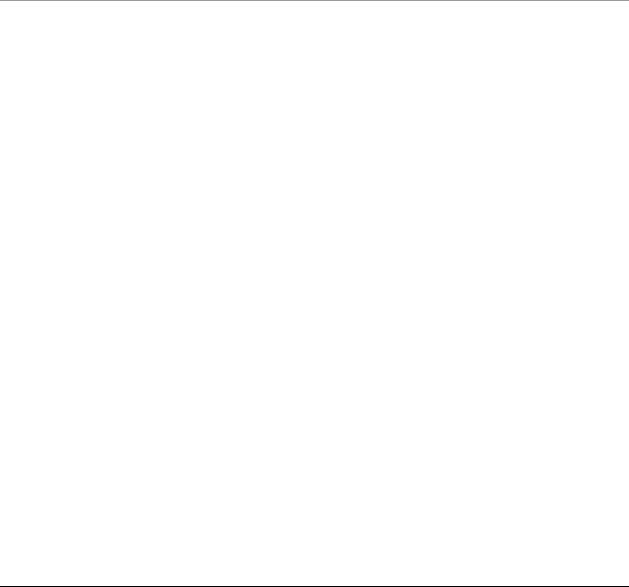
Command-Line Installation and Upgrade of VMware vCenter ServerTM 5.5
Table 1. vCenter Single Sign-On Installation Command Parameters |
(Continued) |
|
|
|
|
Parameter |
Default |
Conditions |
|
|
|
SSO_HTTPS_PORT=port |
7444 |
Use only if you want a different port value than the |
|
|
default 7444. |
|
|
|
INSTALLDIR=install_location |
C:\Program |
Use only if you want a different installation |
|
Files\VMware\Infrastructure\ |
directory than the default C:\Program |
|
|
Files\VMware\Infrastructure\. |
|
|
|
vCenter Inventory Service Installation Command Parameters
Table 2. vCenter Inventory Service Installation Command Parameters
Parameter |
Default |
Conditions |
|
|
|
|
|
INSTALLDIR=install_location |
None |
Use only if you want a different installation |
|
|
|
directory than the default C:\Program |
|
|
|
Files\VMware\Infrastructure\. |
|
|
|
|
|
HTTPS_PORT=port |
10443 |
Inventory Service HTTP port. |
|
|
|
|
|
XDB_PORT=port |
10109 |
vCenter Inventory Service service management |
|
|
|
port. |
|
|
|
|
|
FEDERATION_PORT=port |
10111 |
vCenter Inventory Service Linked Mode |
|
|
|
communication port. |
|
|
|
|
|
QUERY_SERVICE_NUKE_DATABASE=1 |
0 |
Set to 1 to clear the existing database for |
|
|
|
Inventory Service |
|
|
|
|
|
SSO_ADMIN_USER=\"user_name\" |
administrator@vsphere.local |
User name for the vCenter Single Sign On |
|
|
|
administrator user account. |
|
|
|
|
|
SSO_ADMIN_PASSWORD=\"password\" |
None |
Password for the vCenter Single Sign On |
|
|
|
administrator user account |
|
|
|
|
|
LS_URL=URL |
None |
Lookup Service URL. |
|
|
|
The Lookup Service URL takes the form |
|
|
|
https://SSO_host_FQDN_or_IP:7444/lookupservi |
|
|
|
ce/sdk, where 7444 is the default vCenter Single |
|
|
|
Sign On HTTPS port number. If you enter a |
|
|
|
different port number when you install vCenter |
|
|
|
Single Sign On, use that port number. |
|
|
|
|
|
TOMCAT_MAX_MEMORY_OPTION=[S|M|L] |
S |
Choices refer to vCenter Server inventory size. |
|
|
|
|
S - Small inventory (1 100 hosts or 1 1000 |
|
|
|
virtual machines) |
|
|
|
M - Medium inventory (100 400 hosts or |
|
|
|
1000 4000 virtual machines) |
L - Large inventory (more than 400 hosts or 4000 virtual machines)
This parameter determines the maximum JVM heap settings for VMware VirtualCenter Management Webservices (Tomcat), Inventory Service, and Profile Driven Storage Service. You can adjust this setting after installation if the number of hosts in your environment changes. See the recommendations in the vSphere Installation and Setup documentation.
VMware, Inc. |
5 |
|
Command-Line Installation and Upgrade of VMware vCenter ServerTM 5.5 |
||
vCenter Server Installation Command Parameters |
|
|
|
Table 3. vCenter Server Installation Command Parameters |
|
|
|
|
|
|
|
Parameter |
Default |
Conditions |
|
|
|
|
|
LICENSEKEY=\"licensekey\" |
None |
If you omit the license key, vCenter Server will be in |
|
|
|
evaluation mode, which allows you to use the full |
|
|
|
feature set. After installation, you can convert |
|
|
|
vCenter Server to licensed mode by entering the |
|
|
|
license key using the vSphere Client. |
|
|
|
|
|
DB_SERVER_TYPE=[Bundled|Custom] |
Bundled |
Configures vCenter Server to use an existing |
|
|
|
database instance. |
|
|
|
When using Bundled, you must also include |
|
|
|
FORMAT_DB=1. |
|
|
|
When using Custom, you must also include |
|
|
|
DB_DSN=\"dns_name\", |
|
|
|
DB_PASSWORD=\"password\", and |
|
|
|
DB_USERNAME=\"username\". |
|
|
|
The bundled database is suitable for |
|
|
|
|
deployments of up to 5 hosts and 50 virtual |
|
|
|
machines. |
|
|
If you are using an existing SQL Server |
|
|
|
|
database that uses Windows NT |
|
|
|
authentication, DB_PASSWORD and |
|
|
|
DB_USERNAME do not have to be passed. The |
|
|
|
logged in user will be used to log in to the |
|
|
|
database. |
|
|
|
|
DB_DSN=\"name\" |
"VMware VirtualCenter" |
Customizes the DSN. |
|
|
|
Required only if DB_SERVER_TYPE=Custom. |
|
|
|
|
|
DB_DSN_WINDOWS_AUTH=1 |
None |
Set to 1 if Windows NT authentication is used. |
|
|
|
Otherwise, this parameter is not passed |
|
|
|
|
|
DB_USERNAME=\"name\" |
None |
Sets the DSN account name. |
|
|
|
Required only if DB_SERVER_TYPE=Custom and |
|
|
|
SQL authentication is used. The logged in user |
|
|
|
will be used to log in to the database. |
|
|
|
|
|
DB_PASSWORD=\"password\" |
None |
Sets the DSN account password. |
|
|
|
Required only if DB_SERVER_TYPE=Custom and |
|
|
|
SQL authentication is used. |
|
|
|
|
|
FORMAT_DB=1 |
0 |
Creates a fresh database schema. All existing data |
|
|
|
is lost if the database already exists. |
|
|
|
Required only if DB_SERVER_TYPE=Bundled, but |
|
|
|
can be used with DB_SERVER_TYPE=Custom as a |
|
|
|
means to overwrite existing database. |
|
|
|
CAUTION Using FORMAT_DB=1 results in loss |
|
|
|
of data. Do not use it if you want to preserve |
|
|
|
the existing data and the database schema. |
|
|
|
|
|
JVM_MEMORY_OPTION=[S|M|L] |
S |
Choices refer to vCenter Server inventory size. |
|
|
|
|
S - Small inventory (1 100 hosts or 1 1000 |
|
|
|
virtual machines) |
|
|
|
M - Medium inventory (100 400 hosts or |
|
|
|
1000 4000 virtual machines) |
|
|
|
L - Large inventory (more than 400 hosts or |
|
|
|
4000 virtual machines) |
|
|
This parameter determines the maximum JVM |
|
|
|
heap settings for VMware VirtualCenter |
|
|
|
Management Webservices (Tomcat). You can |
|
|
|
adjust this setting after installation if the number |
|
|
|
of hosts in your environment changes. See the |
|
|
|
recommendations in the vSphere Installation and |
|
|
|
Setup documentation. |
|
|
|
|
|
VMware, Inc. |
|
|
6 |

Command-Line Installation and Upgrade of VMware vCenter ServerTM 5.5
Table 3. vCenter Server Installation Command Parameters (Continued)
Parameter |
Default |
Conditions |
|
|
|
SSO_ADMIN_USER=\"user_name\" |
administrator@vsphere.local |
User name for the vCenter Single Sign On |
|
|
administrator user account. |
|
|
|
SSO_ADMIN_PASSWORD=\"password\" |
None |
Password for the vCenter Single Sign On |
|
|
administrator user account |
|
|
|
LS_URL=URL |
None |
Lookup Service URL. |
|
|
The Lookup Service URL takes the form |
|
|
https://SSO_host_FQDN_or_IP:7444/lookupservic |
|
|
e/sdk, where 7444 is the default vCenter Single |
|
|
Sign On HTTPS port number. If you enter a |
|
|
different port number when you install vCenter |
|
|
Single Sign On, use that port number. |
|
|
|
IS_URL=URL |
None |
Inventory Service URL. |
|
|
The IS_URL takes the form |
|
|
https://IS_host_FQDN:10443, where 10443 is |
|
|
the default vCenter Inventory Service HTTPS port |
|
|
number. If you enter a different port number when |
|
|
you install vCenter Inventory Service, use that port |
|
|
number. |
|
|
|
VC_ADMIN_USER=user_name |
None |
The user who will log in to vCenter Server. |
|
|
|
VC_ADMIN_IS_GROUP_VPXD_TXT= |
False |
Set to true if VC_ADMIN_USER is a group. |
[true|false] |
|
Otherwise set to false. For example, if the specified |
|
|
VC_ADMIN_USER specified is the |
|
|
Administrators group, set this property to true. If |
|
|
the user specified is the Administrator user, set this |
|
|
property to false. |
|
|
|
VPX_USES_SYSTEM_ACCOUNT=[""|1] |
1 |
This parameter corresponds to the Use System |
|
|
Account checkbox in the vCenter Server Service |
|
|
dialog box. |
|
|
System – Use system account. |
|
|
0 – Non null value, such as 0, behaves the same as |
|
|
1. |
|
|
When value is 1, do not include the parameters |
|
|
VPX_ACCOUNT_UPN=\"account_name@UNCname\ |
|
|
", VPX_PASSWORD=\"password\", |
|
|
VPX_ACCOUNT=\"UNCname\account_name\". |
|
|
"" – Use account provided. |
|
|
When value is "", you must include |
|
|
VPX_ACCOUNT_UPN=\"account_name@UNCname\ |
|
|
", VPX_PASSWORD=\"password\", and |
|
|
VPX_ACCOUNT=\"UNCname\account_name\". |
|
|
|
VPX_ACCOUNT_UPN |
None |
The User Principal Name in the Windows Active |
|
|
Directory, in an e mail address format, for |
|
|
example. account_name@UNCname |
|
|
|
VPX_ACCOUNT=\"UNCname\ |
None |
User account to run VMware vCenter Server |
account_name\" |
|
service. |
|
|
UNCname can either be the domain name or local |
|
|
host name. account_name default is the current |
|
|
logged in user. |
|
|
The administrator user must have Logon as a |
|
|
Service right. |
|
|
Required only if VPX_USES_SYSTEM_ACCOUNT=""; |
|
|
ignored if 1. Example:\”mydomain\john\” |
|
|
|
VPX_PASSWORD=\"password\" |
None |
User account password. |
|
|
Required only if VPX_USES_SYSTEM_ACCOUNT=""; |
|
|
ignored if 1. |
|
|
|
VMware, Inc. |
|
7 |

|
|
Command-Line Installation and Upgrade of VMware vCenter ServerTM 5.5 |
Table 3. vCenter Server Installation Command Parameters |
(Continued) |
|
|
|
|
Parameter |
Default |
Conditions |
|
|
|
INSTALLDIR=\"installdir\" |
None |
Use only if you want a different installation |
|
|
directory than the default C:\Program |
|
|
Files\VMware\Infrastructure\. |
|
|
|
VC_JDBC_URL=URL |
None |
JDBC URL for the database. Required if you use an |
|
|
existing database. |
|
|
|
VCS_GROUP_TYPE=[Single|Group] |
Single |
Types of Directory Services instance. |
|
|
When using Group, you must include |
|
|
VCS_ADAM_PRIMARY_PORT=port and |
|
|
VCS_ADAM_PRIMARY_SERVER=IP_address. |
|
|
|
VCS_ADAM_PRIMARY_SERVER= |
None |
IP address or fully qualified DNS name of the |
IP_address |
|
remote vCenter Server to which you want to join |
|
|
this vCenter Server instance. Example: |
|
|
vcms-internal.eng.vmware.com. |
|
|
Required only if VCS_GROUP_TYPE=Group. |
|
|
|
VCS_ADAM_PRIMARY_PORT=port |
389 |
LDAP port that the remote Directory Services |
|
|
instance is listening on. |
|
|
Required only if VCS_GROUP_TYPE=Group. |
|
|
|
VCS_ADAM_LDAP_PORT=port |
389 |
LDAP port of Directory Services where VMware |
|
|
VCMSDS listens. VCS_ADAM_LDAP_PORT must |
|
|
either use the default port number or reside in the |
|
|
range 1025 <= PORT <= 65535 |
|
|
|
VCS_ADAM_SSL_PORT=port |
636 |
SSL port of Directory Services where VMware |
|
|
VCMSDS listens. VCS_ADAM_SSL_PORT must |
|
|
either use the default port number or reside in the |
|
|
range 1025 <= PORT <= 65535 |
|
|
|
VCS_HTTPS_PORT=port |
443 |
vCenter Server HTTPS port. |
|
|
|
VCS_HTTP_PORT=port |
80 |
vCenter Server HTTP port. |
|
|
|
TC_HTTP_PORT=port |
8080 |
VMware vCenter Web services HTTP port. |
|
|
|
TC_HTTPS_PORT=port |
8443 |
VMware vCenter Web services HTTPS port. |
|
|
|
VCS_WSCNS_PORT=port |
60099 |
Web Services Change Service Notification port |
|
|
|
VCS_HEARTBEAT_PORT=port |
902 |
vCenter Server Heartbeat port. |
|
|
|
VPX_BUMPUP_EPHEMERAL_PORT= |
"" |
Set this option to 1 if your vCenter Server manages |
[""|1] |
|
hosts on which you will power on more than 2000 |
|
|
virtual machines simultaneously. This option |
prevents the pool of available ephemeral ports from being exhausted. This option requires a reboot.
vSphere Client Installation Parameters
Table 4. vSphere Client Installation Command Parameters for the VMware-viclient.exe Command
Parameter |
Default |
Conditions |
|
|
|
INSTALLDIR=\"installdir\" |
None |
Specifies an alternate installation directory and |
|
|
creates a Virtual Infrastructure Client |
|
|
directory. |
|
|
The installation path cannot have any of the |
|
|
following characters: comma (,), semicolon (;), |
|
|
asterisk (*), left or right bracket ([ ]), equals sign (=), |
|
|
backslash or forward slash (\ /), question mark (?), |
|
|
left or right angle bracket (<>), or vertical bar (|). |
|
|
If you install vSphere Client on a drive other than C:, |
|
|
verify that there is enough space in the |
|
|
C:\WINDOWS\Installer folder to install the |
|
|
Microsoft Windows Installer .msi file. |
|
|
|
VMware, Inc. |
|
8 |
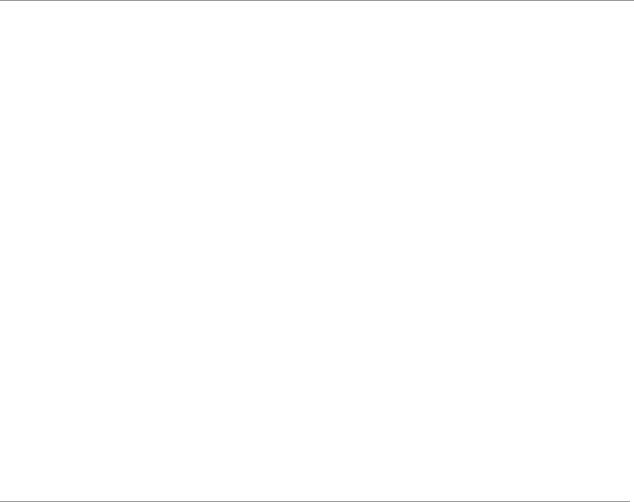
Command-Line Installation and Upgrade of VMware vCenter ServerTM 5.5
vSphere Web Client Installation Parameters
Table 5. vSphere Web Client Installation Command Parameters for the VMware-WebClient.exe Command
Parameter |
Default |
Conditions |
|
|
|
INSTALLDIR=\"installdir\" |
None |
Specifies an alternate installation directory and |
|
|
creates a vSphereWebClient directory. |
|
|
The installation path cannot have any of the |
|
|
following characters: comma (,), semicolon (;), |
|
|
asterisk (*), left or right bracket ([ ]), equals sign (=), |
|
|
backslash or forward slash (\ /), question mark (?), |
|
|
left or right angle bracket (<>), or vertical bar (|). |
|
|
If you install vSphere Web Client on a drive other |
|
|
than C:, verify that there is enough space in the |
|
|
C:\WINDOWS\Installer folder to install the |
|
|
Microsoft Windows Installer .msi file. |
|
|
|
HTTP_PORT=port_number |
9090 |
vSphere Web Client HTTP port. |
|
|
|
HTTPS_PORT=port_number |
9443 |
vSphere Web Client HTTPS port |
|
|
|
SSO_ADMIN_USER=\"user_name\" |
administrator@vsphere.local |
User name for the vCenter Single Sign On |
|
|
administrator user account. |
|
|
|
SSO_ADMIN_PASSWORD=\"password\ |
None |
Password for the vCenter Single Sign On |
" |
|
administrator user account |
|
|
|
LS_URL=URL |
None |
Lookup Service URL. |
|
|
The Lookup Service URL takes the form |
|
|
https://SSO_host_FQDN_or_IP:7444/lookupse |
|
|
rvice/sdk, where 7444 is the default vCenter Single |
|
|
Sign On HTTPS port number. If you enter a different |
|
|
port number when you install vCenter Single |
|
|
Sign On, use that port number. |
|
|
|
Profile-Driven Storage Service Installation Parameters
The Profile Driven Storage Service installer is located at media\vCenter-Server\Profile-Driven Storage\VMware vSphere Profile-Driven Storage.msi.
Table 6. Profile-Driven Storage Service Installation Command Parameters
Parameter |
Default |
Conditions |
|
|
|
INSTALLDIR=\"installdir\" |
None |
Specifies an alternate installation directory and |
|
|
creates a Profile-Driven Storage directory. |
|
|
The installation path cannot have any of the |
|
|
following characters: comma (,), semicolon (;), |
|
|
asterisk (*), left or right bracket ([ ]), equals sign |
|
|
(=), backslash or forward slash (\ /), question |
|
|
mark (?), left or right angle bracket (<>), or |
|
|
vertical bar (|). |
|
|
|
SPS_HTTP_PORT=port_number |
21200 |
Profile Driven Storage Service HTTP port. |
|
|
|
SPS_HTTPS_PORT=port_number |
21100 |
Profile Driven Storage Service HTTPS port. |
|
|
|
VMware, Inc. |
9 |
