VMware vCenter Server - 6.7 User Manual
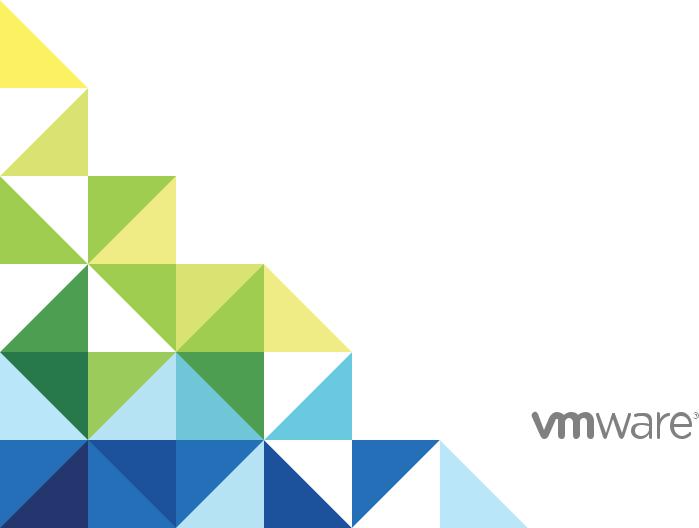
vCenter Server Upgrade
17 APR 2018
VMware vSphere 6.7
vCenter Server 6.7
vCenter Server Upgrade
You can find the most up-to-date technical documentation on the VMware website at: https://docs.vmware.com/
If you have comments about this documentation, submit your feedback to docfeedback@vmware.com
VMware, Inc.
3401 Hillview Ave. Palo Alto, CA 94304 www.vmware.com
Copyright © 2018 VMware, Inc. All rights reserved. Copyright and trademark information.
VMware, Inc. |
2 |
Contents
1 About vCenter Server Upgrade 5
Overview of the vSphere Upgrade Process 6
vSphere 6.7 Component Behavior Changes that Affect Upgrade 11
Deployment Topologies with External Platform Services Controller Instances and High Availability 21 Moving from a Deprecated to a Supported vCenter Server Deployment Topology Before Upgrade
or Migration 23
Example Upgrade Paths from vCenter Server version 6.x to version 6.7 25
Example Migration Paths from vCenter Server for Windows to vCenter Server Appliance 6.7 26
2 Upgrading vCenter Server for Windows |
29 |
|
|
|||
About the vCenter Server for Windows Upgrade Process 29 |
|
|
||||
vCenter Server for Windows Requirements |
30 |
|
|
|||
Before Upgrading vCenter Server 41 |
|
|
|
|||
Required Information for Upgrading vCenter Server on Windows 57 |
|
|
||||
Upgrading vCenter Server 6.0 or 6.5 on Windows 58 |
|
|
||||
3 Upgrading the vCenter Server Appliance and Platform Services Controller |
|
|||||
Appliance |
67 |
|
|
|
|
|
About the Upgrade Process of the vCenter Server Appliance and Platform Services Controller |
||||||
Appliance |
69 |
|
|
|
|
|
System Requirements for the New vCenter Server Appliance and Platform Services Controller |
||||||
Appliance |
71 |
|
|
|
|
|
Preparing to Upgrade the vCenter Server Appliance and Platform Services Controller Appliance 80 |
||||||
Prerequisites for Upgrading the vCenter Server Appliance or Platform Services Controller |
|
|||||
Appliance |
90 |
|
|
|
|
|
GUI Upgrade of the vCenter Server Appliance and Platform Services Controller Appliance |
91 |
|||||
CLI Upgrade of the vCenter Server Appliance and Platform Services Controller Appliance |
118 |
|||||
4 Migrating vCenter Server for Windows to vCenter Server Appliance |
137 |
|
||||
Overview of Migration from vCenter Server on Windows to an Appliance 137 |
|
|
||||
System Requirements for Migrating vCenter Server Deployments to vCenter Server Appliance |
||||||
Deployments |
141 |
|
|
|
|
|
Pre-migration Checks |
142 |
|
|
|
||
Known Limitations |
143 |
|
|
|
||
Preparing for Migration |
143 |
|
|
|
||
Prerequisites for Migrating vCenter Server and Platform Services Controller 155 |
|
|
||||
Required Information for Migrating vCenter Server from Windows to an Appliance |
157 |
|
||||
VMware, Inc. |
3 |
vCenter Server Upgrade
|
GUI Migration of vCenter Server with an Embedded vCenter Single Sign-On or |
|
||||||
|
Platform Services Controller to an Appliance |
161 |
|
|
|
|||
|
GUI Migration of vCenter Server with an External vCenter Single Sign-On or |
|
|
|||||
|
Platform Services Controller to an Appliance |
168 |
|
|
|
|||
|
CLI Migration of a vCenter Server Installation from Windows to an Appliance |
179 |
|
|||||
5 |
After Upgrading or Migrating vCenter Server |
197 |
|
|
|
|||
|
Verify Your vCenter Server Appliance Upgrade or Migration Is Successful 198 |
|
||||||
|
Log in to vCenter Server by Using the vSphere Client 198 |
|
|
|
||||
|
Install the VMware Enhanced Authentication Plug-in |
199 |
|
|
|
|||
|
Uninstall the TLS Configuration Utility on Windows |
200 |
|
|
|
|||
|
Collect vCenter Server Log Files |
201 |
|
|
|
|
|
|
|
Identity Sources for vCenter Server with vCenter Single Sign-On |
201 |
|
|
||||
|
Reregister Solution in vCenter Server after Upgrade or Migration |
202 |
|
|
||||
|
Roll Back a vCenter Server Appliance Upgrade or vCenter Server on Windows Migration |
203 |
||||||
|
Monitor and Manage Historical Data Migration |
203 |
|
|
|
|
||
6 |
Changing a vCenter Server Deployment Type After Upgrade or Migration 205 |
|||||||
|
Repoint vCenter Server to Another External Platform Services Controller in the Same Domain 205 |
|||||||
7 |
Patching and Updating vCenter Server 6.7 Deployments |
207 |
|
|
||||
|
Patching the vCenter Server Appliance and Platform Services Controller Appliance 207 |
|
||||||
|
Update the Java Components and vCenter Server tc Server with VIMPatch |
220 |
|
|||||
8 |
Troubleshooting a vSphere Upgrade |
222 |
|
|
|
|
|
|
|
Collecting Logs for Troubleshooting a vCenter Server Installation or Upgrade |
222 |
|
|||||
|
Errors and Warnings Returned by the Installation and Upgrade Precheck Script 225 |
|
||||||
|
Upgrade Issues with vCenter Server Containing Host Profiles 227 |
|
|
|||||
|
Roll Back a vCenter Server Instance on Windows When vCenter Server Upgrade Fails |
228 |
||||||
|
Microsoft SQL Database Set to Unsupported Compatibility Mode Causes vCenter Server |
|
||||||
|
Installation or Upgrade to Fail |
229 |
|
|
|
|
|
|
|
Collect Logs to Troubleshoot ESXi Hosts |
229 |
|
|
|
|
|
|
VMware, Inc. |
4 |

About vCenter Server Upgrade |
1 |
vCenter Server 6.7 provides many options for upgrading your vCenter Server deployment. For a successful vCenter Server upgrade, you must understand the upgrade options, the configuration details that impact the upgrade process, and the sequence of tasks.
The two core components of vSphere are VMware ESXi™ and VMware vCenter Server™. ESXi is the virtualization platform on which you can create and run virtual machines and virtual appliances. vCenter Server is a service that acts as a central administrator for ESXi hosts connected in a network. You use the vCenter Server system to pool and manage the resources of multiple hosts.
vCenter Server Appliance is a preconfigured Linux OS-based virtual machine optimized for running the vCenter Server system and the vCenter Server components.
Starting with vSphere 6.0, important required services for running vCenter Server and the vCenter Server components are included in the Platform Services Controller.
Based on your existing vCenter Server configuration details, you can upgrade to one of the following deployment types:
nvCenter Server with an embedded Platform Services Controller.
nvCenter Server with an external Platform Services Controller.
Important You cannot change your vCenter Server deployment type during upgrade.
This chapter includes the following topics:
nOverview of the vSphere Upgrade Process
nvSphere 6.7 Component Behavior Changes that Affect Upgrade
nDeployment Topologies with External Platform Services Controller Instances and High Availability
nMoving from a Deprecated to a Supported vCenter Server Deployment Topology Before Upgrade or Migration
nExample Upgrade Paths from vCenter Server version 6.x to version 6.7
nExample Migration Paths from vCenter Server for Windows to vCenter Server Appliance 6.7
VMware, Inc. |
5 |

vCenter Server Upgrade
Overview of the vSphere Upgrade Process
vSphere is a sophisticated product with multiple components to upgrade. Understanding the required sequence of tasks is vital for a successful vSphere upgrade.
Figure 1 1. Overview of High-Level vSphere Upgrade Tasks
Start vSphere upgrade
Back up your configuration
Upgrade vCenter Server
Upgrade ESXi hosts
Upgrade virtual machines and virtual appliances
Upgrade to vSphere 6.7 complete
Upgrading vSphere includes the following tasks:
1Read the vSphere release notes.
2Verify that you have backed up your configuration.
3If your vSphere system includes VMware solutions or plug-ins, verify that they are compatible with the vCenter Server or vCenter Server Appliance version to which you are upgrading. See VMware Product Interoperability Matrix at http://www.vmware.com/resources/compatibility/sim/interop_matrix.php.
4If your vSphere system includes Platform Services Controller, upgrade Platform Services Controller appliance 6.0 to version 6.7.
5Upgrade vCenter Server.
See Overview of the vCenter Server Upgrade Process.
6If you are using vSphere Update Manager, upgrade it. Refer to the VMware vSphere Update Manager documentation.
VMware, Inc. |
6 |
vCenter Server Upgrade
7To ensure sufficient disk storage for log files, consider setting up a syslog server for remote logging. Setting up logging on a remote host is especially important for hosts with limited local storage.
For detailed instructions, see ESXi Upgrade.
8Upgrade your VMs and virtual appliances, manually or by using vSphere Update Manager, to perform an orchestrated upgrade.
For detailed instructions, see ESXi Upgrade.
When you upgrade vSphere, you must perform all procedures in sequence to avoid possible data loss and to minimize downtime. You can perform the upgrade process for each component in only one direction. For example, after you upgrade to vCenter Server 6.7, you cannot revert to vCenter Server version 6.0 or version 6.5. With backups and some planning, however, you can restore your original software records.
Overview of the vCenter Server Upgrade Process
VMware provides many options to upgrade to vCenter Server 6.7.
You can upgrade or migrate your vCenter Server version 6.0 or version 6.5 installation to version 6.7 using the method that best addresses your deployment goals and requirements.
VMware, Inc. |
7 |
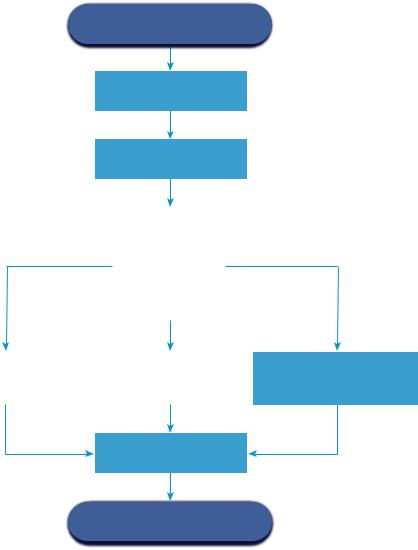
vCenter Server Upgrade
Figure 1 2. vCenter Server High-level Upgrade Tasks
Start vCenter Server upgrade
Verify you meet the upgrade requirements
Prepare the upgrade environment
Choose your upgrade method
Upgrade vCenter |
|
Upgrade vCenter |
Server Appliance |
|
Server on Windows |
|
|
|
Complete post-upgrade tasks
Upgrade to vCenter
Server 6.7 is complete
Migrate vCenter Server on Windows to vCenter Server Appliance
High-level steps for upgrading or migrating vCenter Server:
1Select your upgrade goal.
n Chapter 3 Upgrading the vCenter Server Appliance and Platform Services Controller Appliance n Chapter 2 Upgrading vCenter Server for Windows
n Chapter 4 Migrating vCenter Server for Windows to vCenter Server Appliance
2 Verify that your system meets the hardware and software requirements.
3Prepare your environment for the upgrade or migration.
4 Upgrade or migrate your vCenter Server for Windows or vCenter Server Appliance deployment.
5Complete any required post-upgrade or post-migration tasks.
VMware, Inc. |
8 |

vCenter Server Upgrade
You can connect vCenter Server instances with external Platform Services Controller instances in an Enhanced Linked Mode configuration.
Important Although you can choose to join a vCenter Single Sign-On domain, you should consider vCenter Server with an embedded Platform Services Controller as a standalone installation and do not use it for replication of infrastructure data.
Concurrent upgrades are not supported and upgrade order matters. For information on upgrade order for transitional environments, see Upgrade or Migration Order and Mixed-Version Transitional Behavior for Multiple vCenter Server Instance Deployments.
vCenter Server Supported Upgrade Methods
Graphical User |
The GUI installer provides a two-step upgrade method using an OVA file |
Interface (GUI) Installer |
that you deploy, and the vCenter Server Appliance Management GUI. The |
|
first step deploys an unconfigured Platform Services Controller appliance or |
|
vCenter Server Appliance as an OVA file. The second step uses the |
|
vCenter Server Appliance Management GUI to configure the new appliance |
|
using the source deployment data. |
Command Line |
The CLI installer provides advanced users with a CLI method for upgrading |
Interface (CLI) Installer |
the vCenter Server Appliance or migrating vCenter Server on Windows to |
|
an appliance. You can upgrade or migrate to vCenter Server Appliance |
|
configurations using customized CLI templates. |
Migration Assistant |
When you migrate a legacy vCenter Single Sign-On, |
Interface for Migrating |
Platform Services Controller, or vCenter Server on Windows to an |
vCenter Server on |
appliance using the Migration Assistant interface. You can use either the |
Windows to |
GUI method or the CLI method to migrate the legacy Windows installation |
vCenter Server |
data to a target appliance. See Overview of Migration from vCenter Server |
Appliance |
on Windows to an Appliance. |
Deprecated vCenter |
When upgrading or migrating from deprecated deployment models, you |
Server Deployment |
must first migrate your deployment to a currently supported deployment |
Models |
model before attempting to upgrade or migrate it to a vCenter Server 6.7 |
|
deployment. For more information, see Moving from a Deprecated to a |
|
Supported vCenter Server Deployment Topology Before Upgrade or |
|
Migration |
Patching and Updating |
A patch or update brings the vCenter Server 6.7 software up to the current |
vCenter Server |
minor version on the existing physical or virtual machine. You can use the |
|
patching process to make minor upgrades to your 6.7 deployment. See |
|
Differences Between vSphere Upgrades, Patches, Updates, and Migrations |
|
and Chapter 7 Patching and Updating vCenter Server 6.7 Deployments. |
VMware, Inc. |
9 |
vCenter Server Upgrade
vCenter Server Upgrade Compatibility
The upgrade to vCenter Server 6.7 affects other software components of the data center.
Table 1 1 summarizes how upgrading vCenter Server can affect your data center components.
vCenter Server 6.7 can manage ESXi version 6.0 or 6.5 hosts in the same cluster with ESXi 6.7 hosts vCenter Server 6.7 cannot manage ESXi 5.5 or earlier hosts.
vSphere supports upgrades from vCenter Server 6.0 and later to vCenter Server 6.7. To upgrade from vCenter Server 5.0, 5.1 or 5.5, you must first upgrade the vCenter Server instance to version 6.0 or later releases, and then upgrade to vCenter Server 6.7. For information about upgrading vCenter Server 5.0, 5.1, or 5.5 to version 6.0 or 6.5, see the VMware vSphere 6.0 Documentation or VMware vSphere 6.5 Documentation
Table 1 1. Upgrading vCenter Server and Related VMware Products and Components
Product or Component |
Compatibility |
|
|
vCenter Server |
Verify support for the upgrade path from your current version of vCenter Server to your planned |
|
upgrade version. See the VMware Product Interoperability Matrix at |
|
http://www.vmware.com/resources/compatibility/sim/interop_matrix.php. |
|
|
vCenter Server database |
Verify that your database is supported for the vCenter Server version that you are upgrading to. |
|
Upgrade the database if necessary. See the VMware Product Interoperability Matrix at |
|
http://www.vmware.com/resources/compatibility/sim/interop_matrix.php. |
|
|
|
Note vCenter Server Appliance for version 6.7 uses PostgreSQL for the embedded database. |
|
vCenter Server Appliance 6.7 does not support external databases. |
|
|
|
|
vSphere Web Client |
Verify that your vSphere Web Client works with the vCenter Server version that you are |
|
upgrading to. For best performance and compatibility, upgrade your vSphere Web Client to the |
|
same version as your vCenter Server. See the VMware Product Interoperability Matrix at |
|
http://www.vmware.com/resources/compatibility/sim/interop_matrix.php. |
|
|
ESX and ESXi hosts |
Verify that your ESX or ESXi host works with the vCenter Server version that you are upgrading |
|
to. vCenter Server 6.7 requires ESXi host version 6.0 or later. Upgrade if necessary. See the |
|
VMware Product Interoperability Matrix at |
|
http://www.vmware.com/resources/compatibility/sim/interop_matrix.php. |
|
|
VMware Host Profiles |
Host Profiles is a vCenter Server tool for designing and deploying ESX and ESXi hosts. Ensure |
|
that you are using Host Profiles version 6.0 or later. See Knowledge Base article KB 52932. |
|
For more information on upgrade issues related to Host Profiles, see Upgrade Issues with |
|
vCenter Server Containing Host Profiles and the sections on recommended Host Profiles |
|
upgrade workflows in the vSphere Host Profiles documentation. |
|
|
VMFS-3 volumes |
ESXi and vCenter Server supports VMFS3, VMFS5, and VMFS6 datastores. You can continue to |
|
use existing VMFS-3 datastores, but you cannot create new VMFS-3 datastores. If you have |
|
VMFS-3 datastores, upgrade them to VMFS-6. For more information on VMFS datastores, see |
|
the vSphere Storage documentation. |
|
|
Virtual machines |
Upgrade options depend on your current version. See the information about upgrading virtual |
|
machines in the ESXi Upgrade documentation. |
|
|
VMware Tools |
Upgrade options depend on your current version. See the information about upgrading VMware |
|
Tools in the ESXi Upgrade documentation. |
|
|
VMware, Inc. |
10 |
vCenter Server Upgrade
Table 1 1. Upgrading vCenter Server and Related VMware Products and Components (Continued)
Product or Component |
Compatibility |
|
|
Auto Deploy |
To ensure compatibility and best performance, when you upgrade to vCenter Server 6.7, use |
|
Auto Deploy to upgrade ESXi hosts to the same version. |
|
|
vSphere Distributed Virtual |
You must upgrade to DVS version 6.0 or later prior to upgrading to vCenter Server 6.7. See |
Switch (DVS) |
Knowledge Base article KB 52826. |
|
|
vSphere Network I/O Control |
DVS version 6.0 or later supports only Network I/O Control version 3. If you are using an earlier |
|
version of Network I/O Control you must upgrade to Network I/O Control version 3. For more |
|
information, see the vSphere Networking documentation. |
|
|
vSAN |
Synchronize versions of vCenter Server and ESXi to avoid potential faults because of differences |
|
in the vSAN support in vCenter Server and ESXi. For the best integration between vSAN |
|
components on vCenter Server and ESXi, deploy the latest version of these two vSphere |
|
components. For more information, see the ESXi Installation and Setup, vCenter Server |
|
Installation and Setup, ESXi Upgrade, and vCenter Server Upgrade documentation. |
|
|
vSAN disk version |
vSAN has several different on-disk format versions available depending on the version and |
|
upgrade history of the cluster. Some on-disk format versions are transient while others are |
|
intended for long-term production. As certain vSAN features are tied to the on-disk format |
|
version, the format version must be accounted for when determining interoperability. See |
|
Knowledge Base article KB 2145267. |
|
|
Legacy Fault Tolerance |
If the vCenter Server inventory contains a VM on which legacy VMware Fault Tolerance (FT) is in |
|
use, upgrade or migration will be blocked until you turn off this feature. For information about |
|
legacy FT, see Knowledge Base article KB 2143127. For information on disabling or turning off |
|
FT, see Knowledge Base article KB 1008026. |
|
|
vSphere 6.7 Component Behavior Changes that A€ect Upgrade
When upgrading to vSphere 6.7, it is important to understand changes in component behavior for version 6.7 that can affect the upgrade process.
Understanding changes from previous versions of vSphere can assist in your upgrade planning. For a complete list of new features in vSphere 6.7, see the Release Notes for version 6.7 releases.
VMware, Inc. |
11 |
vCenter Server Upgrade
vCenter Server Upgrade Methods
vSphere supports multiple methods for upgrading vCenter Server to version 6.7.
Supported Migration |
You can migrate from an existing vCenter Server for Windows configuration |
Path from |
to a vCenter Server Appliance 6.7 deployment using a graphical user |
vCenter Server for |
interface-based installer or a command line interface-based installer. See |
Windows to |
Differences between Upgrading and Migrating vCenter Server on Windows. |
vCenter Server |
|
Appliance |
|
Support for Command |
You can upgrade an existing vCenter Server Appliance deployment to |
Line Interface (CLI) |
version 6.7 using a CLI. See CLI Upgrade of the vCenter Server Appliance |
Deployments of |
and Platform Services Controller Appliance. |
vCenter Server |
|
Appliance |
|
Auto Deploy Changes |
You can use a graphical user interface (GUI) for upgrading vCenter Server |
|
deployments that were initially set up with Auto Deploy. |
VMware Update |
You can use a graphical user interface (GUI) when upgrading |
Manager Changes |
vCenter Server deployments using VMware Update Manager. |
Upgrade Order and |
You cannot upgrade multiple vCenter Server instances or |
Mixed Version |
Platform Services Controller instances concurrently, and upgrade order |
Environment Behavior |
matters. See Upgrade or Migration Order and Mixed-Version Transitional |
|
Behavior for Multiple vCenter Server Instance Deployments. |
Changes in Supported Deployment Types
Changes from previous versions of vSphere can affect your deployment type.
Topology Changes |
You can change your deployment topology after upgrade or migration to |
After Upgrade or |
vCenter Server 6.7. You cannot change your deployment type during |
Migration |
upgrade or migration. For information on supported topology changes, see |
|
Chapter 6 Changing a vCenter Server Deployment Type After Upgrade or |
|
Migration. |
Mixed IPv4 and IPv6 Upgrade and Migration
nUpgrade and migration from vCenter Server 6.0 or 6.5 to 6.7 is supported for pure IPv4 or pure IPv6 management networks only.
VMware, Inc. |
12 |
vCenter Server Upgrade
nUpgrade and migration from a mixed mode IPv4 and IPv6 environment transfers configurations depending on the source deployment configuration.
Table 1 2. Transfer of networking configuration settings for mixed mode IPv4 and IPv6 deployments
|
Settings transferred during upgrade |
Settings not transferred during |
Source configuration |
or migration |
upgrade or migration |
|
|
|
DHCPv6 and AUTOv6 |
DHCPv6 |
AUTOv6 |
|
|
|
DHCPv4 and DHCPv6 |
DHCPv4 |
DHCPv6 |
|
|
|
DHCPv4 and AUTOv6 |
DHCPv4 |
AUTOv6 |
|
|
|
DHCPv4 and Static IPv6 |
Static IPv6 |
DHCPv4 |
|
|
|
Static IPv4 and AUTOv6 |
Static IPv4 |
AUTOv6 |
|
|
|
Static IPv4 and DHCPv6 |
Static IPv4 |
DHCPv6 |
|
|
|
Static IPv4 and Static IPv6 |
Static IPv4 and Static IPv6 |
- |
|
|
|
Changes A€ecting VMware Services
Changes affecting VMware services may affect your upgrade planning.
Embedded PostgreSQL |
The vCenter Server 6.0 embedded Microsoft SQL Server Express |
Database Replaces |
database is replaced with an embedded PostgreSQL database during the |
Embedded Microsoft |
upgrade to vCenter Server 6.7. The maximum inventory size that applied |
SQL Server Express |
for Microsoft SQL Server Express still applies for PostgreSQL. |
Database for |
|
vCenter Server 6.0 |
|
vCenter Inventory |
vCenter Inventory Services are no longer needed for vCenter Server 6.7. |
Services Removed for |
The upgrade process migrates the data and removes the vCenter Inventory |
vCenter Server 6.7 |
Services. |
Using Oracle for |
For information about supported database server versions, see the VMware |
vCenter Server External |
Product Interoperability Matrix at |
Database |
http://www.vmware.com/resources/compatibility/sim/interop_matrix.php. |
VMware vSphere |
Starting with vCenter Server 6.0 for Windows, vSphere Syslog Collector is |
Syslog Collector |
included in the vCenter Server group of services. vSphere Syslog Collector |
|
continues to function exactly as for vCenter Server 5.5. However, it is no |
|
longer used for vCenter Server Appliance. |
VMware Syslog Service |
Starting with vCenter Server Appliance 6.0, vSphere Syslog Service is a |
|
support tool for logging that is included in the vCenter Server group of |
|
services. |
VMware, Inc. |
13 |
vCenter Server Upgrade
Upgrade or Migration Order and Mixed-Version Transitional Behavior for Multiple vCenter Server Instance Deployments
When you upgrade or migrate a deployment with multiple vCenter Server instances, the upgrade or migration order matters.
You upgrade or migrate externally deployedPlatform Services Controller 6.0 and 6.5 instances first. You temporarily leave the vCenter Server instances at version 6.0 or version 6.5 while you complete the upgrade or migration process for thePlatform Services Controller 6.0 or 6.5 instances.
nYou must upgrade or migrate your Platform Services Controller 6.0 or 6.5 instances sequentially.
nFor a mixed-platform installation with Platform Services Controller 6.0 or 6.5 instances on Windows and vCenter Server Appliance instances, upgrade or migrate all the Platform Services Controller 6.0 or 6.5 instances on Windows before upgrading any vCenter Server Appliance instances.
nFor a mixed-platform installation with Platform Services Controller 6.0 or 6.5 appliances and
vCenter Server instances on Windows, upgrade all Platform Services Controller 6.0 or 6.5 appliances before upgrading or migrating any vCenter Server instances on Windows.
nAfter upgrading or migrating your Platform Services Controller 6.0 or 6.5 instances, you can upgrade vCenter Server instances. vCenter Server instances that point to the same
Platform Services Controller can be upgraded or migrated concurrently.
When you upgrade an externally deployed Platform Services Controller 6.0 instance to an externally deployed Platform Services Controller 6.7 instance, the legacy vCenter Server instances that were using the component are not affected. The legacy vCenter Server instances continue to operate with the upgraded Platform Services Controller just as they operated before the upgrade without any problems or required reconfiguration. Legacy vCenter Server instances continue to be visible to the legacy
vSphere Web Client, though vCenter Server 6.7 instances are not visible to the legacy vSphere Web Clients.
Transitional behavior during a migration from a vCenter Server deployment on Windows to an appliance deployment is the same as for a vCenter Server upgrade on Windows.
Mixed-version transitional behavior is the same for vCenter Single Sign-On instances deployed in vCenter Server vCenter Server Appliance environments.
VMware, Inc. |
14 |
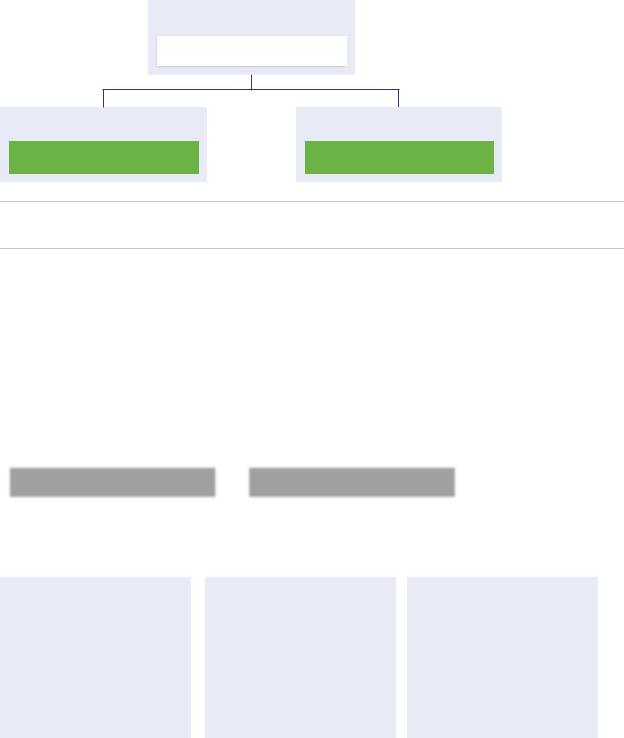
vCenter Server Upgrade
Figure 1 3. Mixed-Version 6.0 and 6.7 Transitional Environment
Virtual Machine or Physical Server
Platform Services Controller 6.7
Virtual Machine or Physical Server vCenter Server 6.0
Virtual Machine or Physical Server vCenter Server 6.5
Important Mixed-version environments are not supported for production. Use these environments only during the period when an environment is in transition between vCenter Server versions.
The transitional order and behavior are the same for vCenter Server 6.0 or 6.5 environments when upgrading or migrating to vCenter Server 6.7 environments. The vCenter Server 6.0 instances continue operating with the Platform Services Controller 6.7 instance as they did before the upgrade or migration, without any problems or required action.
The only action required for a mixed-version environment after transition is a restart of any legacy vSphere Web Client instances if they will be used to view vCenter Server instances that are not yet upgraded or migrated.
Figure 1 4. Example vSphere 6.0 or 6.5 Deployment Before Transition Begins
Transitional Upgrade Environment: Start |
|
|
|
|
|
|
|||
|
|
|
|
|
|
|
|
||
|
|
|
|
|
|
|
|
||
|
Platform Services Controller 6.0 or 6.5 |
|
|
|
Platform Services Controller 6.0 or 6.5 |
|
|
||
|
|
|
|
|
|
|
|
|
|
|
|
|
|
|
|
|
|
|
|
|
Operating System |
|
|
|
|
Operating System |
|
|
|
|
|
|
|
|
|
|
|
|
|
|
|
|
|
|
|
|
|
|
|
|
|
|
|
|
|
|
|
|
|
|
|
|
|
|
|
|
|
|
|
vCenter Server 6.0 or 6.5 |
|
vCenter Server 6.0 or 6.5 |
|
vCenter Server 6.0 or 6.5 |
|
|
|
|
|
Operating System |
|
Operating System |
|
Operating System |
|
|
|
|
|
For example, a deployment with three vCenter Server instances and two external vCenter Single Sign-On instances must be upgraded or migrated one instance at a time to version 6.7.
VMware, Inc. |
15 |
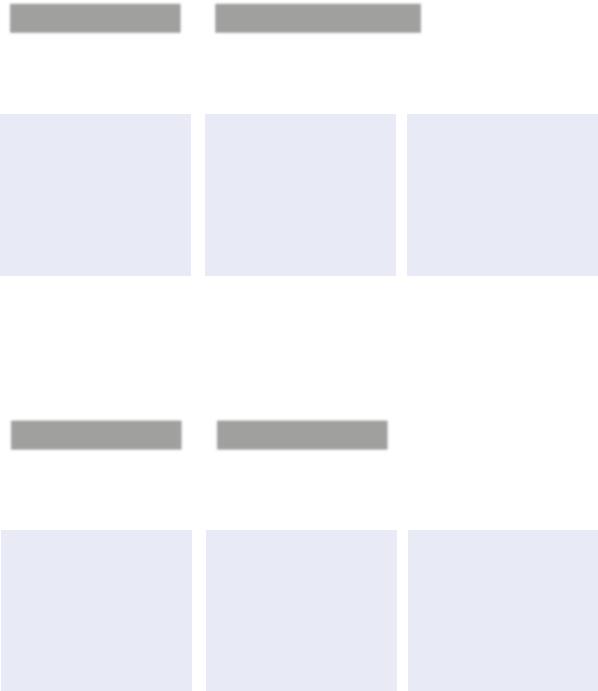
vCenter Server Upgrade
Figure 1 5. Example vSphere 6.0 or 6.5 Deployment in Transition at Step 1
Transitional Upgrade Environment: Step 1 |
|
|
|
|
|
||||
|
|
|
|
|
|
|
|||
|
|
|
|
|
|
|
|
||
|
Platform Services Controller 6.7 |
|
|
|
Platform Services Controller 6.0 or 6.5 |
|
|
||
|
|
|
|
|
|
|
|
|
|
|
|
|
|
|
|
|
|
|
|
|
Operating System |
|
|
|
Operating System |
|
|
||
|
|
|
|
|
|
|
|
|
|
|
|
|
|
|
|
|
|
|
|
|
|
|
|
|
|
|
|
|
|
|
|
|
|
|
|
|
|
|
|
vCenter Server 6.0 or 6.5 |
|
vCenter Server 6.0 or 6.5 |
|
vCenter Server 6.0 or 6.5 |
|
|
|
|
|
Operating System |
|
Operating System |
|
Operating System |
|
|
|
|
|
Upgrading or migrating the first external vCenter Single Sign-On instance or Platform Services Controller instance to an external Platform Services Controller of the current version has no impact on the legacy vCenter Server instances.
Figure 1 6. Example vSphere 6.0 or 6.5 Deployment in Transition at Step 2
Transitional Upgrade Environment: Step 2 |
|
|
|
|
|
||||
|
|
|
|
|
|
|
|||
|
|
|
|
|
|
|
|
||
|
Platform Services Controller 6.7 |
|
|
|
Platform Services Controller 6.7 |
|
|
||
|
|
|
|
|
|
|
|
|
|
|
|
|
|
|
|
|
|
|
|
|
Operating System |
|
|
|
Operating System |
|
|
||
|
|
|
|
|
|
|
|
|
|
|
|
|
|
|
|
|
|
|
|
|
|
|
|
|
|
|
|
|
|
|
|
|
|
|
|
|
|
|
|
vCenter Server 6.0 or 6.5 |
|
vCenter Server 6.0 or 6.5 |
|
vCenter Server 6.0 or 6.5 |
|
|
|
|
|
Operating System |
|
Operating System |
|
Operating System |
|
|
|
|
|
Upgrading or migrating the second external Platform Services Controller instance to the current version has no impact on the behavior of the legacy vCenter Server instances.
VMware, Inc. |
16 |
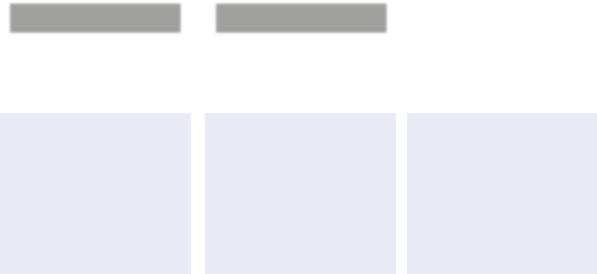
vCenter Server Upgrade
Figure 1 7. Example vSphere 6.0 or 6.5 Deployment in Transition at Step 3
Transitional Upgrade Environment: Step 3 |
|
|
|
|
|
||||
|
|
|
|
|
|
|
|
||
|
|
|
|
|
|
|
|
||
|
Platform Services Controller 6.7 |
|
|
|
Platform Services Controller 6.7 |
|
|
||
|
|
|
|
|
|
|
|
|
|
|
|
|
|
|
|
|
|
|
|
|
Operating System |
|
|
|
Operating System |
|
|
||
|
|
|
|
|
|
|
|
|
|
|
|
|
|
|
|
|
|
|
|
|
|
|
|
|
|
|
|
|
|
|
|
|
|
|
|
|
|
|
|
vCenter Server 6.7 |
|
vCenter Server 6.0 or 6.5 |
|
vCenter Server 6.0 or 6.5 |
|
|
|
|
|
Operating System |
|
Operating System |
|
Operating System |
|
|
|
|
|
After upgrading the first vCenter Server instance to 6.7, changes occur in the connectivity between the vCenter Server instances.
nThe two remaining legacy vSphere Web Client instances can no longer view the newly upgraded vCenter Server 6.7 instance after it joins the Platform Services Controller instance.
nThe legacy vSphere Web Client instances can still view the legacy vCenter Server instances after they are restarted.
nThe vSphere Web Client 6.7 instance that is part of the newly upgraded vCenter Server 6.7 instance can view the legacy vCenter Server instances and 6.7 instances.
After upgrading the second vCenter Server instance to 6.7, further changes occur in the connectivity between the vCenter Server instances:
nLinked Mode functionality is replaced by Enhanced Linked Mode functionality between the newly upgraded vCenter Server 6.7 instances after they are joined to the Platform Services Controller.
nThe remaining legacy vSphere Web Client instance can no longer view the vCenter Server 6.7 instances.
nThe legacy vSphere Web Client instance can still view the legacy vCenter Server instances after they are restarted.
nThe vSphere Web Client 6.7 instances that are part of the newly upgraded vCenter Server 6.7 instances can view the legacy vCenter Server instances and 6.7 instances.
VMware, Inc. |
17 |

vCenter Server Upgrade
Figure 1 8. Example vSphere 6.0 Deployment After Step 5 with Upgrade Complete
Transitional Upgrade Environment: Step 5
|
|
|
|
|
|
|
|
|
|
|
Platform Services Controller 6.7 |
|
|
|
Platform Services Controller 6.7 |
|
|
||
|
|
|
|
|
|
|
|
|
|
|
|
|
|
|
|
|
|
|
|
|
Operating System |
|
|
|
Operating System |
|
|
||
|
|
|
|
|
|
|
|
|
|
|
|
|
|
|
|
|
|
|
|
|
|
|
|
|
|
|
|
|
|
|
|
|
|
|
|
|
|
|
|
vCenter Server 6.7 |
|
vCenter Server 6.7 |
|
vCenter Server 6.7 |
|
|
|
|
|
Operating System |
|
Operating System |
|
Operating System |
|
|
|
|
|
After upgrading the third and final vCenter Server instance to 6.7, all the vCenter Server instances are connected with full vCenter Server 6.7 functionality.
nEnhanced Linked Mode functionality replaces Linked Mode functionality between all the legacy vCenter Server instances after they are joined to the Platform Services Controller 6.7 instances.
nThe vSphere Web Client 6.7 instances can view all the vCenter Server 6.7 instances.
Di€erences between Upgrading and Migrating vCenter Server on Windows
You have two choices for moving your vCenter Server deployment on Windows to version 6.7: you can use the upgrade on Windows process or you can use the migration process to convert your deployment to an appliance at the same time that you upgrade the deployment to version 6.7.
It is important to understand the differences and similarities between upgrading and migrating vCenter Server instances on Windows.
nChoose the upgrade on Windows process to upgrade a vCenter Server version 6.0 or version 6.5 deployment on Windows to a vCenter Server 6.7 deployment on Windows. For details, see Chapter 2 Upgrading vCenter Server for Windows.
nChoose the migration to an appliance process to convert a vCenter Server version 6.0 or version 6.5 deployment on Windows to a vCenter Server Appliance 6.7 deployment. For details, see Chapter 4 Migrating vCenter Server for Windows to vCenter Server Appliance.
You can migrate the following vCenter Server deployment types from Windows to appliances while upgrading to version 6.7:
nvCenter Server with an embedded Platform Services Controller (version 6.0 or 6.5)
nvCenter Server with an external Platform Services Controller (version 6.0 or 6.5)
VMware, Inc. |
18 |
vCenter Server Upgrade
You can migrate with an embedded or external vCenter database. In either case, the database is converted to an embedded PostgreSQL database on the new appliance. For more about the database migration, see Preparing vCenter Server Databases for Migration.
You can migrate a vCenter Server installation to an appliance using either the GUI method or CLI method.
nWhen migrating vCenter Server with an embedded Platform Services Controller (version 6.0 or 6.5), the migration is a single workflow.
nWhen migrating vCenter Server with an external Platform Services Controller (version 6.0 or 6.5), migration order matters. You migrate Platform Services Controller instances before migrating vCenter Server instances. For details, see Chapter 4 Migrating vCenter Server for Windows to vCenter Server Appliance.
Preparation includes using VMware Migration Assistant to gather the required information on the source vCenter Server instance or Platform Services Controller instance. For details, see Download and Run VMware Migration Assistant on the Source Windows Machine.
Upgrading or Migrating to vSphere License Service
The License Service is in the Platform Services Controller. The License Service provides common license inventory and management capabilities to the vCenter Server systems that are registered to a
Platform Services Controller or multiple Platform Services Controllers that are joined in one vCenter Single Sign-On domain.
During the upgrade of the vCenter Server systems that are connected to a Platform Services Controller, their licensing data is transferred to the License Service. The licensing data includes the available licenses and license assignments for hosts, vCenter Server systems, vSAN clusters, and other products that you use with vSphere.
After the upgrade or migration of the vCenter Server systems completes, the License Services stores the available licenses and manages the license assignments for the entire vSphere environment. If your vSphere environment consists of multiple Platform Services Controllers joined in one vCenter Single Sign-On domain, the License Service in every Platform Services Controller contains a replica of the licensing data for the entire environment.
For more information about the License Service and managing licenses in vSphere, see vCenter Server and Host Management.
Di€erences Between vSphere Upgrades, Patches, Updates, and
Migrations
vSphere products distinguish between upgrades, which make major changes to the software, patches and updates, which make smaller changes to the software, and migrations, which make changes to the software platform.
VMware product versions are numbered with two digits, for example, vSphere 6.7. A release that changes either digit, for example, from 6.0 to 6.5, or from 6.5 to 6.7, involves major changes in the software, and requires an upgrade from the previous version. A release that makes a smaller change, requiring only a patch or update, is indicated by an update number, for example, vSphere 6.0 Update 1.
VMware, Inc. |
19 |
vCenter Server Upgrade
For information about upgrading vCenter Server installations, see Chapter 3 Upgrading the vCenter Server Appliance and Platform Services Controller Appliance or Chapter 2 Upgrading vCenter Server for Windows.
For information about patching or updating vCenter Server, see Chapter 7 Patching and Updating vCenter Server 6.7 Deployments
When you upgrade an ESXi host, some host configuration information is preserved in the upgraded version, and the upgraded host, after rebooting, can join a vCenter Server instance that has been upgraded to the same level. Because updates and patches do not involve major changes to the software, host configuration is not affected. For more information, see the ESXi Upgrade documentation.
When you upgrade a vCenter Server for Windows instance and at the same time convert it to a vCenter Server Appliance instance, it is a migration.
For information about migrating a vCenter Server installation to an appliance, see Chapter 4 Migrating vCenter Server for Windows to vCenter Server Appliance.
Support for Federal Information Processing Standard 140-2
vCenter Server 6.7 supports Federal Information Processing Standard (FIPS) 140-2.
FIPS 140-2 is a U.S. and Canadian government standard that specifies security requirements for cryptographic modules. By default, FIPS 140-2 is always enabled after installation or upgrade of vCenter Server 6.7.
To learn more about support for FIPS 140-2 in VMware products, see https://www.vmware.com/security/certifications/fips.html.
To learn how to enable or disable FIPS 140-2 support, see the vSphere Security documentation.
Support for Transport Security Layer 1.2
By default, vSphere 6.7 supports the Transport Security Layer (TLS) 1.2 encryption protocol. The upgrade or migration to vCenter Server 6.7 disables the TLS 1.0 and TLS 1.1 encryption protocols, and you may need to reconfigure other VMware products and third-party products to use TLS 1.2.
During both upgrade and migration from vCenter Server 6.0 and 6.5 to vCenter Server 6.7, a notification message informs you that only the TLS 1.2 protocol is enabled. If you need to use the TLS 1.0 and TLS 1.1 protocols to support products or services that do not support TLS 1.2, you can use the TLS Configurator Utility to enable or disable the different TLS protocol versions. You can disable TLS 1.0, or you can disable both TLS 1.0 and TLS 1.1.
When upgrading a Platform Services Controller instance that manages one or more vCenter Server 6.0 or 6.0U1 instances which rely on the older protocols, TLS 1.0 and TLS 1.1 remain enabled to avoid a loss of connectivity. After the upgrade or migration to vCenter Server 6.7 is complete, run the TLS Configurator Utility on each Platform Services Controller node to disable the less secure TLS 1.0 and TLS 1.1 protocols, and use the TLS 1.2 protocol.
VMware, Inc. |
20 |

vCenter Server Upgrade
For a list of VMware products that support disabling TLS 1.0 and TLS 1.1, see VMware Knowledge Base article 2145796. To learn how to manage TLS protocol configuration, and use the TLS Configurator Utility, see the VMware Security documentation.
Deployment Topologies with External
Platform Services Controller Instances and High Availability
To ensure Platform Services Controller high availability in external deployments, you must install or deploy at least two joined Platform Services Controller instances in your vCenter Single Sign-On domain. When you use a third-party load balancer, you can ensure an automatic failover without downtime.
Platform Services Controller with a Load Balancer
Figure 1 9. Example of a Load Balanced Pair of Platform Services Controller Instances
Virtual Machine or |
|
|
|
|
|
|
|
Virtual Machine or |
||
Physical Server |
|
|
|
|
|
|
|
Physical Server |
||
Platform Services |
|
|
|
|
|
|
|
Platform Services |
||
Controller |
|
|
|
|
|
|
|
Controller |
||
|
|
|
|
|
|
|
|
|
|
|
|
|
|
|
|
|
|
|
|
|
|
|
|
|
|
|
Load Balancer |
|
|
|
||
|
|
|
|
|
|
|||||
|
|
|
|
|
|
|
|
|
||
|
|
|
|
|
|
|
|
|
|
|
|
|
|
|
|
|
|
|
|
|
|
Virtual Machine or |
|
|
|
|
|
|
|
Virtual Machine or |
||
Physical Server |
|
|
|
|
|
|
|
Physical Server |
||
|
|
|
|
|
|
|
|
|
||
vCenter Server |
|
|
|
|
|
|
|
vCenter Server |
||
|
|
|
|
|
|
|
|
|
|
|
You can use a third-party load balancer per site to configure Platform Services Controller high availability with automatic failover for this site. For information about the maximum number of
Platform Services Controller instances behind a load balancer, see the Configuration Maximums documentation.
Important To configure Platform Services Controller high availability behind a load balancer, the Platform Services Controller instances must be of the same operating system type. Mixed operating systems Platform Services Controller instances behind a load balancer are unsupported.
The vCenter Server instances are connected to the load balancer. When a Platform Services Controller instance stops responding, the load balancer automatically distributes the load among the other functional Platform Services Controller instances without downtime.
VMware, Inc. |
21 |

vCenter Server Upgrade
Platform Services Controller with Load Balancers Across vCenter Single Sign-On Sites
Figure 1 10. Example of Two Load Balanced Pairs of Platform Services Controller Instances Across Two Sites
|
|
|
Site 1 |
|
|
|
|
|
|
|
|
|
|
Site 2 |
|
|
|
|
||||||||
|
|
|
|
|
|
|
|
|
|
|
|
|
|
|
|
|
|
|
|
|
|
|
|
|||
|
Virtual Machine or |
|
|
|
|
Virtual Machine or |
|
|
|
|
Virtual Machine or |
|
|
|
|
Virtual Machine or |
||||||||||
|
Physical Server |
|
|
|
|
Physical Server |
|
|
|
|
Physical Server |
|
|
|
|
Physical Server |
||||||||||
|
Platform Services |
|
|
|
|
Platform Services |
|
|
|
|
Platform Services |
|
|
|
|
Platform Services |
||||||||||
|
Controller |
|
|
|
|
Controller |
|
|
|
|
Controller |
|
|
|
|
Controller |
||||||||||
|
|
|
|
|
|
|
|
|
|
|
|
|
|
|
|
|
|
|
|
|
|
|
|
|
|
|
|
|
|
|
|
|
|
|
|
|
|
|
|
|
|
|
|
|
|
|
|
|
|
|
|
|
|
|
|
|
Load Balancer |
|
|
|
|
|
|
|
|
|
|
Load Balancer |
|
|
|
|
||||||||
|
|
|
|
|
|
|
|
|
|
|
|
|
|
|
|
|
||||||||||
|
|
|
|
|
|
|
|
|
|
|
|
|
|
|
|
|
|
|
|
|
|
|
|
|||
|
|
|
|
|
|
|
|
|
|
|
|
|
|
|
|
|
|
|
|
|
|
|
|
|
|
|
|
|
|
|
|
|
|
|
|
|
|
|
|
|
|
|
|
|
|
|
|
|
|
|
|
|
|
|
Virtual Machine or |
|
|
|
|
Virtual Machine or |
|
|
|
|
Virtual Machine or |
|
|
|
|
Virtual Machine or |
||||||||||
|
Physical Server |
|
|
|
|
Physical Server |
|
|
|
|
Physical Server |
|
|
|
|
Physical Server |
||||||||||
|
|
|
|
|
|
|
|
|
|
|
|
|
|
|
|
|
|
|
|
|
|
|
|
|||
|
vCenter Server |
|
|
|
|
vCenter Server |
|
|
|
|
vCenter Server |
|
|
|
|
vCenter Server |
||||||||||
|
|
|
|
|
|
|
|
|
|
|
|
|
|
|
|
|
|
|
|
|
|
|
|
|
|
|
Your vCenter Single Sign-On domain might span multiple sites. To ensure Platform Services Controller high availability with automatic failover throughout the domain, you must configure a separate load balancer in each site.
Platform Services Controller with No Load Balancer
Figure 1 11. Example of Two Joined Platform Services Controller Instances with No a Load Balancer
|
Virtual Machine or |
|
|
|
|
Virtual Machine or |
|
||
|
Physical Server |
|
|
|
|
Physical Server |
|
||
|
|
|
|
|
|
|
|
|
|
|
Platform Services |
|
|
|
|
Platform Services |
|
||
|
Controller |
|
|
|
|
Controller |
|
||
|
|
|
|
|
|
|
|
|
|
|
|
|
|
|
|
|
|
|
|
|
|
|
|
|
|
|
|
|
|
Virtual Machine or |
|
Virtual Machine or |
|
Virtual Machine or |
|
Virtual Machine or |
Physical Server |
|
Physical Server |
|
Physical Server |
|
Physical Server |
|
|
|
|
|
|
|
vCenter Server |
|
vCenter Server |
|
vCenter Server |
|
vCenter Server |
|
|
|
|
|
|
|
|
|
|
|
|
|
|
VMware, Inc. |
22 |
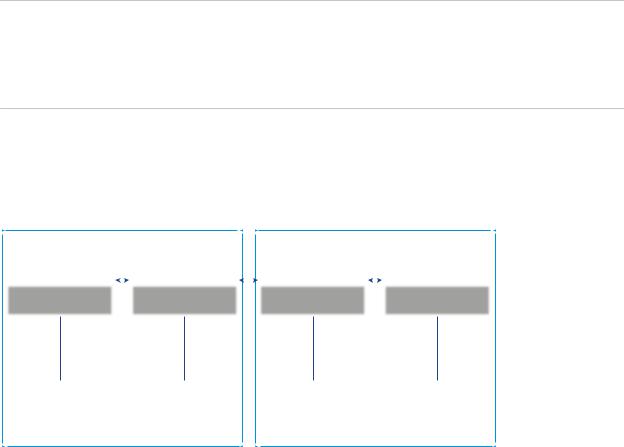
vCenter Server Upgrade
When you join two or more Platform Services Controller instances in the same site with no load balancer, you configure Platform Services Controller high availability with a manual failover for this site.
Note If your vCenter Single Sign-On domain includes three or more Platform Services Controller instances, you can manually create a ring topology. A ring topology ensures Platform Services Controller reliability when one of the instances fails. To create a ring topology, run the /usr/lib/vmwarevmdir/bin/vdcrepadmin -f createagreement command against the first and last
Platform Services Controller instance that you have deployed.
Platform Services Controller with No Load Balancer Across vCenter Single Sign-On Sites
Figure 1 12. Example of Two Joined Pairs of Platform Services Controller Instances Across Two Sites with No Load Balancer
Site 1 |
|
|
|
|
|
Site 2 |
||||||||
|
|
|
|
|
|
|
|
|
|
|
|
|
|
|
Virtual Machine or |
|
|
|
|
Virtual Machine or |
|
|
|
Virtual Machine or |
|
|
|
|
Virtual Machine or |
Physical Server |
|
|
|
|
Physical Server |
|
|
|
Physical Server |
|
|
|
|
Physical Server |
Platform Services |
|
|
|
|
Platform Services |
|
|
|
Platform Services |
|
|
|
|
Platform Services |
Controller |
|
|
|
|
Controller |
|
|
|
Controller |
|
|
|
|
Controller |
|
|
|
|
|
|
|
|
|
|
|
|
|
|
|
Virtual Machine or |
|
Virtual Machine or |
|
Virtual Machine or |
|
Virtual Machine or |
Physical Server |
|
Physical Server |
|
Physical Server |
|
Physical Server |
|
|
|
|
|
|
|
vCenter Server |
|
vCenter Server |
|
vCenter Server |
|
vCenter Server |
|
|
|
|
|
|
|
Moving from a Deprecated to a Supported vCenter Server Deployment Topology Before Upgrade or Migration
Before you upgrade or migrate your environment to vSphere 6.7, you must move any deprecated deployment topology to a supported deployment topology.
When you first install vCenter Server 6.0 or 6.5, your deployment includes either an embedded Platform Services Controller or vCenter Single Single-On, or an external Platform Services Controller or vCenter Single Single-On.
If you upgrade or migrate your deployment later you have two options:
nJoin a vCenter Server with an external Platform Services Controller to a Platform Services Controller.
nJoin an external Platform Services Controller to a Platform Services Controller.
The installer does not validate whether the Platform Services Controller is external or embedded with vCenter Server. Although many types of join operations are possible, not all resulting topologies are supported. Before you upgrade or migrate your environment to vSphere 6.7, you must move any deprecated deployment topology to a supported deployment topology.
VMware, Inc. |
23 |

vCenter Server Upgrade
Moving to a Supported Topology from vCenter Server instances with Embedded Platform Services Controller or vCenter Single Single-On in Replication
Figure 1 13. Deprecated Topology of vCenter Server instances with Embedded Platform Services Controller or vCenter Single Single-On in Replication
|
Virtual Machine |
|
|
|
|
Virtual Machine |
||
|
or Physical Server |
|
|
|
|
or Physical Server |
||
|
|
|
|
|
|
|
|
|
|
Platform Services |
|
|
|
|
|
Platform Services |
|
|
Controller |
|
|
|
|
|
Controller |
|
|
||||||||
|
|
|
|
|
|
|
|
|
|
|
|
|
|
|
|
|
|
|
vCenter Server |
|
|
|
|
|
vCenter Server |
|
|
|
|
|
|
|
|
|
|
|
|
|
|
|
|
|
|
|
To move a vSphere 6.0 deployment to a supported topology, see the instructions on repointing the connections between vCenter Server and Platform Services Controller in the vSphere Upgrade 6.0 documentation.
Moving to a Supported Topology from a vCenter Server Pointing to an Embedded Platform Services Controller
Figure 1 14. Deprecated topology of a vCenter Server Pointing to an Embedded Platform Services Controller
|
Virtual Machine |
|
|
|
|
Virtual Machine |
||
|
or Physical Server |
|
|
|
|
or Physical Server |
||
|
|
|
|
|
|
|
|
|
|
Platform Services |
|
|
|
|
|
vCenter Server |
|
|
|
|
|
|
|
|
||
|
Controller |
|
|
|
|
|
|
|
|
|
|
|
|
|
|
|
|
|
|
|
|
|
|
|
|
|
|
|
|
|
|
|
|
|
|
|
vCenter Server |
|
|
|
|
|
|
|
|
|
|
|
|
|
|
|
|
|
|
|
|
|
|
|
|
|
To move a vSphere 6.0 deployment to a supported topology, see the instructions on repointing the connections between vCenter Server and Platform Services Controller in the vSphere Upgrade 6.0 documentation.
VMware, Inc. |
24 |
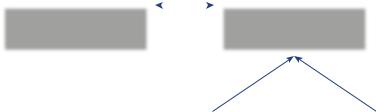
vCenter Server Upgrade
Moving to a Supported Topology from an Embedded Platform Services Controller and an External Platform Services Controller in Replication
Figure 1 15. Deprecated Topology of an Embedded Platform Services Controller and an External Platform Services Controller in Replication
|
Virtual Machine or |
|
|
|
|
Virtual Machine |
|
|
||||||||||
|
Physical Server |
|
|
|
or Physical Server |
|
|
|||||||||||
|
|
|
|
|
|
|
|
|
|
|
|
|
|
|
|
|||
|
Platform Services |
|
|
|
|
|
|
Platform Services |
|
|
|
|||||||
|
Controller |
|
|
|
|
|
Controller |
|
|
|
||||||||
|
|
|
|
|
|
|
|
|
|
|
|
|
|
|
|
|
||
|
|
|
|
|
|
|
|
|
|
|
|
|
|
|
|
|
|
|
|
vCenter Server |
|
|
|
|
|
|
|
|
|
|
|
|
|
|
|
||
|
|
|
|
|
|
|
|
|
|
|
|
|
|
|
|
|
|
|
|
|
|
|
|
|
|
|
|
|
|
|
|
|
|
|
|
|
|
|
|
|
|
|
|
|
|
|
|
|
|
|
|
|
|
|||
|
|
|
|
|
|
Virtual Machine |
|
|
|
|
|
Virtual Machine |
||||||
|
|
|
|
|
|
or Physical Server |
|
|
|
|
or Physical Server |
|||||||
|
|
|
|
|
|
|
|
|
|
|
|
|
|
|
|
|||
|
|
|
|
|
|
vCenter Server |
|
|
|
|
|
vCenter Server |
|
|||||
|
|
|
|
|
|
|
|
|
|
|
|
|
|
|
|
|
|
|
|
|
|
|
|
|
|
|
|
|
|
|
|
|
|
|
|
|
|
To move a vSphere 6.0 deployment to a supported topology, see the instructions on repointing the connections between vCenter Server and Platform Services Controller in the vSphere Upgrade 6.0 documentation.
Example Upgrade Paths from vCenter Server version 6.x to version 6.7
Your vCenter Server 6.0.x and 6.5.x deployment type does not change during the upgrade to version 6.7.
The vCenter Server example upgrade paths demonstrate vCenter Server 6.0 upgrade outcomes.
The installer upgrades vCenter Server 6.0 and 6.5 with an embedded Platform Services Controller instance to vCenter Server 6.7 with an embedded Platform Services Controller instance. The software upgrades vCenter Server and Platform Services Controller instance in the correct order to the same version.
VMware, Inc. |
25 |

vCenter Server Upgrade
Figure 1 16. vCenter Server 6.0.x with Embedded Platform Services Controller Before and After Upgrade
|
vCenter Server 6.0 or 6.5 |
|
vCenter Server Appliance 6.7 |
|||
|
|
|
|
|
|
|
|
|
|
|
|
|
|
|
vCenter Server |
|
|
|
vCenter Server |
|
|
|
|
|
|
|
|
|
|
|
|
|
|
|
|
Platform Services |
|
|
|
Platform Services |
|
|
Controller |
|
|
|
Controller |
|
|
|
|
|
|
|
|
|
|
|
|
|
|
|
|
Operating System |
|
|
|
Operating System |
|
|
|
|
|
|
|
|
|
|
|
|
|
|
|
The installer upgrades an external vCenter Server 6.0 and 6.5 instance to an external vCenter Server 6.7 instance and an external Platform Services Controller 6.0 and 6.5 instance to an external
Platform Services Controller 6.7 instance.
Figure 1 17. vCenter Server 6.0.x with External Platform Services Controller Before and After Upgrade
|
vCenter Server 6.0 or 6.5 |
|
vCenter Server 6.7 |
|||
|
|
|
|
|
|
|
|
|
|
|
|
|
|
|
vCenter Server |
|
|
|
vCenter Server |
|
|
|
|
|
|
|
|
|
|
|
|
|
|
|
|
Operating System |
|
|
|
Operating System |
|
|
|
|
|
|
|
|
|
|
|
|
|
|
|
|
|
|
|
|
|
|
|
|
|
|
|
|
|
|
Platform Services |
|
|
|
Platform Services |
|
|
Controller |
|
|
|
Controller |
|
|
|
|
|
|
|
|
|
|
|
|
|
|
|
|
Operating System |
|
|
|
Operating System |
|
|
|
|
|
|
|
|
|
|
|
|
|
|
|
If you have multiple systems configured for high availability, vCenter Server enables you to incorporate your common services into an external Platform Services Controller configuration as part of your upgrade process.
If you have a multi-site setup configured with replication, you can use vCenter Server to incorporate your common services into an external Platform Services Controller configuration as part of your upgrade process.
For more information on mixed version transitional environments, see Upgrade or Migration Order and Mixed-Version Transitional Behavior for Multiple vCenter Server Instance Deployments.
Example Migration Paths from vCenter Server for Windows to vCenter Server Appliance 6.7
You can migrate a vCenter Server for Windows instance to a vCenter Server Appliance instance.
VMware, Inc. |
26 |
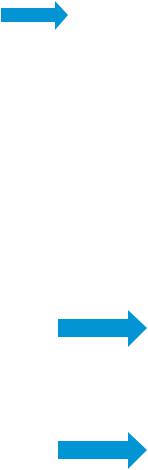
vCenter Server Upgrade
You can migrate a vCenter Server version 6.0 or 6.5 instance on Windows to a vCenter Server Appliance 6.7 deployment on a Linux-based OS.
The vCenter Server example migration paths demonstrate supported migration outcomes.
You can migrate a vCenter Server instance with an embedded Platform Services Controller (version 6.0) to a vCenter Server Appliance 6.7 instance with an embedded Platform Services Controller appliance. In this case the software migrates the vCenter Server instance and the embedded
Platform Services Controller instance at the same time.
Figure 1 18. vCenter Server 6.x with Embedded Platform Services Controller Installation Before and After Migration
|
vCenter Server 6.0 or 6.5 |
|
vCenter Server Appliance 6.7 |
|||
|
|
|
|
|
|
|
|
|
|
|
|
|
|
|
vCenter Server |
|
|
|
vCenter Server |
|
|
|
|
|
|
|
|
|
|
|
|
|
|
|
|
Platform Services |
|
|
|
Platform Services |
|
|
Controller |
|
|
|
Controller |
|
|
|
|
|
|
|
|
|
|
|
|
|
|
|
|
Windows OS |
|
|
|
Appliance |
|
|
|
|
|
|
|
|
|
|
|
|
|
|
|
You can migrate a vCenter Server instance with an external Platform Services Controller (version 6.0) to a vCenter Server Appliance 6.7 instance with an external Platform Services Controller appliance. In this case you must first migrate the external Platform Services Controller instance and then the
vCenter Server instance.
Figure 1 19. vCenter Server 6.x with External Platform Services Controller Installation Before and After Migration
|
vCenter Server 6.0 or 6.5 |
|
|
vCenter Server Appliance 6.7 |
||
|
|
|
|
|
|
|
|
|
|
|
|
|
|
|
Platform Services Controller |
|
|
|
Platform Services Controller |
|
|
|
|
|
|
|
|
|
|
|
|
|
|
|
|
Windows OS |
|
|
|
Appliance |
|
|
|
|
|
|
|
|
|
|
|
|
|
|
|
|
|
|
|
|
|
|
|
vCenter Server |
|
|
|
vCenter Server |
|
|
|
|
|
|
|
|
|
|
|
|
|
|
|
|
Windows OS |
|
|
|
Appliance |
|
|
|
|
|
|
|
|
|
|
|
|
|
|
|
If you have multiple systems configured for high availability, vCenter Server enables you to incorporate your common services into an external Platform Services Controller configuration as part of your upgrade process.
VMware, Inc. |
27 |
vCenter Server Upgrade
If you have a multi-site setup configured with replication, you can use vCenter Server to incorporate your common services into an external Platform Services Controller configuration as part of your upgrade process.
For more information on mixed version transitional environments, see Upgrade or Migration Order and Mixed-Version Transitional Behavior for Multiple vCenter Server Instance Deployments.
VMware, Inc. |
28 |

Upgrading vCenter Server for |
2 |
Windows |
You can upgrade vCenter Server version 6.0 and version 6.5 deployments for Windows to vCenter Server version 6.7 deployments for Windows.
The vCenter Server upgrade includes a database schema upgrade, upgrade of
Platform Services Controller, and upgrade of the vCenter Server software.
This chapter includes the following topics:
nAbout the vCenter Server for Windows Upgrade Process
nvCenter Server for Windows Requirements
nBefore Upgrading vCenter Server
nRequired Information for Upgrading vCenter Server on Windows
nUpgrading vCenter Server 6.0 or 6.5 on Windows
About the vCenter Server for Windows Upgrade Process
Upgrade options for vCenter Server on Windows depend on your existing deployment type and version.
You can upgrade the following deployment types and versions.
Table 2 1. Supported vSphere Upgrade Paths
Before Upgrade |
After Upgrade |
|
|
vCenter Server 6.0 with an embedded |
vCenter Server 6.7 with an embedded |
Platform Services Controller on Windows |
Platform Services Controller on Windows |
|
|
vCenter Server 6.5 with an embedded |
|
Platform Services Controller instance on Windows |
|
|
|
Platform Services Controller 6.0 on Windows |
Platform Services Controller 6.7 on Windows |
|
|
Platform Services Controller 6.5 on Windows |
|
|
|
vCenter Server 6.0 on Windows |
vCenter Server 6.7 on Windows |
|
|
vCenter Server 6.5 on Windows |
|
|
|
For upgrade steps for a vCenter Server 6.0 deployment, see Upgrading vCenter Server 6.0 or 6.5 on Windows.
Important You cannot change your deployment type during upgrade.
VMware, Inc. |
29 |

vCenter Server Upgrade
You cannot uninstall or reinstall individual services during the upgrade process.
Note Starting with vSphere 6.5, the vCenter Server services are not standalone services under Windows SCM, instead they run as child processes of the VMware Service Lifecycle Manager service.
vCenter Server for Windows Requirements
To upgrade vCenter Server on a Windows virtual machine or physical server, your system must meet specific hardware and software requirements.
nSynchronize the clocks on all machines running the vCenter Server services. See Synchronizing Clocks on the vSphere Network.
nVerify that the system network name of the machines running vCenter Server services are valid, and are reachable from other machines in the network.
nVerify that the host name of the virtual machine or physical server on which you are upgrading vCenter Server complies with RFC 1123 guidelines.
nIf your vCenter Server service is running in a user account other than the Local System account, verify that the user account in which the vCenter Server service is running has the following permissions:
n Member of the Administrators group n Log on as a service
n Act as part of the operating system (if the user is a domain user)
Note Starting with vSphere 6.5, the vCenter Server services run as child processes of the VMware Service Lifecycle Manager service.
nVerify that the local policy of the virtual machine or physical server on which you are upgrading vCenter Server allows assigning Log on as a batch job rights to new local users.
Note Starting with vSphere 6.5, some vCenter Server processes use separate local users that are automatically created and added to the local security policy Log on as a batch job. Such new local users are cm, content-library, eam, imagebuilder, mbcs, netdumper, perfcharts, rbd, vapiEndpoint, vmware-vpostgres, vsan-health, vsm, vsphere-client, and vsphere-ui.
nVerify that the LOCAL SERVICE account has read permission on the folder in which vCenter Server is installed and on the HKLM registry.
nVerify that the connection between the virtual machine or physical server and the domain controller is working.
VMware, Inc. |
30 |
