Vizio CA27-A0 Quickstart Guide
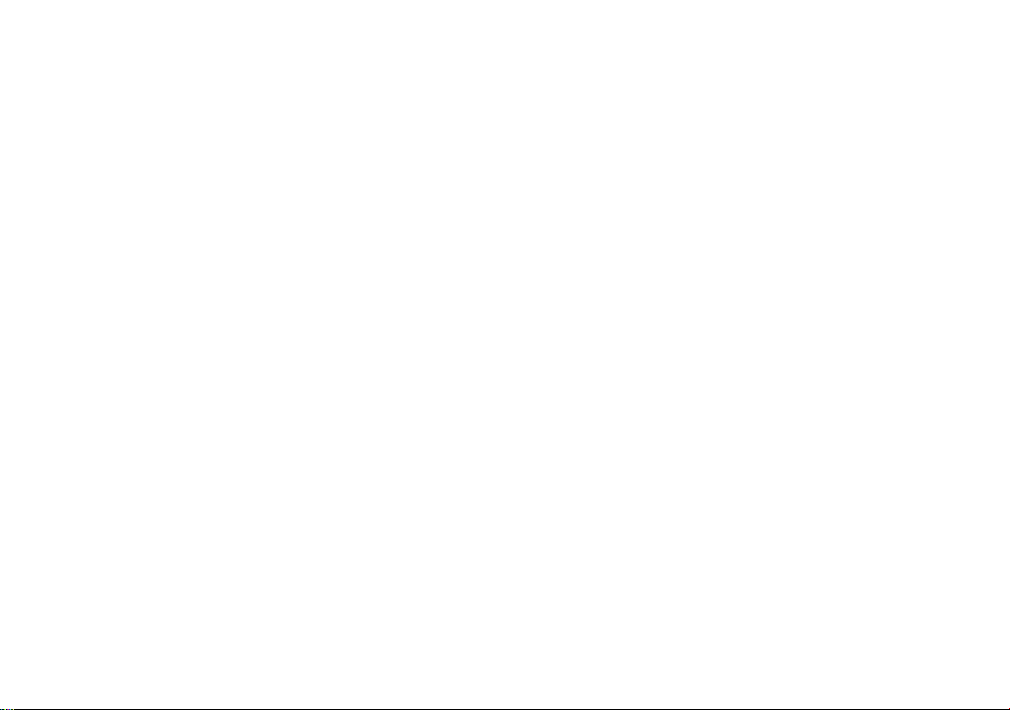
\j\^\o
QUICK START GUIDE
All-in-One PC
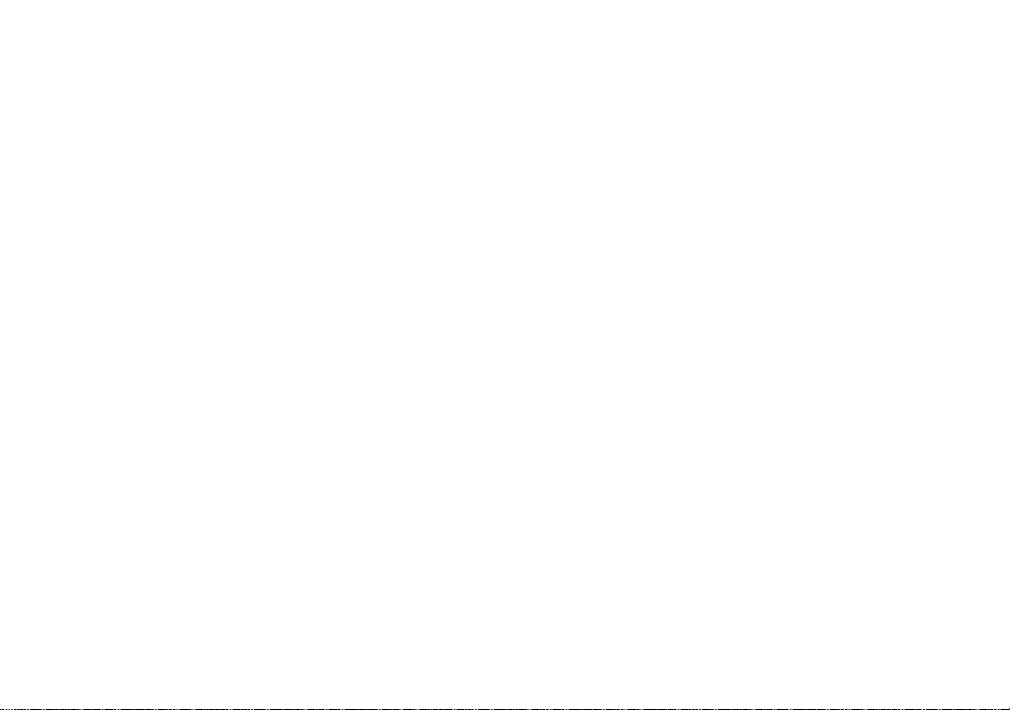
Table of Contents
Package Contents............................................................................................................ 1
Getting Started..................................................................................................................2
Getting to Know Your PC
Front.......................................................................................................................6
Back....................................................................................................................... 7
Back Ports.............................................................................................................8
Side Ports..............................................................................................................9
Wireless Keyboard................................................................................................10
Wireless Touchpad...............................................................................................12
Display Remote.....................................................................................................16
Subwoofer............................................................................................................. 17
Connecting an HDMI Device............................................................................................18
Connecting a USB Device................................................................................................20
Connecting a Biuetooth® Device....................................................................................22
Troubieshooting................................................................................................................24
Notes..................................................................................................................................26
Limited Warranty.............................................................................................................. 28
Regulatory Information....................................................................................................30
Greener Methods..............................................................................................................31
Legal Notices.................................................................................................................... 32
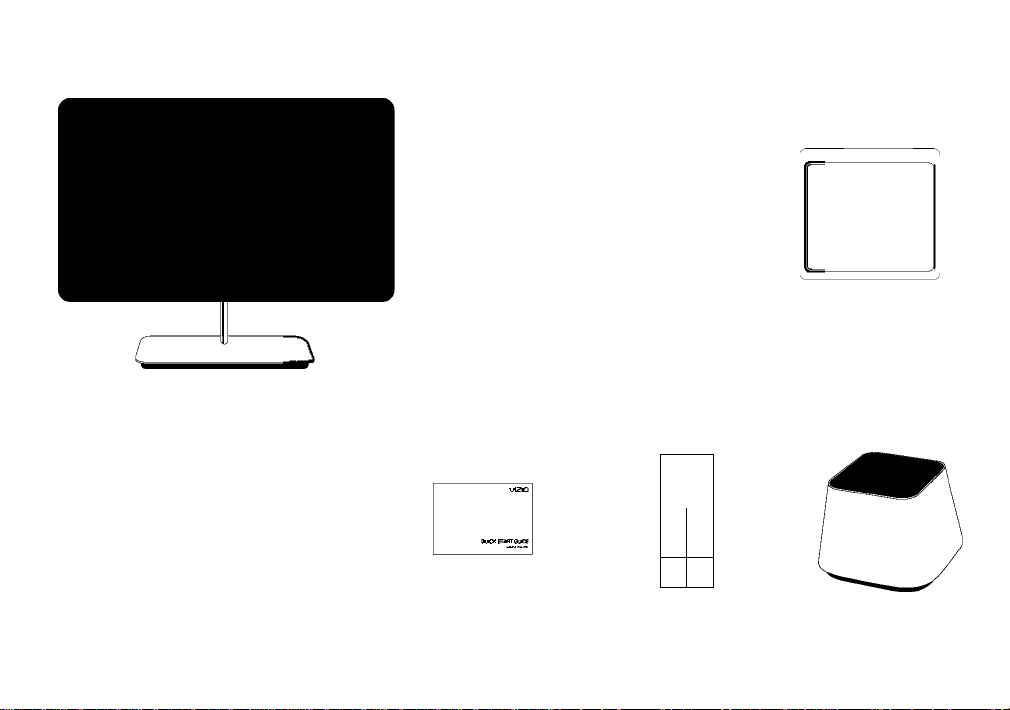
Package Contents
Q ^|e|r|t|v|^|i|o|^|i|^|\
i
aIs|d|f|^|^|^|^|l
VIZIO
All-In-One PC
Power Extension Cable
Cable for Subwoofer
Wireless Keyboard
This Quick
Start Guide
with Batteries
.'W
■
1
0
1
□
n
Display
Remote
Wireless Touchpad
with Batteries
Subwoofer
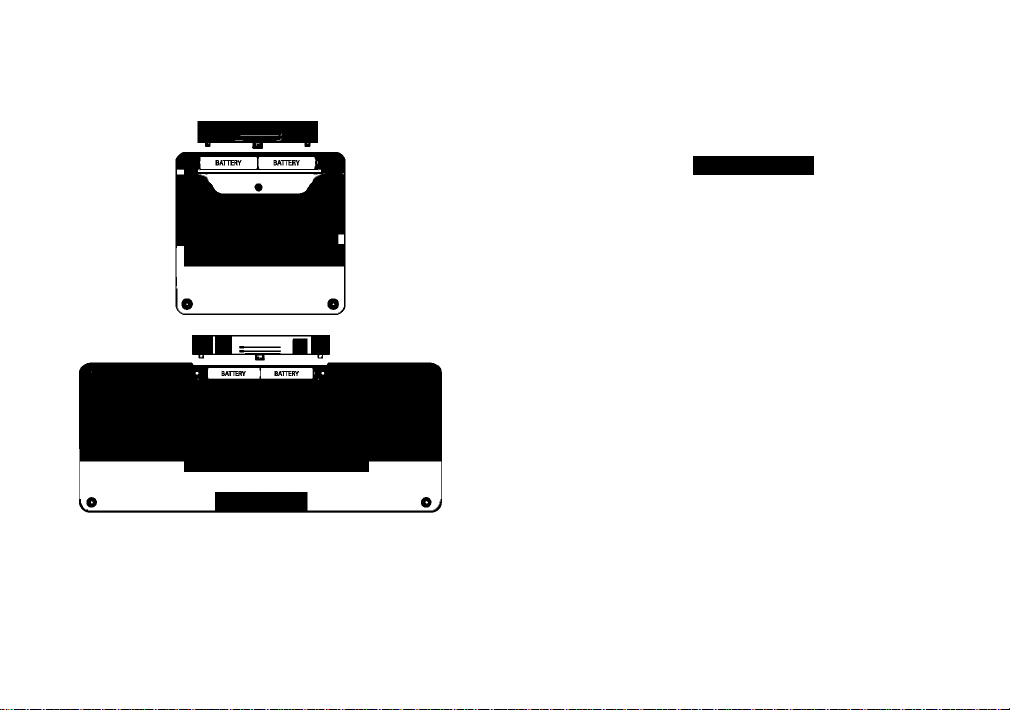
Getting Started
1
Insert the included AAA batteries into the
Wireiess Keyboard and Wireless Touchpad.
Match the + and - synnbols in the battery
compartment.
Remove the piastic tab from the back of
the Dispiay Remote. Location of piastic tab
may differ from the iiiustration.
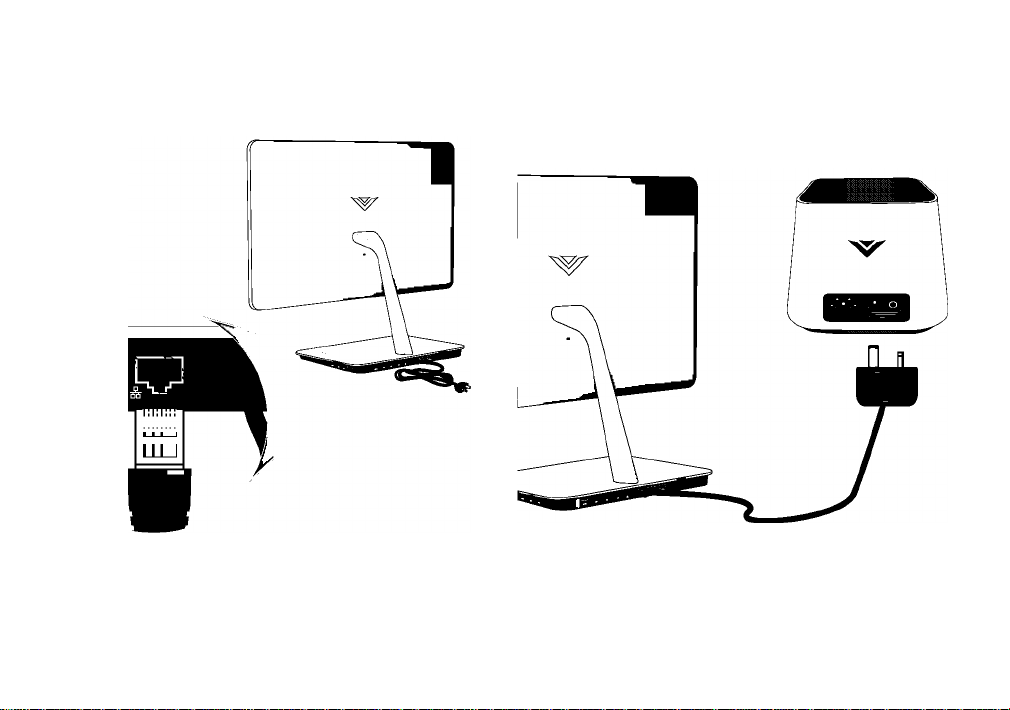
Connect an Ethernet cable* from your router
or modem to the Ethernet port on the back of
the PC. If you plan to connect to the Internet
wirelessly, you can skip this step.
*Sold separately
Connect the PC to the Subwoofer.
You can use the Included Extension Cable
If you prefer to place the Subwoofer on the
floor.
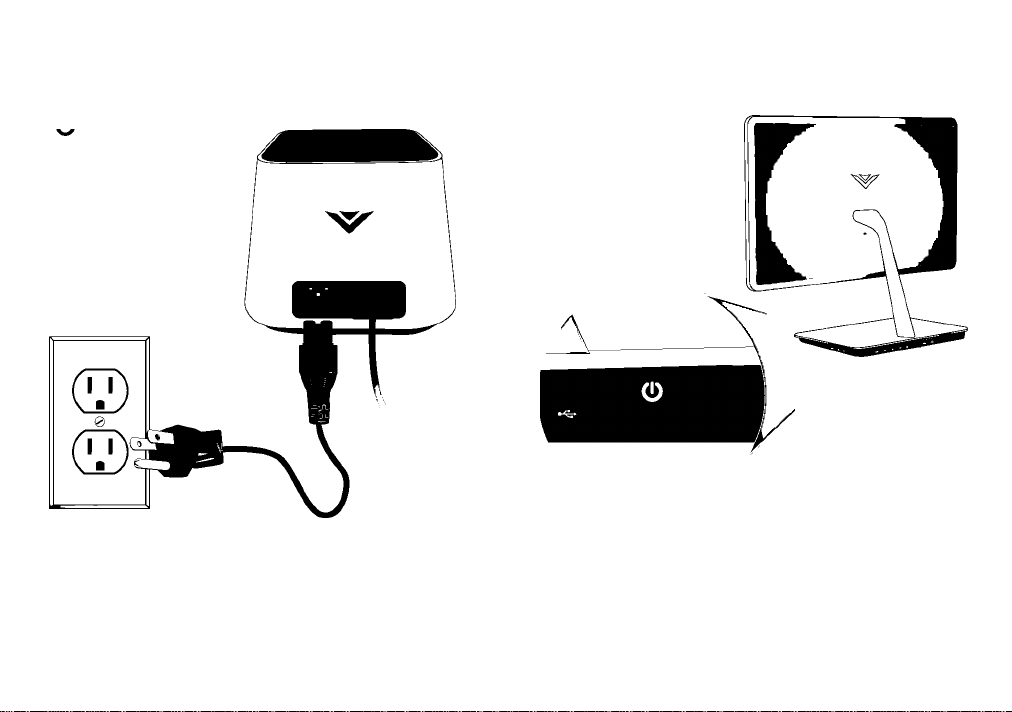
Getting Started
6
Connect the Power Cable to the
Subwoofer, then plug Into a grounded
electrical outlet or power strip.
Gently press the Power button on the
side of the PC.
Walt while the PC powers on for the first time.
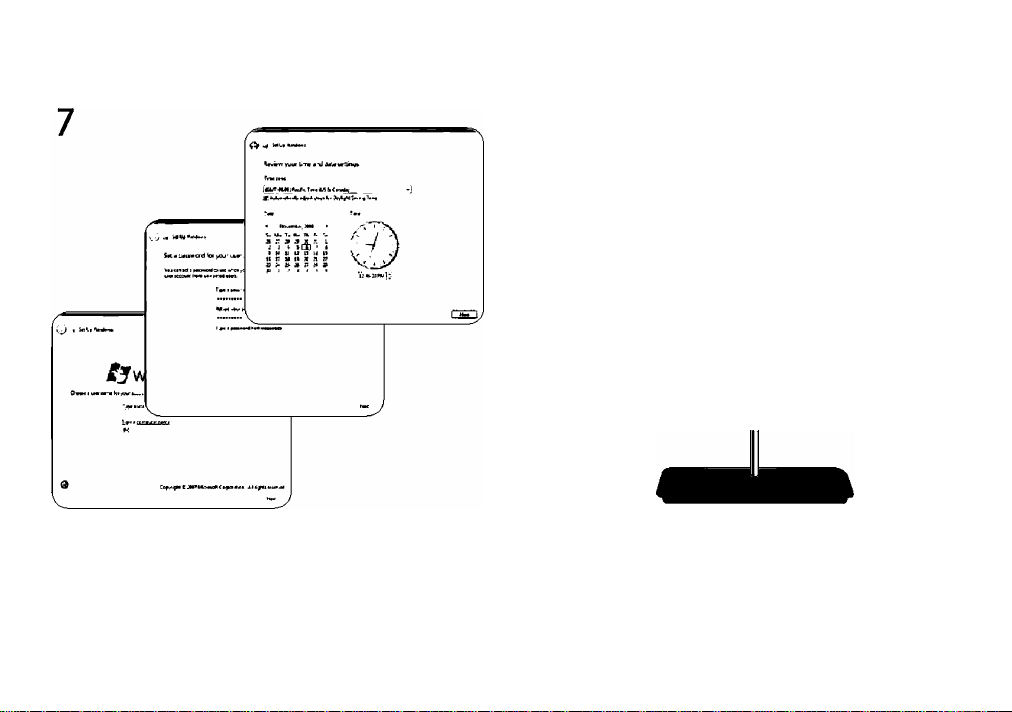
8
Follow the on-screen instructions to setup
Windows.
If you ore unable to type or use the
Touchpad, see Troubleshooting on page 24.
Your PC is ready to use.
Save the product packaging. It can be used
to ship the PC if servicing is needed.
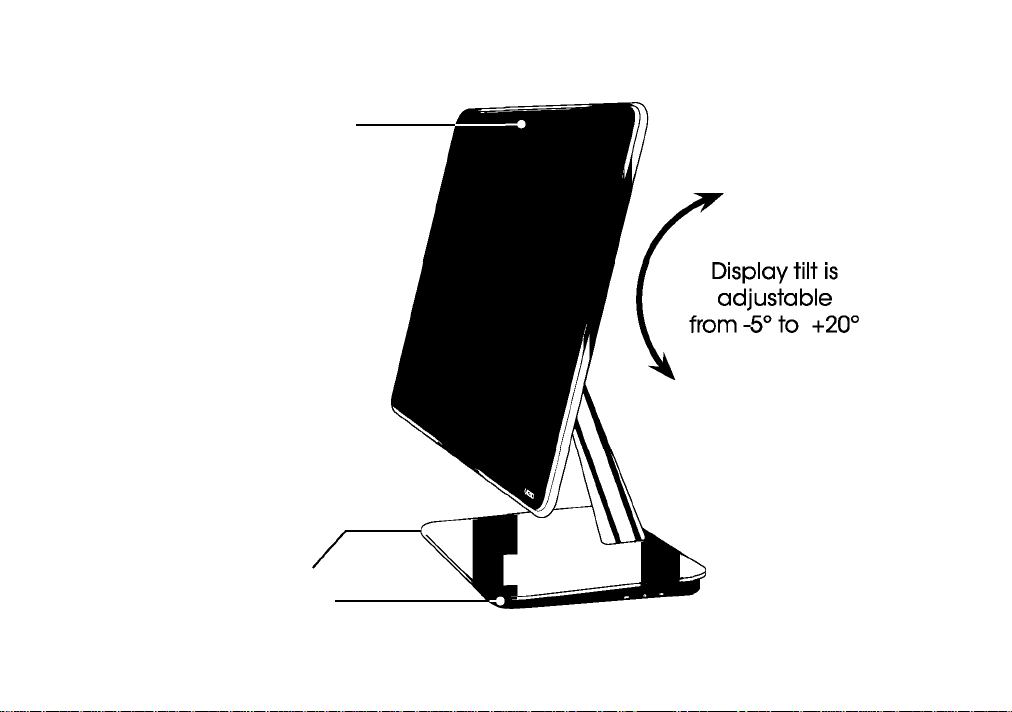
Getting to Know Your PC
Camera + Microphone
Speakers
Front
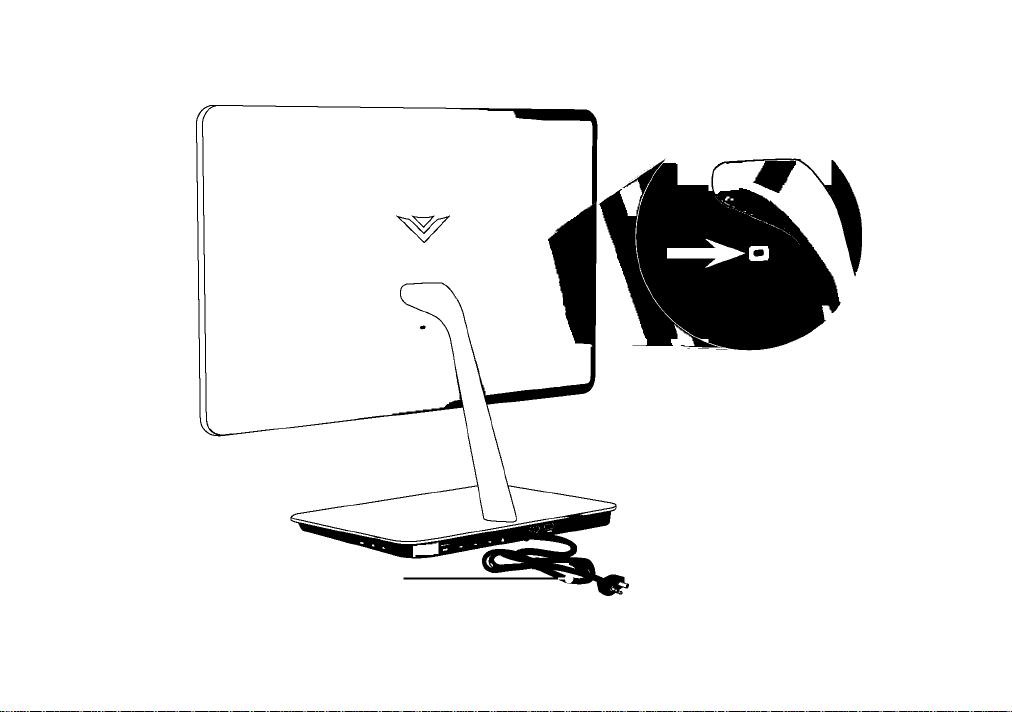
Subwoofer Cable
To secure the PC to your
desk, attach a standard
Kensington® lock* here.
‘Kensington® lock sold separately.
Back
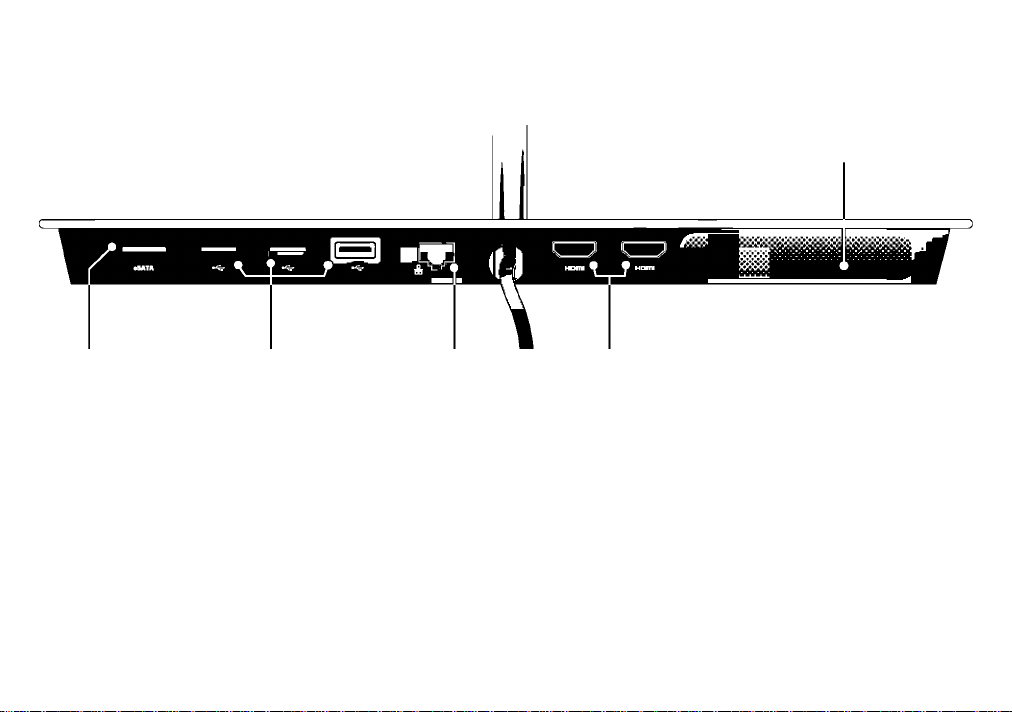
Getting to Know Your PC
Gigabit Ethernet - Connect to your router or
modem for network or Internet access.
USB 3.0 - Connect USB devices.
(Thumb drives, tablets, phones, mp3 players, printers etc.)
eSATA - Connect eSATA devices.
(This connector is mainly used for external storage drives.)
Air Vent - Do not blook this area.
HDMI In - Connect HDMI devices
to watch on the Display. * (Blu-ray
— players, cable/satellite boxes,
game consoles, etc.)
Back Ports
*The HDMI In port is not used for HDMI output. Does not support dual displays.
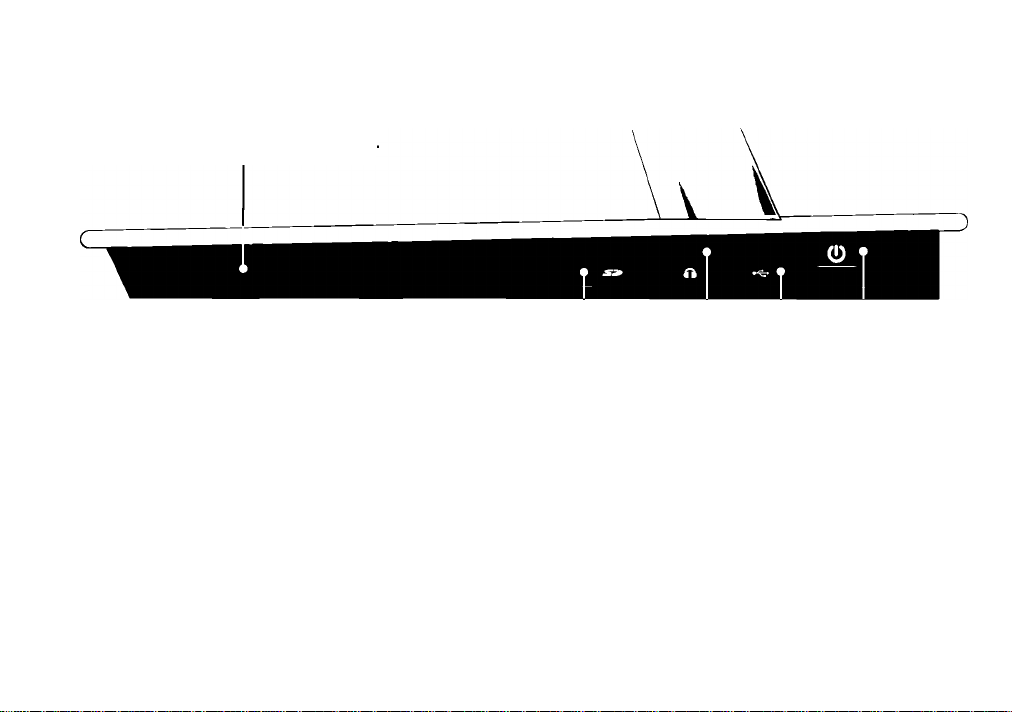
Air Vent - Do not blook this area
SD Card Reader - Insert standard-size SD oards.
(Commonly used in cameras and tabiets.)
Headphone - Connect 3.5mm headphone jack.
This port can be used with headsets that have a microphone.
USB 3.0 - Connect USB devices.
(Thumb drives, tabiets, phones, mp3 piayers, printers, etc.)
Power - Press to turn PC on or off.
When button is iit, PC is on.
Side Ports
