Uniden UDR744 Owner's Manual

UDR744 OUTDOOR
Issue 1, September 2014
CUSTOMER CARE
At Uniden®, we care about you!
If you need assistance, please do NOT return this product to your place of purchase. Our customer care specialists are available to serve you.
Quickly find answers to your questions by:
1.Reading your owner’s manual, included with this product.
2.Visiting our customer support website at www.uniden.com.
3.Calling our customer care specialists at 1-800-658-8068.
CONTENTS |
|
Customer Care.............................................................................................. |
2 |
GETTING STARTED...................................................................... |
5 |
USING THIS MANUAL................................................................................. |
5 |
FEATURE LIST................................................................................................ |
5 |
WHAT’S INCLUDED..................................................................................... |
7 |
GETTING TO KNOW THE UDR744 SYSTEM................................ |
8 |
HARDWARE.................................................................................................... |
8 |
UDR744 Monitor..................................................................................... |
8 |
UDR744 Camera ..................................................................................... |
9 |
SET UP THE HARDWARE......................................................................... |
10 |
Monitor.................................................................................................... |
10 |
Camera..................................................................................................... |
10 |
install Cameras...................................................................................... |
11 |
MONITOR SCREEN.................................................................................... |
11 |
UDR744 OPERATION............................................................................... |
12 |
Live View Screen.................................................................................. |
13 |
UDR744 Live Screen Icons................................................................ |
13 |
UDR744 SCREEN DESCRIPTIONS............................................. |
18 |
OVERVIEW................................................................................................... |
18 |
PLAYBACK................................................................................................... |
18 |
ALARM.......................................................................................................... |
20 |
BRIGHTNESS............................................................................................... |
20 |
GENERAL SETTINGS................................................................................. |
21 |
Camera Setup Screen......................................................................... |
23 |
Recording Setup Screen.................................................................... |
26 |
System Settings Screen..................................................................... |
28 |
Motion Detection Settings Screen................................................ |
33 |
Network Setup Screen....................................................................... |
35 |
Firmware Upgrade Screen................................................................ |
38 |
REMOTE ACCESS....................................................................... |
40 |
OVERVIEW................................................................................................... |
40 |
REQUIREMENTS......................................................................................... |
40 |
SET UP THE U GUARD APP.................................................................... |
40 |
U GUARD APP SCREENS AND ELEMENTS......................................... |
42 |
Camera List Screen.............................................................................. |
42 |
Live View Screen................................................................................... |
44 |
UDR744 Operation Basics........................................................ |
45 |
RECORDING LIVE VIDEO (MONITOR ONLY)..................................... |
45 |
PLAYING BACK RECORDED VIDEO..................................................... |
45 |
ADDING NEW CAMERAS........................................................................ |
46 |
Pair Cameras.......................................................................................... |
47 |
Troubleshooting Camera Pairing................................................... |
47 |
UDR744 BASIC OPERATION.................................................................. |
48 |
MAINTAINING YOUR SYSTEM.................................................. |
52 |
UPGRADING YOUR UDR744 MONITOR FIRMWARE...................... |
52 |
TAKING CARE OF YOUR HARDWARE................................................. |
52 |
Monitor.................................................................................................... |
52 |
Cameras................................................................................................... |
52 |
MANAGING RECORDED FILES.............................................................. |
52 |
Copying Files from the SD Card to your Computer................. |
53 |
SOLVING PROBLEMS................................................................ |
54 |
SPECIFICATIONS....................................................................... |
56 |
Compliance Information.......................................................... |
58 |
FCC Part 15 Compliance Statement.............................................. |
58 |
RF Exposure Information................................................................... |
58 |
IC Compliance Information.............................................................. |
58 |
CE Compliance Information.................................................... |
59 |
One-Year Limited Warranty.................................................... |
59 |
Uniden surveillance products are not manufactured and/or sold with the intent to be used for illegal purposes. Uniden expects consumer’s use of these products to be in compliance with all local, state and federal law. For further information on video surveillance and audio recording legal requirements, please consult your local, state and federal law.
© 2014. All rights allowed by law are hereby reserved.
GETTING STARTED
USING THIS MANUAL
This manual is set up in six main sections:
••
••
Getting Started. This section describes your hardware and how to physically set it up.
Uniden Guardian™ Software Operations Overview. This section lists basic operations in an abbreviated format. It references screen details in the third section.
•• Uniden Guardian Screen Descriptions. Here you will find detailed descriptions of each screen and how it is used.
•• Remote Access. This section tells you how to connect your surveillance system to the internet and access it from your iOS and Android smartphone or tablet.
••
••
Maintaining Your System
Solving Problems
FEATURE LIST
••
••
••
••
••
••
••
••
••
850nm IR Led distance up to 10m
7” TFT LCD Digital panel (800 RGB x 480) Two-way audio
Scan function
PIRor motion detection-triggered recording Manual recording
Touch screen operation
Schedule recordings from Sunday to Saturday
SD card external storage, up to128GB supported (8GB included)
5
••
••
••
••
••
••
••
••
••
••
One LCD monitor can pair four cameras LCD : 5v DC 2A Power adaptor (+/-5%) Camera: 9v DC 600mA (+/-5%)
RF range: 150 meter (Line of sight)
New recording indicator/ Memory card full indicator Quad view
PIR trigger and Video motion detect alert Night vision up to 40 feet
Direct connection to router for remote access to live and recorded video No monthly fee
6

WHAT’S INCLUDED
You should have the following items:
Not Shown:
• (1) 5V 2A Power Adapter
(Monitor)
(1) UDR744 Monitor |
(2) Camera with stand |
• (1) |
Ethernet (RJ45) Cable |
|
|
• 8G SD Card |
|
|
|
• (1) |
2000mA Battery |
|
|
(Monitor) |
|
• Mounting Hardware (2
sets)
• Quick Start Guide
|
|
|
|
|
|
|
|
|
|
|
|
|
|
|
|
|
|
|
|
|
|
|
|
|
(2) 9V 600mA Power Adapter |
(2) Antenna (may be |
|||
(Camera) |
attached to camera) |
|||
If any items are missing or damaged, contact our Customer Care Line immediately. Never use damaged products!
7
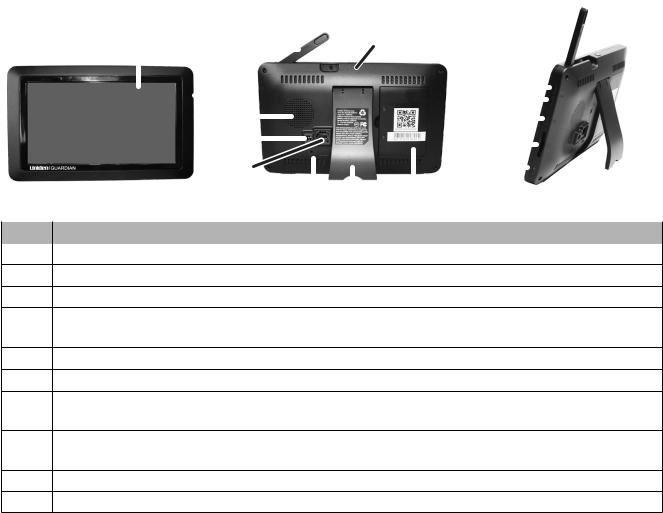
GETTING TO KNOW THE UDR744 SYSTEM
HARDWARE
UDR744 MONITOR
|
1 |
3 |
|
|
|
|
|
|
|
4 |
|
|
|
|
|
|
|
|
|
|
||||
|
|
|
|
|
|
|
|
|
|
11 |
|
|
|
|
||||||||||
|
|
|
|
|
|
|
|
|
|
|
|
|
|
|||||||||||
|
|
|
|
2 |
|
|
|
|
|
|
|
|
|
|
|
|
|
|||||||
|
|
|
|
|
|
|
|
|
|
|
|
|
|
|
|
|
||||||||
|
|
|
|
|
|
|
|
|
|
|
|
|
12 |
|
|
|
|
|
||||||
|
|
|
|
|
|
|
|
|
|
|
||||||||||||||
|
|
|
|
|
|
|
|
|
|
|
|
|
|
|
|
|
|
|
||||||
|
|
|
5 |
|
|
|
|
|
|
|
|
|
13 |
|
|
|
|
|
|
|||||
|
|
|
|
|
|
|
|
|
|
|
|
|
|
|
|
|
|
|||||||
|
|
|
6 |
|
|
|
|
|
|
|
|
|
14 |
|
|
|
|
|
|
|
|
|||
|
|
|
|
|
|
|
|
|
|
|
|
|
|
|
|
|
|
|
||||||
|
|
|
7 |
|
|
|
|
|
|
|
|
|
|
|
|
|
|
|
|
|
||||
|
|
|
|
|
|
|
|
|
|
|
|
|
15 |
|
|
|
|
|
|
|
|
|
||
|
|
|
|
|
|
|
|
|
|
|
|
|
|
|
|
|||||||||
|
|
|
|
|
|
|
|
|
|
|
|
|
|
|
|
|
|
|
|
|
|
|||
|
|
|
|
|
|
|
|
|
|
|
|
|
|
|
|
|
|
|
|
|
|
|
|
|
|
|
|
8 |
9 |
10 |
|
|
|
|
|
|
|
|
|
||||||||||
|
|
|
|
|
|
|
|
|
|
|
|
|
|
|
|
|
|
|
|
|
|
|
|
|
No. |
What it is |
|
|
|
|
|
|
|
|
|
|
|
|
|
|
|
|
|
|
|
|
|
|
|
1 |
LCD Screen: Displays video from the camera(s) or system operation interface. |
|||||||||||||||||||||||
2Microphone
3 Wireless Antenna
4Power Button/ Scan Button: Press and hold to turn the receiver on/off. Press and release while the unit is powered on to turn Scan mode on/off.
5Speaker
6Power Port: Connert to a local power outlet using the included power adapter.
7Ethernet Port (RJ45): Connect the receiver to your router using the included Ethernet cable to enable smartphone / tablet connectivity
8Reset: Using a paper clip or other thin object, push the reset button to restore the system to its default settings..
9Receiver Stand.
10 Battery Cover
8
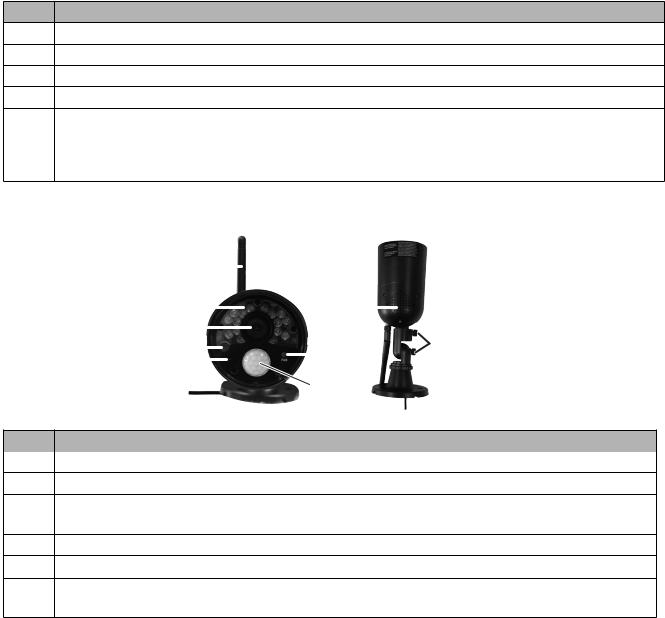
No. What it is
11Volume Up
12Volume Down
13Talk. Press and hold to talk through the camera. Release to listen for a response.
14SD Card Slot. Insert SD card for recording videos.
15Blue LED
On - Monitor is in Scan mode. Flashing - Battery power is low
UDR744 CAMERA
2 |
1 |
|
|
|
|
8 |
|
|
||||||
|
|
|
|
|
||||||||||
|
|
|
|
|
||||||||||
|
|
|
|
|
|
|
||||||||
3 |
|
|
|
|
|
|
|
|
|
|
|
|
||
|
|
9 |
||||||||||||
4 |
|
|
|
|
||||||||||
5 |
|
|
|
|
|
6 |
|
|
||||||
|
|
|
||||||||||||
|
|
7 |
|
|
||||||||||
|
|
|
|
|
|
|||||||||
No. |
What it is |
1 |
Camera Antenna: Sends and receiveds signals to/from the monitor. |
2IR LEDs. Infrared IEDs provide viewing in low/ no light conditions.
3Camera Lens: Catches the video in front of the lens and transmits video from camera to monitor.
4 Light Sensor: Sense brightness for changing between daytime and nighttime vision
5Microphone: Transmit audio to receiver.
6Pair Button: The pair button is located on the front of the camera. It is used to pair the camera with receiver.
9

No. What it is
7PIR Sensor: Detects motion in front of the lens and emits detection signal to transmitter.
8Speaker: Produces the sound transmitted from the receiver.
9Adjustment screws: Adjusts the camera up/down and clockwise/counterclockwise.
SET UP THE HARDWARE
MONITOR
1.Flip out the stand on the back of the monitor, and position the antenna.
2.Connect an AC adapter to the power input on the side of the monitor. Connect the other end of the adapter to a 120 volt AC (standard indoor) power outlet.
3.Press and hold the POWER button on the top of the monitor for 3 - 4 seconds to power it up.
4.The monitor displays the Uniden Guardian screen for a few seconds and then transitions to the LIVE view.
The screen remains dark until the cameras are powered up.
CAMERA
General
The UDR744 cameras included with your monitor are weatherproof and have an IP65 rating. Water can be sprayed on them and they will still work; however, the cameras cannot be submerged.
Although the cameras can be exposed directly to the rain, it is recommended that, if they are used outdoors, they be mounted under some type of cover like a patio overhang or eave. As rainwater drops start to dry on the camera glass, it can create spots that will reflect the light from the infrared LEDs used for night vision, thus causing lower quality video.
Also, as dust, grime, and cobwebs accumulate on the camera glass, they can reflect light from the infrared LED and might lower video quality. Periodically clean the lens glass with a soft cloth.
Placement Considerations
Consider the following when placing cameras:
10
•• The clearest line-of-sight between the camera and monitor is best.
——Walls, especially brick and concrete, shorten the transmission distance.
——Placement next to windows allows better transmission.
•• Optimized motion detection range is 6 - 18 feet for the camera. The farther away an object is, the less accurate the motion detection.
•• Avoid having a direct light source in the view of the camera, including street lights, ceiling or floor lamps, spotlights in the driveway, etc.
•• Rainfall, pool water ripples/reflections, tree/shrub leaves blowing in the wind - and the shadows they create - can generate motion detection false alarms.
INSTALL CAMERAS
When you are positioning the camera, bring the monitor along; it’s much easier to get the camera into the right position when you have the display handy.
1.Position the camera where you want it, plug it into power, and check video on the monitor. Move the camera if the view is not what you want.
2.Hold the base of the camera stand where you want to mount it and mark the location of the screw holes.
3.Use the included screws and anchors to attach the base to the wall or ceiling.
4.Tug gently on the stand to make sure it is securely in place.
MONITOR SCREEN
The UDR744 monitor’s screen has 3 main parts:
•• Live View area. The main screen area displays live video from the camera(s).
•• Pop Out Menu Tab. Tap this tab to display 4 menus that let you manage the UDR744 system. See page 18 for details.
•• Icon bars. Icons display on the top and bottom of the monitor screen. See page 14 for icon details.
11
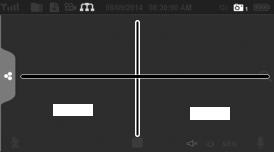
Viewing Modes
The Live View area displays live video from the cameras. Each camera can display in its own section of the screen (quadrant) or on the full screen.
Camera 1 |
|
Camera 2 |
|
|
|
Camera 3 |
Camera 4 |
|
There are 4 viewing modes:
••
••
Quad mode splits the screen’s image area into 4 quadrants and displays active camera video in each quadrant. Tap the center of the quadrant to enter Single Channel mode.
Single Channel mode displays one camera at a time on full screen. Press  to change between the channels. Tap the center of the image to return to Quad mode.
to change between the channels. Tap the center of the image to return to Quad mode.
•• With Scan mode, the monitor’s screen and speakers are off until a camera detects motion. That camera then displays at full screen (sound and video on) until there has been no motion for 15 seconds. After that, the monitor screen turns off again. Press and release POWER to to turn Scan mode on and off.
•• Auto Sequence. Displays each channel automatically in sequence in full screen display. The system defaults to Auto Sequence mode when Scan mode is turned off. Tap SEQ to turn Auto Sequence mode off and return to Quad mode..
UDR744 OPERATION
Your UDR744 monitor operates through a series of screens that let you choose groups of operations. For example, when you tap PLAYBACK in the pop-up menus, you can view recorded
12

files. Tapping GENERAL SETTINGS lets you set up how your system will operate (i.e., camera setup, recording schedule, motion detection sensitivity, etc.).
LIVE VIEW SCREEN
The Live View screen is the monitor’s main screen that displays video from your camera(s). You can have the system display a single camera or you can set the screen to display all of them. You can also set the screen to cycle between all live video feeds. Tap the icon to change the Live screen video displays.
The UDR744 system always defaults to the Live screen in Quad mode after being idle for 2 minutes while in any other system screen. This default ensures that the system is ready to record video even if you forget to return to the Live screen. The system can record in Quad, Single, or auto sequence mode.
UDR744 LIVE SCREEN ICONS
Different icons display on the monitor screen depending on what is going on with your cameras. This image shows an example of what could be on your screen (the video image is removed to make it easier to see the icons). A table follows of possible icons and their definitions.
13
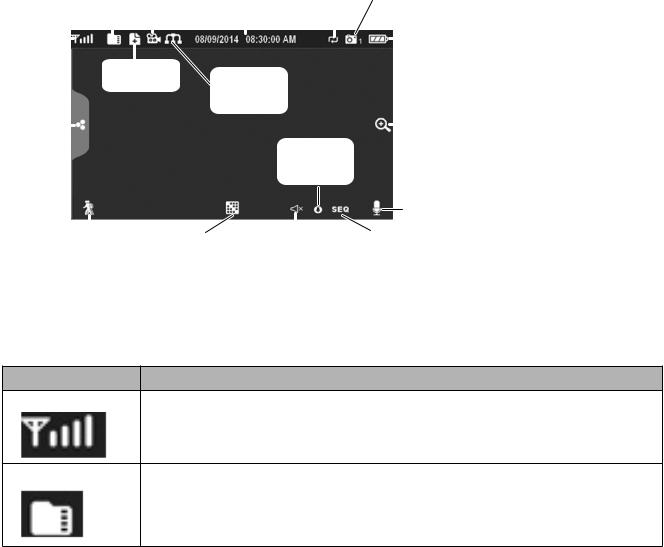
Live Screen Icon Example
|
SD Card |
Recording |
Date and |
SD Card |
Camera |
||||||||||
|
Indicator |
|
Indicator |
Time |
Overwrite |
Number |
|||||||||
|
|
|
|
|
|
|
|
|
|
|
|
|
|
|
|
Signal |
|
|
|
|
|
|
|
|
|
|
|
Power |
|||
Strength |
|
|
New |
|
Record |
Network |
|
|
|
|
Level |
||||
|
|
|
|
|
|
||||||||||
|
|
|
|
|
|||||||||||
|
|
|
|
|
|
|
|
|
|||||||
|
|
|
|
|
|
||||||||||
|
|
|
|
|
Indicator |
|
|
|
|
|
|||||
|
|
|
|
|
Connection |
|
|
|
|
|
|||||
|
|
|
|
|
|
|
|
|
|
|
|
|
|
||
Pop-Up |
|
|
|
|
|
|
Status |
|
|
|
|
|
|||
|
|
|
|
|
|
|
|
|
|
Zoom |
|||||
Menu Tab |
|
|
|
|
|
|
Firmware |
|
|
||||||
|
|
|
|
|
|
|
|
|
|||||||
|
|
|
|
|
|
|
|
|
|
|
|
|
|
||
|
|
|
|
|
|
|
|
|
|
|
Upload |
|
|
|
|
|
|
|
|
|
|
|
|
|
|
|
Available |
|
|
|
|
Microphone
|
|
|
|
|
SEQ |
Motion Recording |
Change |
Volume |
|||
Indicator |
Channels |
|
|
display mode |
|
NOTE: Icons on the monitor actually display in blue.
What the Icons Mean
UDR744 Icon |
What it does |
SIGNAL INDICATOR
•Shows how strong the camera’s signal is. Signal ranges from 4 bars down to 0 bars (out of range).
SD CARD |
This graphic displays if an SD card is inserted into the monitor. |
|
If blue, recording space is available. |
||
|
||
|
If red, the SD card is full. |
|
|
Tap this icon to view recorded files. |
14
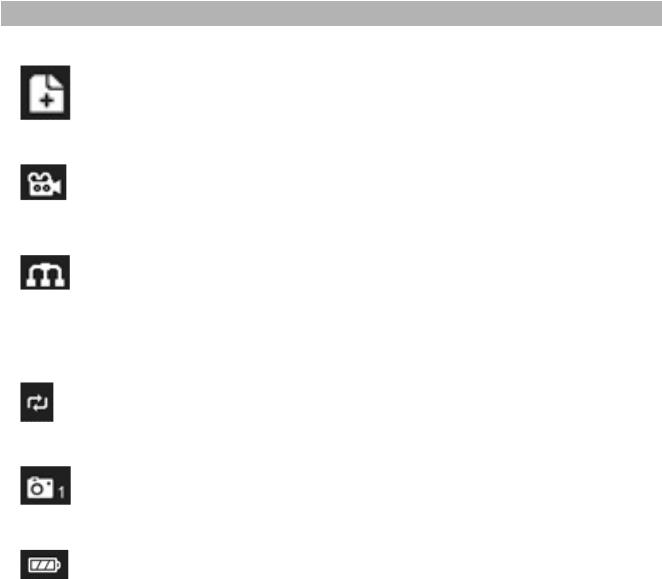
UDR744 Icon |
What it does |
|
NEW RECORD |
|
|
INDICATOR |
|
|
|
New recordings are saved on the SD card. |
|
|
|
|
RECORDING |
|
|
INDICATOR |
When this icon flashes red, it indicates that recording is in progress. |
|
|
||
|
|
|
NETWORK STATUS |
• Green - System is connected to the internet and the monitor is connected |
|
with internet mode. |
||
INDICATOR |
||
• Yellow - System is connected to internet and the monitor is connected with |
||
|
||
|
intranet mode. |
|
|
• Red - Connection has failed or system is not connected to a network. |
|
TIME STAMP |
Current date/time in month/day/year, hour/minute/second format. |
|
|
||
|
|
|
SD CARD |
|
|
OVERWRITE |
Displays if the SD card is allowed to overwrite files when it is full. (See page |
|
|
15) |
|
|
|
|
CHANNEL |
Displays the current channel number you are currently viewing. If viewing |
|
INDICATOR |
||
|
multiple cameras at once, the camera indicator will appear above each video |
|
|
display. |
|
|
|
|
BATTERY INDICATOR |
Indicates the LCD monitor’s battery life: |
|
• Flashing Red - Low battery |
||
|
• Green - Full battery |
|
|
• Flashing Green - Charging |
15
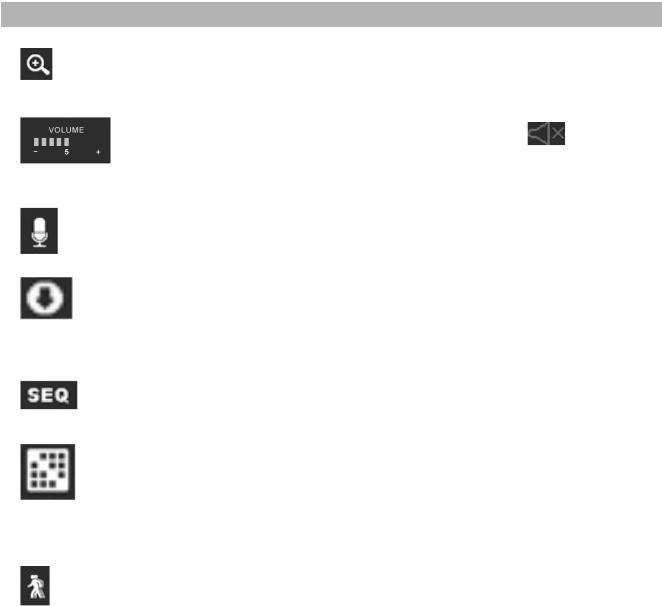
UDR744 Icon |
What it does |
|
ZOOM INDICATOR |
When you tap this icon on the screen, the monitor breaks the screen image |
|
|
||
|
into 5 areas. Tap the area you want to see in Zoom. That area displays in 2X |
|
|
size. Tap the icon again to exit Zoom mode. |
|
|
|
|
VOLUME INDICATOR |
Indicates current audio volume. You must be in single channel viewing mode |
|
|
to change volume. Tap + or − to raise or lower the volume. |
displays |
|
when the volume is off (mute). |
|
|
|
|
TALK BACK |
|
|
INDICATOR |
Displays when TALK is pressed. Press and hold TALK on the side of the |
|
|
||
|
monitor to talk back through the camera. Release TALK to wait for a reply. |
|
|
|
|
NEW DOWLOAD |
|
|
|
Displays if new firmware is available. |
|
|
|
|
SEQUENCE |
|
|
INDICATOR |
Displays when the monitor is in auto switch mode; it will change channels |
|
|
automatically. |
|
|
|
|
CHANGE CHANNEL |
|
|
|
Tap this icon to manually change channels. See page 12. |
|
|
|
|
MOTION RECORDING |
Indicates motion detection status. |
|
INDICATOR |
|
|
|
• Blue - Automatic recording OFF. |
|
|
• Red - Automatic recording ON. |
|
|
|
|
16

UDR744 Icon |
What it does |
POP-UP MENU TAB
Tap to acces the pop up menu system.
17
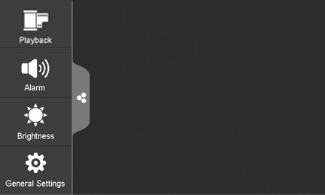
UDR744 SCREEN DESCRIPTIONS
OVERVIEW
This section describes the UDR744 pop-up menu screens in detail. These pop-up menus enable you to:
•• Play back recorded video files
•• Set alarms
•• Set the brightness level for each camera connected (single channel display only)
•• Set up cameras for recording, motion detection, and other system and network requirements. Tap  and the pop-up menus display.
and the pop-up menus display.
PLAYBACK
Manage recorded files with this screen. You can see what recorded files you have, play them, and delete them.
1. Tap  . The following screen displays.
. The following screen displays.
18

2.Days that are highlighted have recorded files. Tap the day you want to review and a list of recordings for that day displays.
3. Tap the record you want and it plays, with a control bar across the bottom of the screen.
Stop |
Forward |
Next |
|
Home |
|
Record |
|||||
Play/Pause |
|
|
|
|
Back |
Reverse |
Previous |
Delete |
|||
|
|
Record |
Record |
||
19
