Uniden SC150Y, SC150B User Guide

Table of Contents
About Your New SportCat . . . . . . . . . . . . . . . . . . . . . . . 2
What is Scanning? . . . . . . . . . . . . . . . . . . . . . . . . . . . . 2 What is Searching? . . . . . . . . . . . . . . . . . . . . . . . . . . . 2 Types of Communication . . . . . . . . . . . . . . . . . . . . . . . 3 Where to Obtain More Information. . . . . . . . . . . . . . . . 4 Unpacking . . . . . . . . . . . . . . . . . . . . . . . . . . . . . . . . . . 4
Feature Highlights . . . . . . . . . . . . . . . . . . . . . . . . . . . . . 5
Controls and Indicators. . . . . . . . . . . . . . . . . . . . . . . . . 6
Setup . . . . . . . . . . . . . . . . . . . . . . . . . . . . . . . . . . . . . . . 10
Charging the Battery Pack . . . . . . . . . . . . . . . . . . . . . 10
Mounting the Flexible Antenna. . . . . . . . . . . . . . . . . . 10
Installing the Belt Clip. . . . . . . . . . . . . . . . . . . . . . . . . 11
Using the Earphone . . . . . . . . . . . . . . . . . . . . . . . . . . 11
Operation Overview . . . . . . . . . . . . . . . . . . . . . . . . . . . 12
Programming Channels. . . . . . . . . . . . . . . . . . . . . . . . 14
A. Programming By Manual Entry. . . . . . . . . . . . . . . 14
B. Programming With SEARCH . . . . . . . . . . . . . . . . 15
Scanning . . . . . . . . . . . . . . . . . . . . . . . . . . . . . . . . . . . . 17
Bank Scanning . . . . . . . . . . . . . . . . . . . . . . . . . . . . . . 17 One-Key Direct Access Channels . . . . . . . . . . . . . . . 18 Priority Scan. . . . . . . . . . . . . . . . . . . . . . . . . . . . . . . . 18 Delay . . . . . . . . . . . . . . . . . . . . . . . . . . . . . . . . . . . . . 19 Locking Out Channels . . . . . . . . . . . . . . . . . . . . . . . . 19 Looking for “Locked Out” Channels . . . . . . . . . . . . . . 20 Sporting Event Scanning . . . . . . . . . . . . . . . . . . . . . . 20 Weather Channel Scanning . . . . . . . . . . . . . . . . . . . . 22
Searching . . . . . . . . . . . . . . . . . . . . . . . . . . . . . . . . . . . 23
Using DATA Skip. . . . . . . . . . . . . . . . . . . . . . . . . . . . 23
Search Frequency Skip.. . . . . . . . . . . . . . . . . . . . . . . 24
Sporting Event Search. . . . . . . . . . . . . . . . . . . . . . . . 24
Care and Maintenance . . . . . . . . . . . . . . . . . . . . . . . . . 25
Replacing the Battery Pack . . . . . . . . . . . . . . . . . . . . 25
Location . . . . . . . . . . . . . . . . . . . . . . . . . . . . . . . . . . . 26
Cleaning . . . . . . . . . . . . . . . . . . . . . . . . . . . . . . . . . . . 26
Repairs. . . . . . . . . . . . . . . . . . . . . . . . . . . . . . . . . . . . 26
Birdies . . . . . . . . . . . . . . . . . . . . . . . . . . . . . . . . . . . . 27
Proper Care of Your Scanner. . . . . . . . . . . . . . . . . . . 27
Optional Accessories and
Replacement Parts. . . . . . . . . . . . . . . . . . . . . . . . . . . . 28
Troubleshooting. . . . . . . . . . . . . . . . . . . . . . . . . . . . . . 29
Technical Specifications . . . . . . . . . . . . . . . . . . . . . . . 30
1

About Your New SportCat
The SportCat™ is a brand new state-of-the-art information radio with automatic scanning capabilities. It can store frequencies such as sporting events, police, fire/emergency, and other communications into 10 banks of 10 channels each. And you can scan all 100 channels at super fast Turbo Scan speed.
With the SportCat, you can do a fast search for active frequencies on all 12 preprogrammed bands. In the v.h.f. bands (29-54MHz and 137-174MHz) you can also use super fast Turbo Search.
The SportCat also has Direct Channel Access for the first 10 channels. This provides quick and easy access to 10 different frequencies so you can keep up with the progress and control of sporting events.
What is Scanning?
Unlike standard AM or FM radio stations, most two-way communications (listed below) do not transmit continuously. The SportCat scans programmed channels at the rate of nearly 100 channels per second until it finds an active frequency.
Scanning stops on an active frequency, and remains on that channel as long as the transmission continues. When the transmission ends, the scanning cycle resumes until another transmission is received. Or, you can select an optional Delay so the scanner stays on the channel for 2 more seconds after the transmission stops, waiting for another transmission, before resuming scanning.
While the SportCat is scanning channels it is in “SCAN Mode”. When you stop the scanning with H, it is in “SCAN HOLD Mode”.
What is Searching?
The SportCat can search each of 12 preprogrammed bands to find active frequencies. This is different from scanning, because you can search for frequencies that have not been programmed into your SportCat. You can set the direction of searching as well as the speed. The Turbo Search feature, new for Uniden scanners, can search v.h.f. bands at up to 3 times the normal speed.
2
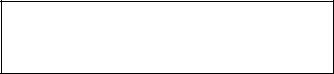
When the SportCat is searching for active frequencies, it is in “SEARCH Mode” or “TURBO SEARCH Mode”. When you stop the search with H, it is in “SEARCH HOLD Mode”.
With both Turbo Scan and Turbo Search, your SportCat is truly a Twin Turbo Scanner.
NOTE:
The installation, possession, or use of this scanning radio in a motor vehicle may be prohibited, regulated, or require a permit in certain states, cities, and/or local jurisdiction. Your local law enforcement officials should be able to provide you with information regarding the laws in your community.
Types of Communication
You will be able to monitor communication such as:
»Automobile, Boat, and Marathon races
»Golf Tournaments
»Traffic information
»Police and fire department (including rescue and paramedics)
»NOAA weather broadcasts (7 preprogrammed channels)
»Land transportation, such as trucking firms, buses, taxis, tow trucks, and railroads
»Marine and amateur radio.
»Aircraft
»Public Service 800 MHz band
And many more in the following 12 Bands:
Frequency |
Steps |
Mode |
Transmission |
Range |
|
|
|
|
|
|
|
29.0-29.7 MHz |
5 kHz |
NFM |
10 Meter Amateur |
|
|
|
Band |
29.7-50.0 MHz |
5 kHz |
NFM |
VHF Low band |
50.0-54.0 MHz |
5 kHz |
NFM |
6 Meter Amateur |
|
|
|
Band |
108-137 MHz |
12.5 kHz |
AM |
Aircraft Band |
137-144 MHz |
5 kHz |
NFM |
Military Land mobile |
144-148 MHz |
5 kHz |
NFM |
2 Meter Amateur |
|
|
|
Band |
148-174 MHz |
5 kHz |
NFM |
VHF High Band |
406-420 MHz |
12.5 kHz |
NFM |
Federal Govt. Land |
|
|
|
Mobile |
420-450 MHz |
12.5 kHz |
NFM |
70 cm Amateur |
|
|
|
Band |
450-470 MHz |
12.5 kHz |
NFM |
UHF Standard Band |
470-512 MHz |
12.5 kHz |
NFM |
UHF “T” Band |
806-956 MHz |
12.5 kHz |
NFM |
Public Service “800" |
|
|
|
Band |
|
|
|
|
Important!: The SportCat will not tune within the Cellular Telephone Band.
3
Where to Obtain More Information
The Bearcat Radio Club and other similar hobby clubs have publications, information on computer bulletin boards, and even contests for the radio enthusiast. See the enclosed pamphlets for more information. Additional information is also available through your local library.
Unpacking
Carefully check the contents against this list:
nSportCat Twin Turbo Sports Scanner
nRubber Antenna
nAC Adapter/Charger (AD-70U)
nEarphone
nBelt Clip
nBattery (BP-180)
nThis Operating Guide
nExtra Memo Pads
nFrequency Directories Order Form and Betty Bearcat Club Information
nSportCat Frequency Guide
nNickel-Cadmium Battery Disposal Notice
nUniden 800 Help Line Notice
If any items are missing or damaged, contact your place of purchase immediately.
A Product Registration Form is stapled in the center of the Operating Guide. Remove the Form, complete and mail it.
Please read this Operating Guide thoroughly before operating the scanner.
4

Feature Highlights
Twin Turbo Scan & Search —This lightning-fast technology enables the SportCat to scan nearly 100 channels per second. Search speed is selectable between 100 and 300 steps per second. (300 steps per second only in bands with 5 kHz steps.) Because the frequency coverage is so large (see previous section for band listing), very fast scanning and
searching are essential. That is why we combined our latest technology — Twin Turbo — into the SportCat.
100 Channels You can program each of these memory channels to store one frequency.
12 Bands, 10 Banks Includes 12 Bands, with Aircraft and 800 MHz. 10 Banks of 10 channels each are useful for storing similar frequencies in order to maintain faster scanning cycles. Bank 1 should be reserved for sporting events to make the best use of the Direct Access Keys.
One-Key Direct Access Channels The SportCat is designed specifically for sporting events. You can quickly go from one channel to the next with just a touch of a key to easily keeping track of the participants and officials during the event.
29 MHz - 956 MHz Indicates the range of frequencies that can be searched within the bands of your scanner.
Note: The frequency coverage is not totally continuous from 29.0 MHz to 956 MHz.
10 Priority Channels You can assign one Priority Channel in each Bank. Assigning priority channels allows you to keep track of activity on your most important channel(s) while monitoring other channels for transmissions. (Priority Channels are initially set in the first channel in each Bank.)
Weather Channels Lets your scanner function as a weather information radio.
Preprogrammed Band Search Toggle through 10 Bands plus Aircraft and 800 MHz for easy searching.
Unique Data Skip Allows the scanner to skip over unwanted data transmissions and reduces birdies.
Memory Backup The stored channels are retained in memory for at least 3 days, and typically 14 days, when the Battery Pack is removed from the scanner.
5
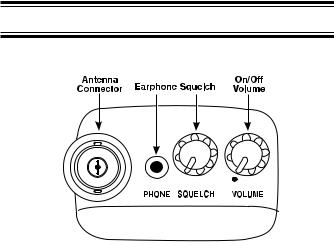
Controls and Indicators
Top View
Antenna |
Connect the rubber antenna to this BNC |
Connector |
connector and turn clockwise until it locks. |
Earphone |
Plug the supplied earphone into this jack |
Jack |
for private listening. When the earphone is |
|
connected, the internal speaker is |
|
disconnected. |
|
Note the warning on the Inside Front Cover |
|
and on page 11. |
SQUELCH |
Adjust this control to set the scan threshold |
Control |
and to eliminate the background rushing |
|
noise heard in the absence of an incoming |
|
signal. See the Operation Overview |
|
Section for adjustment procedures. |
ON-OFF/ |
Use this control to turn the scanner on or |
VOLUME |
off, and to adjust the volume. |
Control |
|
Front View
(Refer to the foldout illustration inside the Back Cover)
Complete explanations of the use of these keys are in the following Scanning and Searching Sections, beginning on page
1.LCD DISPLAY — The liquid crystal display (LCD) shows the current channel and frequency. It also displays the mode, status, and bank indicators.
A.Priority Channel Indicator — P appears when the scanner stops on a Priority Channel.
B.Scan Type Indicator — Indicates BANK or DIRECT Scan operation.
6

C.Channel Number — Indicates the current channel that the scanner is on.
D.Memory Bank Numbers — Each Memory Bank consists of 10 channels that you can select or deselect during scanning operation, using the numeric keypad. When you select a Bank, its number appears on the display. When you deselect a Bank, its number disappears from the display. When you press
H to stop scanning, only the Bank of the current channel appears.
E.Low Battery Indicator — Appears on the display when the Battery Pack is low and needs recharging.
F.Frequency Indicator — 7-digits plus decimal indicate the frequency being received by the scanner.
G.Mode Indicators — (Only the active mode(s) are displayed during operation.)
Indicates DATA SKIP activated during SEARCH.
SCN Indicates SCAN Mode.
SRCH Indicates SEARCH Mode. Flashes
when in TURBO SEARCH Mode.
PRI Indicates PRIORITY SCAN Mode.
HOLD Indicates SCAN HOLD or SEARCH HOLD Mode.
DLY Indicates DELAY is activated.
L/O In SCAN Mode indicates the channel shown is “Locked Out”. In SEARCH Mode, indicates the frequency shown is “Locked Out”.
WX Indicates WEATHER SCAN Mode.
kIndicates the keypad is locked.
2.DIRECT CHANNEL MEMO PAD — Write the names of the events/activities you program into your One-Touch Direct Channels (Channels 1- 10).
3.NUMERIC KEYPAD — Use these keys to program a
channel for scanning. Also use to access a channel
directly with H. During SCAN Mode, use these keys to select or deselect any of the 10 memory banks. (Only the selected bank indicator(s) appear on the display.)
Note: You cannot deactivate all 10 banks at the same time.
7
Key |
Bank |
Channel |
|
|
1 |
1 - 10 |
|
|
2 |
11 |
- 20 |
|
3 |
21 |
- 30 |
|
4 |
31 |
- 40 |
|
5 |
41 |
- 50 |
|
6 |
51 |
- 60 |
|
7 |
61 |
- 70 |
|
8 |
71 |
- 80 |
|
9 |
81 |
- 90 |
|
10 |
91 |
- 100 |
4.In SCAN or SEARCH Mode, press Hto stop scanning or searching. (HOLD appears on the
display.) After you stop the scanner, press H again to resume scanning or searching.
GO TO — Use the numeric keypad to enter a
channel number, and then press H(GO TO) to access that channel.
5.Use Bto toggle between Direct Channel Access and Bank Scanning.
6.Press Nto toggle the Preprogrammed Search Band. SRCH appears on the display.
7.Press Sto start scanning all programmed channels that are not locked out. (SCAN moves across the display during scanning.)
8.Press Dto turn ON or OFF the automatic 2-second delay during scanning or searching for active frequencies. (In Delay Mode, DLY appears on the display.) In this mode, when the scanner monitors an active frequency, searching or scanning will not resume until transmission stops for 2 seconds.
9.There are 7 Preprogrammed NOAA weather
channels. Press Wto find the active NOAA weather channel in your area. WX appears on the display in Weather Mode.
10.Press Lto turn the display light ON for 15 seconds. Press Lagain to manually turn the light OFF.
11.Press and hold  until
until  appears on the display. This disables the keypad and prevents any
appears on the display. This disables the keypad and prevents any
accidental key entries. To enable the keypad, press and hold  until
until  disappears from the display.
disappears from the display.
8
12.Use . to enter the decimal point when programming a frequency into a channel. If you
make an entry error, press . before the E key to erase the entry, and start over.
13.Press E to store a displayed frequency into any displayed channel.
14.Use d and u(SRCH/CH) to search in either the up or down direction within a Band, or to go up or down in frequency when Search is stopped.. In SCAN HOLD Mode, use these keys to go up or down to the next channel.
15.Press O to “Lock Out” or prevent scanning of the displayed channel, including Priority Channels. (L/O appears on the display.) To unlock a channel, press
O again. O can be used in Scan or SEARCH Modes.
16.While Scanning, press P to enter the PRIORITY SCAN Mode. (PRI appears on the display.) While
Searching, press P (TURBO) to toggle between 100 steps and 300 steps per second. (When in TURBO SEARCH Mode, SRCH flashes on the display.)
17.Use A to skip data signals and unmodulated carriers when in SEARCH Mode. This feature is not active in the Air Band.
9
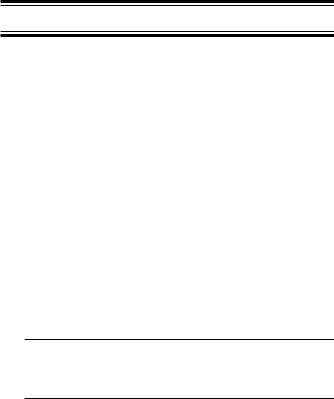
Setup
The SportCat comes with a rechargeable Nickel-Cadmium Battery Pack. When fully charged, this Battery Pack will supply up to 12 hours of dependable use. (With the Squelch control in “closed” position.)
Before using the SportCat for the first time, or whenever the LOW BATTERY Indicator appears on the LCD display, you should fully charge the Battery Pack.
Note: When the Battery Pack is low, the Low Battery Indicator will start to blink. After about 10 minutes, the scanner will shut itself off to prevent the battery from becoming completely discharged.
Before charging, you must first install the Battery Pack according to the steps below.
Charging the Battery Pack
1.Plug the AC Adapter/Charger (AD-70U) into the Charging Jack located on the Left side of the SportCat. You can use the scanner while it is charging.)
WARNING! Use only the supplied AC Adapter/ Charger. Any other AC adapter or external power plug having over-voltage or reversed polarity can cause overheating or damage to the circuitry.
2.Plug the AC Adapter/Charger into a standard AC outlet.
To fully charge the battery, leave the Adapter/Charger connected for 14 to 16 hours.
3.When charging is complete, disconnect the Adapter/ Charger from the AC outlet and from the Battery Pack.
Note: Disconnect the AC Adapter/Charger from the unit during a power failure.
Mounting the Flexible Antenna
Place the end of the antenna onto the BNC connector on top of the scanner and turn clockwise until tight.
10
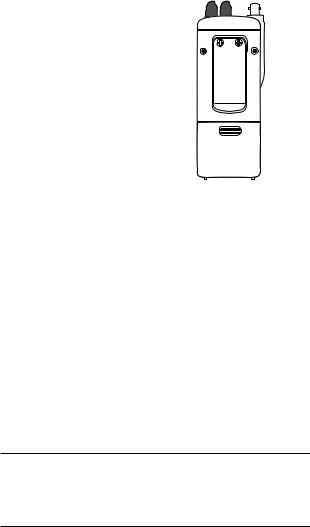
Installing the Belt Clip
1. Place the Belt Clip on the mounting area on the back of the scanner, making sure the holes in the clip line up with the threads in the back of the scanner.
2.Insert the 2 screws into the corresponding holes and tighten.
CAUTION: Do not tighten the screws too tight. You could damage the case or clip.
Using the Earphone
The PHONE jack at the top of the SportCat is a standard 3.5mm stereo phone jack. You can use either the supplied earphone, or a stereo headset of the proper impedance (32Ω). The output of this jack is monaural audio , but you will hear it in both headphones of a stereo headset.
IMPORTANT!
Be sure to use only the supplied earphone, or stereo headset of the proper impedance (32Ω). Use of an incorrect earphone or stereo headset may be potentially hazardous to your hearing.
WARNING: To avoid discomfort or possible hearing damage, be sure to set the Volume Control before plugging in the earphone or proper headphones. A sudden opening of the Squelch may cause unexpected loud audio.
11
