Uniden TRU9280 User Manual

Table of Contents |
|
Welcome....................................................................... |
4 |
Accessibility.............................................................. |
4 |
Manual Conventions................................................. |
5 |
Terminology Used in this Manual.............................. |
5 |
Product Overview......................................................... |
6 |
Features:................................................................... |
6 |
Answering System Features:.................................... |
6 |
Parts of the Phone.................................................... |
7 |
Using the Interface....................................................... |
9 |
Reading the Display.................................................. |
9 |
Using the Four-way Function Key........................... |
10 |
Using the Handset Menus...................................... |
10 |
Entering Text from Your Handset............................ |
11 |
Installing the Phone................................................... |
12 |
Choosing the Best Location.................................... |
12 |
Installing the Battery............................................... |
13 |
Connecting the Base and Charging the Handset... |
14 |
Connecting the Charger and Charging the Handset |
|
(Multi-handset packs only)........................................ |
14 |
Connecting to the Phone Line................................ |
15 |
Testing the Connection........................................... |
15 |
Changing the Dial Mode......................................... |
16 |
Basic Setup................................................................. |
17 |
Selecting a Language............................................. |
17 |
Activating Personal Ring......................................... |
17 |
Activating the Key Touch Tone................................ |
18 |
Setting Up the Phonebook........................................ |
19 |
Creating Phonebook Entries................................... |
19 |
Finding a Phonebook Entry.................................... |
20 |
Editing an Existing Phonebook Entry...................... |
20 |
Storing Caller ID or Redial Numbers in the |
|
Phonebook.............................................................. |
21 |
Deleting Phonebook Entries................................... |
21 |
Copying Phonebook Entries to Another Handset |
|
(Multi-handset packs only)...................................... |
22 |
Customizing Your Phone........................................... |
23 |
Selecting a Ring Tone (Handset only).................... |
23 |
Activating AutoTalk (Handset only)......................... |
24 |
Activating Any Key Answer (Handset only)............. |
24 |
Using Your Phone...................................................... |
25 |
Making a Call from the Phonebook......................... |
26 |
Chain Dialing from the Phonebook......................... |
26 |
Switching to the Handset Speakerphone |
|
During a Call........................................................... |
26 |
Using Caller ID, Call Waiting, and Redial Lists....... |
27 |
Using the Caller ID List .......................................... |
27 |
Making a Call from a Caller ID Record................... |
27 |
Deleting Caller ID Numbers.................................... |
28 |
Using Call Waiting................................................... |
28 |
Redialing a Number................................................ |
29 |
Deleting a Redial Record........................................ |
29 |
Adjusting the Ringer, Earpiece and Speaker Volume.... |
30 |
Adjusting the Ringer Volume.................................. |
30 |
Adjusting the Earpiece Volume............................... |
30 |
Adjusting the Speaker Volume................................ |
30 |
Adjusting the Audio Tone........................................ |
31 |
Using the Clarity Boost Feature.............................. |
31 |
Finding a Lost Handset............................................. |
31 |
Using Conference and Transfer |
|
(Multi-handset packs only)........................................ |
32 |
Conferencing.......................................................... |
32 |
Transferring a Call.................................................. |
32 |
Answering a Transferred Call................................. |
32 |
Using Special Features.............................................. |
33 |
Muting the Ringer (One call only)........................... |
33 |
Muting the Microphone........................................... |
33 |
Privacy Mode.......................................................... |
33 |
Seven-Digit Dialing................................................. |
34 |
Using the Intercom (Multi-handset packs only)....... |
34 |
Tone Dialing Switch Over........................................ |
35 |
Setting Up the Answering System............................ |
36 |
Features.................................................................. |
36 |
Using the Answering System Interface................... |
37 |
Selecting the Language.......................................... |
37 |
Setting the Number of Rings................................... |
38 |
Setting the Day & Time........................................... |
38 |
Recording a Personal Greeting.............................. |
39 |
Selecting a Greeting............................................... |
39 |
Deleting Your Personal Greeting............................ |
40 |
Setting the Record Time (or Announce only).......... |
40 |
Activating the Message Alert.................................. |
41 |
Activating Call Screening........................................ |
41 |
Setting a Security Code or |
|
Personal Identification Number (PIN)..................... |
41 |
Using the Answering System.................................... |
42 |
Turning Your Answering System On and Off.......... |
42 |
Reviewing Messages.............................................. |
43 |
Screening Calls....................................................... |
44 |
Turning Off the Message Alert Tone....................... |
44 |
Operating the Answering System |
|
While You Are Away from Home............................. |
45 |
Maintenance............................................................... |
47 |
Specifications.......................................................... |
47 |
Battery Replacement and Handling ....................... |
48 |
Cleaning the Battery Contacts................................ |
48 |
Low Battery Alert .................................................... |
49 |
Talk and Standby Times.......................................... |
49 |
Troubleshooting......................................................... |
50 |
Changing the Digital Security Code........................ |
50 |
Traveling Out of Range........................................... |
51 |
Common Issues...................................................... |
52 |
Liquid Damage........................................................ |
54 |
Precautions! .............................................................. |
55 |
Rechargeable Nickel-Metal-Hydride Battery Warning .... |
55 |
The FCC Wants You To Know ............................... |
56 |
I.C. Notice............................................................... |
57 |
One Year Limited Warranty....................................... |
58 |
Index............................................................................ |
59 |
Remote Operation Card............................................. |
64 |
At Uniden, we’ll take care of you!............................. |
66 |
Welcome
Thank you for purchasing a Uniden cordless telephone.
Note: Illustrations in this manual are used for explanation purposes. Some illustrations in this manual may differ from the actual unit.
Uniden is a registered trademark of Uniden America Corporation. AutoStandby, DirectLink, IntegriSound and Random Code are trademarks of Uniden America.
Accessibility
Uniden provides a customer service hotline for accessibility questions. If you have a disability and need customer service assistance or if you have any questions about how Uniden’s products can accommodate persons with disabilities, please call the accessibility voice/TTY line: 1-800-874-9314
Our customer care hours as well as accessibility information can be found on our website, www.uniden.com, under the “Accessibility” link. If your call is received outside of our business hours, you can leave us a message and we will call you back.

Terminology Used in this Manual
Standby |
The handset is not in use. If the handset is on the cradle or [ /flash] or [ ] on the handset is not pressed, no |
|
|
line has been activated. No dial tone is present. |
|
CID |
Caller ID is available from your Telephone provider and is offered to users on a subscription basis. With this |
|
service and a display on your cordless phone, you will be able to see the incoming caller information such as |
||
|
name and phone number. |
|
CID/CW or |
Caller ID with Call Waiting is available by subscription from your Telephone provider. With this service, you will |
|
be able to view incoming caller information while on a call with another user. |
||
CIDCW |
This will allow you the ability to select to talk to this user and put your existing party on hold or make the |
|
|
decision to ring them back. |
|
Base |
The main part of the phone that connects to your phone line and lets you make and receive calls. |
|
Charger |
A cradle that comes with an accessory handset (Multi-handset packs only) and charges the handset battery. |
|
It connects to power but does not connect to a phone line. |
||
|
||
Global |
Global Settings apply to all registered handsets. If you change something under the global menu, you change |
|
it for all handsets. Only one handset can change global settings at a time, and you have to make sure the |
||
settings |
||
phone is not currently being used. |
||
|
||
Talk |
A telephone line has been activated on the handset or base, enabling a dial tone. |
Manual Conventions
This manual uses several different type styles to help you distinguish between different parts of the phone:
•lower case bold text with “[ ]” indicates a key or button on the phone
•ALL CAPITALS indicates text on the display, such as menu options, prompts, and confirmation messages
•lower case bold text indicates a status light on the phone base
Product Overview
Features:
•5.8GHz FHSS System
•Integrated Digital Answering Machine
•Caller ID/Call Waiting
•Store 30 Caller ID Numbers
•Advanced Phonebook Features:
•Store 70 Phonebook Entries
•Alphabetical Search
•Personalized Ring by Party
•Transfer Single Listing or Entire Phonebook (Multi-handset packs only)
Answering System Features:
•Digital Tapeless Recording
•Up to 14 Minutes of Recording Time
•Call Screening
•Personal or Pre-recorded Outgoing Messages
•Bilingual Voice Prompts
(for USA models: English and Spanish, for Canadian models: English and French)
•Speakerphone on Handset
•7 Ringer Options on Handset (3 Tones/4 Melodies)
•Last 5 Number Redial
•Bilingual Menu Displays
(for USA models: English and Spanish, for Canadian models: English and French)
•Call Transfer (Multi-handset packs only)
•Conferencing (Multi-handset packs only)
•Intercom (Multi-handset packs only)
•Day and Time Announcement
•Remote Message Retrieval
•Toll Saver
•Message Alert
•Records Up to 59 messages
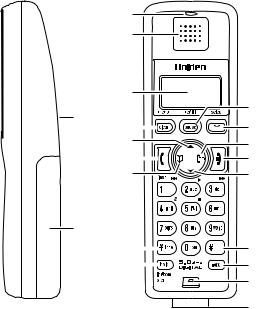
Parts of the Phone
The following illustrations show you all of the different parts of your phone.
Handset
3
4
5
1 |
6 |
|
|
|
|
|
|
|
|
|
|
|
7 |
|
|
|
8 |
|
|
|
|
|
|
|
9 |
|
|
2 |
|
|
|
|
10 |
|
|
|
|
|
|
|
11* |
|
|
|
|
||
. Speakerphone Speaker and Ringer
2.Handset Battery Compartment
3.New Message LED
4.Handset Earpiece
5.LCD Display
6.[menu/clear] key
7.[ ] key (up)
] key (up)
8.[ /flash] key (talk/flash)
/flash] key (talk/flash)
129. [  ] key (phonebook/left)
] key (phonebook/left)
130. [*/tone] key
14. [hold] key
15*For multi-handset packs only: [hold/int’com/xfer] key
162. [redial/pause] key
3. [select/ ] key (select/messages)
] key (select/messages)
4. [
 ] key (caller ID/right)5. [
] key (caller ID/right)5. [ ] key (end call)
] key (end call)
176. [ ] key (down)
] key (down)
187. [#] key
198. [

 ] key (speaker)9. Handset Microphone
] key (speaker)9. Handset Microphone
2020. Handset Charging Contacts
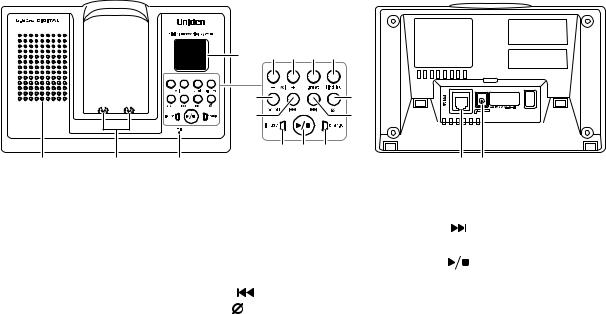
Base
|
|
24 |
25 |
26 |
27 |
28 |
|
||
|
|
29 |
|
|
|
|
|
31 |
|
|
|
30 |
|
|
|
|
|
32 |
|
|
|
|
33 |
34 |
35 |
|
|||
21 |
22 |
23 |
|
|
|
|
|
36 |
37 |
2 . Base speaker |
27. |
[greet] key (record/greeting) |
32. |
[ |
] key (skip) |
||
22. |
Base charging contacts |
28. |
[find hs] key (find handset) |
33. |
in use LED |
||
23. |
Base microphone |
29. |
[on/off] key |
34. |
[ |
] key (play/stop) |
|
24. |
Message counter LED |
|
(answering system on/off) |
35. |
charge LED |
||
25. |
[vol -] key |
30. |
[ |
] key (repeat) |
36. |
TEL LINE Jack |
|
26. |
[vol +] key |
3 . [ |
] key (delete) |
37. |
DC IN 9V Jack |
||
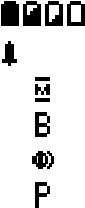
Using the Interface
Reading the Display
The handset display uses icons to tell you the status of your phone. The table below lists the icons and what they mean.
Icon |
Status |
Description |
|
Standby/Talk |
The battery icon indicates the handset battery status: |
|
full, medium, low, and empty. |
|
|
|
|
|
|
|
:OFF |
Standby |
The ringer off icon indicates that the ringer is turned off. |
|
||
|
|
|
|
Talk |
The mute icon appears while the handset microphone is |
|
muted. |
|
|
|
|
|
|
|
|
Talk |
The boost icon appears when the Clarity Boost feature is |
|
activated. |
|
|
|
|
|
|
|
|
Talk |
The speaker icon appears when the handset speaker |
|
phone is in use. |
|
|
|
|
|
|
|
|
Talk |
The privacy icon appears when the Privacy Mode is |
|
turned on. |
|
|
|
|
|
|
|
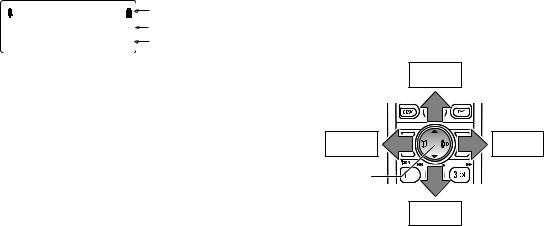
The Standby Screen
When the phone is in standby, the handset display shows the following items:
:OFF |
|
Ringer off icon (when the ringer is off) / battery icon |
Handset |
#1 |
Handset ID |
New CID: |
5 |
Number of new Caller ID calls received |
Using the Four-way Function Key
Your handset has a four-way function key that allows you to move the cursor or pointer on the display and access the most commonly used features at the touch of a button. By moving this key to the left, you open the phonebook. Move the key to the right to access Caller ID information. To use this four-way key, place your thumb over the key on the handset and move to the four positions to get the feel of how it moves and operates.
Up
View the |
View the |
phonebook |
Caller ID |
Four-way
Function Key
Down
Using the Handset Menus
To open the menu, press [menu/clear]. Select the option you want by pressing the four-way function key. This will move the cursor; the option currently selected has a triangle beside it. Activate the selected option by pressing [select/ ]. To exit the menu and return to standby, press [
]. To exit the menu and return to standby, press [ ].
].
If you do not press a key within 30 seconds, the phone will time out and exit the menu. When setting the day and time, the time-out period is extended to two minutes.
Note: For ANSW. SETUP and GLOBAL SETUP menu options, make sure the line is not in use and the handsets are within range of the base.
10
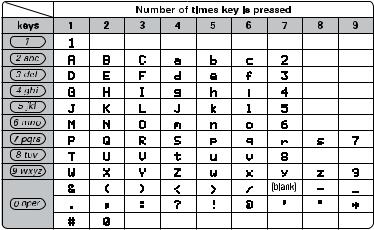
Entering Text from Your Handset
You can use the number keypad on your handset to enter text by referring to the letters printed on each number key. When you press the number key in a text entry field, the phone displays the first letter printed on the number key. Press the number key twice to display the second letter and three times to display the third. Capital letters are displayed first, then lower case letters, then the number on the key.
If two letters in a row use the same number key, enter the first letter, then use [right] or [left] on the four-way function key to move the cursor to the next position to enter the second letter. For example, to enter the word “Movies”:
) Press [6] once to enter M.
2) Use [right] on the four-way function key to move the cursor to the right.
3) Press [6] six times to enter o.
4) Press [8] six times to enter v.
5) Press [4] six times to enter i.
6) Press [3] five times to enter e.
7) Press [7] eight times to enter s.
8) Press [select/ ] to end your text entry.
] to end your text entry.
If you make a mistake while entering a name, use [right] or [left] on the four-way function key to move the cursor to the incorrect character. Press [menu/clear] to erase the wrong character, and then enter the correct character. To delete all characters, press and hold [menu/clear].
11
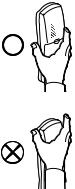
Installing the Phone
Choosing the Best Location
When choosing a location for your new phone, here are some important guidelines you should consider:
•The location should be close to both a phone jack and a continuous power outlet (one which is not connected to a switch).
•The base and handset should be kept away from sources of electrical noise such as motors, microwave ovens, and fluorescent lighting.
•For better reception, place the base as high as possible.
•The base should be placed in an open area for optimum range and reception.
•If your home has wired alarm equipment connected to a phone line, be sure that installing the system does not disable your alarm equipment. If you have questions about what will disable alarm equipment, contact your telephone company or a qualified installer.
Note: For maximum range:
• Keep the antenna free of obstruction.
• When the handset is not in use, place the handset in an upright position.
• Do not hold the handset where you would block the signal. Correct
• Metal and reinforced concrete may affect cordless telephone performance.
Incorrect
12
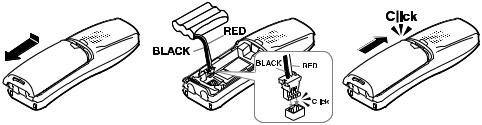
Installing the Battery
Use only the Uniden BT-909 rechargeable battery pack supplied with your cordless telephone. Follow the steps below to install the handset battery.
) Press in on the handset battery case cover (use the finger indention for a better grip) and slide the cover downward to remove.
2)Plug the battery cable into the battery jack. Be sure to match the red and black wires to the label near the jack. The cable should snap into place. Gently pull on the battery cable. If the battery connector comes lose,
try connecting again until the battery snaps into place.
3)Place the battery case cover back on the handset and slide it upwards until it clicks into place.
13
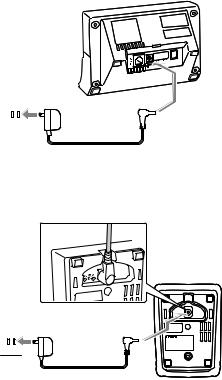
Connecting the Base and Charging the Handset
) Connect the AC adapter to the DC IN 9V jack.
CAUTION: To avoid risk of fire and shock, only use the Uniden
AD-800 AC adapter.
2)Connect the AC adapter to a standard 120V AC wall outlet. DO NOT use an AC outlet controlled by a wall switch.
3)Place the handset in the base with the LCD screen facing forward.
4)Make sure that the charge LED illuminates. If the LED does not illuminate, check to see that the AC adapter is plugged in and the handset makes good contact with the charging contacts.
5)Charge your handset at least 15 to 20 hours before plugging into the phone line.
To AC outlet
 To DC IN 9V
To DC IN 9V
AC adapter (supplied)
Connecting the Charger and Charging the Handset (Multi-handset packs only)
) Connect the AC adapter to the DC IN 9V jack and to a 120V AC outlet that is not controlled by a wall switch.
Route the cord. 
Caution: Use only the Uniden AD-0005 adapter.
2)Set the charger on a desk or tabletop, and place the handset in the charger with the keypad facing forward.
3)Make sure that the charge LED illuminates. If the LED does not illuminate, check to see that the AC adapter is plugged in and the handset makes good contact with the base charging contacts.
4)Charge the handset battery pack for at least 15-20 hours before using your new cordless telephone for the first time.

 To AC outlet To DC IN
To AC outlet To DC IN
AC adapter (supplied)
14

Connecting to the Phone Line
Once the battery pack is fully charged, connect the telephone cord to the TEL LINE jack and to a telephone jack.
To telephone outlet
To TEL LINE
Telephone line cord (supplied)
Testing the Connection
Try making a call. If your call does not connect or you cannot get a dial tone, try the following steps:
) Make sure the AC adapter cord is securely connected to the DC IN 9V jack and a standard power outlet.
2)Check to make sure the battery is fully charged. (If you don’t see the “battery full” icon, check to make sure the battery is properly connected).
3)Change the dial mode (instructions on page 16).
15
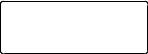
Changing the Dial Mode
Your phone can communicate with the telephone network in two different ways: tone dialing or pulse dialing. These days, most phone networks use a method called tone dialing, so your phone comes programmed for tone dialing. If your phone company uses pulse dialing, you will need to change your phone’s dial mode. If you don’t get a dial tone or can’t connect to the telephone network, please follow the steps below to modify your phone’s settings:
) Press [menu/clear]. Select the GLOBAL SETUP menu, and then the DIAL MODE submenu.
2)Scroll [ ] to select PULSE.
] to select PULSE.
3)Press [select/ ]. You will hear a confirmation tone.
]. You will hear a confirmation tone.
Dial Mode
 Tone
Tone
Pulse
If you ever need to change the dial mode back to tone dialing, follow the same procedure, but select TONE in step 2.
16
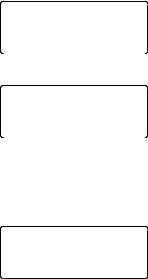
Basic Setup
Selecting a Language
Your phone supports two languages: English and Spanish for USA models or English and French for Canadian models. Once you select a language, the menus on the phone will display in that language. The default language is English.
) Press [menu/clear]. Select the HANDSET SETUP menu, and then the HANDSET LANGUAGE submenu.
2)Move the cursor to choose a language.
for USA models: Choose ENGLISH or ESPAÑOL (Spanish).
for Canadian models: Choose ENGLISH or FRANÇAIS (French).
3)Press [select/ ]. You will hear a confirmation tone.
]. You will hear a confirmation tone.
Handset Language
 English
English
Espa ol
for USA models
Handset Language
 English
English
Fran ais
for Canadian models
Activating Personal Ring
You can assign special ringer tones to anyone in your phonebook. When your phone gets a call, it looks up the Caller ID information in your phonebook. If you’ve assigned a personal ringer to that number, the phone uses it so you know who is calling. To turn on personal ringing, follow these steps:
) Press [menu/clear]. Select the HANDSET SETUP menu, and then the PERSONAL RING submenu.
2)Move the cursor to select ON or OFF.
3)Press [select/ ]. You will hear a confirmation tone.
]. You will hear a confirmation tone.
Personal Ring
 On
On
Off
17
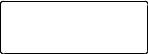
Activating the Key Touch Tone
Key Touch Tone is the tone your keypad makes when keys are pressed. You can turn this tone on or off.
) Press [menu/clear]. Select the HANDSET SETUP menu, and then the KEY TOUCH TONE submenu.
2)Move the cursor to select ON or OFF.
3)Press [select/ ]. You will hear a confirmation tone.
]. You will hear a confirmation tone.
Key Touch Tone
 On
On
Off
18
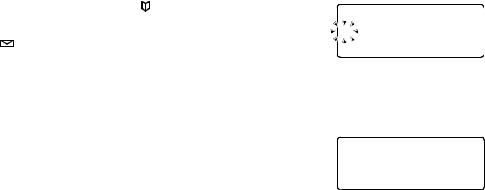
Setting Up the Phonebook
Your handset can store up to 70 names and numbers in your phonebook. When all the phonebook entries are full, you will hear a beep and MEMORY FULL appears. You cannot store any additional names and numbers unless you delete some of the existing ones.
You can also use the phonebook entries to store a group of numbers (up to 20 digits) that you may need to enter once your call connects. This is referred to as chain dialing. See Chain Dialing from the Phonebook on page 26.
Creating Phonebook Entries
To store names and numbers in your phonebook, please follow these steps:
) When the phone is in standby mode, press [ ].
|
Edit Name |
2) To create a new phonebook entry, move the cursor to select CREATE NEW, |
|
and press [select/ ]. EDIT NAME appears. |
|
3)Enter the name for this entry (EDIT NAME).
Use the keypad to enter a name for this entry; the name can contain up to 16 characters. (See Entering Text from Your Handset on page 11 for instructions on entering text.) If you do not want to enter a name for this entry, your phone will store this entry as <NO NAME>. Press [select/ ] when you are finished.
] when you are finished.
4)Enter the number for this entry (EDIT NUMBER).
Once you have stored a name, EDIT NUMBER appears next. Use the number keypad to enter the phone number; the phone number can contain up to 20 digits. If you need the phone to pause between digits when it’s dialing (for example, to enter an extension or an access code), press [redial/ pause] to insert a two-second pause. You will see a P in the display. You can also use more than one pause together if two seconds is not long enough. Each pause counts as one digit.
Edit Number 8007303456
19

5)Assign a personal ring tone for this entry (PERSONAL RING).
You can attach a special ring tone to each phonebook entry; the phone will use this ring tone when this person calls. Use [ ] and [
] and [ ] to select one of the 7 different ring tone options (see Selecting a Ring Tone on page 23 for a complete list of ring tones). As you scroll through the tones, you will hear a sample of each tone. When you hear the ring tone you want to use, press
] to select one of the 7 different ring tone options (see Selecting a Ring Tone on page 23 for a complete list of ring tones). As you scroll through the tones, you will hear a sample of each tone. When you hear the ring tone you want to use, press
[select/ ]. If you do not want to use a personal ring tone for this phonebook entry, choose NO SELECTION; the phone will use your standard ring tone setting.
]. If you do not want to use a personal ring tone for this phonebook entry, choose NO SELECTION; the phone will use your standard ring tone setting.
Personal Ring
 No Selection
No Selection
Flicker
Finding a Phonebook Entry
Press [ ] to open the phonebook, and then select DIAL/EDIT or press [ |
] again. Phonebook entries are stored in |
alphabetical order. To scroll through the phonebook from A to Z, press [ |
]. To scroll trough the phonebook from Z to |
A press [ ]. |
|
You can also use the letters on the number keys to jump to a name that starts with that letter. Press a number key ([2] through [0]) once for the first letter, twice for the second letter, and so on. The phonebook jumps to the first entry that begins with the letter you entered; you can then use [ ] and [
] and [ ] to scroll to other entries. For example, to search for an entry beginning with the letter M, press 6 once.
] to scroll to other entries. For example, to search for an entry beginning with the letter M, press 6 once.
To close the phonebook, press [ ]. During a call, press [
]. During a call, press [  ] again instead of [
] again instead of [ ] to close the phonebook.
] to close the phonebook.
Editing an Existing Phonebook Entry
) With the phone in standby, press [  ] to open the phonebook.
] to open the phonebook.
2)Select DIAL/EDIT or press [  ] again.
] again.
3)Find the entry you want to edit and press [select/ ].
].
4)Follow the steps for Creating Phonebook Entries on page 19. If you do not wish to change the information at any step, simply press [select/ ] to go to the next step.
] to go to the next step.
20
