Uniden XDECT R055 User Manual
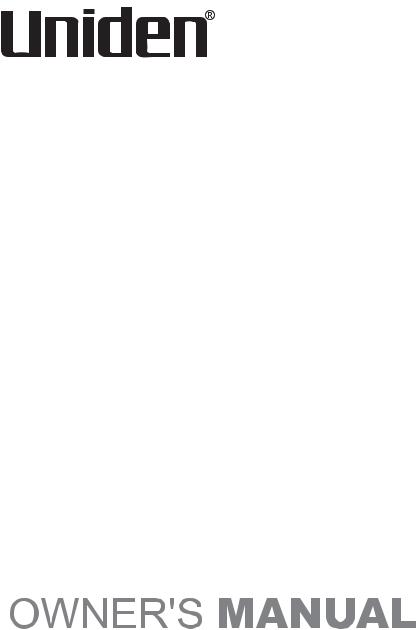
XDECT R055
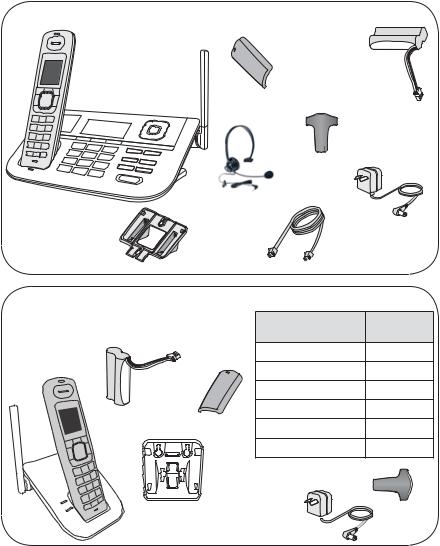
XDECT R055 Series Owner's Manual
What's in the box?
XDECT R055 two-line |
|
|
|
base with cordless |
Battery |
|
|
handset and dual |
Rechargeable |
||
cover |
|||
answering system |
battery pack |
||
|
(BT-694 or BT-694s) Belt clip
Desk stand/wall mount bracket
XDECT R005 accessory handset and repeater with charger
Headset |
|
(HS910) |
Base AC adapter |
|
|
2 x Telephone |
(AAD-041S(M)) |
cords |
|
You might also find:
Rechargeable |
If you purchased |
You should |
|
battery pack (BT- |
|||
model number: |
have: |
||
694 or BT-694s) |
|||
XDECT R055 |
None |
||
|
|||
Battery |
XDECT R055+1 |
1 of each |
|
XDECT R055+2 |
2 of each |
||
cover |
|||
|
XDECT R055+3 |
3 of each |
|
|
XDECT R055+4 |
4 of each |
|
|
XDECT R055+5 |
5 of each |
Desk stand/wall mount bracket
Belt
clip 
Charger AC
adapter  (AAD-041S(M))
(AAD-041S(M))
If any items are missing or damaged, contact your place of purchase. Never use damaged products!
Need Help? Get answers at our website: www.uniden.com.au for Australian model or www.uniden.co.nz for New Zealand model.

What's in the manual? |
|
Installing Your Phone................................ |
1 |
Setup the Base.......................................... |
1 |
Setup the Repeater/Charger(s) |
|
(if included)................................................ |
4 |
Setup the Handset(s)................................. |
5 |
Using the Belt Clip .................................... |
6 |
Test the Connection.................................. |
7 |
Using the Repeater.................................... |
8 |
Getting to Know Your Phone.................. |
11 |
Parts of the Base..................................... |
11 |
Parts of the Handset................................ |
13 |
Reading the Displays .............................. |
15 |
Using the Soft Keys................................. |
17 |
Entering Text on Your Phone.................. |
19 |
Using the Menus...................................... |
20 |
The Handset and Base Setup Menu.21 |
|
The Clock Setup Menu........................ |
22 |
The Global Setup Menu...................... |
22 |
Special Feature Menus............................ |
23 |
Using Your Phone.................................... |
24 |
Working with Two Lines........................... |
24 |
Changing the Volume.............................. |
26 |
Using the Caller ID and Redial Lists........ |
26 |
Using Call Waiting................................... |
28 |
Finding a Lost Handset............................ |
28 |
Using the Headset................................... |
29 |
Using the Phonebook.............................. |
30 |
Setting Up Your Phonebook.................... |
30 |
Phonebook Menu Options....................... |
32 |
Chain Dialing........................................... |
32 |
Using Multi-station Features................... |
33 |
Expanding Your Phone............................ |
33 |
Using Multi-Station Conference Calling... |
33 |
Using Privacy Mode................................. |
34 |
Using Call Transfer.................................. |
34 |
Using the Intercom.................................. |
35 |
Using Special Features............................ |
36 |
Using Do Not Disturb............................... |
36 |
Using Call Block...................................... |
36 |
Using the Alarm Feature.......................... |
38 |
Using Voice Message Notification........... |
39 |
Using the Answering System ................. |
40 |
Setting Up Your Answering System........ |
40 |
Getting Your Messages........................... |
42 |
Screening Your Calls............................... |
43 |
Using the System While You're Away |
|
from Home............................................ |
44 |
Solving Problems..................................... |
45 |
Weak or Hard To Hear Audio ................. |
47 |
Noise or Static On The Line.................... |
47 |
Resetting and Registering Handsets....... |
49 |
Registering Repeaters............................. |
50 |
Handling Liquid Damage......................... |
51 |
Important Information.............................. |
52 |
Battery Information.................................. |
53 |
Index.......................................................... |
54 |
One-year Limited Warranty..................... |
55 |
Important Safety Instructions!
When using your telephone equipment, basic safety precautions should always be followed to reduce the risk of fire, electric shock and injury to persons, including the following:
This unit is NOT waterproof. DO NOT expose this unit to rain or moisture.
Do not use this product near water, for example, near a bath tub, wash bowl, kitchen sink or laundry tub, in a wet basement or near a swimming pool.
Avoid using a telephone (other than a cordless type) during an electrical storm. There may be a remote risk of electric shock from lightning.
Do not use the telephone to report a gas leak in the vicinity of the leak.
Use only the power cord and batteries indicated in this manual. Do not dispose of batteries in a fire. They may explode. Check with local codes for possible special disposal instructions.
Do not place the handset in any charging cradle without the battery installed and the battery cover securely in place.
SAVE THESE INSTRUCTIONS!
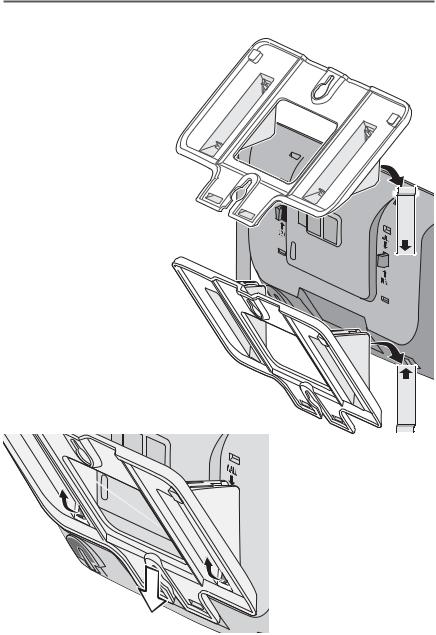
Installing Your Phone
Setup the Base
Attach the stand
Before you attach the stand, you have to decide
if you want the phone to
rest on a desk or hang on a wall.
111 For desktop use, turn the stand so the locking
tabs that say Desk are facing the base with the arrows pointing up.
OR
For wall mount use,
turn the stand so the  locking tabs that say wall are facing the base
locking tabs that say wall are facing the base
with the arrows pointing down.
222 Align the stand with the notches on the base.
333 Slide the stand onto the it clicks into place.
L |
L |
A |
W |
D |
E |
S |
K |
To remove the stand
Pull the locking tabs up and back (see the black arrows in the illustration to the right). Then, slide the stand straight off the same direction you put it on.
1
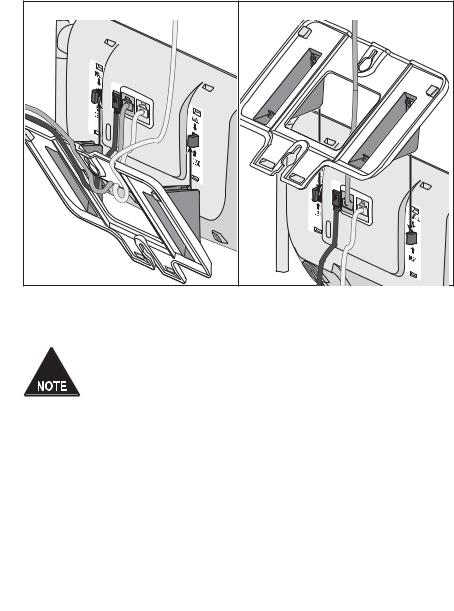
Connect the power and telephone cord(s)
111 Connect the base AC adapter to the DC IN 9V jack and route the cord as shown:
For desktop use |
|
For wall mount use |
|
DC IN |
|
|
|
9V |
PRIMARY |
|
|
|
LINE |
TEL |
|
|
|
LINE2 |
|
|
|
LINE |
TEL |
|
|
|
|
|
|
|
LINE2 |
222 Connect one of the included telephone cords to the PRIMARY LINE jack.
If you wish to connect a second telephone line then remove the label cover to access the TEL LINE 2 jack. Connect the second telephone cord to the TEL LINE 2 jack. Route the cords as shown above.
333 Connect the cord from PRIMARY LINE to the phone jack for line 1; then, if you have a second telephone line, connect the cord from TEL LINE 2 to the phone jack for line 2.
444 Plug the AC adapter into a standard 240V AC power outlet.
2
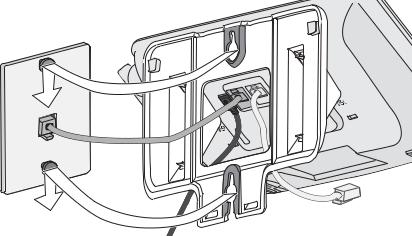
Place the main base on the wall
Place the mounting slots (hole spacing is 100mm vertical) over the pins on the wall plate, and slide the base down to lock it into place.
(To telephone jack for optional second line)
3
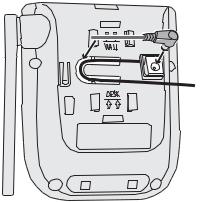
Setup the Repeater/Charger(s) (if included)
Connect the repeater/charger power cord
111 If your phone came with any accessory handsets and chargers, connect a charger AC adapter to each charger's DC IN 9V jack and set the plug into the notch as shown. (These
adapters might already be connected.)
222 Plug the other end of the adapter into a standard 240V AC power outlet.
Attach the stand
333 To attach the stand, you have to decide if you want the repeater to rest on a desk or hang on a wall.
For desktop use, turn the stand so the locking tabs that say DESK are facing the base with the arrows pointing up.
OR
For wall mount use, turn the stand so the locking tabs that say wall are facing the base with the arrows pointing down.
444 Align the stand with the notches on the repeater.
555 Slide the stand onto the notches until it clicks into place. (To remove the stand, pull the locking tabs up and back. Then, slide the stand straight off the same direction you put it on.)
Place the repeater/charger on the wall
666 For wall mount use, place the mounting slots (hole spacing is 30mm horizontal) over the pins on the wall, and slide the base down to lock it into place.
4
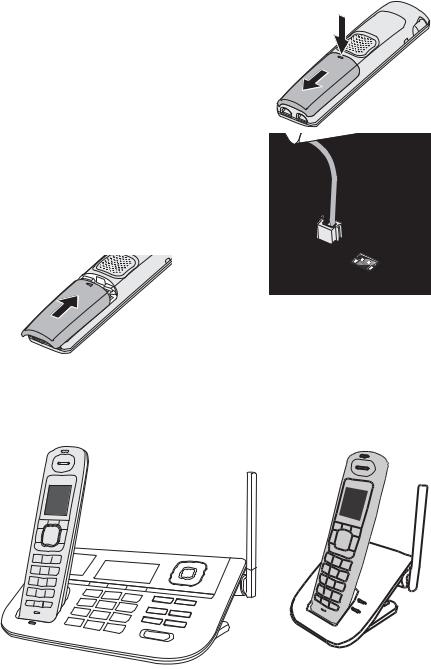
Setup the Handset(s)
Install the battery
111 Unpack all handsets, battery packs, and battery covers. If any handset has the battery cover already attached, press in on the notch and slide the cover down and off.
222 Line up the battery pack connector with the jack inside the handset. (The battery connector will only fit one way.)
333 Push the battery pack connector in until it clicks into place. Tug gently on the wires to make sure the battery pack is securely connected.
444 Place the cover over the
battery compartment and slide it up
into place.
Charge the battery
Place one handset in the base and any other handsets in a charger with the displays facing forward. (It doesn't matter which handset you place in the base.) The charge lights on the base and all chargers should turn on.
5
If... |
Try... |
|
|
|
|
a charge |
--reseating the handset. |
|
light doesn't |
||
--checking the AC adapter connection. |
||
turn on |
||
|
||
|
|
Charge all handsets completely (about 15 hours) before using them. When fully charged the battery will provide up to 8hrs talk time and 7 days standby time.
Using the Belt Clip
To attach the belt clip
Line up the holes on each side of the handset. Insert the belt clip into the holes on each side of the handset. Press down until it clicks.
To remove the belt clip
Pull either side of the belt clip to release the tabs from the holes.
6
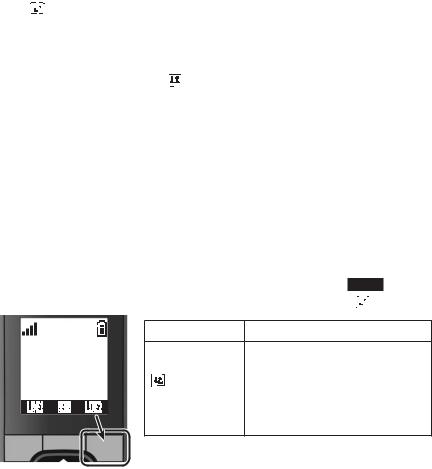
Test the Connection
Pick up the handset from the base and press TALK/FLASH.. The phone should pick up line 1 automatically and change the display to show
Talk 




 , and you should hear a dial tone.
, and you should hear a dial tone.
When you get a dial tone, make a test call; press End to hang up.
If... |
Try... |
||||
|
|
|
|
|
|
the base display says |
|
|
|
checking the connection between the |
|
|
|
|
|||
|
|
|
|||
Check or you don't hear a |
base and the phone jack: make sure the |
||||
dial tone |
cord is connected to PRIMARY LINE. |
||||
|
|
|
|
|
|
there's a lot of noise or |
see page 47 for tips on avoiding |
||||
static |
interference. |
||||
|
|
|
|
|
|
the handset display says |
resetting the handset (see page 49). If |
||||
you have accessory handsets, try using |
|||||
Unavailable |
|||||
a different handset for the test call. |
|||||
|
|
|
|
||
|
|
|
|
|
|
Test Line 2 (Optional)
If a second line is connected, make a test call on the second line. Pick up the handset and press the unmarked key under Line2. You
should hear a dial tone and the display should show Talk 
 .
.
|
|
|
If... |
Try... |
|
SUN 12:00A |
the display says |
checking the connection |
|||
Handset #1 |
between the base and the |
||||
|
|
|
Check or |
phone jack: if you have a |
|
LINE1 |
MENU |
LINE2 |
you don't hear a |
separate jack for each line, make |
|
dial tone |
sure the cord is connected to |
||||
|
|
|
|||
|
|
|
|
Tel Line 2. |
|
Test any accessory handsets the same way.
If you can't get a dial tone or the handset display says Unavailable, try moving the handset closer to the base or
resetting it (see page 49).
7
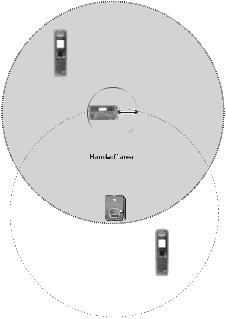
Using the Repeater
How it works
An XDECT R005 repeater can extend the range of your base in all directions, including up and down. The XDECT R005 repeater unit is also a charger for the accessory handset.
Each handset will automatically connect to the repeater or the base, depending on which signal is stronger, and the handset operates exactly the same way whether it's connected to the base or to the repeater.
The repeaters must be registered to the base before you can use them. Any repeaters that come packaged with the base are already registered to that base. For instructions on registering repeaters to the base, see page 50.
Base coverage area (The base signal is stronger; handsets in this area connect to the base.)
Handset
Base
(Minimum separation distance)
(Handsets in this area can connect to either unit.)
Repeater
Repeater coverage area (The repeater signal is stronger; handsets in this area connect to the repeater.)
Handset
Note: Base range (grey area) and repeater range (dotted outline around repeater) is represented here as circular. Actual coverage area will vary depending on environment.
Your base supports a total of six XDECTR005 repeaters, including any that were supplied with your phone.
8

Repeaters can be up to 3 chain-links (maximum) from the base
Example of coverage area with 6 repeaters (maximum total)
You can roam anywhere
within range of the base or the repeater(s) and make and receive calls as usual from your handsets.
If you want to use the repeater with a new base, simply register the repeater to the new base (see page 50). The repeater overwrites its own link to the base.
Placing repeaters
Here are a few tips for placing your repeater so that you get the clearest signal and the maximum range:
Make sure you have good reception from the base
For best performance put the repeater at least 10m away from the base or any other repeater. (If you install the repeater on a different floor from the base, don't forget to allow 10m vertically, also).
If possible, mount the repeater on the wall.
9
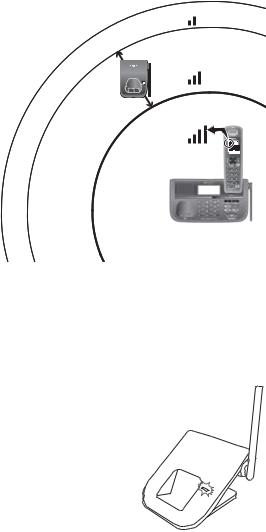
Picking the best spot
The best spot for the repeater is as far from the base as possible while still maintaining a good signal, or near the edge of the base’s coverage area. To find the edge of the coverage area:
111 Stand near the base and make a call on
the handset.
222 While on the call,
carry the handset away from the base towards the general area where you want to put the repeater.
333 Watch the signal strength icon on the handset. Make a
note where the icon drops from 4 bars to 3 bars.
444 Continue walking away from the base.
Make a note where the signal strength icon drops from 3 bars to 2 or if you start to hear noise on the line (which indicates the signal is getting weaker).
555 Place the repeater anywhere inside the range where the signal strength icon showed 3 bars and the handset had a clear signal with no noise.
Testing the location
Connect the repeater's AC adapter and make sure the LINK light comes on and steady. If the light flashes, the repeater
is not getting a good signal. The repeater may be too far away from the base, there may be interference from electronic devices, or the signal might be 

 blocked by thick walls or metal objects. Try
blocked by thick walls or metal objects. Try 


moving the repeater to another location.
10

Getting to Know Your Phone
Parts of the Base
If the key name is spelled out on the key itself, it's not labeled in the drawing below.
|
PLAY/STOP UP |
DOWN |
Display |
PHONEBOOK/ |
CALLER ID/ |
|
LEFT |
RIGHT |
Charging |
Soft |
12-key DELETE |
INTERCOM/ |
DO NOT |
contacts |
keys |
dial pad |
SPEAKER HOLD |
DISTURB |
Base keys and how they work
Key name |
|
What it does |
||||
(and icon) |
|
|||||
|
|
|||||
|
|
|
|
|
|
|
|
|
|
|
|
--In standby or during a call: open the phonebook. |
|
Phonebook/ |
--During text entry: move the cursor to the left. |
|||||
--In the first 2 seconds of a message: go to the previous |
||||||
left ( / |
|
) |
||||
|
||||||
|
message. |
|||||
|
|
|
|
|
||
|
|
|
|
|
--Anytime after that: go to the beginning of this message. |
|
|
|
|
|
|
|
|
Play/stop |
|
--In standby: start playing messages. |
||||
( |
|
) |
|
|
--While a message is playing: stop playing messages. |
|
|
|
|
||||
|
|
|
||||
|
|
|
|
|
|
|
11

Key name |
|
|
What it does |
|||||
(and icon) |
|
|
||||||
|
|
|
||||||
|
|
|
|
|
|
|
|
|
|
|
|
|
|
|
|
|
--In standby: increase the ringer volume for line 1 or line 2. |
Up ( |
) |
|
|
|
--During a speakerphone call or while a message is playing: |
|||
|
|
|
increase the speaker volume. |
|||||
|
|
|
|
|
|
|
|
|
|
|
|
|
|
|
|
|
--In the menu or any list: move the cursor up one line. |
|
|
|
|
|
|
|||
Caller ID/ |
--In standby or during a call: open the Caller ID list. |
|||||||
right |
|
|
|
|
|
--During text entry: move the cursor to the right. |
||
( |
/ |
|
|
) |
|
|
--While a message is playing: skip to the next message. |
|
|
|
|
||||||
|
|
|
||||||
|
|
|
|
|
|
|
|
|
|
|
|
|
|
|
|
|
--In standby: decrease the ringer volume for line 1 or line 2. |
Down ( |
) |
|
--During a speakerphone call or while a message is playing: |
|||||
|
decrease the speaker volume. |
|||||||
|
|
|
|
|
|
|
|
|
|
|
|
|
|
|
|
|
--In the menu or any list: move the cursor down one line. |
|
|
|
|
|
|
|
||
On/off |
|
|
--In standby: turn the answering system on or off. |
|||||
|
|
|
|
|
|
|
||
Do not |
|
|
--In standby: turn the Do Not Disturb feature on or off (see |
|||||
disturb ( |
) |
page 36). |
||||||
|
|
|
|
|
|
|||
Intercom/ |
--In standby: page a handset using the intercom. |
|||||||
hold |
|
|
|
|
|
--During a call: put the call on hold and start a call transfer. |
||
|
|
|
|
|
|
|
||
Speaker |
|
|
--In standby: start a speakerphone call (get a dial tone). |
|||||
( |
) |
|
|
|
|
|
--During a speakerphone call: hang up. |
|
|
|
|
|
|
|
|
|
|
|
|
|
|
|
|
|
|
--While this station is ringing: mute the ringer for this call only. |
mute/exit |
--During a call: mute the microphone. |
|||||||
|
|
|
|
|
|
|
|
--In the menu or any list: exit the menu completely. |
|
|
|
|
|
|
|
||
Redial/ |
|
|
--In standby: open the redial list. |
|||||
pause |
|
|
|
|
|
--While entering a phone number: insert a 2-second pause. |
||
|
|
|
|
|
|
|
|
|
|
|
|
|
|
|
|
|
--While a message is playing: delete this message. |
Delete ( |
) |
|
--In standby: delete all messages. |
|||||
|
--While entering text: delete one character, or press and hold |
|||||||
|
|
|
|
|
|
|
|
|
|
|
|
|
|
|
|
|
to delete all the characters. |
|
|
|
|
|
|
|
|
|
|
|
|
|
|
|
|
|
--The soft keys automatically change their function based on |
|
Soft keys |
|
||||||
|
|
what you are doing. See "Using the Soft Keys" on page 17. |
||||||
|
|
|
|
|
|
|
|
|
|
|
|
|
|
|
|
|
|
12

Parts of the Handset
Message |
|
|
waiting |
|
|
LED, visual |
Earpiece |
|
|
Display |
|
Soft keys |
|
|
TALK/FLASH |
UP |
|
PHONEBOOK/ |
END |
|
LEFT |
CALLER ID/ |
|
DOWN |
||
RIGHT |
REDIAL/
PAUSE
INTERCOM/ HOLD
Charging contacts
12-key dial pad
REDIAL 




 SPEAKER
SPEAKER
 Microphone
Microphone
Handset keys and how they work
Key name |
What it does |
|
(and icon) |
||
|
||
|
|
|
|
--In standby: increase the ringer volume for line 1 or line 2. |
|
Up ( ) |
--During a call: increase the call volume. |
|
|
--In the menu or any list: move the cursor up one line. |
|
|
|
|
End |
--During a call: hang up. |
|
--In the menu or any list: exit and go to standby. |
||
|
||
|
|
13

Key name |
What it does |
||||
(and icon) |
|||||
|
|||||
|
|
|
|
||
Caller ID/ |
--In standby or during a call: open the Caller ID list. |
||||
right ( |
) |
|
--During text entry: move the cursor to the right. |
||
|
|
|
|
||
Speaker ( ) |
--Switch a normal call to the speakerphone (and back). |
||||
|
|
|
|
||
intercom/ |
--In standby: page another station using the intercom. |
||||
hold |
|
|
--During a call: put the call on hold and start a call transfer. |
||
|
|
|
|
|
|
Redial/ |
|
|
--In standby: open the redial list. |
||
pause |
|
|
--While entering a phone number: insert a 2-second pause. |
||
|
|
|
|
|
|
*/ lock( |
) |
--In standby: press and hold to lock or unlock the keypad. |
|||
|
|
|
|
|
|
|
|
|
|
--In standby: decrease the ringer volume for line 1 or line 2. |
|
Down ( |
) |
|
--During a call: decrease the call volume. |
||
|
|
|
|
--In the menu or any list: move the cursor down one line. |
|
|
|
|
|
||
Phonebook/ |
--In standby or during a call: open the phonebook. |
||||
left ( ) |
|
|
--During text entry: move the cursor to the left. |
||
|
|
|
|
|
|
Talk/flash |
--In standby: start a telephone call (get a dial tone). |
||||
--During a call: switch to a waiting call. |
|||||
|
|
|
|
||
|
|
|
|
|
|
|
|
|
|
--The soft keys automatically change their function based on |
|
|
Soft keys |
|
|||
|
|
what you are doing. See "Using the Soft Keys" on page 17. |
|||
|
|
|
|
||
|
|
|
|
|
|
14
