Tp-link TL-WN910N Manual

TL-WN910N
Draft N Wireless CardBus Adapter

TL-WN910N Draft N Wireless CardBus Adapter
COPYRIGHT & TRADEMARKS
Specifications are subject to change without notice.  is a registered trademark of TP-LINK TECHNOLOGIES CO., LTD. Other brands and product names are trademarks or registered trademarks of their respective holders.
is a registered trademark of TP-LINK TECHNOLOGIES CO., LTD. Other brands and product names are trademarks or registered trademarks of their respective holders.
No part of the specifications may be reproduced in any form or by any means or used to make any derivative such as translation, transformation, or adaptation without permission from TP-LINK TECHNOLOGIES CO., LTD. Copyright © 2007 TP-LINK TECHNOLOGIES CO., LTD. All rights reserved.
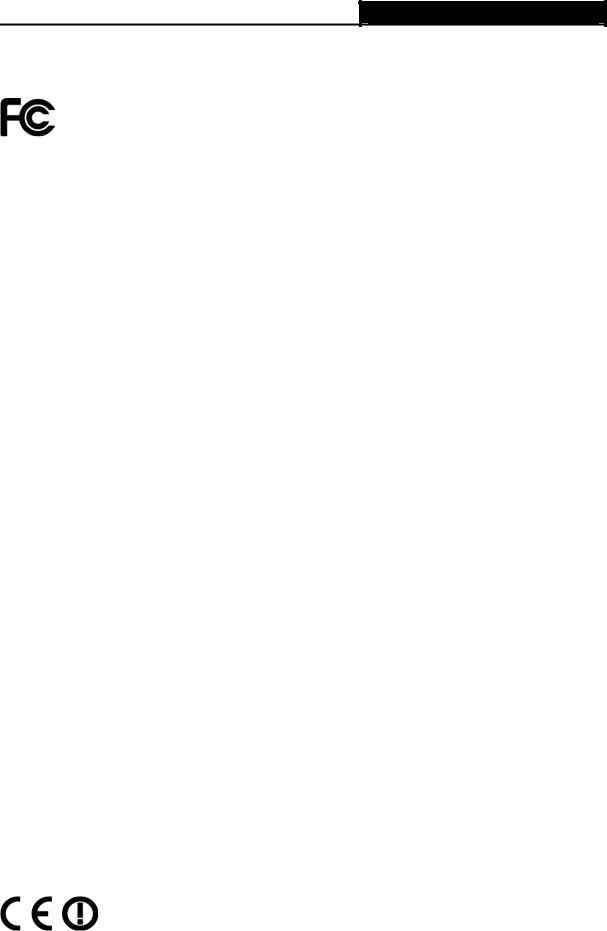
TL-WN910N Draft N Wireless CardBus Adapter
FCC STATEMENT
This equipment has been tested and found to comply with the limits for a class B digital device, pursuant to part 15 of the FCC Rules. These limits are designed to provide reasonable protection against harmful interference in a residential installation.
This equipment generates, uses and can radiate radio frequency energy and, if not installed and used in accordance with the instructions, may cause harmful interference to radio communications. However, there is no guarantee that interference will not occur in a particular installation. If this equipment does cause harmful interference to radio or television reception, which can be determined by turning the equipment off and on, the user is encouraged to try to correct the interference by one or more of the following measures:
¾Reorient or relocate the receiving antenna.
¾Increase the separation between the equipment and receiver.
¾Connect the equipment into an outlet on a circuit different from that to which the receiver is connected.
¾Consult the dealer or an experienced radio/TV technician for help.
This device complies with Part 15 of the FCC Rules. Operation is subject to the following two conditions:
(1)This device may not cause harmful interference.
(2)This device must accept any interference received, including interference that may cause undesired operation.
Changes or modifications to this unit not expressly approved by the party responsible for compliance could void the user's authority to operate the equipment.
FCC RF Radiation Exposure Statement:
This equipment complies with FCC RF radiation exposure limits set forth for an uncontrolled environment. This device and its antenna must not be co-located or operating in conjunction with any other antenna or transmitter.
“To comply with FCC RF exposure compliance requirements, the antenna used for this transmitter must be installed to provide a separation distance of at least 20 cm from all persons and must not be co-located or operating in conjunction with any other antenna or transmitter”.
CE Mark Warning
This is a class B product. In a domestic environment, this product may cause radio interference, in which case the user may be required to take adequate measures.

TL-WN910N Draft N Wireless CardBus Adapter
Package Contents
The following contents should be found in your box:
¾One TL-WN910N Draft N Wireless CardBus Adapter
¾Quick Installation Guide
¾One Resource CD for TL-WN910N, including:
•TP-LINK Draft N Wireless Client Utility (11NWCU) and Drivers
•User Guide
•Other Helpful Information
) Note:
If any of the listed contents are damaged or missing, please contact the retailer from whom you purchased the TL-WN910N Draft N Wireless CardBus Adapter for assistance.
Conventions:
The ‘Adapter’ mentioned in this User guide both stand for TL-WN910N Draft N Wireless CardBus Adapter without any explanations.

TL-WN910N Draft N Wireless CardBus Adapter
|
|
|
COMMENT |
|
Chapter 1. |
Introduction ........................................................................................ |
1 |
||
1.1 |
Overview of the product .............................................................................................. |
1 |
||
1.2 |
|
Features ...................................................................................................................... |
1 |
|
1.3 |
|
LED Status .................................................................................................................. |
2 |
|
Chapter 2. |
Installation Guide ............................................................................... |
3 |
||
2.1 |
|
Hardware Installation................................................................................................... |
3 |
|
2.2 |
|
Software Installation .................................................................................................... |
3 |
|
2.2.1 |
|
Overview.................................................................................................................. |
3 |
|
2.2.2 Software Installation for Windows XP ...................................................................... |
3 |
|||
Chapter 3. |
Configuration.................................................................................... |
11 |
||
3.1 |
|
Current Status ........................................................................................................... |
11 |
|
3.2 |
|
Profile Management .................................................................................................. |
13 |
|
3.2.1 Add or Modify a Configuration Profile .................................................................... |
13 |
|||
3.2.2 |
|
Remove a profile.................................................................................................... |
18 |
|
3.2.3 |
|
Switch another Profile............................................................................................ |
18 |
|
3.2.4 |
|
Export a Profile ...................................................................................................... |
19 |
|
3.2.5 |
|
Import a Profile ...................................................................................................... |
19 |
|
3.2.6 |
|
Scan Available Networks ....................................................................................... |
20 |
|
3.2.7 Auto Profile Selection Management....................................................................... |
20 |
|||
3.3 |
|
Diagnostics................................................................................................................ |
21 |
|
3.3.1 |
|
Check Driver Information ....................................................................................... |
22 |
|
3.3.2 Check Receive and Transmit Statistical Information.............................................. |
22 |
|||
Appendix A: Specifications................................................................................... |
24 |
|||
Appendix B: Glossary............................................................................................ |
25 |
|||
Appendix C: Contact Information ......................................................................... |
27 |
|||

TL-WN910N Draft N Wireless CardBus Adapter
Chapter 1.Introduction
1.1Overview of the product
Thank you for choosing the TL-WN910N Draft N Wireless CardBus Adapter. The adapter is a draft 802.11n client device; it is designed to provide a high-speed and unrivaled wireless performance for your notebook. With a faster wireless connection, you can get a better Internet experience, such as downloading, gaming, video streaming and so on.
With the 802.11n technology, higher throughput improvements using MIMO (multiple input, multiple output antennas), the TL-WN910N’s auto-sensing capability allows high packet transfer rate of up to 300Mbps for maximum throughput. It has good capability on anti-jamming, it can also interoperate with other wireless (802.11b) products. The adapter supports WEP, WPA and WPA2 encryption to prevent outside intrusion and protect your personal information from being exposed.
The adapter is easy to install and manage. The Quick Setup Wizard guides you step-by-step through the installation process; the TP-LINK Draft N Wireless Client Utility helps you create a wireless connection immediately.
With unmatched wireless performance, reception, and security protection, the TL-WN910N is the best choice for easily adding or upgrading wireless connectivity to your notebook computer.
1.2Features
¾Complies with IEEE802.11n (draft), IEEE802.11g, IEEE802.11b standards
¾Supports WPA/WPA2 data security, IEEE802.1x authentication, TKIP/AES encryption, 64/128/152-bit WEP encryption
¾Supports high rate of up to 300Mbps for maximum throughput, supports automatically adjust to lower speeds due to distance or other operating limitations
¾Provides 32-bit CardBus interface
¾Supports Ad-Hoc and Infrastructure modes
¾Good capability on anti-jamming
¾Supports roaming between access points when configured in Infrastructure mode
¾Ease to configure and provides monitoring information
¾Supports Windows 2000, XP
¾Built-in three internal antennas which are listed in a format of 2x3 for three receivers and two transmitters.
1

TL-WN910N Draft N Wireless CardBus Adapter
1.3LED Status
|
LED Indications |
|
Status |
|
Working Status |
|
Status Blue |
|
Flashing |
|
|
|
|
Alternately |
|
The adapter is trying to scan a networking |
|
|
|
|
|
||
|
|
|
|
|
connection. |
|
Activity Blue |
|
Flashing |
|
|
|
|
Alternately |
|
|
|
|
|
|
|
|
|
|
|
|
|
|
|
|
Status Blue |
|
Intermittently |
|
The adapter is already connected but is not |
|
|
|
|
|
transmitting or receiving data. |
|
Activity Blue |
|
Intermittently |
|
|
|
|
|
|
|
|
|
Status Blue |
|
Flashing |
|
The adapter is transmitting or receiving data. |
|
|
|
|
|
|
|
Activity Blue |
|
Flashing |
|
|
|
|
|
|
||
|
|
|
|
|
|
2

TL-WN910N Draft N Wireless CardBus Adapter
Chapter 2.Installation Guide
2.1Hardware Installation
To install the adapter, follow these steps listed below:
1.Locate an available CardBus slot on your laptop.
2.With the connector pin end facing the CardBus slot and the label facing up, slide the Adapter into the CardBus slot until it locks in place.
3.The Status LED should be intermittently flashing when the Adapter is installed correctly
2.2Software Installation
2.2.1 Overview
The Adapter’s Setup Wizard will guide you through the Installation procedure for Windows 2000, XP. The Setup Wizard will install the TP-LINK Draft N Wireless Client Utility (11NWCU) and drivers.
When you install the hardware prior to before installing the software, the system will prompt “Found New Hardware Wizard”, click Cancel, and run the Setup Wizard program on the CD-ROM.
The Setup steps for Windows 2000 and XP are very similar. The following setup steps are for Windows XP.
2.2.2 Software Installation for Windows XP
1.Insert the Resource CD into your CD-ROM drive, Click the Start button and choose Run. In the field that appears, enter F:\XXX\setup.exe (presume "F" is the letter of your CD-ROM drive, XXX represents the setup program path, which is labeled on the Resource CD), then Figure 2-1 will appear. You can click Cancel to end the installation in the screen above.
3
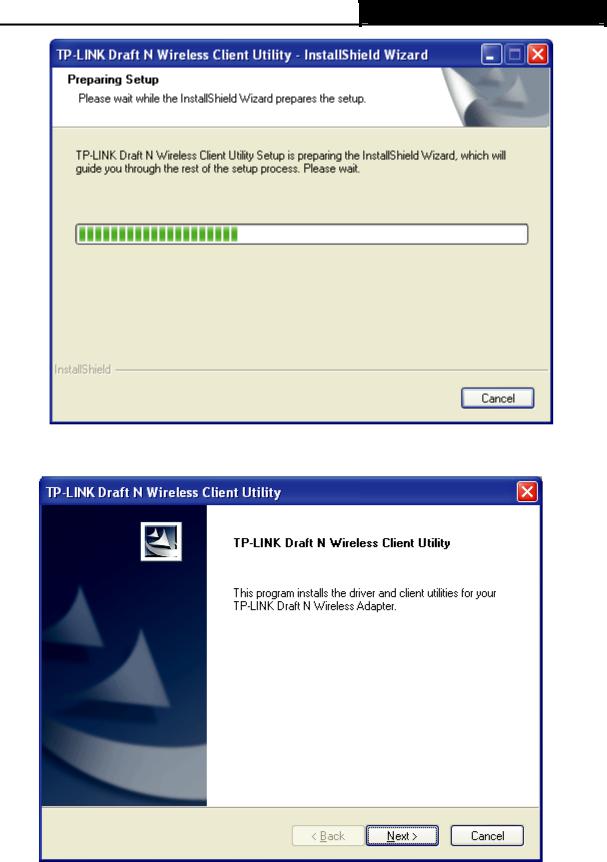
TL-WN910N Draft N Wireless CardBus Adapter
Figure 2-1
2.Soon, Figure 2-2 will display after a moment. Click Next to continue.
Figure 2-2
3.After that, you should choose a Setup type. It is recommended that you select Install Client Utilities and Driver. Select Install Driver Only to install driver only, select Make Driver Installation Diskette(s) to make the diskette(s) as the installation driver (shown in Figure 2-3). Click Next to continue.
4
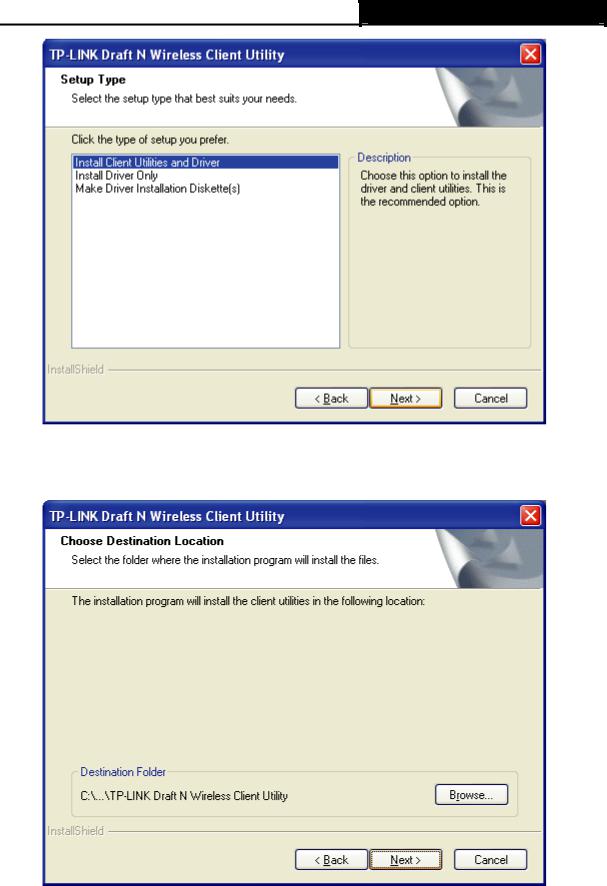
TL-WN910N Draft N Wireless CardBus Adapter
Figure 2-3
4.Click Browse to change the destination location for the software, then click Next in the screen below (shown in Figure 2-4).
Figure 2-4
5.After that, select the program folder, you should create a new folder name or select one from the Existing Folders list. It is recommended that you keep the default setting. Click Next to continue the installation.
5
