TP-Link TL-SX3206HPP, TL-SX3008F, TL-SG3210, TL-SG3210XHP-M2, TL-SG3428 V2.0 Quick Installation Guide
...Page 1
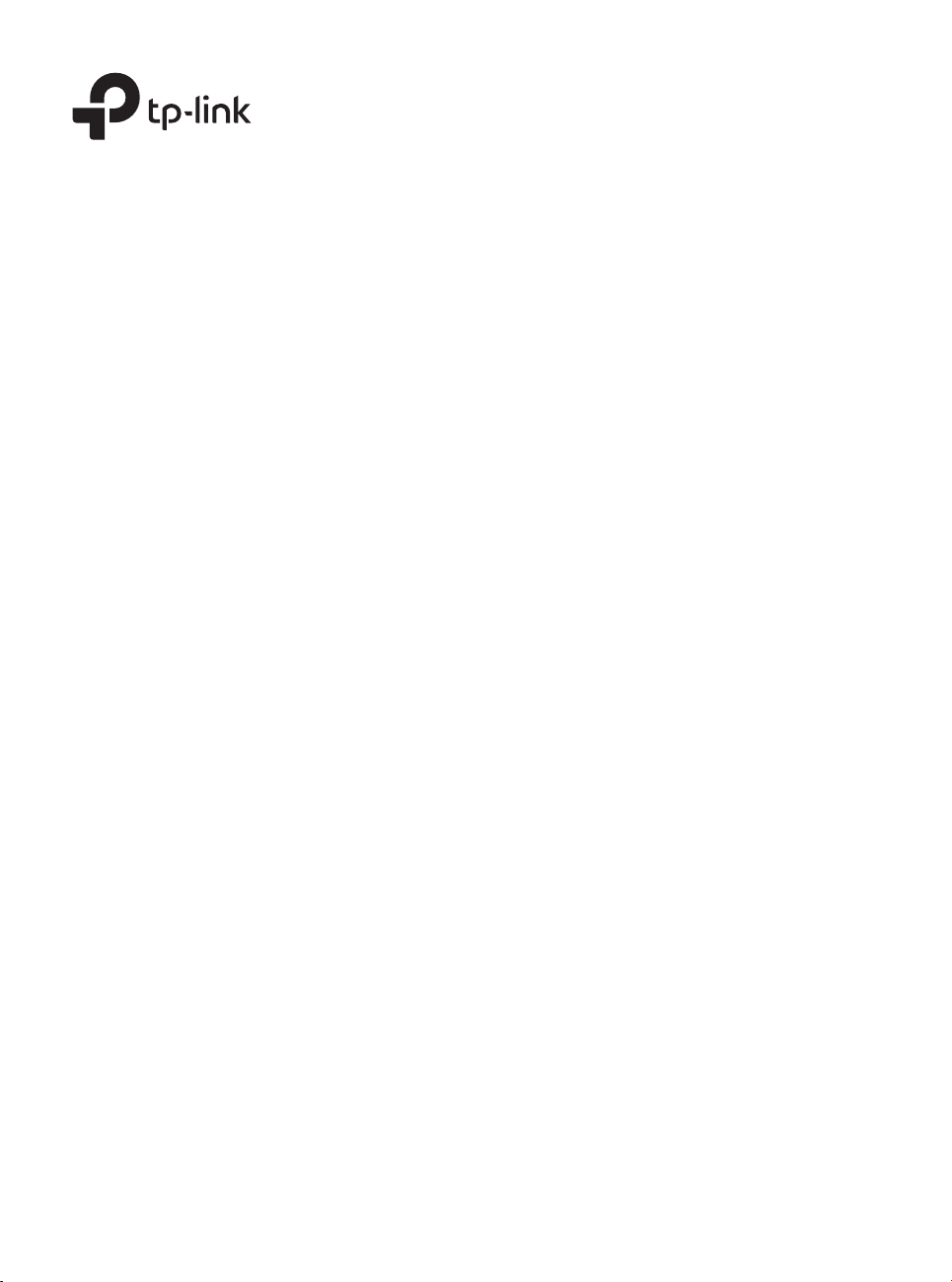
Business Networking Solution
Installation Guide
JetStream L2/L2+ Managed Switch
Page 2
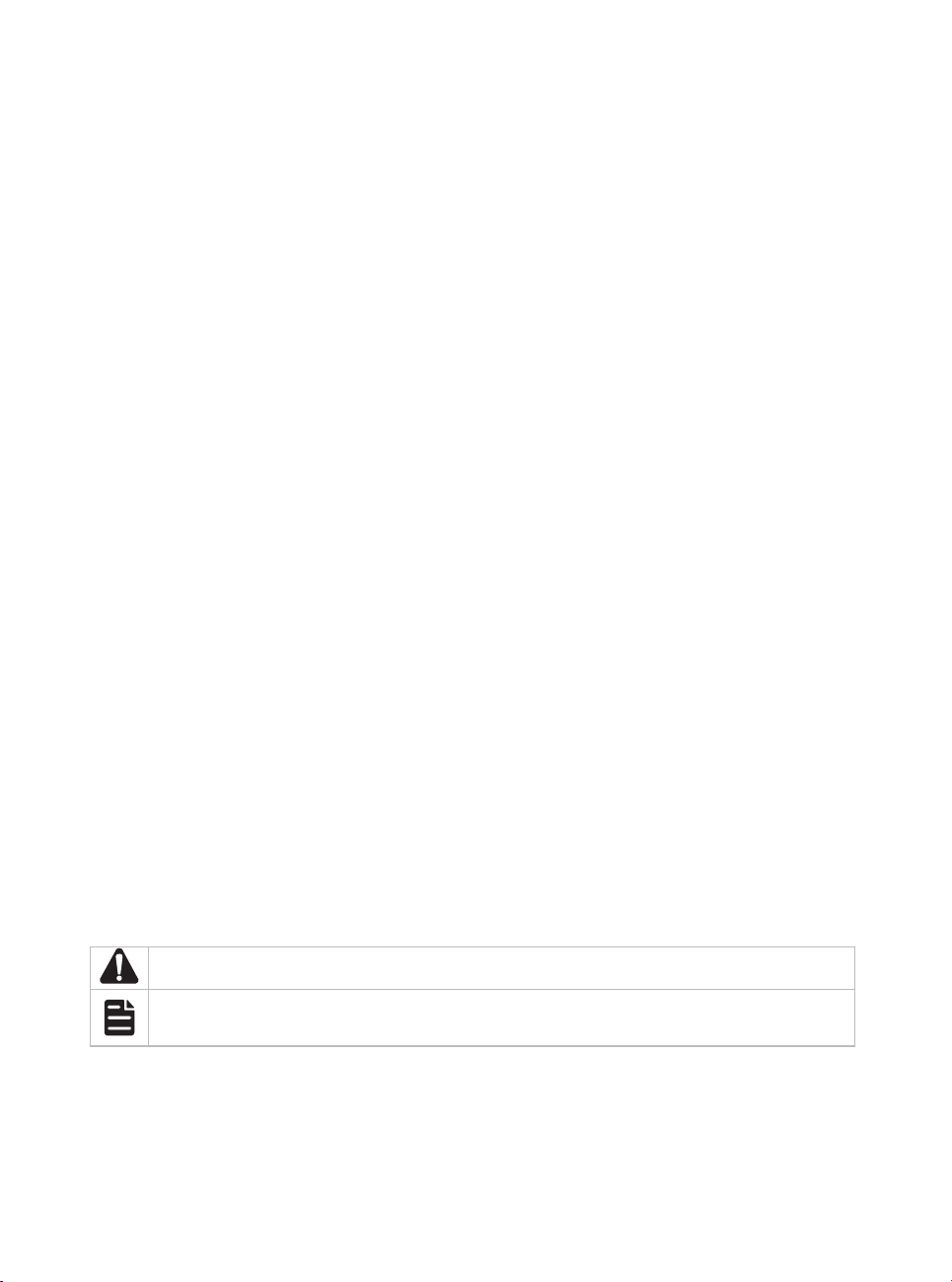
About this Installation Guide
This Installation Guide describes the hardware characteristics, installation methods and the
points that should be attended to during the installation. This Installation Guide is structured as
follows:
Chapter 1 Introduction
This chapter describes the external components of the switch.
Chapter 2 Installation
This chapter illustrates how to install the switch.
Chapter 3 Connection
This chapter illustrates how to do the physical connection of the switch.
Chapter 4 Configuration
This chapter illustrates how to configure the switch.
Appendix A Troubleshooting
Appendix B Hardware Specifications
Audience
This Installation Guide is for:
Network Engineer Network Administrator
Conventions
• Some models featured in this guide may be unavailable in your country or region. For local sales
information, visit https://www.tp-link.com.
• The figures in Chapter 2, Chapter 3, and Chapter 4 are for demonstration purposes only. Your
switch may differ in appearance from that depicted.
• PoE budget calculations are based on laboratory testing. Actual PoE power budget is not
guaranteed and will vary as a result of client limitations and environmental factors.
• This guide uses the specific formats to highlight special messages. The following table lists the
notice icons that are used throughout this guide.
Remind to be careful. A caution indicates a potential which may result in device damage.
Remind to take notice. The note contains the helpful information for a better use of the
product.
Related Document
The User Guide and CLI Reference Guide of the product are provided on Download Center. To
obtain the latest product information, visit the official website: https://www.tp-link.com.
Page 3
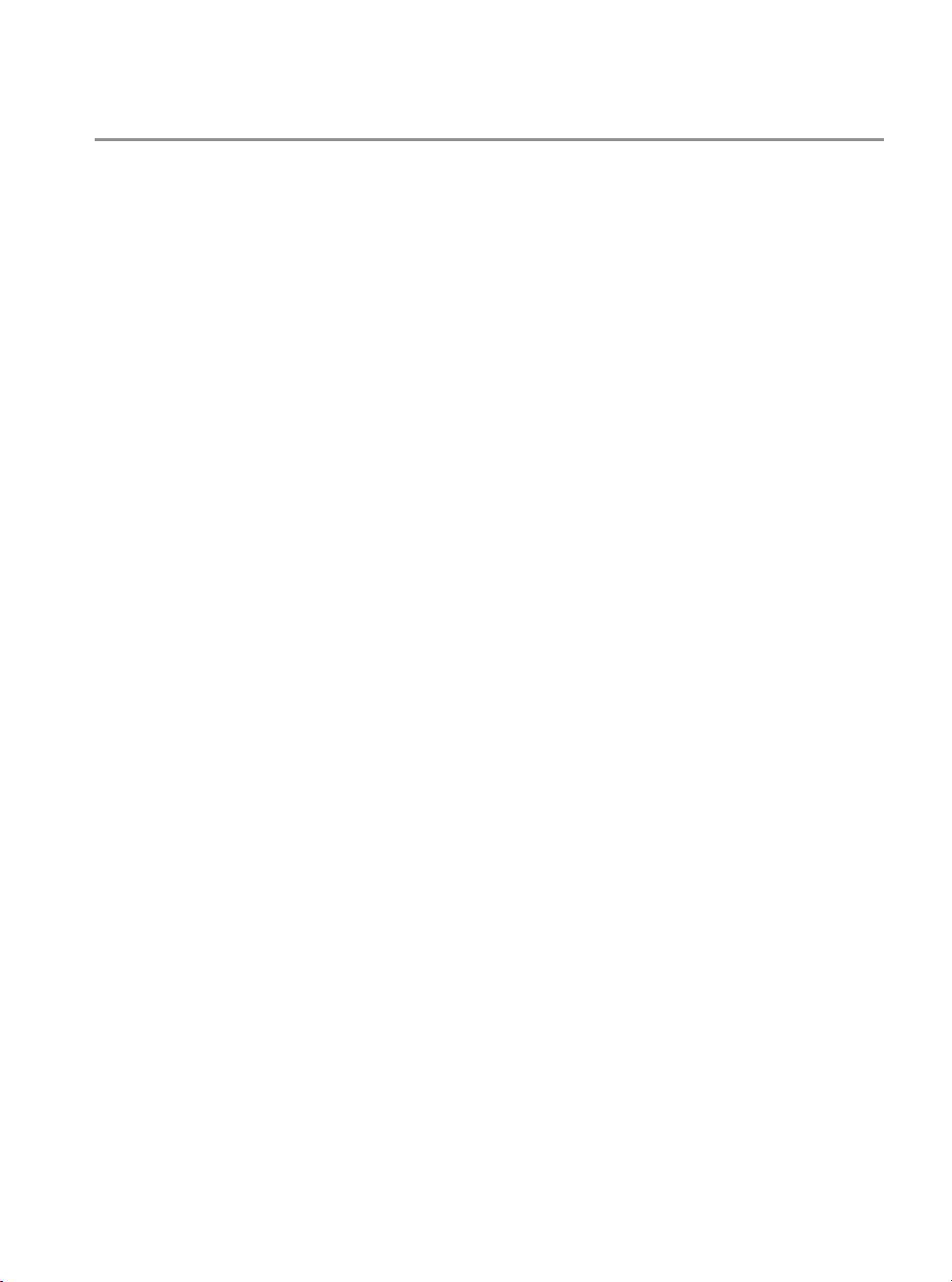
Contents
Chapter 1 Introduction ——————————— 01
1.1 Product Overview ...........................................................01
1.2 Appearance .......................................................................01
Chapter 2 Installation ——————————— 10
2.1 Package Contents ..........................................................10
2.2 Safety Precautions .........................................................10
2.3 Installation Tools ..............................................................12
2.4 Product Installation ........................................................12
Chapter 3 Connection ——————————— 14
3.1 Ethernet Port ....................................................................14
3.2 SFP/SFP+ Slot ..................................................................14
3.3 Console Port .....................................................................14
3.4 Verify Installation .............................................................15
3.5 Power On ............................................................................16
3.6 Initialization ........................................................................16
Chapter 4 Conguration —————————— 17
4.1 Conguration Overview ................................................17
4.2 Standalone Mode ............................................................17
4.3 Controller Mode ...............................................................18
Appendix A Troubleshooting ———————— 21
Appendix B Specications ————————— 22
Page 4
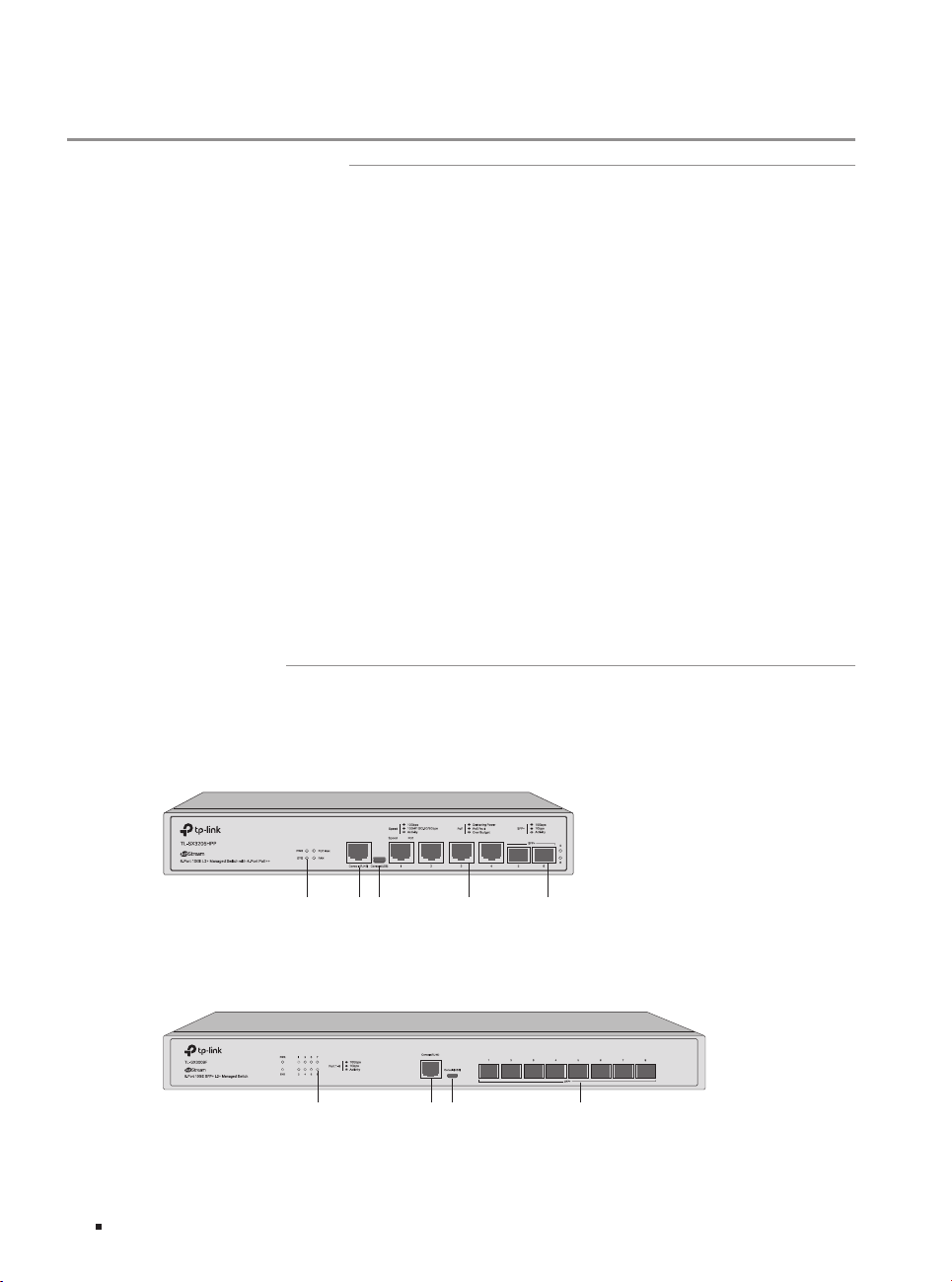
JetStream L2/L2+ Managed Switch
(RJ45/USB)
(RJ45/USB)
Chapter 1 Introduction
1.1 Product Overview
Designed for workgroups and departments, TP-Link JetStream L2/L2+ Managed Switch provides
wire-speed performance and abundant L2 management features. It provides a variety of service
features and multiple powerful functions with high security.
The EIA-standardized framework and smart configuration capacity can provide flexible solutions
for a variable scale of networks. ACL, 802.1x and Dynamic ARP Inspection provide robust security
strategies. QoS and IGMP snooping/filtering optimize voice and video application. Link aggregation
(LACP) increases aggregated bandwidth, optimizing the transport of business critical data. SNMP,
RMON, WEB and CLI Log-in bring abundant management policies. TP-Link JetStream L2/L2+
Managed Switch integrates multiple functions with excellent performance, and is friendly to manage,
which can fully meet the need of the users demanding higher networking performance.
TL-SX3206HPP/TL-SG3210XHP-M2/TL-SG3428MP V2.0/TL-SG3428XMP/TL-SG3452P is also a
Power Sourcing Equipment (PSE*). All the RJ45 ports on the switch suppor t Power over Ethernet
(PoE*) function, which can automatically detect and supply power to those powered devices (PDs*)
complying with IEEE 802.3af and IEEE 802.3at.
*PSE: a device (switch or hub for instance) that provides power through an Ethernet cable.
*PoE: This technology describes a system to transmit electrical power, along with data, to remote
devices over standard twisted-pair cable in an Ethernet.
*PD: a device powered by a PSE and thus consumes energy. Examples include powering network
cameras, wireless LAN access points, IP telephones, network hubs, embedded computers etc.
1.2 Appearance
■
Front Panel
The front panel of TL-SX3206HPP is shown as the following figure.
Figu re 1-1 Front Panel of T L-SX3206HPP
Console Port
LED
The front panel of TL-SX3 00 8 F is shown as the following figure.
Figu re 1-2 Front Panel of T L-SX3008 F
LED Console Port
01 Introduction
10G RJ45 Port SFP+ Slot
SFP+ Slot
Page 5
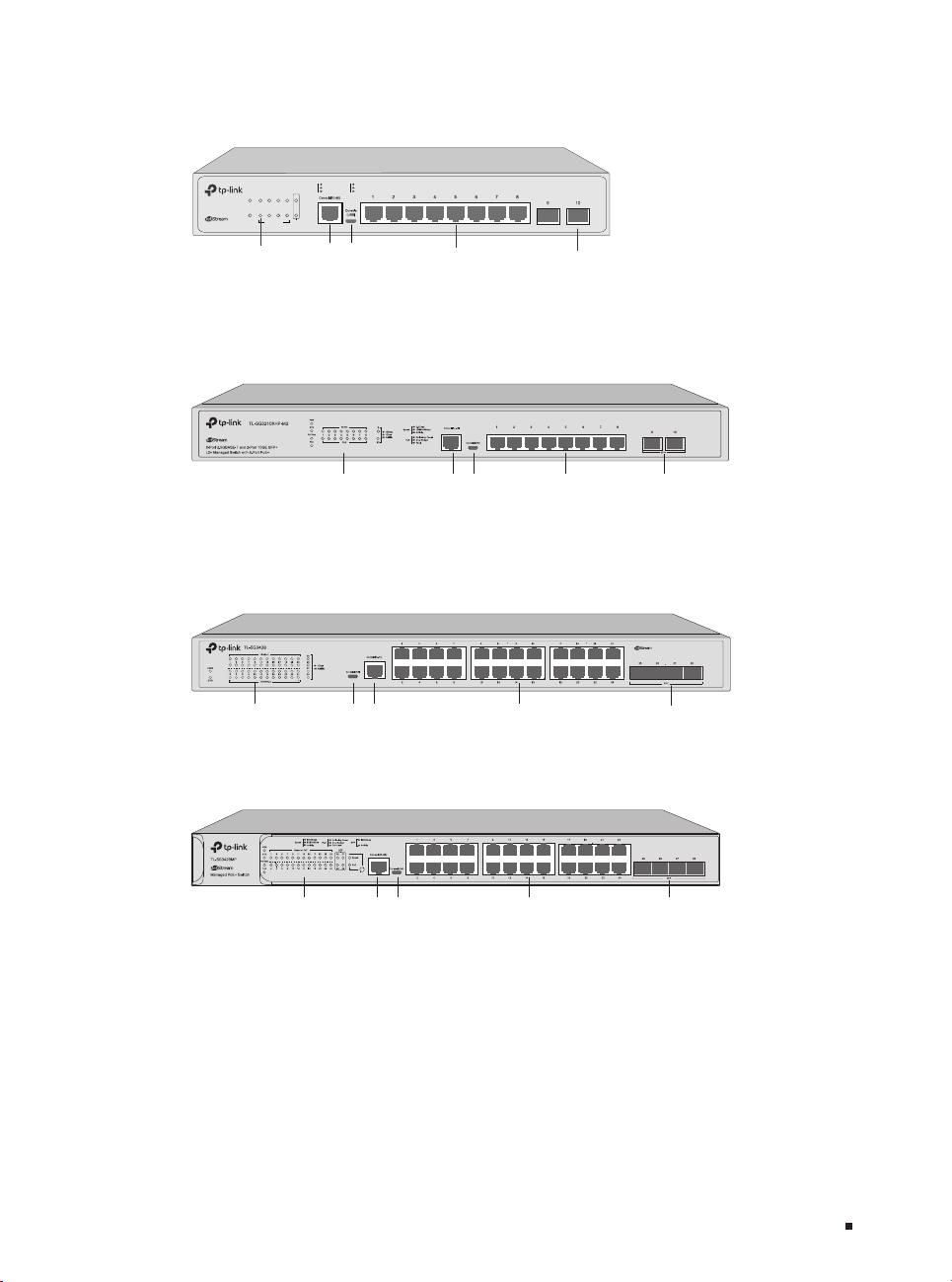
JetStream L2/L2+ Managed Switch
(RJ45/USB)
RJ45 Port
(USB/RJ45)
RJ45 Port
(RJ45/USB)
RJ45 Port
The front panel of TL-SG32 10 is shown as the following figure.
Figu re 1-3 Front Panel of T L-SG3210
1000Mbps
1000Mbps
SFP
10/100/1000M
100Mbps
10/100Mbps
Activity
TL-SG3210
L2+ Managed Switch
PWR
SYS
LED
2143658710
9
10/100/1000M
SFP
Console Port
Activity
(RJ45/USB)
1G RJ45 Port
SFP Slot
The front panel of TL-SG3210XHP-M2 is shown as the following figure.
Figu re 1-4 Front Panel of T L-SG3210XHP-M2
LED Console Port
2.5G
The front panel of TL-SG3428 V2.0 is shown as the following figure.
Figu re 1-5 Front Panel of T L-SG3428 V2.0
LED Console Port
1G
The front panel of TL-SG3428MP V2.0 is shown as the following figure.
Figu re 1-6 Front Panel of T L-SG3428MP V2.0
LED Console Port
1G
SFP+ Slot
24-Port Gigabit L2+ Managed Switch
SFP Slot
SFP Slot
with 4 SFP Slots
02Introduction
Page 6
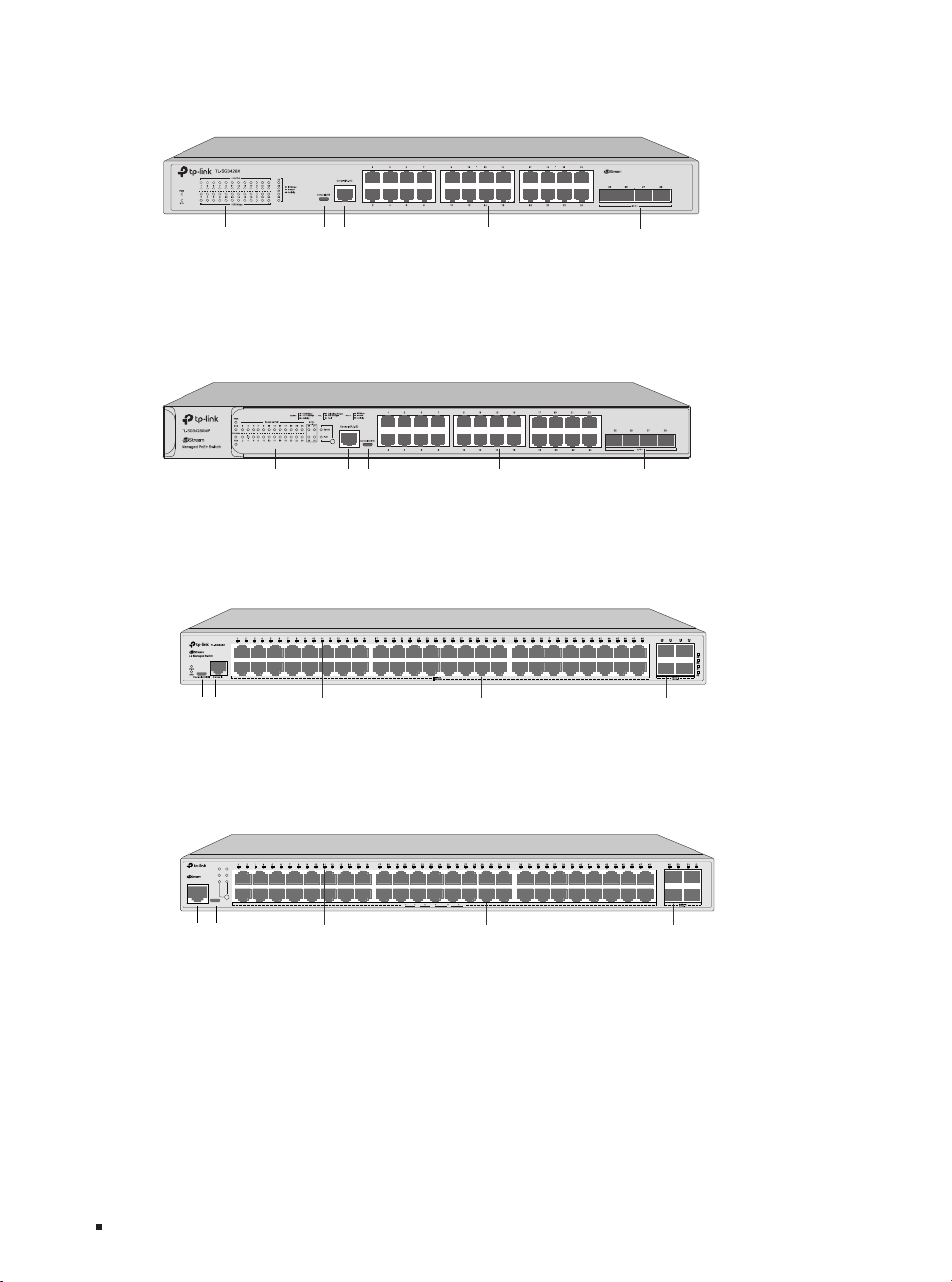
JetStream L2/L2+ Managed Switch
(USB/RJ45)
RJ45 Port
LED
SFP Slot
LED
SFP Slot
The front panel of TL-SG3428X is shown as the following figure.
Figu re 1-7 Front Panel of T L-SG3428X
24-Port Gigabit L2+ Managed Switch
with 4 10GE SFP+ Slots
LED Console Port
1G
The front panel of TL-SG3428XMP is shown as the following figure.
Figu re 1-8 Front Panel of T L-SG3428XMP
LED Console Port
(RJ45/USB)
1G
RJ45 Port
The front panel of TL-SG3452 is shown as the following figure.
Figu re 1-9 Front Panel of T L-SG3452
Console Port
(USB/RJ45)
1G RJ45 Port
The front panel of TL-SG3452P is shown as the following figure.
Figu re 1-10 Front Panel of TL-SG3452P
SFP+ Slot
SFP+ Slot
F
Console Port
(RJ45/USB)
03 Introduction
TL-SG3452P
Managed PoE+ Switch
PWR
PoE Max
SYS
FAN
Speed
PoE
Over Budget
10/100Mbps
Fault
Delivering Power
Console(USB)Console(RJ45)
activity1000Mbps
PoE
Speed
F
1G RJ45 Port
Page 7
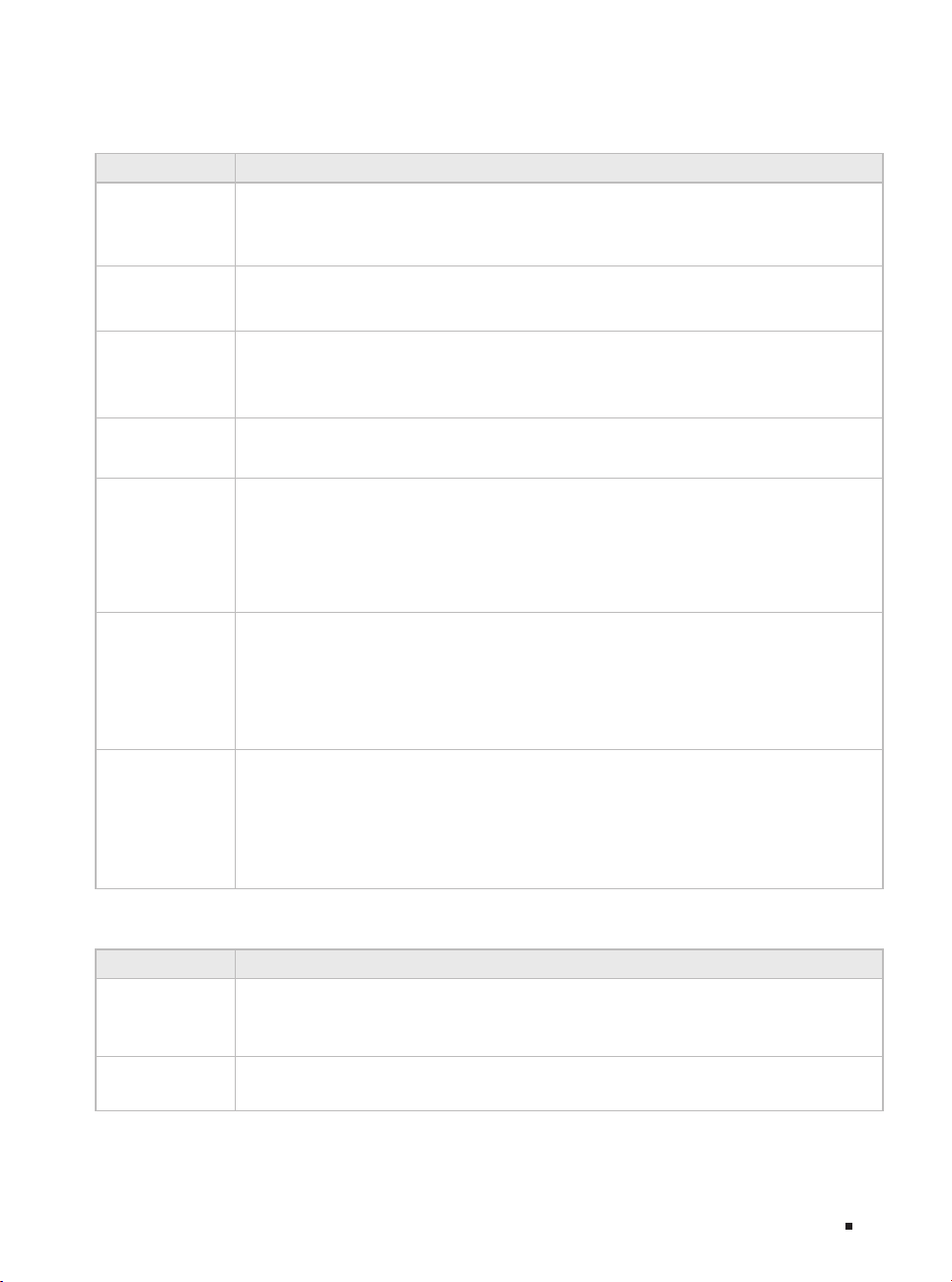
LEDs
For TL-SX3206HPP
LED Indication
On: The switch is powered on.
PWR
Off: The switch is powered off or power supply is abnormal.
Flashing: Power supply is abnormal.
JetStream L2/L2+ Managed Switch
SYS
PoE Max
FAN
Speed
PoE
SFP+
Flashing: The switch works properly.
On or Off: The switch works improperly.
On: The remaining PoE power is ≤ 7 W.
Flashing: The remaining PoE power keeps ≤ 7 W after this LED is on for 2 minutes.
Off: The remaining PoE power is > 7 W.
Green: All the fans work properly.
Yel low : Not all the fans work properly.
Green On: Running at 10 Gbps, but no activity.
Green Flashing: Running at 10 Gbps and transmitting or receiving data.
Yel low On : Running at 100M/1G/2.5G/5Gbps, but no activity.
Yellow Flashing: Running at 100M/1G/2.5G/5Gbps and transmitting or receiving data.
Off: No device is linked to the corresponding port.
Green On: The port is supplying power normally.
Green Flashing: The supply power exceeds the correponding port's maximum power.
Yel low On : Overload or short circuit is detected.
Yellow Flashing: Power-on self-test failed.
Off: Not providing PoE power on the port.
Green On: Running at 10 Gbps, but no activity.
Green Flashing: Running at 10 Gbps and transmitting or receiving data.
Yel low On : Running at 1 Gbps, but no activity.
Yellow Flashing: Running at 1 Gbps and transmitting or receiving data.
Off: No device is linked to the corresponding port.
For TL-SX3008F
LED Indication
On: The switch is powered on.
PWR
SYS
Off: The switch is powered off or power supply is abnormal.
Flashing: Power supply is abnormal.
Flashing: The switch works properly.
On or Off: The switch works improperly.
04Introduction
Page 8
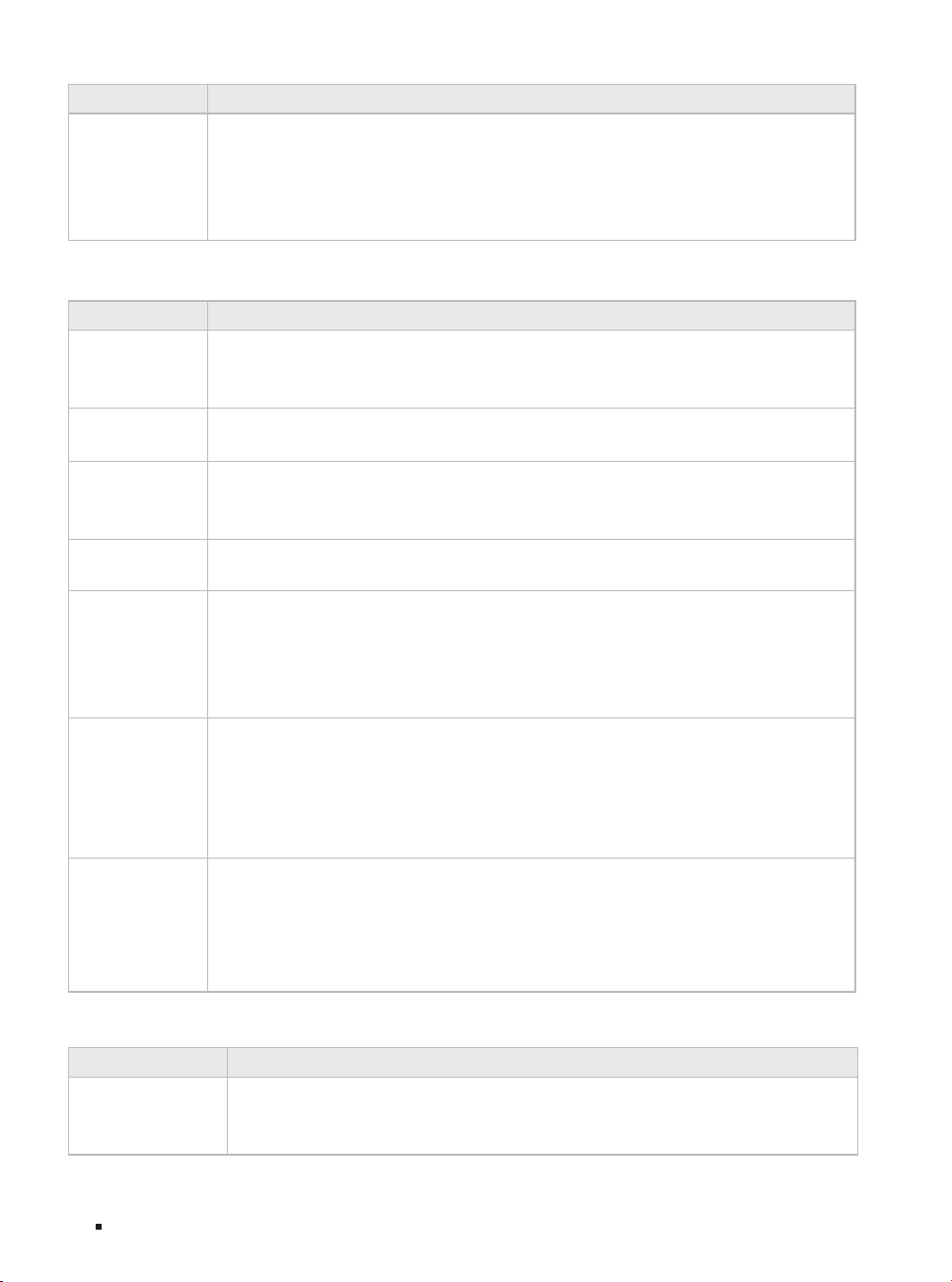
JetStream L2/L2+ Managed Switch
LED Indication
Green On: Running at 10 Gbps, but no activity.
Green Flashing: Running at 10 Gbps and transmitting or receiving data.
Port 1
8
–
Yel low On : Running at 1 Gbps, but no activity.
Yellow Flashing: Running at 1 Gbps and transmitting or receiving data.
Off: No device is linked to the corresponding port.
For TL-SG3210XHP-M2
LED Indication
On: The switch is powered on.
PWR
SYS
PoE Max
FAN
Speed
Off: The switch is powered off or power supply is abnormal.
Flashing: Power supply is abnormal.
Flashing: The switch works properly.
On or Off: The switch works improperly.
On: The remaining PoE power is ≤ 7 W.
Flashing: The remaining PoE power keeps ≤ 7 W after this LED is on for 2 minutes.
Off: The remaining PoE power is > 7 W.
Green: All the fans work properly.
Yel low : Not all the fans work properly.
Green On: Running at 2.5 Gbps, but no activity.
Green Flashing: Running at 2.5 Gbps and transmitting or receiving data.
Yel low On : Running at 100/1000 Mbps, but no activit y.
Yellow Flashing: Running at 100/1000 Mbps and transmitting or receiving data.
Off: No device is linked to the corresponding port.
Green On: The port is supplying power normally.
Green Flashing: The supply power exceeds the correponding port's maximum power.
PoE
Po r t 9 –10
Yel low On : Overload or short circuit is detected.
Yellow Flashing: Power-on self-test failed.
Off: Not providing PoE power on the port.
Green On: Running at 10 Gbps, but no activity.
Green Flashing: Running at 10 Gbps and transmitting or receiving data.
Yel low On : Running at 1 Gbps, but no activity.
Yellow Flashing: Running at 1 Gbps and transmitting or receiving data.
Off: No device is linked to the corresponding port.
For TL-SG3210 and TL-SG3452
LED Indication
On: The switch is powered on.
PWR
05 Introduction
Off: The switch is powered off or power supply is abnormal.
Flashing: Power supply is abnormal.
Page 9
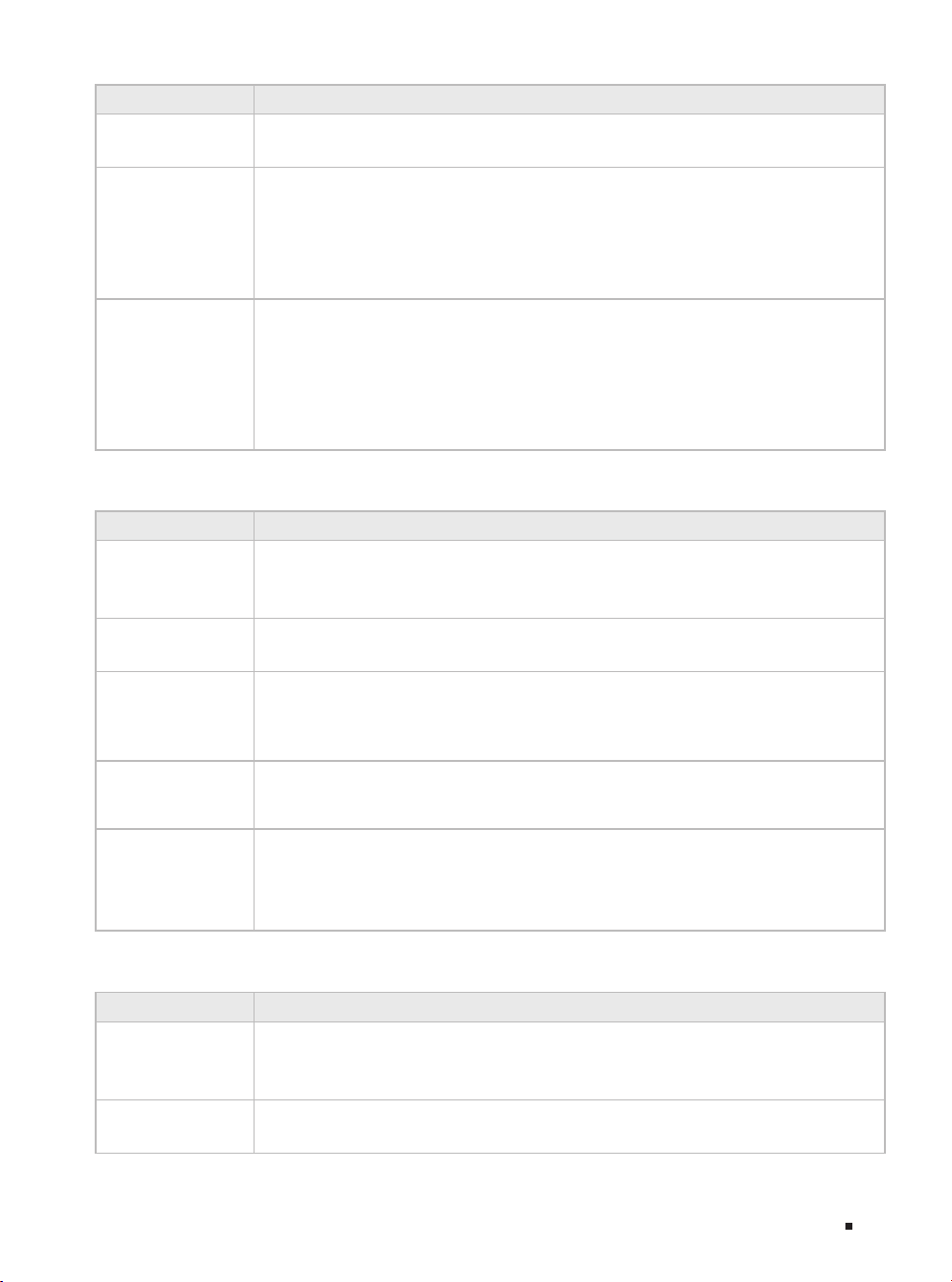
LED Indication
SYS
10/10 0/100 0M
Port 49–52/
SFP
Flashing: The switch works properly.
On or Off: The switch works improperly.
Green On: Running at 1000 Mbps, but no activity.
Green Flashing: Running at 1000 Mbps and transmitting or receiving data.
Yel low On : Running at 10/100 Mbps, but no activity.
Yellow Flashing: Running at 10/100 Mbps and transmitting or receiving data.
Off: No device is linked to the corresponding port.
Green On: Running at 1000 Mbps, but no activity.
Green Flashing: Running at 1000 Mbps and transmitting or receiving data.
Yel low On : Running at 100 Mbps, but no activity.
Yellow Flashing: Running at 100 Mbps and transmitting or receiving data.
Off: No device is linked to the corresponding port.
Note: Port 49–52 for TL-SG3452, SFP for TL-SG3210.
For TL-SG3428 V2.0
LED Indication
On: The switch is powered on.
PWR
SYS
Off: The switch is powered off or power supply is abnormal.
Flashing: Power supply is abnormal.
Flashing: The switch works properly.
On or Off: The switch works improperly.
JetStream L2/L2+ Managed Switch
On: A device is linked to the port but no activity.
Link/Act
1000Mbps
Por t 25 –28
Off: No device is linked to the corresponding port.
Flashing: Transmitting or receiving data.
On: Running at 1000 Mbps.
Off: Running at 10/100 Mbps or no device is linked to the port.
On: Running at 1 Gbps, but no activit y.
Flashing: Running at 1 Gbps and transmitting or receiving data.
Off: No device is linked to the corresponding port.
For TL-SG3428X
LED Indication
On: The switch is powered on.
PWR
SYS
Off: The switch is powered off or power supply is abnormal.
Flashing: Power supply is abnormal.
Flashing: The switch works properly.
On or Off: The switch works improperly.
06Introduction
Page 10

JetStream L2/L2+ Managed Switch
LED Indication
On: A device is linked to the port but no activity.
Link/Act
Off: No device is linked to the corresponding port.
Flashing: Transmitting or receiving data.
1000Mbps
On: Running at 1000 Mbps.
Off: Running at 10/100 Mbps or no device is linked to the port.
Green On: Running at 10 Gbps, but no activity.
Green Flashing: Running at 10 Gbps and transmitting or receiving data.
Por t 25 –28
Yel low On : Running at 1 Gbps, but no activity.
Yellow Flashing: Running at 1 Gbps and transmitting or receiving data.
Off: No device is linked to the corresponding port.
For TL-SG3428MP V2.0, TL-SG3428XMP and TL-SG3452 P
LED Indication
On: The switch is powered on.
PWR
SYS
PoE Max
FAN
Speed or PoE
(Wh en the Spee d
LED is o n)
Speed or PoE
(Wh en the PoE LE D
is on)
Off: The switch is powered off or power supply is abnormal.
Flashing: Power supply is abnormal.
Flashing: The switch works properly.
On or Off: The switch works improperly.
On: The remaining PoE power is ≤ 7 W.
Flashing: The remaining PoE power keeps ≤ 7 W after this LED is on for 2 minutes.
Off: The remaining PoE power is > 7 W.
Green: All the fans work properly.
Yel low : Not all the fans work properly.
Green On: Running at 1000 Mbps, but no activity.
Green Flashing: Running at 1000 Mbps and transmitting or receiving data.
Yel low On : Running at 10/100 Mbps, but no activity.
Yellow Flashing: Running at 10/100 Mbps and transmitting or receiving data.
Off: No device is linked to the corresponding port.
Green On: The port is supplying power normally.
Green Flashing: The supply power exceeds the correponding port's maximum power.
Yel low On : Overload or short circuit is detected.
Yellow Flashing: Power-on self-test failed.
Off: Not providing PoE power on the port.
SFP
07 Introduction
On: Running at 1 Gbps, but no activit y.
Flashing: Running at 1 Gbps and transmitting or receiving data.
Off: No device is linked to the corresponding port.
Note: For TL-SG3428MP V2.0
Page 11

JetStream L2/L2+ Managed Switch
LED Indication
Green On: Running at 1000 Mbps, but no activity.
Green Flashing: Running at 1000 Mbps and transmitting or receiving data.
1000Base-X/
100Base-FX
Yel low On : Running at 100 Mbps, but no activity.
Yellow Flashing: Running at 100 Mbps and transmitting or receiving data.
Off: No device is linked to the corresponding port.
Note: For TL-SG3452P
Green On: Running at 10 Gbps, but no activity.
Green Flashing: Running at 10 Gbps and transmitting or receiving data.
SFP+
Yel low On : Running at 1 Gbps, but no activity.
Yellow Flashing: Running at 1 Gbps and transmitting or receiving data.
Off: No device is linked to the corresponding port.
Note: For TL-SG3428XMP
Console Port
Designed to connect with a computer for monitoring and conguring the switch. When the switch has an
RJ45 console port and a micro-USB console port, console input is active on only one console port at a
time. By default, the micro-USB connector takes precedence over the RJ45 connector.
100 Mbps/1 Gbps/2.5 Gbps/5 Gbps/10 Gbps RJ45 Port
Designed to connect to the device with a bandwidth of 100 Mbps,1 Gbps, 2.5 Gbps, 5 Gbps or 10 Gbps.
For PoE switches, the port can also provide power for PDs.
100 Mbps/1000 Mbps/2.5 Gbps RJ45 Port
Designed to connect to the device with a bandwidth of 100 Mbps,1000 Mbps, 2.5 Gbps. For PoE
switches, the port can also provide power for PDs.
10/100/1000 Mbps RJ45 Port
Designed to connect to the device with a bandwidth of 10 Mbps, 100 Mbps or 1000 Mbps. For PoE
switches, the port can also provide power for PDs.
SFP/SFP+ Slot
SFP slot is designed to install the 1 Gbps SFP module. SFP+ slot is designed to install the 10 Gbps SFP+
module.
Port Feature
Model
TL-SX3206HPP 4 / / 2 / 2
TL- SX30 08 F / / / 8 / 2
TL- SG32 10 / / 8 / 2 2
TL-SG3210XHP-M2 / 8 / 2 / 2
TL- SG34 28 V 2.0 / / 24 / 4 2
100M/1G/2.5G/
5G/10Gbps RJ45
Port
100M/1000M/2.5Gbps
RJ45 Port
10/10 0/1000 Mbps
RJ45 Port
SFP+ Slot SFP Slot
Console
Port
08Introduction
Page 12

JetStream L2/L2+ Managed Switch
Model
TL- SG34 28M P V2. 0 / / 24 / 4 2
TL- SG34 28X / / 24 4 / 2
TL- SG34 28X MP / / 24 4 / 2
TL- SG34 52 / / 48 / 4 2
TL- SG34 52P / / 48 / 4 2
■
Rear Panel
100M/1G/2.5G/
5G/10Gbps RJ45
Port
100M/1000M/2.5Gbps
RJ45 Port
10/10 0/1000 Mbps
RJ45 Port
SFP+ Slot SFP Slot
Console
Port
The rear panel is shown as the following figure. The figure is for demonstration purposes only. Your
switch may differ in appearance from the depicted.
Figu re 1-11 Rear Panel
Power SocketGrounding TerminalKensington Security slot
Kensington Security Slot
Secure the lock (not provided) into the security slot to prevent the device from being stolen.
Grounding Terminal
The switch already comes with lightning protection mechanism. You can also ground the switch through
the PE (Protecting Earth) cable of AC cord or with Ground Cable. For detailed lightning protection
measures, go to https://www.tp-link.com/support, search the model number of your switch and go to
the product Support web page, refer to the Lightning Protection Guide from the Related Documents:
https://www.tp-link.com/us/conguration-guides/lightning_protection_guide/.
Power Socket
Connect the female connector of the power cord here, and the male connector to the AC power outlet.
Make sure that the voltage of the power supply meets the requirement of the input voltage (100–240 V~
50/60 Hz).
Caution:
Please use the provided power cord.
09 Introduction
Page 13

JetStream L2/L2+ Managed Switch
Chapter 2 Installation
2.1 Package Contents
Make sure that the package contains the following items. Please contact your distributor, if any of
the listed items is damaged or missing. The figures are for demonstration only. The actual items may
differ in appearance and quantity from the depicted.
One Switch
Installation Guide
Business Networking Solution
Installation Guide
One Power Cord and One
Console Cable
Mounting Brackets, Screws
and Rubber Feet
2.2 Safety Precautions
To avoid any device damage and bodily injury caused by improper use, you should observe the
following rules.
■
Safety Precautions
■
Keep the power off during the installation.
■
Wear an ESD-preventive wrist strap, and make sure that the wrist strap has a good skin contact and is
well grounded.
■
Use only the power cord provided with the switch.
■
Make sure that the supply voltage matches the specifications indicated on the rear panel of the
switch.
■
Ensure that the switch is installed in a well-ventilated environment and its ventilation hole is not
blocked.
■
Do not open or remove the cover of the switch.
■
Before cleaning the device, cut off the power supply. Do not clean it by the waterish cloth, and never
use any other liquid cleaning method.
■
Place the device with its bottom surface downward.
■
Site Requirements
Temperature/Humidity
10Installation
Page 14

JetStream L2/L2+ Managed Switch
Keep the equipment room at an appropriate level of temperature and humidity. Too much or too
little humidity may lead to bad insulation, leakage of electricity, mechanical property changes,
and corrosion. High temperatures may accelerate aging of the insulation materials, significantly
shortening the service life of the device. To find out the best temperature and humidity conditions
for the device, check the Appendix B Specifications.
Clearness
The dust accumulated on the switch can be absorbed by static electricity and result in poor contact
of metal contact points. Some measures have been taken for the device to prevent static electricity,
but too strong static electricity can cause deadly damage to the electronic elements on the internal
circuit board. To avoid the effect of static electricity on the operation of the switch, attach much
importance to the following items:
■
Dust the device regularly, and keep the indoor air clean.
■
Keep the device well grounded and ensure that the static electricity has been transferred.
Electromagnetic Interference
Electronic elements including capacitance and inductance on the device can be affected by external
interferences, such as conducted emission by capacitance coupling, inductance coupling, and
impedance coupling. To decrease the interferences, make sure to take the following measures:
■
Use the power supply that can effectively filter interference from the power grid.
■
Keep the device far from high-frequency and strong-current devices such as radio transmitting
station.
■
Use electromagnetic shielding when necessary.
Lightning Protection
Extremely high voltage currents can be produced instantly when lightning occurs and the air in the
electric discharge path can be instantly heated up to 20,000
°C
. As this instant current is strong
enough to damage electronic devices, more effective lightning protection measures should be
taken.
■
Ensure that the rack and the device are well earthed.
■
Make sure the power socket has a good contact with the ground.
11 Installation
Page 15

JetStream L2/L2+ Managed Switch
■
Keep a reasonable cabling system and avoid induced lightning.
■
Use the signal SPD (Surge Protective Device) when wiring outdoor.
Note:
For detailed lightning protection measures, go to https://ww w.tp-link.com/support, search the
model number of your switch and go to the product Support web page, refer to the Lightning
Protection Guide from the Related Documents:
https://www.tp-link.com/us/conguration-guides/lightning_protection_guide/.
Installation Site
When installing the device on a rack or a flat workbench, attach much importance to the following
items:
■
The rack or workbench is flat, stable, and sturdy enough to support the weight of 5.5 kg at least.
■
The rack or workbench has a good ventilation system. The equipment room is well ventilated.
■
The rack is well grounded. Keep the device less than 1.5 meters away from the power socket.
2.3 Installation Tools
■
Phillips screwdriver
■
ESD-preventive wrist wrap
■
Cables
Note:
These tools are not included with our product. If needed, you can purchase them separately.
2.4 Product Installation
■
Desktop Installation
To install the device on the desktop, follow the steps:
1. Set the device on a flat surface which is strong enough to support the entire weight of the device
with all fittings.
2. Remove the adhesive backing papers from the rubber feet.
3. Turnover the device and attach the supplied rubber feet to the recessed areas on the bottom at
each corner of the device.
12Installation
Page 16

JetStream L2/L2+ Managed Switch
Figu re 2-1 Desktop Installation
Feet
Bottom of the Device
Notch
■
Rack Installation
To install the device in an EIA standard-sized, 19-inch rack, follow the instructions described below:
1. Check the efficiency of the grounding system and the stabilit y of the rack.
2. Secure the supplied rack-mounting brackets to each side of the device with supplied screws, as
illustrated in the following figure.
Figu re 2-2 Bracket Installation
Rack-mounting Bracket
Screw
3. After the brackets are attached to the device, use suitable screws (not provided) to secure the
brackets to the rack, as illustrated in the following figure.
Figu re 2-3 Rack Installation
Rack
Caution:
■
Leave 5 to 10 cm gaps around the devices for air circulation.
■
Avoid placing heavy things on the device.
■
Place the device with its bottom facing downwards.
■
Mount devices in sequence from the bottom to top of the rack and ensure a certain clearance
between devices for the purpose of heat dissipation.
13 Installation
Page 17

JetStream L2/L2+ Managed Switch
Chapter 3 Connection
3.1 Ethernet Port
Connect an Ethernet port of the switch to the computer by RJ45 cable as the following figure shows.
Figu re 3-1 Conn ecting th e RJ45 Port
RJ45 Port
RJ45 Cable
3.2 SFP/SFP+ Slot
The following figure demonstrates the connection of SFP/SFP+ slot to an SFP/SFP+ module.
Figu re 3-2 Inserting the SFP/SFP+ Module
SFP/SFP+ Slot
SFP/SFP+ Module
3.3 Console Port
CLI (Command Line Interface) enables you to manage the switch, thus you can load the CLI after
connecting the PCs or Terminals to the console port on the switch via a cable (an RJ45 console cable
is provided, while micro-USB cable is not provided).
14Connection
Page 18

JetStream L2/L2+ Managed Switch
Connect the console (RJ45) port of the device with your computer by the console cable as the
following figure shows.
Figu re 3-3 Connecting the Console (RJ45) Port
Connect the console (USB) port of the device with your computer by the USB cable (not provided) as
the following figure shows.
Figu re 3-4 Conn ecting the Cons ole (USB) Port
Note:
■
Console (RJ45) port and console (USB) port cannot be used concurrently. Console (USB) port
takes priority over the Console (RJ45) port.
■
The console (USB) port is hot-pluggable while the console (RJ45) port is not. Keep the device
power off when plugging the console cable into the console (RJ45) port.
■
Do not connect the console port with other ports by RJ45 cable.
3.4 Verify Installation
After completing the installation, verify the following items:
■
There should be 5 to 10 cm of clearance around the device for ventilation and make sure the air flow
is adequate.
■
The voltage of the power supply meets the requirement of the input voltage of the device.
■
The power socket, device and rack are well grounded.
■
The device is correctly connected to other network devices.
15 Connection
Page 19

JetStream L2/L2+ Managed Switch
3.5 Power On
Plug the female connector of the provided power cord into the power socket of the device and plug
the positive connector into a power outlet as the following figure shows. Make sure that the voltage
of the power supply meets the requirement of the input voltage (100-240 V~ 50/60 Hz).
Figu re 3-5 Connecting to Power Supply
Note:
The gure is to illustrate the application and principle. The provided plug and the socket in your
region may dier from the gures above.
3.6 Initialization
After the device is powered on, it begins the Power-On Self-Test. A series of tests run automatically
to ensure the device functions properly. During this time, its LED indicators will respond in the
following order:
1. The PWR LED indicator lights on all the time. The SYS LED and the LED indicators of all the ports
keep off.
2. After about one minute, the SYS LED and LED indicators of all the ports will flash momentarily and
then turn off.
3. Several seconds later, the SYS LED indicator will flash, which represents a successful initialization.
16Connection
Page 20

JetStream L2/L2+ Managed Switch
Chapter 4 Configuration
4.1 Conguration Overview
The switch supports two configuration options:
■
Standalone Mode: Configure and manage the switch singly.
■
Controller Mode: Configure and manage the network devices centrally. It is recommended in the
large-scale network, which consists of mass devices such as access points, switches, and gateways.
Note:
When the switch is changed from Standalone Mode to Controller Mode, congurations of the
switch will be lost. For details, refer to the related documents on the download center of our
ocial website: https://www.tp-link.com/support/download/.
4.2 Standalone Mode
In Standalone Mode, use a computer to configure and manage the switch using GUI (Graphical User
Interface) or CLI (command-line interface).
Figu re 4-1 Topology for Standalone Mode
Switch PC
■
Using the GUI
1. To access the management page of the switch, make sure the switch and computer are in the
same subnet. Open a browser and type the switch’s IP address in the address field, then press the
Enter key.
■
If the switch obtains IP address from the DHCP server (typically a router), find the switch’s IP address
on the DHCP server.
■
If not, use the default IP address 192.168.0.1 to launch the switch’s management page.
2. Enter admin for both the username and password in the lower case letters to log in. The first time
you log in, change the password to better protect your network and devices.
3. After a successful login, the main page will appear. You can click the menus on the top side and
left side to configure the corresponding functions.
For the detailed configurations, refer to the User Guide and CLI Guide. The guides can be found on
the download center of our official website: https://www.tp-link.com/support/download/.
■
Using the CLI
■
Set up a Telnet or SSH connection to access the switch via CLI.
17 Conguration
Page 21

JetStream L2/L2+ Managed Switch
Clients
■
Use the console port to access the switch. When using the console port, start the terminal emulation
program (such as the Hyper Terminal) on the PC and configure the terminal emulation program as
follows:
Baud Rate Data Bits Parity Stop Bits Flow Control
3840 0 bps 8 None 1 None
For the detailed configurations, refer to the User Guide and CLI Guide. The guides can be found on
the download center of our official website: https://www.tp-link.com/download-center.html
Note:
For certain devices, you may need to change the password the rst time you log in, which will
better protect your network and devices.
4.3 Controller Mode
Controller Mode applies to the large scale network with mass devices. All devices can be centrally
configured and monitored via Omada Software Controller or Omada Hardware Controller.
Note:
Before the following congurations, make sure the switch can access the internet. When using
Omada Soft ware/Hardware Controller, make sure the switch and the controller are in the same
subnet. Typically, the switch obtains IP address from the DHCP server. You can check the
switch’s IP address on the DHCP server.
■
Via Omada Hardware Controller (OC200/OC300)
Omada Hardware Controller (OC200/OC300) is a good alternative if you have no spare PC to keep
running Omada Software Controller in the network. It needs to be purchased additionally. Follow the
steps below to configure the Omada Hardware Controller.
Figu re 4-2 Manage th e network via Om ada Soft ware/Ha rdware Con troller
Router
Switch
Omada Hardware Controller
(OC200/OC300)
EAP
EAP EAP
Note:
• Before you start, be sure to power up and connect your devices according to the topology figure.
18Conguration
Page 22

JetStream L2/L2+ Managed Switch
Clients
• A DHCP server (typically a router with DHCP function enabled) is required to assign IP addresses to
the EAPs and clients in your local network.
• Omada Controller must have network access to your Omada devices (the router, switch, or EAPs) in
order to find, adopt, and manage them.
1. Find the IP address of the router. Open the command line on your PC and enter ipconfig. In the
result list, find the Default Gateway, which is also the IP address of the router.
2. Launch a web browser and enter the IP address of the router. Log into the router’s web page, and
both the username and password are admin by default. Then go to Network > LAN > DHCP Client
List to find the IP address of your controller according to its MAC address.
3. Enter the IP address of the your controller in the address bar to open its web page.
4. On the Omada Controller’s web page, follow the wizard to complete the quick setup.
5. After the quick setup, the login page appears. Enter the username and password you have created
and click Log in. Then you can further configure the controller.
6. If you want to manage the devices reomotely, follow the next steps:
a. Make sure that Cloud Access is enabled on your controller. By default, Cloud Access is enabled.
Make sure that the Cloud LED is flashing slowly.
b. Launch a web browser and enter https://omada.tplinkcloud.com in the address bar. Enter your
TP-Link ID and password to log in. Click + Add Controller and choose Hardware Controller to
add your controller. Then you can further configure the controller.
For more details, refer to the Installation Guide of OC200/OC300.
■
Via Omada Software Controller
On a PC with Windows OS or Linux OS, download the Omada Software Controller from https://www.
tp-link.com/support/download/omada-software-controller/. Then run the file and follow the
wizard to install the Omada Software Controller. Follow the steps below to configure the Controller.
Figu re 4-3 Manage th e network via Om ada Soft ware/Ha rdware Con troller
Omada Software Controller
running on the Host PC
19 Conguration
Router
Switch
Controller
EAP EAP EAP
Page 23

JetStream L2/L2+ Managed Switch
Note: To manage your devices, Omada Software Controller needs to keep running on your computer.
1. Launch the Omada Software Controller on your PC. After the initiation process, the controller
automatically opens its web page. If not, click Launch a Browser to Manage the Network.
2. On the Omada Controller’s web page, follow the wizard to complete the quick setup.
3. After the quick setup, the login page appears. Enter the username and password you have created
and click Log in. Then you can further configure the controller.
4. If you want to manage the devices reomotely, follow the next steps:
a. Make sure that Cloud Access is enabled on your controller and your controller has been bound
with your TP-Link ID. On the Omada Controller’s web page, go to Settings > Cloud Access to
enable Cloud Access and bind your TP-Link ID. If you have set it up in the quick setup, skip this
step.
b. Launch a web browser and enter https://omada.tplinkcloud.com in the address bar. Enter your
TP-Link ID and password to log in. A list of controllers that have been bound with your TP-Link ID
will appear. Then you can click Launch to further configure the controller.
Omada Cloud Portal
*
After installing Omada Software/Hardware Controller, you can remotely access the controller
through Omada Cloud Portal. Follow the steps below.
1. Enable Cloud Access on the setting page on the controller and bind a TP-Link ID to your controller.
If you have configured this in the setup wizard, skip the step.
2. Launch a web browser and enter https://omada.tplinkcloud.com in the address bar.
3. Enter your TP-Link ID and password to log in. A list of controllers that have been bound with your
TP-Link ID will appear. Then you can click Launch to further configure the controller.
Omada App
*
With the Omada app, you can also manage your controller at a local site or a remote site via your
mobile device.
For the detailed configurations, refer to the User Guide of the controller. The guide can be found on
the download center of our official website: https://www.tp-link.com/support/download/.
20Conguration
Page 24

JetStream L2/L2+ Managed Switch
Appendix A Troubleshooting
Q1. What could I do if I forgot the username and password of the switch?
1. Connect the console por t of the PC to the console port of the switch and open a terminal
emulation program.
2. Power off and restart the switch. Perform the action indicated by the terminal emulation program
to reach the bootUtil menu. The action differs from product to product. Possible actions are
listed below:
• Press any key to stop autoboot.
• Press CTRL-B to reach the bootUtil menu.
3. The bootUtil menu will be shown. Enter the number 6 to select the “Password recover y” option
and enter Y to delete all the users and passwords. The default login username and password are
both admin. The other configurations in the switch will not be changed.
4. For models without the password recover feature, select the "Reset" option to restore all the
configurations to factory defaults. The default login username and password are both admin.
Q2. Why does the PWR/Power LED work abnormally?
The PWR/Power LED should be lit up when the power system works normally. If the PWR/Power
LED worked abnormally, take the following steps:
1. Make sure that the power cable is connected properly, and the power contact is normal.
2. Make sure the voltage of the power supply meets the requirement of the input voltage of the
switch.
Q3. What should I do if I cannot access the web management page?
Try the following:
1. Check every port LED on the switch and make sure the Ethernet cable is connected properly.
2. Try another port on the switch and make sure the Ethernet cable is suitable and works normally.
3. Power off the switch and, after a while, power it on again.
4. Make sure the IP address of your PC is set within the subnet of the switch.
5. If you still cannot access the configuration page, reset the switch to its factory defaults. Then
the IP address of your PC should be set as 192.168.0.x ("x" is any number from 2 to 254) and
subnet mask as 255.255.255.0.
Q4. Why is the terminal emulation program not displaying correctly?
Try the following:
1. Make sure the power supply is normal and the console cable is properly connected.
2. Check if the console cable is the right type.
3. Ensure the parameters of the terminal emulation program are correct: configure Bits per second
as 38400, Data bits as 8, Parity as None, Stop bits as 1, and Flow control as None.
21 Appendix A Troubleshooting
Page 25

JetStream L2/L2+ Managed Switch
Appendix B Specifications
Specifications for Switches with RJ45 Ports and SFP/SFP+ Slots
Item Content
IEEE802.3, IEEE802.3u, IEEE802.3ab, IEEE802.3ad, IEEE802.3z,
IEEE802.3x, IEEE802.1p, IEEE802.1q, IEEE802.1x, IEEE802.1d,
IEEE802.1s, IEEE802.1w, IEEE802.1ab
IEEE802.3af/at
(For TL-SX3206HPP, TL-SG3210XHP-M2, TL-SG3428MP V2.0,
TL-SG 3428 XM P, TL-S G3452 P)
IEEE802.3i
Standards
(Except TL-SG3210XHP-M2, TL-SX3206HPP)
IEEE 802.3ae
(For TL-SX3206HPP, TL-SG3210XHP-M2, TL-SG3428X, TL-SG3428XMP)
IEEE 802.3aq, IEEE 802.3bz
(For TL-SG3210XHP-M2)
IEEE 802.3an, IEEE 802.3bz,IEEE 802.3bt
(For TL-SX3206HPP)
Transmission Medium
LED
10BASE-T: 2-pair UTP/STP of Cat. 3,4,5 (maximum 100 m)
(Except TL-SX3206HPP, TL-SG3210XHP-M2)
100BASE-TX: 2-pair UTP/STP of Cat. 5 or above (maximum 100 m)
1000BASE-T: 4-pair UTP/STP of Cat. 5e or above (maximum 100 m)
2.5GBASE-T: 4-pair UTP/STP of Cat. 5e or above (maximum 100 m)
(For TL-SX3206HPP, TL-SG3210XHP-M2)
5GBASE-T: 4-pair UTP/STP of Cat. 5e or above (maximum 100 m)
(For TL-SX3206HPP)
10GBASE-T: 4-pair UTP of Cat 6 (maximum 55 m) or STP of Cat 6, 6a, 7
(maximum 100 m) (For TL-SX3206HPP)
100 BASE-FX /LX10/BX10: MMF, S MF
(For TL-SG3210, TL-SG3452, TL-SG3452P)
100 0BASE-SX/ LX/L X10/BX10: MMF, SMF
10GBASE-SR/LR: MMF, SMF
(For TL-SX3206HPP, TL-SG3210XHP-M2, TL-SG3428X, TL-SG3428XMP)
10GSFP+CU SFP+ Direct Attach Cable (TXC432-CU1M, TXC432-CU3M)
(For TL-SX3206HPP, TL-SG3428X and TL-SG3428XMP)
TL-SX3206HPP: PWR, SYS, PoE Max, FAN, Speed, PoE, SFP+
TL-SG3210: PWR, SYS , 10/100/100 0Mbps, SFP
TL-SG3210XHP-M2: PWR, SYS, PoE Max, FAN, Speed, PoE, Port 9, Port 10
TL-SG3428MP V2.0: PWR, SYS, PoE Max, FAN, Speed or PoE, SFP, Speed,
PoE
22Appendix B Specications
Page 26

TL-SG3428 V2.0/TL-SG3428X: PWR, SYS, Link /Act, 1000Mbps, Por t 25–
28
LED
Operating Temperature
Storage Temperature -40 °C to 70 °C (-40 °F to 158 °F)
Operating Humidity 10% to 90% RH Non-condensing
Storage Humidity 5% to 90% RH Non-condensing
TL-SG3428XMP: PWR, SYS, PoE Max, FAN, Speed or PoE, SFP+, Speed,
PoE
TL-SG3452: PWR, SYS, 10/100/1000Mbps, Port 49–52
TL-SG3452P: PWR, SYS, Speed, PoE Max, FAN, PoE, Port 1–52
TL-SG3452, TL-SG3452P:
0 °C to 40 °C (32 °F to 104 °F)
TL-SG3210, TL-SG3428 V2.0, TL-SG3428MP V2.0, TL-SG3428X,
TL-3 428 XM P :
0 °C to 45 °C (32 °F to 113 °F)
TL-SX3206HPP, TL-SG3210XHP-M2:
0 °C to 50 °C (32 °F to 122 °F)
Specifications for Switches with Full SFP+ Slots (TL-SX3008F)
Item Content
Standards IEEE802.3, IEEE802.3z, IEEE 802.3ae, IEEE 802.3x
Transmission Medium
LED PWR, SYS, Port 1–8
Operating Temperature 0 °C to 45 °C (32 °F to 113 °F)
Storage Temperature -40 °C to 70 °C (-40 °F to 158 °F)
Operating Humidity 10% to 90% RH Non-condensing
Storage Humidity 5% to 90% RH Non-condensing
100 0BASE-SX/ LX/L X10/BX10: MMF, SMF
10GBASE-SR/LR: MMF, SMF
Page 27

CE Mark Warning
This is a class A product. In a domestic environment, this product may cause radio interference, in
which case the user may be required to take adequate measures.
EU declaration of conformity
TP-Link hereby declares that the device is in compliance with the essential requirements and
other relevant provisions of directives 2014/30/EU, 2014/35/EU, 2009/125/EC, 2011/65/EU and
(EU)2015/863.
The original EU declaration of conformity may be found at https://www.tp-link.com/en/support/ce/
UKCA Declaration of Conformity
TP-Link hereby declares that the device is in compliance with the essential requirements and other
relevant provisions of the Electromagnetic Compatibility Regulations 2016 and Electrical Equipment
(Safety) Regulations 2016.
The original UKCA declaration of conformity may be found at https://www.tp-link.com/support/ukca
Продукт сертифіковано згідно с правилами системи УкрСЕПРО на відповідність вимогам
нормативних документів та вимогам, що передбачені чинними законодавчими ак тами України.
Safety Information
• Keep the device away from water, fire, humidity or hot environments.
• Do not attempt to disassemble, repair, or modify the device.If you need service, please contact
us.
• Place the device with its bottom surface downward.
• The plug on the power supply cord is used as the disconnect device, the socket-outlet shall be
easily accessible.
• Make sure the power socket has a good contact with the ground.
Please read and follow the above safety information when operating the device. We cannot
guarantee that no accidents or damage will occur due to improper use of the device. Please use
this product with care and operate at your own risk.
Page 28

To ask questions, nd answers, and communicate with TP-Link users
or engineers, please visit https://community.tp-link.com to join TP-Link
Community.
For technical support, the user guide and other information, please visit
https://www.tp-link.com/support, or simply scan the QR code.
If you have any suggestions or needs on the product guides, welcome to
email techwriter@tp-link.com.cn.
© 2021 TP-Link 7106509186 REV3.3.0
