
User Guide
T1500 Series Switches
T1500G-8T(TL-SG2008) / T1500G-10PS (TL-SG2210P)
T1500G-10MPS 2.0 / T1500-28PCT (TL-SL2428P)
1910012393 REV3.0.0
April 2018

CONTENTS
About This Guide
Intended Readers ................................................................................................................................................................1
Conventions ...........................................................................................................................................................................1
More Information .................................................................................................................................................................2
Accessing the Switch
Overview ................................................................................................................................................................................4
Web Interface Access ........................................................................................................................................................5
Login .................................................................................................................................................................................................................5
Save Config Function ..............................................................................................................................................................................6
Disable the Web Server .........................................................................................................................................................................7
Change the Switch's IP Address and Default Gateway ........................................................................................................7
Command Line Interface Access .................................................................................................................................. 9
Console Login (only for switch with console port) ..................................................................................................................9
Telnet Login ...............................................................................................................................................................................................11
SSH Login ...................................................................................................................................................................................................12
Disable Telnet Login .............................................................................................................................................................................16
Disable SSH Login..................................................................................................................................................................................17
Copy running-config startup-config ............................................................................................................................................17
Change the Switch's IP Address and Default Gateway .....................................................................................................17
Managing System
System .................................................................................................................................................................................. 20
Overview ......................................................................................................................................................................................................20
Supported Features ..............................................................................................................................................................................20
System Info Configurations .......................................................................................................................................... 22
Using the GUI ............................................................................................................................................................................................22
Viewing the System Summary ...........................................................................................................................................22
Configuring the Device Description ...............................................................................................................................26
Configuring the System Time ............................................................................................................................................27
Configuring the Daylight Saving Time ...........................................................................................................................28
Configuring the System IP ...................................................................................................................................................29
Configuring the System IPv6 ..............................................................................................................................................30
Using the CLI .............................................................................................................................................................................................33

Viewing the System Summary ...........................................................................................................................................33
Configuring the Device Description ...............................................................................................................................34
Configuring the System Time ............................................................................................................................................35
Configuring the Daylight Saving Time ...........................................................................................................................38
Configuring the System IP ...................................................................................................................................................40
Configuring System IPv6 Parameters ..........................................................................................................................41
User Management Configurations ............................................................................................................................. 44
Using the GUI ............................................................................................................................................................................................44
Creating Accounts ...................................................................................................................................................................44
Configuring Enable Password ............................................................................................................................................45
Using the CLI .............................................................................................................................................................................................46
Creating Accounts ...................................................................................................................................................................46
Configuring Enable Password ............................................................................................................................................48
System Tools Configurations ...................................................................................................................................... 51
Using the GUI ............................................................................................................................................................................................51
Configuring the Boot File ......................................................................................................................................................51
Restoring the Configuration of the Switch .................................................................................................................52
Backing up the Configuration File ....................................................................................................................................53
Upgrading the Firmware ........................................................................................................................................................54
Rebooting the switch ..............................................................................................................................................................55
Reseting the Switch .................................................................................................................................................................56
Using the CLI .............................................................................................................................................................................................56
Configuring the Boot File ......................................................................................................................................................56
Restoring the Configuration of the Switch .................................................................................................................57
Backing up the Configuration File ....................................................................................................................................58
Upgrading the Firmware ........................................................................................................................................................58
Rebooting the Switch .............................................................................................................................................................59
Reseting the Switch .................................................................................................................................................................61
EEE Configuration ............................................................................................................................................................. 62
Using the CLI .............................................................................................................................................................................................62
PoE Configurations .......................................................................................................................................................... 64
Using the GUI ............................................................................................................................................................................................65
Configuring the PoE Parameters Manually .................................................................................................................65
Configuring the PoE Parameters Using the Profile ................................................................................................68
Using the CLI .............................................................................................................................................................................................71
Configuring the PoE Parameters Manually .................................................................................................................71
Configuring the PoE Parameters Using the Profile ................................................................................................73
SDM Template Configuration ....................................................................................................................................... 76

Using the GUI ............................................................................................................................................................................................76
Using the CLI .............................................................................................................................................................................................77
Time Range Configuration ............................................................................................................................................. 79
Using the GUI ............................................................................................................................................................................................79
Adding Time Range Entries .................................................................................................................................................79
Configuring Holiday .................................................................................................................................................................81
Using the CLI .............................................................................................................................................................................................82
Adding Time Range Entries .................................................................................................................................................82
Configuring Holiday .................................................................................................................................................................83
Example for PoE Configurations ................................................................................................................................. 85
Network Requirements ........................................................................................................................................................................85
Configuring Scheme .............................................................................................................................................................................85
Using the GUI ............................................................................................................................................................................................85
Using the CLI .............................................................................................................................................................................................88
Appendix: Default Parameters ..................................................................................................................................... 90
Managing Physical Interfaces
Physical Interface ............................................................................................................................................................. 94
Overview ......................................................................................................................................................................................................94
Supported Features ..............................................................................................................................................................................94
Basic Parameters Configurations ............................................................................................................................... 95
Using the GUI ............................................................................................................................................................................................95
Using the CLI .............................................................................................................................................................................................96
Port Isolation Configurations ....................................................................................................................................... 99
Using the GUI ............................................................................................................................................................................................99
Using the CLI ..........................................................................................................................................................................................100
Loopback Detection Configuration .........................................................................................................................102
Using the GUI .........................................................................................................................................................................................102
Using the CLI ..........................................................................................................................................................................................104
Configuration Examples ...............................................................................................................................................106
Example for Port Isolation ...............................................................................................................................................................106
Network Requirements .......................................................................................................................................................106
Configuration Scheme ........................................................................................................................................................106
Using the GUI ............................................................................................................................................................................106
Using the CLI ............................................................................................................................................................................108
Example for Loopback Detection...............................................................................................................................................109
Network Requirements .......................................................................................................................................................109

Configuration Scheme ........................................................................................................................................................109
Using the GUI ............................................................................................................................................................................110
Using the CLI ............................................................................................................................................................................111
Appendix: Default Parameters ...................................................................................................................................112
Configuring LAG
LAG .......................................................................................................................................................................................114
Overview ...................................................................................................................................................................................................114
Supported Features ...........................................................................................................................................................................114
LAG Configuration ..........................................................................................................................................................115
Using the GUI .........................................................................................................................................................................................116
Configuring Load-balancing Algorithm .....................................................................................................................116
Configuring Static LAG or LACP....................................................................................................................................117
Using the CLI ..........................................................................................................................................................................................119
Configuring Load-balancing Algorithm .....................................................................................................................119
Configuring Static LAG or LACP....................................................................................................................................120
Configuration Example .................................................................................................................................................124
Network Requirements .....................................................................................................................................................................124
Configuration Scheme .....................................................................................................................................................................124
Using the GUI .........................................................................................................................................................................................125
Using the CLI ..........................................................................................................................................................................................126
Appendix: Default Parameters ...................................................................................................................................128
Managing MAC Address Table
MAC Address Table .......................................................................................................................................................130
Overview ...................................................................................................................................................................................................130
Supported Features ...........................................................................................................................................................................130
MAC Address Configurations ....................................................................................................................................131
Using the GUI .........................................................................................................................................................................................131
Adding Static MAC Address Entries ..........................................................................................................................131
Modifying the Aging Time of Dynamic Address Entries...................................................................................133
Adding MAC Filtering Address Entries.......................................................................................................................134
Viewing Address Table Entries .......................................................................................................................................134
Using the CLI ..........................................................................................................................................................................................135
Adding Static MAC Address Entries ..........................................................................................................................135
Modifying the Aging Time of Dynamic Address Entries...................................................................................136
Adding MAC Filtering Address Entries.......................................................................................................................137

Appendix: Default Parameters ...................................................................................................................................139
Configuring 802.1Q VLAN
Overview ...........................................................................................................................................................................141
802.1Q VLAN Configuration .......................................................................................................................................142
Using the GUI .........................................................................................................................................................................................142
Configuring the PVID of the Port ...................................................................................................................................142
Configuring the VLAN ..........................................................................................................................................................144
Using the CLI ..........................................................................................................................................................................................145
Creating a VLAN .....................................................................................................................................................................145
Configuring the Port .............................................................................................................................................................146
Adding the Port to the Specified VLAN .....................................................................................................................147
Configuration Example .................................................................................................................................................149
Network Requirements .....................................................................................................................................................................149
Configuration Scheme .....................................................................................................................................................................149
Network Topology ...............................................................................................................................................................................150
Using the GUI .........................................................................................................................................................................................150
Using the CLI ..........................................................................................................................................................................................153
Appendix: Default Parameters ..................................................................................................................................156
Configuring MAC VLAN
Overview ............................................................................................................................................................................158
MAC VLAN Configuration ............................................................................................................................................159
Using the GUI .........................................................................................................................................................................................159
Configuring 802.1Q VLAN ................................................................................................................................................159
Binding the MAC Address to the VLAN .....................................................................................................................159
Enabling MAC VLAN for the Port ...................................................................................................................................160
Using the CLI ..........................................................................................................................................................................................161
Configuring 802.1Q VLAN ................................................................................................................................................161
Binding the MAC Address to the VLAN .....................................................................................................................161
Enabling MAC VLAN for the Port ...................................................................................................................................162
Configuration Example ................................................................................................................................................163
Network Requirements .....................................................................................................................................................................163
Configuration Scheme .....................................................................................................................................................................163
Using the GUI .........................................................................................................................................................................................164
Using the CLI ..........................................................................................................................................................................................169
Appendix: Default Parameters ...................................................................................................................................173

Configuring Protocol VLAN
Overview ............................................................................................................................................................................175
Protocol VLAN Configuration.....................................................................................................................................176
Using the GUI .........................................................................................................................................................................................176
Configuring 802.1Q VLAN ................................................................................................................................................176
Creating Protocol Template ............................................................................................................................................177
Configuring Protocol VLAN .............................................................................................................................................178
Using the CLI ..........................................................................................................................................................................................179
Configuring 802.1Q VLAN ................................................................................................................................................179
Creating a Protocol Template .........................................................................................................................................179
Configuring Protocol VLAN ..............................................................................................................................................180
Configuration Example ................................................................................................................................................183
Network Requirements .....................................................................................................................................................................183
Configuration Scheme .....................................................................................................................................................................183
Using the GUI .........................................................................................................................................................................................185
Using the CLI ..........................................................................................................................................................................................190
Appendix: Default Parameters ...................................................................................................................................195
Configuring GVRP
Overview ............................................................................................................................................................................197
GVRP Configuration .......................................................................................................................................................198
Using the GUI .........................................................................................................................................................................................199
Using the CLI ..........................................................................................................................................................................................200
Configuration Example .................................................................................................................................................203
Network Requirements .....................................................................................................................................................................203
Configuration Scheme .....................................................................................................................................................................203
Using the GUI .........................................................................................................................................................................................204
Using the CLI ..........................................................................................................................................................................................208
Appendix: Default Parameters ...................................................................................................................................212
Configuring Layer 2 Multicast
Layer 2 Multicast .............................................................................................................................................................214
Overview ...................................................................................................................................................................................................214
Supported Features ...........................................................................................................................................................................216
IGMP Snooping Configuration ...................................................................................................................................217
Using the GUI .........................................................................................................................................................................................217
Configuring IGMP Snooping Globally .........................................................................................................................217

Configuring IGMP Snooping for VLANs ....................................................................................................................218
Configuring IGMP Snooping for Ports ........................................................................................................................222
Configuring Hosts to Statically Join a Group .........................................................................................................222
Using the CLI ..........................................................................................................................................................................................223
Configuring IGMP Snooping Globally .........................................................................................................................223
Configuring IGMP Snooping for VLANs ....................................................................................................................225
Configuring IGMP Snooping for Ports ........................................................................................................................230
Configuring Hosts to Statically Join a Group .........................................................................................................231
MLD Snooping Configuration .....................................................................................................................................233
Using the GUI .........................................................................................................................................................................................233
Configuring MLD Snooping Globally ...........................................................................................................................233
Configuring MLD Snooping for VLANs ......................................................................................................................234
Configuring MLD Snooping for Ports .........................................................................................................................237
Configuring Hosts to Statically Join a Group .........................................................................................................238
Using the CLI ..........................................................................................................................................................................................238
Configuring MLD Snooping Globally ...........................................................................................................................238
Configuring MLD Snooping for VLANs ......................................................................................................................239
Configuring MLD Snooping for Ports .........................................................................................................................244
Configuring Hosts to Statically Join a Group .........................................................................................................245
MVR Configuration .........................................................................................................................................................247
Using the GUI .........................................................................................................................................................................................247
Configuring 802.1Q VLANs ..............................................................................................................................................247
Configuring MVR Globally ..................................................................................................................................................248
Adding Multicast Groups to MVR ..................................................................................................................................249
Configuring MVR for the Port ..........................................................................................................................................250
(Optional) Adding Ports to MVR Groups Statically .............................................................................................251
Using the CLI ..........................................................................................................................................................................................252
Configuring 802.1Q VLANs ..............................................................................................................................................252
Configuring MVR Globally ..................................................................................................................................................252
Configuring MVR for the Ports .......................................................................................................................................254
Multicast Filtering Configuration ...............................................................................................................................257
Using the GUI .........................................................................................................................................................................................257
Creating the Multicast Profile ..........................................................................................................................................257
Configure Multicast Filtering for Ports .......................................................................................................................259
Using the CLI ..........................................................................................................................................................................................260
Creating the Multicast Profile ..........................................................................................................................................260
Binding the Profile to Ports ...............................................................................................................................................263
Viewing Multicast Snooping Information ...............................................................................................................267

Using the GUI .........................................................................................................................................................................................267
Viewing IPv4 Multicast Table ...........................................................................................................................................267
Viewing IPv4 Multicast Statistics on Each Port .....................................................................................................268
Viewing IPv6 Multicast Table ...........................................................................................................................................269
Viewing IPv6 Multicast Statistics on Each Port .....................................................................................................270
Using the CLI ..........................................................................................................................................................................................271
Viewing IPv4 Multicast Snooping Information .......................................................................................................271
Viewing IPv6 Multicast Snooping Configurations ................................................................................................271
Configuration Examples ...............................................................................................................................................272
Example for Configuring Basic IGMP Snooping .................................................................................................................272
Network Requirements .......................................................................................................................................................272
Configuration Scheme ........................................................................................................................................................272
Using the GUI ............................................................................................................................................................................273
Using the CLI ............................................................................................................................................................................275
Example for Configuring MVR ......................................................................................................................................................277
Network Requirements .......................................................................................................................................................277
Network Topology .................................................................................................................................................................277
Configuration Scheme ........................................................................................................................................................278
Using the GUI ............................................................................................................................................................................278
Using the CLI ............................................................................................................................................................................281
Example for Configuring Unknown Multicast and Fast Leave ....................................................................................284
Network Requirement ..........................................................................................................................................................284
Configuration Scheme ........................................................................................................................................................285
Using the GUI ............................................................................................................................................................................285
Using the CLI ............................................................................................................................................................................287
Example for Configuring Multicast Filtering ..........................................................................................................................288
Network Requirements .......................................................................................................................................................288
Configuration Scheme ........................................................................................................................................................288
Network Topology .................................................................................................................................................................289
Using the GUI ............................................................................................................................................................................289
Using the CLI ............................................................................................................................................................................293
Appendix: Default Parameters ..................................................................................................................................296
Default Parameters for IGMP Snooping .................................................................................................................................296
Default Parameters for MLD Snooping ...................................................................................................................................297
Default Parameters for MVR ..........................................................................................................................................................298
Default Parameters for Multicast Filtering .............................................................................................................................298

Configuring Spanning Tree
Spanning Tree ..................................................................................................................................................................300
Overview ...................................................................................................................................................................................................300
Basic Concepts ....................................................................................................................................................................................300
STP/RSTP Concepts ............................................................................................................................................................300
MSTP Concepts .....................................................................................................................................................................304
STP Security ...........................................................................................................................................................................................305
STP/RSTP Configurations ...........................................................................................................................................308
Using the GUI .........................................................................................................................................................................................308
Configuring STP/RSTP Parameters on Ports .........................................................................................................308
Configuring STP/RSTP Globally .....................................................................................................................................310
Verifying the STP/RSTP Configurations ....................................................................................................................312
Using the CLI ..........................................................................................................................................................................................314
Configuring STP/RSTP Parameters on Ports .........................................................................................................314
Configuring Global STP/RSTP Parameters .............................................................................................................316
Enabling STP/RSTP Globally ............................................................................................................................................318
MSTP Configurations ....................................................................................................................................................320
Using the GUI .........................................................................................................................................................................................320
Configuring Parameters on Ports in CIST ................................................................................................................320
Configuring the MSTP Region ........................................................................................................................................323
Configuring MSTP Globally ...............................................................................................................................................327
Verifying the MSTP Configurations .............................................................................................................................329
Using the CLI ..........................................................................................................................................................................................330
Configuring Parameters on Ports in CIST ................................................................................................................330
Configuring the MSTP Region .......................................................................................................................................332
Configuring Global MSTP Parameters .......................................................................................................................335
Enabling Spanning Tree Globally...................................................................................................................................337
STP Security Configurations ......................................................................................................................................340
Using the GUI .........................................................................................................................................................................................340
Using the CLI ..........................................................................................................................................................................................341
Configuring the STP Security ..........................................................................................................................................341
Configuration Example for MSTP .............................................................................................................................344
Network Requirements .....................................................................................................................................................................344
Configuration Scheme .....................................................................................................................................................................344
Using the GUI .........................................................................................................................................................................................345
Using the CLI ..........................................................................................................................................................................................351
Appendix: Default Parameters ...................................................................................................................................358

Configuring LLDP
LLDP .....................................................................................................................................................................................361
Overview ...................................................................................................................................................................................................361
Supported Features ...........................................................................................................................................................................361
LLDP Configurations .....................................................................................................................................................362
Using the GUI .........................................................................................................................................................................................362
Configuring LLDP Globally ................................................................................................................................................362
Configuring LLDP For the Port .......................................................................................................................................364
Using the CLI ..........................................................................................................................................................................................365
Global Config ............................................................................................................................................................................365
Port Config .................................................................................................................................................................................367
LLDP-MED Configurations ..........................................................................................................................................370
Using the GUI .........................................................................................................................................................................................370
Configuring LLDP Globally ...............................................................................................................................................370
Configuring LLDP-MED Globally ...................................................................................................................................370
Configuring LLDP-MED for Ports ..................................................................................................................................371
Using the CLI ..........................................................................................................................................................................................373
Global Config ............................................................................................................................................................................373
Port Config .................................................................................................................................................................................374
Viewing LLDP Settings..................................................................................................................................................377
Using GUI ..................................................................................................................................................................................................377
Viewing LLDP Device Info .................................................................................................................................................377
Viewing LLDP Statistics .....................................................................................................................................................381
Using CLI ..................................................................................................................................................................................................382
Viewing LLDP-MED Settings ......................................................................................................................................383
Using GUI ..................................................................................................................................................................................................383
Using CLI ..................................................................................................................................................................................................386
Configuration Example .................................................................................................................................................387
Network Requirements .....................................................................................................................................................................387
Network Topology ...............................................................................................................................................................................387
Configuration Scheme .....................................................................................................................................................................387
Using the GUI .........................................................................................................................................................................................387
Using CLI ..................................................................................................................................................................................................388
Appendix: Default Parameters ...................................................................................................................................395
Configuring DHCP Service
DHCP ...................................................................................................................................................................................397

Overview ...................................................................................................................................................................................................397
Supported Features ...........................................................................................................................................................................397
DHCP Relay Configuration ..........................................................................................................................................399
Using the GUI .........................................................................................................................................................................................399
Enabling DHCP Relay and Configuring Option 82 ...............................................................................................399
Configuring DHCP VLAN Relay ......................................................................................................................................401
Using the CLI ..........................................................................................................................................................................................402
Enabling DHCP Relay ...........................................................................................................................................................402
(Optional) Configuring Option 82 ..................................................................................................................................403
Configuring DHCP VLAN Relay ......................................................................................................................................404
DHCP L2 Relay Configuration ....................................................................................................................................406
Using the GUI .........................................................................................................................................................................................406
Enabling DHCP L2 Relay ....................................................................................................................................................406
Configuring Option 82 for Ports ....................................................................................................................................407
Using the CLI ..........................................................................................................................................................................................408
Enabling DHCP Relay ...........................................................................................................................................................408
Configuring Option 82 for Ports ....................................................................................................................................409
Example for DHCP VLAN Relay .................................................................................................................................411
Network Requirements .....................................................................................................................................................................411
Configuration Scheme .....................................................................................................................................................................411
Using the GUI .........................................................................................................................................................................................412
Using the CLI ..........................................................................................................................................................................................415
Appendix: Default Parameters ...................................................................................................................................418
Configuring QoS
QoS .......................................................................................................................................................................................421
Overview ...................................................................................................................................................................................................421
Supported Features ...........................................................................................................................................................................421
Class of Service Configuration ..................................................................................................................................423
Using the GUI .........................................................................................................................................................................................424
Configuring Port Priority .....................................................................................................................................................424
Configuring 802.1p Priority ..............................................................................................................................................426
Configuring DSCP Priority .................................................................................................................................................428
Specifying the Scheduler Settings ..............................................................................................................................431
Using CLI ..................................................................................................................................................................................................432
Configuring Port Priority .....................................................................................................................................................432
Configuring 802.1p Priority ..............................................................................................................................................434

Configuring DSCP Priority .................................................................................................................................................437
Specifying the Scheduler Settings ..............................................................................................................................441
Bandwidth Control Configuration .............................................................................................................................444
Using the GUI .........................................................................................................................................................................................444
Configuring Rate Limit .........................................................................................................................................................444
Configuring Storm Control ...............................................................................................................................................445
Using the CLI ..........................................................................................................................................................................................446
Configuring Rate Limit .........................................................................................................................................................446
Configuring Storm Control ...............................................................................................................................................447
Voice VLAN Configuration ..........................................................................................................................................450
Using the GUI .........................................................................................................................................................................................450
Configuring OUI Addresses .............................................................................................................................................450
Configuring Voice VLAN Globally .................................................................................................................................451
Adding Ports to Voice VLAN ...........................................................................................................................................452
Using the CLI ..........................................................................................................................................................................................453
Auto VoIP Configuration ..............................................................................................................................................456
Using the GUI .........................................................................................................................................................................................456
Using the CLI ..........................................................................................................................................................................................457
Configuration Examples ...............................................................................................................................................461
Example for Class of Service ........................................................................................................................................................461
Network Requirements .......................................................................................................................................................461
Configuration Scheme ........................................................................................................................................................461
Using the GUI ............................................................................................................................................................................462
Using the CLI ............................................................................................................................................................................464
Example for Voice VLAN .................................................................................................................................................................466
Network Requirements .......................................................................................................................................................466
Configuration Scheme ........................................................................................................................................................467
Using the GUI ............................................................................................................................................................................467
Using the CLI ............................................................................................................................................................................471
Example for Auto VoIP ......................................................................................................................................................................474
Network Requirements .......................................................................................................................................................474
Configuration Scheme ........................................................................................................................................................475
Using the GUI ............................................................................................................................................................................475
Using the CLI ............................................................................................................................................................................480
Appendix: Default Parameters ...................................................................................................................................485
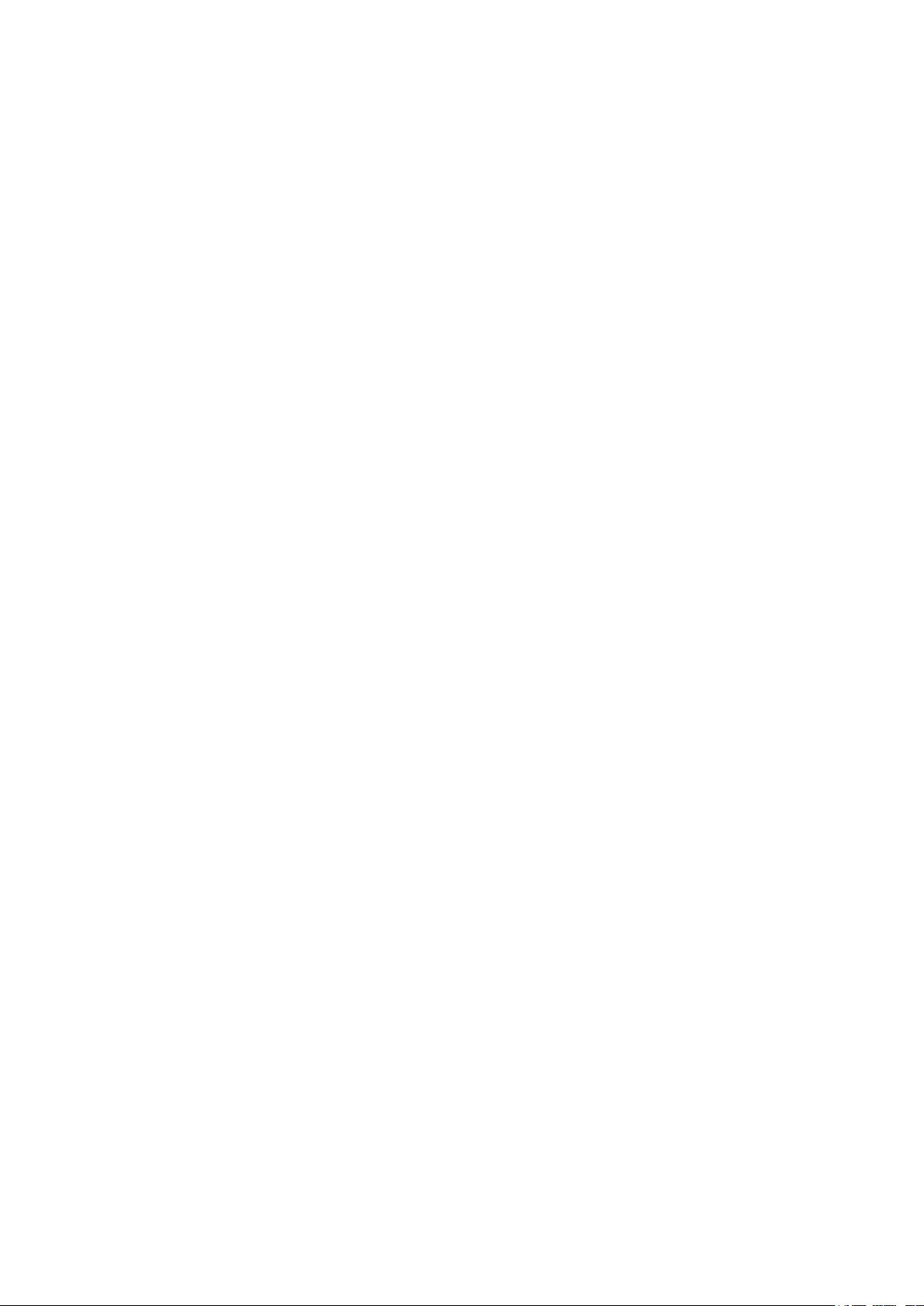
Configuring Access Security
Access Security ..............................................................................................................................................................490
Overview ...................................................................................................................................................................................................490
Supported Features ...........................................................................................................................................................................490
Access Security Configurations ...............................................................................................................................491
Using the GUI .........................................................................................................................................................................................491
Configuring the Access Control Feature ..................................................................................................................491
Configuring the HTTP Function .....................................................................................................................................494
Configuring the HTTPS Function ..................................................................................................................................496
Configuring the SSH Feature ..........................................................................................................................................499
Configuring the Telnet Function ....................................................................................................................................500
Using the CLI ..........................................................................................................................................................................................501
Configuring the Access Control ....................................................................................................................................501
Configuring the HTTP Function .....................................................................................................................................502
Configuring the HTTPS Function ..................................................................................................................................504
Configuring the SSH Feature ..........................................................................................................................................506
Configuring the Telnet Function ....................................................................................................................................509
Appendix: Default Parameters ...................................................................................................................................510
Configuring AAA
Overview ............................................................................................................................................................................513
AAA Configuration ..........................................................................................................................................................514
Using the GUI .........................................................................................................................................................................................515
Adding Servers ........................................................................................................................................................................515
Configuring Server Groups ...............................................................................................................................................517
Configuring the Method List ............................................................................................................................................518
Configuring the AAA Application List .........................................................................................................................519
Configuring Login Account and Enable Password .............................................................................................520
Using the CLI ..........................................................................................................................................................................................521
Adding Servers ........................................................................................................................................................................521
Configuring Server Groups ...............................................................................................................................................523
Configuring the Method List ............................................................................................................................................524
Configuring the AAA Application List .........................................................................................................................526
Configuring Login Account and Enable Password .............................................................................................529
Configuration Example .................................................................................................................................................531
Network Requirements .....................................................................................................................................................................531
Configuration Scheme .....................................................................................................................................................................531

Using the GUI .........................................................................................................................................................................................532
Using the CLI ..........................................................................................................................................................................................534
Appendix: Default Parameters ...................................................................................................................................537
Configuring 802.1x
Overview ............................................................................................................................................................................540
802.1x Configuration .....................................................................................................................................................542
Using the GUI .........................................................................................................................................................................................542
Configuring the RADIUS Server .....................................................................................................................................542
Configuring 802.1x Globally .............................................................................................................................................545
Configuring 802.1x on Ports ............................................................................................................................................546
View the Authenticator State ..........................................................................................................................................548
Using the CLI ..........................................................................................................................................................................................549
Configuring the RADIUS Server .....................................................................................................................................549
Configuring 802.1x Globally .............................................................................................................................................551
Configuring 802.1x on Ports ............................................................................................................................................553
Viewing Authenticator State ............................................................................................................................................555
Configuration Example .................................................................................................................................................557
Network Requirements .....................................................................................................................................................................557
Configuration Scheme .....................................................................................................................................................................557
Network Topology ...............................................................................................................................................................................557
Using the GUI .........................................................................................................................................................................................558
Using the CLI ..........................................................................................................................................................................................560
Appendix: Default Parameters ...................................................................................................................................563
Configuring Port Security
Overview ............................................................................................................................................................................565
Port Security Configuration ........................................................................................................................................566
Using the GUI .........................................................................................................................................................................................566
Using the CLI ..........................................................................................................................................................................................567
Appendix: Default Parameters ...................................................................................................................................570
Configuring ACL
Overview ............................................................................................................................................................................572
ACL Configuration ..........................................................................................................................................................573
Using the GUI .........................................................................................................................................................................................573
Configuring Time Range ..................................................................................................................................................573

Creating an ACL ......................................................................................................................................................................573
Configuring ACL Rules ........................................................................................................................................................574
Configuring MAC ACL Rule ..............................................................................................................................574
Configuring IP ACL Rule .....................................................................................................................................578
Configuring Combined ACL Rule ..................................................................................................................582
Configuring the IPv6 ACL Rule .......................................................................................................................587
Configuring ACL Binding ....................................................................................................................................................591
Using the CLI ..........................................................................................................................................................................................593
Configuring Time Range ..................................................................................................................................................593
Configuring ACL .....................................................................................................................................................................593
Configuring Policy ..................................................................................................................................................................601
Configuring ACL Binding ....................................................................................................................................................603
Viewing ACL Counting ........................................................................................................................................................604
Configuration Example for ACL .................................................................................................................................605
Network Requirements .....................................................................................................................................................................605
Configuration Scheme .....................................................................................................................................................................605
Using the GUI .........................................................................................................................................................................................606
Using the CLI ..........................................................................................................................................................................................612
Appendix: Default Parameters ...................................................................................................................................614
Configuring IPv4 IMPB
IPv4 IMPB ...........................................................................................................................................................................617
Overview ...................................................................................................................................................................................................617
Supported Features ...........................................................................................................................................................................617
IP-MAC Binding Configuration ...................................................................................................................................618
Using the GUI .........................................................................................................................................................................................618
Binding Entries Manually ....................................................................................................................................................618
Binding Entries via ARP Scanning .................................................................................................................................619
Binding Entries via DHCP Snooping ............................................................................................................................621
Viewing the Binding Entries ..............................................................................................................................................623
Using the CLI ..........................................................................................................................................................................................624
Binding Entries Manually ....................................................................................................................................................624
Binding Entries via DHCP Snooping ............................................................................................................................626
Viewing Binding Entries ......................................................................................................................................................627
ARP Detection Configuration .....................................................................................................................................628
Using the GUI .........................................................................................................................................................................................628
Adding IP-MAC Binding Entries .....................................................................................................................................628

Enabling ARP Detection .....................................................................................................................................................628
Configuring ARP Detection on Ports ..........................................................................................................................629
Viewing ARP Statistics ........................................................................................................................................................630
Using the CLI ..........................................................................................................................................................................................631
Adding IP-MAC Binding Entries .....................................................................................................................................631
Enabling ARP Detection .....................................................................................................................................................631
Configuring ARP Detection on Ports ..........................................................................................................................632
Viewing ARP Statistics ........................................................................................................................................................634
IPv4 Source Guard Configuration .............................................................................................................................635
Using the GUI .........................................................................................................................................................................................635
Adding IP-MAC Binding Entries .....................................................................................................................................635
Configuring IPv4 Source Guard .....................................................................................................................................635
Using the CLI ..........................................................................................................................................................................................636
Adding IP-MAC Binding Entries .....................................................................................................................................636
Configuring IPv4 Source Guard .....................................................................................................................................636
Configuration Examples ...............................................................................................................................................638
Example for ARP Detection ...........................................................................................................................................................638
Network Requirements .......................................................................................................................................................638
Configuration Scheme ........................................................................................................................................................638
Using the GUI ............................................................................................................................................................................639
Using the CLI ............................................................................................................................................................................641
Example for IP Source Guard ........................................................................................................................................................643
Network Requirements .......................................................................................................................................................643
Configuration Scheme ........................................................................................................................................................643
Using the GUI ............................................................................................................................................................................643
Using the CLI ............................................................................................................................................................................645
Appendix: Default Parameters ...................................................................................................................................646
Configuring IPv6 IMPB
IPv6 IMPB ...........................................................................................................................................................................649
Overview ...................................................................................................................................................................................................649
Supported Features ...........................................................................................................................................................................649
IPv6-MAC Binding Configuration ..............................................................................................................................651
Using the GUI .........................................................................................................................................................................................651
Binding Entries Manually ....................................................................................................................................................651
Binding Entries via ND Snooping ...................................................................................................................................652
Binding Entries via DHCPv6 Snooping.......................................................................................................................654

Viewing the Binding Entries ..............................................................................................................................................656
Using the CLI ..........................................................................................................................................................................................657
Binding Entries Manually ....................................................................................................................................................657
Binding Entries via ND Snooping ...................................................................................................................................659
Binding Entries via DHCPv6 Snooping.......................................................................................................................660
Viewing Binding Entries ......................................................................................................................................................661
ND Detection Configuration .......................................................................................................................................662
Using the GUI .........................................................................................................................................................................................662
Adding IPv6-MAC Binding Entries ................................................................................................................................662
Enabling ND Detection ........................................................................................................................................................662
Configuring ND Detection on Ports .............................................................................................................................663
Viewing ND Statistics ...........................................................................................................................................................664
Using the CLI ..........................................................................................................................................................................................664
Adding IPv6-MAC Binding Entries ................................................................................................................................664
Enabling ND Detection ........................................................................................................................................................664
Configuring ND Detection on Ports .............................................................................................................................666
Viewing ND Statistics ...........................................................................................................................................................666
IPv6 Source Guard Configuration .............................................................................................................................668
Using the GUI .........................................................................................................................................................................................668
Adding IPv6-MAC Binding Entries ................................................................................................................................668
Configuring IPv6 Source Guard .....................................................................................................................................668
Using the CLI ..........................................................................................................................................................................................669
Adding IPv6-MAC Binding Entries ................................................................................................................................669
Configuring IPv6 Source Guard .....................................................................................................................................669
Configuration Examples ...............................................................................................................................................671
Example for ND Detection ..............................................................................................................................................................671
Network Requirements .......................................................................................................................................................671
Configuration Scheme ........................................................................................................................................................671
Using the GUI ............................................................................................................................................................................672
Using the CLI ............................................................................................................................................................................674
Example for IPv6 Source Guard ..................................................................................................................................................676
Network Requirements .......................................................................................................................................................676
Configuration Scheme ........................................................................................................................................................676
Using the GUI ............................................................................................................................................................................676
Using the CLI ............................................................................................................................................................................678
Appendix: Default Parameters ...................................................................................................................................679

Configuring DHCP Filter
DHCP Filter ........................................................................................................................................................................682
Overview ...................................................................................................................................................................................................682
Supported Features ...........................................................................................................................................................................682
DHCPv4 Filter Configuration ......................................................................................................................................684
Using the GUI .........................................................................................................................................................................................684
Configuring the Basic DHCPv4 Filter Parameters ...............................................................................................684
Configuring Legal DHCPv4 Servers ............................................................................................................................686
Using the CLI ..........................................................................................................................................................................................686
Configuring the Basic DHCPv4 Filter Parameters ...............................................................................................686
Configuring Legal DHCPv4 Servers ............................................................................................................................688
DHCPv6 Filter Configuration ......................................................................................................................................690
Using the GUI .........................................................................................................................................................................................690
Configuring the Basic DHCPv6 Filter Parameters ...............................................................................................690
Configuring Legal DHCPv6 Servers ............................................................................................................................691
Using the CLI ..........................................................................................................................................................................................692
Configuring the Basic DHCPv6 Filter Parameters ...............................................................................................692
Configuring Legal DHCPv6 Servers ............................................................................................................................693
Configuration Examples ...............................................................................................................................................695
Example for DHCPv4 Filter .............................................................................................................................................................695
Network Requirements .......................................................................................................................................................695
Configuration Scheme ........................................................................................................................................................695
Using the GUI ............................................................................................................................................................................696
Using the CLI ............................................................................................................................................................................697
Example for DHCPv6 Filter .............................................................................................................................................................698
Network Requirements .......................................................................................................................................................698
Configuration Scheme ........................................................................................................................................................699
Using the GUI ............................................................................................................................................................................699
Using the CLI ............................................................................................................................................................................701
Appendix: Default Parameters ...................................................................................................................................703
Configuring DoS Defend
Overview ............................................................................................................................................................................705
DoS Defend Configuration ..........................................................................................................................................706
Using the GUI .........................................................................................................................................................................................706
Using the CLI ..........................................................................................................................................................................................707
Appendix: Default Parameters ...................................................................................................................................710

Monitoring the System
Overview ...........................................................................................................................................................................712
Monitoring the CPU .......................................................................................................................................................713
Using the GUI .........................................................................................................................................................................................713
Using the CLI ..........................................................................................................................................................................................713
Monitoring the Memory ................................................................................................................................................715
Using the GUI .........................................................................................................................................................................................715
Using the CLI ..........................................................................................................................................................................................715
Monitoring Traffic
Traffic Monitor .................................................................................................................................................................718
Using the GUI .........................................................................................................................................................................................718
Using the CLI ..........................................................................................................................................................................................722
Appendix: Default Parameters ...................................................................................................................................723
Mirroring Traffic
Mirroring .............................................................................................................................................................................725
Using the GUI .........................................................................................................................................................................................725
Using the CLI ..........................................................................................................................................................................................727
Configuration Examples ...............................................................................................................................................729
Network Requirements .....................................................................................................................................................................729
Configuration Scheme .....................................................................................................................................................................729
Using the GUI .........................................................................................................................................................................................729
Using the CLI ..........................................................................................................................................................................................730
Appendix: Default Parameters ...................................................................................................................................732
Configuring DLDP
Overview ...........................................................................................................................................................................734
DLDP Configuration .......................................................................................................................................................735
Using the GUI .........................................................................................................................................................................................735
Using the CLI ..........................................................................................................................................................................................737
Appendix: Default Parameters ...................................................................................................................................739
Configuring SNMP & RMON
SNMP ..................................................................................................................................................................................741
Overview ...................................................................................................................................................................................................741
Basic Concepts ....................................................................................................................................................................................741

SNMP Configurations ....................................................................................................................................................745
Using the GUI .........................................................................................................................................................................................745
Enabling SNMP ........................................................................................................................................................................745
Creating an SNMP View......................................................................................................................................................746
Creating SNMP Communities (For SNMP v1/v2c) ..............................................................................................747
Creating an SNMP Group (For SNMP v3)..................................................................................................................748
Creating SNMP Users (For SNMP v3) .........................................................................................................................749
Using the CLI ..........................................................................................................................................................................................750
Enabling SNMP ........................................................................................................................................................................750
Creating an SNMP View......................................................................................................................................................752
Creating SNMP Communities (For SNMP v1/v2c) ..............................................................................................753
Creating an SNMP Group (For SNMPv3) ...................................................................................................................754
Creating SNMP Users (For SNMPv3) ..........................................................................................................................756
Notification Configurations .........................................................................................................................................758
Using the GUI .........................................................................................................................................................................................758
Configuring the Information of NMS Hosts .............................................................................................................758
Enabling SNMP Traps ..........................................................................................................................................................760
Using the CLI ..........................................................................................................................................................................................762
Configuring the NMS Host ................................................................................................................................................762
Enabling SNMP Traps ..........................................................................................................................................................763
RMON ..................................................................................................................................................................................770
RMON Configurations ...................................................................................................................................................771
Using the GUI .........................................................................................................................................................................................771
Configuring Statistics Group ...........................................................................................................................................771
Configuring History Group ................................................................................................................................................772
Configuring Event Group ...................................................................................................................................................773
Configuring Alarm Group ...................................................................................................................................................774
Using the CLI ..........................................................................................................................................................................................776
Configuring Statistics ..........................................................................................................................................................776
Configuring History ...............................................................................................................................................................778
Configuring Event ..................................................................................................................................................................779
Configuring Alarm ..................................................................................................................................................................780
Configuration Example .................................................................................................................................................783
Network Requirements .....................................................................................................................................................................783
Configuration Scheme .....................................................................................................................................................................784
Using the GUI .........................................................................................................................................................................................784
Using the CLI ..........................................................................................................................................................................................789
Appendix: Default Parameters ...................................................................................................................................795

Diagnosing the Device & Network
Diagnosing the Device ..................................................................................................................................................800
Using the GUI .........................................................................................................................................................................................800
Using the CLI ..........................................................................................................................................................................................801
Diagnosing the Network ...............................................................................................................................................802
Using the GUI .........................................................................................................................................................................................802
Troubleshooting with Ping Testing ..............................................................................................................................802
Troubleshooting with Tracert Testing ........................................................................................................................803
Using the CLI ..........................................................................................................................................................................................804
Configuring the Ping Test ..................................................................................................................................................804
Configuring the Tracert Test ...........................................................................................................................................805
Appendix: Default Parameters ...................................................................................................................................806
Configuring System Logs
Overview ............................................................................................................................................................................808
System Logs Configurations ......................................................................................................................................809
Using the GUI .........................................................................................................................................................................................810
Configuring the Local Logs ..............................................................................................................................................810
Configuring the Remote Logs.........................................................................................................................................810
Backing up the Logs ............................................................................................................................................................811
Viewing the Log Table .........................................................................................................................................................812
Using the CLI ..........................................................................................................................................................................................813
Configuring the Local Logs ..............................................................................................................................................813
Configuring the Remote Logs.........................................................................................................................................814
Configuration Example .................................................................................................................................................816
Network Requirements .....................................................................................................................................................................816
Configuration Scheme .....................................................................................................................................................................816
Using the GUI ........................................................................................................................................................................................816
Using the CLI .........................................................................................................................................................................................817
Appendix: Default Parameters ...................................................................................................................................818

About This Guide Intended Readers
About This Guide
This Configuration Guide provides information for managing T1500 Series Switches.
Please read this guide carefully before operation.
Intended Readers
This Guide is intended for network managers familiar with IT concepts and network
terminologies.
Conventions
Some models featured in this guide may be unavailable in your country or region. For local
sales information, visit
https://www.tp-link.com
.
When using this guide, please notice that features of the switch may vary slightly
depending on the model and software version you have. All screenshots, images,
parameters and descriptions documented in this guide are used for demonstration only.
The information in this document is subject to change without notice. Every effort has
been made in the preparation of this document to ensure accuracy of the contents, but
all statements, information, and recommendations in this document do not constitute
the warranty of any kind, express or implied. Users must take full responsibility for their
application of any products.
In this Guide, the following conventions are used:
The symbol
make better use of your device.
For GUI:
Menu Name > Submenu Name > Tab page indicates the menu structure. SYSTEM >
System Info > System Summary means the System Summary page under the System Info
menu option that is located under the System menu.
stands for
. Notes contains suggestions or references that helps you
Note
Bold font indicates a button, a toolbar icon, menu or menu item.
For CLI:
Bold Font An unalterable keyword.
For example: show logging
Configuration Guide 1

About This Guide More Information
Normal Font A constant (several options are enumerated and only one can be
selected).
For example: no bandwidth {all | ingress | egress}
{} Items in braces { } are required.
[] Items in square brackets [ ] are optional.
| Alternative items are grouped in braces and separated by vertical bars |.
For example: speed {10 | 100 | 1000}
Italic Font
Common combination:
{[ ][ ][ ]} A least one item in the square brackets must be selected.
A variable (an actual value must be assigned).
For example: bridge aging-time
For example: bandwidth {[ingress
]}
rate
This command can be used on three occasions:
bandwidth ingress
bandwidth.
bandwidth egress
bandwidth.
bandwidth ingress
restrict ingress and egress bandwidth.
i
ngress-rate
egress-rate
ingress-rate
aging-time
ingress-rate
is used to restrict ingress
is used to restrict egress
egress
egress-rate
] [egress
is used to
More Information
egress-
The latest software and documentations can be found at Download Center at
http://www.tp-link.com/support.
The Installation Guide (IG) can be found where you find this guide or inside the package
of the switch.
Specifications can be found on the product page at
A Technical Support Forum is provided for you to discuss our products at
http://forum.tp-link.com
Our Technical Support contact information can be found at the Contact Technical
Support page at
.
https://www.tp-link.com/support
https://www.tp-link.com
.
Configuration Guide 2
.

Part 1
Accessing the Switch
CHAPTERS
1. Overview
2. Web Interface Access
3. Command Line Interface Access

Accessing the Switch Overview
1
Overview
You can access and manage the switch using the GUI (Graphical User Interface, also called
web interface in this text) or using the CLI (Command Line Interface). There are equivalent
functions in the web interface and the command line interface, while web configuration is
easier and more visual than the CLI configuration. You can choose the method according
to their available applications and preference.
Configuration Guide 4

Accessing the Switch Web Interface Access
2
Web Interface Access
You can access the switch’s web interface through the web-based authentication.
The switch uses two built-in web servers, HTTP server and HTTPS server, for user
authentication.
The following example shows how to login via the HTTP server.
2.1 Login
To manage your switch through a web browser in the host PC:
1) Make sure that the route between the host PC and the switch is available.
2) Launch a web browser. The supported web browsers include, but are not limited to, the
following types:
IE 8.0, 9.0, 10.0, 11.0
Firefox 26.0, 27.0
Chrome 32.0, 33.0
3) Enter the switch’s IP address in the web browser’s address bar. The switch’s default IP
address is 192.168.0.1.
Figure 2-1 Enter the switch's IP addresss in the browser
4) Enter the username and password in the pop-up login window. Use admin for both
username and password in lower case letters.
Figure 2-2 Login authentication
5) The typical web interface displays below. You can view the switch’s running status and
configure the switch on this interface.
Configuration Guide
5

Accessing the Switch Web Interface Access
Figure 2-3 Web interface
2.2 Save Config Function
The switch’s configuration files fall into two types: the running configuration file and the
start-up configuration file.
After you perform configurations on the sub-interfaces and click Apply, the modifications
will be saved in the running configuration file. The configurations will be lost when the
switch reboots.
If you need to keep the configurations after the switch reboots, please use the Save
function on the main interface to save the configurations in the start-up configuration file.
Figure 2-4 Save the Configuration
Configuration Guide 6

Accessing the Switch Web Interface Access
2.3 Disable the Web Server
You can shut down the HTTP server or HTTPS server to block any access to the web
interface.
SECURITY > Access Security > HTTP Config, disable the HTTP server and click Apply.
Go to
Figure 2-5 Shut down HTTP server
Go to
SECURITY
> Access Security > HTTPS Config
, disable the HTTPS server and click
Apply.
Figure 2-6 Disbale the HTTPS Server
2.4 Change the Switch's IP Address and Default Gateway
If you want to access the switch, you can configure the system IP address of the switch.
If you want the switch to accss a network, you can configure the default gateway of the
switch. Only the computers in the management VLAN can access the management
interface of the switch. By default, VLAN 1 owning all the ports is the management
VLAN and you can access the switch via any port. By default, the system IP address is
192.168.0.1, and the switch has no default gateway. The following example shows how to
change the system IP address and default gateway of the switch,
1) Go to
SYSTEM > System Info > System IP
. Specify the management VLAN ID. Specify
the IP address mode as Static. Enter the new IP address, subnet mask and default
gateway. Make sure that the route between the host PC and the switch’s new IP address
is available. Click Apply.
Configuration Guide
7

Accessing the Switch Web Interface Access
Figure 2-7 Change the switch's IP address and default gateway
2) Enter the new IP address in the web browser to access the switch.
3) Click
to save the settings.
Configuration Guide 8

Accessing the Switch Command Line Interface Access
3
Command Line Interface Access
Users can access the switch's command line interface through the console (only for switch
with console port), Telnet or SSH connection, and manage the switch with the command
lines.
Console connection requires the host PC connecting to the switch’s console port directly,
while Telnet and SSH connection support both local and remote access.
The following table shows the typical applications used in the CLI access.
Table 3-1 Method list
Method Using Port Typical Applications
Console Console port (connected
directly)
Telnet RJ-45 port CMD
SSH RJ-45 port Putty
Hyper Terminal
3.1 Console Login (only for switch with console port)
Follow these steps to log in to the switch via the Console port:
1) Connect the PC or terminal to the Console port on the switch with the serial cable.
2) Start the terminal emulation program (such as the Hyper Terminal) on the PC and
configure the terminal emulation program as follows:
Baud Rate: 38400bps
Data Bits: 8
Parity: None
Stop Bits: 1
Flow Control: None
3) Press Enter in the main window and Switch> will appear, indicating that you have
successfully logged in to the switch and you can use the CLI now.
Configuration Guide
9

Accessing the Switch Command Line Interface Access
Figure 3-1 CLI Main Window
4) Enter enable to enter the User EXEC Mode to further configure the switch.
Figure 3-2 User EXEC Mode
Note:
In Windows XP, go to Start > All Programs > Accessories > Communications > Hyper Terminal to
open the Hyper Terminal and configure the above settings to log in to the switch.
Configuration Guide 10

Accessing the Switch Command Line Interface Access
3.2 Telnet Login
The switch supports Login Local Mode for authentication by default.
Login Local Mode: Username and password are required, which are both admin by default.
The following steps show how to manage the switch via the Login Local Mode:
1) Make sure the switch and the PC are in the same LAN (Local Area Network). Click Start
and type in cmd in the Search bar and press Enter.
Figure 3-3 Open the cmd Window
2) Type in telnet 192.168.0.1 in the cmd window and press Enter.
Figure 3-4 Log In to the Switch
3) Type in the login username and password (both admin by default). Press Enter and you
will enter User EXEC Mode.
Figure 3-5 Enter User EXEC Mode
4) Type in enable command and you will enter Privileged EXEC Mode. By default no
password is needed. Later you can set a password for users who want to access the
Privileged EXEC Mode.
Configuration Guide
11

Accessing the Switch Command Line Interface Access
Figure 3-6 Enter Privileged EXEC Mode
Now you can manage your switch with CLI commands through Telnet connection.
3.3 SSH Login
SSH login supports the following two modes: Password Authentication Mode and Key
Authentication Mode. You can choose one according to your needs:
Password Authentication Mode: Username and password are required, which are both
admin by default.
Key Authentication Mode (Recommended): A public key for the switch and a private key
for the client software (PuTTY) are required. You can generate the public key and the
private key through the PuTTY Key Generator.
Before logging in via SSH, follow the steps below to enable SSH on the terminal emulation
program:
Figure 3-7 Enable SSH
Password Authentication Mode
1) Open PuTTY and go to the Session page. Enter the IP address of the switch in the Host
Name field and keep the default value 22 in the Port field; select SSH as the Connection
type. Click Open.
Configuration Guide 12

Accessing the Switch Command Line Interface Access
Figure 3-8 Configurations in PuTTY
2) Enter the login username and password to log in to the switch, and you can continue to
configure the switch.
Figure 3-9 Log In to the Switch
Key Authentication Mode
1) Open the PuTTY Key Generator. In the Parameters section, select the key type and
enter the key length. In the Actions section, click Generate to generate a public/private
key pair. In the following figure, an SSH-2 RSA key pair is generated, and the length of
each key is 1024 bits.
Configuration Guide
13

Accessing the Switch Command Line Interface Access
Figure 3-10 Generate a Public/Private Key Pair
Note:
The key length should be between 512 and 3072 bits.
•
You can accelerate the key generation process by moving the mouse quickly and randomly in
•
the Key section.
2) After the keys are successfully generated, click Save public key to save the public key
to a TFTP server; click Save private key to save the private key to the host PC.
Figure 3-11 Save the Generated Keys
Configuration Guide 14

Accessing the Switch Command Line Interface Access
3) On Hyper Terminal, download the public key file from the TFTP server to the switch as
shown in the following figure:
Figure 3-12 Download the Public Key to the Switch
Note:
The key type should accord with the type of the key file. In the above CLI, v1 corresponds to
•
SSH-1 (RSA), and v2 corresponds to SSH-2 RSA and SSH-2 DSA.
The key downloading process cannot be interrupted.
•
4) After the public key is downloaded, open PuTTY and go to the Session page. Enter the
IP address of the switch and select SSH as the Connection type (keep the default value
in the Port field).
Figure 3-13 Configure the Host Name and Connection Type
5) Go to Connection > SSH > Auth. Click Browse to download the private key file to
PuTTY. Click Open to start the connection and negotiation.
Configuration Guide
15

Accessing the Switch Command Line Interface Access
Figure 3-14 Download the Private Key to PuTTY
6) After negotiation is completed, enter the username to log in. If you can log in without
entering the password, the key authentication completed successfully.
Figure 3-15 Log In to the Switch
3.4 Disable Telnet Login
You can shut down the Telnet function to block any Telnet access to the CLI interface.
Using the GUI:
SECURITY > Access Security > Telnet Config, disable the Telnet function and click Apply.
Go to
Figure 3-16 Disable Telnet login
Using the CLI:
Switch#configure
Configuration Guide 16

Accessing the Switch Command Line Interface Access
Switch(config)#telnet disable
3.5 Disable SSH Login
You can shut down the SSH server to block any SSH access to the CLI interface.
Using the GUI:
SECURITY > Access Security > SSH Config, disable the SSH server and click Apply.
Go to
Figure 3-17 Shut down SSH server
Using the CLI:
Switch#configure
Switch(config)#no ip ssh server
3.6 Copy running-config startup-config
The switch’s configuration files fall into two types: the running configuration file and the
start-up configuration file.
After you enter each command line, the modifications will be saved in the running
configuration file. The configurations will be lost when the switch reboots.
If you need to keep he configurations after the switch reboots, please user the command
copy running-config startup-config to save the configurations in the start-up
configuration file.
Switch(config)#end
Switch#copy running-config startup-config
3.7 Change the Switch's IP Address and Default Gateway
If you want to access the switch, you can configure the system IP address of the switch.
If you want the switch to accss a network, you can configure the default gateway of the
Configuration Guide
17

Accessing the Switch Command Line Interface Access
switch. Only the computers in the management VLAN can access the management
interface of the switch. By default, VLAN 1 owning all the ports is the management
VLAN and you can access the switch via any port. By default, the system IP address is
192.168.0.1, and the switch has no default gateway. The following example shows how to
configure the switch’s IP address as 192.168.0.10/24 and configure the default gateway as
192.168.0.100.
Switch#configure
Switch(config)#interface vlan 1
Switch(config-if)#ip address 192.168.0.10 255.255.255.0 gateway 192.168.0.100
The connection will be interrupted and you should telnet to the switch's new IP address
192.168.0.10.
C:\Users\Administrator>telnet 192.168.0.10
User:admin
Password:admin
Switch>enable
Switch#copy running-config startup-config
Configuration Guide 18

Part 2
Managing System
CHAPTERS
1. System
2. System Info Configurations
3. User Management Configurations
4. System Tools Configurations
5. EEE Configuration
6. PoE Configurations
7. SDM Template Configuration
8. Time Range Configuration
9. Example for PoE Configurations
10. Appendix: Default Parameters

Managing System System
1
System
1.1 Overview
In System module, you can view the system information and configure the system
parameters and features of the switch.
1.2 Supported Features
System Info
You can view the switch’s port status and system information, and configure the device
description, system time, daylight saving time, and system IP/IPv6 (Only for T1500/T1500G
Series Switches).
User Management
You can manage the user accounts for login to the switch. There are multiple user types
which have different access levels, and you can create different user accounts according
to your need.
System Tools
You can configure the boot file of the switch, backup and restore the configurations,
update the firmware, reset the switch, and reboot the switch.
EEE
EEE (Energy Efficient Ethernet) is used to save power consumption of the switch during
periods of low data activity. You can simply enable this feature on ports to allow power
reduction.
PoE
Note
:
Only T1500-28PCT, T1500G-10MPS and T1500G-10PS support the PoE feature.
Power over Ethernet (PoE) is a remote power supply function. With this function, the switch
can supply power to the connected devices over twisted-pair cable.
Some devices such as IP phones, access points (APs) and cameras may be located far
away from the AC power source in actual use. PoE can provide power for these devices
without requiring to deploy power cables. This allows a single cable to provide both data
connection and electric power to devices.
Configuration Guide 20

Managing System System
IEEE 802.3af and 802.3at are both PoE standards. The standard process of PoE power
supply contains powered-device discovery, power administration, disconnect detection
and optional power-device power classification.
PSE
Power sourcing equipment (PSE) is a device that provides power for PDs on the Ethernet,
for example, the PoE switch. PSE can detect the PDs and determine the device power
requirements.
PD
Powered device (PD) is a device receiving power from the PSE, for example, IP phones and
access points. According to whether PDs comply with IEEE standard, they can be classified
into standard PDs and non-standard PDs. Only standard PDs can be powered via TP-Link
PoE switches.
SDM Template
SDM (Switch Database Management) Template is used to prioritize hardware resources for
certain features. The switch provides three templates which allocate different hardware
resources for different usage, and you can choose one according to your need.
Time Range
With this feature, you can configure a time range and bind it to a PoE port or an ACL rule.
Configuration Guide
21

Managing System System Info Configurations
2
System Info Configurations
With system information configurations, you can:
View the System Summary
Configure the Device Description
Configure the System Time
Configure the Daylight Saving Time
Configure the System IP (Only for T1500&T1500G Series Switches)
Configure the System IPv6 (Only for T1500&T1500G Series Switches)
2.1 Using the GUI
2.1.1 Viewing the System Summary
Choose the menu SYSTEM > System Info > System Summary to load the System
Summary page. You can view the port status and system information of the switch.
Viewing the Port Status
In the Port Status section, you can view the status and bandwidth utilization of each port.
Figure 2-1 Viewing the System Summary
The following table introduces the meaning of each port status:
Port Status Indication
Indicates that the corresponding 1000Mbps port is not connected to a device.
Indicates that the corresponding 1000Mbps port is at the speed of 1000Mbps.
Indicates that the corresponding 1000Mbps port is at the speed of 10Mbps or
100Mbps.
Configuration Guide 22

Managing System System Info Configurations
Indicates that the corresponding SFP port is not connected to a device.
Indicates the SFP port is at the speed of 1000Mbps.
Indicates the SFP port is at the speed of 100Mbps.
You can move your cursor to a port to view the detailed information of the port.
Figure 2-2 Port Information
Port Information Indication
Port Displays the port number.
Type Displays the type of the port.
Speed Displays the maximum transmission rate and duplex mode of the port.
Status Displays the connection status of the port.
You can click a port to view the bandwidth utilization on this port.
Configuration Guide
23

Managing System System Info Configurations
Figure 2-3 Bnadwidth Utilization
RX Displays the bandwidth utilization of receiving packets on this port.
TX Displays the bandwidth utilization of sending packets on this port.
Viewing the System Information
In the System Info section, you can view the system information of the switch.
Configuration Guide 24

Managing System System Info Configurations
Figure 2-4 System Information
System
Description
Device Name Displays the name of the switch. You can edit it on the Device Description page.
Device Location Displays the location of the switch. You can edit it on the Device Description page.
Contact
Information
Hardware
Version
Firmware
Version
Boot Loader
Version
MAC Address Displays the MAC address of the switch.
System Time Displays the system time of the switch.
Displays the system description of the switch.
Displays the contact information of the switch. You can edit it on the Device
Description page.
Displays the hardware version of the switch.
Displays the firmware version of the switch.
Displays the boot loader version of the switch.
Configuration Guide
25

Managing System System Info Configurations
Running Time Displays the running time of the switch.
Serial Number Displays the serial number of the switch.
Jumbo Frame Displays whether Jumbo Frame is enabled. You can click Settings to jump to the
Jumbo Frame configuration page.
SNTP Displays whether the switch gets system time from NTP Server. You can click
Settings to jump to the System Time configuration page.
IGMP Snooping Displays whether IGMP Snooping is enabled. You can click Settings to jump to the
IGMP Snooping configuration page.
SNMP Displays whether SNMP is enabled. You can click Settings to jump to the SNMP
configuration page.
Spanning Tree Displays whether Spanning Tree is enabled. You can click Settings to jump to the
Spanning Tree configuration page.
DHCP Relay Displays whether DHCP Relay is enabled. You can click Settings to jump to the DHCP
Relay configuration page.
802.1x Displays whether Jumbo Frame is enabled. You can click Settings to jump to the
Jumbo Frame configuration page.
HTTP Server Displays whether HTTP server is enabled. You can click Settings to jump to the HTTP
configuration page.
Telnet Displays whether Telnet is enabled. You can click Settings to jump to the Telnet
configuration page.
SSH Displays whether SSH is enabled. You can click Settings to jump to the SSH
configuration page.
2.1.2 Configuring the Device Description
Choose the menu SYSTEM > System Info > Device Description to load the following
page.
Figure 2-5 Configuring the Device Description
1) In the Device Description section, configure the following parameters.
Device Name Specify a name for the switch.
Configuration Guide 26

Managing System System Info Configurations
Device Location Enter the location of the switch.
System Contact Enter the contact information.
2) Click Apply.
2.1.3 Configuring the System Time
Choose the menu SYSTEM > System Info > System Time to load the following page.
Figure 2-6 Configuring the System Time
In the Time Info section, you can view the current time information of the switch.
Current System
Time
Current Time
Source
Displays the current date and time of the switch.
Displays how the switch gets the current time.
In the Time Config section, follow these steps to configure the system time:
1) Choose one method to set the system time and specify the related parameters.
Manual Set the system time manually.
Date: Specify the date of the system.
Time: Specify the time of the system.
Configuration Guide
27

Managing System System Info Configurations
Get Time from
NTP Server
Synchronize
with PC’s Clock
Get the system time from an NTP server. Make sure the NTP server is accessible
on your network. If the NTP server is on the internet, connect the switch to the
internet first.
Time Zone: Select your local time zone.
Primary Server: Enter the IP Address of the primary NTP server.
Secondary Server: Enter the IP Address of the secondary NTP server. Once the
primary NTP server is down, the EAP can get the system time from the secondary
NTP server.
Update Rate: Specify the interval the switch fetching time from NTP server, which
ranges from 1 to 24 hours.
Synchronize the system time with the clock of your currently logged-in host
2) Click Apply.
2.1.4 Configuring the Daylight Saving Time
Choose the menu SYSTEM > System Info > Daylight Saving Time to load the following
page.
.
Figure 2-7 Configuring the Daylight Saving Time
Follow these steps to configure Daylight Saving Time:
1) In the DST Config section, enable the Daylight Saving Time function.
2) Choose one method to set the Daylight Saving Time and specify the related
parameters.
Predefined
Mode
If you select Predefined Mode, choose a predefined DST schedule for the switch.
USA: Select the Daylight Saving Time of the USA. It is from 2: 00 a.m. on the
Second Sunday in March to 2:00 a.m. on the First Sunday in November.
Australia: Select the Daylight Saving Time of Australia. It is from 2:00 a.m. on the
First Sunday in October to 3:00 a.m. on the First Sunday in April.
Europe: Select the Daylight Saving Time of Europe. It is from 1: 00 a.m. on the Last
Sunday in March to 1:00 a.m. on the Last Sunday in October.
New Zealand: Select the Daylight Saving Time of New Zealand. It is from 2: 00 a.m.
on the Last Sunday in September to 3:00 a.m. on the First Sunday in April.
Configuration Guide 28

Managing System System Info Configurations
Recurring Mode If you select Recurring Mode, specify a cycle time range for the Daylight Saving
Time of the switch. This configuration will be used every year.
Offset: Specify the time to set the clock forward by.
Start Time: Specify the start time of Daylight Saving Time. The interval between
start time and end time should be more than 1 day and less than 1 year(365 days).
End Time: Specify the end time of Daylight Saving Time. The interval between
start time and end time should be more than 1 day and less than 1 year (365 days).
Date Mode If you select Date Mode, specify an absolute time range for the Daylight Saving
Time of the switch. This configuration will be used only one time.
Offset: Specify the time to set the clock forward by.
Start Time: Specify the start time of Daylight Saving Time. The interval between
start time and end time should be more than 1 day and less than 1 year(365 days).
End Time: Specify the end time of Daylight Saving Time. The interval between
start time and end time should be more than 1 day and less than 1 year (365 days).
3) Click Apply.
2.1.5 Configuring the System IP
Choose the menu SYSTEM > System Info > System IP to load the following page.
Figure 2-8 Configuring the Sysrtem IP Parameters
Follow these steps to configure the System IP:
1) Configure the corresponding parameters for the system IP
Management
VLAN ID
Specify the management VLAN of the switch. Only the computers in the
management VLAN can access the management interface of the switch. By
default, VLAN 1 owning all the ports is the management VLAN and you can
access the switch via any port
.
Configuration Guide
29

Managing System System Info Configurations
IP Address Mode Specify the IP address assignment mode of the interface.
Static: Assign an IP address to the management interface.
DHCP: Assign an IP address to the management interface through the DHCP
server.
BOOTP: Assign an IP address to the management interface through the BOOTP
server.
DHCP Option 12 If you select the IP Address Mode as DHCP, configure the Option 12 here.
DHCP Option 12 is used to specify the client’s name.
IP Address Specify the IP address of the management interface if you select the IP Address
Mode as Static.
Subnet Mask Specify the subnet mask of the management interface if you select the IP
Address Mode as Static.
Default Gateway Specify the default gateway of the management interface if you select the IP
Address Mode as Static. The default gateway is the IP address to which the
packet should be sent next.
2) Click Apply.
2.1.6 Configuring the System IPv6
Choose the menu SYSTEM > System Info > System IPv6 to load the following page.
Figure 2-9 Configuring the System IPv6 Parameters
1) In the System IPv6 Config section, enable IPv6 feature for the interface and configure
the corresponding parameters . Then click Apply.
Configuration Guide 30

Managing System System Info Configurations
Management
VLAN ID
IPv6 Enable Enable the IPv6 feature of the management interface.
Link-local
Address Mode
Link-local
Address
Status Displays the status of the link-local address. An IPv6 address cannot be used
Displays the Management VLAN ID. Only the computers in the management
VLAN can access the management interface of the switch. By default, VLAN 1
owning all the ports is the management VLAN and you can access the switch via
any port
Select the link-local address configuration mode.
Manual: With this option selected, you can assign a link-local address manually.
Auto: With this option selected, the switch generates a link-local address
automatically.
Enter a link-local address if you choose “Manual” as the Link-Local Address
Mode.
before pass the DAD (Duplicate Address Detection), which is used to detect the
address conflicts. In the DAD process, the IPv6 address may in three different
status:
Normal: Indicates that the link-local address passes the DAD and can be used
normally.
.
Try: Indicates that the link-local address is in the progress of DAD and cannot be
used right now.
Repeat: Indicates that the link-local address is duplicated, this address is already
used by another node and cannot be used by the interface.
2) Configure IPv6 global address of the interface via following three ways:
Via RA Message:
Enable global
address auto
configuration via
RA message
With this option enabled, the interface automatically generates a global address
and other information according to the address prefix and other configuration
parameters from the received RA (Router Advertisement) message.
Via DHCPv6 Server:
Enable global
address auto
configuration via
DHCPv6 Server
With this option enabled, the switch will try to obtain the global address from the
DHCPv6 Server.
Manually:
In the Global Address Cong section, click
address to the interface.
to manually assign an IPv6 global
Configuration Guide
31

Managing System System Info Configurations
Address Format Select the global address format according to your needs.
EUI-64: Indicates that you only need to specify an address prefix, then the
system will create a global address automatically.
Not EUI-64: Indicates that you have to specify an intact global address.
Global Address When EUI-64 is selected, please input the address prefix here, otherwise, please
input an intact IPv6 address here.
Prefix Length Configure the prefix length of the global address.
3) View the global address entry in the Global Address Config section.
Global Address View or modify the global address.
Prefix Length View or modify the prefix length of the global address.
Type Displays the configuration mode of the global address.
Manual: Indicates that the corresponding address is configured manually.
Auto: Indicates that the corresponding address is created automatically using
the RA message or obtained from the DHCPv6 Server.
Preferred
Lifetime
Valid Lifetime Displays the valid lifetime of the global address.
Displays the preferred lifetime of the global address.
Preferred lifetime is the length of time that a valid IPv6 address is preferred.
When the preferred time expires, the address becomes deprecated but still can
be used, and you need to switch to another address.
Valid lifetime is the length of time that an IPv6 address is in the valid state. When
the valid lifetime expires, the address become invalid and can be no longer
usable.
Configuration Guide 32

Managing System System Info Configurations
Status Displays the status of the link-local address. An IPv6 address cannot be used
before pass the DAD (Duplicate Address Detection), which is used to detect the
address conflicts. In the DAD process, the IPv6 address may in three different
status:
Normal: Indicates that the global address passes the DAD and can be normally
used.
Try: Indicates that the global address is in the progress of DAD and cannot be
used right now.
Repeat: Indicates that the global address is duplicated, this address is already
used by another node. This address cannot be used by the interface.
2.2 Using the CLI
2.2.1 Viewing the System Summary
On privileged EXEC mode or any other configuration mode, you can use the following
commands to view the system information of the switch:
show interface status [ fastEthernet
View status of the interface.
: Enter the number of the Ethernet port.
port
show system-info
View the system information including System Description, Device Name, Device Location, System
Contact, Hardware Version, Firmware Version, System Time, Run Time and so on.
| gigabitEthernet
port
| ten-gigabitEthernet
port
port
]
The following example shows how to view the interface status and the system information
of the switch.
Switch#show interface status
Port Status Speed Duplex FlowCtrl Jumbo Active-Medium
------- ----------- ----- ------ -------- --------- -------------
Gi1/0/1 LinkDown N/A N/A N/A Disable Copper
Gi1/0/2 LinkDown N/A N/A N/A Disable Copper
Gi1/0/3 LinkUp 1000M Full Disable Disable Copper
...
Switch#show system-info
System Description - JetStream 48-Port Gigabit Smart Switch with 4 SFP Slots
System Name - T1500-28PCT
Configuration Guide
33

Managing System System Info Configurations
System Location - SHENZHEN
Contact Information - www.tp-link.com
Hardware Version - T1500-28PCT 3.0
Software Version - 3.0.0 Build 20171129 Rel.38400(s)
Bootloader Version - TP-LINK BOOTUTIL(v1.0.0)
Mac Address - 00-0A-EB-13-23-A0
Serial Number -
System Time - 2017-12-12 11:23:32
Running Time - 1 day - 2 hour - 33 min - 42 sec
2.2.2 Configuring the Device Description
Follow these steps to configure the device description:
Step 1 configure
Enter global configuration mode.
Step 2 hostname [
Specify the system name of the switch.
hostname
default, it is the model name of the switch.
Step 3 location [
Specify the system location of the switch.
location
it is “SHENZHEN”.
Step 4 contact-info [
Specify the system contact Information.
contact-info
default, it is “www.tp-link.com”.
hostname
: Enter the device name. The length of the name ranges from 1 to 32 characters. By
location
: Enter the device location. It should consist of no more than 32 characters. By default,
: Enter the contact information. It should consist of no more than 32 characters. By
]
]
contact-info
]
Step 5 show system-info
Verify the system information including system Description, Device Name, Device Location,
System Contact, Hardware Version, Firmware Version, System Time, Run Time and so on.
Step 6 end
Return to privileged EXEC mode.
Step 7 copy running-config startup-config
Save the settings in the configuration file.
Configuration Guide 34

Managing System System Info Configurations
The following example shows how to set the device name as Switch_A, set the location as
BEIJING and set the contact information as http://www.tp-link.com.
Switch#configure
Switch(config)#hostname Switch_A
Switch(config)#location BEIJING
Switch(config)#contact-info http://www.tp-link.com
Switch(config)#show system-info
System Description - JetStream 24-Port Gigabit L2 Managed Switch with 4 SFP Slots
System Name - Switch_A
System Location - BEIJING
Contact Information - http://www.tp-link.com
...
Switch(config)#end
Switch#copy running-config startup-config
2.2.3 Configuring the System Time
Follow these steps to configure the system time:
Note:
The mode of Synchronize with PC’s Clock does not support CLI command.
Step 1 configure
Enter global configuration mode.
Configuration Guide
35

Managing System System Info Configurations
Step 2 Use the following command to set the system time manually:
system-time manual
Configure the system time manually.
: Specify the date and time manually in the format of MM/DD/YYYY-HH:MM:SS. The valid
time
value of the year ranges from 2000 to 2037.
Use the following command to set the system time by getting time from the NTP server.
Ensure the NTP server is accessible. If the NTP server is on the internet, connect the switch to
the internet first.
system-time ntp {
timezone
The detailed information of each time-zone are displayed as follows:
UTC-12:00 —— TimeZone for International Date Line West.
UTC-11:00 —— TimeZone for Coordinated Universal Time-11.
UTC-10:00 —— TimeZone for Hawaii.
UTC-09:00 —— TimeZone for Alaska.
UTC-08:00 —— TimeZone for Pacific Time (US Canada).
UTC-07:00 —— TimeZone for Mountain Time (US Canada).
UTC-06:00 —— TimeZone for Central Time (US Canada).
: Enter your local time-zone, which ranges from UTC-12:00 to UTC+13:00.
time
timezone
} {
ntp-server
} {
backup-ntp-server
} {
fetching-rate
}
UTC-05:00 —— TimeZone for Eastern Time (US Canada).
UTC-04:30 —— TimeZone for Caracas.
UTC-04:00 —— TimeZone for Atlantic Time (Canada).
UTC-03:30 —— TimeZone for Newfoundland.
UTC-03:00 —— TimeZone for Buenos Aires, Salvador, Brasilia.
UTC-02:00 —— TimeZone for Mid-Atlantic.
UTC-01:00 —— TimeZone for Azores, Cape Verde Is.
UTC —— TimeZone for Dublin, Edinburgh, Lisbon, London.
UTC+01:00 —— TimeZone for Amsterdam, Berlin, Bern, Rome, Stockholm, Vienna.
UTC+02:00 —— TimeZone for Cairo, Athens, Bucharest, Amman, Beirut, Jerusalem.
UTC+03:00 —— TimeZone for Kuwait, Riyadh, Baghdad.
UTC+03:30 —— TimeZone for Tehran.
UTC+04:00 —— TimeZone for Moscow, St.Petersburg, Volgograd, Tbilisi, Port Louis.
UTC+04:30 —— TimeZone for Kabul.
UTC+05:00 —— TimeZone for Islamabad, Karachi, Tashkent.
Configuration Guide 36

Managing System System Info Configurations
UTC+05:30 —— TimeZone for Chennai, Kolkata, Mumbai, New Delhi.
UTC+05:45 —— TimeZone for Kathmandu.
UTC+06:00 —— TimeZone for Dhaka,Astana, Ekaterinburg.
UTC+06:30 —— TimeZone for Yangon (Rangoon).
UTC+07:00 —— TimeZone for Novosibrisk, Bangkok, Hanoi, Jakarta.
UTC+08:00 —— TimeZone for Beijing, Chongqing, Hong Kong, Urumqi, Singapore.
UTC+09:00 —— TimeZone for Seoul, Irkutsk, Osaka, Sapporo, Tokyo.
UTC+09:30 —— TimeZone for Darwin, Adelaide.
UTC+10:00 —— TimeZone for Canberra, Melbourne, Sydney, Brisbane.
UTC+11:00 —— TimeZone for Solomon Is., New Caledonia, Vladivostok.
UTC+12:00 —— TimeZone for Fiji, Magadan, Auckland, Welington.
UTC+13:00 —— TimeZone for Nuku’alofa, Samoa.
ntp-server
backup-ntp-server
fetching-rate
Step 3 Use the following command to verify the system time information.
show system-time
Verify the system time information.
Use the following command to verify the NTP mode configuration information.
show system-time ntp
Verify the system time information of NTP mode.
Step 4 end
Return to privileged EXEC mode.
Step 5 copy running-config startup-config
Save the settings in the configuration file.
: Specify the IP address of the primary NTP server.
: Specify the IP address of the backup NTP server.
: Specify the interval fetching time from the NTP server.
The following example shows how to set the system time by Get Time from NTP Server and
set the time zone as UTC+08:00, set the NTP server as 133.100.9.2, set the backup NTP
server as 139.78.100.163 and set the update rate as 11.
Switch#configure
Switch(config)#system-time ntp UTC+08:00 133.100.9.2 139.78.100.163 11
Switch(config)#show system-time ntp
Time zone : UTC+08:00
Prefered NTP server: 133.100.9.2
Backup NTP server: 139.78.100.163
Last successful NTP server: 133.100.9.2
Configuration Guide
37

Managing System System Info Configurations
Update Rate: 11 hour(s)
Switch(config)#end
Switch#copy running-config startup-config
2.2.4 Configuring the Daylight Saving Time
Follow these steps to configure the Daylight Saving Time:
Step 1 configure
Enter global configuration mode.
Step 2 Use the following command to select a predefined Daylight Saving Time configuration:
system-time dst predefined [ USA | Australia | Europe | New-Zealand ]
Specify the Daylight Saving Time using a predefined schedule.
USA | Australia | Europe | New-Zealand: Select one mode of Daylight Saving Time.
USA: 02:00 a.m. on the Second Sunday in March ~ 02:00 a.m. on the First Sunday in November.
Australia: 02:00 a.m. on the First Sunday in October ~ 03:00 a.m. on the First Sunday in April.
Europe: 01:00 a.m. on the Last Sunday in March ~ 01:00 a.m. on the Last Sunday in October.
New Zealand: 02:00 a.m. on the Last Sunday in September ~ 03:00 a.m. on the First Sunday in
April.
Use the following command to set the Daylight Saving Time in recurring mode:
system-time dst recurring {
} [
etime
Specify the Daylight Saving Time in Recuring mode.
: Enter the start week of Daylight Saving Time. There are 5 values showing as follows:
sweek
first, second, third, fourth, last.
: Enter the start day of Daylight Saving Time. There are 7 values showing as follows: Sun,
sday
Mon, Tue, Wed, Thu, Fri, Sat.
smonth
Jan, Feb, Mar, Apr, May, Jun, Jul, Aug, Sep, Oct, Nov, Dec.
: Enter the start time of Daylight Saving Time,in the format of HH:MM.
stime
: Enter the end week of Daylight Saving Time. There are 5 values showing as follows:
eweek
first, second, third, fourth, last.
]
offset
: Enter the start month of Daylight Saving Time. There are 12 values showing as follows:
sweek
} {
sday
} {
smonth
} {
stime
} {
eweek
} {
eday
} {
emonth
} {
: Enter the end day of Daylight Saving Time. There are 7 values showing as follows: Sun,
eday
Mon, Tue, Wed, Thu, Fri, Sat.
: Enter the end month of Daylight Saving Time. There are 12 values showing as follows:
emonth
Jan, Feb, Mar, Apr, May, Jun, Jul, Aug, Sep, Oct, Nov, Dec.
: Enter the end time of Daylight Saving Time,in the format of HH:MM.
etime
: Enter the offset of Daylight Saving Time. The default value is 60.
offset
Configuration Guide 38

Managing System System Info Configurations
Use the following command to set the Daylight Saving Time in date mode:
system-time dst date {
]
offset
Specify the Daylight Saving Time in Date mode.
: Enter the start month of Daylight Saving Time. There are 12 values showing as follows:
smonth
Jan, Feb, Mar, Apr, May, Jun, Jul, Aug, Sep, Oct, Nov, Dec.
: Enter the start day of Daylight Saving Time, which ranges from 1 to 31.
sday
: Enter the start time of Daylight Saving Time,in the format of HH:MM.
stime
: Enter the start year of Daylight Saving Time.
syear
: Enter the end month of Daylight Saving Time. There are 12 values showing as follows:
emonth
Jan, Feb, Mar, Apr, May, Jun, Jul, Aug, Sep, Oct, Nov, Dec.
: Enter the end day of Daylight Saving Time, which ranges from 1 to 31.
eday
: Enter the end time of Daylight Saving Time,in the format of HH:MM.
etime
: Enter the end year of Daylight Saving Time.
eyear
: Enter the offset of Daylight Saving Time. The default value is 60.
offset
Step 3 show system-time dst
Verify the DST information of the switch.
Step 4 end
Return to privileged EXEC mode.
smonth
} {
sday
} {
stime
} {
syear
} {
emonth
} {
eday
} {
etime
} {
eyear
} [
Step 5 copy running-config startup-config
Save the settings in the configuration file.
The following example shows how to set the Daylight Saving Time by Date Mode. Set the
start time as 01:00 August 1st, 2017, set the end time as 01:00 September 1st,2017 and
set the offset as 50.
Switch#configure
Switch(config)#system-time dst date Aug 1 01:00 2017 Sep 1 01:00 2017 50
Switch(config)#show system-time dst
DST starts at 01:00:00 on Aug 1 2017
DST ends at 01:00:00 on Sep 1 2017
DST offset is 50 minutes
DST configuration is one-off
Switch(config)#end
Switch#copy running-config startup-config
Configuration Guide
39

Managing System System Info Configurations
2.2.5 Configuring the System IP
Follow these steps to configure the System IP parameters.
Step 1 configure
Enter global configuration mode.
Step 2 ip management-vlan {
Configure the management VLAN of the switch. Only the computers in the management
VLAN can access the management interface of the switch.
Step 3 interface vlan {
Enter the Interface VLAN Mode.
vlan-id:
Step 4 Automatically assign an IP Address and default gateway for the management interface via
DHCP or BOOTP:
ip address-alloc { dhcp | bootp }
Specify the IP Address assignment mode of the management interface.
dhcp: Specify the management interface to obtain an IPv4 address from the DHCP Server.
bootp: Specify the management interface to obtain an IPv4 address from the BOOTP
Server.
Manually assign an IP Address and default gateway for the management interface:
ip address {
Configure the IP address and default gateway for the management interface manually.
ip-addr
mask
default gateway
the IP Address Mode as Static. The default gateway is the IP address to which the packet
should be sent next.
The management VLAN ID.
: Specify thse IP address of the management interface.
: Specify the subnet mask of the management interface.
vlan-id
} {
ip-addr
: Specify the default gateway of the management interface if you select
vlan-id
}
} gateway {
mask
}
default-gateway
}
Step 5 show interface vlan {
vlan-id:
Verify the summary information of the management interface.
Step 6 end
Return to privileged EXEC mode.
Step 7 copy running-config startup-config
Save the settings in the configuration file.
The management VLAN ID.
vlan-id
}
The following example shows how to configure the switch’s IP address as 192.168.0.10/24
and configure the default gateway as 192.168.0.100.
Switch#configure
Switch(config)#interface vlan 1
Switch(config-if)#ip address 192.168.0.10 255.255.255.0 gateway 192.168.0.100
Configuration Guide 40

Managing System System Info Configurations
The connection will be interrupted and you should telnet to the switch's new IP address
192.168.0.10.
C:\Users\Administrator>telnet 192.168.0.10
User:admin
Password:admin
Switch>enable
Switch#show interface vlan 1
Switch#copy running-config startup-config
2.2.6 Configuring System IPv6 Parameters
Follow these steps to configure the system IPv6 parameters.
Step 1 configure
Enter global configuration mode.
Step 2 ip management-vlan {
Configure the management VLAN of the switch. Only the computers in the management
VLAN can access the management interface of the switch.
Step 3 interface vlan {
Enter the Interface VLAN Mode.
vlan-id:
Step 4 ipv6 enable
Enable the IPv6 feature on the management interface.
Step 5 Configure the IPv6 link-local address for the management interface:
Manually configure the ipv6 link-local address for the management interface:
ipv6 address
ipv6-addr
address with the prefix fe80::/10, otherwise this command will be invalid.
The management VLAN ID.
vlan-id
ipv6-addr
: Specify the link-local address of the interface. It should be a standardized IPv6
}
vlan-id
}
link-local
Automatically configure the ipv6 link-local address for the management interface:
ipv6 address autoconfig
Configuration Guide
41

Managing System System Info Configurations
Step 6 Configure the IPv6 global address for the management interface:
Automatically configure the interface’s global IPv6 address via RA message:
ipv6 address ra
Configure the interface’s global IPv6 address according to the address prefix and other
configuration parameters from its received RA (Router Advertisement) message.
Automatically configure the interface’s global IPv6 address via DHCPv6 server:
ipv6 address dhcp
Enable the DHCPv6 Client function. When this function is enabled, the Layer 3 interface will
try to obtain the IPv6 address from DHCPv6 server.
Manually configure the interface’s global IPv6 address:
ipv6 address
ipv6-addr:
ipv6 address
Specify a global IPv6 address with an extended unique identifier (EUI) in the low-order 64
bits of the IPv6 address. Specify only the network prefix; the last 64 bits are automatically
computed from the switch MAC address. This enables IPv6 processing on the interface.
ipv6-addr
The Global IPv6 address with network prefix, for example 3ffe::1/64.
ipv6-addr
eui-64
Step 7 show ipv6 interface
Verify the configured ipv6 information of the interface.
Step 8 end
Return to privileged EXEC mode.
Step 9 copy running-config startup-config
Save the settings in the configuration file.
The following example shows how to enable the IPv6 function and configure the IPv6
parameters of the management interface:
Switch#configure
Switch(config)#interface vlan 1
Switch(config-if)#ipv6 enable
Switch(config-if)#ipv6 address autoconfig
Switch(config-if)#ipv6 address dhcp
Switch(config-if)#show ipv6 interface
Vlan2 is up, line protocol is up
IPv6 is enable, Link-Local Address: fe80::20a:ebff:fe13:237b[NOR]
Global Address RA: Disable
Global Address DHCPv6: Enable
Global unicast address(es): ff02::1:ff13:237b
Joined group address(es): ff02::1
Configuration Guide 42

Managing System System Info Configurations
ICMP error messages limited to one every 1000 milliseconds
ICMP redirects are enable
MTU is 1500 bytes
ND DAD is enable, number of DAD attempts: 1
ND retrans timer is 1000 milliseconds
ND reachable time is 30000 milliseconds
Switch(config-if)#end
Switch#copy running-config startup-config
Configuration Guide
43

Managing System User Management Configurations
3
User Management Configurations
With User Management, you can create and manage the user accounts for login to the
switch.
3.1 Using the GUI
There are four types of user accounts with different access levels: Admin, Operator, Power
User and User.
There is a default Admin account which cannot be deleted. The default username and
password of this account are both admin. You can also create more Admin accounts.
If you create Operator, Power User or User accounts, you need go to the AAA section
to create an Enable Password. If needed, these types of users can use the Enable
Password to change their access level to Admin.
3.1.1 Creating Accounts
Choose the menu SYSTEM > User Management > User Config to load the following page.
Figure 3-1 User Config Page
By default, there is a default Admin account in the table. You can click to edit this Admin
account but you cannot delete it.
You can create new user accounts. Click
and the following window will pop up.
Configuration Guide 44

Managing System User Management Configurations
Figure 3-2 Adding Account
Follow these steps to create a new user account.
1) Configure the following parameters:
Username Specify a username for the account. It contains 16 characters at most,
composed of digits, English letters and underscore only.
Access Level Select the access level. There are four options provided:
Admin: Admin can edit, modify and view all the settings of different
functions.
Operator: Operator can edit, modify and view most of the settings of
different functions.
Power User: Power User can edit, modify and view some of the settings of
different functions.
User: User can only view the settings without the right to edit or modify.
Password Specify a password for the account. It contains 1-31 alphanumeric
characters or symbols, composed of digits, English letters (case sensitive),
underscore and sixteen special characters only.
Confirm
Password
Retype the password.
2) Click Create.
3.1.2 Configuring Enable Password
Choose the menu SECURITY > AAA > Global Config to load the following page.
Figure 3-3 Configure Enable Password
Configuration Guide
45

Managing System User Management Configurations
Follow these steps to configure Enable Password:
1) Select Set Password and specify the Enable Password in the Password field.
2) Click Apply.
Tips:
The logged-in users can enter the Enable Password on this page to get the administrative
privileges.
3.2 Using the CLI
There are four types of user accounts with different access levels: Admin, Operator, Power
User and User.
There is a default Admin account which cannot be deleted. The default username and
password of this account are both admin. You can also create more Admin accounts.
If you create Operator, Power User or User accounts, you need go to the AAA section
to create an Enable Password. If needed, these types of users can use the Enable
Password to change their access level to Admin.
3.2.1 Creating Accounts
Follow these steps to create an account:
Step 1 configure
Enter global configuration mode.
Configuration Guide 46

Managing System User Management Configurations
Step 2 Use the following command to create an account unencrypted or symmetric encrypted.
user name
encrypted-password
: Enter a user name for users’ login. It contains 16 characters at most, composed of
name
digits, English letters and underscore only.
admin | operator | power_user | user: Specify the access level for the user. Admin can edit,
modify and view all the settings of different functions. Operator can edit, modify and view
mostly the settings of different functions. Power User can edit, modify and view some the
settings of different functions. User only can view the settings without the right to edit and
modify.: Select the access level for the user. Admin can edit, modify and view all the settings of
different functions.
0: Specify the encryption type. 0 indicates that the password you entered is unencrypted, and
the password is saved to the configuration file unencrypted. By default, the encryption type is 0.
password
or symbols. The password is case sensitive, allows digits, English letters (case sensitive),
underlines and sixteen special characters.
7: Specify the encryption type. 7 indicates that the password you entered is symmetric
encrypted, and the password is saved to the configuration file symmetric encrypted.
: Enter a password for users’ login. It is a string from 1 to 32 alphanumeric characters
encrypted-password
copy from another switch’s configuration file. After the encrypted password is configured, you
should use the corresponding unencrypted password to reenter this mode.
{ privilege admin | operator | power_user | user } password { [ 0 ]
name
}
: Enter a symmetric encrypted password with fixed length, which you can
password
| 7
Use the following command to create an account MD5 encrypted.
user name
encrypted-password
Create an account whose access level is Admin.
: Enter a user name for users’ login. It contains 16 characters at most, composed of
name
digits, English letters and underscore only.
admin | operator | power_user | user: Specify the access level for the user. Admin can edit,
modify and view all the settings of different functions. Operator can edit, modify and view
mostly the settings of different functions. Power User can edit, modify and view some the
settings of different functions. User only can view the settings without the right to edit and
modify.: Select the access level for the user. Admin can edit, modify and view all the settings of
different functions.
0: Specify the encryption type. 0 indicates that the password you entered is unencrypted, but
the password is saved to the configuration file MD5 encrypted. By default, the encryption type
is 0.
password
or symbols. The password is case sensitive, allows digits, English letters (case sensitive),
underlines and sixteen special characters.
5: Specify the encryption type. 5 indicates that the password you entered is MD5 encrypted,
and the password is saved to the configuration file MD5 encrypted.
: Enter a password for users’ login. It is a string from 1 to 32 alphanumeric characters
{ privilege admin | operator | power_user | user } secret { [ 0 ]
name
}
password
| 5
encrypted-password
from another switch’s configuration file.
Step 3 show user account-list
Verify the information of the current users.
: Enter a MD5 encrypted password with fixed length, which you can copy
Configuration Guide
47

Managing System User Management Configurations
Step 4 end
Return to privileged EXEC mode.
Step 5 copy running-config startup-config
Save the settings in the configuration file.
3.2.2 Configuring Enable Password
Follow these steps to create an account of other type:
Step 1 configure
Enter global configuration mode.
Step 2 aaa enable
Globally enable the AAA function.
Configuration Guide 48

Managing System User Management Configurations
Step 3 Use the following command to create an enable password unencrypted or symmetric
encrypted.
enable admin password { [ 0 ]
Create an Enable Password. It can change the users’ access level to Admin. By default, it is
empty.
0: Specify the encryption type. 0 indicates that the password you entered is unencrypted, and
the password is saved to the configuration file unencrypted. By default, the encryption type is 0.
password
or symbols. The password is case sensitive, allows digits, English letters (case sensitive),
underlines and sixteen special characters.
7: Specify the encryption type. 7 indicates that the password you entered is symmetric
encrypted, and the password is saved to the configuration file symmetric encrypted.
encrypted-password
copy from another switch’s configuration file. After the encrypted password is configured, you
should use the corresponding unencrypted password to reenter this mode.
Use the following command to create an enable password unencrypted or MD5 encrypted.
enable admin secret { [ 0 ]
Create an Enable Password. It can change the users’ access level to Admin. By default, it is
empty.
0: Specify the encryption type. 0 indicates that the password you entered is unencrypted, but
the password is saved to the configuration file MD5 encrypted. By default, the encryption type
is 0.
: Enter an enable password. It is a string from 1 to 32 alphanumeric characters
: Enter a symmetric encrypted password with fixed length, which you can
password
password
| 7
encrypted-password
| 5
encrypted-password
}
}
password
or symbols. The password is case sensitive, allows digits, English letters (case sensitive),
underlines and sixteen special characters.
5: Specify the encryption type. 5 indicates that the password you entered is MD5 encrypted,
and the password is saved to the configuration file MD5 encrypted.
encrypted-password
from another switch’s configuration file. After the encrypted password is configured, you
should use the corresponding unencrypted password to reenter this mode.
Step 4 show user account-list
Verify the information of the current users.
Step 5 end
Return to privileged EXEC mode.
Step 6 copy running-config startup-config
Save the settings in the configuration file.
: Enter an enable password. It is a string from 1 to 32 alphanumeric characters
: Enter a MD5 encrypted password with fixed length, which you can copy
Tips:
The logged-in users can enter the Enable Password on this page to get the administrative
privileges.
Configuration Guide
49

Managing System User Management Configurations
The following example shows how to create a uesr with the access level of Operator, set
the username as user1 and password as 123, enable AAA function and set the enable
password as abc123.
Switch#configure
Switch(config)#user name user1 privilege operator password 123
Switch(config)#aaa enable
Switch(config)#enable admin password abc123
Switch(config)#show user account-list
Index User-Name User-Type
----- --------- ---------
1 user1 Operator
2 admin Admin
Switch(config)#end
Switch#copy running-config startup-config
Configuration Guide 50

Managing System System Tools Configurations
4
System Tools Configurations
With System Tools, you can:
Configure the boot file
Restore the configuration of the switch
Back up the configuration file
Upgrade the firmware
Reboot the switch
Reset the switch
4.1 Using the GUI
4.1.1 Configuring the Boot File
Choose the menu SYSTEM > System Tools > Boot Config to load the following page.
Figure 4-1 Configuring the Boot File
Configuration Guide
51

Managing System System Tools Configurations
Follow these steps to configure the boot file:
1) In the Boot Table section, select one or more units and configure the relevant
parameters.
Unit Displays the number of the unit.
Current Startup
Image
Next Startup
Image
Backup Image Select the backup image. When the switch fails to start up with the next startup
Current Startup
Config
Next Startup
Config
Backup Config Specify the backup configuration. When the switch fails to start up with the next
Displays the current startup image.
Select the next startup image. When the switch is powered on, it will try to start up
with the next startup image. The next startup image and backup image should not
be the same.
image, it will try to start up with the backup image. The next startup and backup
image should not be the same.
Displays the current startup configuration.
Specify the next startup configuration. When the switch is powered on, it will try
to start up with the next startup configuration. The next startup configuration and
backup configuration should not be the same.
startup configuration, it will try to start up with the backup configuration. The next
startup and backup configuration should not be the same.
2) Click Apply.
In the Image Table, you can view the information of the current startup image, next startup
image and backup image. The displayed information is as follows:
Image Name Displays the name of the image.
Software
Version
Flash Version Displays the flash version of the image.
Displays the software version of the image.
4.1.2 Restoring the Configuration of the Switch
Choose the menu SYSTEM > System Tools > Restore Config to load the following page.
Configuration Guide 52

Managing System System Tools Configurations
Figure 4-2 Restoring the Configuration of the Switch
Follow these steps to restore the current configuration of the switch:
1) In the Restore Config section, select the unit to be restored.
2) Click Browse and select the desired configuration file to be imported.
3) Choose whether to reboot the switch after restoring is completed. Only after the switch
is rebooted will the imported image take effect.
4) Click Import to import the configuration file.
Note:
It will take some time to restore the configuration. Please wait without any operation.
4.1.3 Backing up the Configuration File
Choose the menu SYSTEM > System Tools > Backup Config to load the following page.
Figure 4-3 Backing up the Configuration File
In the Config Backup section, select one unit and click Export to export the configuration
file.
Note:
It will take some time to export the configuration. Please wait without any operation.
Configuration Guide
53

Managing System System Tools Configurations
4.1.4 Upgrading the Firmware
Choose the menu SYSTEM > System Tools > Firmware Upgrade to load the following
page.
Figure 4-4 Upgrading the Firmware
You can view the current firmware information on this page:
Firmware Version Displays the current firmware version of the system.
Hardware Version
Image Name Displays the image to upgrade. The operation will only affect the image displayed
Displays the current hardware version of the system.
here.
Follow these steps to upgrade the firmware of the switch:
1) Click Browse and select the proper firmware upgrade file.
2) Choose whether to reboot the switch after upgrading is completed. Only after the
switch is rebooted will the new firmware take effect.
3) Click Upgrade to upgrade the system.
Note:
It will take some time to upgrade the switch. Please wait without any operation.
•
It is recommended to backup your configuration before upgrading.
•
Configuration Guide 54

Managing System System Tools Configurations
4.1.5 Rebooting the switch
There are two methods to reboot the switch: manually reboot the switch and configure
reboot schedule to automatically reboot the switch.
Manually Rebooting the Switch
Choose the menu SYSTEM > System Tools > System Reboot > System Reboot to load
the following page.
Figure 4-5 Manually Rebooting the Switch
Follow these steps to reboot the switch:
1) In the System Reboot section, select the desired unit.
2) Choose whether to save the current configuration before reboot.
3) Click Reboot.
Configuring Reboot Schedule
Choose the menu SYSTEM > System Tools > System Reboot > Reboot Schedule to load
the following page.
Figure 4-6 Configuring the Reboot Schedule
Follow these steps to configure the reboot schedule:
1) In the Reboot Schedule Config section, select one method and specify the related
parameters.
Time Interval Specify a period of time. The switch will reboot after this period. Valid values are
from 1 to 43200 minutes.
To make this schedule recur, you need to click
or enable the option Save the current configuration before reboot.
to save current configuration
Configuration Guide
55

Managing System System Tools Configurations
Special Time Specify the date and time for the switch to reboot.
Month/Day/Year: Specify the date for the switch to reboot.
Time (HH:MM): Specify the time for the switch to reboot, in the format of HH:MM.
2) Choose whether to save the current configuration before the reboot.
3) Click Apply.
4.1.6 Reseting the Switch
Choose the menu SYSTEM > System Tools > System Reset to load the following page.
Figure 4-7 Reseting the Switch
In the System Reset section, select the desired unit and click Reset. After reset, all
configurations of the switch will be reset to the factory defaults.
4.2 Using the CLI
4.2.1 Configuring the Boot File
Follow these steps to configure the boot file:
Step 1 configure
Enter global configuration mode.
Step 2 boot application filename { image1 | image2 } { startup | backup }
Specify the configuration of the boot file. By default, image1.bin is the startup image and
image2.bin is the backup image.
image1 | image2: Select the image file to be configured.
startup | backup: Select the property of the image file.
Step 3 boot config filename { config1 | config2 } { startup | backup }
Specify the configuration of the boot file. By default, config1.cfg is the startup configuration
file and config2.cfg is the backup configuration file.
config1 | config2: Select the configuration file to be configured.
startup | backup: Specify the property of the configuration file.
Step 4 show boot
Verify the boot configuration of the system.
Configuration Guide 56

Managing System System Tools Configurations
Step 5 end
Return to privileged EXEC mode.
Step 6 copy running-config startup-config
Save the settings in the configuration file.
The following example shows how to set the next startup image as image1, the
backup image as image2, the next startup configuration file as config1 and the backup
configuration file as config2.
Switch#configure
Switch(config)#boot application filename image1 startup
Switch(config)#boot application filename image2 backup
Switch(config)#boot config filename config1 startup
Switch(config)#boot config filename config2 backup
Switch(config)#show boot
Boot config:
Current Startup Image - image2.bin
Next Startup Image - image1.bin
Backup Image - image2.bin
Current Startup Config - config2.cfg
Next Startup Config - config1.cfg
Backup Config - config2.cfg
Switch(config)#end
Switch#copy running-config startup-config
4.2.2 Restoring the Configuration of the Switch
Follow these steps to restore the configuration of the switch:
Step 1 enable
Enter privileged mode.
Step 2 copy tftp startup-config ip-address
Download the configuration file to the switch from TFTP server.
: Specify the IP address of the TFTP server. Both IPv4 and IPv6 addresses are
ip-addr
supported.
: Specify the name of the configuration file to be downloaded.
name
ip-addr
filename
name
Configuration Guide
57

Managing System System Tools Configurations
Note:
It will take some time to restore the configuration. Please wait without any operation.
The following example shows how to restore the configuration file named file1 from the
TFTP server with IP address 192.168.0.100.
Switch>enable
Switch#copy tftp startup-config ip-address 192.168.0.100 filename file1
Start to load user config file......
Operation OK! Now rebooting system......
4.2.3 Backing up the Configuration File
Follow these steps to back up the current configuration of the switch in a file:
Step 1 enable
Enter privileged mode.
Step 2 copy startup-config tftp ip-address
Back up the configuration file to TFTP server.
: Specify the IP address of the TFTP server. Both IPv4 and IPv6 addresses are
ip-addr
supported.
: Specify the name of the configuration file to be saved.
name
The following example shows how to backup the configuration file named file2 to TFTP
server with IP address 192.168.0.100.
Switch>enable
Switch#copy startup-config tftp ip-address 192.168.0.100 filename file2
Start to backup user config file......
Backup user config file OK.
4.2.4 Upgrading the Firmware
ip-addr
filename
name
Follow these steps to upgrade the firmware:
Step 1 enable
Enter privileged mode.
Configuration Guide 58

Managing System System Tools Configurations
Step 2 firmware upgrade ip-address
Upgrade the switch’s backup image via TFTP server. To boot up with the new firmware, you
need to choose to reboot the switch with the backup image.
: Specify the IP address of the TFTP server. Both IPv4 and IPv6 addresses are
ip-addr
supported.
: Specify the name of the desired firmware file.
name
Step 3 Enter Y to continue and then enter Y to reboot the switch with the backup image.
ip-addr
filename
name
The following example shows how to upgrade the firmware using the configuration file
named file3.bin. The TFTP server is 190.168.0.100.
Switch>enable
Switch#firmware upgrade ip-address 192.168.0.100 filename file3.bin
It will only upgrade the backup image. Continue? (Y/N):Y
Operation OK!
Reboot with the backup image? (Y/N): Y
4.2.5 Rebooting the Switch
Manually Rebooting the Switch
Follow these steps to reboot the switch:
Step 1 enable
Enter privileged mode.
Step 2 reboot
Reboot the switch.
Configuring Reboot Schedule
Follow these steps to configure the reboot schedule:
Step 1 configure
Enter global configuration mode.
Configuration Guide
59

Managing System System Tools Configurations
Step 2 Use the following command to set the interval of reboot:
reboot-schedule in
(Optional) Specify the reboot schedule.
: Specify a period of time. The switch will reboot after this period. The valid values are
interval
from 1 to 43200 minutes.
save_before_reboot: Save the configuration file before the switch reboots. To make this
schedule recur, you can add this part to the command.
Use the following command to set the special time of reboot:
reboot-schedule at
(Optional) Specify the reboot schedule.
: Specify the time for the switch to reboot, in the format of HH:MM.
time
: Specify the date for the switch to reboot, in the format of DD/MM/YYYY. The date should
date
be within 30 days.
save_before_reboot: Save the configuration file before the switch reboots.
If no date is specified, the switch will reboot according to the time you have set. If the time you
set is later than the time that this command is executed, the switch will reboot later the same
day; otherwise the switch will reboot the next day.
[ save_before_reboot ]
interval
[
time
] [ save_before_reboot ]
date
Step 3 end
Return to privileged EXEC mode.
Step 4 copy running-config startup-config
Save the settings in the configuration file.
The following example shows how to set the switch to reboot at 12:00 on 15/08/2017.
Switch#configure
Switch(config)#reboot-schedule at 12:00 15/08/2017 save_before_reboot
Reboot system at 15/08/2017 12:00. Continue? (Y/N): Y
Reboot Schedule Settings
---------------------------
Reboot schedule at 2017-08-15 12:00 (in 25582 minutes)
Save before reboot: Yes
Switch(config)#end
Switch#copy running-config startup-config
Configuration Guide 60

Managing System System Tools Configurations
4.2.6 Reseting the Switch
Follow these steps to reset the switch:
Step 1 enable
Enter privileged mode.
Step 2 reset
Reset the switch, and all configurations of the switch will be reset to the factory defaults.
Configuration Guide
61

Managing System EEE Configuration
5
EEE Configuration
Choose the menu SYSTEM > EEE to load the following page.
Figure 5-1 Configuring EEE
Follow these steps to configure EEE:
1) In the EEE Config section, select one or more ports to be configured.
2) Enable or disable EEE on the selected port(s).
3) Click Apply.
5.1 Using the CLI
Follow these steps to configure EEE:
Step 1 configure
Enter global configuration mode.
Step 2 interface { fastEthernet
gigabitEthernet
Enter interface configuration mode.
Step 3 eee
Enable EEE on the port.
port-list
| range fastEthernet
port
| ten-gigabitEthernet
| gigabitEthernet
port-list
| range ten-gigabitEthernet
port
port
| range
port-list
}
Configuration Guide 62

Managing System EEE Configuration
Step 4 end
Return to privileged EXEC mode.
Step 5 copy running-config startup-config
Save the settings in the configuration file.
The following example shows how to enable the EEE feature on port 1/0/1.
Switch#config
Switch(config)#interface gigabitEthernet 1/0/1
Switch(config-if)#eee
Switch(config-if)#show interface eee
Port EEE status
Gi1/0/1 Enable
Gi1/0/2 Disable
...
Switch(config-if)#end
Switch#copy running-config startup-config
Configuration Guide
63

Managing System PoE Configurations
6
PoE Configurations
Note
:
Only T1500-28PCT, T1500G-10MPS and T1500G-10PS support the PoE feature.
With the PoE feature, you can:
Configure the PoE parameters manually
Configure the PoE parameters using the profile
You can configure the PoE parameters one by one via configuring the PoE parameters
manually. You can also set a profile with the desired parameters and bind the profile to the
corresponding ports to quickly configure the PoE parameters.
Configuration Guide 64

Managing System PoE Configurations
6.1 Using the GUI
6.1.1 Configuring the PoE Parameters Manually
Choose the menu SYSTEM > PoE > PoE Config to load the following page.
Figure 6-1 Configuring PoE Parameters Manually
Follow these steps to configure the basic PoE parameters:
1) In the PoE Config section, you can view the current PoE parameters.
System Power
Limit (w)
System Power
Consumption (w)
System Power
Remain (w)
Displays the maximum power the PoE switch can supply.
Displays the real-time system power consumption of the PoE switch.
Displays the real-time system remaining power of the PoE switch.
In addition, you can click and configure the System Power Limit. Click Apply.
Configuration Guide
65

Managing System PoE Configurations
Figure 6-2 Configuring System Power Limit
Unit Displays the unit number.
System Power
Limit
Specify the maximum power the PoE switch can supply.
2) In the Port Config section, select the port you want to configure and specify the
parameters. Click Apply.
PoE Status Enable or disable the PoE function for the corresponding port. The port can
supply power to the PD when its status is enable.
PoE Priority Select the priority level for the corresponding port. When the supply power
exceeds the system power limit, the switch will power off PDs on low-priority
ports to ensure stable running of other PDs.
Power Limit Specify the maximum power the corresponding port can supply. The following
options are provided:
Auto: The switch will allocate a value as the maximum power that the port can
supply automatically.
Class1: The maximum power that the port can supply is 4W.
Class2: The maximum power that the port can supply is 7W.
Class3: The maximum power that the port can supply is 15.4W.
Class4: The maximum power that the port can supply is 30W.
Manual: You can enter a value manually.
Power
Limit Value
(0.1w-30w)
Time Range Select a time range, then the port will supply power only during the time range. For
If you select Manual as Power Limit mode, specify a maximum power supply value
in this field.
If you select Class1 to Class4 as Power Limit mode, you can view the maximum
power supply value in this field.
how to create a time range, refer to
Time Range Configuration
.
Configuration Guide 66

Managing System PoE Configurations
PoE Profile A quick configuration method for the corresponding ports. If one profile is
selected, you will not be able to modify PoE status, PoE priority or power limit
manually. For how to create a profile, refer to
Using the Profile
Power (w) Displays the port’s real-time power supply.
Current (mA) Displays the port’s real-time current.
Voltage (v) Displays the port’s real-time voltage.
PD Class Displays the class the linked PD belongs to.
Power Status Displays the port’s real-time power status.
.
Configuring the PoE Parameters
Configuration Guide
67

Managing System PoE Configurations
6.1.2 Configuring the PoE Parameters Using the Profile
Creating a PoE Profile
Choose the menu SYSTEM > PoE > PoE Profile and click
to load the following
page.
Figure 6-3 Creating a PoE Profile
Follow these steps to create a PoE profile:
1) In the Create PoE Profile section, specify the desired configurations of the profile.
Profile Name Specify a name for the PoE profile.
PoE Status Specify the PoE status for the PoE profile.
PoE Priority Specify the priority level for the PoE profile. The following options are provided:
High, Middle and Low. When the supply power exceeds the system power limit,
the switch will power off PDs on low-priority ports to ensure stable running of
other PDs.
Power Limit Specify the maximum power the port can supply for the PoE profile. The following
options are provided:
Auto: The switch will allocate a value as the maximum power that the port can
supply automatically.
Class1 (4w): The maximum power that the port can supply is 4W.
Class2 (7w): The maximum power that the port can supply is 7W.
Class3 (15.4w): The maximum power that the port can supply is 15.4W.
Class4 (30w): The maximum power that the port can supply is 30W.
Manual: Enter a value manually.
2) Click Create.
Configuration Guide 68

Managing System PoE Configurations
Binding the Profile to the Corresponding Ports
Choose the menu SYSTEM > PoE > PoE Config to load the following page.
Figure 6-4 Binding the Profile to the Corresponding Ports
Follow these steps to bind the profile to the corresponding ports:
1) In the PoE Config section, you can view the current PoE parameters.
System Power
Limit (w)
System Power
Consumption (w)
System Power
Remain (w)
Displays the maximum power the PoE switch can supply.
Displays the real-time system power consumption of the PoE switch.
Displays the real-time system remaining power of the PoE switch.
In addition, you can click and configure the System Power Limit. Click Apply.
Configuration Guide
69

Managing System PoE Configurations
Figure 6-5 Configuring System Power Limit
Unit Displays the unit number.
System Power
Limit
Specify the maximum power the PoE switch can supply.
2) In the Port Config section, select one or more ports and configure the following two
parameters: Time Range and PoE Profile. Click Apply and the PoE parameters of the
selected PoE Profile, such as PoE Status and PoE Priority, will be displayed in the table.
PoE Status Displays the PoE function for on corresponding port. The port can supply power
to the PD when its status is enable.
PoE Priority Displays the priority level for the corresponding port. When the supply power
exceeds the system power limit, the switch will power off PDs on low-priority
ports to ensure stable running of other PDs.
Power Limit Displays the maximum power the corresponding port can supply.
Power
Limit Value
(0.1W-30.0W)
Time Range Select a time range, then the port will supply power only during the time range. For
Displays the power limit value.
how to create a time range, refer to
Time Range Configuration
.
PoE Profile Select the PoE profile for the desired port. If one profile is selected, you will not be
able to modify PoE status, PoE priority or power limit manually.
Power (W) Displays the port’s real-time power supply.
Current (mA) Displays the port’s real-time current.
Voltage (V) Displays the port’s real-time voltage.
PD Class Displays the class the linked PD belongs to.
Power Status Displays the port’s real-time power status.
Configuration Guide 70

Managing System PoE Configurations
6.2 Using the CLI
6.2.1 Configuring the PoE Parameters Manually
Follow these steps to configure the basic PoE parameters:
Step 1 configure
Enter global configuration mode.
Step 2 power inline consumption
Specify the maximum power the PoE switch can supply globally.
power-limit
384.0W, and the default value is 384.0W.
Step 3 interface {
gigabitEthernet
Enter Interface Configuration mode.
port
port-list:
Step 4 power inline supply { enable | disable }
Specify the PoE status for the corresponding port.
enable | disable: Enable or disable the PoE function. By default, it is enable.
Step 5 power inline priority { low | middle | high }
Specify the PoE priority for the corresponding port.
low | middle | high: Select the priority level for the corresponding port. When the supply power
exceeds the system power limit, the switch will power off PDs on low-priority ports to ensure
stable running of other PDs. The default setting is low.
: Specify the maximum power the PoE switch can supply. It ranges from 1.0 to
fastEthernet
port-list
: Specify the Ethernet port number, for example 1/0/1.
Specify the list of Ethernet ports, for example 1/0/1-3, 1/0/5.
power-limit
| range fastEthernet
port
| ten-gigabitEthernet
port-list
port
| gigabitEthernet
| range ten-gigabitEthernet
port
| range
port-list
}
Step 6 power inline consumption {
Specify the maximum power the corresponding port can supply.
power-limit
corresponding port can supply. The following options are provided: Auto represents that
the switch will allocate the maximum power that the port can supply automatically. Class1
represents 4W, Class2 represents 7W, Class3 represents 15.4W and Class4 represents 30W,
or you can enter a value manually. The value ranges from 1 to 300. It is in the unit of 0.1 watt.
For instance, if you want to configure the maximum power as 5W, you should enter 50. By
default, it is Class4.
Step 7 time-range
Specify a time range for the port. Then the port will supply power only during the time range.
For how to create a time range, refer to
name:
Step 8 show power inline
Verify the global PoE information of the system.
| auto | class1 | class2 | class3 | class4: Select or enter the maximum power the
name
Specify the name of the time range.
power-limit
| auto | class1 | class2 | class3 | class4 }
Time Range Configuration
.
Configuration Guide
71

Managing System PoE Configurations
Step 9 show power inline configuration interface [ fastEthernet {
|
port
port-list
Verify the PoE configuration of the corresponding port.
: Specify the Ethernet port number, for example 1/0/1.
port
port-list
Step 10 show power inline information interface [ fastEthernet {
|
port
port-list
Verify the real-time PoE status of the corresponding port.
: Specify the Ethernet port number, for example 1/0/1.
port
port-list
Step 11 end
Return to privileged EXEC mode.
Step 12 copy running-config startup-config
Save the settings in the configuration file.
} | ten-gigabitEthernet {
: Specify the list of Ethernet ports, in the format of 1/0/1-3, 1/0/5.
} | ten-gigabitEthernet {
: Specify the list of Ethernet ports, in the format of 1/0/1-3, 1/0/5.
port
port
|
port-list
|
port-list
}]
} ]
port
port
|
|
port-list
port-list
} | gigabitEthernet {
} | gigabitEthernet {
The following example shows how to set the system power limit as 160W. Set the priority
as middle and set the power limit as class3 for the port 1/0/5.
Switch#configure
Switch(config)#power inline consumption 160
Switch(config)#interface gigabitEthernet 1/0/5
Switch(config-if)#power inline supply enable
Switch(config-if)#power inline priority middle
Switch(config-if)#power inline consumption class3
Switch(config-if)#show power inline
System Power Limit: 160.0w
System Power Consumption: 0.0w
System Power Remain: 160.0w
Switch(config-if)#show power inline configuration interface gigabitEthernet 1/0/5
Interface PoE-Status PoE-Prio Power-Limit(w) Time-Range PoE-Profile
---------- ---------- ---------- ------------ ------------- ----------------
Gi1/0/5 Enable Middle Class3 No Limit None
Switch(config-if)#show power inline information interface gigabitEthernet 1/0/5
Configuration Guide 72

Managing System PoE Configurations
Interface Power(w) Current(mA) Voltage(v) PD-Class Power-Status
---------- -------- ----------- ---------- ----------- ----------------
Gi1/0/5 1.3 26 53.5 Class 2 ON
Switch(config-if)#end
Switch#copy running-config startup-config
6.2.2 Configuring the PoE Parameters Using the Profile
Follow these steps to configure the PoE profile:
Step 1 configure
Enter global configuration mode.
Step 2 power inline consumption
Specify the maximum power the PoE switch can supply globally.
power-limit
384.0W, and the default value is 384.0W.
Step 3 power profile
power-limit
Create a PoE profile for the switch. In a profile, the PoE status, PoE priority and power limit
are configured. You can bind a profile to the corresponding port to quickly configure the PoE
function.
name
contains spaces, enclose the name in double quotes.
enable | disable: Specify the PoE status for the profile. By default, it is enable.
low | middle | high: Select the priority level for the profile. When the supply power exceeds the
system power limit, the switch will power off PDs on low-priority ports to ensure stable running
of other PDs.
power-limit
corresponding port can supply. The following options are provided: Auto represents that the
switch will assign a value of maximum power automatically. Class1 represents 4W, Class2
represents 7W, Class3 represents 15.4W and Class4 represents 30W or you can enter a value
manually. The value ranges from 1 to 300. It is in the unit of 0.1 watt. For instance, if you want to
configure the maximum power as 5W, you should enter 50.
: Specify the maximum power the PoE switch can supply. It ranges from 1.0 to
[ supply { enable | disable } [ priority { low | middle | high } [ consumption {
name
| auto | class1 | class2 | class3 | class4 } ] ] ]
: Specify a name for the PoE profile. It ranges from 1 to 16 characters. If the name
| auto | class1 | class2 | class3 | class4: Select or enter the maximum power the
power-limit
Step 4 interface {
gigabitEthernet
Enter Interface Configuration mode.
: Specify the Ethernet port number, for example 1/0/1.
port
port-list:
Specify the list of Ethernet ports, for example 1/0/1-3, 1/0/5.
fastEthernet
port-list
| range fastEthernet
port
| ten-gigabitEthernet
port-list
port
| gigabitEthernet
| range ten-gigabitEthernet
| range
port
port-list
Configuration Guide
}
73

Managing System PoE Configurations
Step 5 power inline profile
Bind a PoE profile to the desired port. If one profile is selected, you will not be able to modify
PoE status, PoE priority or power limit manually.
: Specify the name of the PoE profile. If the name contains spaces, enclose the name in
name
double quotes.
Step 6 time-range
Specify a time range for the port. Then the port will supply power only during the time range.
For how to create a time range, refer to
name:
Step 7 show power profile
Verify the defined PoE profile.
Step 8 show power inline configuration interface [ fastEthernet {
|
port
Verify the PoE configuration of the corresponding port.
: Specify the Ethernet port number, for example 1/0/1.
port
port-list
name
Specify the name of the time range.
port-list
} | ten-gigabitEthernet {
: Specify the list of Ethernet ports, in the format of 1/0/1-3, 1/0/5.
name
Time Range Configuration
port
|
port-list
}]
port
.
|
port-list
} | gigabitEthernet {
Step 9 show power inline information interface [ fastEthernet {
|
port
port-list
Verify the real-time PoE status of the corresponding port.
: Specify the Ethernet port number, for example 1/0/1.
port
port-list
Step 10 end
Return to privileged EXEC mode.
Step 11 copy running-config startup-config
Save the settings in the configuration file.
} | ten-gigabitEthernet {
: Specify the list of Ethernet ports, in the format of 1/0/1-3, 1/0/5.
port
|
port-list
} ]
port
|
port-list
} | gigabitEthernet {
The following example shows how to create a profile named profile1and bind the profile to
the port 1/0/6.
Switch#configure
Switch(config)#power profile profile1 supply enable priority middle consumption class2
Switch(config)#show power profile
Index Name Status Priority Power-Limit(w)
----- ------------ ---------- --------- --------------
1 profile1 Enable Middle Class2
Switch(config)#interface gigabitEthernet 1/0/6
Configuration Guide 74

Managing System PoE Configurations
Switch(config-if)#power inline profile profile1
Switch(config-if)#show power inline configuration interface gigabitEthernet 1/0/6
Interface PoE-Status PoE-Prio Power-Limit(w) Time-Range PoE-Profile
---------- ---------- ---------- ------------ ------------- ----------------
Gi1/0/6 Enable Middle Class2 No Limit profile1
Switch(config-if)#end
Switch#copy running-config startup-config
Configuration Guide
75

Managing System SDM Template Configuration
7
SDM Template Configuration
7.1 Using the GUI
Choose the menu SYSTEM > SDM Template to load the following page.
Figure 7-1 Configuring SDM Template
In SDM Template Config section, select one template and click Apply. The setting will be
effective after the switch is rebooted.
Current Template Displays the template currently in effect.
Next Template Displays the template that will be effective after the reboot.
Select Next
Template
The Template Table displays the resources allocation of each template.
SDM Template Displays the name of the templates.
IP ACL Rules Displays the number of IP ACL Rules including Layer 3 ACL Rules and Layer 4 ACL
Select the template that will be effective after the next reboot.
Default: Select the template of default. It gives balance to the IP ACL rules, MAC
ACL rules and ARP detection entries.
EnterpriseV4: Select the template of enterpriseV4. It maximizes system resources
for IP ACL rules and MAC ACL rules.
EnterpriseV6: Select the template of enterpriseV6. It allocates resources to IPv6
ACL rules.
Rules.
Configuration Guide 76

Managing System SDM Template Configuration
MAC ACL Rules Displays the number of Layer 2 ACL Rules.
Combined ACL
Rules
IPv6 ACL Rules Displays the number of IPv6 ACL rules.
IPv4 Source
Guard Entries
IPv6 Source
Guard Entries
7.2 Using the CLI
Follow these steps to configure the SDM template:
Step 1 configure
Enter global configuration mode.
Step 2 show sdm prefer { used | default | enterpriseV4 | enterpriseV6 }
View the template table. It will help you determine which template is suitable for your network.
Displays the number of combined ACL rules.
Displays the number of IPv4 source guard entries.
Displays the number of IPv6 source guard entries.
used: Displays the resource allocation of the current template.
default: Displays the resource allocation of the default template.
enterpriseV4: Displays the resource allocation of the enterpriseV4 template.
enterpriseV6: Displays the resource allocation of the enterpriseV6 template.
Step 3 sdm prefer { default | enterpriseV4 | enterpriseV6 }
Select the template that will be effective after the switch is rebooted.
default: Select the template of default. It gives balance to the IP ACL rules, MAC ACL rules and
ARP detection entries.
enterpriseV4: Select the template of enterpriseV4. It maximizes system resources for IP ACL
rules and MAC ACL rules.
enterpriseV6: Select the template of enterpriseV4. It allocates resources to IPv6 ACL rules.
Step 4 end
Return to privileged EXEC mode.
Step 5 copy running-config startup-config
Save the settings in the configuration file.
The following example shows how to set the SDM template as enterpriseV4.
Switch#config
Configuration Guide
77

Managing System SDM Template Configuration
Switch(config)#show sdm prefer enterpriseV4
“enterpriseV4” template:
number of IP ACL Rules : 120
number of MAC ACL Rules : 84
number of IPV6 ACL Rules : 0
number of IPV4 Source Guard Entries : 253
number of IPV6 Source Guard Entries : 0
Switch(config)#sdm prefer enterpriseV4
Switch to “enterpriseV4” tempale.
Changes to the running SDM preferences have been stored, but cannot take effect until
reboot the switch.
Switch(config)#end
Switch#copy running-config startup-config
Configuration Guide 78
